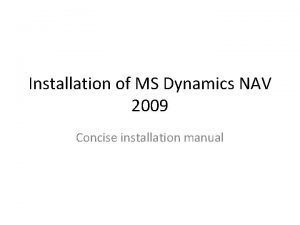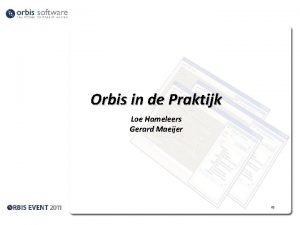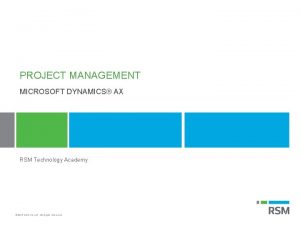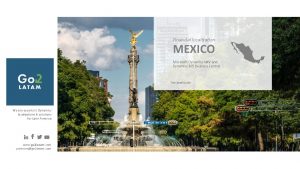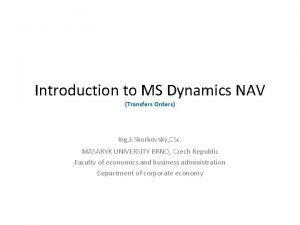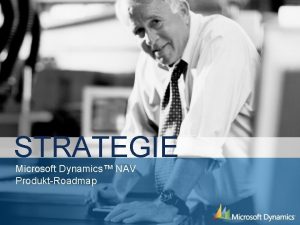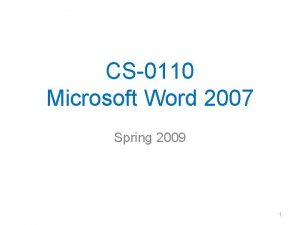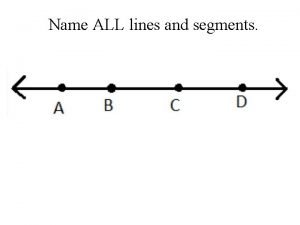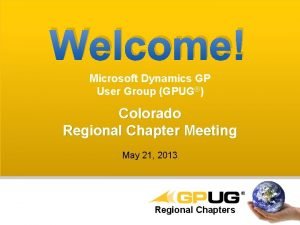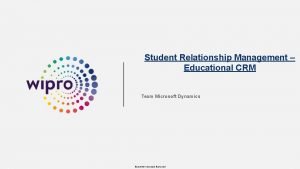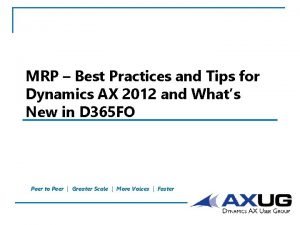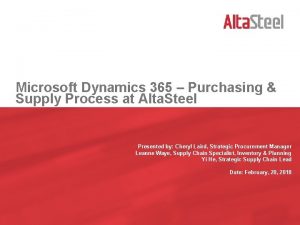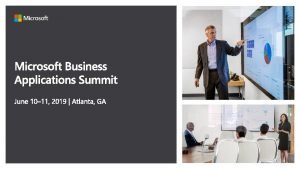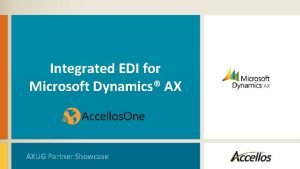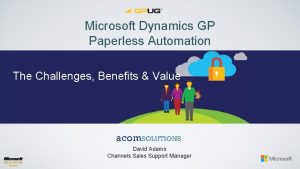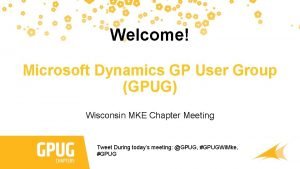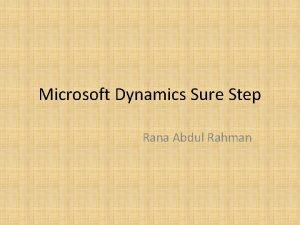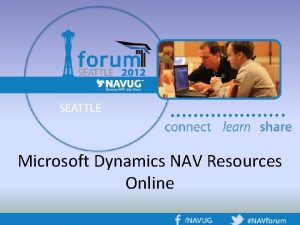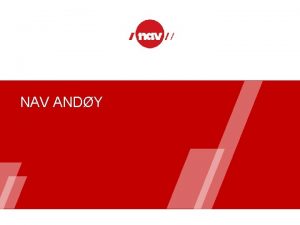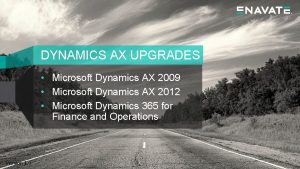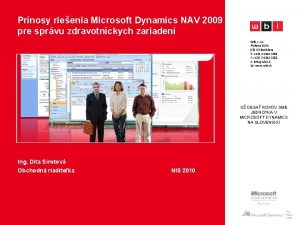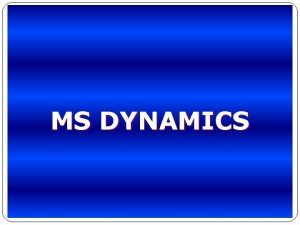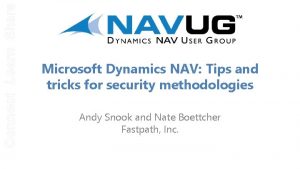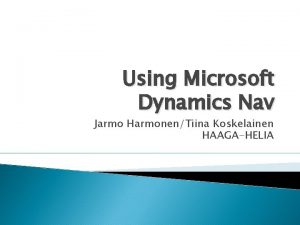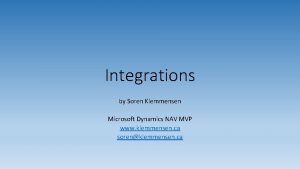REPORTING Reporting in Microsoft Dynamics NAV 2009 NAME
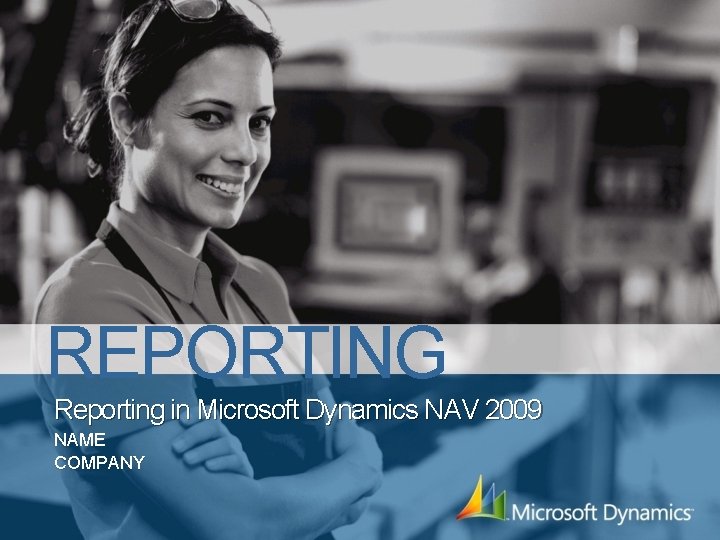
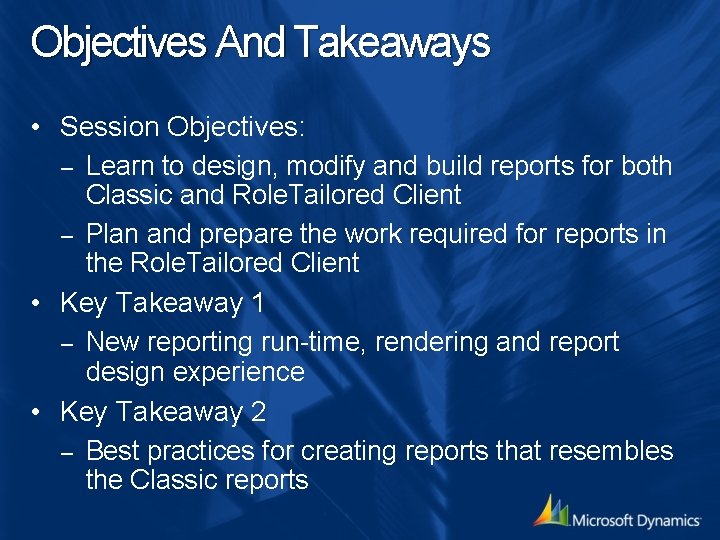
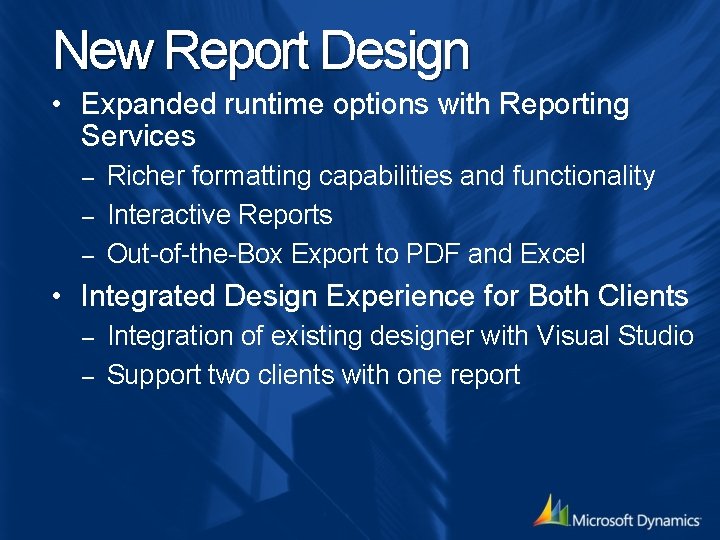
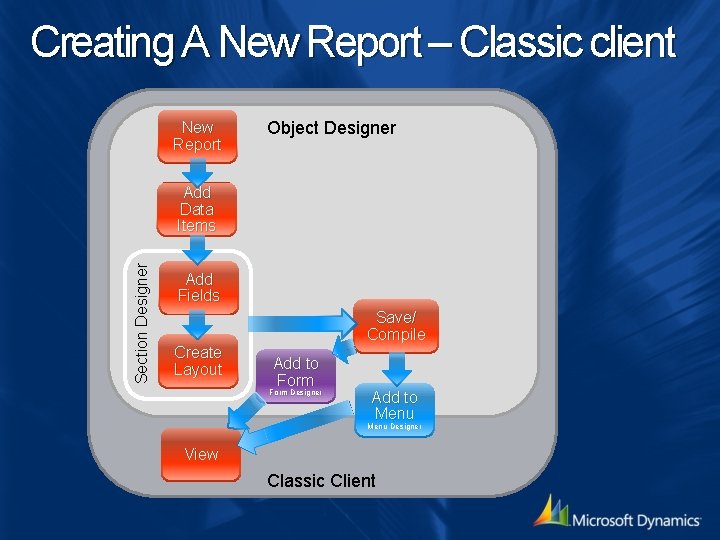
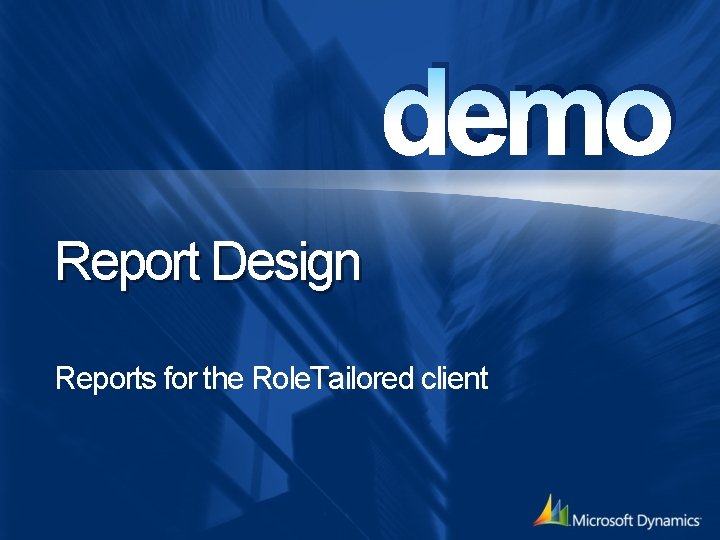
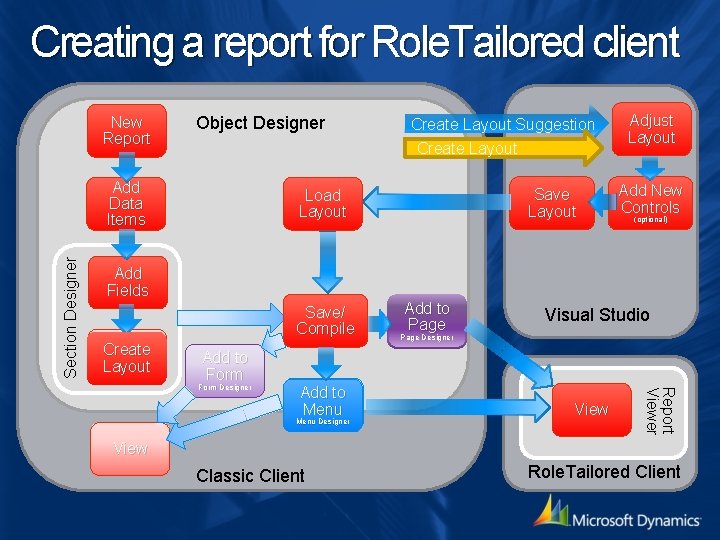
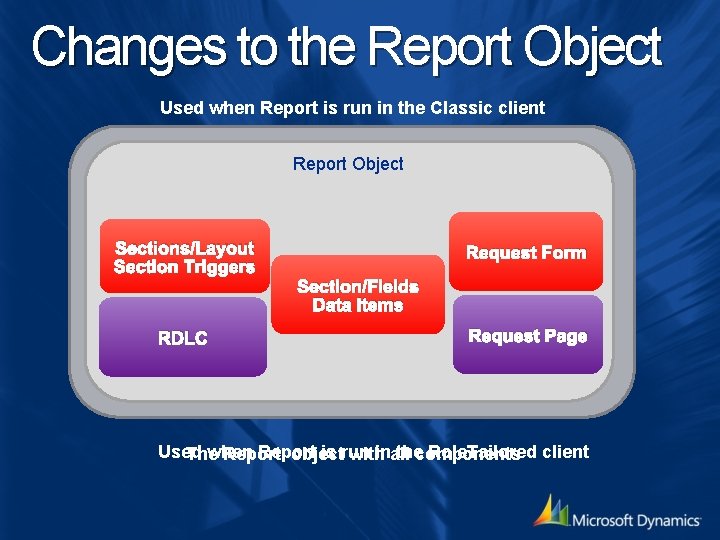
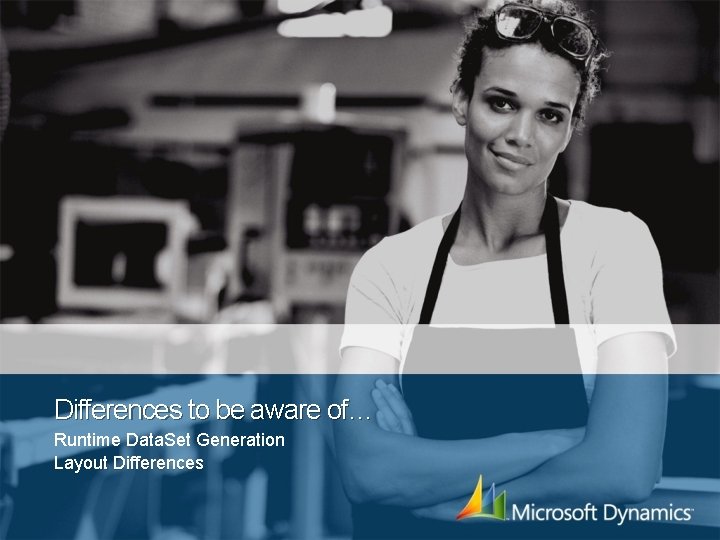
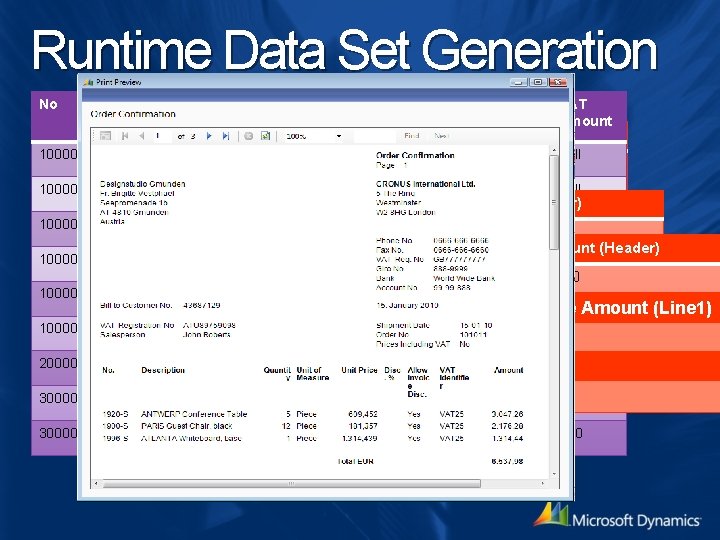
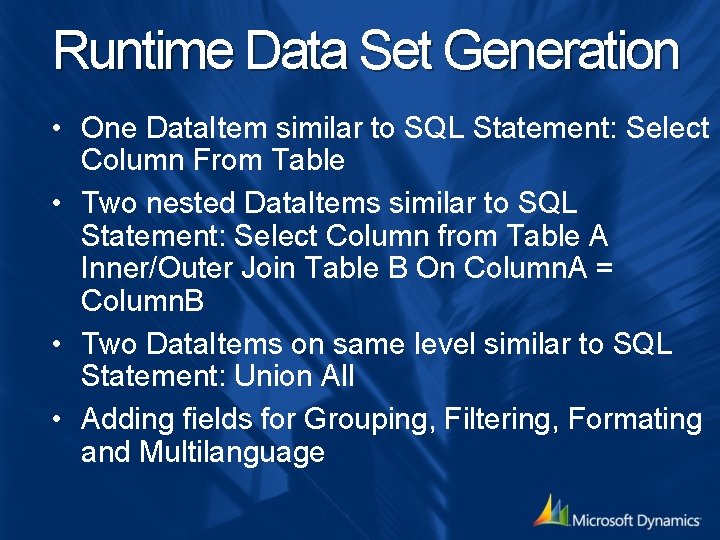

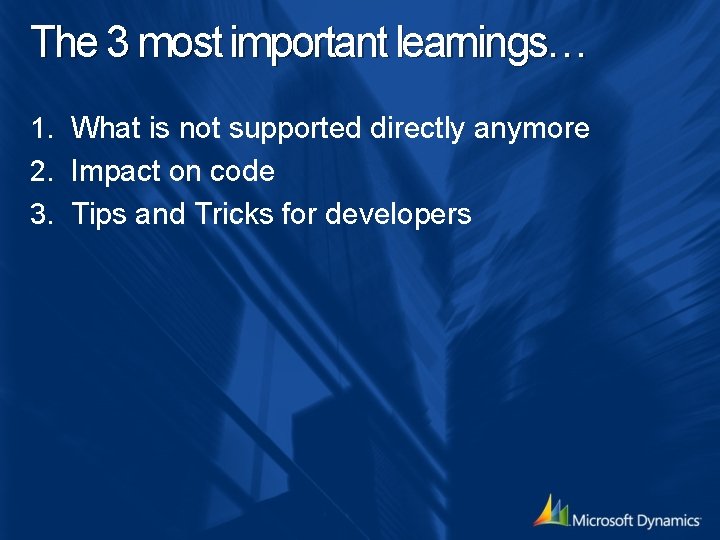
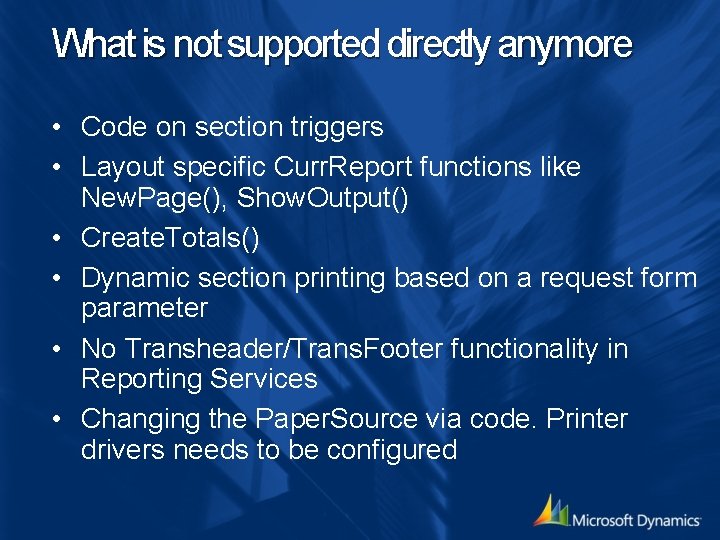
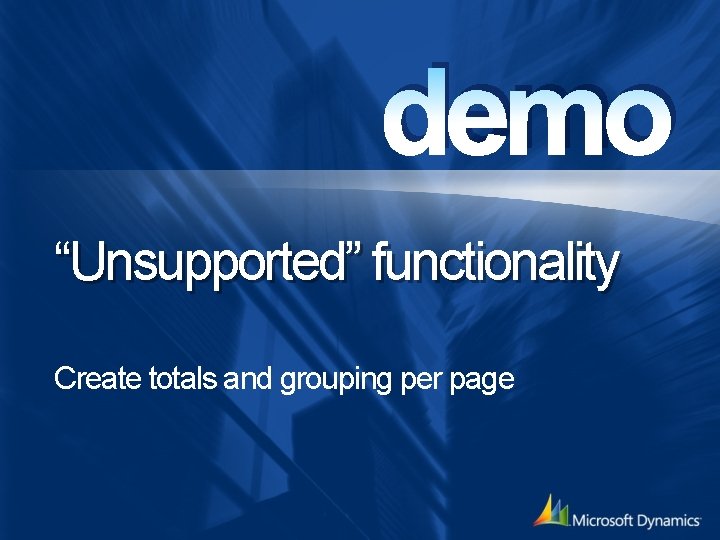
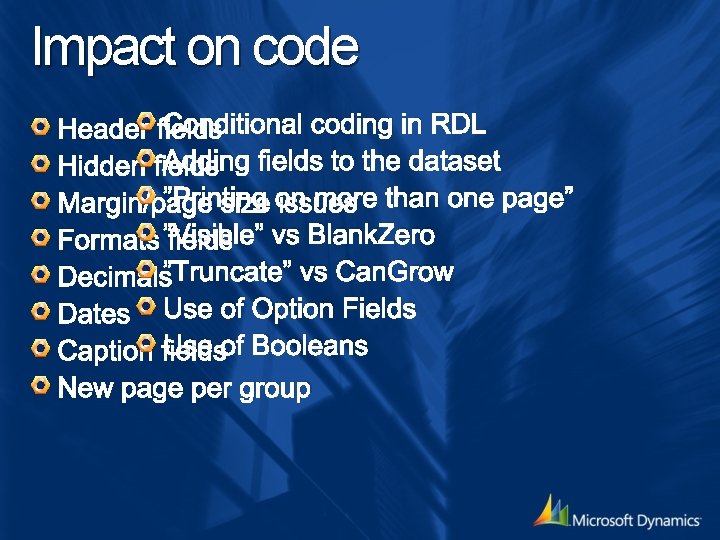
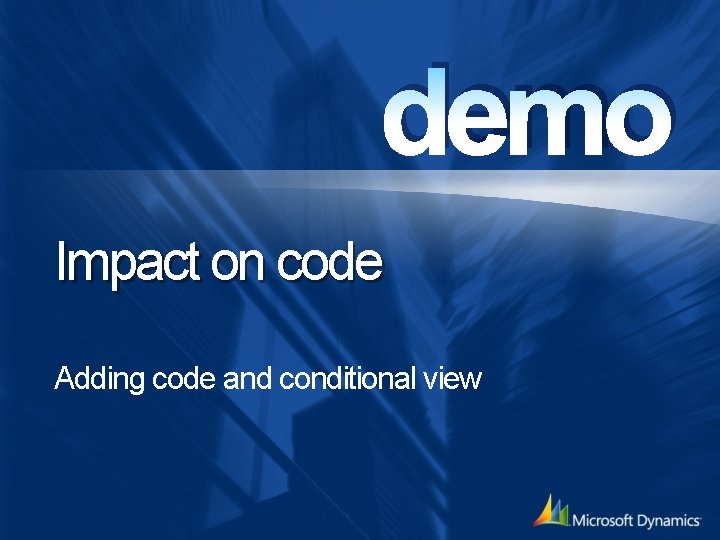
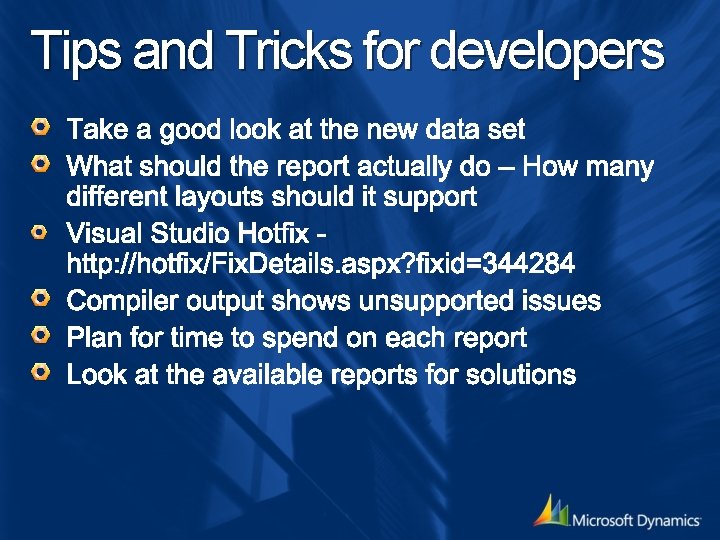
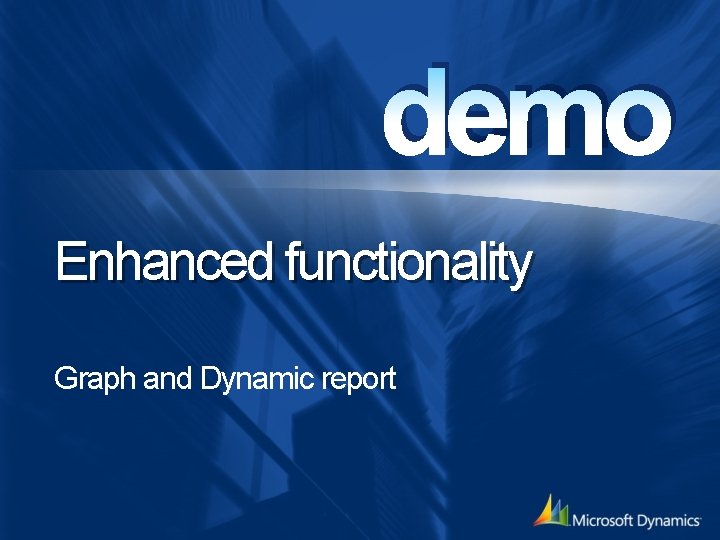
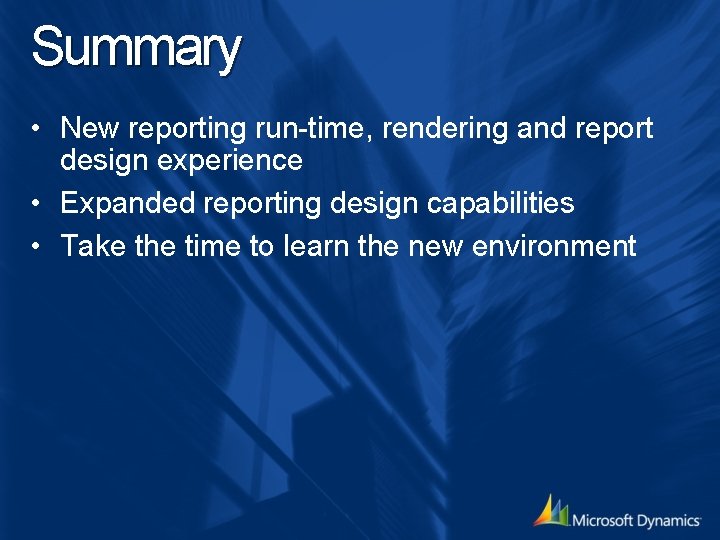
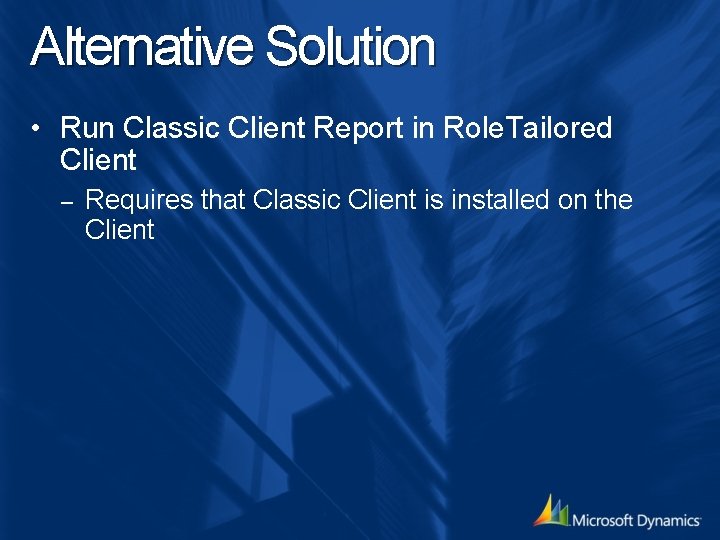
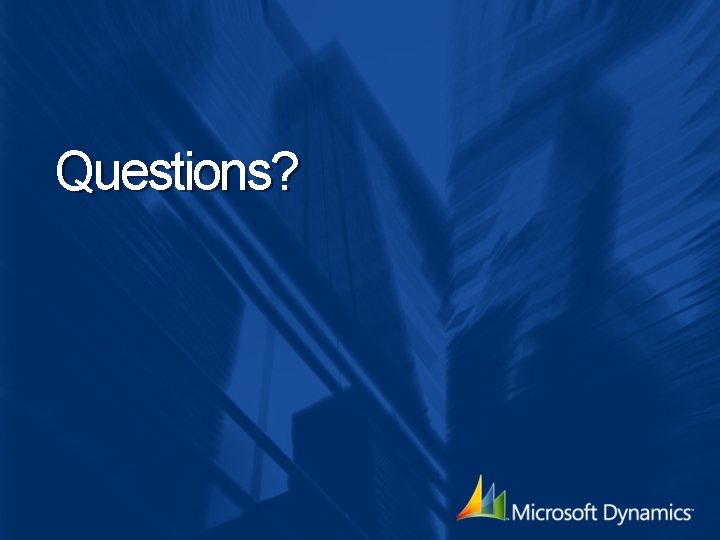
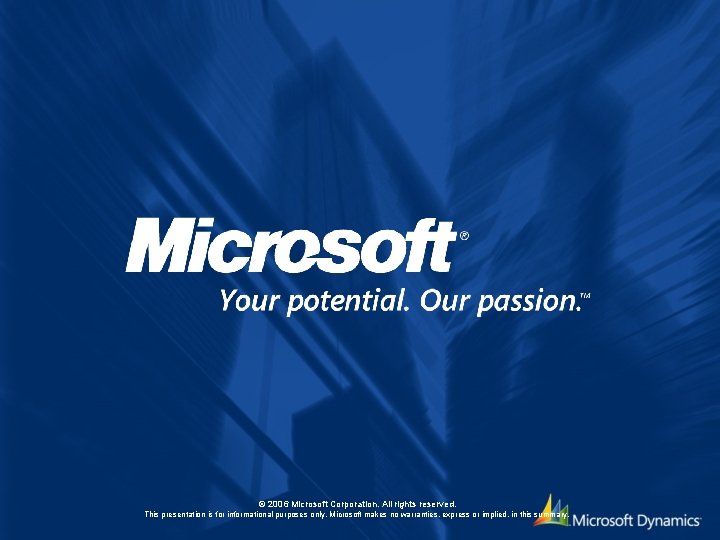
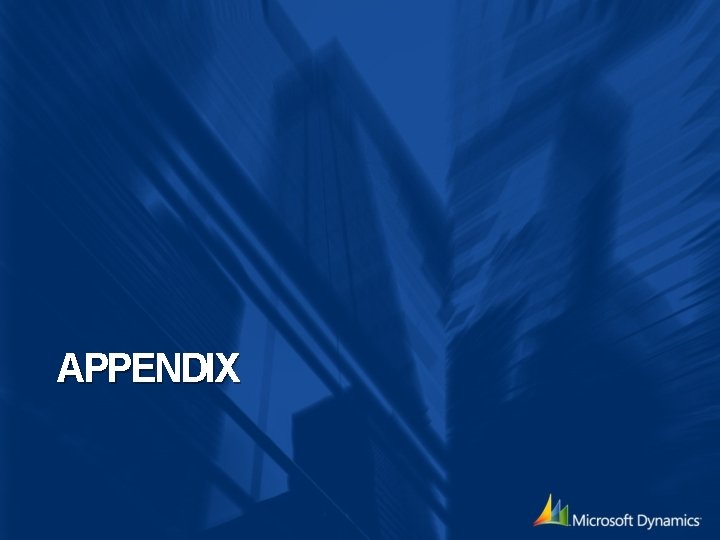
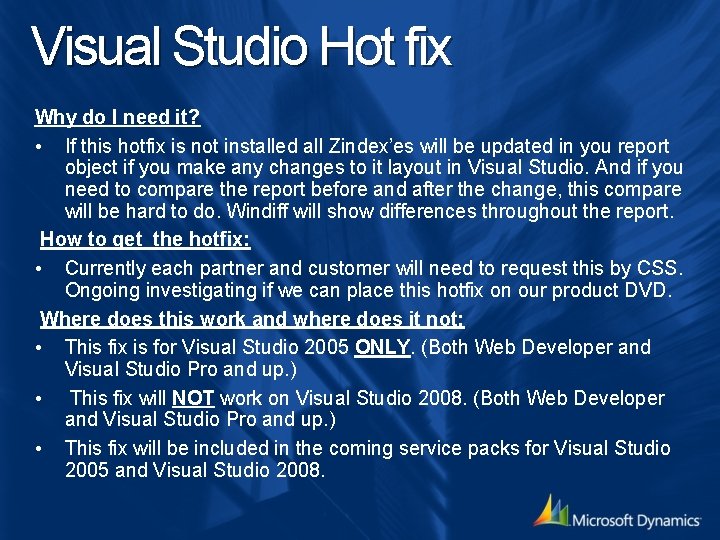
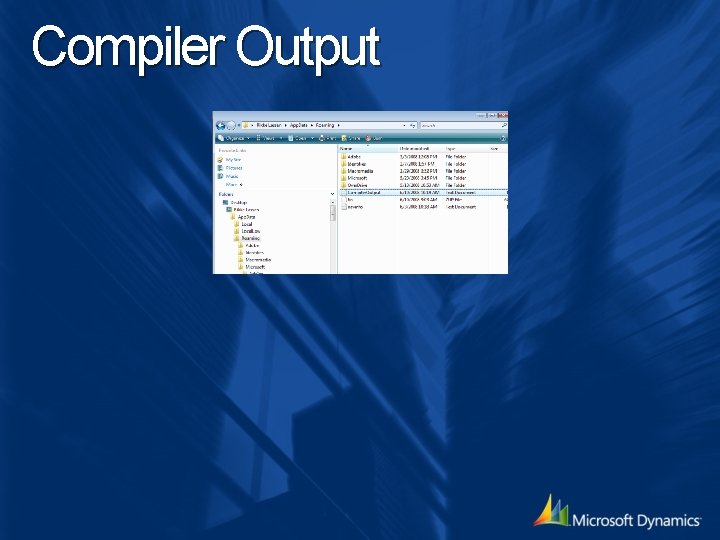
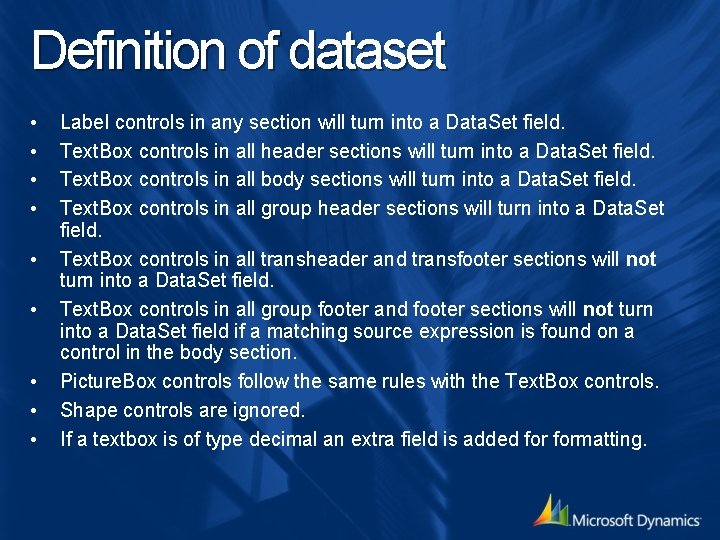
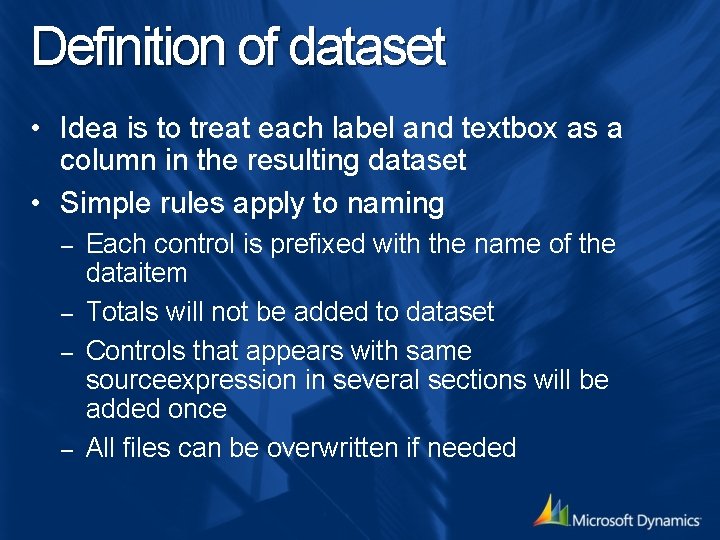
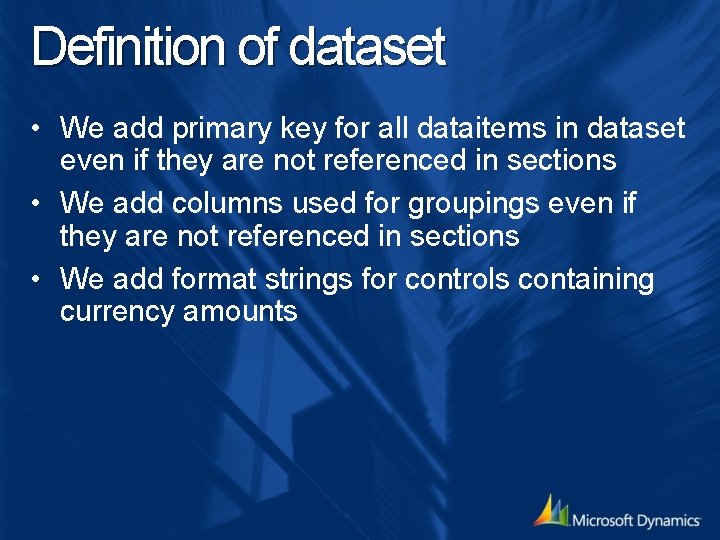
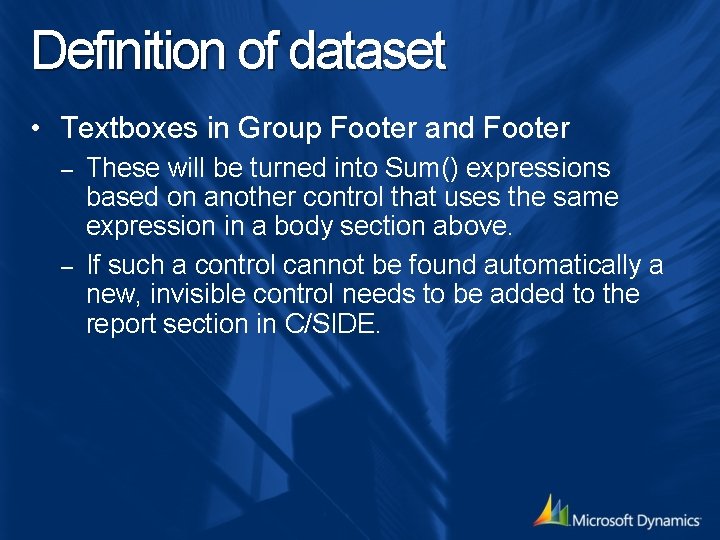
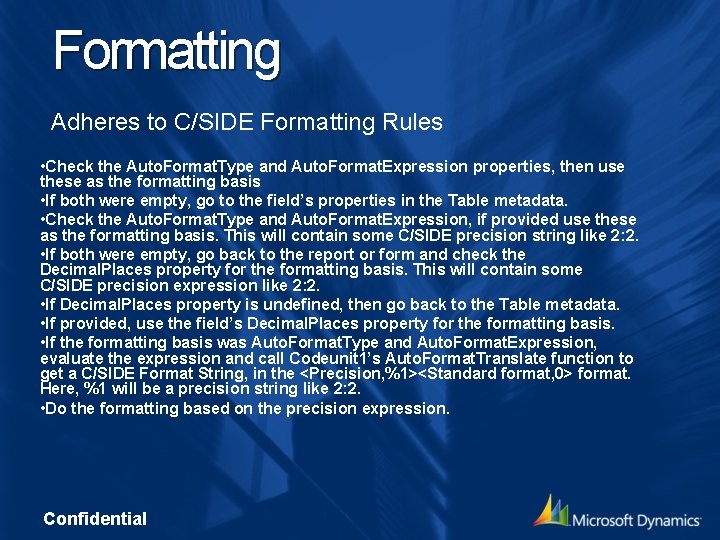
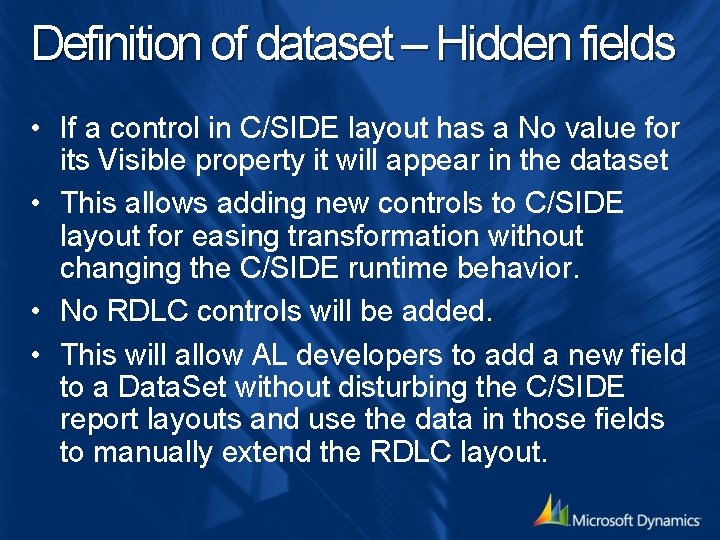
- Slides: 31
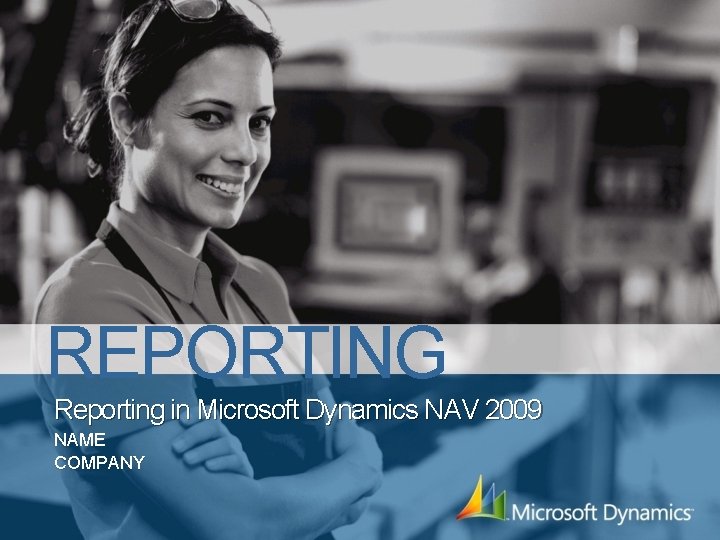
REPORTING Reporting in Microsoft Dynamics NAV 2009 NAME COMPANY
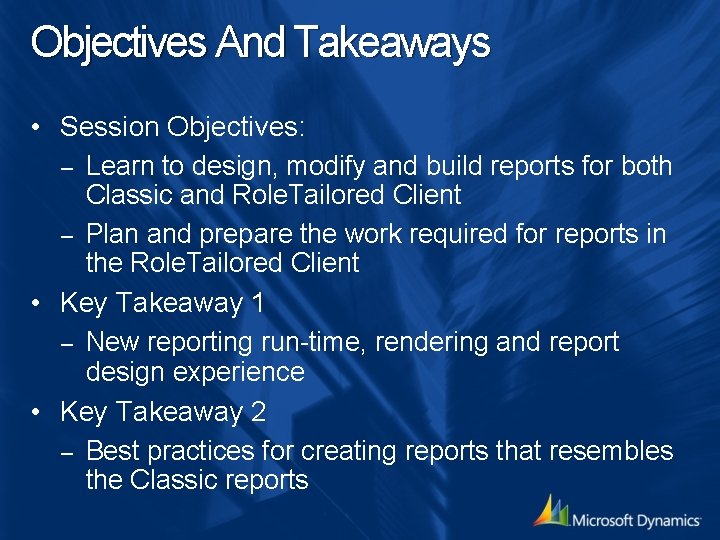
Objectives And Takeaways • Session Objectives: – Learn to design, modify and build reports for both Classic and Role. Tailored Client – Plan and prepare the work required for reports in the Role. Tailored Client • Key Takeaway 1 – New reporting run-time, rendering and report design experience • Key Takeaway 2 – Best practices for creating reports that resembles the Classic reports
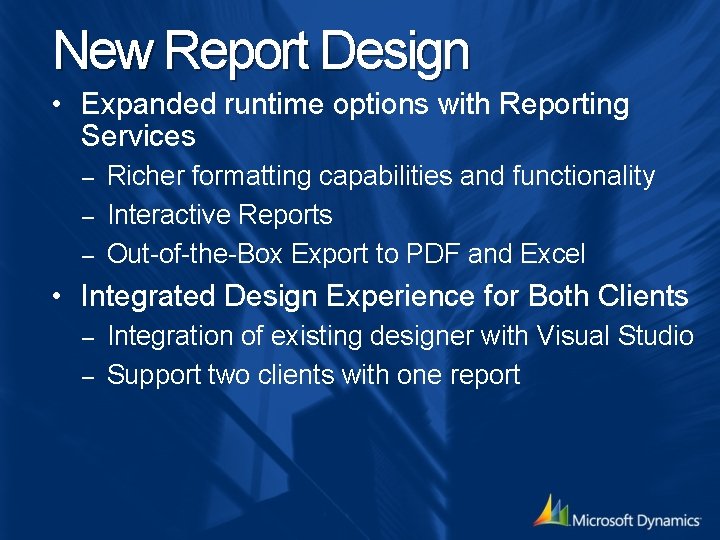
New Report Design • Expanded runtime options with Reporting Services Richer formatting capabilities and functionality – Interactive Reports – Out-of-the-Box Export to PDF and Excel – • Integrated Design Experience for Both Clients Integration of existing designer with Visual Studio – Support two clients with one report –
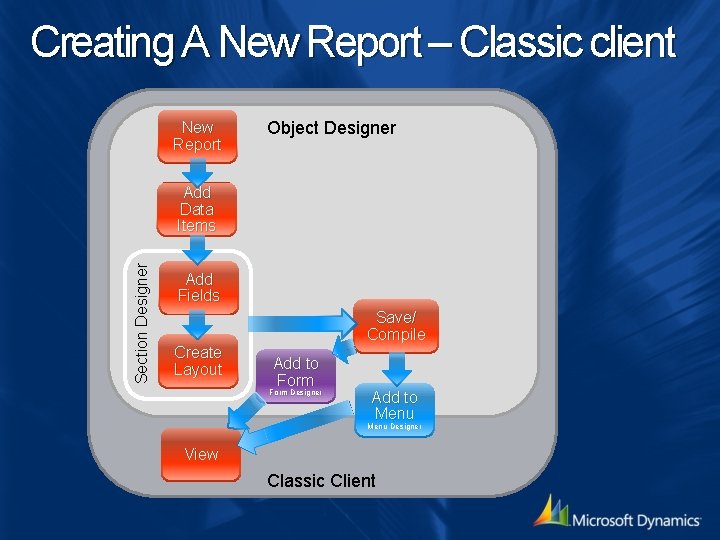
Creating A New Report – Classic client New Report Object Designer Section Designer Add Data Items Add Fields Save/ Compile Create Layout Add to Form Designer Add to Menu Designer View Classic Client
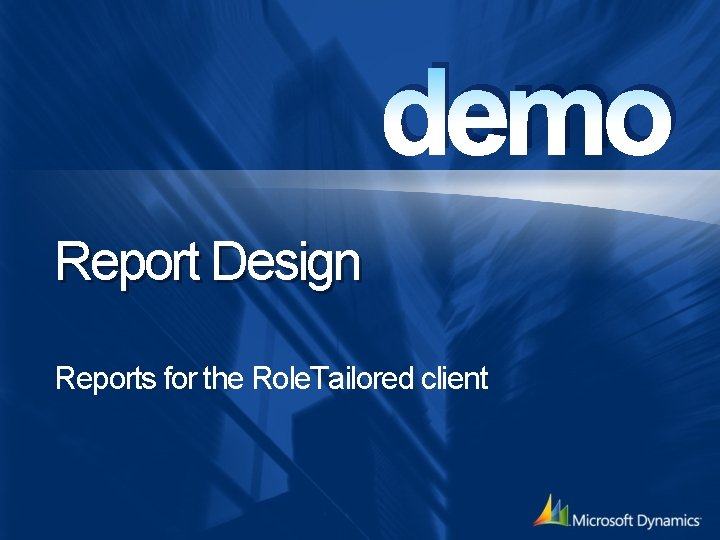
demo Report Design Reports for the Role. Tailored client
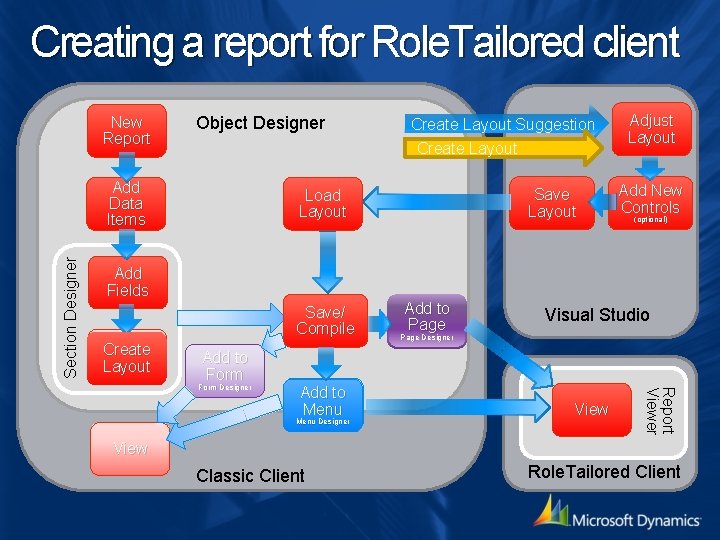
Creating a report for Role. Tailored client New Report Object Designer Create Layout Section Designer Add Data Items Save Layout Load Layout Add Fields Save/ Compile Create Layout Suggestion Add to Form Add to Menu Designer Add New Controls (optional) Visual Studio Page Designer View Report Viewer Form Designer Add to Page Adjust Layout View Classic Client Role. Tailored Client
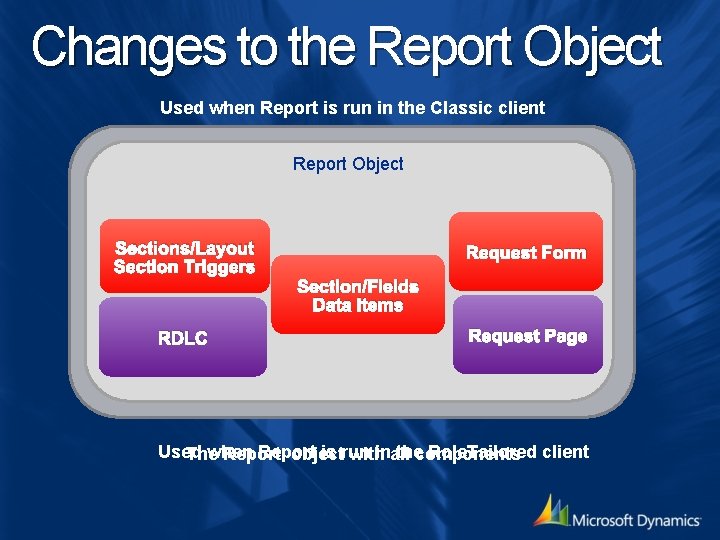
Changes to the Report Object Used when Report is run in the Classic client Report Object Sections/Layout Section Triggers RDLC Request Form Section/Fields Data Items Request Page Used when Report is run in the Role. Tailored client The Report object with all components
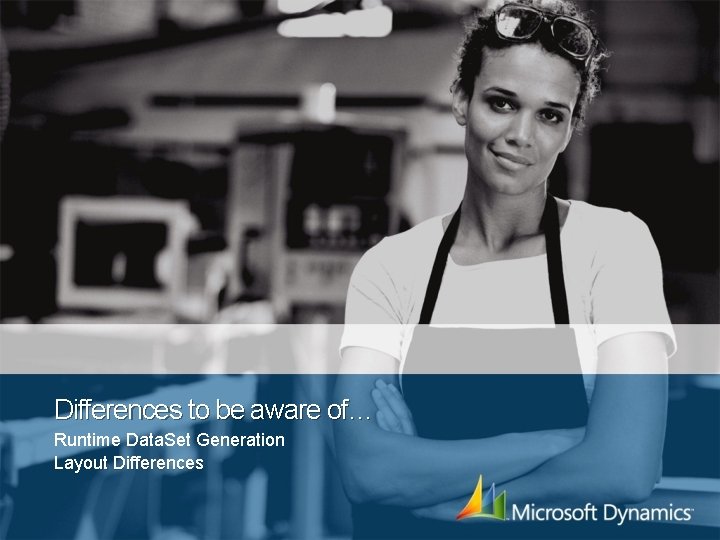
Differences to be aware of… Runtime Data. Set Generation Layout Differences
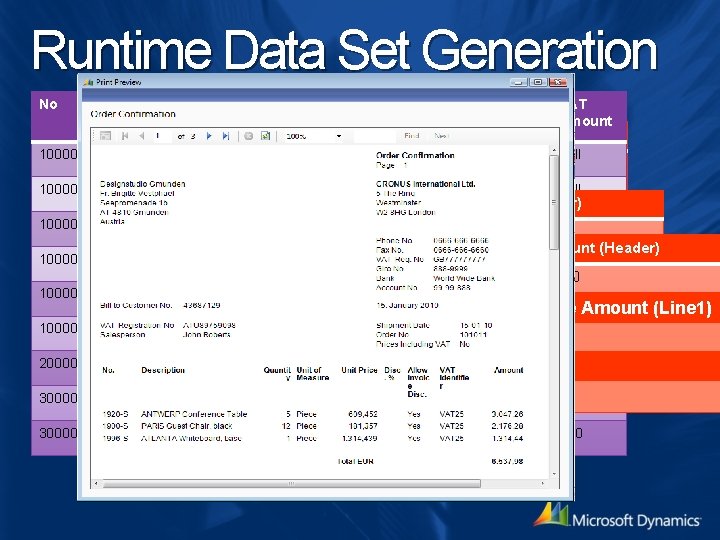
Runtime Data Set Generation No Description No (Header) 10000 Amount No Description (Header) Description 10000 1 Description Line 1 Line Amount VAT Type VAT Amount 10 null Amount (Header) 10000 Description 10000 2 Line 2 11 null No (Line 1) Description (Line 1) Line Amount (Line 1) No (Header) Description (Header) Amount (Header) 10000 1 Description 2 10000 Description 10000 No (Line 1) 20000 10000 Line 1 10 Description 20000 No (Header) Description (Header) Line 2 11 30000 3 Line 3 12 4 Line 4 13 Description (Line 1) Description null Description. VAT 10 10000 1 30000 Description Null 10000 100 Line 1 Null Amount (Header) null Line Amount (Line 1) VAT Type VAT Amount 10000 Description 10000 null 1 Line 1 10 No (Line 1) Description (Line 1) VAT 10 10000 Description 10000 null 1 Line 1 VAT 25 250 20000 Description. VAT Type 20000 1 Line 1 10 VAT Amount 30000 null 10000 VAT 10 VAT 25 100 Line Amount (Line 1) 10 250 null 10 null Null VAT 10 100
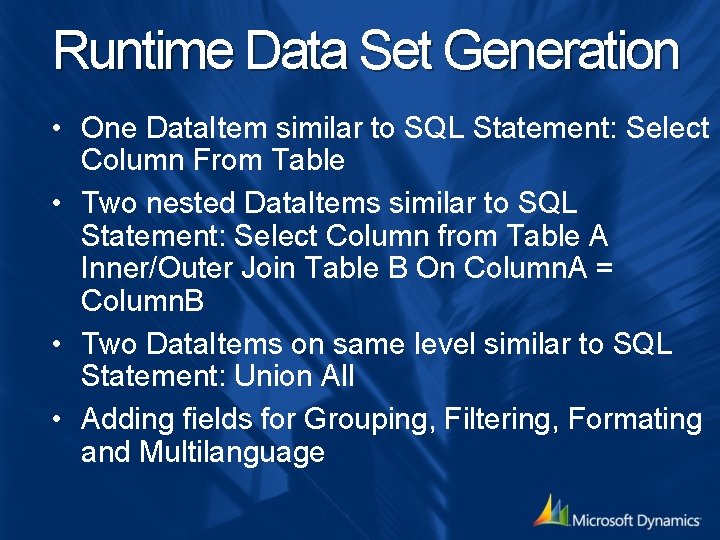
Runtime Data Set Generation • One Data. Item similar to SQL Statement: Select Column From Table • Two nested Data. Items similar to SQL Statement: Select Column from Table A Inner/Outer Join Table B On Column. A = Column. B • Two Data. Items on same level similar to SQL Statement: Union All • Adding fields for Grouping, Filtering, Formating and Multilanguage

Layout Differences C/SIDE Reporting Services Multiple Headers, One Header, One Bodies, Footers Body, One Footer Precision Layout ”Table” Layout Support for Non. Only True. Type Font Data Fields in Only reference to Header Data Fields in Header
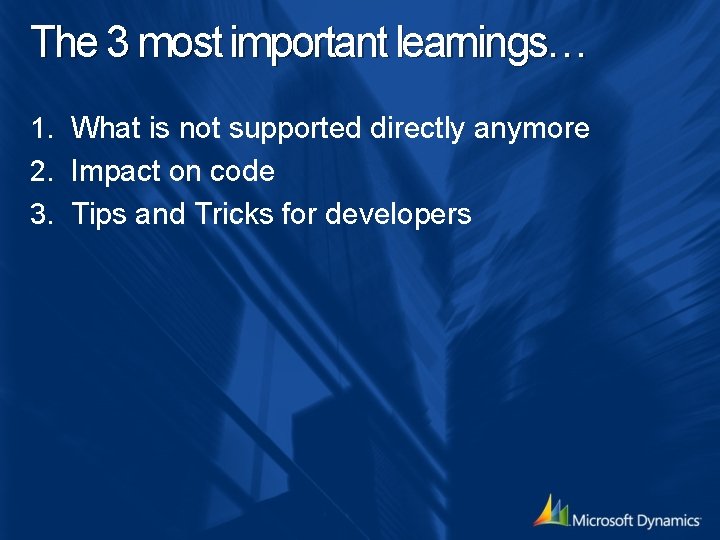
The 3 most important learnings… 1. What is not supported directly anymore 2. Impact on code 3. Tips and Tricks for developers
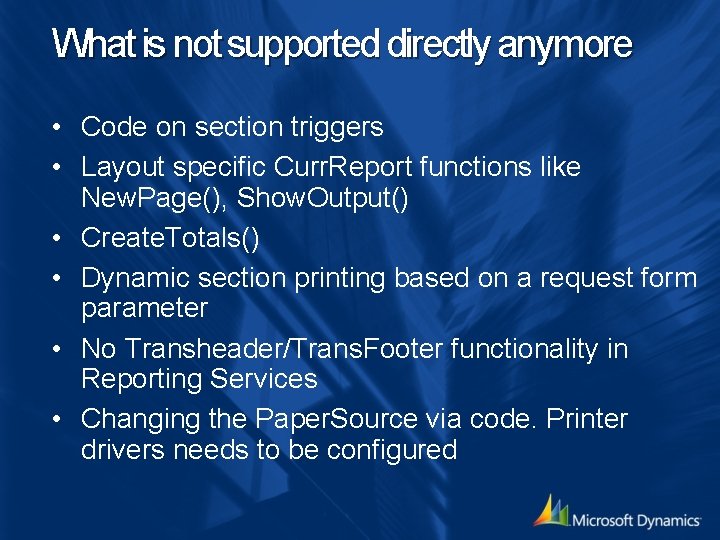
What is not supported directly anymore • Code on section triggers • Layout specific Curr. Report functions like New. Page(), Show. Output() • Create. Totals() • Dynamic section printing based on a request form parameter • No Transheader/Trans. Footer functionality in Reporting Services • Changing the Paper. Source via code. Printer drivers needs to be configured
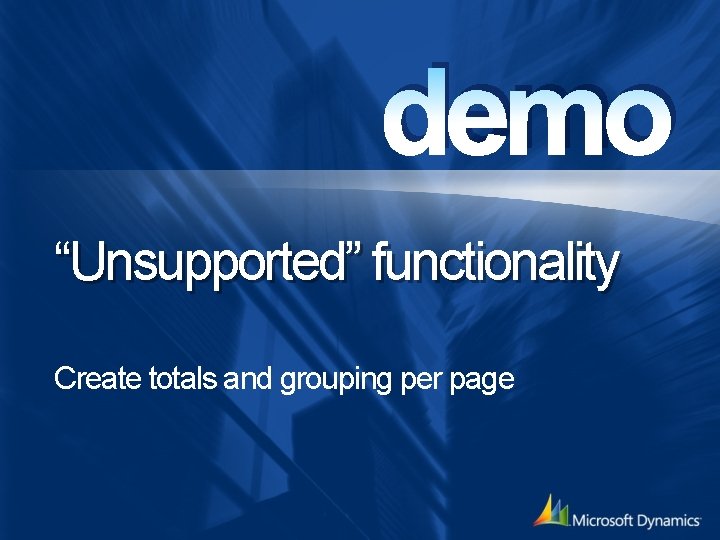
demo “Unsupported” functionality Create totals and grouping per page
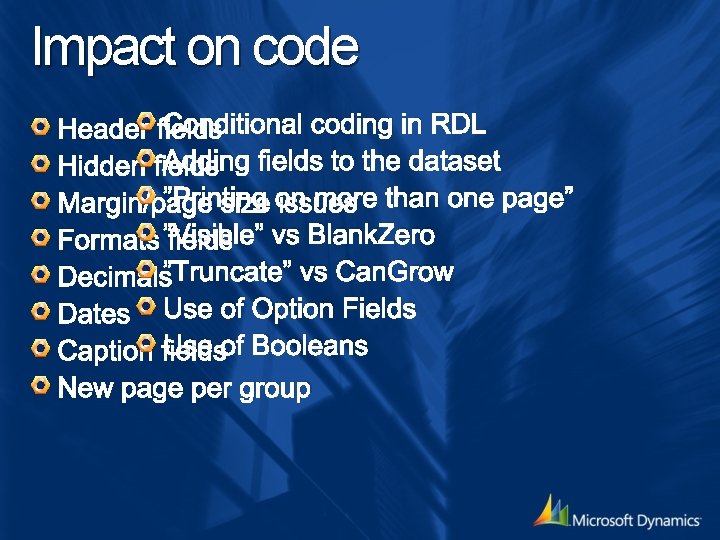
Impact on code Conditional coding in RDL Header fields Adding fields to the dataset Hidden fields ”Printing on more than one page” Margin/page size issues ”Visible” vs Blank. Zero Formats fields Decimals”Truncate” vs Can. Grow Dates Use of Option Fields Use of Booleans Caption fields New page per group
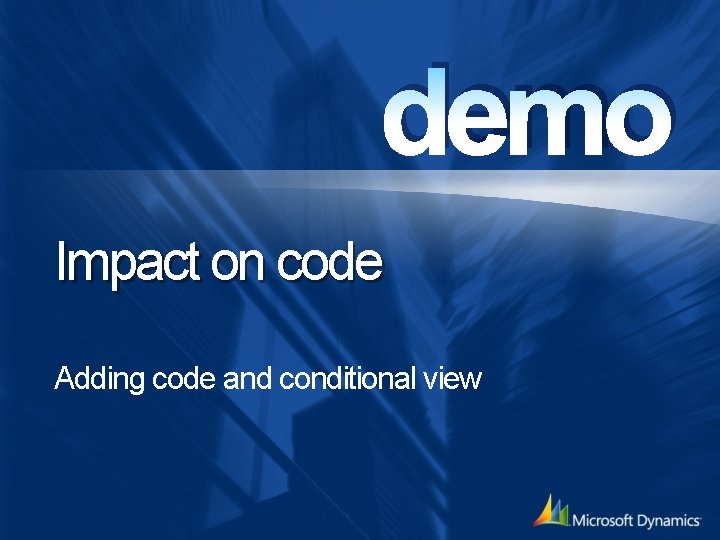
demo Impact on code Adding code and conditional view
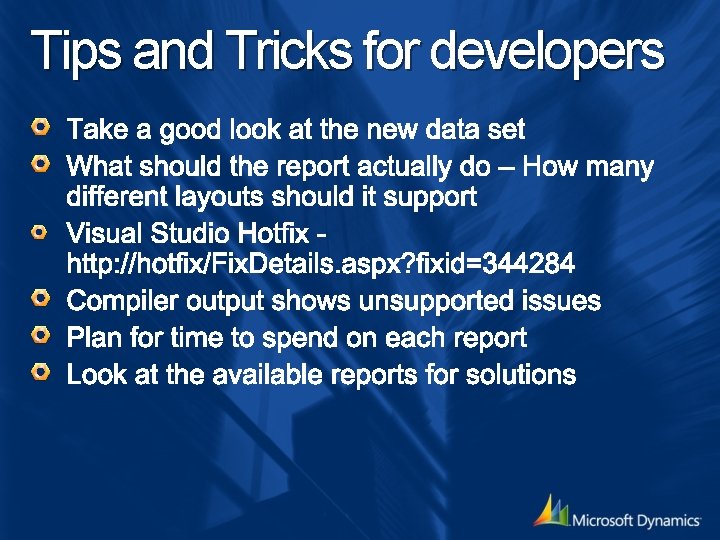
Tips and Tricks for developers
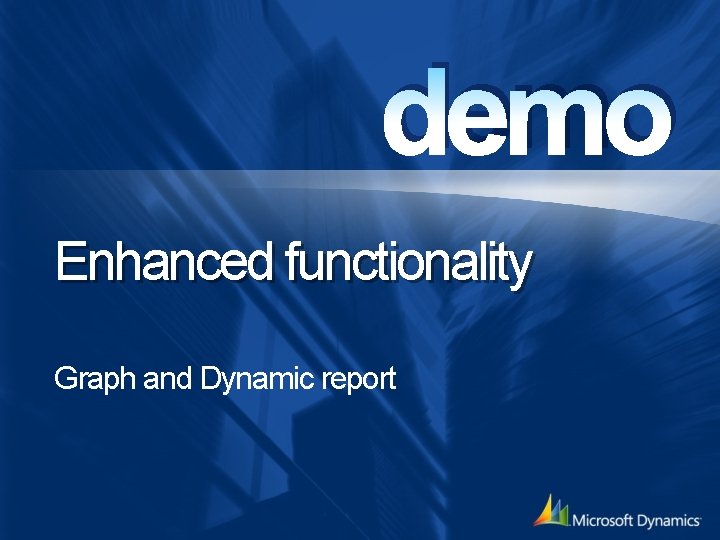
demo Enhanced functionality Graph and Dynamic report
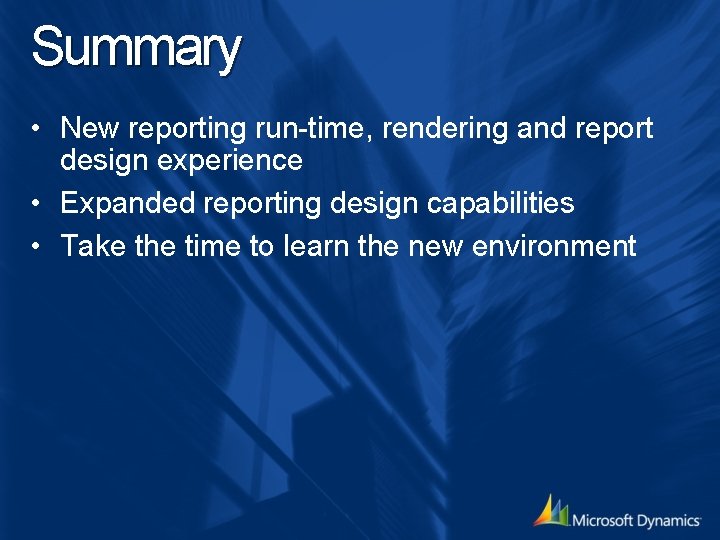
Summary • New reporting run-time, rendering and report design experience • Expanded reporting design capabilities • Take the time to learn the new environment
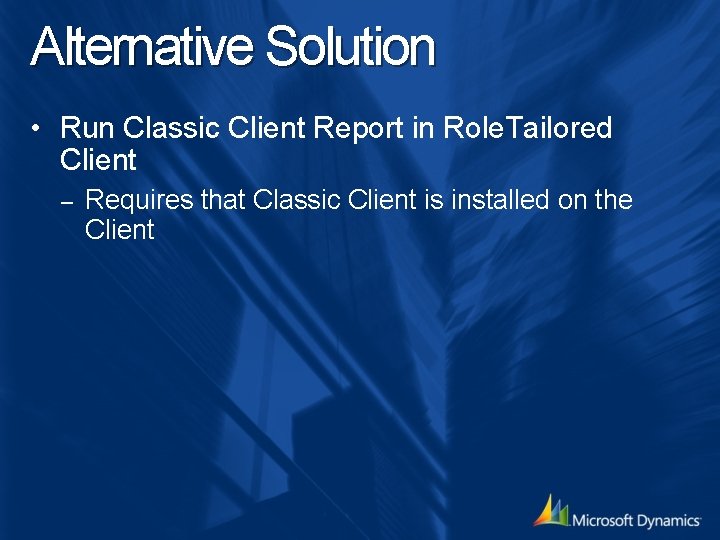
Alternative Solution • Run Classic Client Report in Role. Tailored Client – Requires that Classic Client is installed on the Client
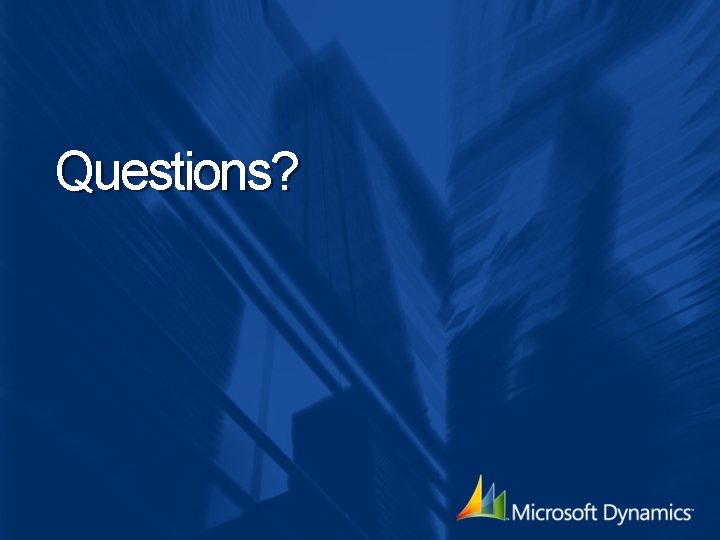
Questions?
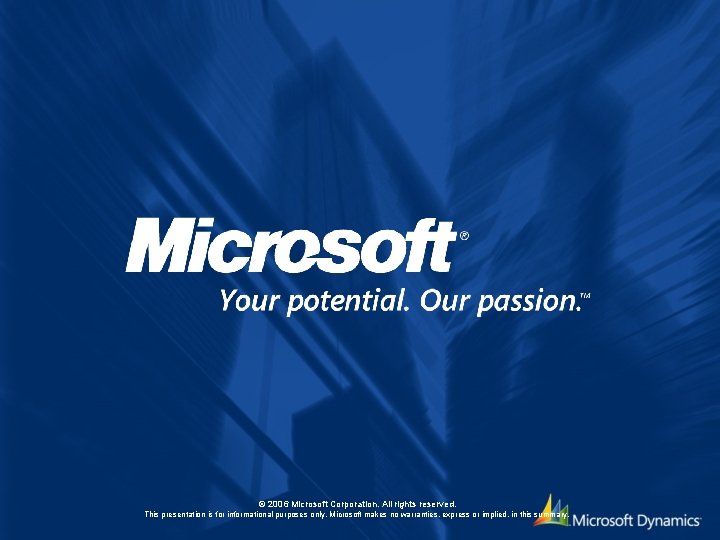
© 2006 Microsoft Corporation. All rights reserved. This presentation is for informational purposes only. Microsoft makes no warranties, express or implied, in this summary.
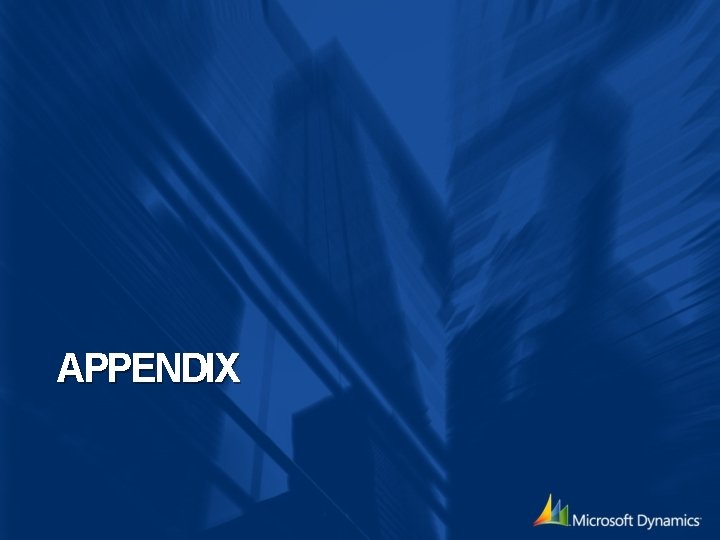
APPENDIX
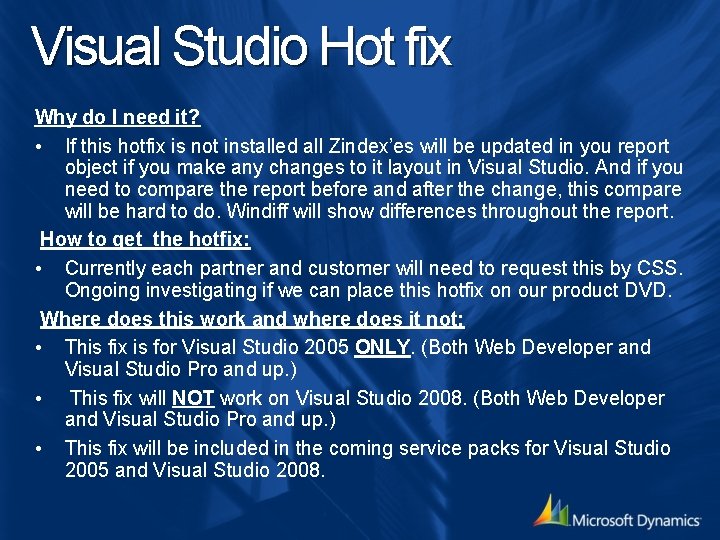
Visual Studio Hot fix Why do I need it? • If this hotfix is not installed all Zindex’es will be updated in you report object if you make any changes to it layout in Visual Studio. And if you need to compare the report before and after the change, this compare will be hard to do. Windiff will show differences throughout the report. How to get the hotfix: • Currently each partner and customer will need to request this by CSS. Ongoing investigating if we can place this hotfix on our product DVD. Where does this work and where does it not: • This fix is for Visual Studio 2005 ONLY. (Both Web Developer and Visual Studio Pro and up. ) • This fix will NOT work on Visual Studio 2008. (Both Web Developer and Visual Studio Pro and up. ) • This fix will be included in the coming service packs for Visual Studio 2005 and Visual Studio 2008.
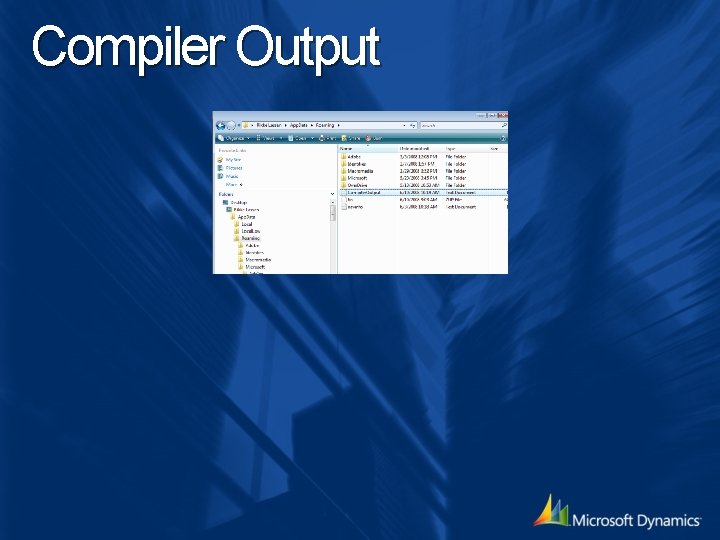
Compiler Output
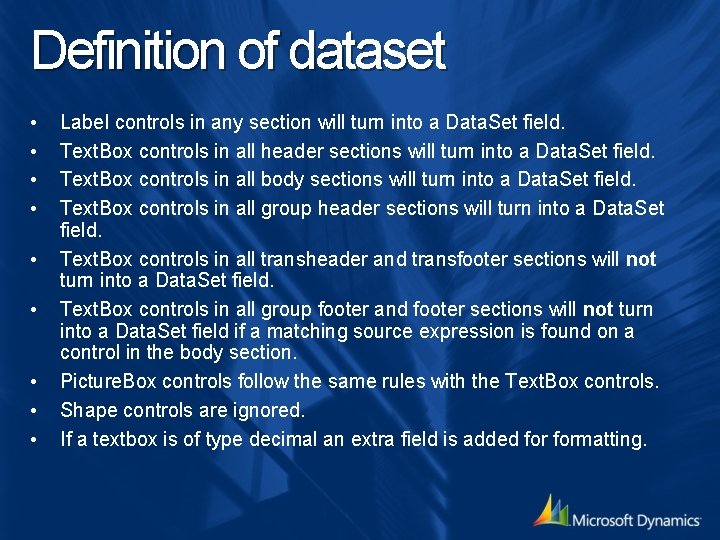
Definition of dataset • • • Label controls in any section will turn into a Data. Set field. Text. Box controls in all header sections will turn into a Data. Set field. Text. Box controls in all body sections will turn into a Data. Set field. Text. Box controls in all group header sections will turn into a Data. Set field. Text. Box controls in all transheader and transfooter sections will not turn into a Data. Set field. Text. Box controls in all group footer and footer sections will not turn into a Data. Set field if a matching source expression is found on a control in the body section. Picture. Box controls follow the same rules with the Text. Box controls. Shape controls are ignored. If a textbox is of type decimal an extra field is added formatting.
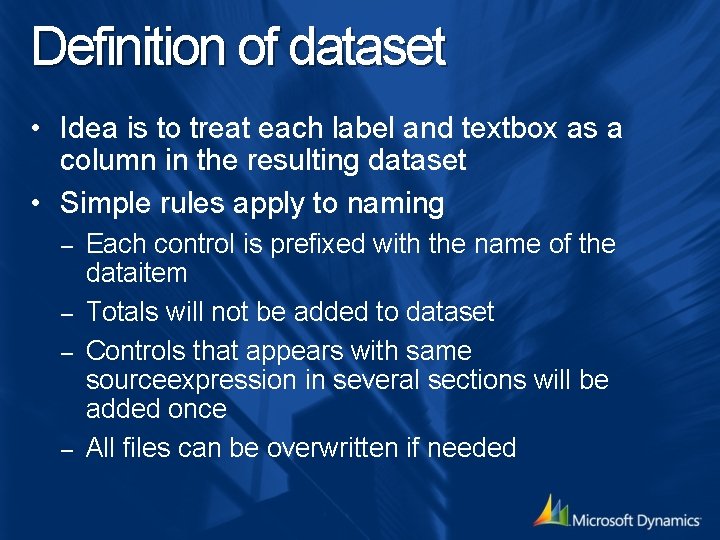
Definition of dataset • Idea is to treat each label and textbox as a column in the resulting dataset • Simple rules apply to naming Each control is prefixed with the name of the dataitem – Totals will not be added to dataset – Controls that appears with same sourceexpression in several sections will be added once – All files can be overwritten if needed –
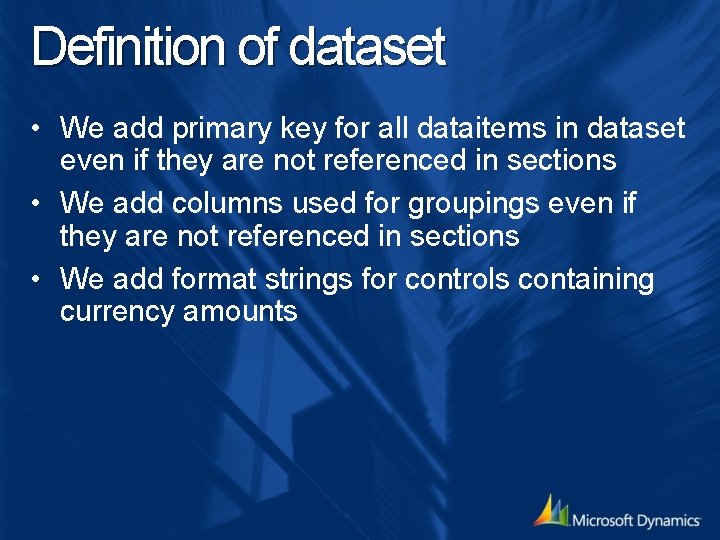
Definition of dataset • We add primary key for all dataitems in dataset even if they are not referenced in sections • We add columns used for groupings even if they are not referenced in sections • We add format strings for controls containing currency amounts
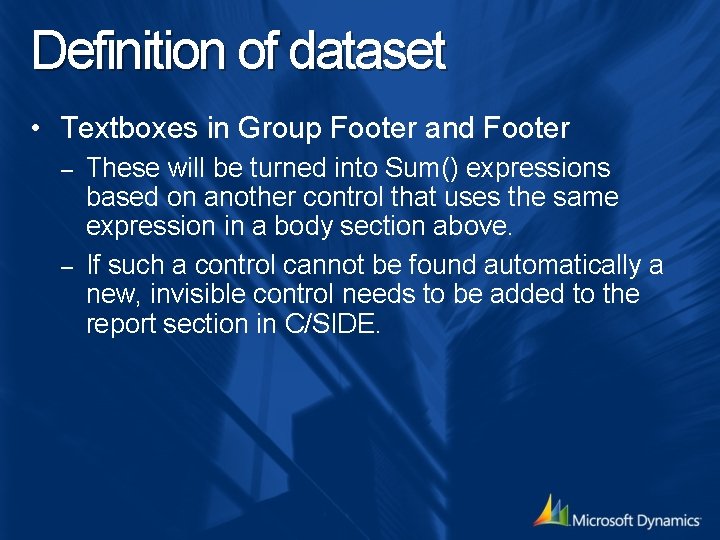
Definition of dataset • Textboxes in Group Footer and Footer These will be turned into Sum() expressions based on another control that uses the same expression in a body section above. – If such a control cannot be found automatically a new, invisible control needs to be added to the report section in C/SIDE. –
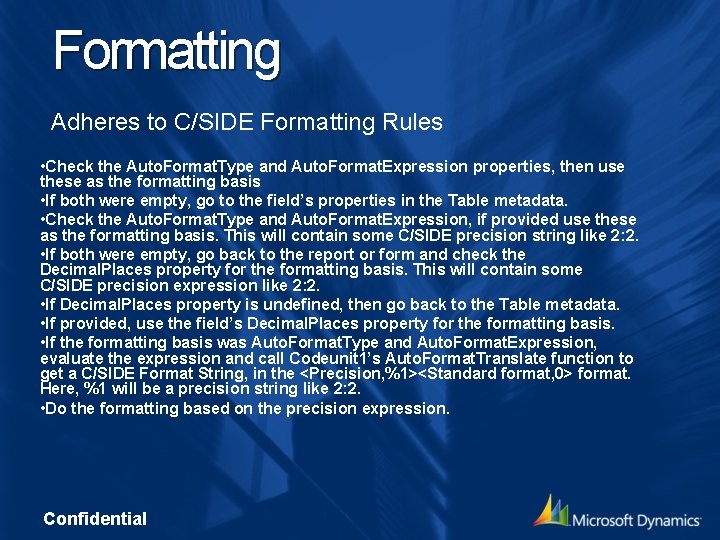
Formatting Adheres to C/SIDE Formatting Rules • Check the Auto. Format. Type and Auto. Format. Expression properties, then use these as the formatting basis • If both were empty, go to the field’s properties in the Table metadata. • Check the Auto. Format. Type and Auto. Format. Expression, if provided use these as the formatting basis. This will contain some C/SIDE precision string like 2: 2. • If both were empty, go back to the report or form and check the Decimal. Places property for the formatting basis. This will contain some C/SIDE precision expression like 2: 2. • If Decimal. Places property is undefined, then go back to the Table metadata. • If provided, use the field’s Decimal. Places property for the formatting basis. • If the formatting basis was Auto. Format. Type and Auto. Format. Expression, evaluate the expression and call Codeunit 1’s Auto. Format. Translate function to get a C/SIDE Format String, in the <Precision, %1><Standard format, 0> format. Here, %1 will be a precision string like 2: 2. • Do the formatting based on the precision expression. Confidential
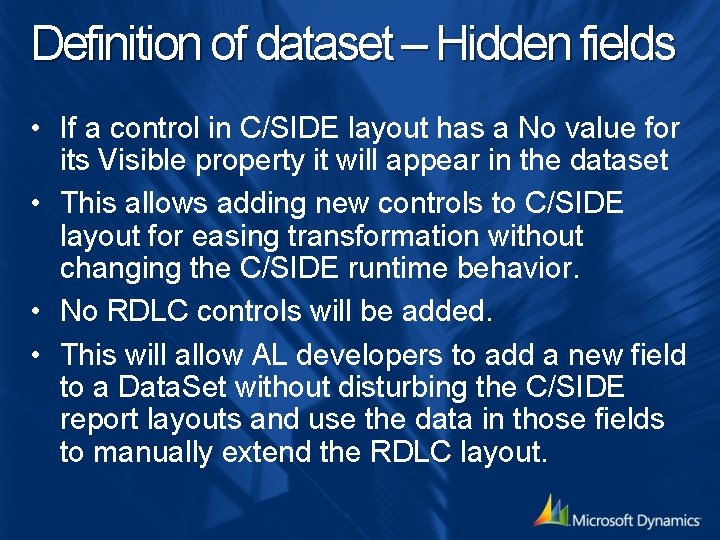
Definition of dataset – Hidden fields • If a control in C/SIDE layout has a No value for its Visible property it will appear in the dataset • This allows adding new controls to C/SIDE layout for easing transformation without changing the C/SIDE runtime behavior. • No RDLC controls will be added. • This will allow AL developers to add a new field to a Data. Set without disturbing the C/SIDE report layouts and use the data in those fields to manually extend the RDLC layout.
 Microsoft dynamics nav 2009 installation guide
Microsoft dynamics nav 2009 installation guide Metapack microsoft dynamics nav integration
Metapack microsoft dynamics nav integration Zetadocs express
Zetadocs express Docmail sage 1000 integration
Docmail sage 1000 integration Apa itu microsoft dynamics ax
Apa itu microsoft dynamics ax Wholesale sat nav
Wholesale sat nav Rsm dynamics
Rsm dynamics Servotion
Servotion Dynamics nav localization
Dynamics nav localization Ms dynamics transfers
Ms dynamics transfers Dynamics nav guiallowed
Dynamics nav guiallowed Produktroadmap
Produktroadmap Dynamics nav
Dynamics nav Komisijski zapisnik primjer
Komisijski zapisnik primjer Mooncake finance
Mooncake finance Microsoft word 2009
Microsoft word 2009 Name a point that is collinear with the given points
Name a point that is collinear with the given points Dynamics gp colorado
Dynamics gp colorado Riva crm
Riva crm Microsoft dynamics student crm
Microsoft dynamics student crm Dynamics 365 for talent onboard
Dynamics 365 for talent onboard Mrp best practices
Mrp best practices Microsoft dynamics seminar
Microsoft dynamics seminar Microsoft dynamics 365 procurement
Microsoft dynamics 365 procurement Microsoft dynamics 365 public sector
Microsoft dynamics 365 public sector Edi ax
Edi ax Integrating plm system in dynamics
Integrating plm system in dynamics Microsoft dynamics gp compliance automation
Microsoft dynamics gp compliance automation Office automation microsoft dynamics gp
Office automation microsoft dynamics gp Microsoft dynamics wi
Microsoft dynamics wi Microsoft sure step
Microsoft sure step Dynamics gp roadmap
Dynamics gp roadmap