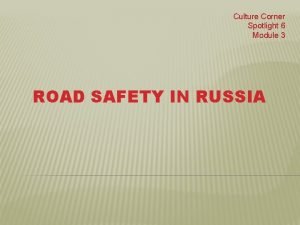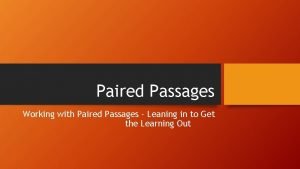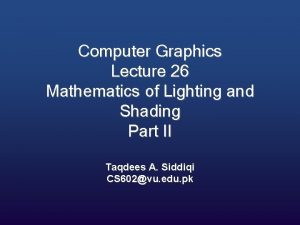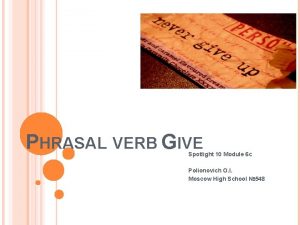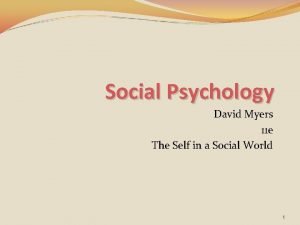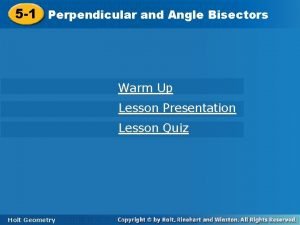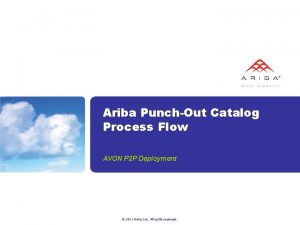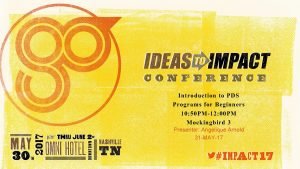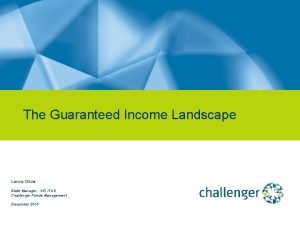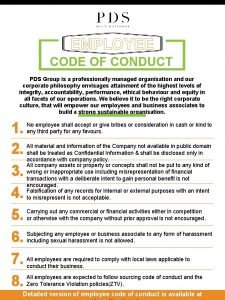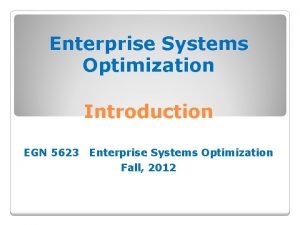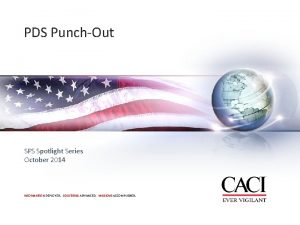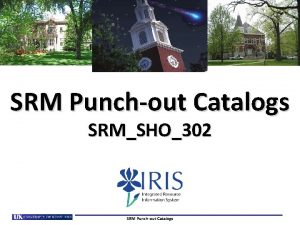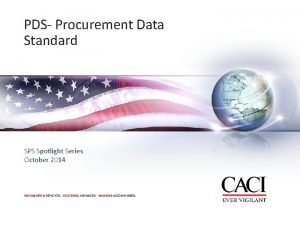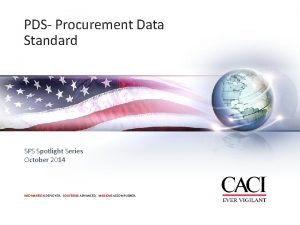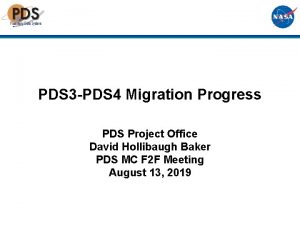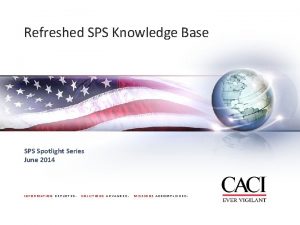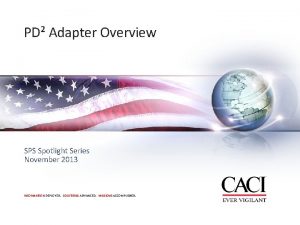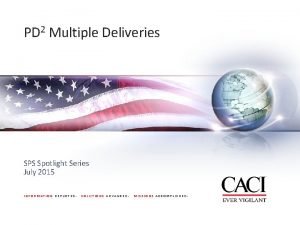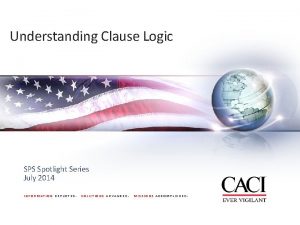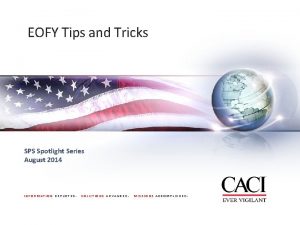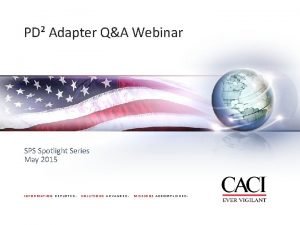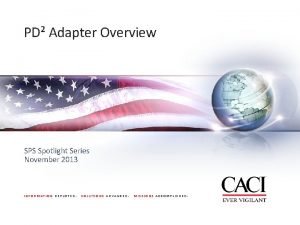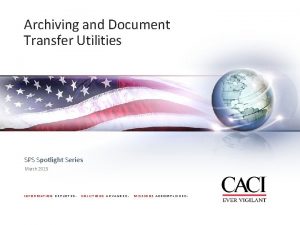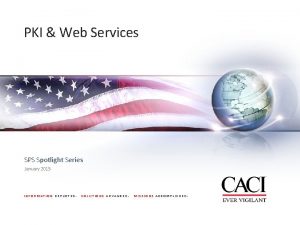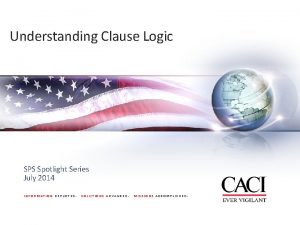PDS PunchOut v 1 0 SPS Spotlight Series
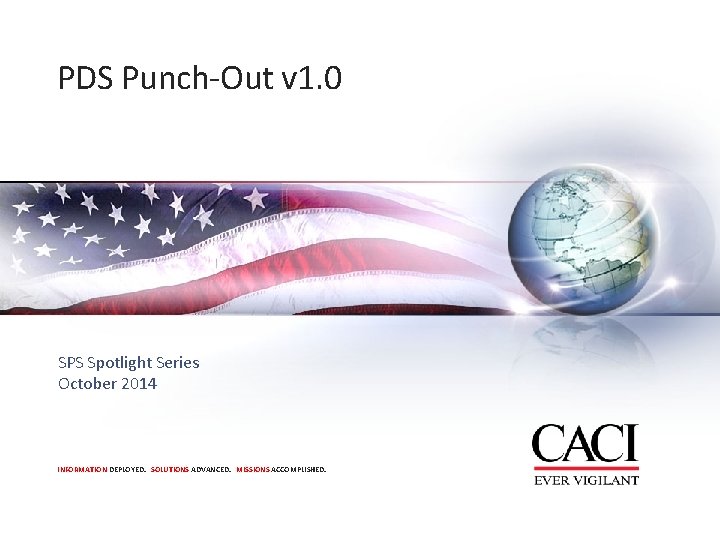
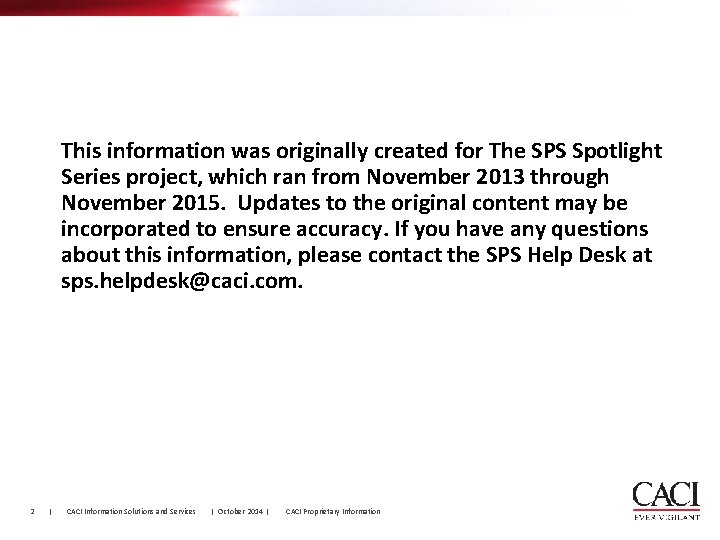
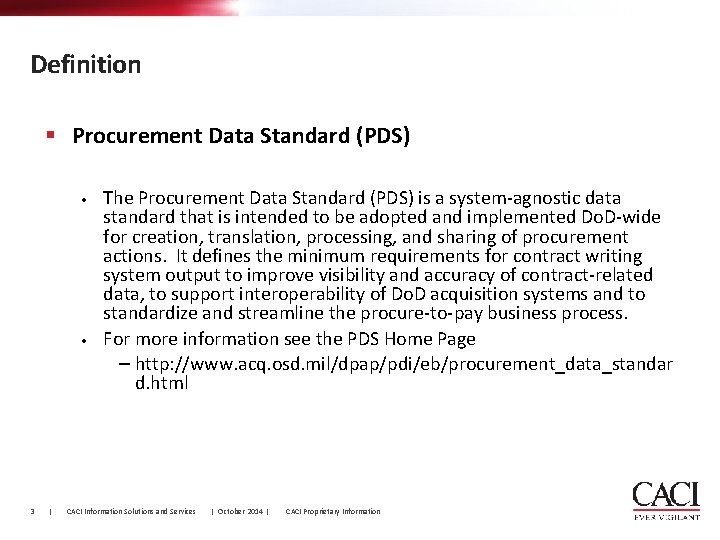
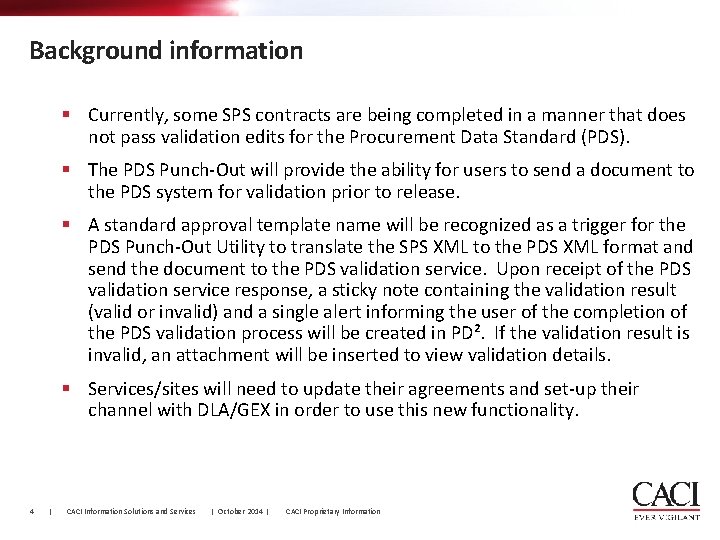
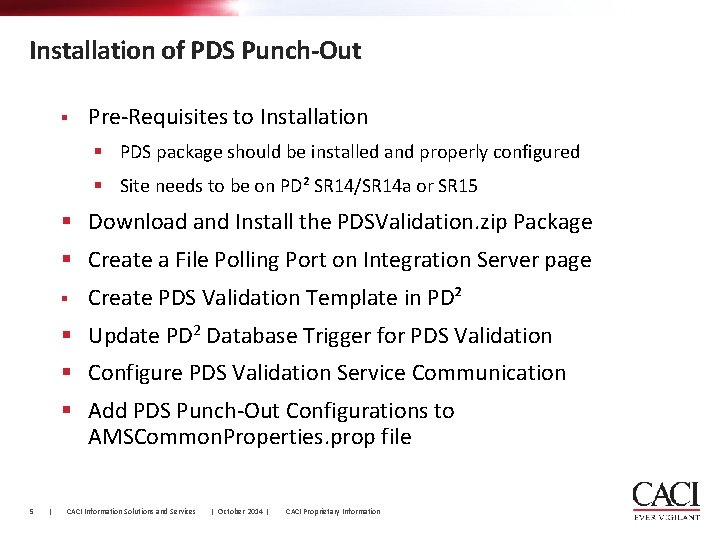
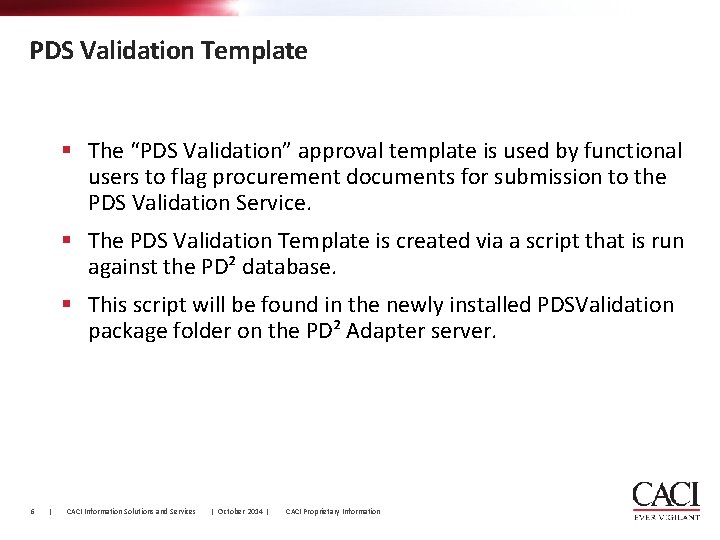
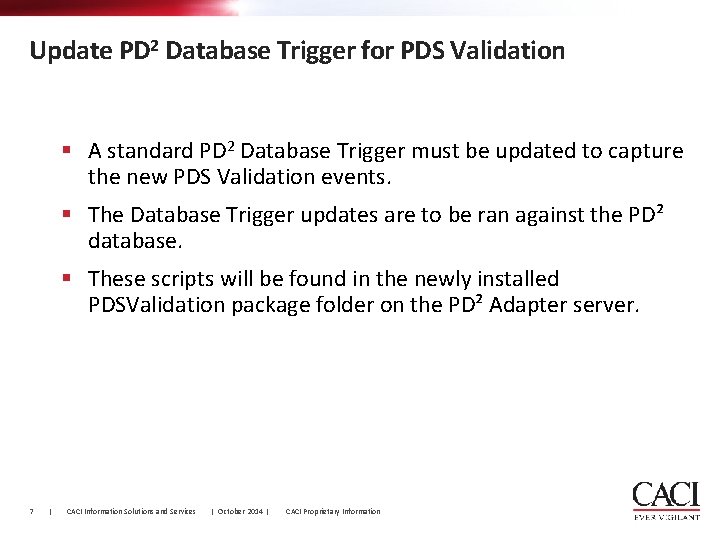
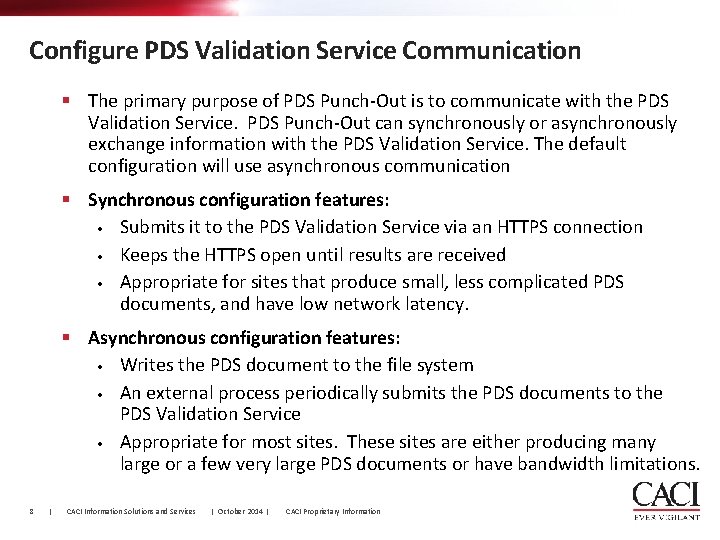
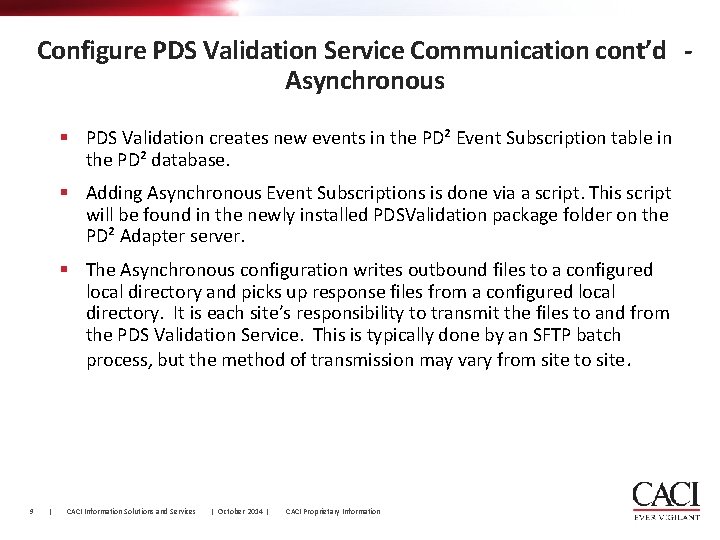
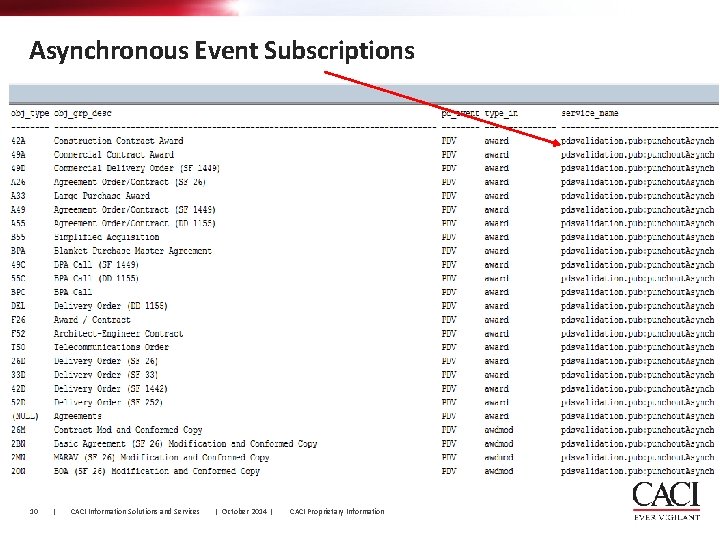
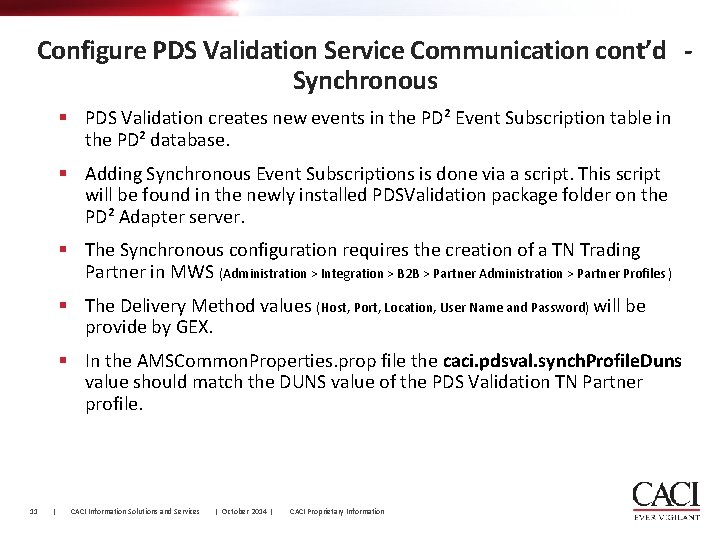
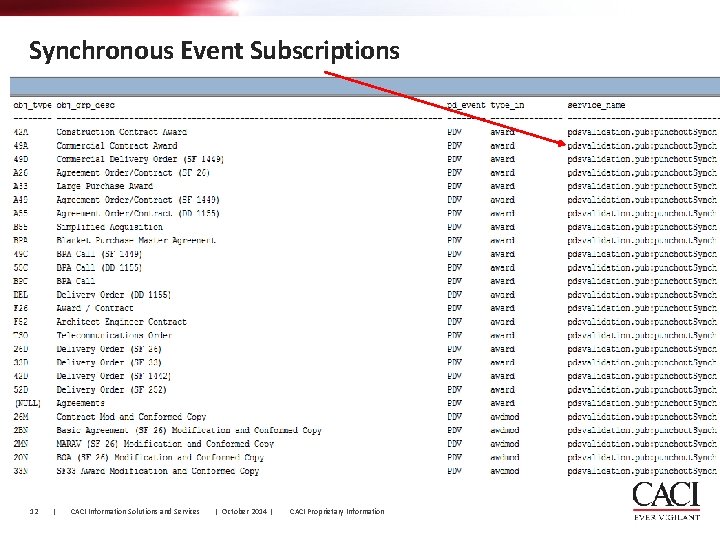
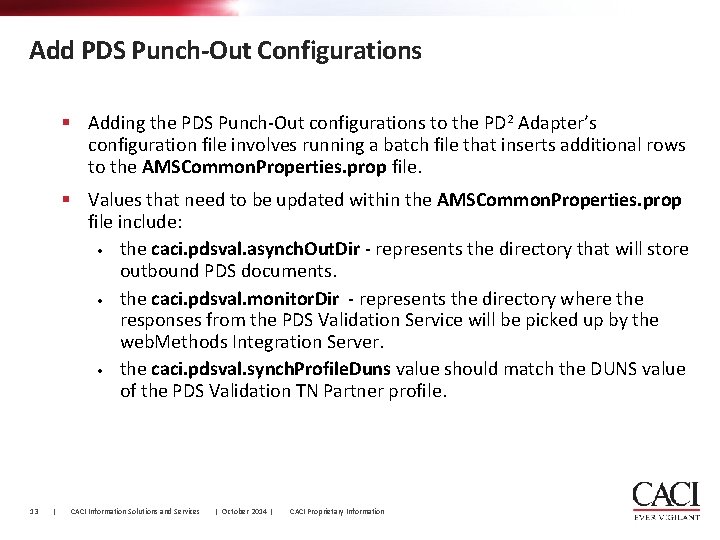
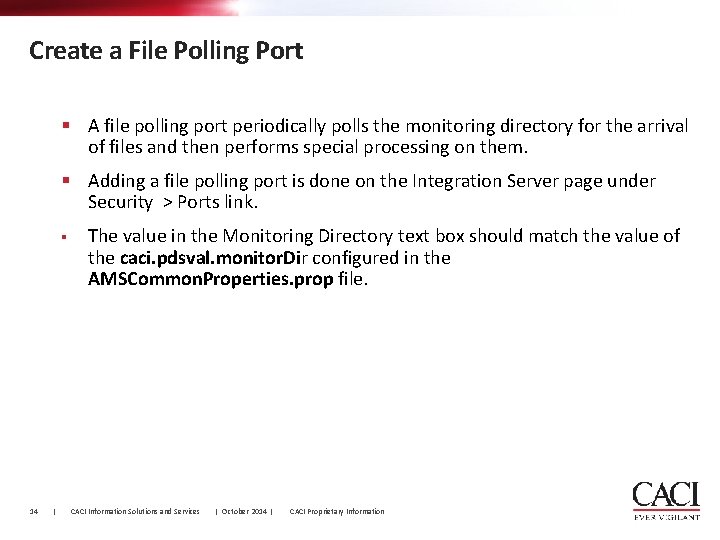
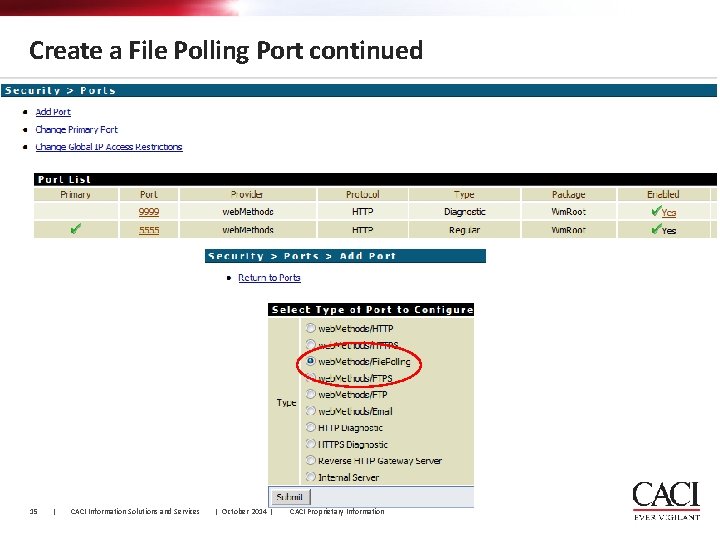
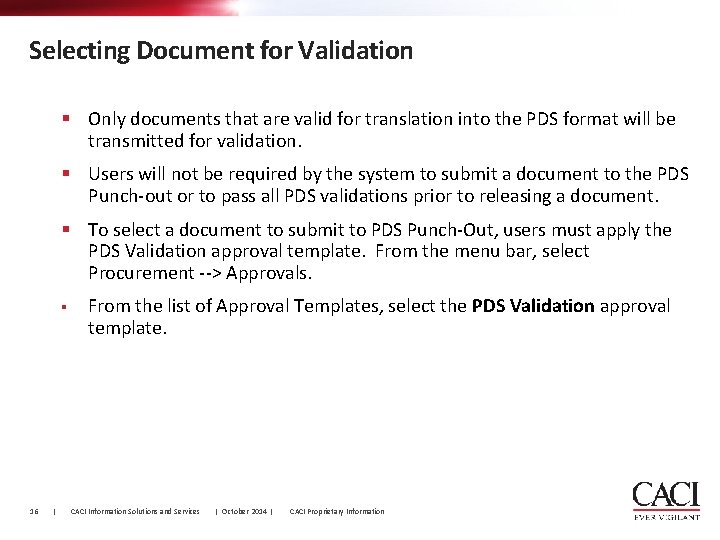
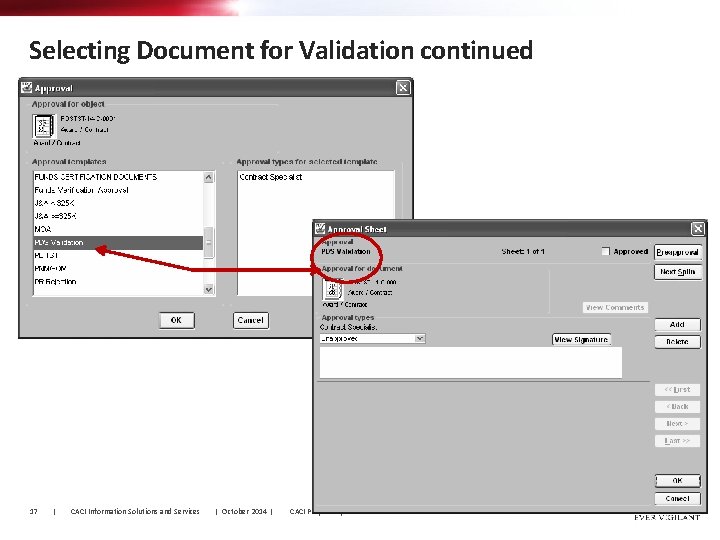
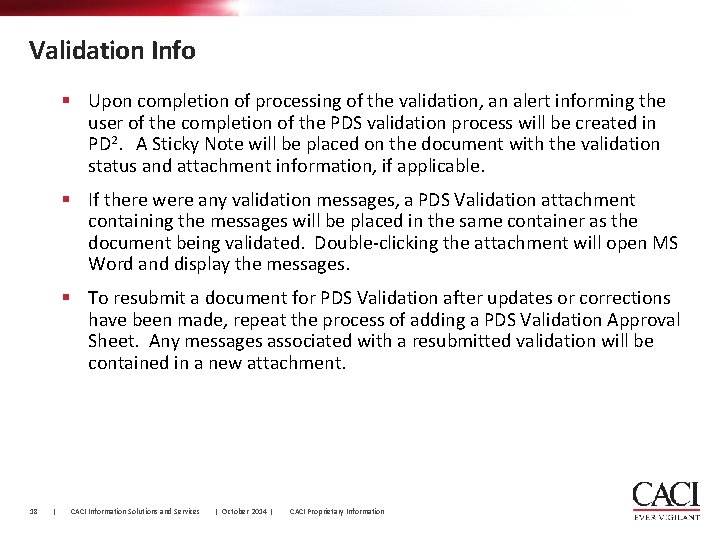
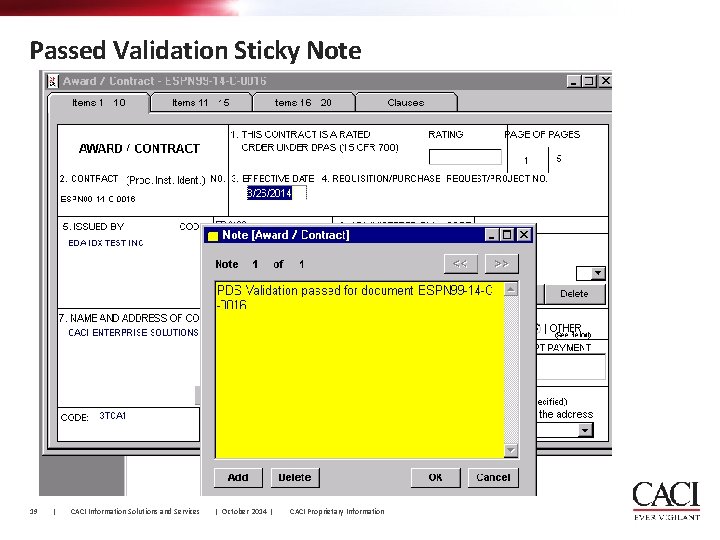
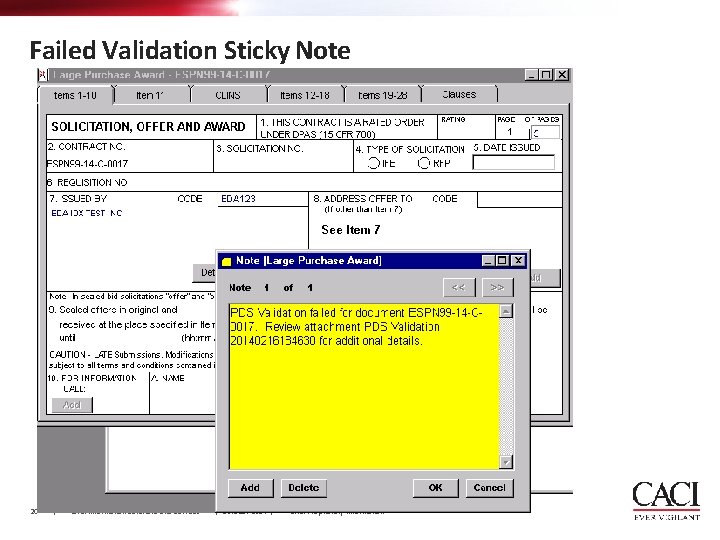
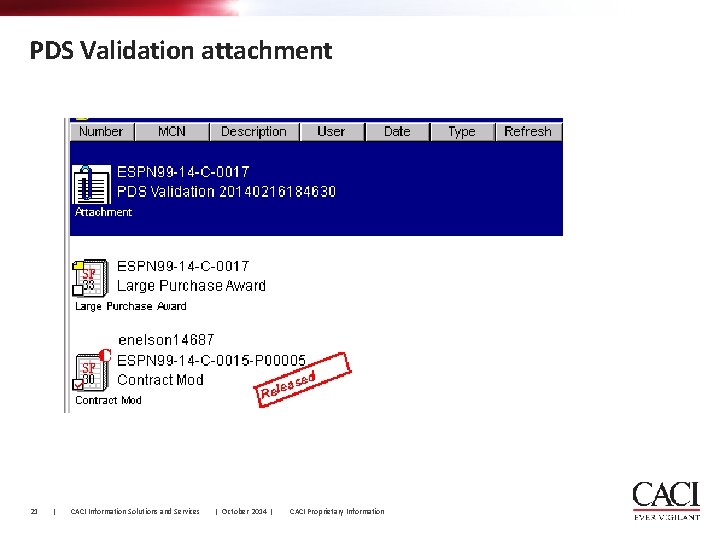
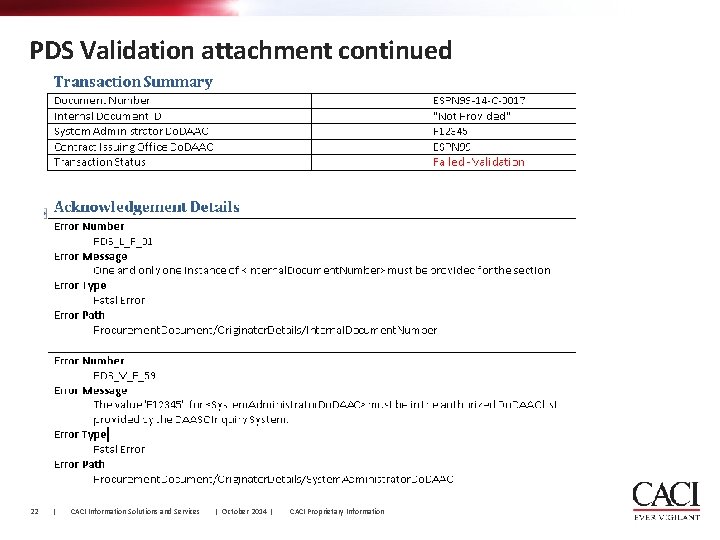
- Slides: 22
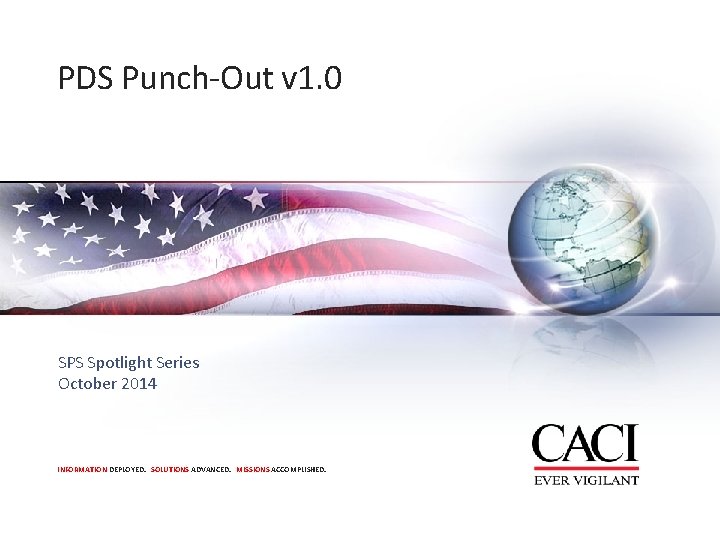
PDS Punch-Out v 1. 0 SPS Spotlight Series October 2014 INFORMATION DEPLOYED. SOLUTIONS ADVANCED. MISSIONS ACCOMPLISHED.
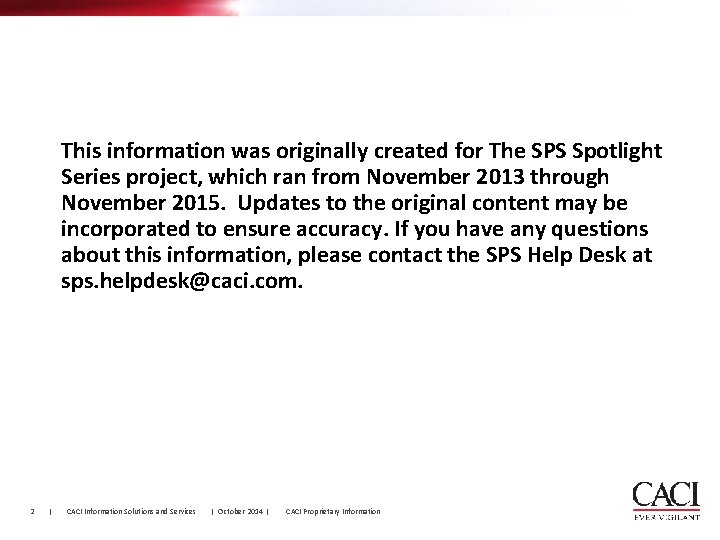
This information was originally created for The SPS Spotlight Series project, which ran from November 2013 through November 2015. Updates to the original content may be incorporated to ensure accuracy. If you have any questions about this information, please contact the SPS Help Desk at sps. helpdesk@caci. com. 2 | CACI Information Solutions and Services | October 2014 | CACI Proprietary Information
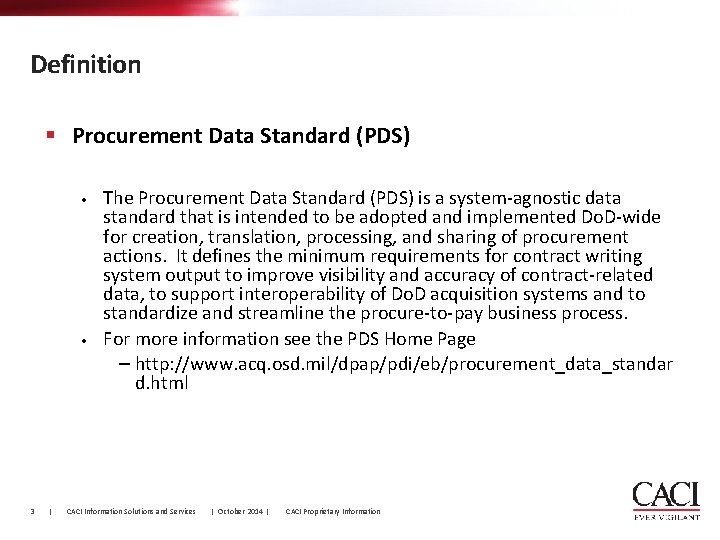
Definition § Procurement Data Standard (PDS) • • 3 | The Procurement Data Standard (PDS) is a system-agnostic data standard that is intended to be adopted and implemented Do. D-wide for creation, translation, processing, and sharing of procurement actions. It defines the minimum requirements for contract writing system output to improve visibility and accuracy of contract-related data, to support interoperability of Do. D acquisition systems and to standardize and streamline the procure-to-pay business process. For more information see the PDS Home Page − http: //www. acq. osd. mil/dpap/pdi/eb/procurement_data_standar d. html CACI Information Solutions and Services | October 2014 | CACI Proprietary Information
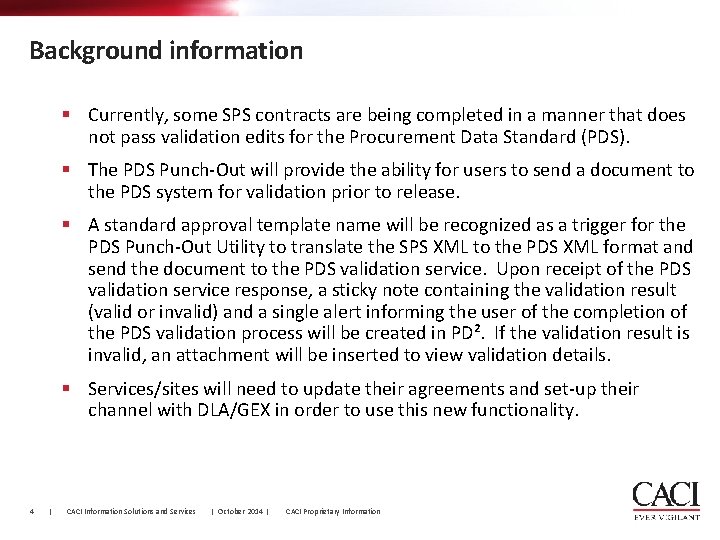
Background information § Currently, some SPS contracts are being completed in a manner that does not pass validation edits for the Procurement Data Standard (PDS). § The PDS Punch-Out will provide the ability for users to send a document to the PDS system for validation prior to release. § A standard approval template name will be recognized as a trigger for the PDS Punch-Out Utility to translate the SPS XML to the PDS XML format and send the document to the PDS validation service. Upon receipt of the PDS validation service response, a sticky note containing the validation result (valid or invalid) and a single alert informing the user of the completion of the PDS validation process will be created in PD². If the validation result is invalid, an attachment will be inserted to view validation details. § Services/sites will need to update their agreements and set-up their channel with DLA/GEX in order to use this new functionality. 4 | CACI Information Solutions and Services | October 2014 | CACI Proprietary Information
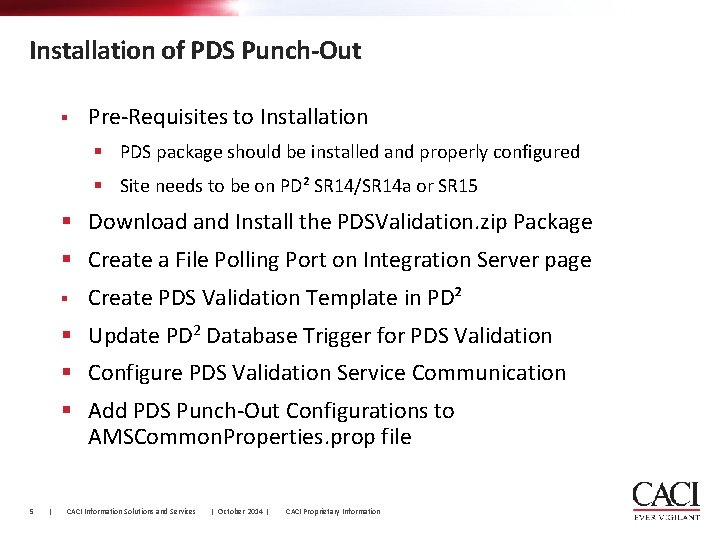
Installation of PDS Punch-Out § Pre-Requisites to Installation § PDS package should be installed and properly configured § Site needs to be on PD² SR 14/SR 14 a or SR 15 § Download and Install the PDSValidation. zip Package § Create a File Polling Port on Integration Server page § Create PDS Validation Template in PD² § Update PD 2 Database Trigger for PDS Validation § Configure PDS Validation Service Communication § Add PDS Punch-Out Configurations to AMSCommon. Properties. prop file 5 | CACI Information Solutions and Services | October 2014 | CACI Proprietary Information
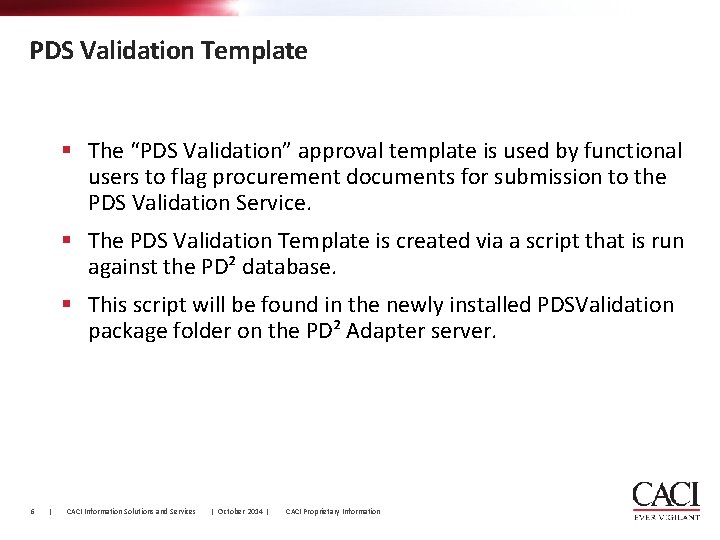
PDS Validation Template § The “PDS Validation” approval template is used by functional users to flag procurement documents for submission to the PDS Validation Service. § The PDS Validation Template is created via a script that is run against the PD² database. § This script will be found in the newly installed PDSValidation package folder on the PD² Adapter server. 6 | CACI Information Solutions and Services | October 2014 | CACI Proprietary Information
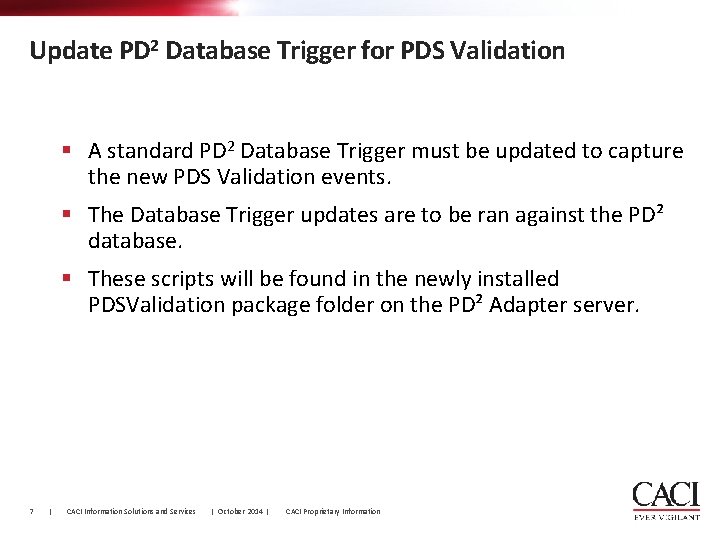
Update PD 2 Database Trigger for PDS Validation § A standard PD 2 Database Trigger must be updated to capture the new PDS Validation events. § The Database Trigger updates are to be ran against the PD² database. § These scripts will be found in the newly installed PDSValidation package folder on the PD² Adapter server. 7 | CACI Information Solutions and Services | October 2014 | CACI Proprietary Information
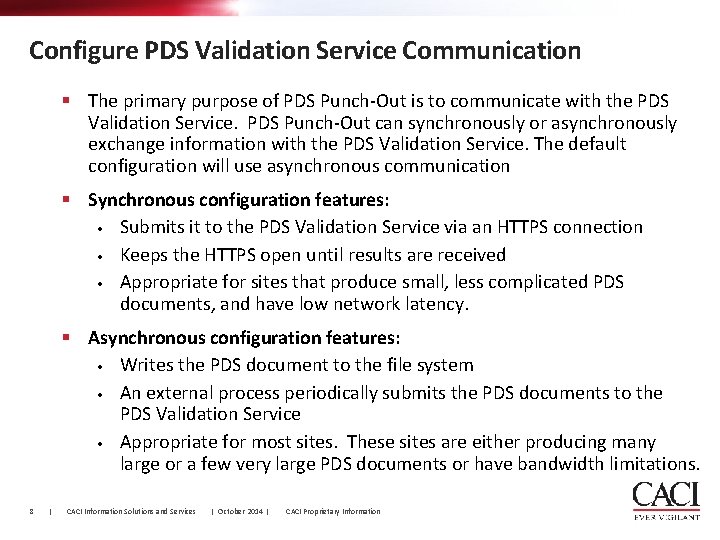
Configure PDS Validation Service Communication § The primary purpose of PDS Punch-Out is to communicate with the PDS Validation Service. PDS Punch-Out can synchronously or asynchronously exchange information with the PDS Validation Service. The default configuration will use asynchronous communication § Synchronous configuration features: • Submits it to the PDS Validation Service via an HTTPS connection • Keeps the HTTPS open until results are received • Appropriate for sites that produce small, less complicated PDS documents, and have low network latency. § Asynchronous configuration features: • Writes the PDS document to the file system • An external process periodically submits the PDS documents to the PDS Validation Service • Appropriate for most sites. These sites are either producing many large or a few very large PDS documents or have bandwidth limitations. 8 | CACI Information Solutions and Services | October 2014 | CACI Proprietary Information
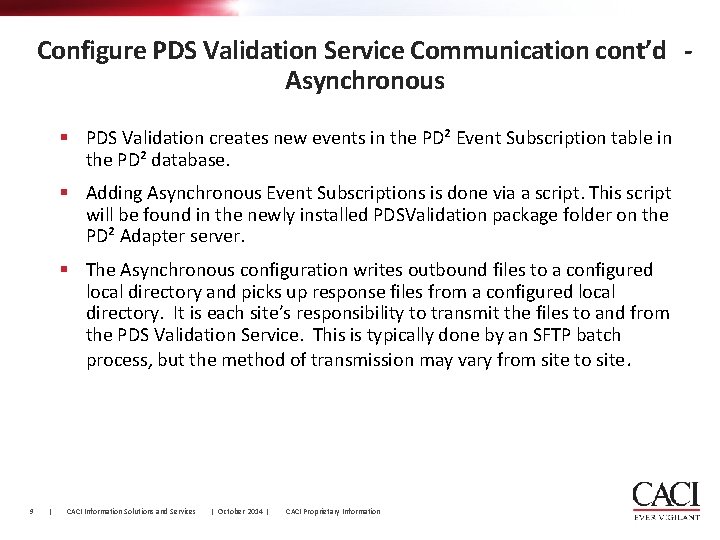
Configure PDS Validation Service Communication cont’d Asynchronous § PDS Validation creates new events in the PD² Event Subscription table in the PD² database. § Adding Asynchronous Event Subscriptions is done via a script. This script will be found in the newly installed PDSValidation package folder on the PD² Adapter server. § The Asynchronous configuration writes outbound files to a configured local directory and picks up response files from a configured local directory. It is each site’s responsibility to transmit the files to and from the PDS Validation Service. This is typically done by an SFTP batch process, but the method of transmission may vary from site to site. 9 | CACI Information Solutions and Services | October 2014 | CACI Proprietary Information
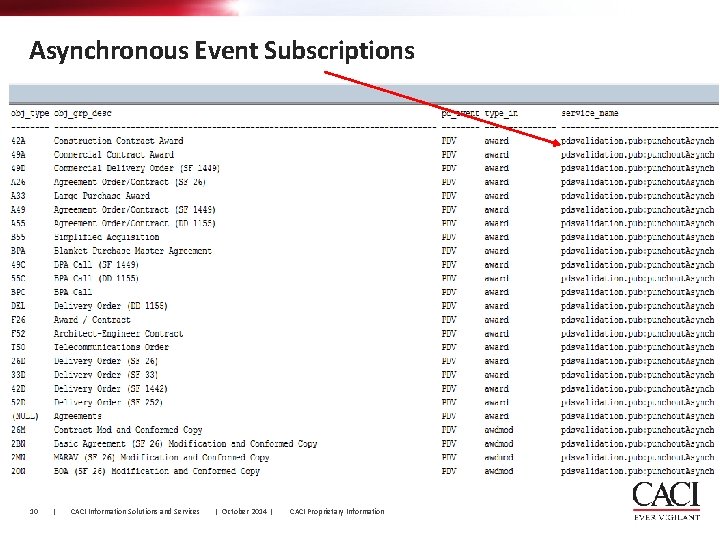
Asynchronous Event Subscriptions 10 | CACI Information Solutions and Services | October 2014 | CACI Proprietary Information
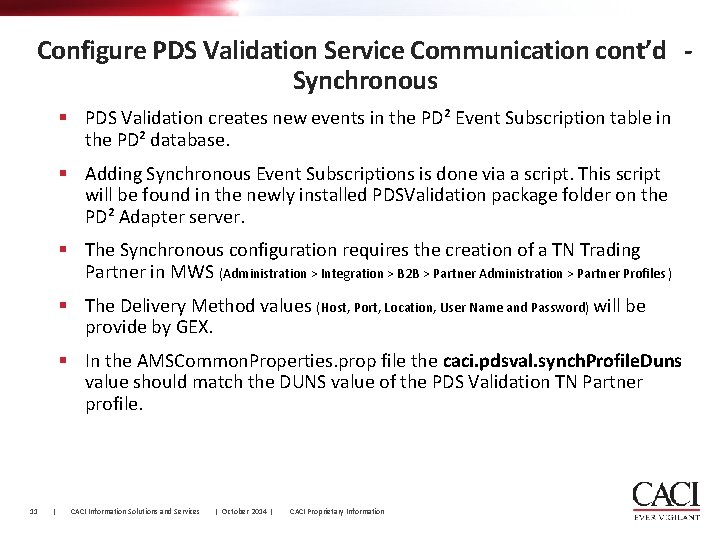
Configure PDS Validation Service Communication cont’d Synchronous § PDS Validation creates new events in the PD² Event Subscription table in the PD² database. § Adding Synchronous Event Subscriptions is done via a script. This script will be found in the newly installed PDSValidation package folder on the PD² Adapter server. § The Synchronous configuration requires the creation of a TN Trading Partner in MWS (Administration > Integration > B 2 B > Partner Administration > Partner Profiles ) § The Delivery Method values (Host, Port, Location, User Name and Password) will be provide by GEX. § In the AMSCommon. Properties. prop file the caci. pdsval. synch. Profile. Duns value should match the DUNS value of the PDS Validation TN Partner profile. 11 | CACI Information Solutions and Services | October 2014 | CACI Proprietary Information
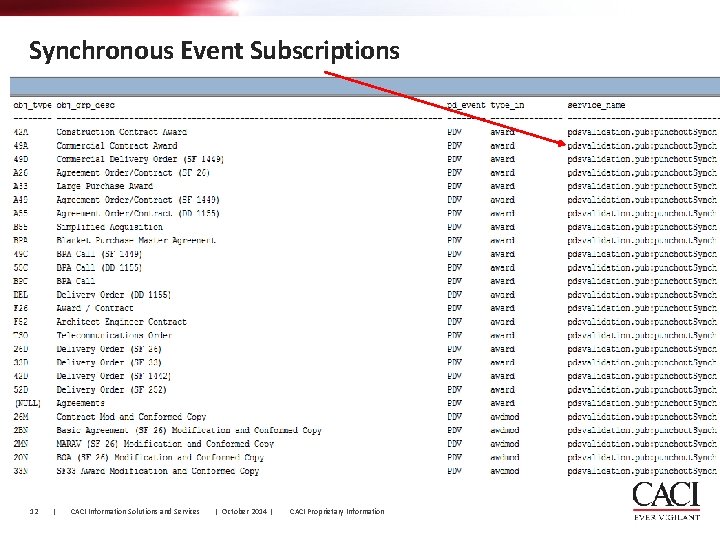
Synchronous Event Subscriptions 12 | CACI Information Solutions and Services | October 2014 | CACI Proprietary Information
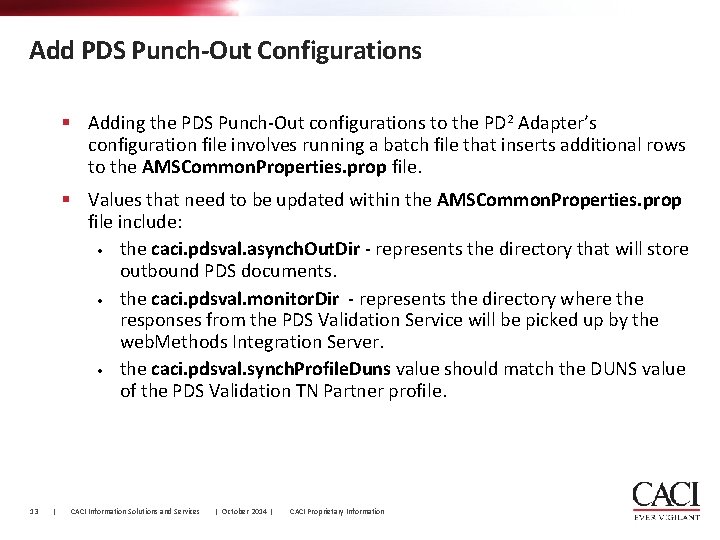
Add PDS Punch-Out Configurations § Adding the PDS Punch-Out configurations to the PD 2 Adapter’s configuration file involves running a batch file that inserts additional rows to the AMSCommon. Properties. prop file. § Values that need to be updated within the AMSCommon. Properties. prop file include: • the caci. pdsval. asynch. Out. Dir - represents the directory that will store outbound PDS documents. • the caci. pdsval. monitor. Dir - represents the directory where the responses from the PDS Validation Service will be picked up by the web. Methods Integration Server. • the caci. pdsval. synch. Profile. Duns value should match the DUNS value of the PDS Validation TN Partner profile. 13 | CACI Information Solutions and Services | October 2014 | CACI Proprietary Information
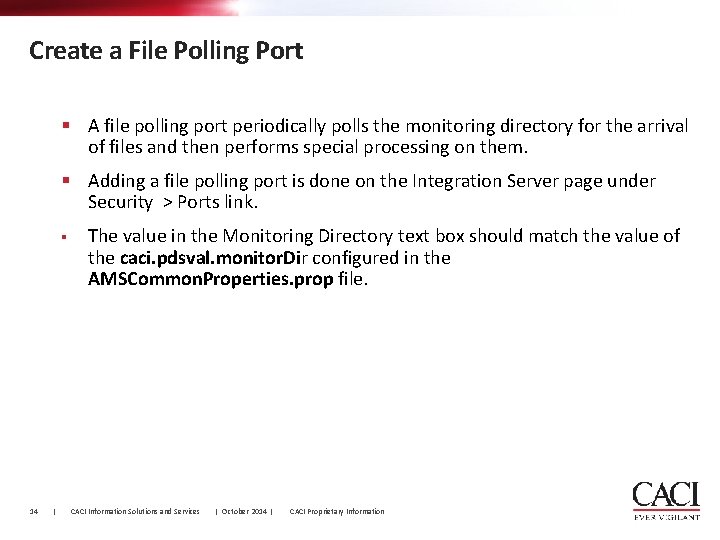
Create a File Polling Port § A file polling port periodically polls the monitoring directory for the arrival of files and then performs special processing on them. § Adding a file polling port is done on the Integration Server page under Security > Ports link. § 14 | The value in the Monitoring Directory text box should match the value of the caci. pdsval. monitor. Dir configured in the AMSCommon. Properties. prop file. CACI Information Solutions and Services | October 2014 | CACI Proprietary Information
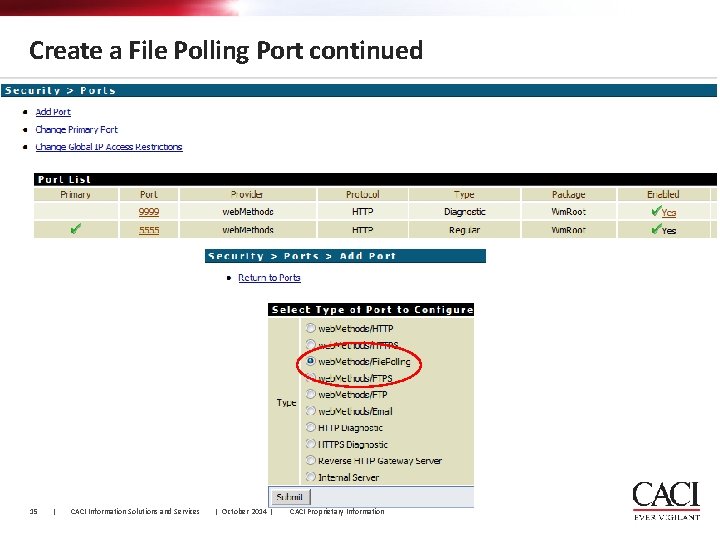
Create a File Polling Port continued 15 | CACI Information Solutions and Services | October 2014 | CACI Proprietary Information
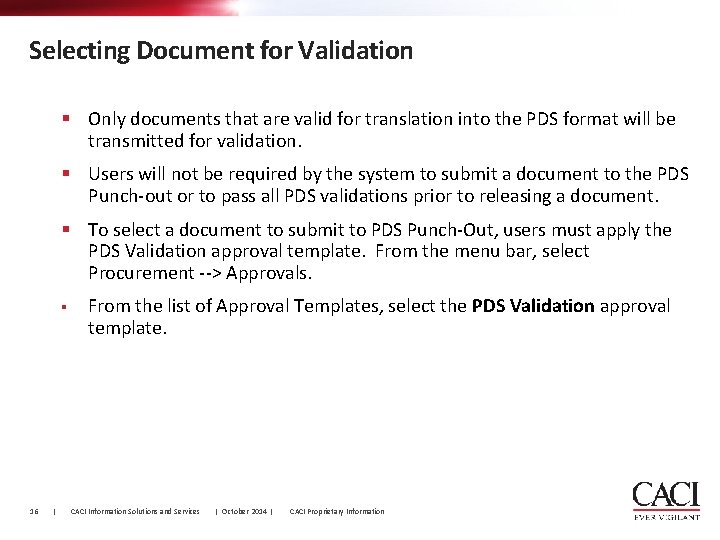
Selecting Document for Validation § Only documents that are valid for translation into the PDS format will be transmitted for validation. § Users will not be required by the system to submit a document to the PDS Punch-out or to pass all PDS validations prior to releasing a document. § To select a document to submit to PDS Punch-Out, users must apply the PDS Validation approval template. From the menu bar, select Procurement --> Approvals. § 16 | From the list of Approval Templates, select the PDS Validation approval template. CACI Information Solutions and Services | October 2014 | CACI Proprietary Information
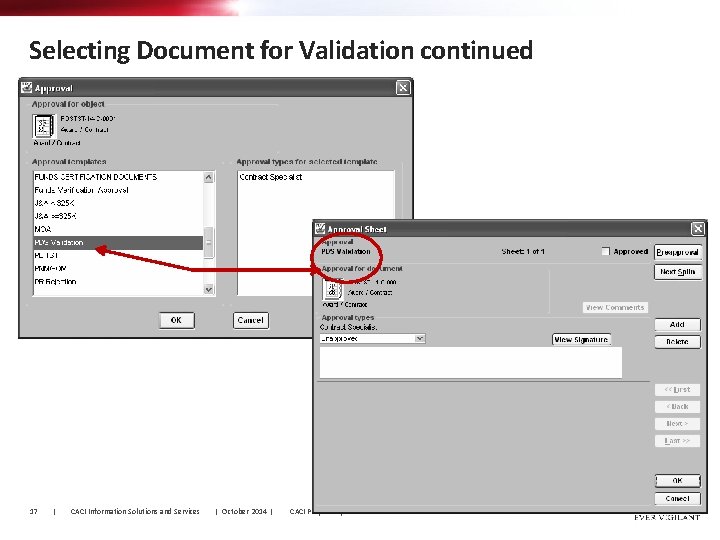
Selecting Document for Validation continued 17 | CACI Information Solutions and Services | October 2014 | CACI Proprietary Information
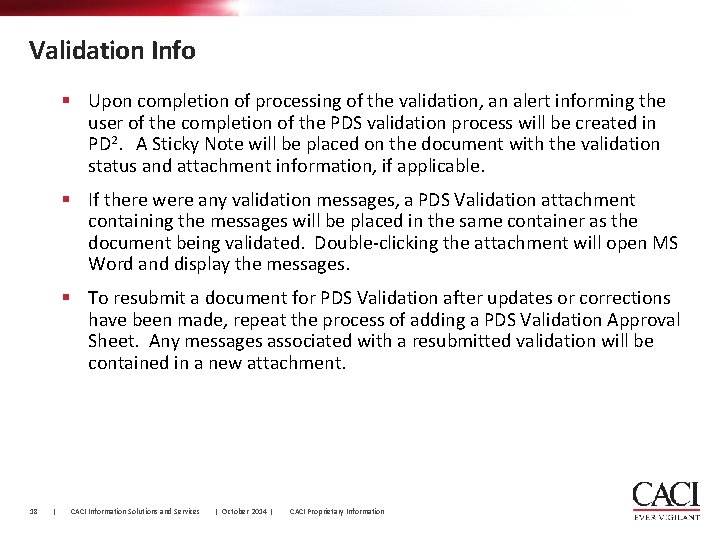
Validation Info § Upon completion of processing of the validation, an alert informing the user of the completion of the PDS validation process will be created in PD 2. A Sticky Note will be placed on the document with the validation status and attachment information, if applicable. § If there were any validation messages, a PDS Validation attachment containing the messages will be placed in the same container as the document being validated. Double-clicking the attachment will open MS Word and display the messages. § To resubmit a document for PDS Validation after updates or corrections have been made, repeat the process of adding a PDS Validation Approval Sheet. Any messages associated with a resubmitted validation will be contained in a new attachment. 18 | CACI Information Solutions and Services | October 2014 | CACI Proprietary Information
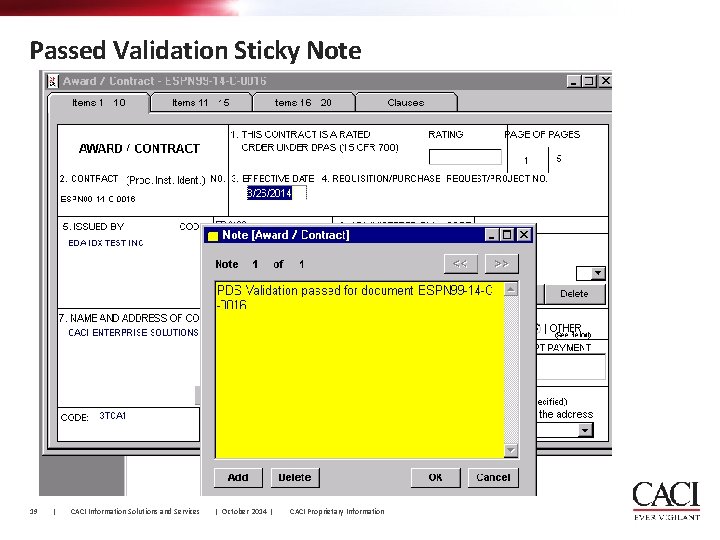
Passed Validation Sticky Note 19 | CACI Information Solutions and Services | October 2014 | CACI Proprietary Information
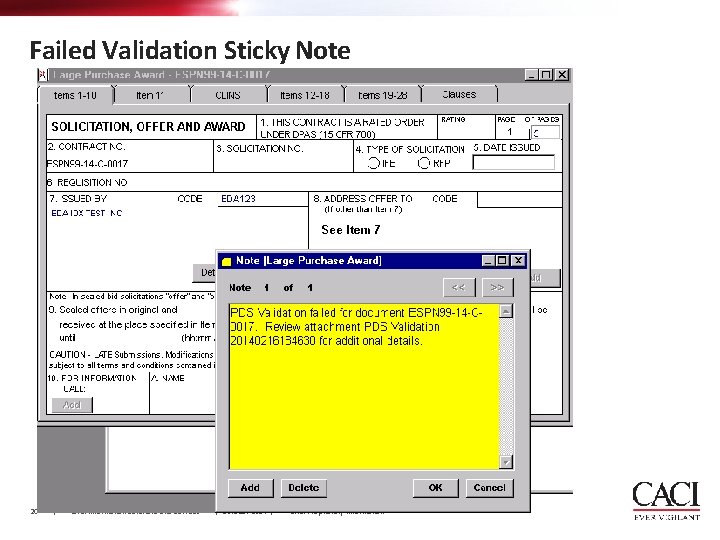
Failed Validation Sticky Note 20 | CACI Information Solutions and Services | October 2014 | CACI Proprietary Information
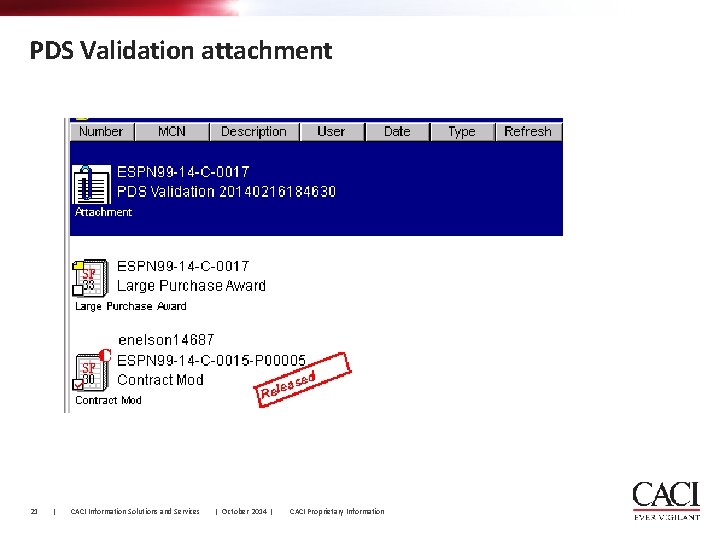
PDS Validation attachment 21 | CACI Information Solutions and Services | October 2014 | CACI Proprietary Information
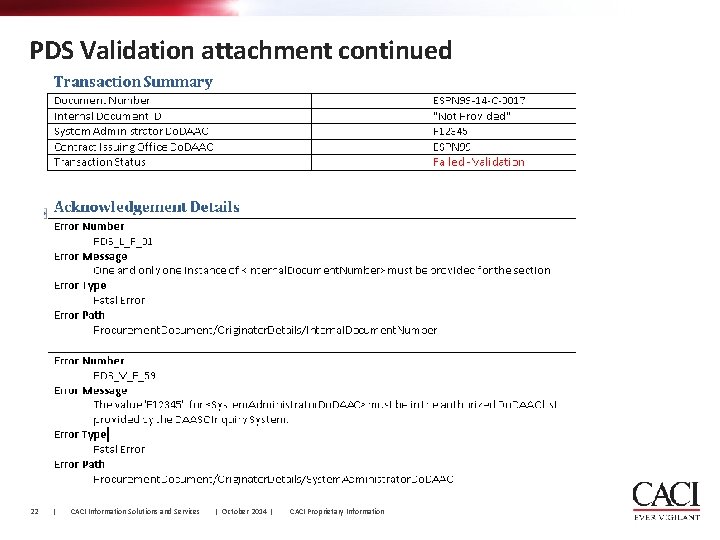
PDS Validation attachment continued 22 | CACI Information Solutions and Services | October 2014 | CACI Proprietary Information
 Road safety spotlight 6
Road safety spotlight 6 What is a paired passage
What is a paired passage Spotlight computer graphics
Spotlight computer graphics Give a spotlight
Give a spotlight Metcalfe's law
Metcalfe's law Spotlight 6 module 3 test
Spotlight 6 module 3 test Abs spotlight
Abs spotlight Self serving bias definition psychology
Self serving bias definition psychology Hydrangea spotlight pink
Hydrangea spotlight pink Spotlight 10 module 1 test
Spotlight 10 module 1 test Spotlight 3 school again
Spotlight 3 school again 5-3 perpendicular and angle bisectors
5-3 perpendicular and angle bisectors Ariba punchout
Ariba punchout Star coupahost
Star coupahost Pds church office
Pds church office Challenger guaranteed income plan pds
Challenger guaranteed income plan pds Employee code of conduct policy
Employee code of conduct policy Sutura pds 3-0
Sutura pds 3-0 Pds service
Pds service Precential
Precential Scm-pds
Scm-pds Pds 2010
Pds 2010 Pds multinational
Pds multinational