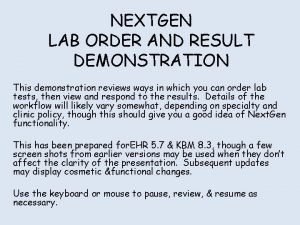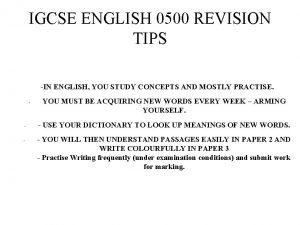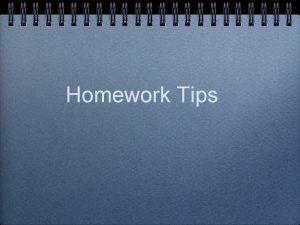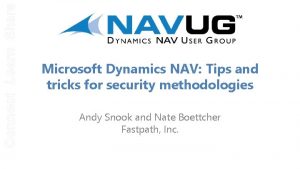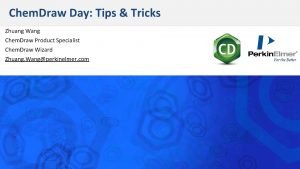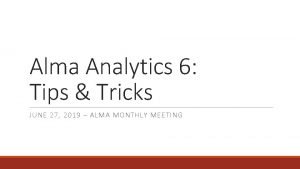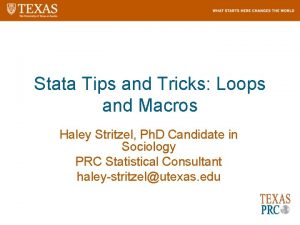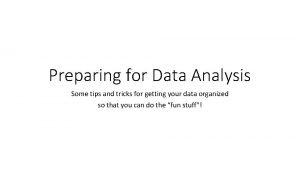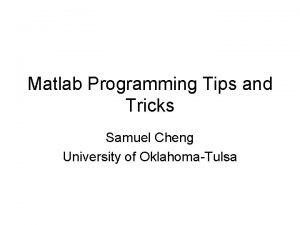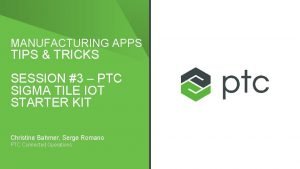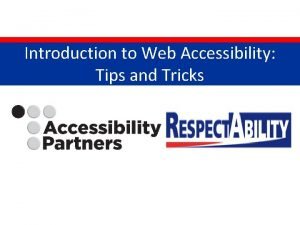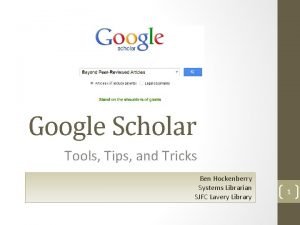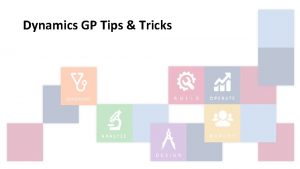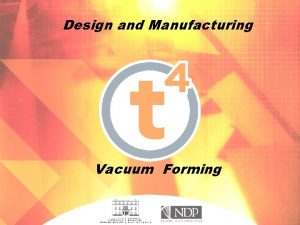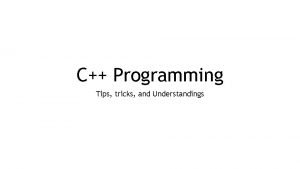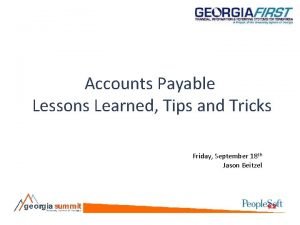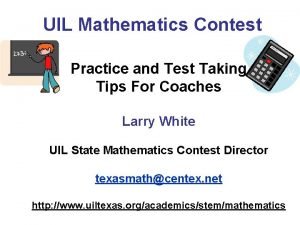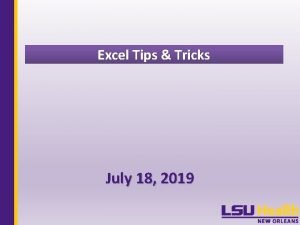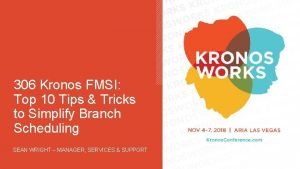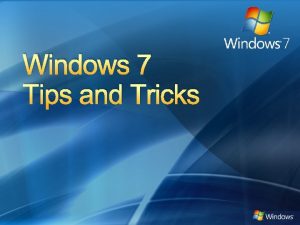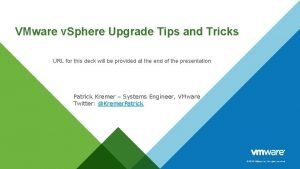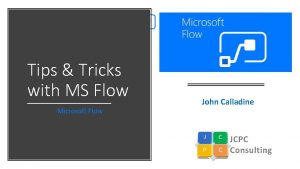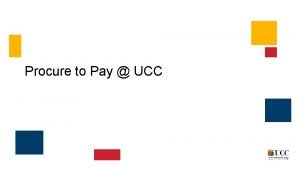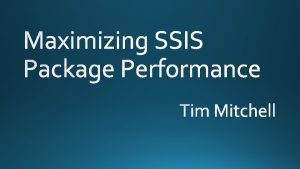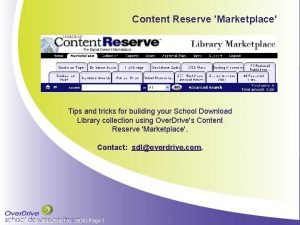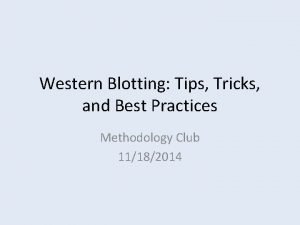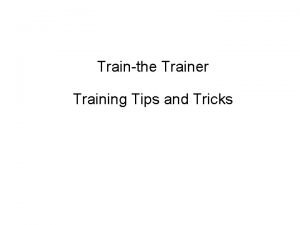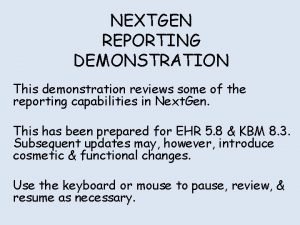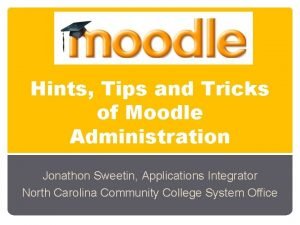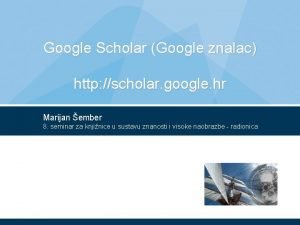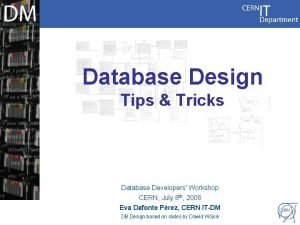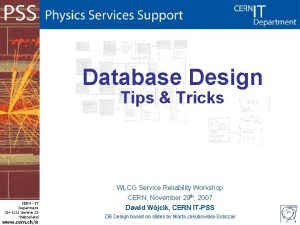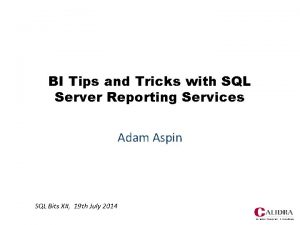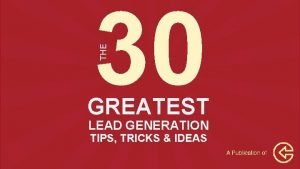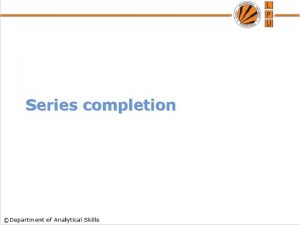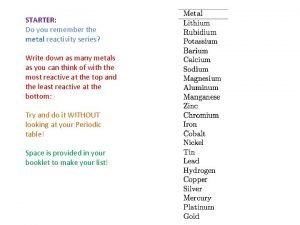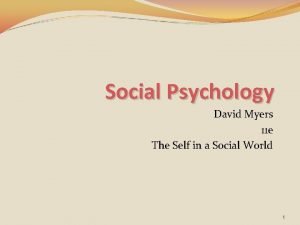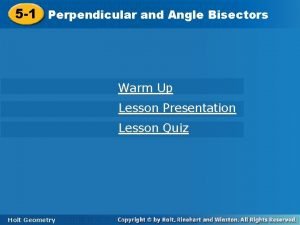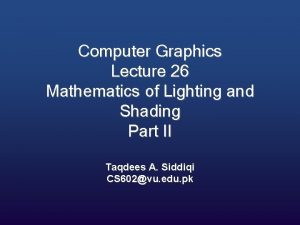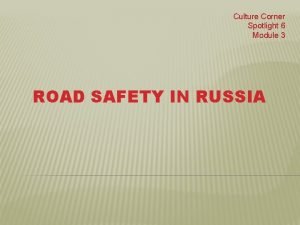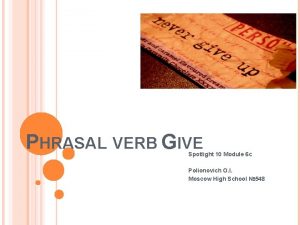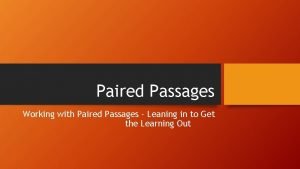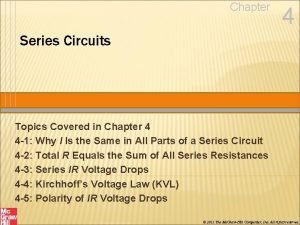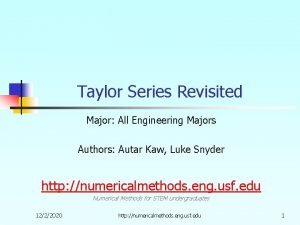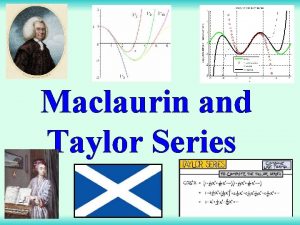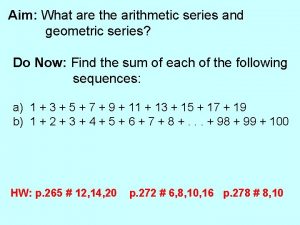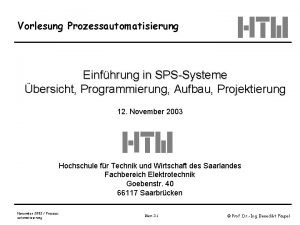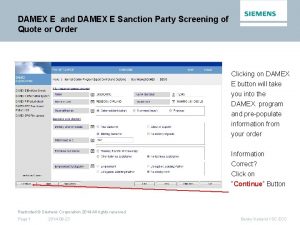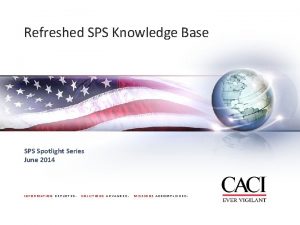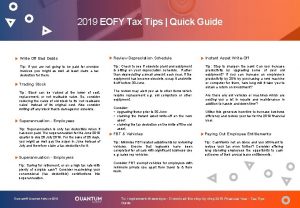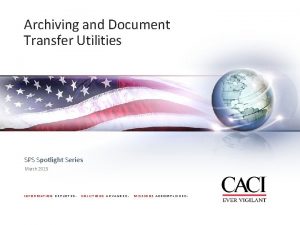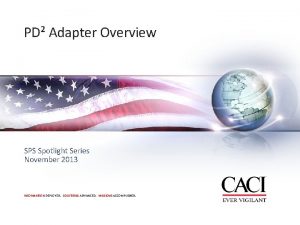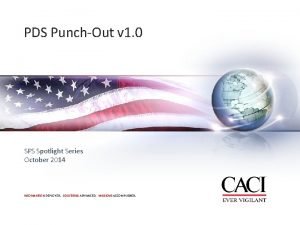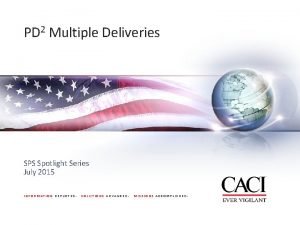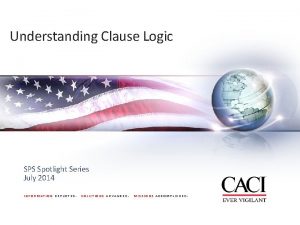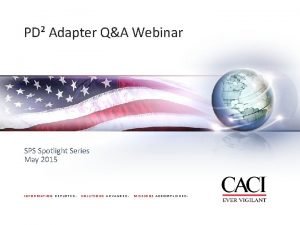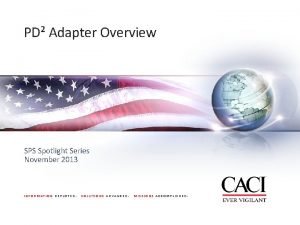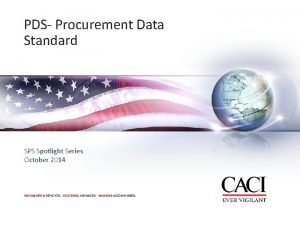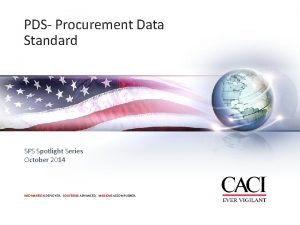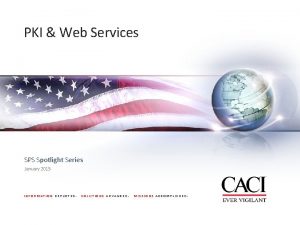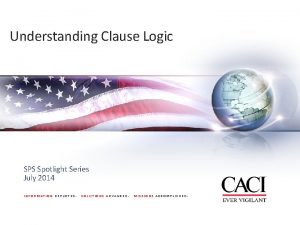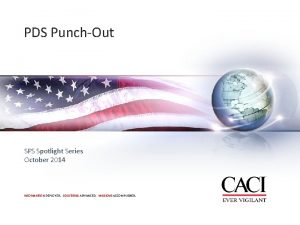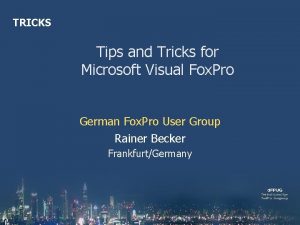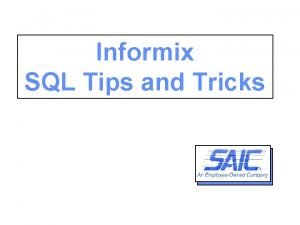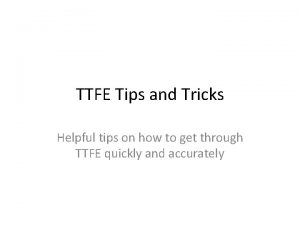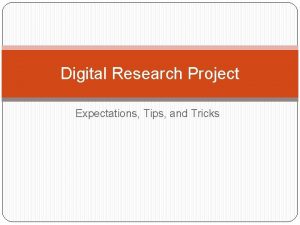EOFY Tips and Tricks SPS Spotlight Series August
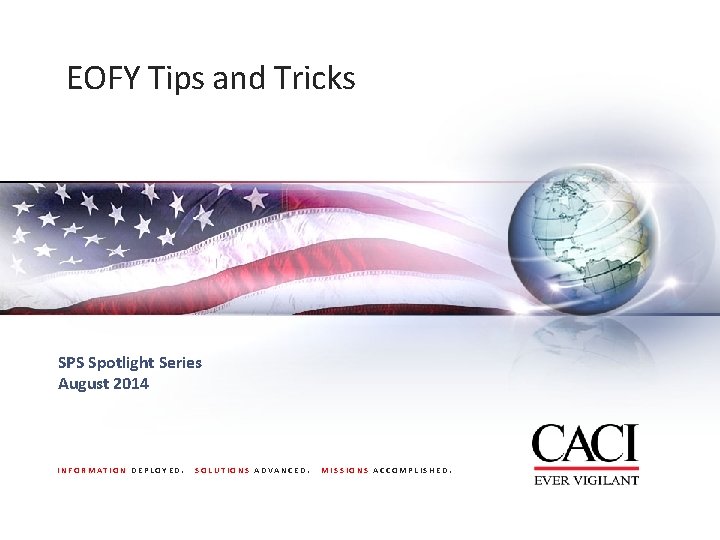
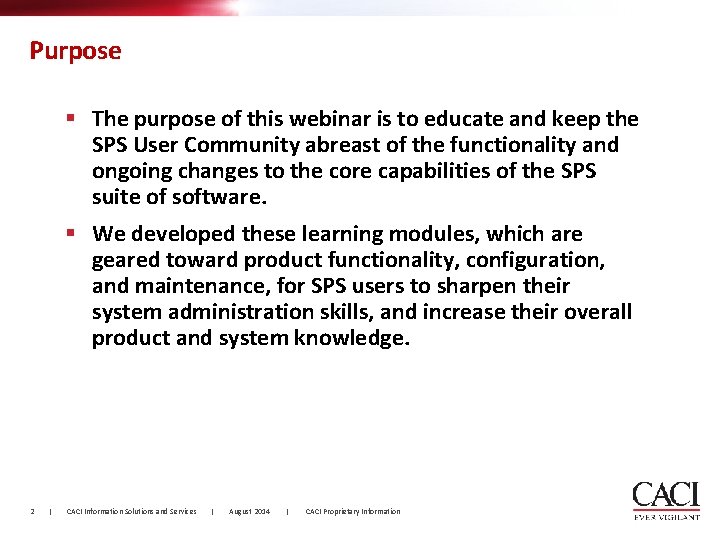
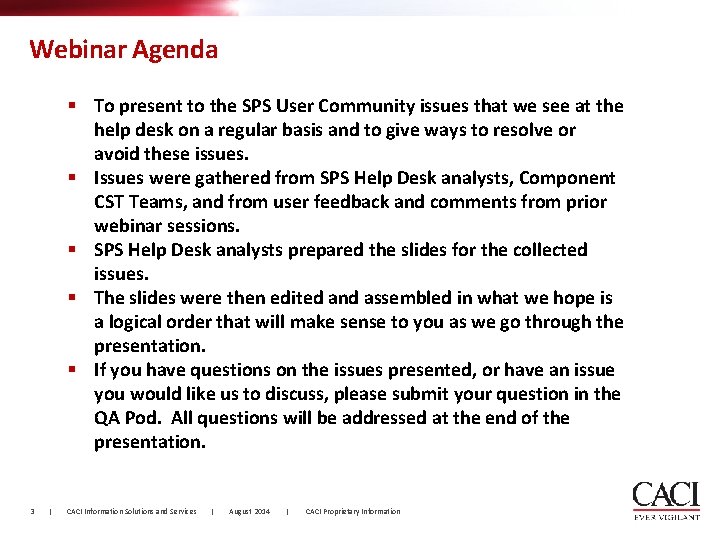
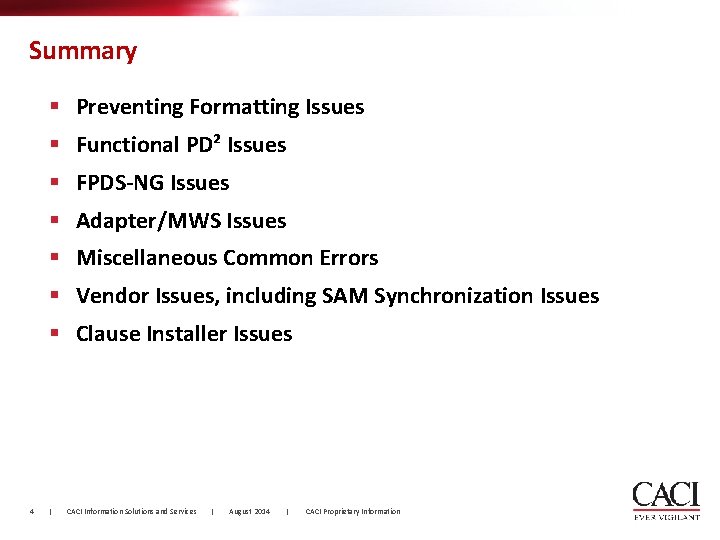
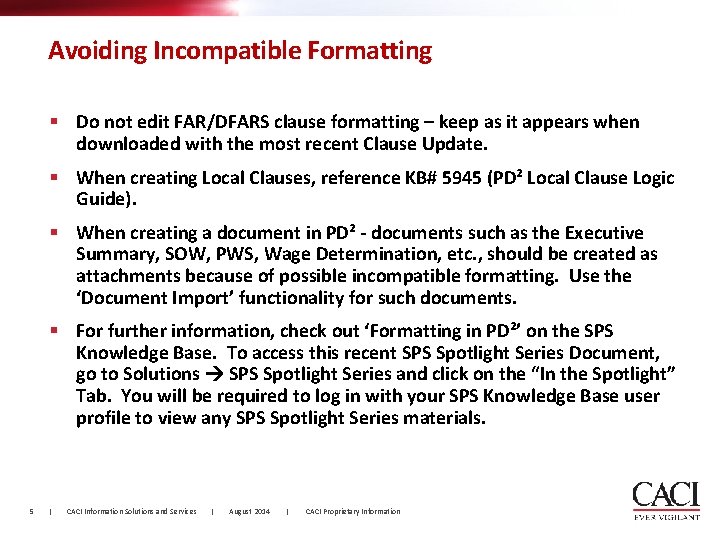
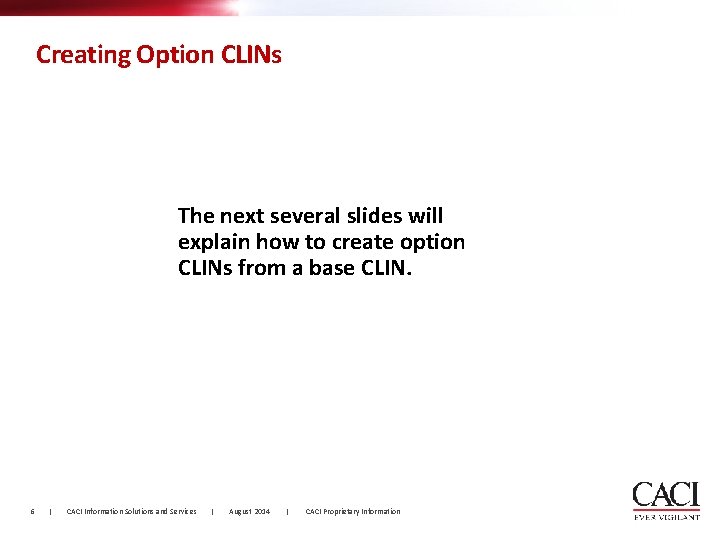
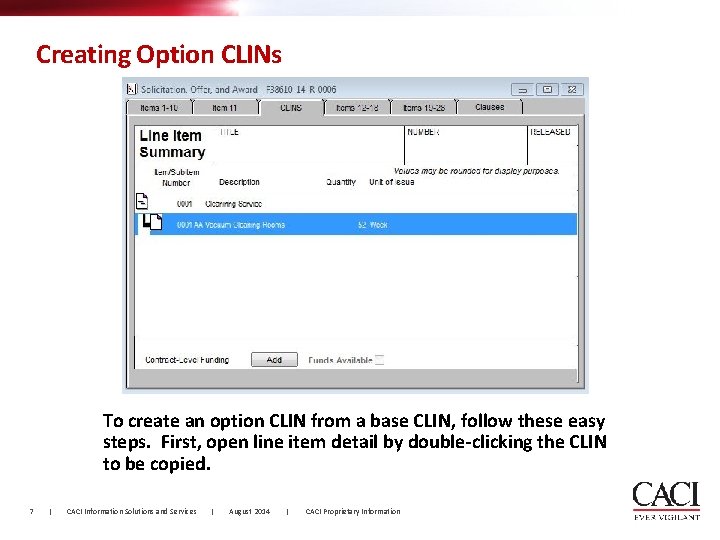
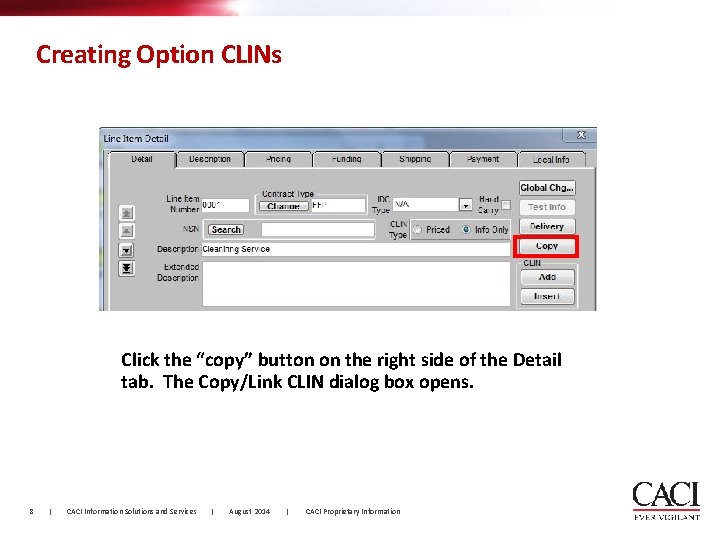
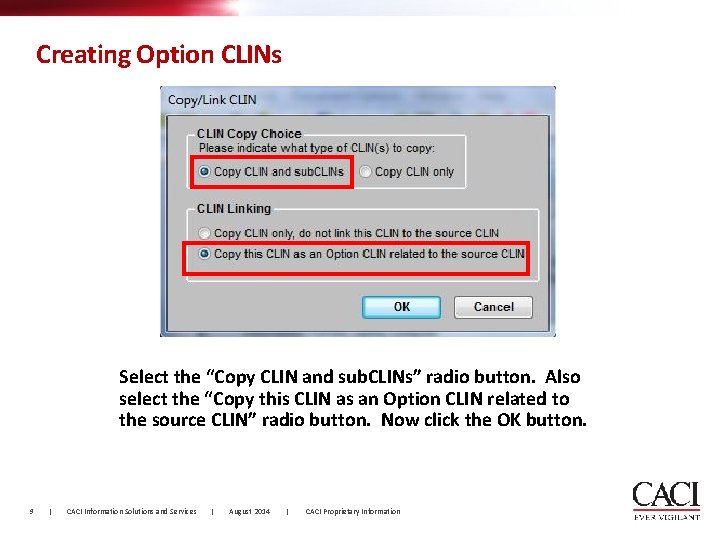
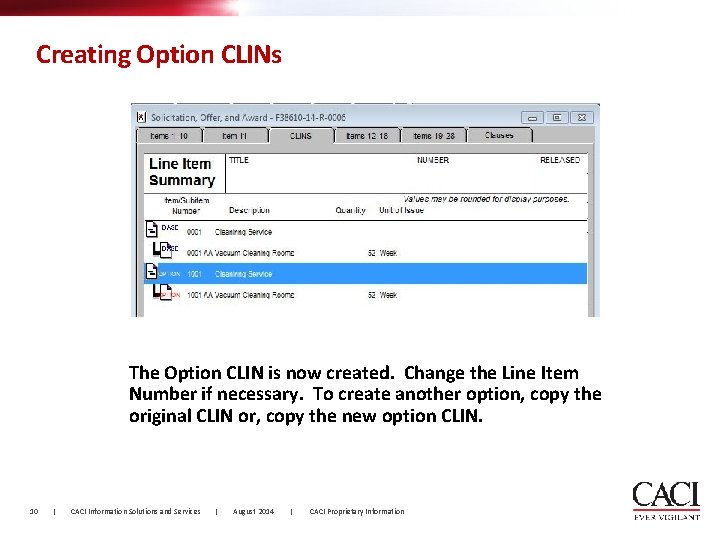
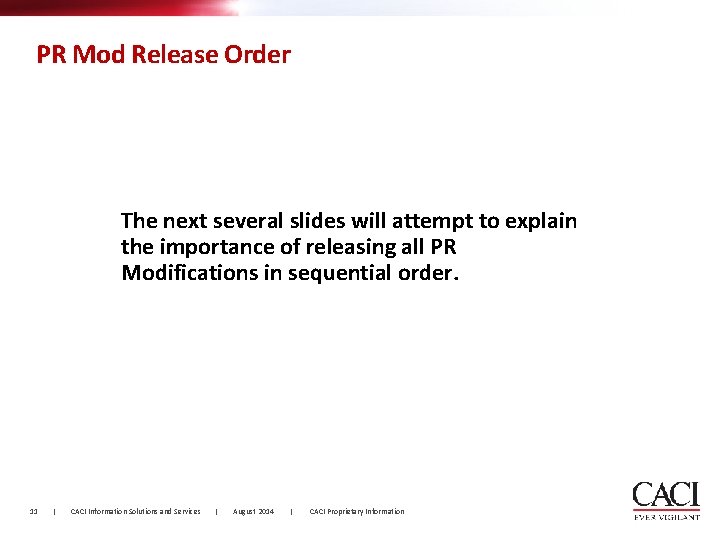
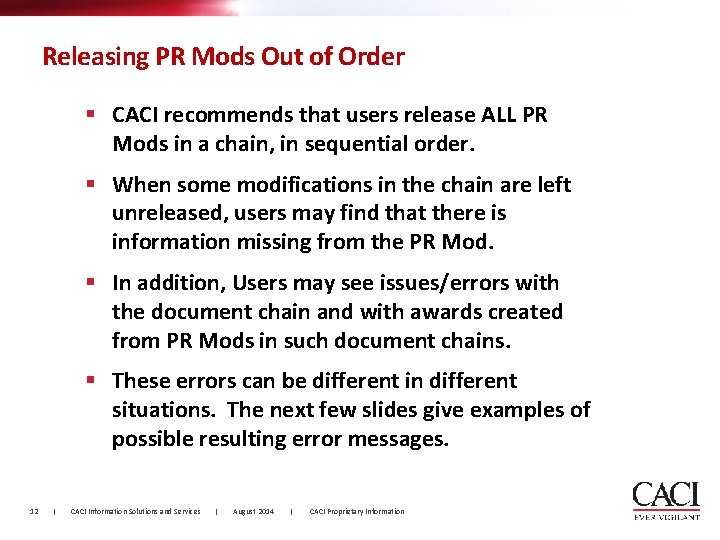
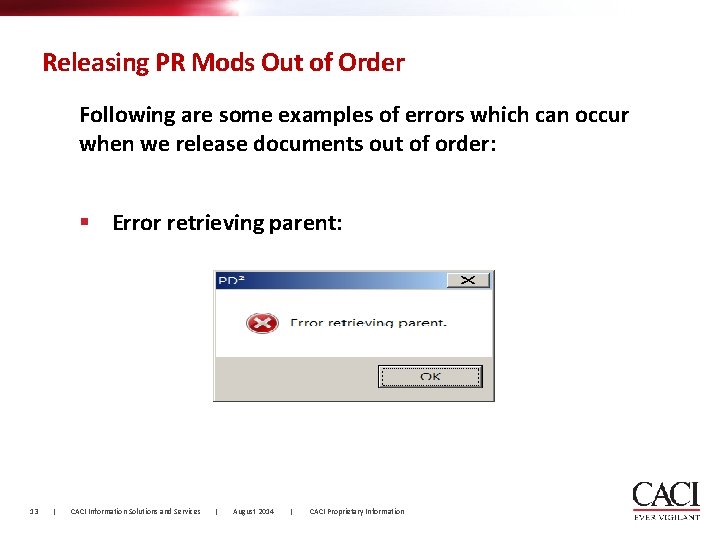
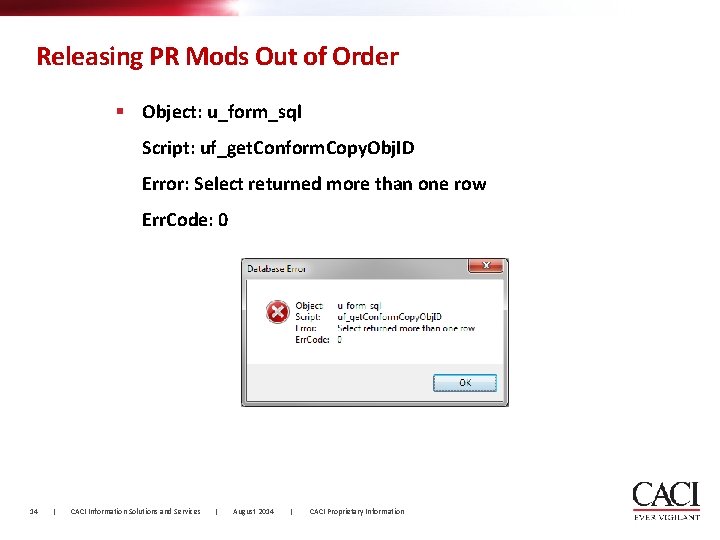
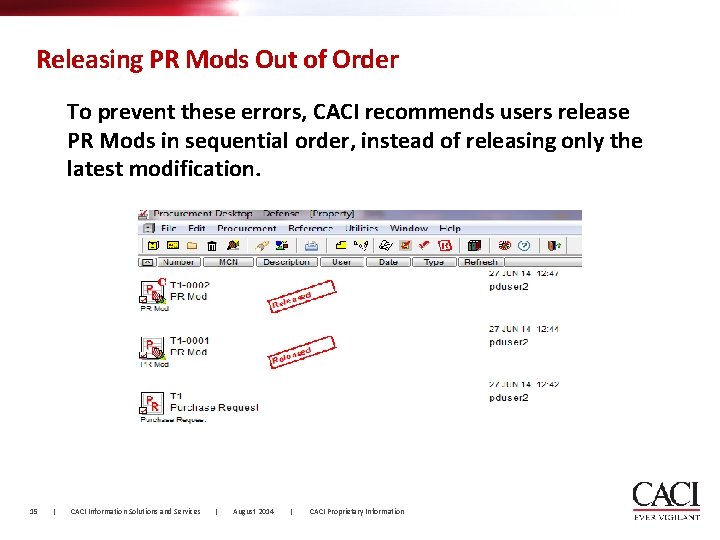
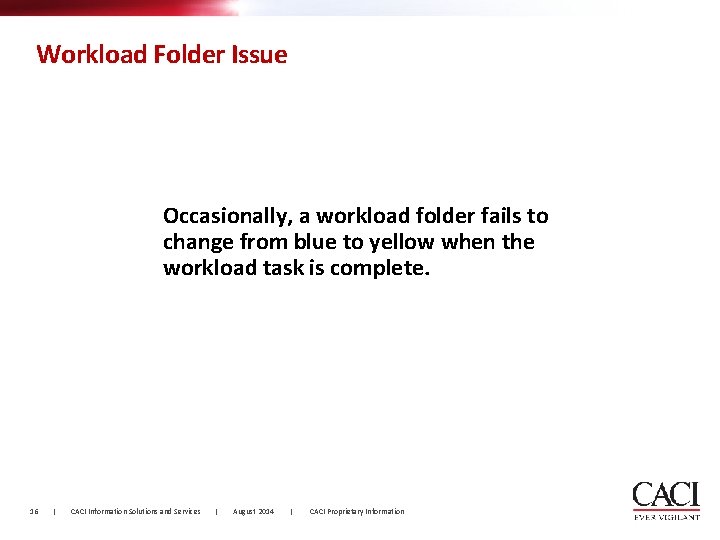
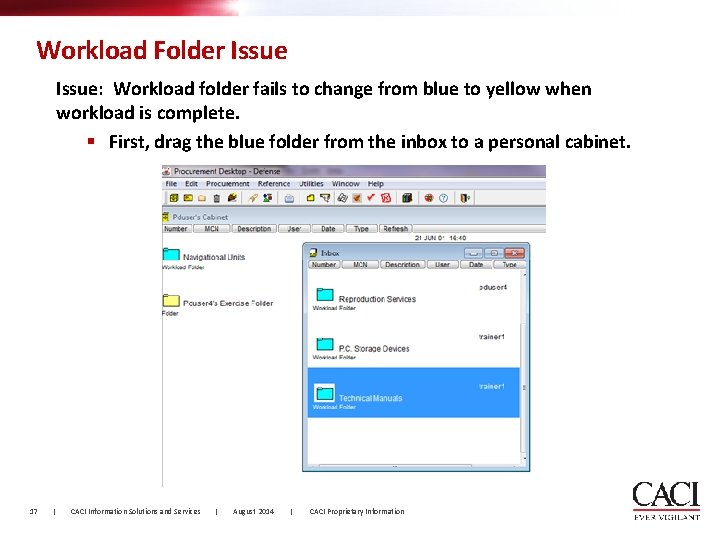
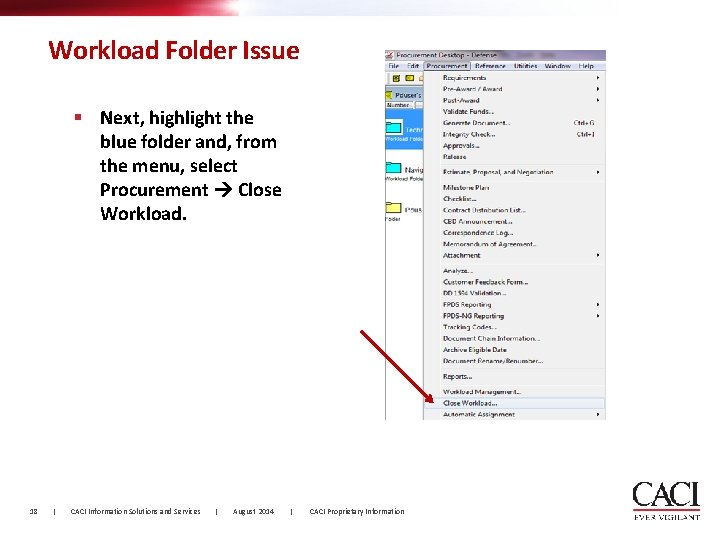
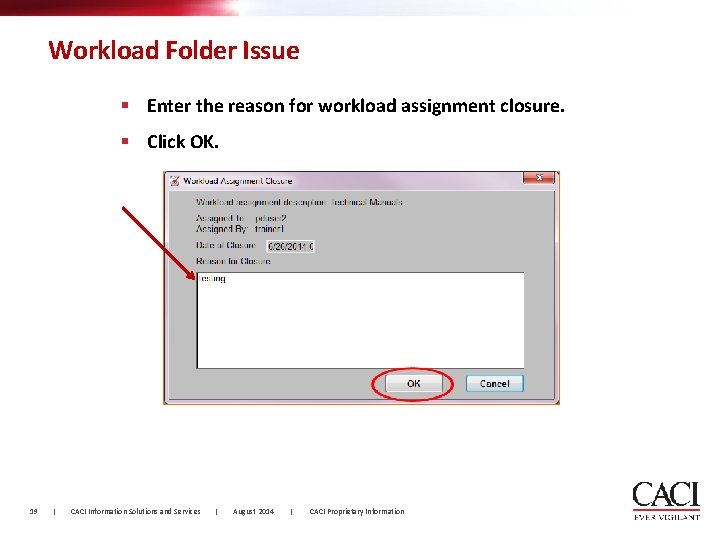

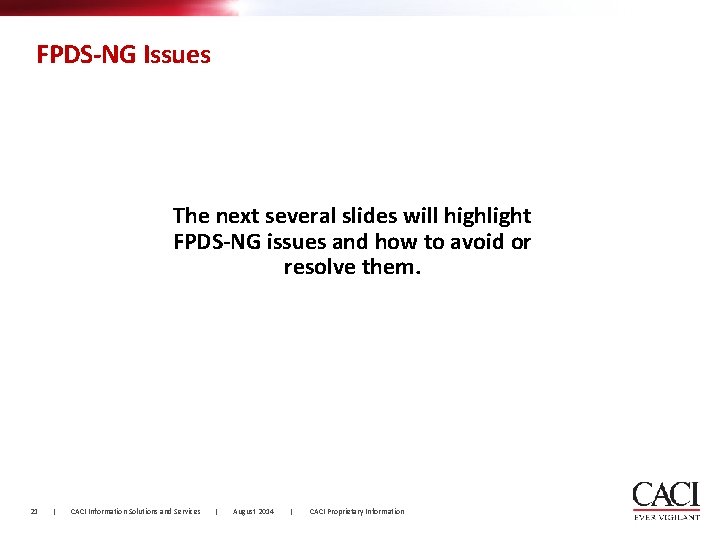
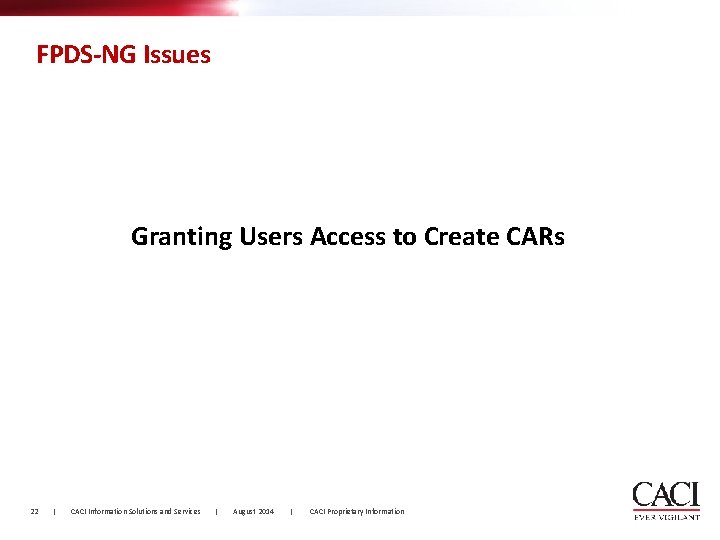
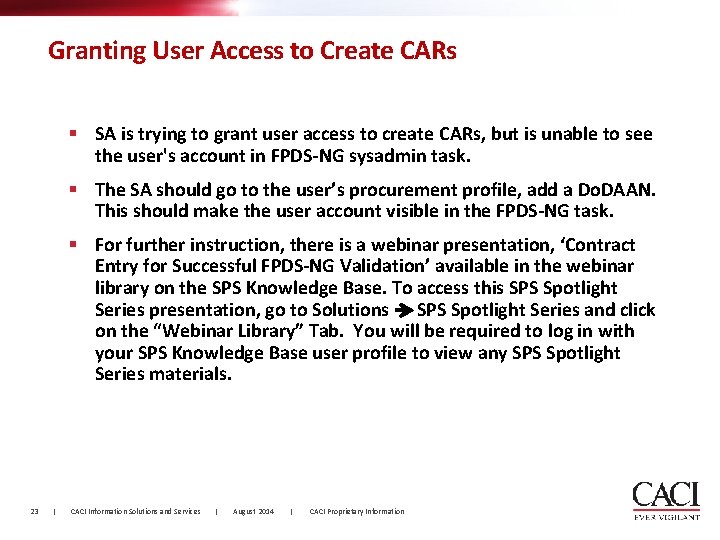
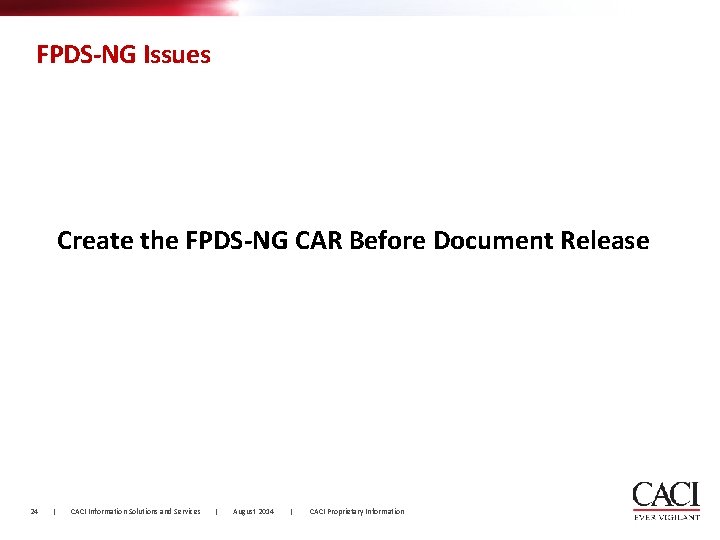
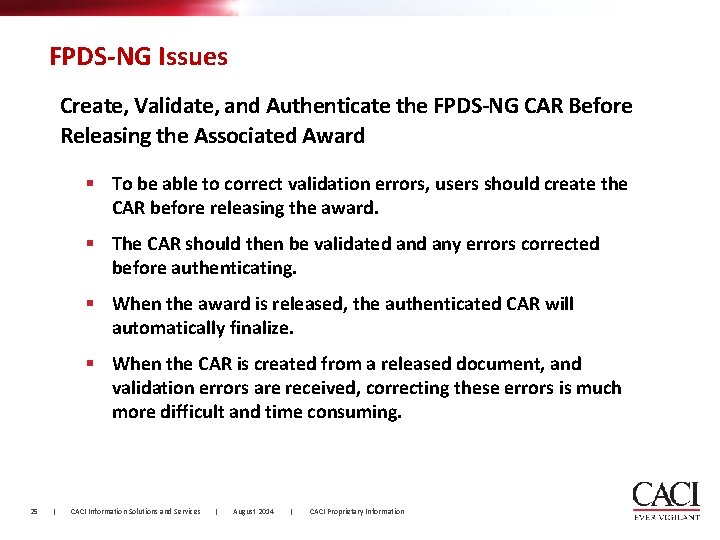
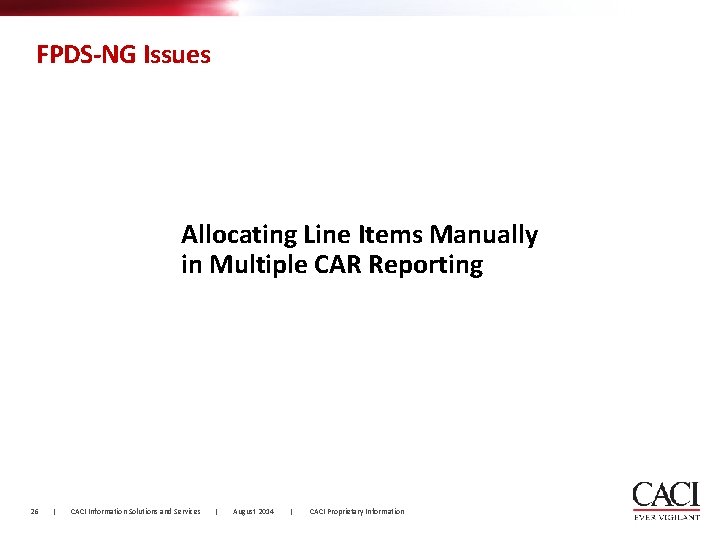
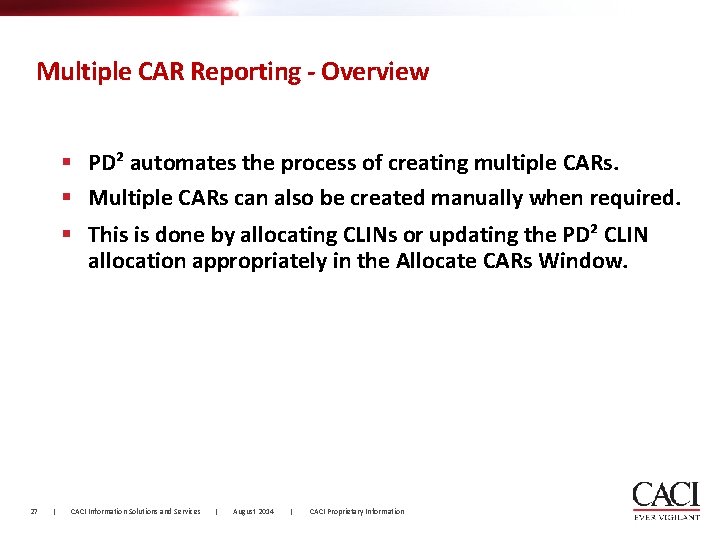
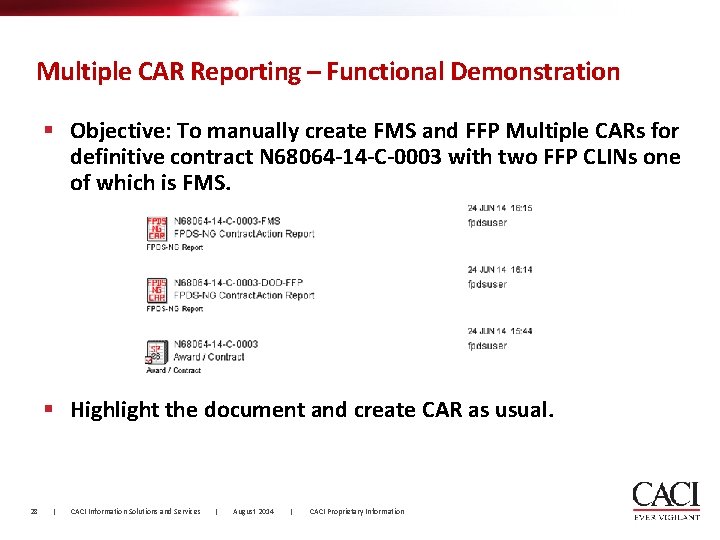
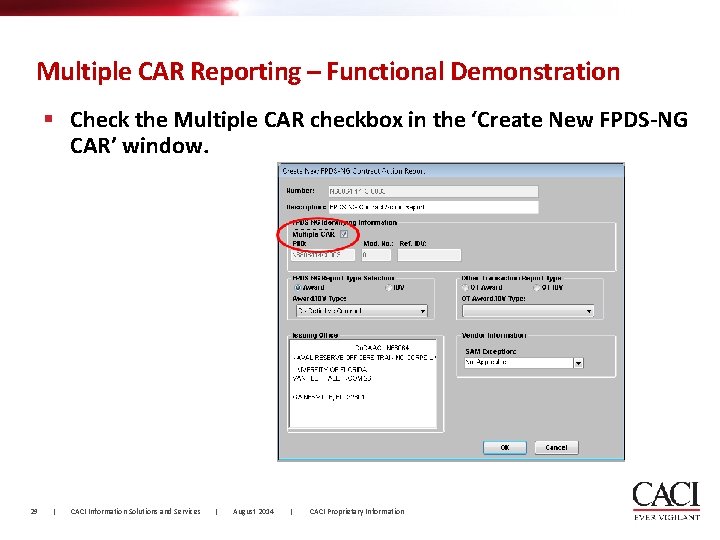
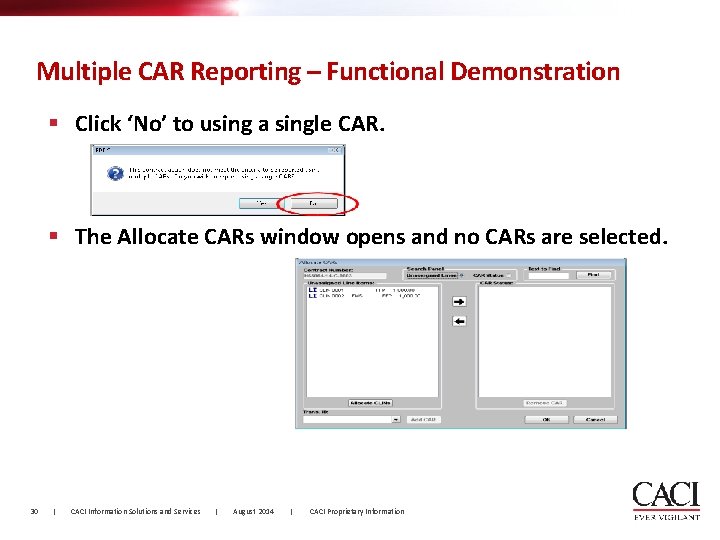
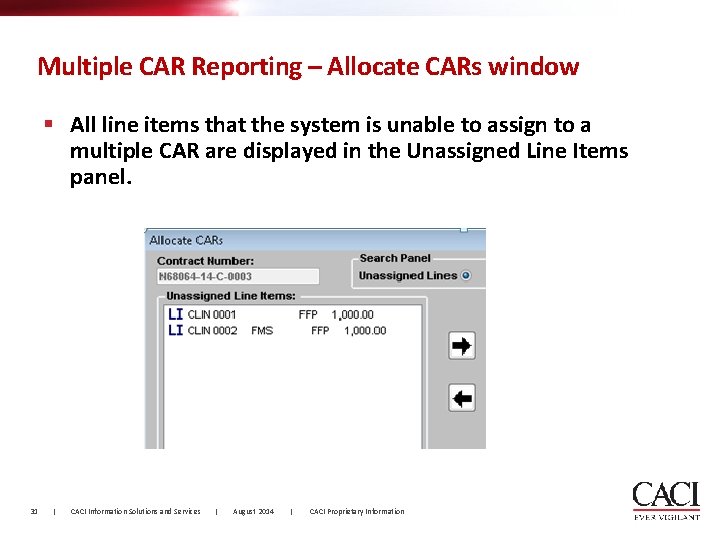
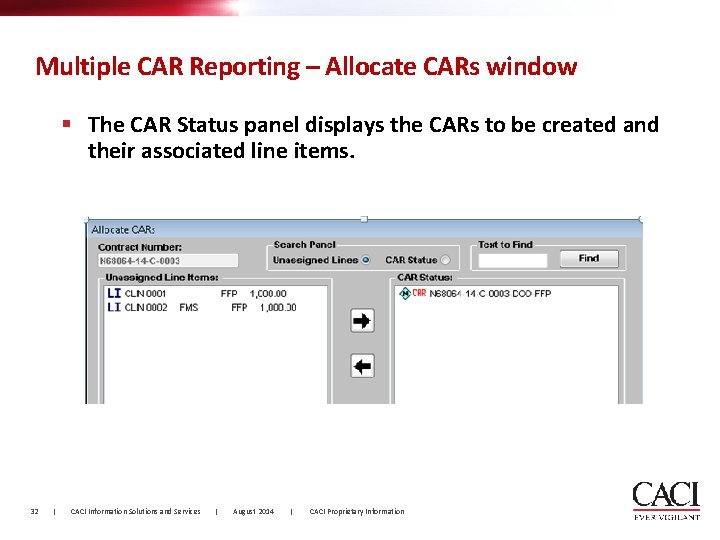
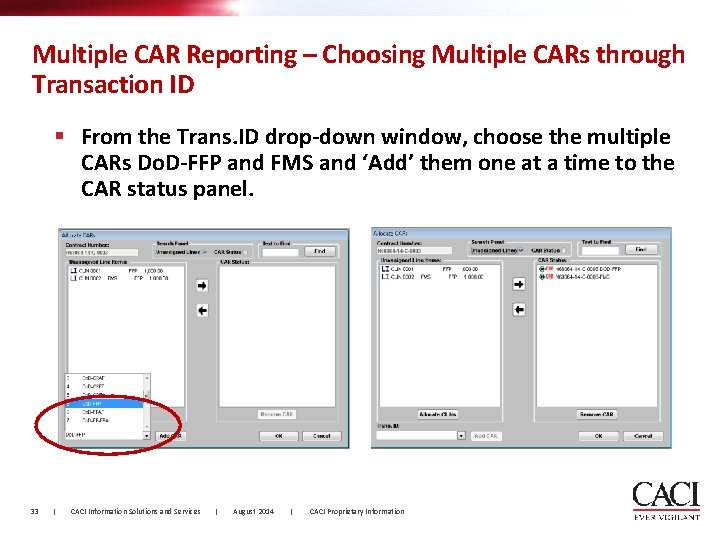
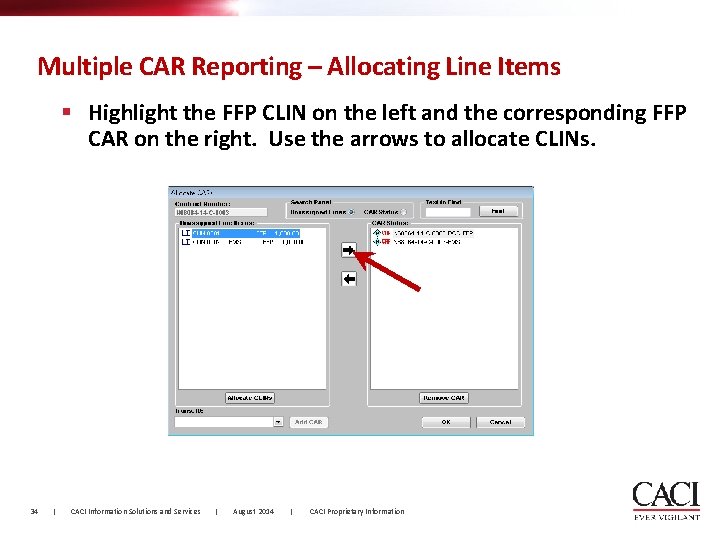
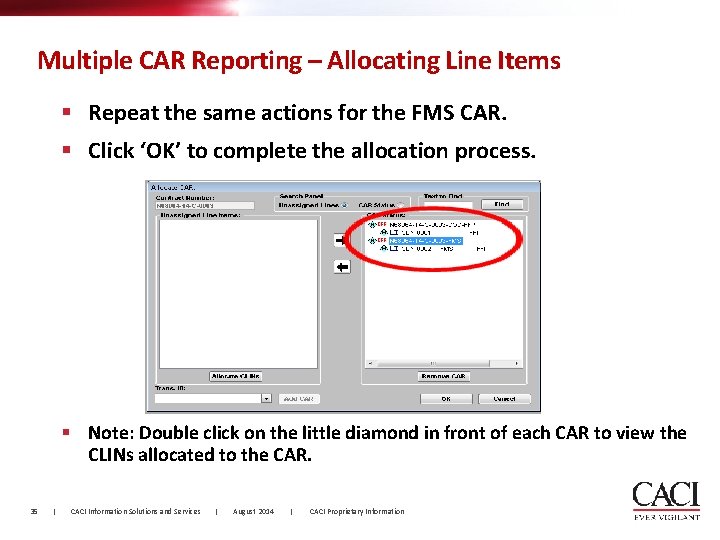
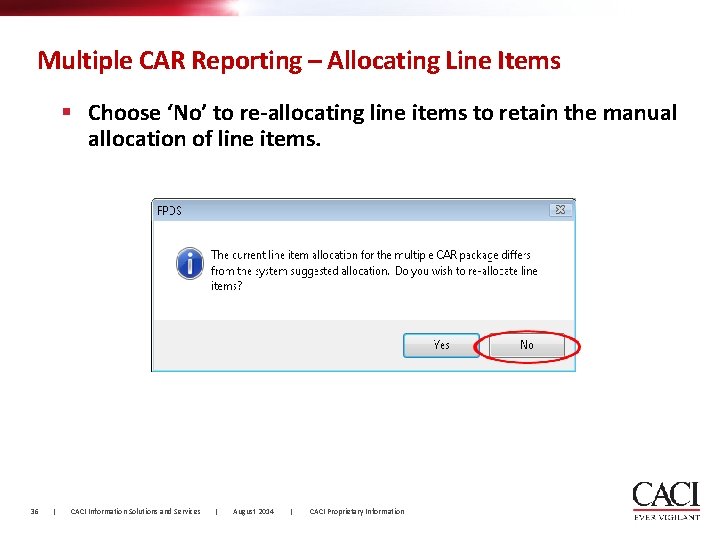
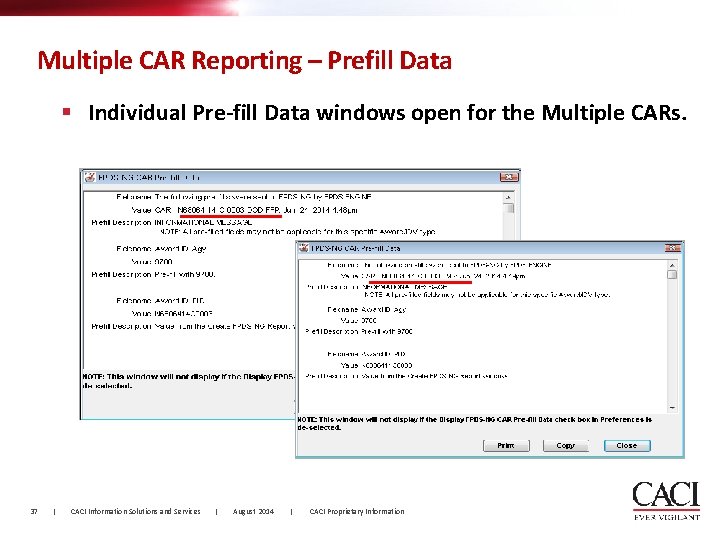
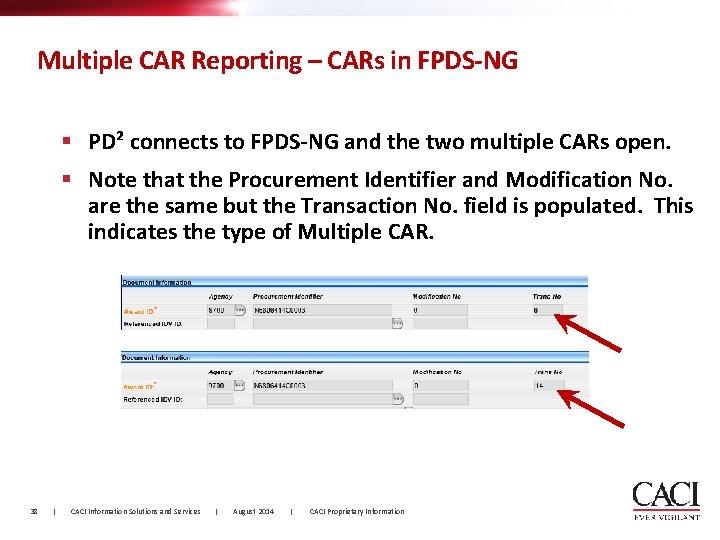
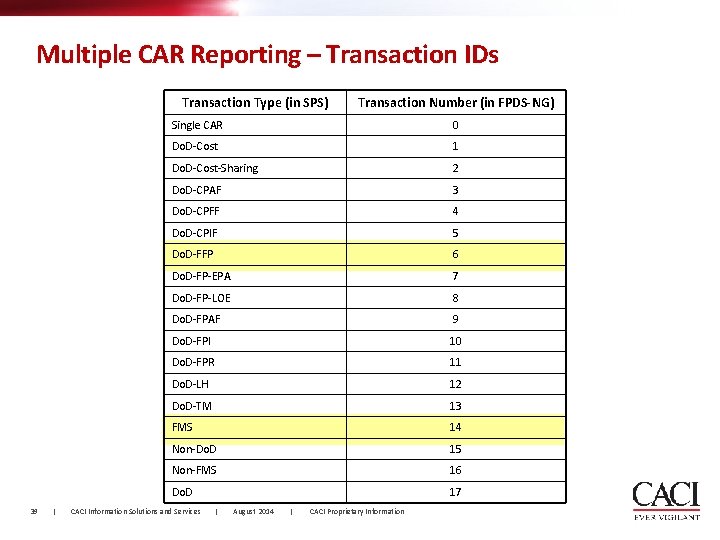
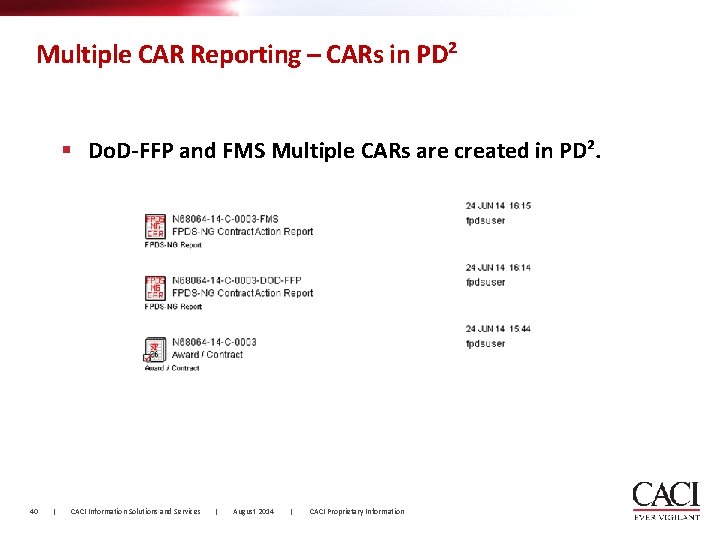
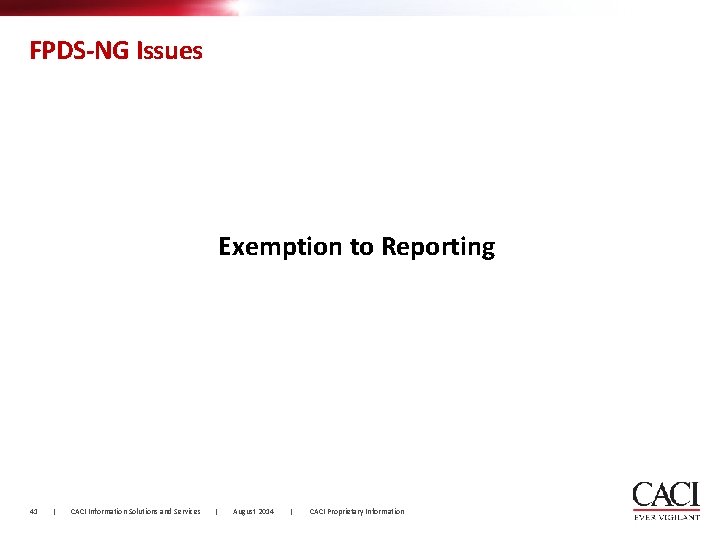
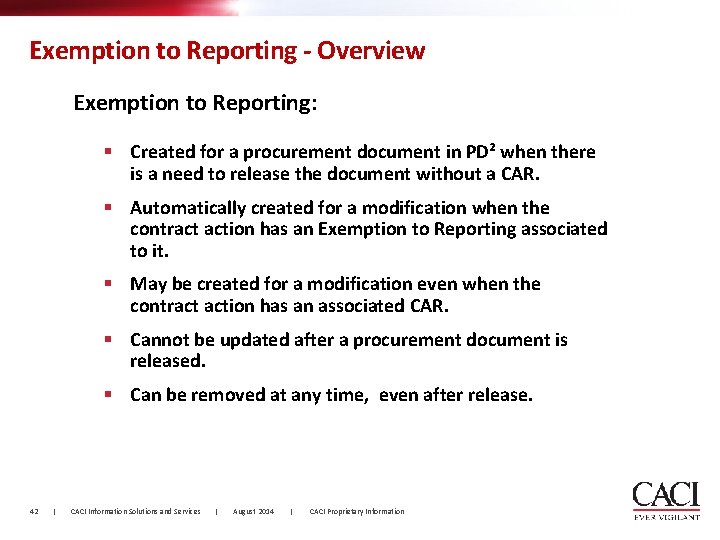
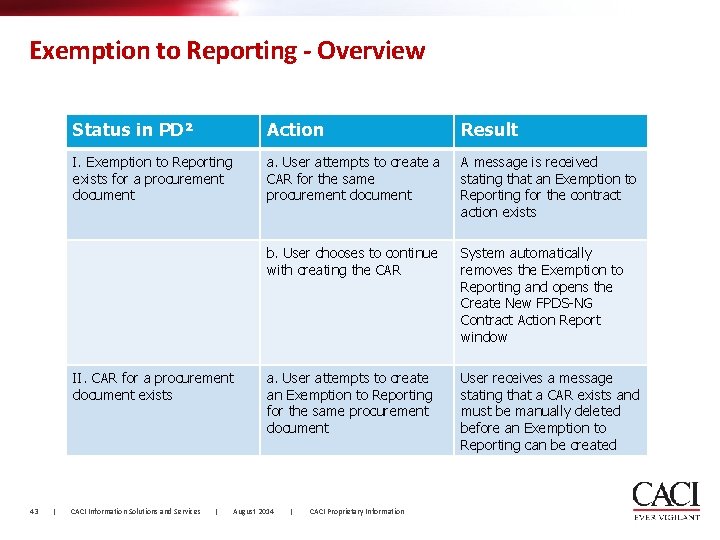
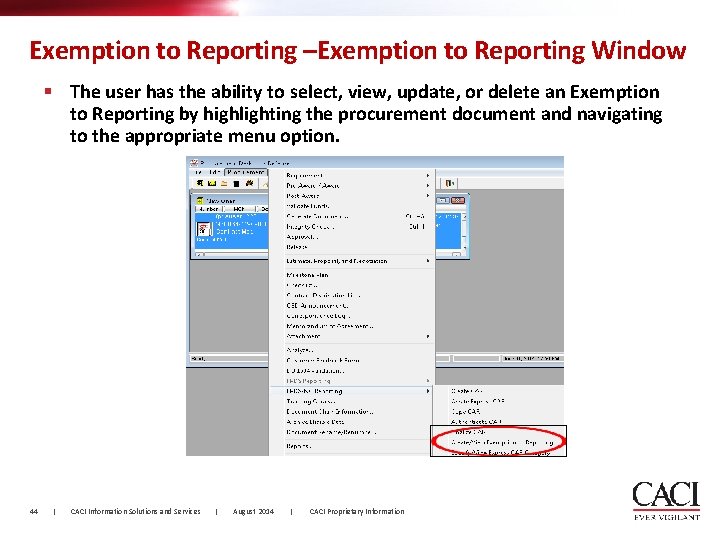
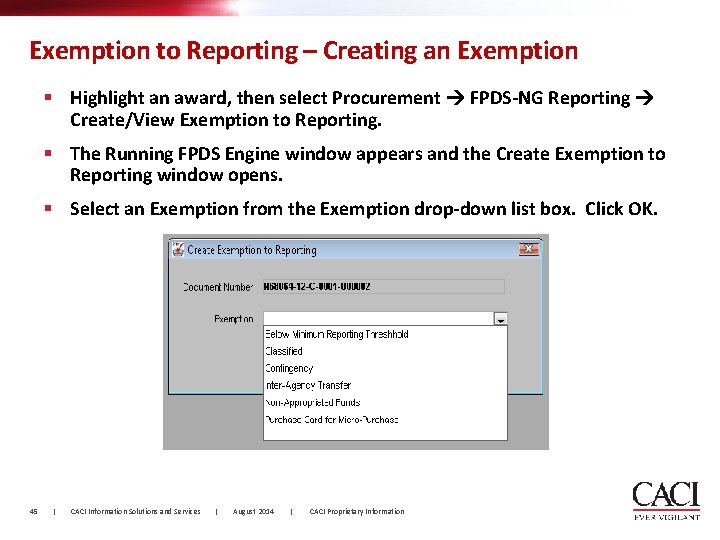
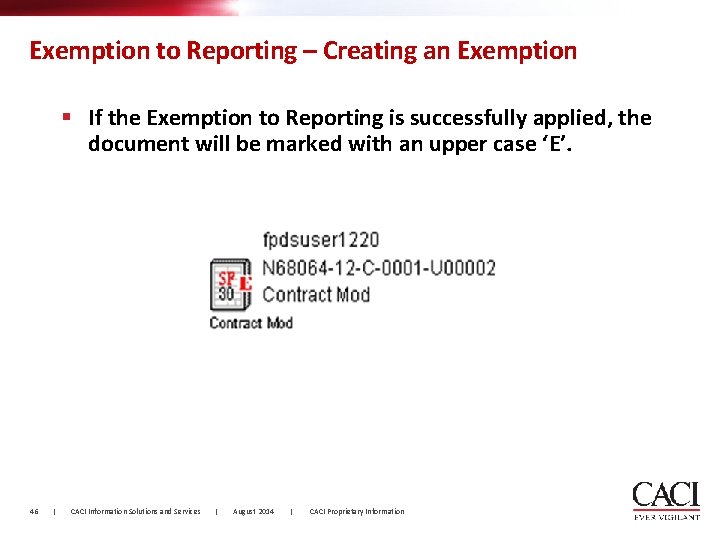
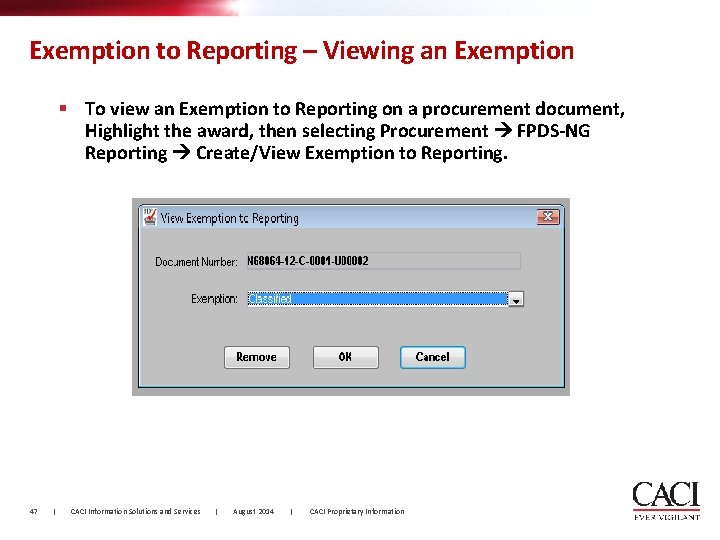
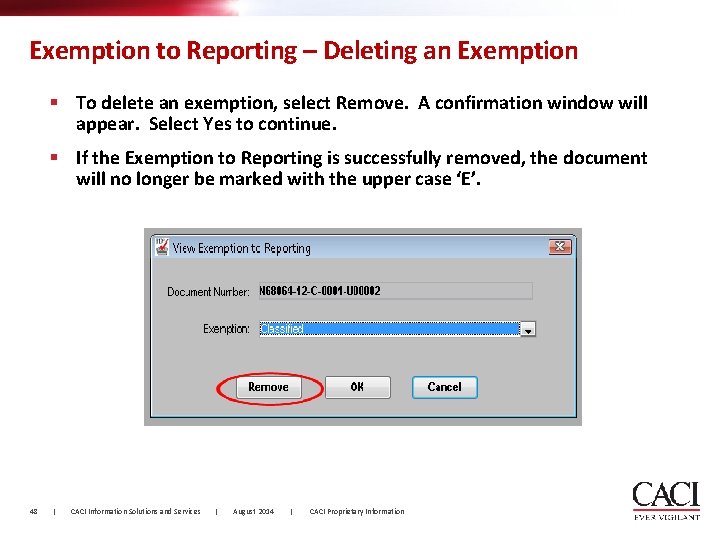
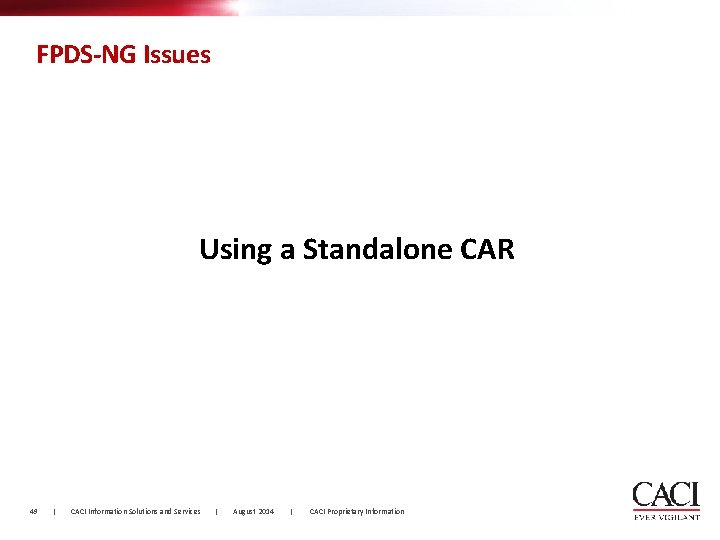
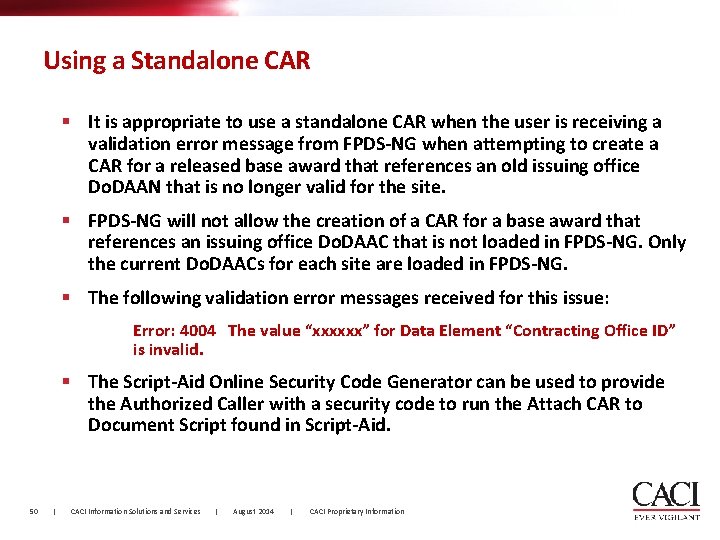
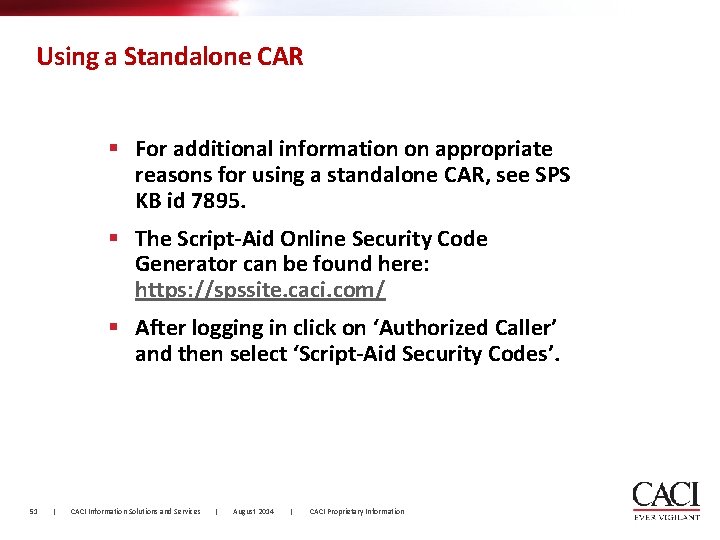
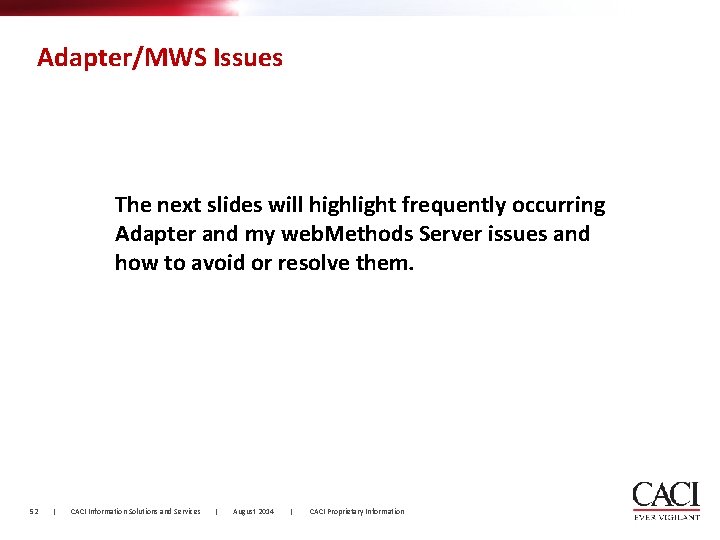

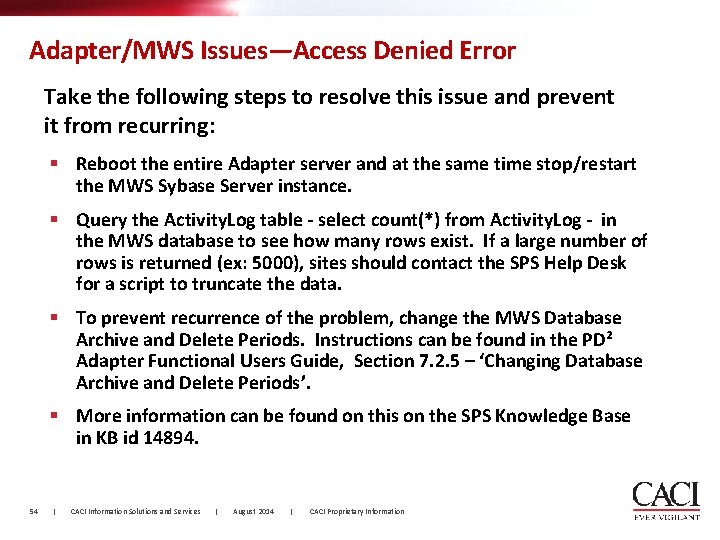
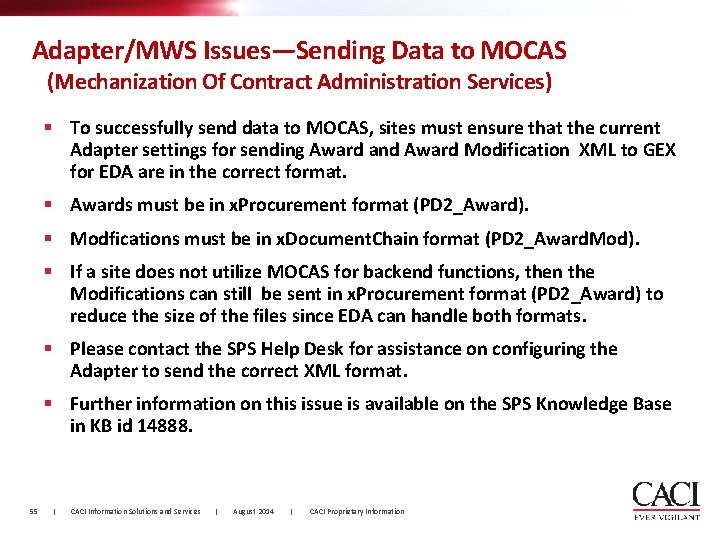
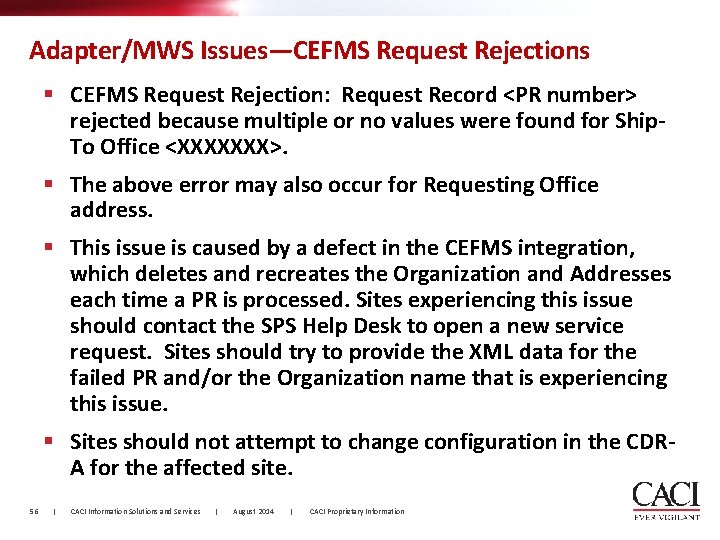
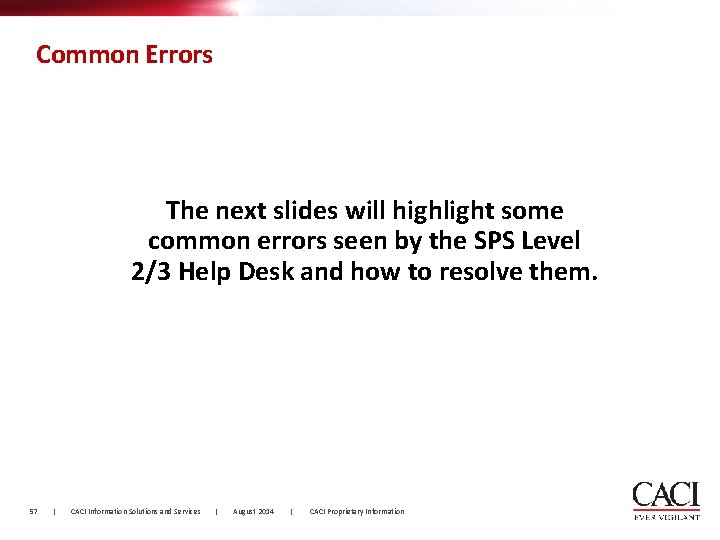
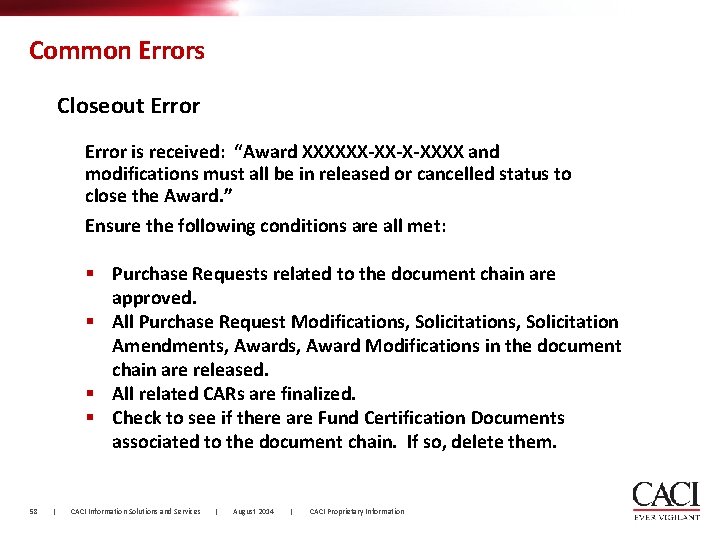
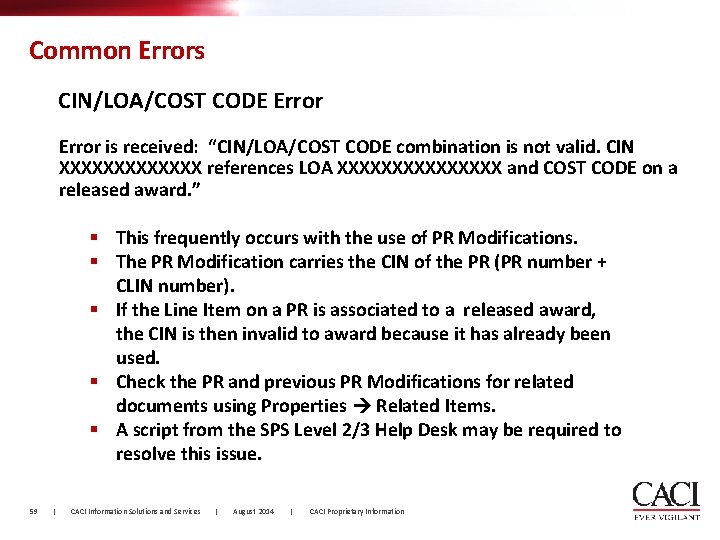
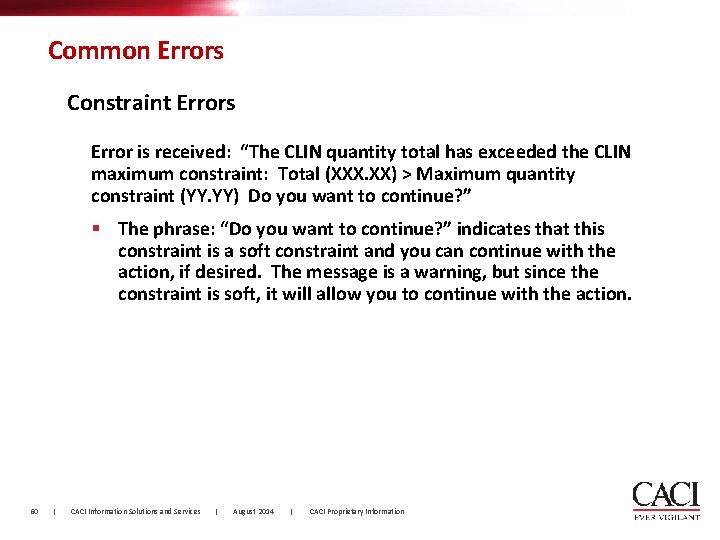
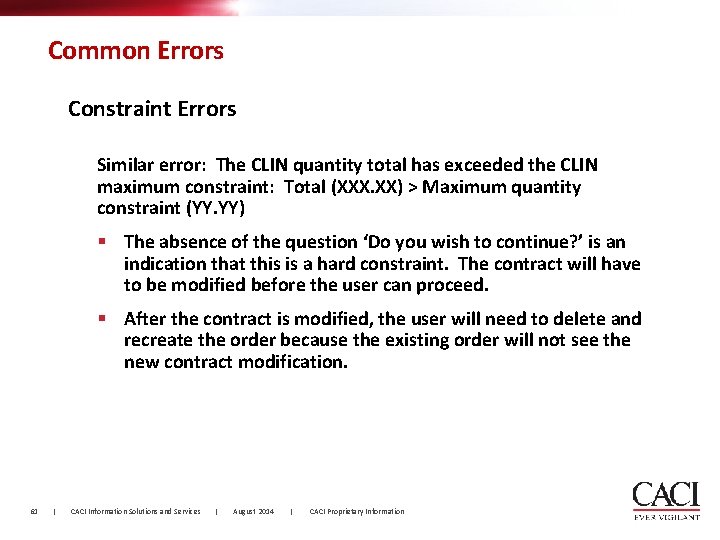
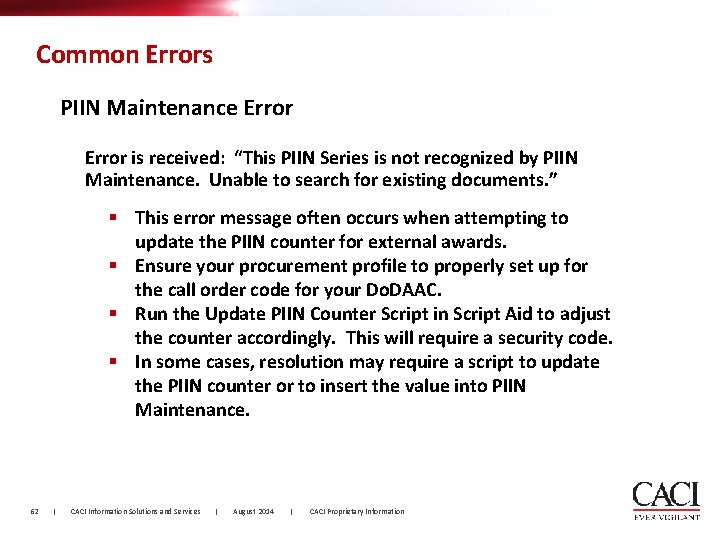
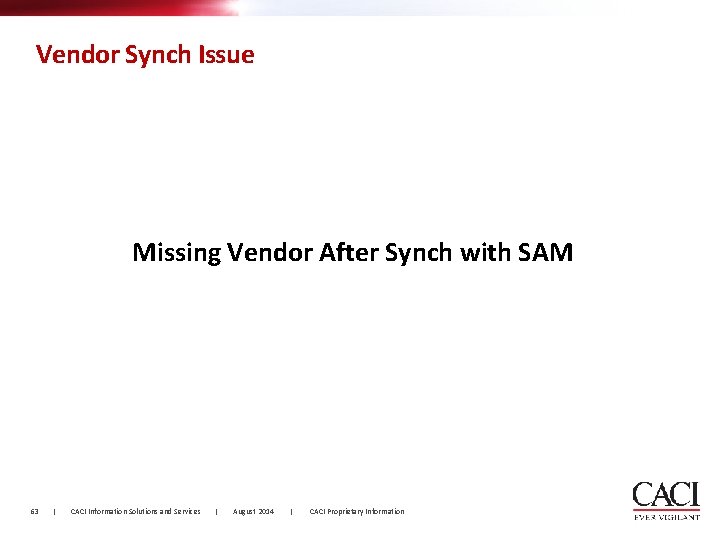
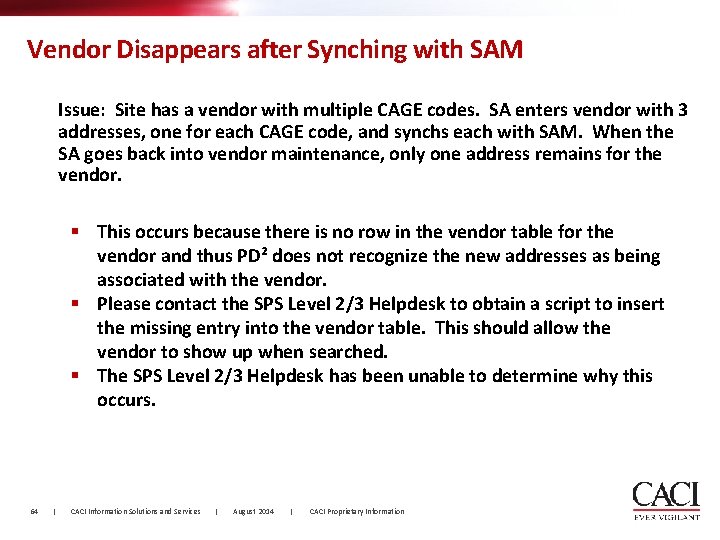
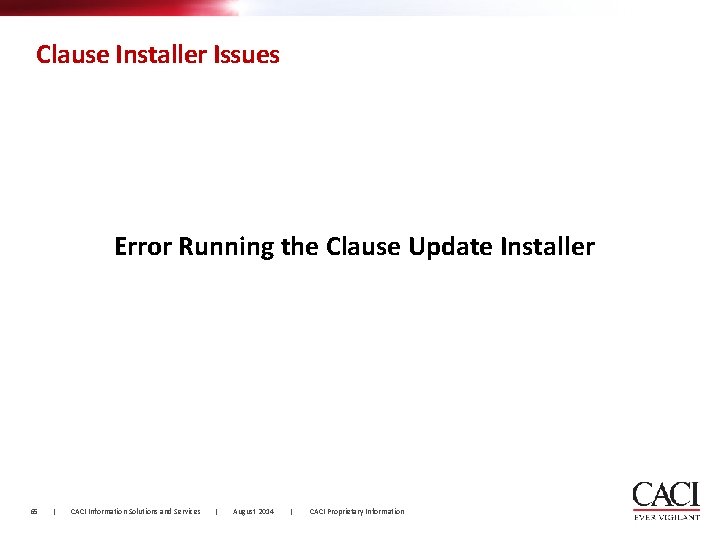
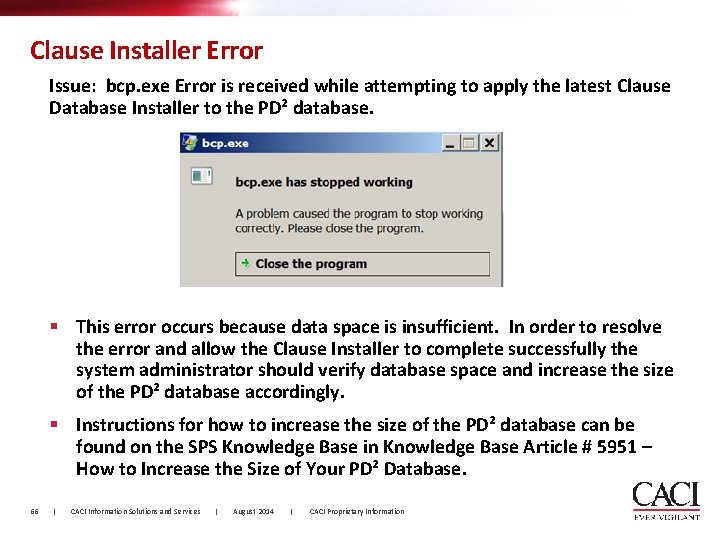
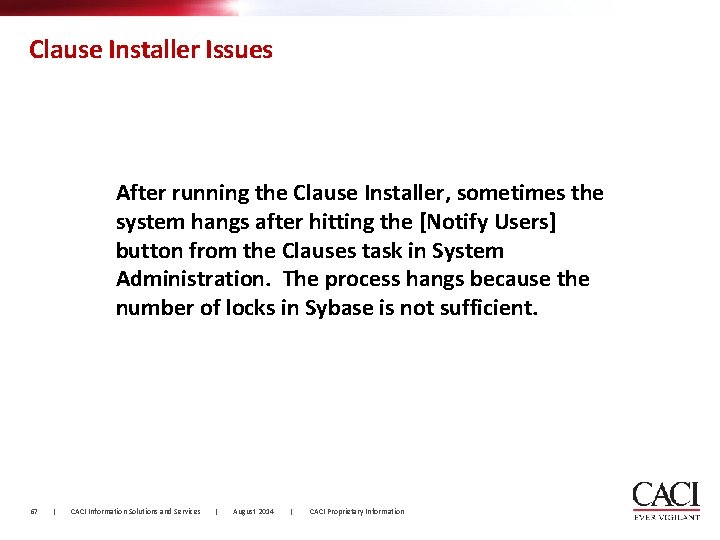
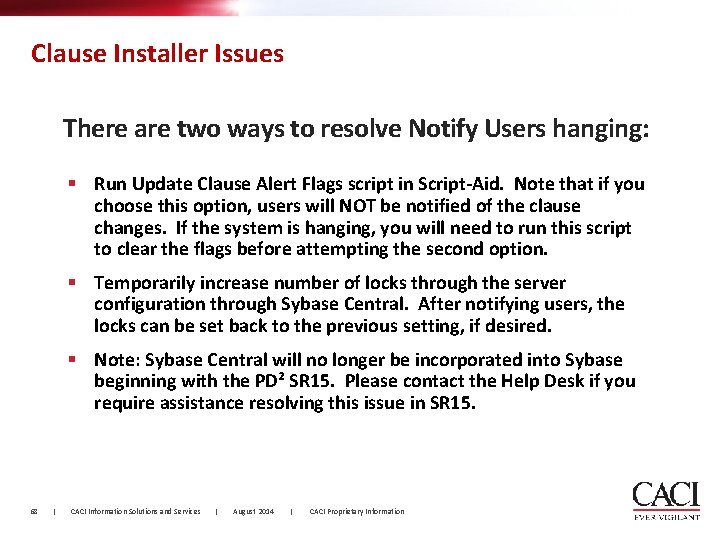
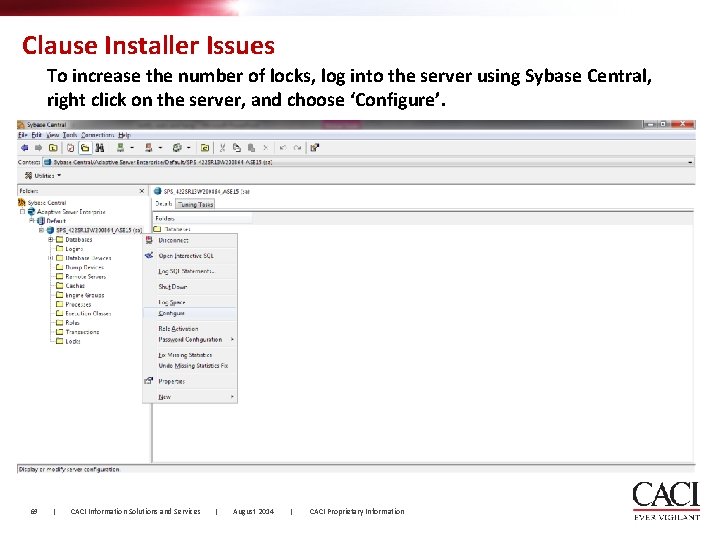
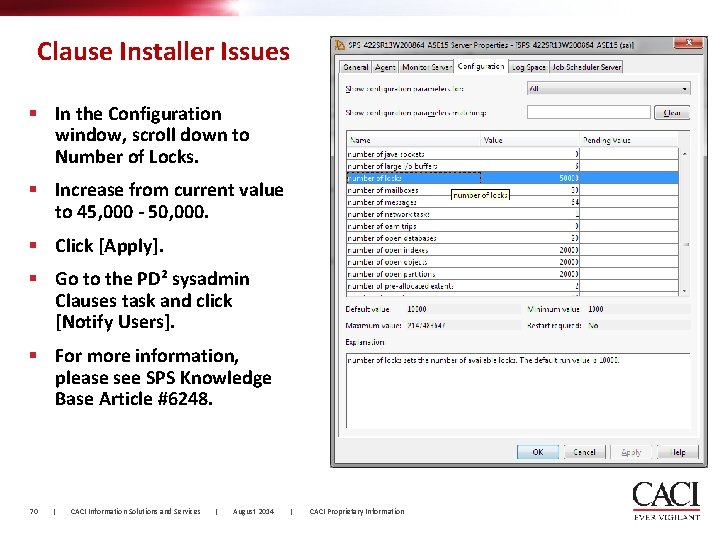
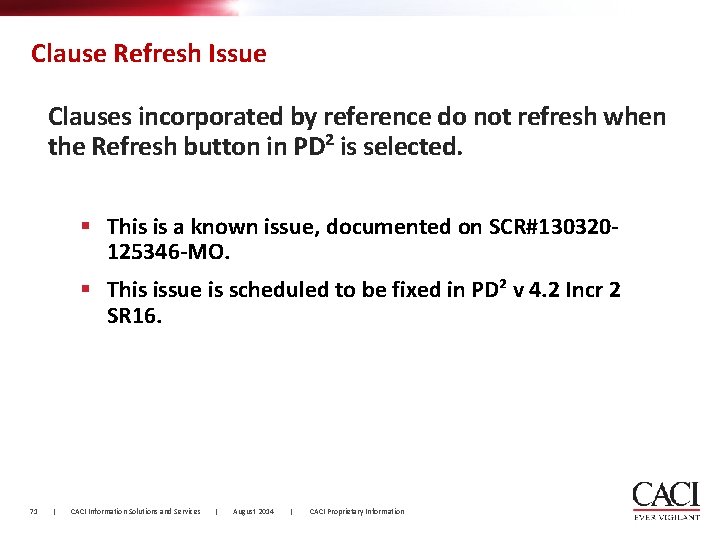
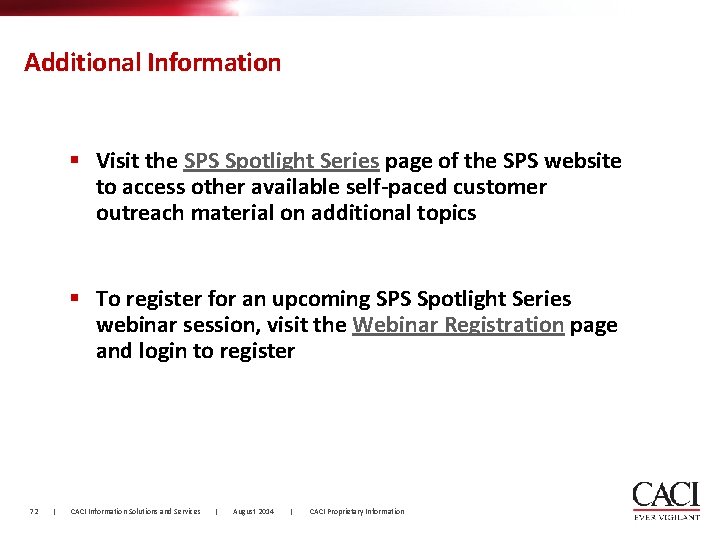
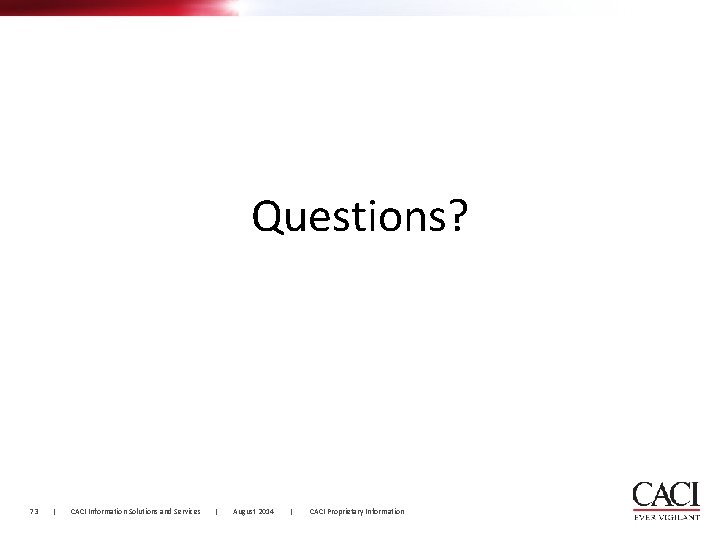
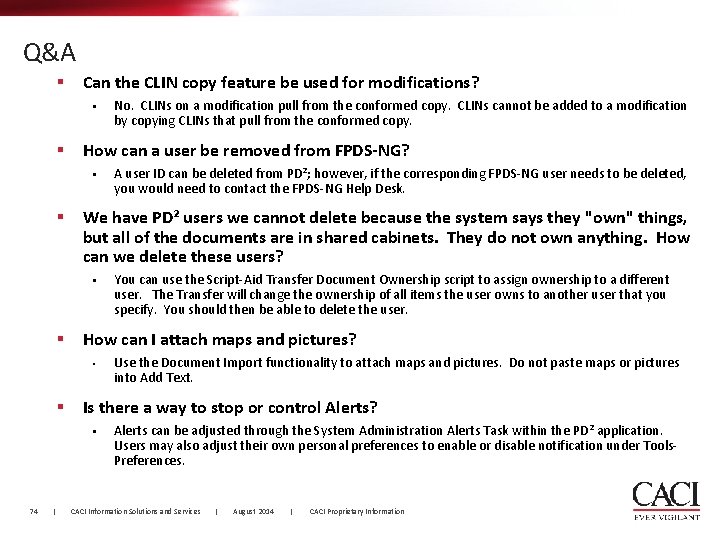
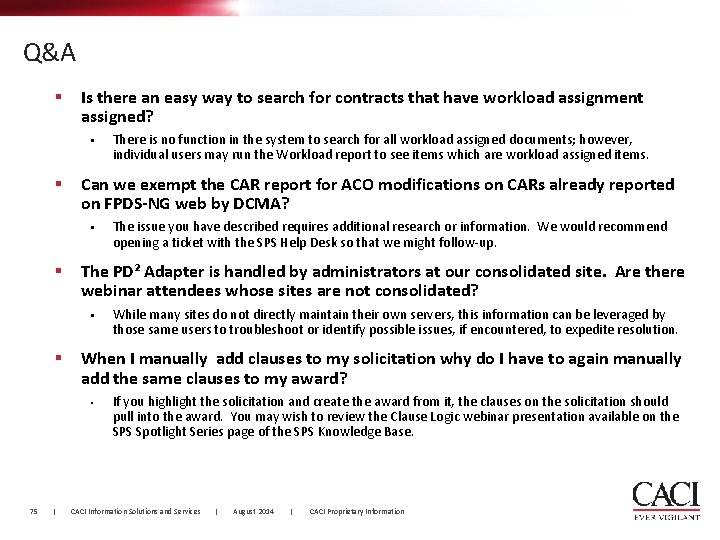
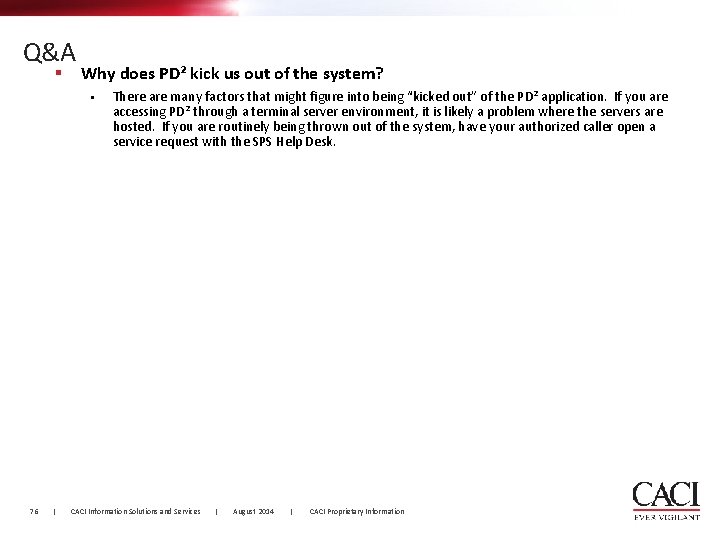
- Slides: 76
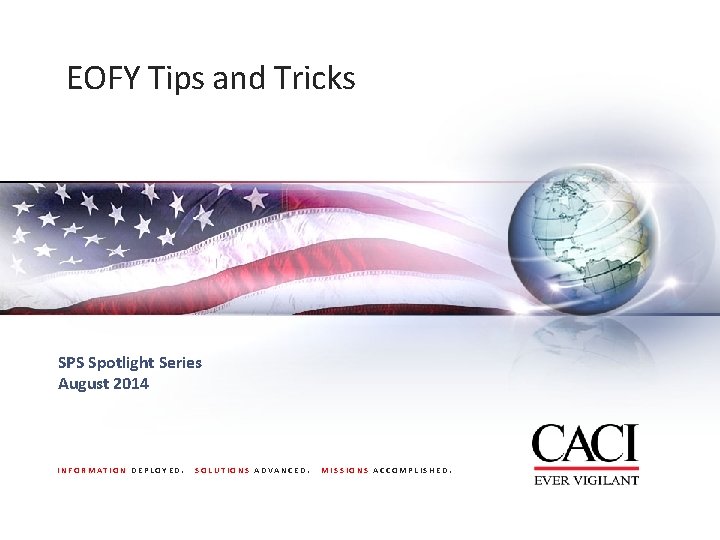
EOFY Tips and Tricks SPS Spotlight Series August 2014 INFORMATION DEPLOYED. SOLUTIONS ADVANCED. MISSIONS ACCOMPLISHED.
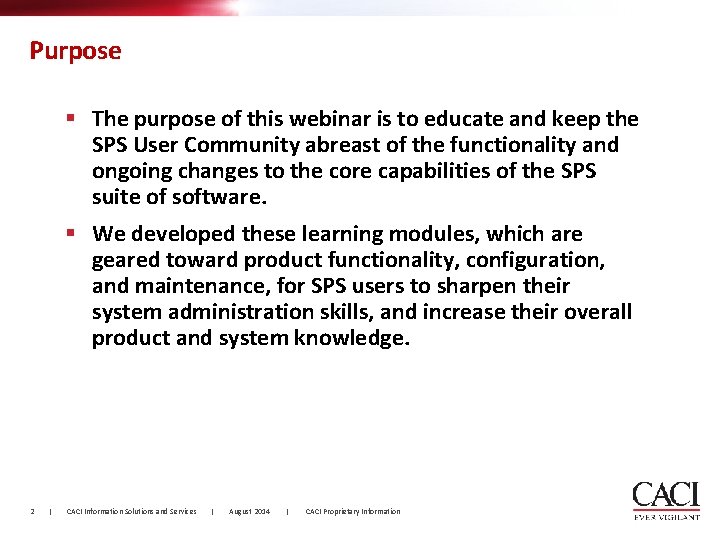
Purpose § The purpose of this webinar is to educate and keep the SPS User Community abreast of the functionality and ongoing changes to the core capabilities of the SPS suite of software. § We developed these learning modules, which are geared toward product functionality, configuration, and maintenance, for SPS users to sharpen their system administration skills, and increase their overall product and system knowledge. 2 | CACI Information Solutions and Services | August 2014 | CACI Proprietary Information
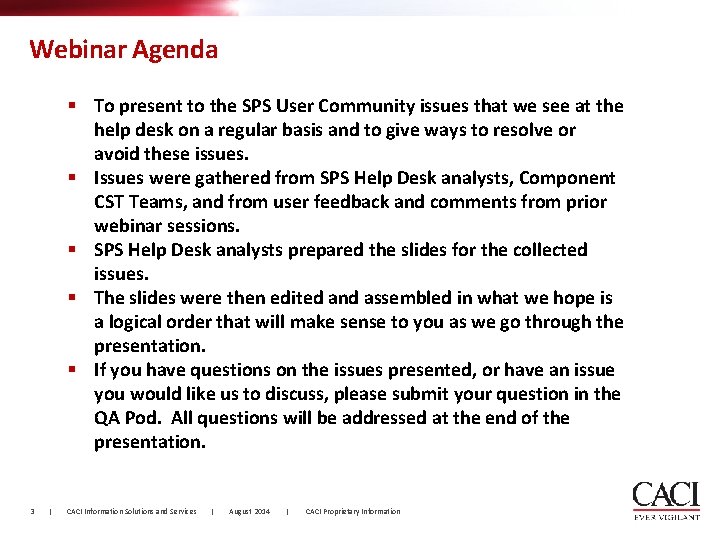
Webinar Agenda § To present to the SPS User Community issues that we see at the help desk on a regular basis and to give ways to resolve or avoid these issues. § Issues were gathered from SPS Help Desk analysts, Component CST Teams, and from user feedback and comments from prior webinar sessions. § SPS Help Desk analysts prepared the slides for the collected issues. § The slides were then edited and assembled in what we hope is a logical order that will make sense to you as we go through the presentation. § If you have questions on the issues presented, or have an issue you would like us to discuss, please submit your question in the QA Pod. All questions will be addressed at the end of the presentation. 3 | CACI Information Solutions and Services | August 2014 | CACI Proprietary Information
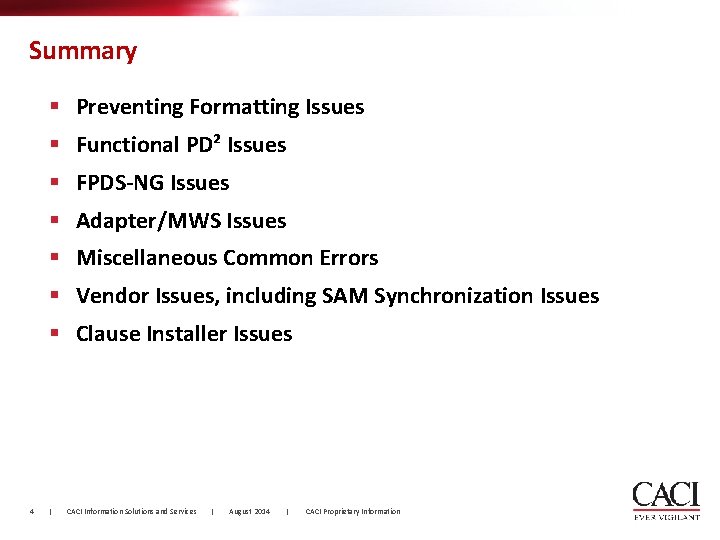
Summary § Preventing Formatting Issues § Functional PD² Issues § FPDS-NG Issues § Adapter/MWS Issues § Miscellaneous Common Errors § Vendor Issues, including SAM Synchronization Issues § Clause Installer Issues 4 | CACI Information Solutions and Services | August 2014 | CACI Proprietary Information
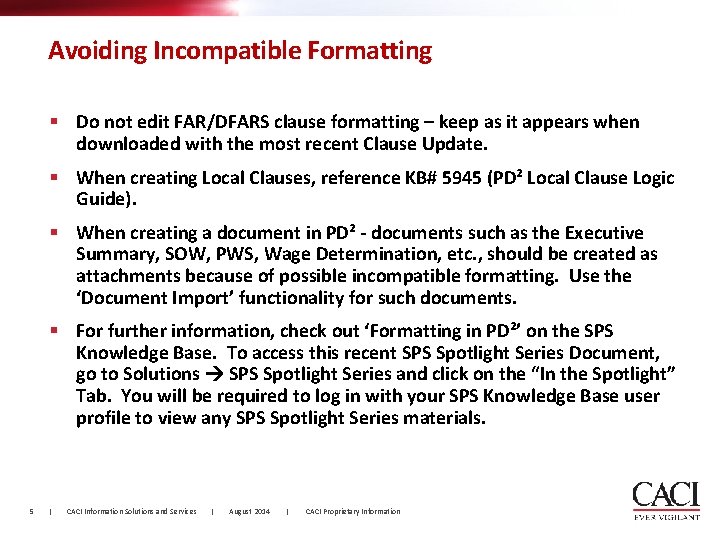
Avoiding Incompatible Formatting § Do not edit FAR/DFARS clause formatting – keep as it appears when downloaded with the most recent Clause Update. § When creating Local Clauses, reference KB# 5945 (PD² Local Clause Logic Guide). § When creating a document in PD² - documents such as the Executive Summary, SOW, PWS, Wage Determination, etc. , should be created as attachments because of possible incompatible formatting. Use the ‘Document Import’ functionality for such documents. § For further information, check out ‘Formatting in PD²’ on the SPS Knowledge Base. To access this recent SPS Spotlight Series Document, go to Solutions SPS Spotlight Series and click on the “In the Spotlight” Tab. You will be required to log in with your SPS Knowledge Base user profile to view any SPS Spotlight Series materials. 5 | CACI Information Solutions and Services | August 2014 | CACI Proprietary Information
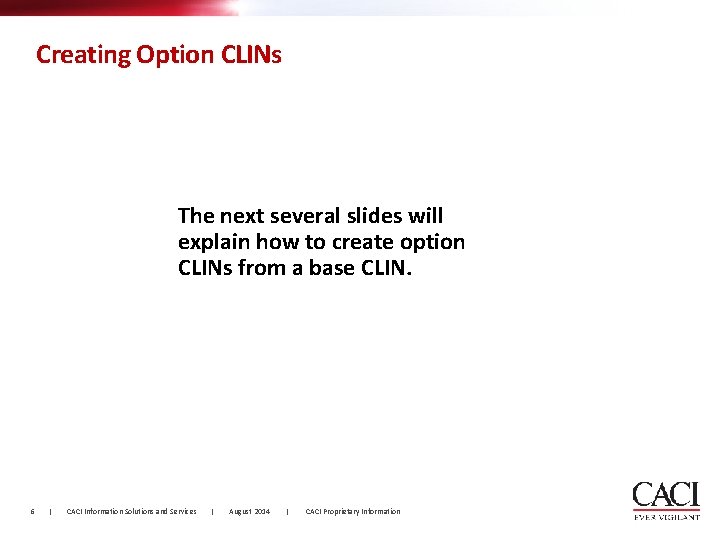
Creating Option CLINs The next several slides will explain how to create option CLINs from a base CLIN. 6 | CACI Information Solutions and Services | August 2014 | CACI Proprietary Information
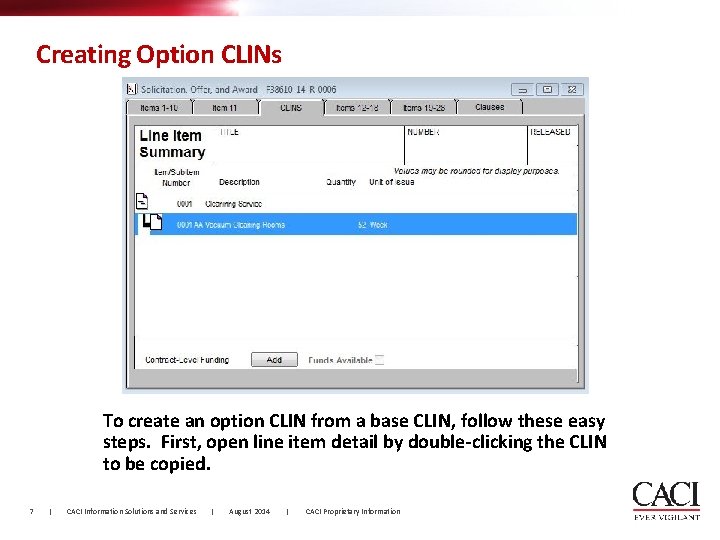
Creating Option CLINs To create an option CLIN from a base CLIN, follow these easy steps. First, open line item detail by double-clicking the CLIN to be copied. 7 | CACI Information Solutions and Services | August 2014 | CACI Proprietary Information
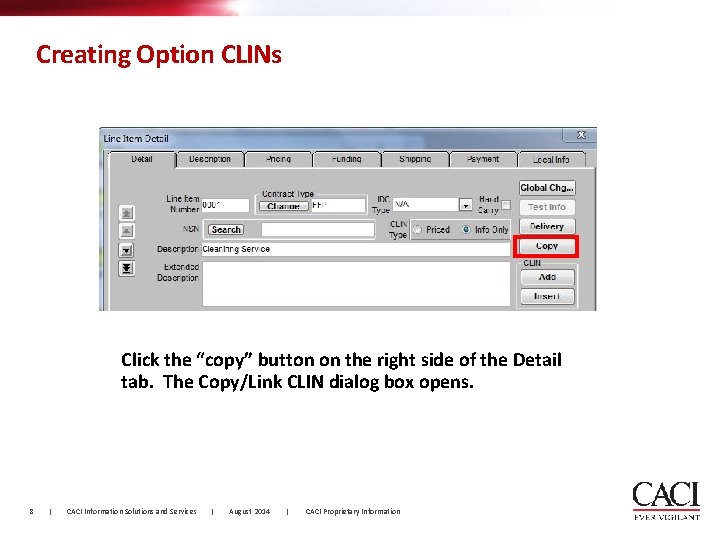
Creating Option CLINs Click the “copy” button on the right side of the Detail tab. The Copy/Link CLIN dialog box opens. 8 | CACI Information Solutions and Services | August 2014 | CACI Proprietary Information
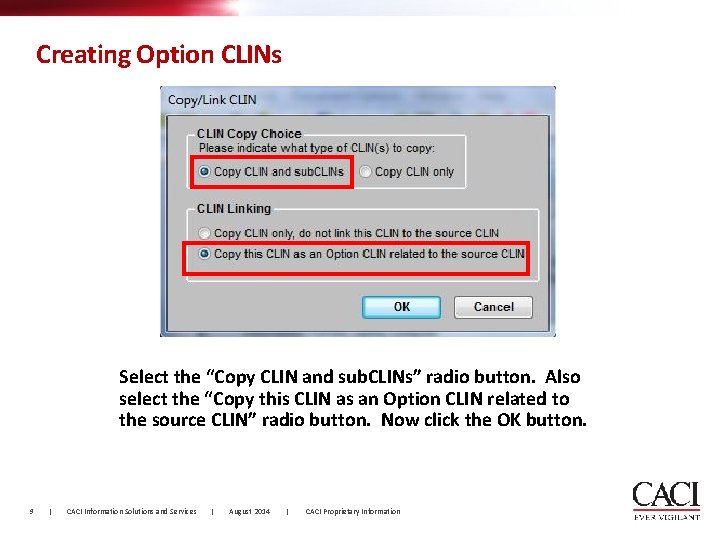
Creating Option CLINs Select the “Copy CLIN and sub. CLINs” radio button. Also select the “Copy this CLIN as an Option CLIN related to the source CLIN” radio button. Now click the OK button. 9 | CACI Information Solutions and Services | August 2014 | CACI Proprietary Information
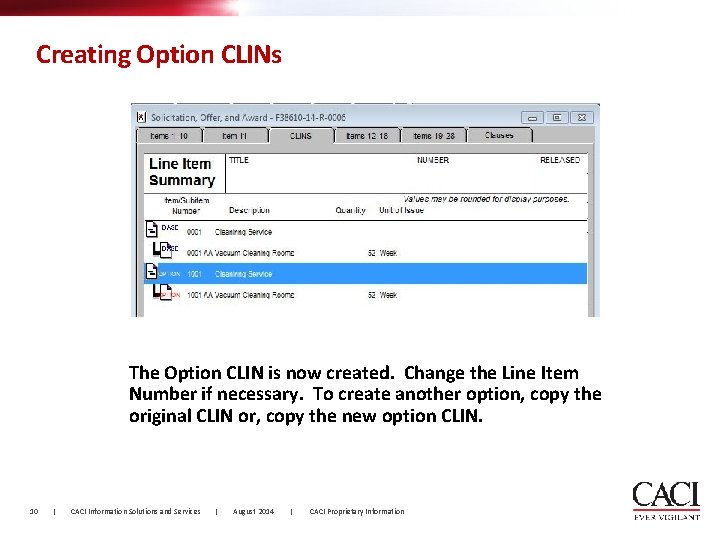
Creating Option CLINs The Option CLIN is now created. Change the Line Item Number if necessary. To create another option, copy the original CLIN or, copy the new option CLIN. 10 | CACI Information Solutions and Services | August 2014 | CACI Proprietary Information
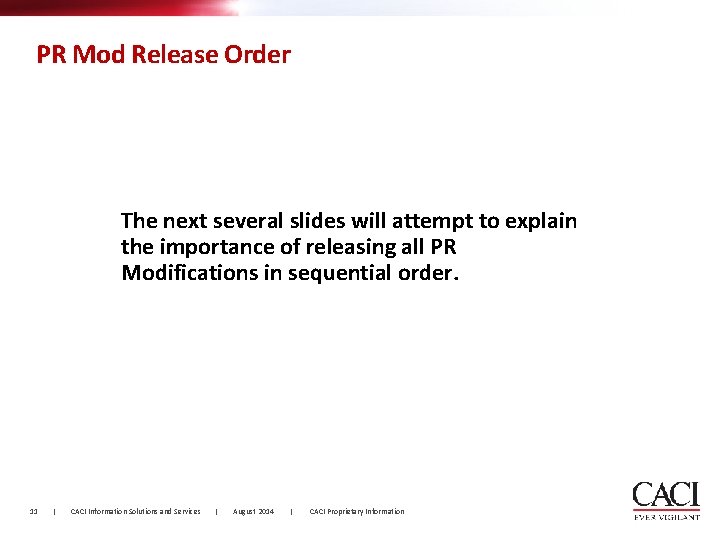
PR Mod Release Order The next several slides will attempt to explain the importance of releasing all PR Modifications in sequential order. 11 | CACI Information Solutions and Services | August 2014 | CACI Proprietary Information
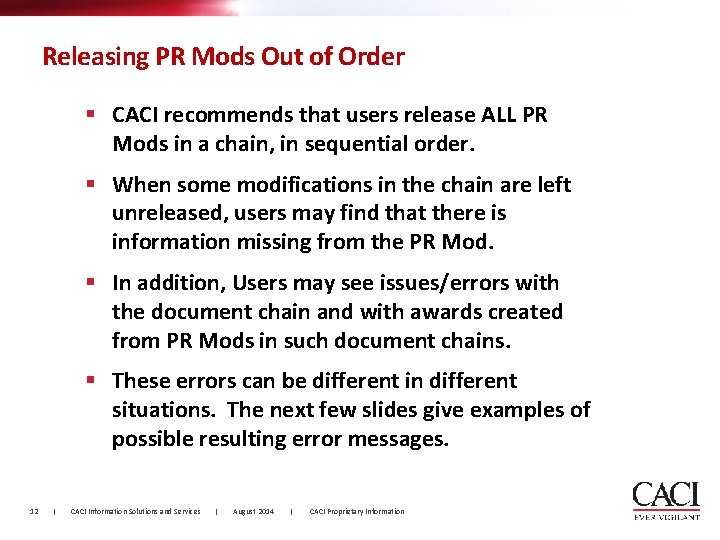
Releasing PR Mods Out of Order § CACI recommends that users release ALL PR Mods in a chain, in sequential order. § When some modifications in the chain are left unreleased, users may find that there is information missing from the PR Mod. § In addition, Users may see issues/errors with the document chain and with awards created from PR Mods in such document chains. § These errors can be different in different situations. The next few slides give examples of possible resulting error messages. 12 | CACI Information Solutions and Services | August 2014 | CACI Proprietary Information
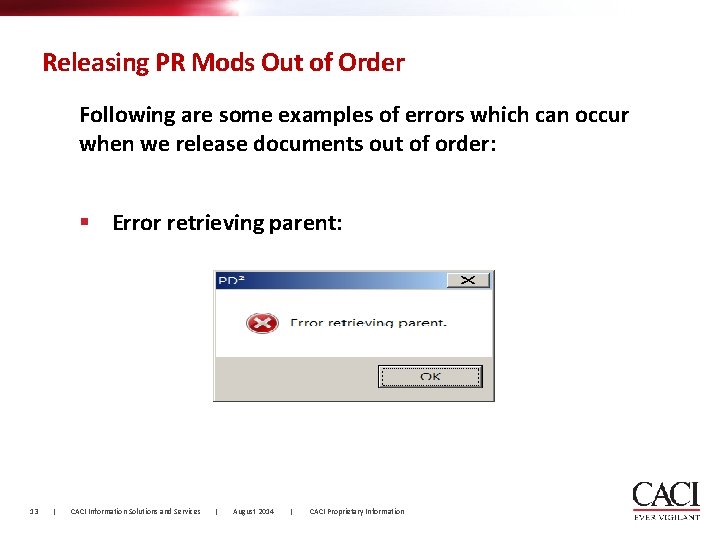
Releasing PR Mods Out of Order Following are some examples of errors which can occur when we release documents out of order: § Error retrieving parent: 13 | CACI Information Solutions and Services | August 2014 | CACI Proprietary Information
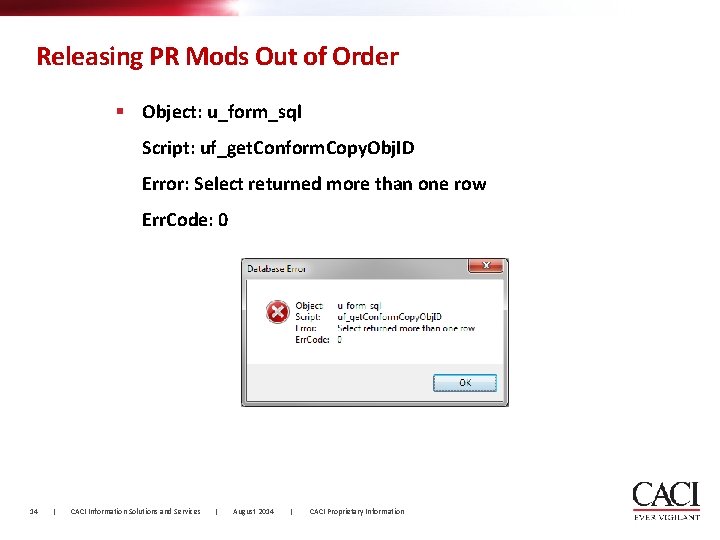
Releasing PR Mods Out of Order § Object: u_form_sql Script: uf_get. Conform. Copy. Obj. ID Error: Select returned more than one row Err. Code: 0 14 | CACI Information Solutions and Services | August 2014 | CACI Proprietary Information
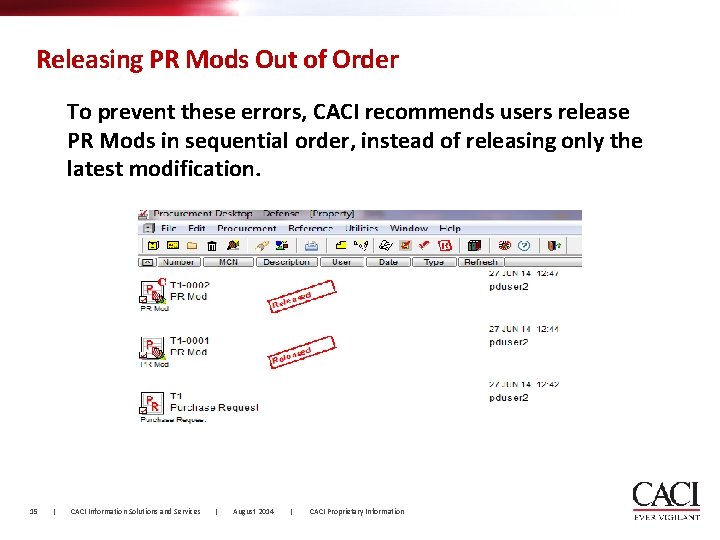
Releasing PR Mods Out of Order To prevent these errors, CACI recommends users release PR Mods in sequential order, instead of releasing only the latest modification. 15 | CACI Information Solutions and Services | August 2014 | CACI Proprietary Information
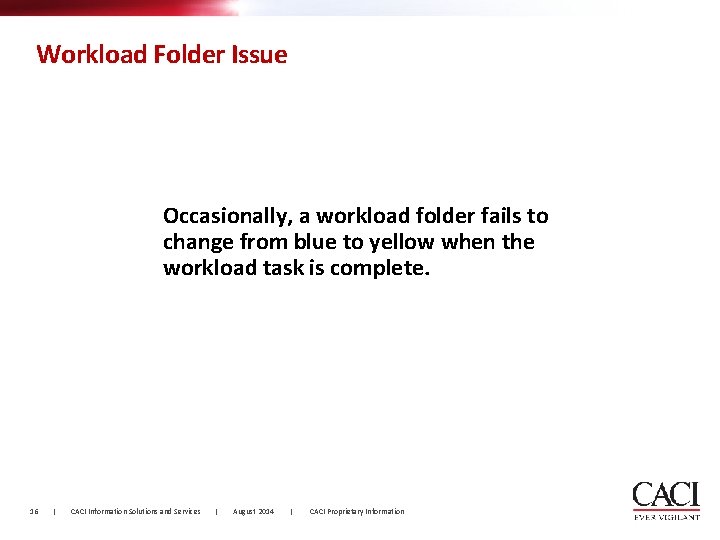
Workload Folder Issue Occasionally, a workload folder fails to change from blue to yellow when the workload task is complete. 16 | CACI Information Solutions and Services | August 2014 | CACI Proprietary Information
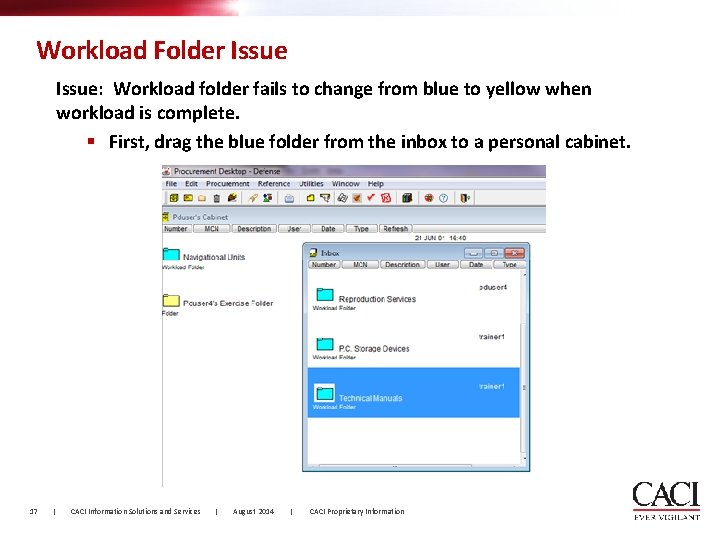
Workload Folder Issue: Workload folder fails to change from blue to yellow when workload is complete. § First, drag the blue folder from the inbox to a personal cabinet. 17 | CACI Information Solutions and Services | August 2014 | CACI Proprietary Information
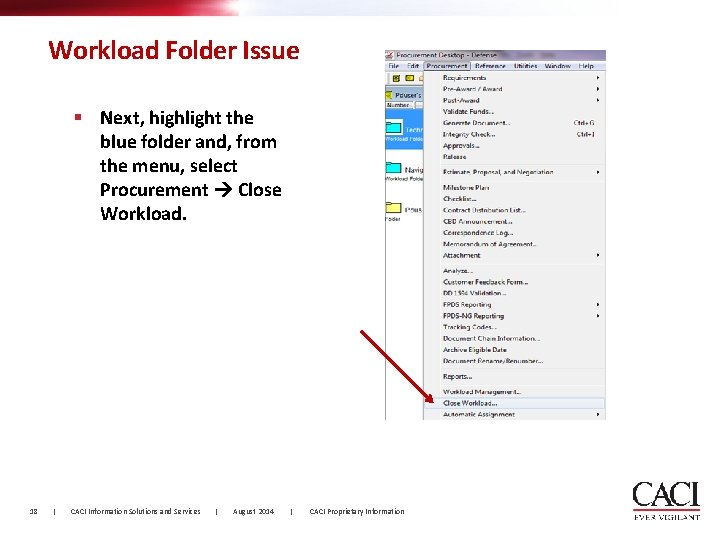
Workload Folder Issue § Next, highlight the blue folder and, from the menu, select Procurement Close Workload. 18 | CACI Information Solutions and Services | August 2014 | CACI Proprietary Information
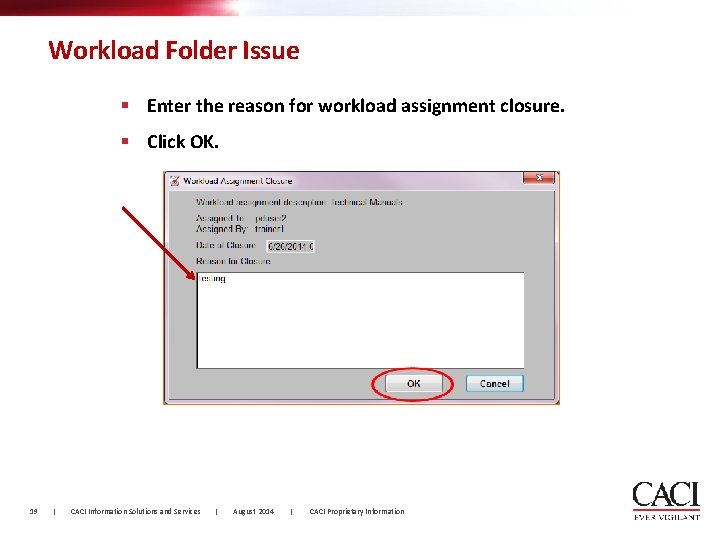
Workload Folder Issue § Enter the reason for workload assignment closure. § Click OK. 19 | CACI Information Solutions and Services | August 2014 | CACI Proprietary Information

Workload Folder Issue § If the folder is still blue, Click ‘Refresh’. § Once refreshed, the folder should change from blue to yellow. 20 | CACI Information Solutions and Services | August 2014 | CACI Proprietary Information
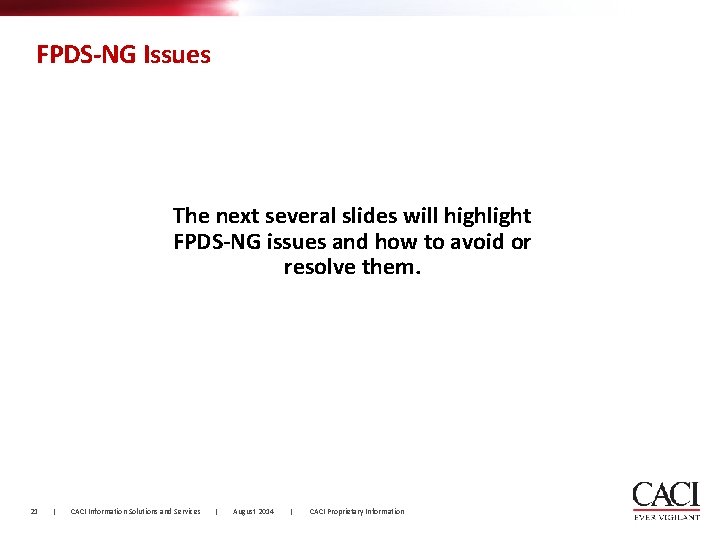
FPDS-NG Issues The next several slides will highlight FPDS-NG issues and how to avoid or resolve them. 21 | CACI Information Solutions and Services | August 2014 | CACI Proprietary Information
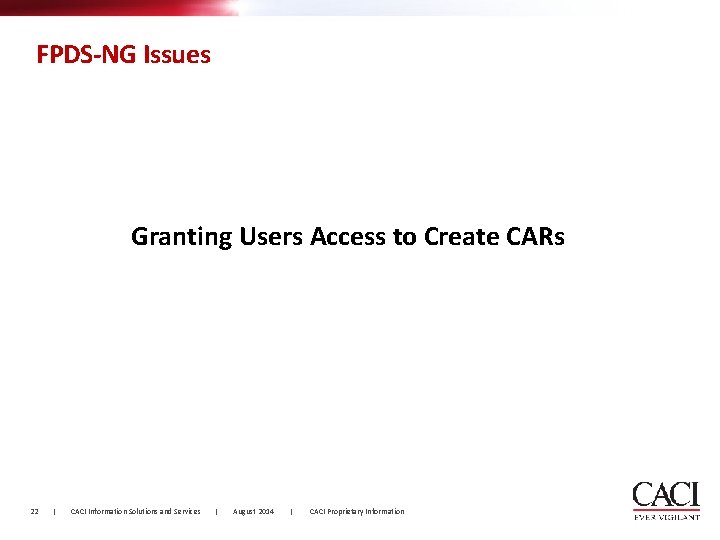
FPDS-NG Issues Granting Users Access to Create CARs 22 | CACI Information Solutions and Services | August 2014 | CACI Proprietary Information
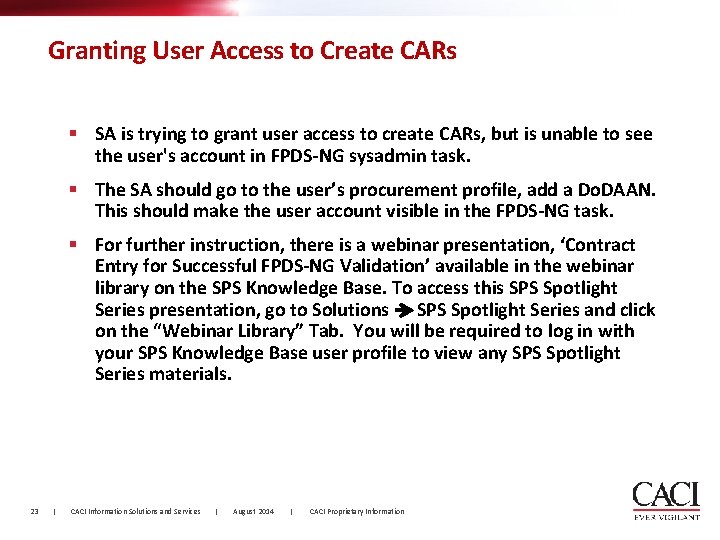
Granting User Access to Create CARs § SA is trying to grant user access to create CARs, but is unable to see the user's account in FPDS-NG sysadmin task. § The SA should go to the user’s procurement profile, add a Do. DAAN. This should make the user account visible in the FPDS-NG task. § For further instruction, there is a webinar presentation, ‘Contract Entry for Successful FPDS-NG Validation’ available in the webinar library on the SPS Knowledge Base. To access this SPS Spotlight Series presentation, go to Solutions SPS Spotlight Series and click on the “Webinar Library” Tab. You will be required to log in with your SPS Knowledge Base user profile to view any SPS Spotlight Series materials. 23 | CACI Information Solutions and Services | August 2014 | CACI Proprietary Information
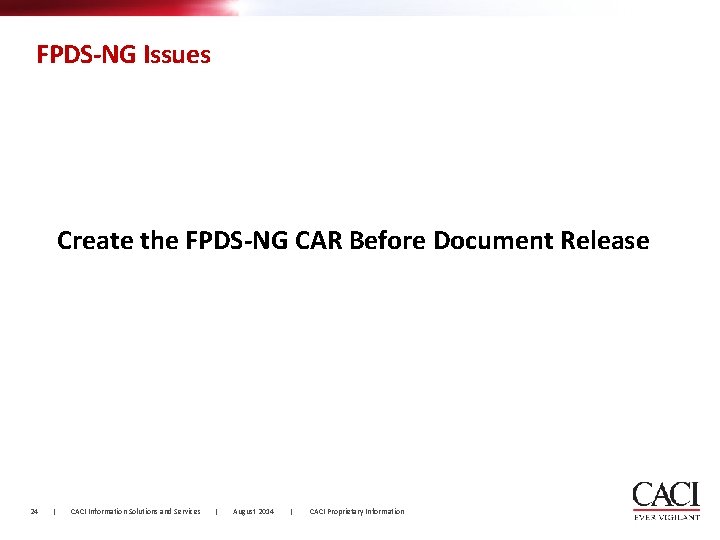
FPDS-NG Issues Create the FPDS-NG CAR Before Document Release 24 | CACI Information Solutions and Services | August 2014 | CACI Proprietary Information
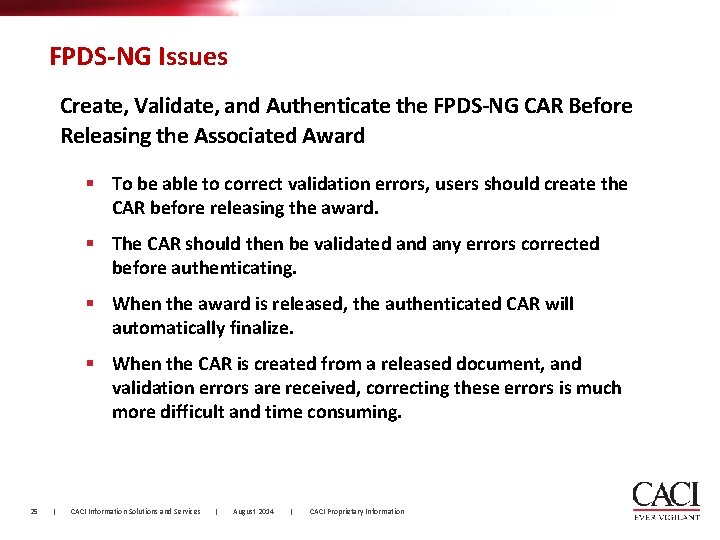
FPDS-NG Issues Create, Validate, and Authenticate the FPDS-NG CAR Before Releasing the Associated Award § To be able to correct validation errors, users should create the CAR before releasing the award. § The CAR should then be validated any errors corrected before authenticating. § When the award is released, the authenticated CAR will automatically finalize. § When the CAR is created from a released document, and validation errors are received, correcting these errors is much more difficult and time consuming. 25 | CACI Information Solutions and Services | August 2014 | CACI Proprietary Information
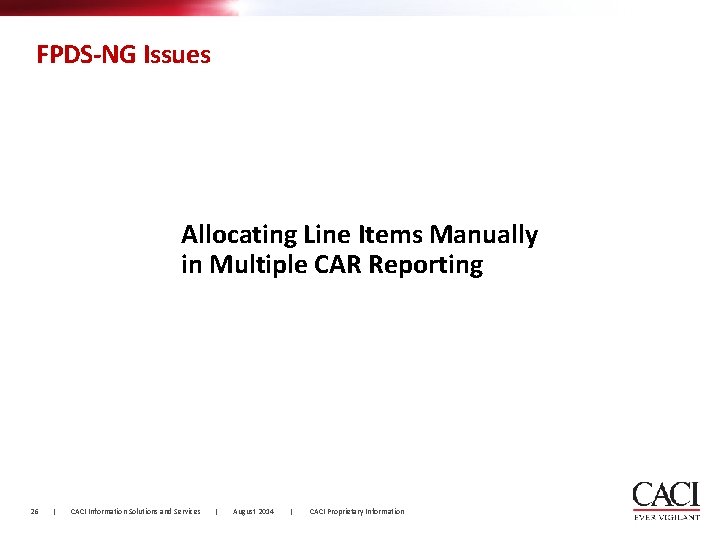
FPDS-NG Issues Allocating Line Items Manually in Multiple CAR Reporting 26 | CACI Information Solutions and Services | August 2014 | CACI Proprietary Information
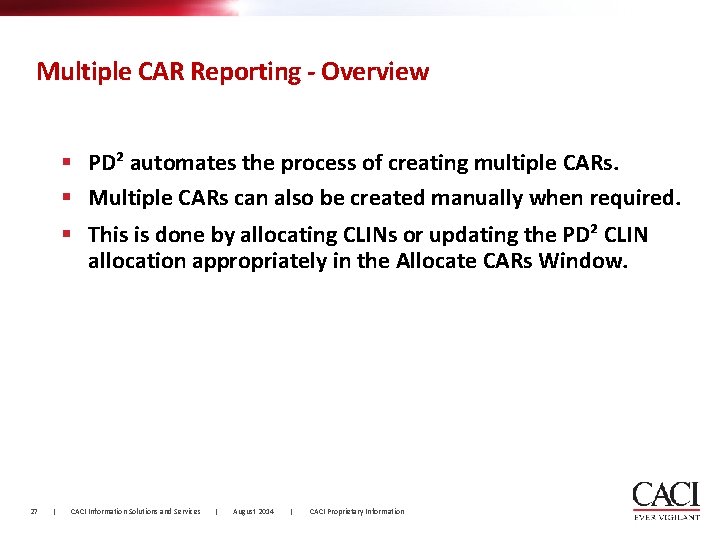
Multiple CAR Reporting - Overview § PD² automates the process of creating multiple CARs. § Multiple CARs can also be created manually when required. § This is done by allocating CLINs or updating the PD² CLIN allocation appropriately in the Allocate CARs Window. 27 | CACI Information Solutions and Services | August 2014 | CACI Proprietary Information
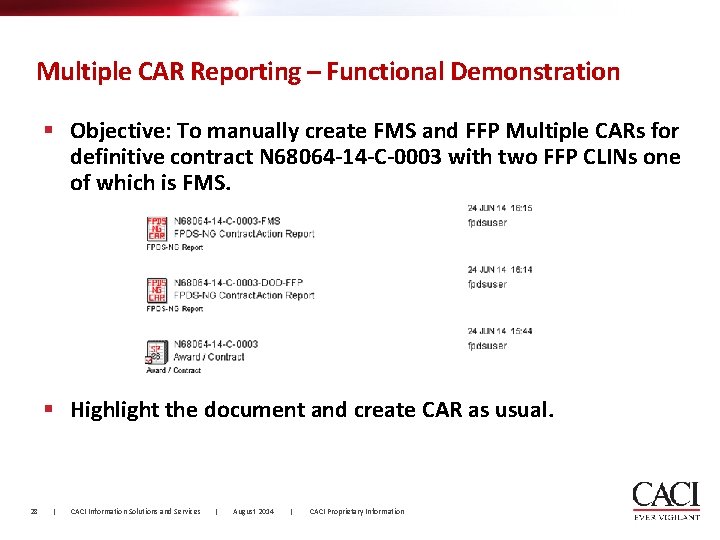
Multiple CAR Reporting – Functional Demonstration § Objective: To manually create FMS and FFP Multiple CARs for definitive contract N 68064 -14 -C-0003 with two FFP CLINs one of which is FMS. § Highlight the document and create CAR as usual. 28 | CACI Information Solutions and Services | August 2014 | CACI Proprietary Information
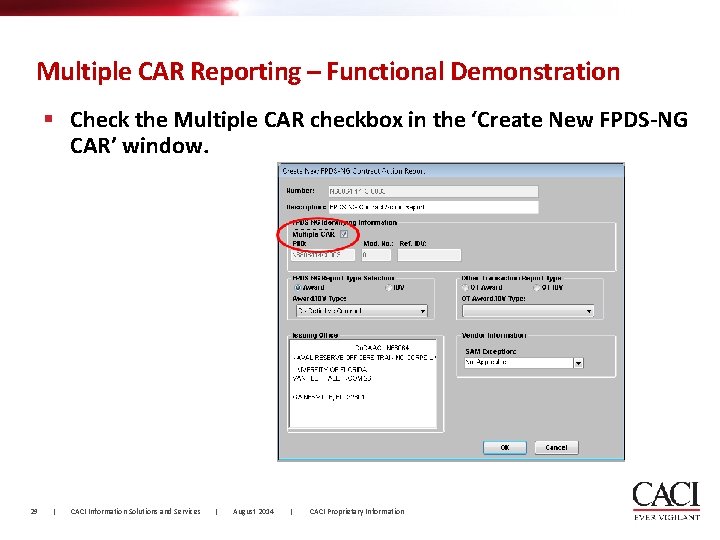
Multiple CAR Reporting – Functional Demonstration § Check the Multiple CAR checkbox in the ‘Create New FPDS-NG CAR’ window. 29 | CACI Information Solutions and Services | August 2014 | CACI Proprietary Information
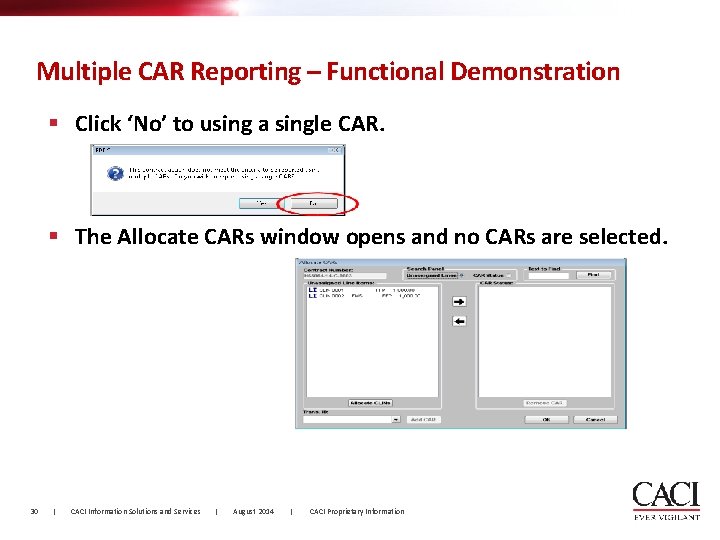
Multiple CAR Reporting – Functional Demonstration § Click ‘No’ to using a single CAR. § The Allocate CARs window opens and no CARs are selected. 30 | CACI Information Solutions and Services | August 2014 | CACI Proprietary Information
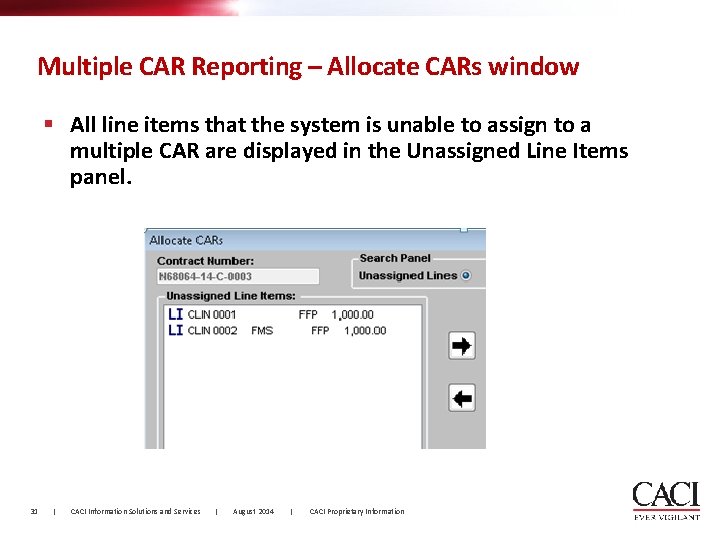
Multiple CAR Reporting – Allocate CARs window § All line items that the system is unable to assign to a multiple CAR are displayed in the Unassigned Line Items panel. 31 | CACI Information Solutions and Services | August 2014 | CACI Proprietary Information
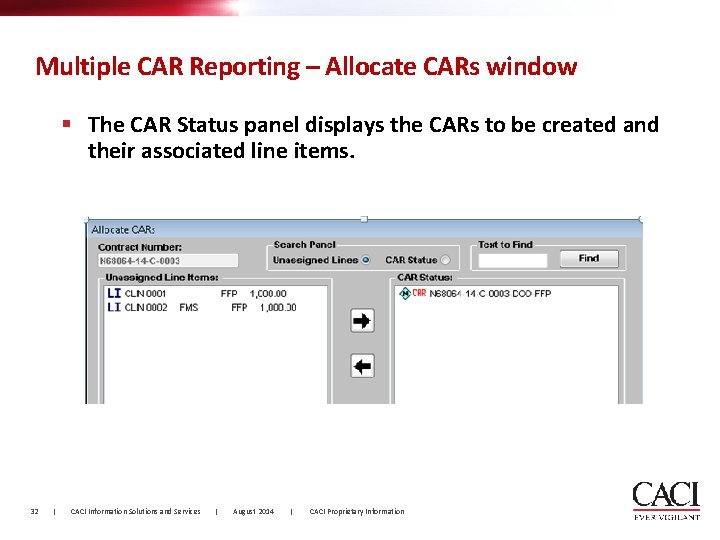
Multiple CAR Reporting – Allocate CARs window § The CAR Status panel displays the CARs to be created and their associated line items. 32 | CACI Information Solutions and Services | August 2014 | CACI Proprietary Information
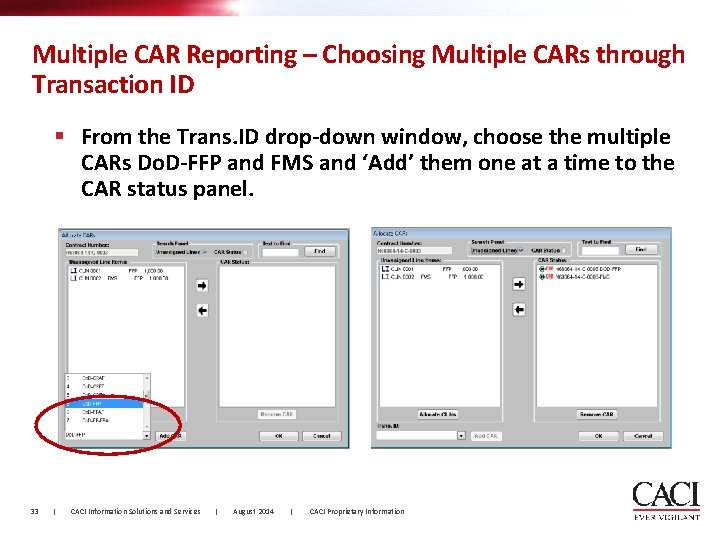
Multiple CAR Reporting – Choosing Multiple CARs through Transaction ID § From the Trans. ID drop-down window, choose the multiple CARs Do. D-FFP and FMS and ‘Add’ them one at a time to the CAR status panel. 33 | CACI Information Solutions and Services | August 2014 | CACI Proprietary Information
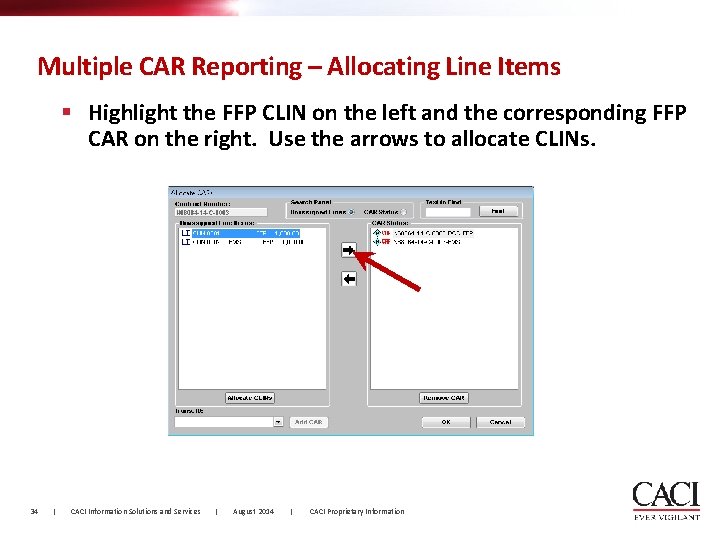
Multiple CAR Reporting – Allocating Line Items § Highlight the FFP CLIN on the left and the corresponding FFP CAR on the right. Use the arrows to allocate CLINs. 34 | CACI Information Solutions and Services | August 2014 | CACI Proprietary Information
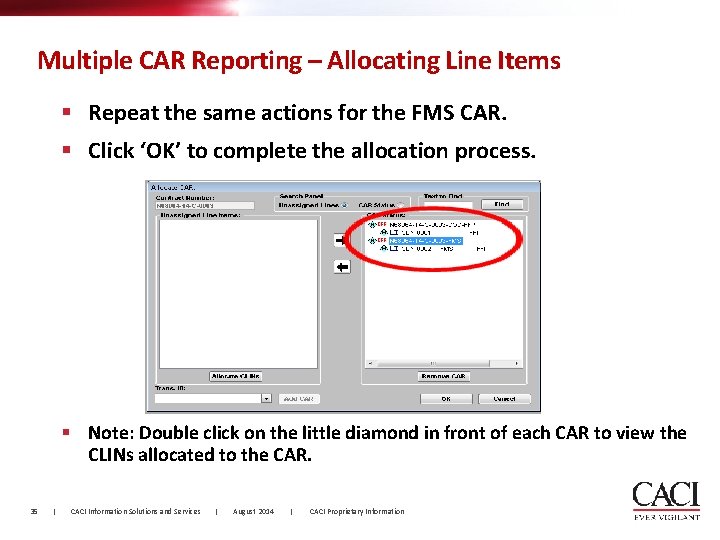
Multiple CAR Reporting – Allocating Line Items § Repeat the same actions for the FMS CAR. § Click ‘OK’ to complete the allocation process. § Note: Double click on the little diamond in front of each CAR to view the CLINs allocated to the CAR. 35 | CACI Information Solutions and Services | August 2014 | CACI Proprietary Information
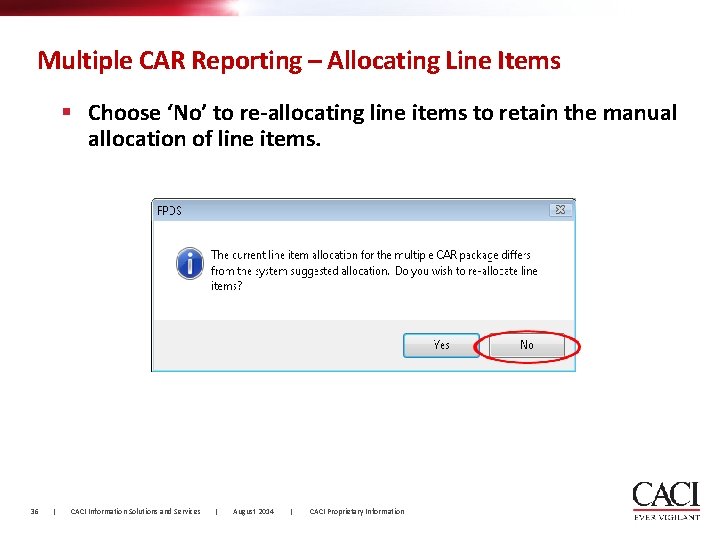
Multiple CAR Reporting – Allocating Line Items § Choose ‘No’ to re-allocating line items to retain the manual allocation of line items. 36 | CACI Information Solutions and Services | August 2014 | CACI Proprietary Information
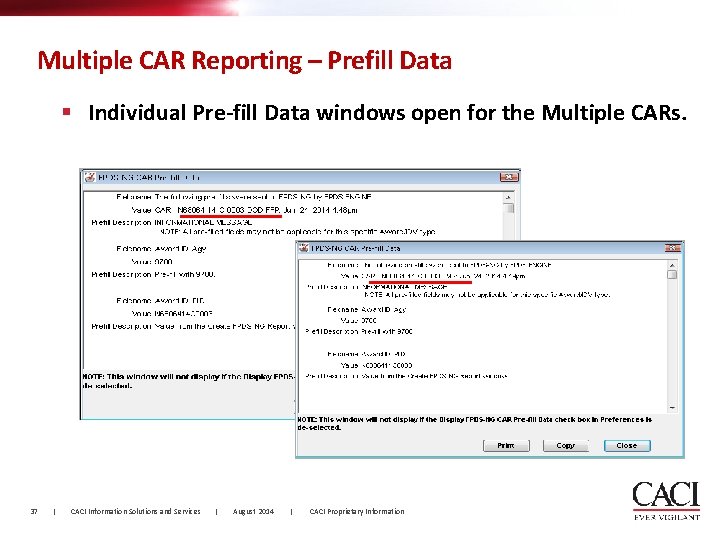
Multiple CAR Reporting – Prefill Data § Individual Pre-fill Data windows open for the Multiple CARs. 37 | CACI Information Solutions and Services | August 2014 | CACI Proprietary Information
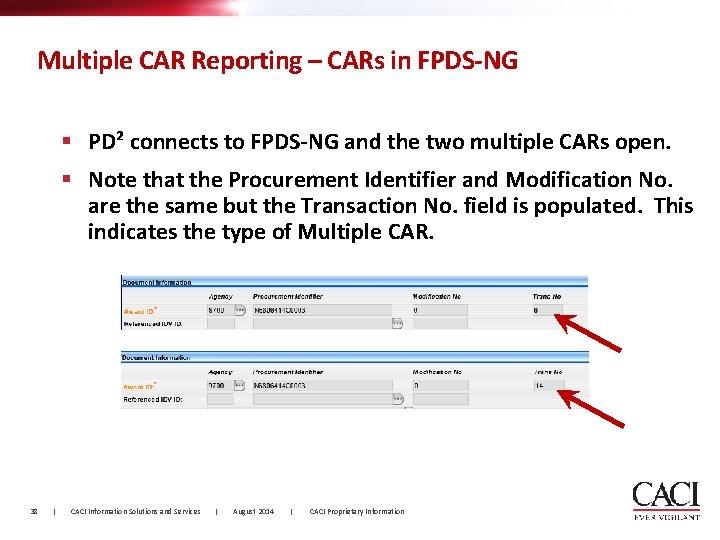
Multiple CAR Reporting – CARs in FPDS-NG § PD² connects to FPDS-NG and the two multiple CARs open. § Note that the Procurement Identifier and Modification No. are the same but the Transaction No. field is populated. This indicates the type of Multiple CAR. 38 | CACI Information Solutions and Services | August 2014 | CACI Proprietary Information
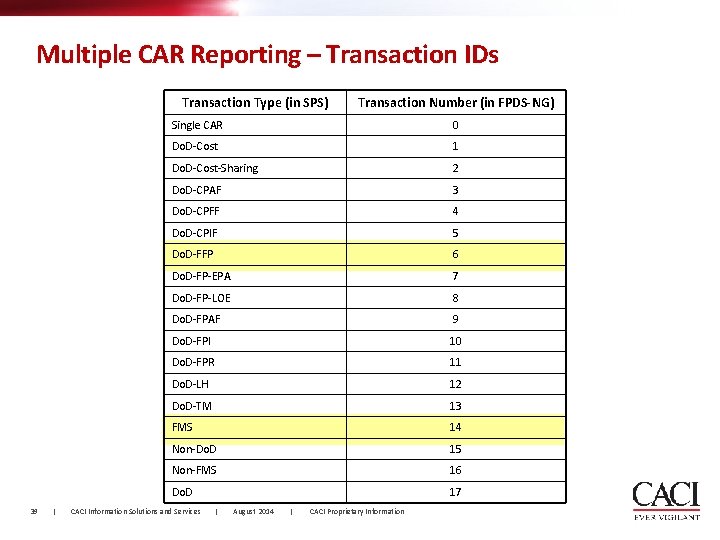
Multiple CAR Reporting – Transaction IDs Transaction Type (in SPS) 39 | Transaction Number (in FPDS-NG) Single CAR 0 Do. D-Cost 1 Do. D-Cost-Sharing 2 Do. D-CPAF 3 Do. D-CPFF 4 Do. D-CPIF 5 Do. D-FFP 6 Do. D-FP-EPA 7 Do. D-FP-LOE 8 Do. D-FPAF 9 Do. D-FPI 10 Do. D-FPR 11 Do. D-LH 12 Do. D-TM 13 FMS 14 Non-Do. D 15 Non-FMS 16 Do. D 17 CACI Information Solutions and Services | August 2014 | CACI Proprietary Information
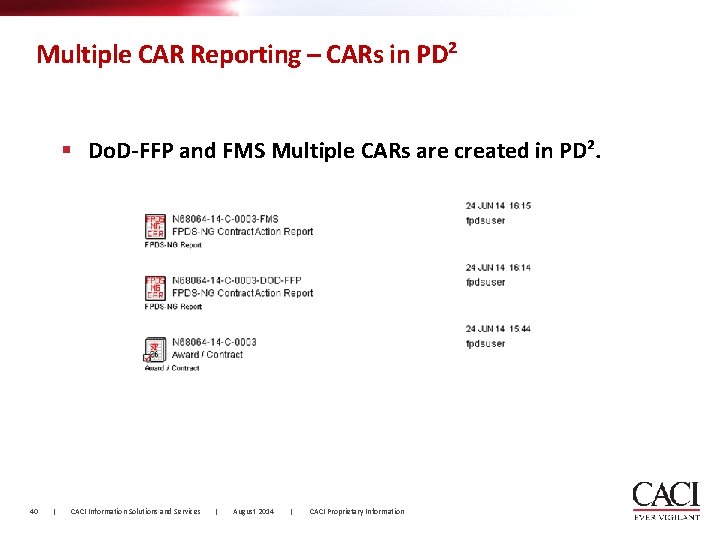
Multiple CAR Reporting – CARs in PD² § Do. D-FFP and FMS Multiple CARs are created in PD². 40 | CACI Information Solutions and Services | August 2014 | CACI Proprietary Information
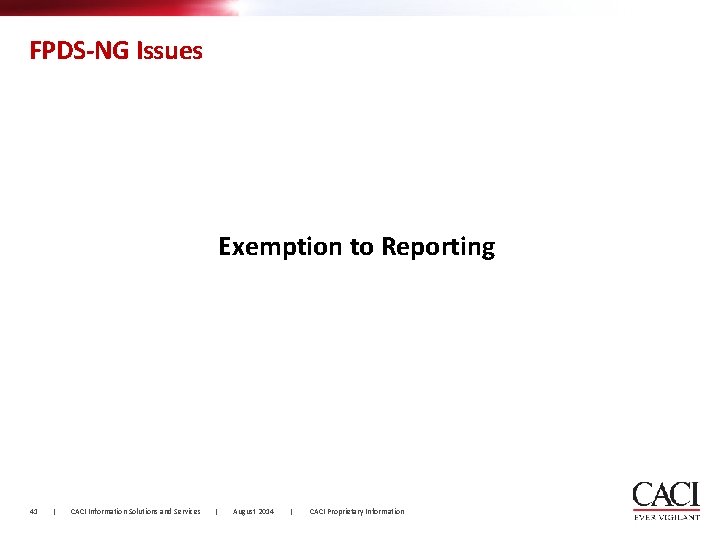
FPDS-NG Issues Exemption to Reporting 41 | CACI Information Solutions and Services | August 2014 | CACI Proprietary Information
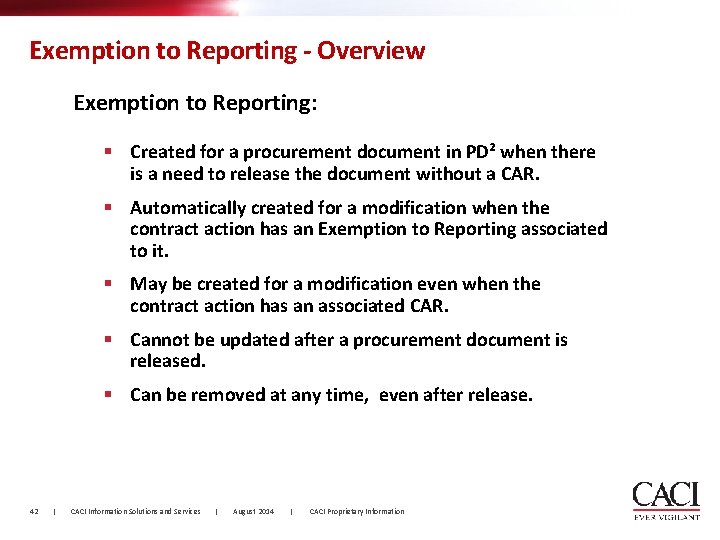
Exemption to Reporting - Overview Exemption to Reporting: § Created for a procurement document in PD² when there is a need to release the document without a CAR. § Automatically created for a modification when the contract action has an Exemption to Reporting associated to it. § May be created for a modification even when the contract action has an associated CAR. § Cannot be updated after a procurement document is released. § Can be removed at any time, even after release. 42 | CACI Information Solutions and Services | August 2014 | CACI Proprietary Information
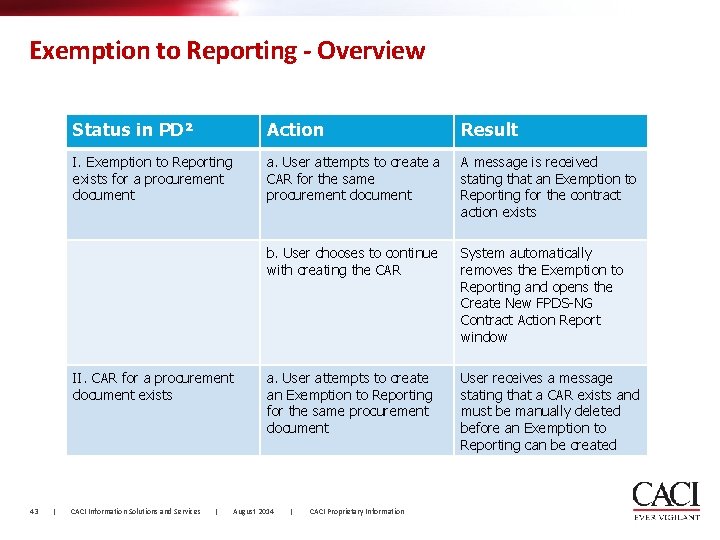
Exemption to Reporting - Overview Status in PD² Action Result I. Exemption to Reporting exists for a procurement document a. User attempts to create a CAR for the same procurement document A message is received stating that an Exemption to Reporting for the contract action exists b. User chooses to continue with creating the CAR System automatically removes the Exemption to Reporting and opens the Create New FPDS-NG Contract Action Report window a. User attempts to create an Exemption to Reporting for the same procurement document User receives a message stating that a CAR exists and must be manually deleted before an Exemption to Reporting can be created II. CAR for a procurement document exists 43 | CACI Information Solutions and Services | August 2014 | CACI Proprietary Information
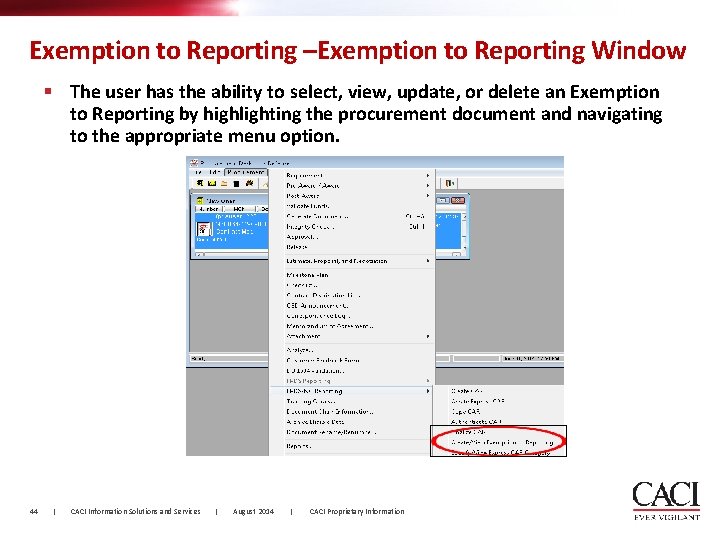
Exemption to Reporting –Exemption to Reporting Window § The user has the ability to select, view, update, or delete an Exemption to Reporting by highlighting the procurement document and navigating to the appropriate menu option. 44 | CACI Information Solutions and Services | August 2014 | CACI Proprietary Information
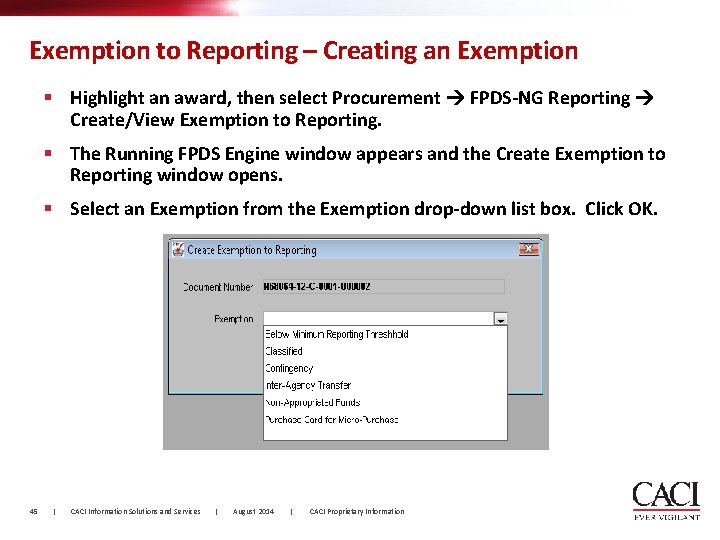
Exemption to Reporting – Creating an Exemption § Highlight an award, then select Procurement FPDS-NG Reporting Create/View Exemption to Reporting. § The Running FPDS Engine window appears and the Create Exemption to Reporting window opens. § Select an Exemption from the Exemption drop-down list box. Click OK. 45 | CACI Information Solutions and Services | August 2014 | CACI Proprietary Information
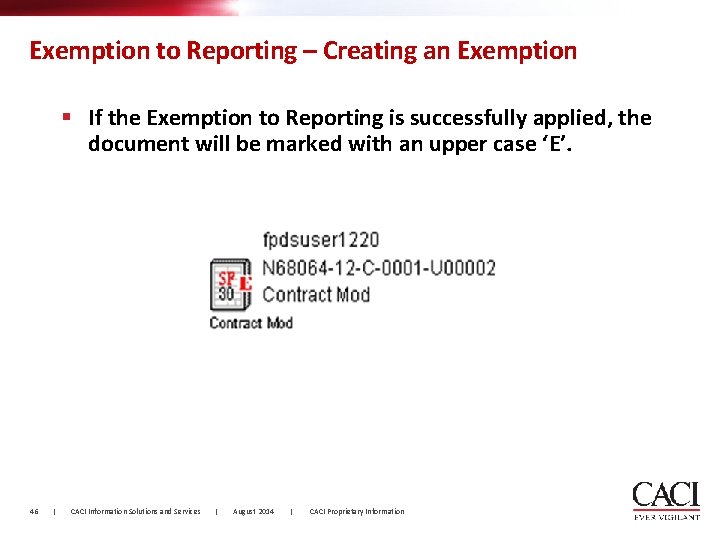
Exemption to Reporting – Creating an Exemption § If the Exemption to Reporting is successfully applied, the document will be marked with an upper case ‘E’. 46 | CACI Information Solutions and Services | August 2014 | CACI Proprietary Information
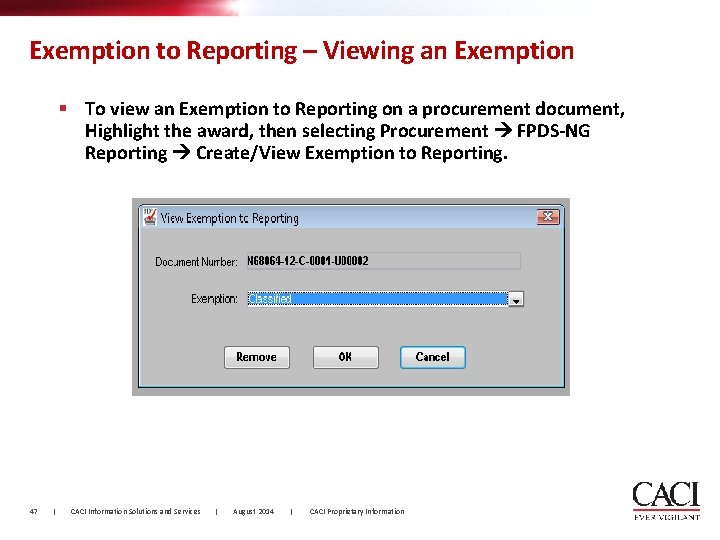
Exemption to Reporting – Viewing an Exemption § To view an Exemption to Reporting on a procurement document, Highlight the award, then selecting Procurement FPDS-NG Reporting Create/View Exemption to Reporting. 47 | CACI Information Solutions and Services | August 2014 | CACI Proprietary Information
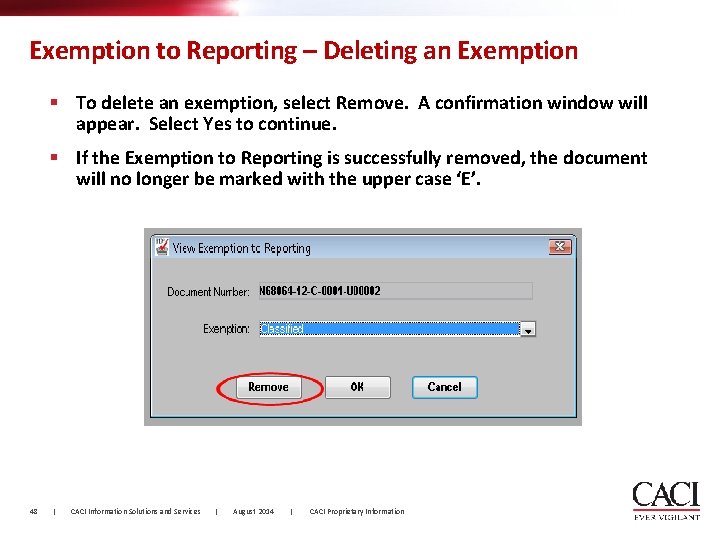
Exemption to Reporting – Deleting an Exemption § To delete an exemption, select Remove. A confirmation window will appear. Select Yes to continue. § If the Exemption to Reporting is successfully removed, the document will no longer be marked with the upper case ‘E’. 48 | CACI Information Solutions and Services | August 2014 | CACI Proprietary Information
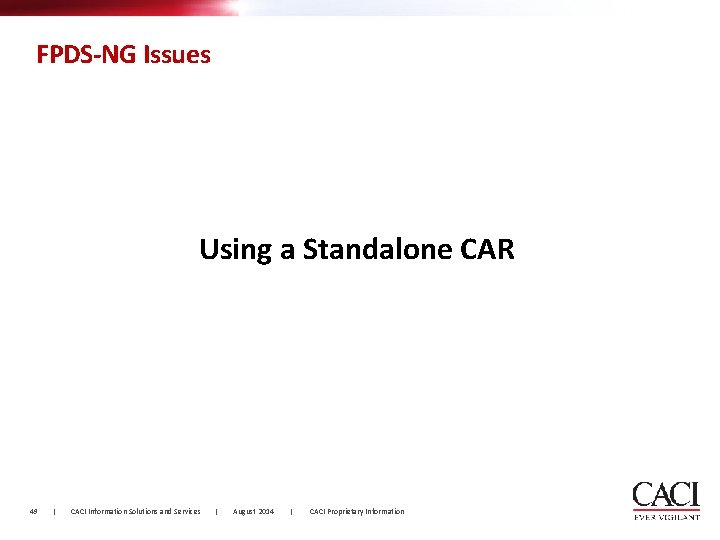
FPDS-NG Issues Using a Standalone CAR 49 | CACI Information Solutions and Services | August 2014 | CACI Proprietary Information
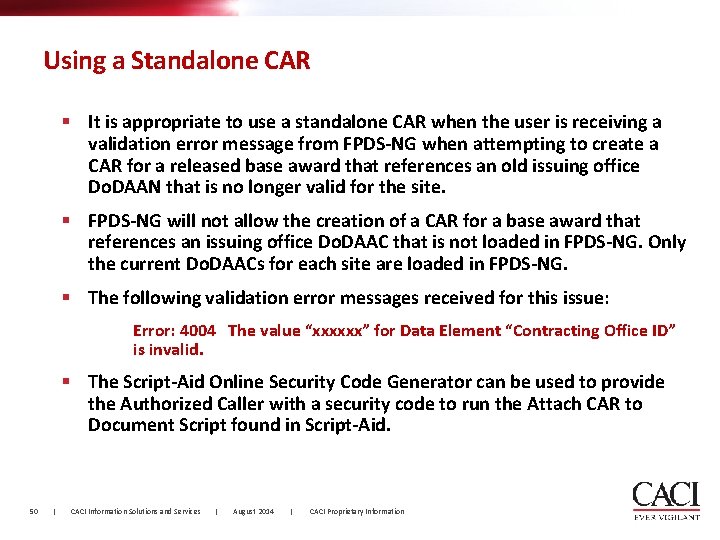
Using a Standalone CAR § It is appropriate to use a standalone CAR when the user is receiving a validation error message from FPDS-NG when attempting to create a CAR for a released base award that references an old issuing office Do. DAAN that is no longer valid for the site. § FPDS-NG will not allow the creation of a CAR for a base award that references an issuing office Do. DAAC that is not loaded in FPDS-NG. Only the current Do. DAACs for each site are loaded in FPDS-NG. § The following validation error messages received for this issue: Error: 4004 The value “xxxxxx” for Data Element “Contracting Office ID” is invalid. § The Script-Aid Online Security Code Generator can be used to provide the Authorized Caller with a security code to run the Attach CAR to Document Script found in Script-Aid. 50 | CACI Information Solutions and Services | August 2014 | CACI Proprietary Information
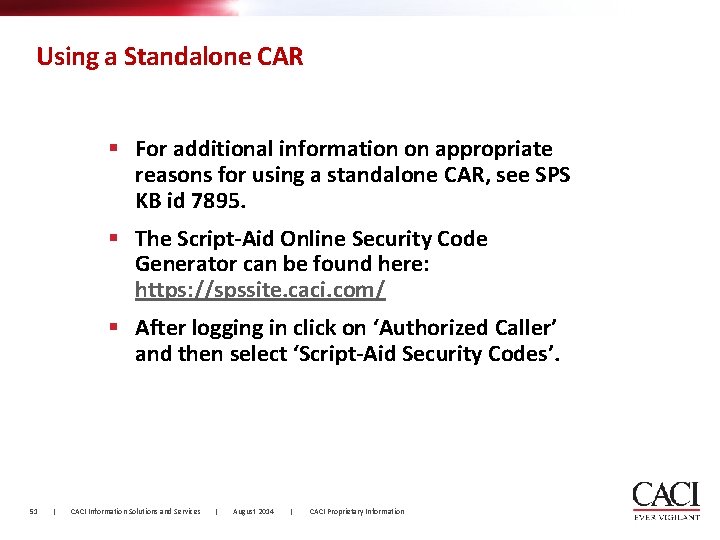
Using a Standalone CAR § For additional information on appropriate reasons for using a standalone CAR, see SPS KB id 7895. § The Script-Aid Online Security Code Generator can be found here: https: //spssite. caci. com/ § After logging in click on ‘Authorized Caller’ and then select ‘Script-Aid Security Codes’. 51 | CACI Information Solutions and Services | August 2014 | CACI Proprietary Information
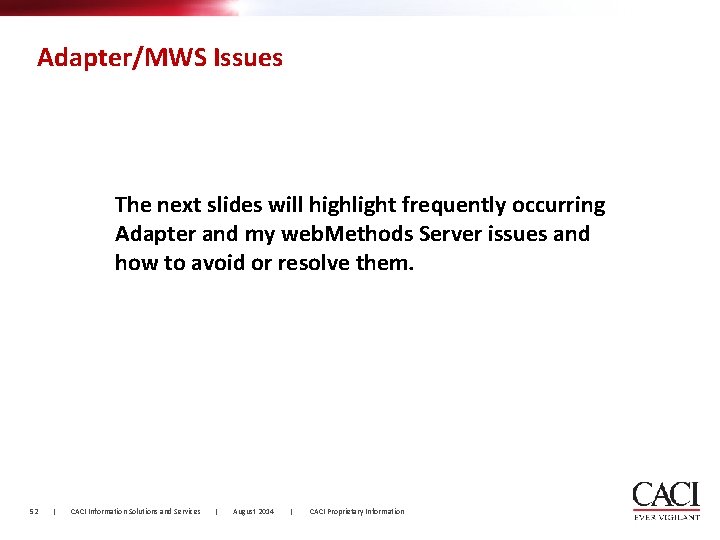
Adapter/MWS Issues The next slides will highlight frequently occurring Adapter and my web. Methods Server issues and how to avoid or resolve them. 52 | CACI Information Solutions and Services | August 2014 | CACI Proprietary Information

Adapter/MWS Issues § An error is being produced when trying to run the search function on the Transcations page in My web. Methods: java. rmi. Remote. Exception: HTTP error response: [ISS. 0084. 9001] Invalid credentials <h 4>Access Denied</h 4>: § This error can be caused by large amounts of data in the MWS database. 53 | CACI Information Solutions and Services | August 2014 | CACI Proprietary Information
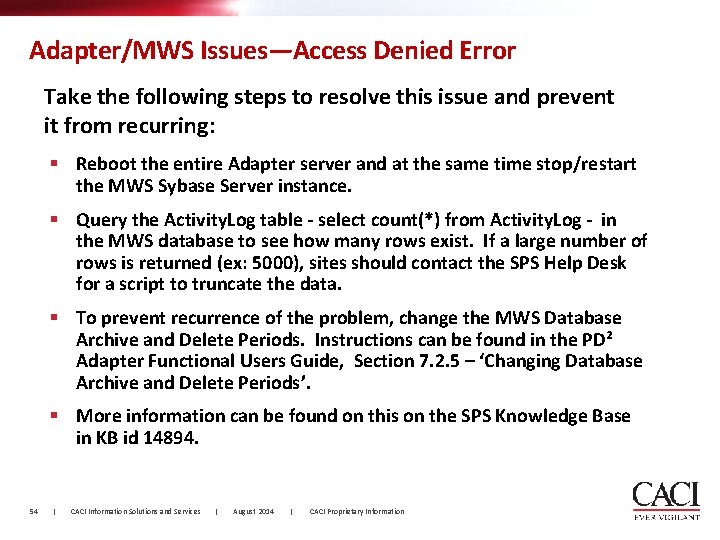
Adapter/MWS Issues—Access Denied Error Take the following steps to resolve this issue and prevent it from recurring: § Reboot the entire Adapter server and at the same time stop/restart the MWS Sybase Server instance. § Query the Activity. Log table - select count(*) from Activity. Log - in the MWS database to see how many rows exist. If a large number of rows is returned (ex: 5000), sites should contact the SPS Help Desk for a script to truncate the data. § To prevent recurrence of the problem, change the MWS Database Archive and Delete Periods. Instructions can be found in the PD² Adapter Functional Users Guide, Section 7. 2. 5 – ‘Changing Database Archive and Delete Periods’. § More information can be found on this on the SPS Knowledge Base in KB id 14894. 54 | CACI Information Solutions and Services | August 2014 | CACI Proprietary Information
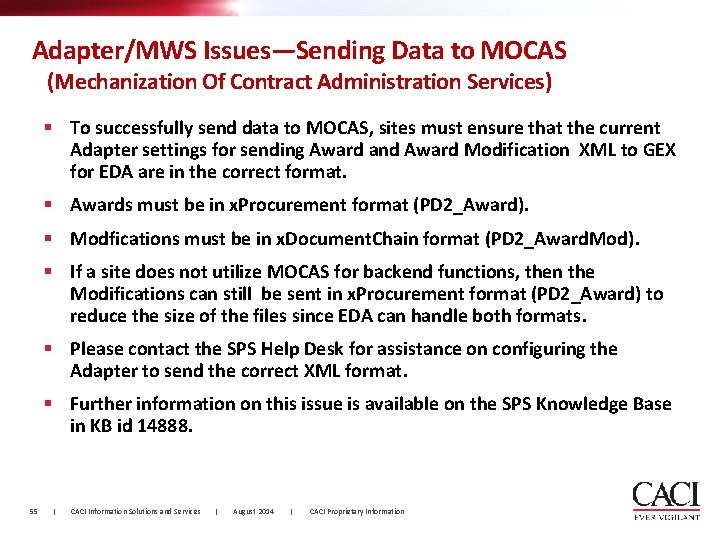
Adapter/MWS Issues—Sending Data to MOCAS (Mechanization Of Contract Administration Services) § To successfully send data to MOCAS, sites must ensure that the current Adapter settings for sending Award and Award Modification XML to GEX for EDA are in the correct format. § Awards must be in x. Procurement format (PD 2_Award). § Modfications must be in x. Document. Chain format (PD 2_Award. Mod). § If a site does not utilize MOCAS for backend functions, then the Modifications can still be sent in x. Procurement format (PD 2_Award) to reduce the size of the files since EDA can handle both formats. § Please contact the SPS Help Desk for assistance on configuring the Adapter to send the correct XML format. § Further information on this issue is available on the SPS Knowledge Base in KB id 14888. 55 | CACI Information Solutions and Services | August 2014 | CACI Proprietary Information
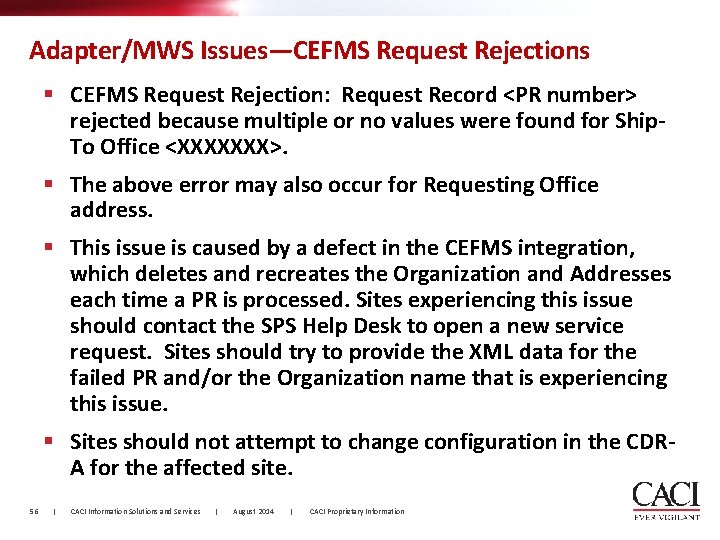
Adapter/MWS Issues—CEFMS Request Rejections § CEFMS Request Rejection: Request Record <PR number> rejected because multiple or no values were found for Ship. To Office <XXXXXXX>. § The above error may also occur for Requesting Office address. § This issue is caused by a defect in the CEFMS integration, which deletes and recreates the Organization and Addresses each time a PR is processed. Sites experiencing this issue should contact the SPS Help Desk to open a new service request. Sites should try to provide the XML data for the failed PR and/or the Organization name that is experiencing this issue. § Sites should not attempt to change configuration in the CDRA for the affected site. 56 | CACI Information Solutions and Services | August 2014 | CACI Proprietary Information
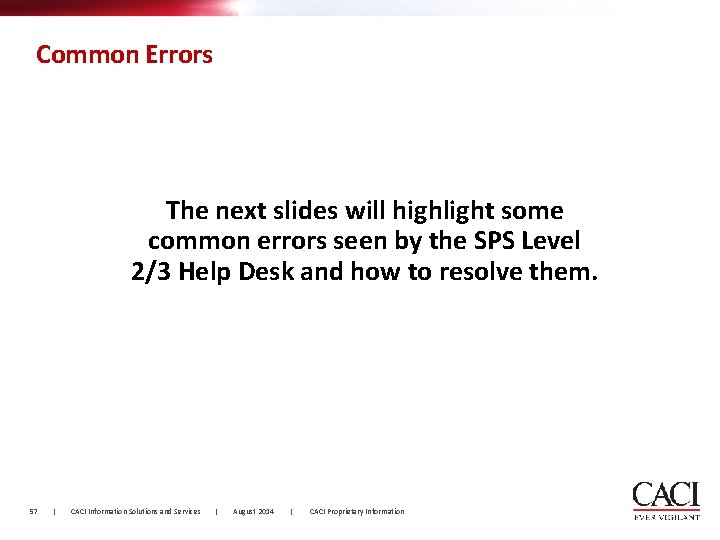
Common Errors The next slides will highlight some common errors seen by the SPS Level 2/3 Help Desk and how to resolve them. 57 | CACI Information Solutions and Services | August 2014 | CACI Proprietary Information
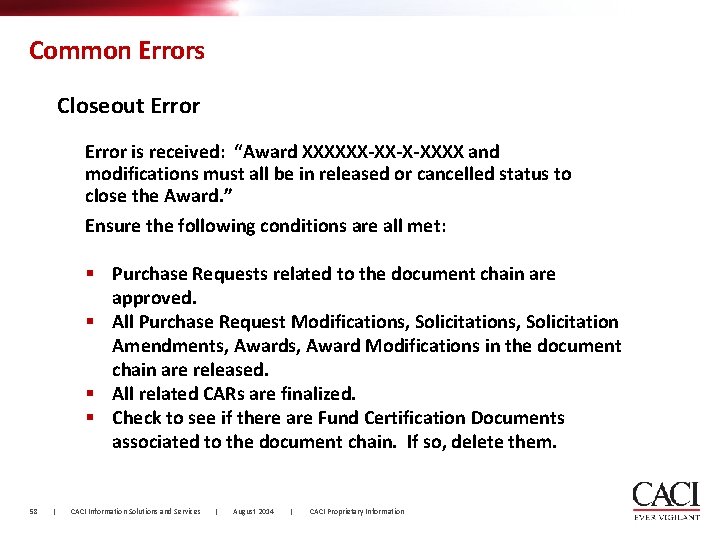
Common Errors Closeout Error is received: “Award XXXXXX-XX-X-XXXX and modifications must all be in released or cancelled status to close the Award. ” Ensure the following conditions are all met: § Purchase Requests related to the document chain are approved. § All Purchase Request Modifications, Solicitation Amendments, Award Modifications in the document chain are released. § All related CARs are finalized. § Check to see if there are Fund Certification Documents associated to the document chain. If so, delete them. 58 | CACI Information Solutions and Services | August 2014 | CACI Proprietary Information
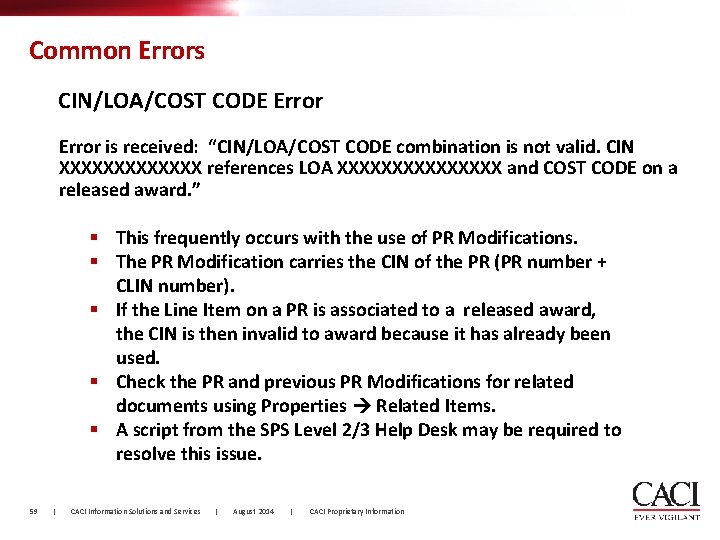
Common Errors CIN/LOA/COST CODE Error is received: “CIN/LOA/COST CODE combination is not valid. CIN XXXXXXX references LOA XXXXXXXX and COST CODE on a released award. ” § This frequently occurs with the use of PR Modifications. § The PR Modification carries the CIN of the PR (PR number + CLIN number). § If the Line Item on a PR is associated to a released award, the CIN is then invalid to award because it has already been used. § Check the PR and previous PR Modifications for related documents using Properties Related Items. § A script from the SPS Level 2/3 Help Desk may be required to resolve this issue. 59 | CACI Information Solutions and Services | August 2014 | CACI Proprietary Information
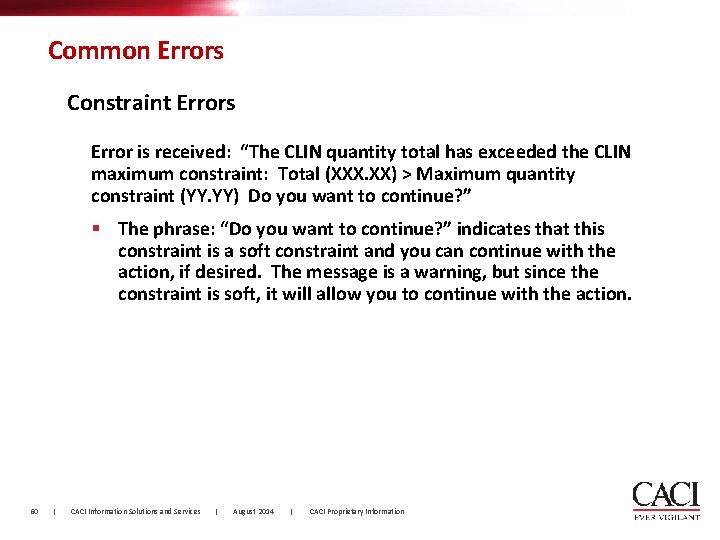
Common Errors Constraint Errors Error is received: “The CLIN quantity total has exceeded the CLIN maximum constraint: Total (XXX. XX) > Maximum quantity constraint (YY. YY) Do you want to continue? ” § The phrase: “Do you want to continue? ” indicates that this constraint is a soft constraint and you can continue with the action, if desired. The message is a warning, but since the constraint is soft, it will allow you to continue with the action. 60 | CACI Information Solutions and Services | August 2014 | CACI Proprietary Information
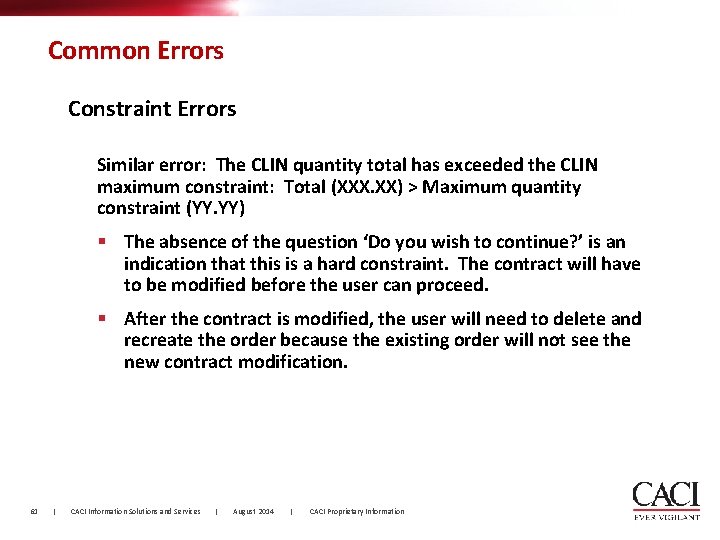
Common Errors Constraint Errors Similar error: The CLIN quantity total has exceeded the CLIN maximum constraint: Total (XXX. XX) > Maximum quantity constraint (YY. YY) § The absence of the question ‘Do you wish to continue? ’ is an indication that this is a hard constraint. The contract will have to be modified before the user can proceed. § After the contract is modified, the user will need to delete and recreate the order because the existing order will not see the new contract modification. 61 | CACI Information Solutions and Services | August 2014 | CACI Proprietary Information
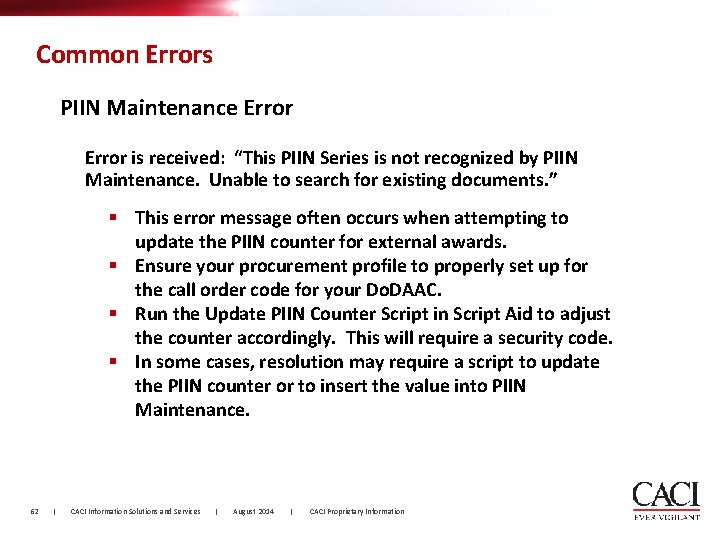
Common Errors PIIN Maintenance Error is received: “This PIIN Series is not recognized by PIIN Maintenance. Unable to search for existing documents. ” § This error message often occurs when attempting to update the PIIN counter for external awards. § Ensure your procurement profile to properly set up for the call order code for your Do. DAAC. § Run the Update PIIN Counter Script in Script Aid to adjust the counter accordingly. This will require a security code. § In some cases, resolution may require a script to update the PIIN counter or to insert the value into PIIN Maintenance. 62 | CACI Information Solutions and Services | August 2014 | CACI Proprietary Information
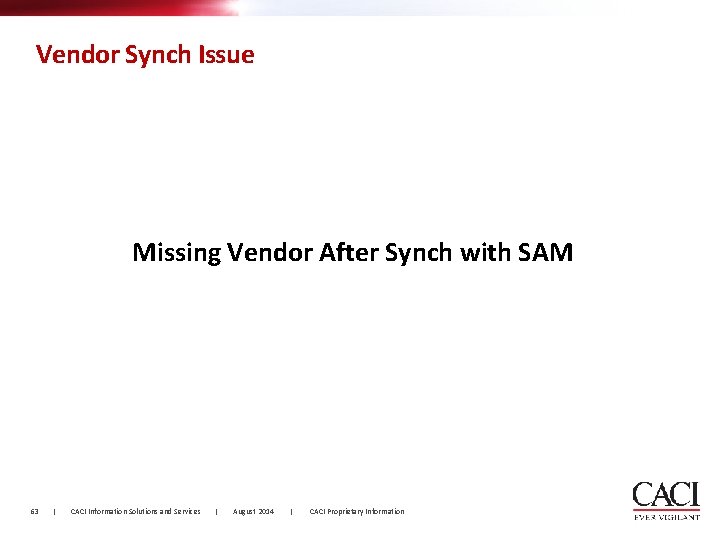
Vendor Synch Issue Missing Vendor After Synch with SAM 63 | CACI Information Solutions and Services | August 2014 | CACI Proprietary Information
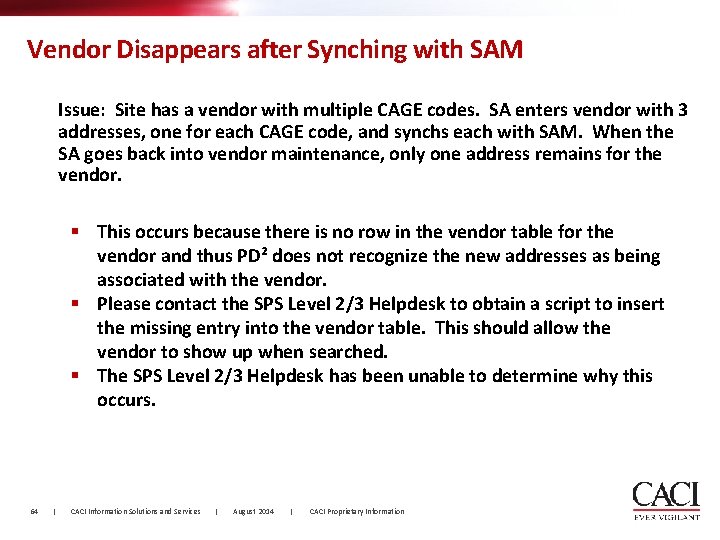
Vendor Disappears after Synching with SAM Issue: Site has a vendor with multiple CAGE codes. SA enters vendor with 3 addresses, one for each CAGE code, and synchs each with SAM. When the SA goes back into vendor maintenance, only one address remains for the vendor. § This occurs because there is no row in the vendor table for the vendor and thus PD² does not recognize the new addresses as being associated with the vendor. § Please contact the SPS Level 2/3 Helpdesk to obtain a script to insert the missing entry into the vendor table. This should allow the vendor to show up when searched. § The SPS Level 2/3 Helpdesk has been unable to determine why this occurs. 64 | CACI Information Solutions and Services | August 2014 | CACI Proprietary Information
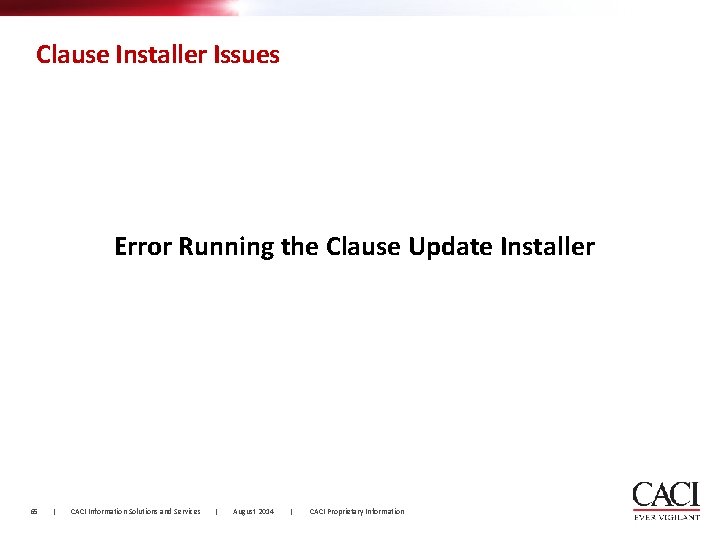
Clause Installer Issues Error Running the Clause Update Installer 65 | CACI Information Solutions and Services | August 2014 | CACI Proprietary Information
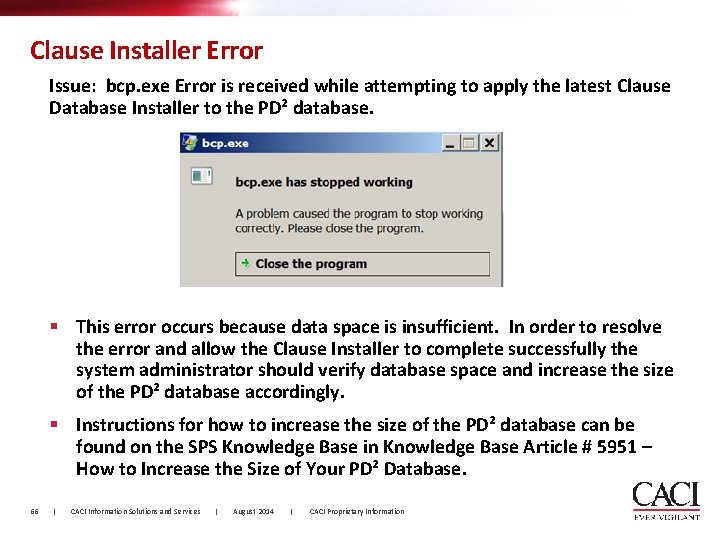
Clause Installer Error Issue: bcp. exe Error is received while attempting to apply the latest Clause Database Installer to the PD² database. § This error occurs because data space is insufficient. In order to resolve the error and allow the Clause Installer to complete successfully the system administrator should verify database space and increase the size of the PD² database accordingly. § Instructions for how to increase the size of the PD² database can be found on the SPS Knowledge Base in Knowledge Base Article # 5951 – How to Increase the Size of Your PD² Database. 66 | CACI Information Solutions and Services | August 2014 | CACI Proprietary Information
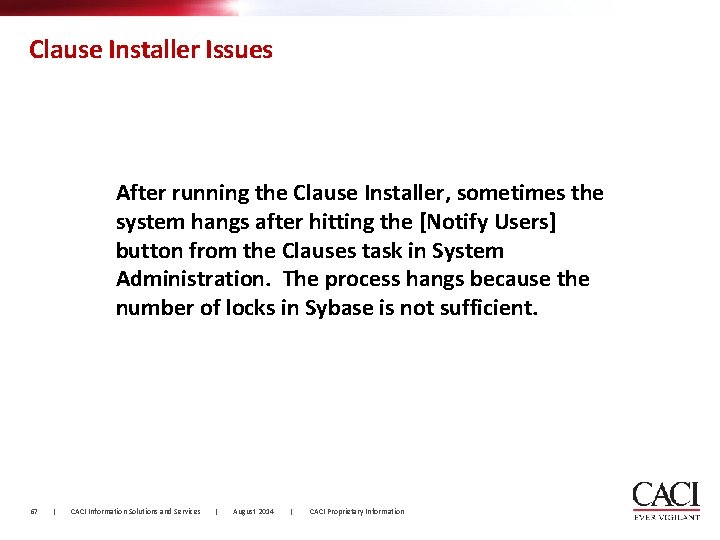
Clause Installer Issues After running the Clause Installer, sometimes the system hangs after hitting the [Notify Users] button from the Clauses task in System Administration. The process hangs because the number of locks in Sybase is not sufficient. 67 | CACI Information Solutions and Services | August 2014 | CACI Proprietary Information
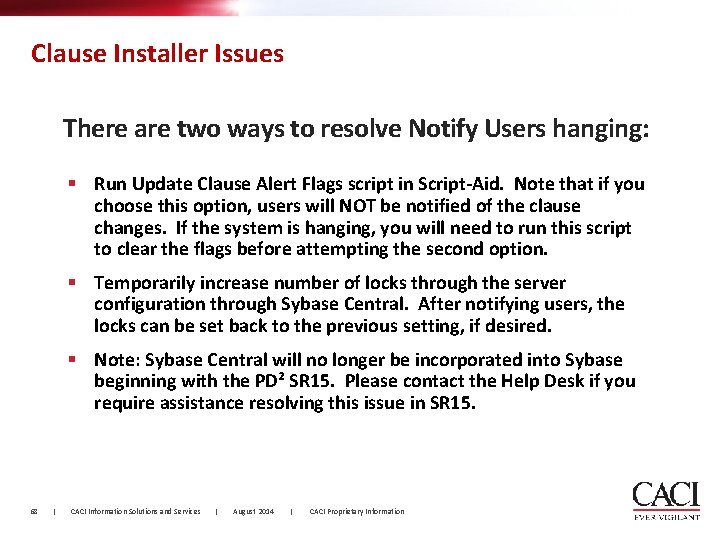
Clause Installer Issues There are two ways to resolve Notify Users hanging: § Run Update Clause Alert Flags script in Script-Aid. Note that if you choose this option, users will NOT be notified of the clause changes. If the system is hanging, you will need to run this script to clear the flags before attempting the second option. § Temporarily increase number of locks through the server configuration through Sybase Central. After notifying users, the locks can be set back to the previous setting, if desired. § Note: Sybase Central will no longer be incorporated into Sybase beginning with the PD² SR 15. Please contact the Help Desk if you require assistance resolving this issue in SR 15. 68 | CACI Information Solutions and Services | August 2014 | CACI Proprietary Information
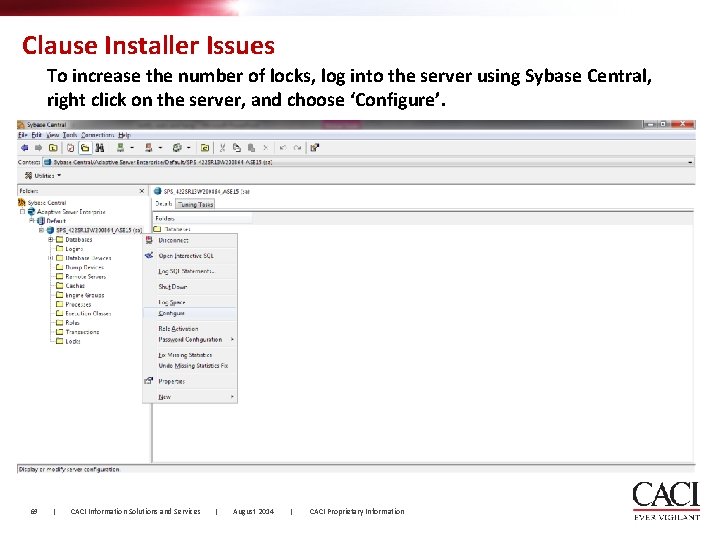
Clause Installer Issues To increase the number of locks, log into the server using Sybase Central, right click on the server, and choose ‘Configure’. 69 | CACI Information Solutions and Services | August 2014 | CACI Proprietary Information
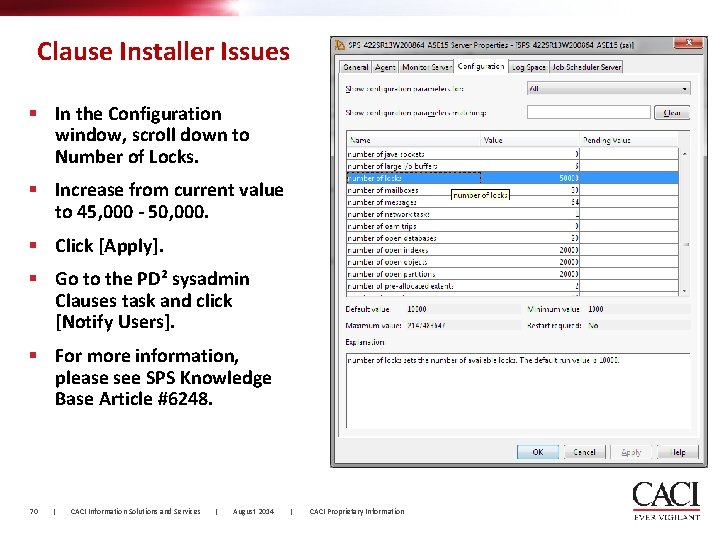
Clause Installer Issues § In the Configuration window, scroll down to Number of Locks. § Increase from current value to 45, 000 - 50, 000. § Click [Apply]. § Go to the PD² sysadmin Clauses task and click [Notify Users]. § For more information, please see SPS Knowledge Base Article #6248. 70 | CACI Information Solutions and Services | August 2014 | CACI Proprietary Information
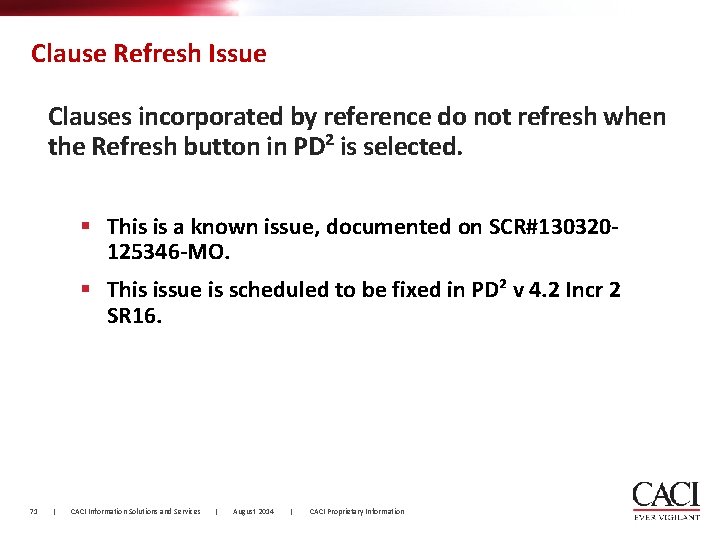
Clause Refresh Issue Clauses incorporated by reference do not refresh when the Refresh button in PD² is selected. § This is a known issue, documented on SCR#130320125346 -MO. § This issue is scheduled to be fixed in PD² v 4. 2 Incr 2 SR 16. 71 | CACI Information Solutions and Services | August 2014 | CACI Proprietary Information
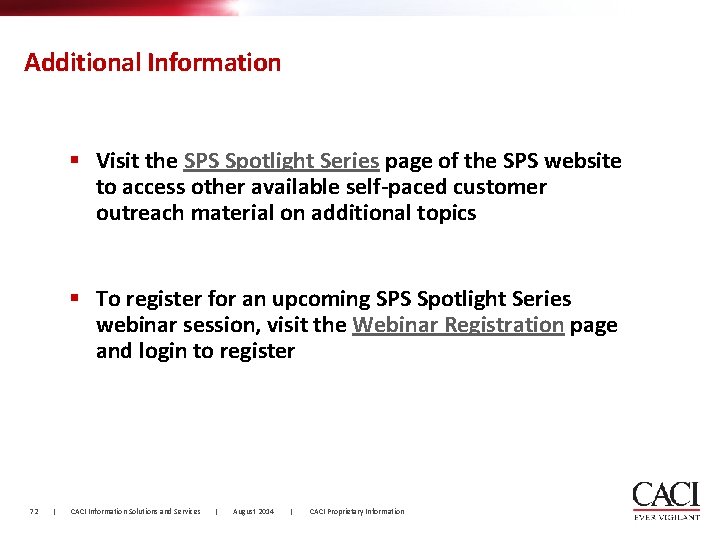
Additional Information § Visit the SPS Spotlight Series page of the SPS website to access other available self-paced customer outreach material on additional topics § To register for an upcoming SPS Spotlight Series webinar session, visit the Webinar Registration page and login to register 72 | CACI Information Solutions and Services | August 2014 | CACI Proprietary Information
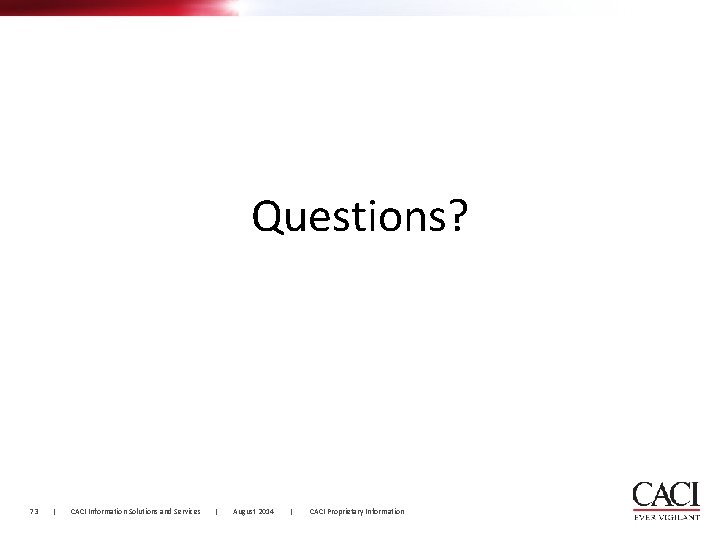
Questions? 73 | CACI Information Solutions and Services | August 2014 | CACI Proprietary Information
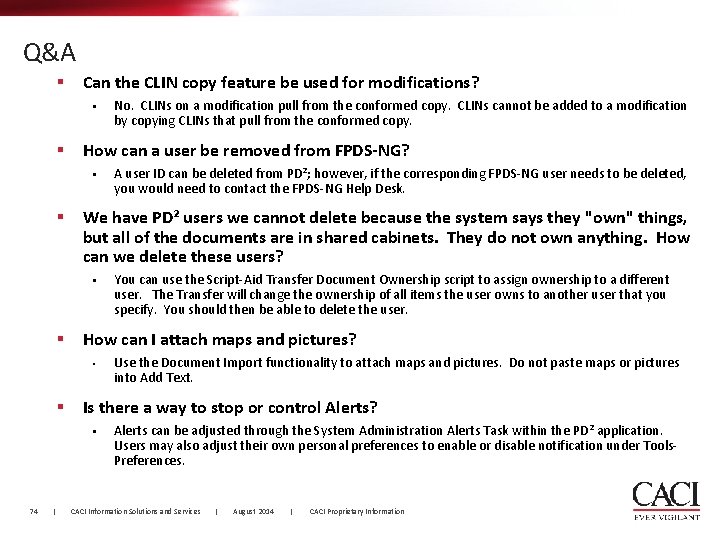
Q&A § Can the CLIN copy feature be used for modifications? • § How can a user be removed from FPDS-NG? • § | Use the Document Import functionality to attach maps and pictures. Do not paste maps or pictures into Add Text. Is there a way to stop or control Alerts? • 74 You can use the Script-Aid Transfer Document Ownership script to assign ownership to a different user. The Transfer will change the ownership of all items the user owns to another user that you specify. You should then be able to delete the user. How can I attach maps and pictures? • § A user ID can be deleted from PD²; however, if the corresponding FPDS-NG user needs to be deleted, you would need to contact the FPDS-NG Help Desk. We have PD² users we cannot delete because the system says they "own" things, but all of the documents are in shared cabinets. They do not own anything. How can we delete these users? • § No. CLINs on a modification pull from the conformed copy. CLINs cannot be added to a modification by copying CLINs that pull from the conformed copy. Alerts can be adjusted through the System Administration Alerts Task within the PD² application. Users may also adjust their own personal preferences to enable or disable notification under Tools. Preferences. CACI Information Solutions and Services | August 2014 | CACI Proprietary Information
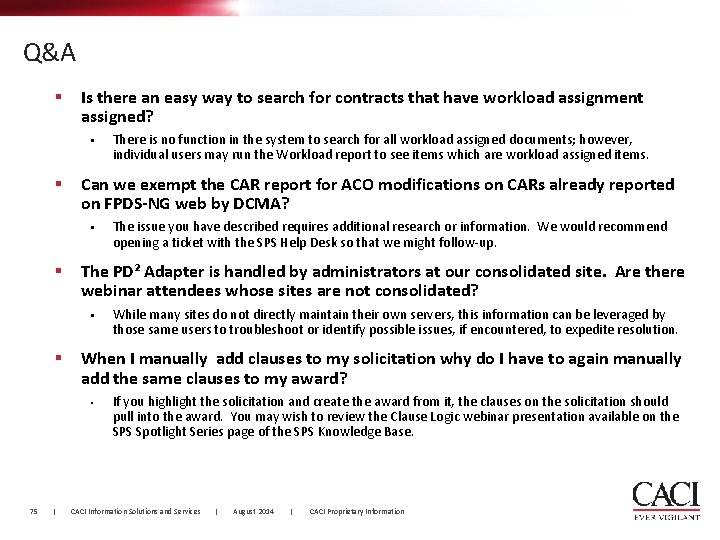
Q&A § Is there an easy way to search for contracts that have workload assignment assigned? • § Can we exempt the CAR report for ACO modifications on CARs already reported on FPDS-NG web by DCMA? • § | While many sites do not directly maintain their own servers, this information can be leveraged by those same users to troubleshoot or identify possible issues, if encountered, to expedite resolution. When I manually add clauses to my solicitation why do I have to again manually add the same clauses to my award? • 75 The issue you have described requires additional research or information. We would recommend opening a ticket with the SPS Help Desk so that we might follow-up. The PD² Adapter is handled by administrators at our consolidated site. Are there webinar attendees whose sites are not consolidated? • § There is no function in the system to search for all workload assigned documents; however, individual users may run the Workload report to see items which are workload assigned items. If you highlight the solicitation and create the award from it, the clauses on the solicitation should pull into the award. You may wish to review the Clause Logic webinar presentation available on the SPS Spotlight Series page of the SPS Knowledge Base. CACI Information Solutions and Services | August 2014 | CACI Proprietary Information
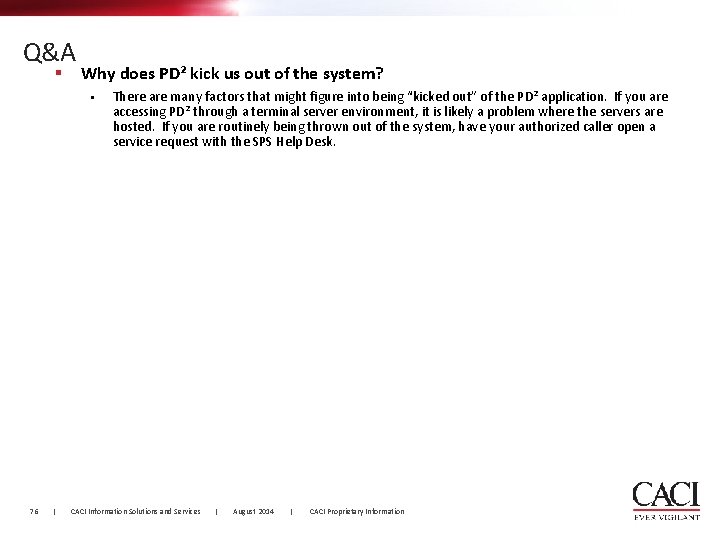
Q&A § Why does PD² kick us out of the system? • 76 | There are many factors that might figure into being “kicked out” of the PD² application. If you are accessing PD² through a terminal server environment, it is likely a problem where the servers are hosted. If you are routinely being thrown out of the system, have your authorized caller open a service request with the SPS Help Desk. CACI Information Solutions and Services | August 2014 | CACI Proprietary Information
 Xero practice manager demo
Xero practice manager demo Alteryx tips
Alteryx tips Nextgen lab
Nextgen lab Fmsi login
Fmsi login Igcse english language paper 1 tips
Igcse english language paper 1 tips Homework tips and tricks
Homework tips and tricks Navision tips and tricks
Navision tips and tricks Chemdraw tips and tricks
Chemdraw tips and tricks Alma analytics tips and tricks
Alma analytics tips and tricks Magento crud
Magento crud Stata tips and tricks
Stata tips and tricks Data analysis tips and tricks
Data analysis tips and tricks Matlab tips and tricks
Matlab tips and tricks Ptc manufacturing apps
Ptc manufacturing apps Accessibility tips and tricks
Accessibility tips and tricks Google
Google Qlik sense tips
Qlik sense tips Gp tips and tricks
Gp tips and tricks Vacuum forming process steps
Vacuum forming process steps C programming tips
C programming tips Wells fargo positive pay file format
Wells fargo positive pay file format Wpf tips and tricks
Wpf tips and tricks Uil math practice tests
Uil math practice tests Brand tips and tricks
Brand tips and tricks Advanced excel tips and tricks 2019
Advanced excel tips and tricks 2019 Kronos tips and tricks
Kronos tips and tricks Ssms tips and tricks
Ssms tips and tricks Windows 7 tips and tricks
Windows 7 tips and tricks Vmware tips and tricks
Vmware tips and tricks Pseudolabeling
Pseudolabeling Microsoft flow tips and tricks
Microsoft flow tips and tricks Unit agresso
Unit agresso Microchip tips and tricks
Microchip tips and tricks Agresso ucc
Agresso ucc Ssis-049
Ssis-049 Content reserve
Content reserve Western blot tips and tricks
Western blot tips and tricks Train the trainer tips and tricks
Train the trainer tips and tricks Nextgen reporting
Nextgen reporting Administration tips and tricks
Administration tips and tricks Gogle znalac
Gogle znalac Database design tips and tricks
Database design tips and tricks Database design tips
Database design tips Visual studio 2010 tips and tricks
Visual studio 2010 tips and tricks Ssrs tips and tricks
Ssrs tips and tricks The 30 greatest lead generation tips tricks & ideas
The 30 greatest lead generation tips tricks & ideas Series completion
Series completion Mnemonic for metal reactivity series
Mnemonic for metal reactivity series Mental templates by which we organize our worlds
Mental templates by which we organize our worlds 5-1 perpendicular and angle bisectors worksheet answers
5-1 perpendicular and angle bisectors worksheet answers Spotlight computer graphics
Spotlight computer graphics Spotlight 6 module 3 test
Spotlight 6 module 3 test Spotlight 10 module 1 test
Spotlight 10 module 1 test Road safety spotlight 6
Road safety spotlight 6 Spotlight 10
Spotlight 10 Abs spotlight
Abs spotlight Spotlight 3 school again
Spotlight 3 school again Teaching paired passages
Teaching paired passages Metcalfs law
Metcalfs law Hydringes
Hydringes Series aiding and series opposing
Series aiding and series opposing Maclaurin series vs taylor series
Maclaurin series vs taylor series Heisenberg 1925 paper
Heisenberg 1925 paper Taylor series of composite function
Taylor series of composite function Maclaurin polynomial
Maclaurin polynomial P series ibm
P series ibm Shunt-series feedback
Shunt-series feedback Arithmetic sum formula
Arithmetic sum formula Selbsthaltung sps fup
Selbsthaltung sps fup Universidad pedagogica sps
Universidad pedagogica sps Ikg rt schulportal
Ikg rt schulportal Information management system ims
Information management system ims Sps ims
Sps ims School of graduate studies
School of graduate studies Sps programme
Sps programme Bibct
Bibct Damex check
Damex check