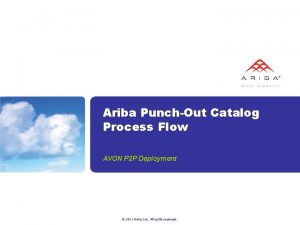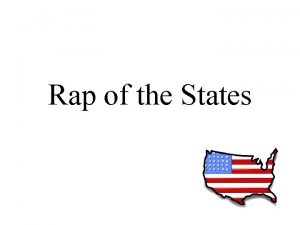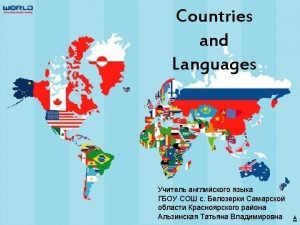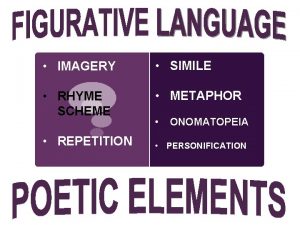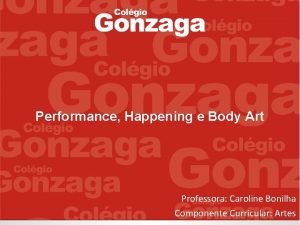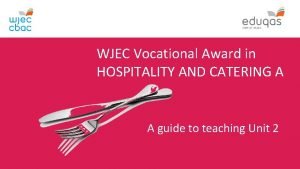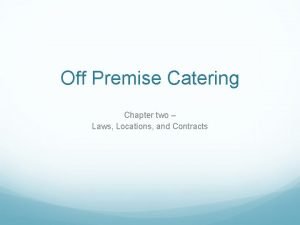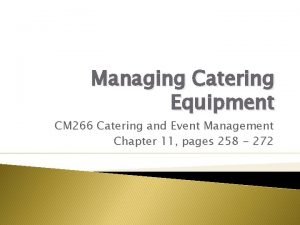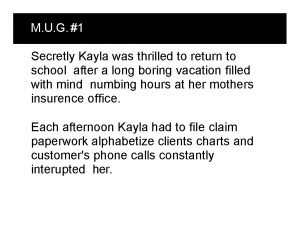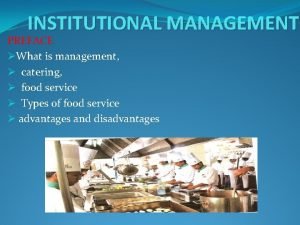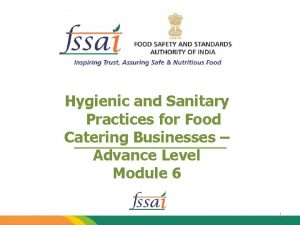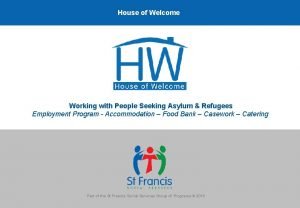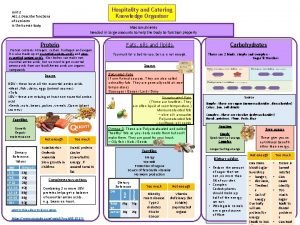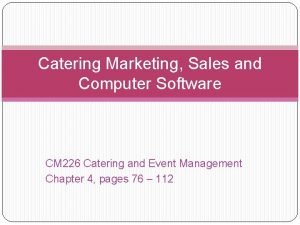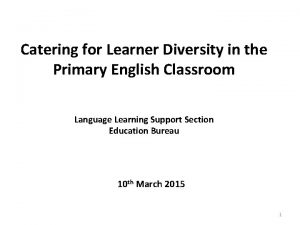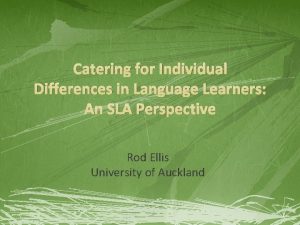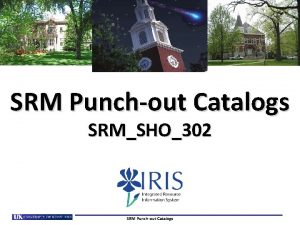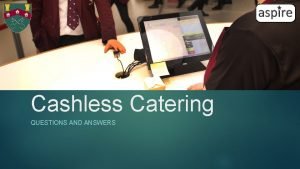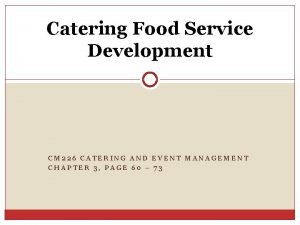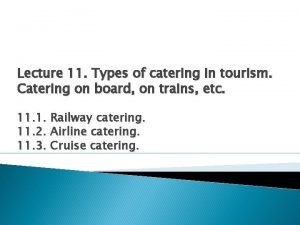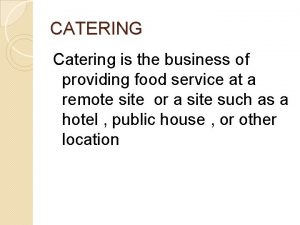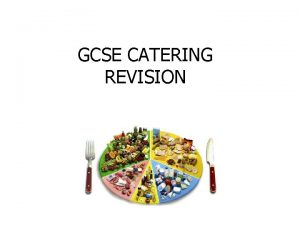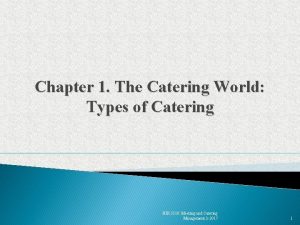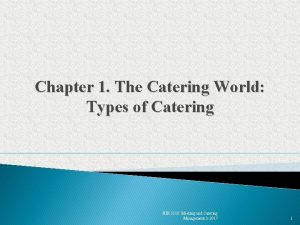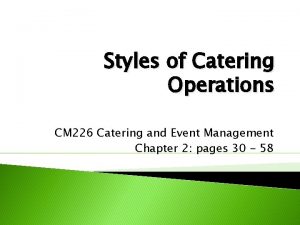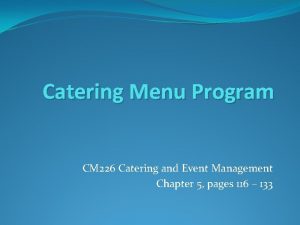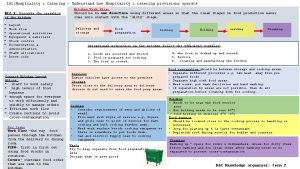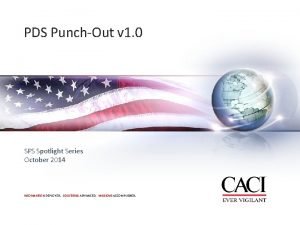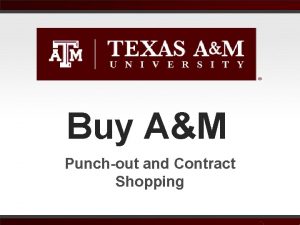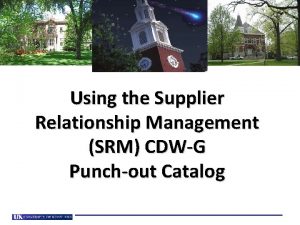NEW AMERICA TO GO CATERING PUNCHOUT AMERICA TO
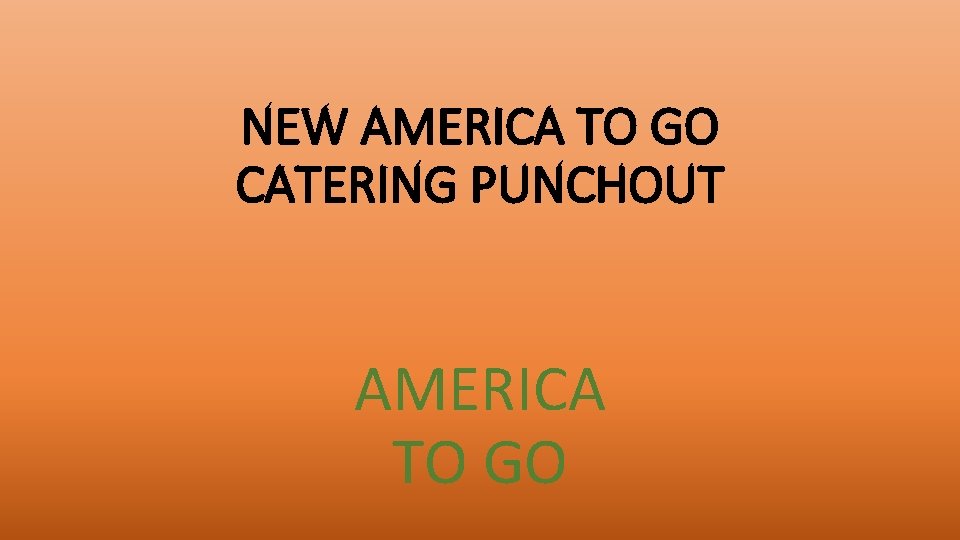
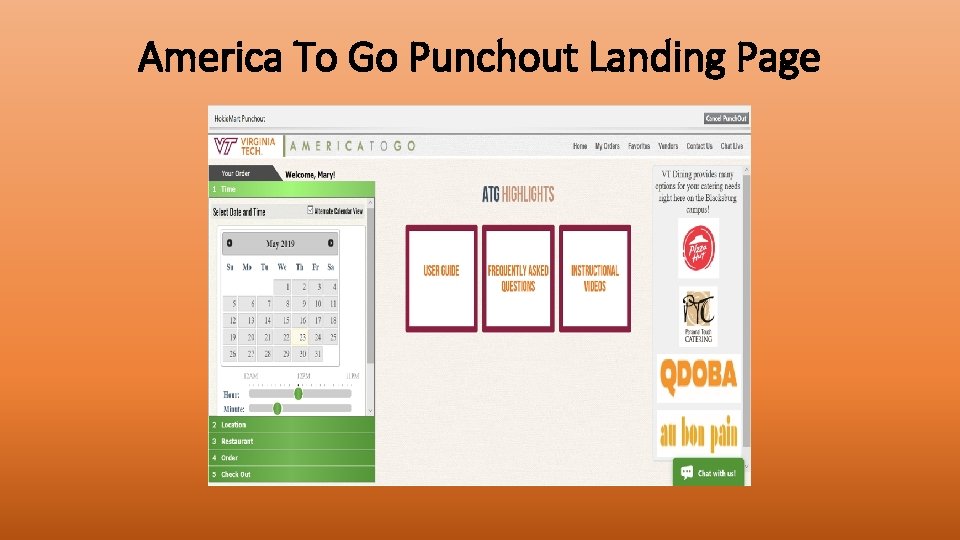
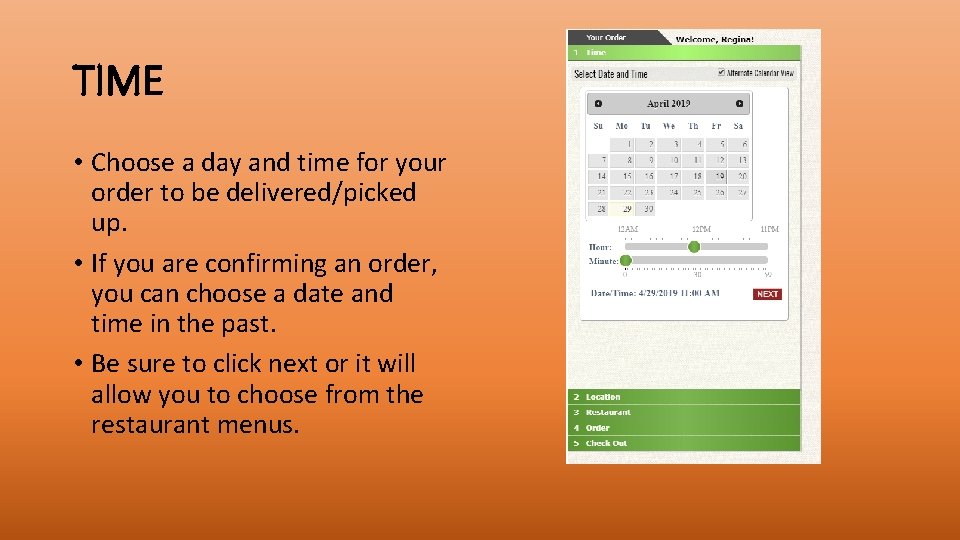
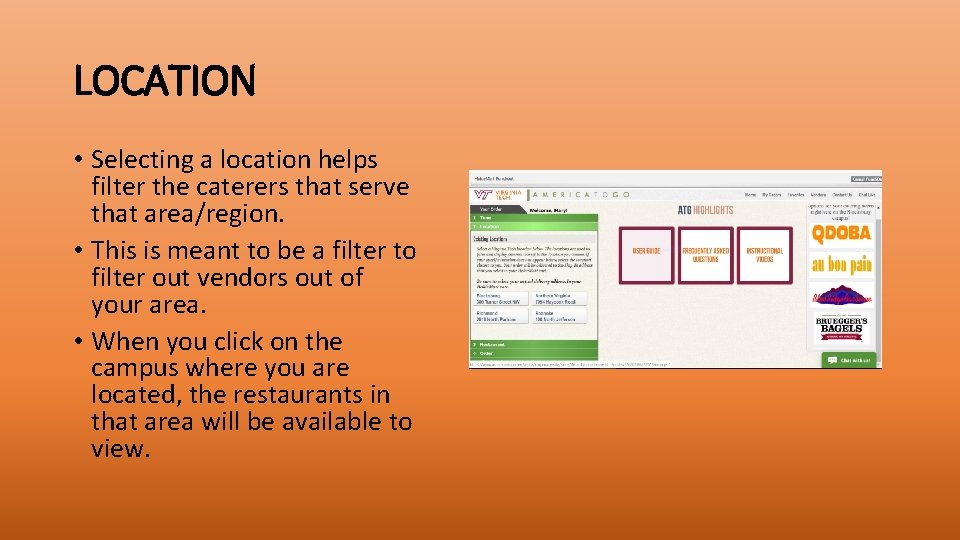
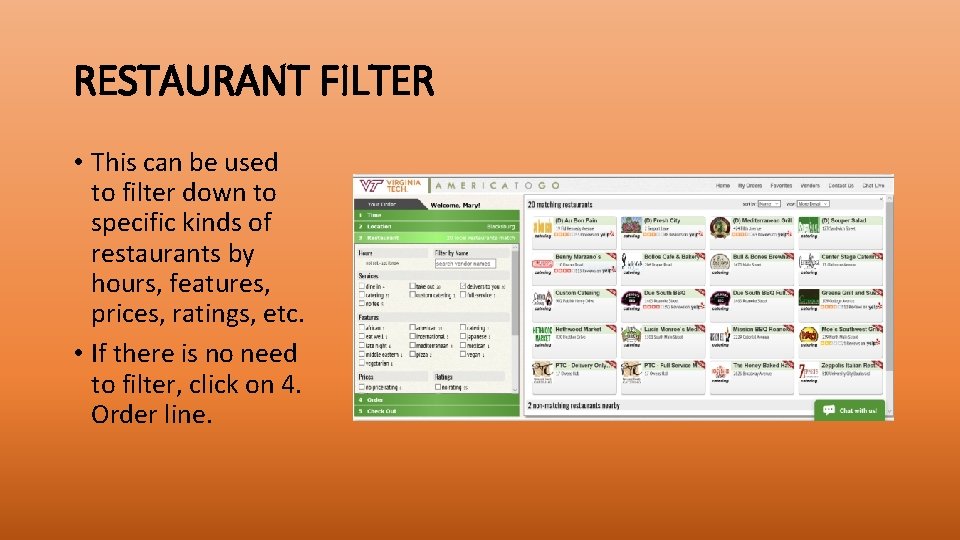
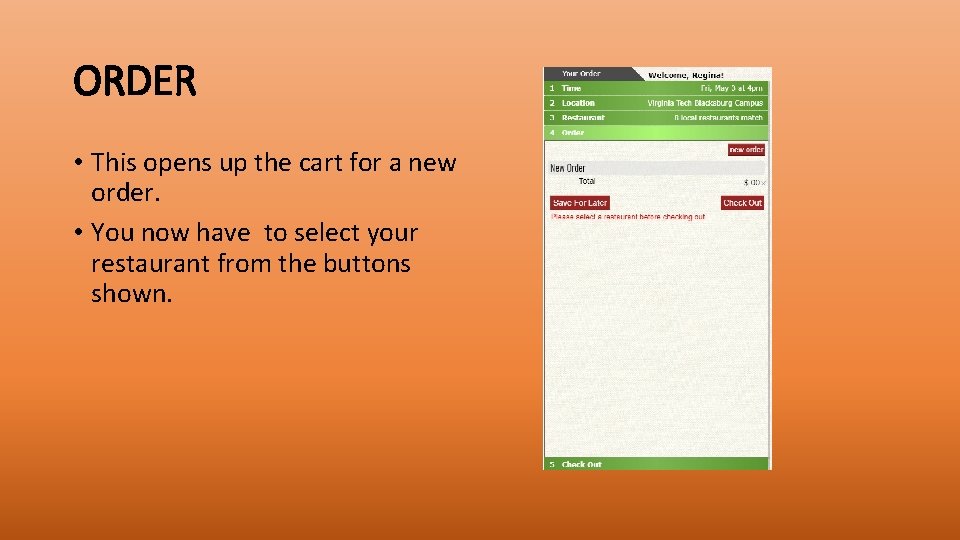
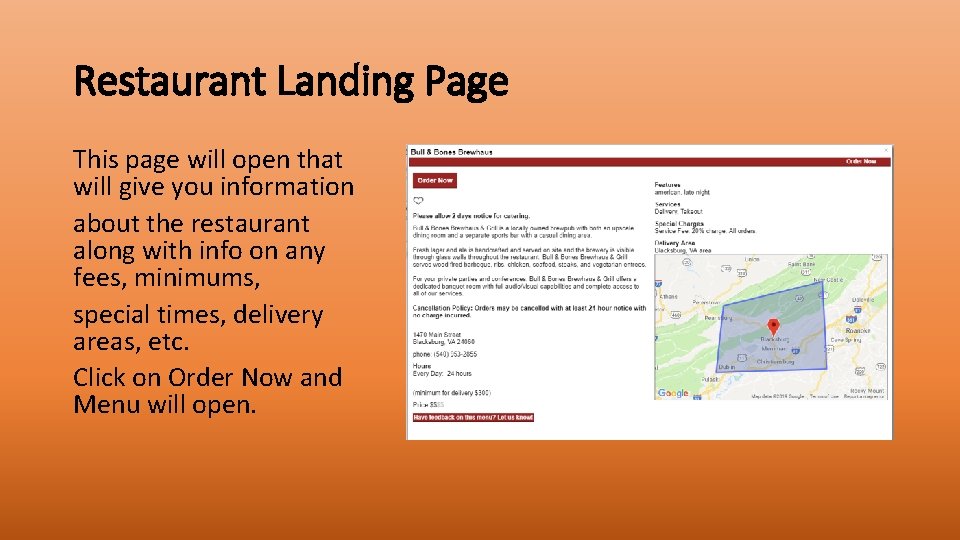
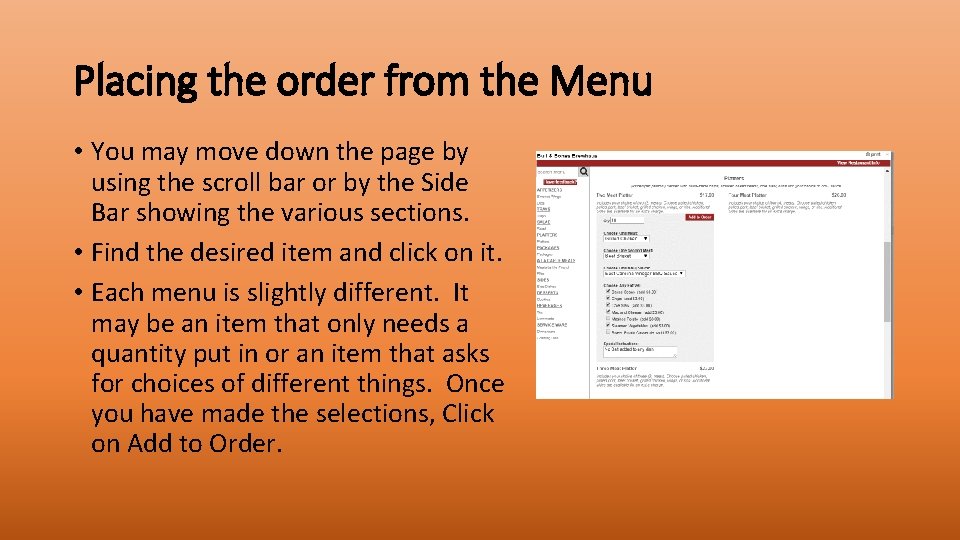
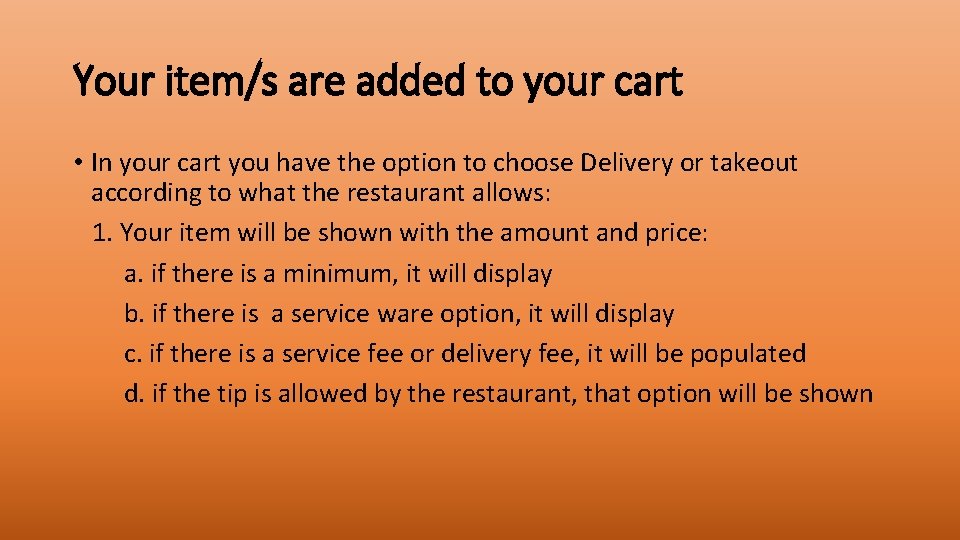
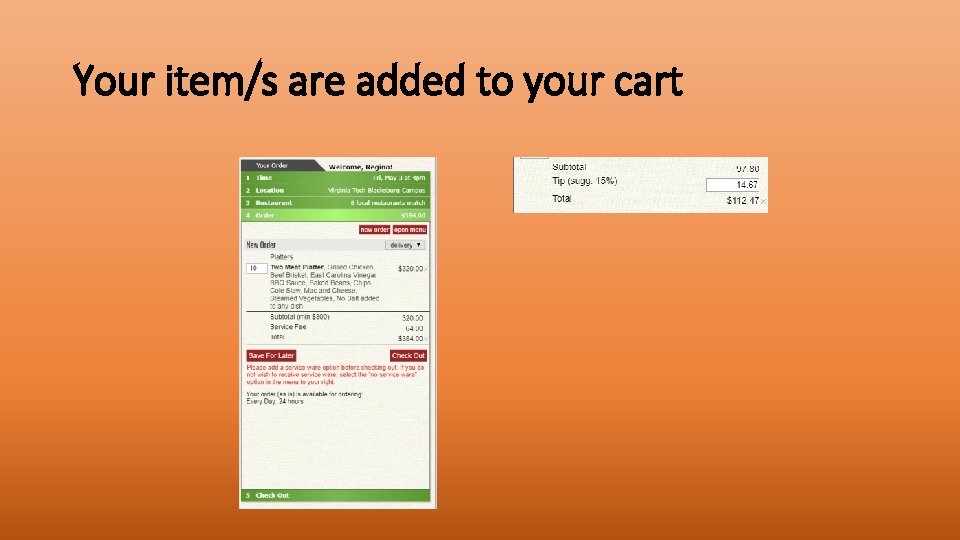
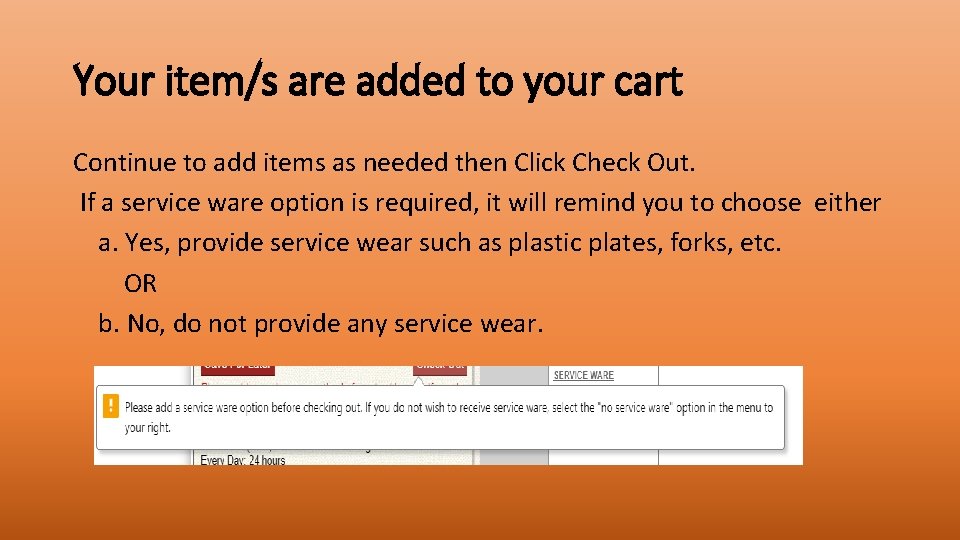
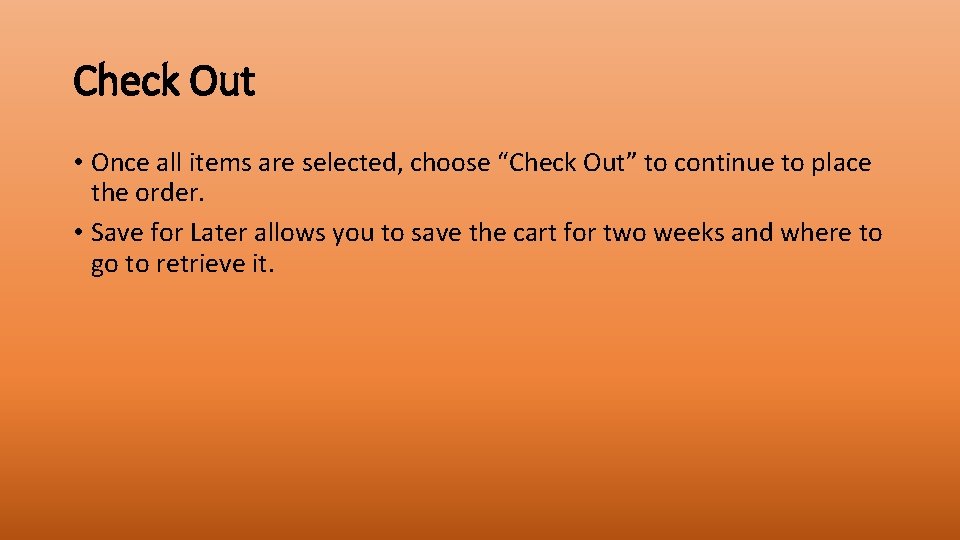
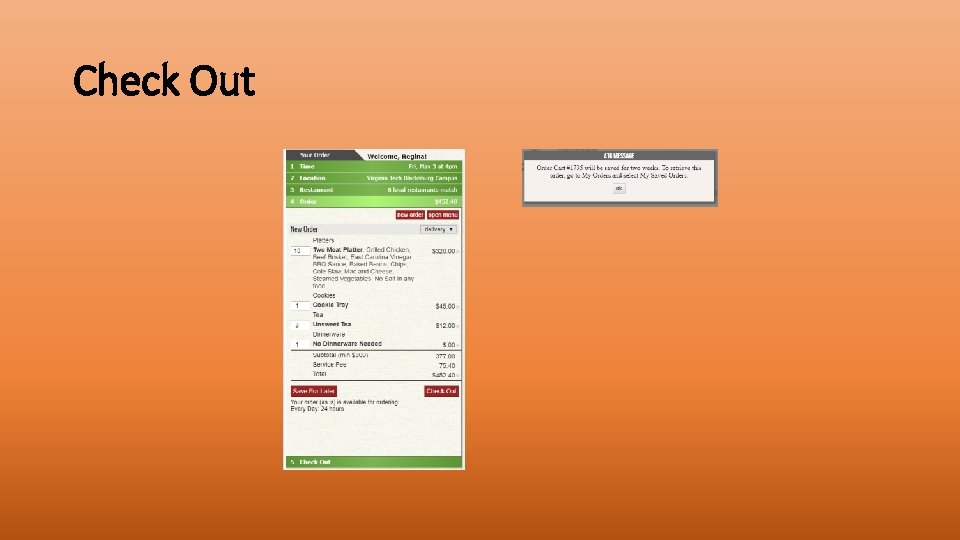
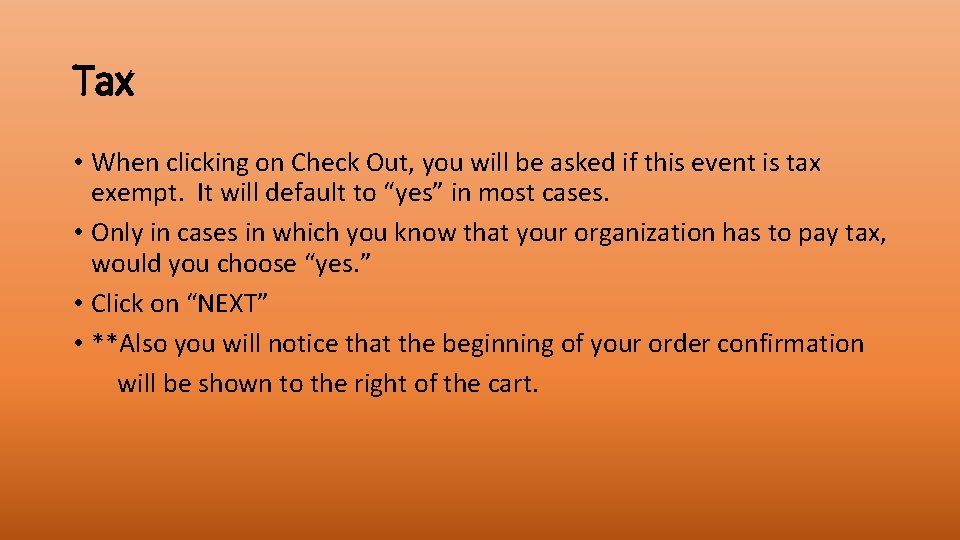
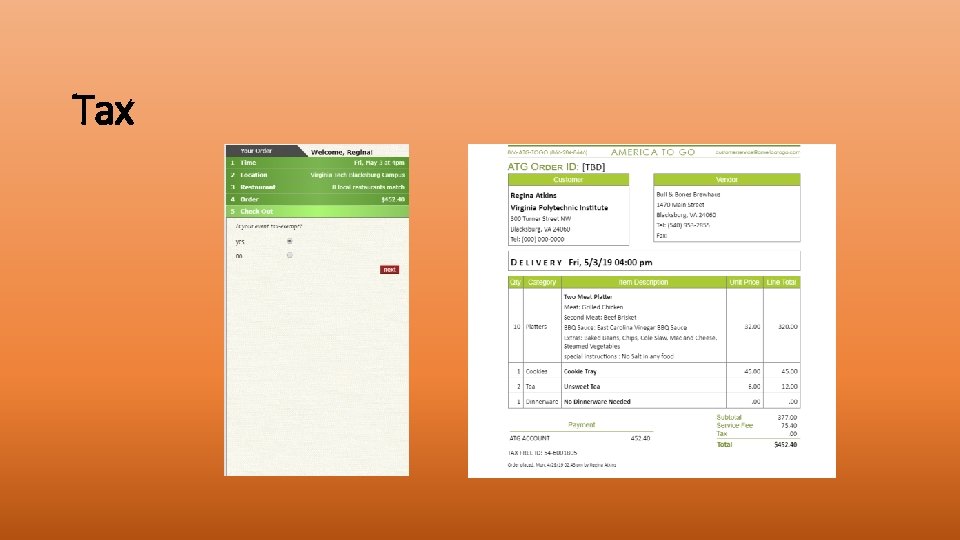
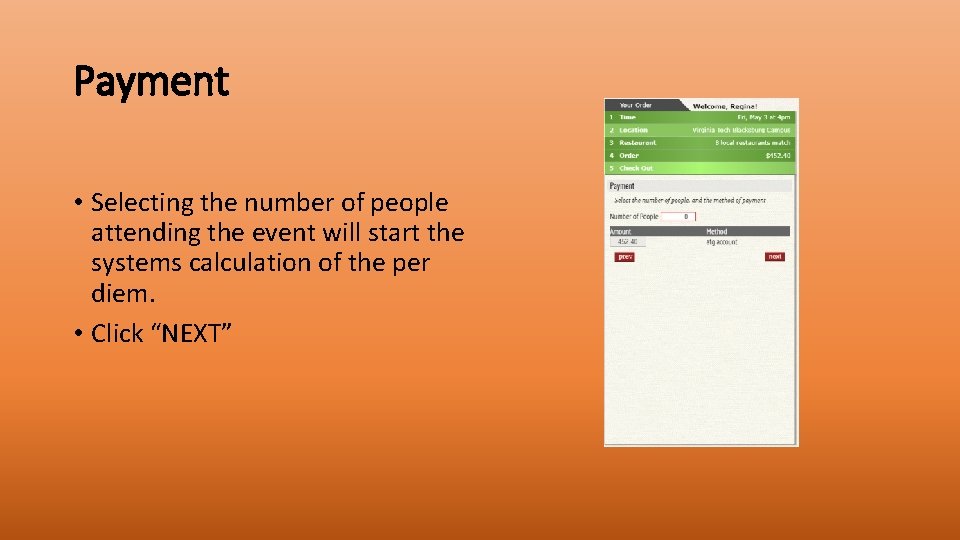
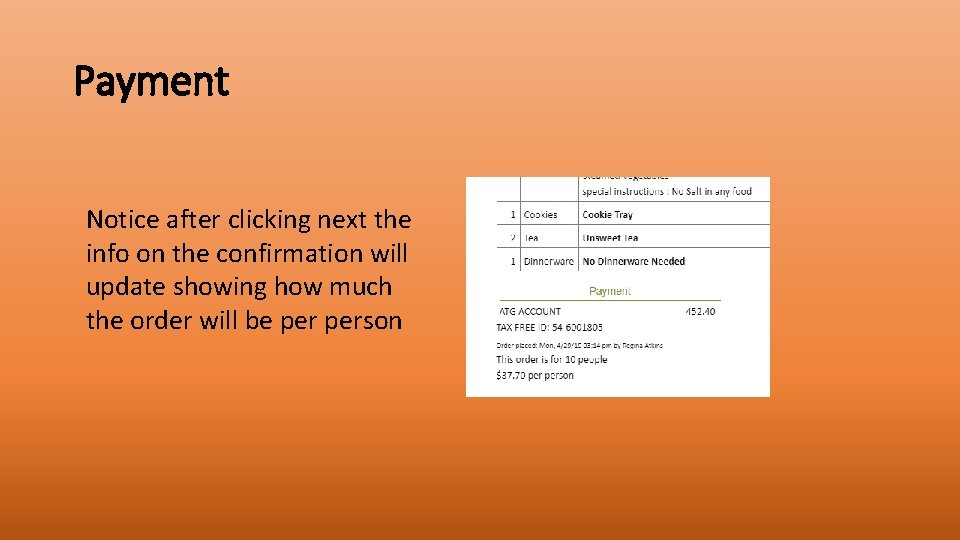
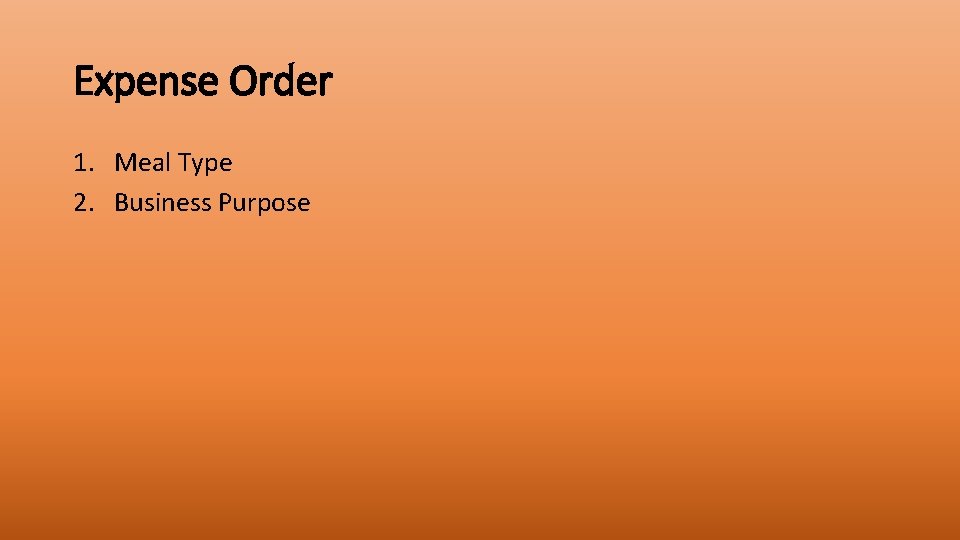
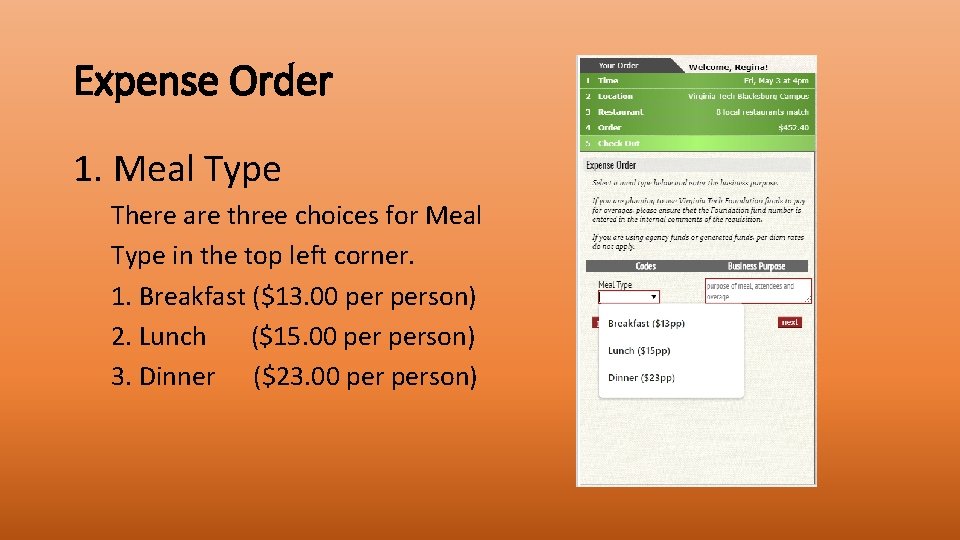
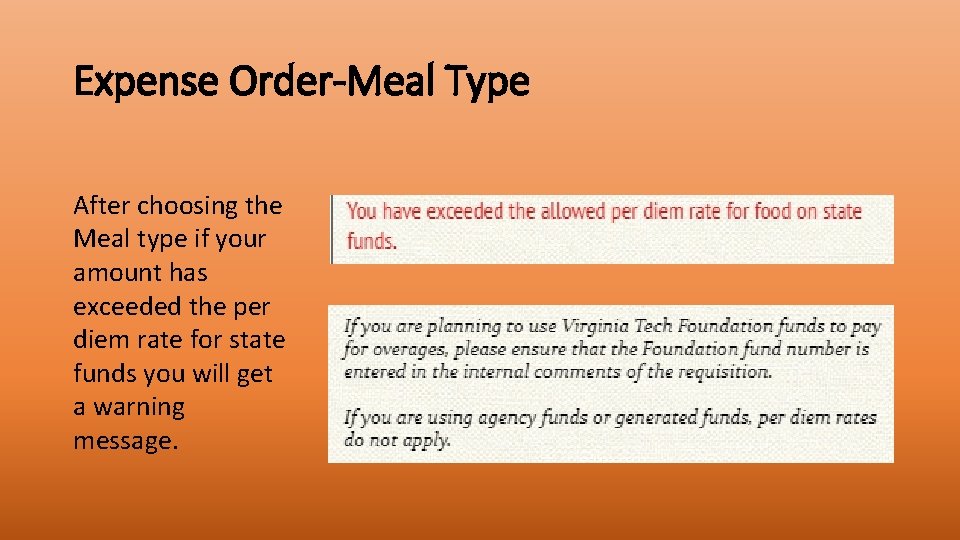
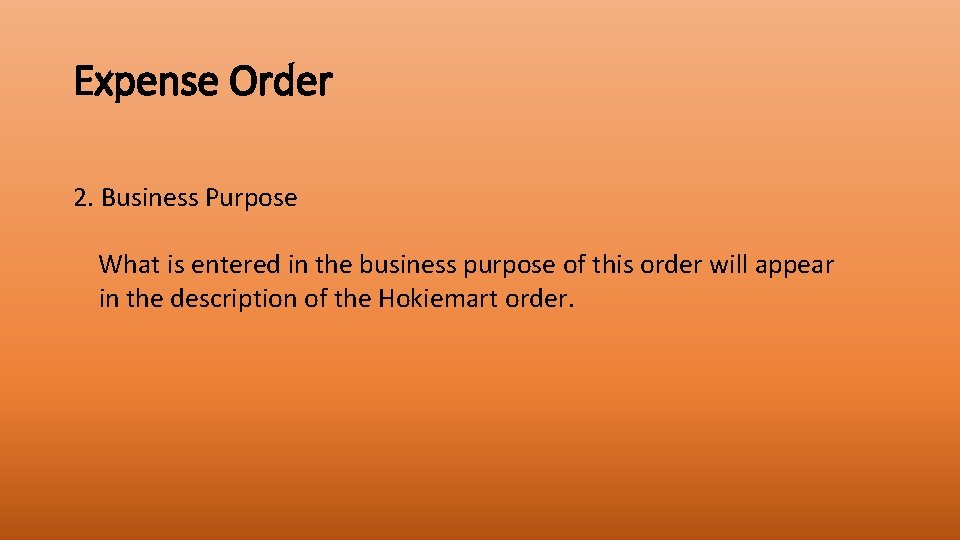
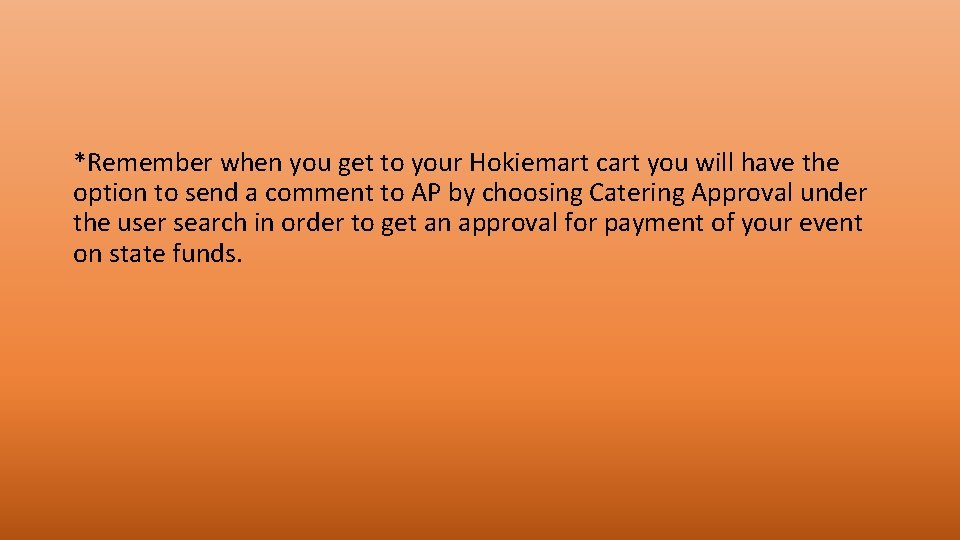
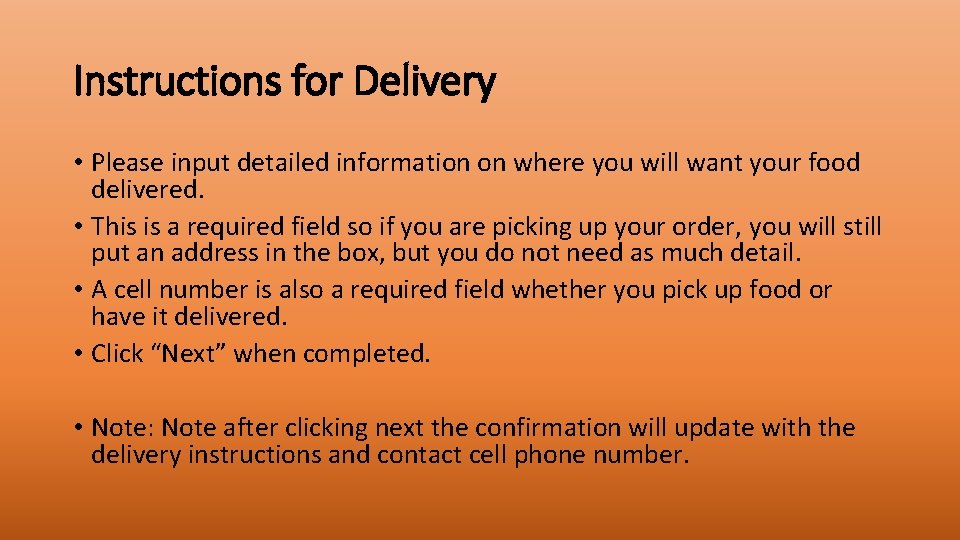
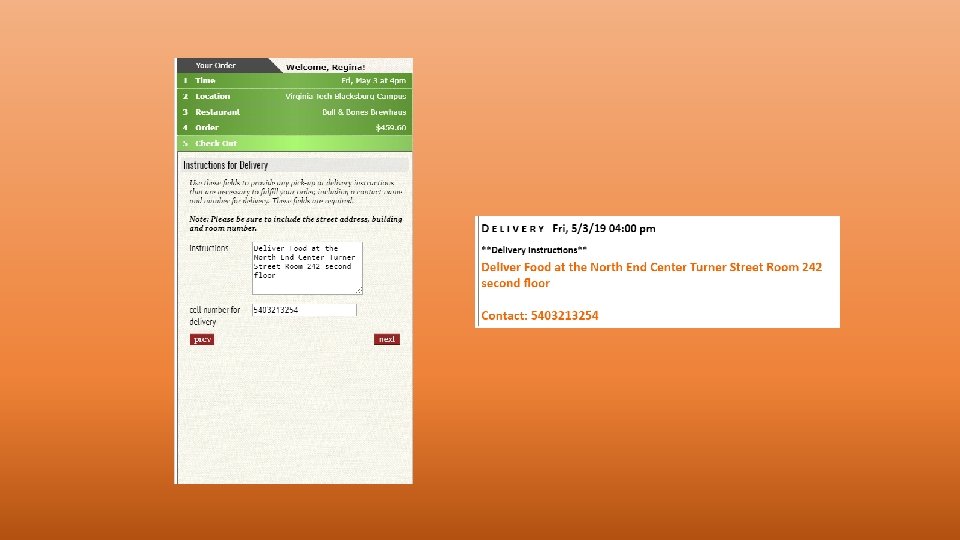
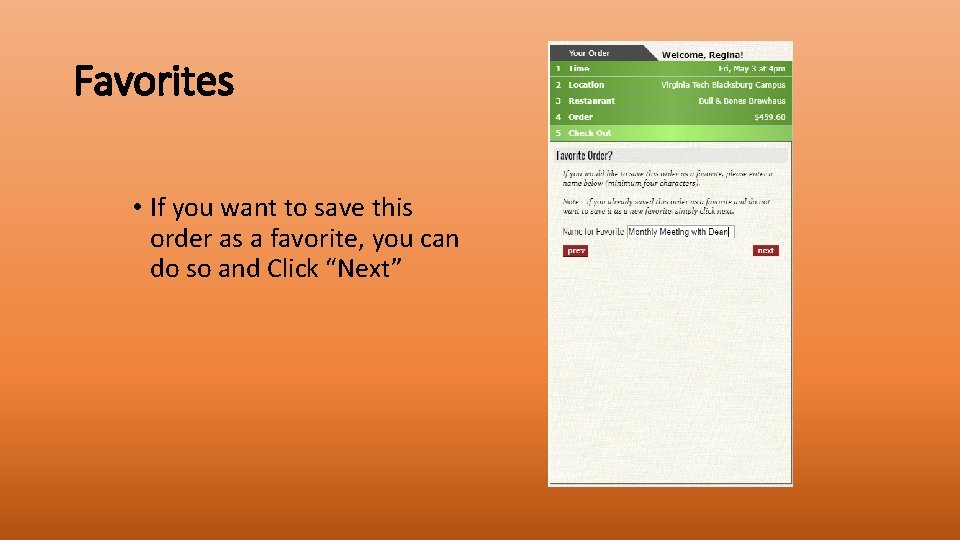
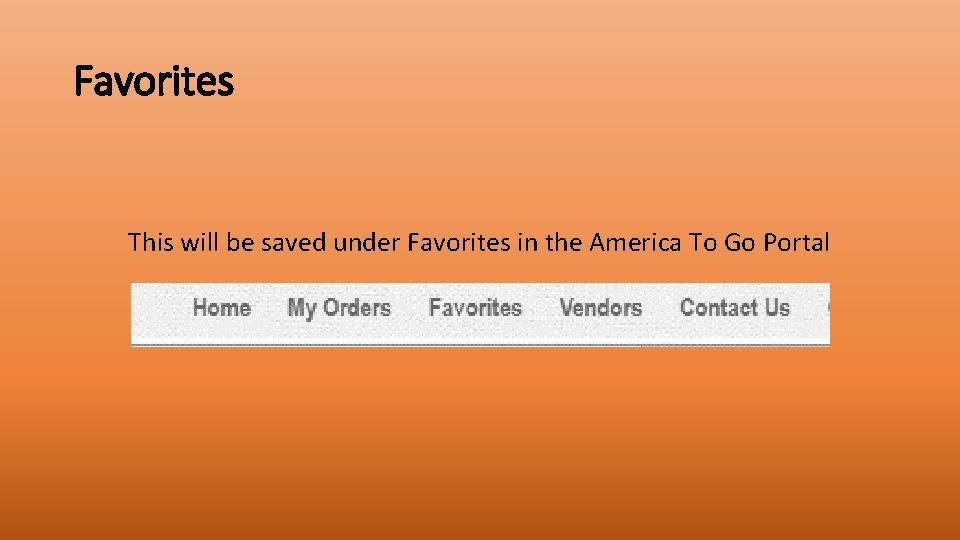
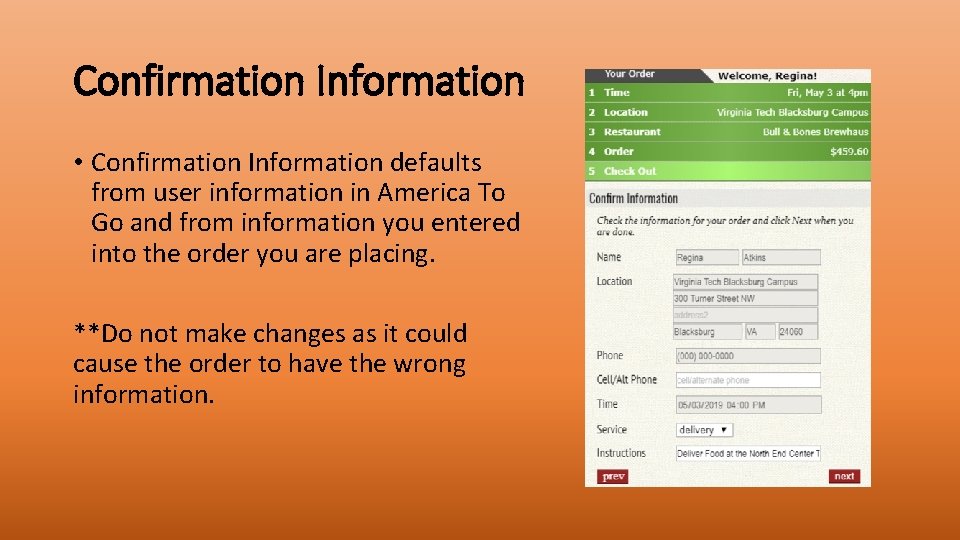
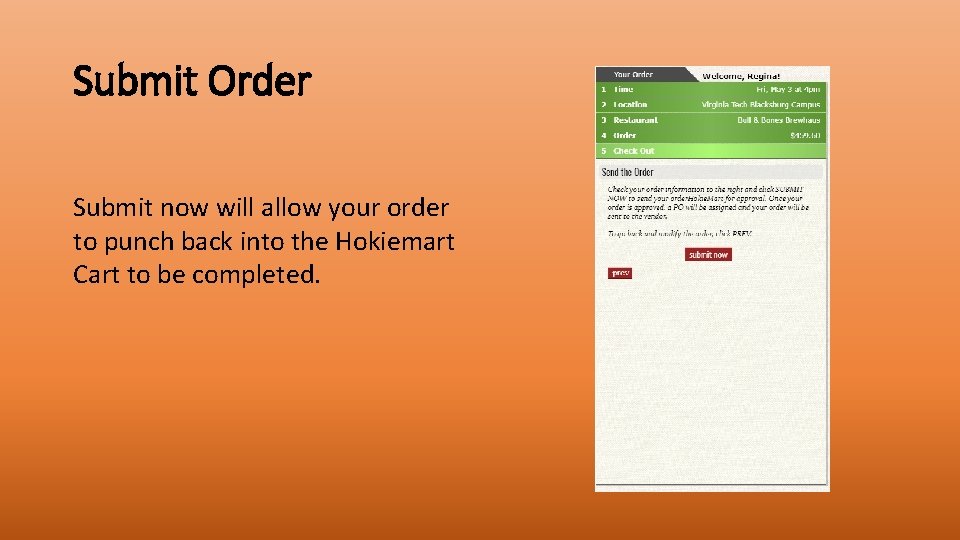
- Slides: 28
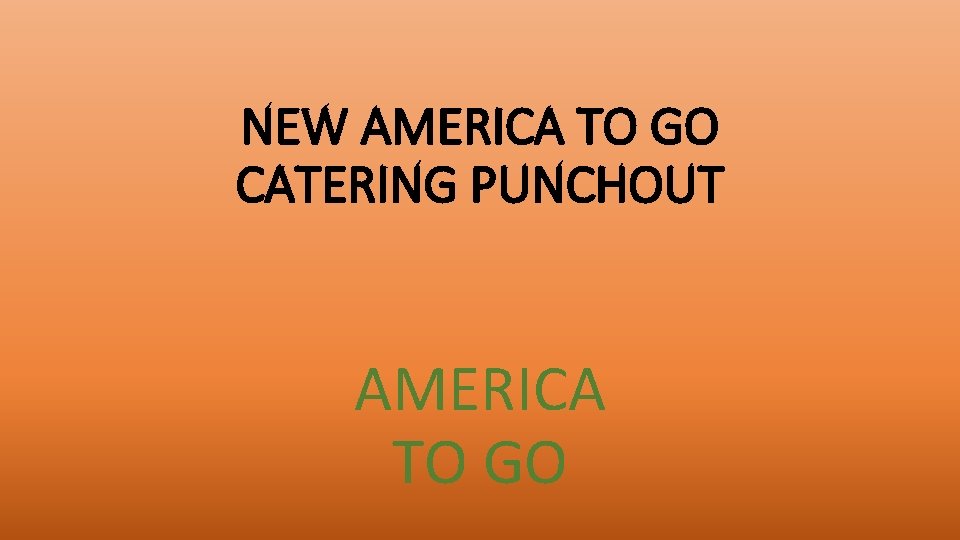
NEW AMERICA TO GO CATERING PUNCHOUT AMERICA TO GO
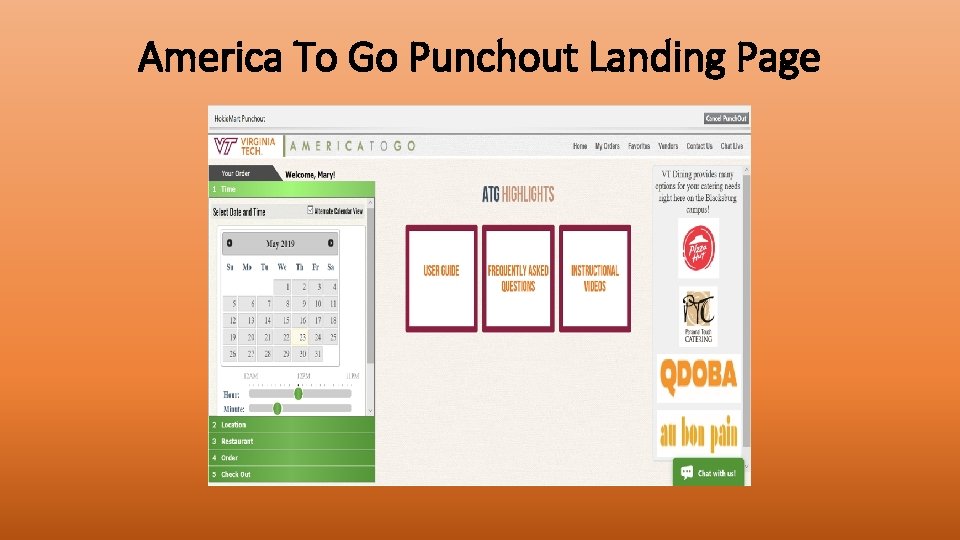
America To Go Punchout Landing Page
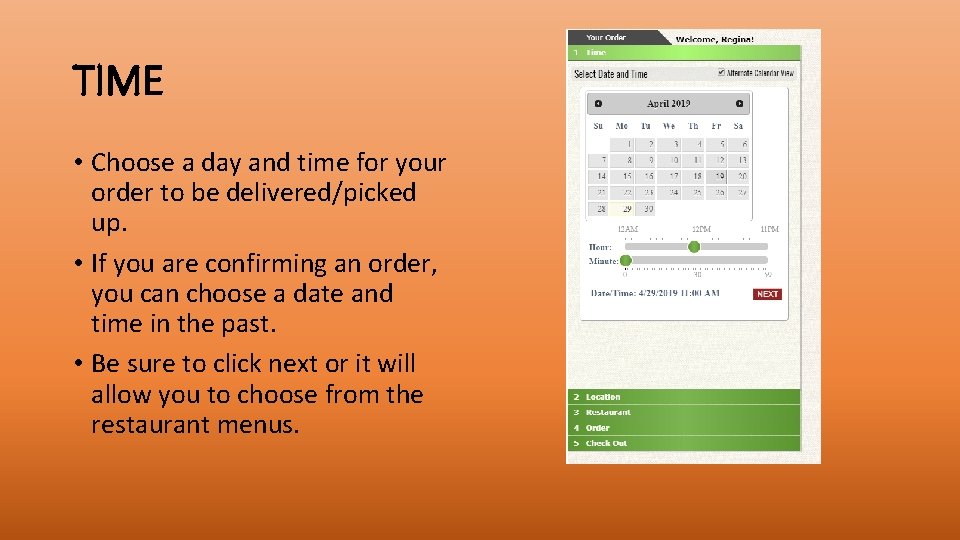
TIME • Choose a day and time for your order to be delivered/picked up. • If you are confirming an order, you can choose a date and time in the past. • Be sure to click next or it will allow you to choose from the restaurant menus.
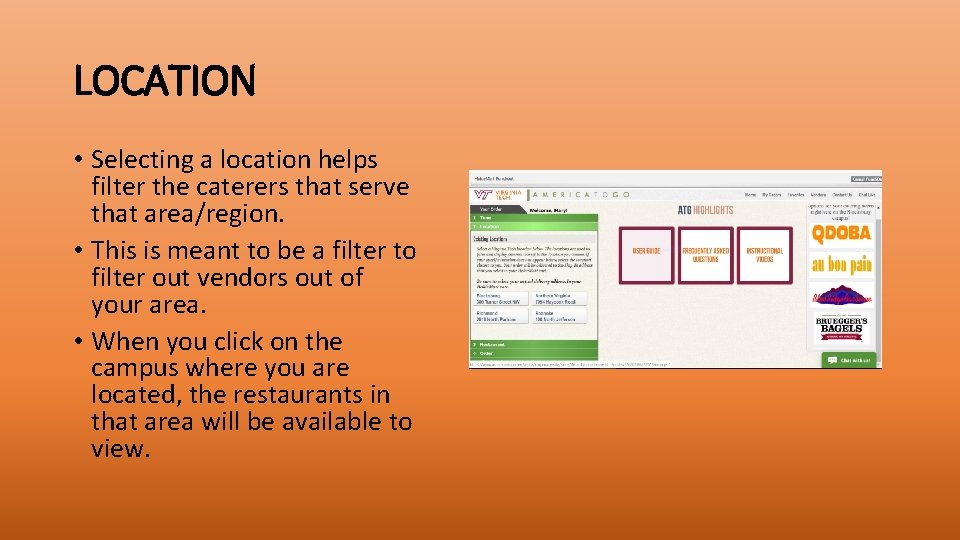
LOCATION • Selecting a location helps filter the caterers that serve that area/region. • This is meant to be a filter to filter out vendors out of your area. • When you click on the campus where you are located, the restaurants in that area will be available to view.
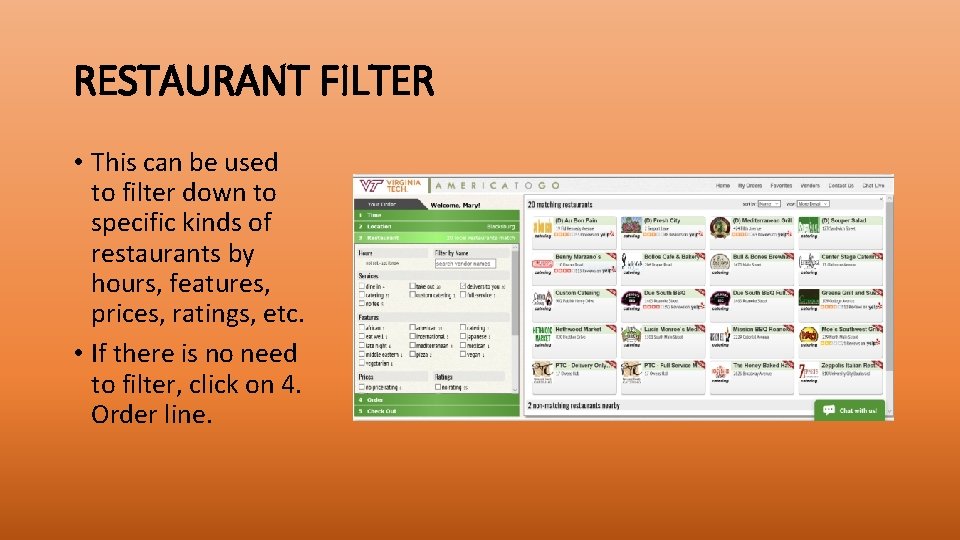
RESTAURANT FILTER • This can be used to filter down to specific kinds of restaurants by hours, features, prices, ratings, etc. • If there is no need to filter, click on 4. Order line.
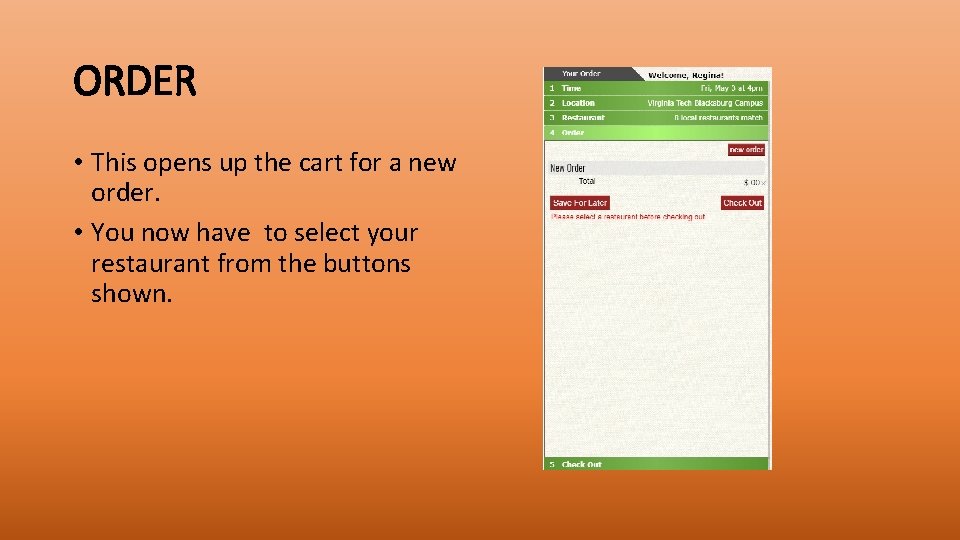
ORDER • This opens up the cart for a new order. • You now have to select your restaurant from the buttons shown.
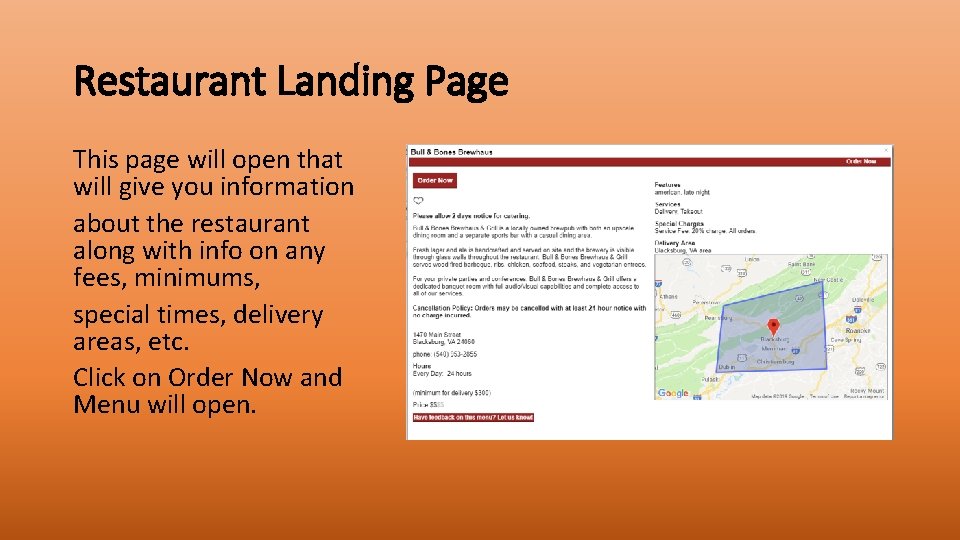
Restaurant Landing Page This page will open that will give you information about the restaurant along with info on any fees, minimums, special times, delivery areas, etc. Click on Order Now and Menu will open.
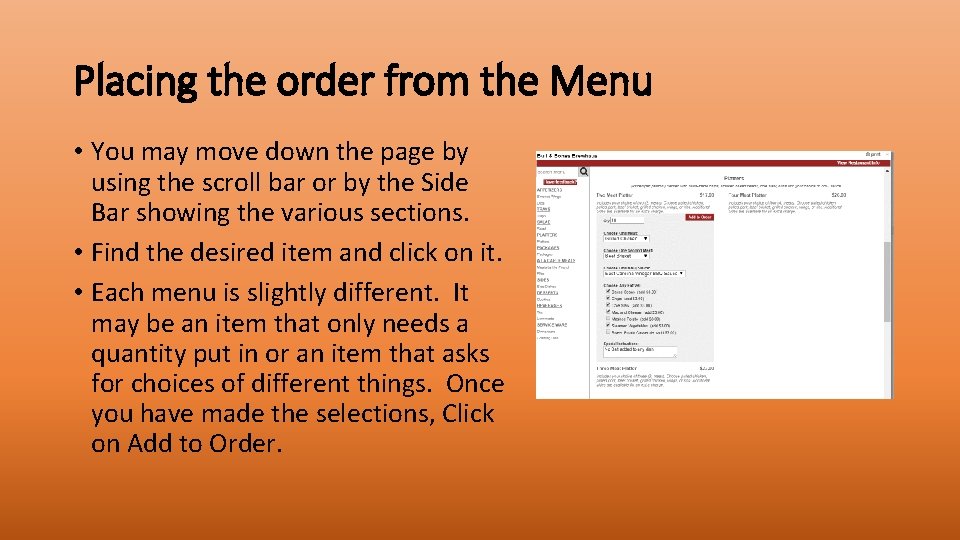
Placing the order from the Menu • You may move down the page by using the scroll bar or by the Side Bar showing the various sections. • Find the desired item and click on it. • Each menu is slightly different. It may be an item that only needs a quantity put in or an item that asks for choices of different things. Once you have made the selections, Click on Add to Order.
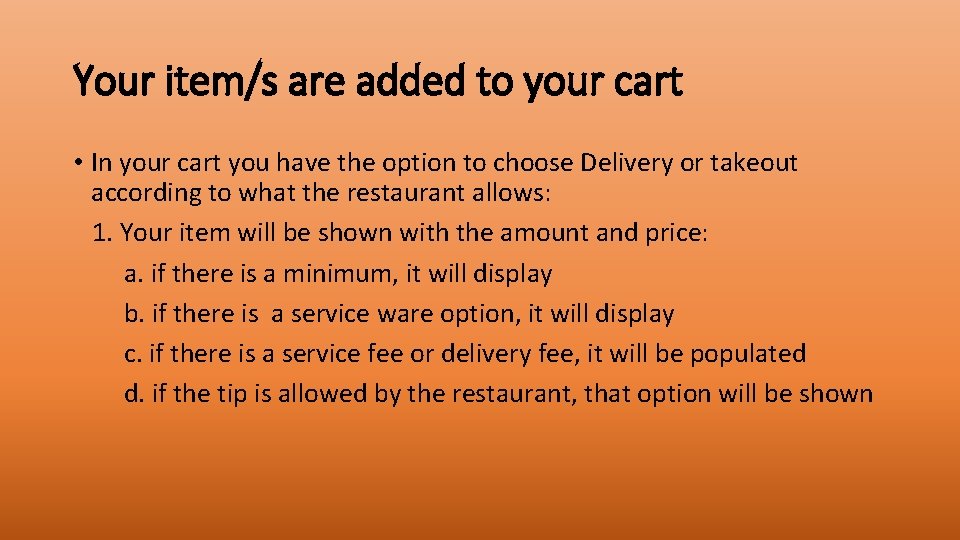
Your item/s are added to your cart • In your cart you have the option to choose Delivery or takeout according to what the restaurant allows: 1. Your item will be shown with the amount and price: a. if there is a minimum, it will display b. if there is a service ware option, it will display c. if there is a service fee or delivery fee, it will be populated d. if the tip is allowed by the restaurant, that option will be shown
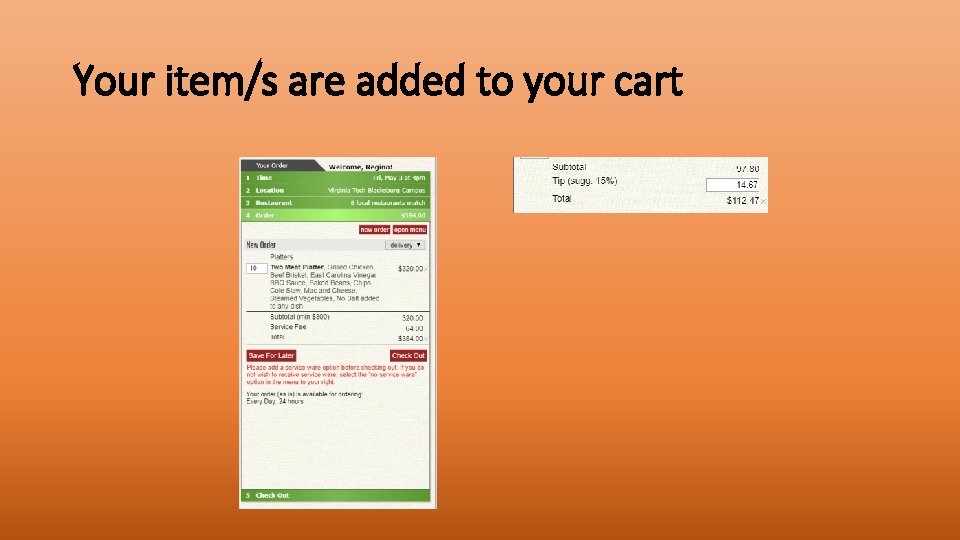
Your item/s are added to your cart
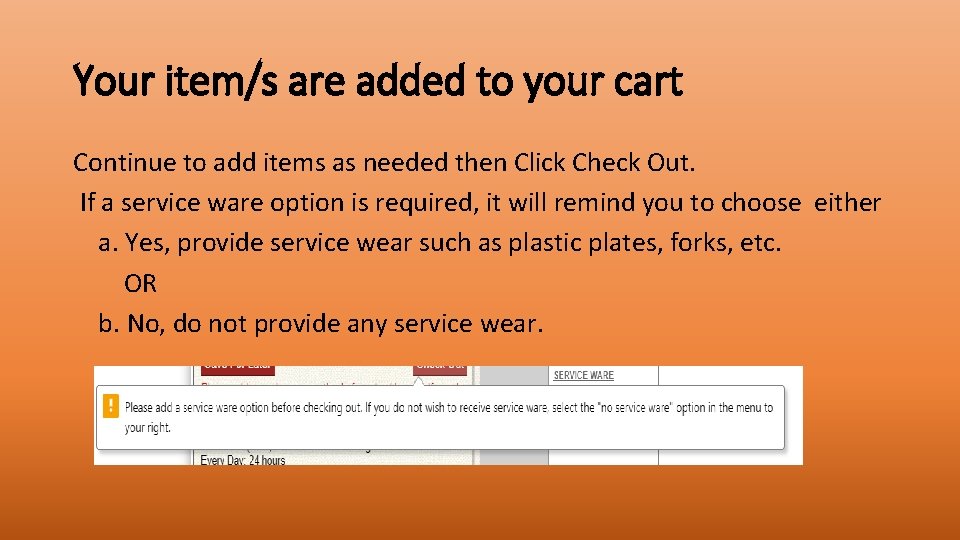
Your item/s are added to your cart Continue to add items as needed then Click Check Out. If a service ware option is required, it will remind you to choose either a. Yes, provide service wear such as plastic plates, forks, etc. OR b. No, do not provide any service wear.
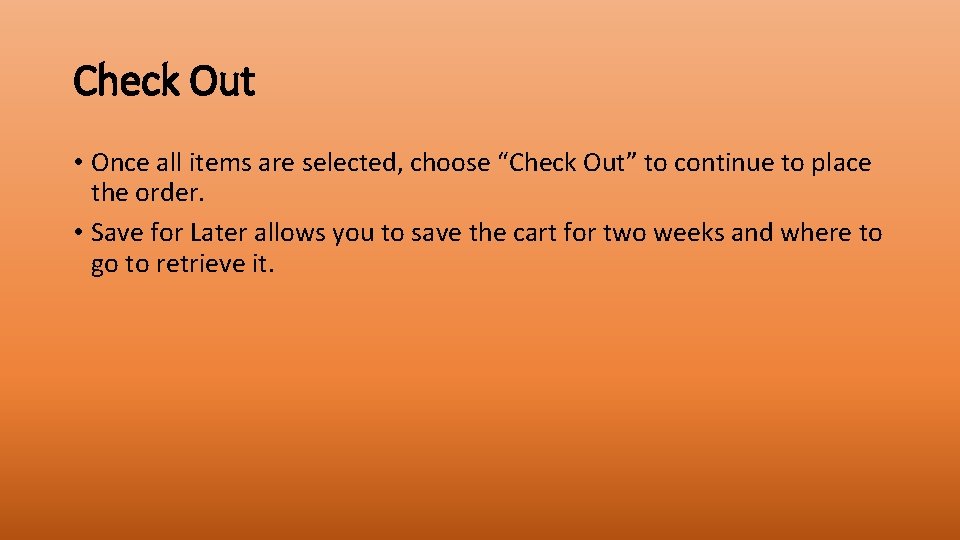
Check Out • Once all items are selected, choose “Check Out” to continue to place the order. • Save for Later allows you to save the cart for two weeks and where to go to retrieve it.
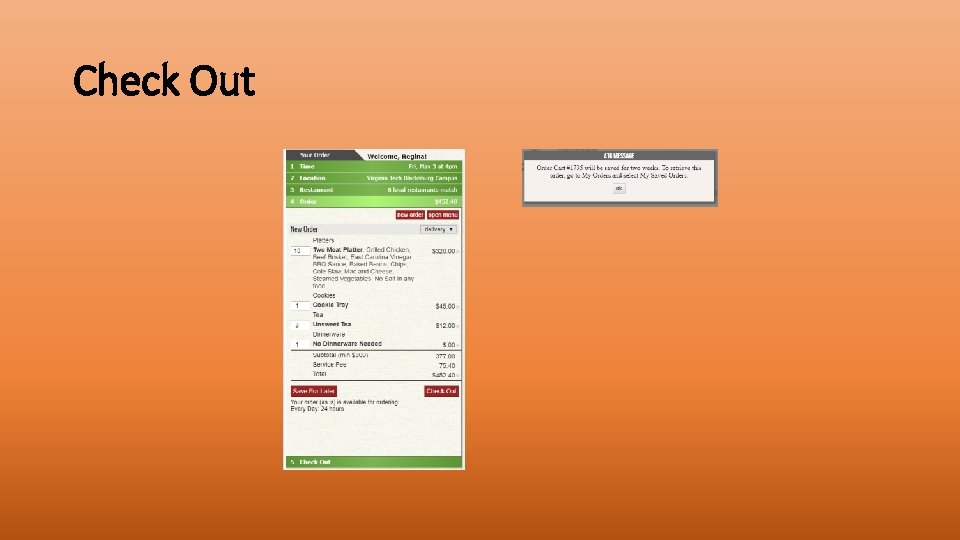
Check Out
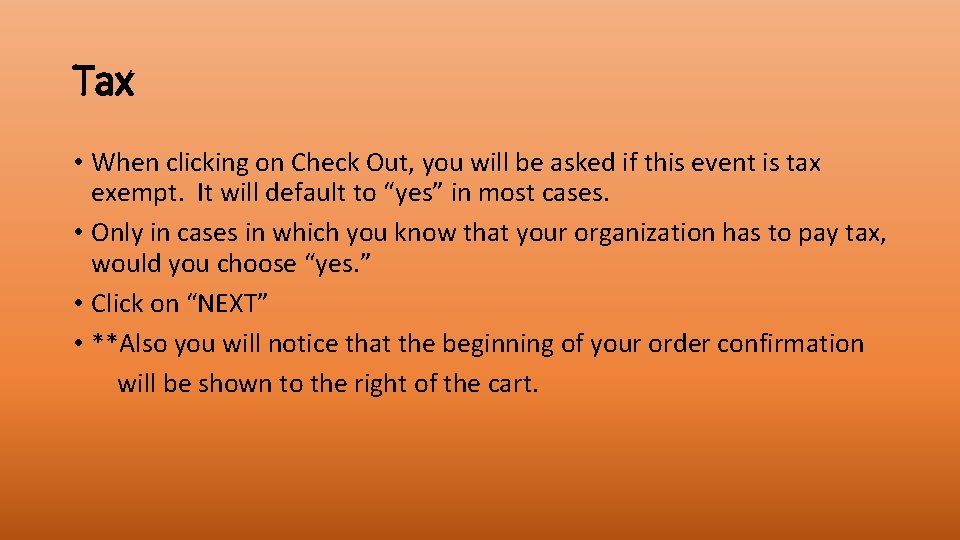
Tax • When clicking on Check Out, you will be asked if this event is tax exempt. It will default to “yes” in most cases. • Only in cases in which you know that your organization has to pay tax, would you choose “yes. ” • Click on “NEXT” • **Also you will notice that the beginning of your order confirmation will be shown to the right of the cart.
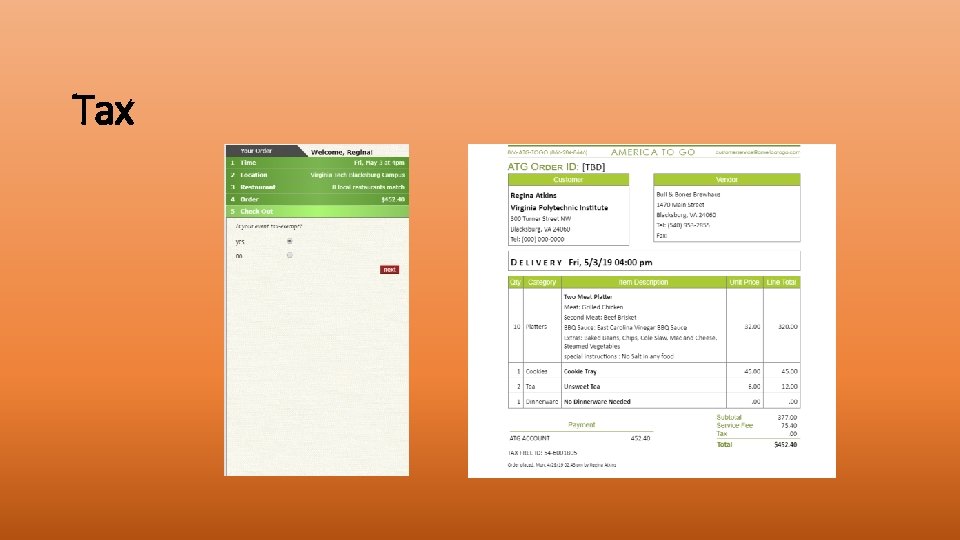
Tax
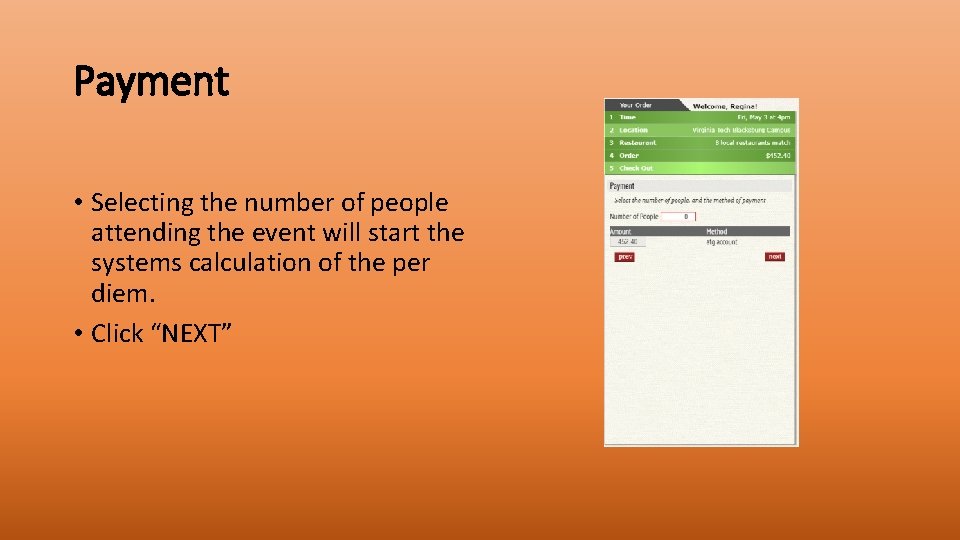
Payment • Selecting the number of people attending the event will start the systems calculation of the per diem. • Click “NEXT”
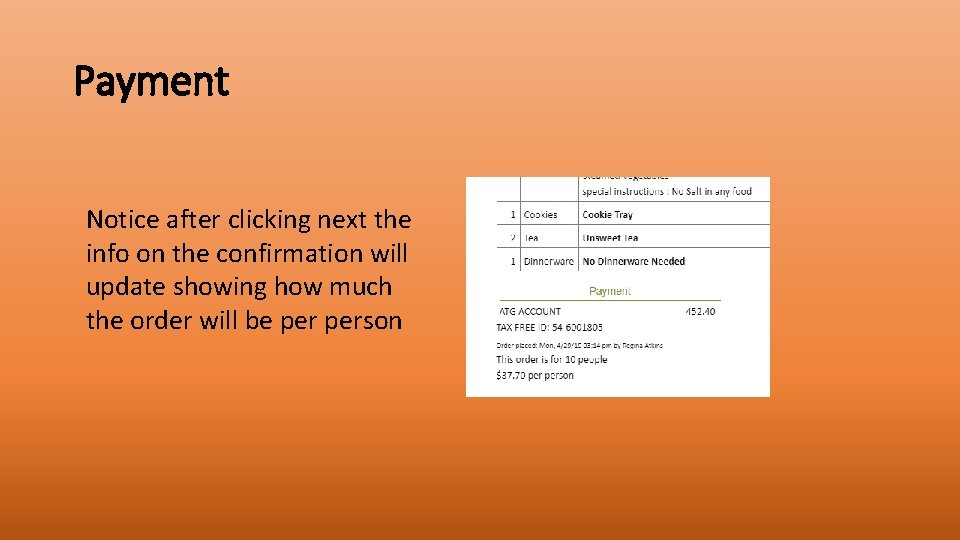
Payment Notice after clicking next the info on the confirmation will update showing how much the order will be person
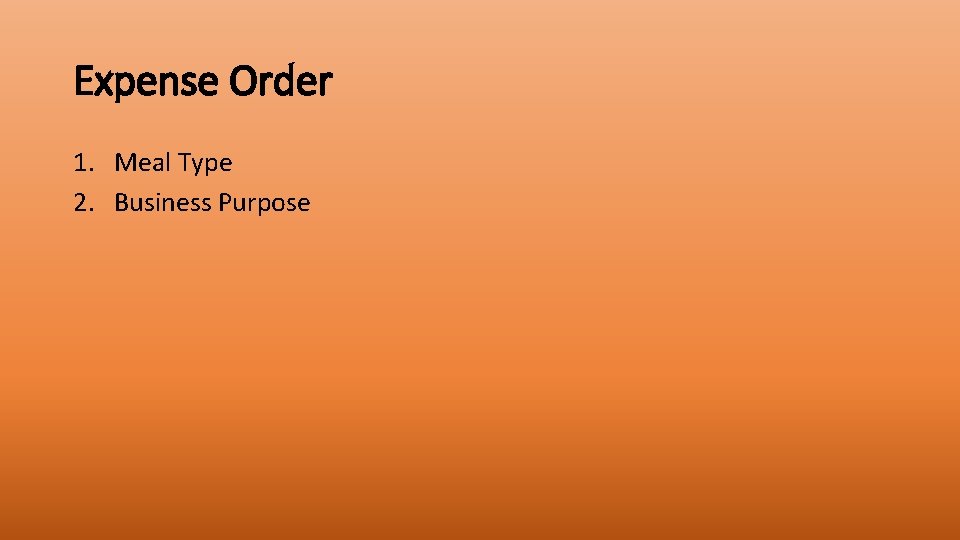
Expense Order 1. Meal Type 2. Business Purpose
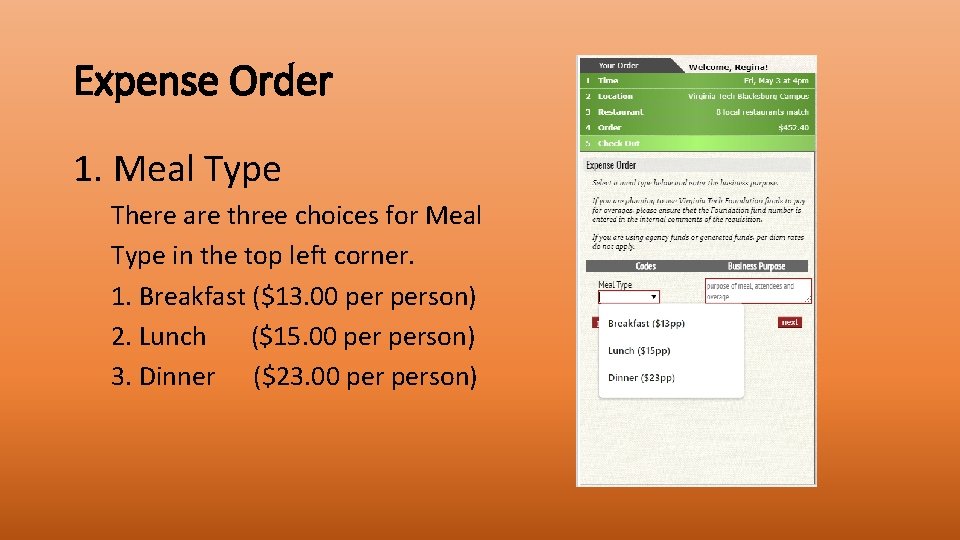
Expense Order 1. Meal Type There are three choices for Meal Type in the top left corner. 1. Breakfast ($13. 00 person) 2. Lunch ($15. 00 person) 3. Dinner ($23. 00 person)
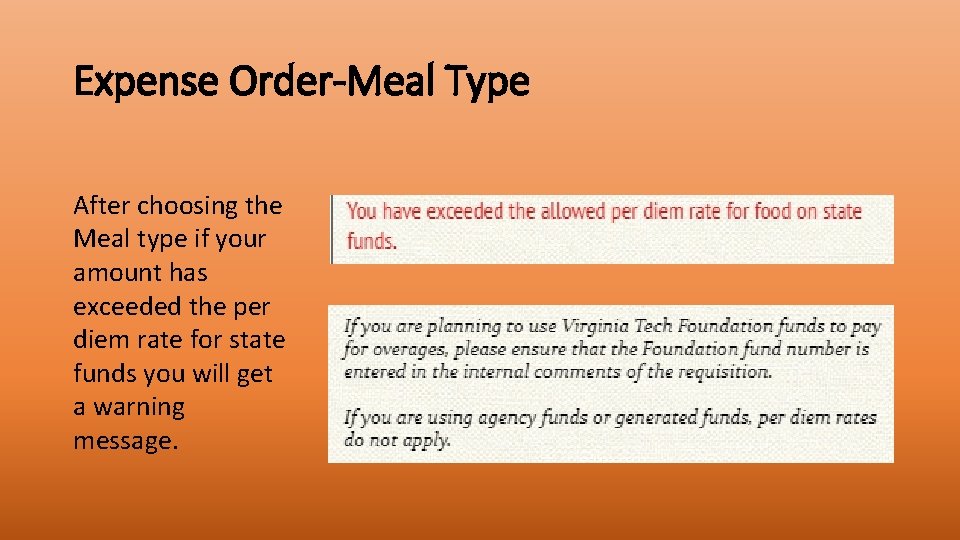
Expense Order-Meal Type After choosing the Meal type if your amount has exceeded the per diem rate for state funds you will get a warning message.
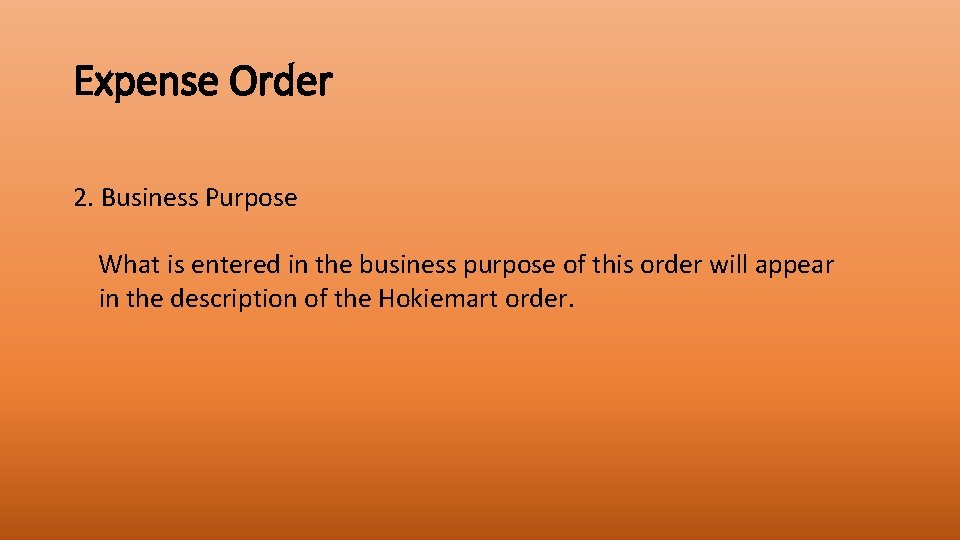
Expense Order 2. Business Purpose What is entered in the business purpose of this order will appear in the description of the Hokiemart order.
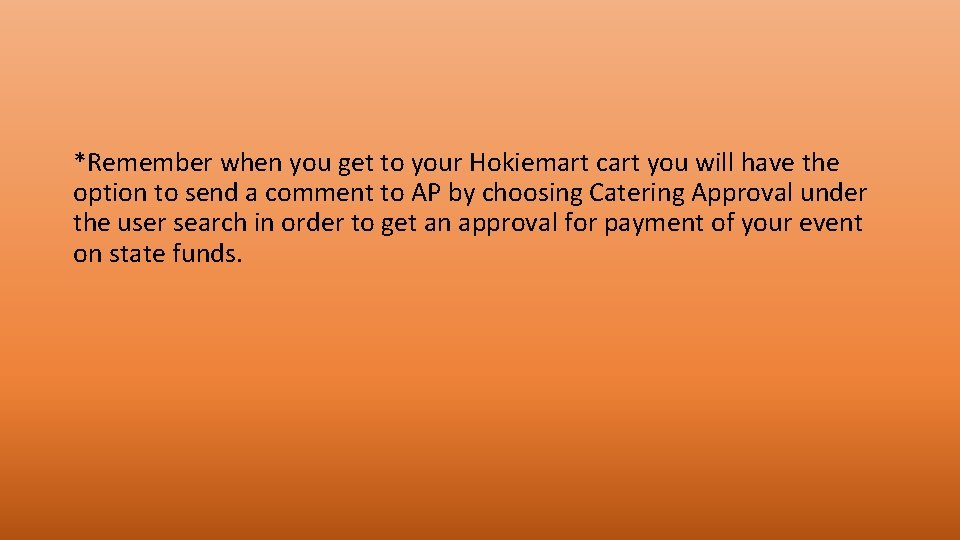
*Remember when you get to your Hokiemart cart you will have the option to send a comment to AP by choosing Catering Approval under the user search in order to get an approval for payment of your event on state funds.
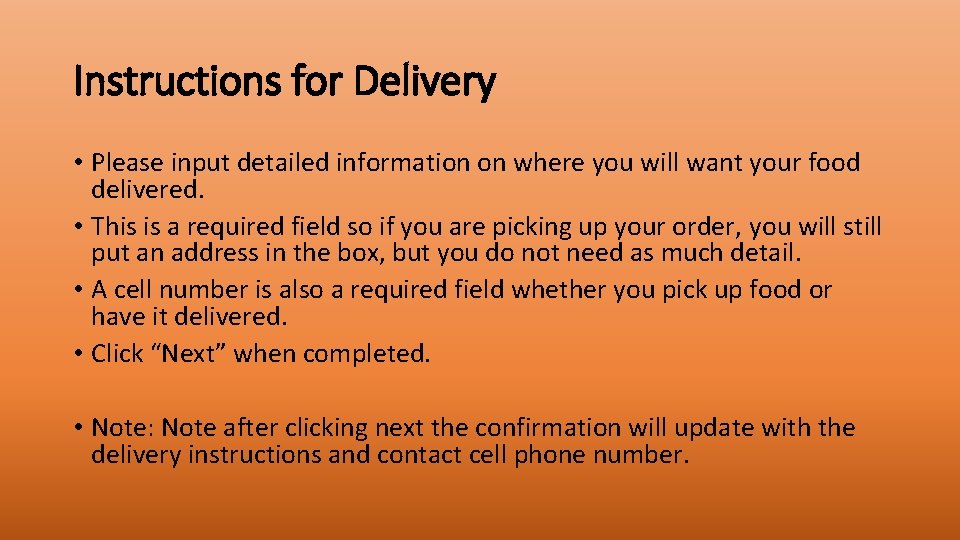
Instructions for Delivery • Please input detailed information on where you will want your food delivered. • This is a required field so if you are picking up your order, you will still put an address in the box, but you do not need as much detail. • A cell number is also a required field whether you pick up food or have it delivered. • Click “Next” when completed. • Note: Note after clicking next the confirmation will update with the delivery instructions and contact cell phone number.
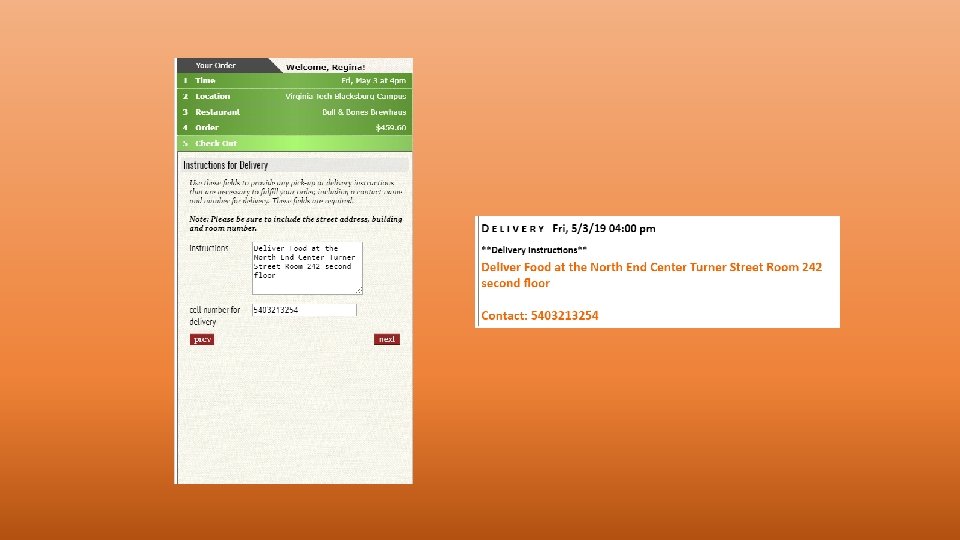
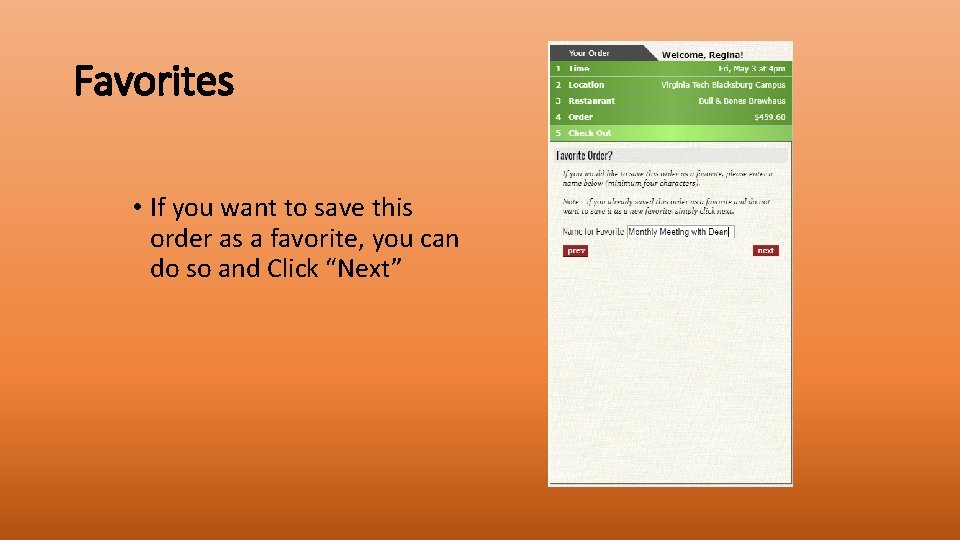
Favorites • If you want to save this order as a favorite, you can do so and Click “Next”
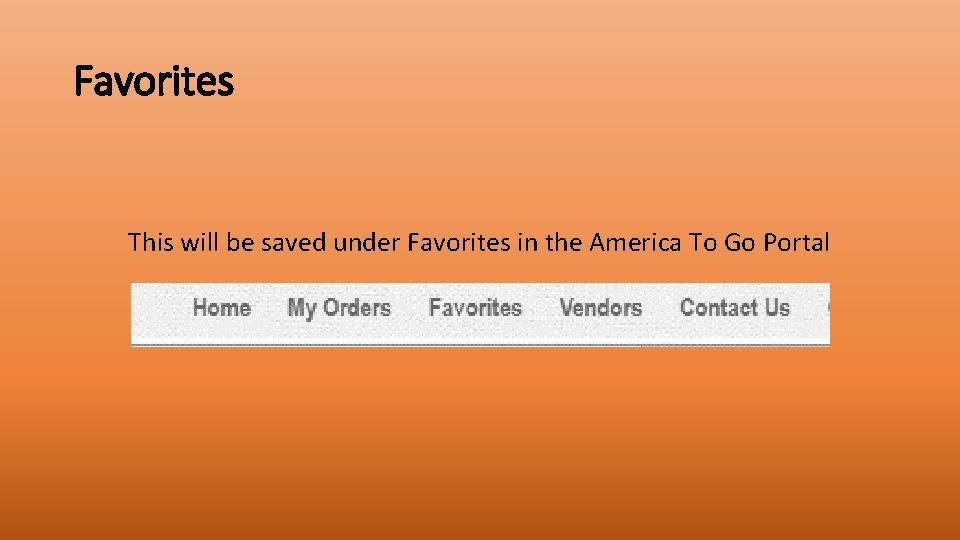
Favorites This will be saved under Favorites in the America To Go Portal
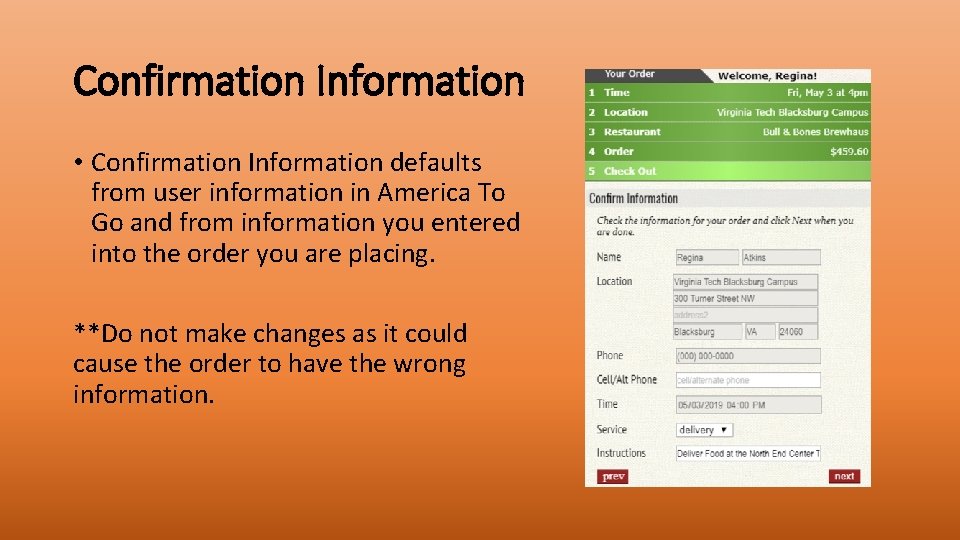
Confirmation Information • Confirmation Information defaults from user information in America To Go and from information you entered into the order you are placing. **Do not make changes as it could cause the order to have the wrong information.
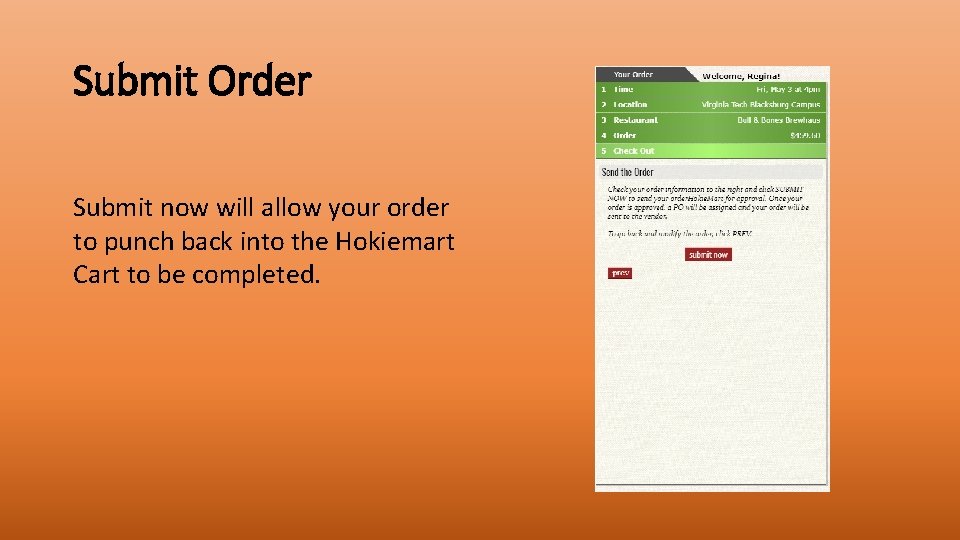
Submit Order Submit now will allow your order to punch back into the Hokiemart Cart to be completed.
 Punch out catalogue definition
Punch out catalogue definition Coupa invoice inbox
Coupa invoice inbox America america you mean the world to me
America america you mean the world to me Europe asia north america south america
Europe asia north america south america Repetition in let america be america again
Repetition in let america be america again Why is it called latin america
Why is it called latin america Eu amo a américa e a américa me ama
Eu amo a américa e a américa me ama Explain factors to consider when proposing dishes for menus
Explain factors to consider when proposing dishes for menus Wjec hospitality and catering revision
Wjec hospitality and catering revision Catering provision meaning
Catering provision meaning Faizan e madina peterborough prayer times
Faizan e madina peterborough prayer times Uses of palette knife in catering
Uses of palette knife in catering What are food commodities in catering
What are food commodities in catering Manajemen penyelenggaraan makanan catering
Manajemen penyelenggaraan makanan catering Legal aspects of catering premises
Legal aspects of catering premises Profit and loss statement
Profit and loss statement Managing catering equipment
Managing catering equipment M.u.g. #9 answers
M.u.g. #9 answers Introduction to catering
Introduction to catering Institutional food management
Institutional food management Personal hygiene in catering
Personal hygiene in catering House of welcome
House of welcome Ac 2.2 hospitality and catering
Ac 2.2 hospitality and catering Catering establishment definition
Catering establishment definition Risa catering malang
Risa catering malang Catering sales software
Catering sales software Catering for learner diversity edb
Catering for learner diversity edb Catering for individual differences
Catering for individual differences Sodexo accounts payable
Sodexo accounts payable