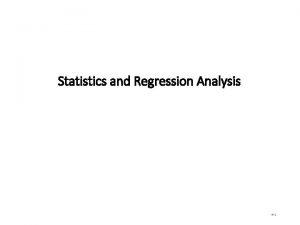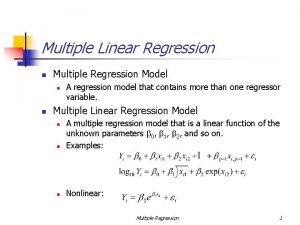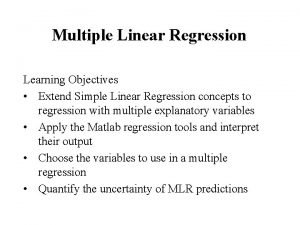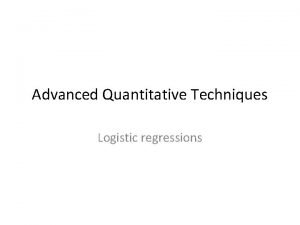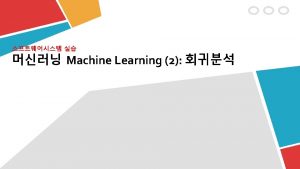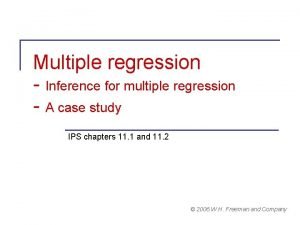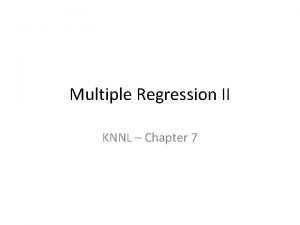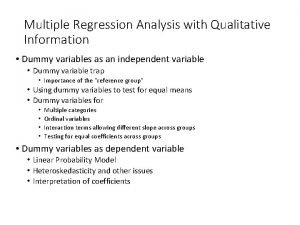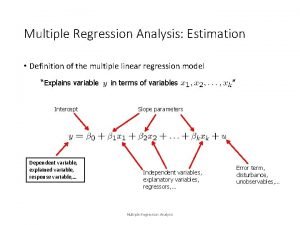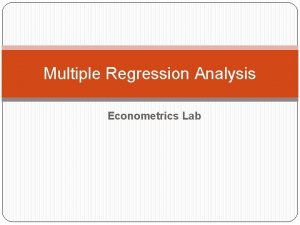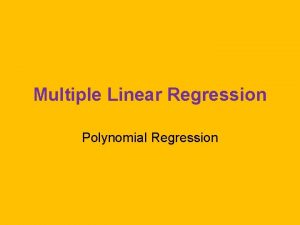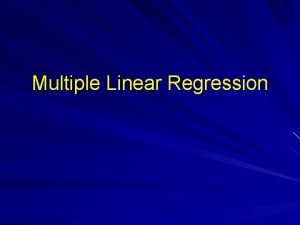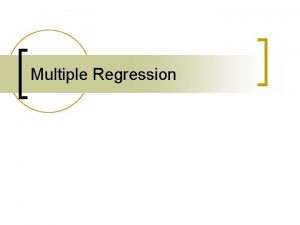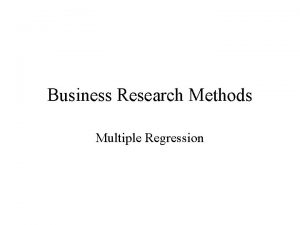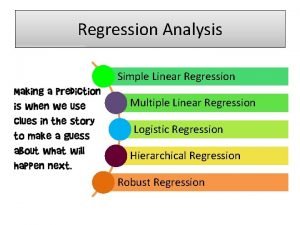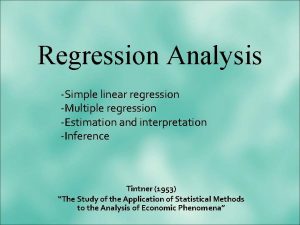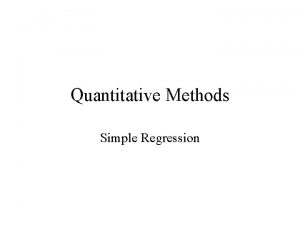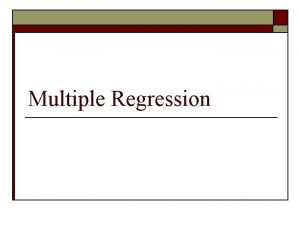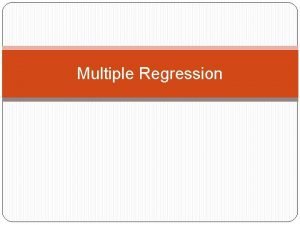Multiple Regression in Matrix Form Using EXCEL Energy
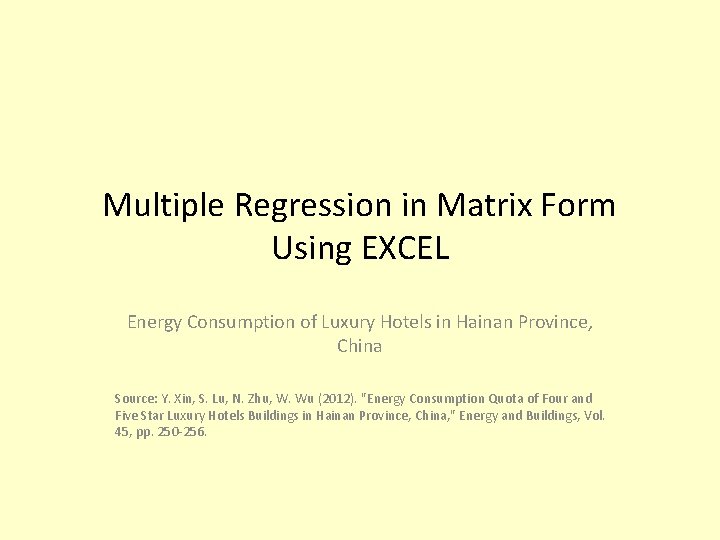
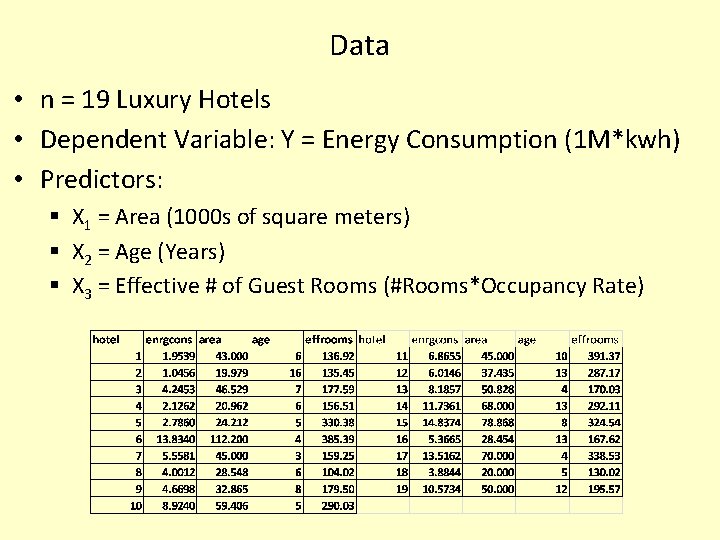
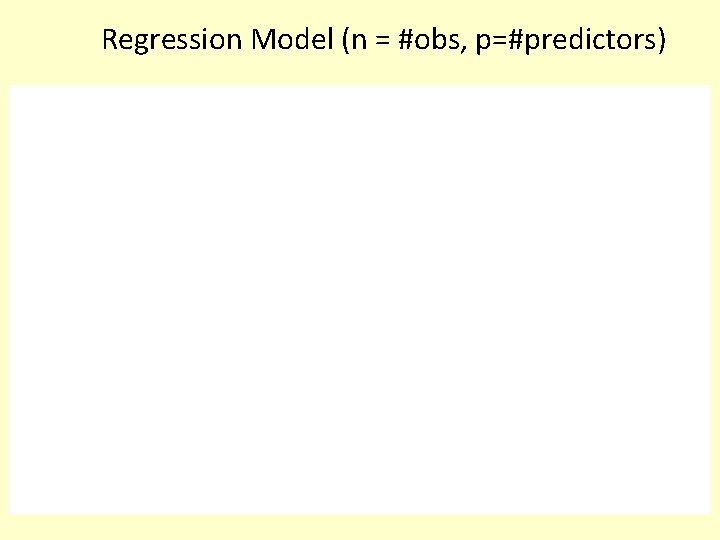
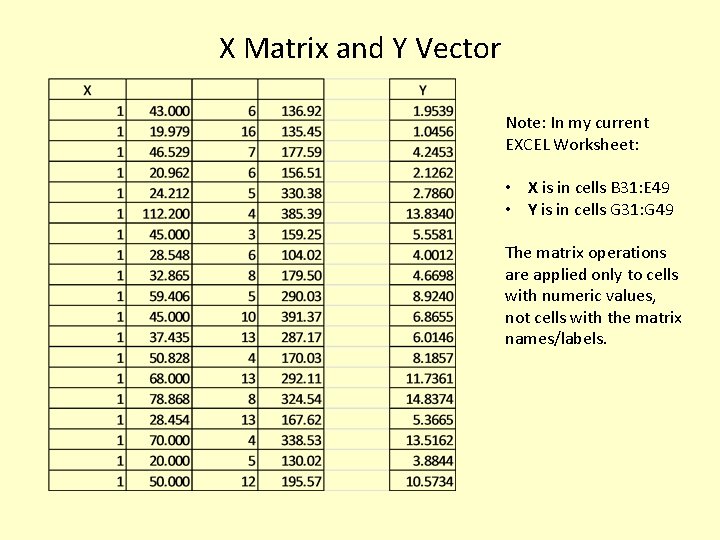
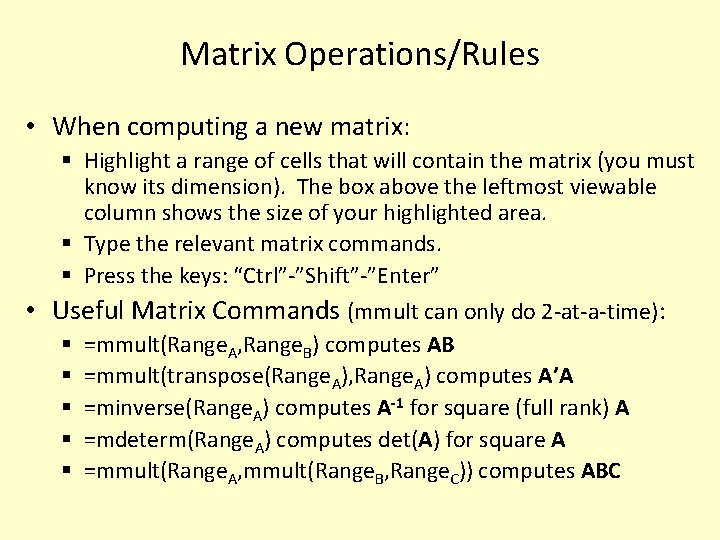
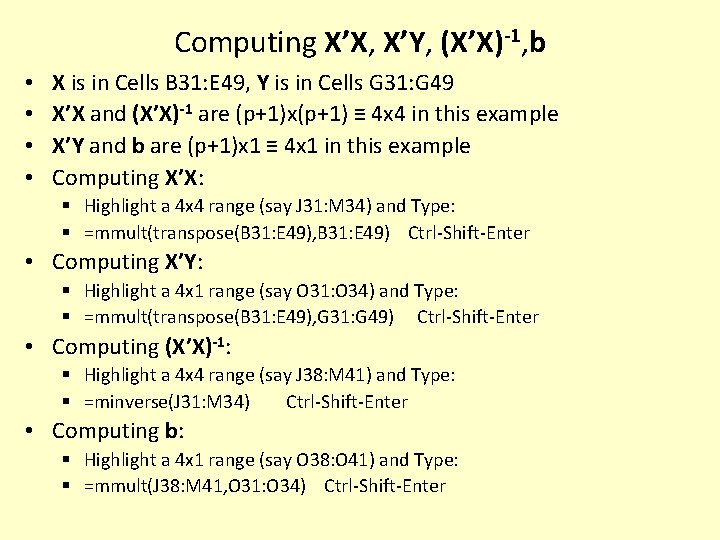
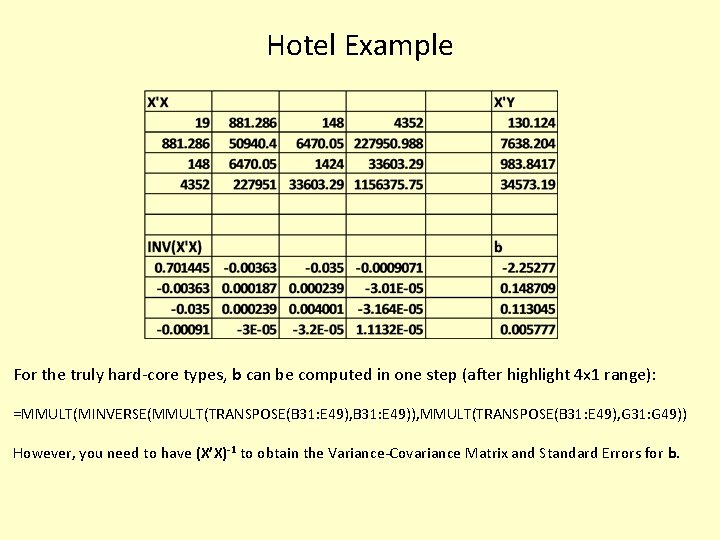
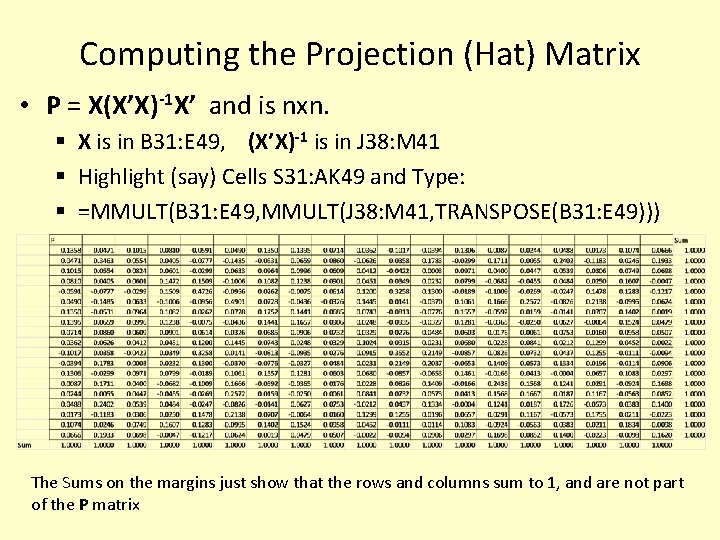
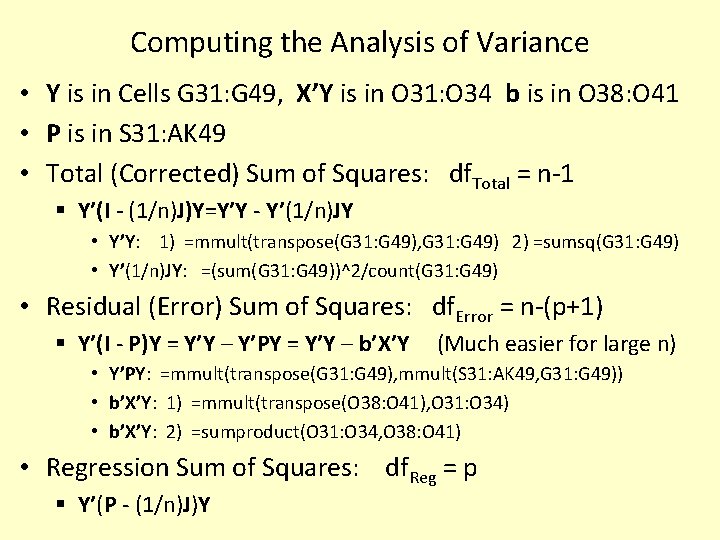
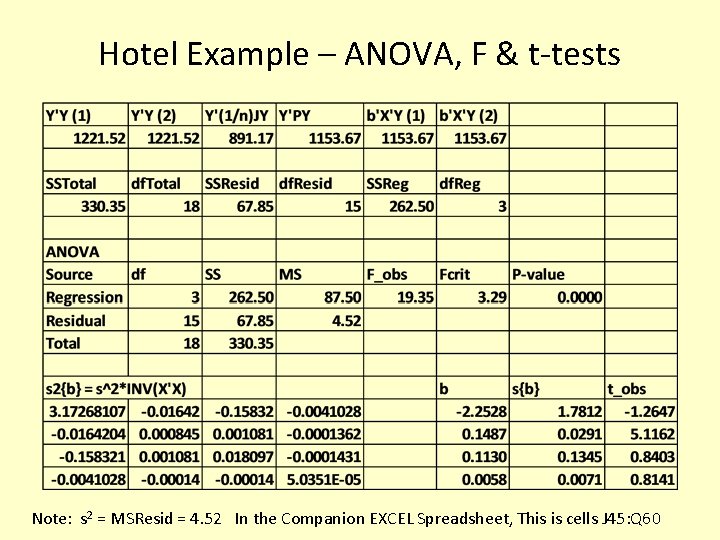
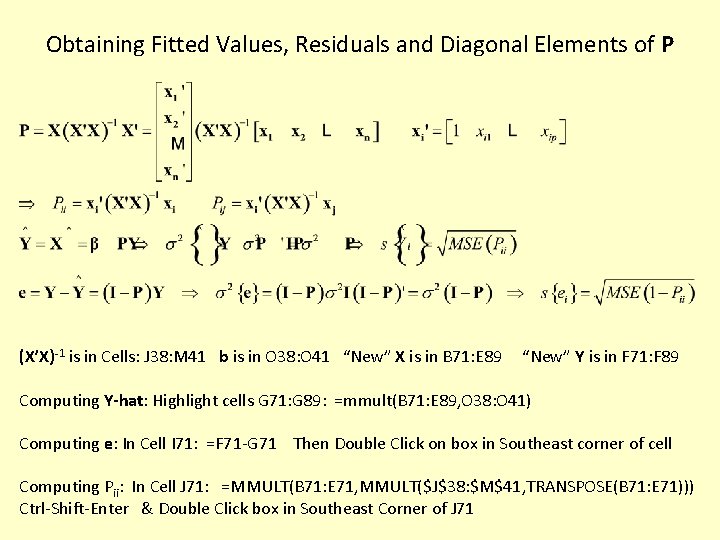
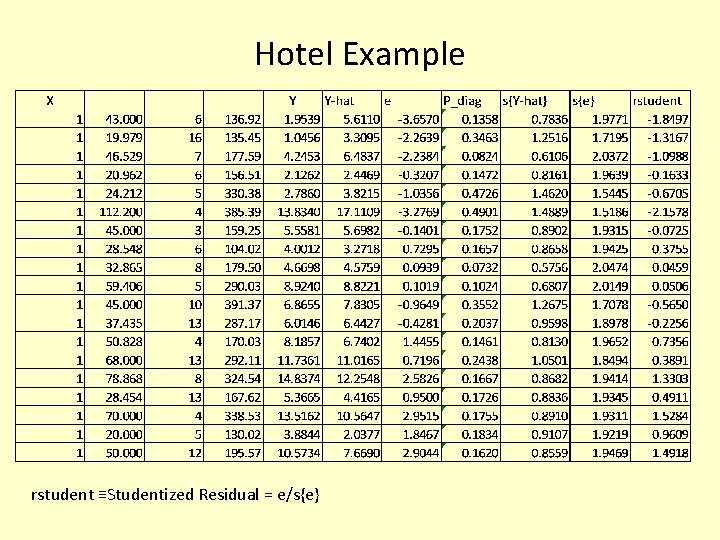
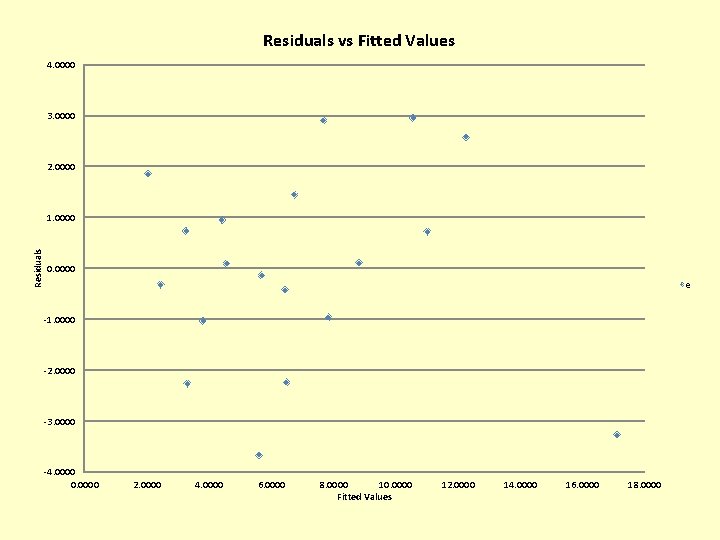
- Slides: 13
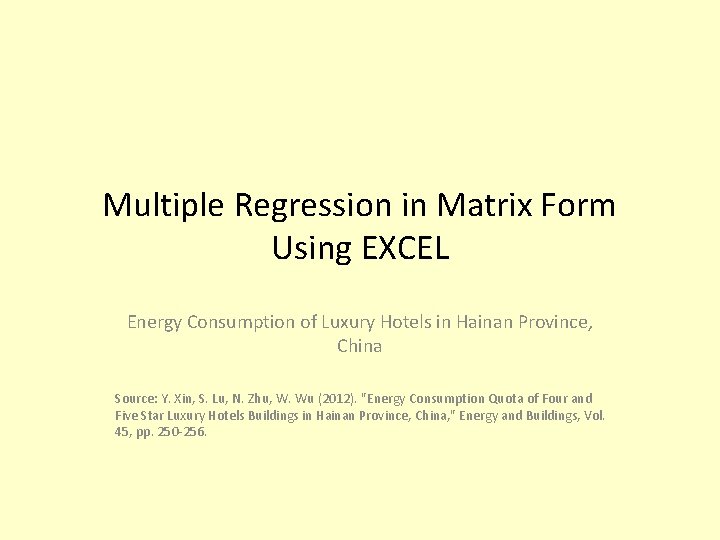
Multiple Regression in Matrix Form Using EXCEL Energy Consumption of Luxury Hotels in Hainan Province, China Source: Y. Xin, S. Lu, N. Zhu, W. Wu (2012). "Energy Consumption Quota of Four and Five Star Luxury Hotels Buildings in Hainan Province, China, " Energy and Buildings, Vol. 45, pp. 250 -256.
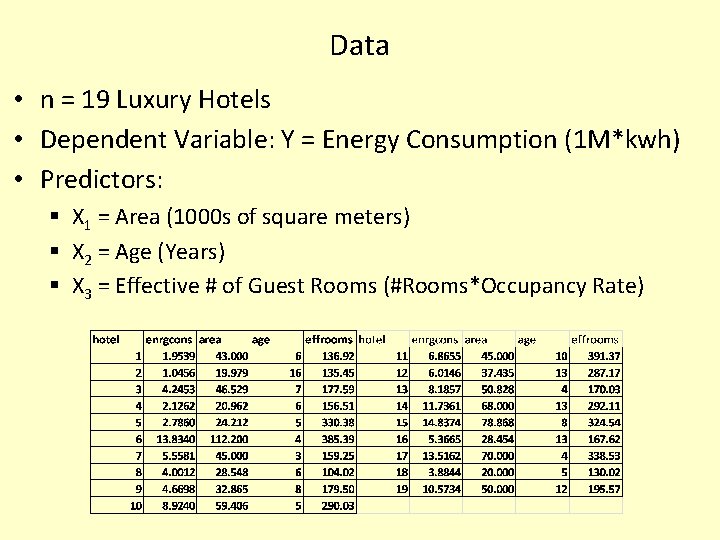
Data • n = 19 Luxury Hotels • Dependent Variable: Y = Energy Consumption (1 M*kwh) • Predictors: § X 1 = Area (1000 s of square meters) § X 2 = Age (Years) § X 3 = Effective # of Guest Rooms (#Rooms*Occupancy Rate)
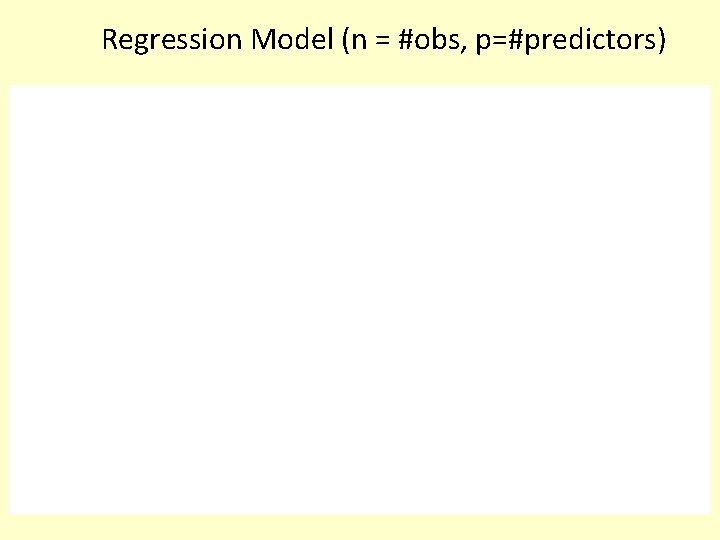
Regression Model (n = #obs, p=#predictors)
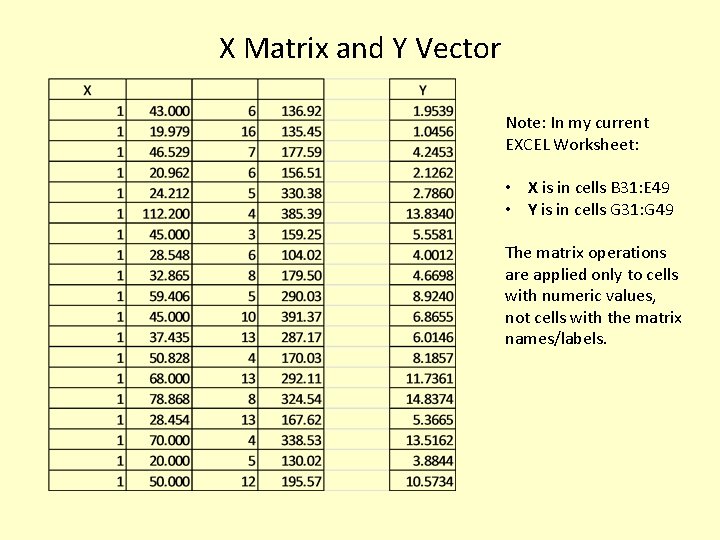
X Matrix and Y Vector Note: In my current EXCEL Worksheet: • X is in cells B 31: E 49 • Y is in cells G 31: G 49 The matrix operations are applied only to cells with numeric values, not cells with the matrix names/labels.
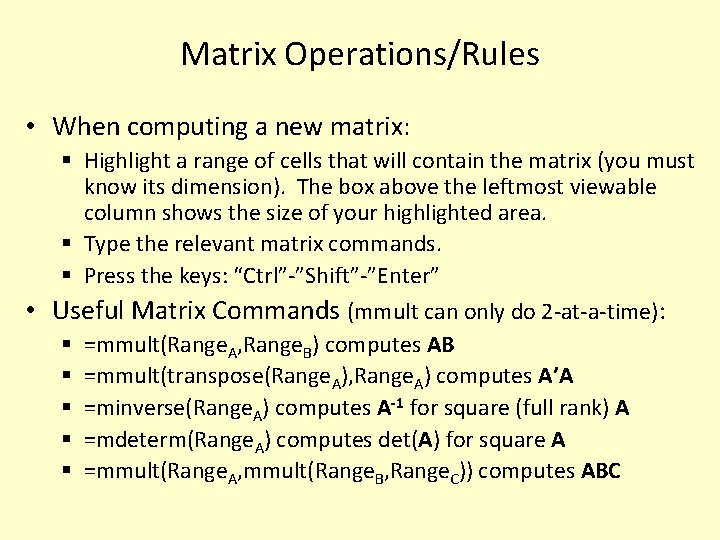
Matrix Operations/Rules • When computing a new matrix: § Highlight a range of cells that will contain the matrix (you must know its dimension). The box above the leftmost viewable column shows the size of your highlighted area. § Type the relevant matrix commands. § Press the keys: “Ctrl”-”Shift”-”Enter” • Useful Matrix Commands (mmult can only do 2 -at-a-time): § =mmult(Range. A, Range. B) computes AB § =mmult(transpose(Range. A), Range. A) computes A’A § =minverse(Range. A) computes A-1 for square (full rank) A § =mdeterm(Range. A) computes det(A) for square A § =mmult(Range. A, mmult(Range. B, Range. C)) computes ABC
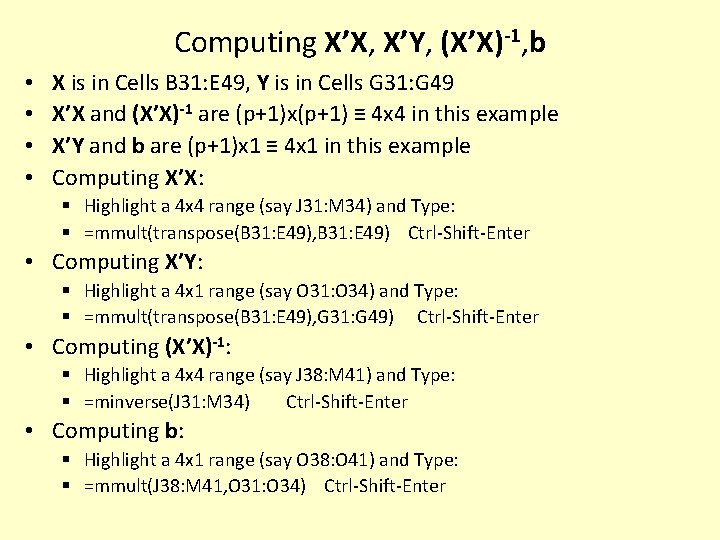
Computing X’X, X’Y, (X’X)-1, b • • X is in Cells B 31: E 49, Y is in Cells G 31: G 49 X’X and (X’X)-1 are (p+1)x(p+1) ≡ 4 x 4 in this example X’Y and b are (p+1)x 1 ≡ 4 x 1 in this example Computing X’X: § Highlight a 4 x 4 range (say J 31: M 34) and Type: § =mmult(transpose(B 31: E 49), B 31: E 49) Ctrl-Shift-Enter • Computing X’Y: § Highlight a 4 x 1 range (say O 31: O 34) and Type: § =mmult(transpose(B 31: E 49), G 31: G 49) Ctrl-Shift-Enter • Computing (X’X)-1: § Highlight a 4 x 4 range (say J 38: M 41) and Type: § =minverse(J 31: M 34) Ctrl-Shift-Enter • Computing b: § Highlight a 4 x 1 range (say O 38: O 41) and Type: § =mmult(J 38: M 41, O 31: O 34) Ctrl-Shift-Enter
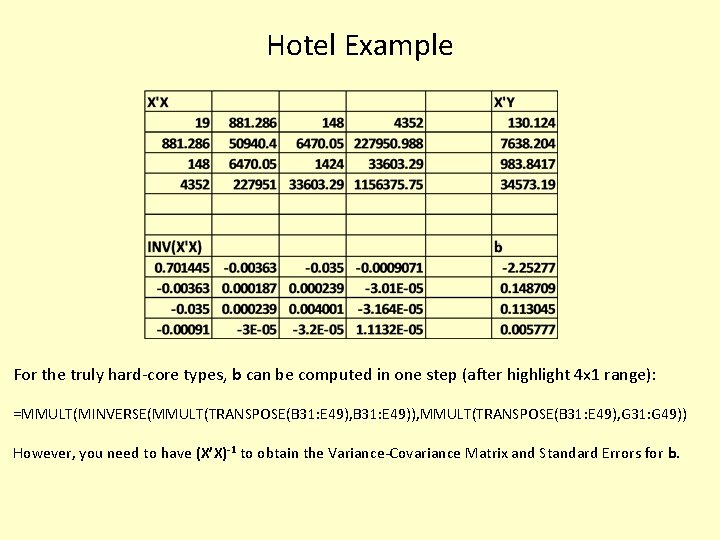
Hotel Example For the truly hard-core types, b can be computed in one step (after highlight 4 x 1 range): =MMULT(MINVERSE(MMULT(TRANSPOSE(B 31: E 49), B 31: E 49)), MMULT(TRANSPOSE(B 31: E 49), G 31: G 49)) However, you need to have (X’X)-1 to obtain the Variance-Covariance Matrix and Standard Errors for b.
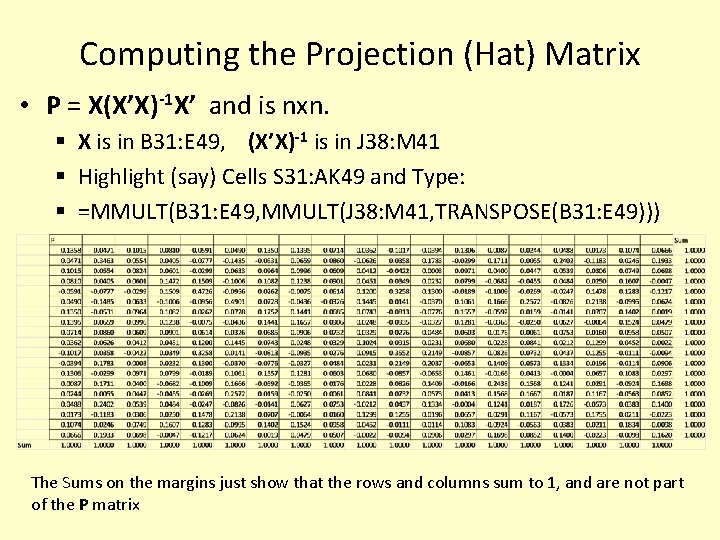
Computing the Projection (Hat) Matrix • P = X(X’X)-1 X’ and is nxn. § X is in B 31: E 49, (X’X)-1 is in J 38: M 41 § Highlight (say) Cells S 31: AK 49 and Type: § =MMULT(B 31: E 49, MMULT(J 38: M 41, TRANSPOSE(B 31: E 49))) The Sums on the margins just show that the rows and columns sum to 1, and are not part of the P matrix
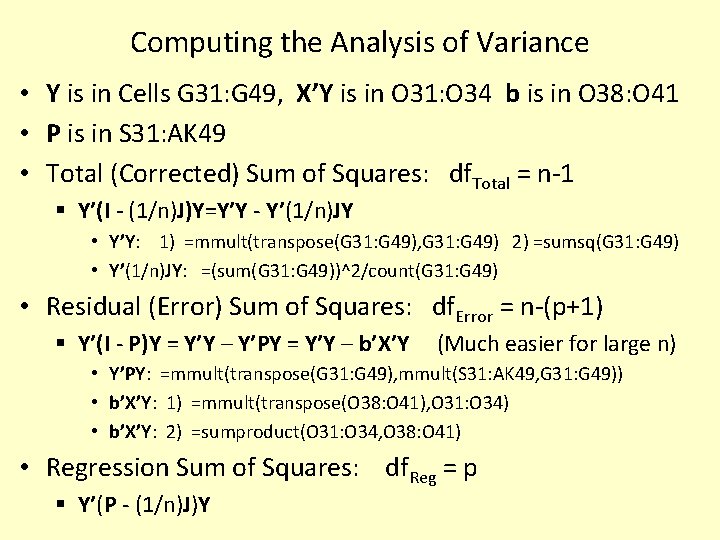
Computing the Analysis of Variance • Y is in Cells G 31: G 49, X’Y is in O 31: O 34 b is in O 38: O 41 • P is in S 31: AK 49 • Total (Corrected) Sum of Squares: df. Total = n-1 § Y’(I - (1/n)J)Y=Y’Y - Y’(1/n)JY • Y’Y: 1) =mmult(transpose(G 31: G 49), G 31: G 49) 2) =sumsq(G 31: G 49) • Y’(1/n)JY: =(sum(G 31: G 49))^2/count(G 31: G 49) • Residual (Error) Sum of Squares: df. Error = n-(p+1) § Y’(I - P)Y = Y’Y – Y’PY = Y’Y – b’X’Y (Much easier for large n) • Y’PY: =mmult(transpose(G 31: G 49), mmult(S 31: AK 49, G 31: G 49)) • b’X’Y: 1) =mmult(transpose(O 38: O 41), O 31: O 34) • b’X’Y: 2) =sumproduct(O 31: O 34, O 38: O 41) • Regression Sum of Squares: df. Reg = p § Y’(P - (1/n)J)Y
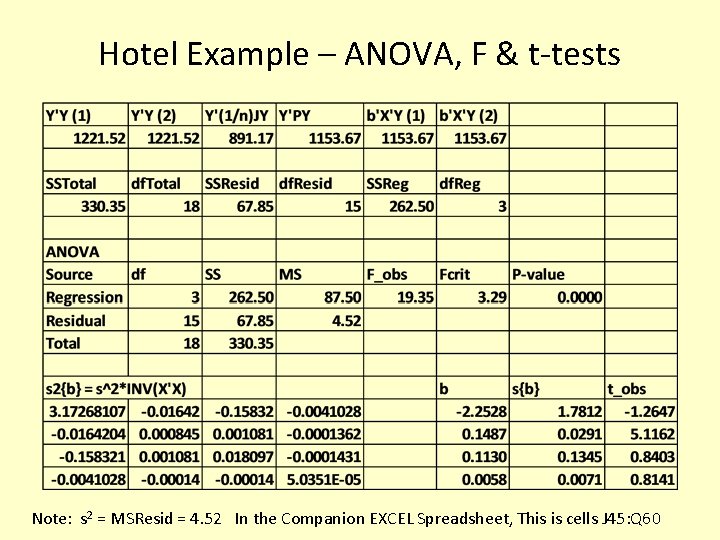
Hotel Example – ANOVA, F & t-tests Note: s 2 = MSResid = 4. 52 In the Companion EXCEL Spreadsheet, This is cells J 45: Q 60
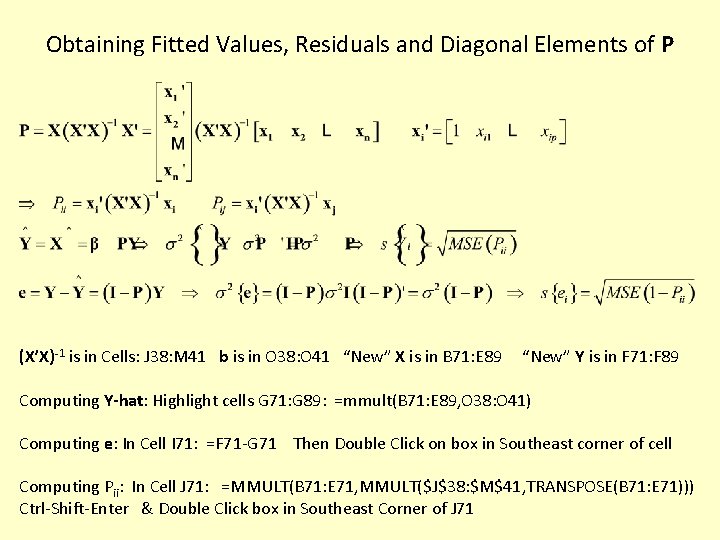
Obtaining Fitted Values, Residuals and Diagonal Elements of P (X’X)-1 is in Cells: J 38: M 41 b is in O 38: O 41 “New” X is in B 71: E 89 “New” Y is in F 71: F 89 Computing Y-hat: Highlight cells G 71: G 89: =mmult(B 71: E 89, O 38: O 41) Computing e: In Cell I 71: =F 71 -G 71 Then Double Click on box in Southeast corner of cell Computing Pii: In Cell J 71: =MMULT(B 71: E 71, MMULT($J$38: $M$41, TRANSPOSE(B 71: E 71))) Ctrl-Shift-Enter & Double Click box in Southeast Corner of J 71
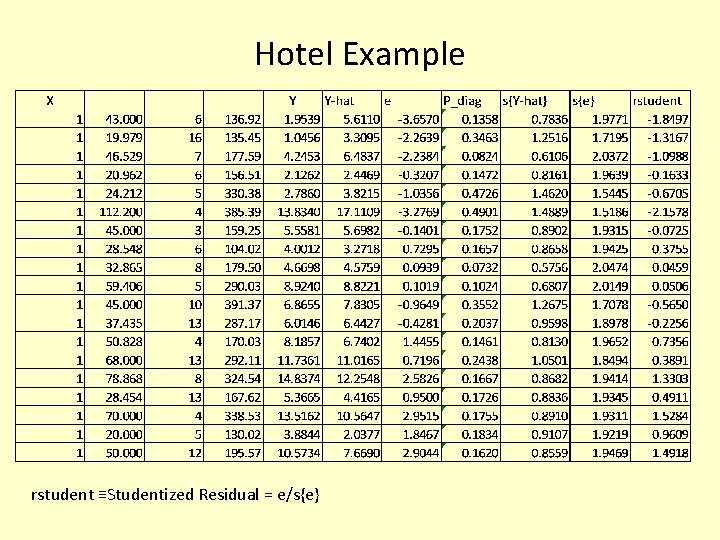
Hotel Example rstudent ≡Studentized Residual = e/s{e}
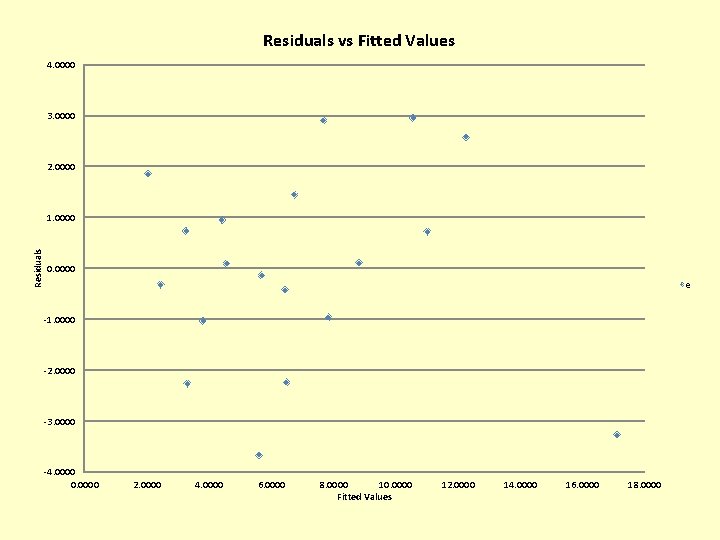
Residuals vs Fitted Values 4. 0000 3. 0000 2. 0000 Residuals 1. 0000 0. 0000 e -1. 0000 -2. 0000 -3. 0000 -4. 0000 0. 0000 2. 0000 4. 0000 6. 0000 8. 0000 10. 0000 Fitted Values 12. 0000 14. 0000 16. 0000 18. 0000
 Simple multiple linear regression
Simple multiple linear regression Regression linear model
Regression linear model Contoh soal regresi berganda
Contoh soal regresi berganda In multiple linear regression model, the hat matrix (h) is
In multiple linear regression model, the hat matrix (h) is Logistic regression vs linear regression
Logistic regression vs linear regression Logistic regression vs linear regression
Logistic regression vs linear regression Logistic regression interaction interpretation
Logistic regression interaction interpretation Confidence interval multiple regression
Confidence interval multiple regression Extra sum of squares multiple regression
Extra sum of squares multiple regression Multiple regression analysis with qualitative information
Multiple regression analysis with qualitative information Define multiple regression analysis
Define multiple regression analysis Dataset multiple linear regression
Dataset multiple linear regression Multiple regression analysis adalah
Multiple regression analysis adalah Polynomial regression spss
Polynomial regression spss