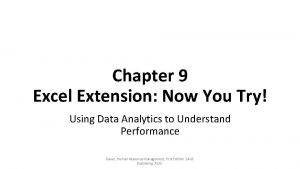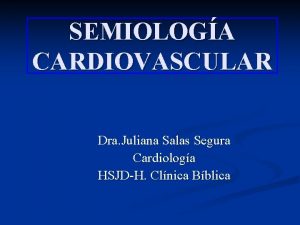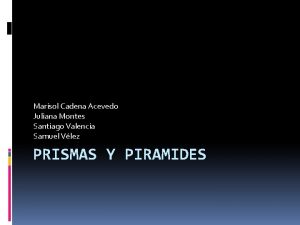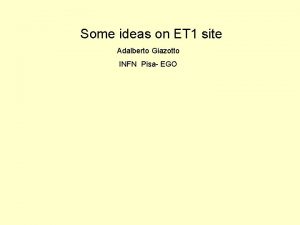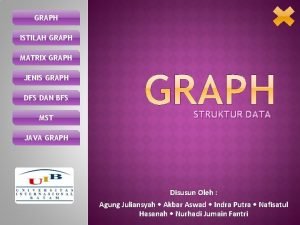Microsoft Excel Using Excel to Graph Data Juliana
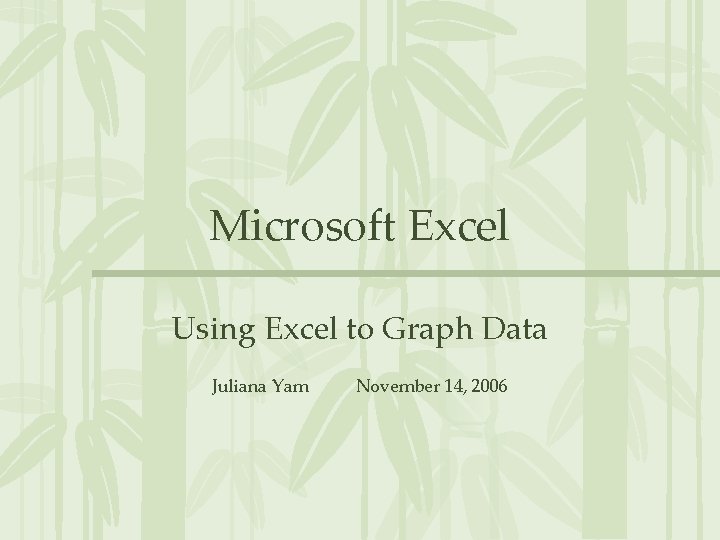
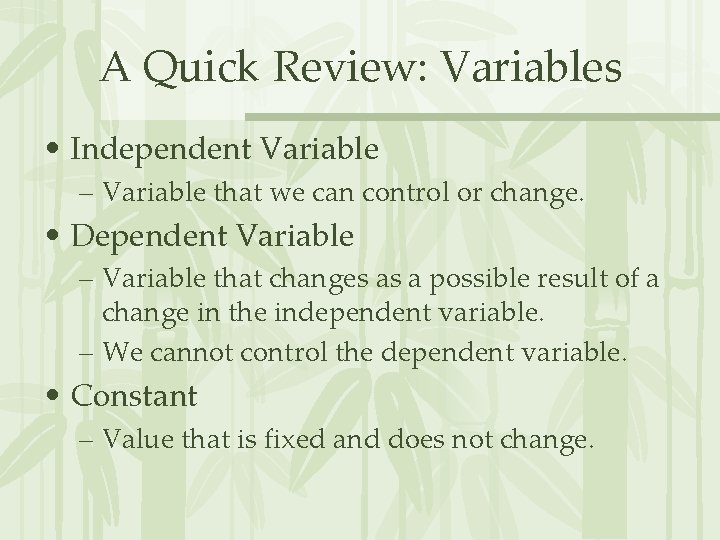
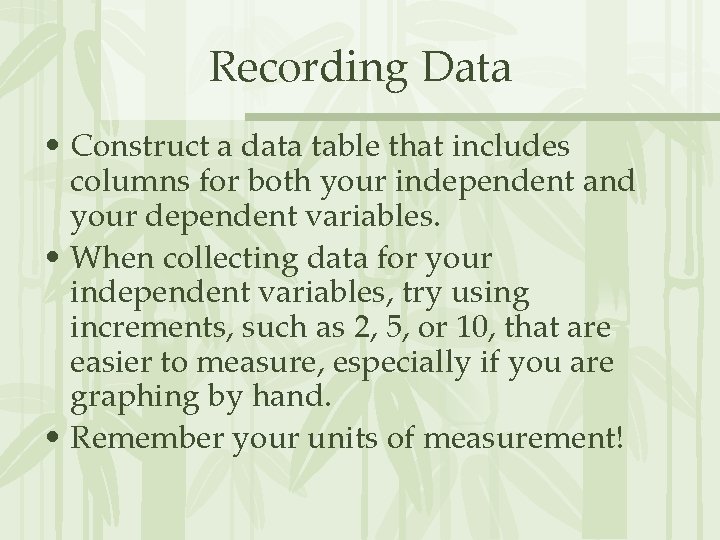
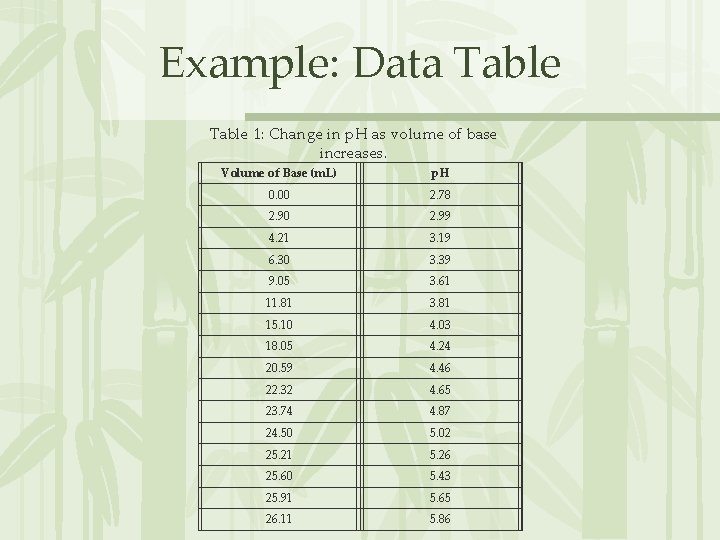
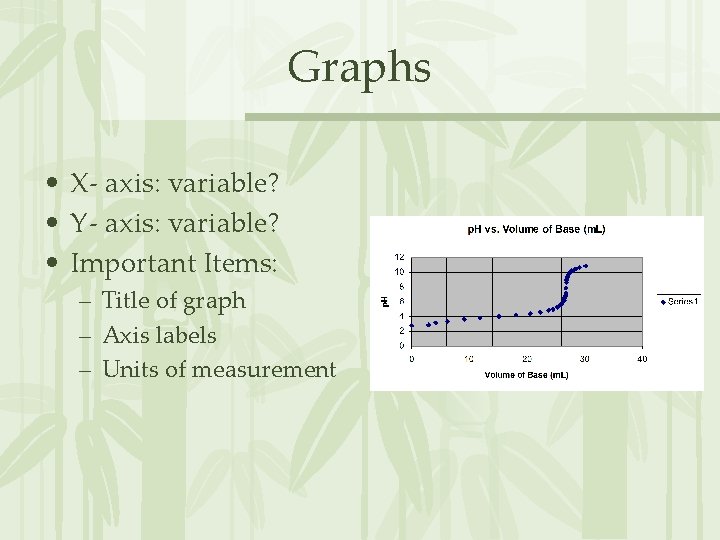
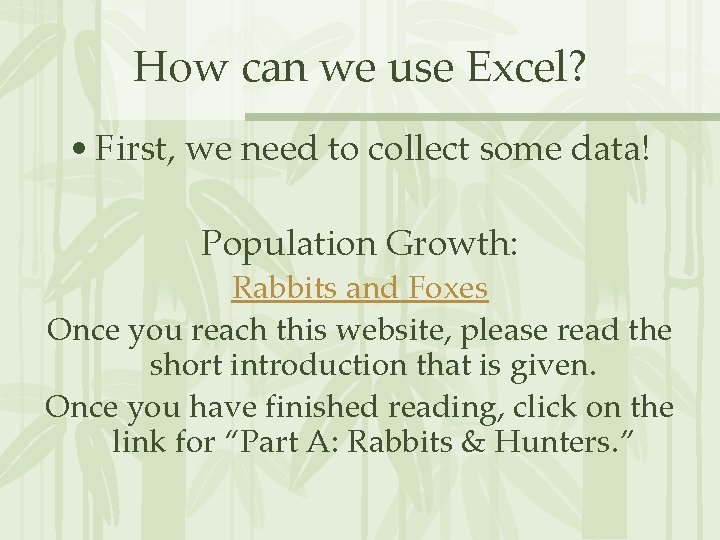
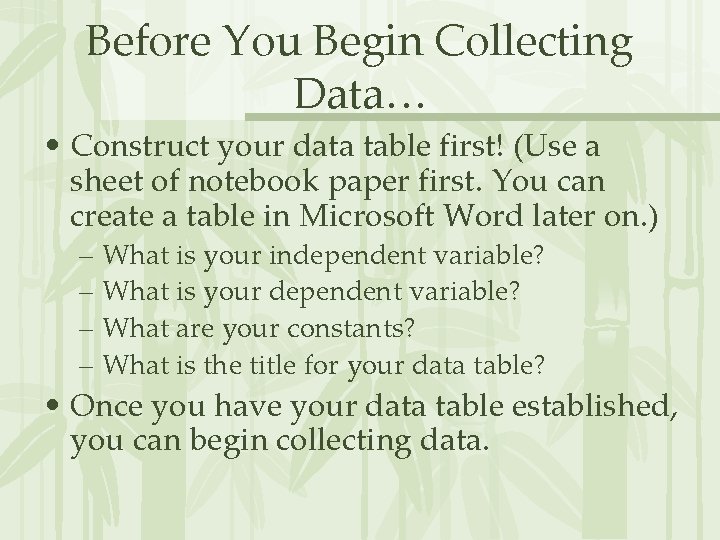
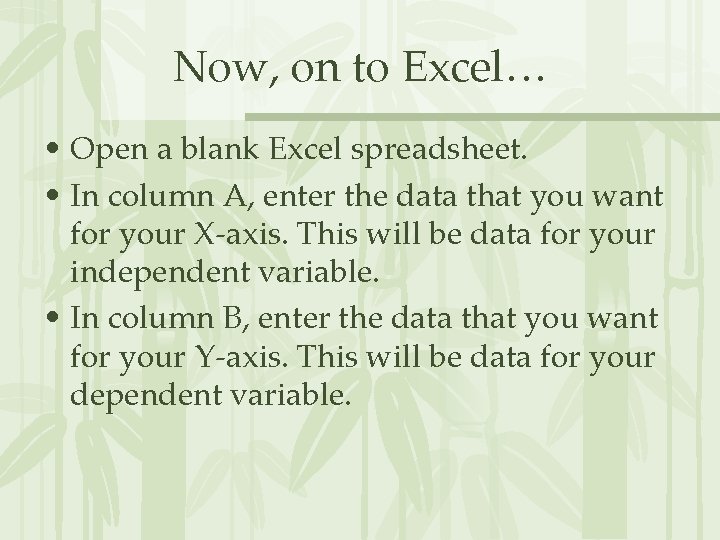
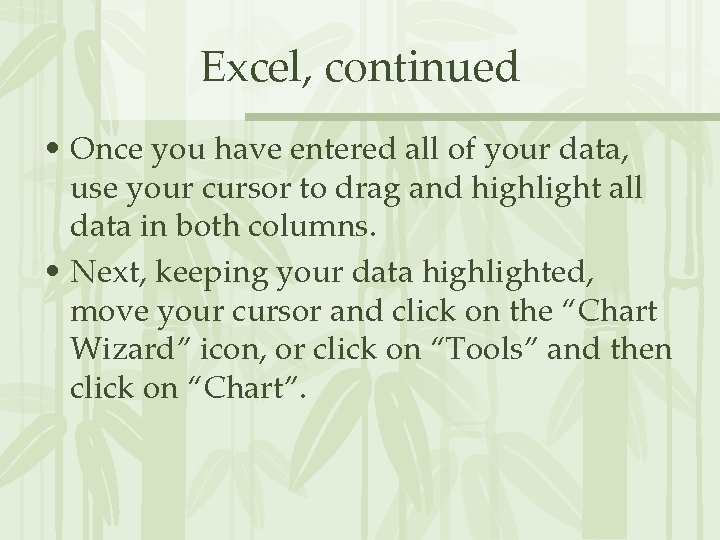
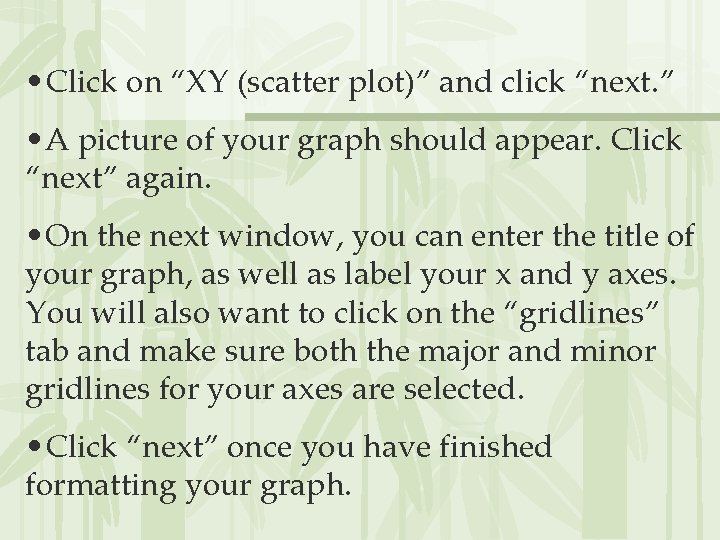
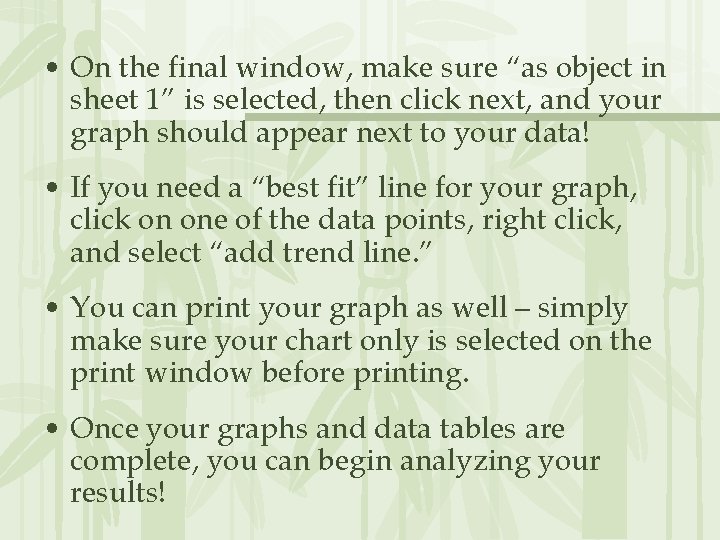
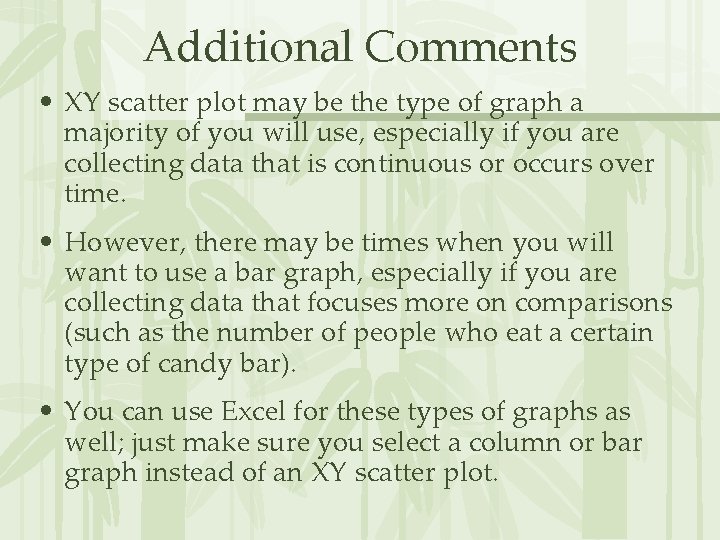
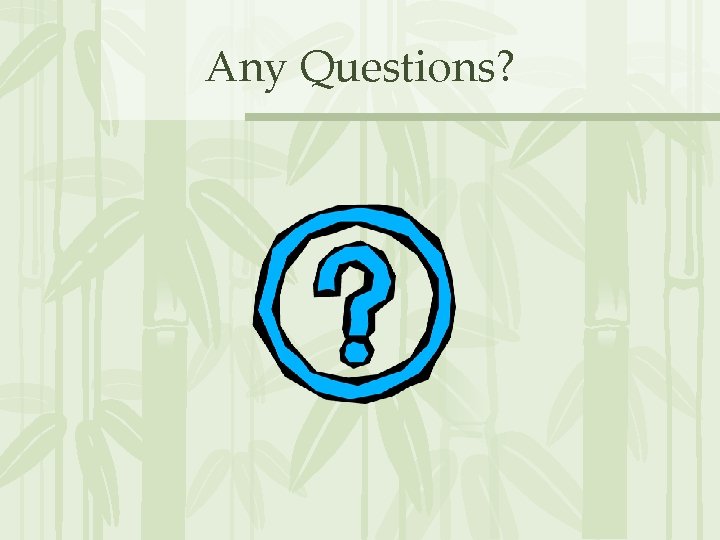
- Slides: 13
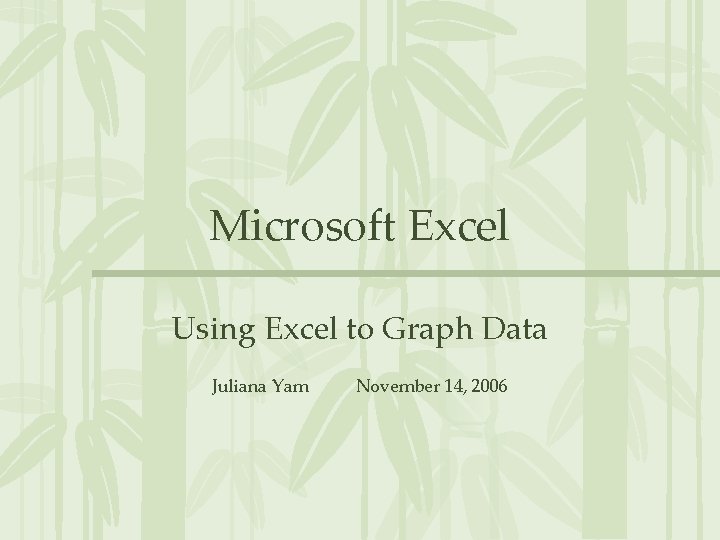
Microsoft Excel Using Excel to Graph Data Juliana Yam November 14, 2006
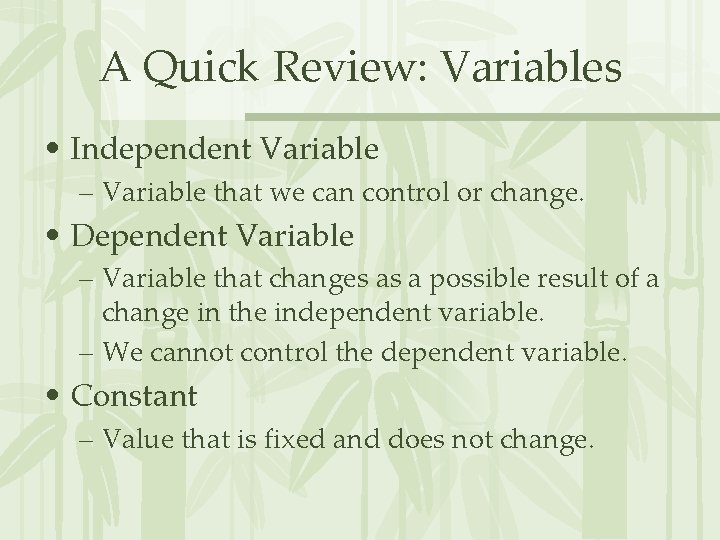
A Quick Review: Variables • Independent Variable – Variable that we can control or change. • Dependent Variable – Variable that changes as a possible result of a change in the independent variable. – We cannot control the dependent variable. • Constant – Value that is fixed and does not change.
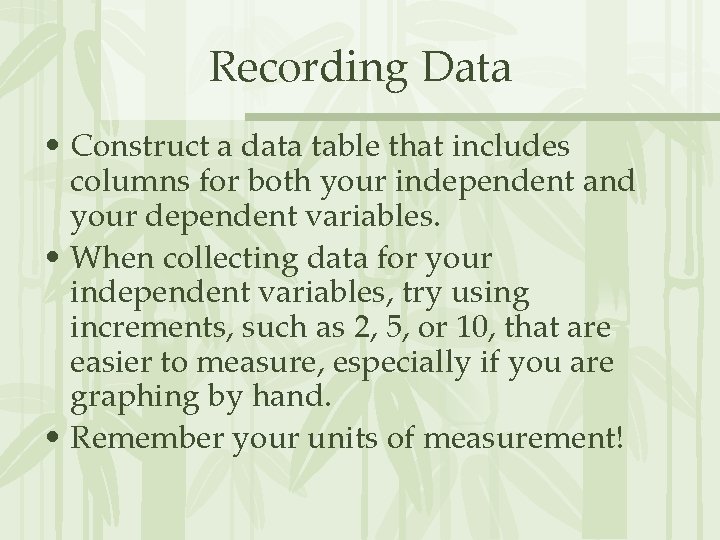
Recording Data • Construct a data table that includes columns for both your independent and your dependent variables. • When collecting data for your independent variables, try using increments, such as 2, 5, or 10, that are easier to measure, especially if you are graphing by hand. • Remember your units of measurement!
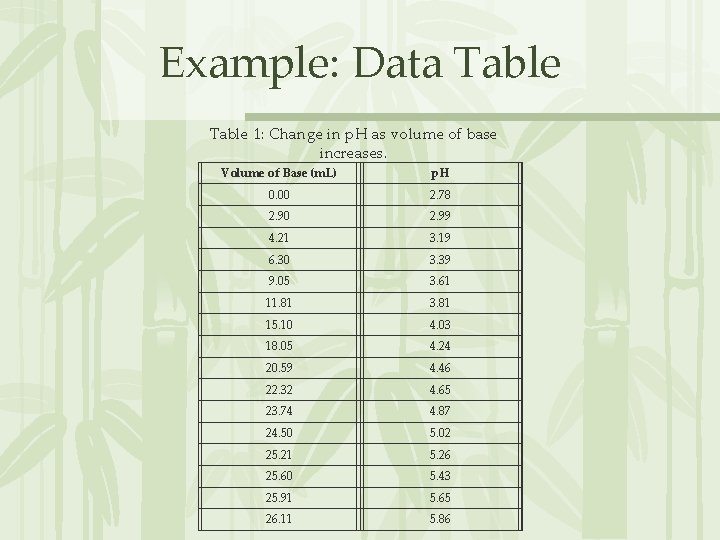
Example: Data Table 1: Change in p. H as volume of base increases. Volume of Base (m. L) p. H 0. 00 2. 78 2. 90 2. 99 4. 21 3. 19 6. 30 3. 39 9. 05 3. 61 11. 81 3. 81 15. 10 4. 03 18. 05 4. 24 20. 59 4. 46 22. 32 4. 65 23. 74 4. 87 24. 50 5. 02 25. 21 5. 26 25. 60 5. 43 25. 91 5. 65 26. 11 5. 86
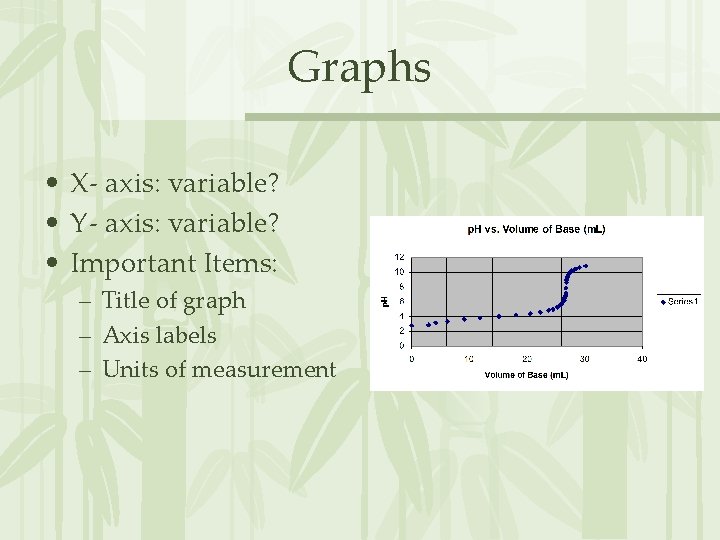
Graphs • X- axis: variable? • Y- axis: variable? • Important Items: – Title of graph – Axis labels – Units of measurement
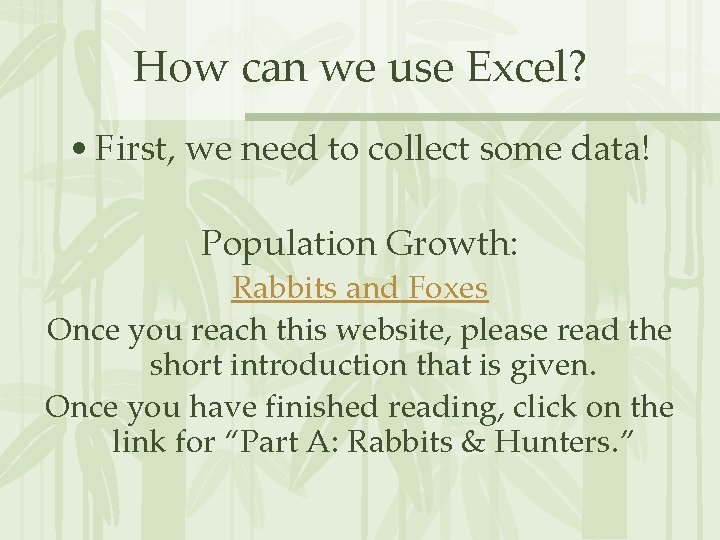
How can we use Excel? • First, we need to collect some data! Population Growth: Rabbits and Foxes Once you reach this website, please read the short introduction that is given. Once you have finished reading, click on the link for “Part A: Rabbits & Hunters. ”
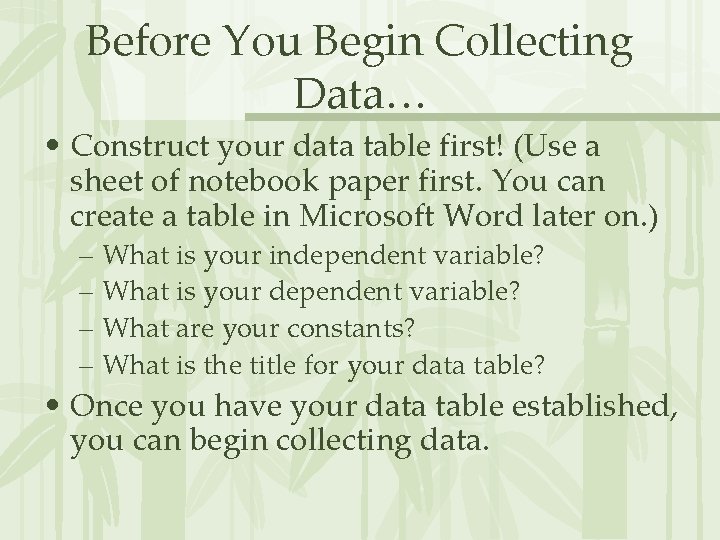
Before You Begin Collecting Data… • Construct your data table first! (Use a sheet of notebook paper first. You can create a table in Microsoft Word later on. ) – What is your independent variable? – What is your dependent variable? – What are your constants? – What is the title for your data table? • Once you have your data table established, you can begin collecting data.
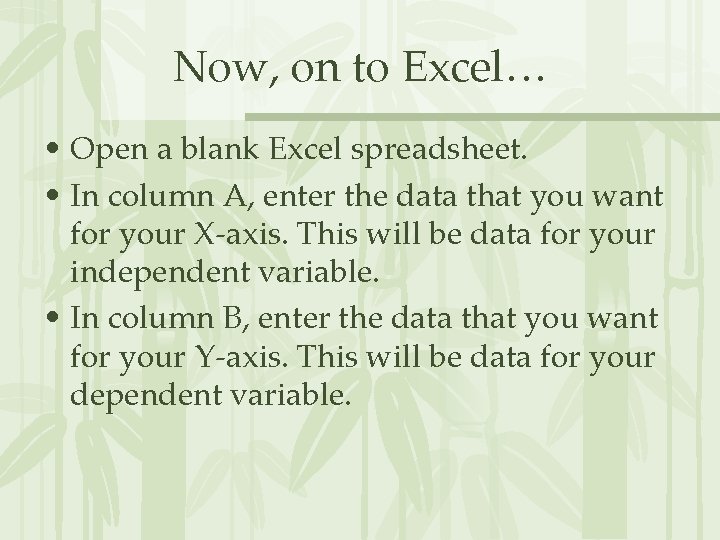
Now, on to Excel… • Open a blank Excel spreadsheet. • In column A, enter the data that you want for your X-axis. This will be data for your independent variable. • In column B, enter the data that you want for your Y-axis. This will be data for your dependent variable.
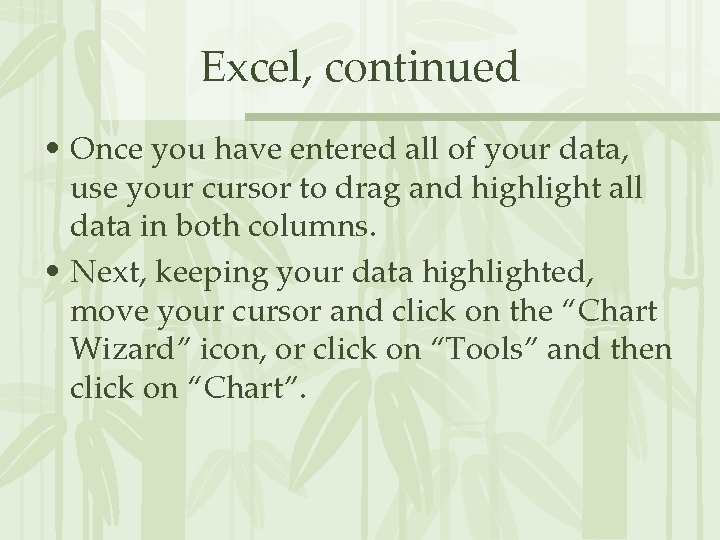
Excel, continued • Once you have entered all of your data, use your cursor to drag and highlight all data in both columns. • Next, keeping your data highlighted, move your cursor and click on the “Chart Wizard” icon, or click on “Tools” and then click on “Chart”.
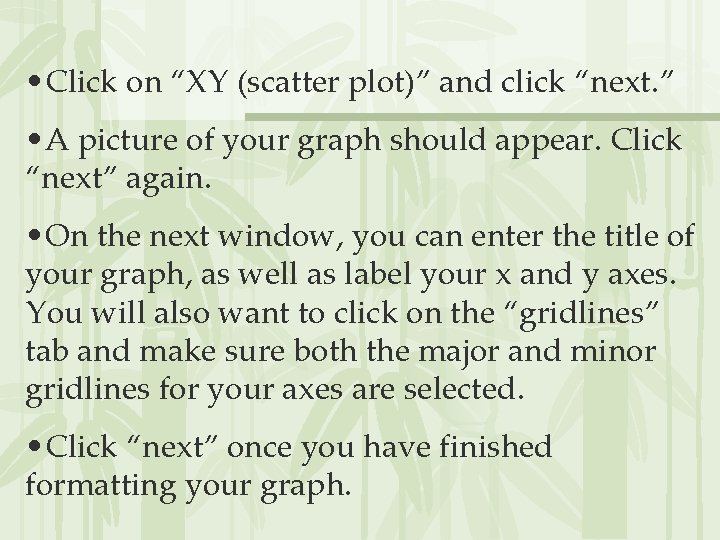
• Click on “XY (scatter plot)” and click “next. ” • A picture of your graph should appear. Click “next” again. • On the next window, you can enter the title of your graph, as well as label your x and y axes. You will also want to click on the “gridlines” tab and make sure both the major and minor gridlines for your axes are selected. • Click “next” once you have finished formatting your graph.
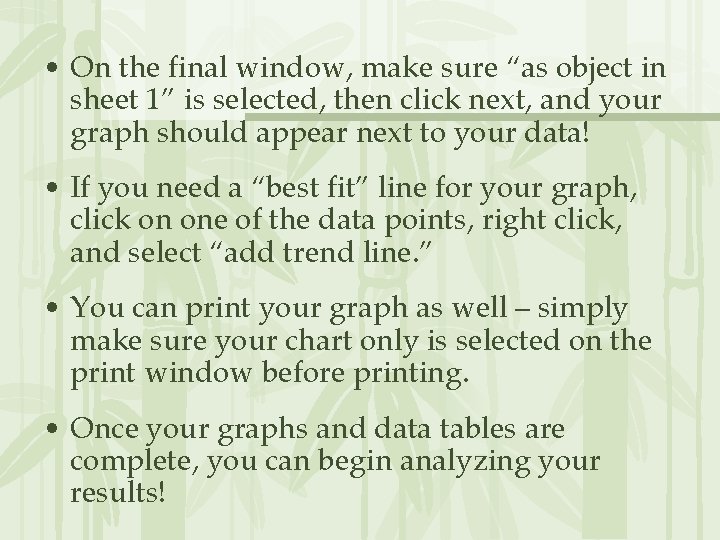
• On the final window, make sure “as object in sheet 1” is selected, then click next, and your graph should appear next to your data! • If you need a “best fit” line for your graph, click on one of the data points, right click, and select “add trend line. ” • You can print your graph as well – simply make sure your chart only is selected on the print window before printing. • Once your graphs and data tables are complete, you can begin analyzing your results!
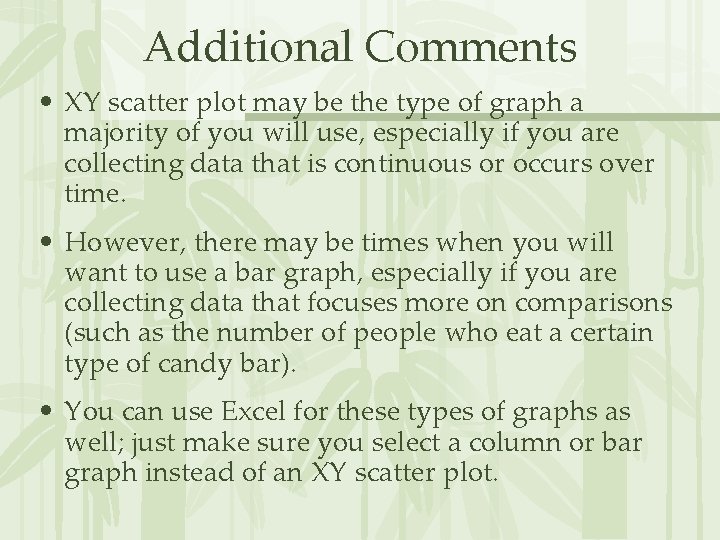
Additional Comments • XY scatter plot may be the type of graph a majority of you will use, especially if you are collecting data that is continuous or occurs over time. • However, there may be times when you will want to use a bar graph, especially if you are collecting data that focuses more on comparisons (such as the number of people who eat a certain type of candy bar). • You can use Excel for these types of graphs as well; just make sure you select a column or bar graph instead of an XY scatter plot.
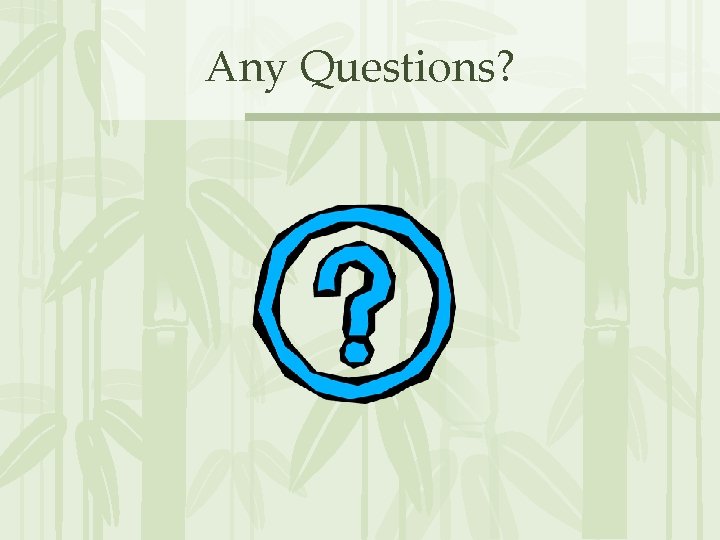
Any Questions?
 Microsoft official academic course microsoft excel 2016
Microsoft official academic course microsoft excel 2016 Mikroskop excel merupakan aplikasi
Mikroskop excel merupakan aplikasi Excelado animal
Excelado animal Julianausugav
Julianausugav Juliana salas
Juliana salas Anita juliana
Anita juliana Juliana valencia montes
Juliana valencia montes Caas de la tierra
Caas de la tierra Juliana villegas restrepo
Juliana villegas restrepo Juliana casali xxx
Juliana casali xxx Königin juliana schule bonn
Königin juliana schule bonn Juliana nieves
Juliana nieves Perserweracja
Perserweracja Juliana montoya cardona
Juliana montoya cardona