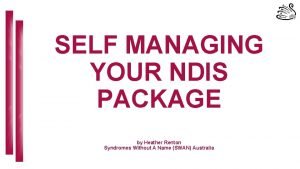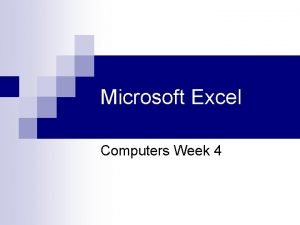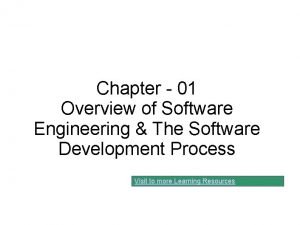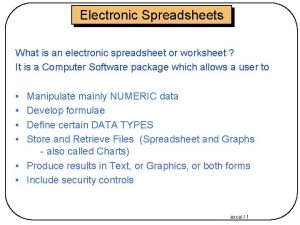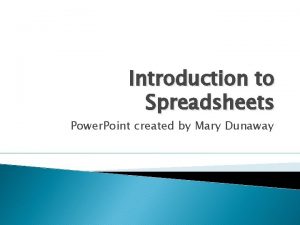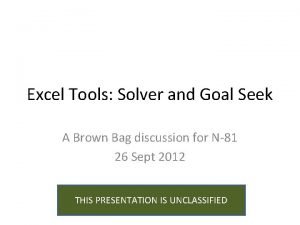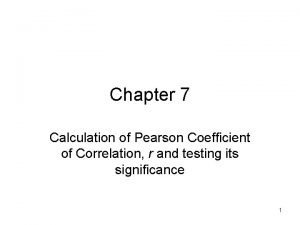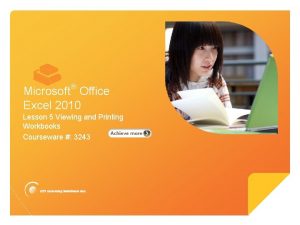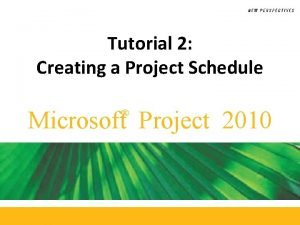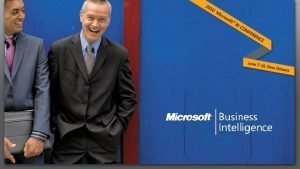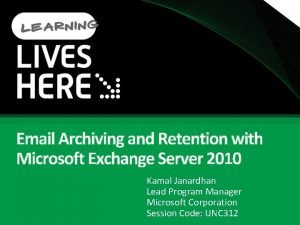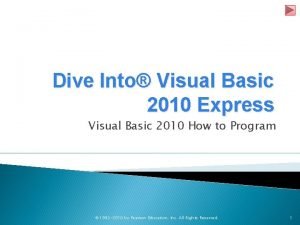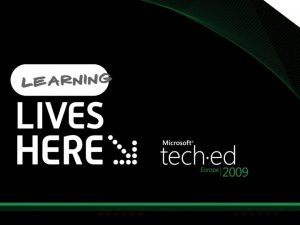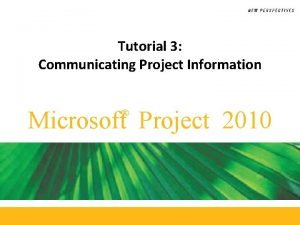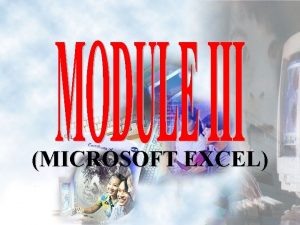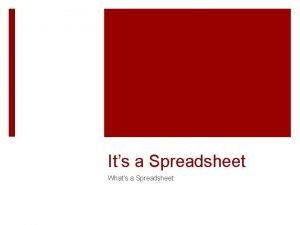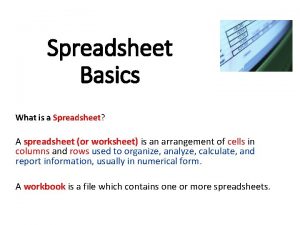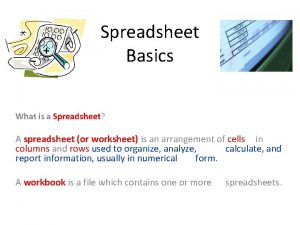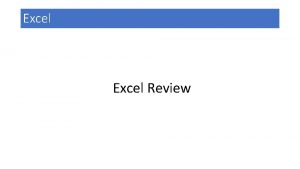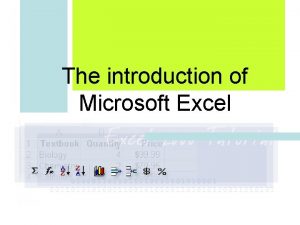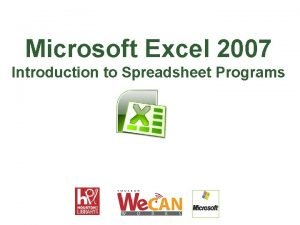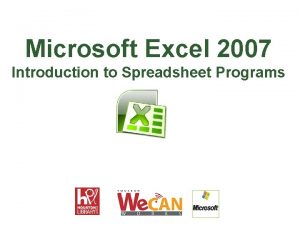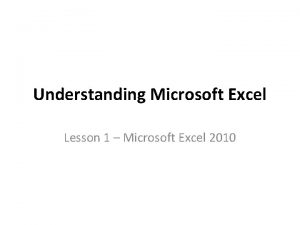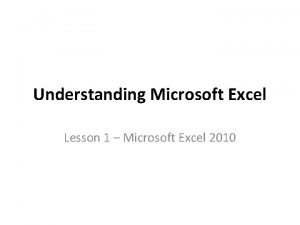Microsoft Excel 2010 Introduction to Spreadsheet Programs Introduction
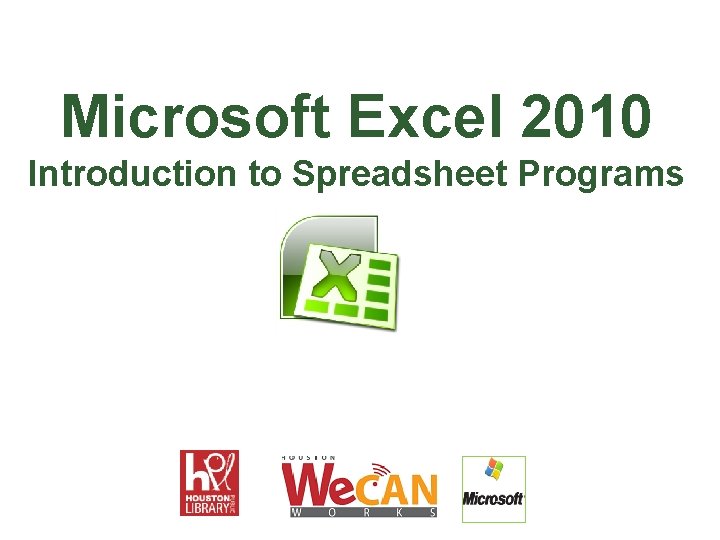
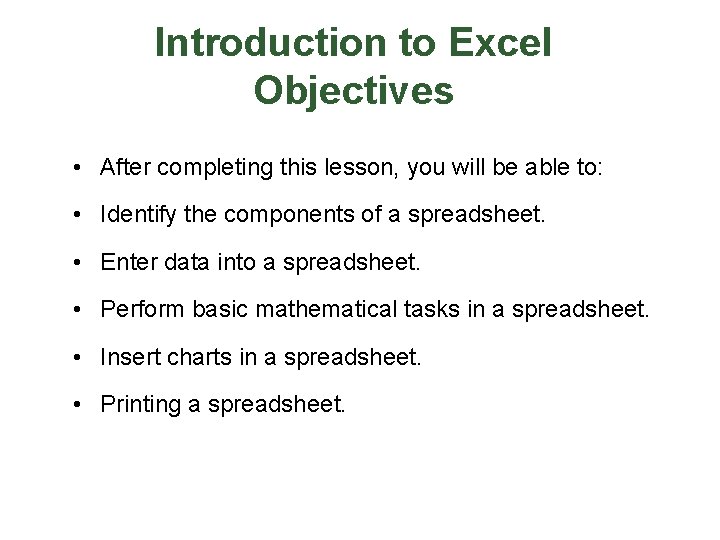
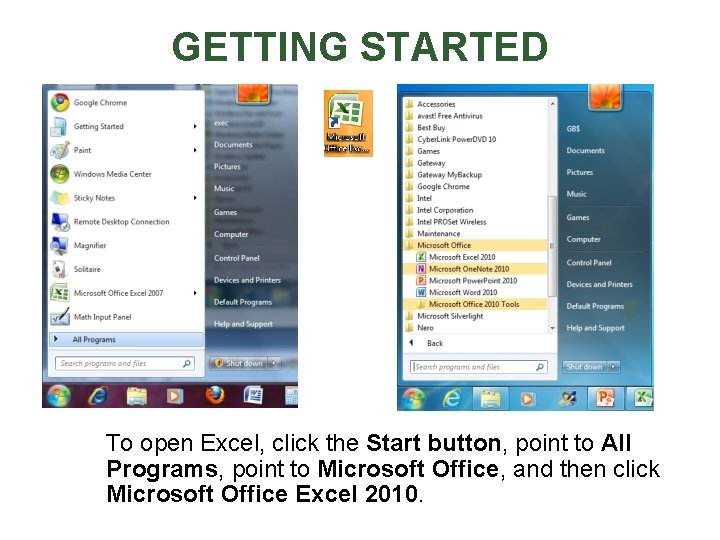
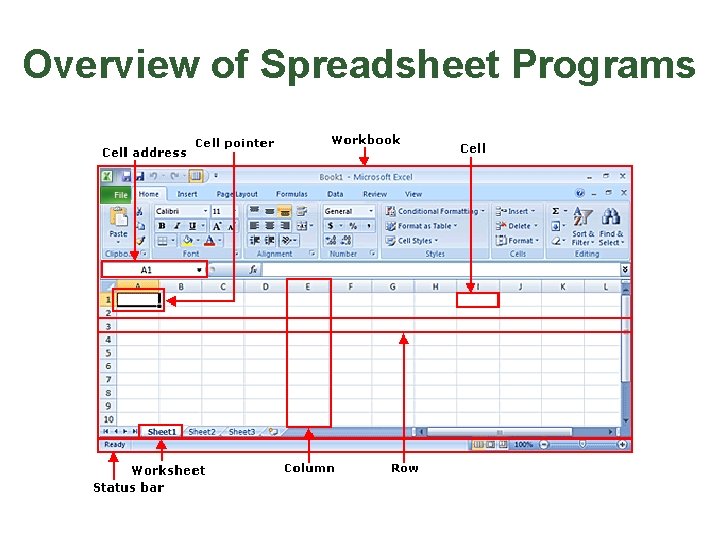
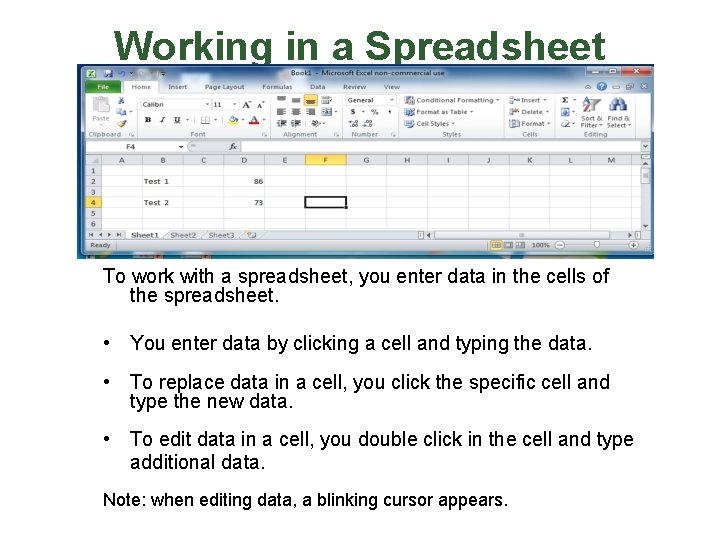
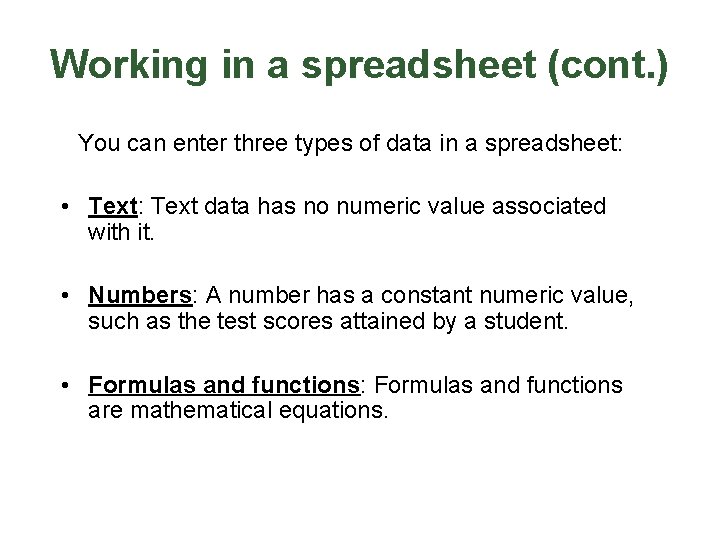
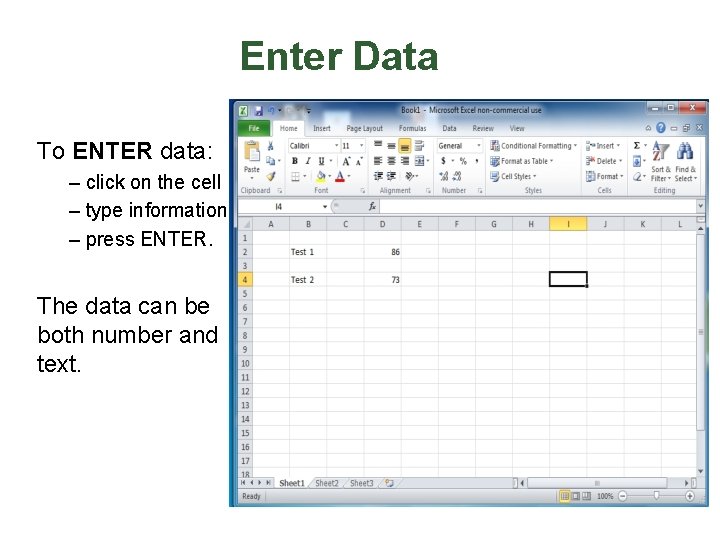
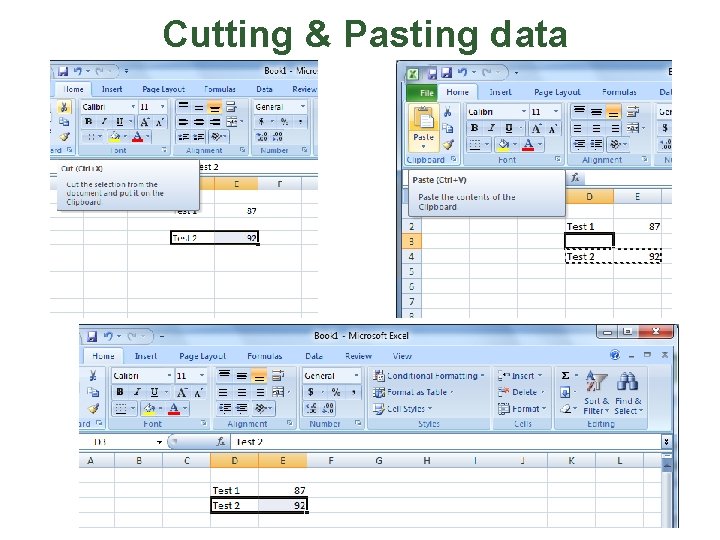
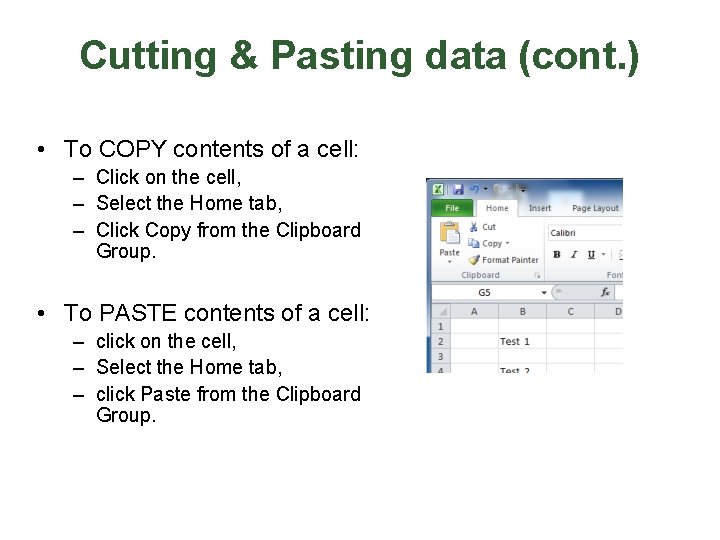
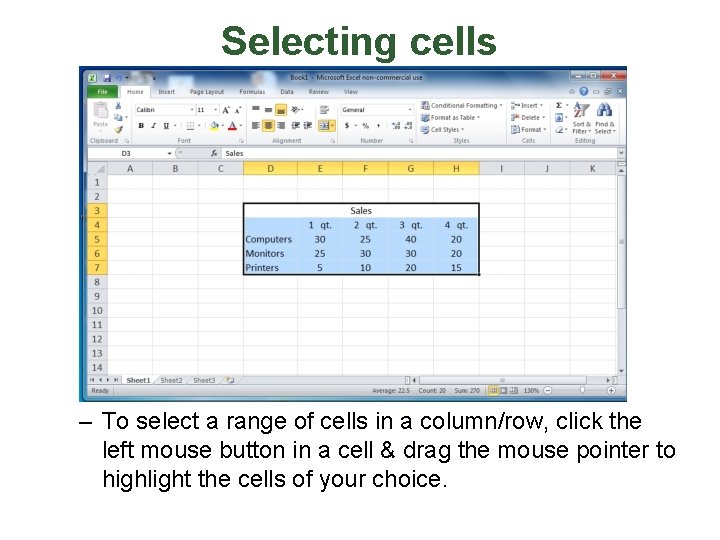
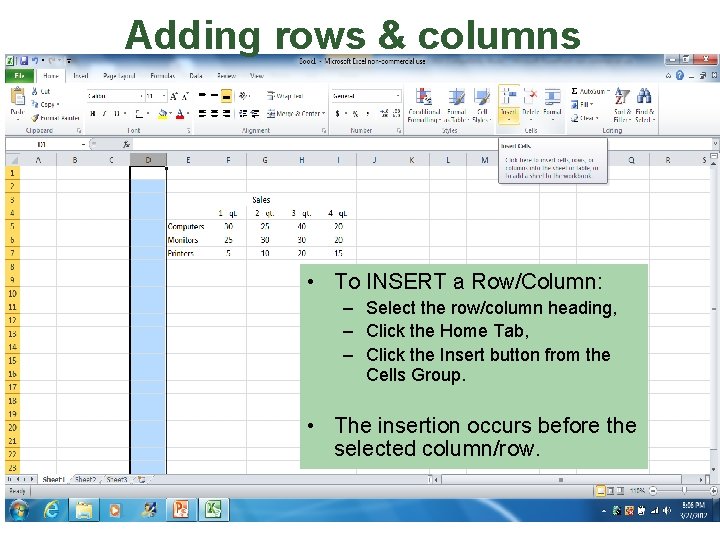
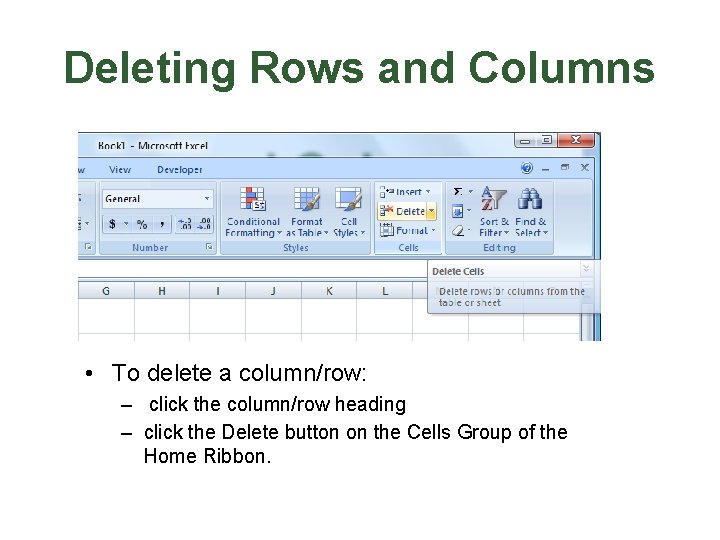
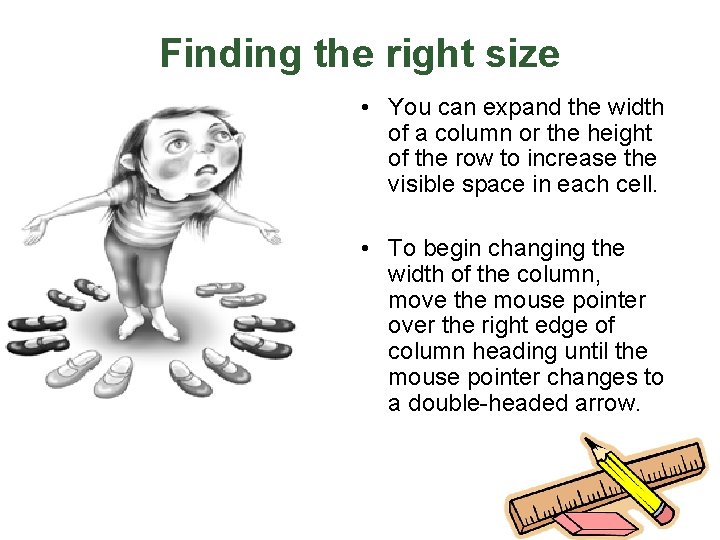
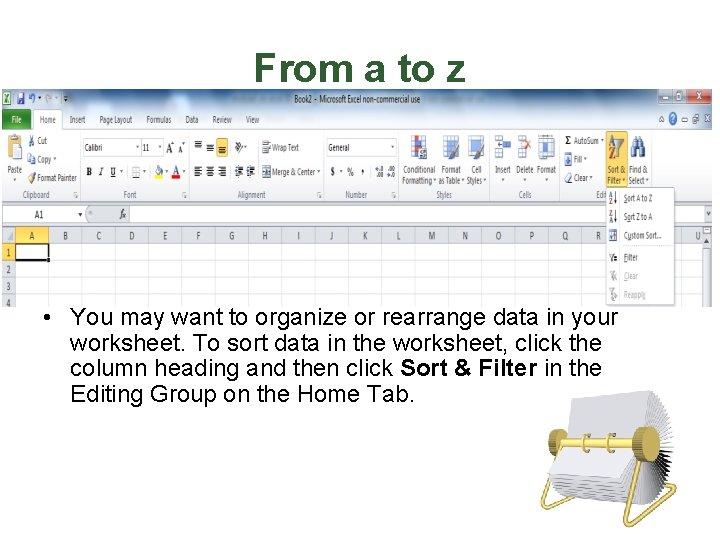
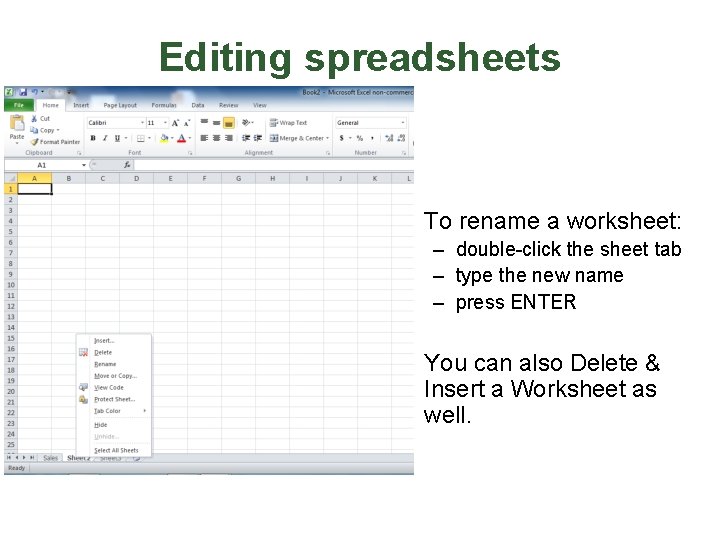
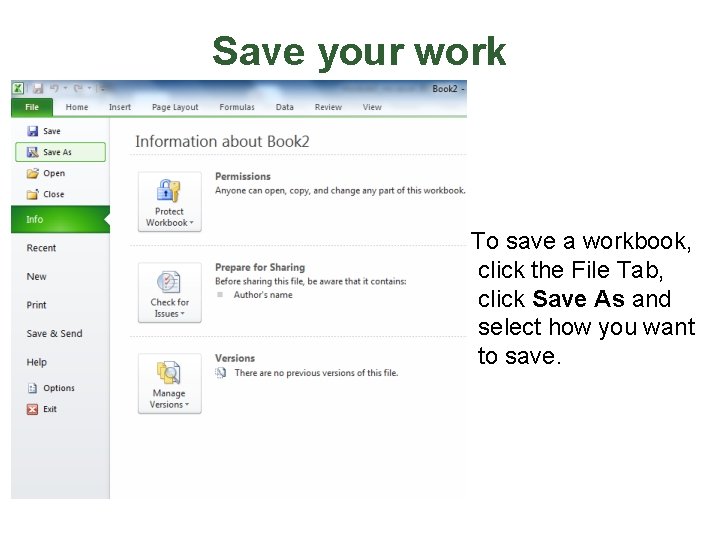
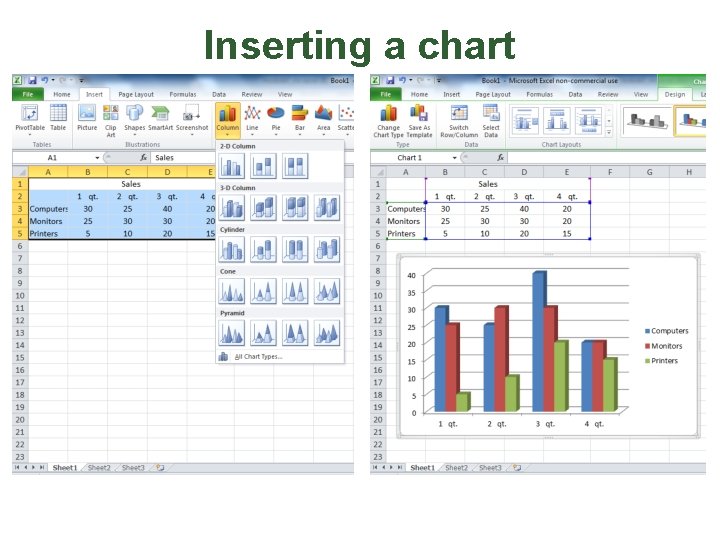
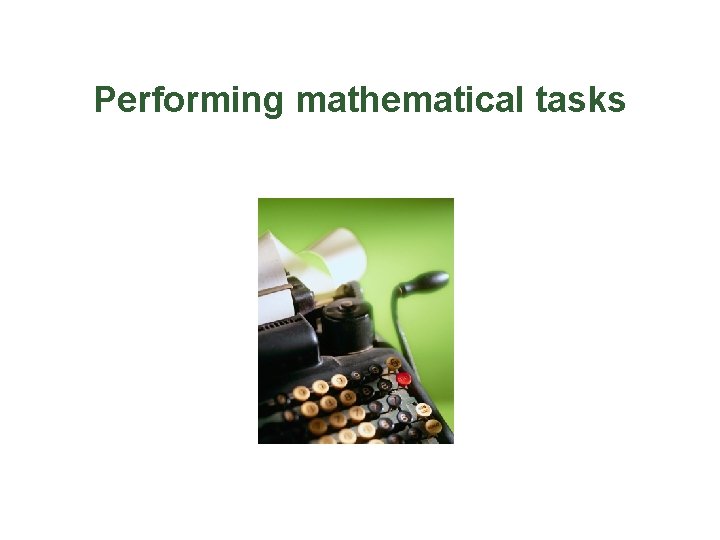
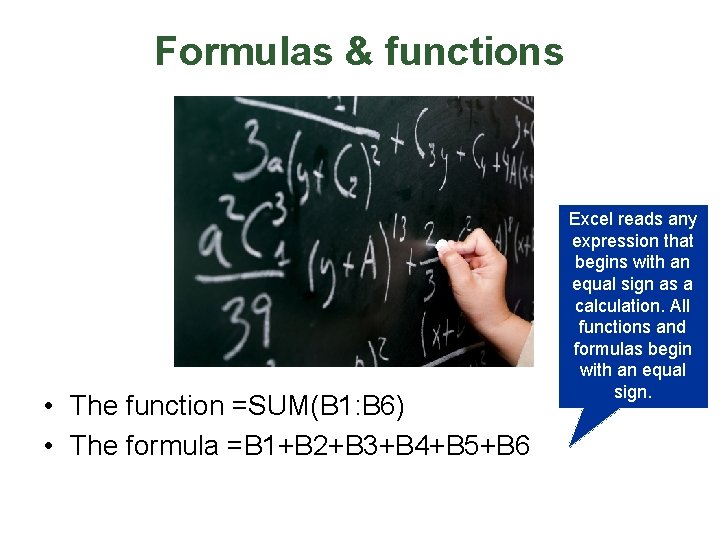
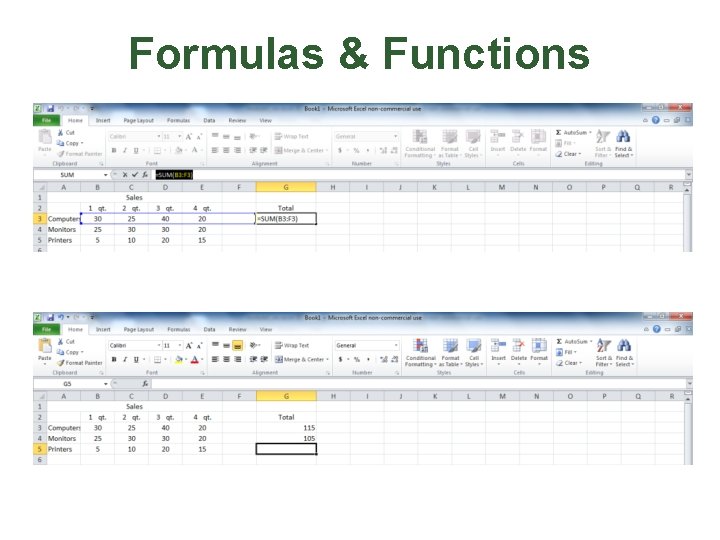
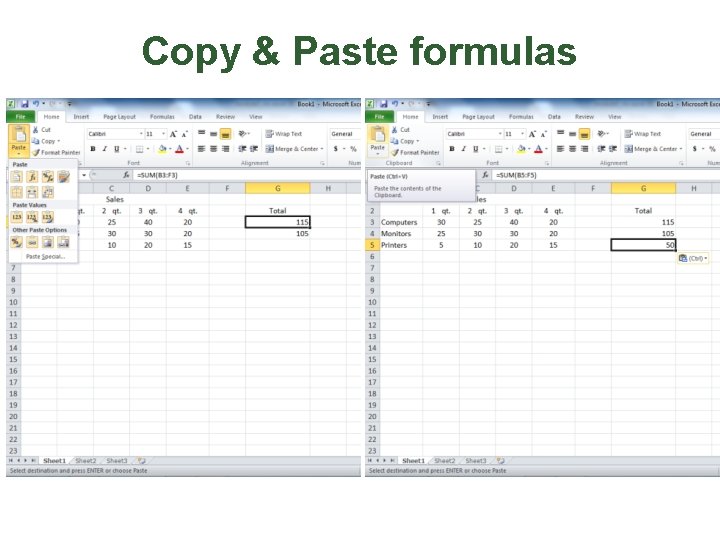
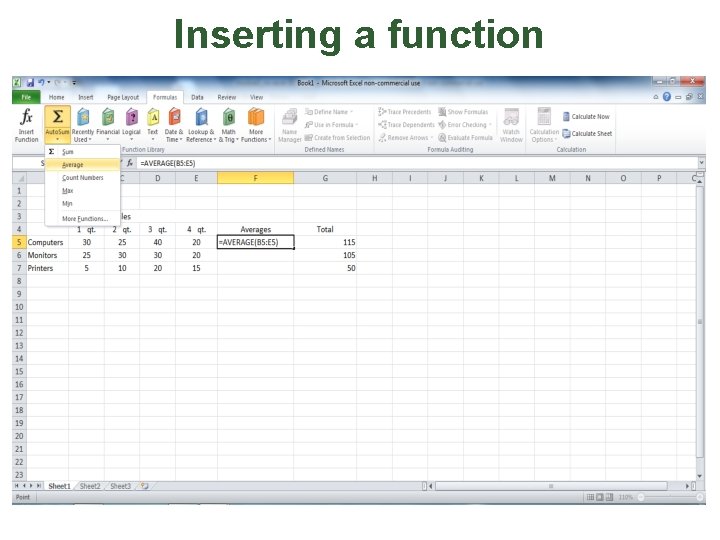
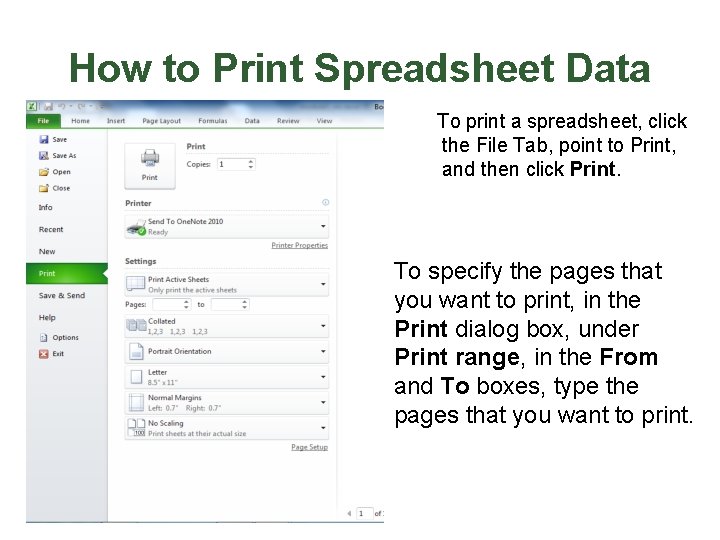
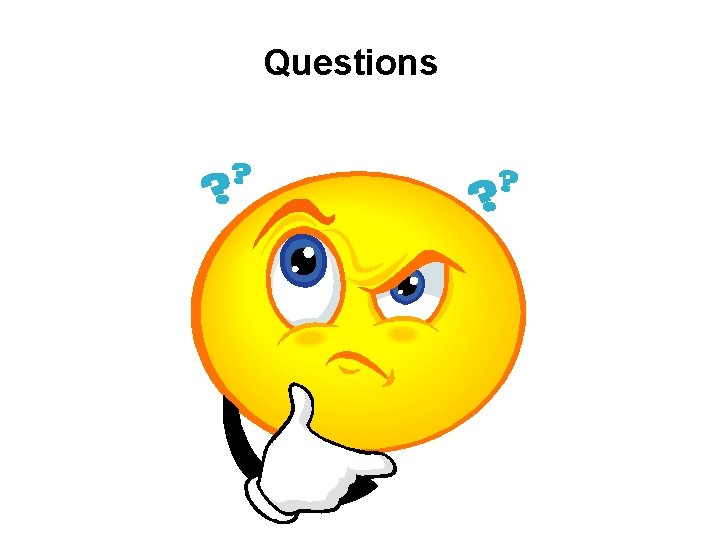
- Slides: 24
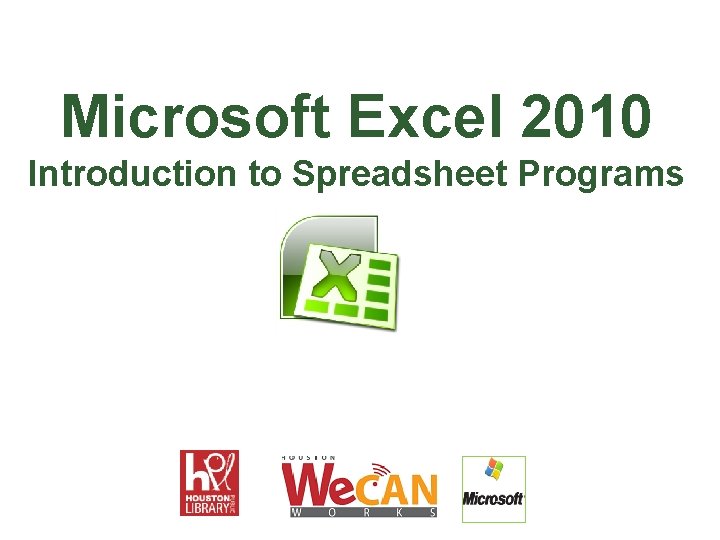
Microsoft Excel 2010 Introduction to Spreadsheet Programs
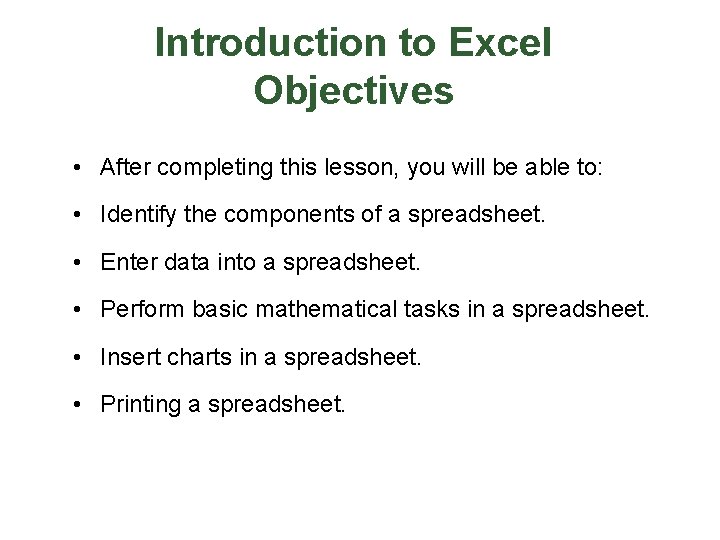
Introduction to Excel Objectives • After completing this lesson, you will be able to: • Identify the components of a spreadsheet. • Enter data into a spreadsheet. • Perform basic mathematical tasks in a spreadsheet. • Insert charts in a spreadsheet. • Printing a spreadsheet.
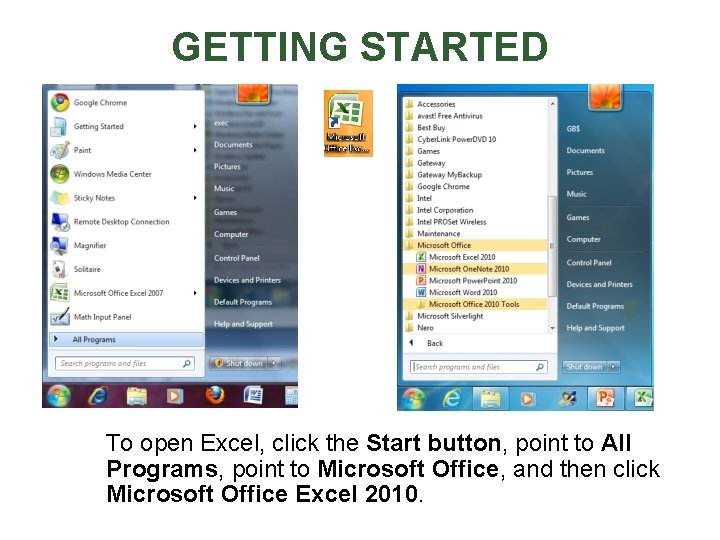
GETTING STARTED To open Excel, click the Start button, point to All Programs, point to Microsoft Office, and then click Microsoft Office Excel 2010.
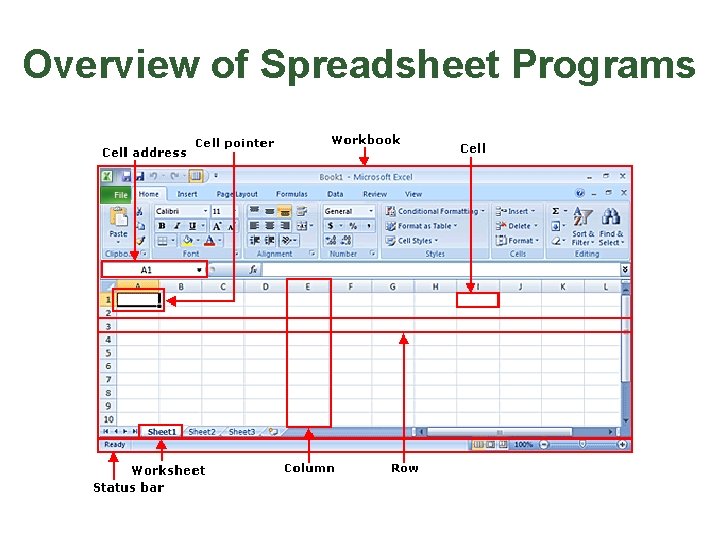
Overview of Spreadsheet Programs
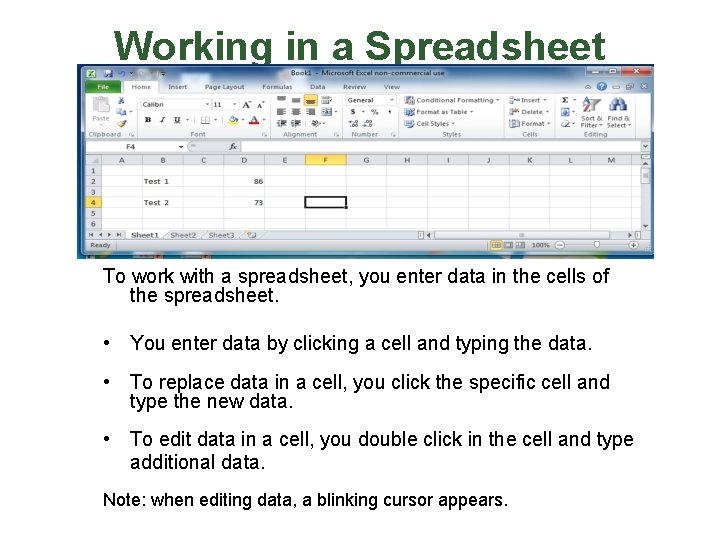
Working in a Spreadsheet To work with a spreadsheet, you enter data in the cells of the spreadsheet. • You enter data by clicking a cell and typing the data. • To replace data in a cell, you click the specific cell and type the new data. • To edit data in a cell, you double click in the cell and type additional data. Note: when editing data, a blinking cursor appears.
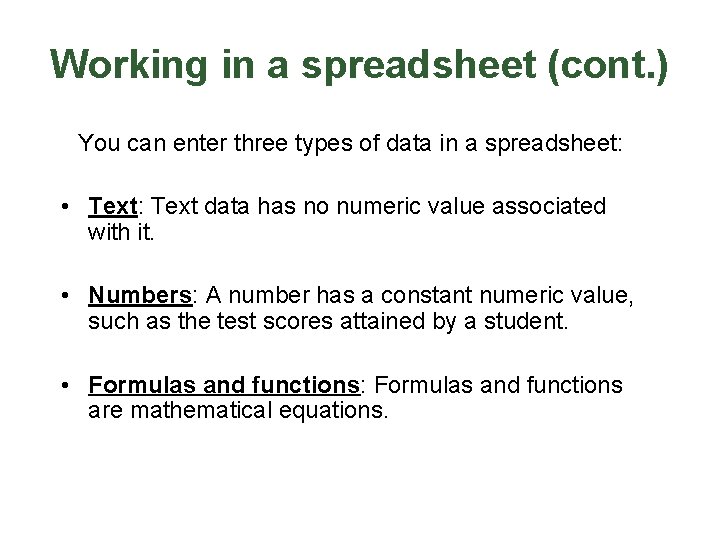
Working in a spreadsheet (cont. ) You can enter three types of data in a spreadsheet: • Text: Text data has no numeric value associated with it. • Numbers: A number has a constant numeric value, such as the test scores attained by a student. • Formulas and functions: Formulas and functions are mathematical equations.
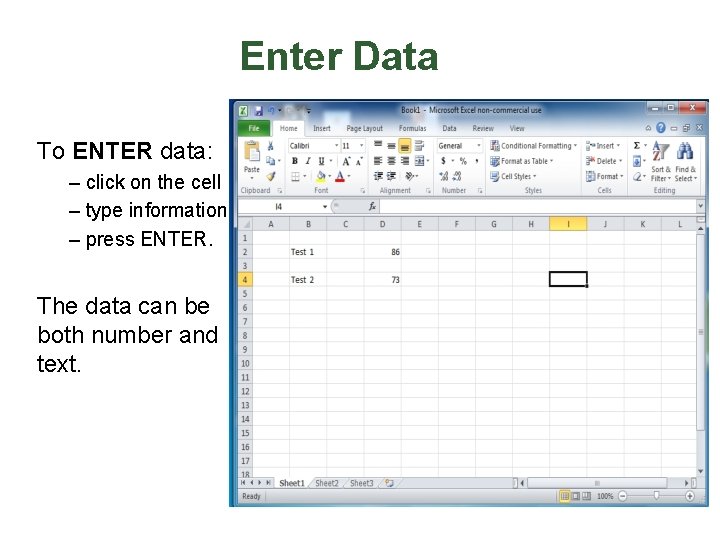
Enter Data To ENTER data: – click on the cell – type information – press ENTER. The data can be both number and text.
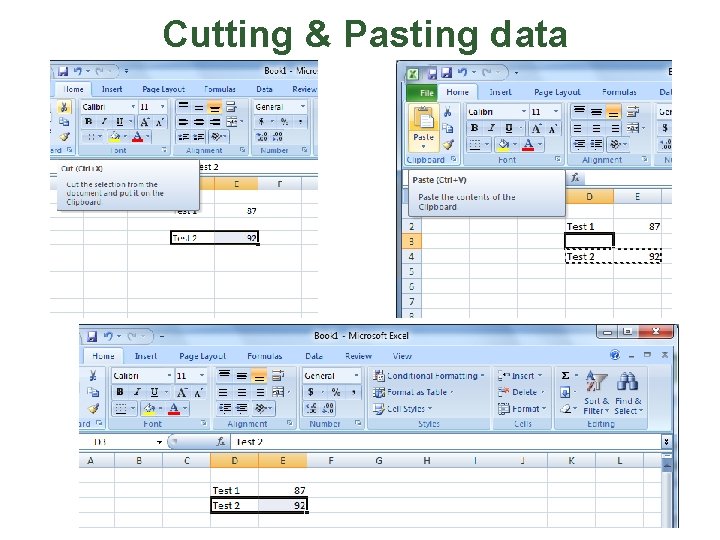
Cutting & Pasting data
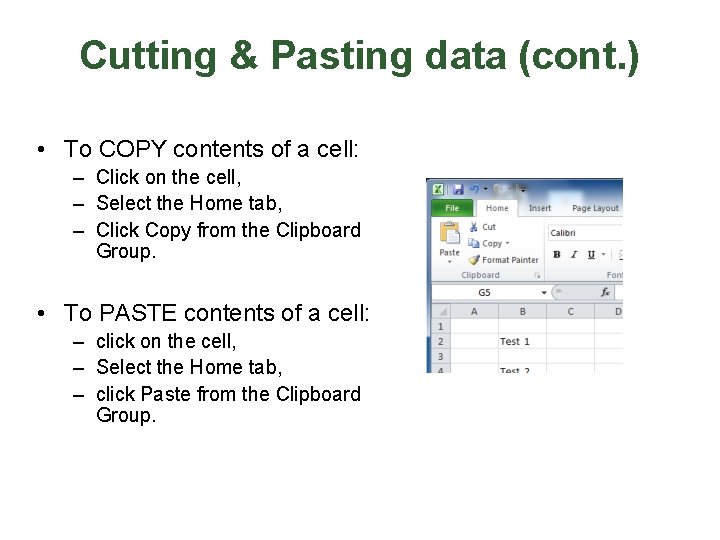
Cutting & Pasting data (cont. ) • To COPY contents of a cell: – Click on the cell, – Select the Home tab, – Click Copy from the Clipboard Group. • To PASTE contents of a cell: – click on the cell, – Select the Home tab, – click Paste from the Clipboard Group.
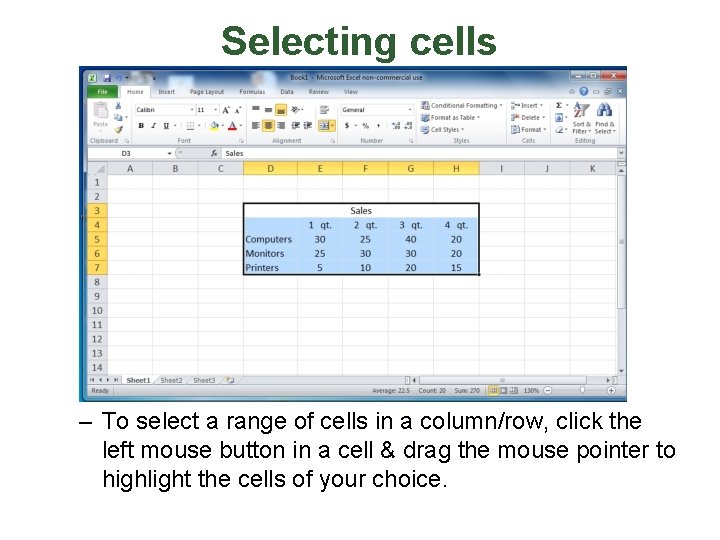
Selecting cells – To select a range of cells in a column/row, click the left mouse button in a cell & drag the mouse pointer to highlight the cells of your choice.
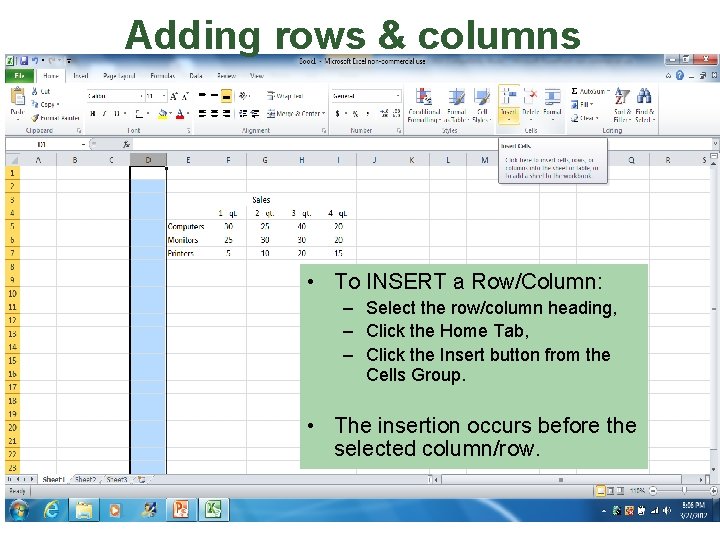
Adding rows & columns • To INSERT a Row/Column: – Select the row/column heading, – Click the Home Tab, – Click the Insert button from the Cells Group. • The insertion occurs before the selected column/row.
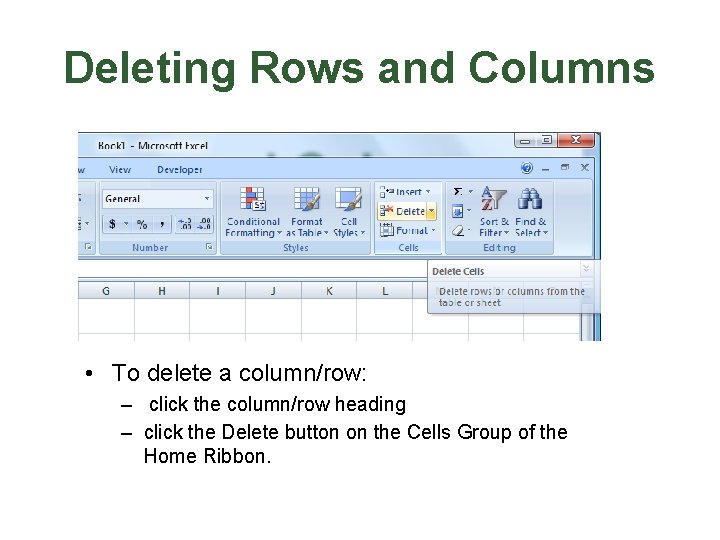
Deleting Rows and Columns • To delete a column/row: – click the column/row heading – click the Delete button on the Cells Group of the Home Ribbon.
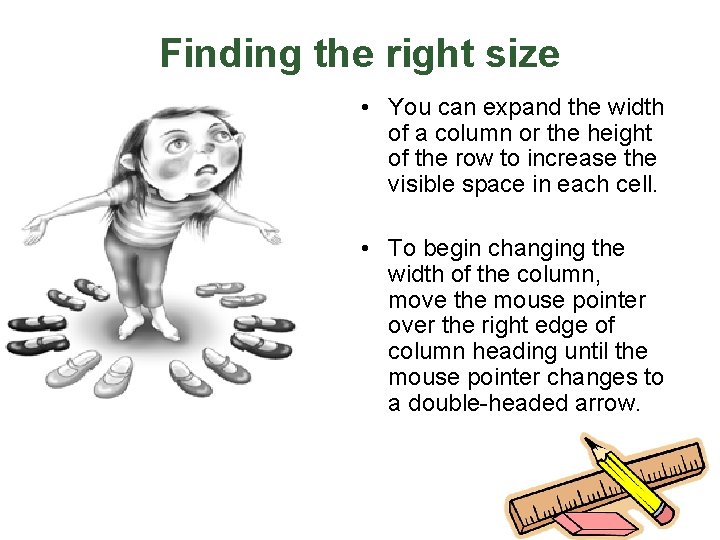
Finding the right size • You can expand the width of a column or the height of the row to increase the visible space in each cell. • To begin changing the width of the column, move the mouse pointer over the right edge of column heading until the mouse pointer changes to a double-headed arrow.
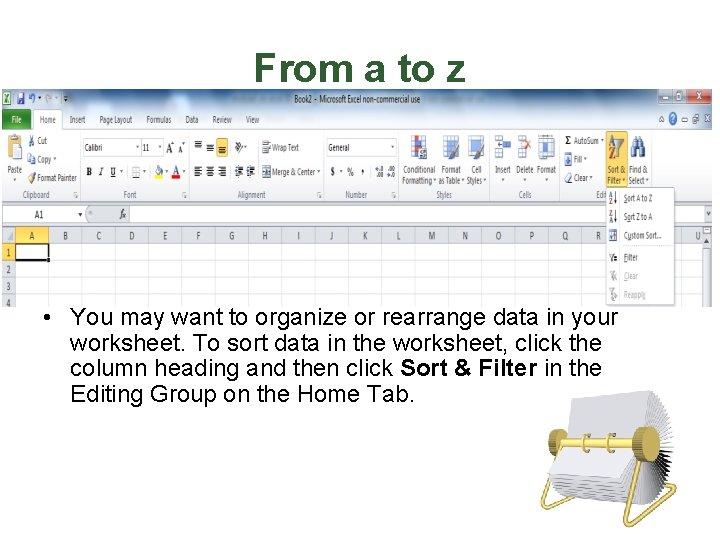
From a to z • You may want to organize or rearrange data in your worksheet. To sort data in the worksheet, click the column heading and then click Sort & Filter in the Editing Group on the Home Tab.
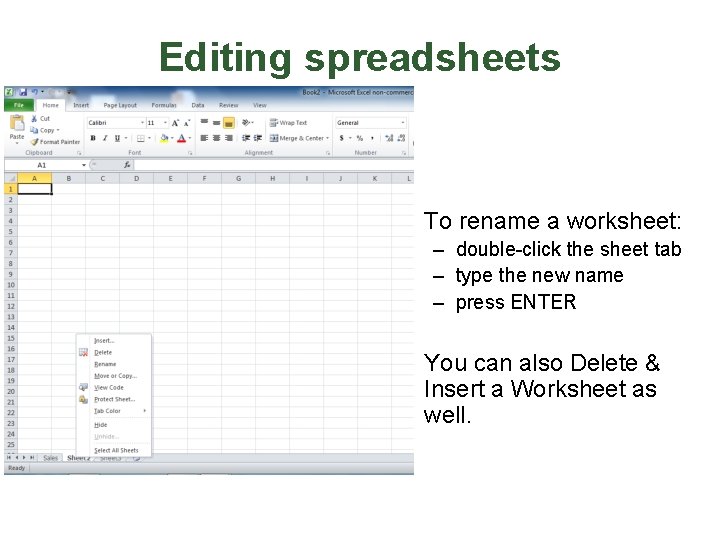
Editing spreadsheets • To rename a worksheet: – double-click the sheet tab – type the new name – press ENTER • You can also Delete & Insert a Worksheet as well.
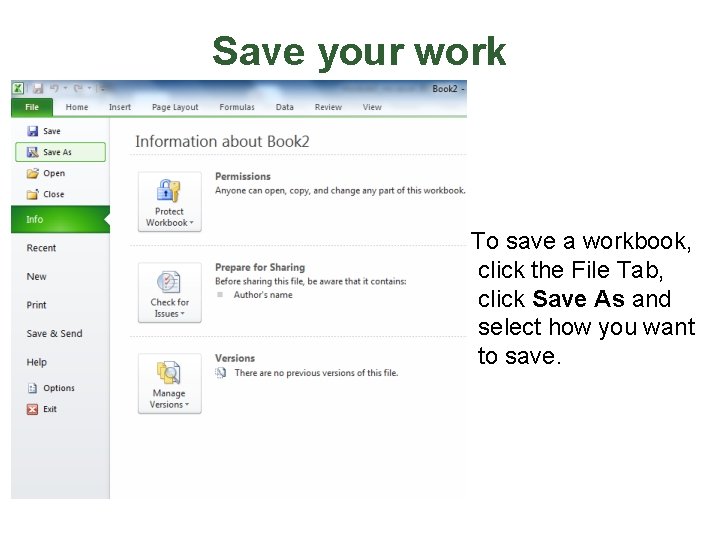
Save your work To save a workbook, click the File Tab, click Save As and select how you want to save.
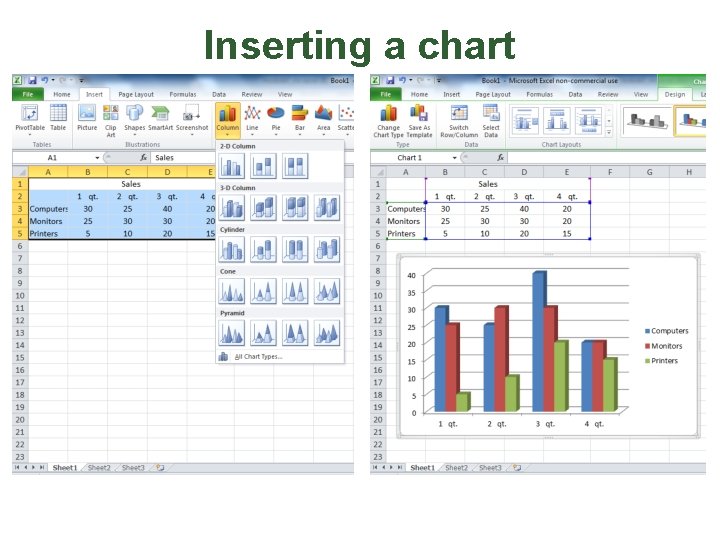
Inserting a chart
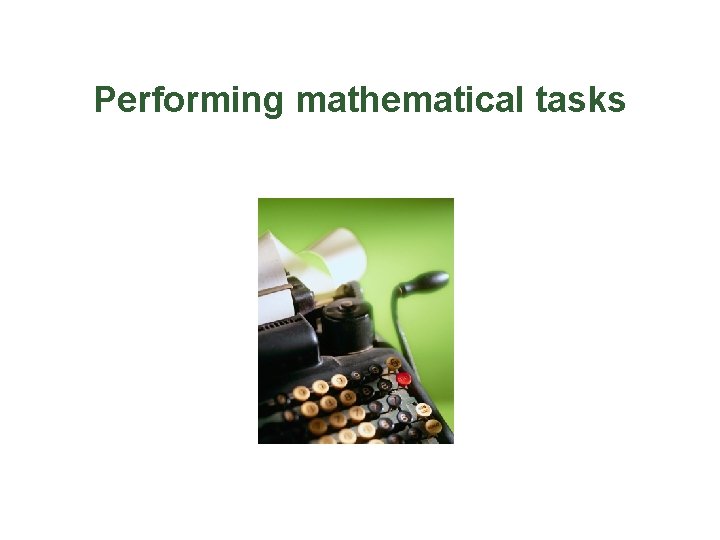
Performing mathematical tasks
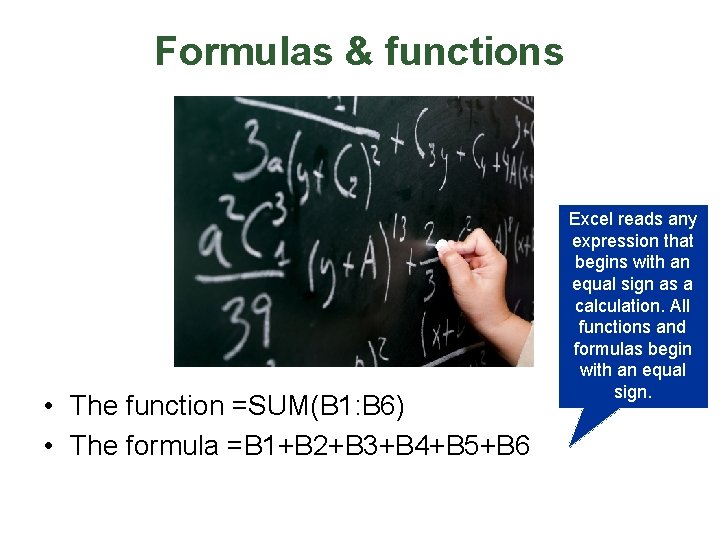
Formulas & functions • The function =SUM(B 1: B 6) • The formula =B 1+B 2+B 3+B 4+B 5+B 6 Excel reads any expression that begins with an equal sign as a calculation. All functions and formulas begin with an equal sign.
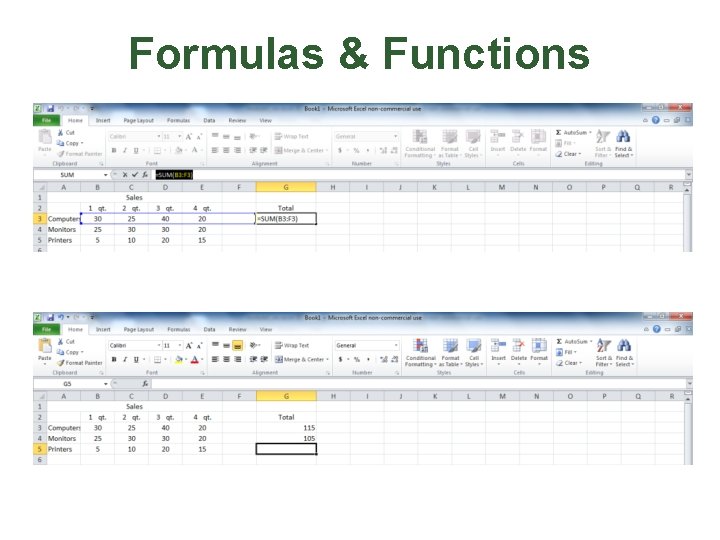
Formulas & Functions
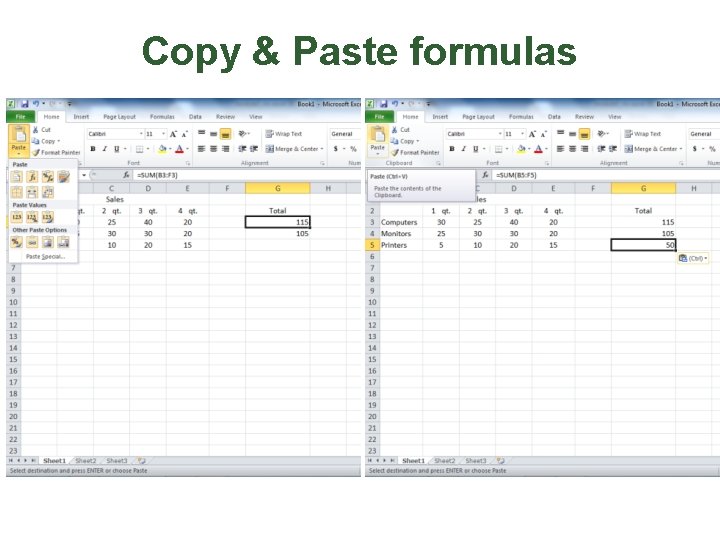
Copy & Paste formulas
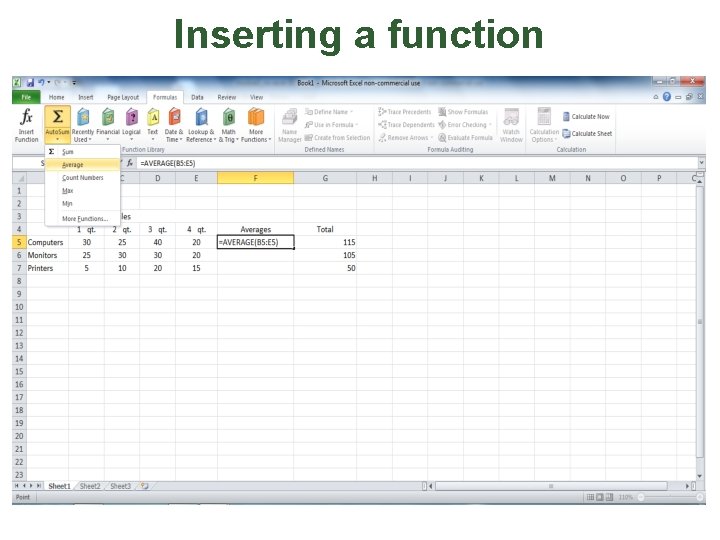
Inserting a function
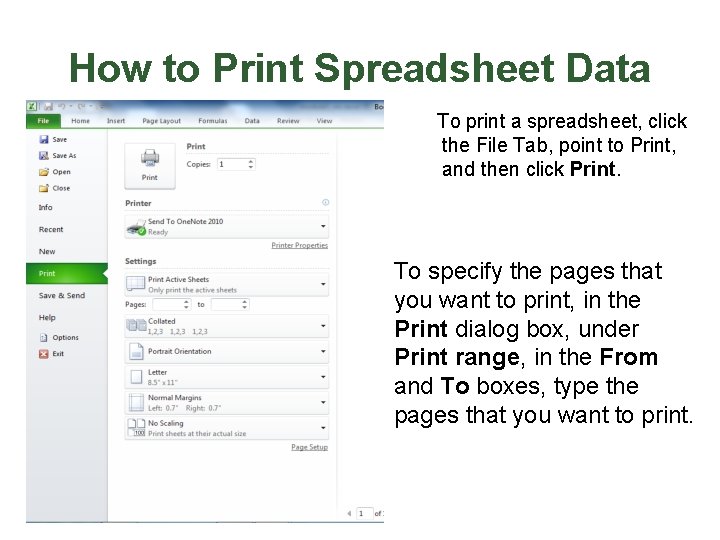
How to Print Spreadsheet Data To print a spreadsheet, click the File Tab, point to Print, and then click Print. To specify the pages that you want to print, in the Print dialog box, under Print range, in the From and To boxes, type the pages that you want to print.
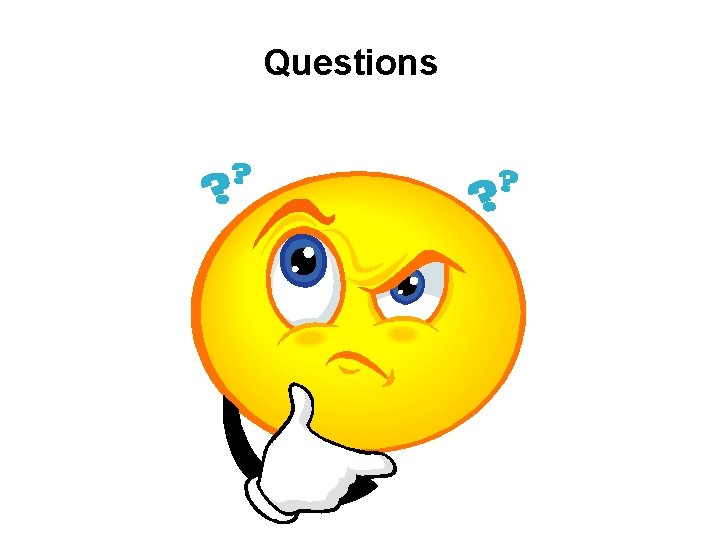
Questions
 Microsoft excel merupakan program aplikasi yang disebut
Microsoft excel merupakan program aplikasi yang disebut Microsoft excel adalah program pengolah ....
Microsoft excel adalah program pengolah .... Ms excel 2010 training
Ms excel 2010 training Microsoft official academic course microsoft excel 2016
Microsoft official academic course microsoft excel 2016 Odbudsman
Odbudsman Microsoft excel vocabulary words
Microsoft excel vocabulary words Collection of programs written to service other programs.
Collection of programs written to service other programs. Electronic spreadsheet introduction
Electronic spreadsheet introduction Introduction to spreadsheet ppt
Introduction to spreadsheet ppt Excel 2010 kullanımı
Excel 2010 kullanımı Sumxmy
Sumxmy Ssxx formula excel
Ssxx formula excel Ribbon untuk memulai vba excel adalah
Ribbon untuk memulai vba excel adalah Excel 2010 kullanımı
Excel 2010 kullanımı Miscrosoft excel
Miscrosoft excel Excel 2010
Excel 2010 Solver en excel 2010
Solver en excel 2010 Project 2010 tutorial
Project 2010 tutorial Visio 2010 trial
Visio 2010 trial Microsoft outlook 2010 tutorial
Microsoft outlook 2010 tutorial Email archiving and retention exchange 2012
Email archiving and retention exchange 2012 Visual c# 2010 express
Visual c# 2010 express Microsoft forefront protection 2010 for exchange server
Microsoft forefront protection 2010 for exchange server Ms project 2010 tutorial
Ms project 2010 tutorial Icon pada toolbar untuk format penomoran adalah…….
Icon pada toolbar untuk format penomoran adalah…….