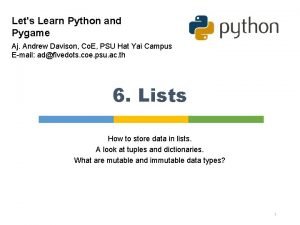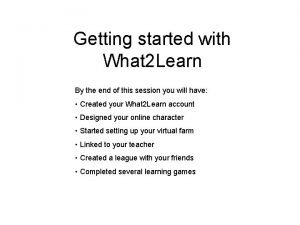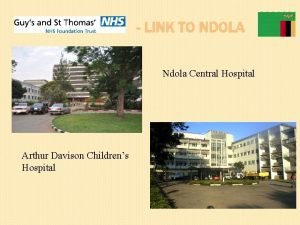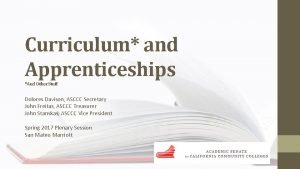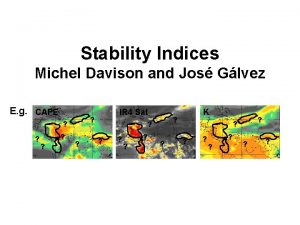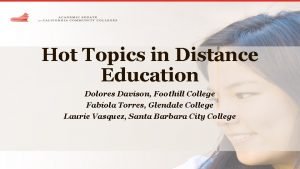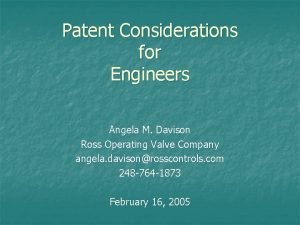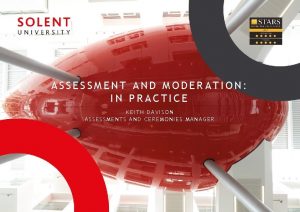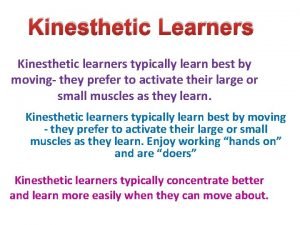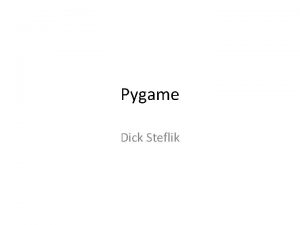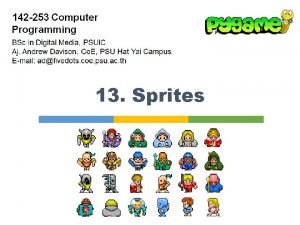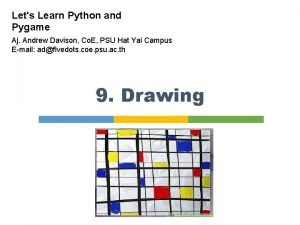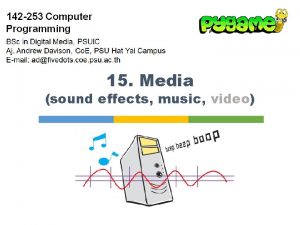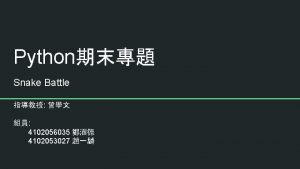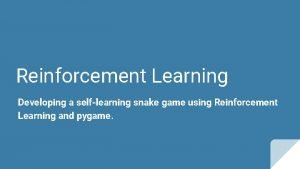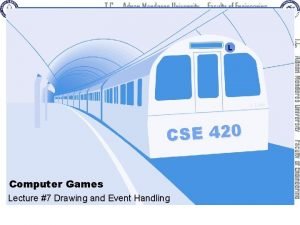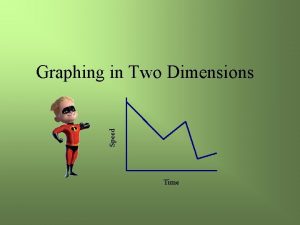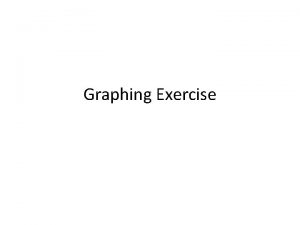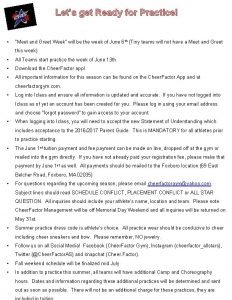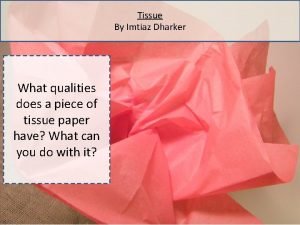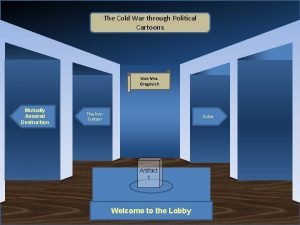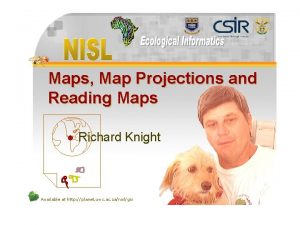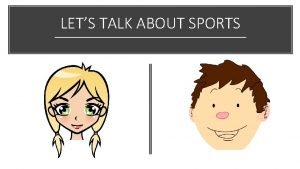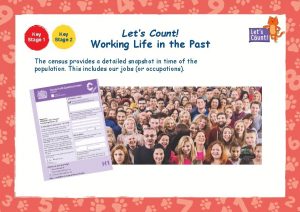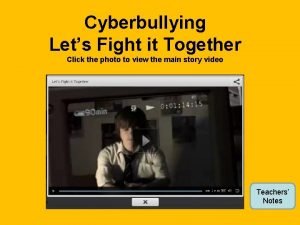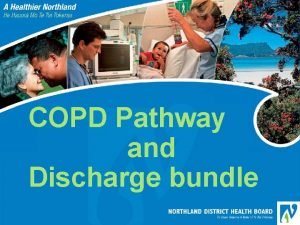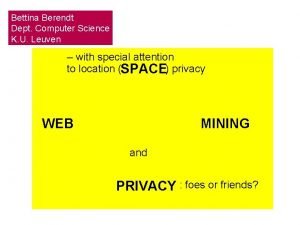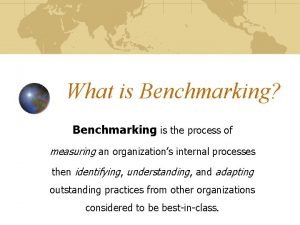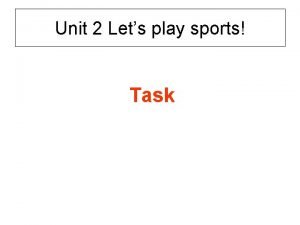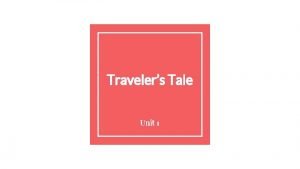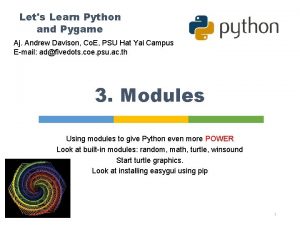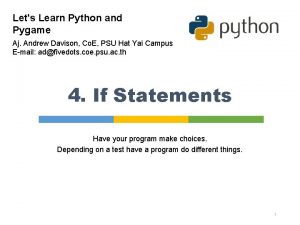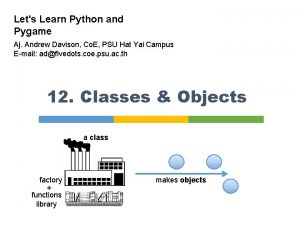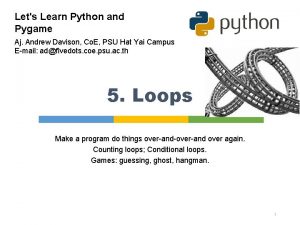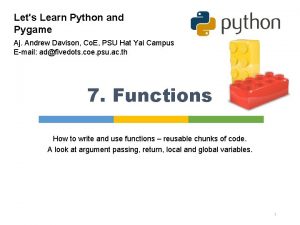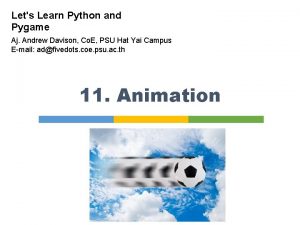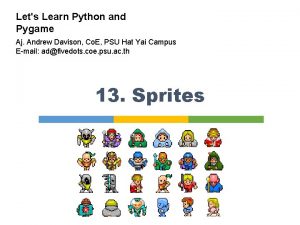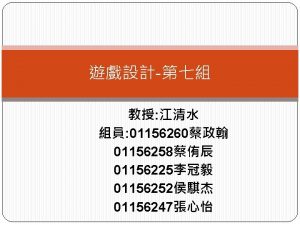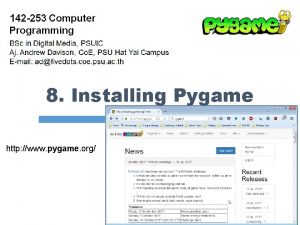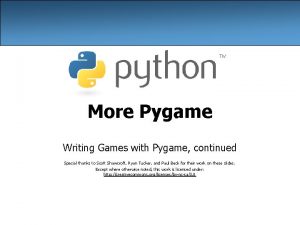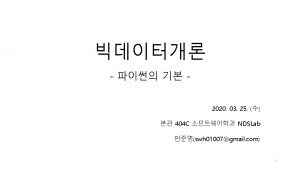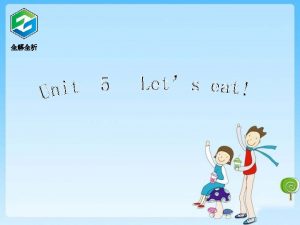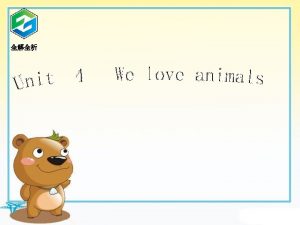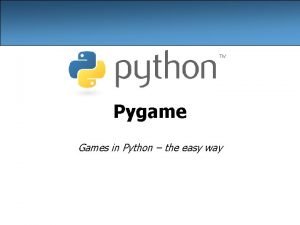Lets Learn Python and Pygame Aj Andrew Davison
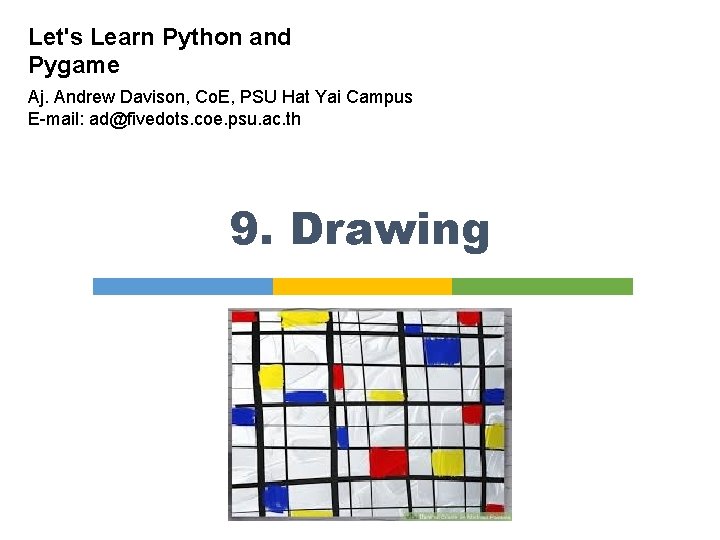
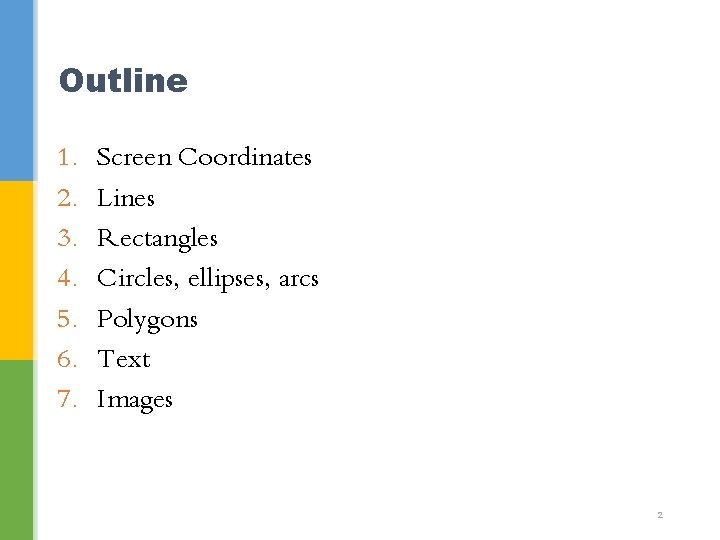
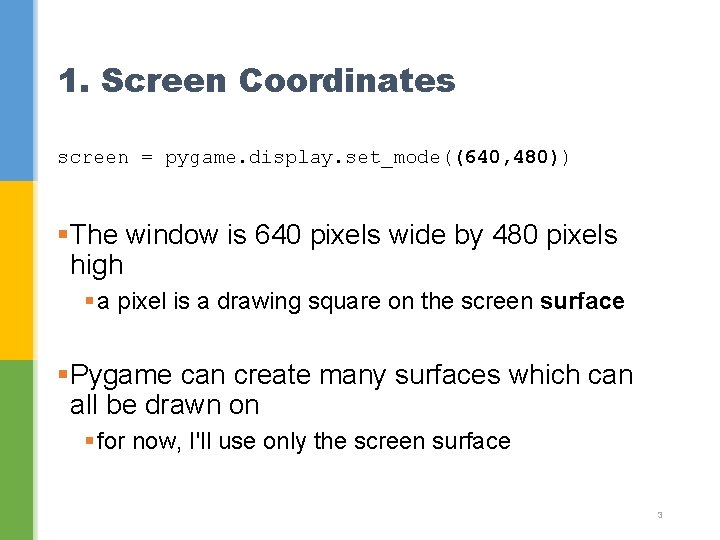
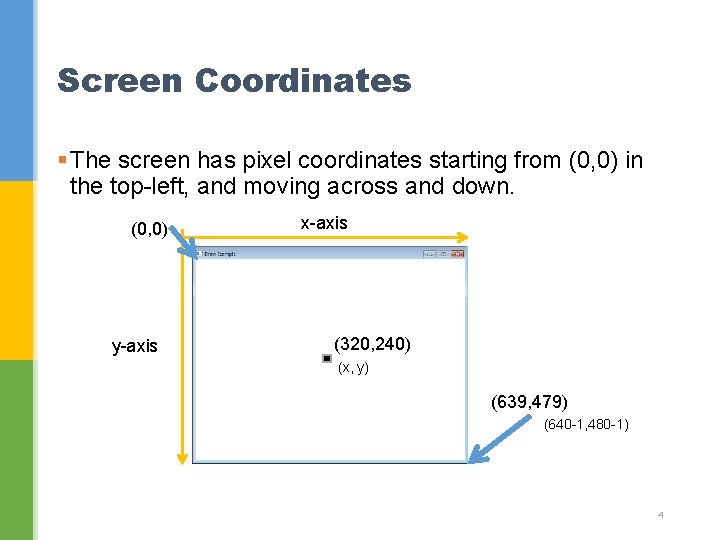
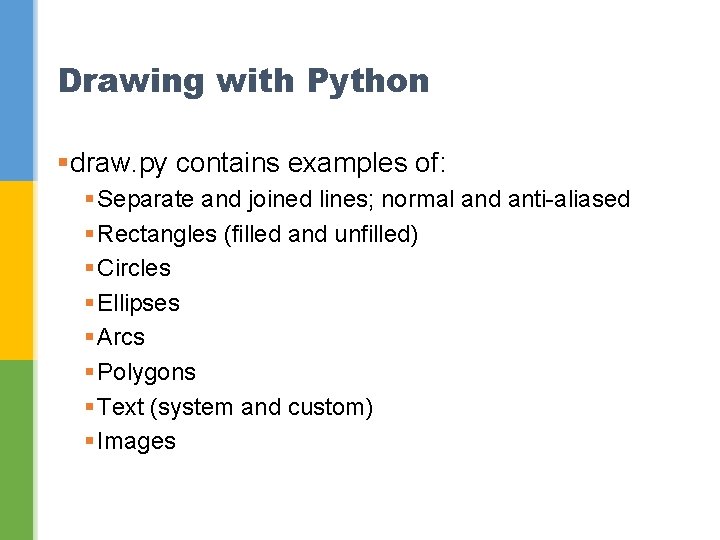
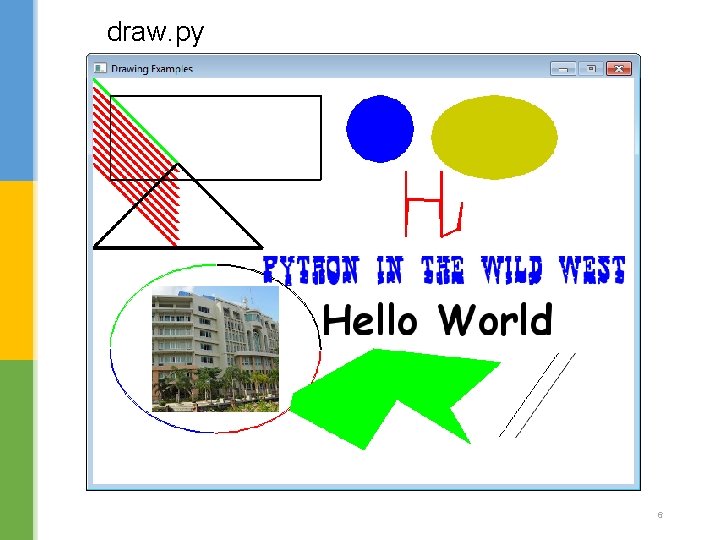
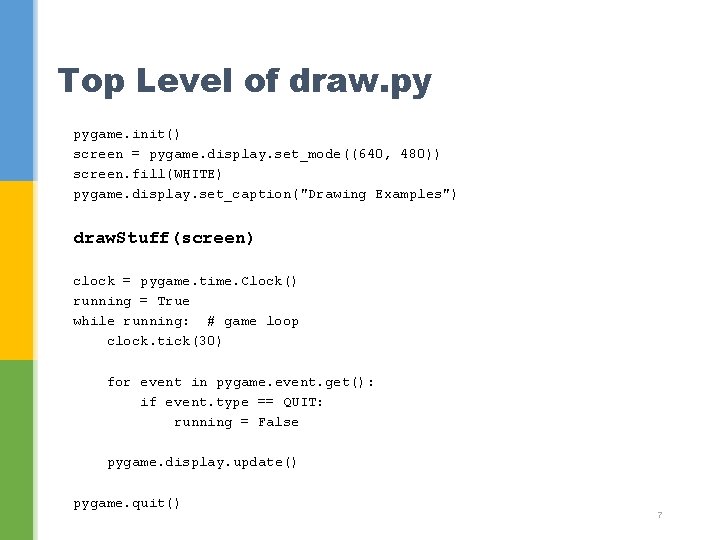
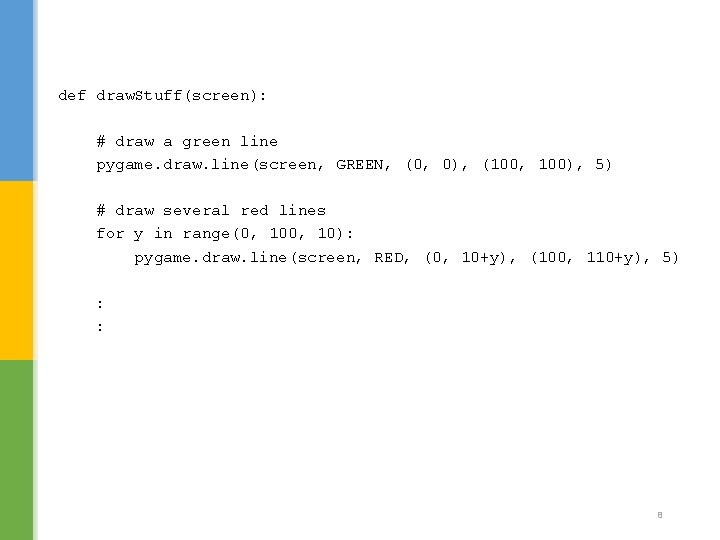
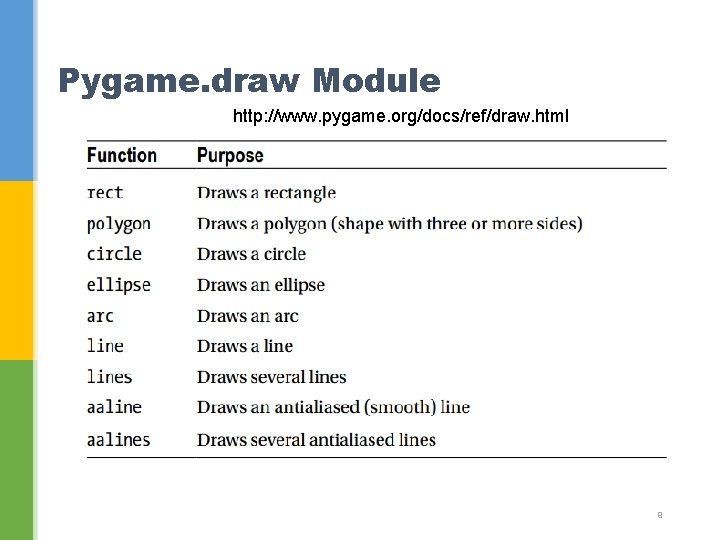
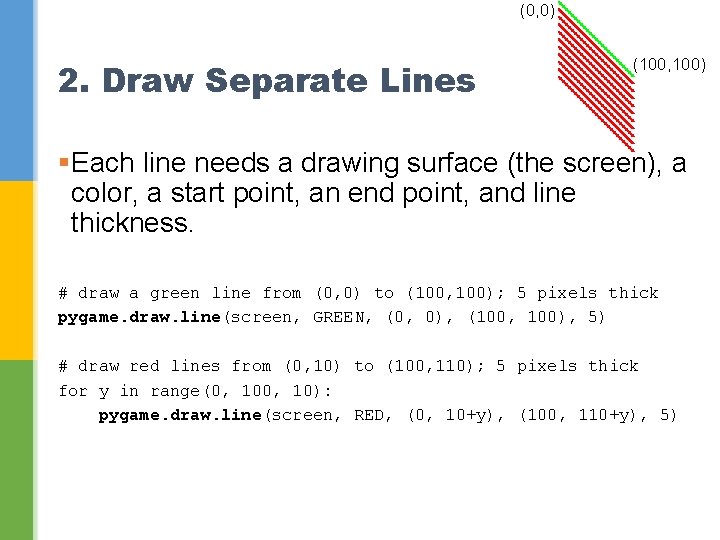
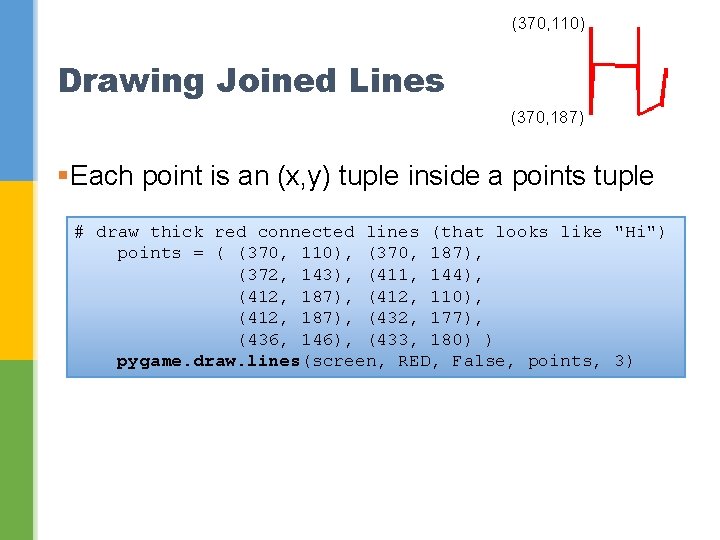
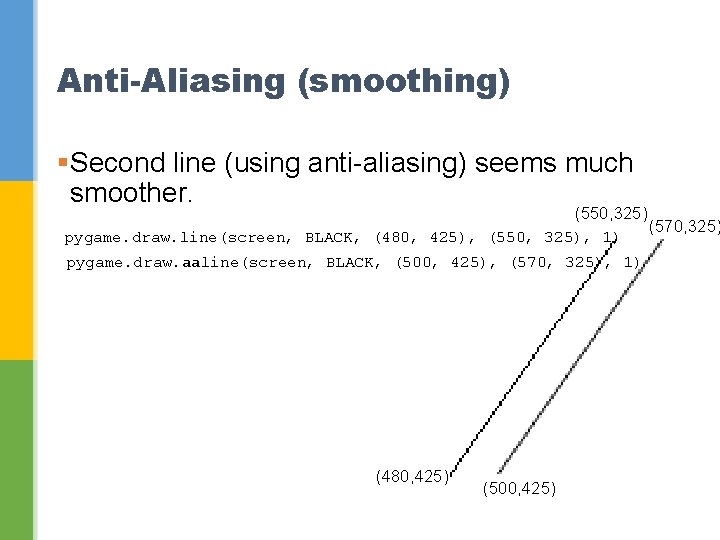
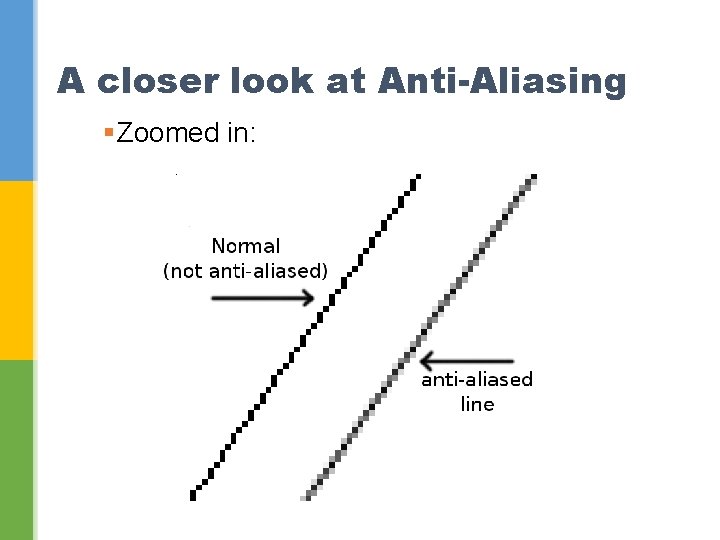
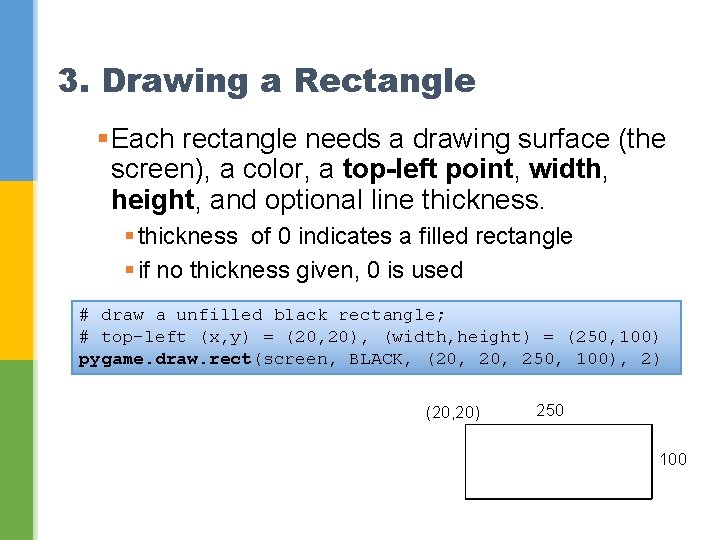
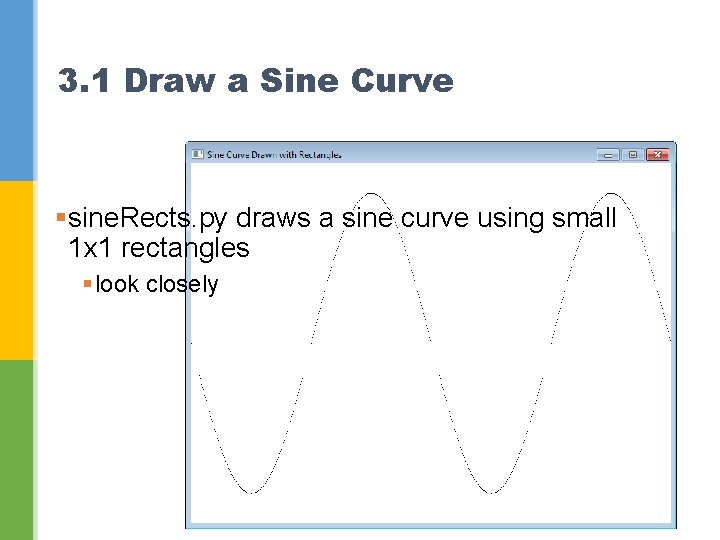
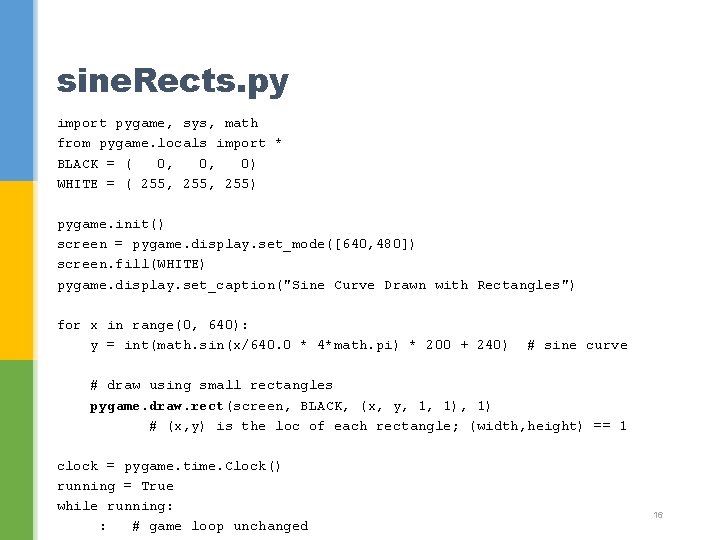
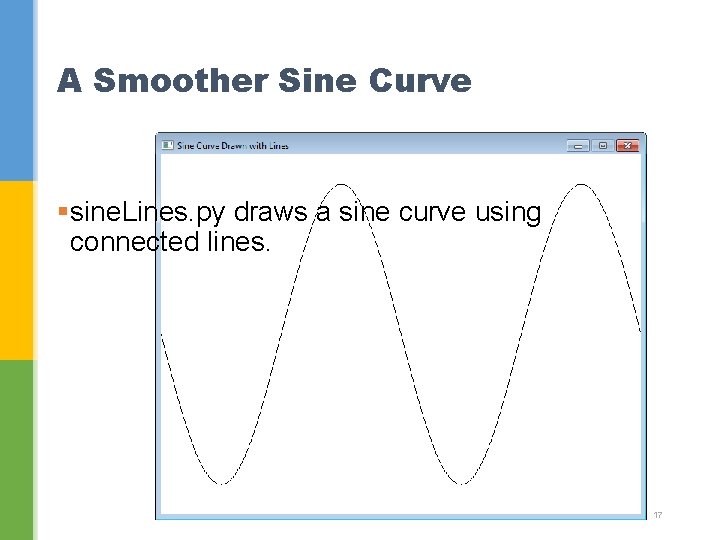
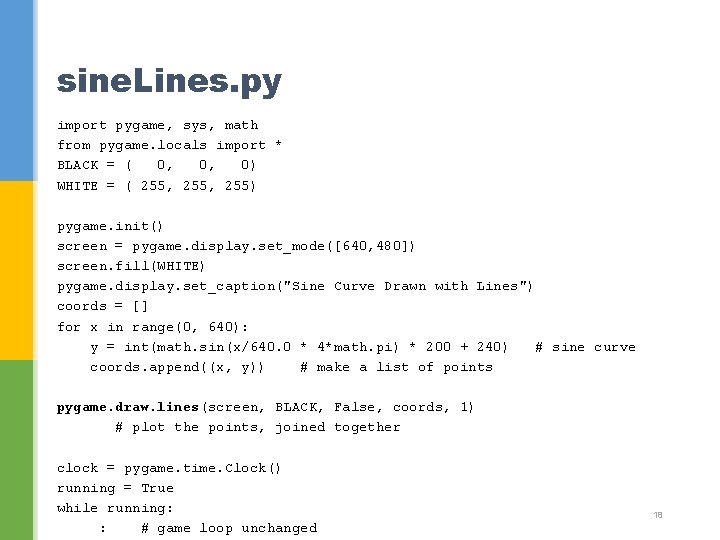
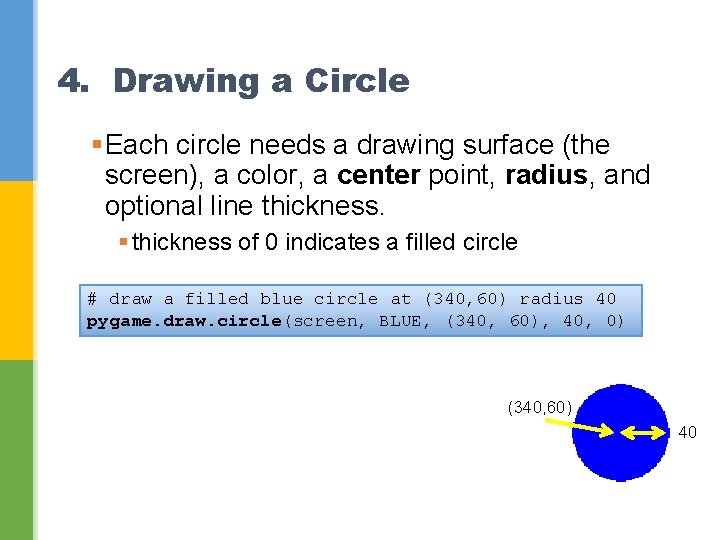
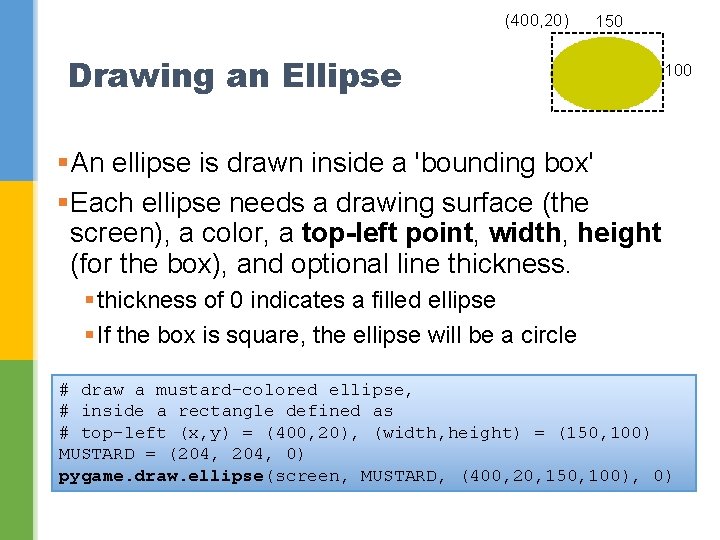
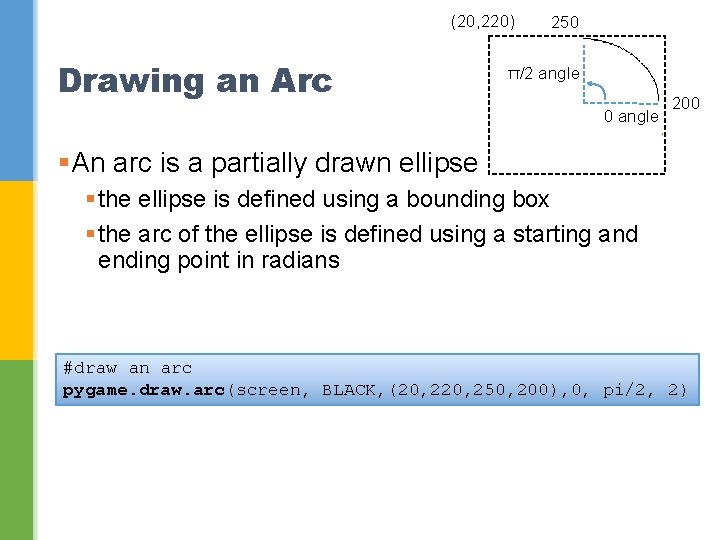
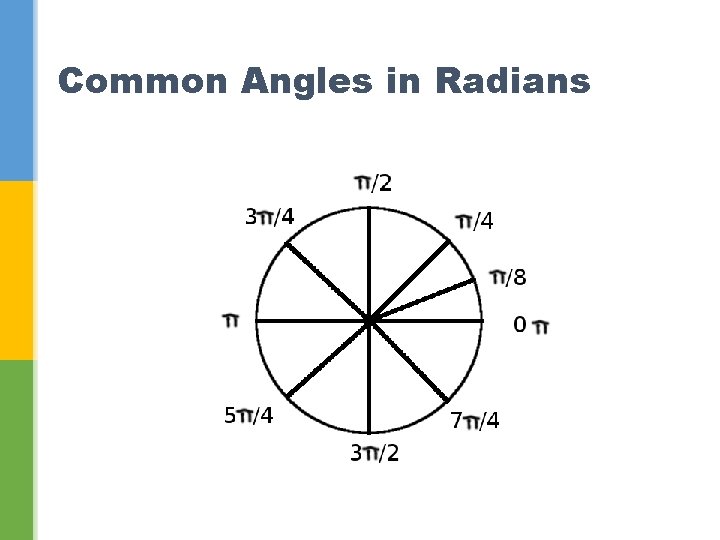
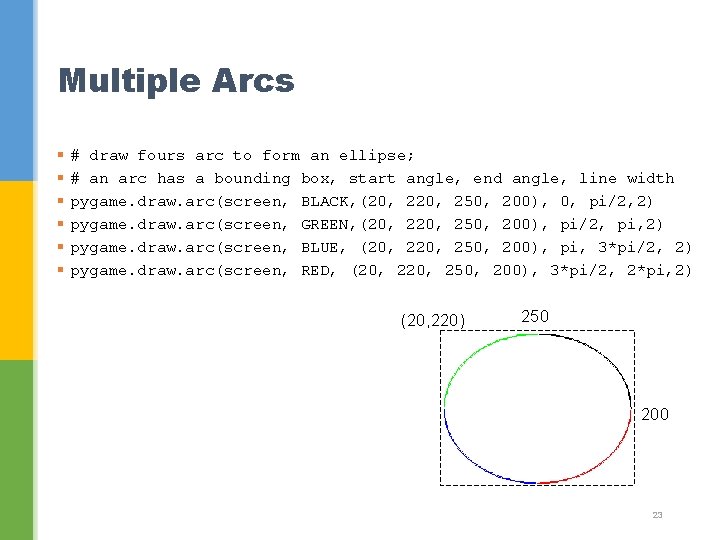
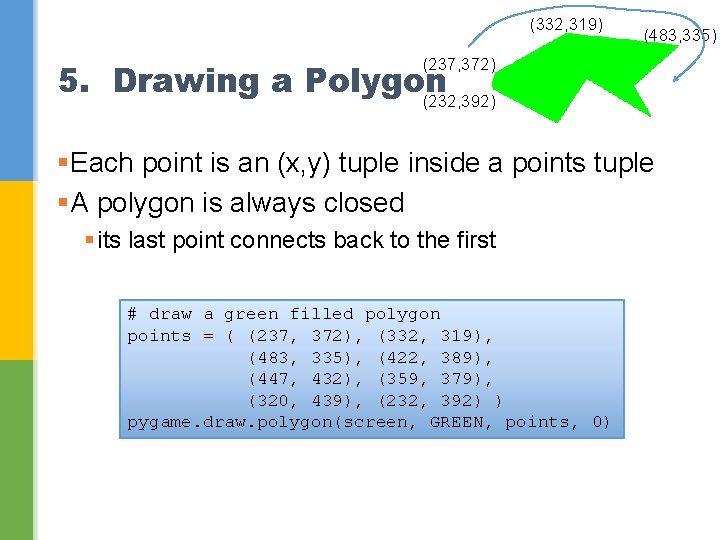
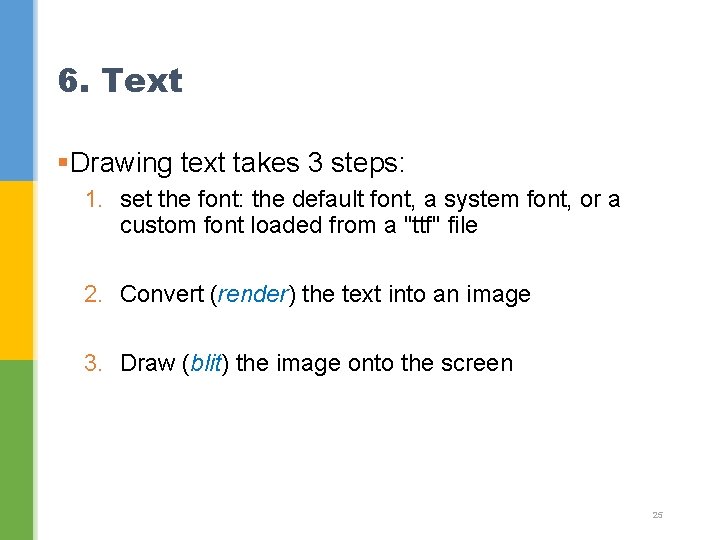
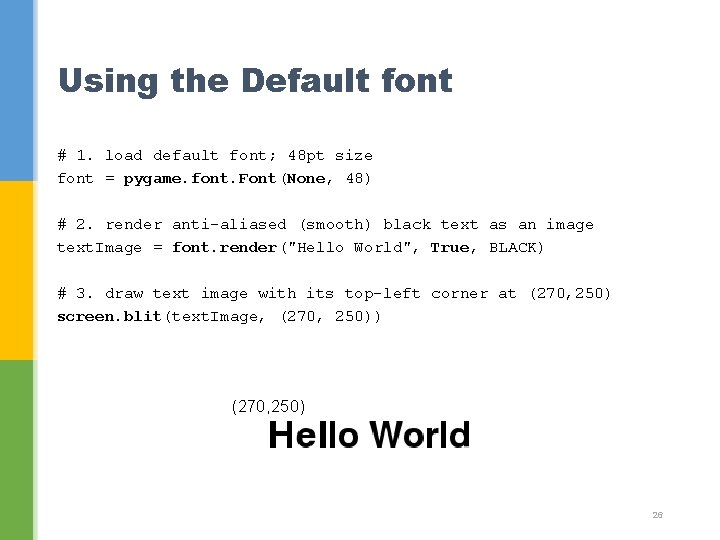
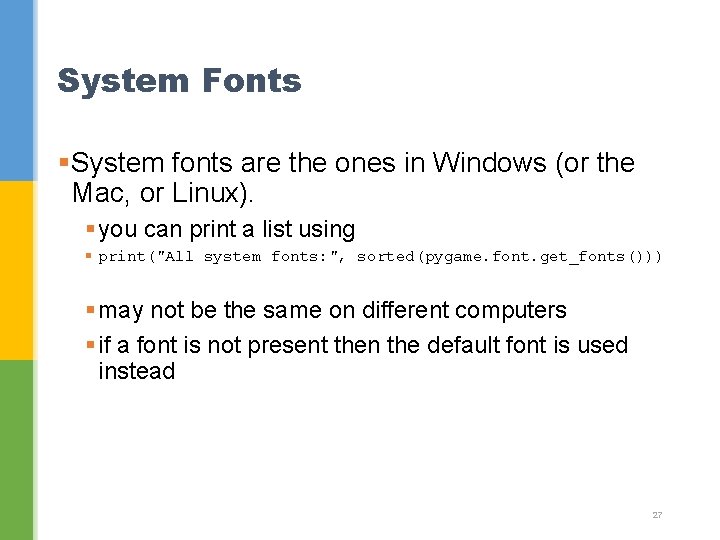
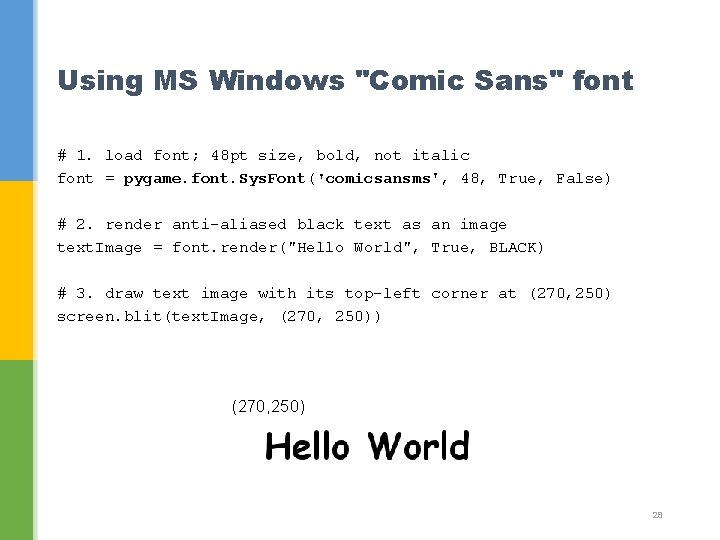
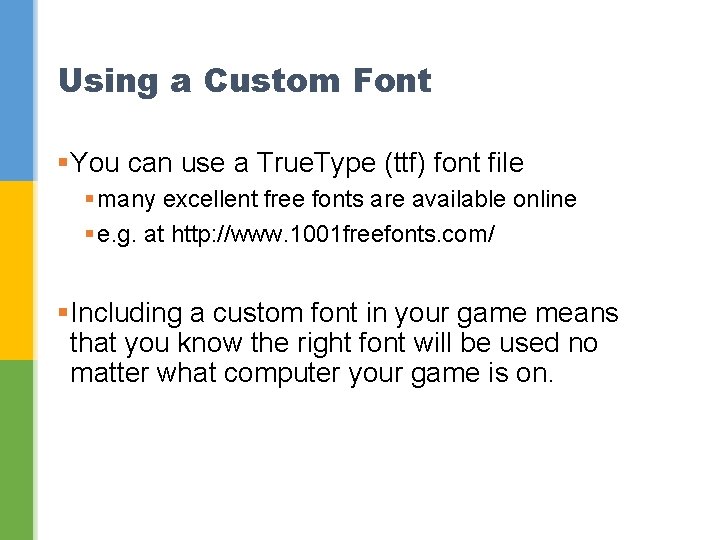
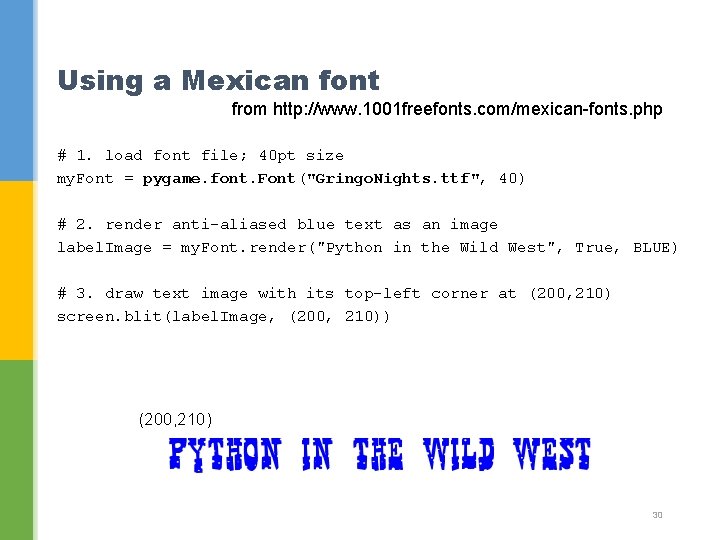
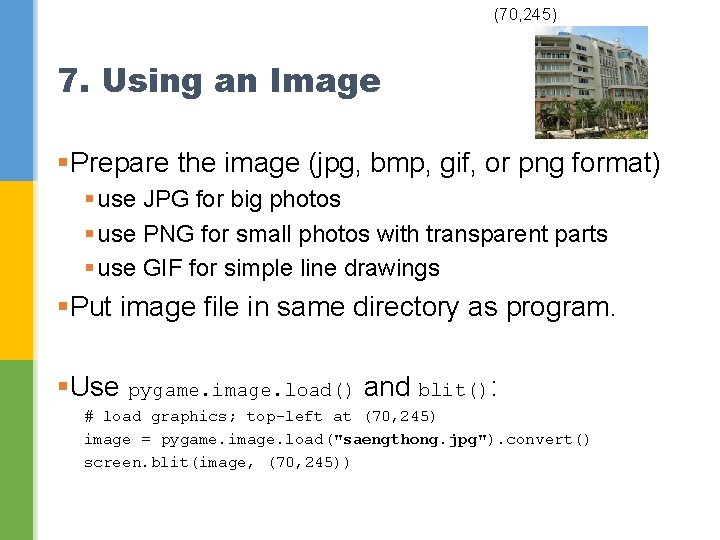
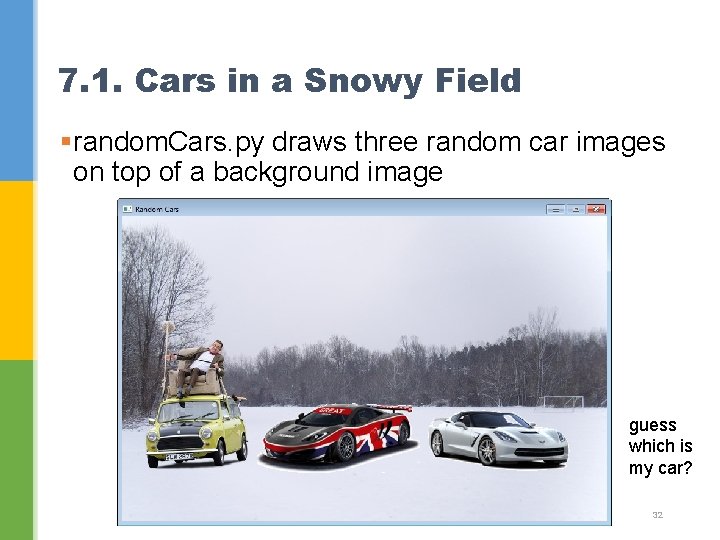
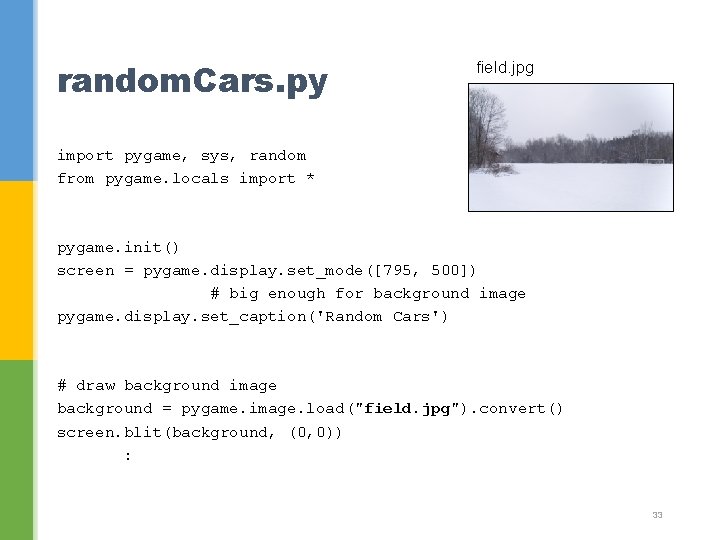
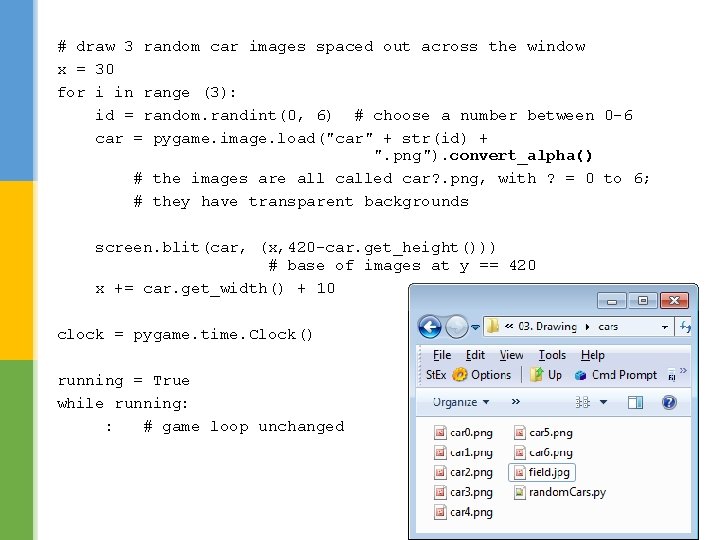
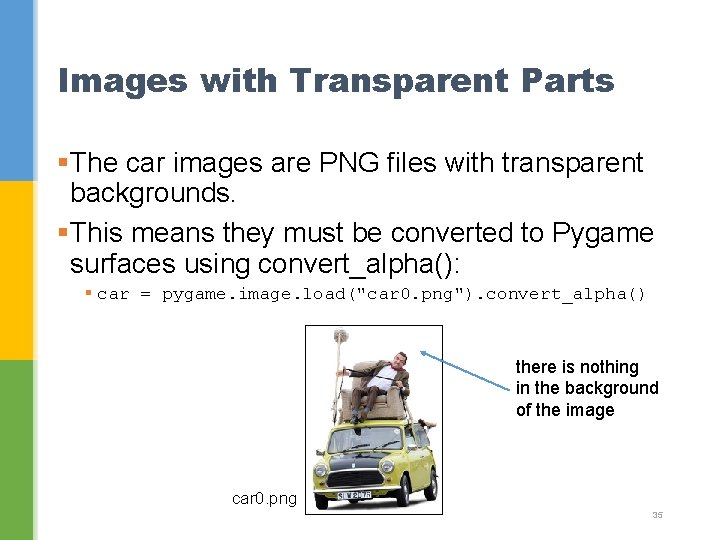
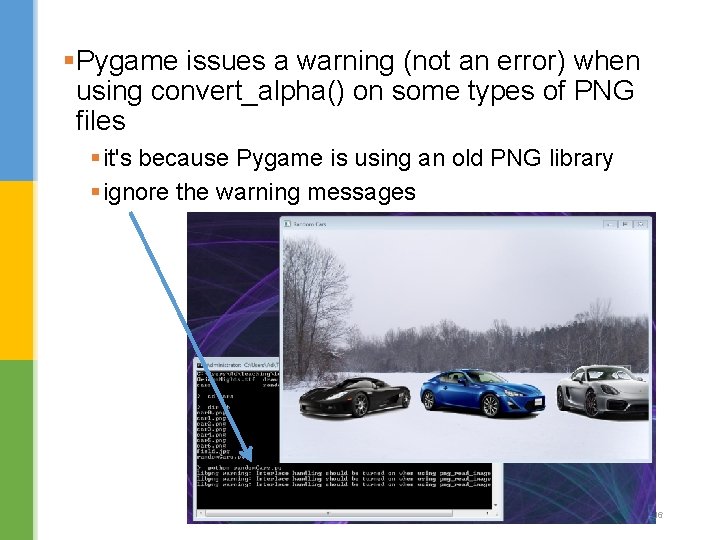
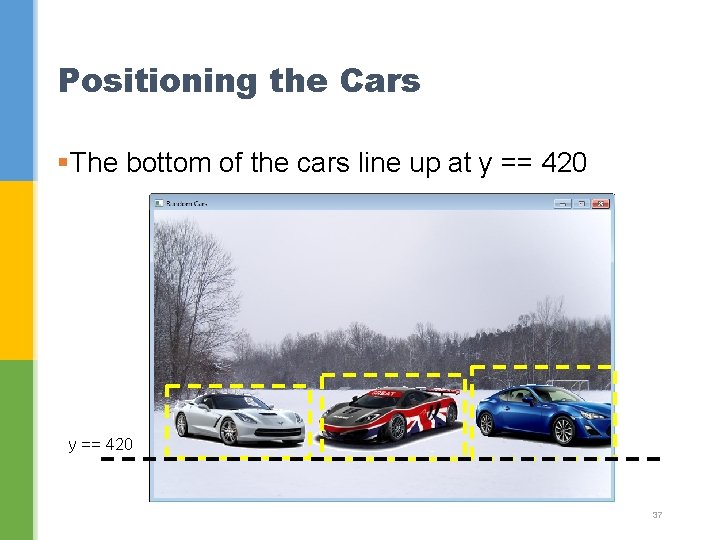
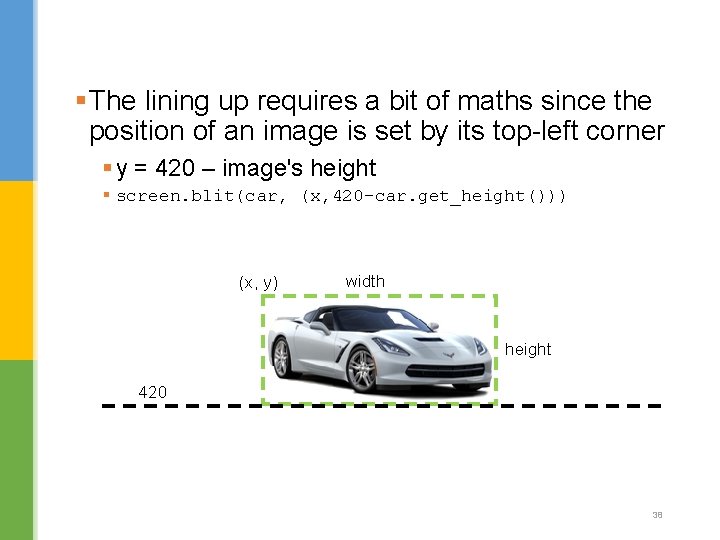
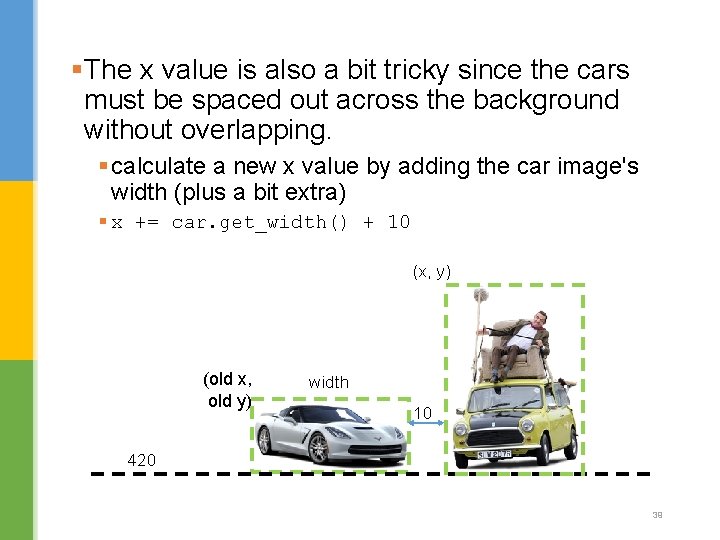
- Slides: 39
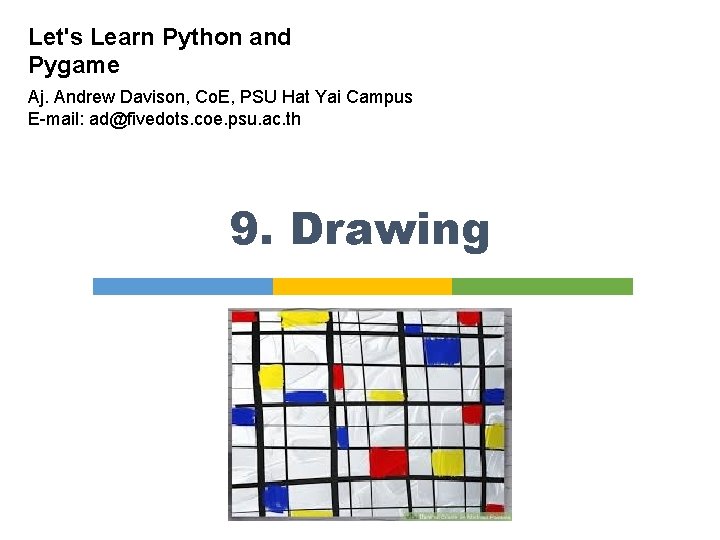
Let's Learn Python and Pygame Aj. Andrew Davison, Co. E, PSU Hat Yai Campus E-mail: ad@fivedots. coe. psu. ac. th 9. Drawing
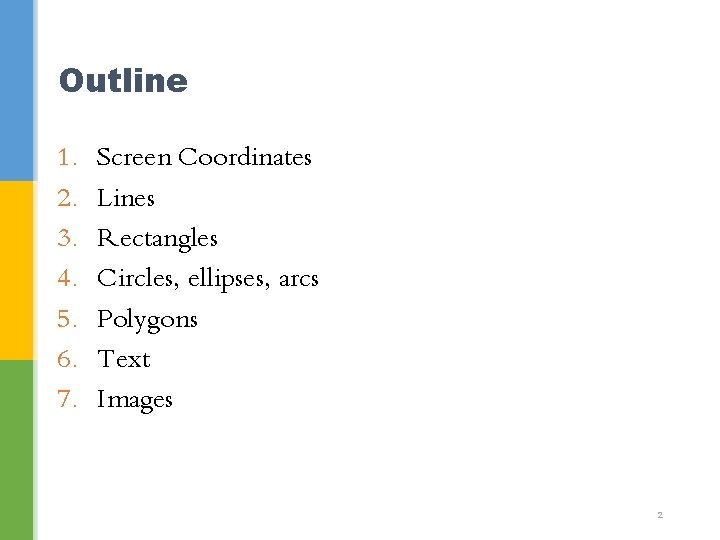
Outline 1. 2. 3. 4. 5. 6. 7. Screen Coordinates Lines Rectangles Circles, ellipses, arcs Polygons Text Images 2
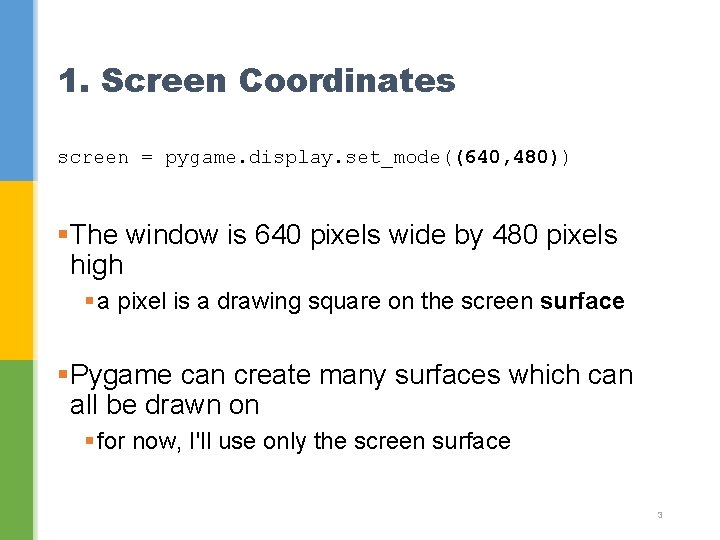
1. Screen Coordinates screen = pygame. display. set_mode((640, 480)) §The window is 640 pixels wide by 480 pixels high § a pixel is a drawing square on the screen surface §Pygame can create many surfaces which can all be drawn on § for now, I'll use only the screen surface 3
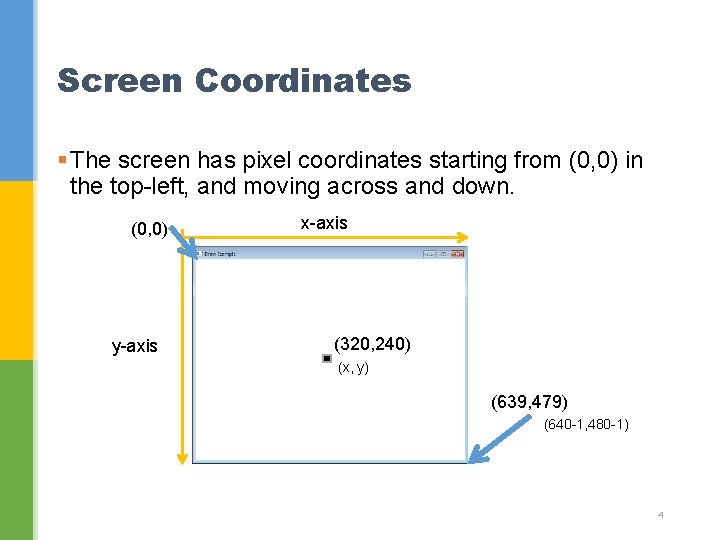
Screen Coordinates § The screen has pixel coordinates starting from (0, 0) in the top-left, and moving across and down. (0, 0) y-axis x-axis (320, 240) (x, y) (639, 479) (640 -1, 480 -1) 4
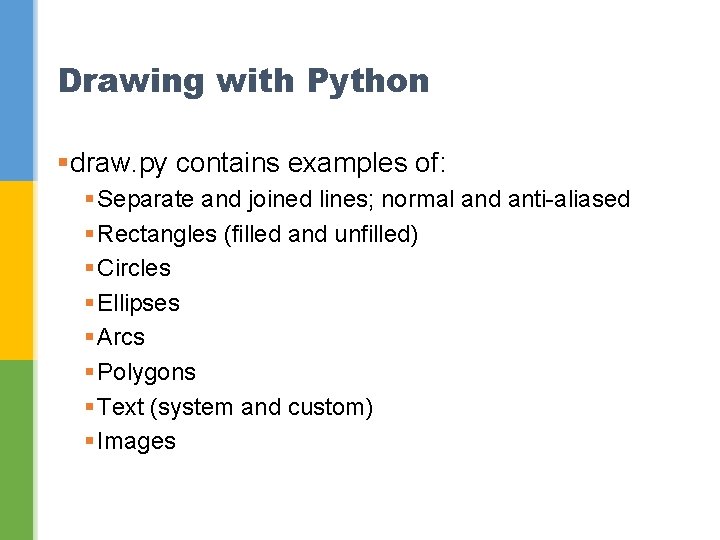
Drawing with Python §draw. py contains examples of: § Separate and joined lines; normal and anti-aliased § Rectangles (filled and unfilled) § Circles § Ellipses § Arcs § Polygons § Text (system and custom) § Images
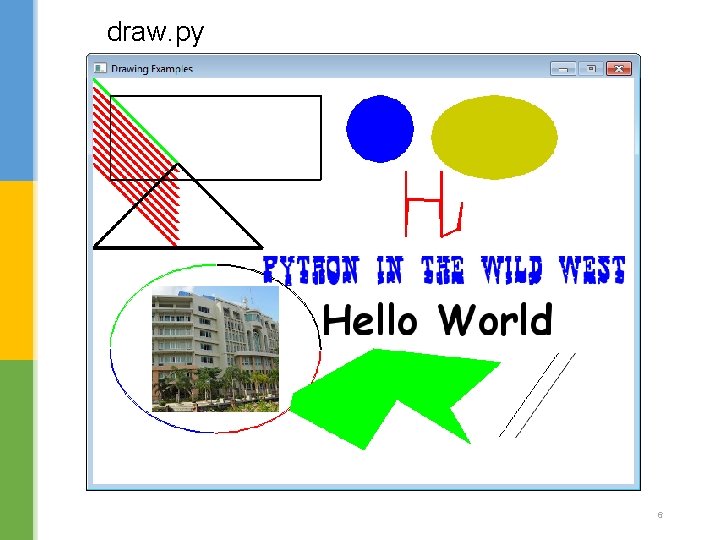
draw. py 6
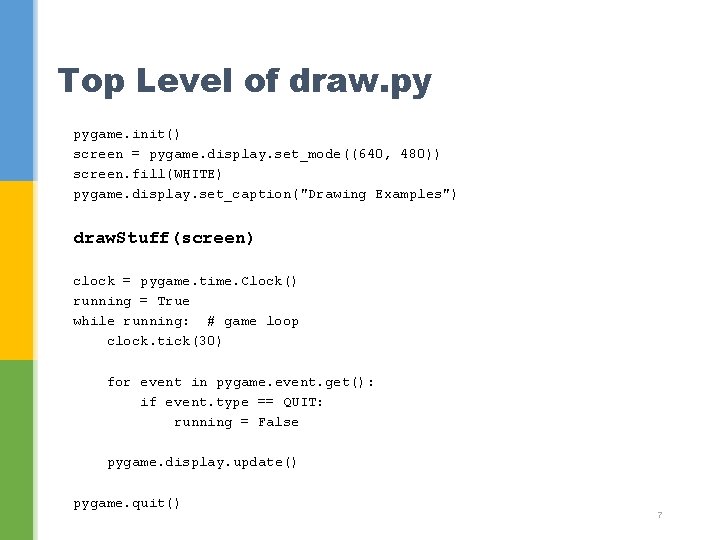
Top Level of draw. py pygame. init() screen = pygame. display. set_mode((640, 480)) screen. fill(WHITE) pygame. display. set_caption("Drawing Examples") draw. Stuff(screen) clock = pygame. time. Clock() running = True while running: # game loop clock. tick(30) for event in pygame. event. get(): if event. type == QUIT: running = False pygame. display. update() pygame. quit() 7
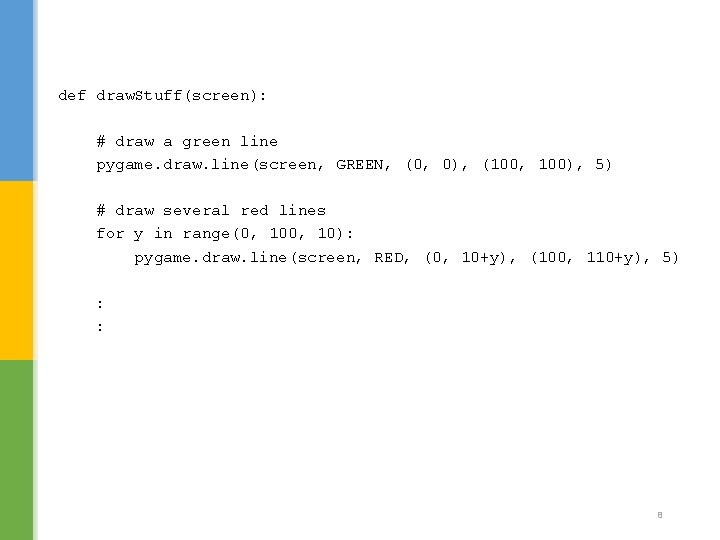
def draw. Stuff(screen): # draw a green line pygame. draw. line(screen, GREEN, (0, 0), (100, 100), 5) # draw several red lines for y in range(0, 10): pygame. draw. line(screen, RED, (0, 10+y), (100, 110+y), 5) : : 8
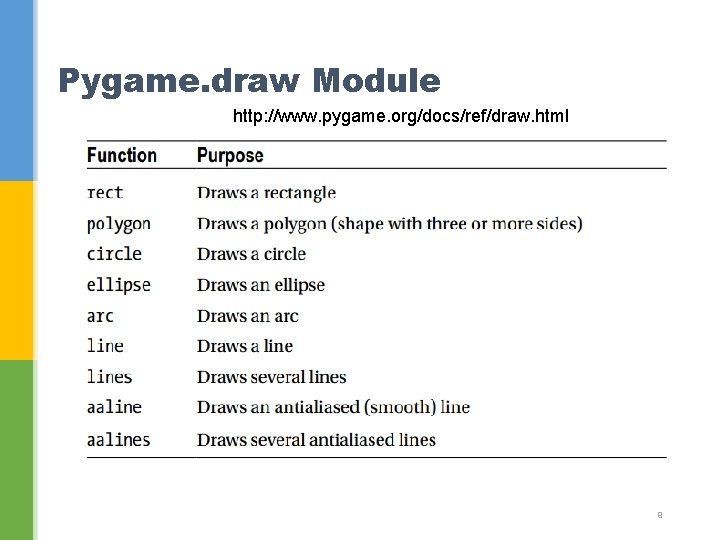
Pygame. draw Module http: //www. pygame. org/docs/ref/draw. html 9
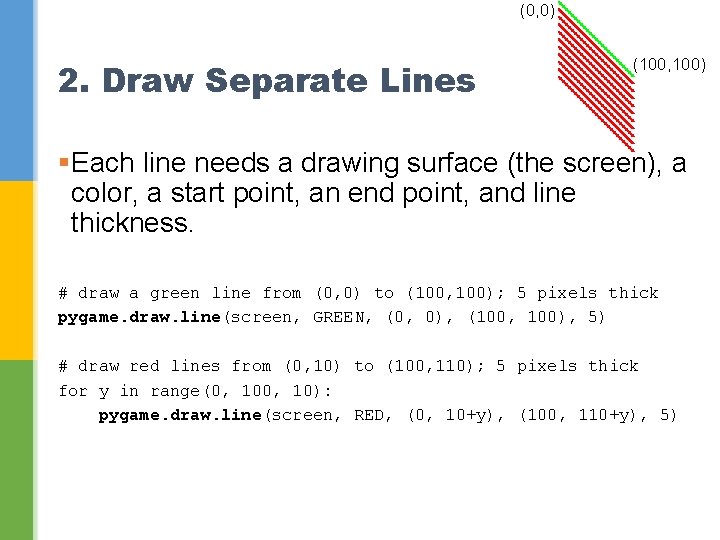
(0, 0) 2. Draw Separate Lines (100, 100) §Each line needs a drawing surface (the screen), a color, a start point, an end point, and line thickness. # draw a green line from (0, 0) to (100, 100); 5 pixels thick pygame. draw. line(screen, GREEN, (0, 0), (100, 100), 5) # draw red lines from (0, 10) to (100, 110); 5 pixels thick for y in range(0, 10): pygame. draw. line(screen, RED, (0, 10+y), (100, 110+y), 5)
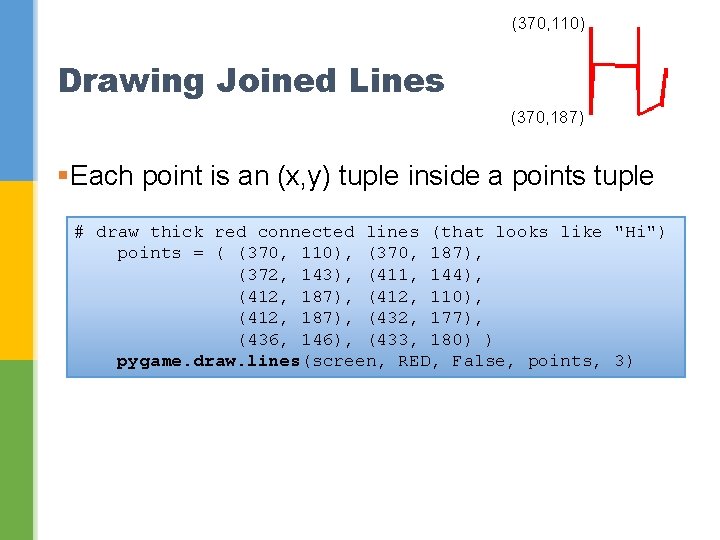
(370, 110) Drawing Joined Lines (370, 187) §Each point is an (x, y) tuple inside a points tuple # draw thick red connected lines (that looks like "Hi") points = ( (370, 110), (370, 187), (372, 143), (411, 144), (412, 187), (412, 110), (412, 187), (432, 177), (436, 146), (433, 180) ) pygame. draw. lines(screen, RED, False, points, 3)
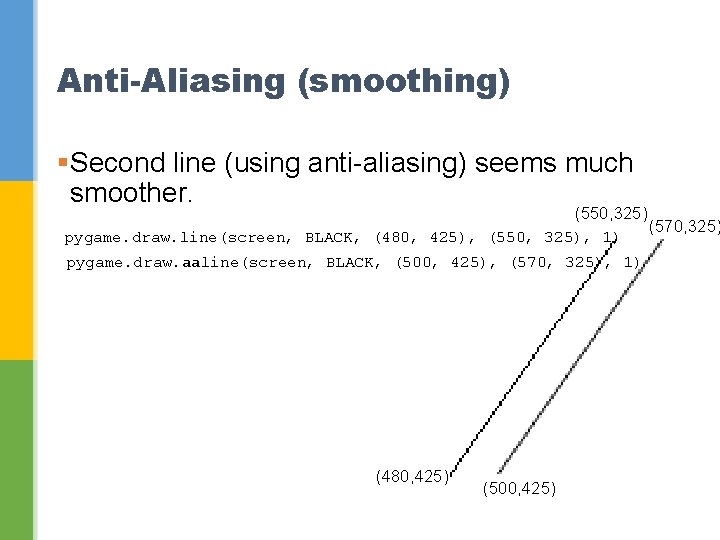
Anti-Aliasing (smoothing) §Second line (using anti-aliasing) seems much smoother. (550, 325) pygame. draw. line(screen, BLACK, (480, 425), (550, 325), 1) pygame. draw. aaline(screen, BLACK, (500, 425), (570, 325), 1) (480, 425) (500, 425) (570, 325)
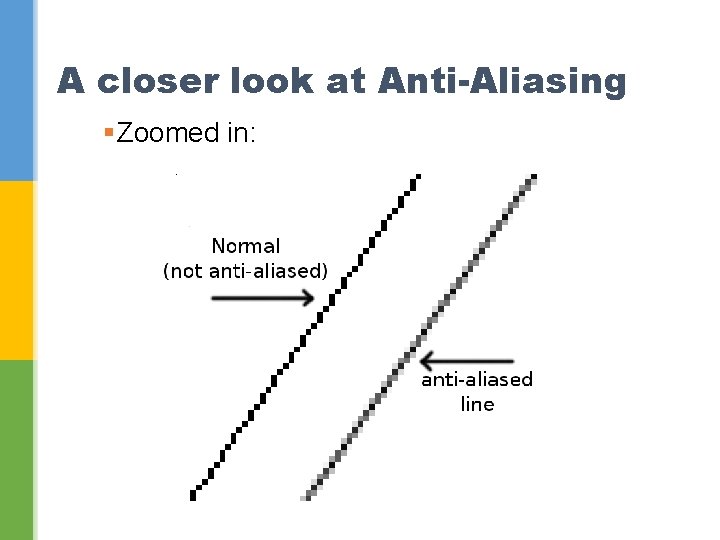
A closer look at Anti-Aliasing §Zoomed in:
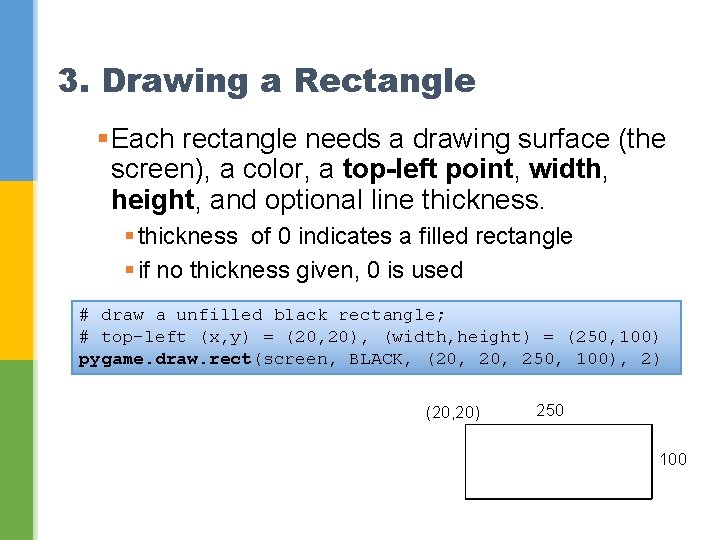
3. Drawing a Rectangle §Each rectangle needs a drawing surface (the screen), a color, a top-left point, width, height, and optional line thickness. § thickness of 0 indicates a filled rectangle § if no thickness given, 0 is used # draw a unfilled black rectangle; # top-left (x, y) = (20, 20), (width, height) = (250, 100) pygame. draw. rect(screen, BLACK, (20, 250, 100), 2) (20, 20) 250 100
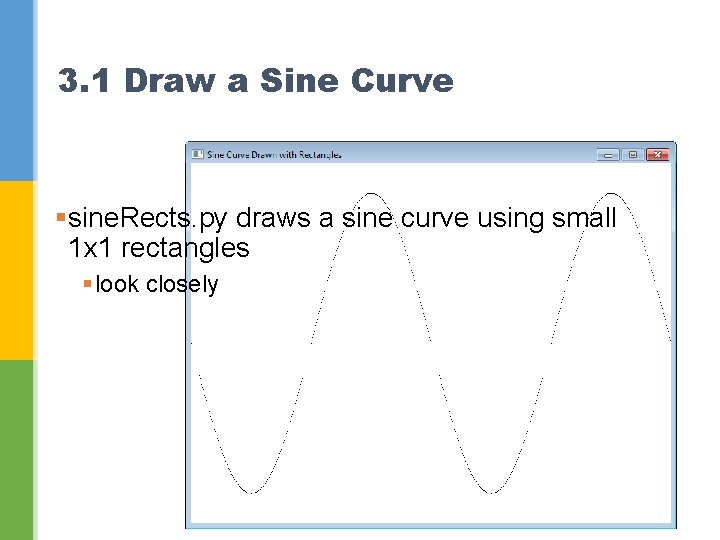
3. 1 Draw a Sine Curve §sine. Rects. py draws a sine curve using small 1 x 1 rectangles § look closely 15
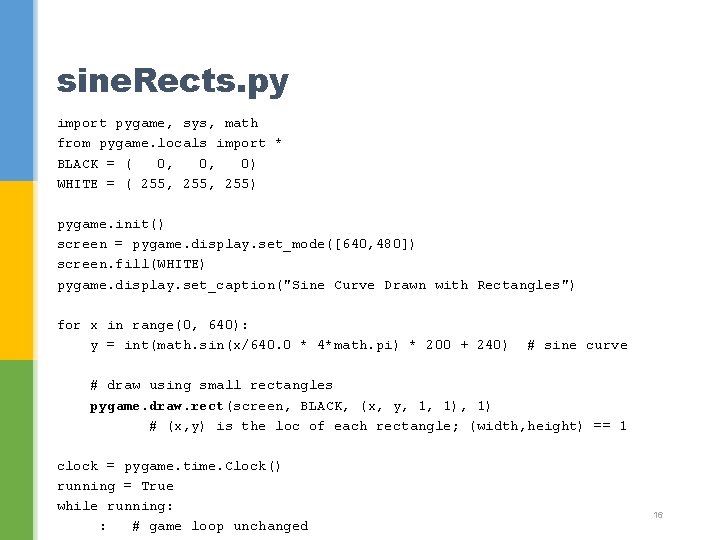
sine. Rects. py import pygame, sys, math from pygame. locals import * BLACK = ( 0, 0, 0) WHITE = ( 255, 255) pygame. init() screen = pygame. display. set_mode([640, 480]) screen. fill(WHITE) pygame. display. set_caption("Sine Curve Drawn with Rectangles") for x in range(0, 640): y = int(math. sin(x/640. 0 * 4*math. pi) * 200 + 240) # sine curve # draw using small rectangles pygame. draw. rect(screen, BLACK, (x, y, 1, 1) # (x, y) is the loc of each rectangle; (width, height) == 1 clock = pygame. time. Clock() running = True while running: : # game loop unchanged 16
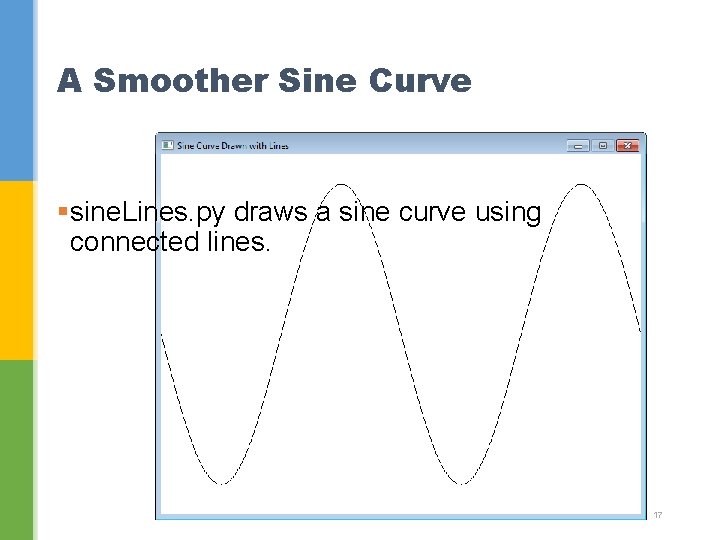
A Smoother Sine Curve §sine. Lines. py draws a sine curve using connected lines. 17
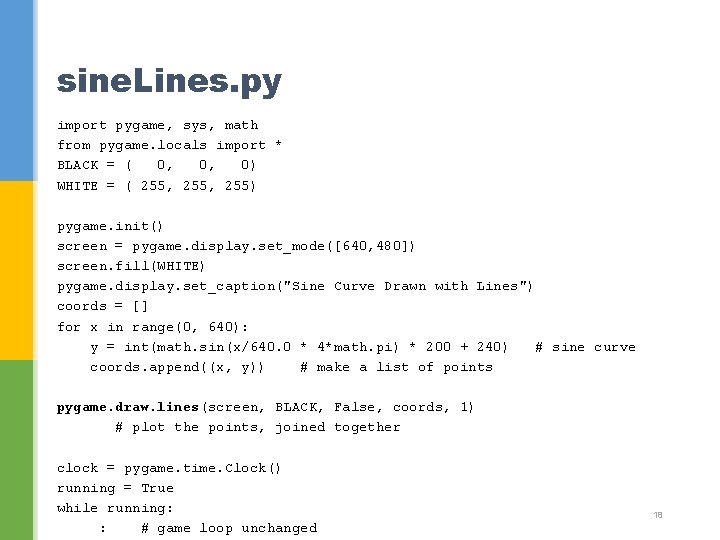
sine. Lines. py import pygame, sys, math from pygame. locals import * BLACK = ( 0, 0, 0) WHITE = ( 255, 255) pygame. init() screen = pygame. display. set_mode([640, 480]) screen. fill(WHITE) pygame. display. set_caption("Sine Curve Drawn with Lines") coords = [] for x in range(0, 640): y = int(math. sin(x/640. 0 * 4*math. pi) * 200 + 240) # sine curve coords. append((x, y)) # make a list of points pygame. draw. lines(screen, BLACK, False, coords, 1) # plot the points, joined together clock = pygame. time. Clock() running = True while running: : # game loop unchanged 18
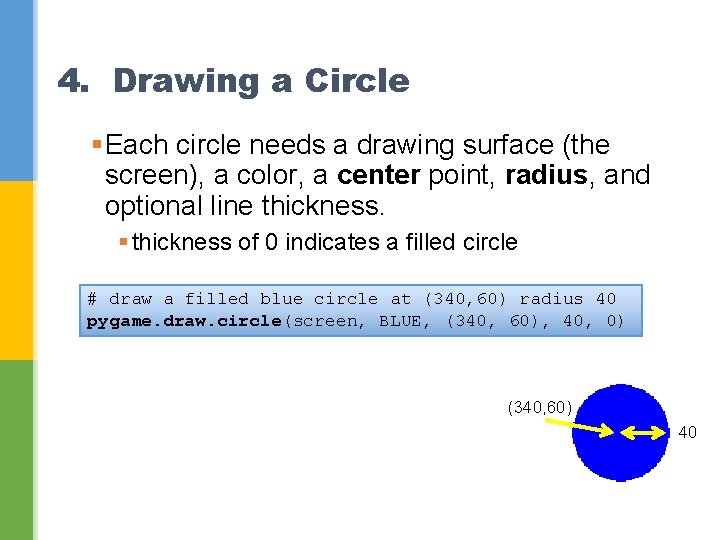
4. Drawing a Circle §Each circle needs a drawing surface (the screen), a color, a center point, radius, and optional line thickness. § thickness of 0 indicates a filled circle # draw a filled blue circle at (340, 60) radius 40 pygame. draw. circle(screen, BLUE, (340, 60), 40, 0) (340, 60) 40
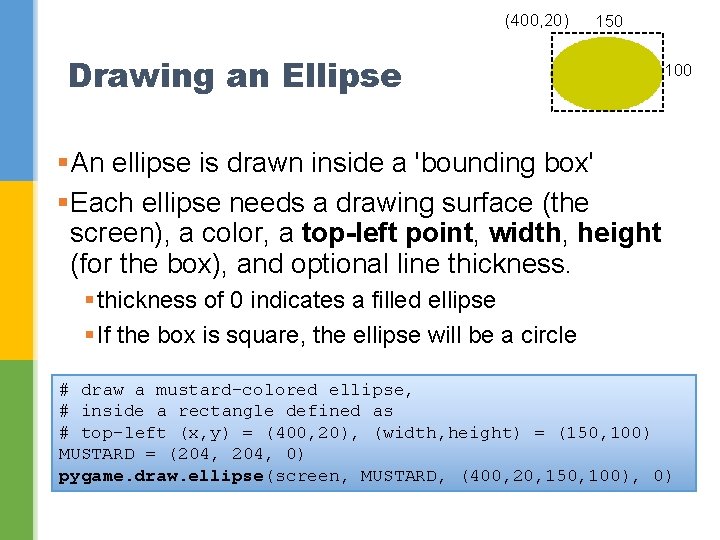
(400, 20) 150 Drawing an Ellipse 100 §An ellipse is drawn inside a 'bounding box' §Each ellipse needs a drawing surface (the screen), a color, a top-left point, width, height (for the box), and optional line thickness. § thickness of 0 indicates a filled ellipse § If the box is square, the ellipse will be a circle # draw a mustard-colored ellipse, # inside a rectangle defined as # top-left (x, y) = (400, 20), (width, height) = (150, 100) MUSTARD = (204, 0) pygame. draw. ellipse(screen, MUSTARD, (400, 20, 150, 100), 0)
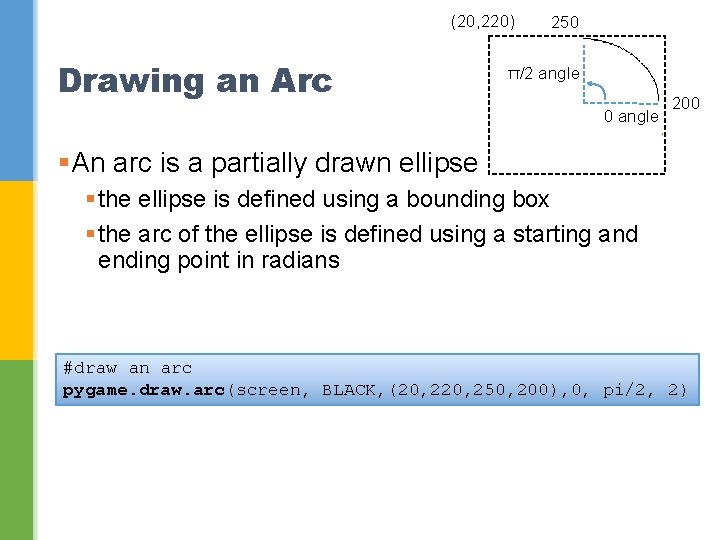
(20, 220) Drawing an Arc 250 π/2 angle 0 angle 200 §An arc is a partially drawn ellipse § the ellipse is defined using a bounding box § the arc of the ellipse is defined using a starting and ending point in radians #draw an arc pygame. draw. arc(screen, BLACK, (20, 250, 200), 0, pi/2, 2)
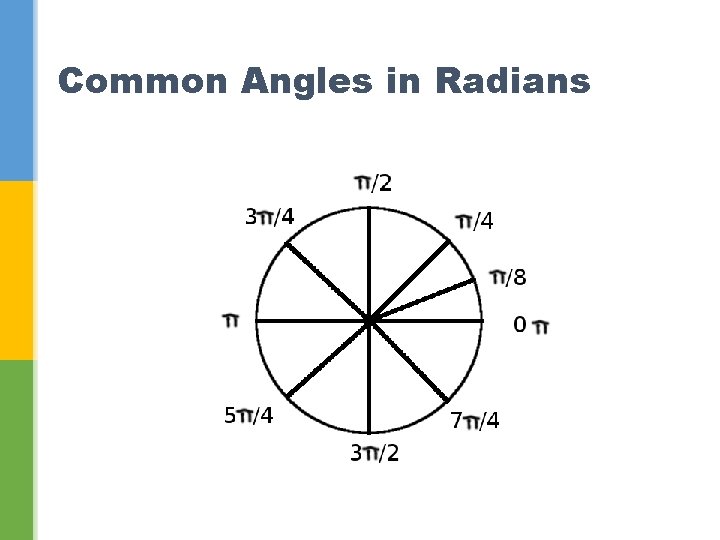
Common Angles in Radians
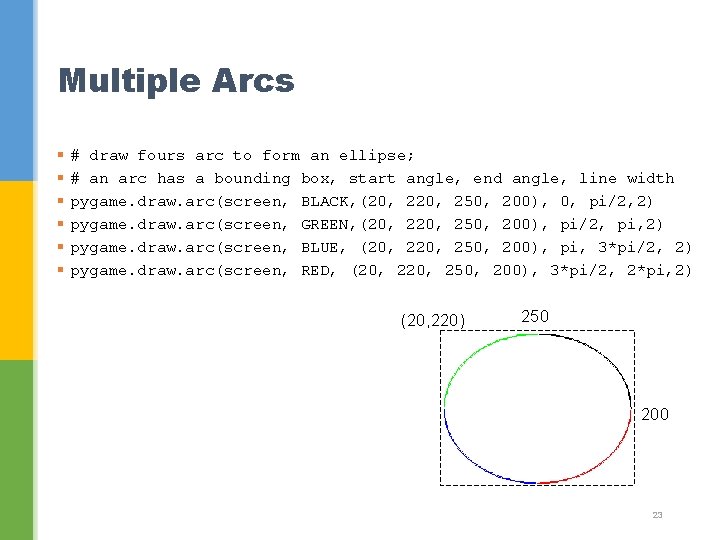
Multiple Arcs § § § # draw fours arc to form an ellipse; # an arc has a bounding box, start angle, end angle, line width pygame. draw. arc(screen, BLACK, (20, 250, 200), 0, pi/2, 2) pygame. draw. arc(screen, GREEN, (20, 250, 200), pi/2, pi, 2) pygame. draw. arc(screen, BLUE, (20, 250, 200), pi, 3*pi/2, 2) pygame. draw. arc(screen, RED, (20, 250, 200), 3*pi/2, 2*pi, 2) (20, 220) 250 200 23
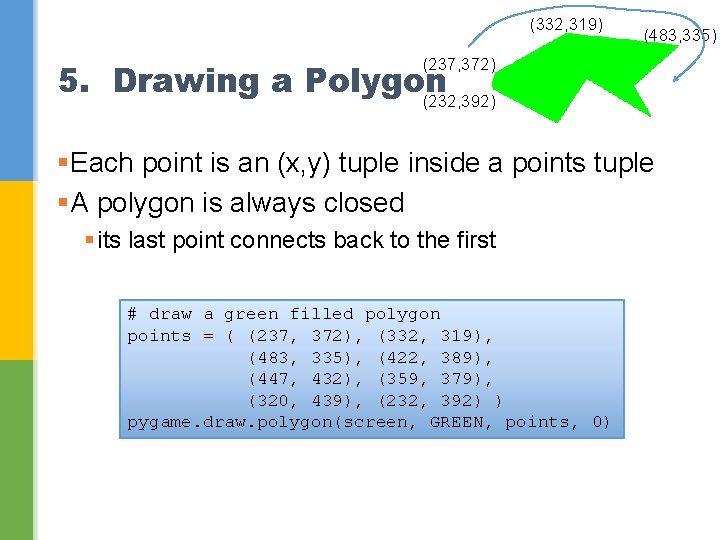
(332, 319) (483, 335) (237, 372) 5. Drawing a Polygon (232, 392) §Each point is an (x, y) tuple inside a points tuple §A polygon is always closed § its last point connects back to the first # draw a green filled polygon points = ( (237, 372), (332, 319), (483, 335), (422, 389), (447, 432), (359, 379), (320, 439), (232, 392) ) pygame. draw. polygon(screen, GREEN, points, 0)
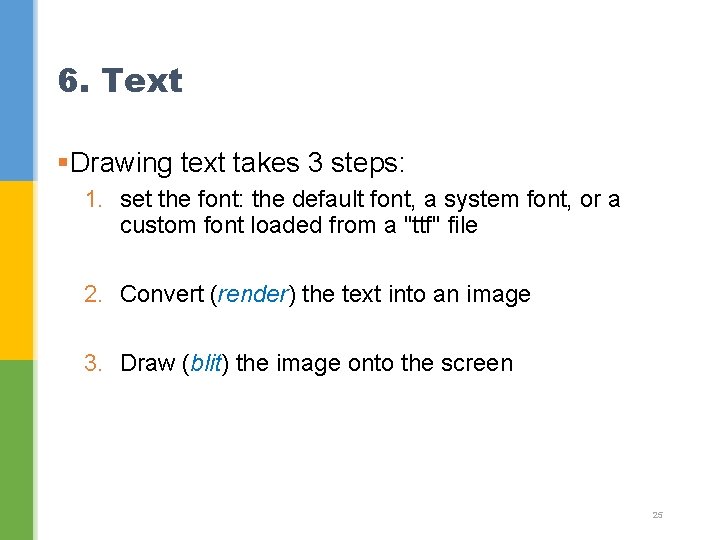
6. Text §Drawing text takes 3 steps: 1. set the font: the default font, a system font, or a custom font loaded from a "ttf" file 2. Convert (render) the text into an image 3. Draw (blit) the image onto the screen 25
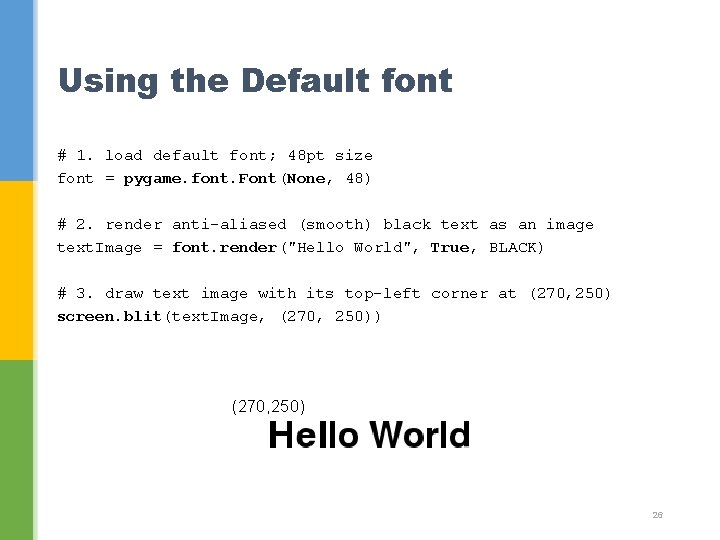
Using the Default font # 1. load default font; 48 pt size font = pygame. font. Font(None, 48) # 2. render anti-aliased (smooth) black text as an image text. Image = font. render("Hello World", True, BLACK) # 3. draw text image with its top-left corner at (270, 250) screen. blit(text. Image, (270, 250)) (270, 250) 26
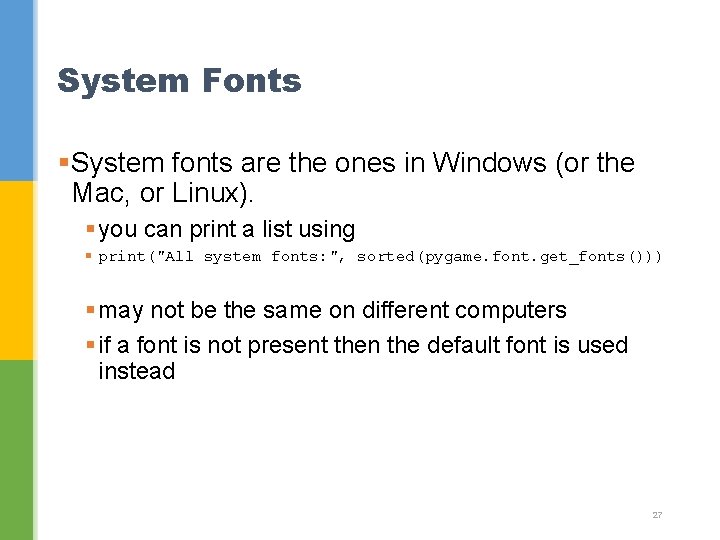
System Fonts §System fonts are the ones in Windows (or the Mac, or Linux). § you can print a list using § print("All system fonts: ", sorted(pygame. font. get_fonts())) § may not be the same on different computers § if a font is not present then the default font is used instead 27
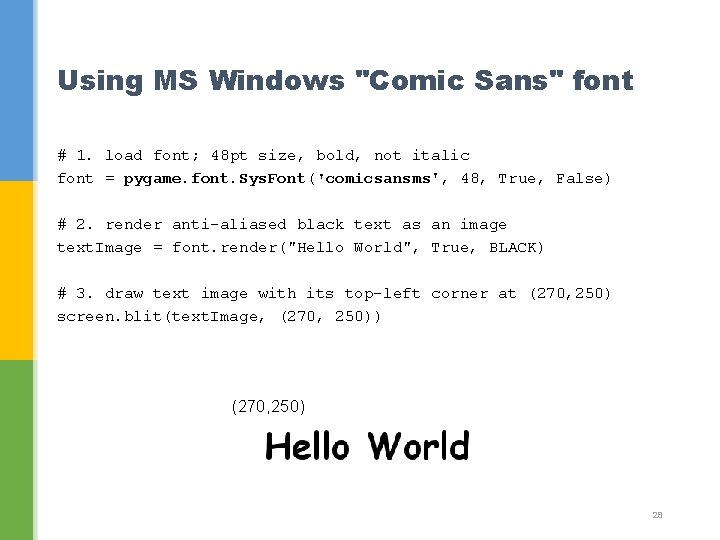
Using MS Windows "Comic Sans" font # 1. load font; 48 pt size, bold, not italic font = pygame. font. Sys. Font('comicsansms', 48, True, False) # 2. render anti-aliased black text as an image text. Image = font. render("Hello World", True, BLACK) # 3. draw text image with its top-left corner at (270, 250) screen. blit(text. Image, (270, 250)) (270, 250) 28
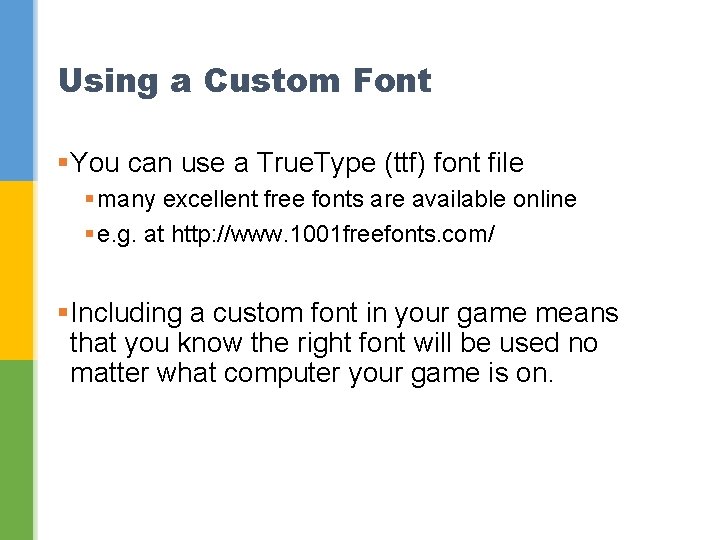
Using a Custom Font §You can use a True. Type (ttf) font file § many excellent free fonts are available online § e. g. at http: //www. 1001 freefonts. com/ §Including a custom font in your game means that you know the right font will be used no matter what computer your game is on.
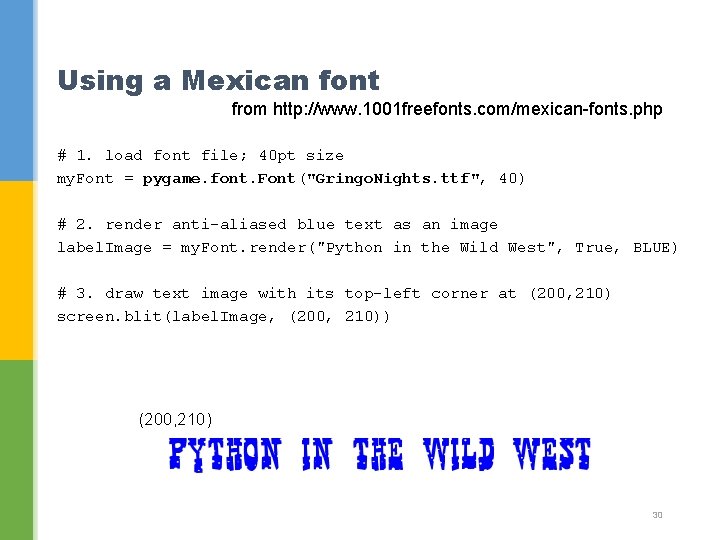
Using a Mexican font from http: //www. 1001 freefonts. com/mexican-fonts. php # 1. load font file; 40 pt size my. Font = pygame. font. Font("Gringo. Nights. ttf", 40) # 2. render anti-aliased blue text as an image label. Image = my. Font. render("Python in the Wild West", True, BLUE) # 3. draw text image with its top-left corner at (200, 210) screen. blit(label. Image, (200, 210)) (200, 210) 30
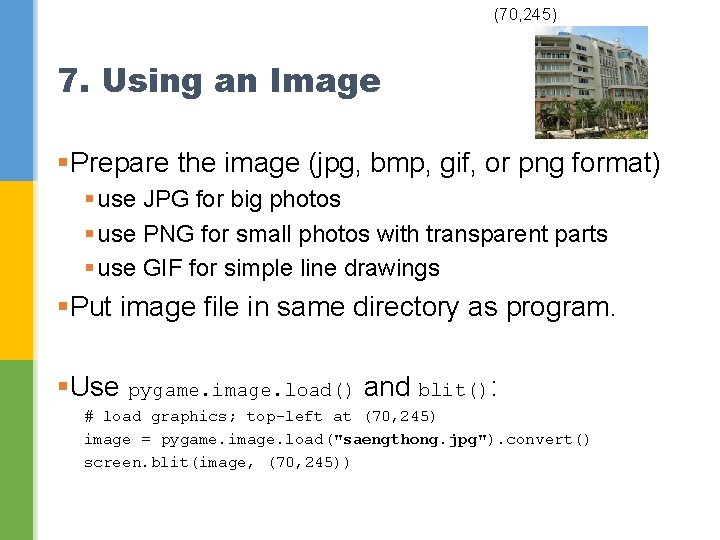
(70, 245) 7. Using an Image §Prepare the image (jpg, bmp, gif, or png format) § use JPG for big photos § use PNG for small photos with transparent parts § use GIF for simple line drawings §Put image file in same directory as program. §Use pygame. image. load() and blit(): # load graphics; top-left at (70, 245) image = pygame. image. load("saengthong. jpg"). convert() screen. blit(image, (70, 245))
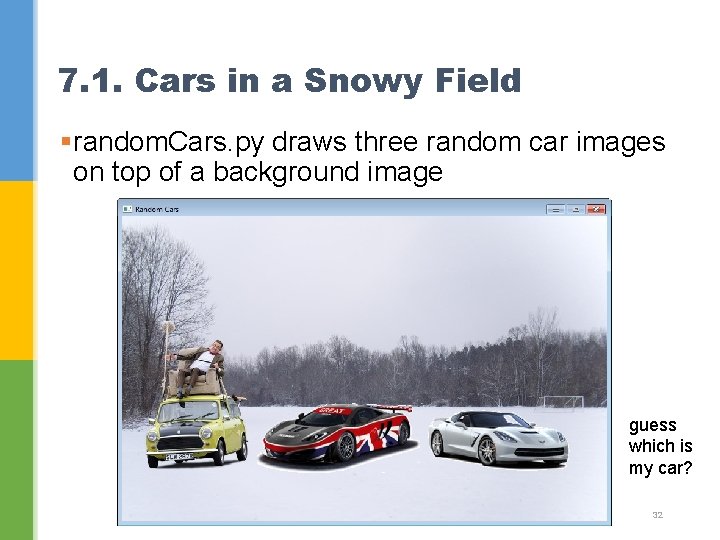
7. 1. Cars in a Snowy Field §random. Cars. py draws three random car images on top of a background image guess which is my car? 32
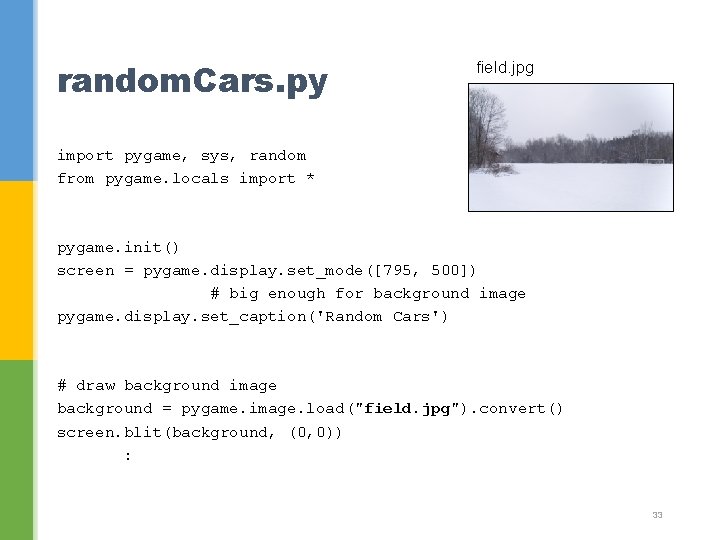
random. Cars. py field. jpg import pygame, sys, random from pygame. locals import * pygame. init() screen = pygame. display. set_mode([795, 500]) # big enough for background image pygame. display. set_caption('Random Cars') # draw background image background = pygame. image. load("field. jpg"). convert() screen. blit(background, (0, 0)) : 33
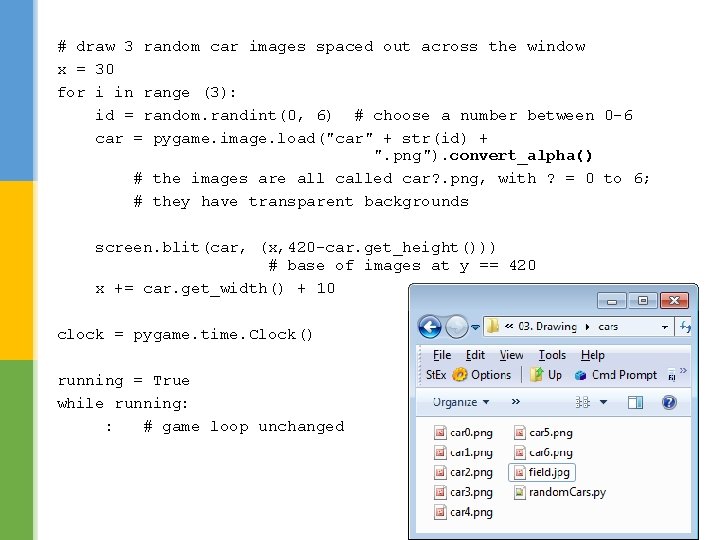
# draw 3 random car images spaced out across the window x = 30 for i in range (3): id = random. randint(0, 6) # choose a number between 0 -6 car = pygame. image. load("car" + str(id) + ". png"). convert_alpha() # the images are all called car? . png, with ? = 0 to 6; # they have transparent backgrounds screen. blit(car, (x, 420 -car. get_height())) # base of images at y == 420 x += car. get_width() + 10 clock = pygame. time. Clock() running = True while running: : # game loop unchanged 34
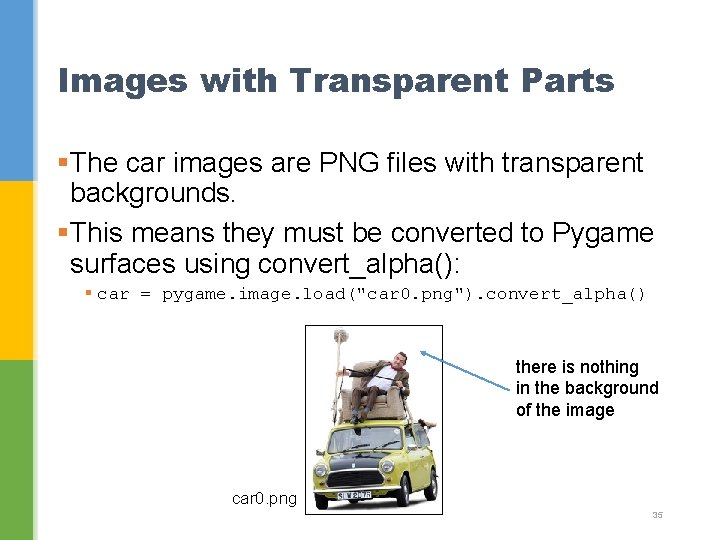
Images with Transparent Parts §The car images are PNG files with transparent backgrounds. §This means they must be converted to Pygame surfaces using convert_alpha(): § car = pygame. image. load("car 0. png"). convert_alpha() there is nothing in the background of the image car 0. png 35
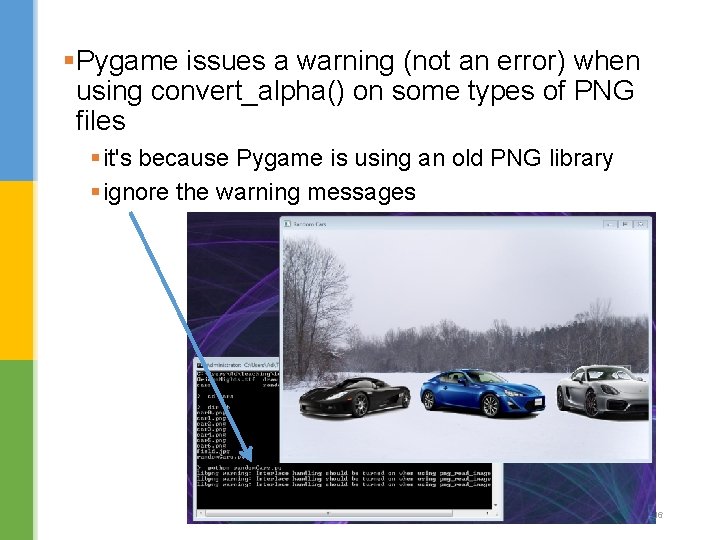
§Pygame issues a warning (not an error) when using convert_alpha() on some types of PNG files § it's because Pygame is using an old PNG library § ignore the warning messages 36
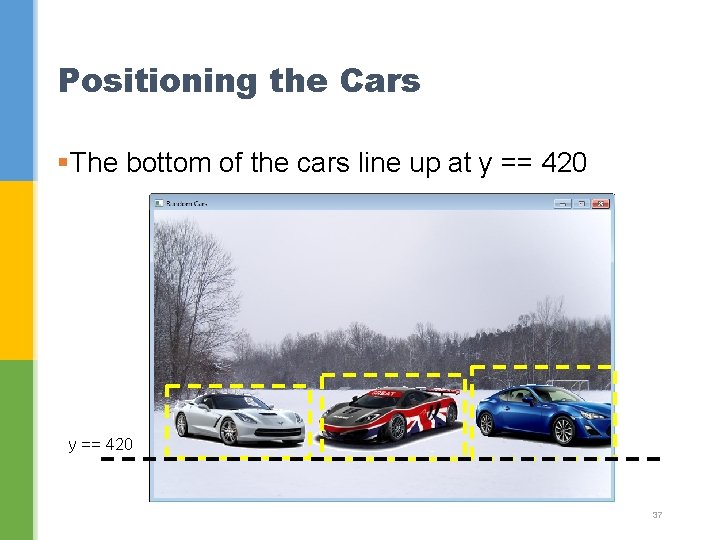
Positioning the Cars §The bottom of the cars line up at y == 420 37
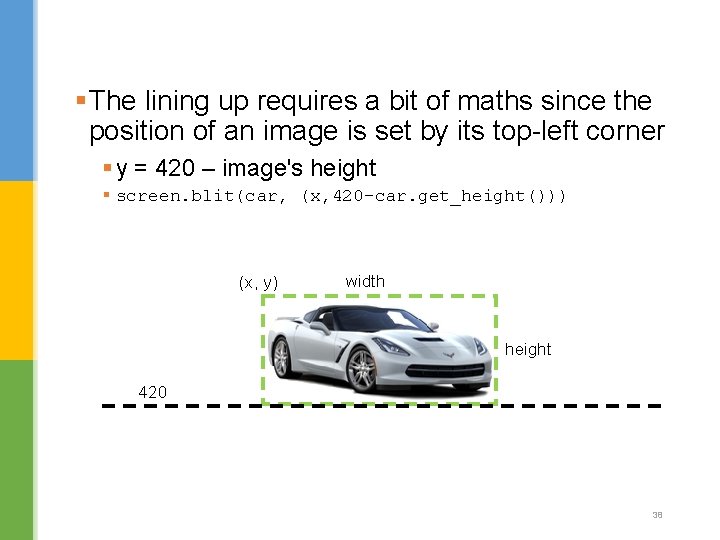
§The lining up requires a bit of maths since the position of an image is set by its top-left corner § y = 420 – image's height § screen. blit(car, (x, 420 -car. get_height())) (x, y) width height 420 38
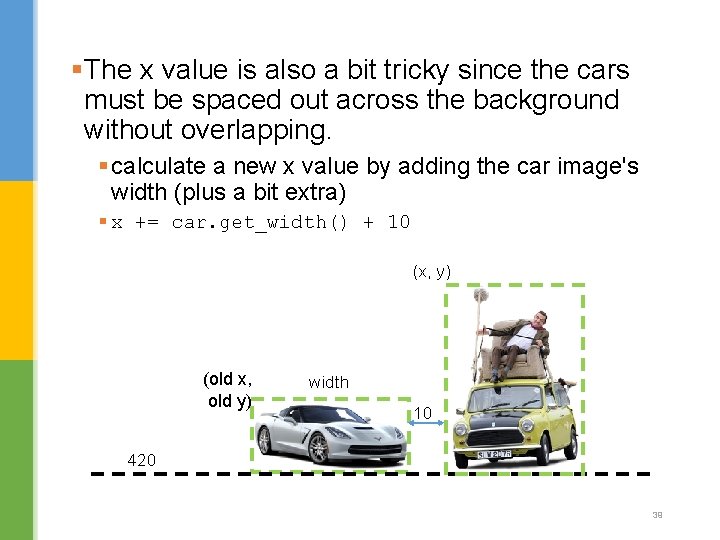
§The x value is also a bit tricky since the cars must be spaced out across the background without overlapping. § calculate a new x value by adding the car image's width (plus a bit extra) § x += car. get_width() + 10 (x, y) (old x, old y) width 10 420 39
 Let's learn python
Let's learn python What2learn
What2learn Arthur davison children's hospital
Arthur davison children's hospital Dolores davison
Dolores davison Galvez davison index
Galvez davison index Dolores davison
Dolores davison Angela davison
Angela davison Emily davison
Emily davison Keith davison
Keith davison Revision techniques for kinesthetic learners
Revision techniques for kinesthetic learners Pygame fonts
Pygame fonts Pygame antialiasing
Pygame antialiasing Pygame coordinates
Pygame coordinates Sprite outline
Sprite outline Pygame basics
Pygame basics Pygame custom font
Pygame custom font Pygame sound effects
Pygame sound effects Pygame
Pygame Q learning snake
Q learning snake Linecse
Linecse Let just kiss and say goodbye
Let just kiss and say goodbye A train pulls into a station and lets off its passengers
A train pulls into a station and lets off its passengers A child climbs up a slide and then slides down graph
A child climbs up a slide and then slides down graph Lets meet and greet
Lets meet and greet What is the poem tissue about
What is the poem tissue about Mutually assured destruction cartoon
Mutually assured destruction cartoon Lets copy saldanha
Lets copy saldanha Lets think english
Lets think english Let's talk about sport
Let's talk about sport You already know in soanish
You already know in soanish Let in reported speech
Let in reported speech Let's review cartoon
Let's review cartoon Lets count jobs
Lets count jobs Let's fight it together
Let's fight it together Lets be copd
Lets be copd Leuven computer science
Leuven computer science Benchmarking example
Benchmarking example We're free... let's grow
We're free... let's grow Lets play sports
Lets play sports Lets watch a video
Lets watch a video