Lets Learn Python and Pygame Aj Andrew Davison
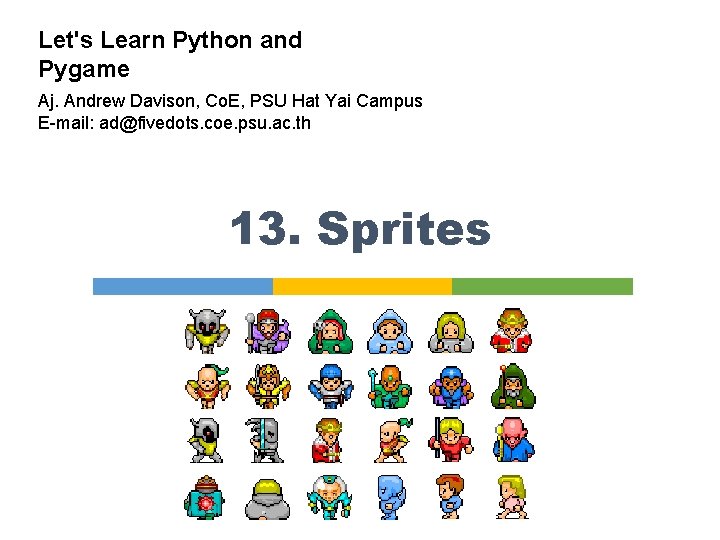
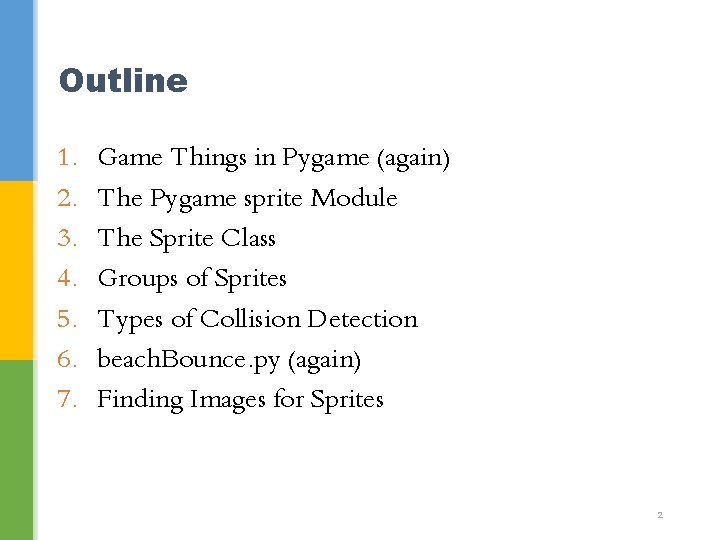
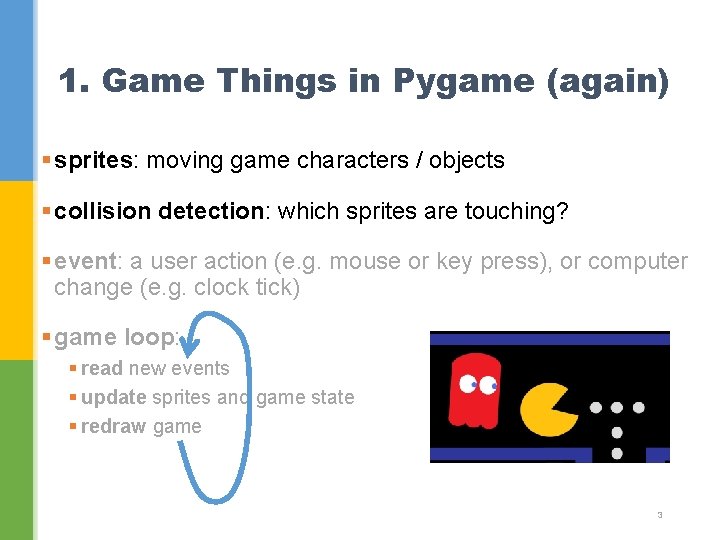
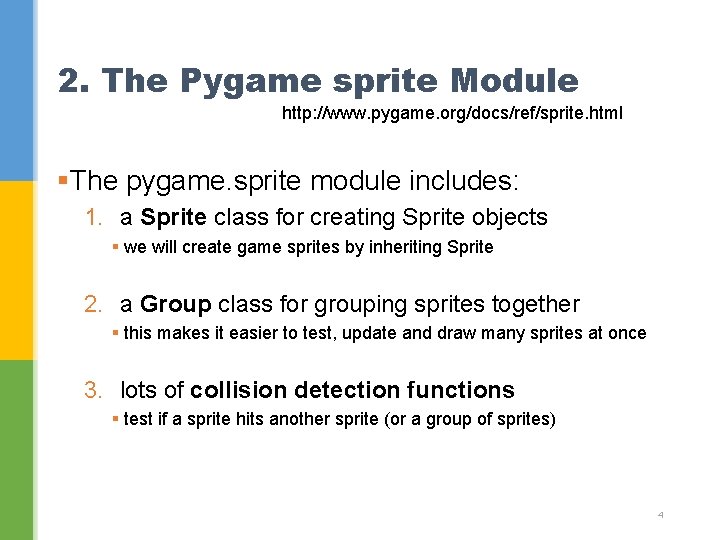
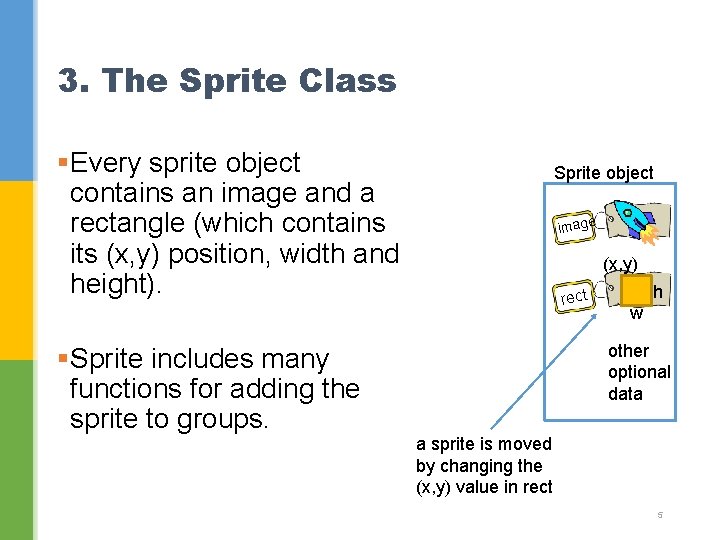
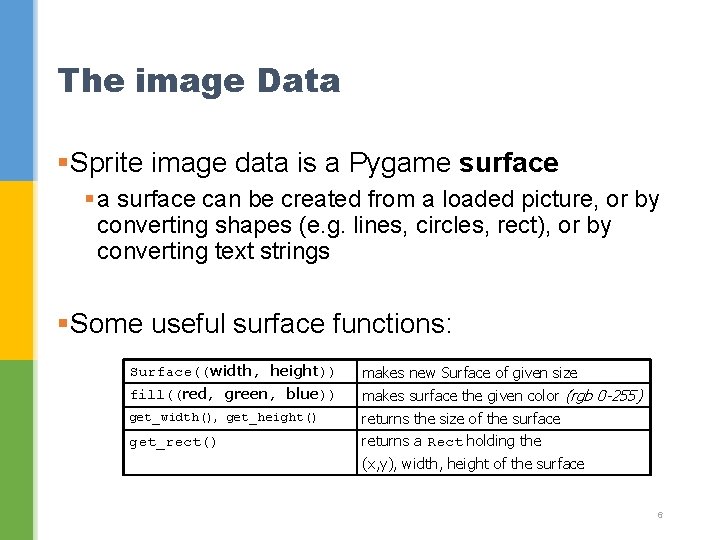
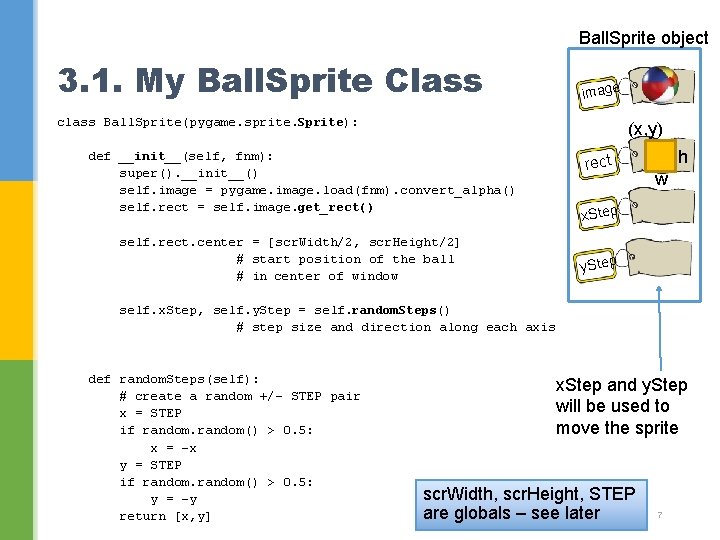
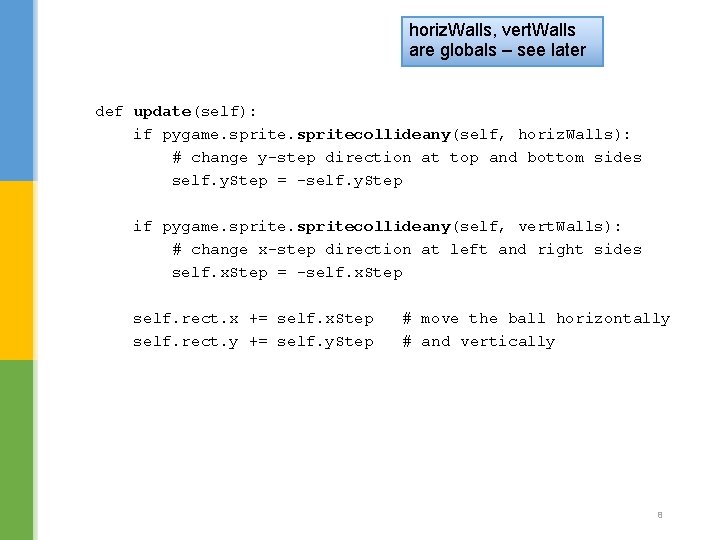
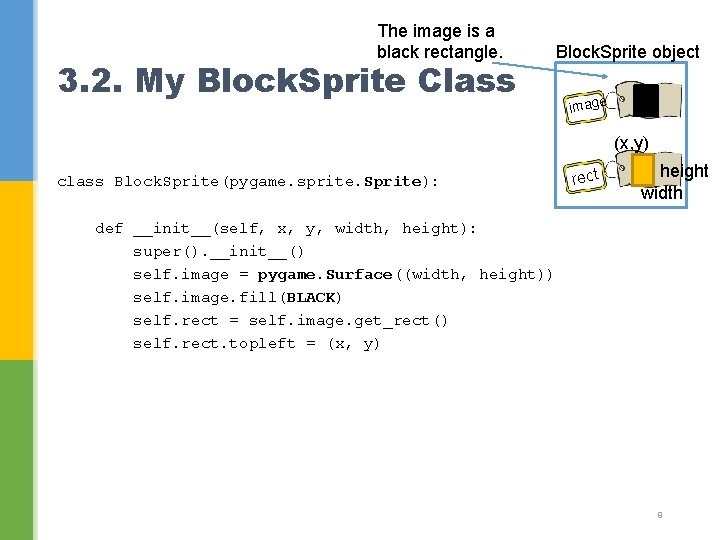
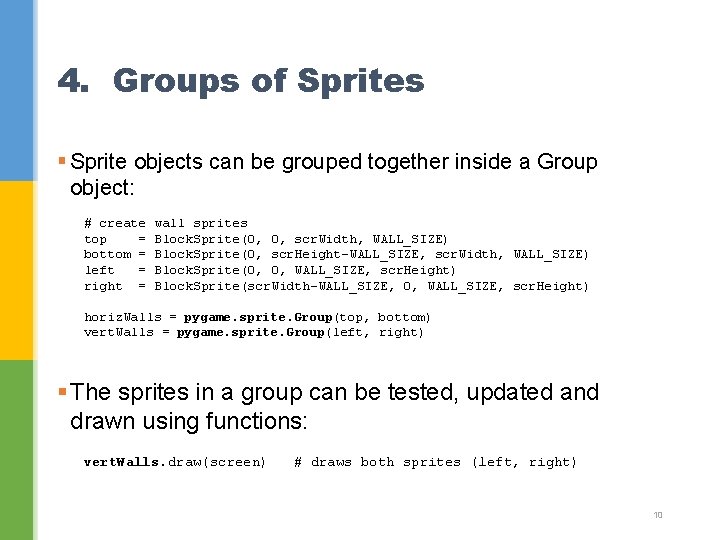
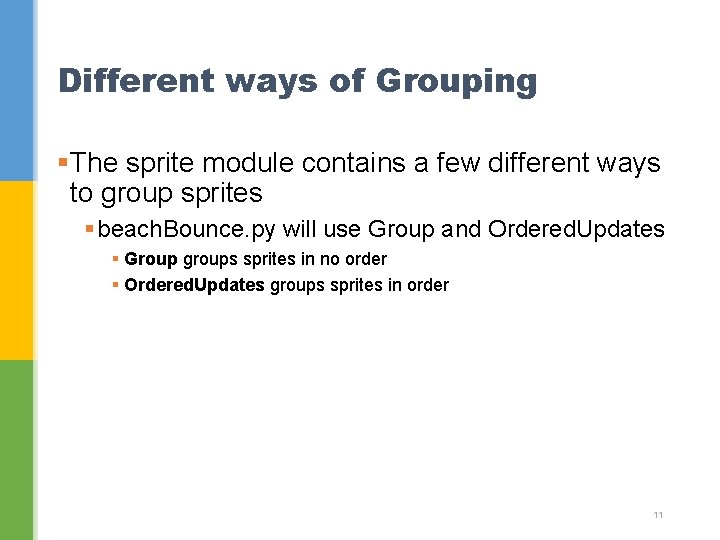
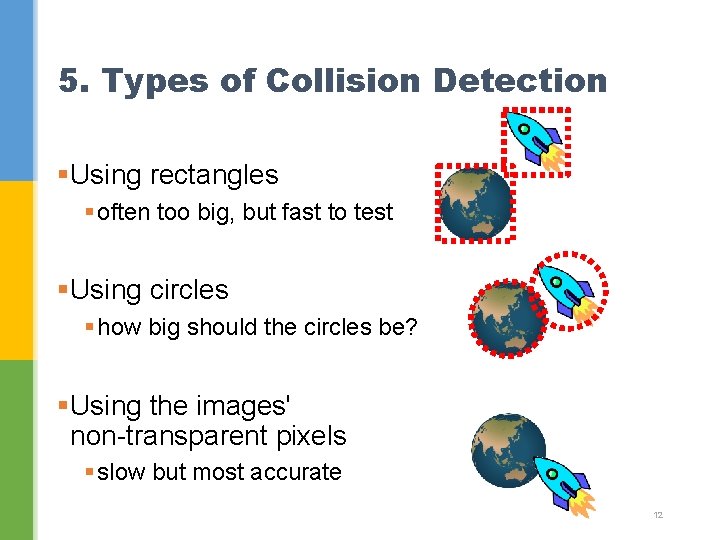
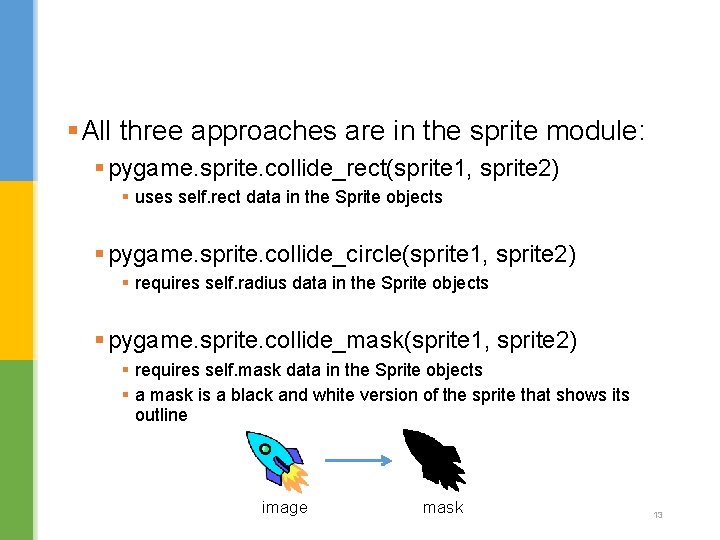
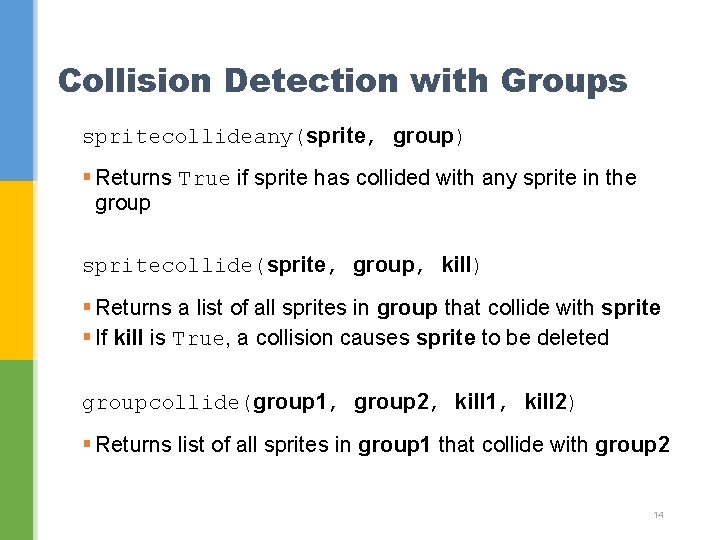
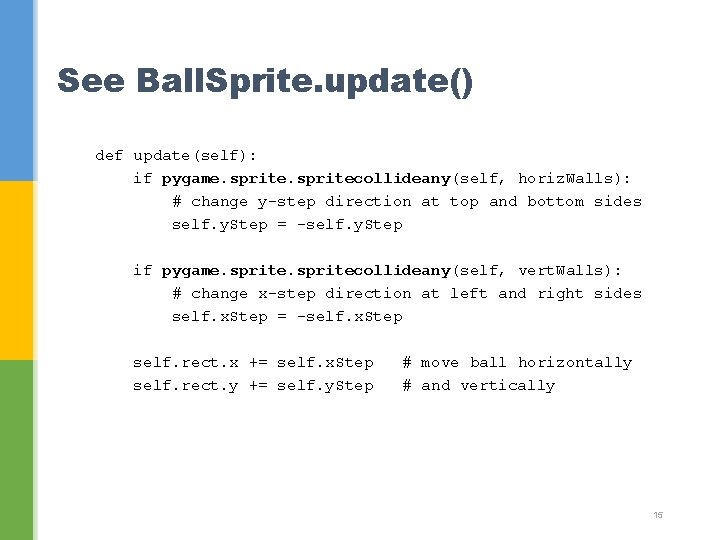
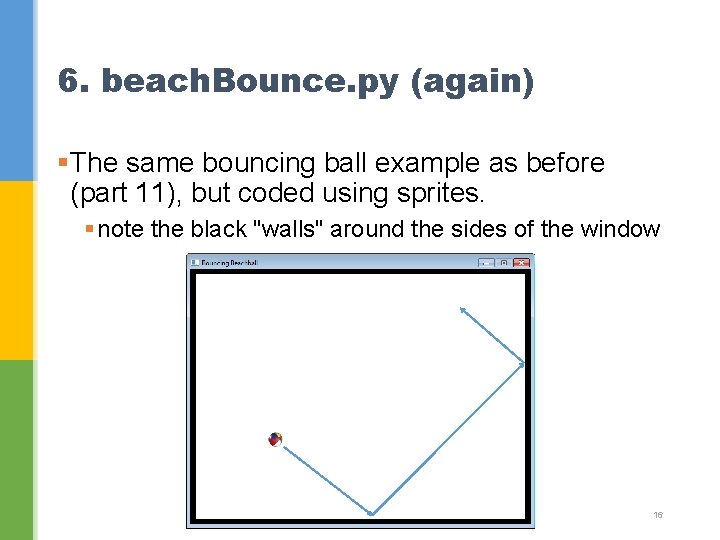
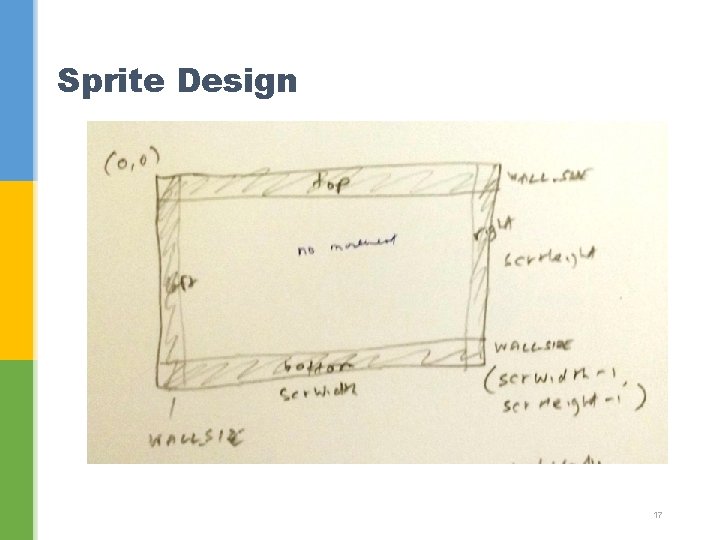
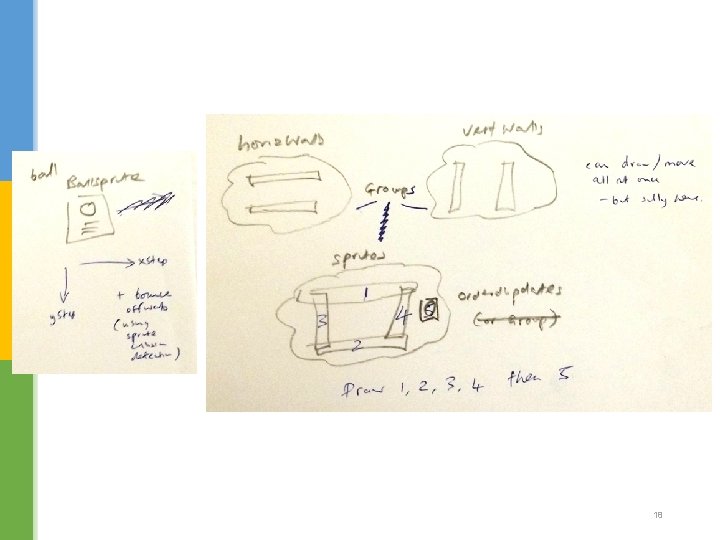
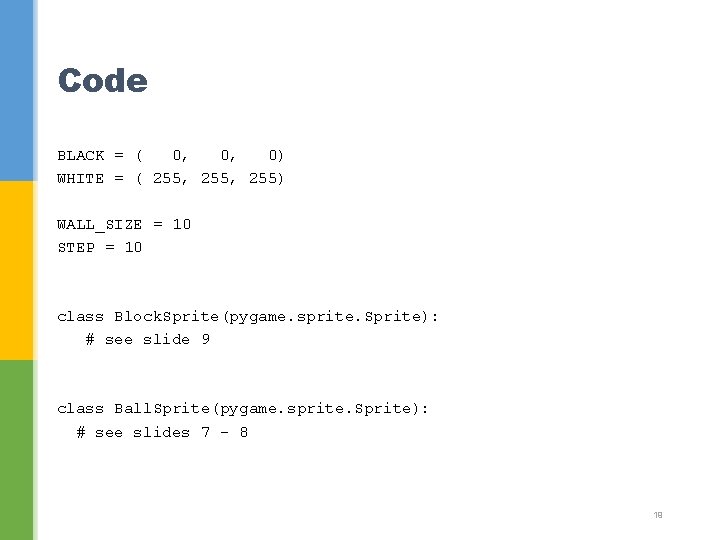
![# ----- main ------pygame. init() screen = pygame. display. set_mode([640, 480]) screen. fill(WHITE) pygame. # ----- main ------pygame. init() screen = pygame. display. set_mode([640, 480]) screen. fill(WHITE) pygame.](https://slidetodoc.com/presentation_image_h2/e7d9f6e162ce3c4b755231db7a4b756c/image-20.jpg)
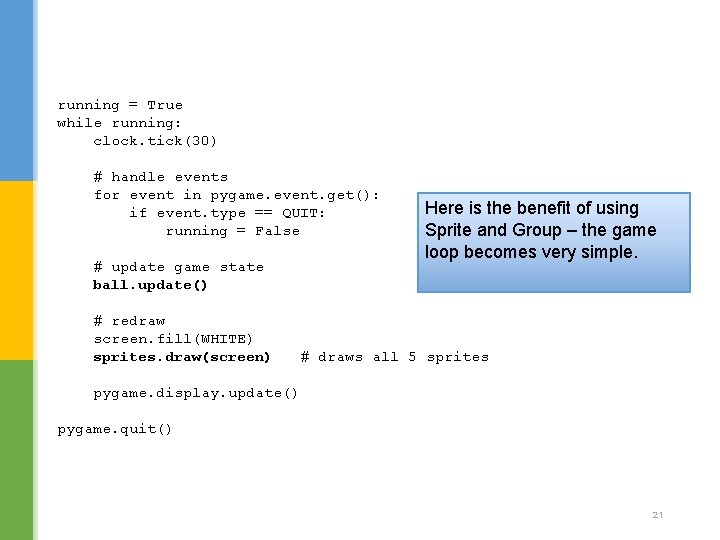
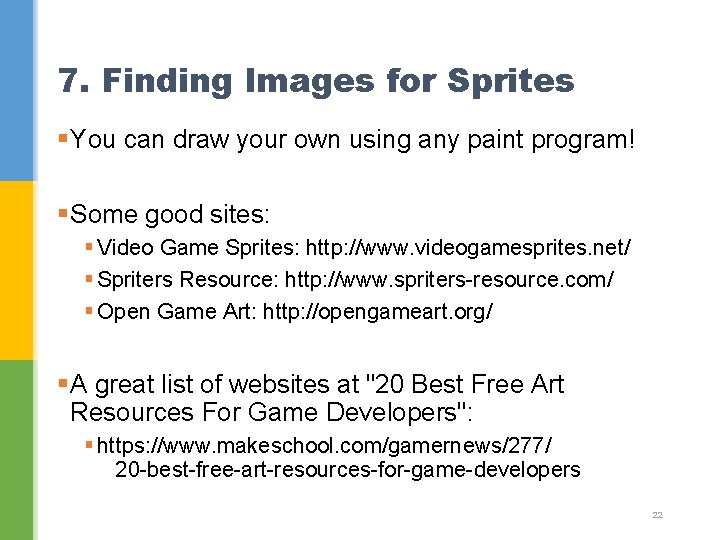
- Slides: 22
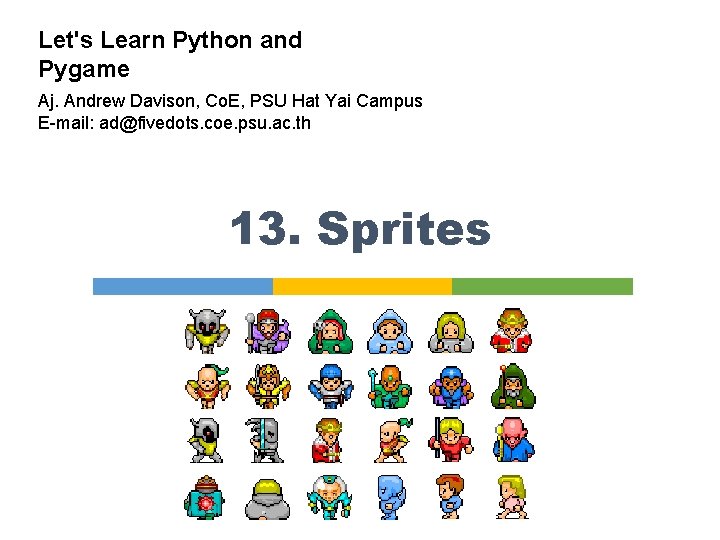
Let's Learn Python and Pygame Aj. Andrew Davison, Co. E, PSU Hat Yai Campus E-mail: ad@fivedots. coe. psu. ac. th 13. Sprites
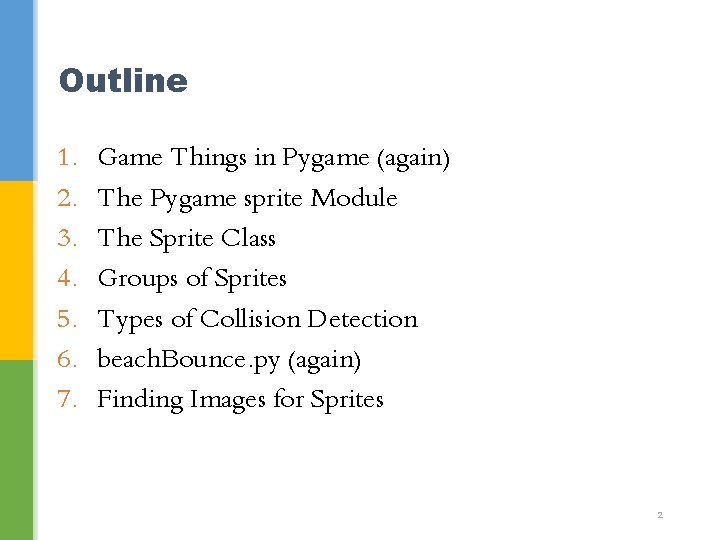
Outline 1. 2. 3. 4. 5. 6. 7. Game Things in Pygame (again) The Pygame sprite Module The Sprite Class Groups of Sprites Types of Collision Detection beach. Bounce. py (again) Finding Images for Sprites 2
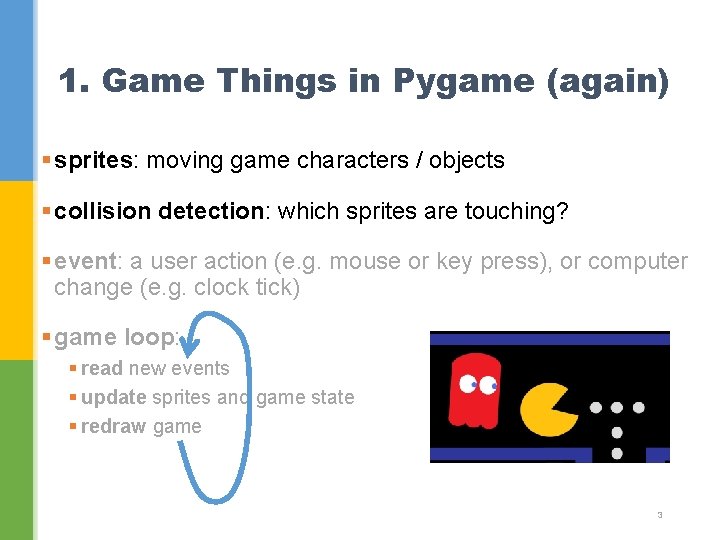
1. Game Things in Pygame (again) § sprites: moving game characters / objects § collision detection: which sprites are touching? § event: a user action (e. g. mouse or key press), or computer change (e. g. clock tick) § game loop: § read new events § update sprites and game state § redraw game 3
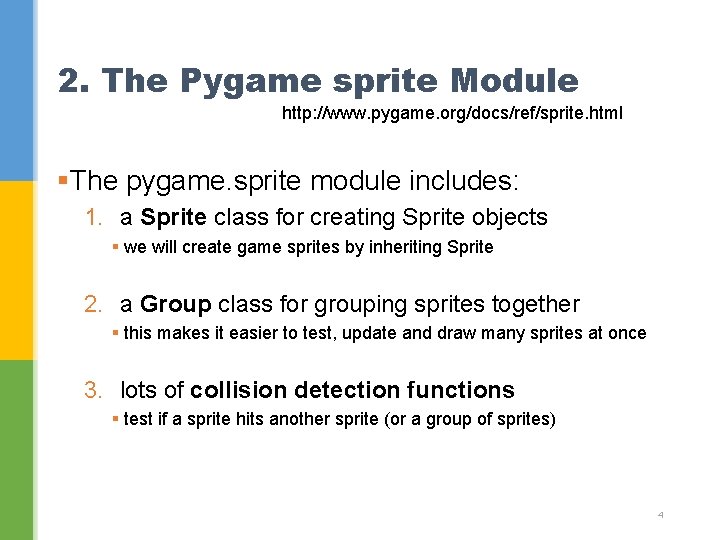
2. The Pygame sprite Module http: //www. pygame. org/docs/ref/sprite. html §The pygame. sprite module includes: 1. a Sprite class for creating Sprite objects § we will create game sprites by inheriting Sprite 2. a Group class for grouping sprites together § this makes it easier to test, update and draw many sprites at once 3. lots of collision detection functions § test if a sprite hits another sprite (or a group of sprites) 4
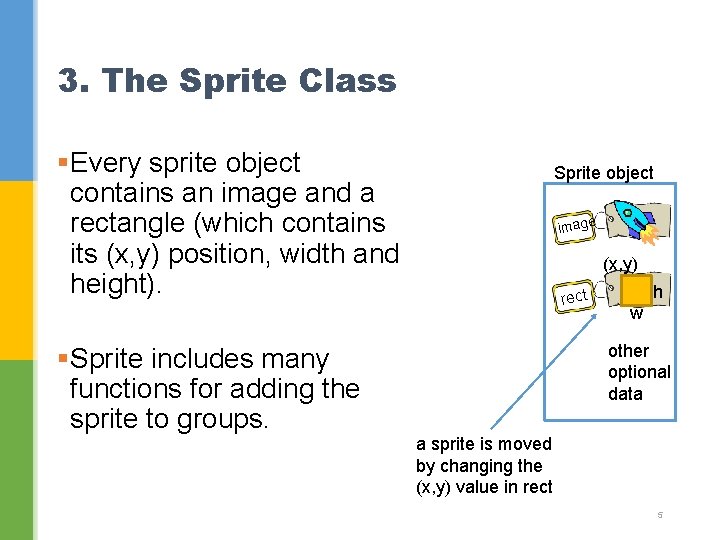
3. The Sprite Class §Every sprite object contains an image and a rectangle (which contains its (x, y) position, width and height). §Sprite includes many functions for adding the sprite to groups. Sprite object image (x, y) rect h w other optional data a sprite is moved by changing the (x, y) value in rect 5
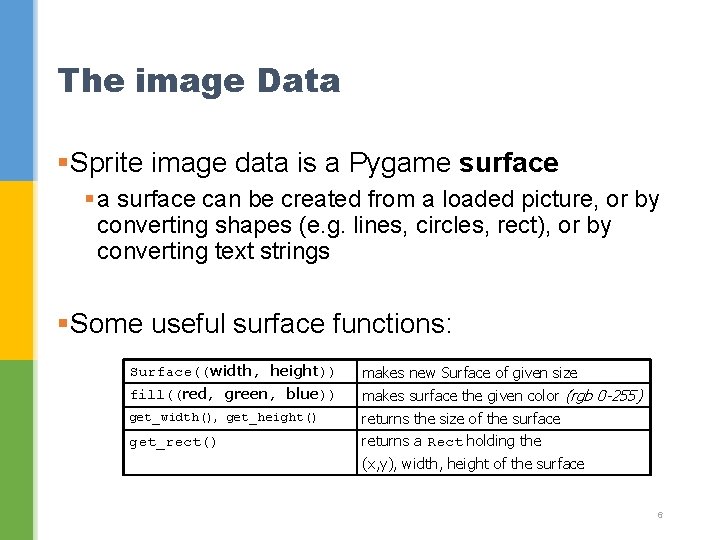
The image Data §Sprite image data is a Pygame surface § a surface can be created from a loaded picture, or by converting shapes (e. g. lines, circles, rect), or by converting text strings §Some useful surface functions: Surface((width, height)) makes new Surface of given size fill((red, green, blue)) makes surface the given color (rgb 0 -255) get_width(), get_height() returns the size of the surface returns a Rect holding the get_rect() (x, y), width, height of the surface 6
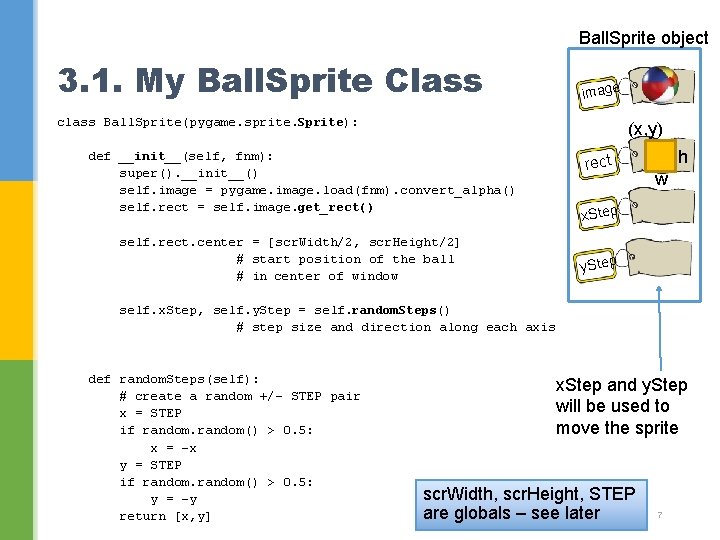
Ball. Sprite object 3. 1. My Ball. Sprite Class image class Ball. Sprite(pygame. sprite. Sprite): (x, y) def __init__(self, fnm): super(). __init__() self. image = pygame. image. load(fnm). convert_alpha() self. rect = self. image. get_rect() self. rect. center = [scr. Width/2, scr. Height/2] # start position of the ball # in center of window rect h w x. Step y. Step self. x. Step, self. y. Step = self. random. Steps() # step size and direction along each axis def random. Steps(self): # create a random +/- STEP pair x = STEP if random() > 0. 5: x = -x y = STEP if random() > 0. 5: y = -y return [x, y] x. Step and y. Step will be used to move the sprite scr. Width, scr. Height, STEP are globals – see later 7
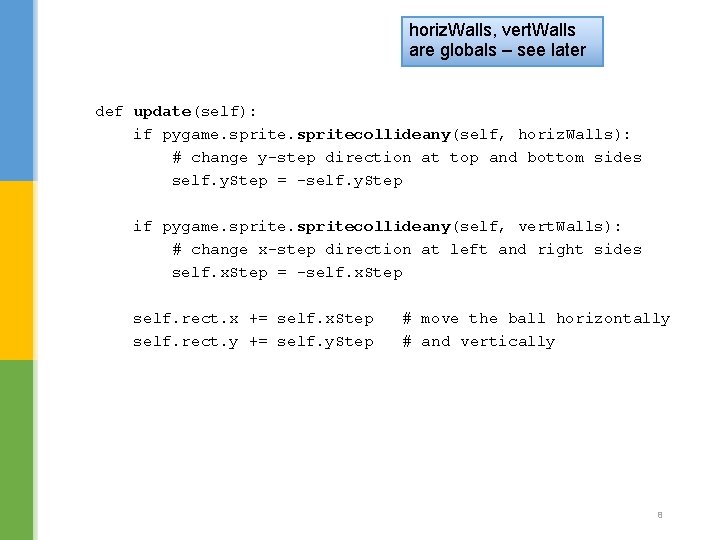
horiz. Walls, vert. Walls are globals – see later def update(self): if pygame. spritecollideany(self, horiz. Walls): # change y-step direction at top and bottom sides self. y. Step = -self. y. Step if pygame. spritecollideany(self, vert. Walls): # change x-step direction at left and right sides self. x. Step = -self. x. Step self. rect. x += self. x. Step self. rect. y += self. y. Step # move the ball horizontally # and vertically 8
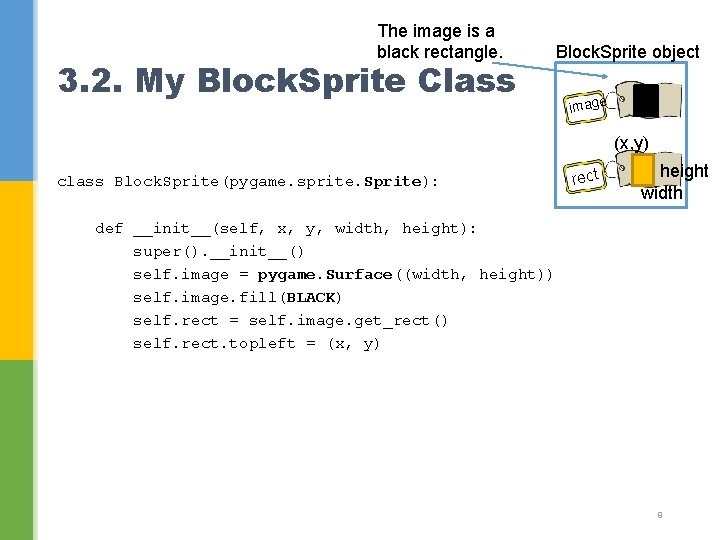
The image is a black rectangle. 3. 2. My Block. Sprite Class Block. Sprite object image (x, y) class Block. Sprite(pygame. sprite. Sprite): rect height width def __init__(self, x, y, width, height): super(). __init__() self. image = pygame. Surface((width, height)) self. image. fill(BLACK) self. rect = self. image. get_rect() self. rect. topleft = (x, y) 9
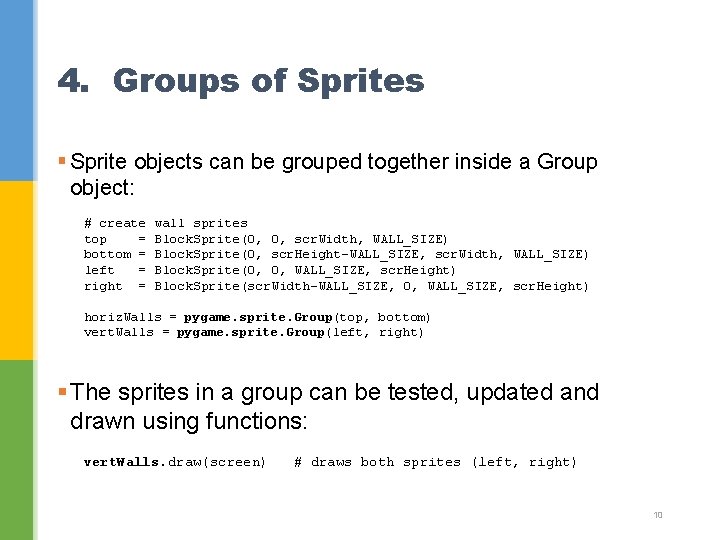
4. Groups of Sprites § Sprite objects can be grouped together inside a Group object: # create top = bottom = left = right = wall sprites Block. Sprite(0, 0, scr. Width, WALL_SIZE) Block. Sprite(0, scr. Height-WALL_SIZE, scr. Width, WALL_SIZE) Block. Sprite(0, 0, WALL_SIZE, scr. Height) Block. Sprite(scr. Width-WALL_SIZE, 0, WALL_SIZE, scr. Height) horiz. Walls = pygame. sprite. Group(top, bottom) vert. Walls = pygame. sprite. Group(left, right) § The sprites in a group can be tested, updated and drawn using functions: vert. Walls. draw(screen) # draws both sprites (left, right) 10
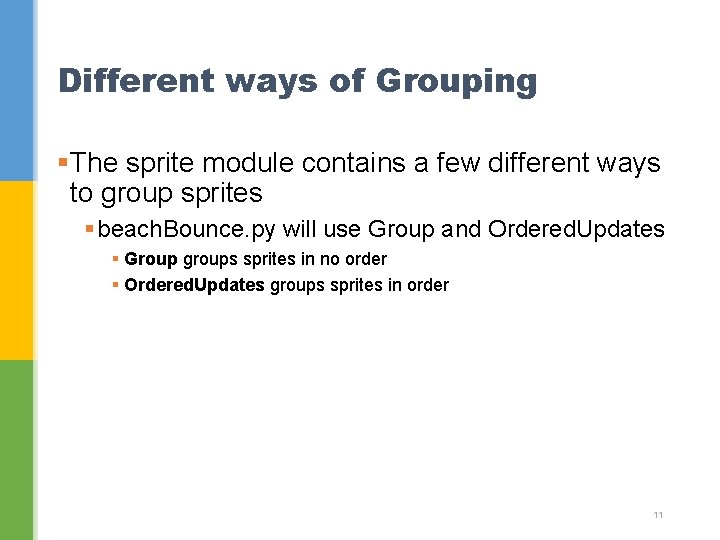
Different ways of Grouping §The sprite module contains a few different ways to group sprites § beach. Bounce. py will use Group and Ordered. Updates § Group groups sprites in no order § Ordered. Updates groups sprites in order 11
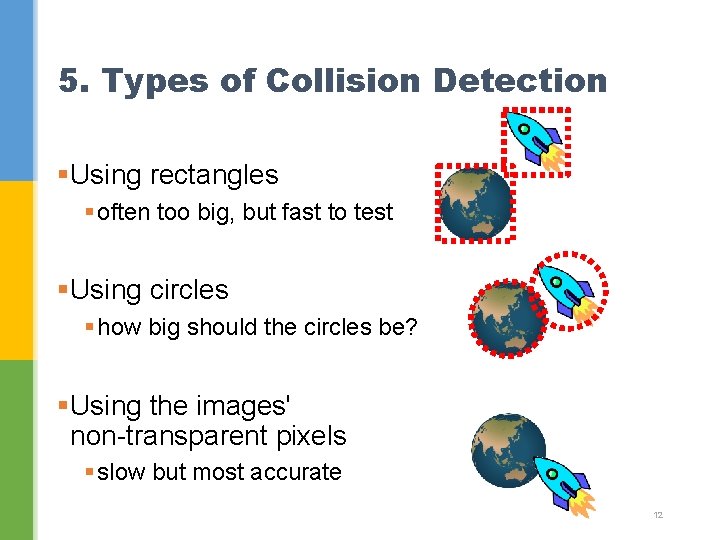
5. Types of Collision Detection §Using rectangles § often too big, but fast to test §Using circles § how big should the circles be? §Using the images' non-transparent pixels § slow but most accurate 12
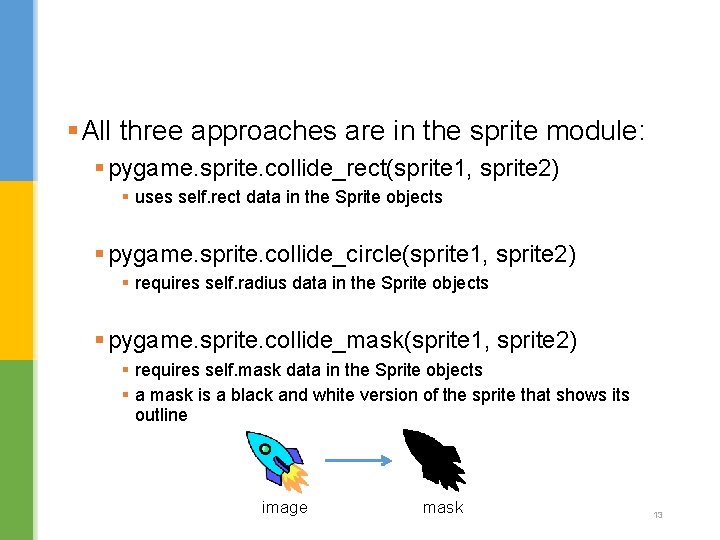
§All three approaches are in the sprite module: § pygame. sprite. collide_rect(sprite 1, sprite 2) § uses self. rect data in the Sprite objects § pygame. sprite. collide_circle(sprite 1, sprite 2) § requires self. radius data in the Sprite objects § pygame. sprite. collide_mask(sprite 1, sprite 2) § requires self. mask data in the Sprite objects § a mask is a black and white version of the sprite that shows its outline image mask 13
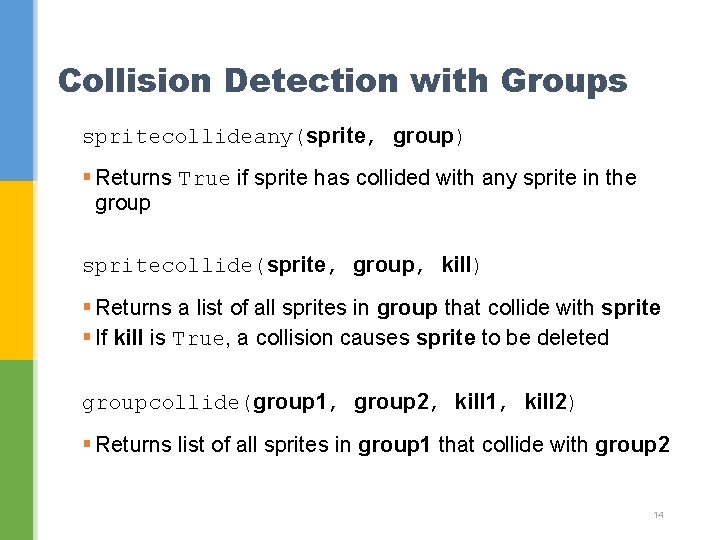
Collision Detection with Groups spritecollideany(sprite, group) § Returns True if sprite has collided with any sprite in the group spritecollide(sprite, group, kill) § Returns a list of all sprites in group that collide with sprite § If kill is True, a collision causes sprite to be deleted groupcollide(group 1, group 2, kill 1, kill 2) § Returns list of all sprites in group 1 that collide with group 2 14
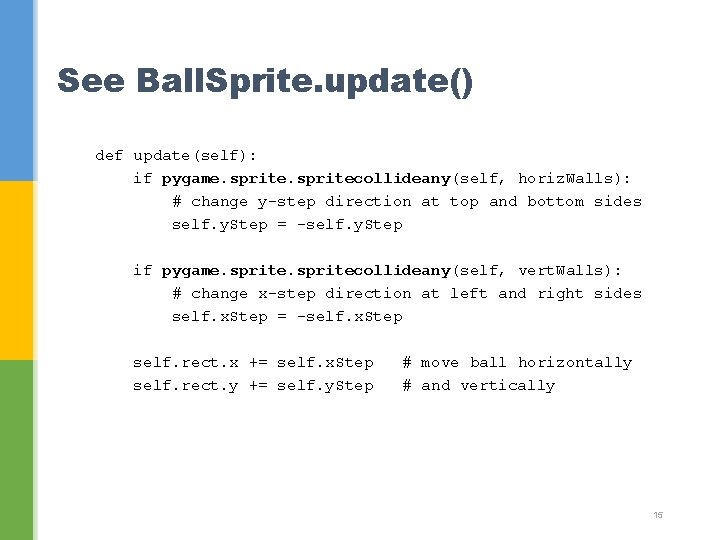
See Ball. Sprite. update() def update(self): if pygame. spritecollideany(self, horiz. Walls): # change y-step direction at top and bottom sides self. y. Step = -self. y. Step if pygame. spritecollideany(self, vert. Walls): # change x-step direction at left and right sides self. x. Step = -self. x. Step self. rect. x += self. x. Step self. rect. y += self. y. Step # move ball horizontally # and vertically 15
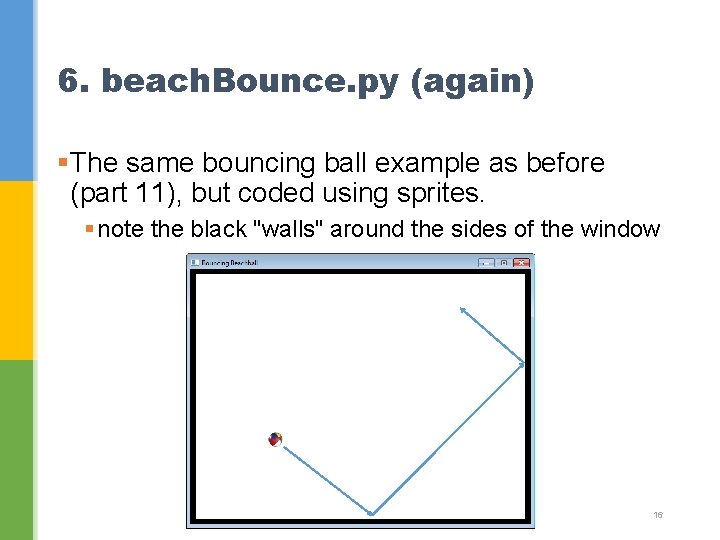
6. beach. Bounce. py (again) §The same bouncing ball example as before (part 11), but coded using sprites. § note the black "walls" around the sides of the window 16
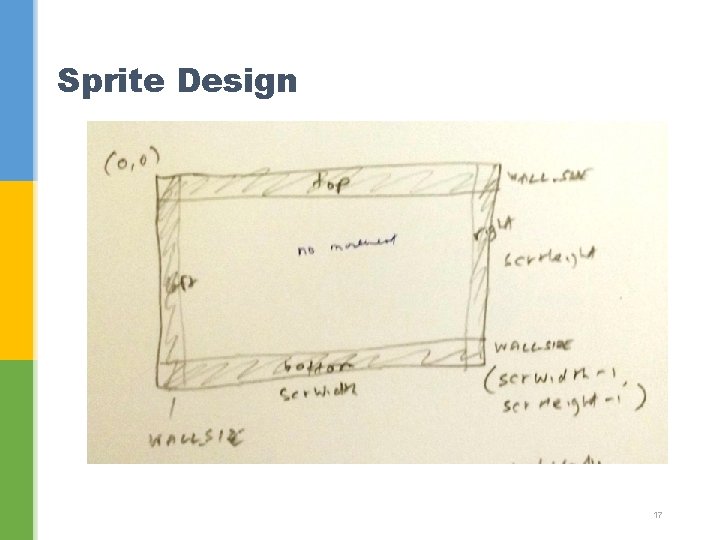
Sprite Design 17
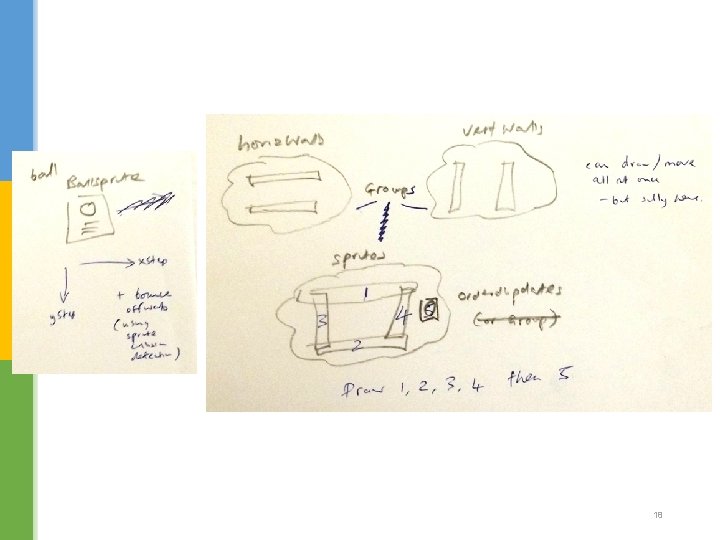
18
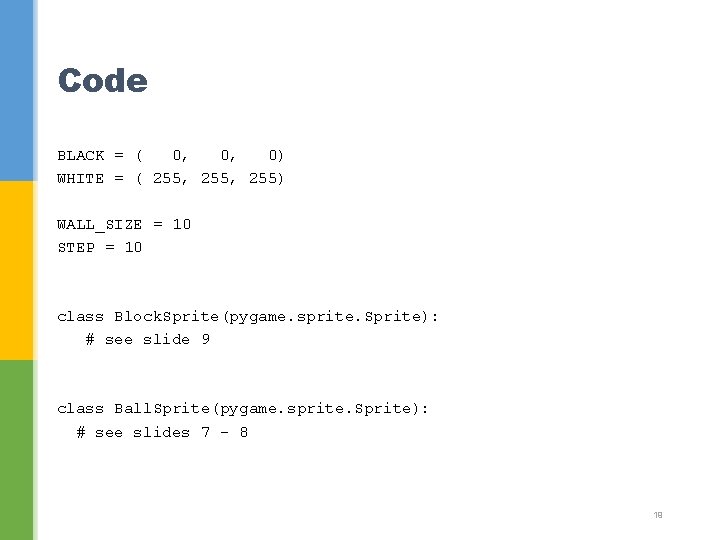
Code BLACK = ( 0, 0, 0) WHITE = ( 255, 255) WALL_SIZE = 10 STEP = 10 class Block. Sprite(pygame. sprite. Sprite): # see slide 9 class Ball. Sprite(pygame. sprite. Sprite): # see slides 7 - 8 19
![main pygame init screen pygame display setmode640 480 screen fillWHITE pygame # ----- main ------pygame. init() screen = pygame. display. set_mode([640, 480]) screen. fill(WHITE) pygame.](https://slidetodoc.com/presentation_image_h2/e7d9f6e162ce3c4b755231db7a4b756c/image-20.jpg)
# ----- main ------pygame. init() screen = pygame. display. set_mode([640, 480]) screen. fill(WHITE) pygame. display. set_caption("Bouncing Beachball") scr. Width, scr. Height = screen. get_size() # create top = bottom = left = right = wall sprites Block. Sprite(0, 0, scr. Width, WALL_SIZE) Block. Sprite(0, scr. Height-WALL_SIZE, scr. Width, WALL_SIZE) Block. Sprite(0, 0, WALL_SIZE, scr. Height) Block. Sprite(scr. Width-WALL_SIZE, 0, WALL_SIZE, scr. Height) horiz. Walls = pygame. sprite. Group(top, bottom) vert. Walls = pygame. sprite. Group(left, right) ball = Ball. Sprite('small. Ball. png') # sprites = pygame. sprite. Group(top, bottom, left, right, ball) sprites = pygame. sprite. Ordered. Updates(top, bottom, left, right, ball) clock = pygame. time. Clock() 20
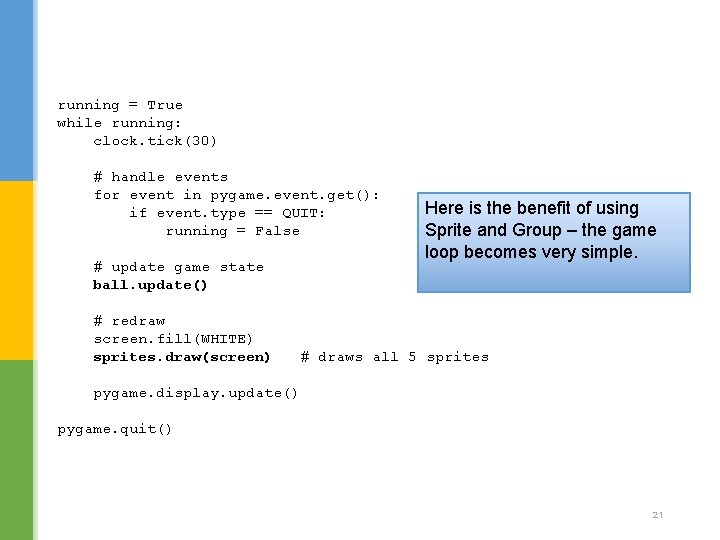
running = True while running: clock. tick(30) # handle events for event in pygame. event. get(): if event. type == QUIT: running = False # update game state ball. update() # redraw screen. fill(WHITE) sprites. draw(screen) Here is the benefit of using Sprite and Group – the game loop becomes very simple. # draws all 5 sprites pygame. display. update() pygame. quit() 21
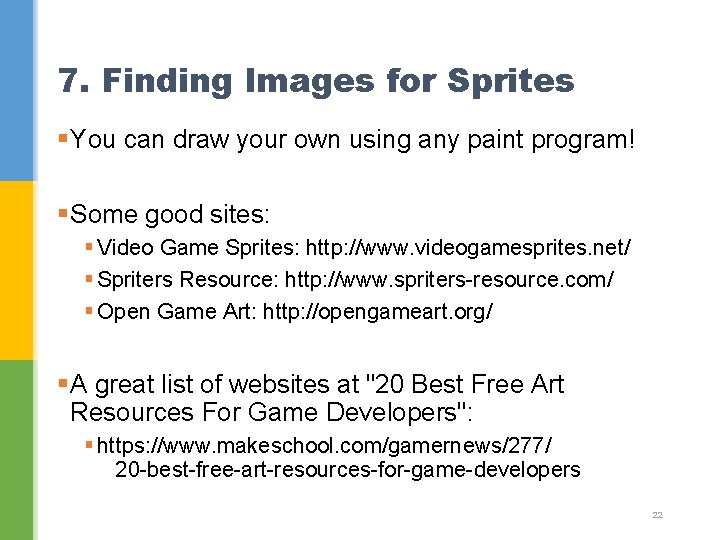
7. Finding Images for Sprites § You can draw your own using any paint program! § Some good sites: § Video Game Sprites: http: //www. videogamesprites. net/ § Spriters Resource: http: //www. spriters-resource. com/ § Open Game Art: http: //opengameart. org/ § A great list of websites at "20 Best Free Art Resources For Game Developers": § https: //www. makeschool. com/gamernews/277/ 20 -best-free-art-resources-for-game-developers 22