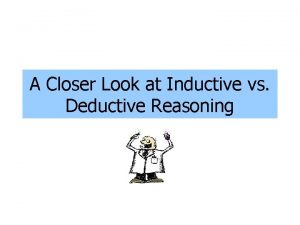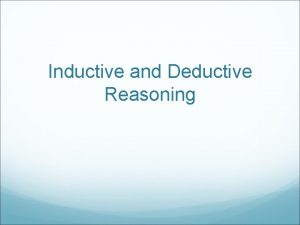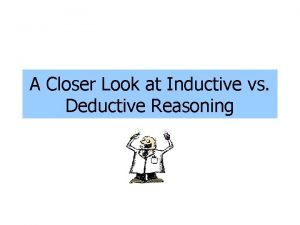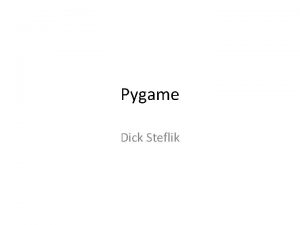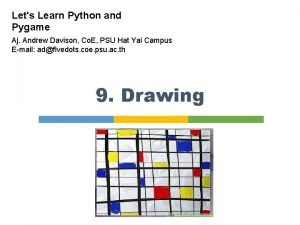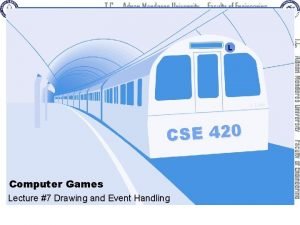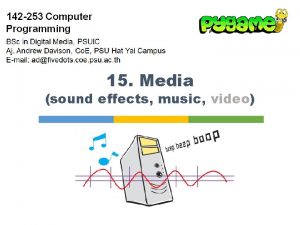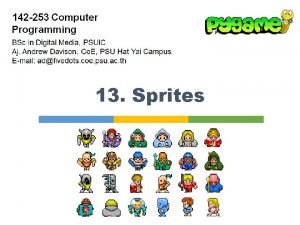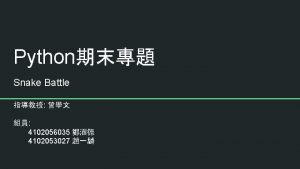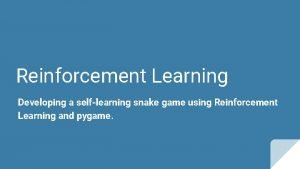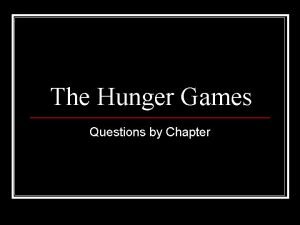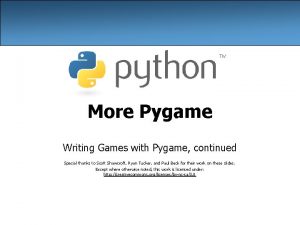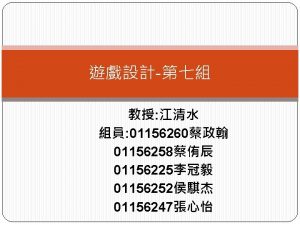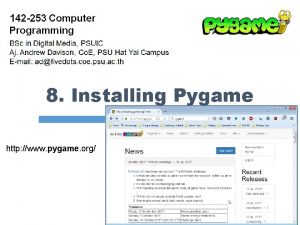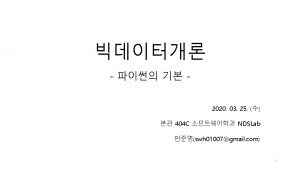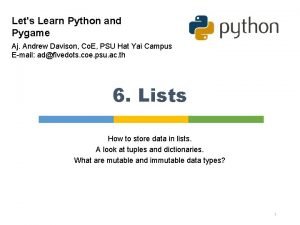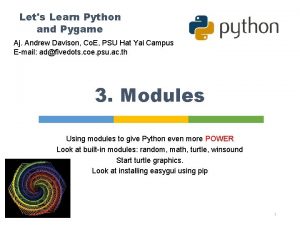Pygame Games in Python the easy way The
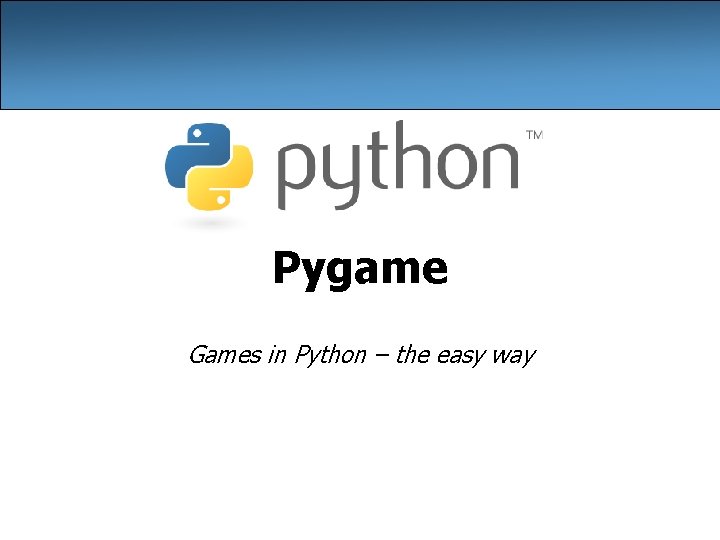
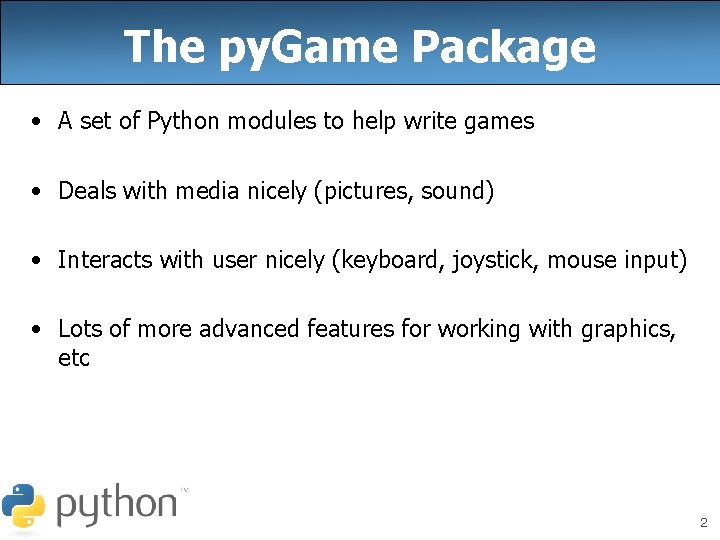
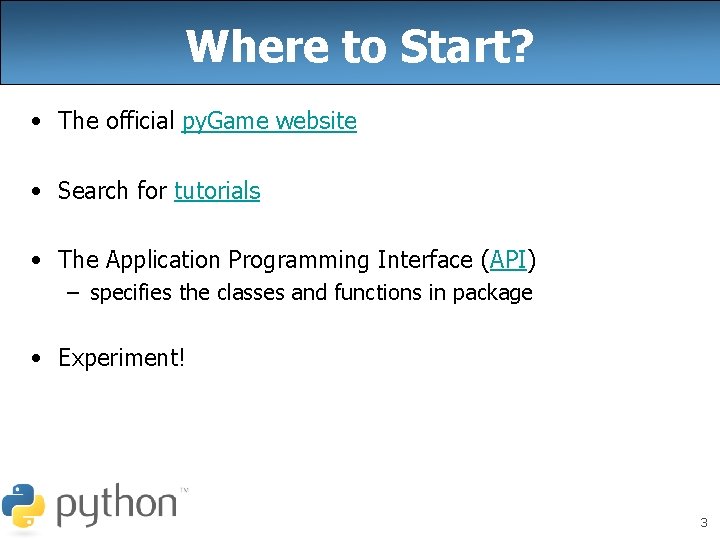
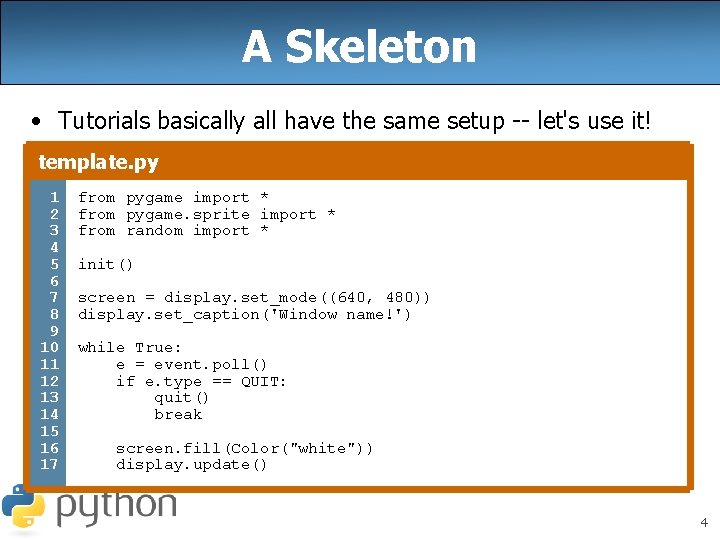
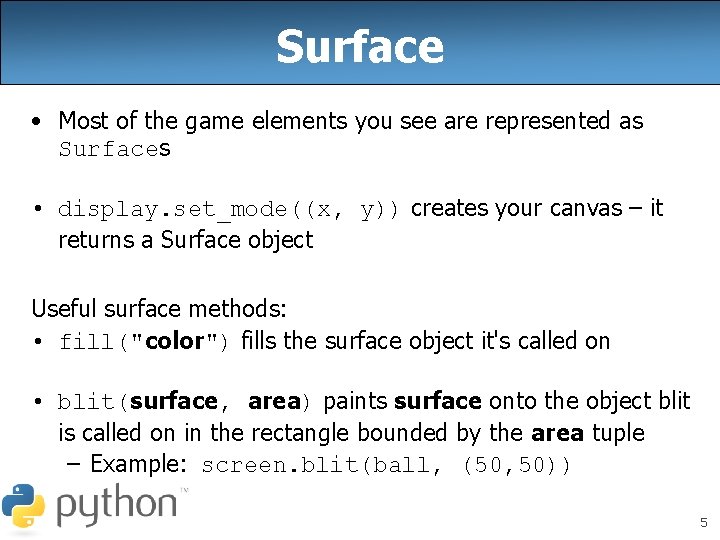
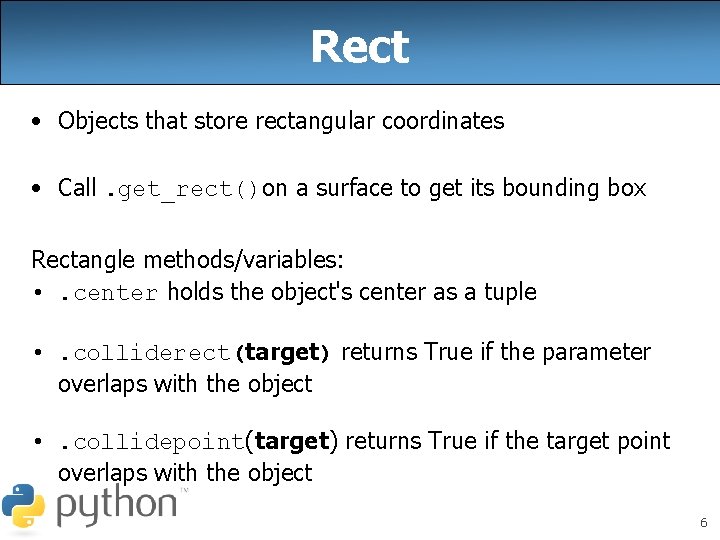
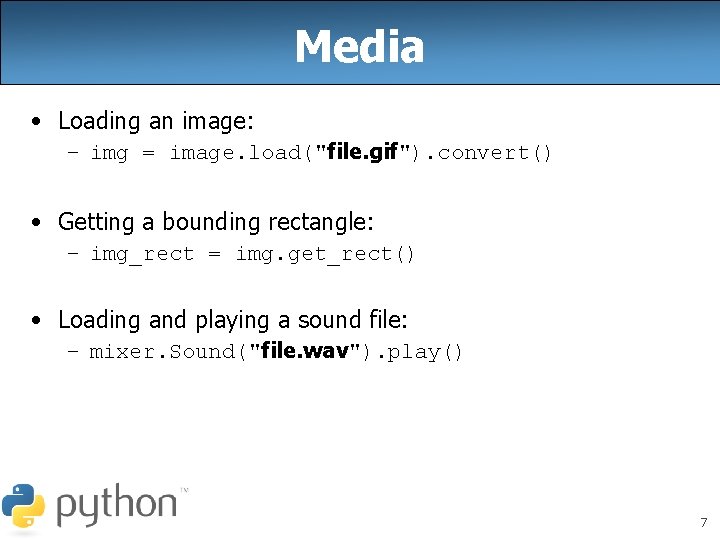
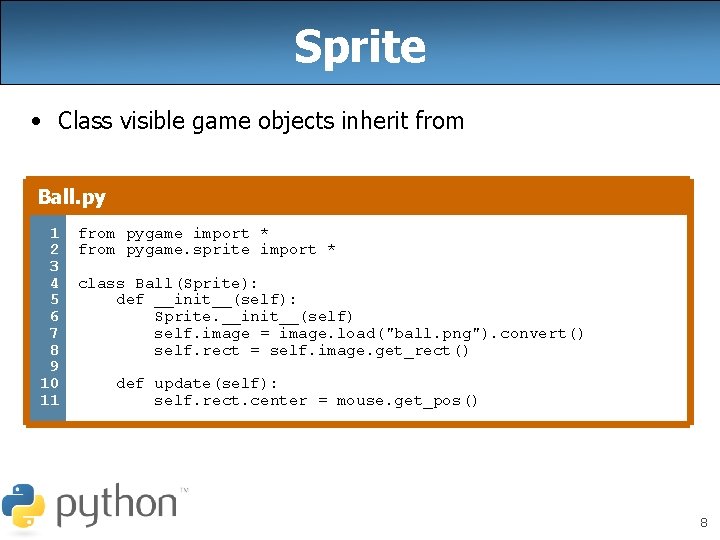
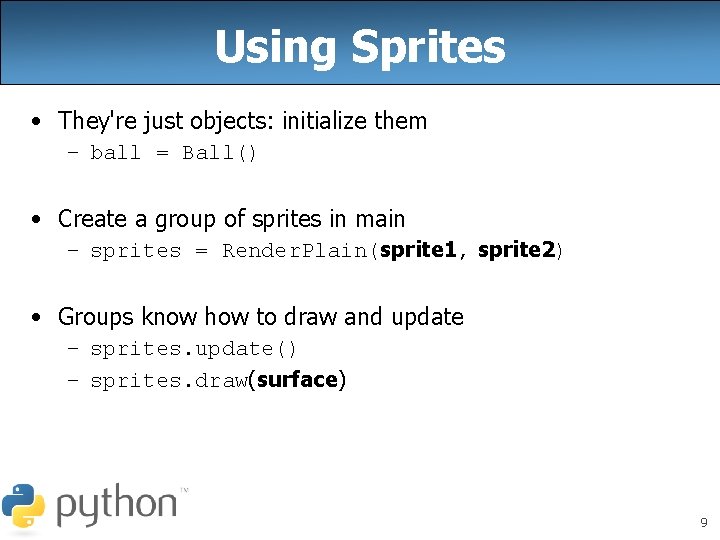
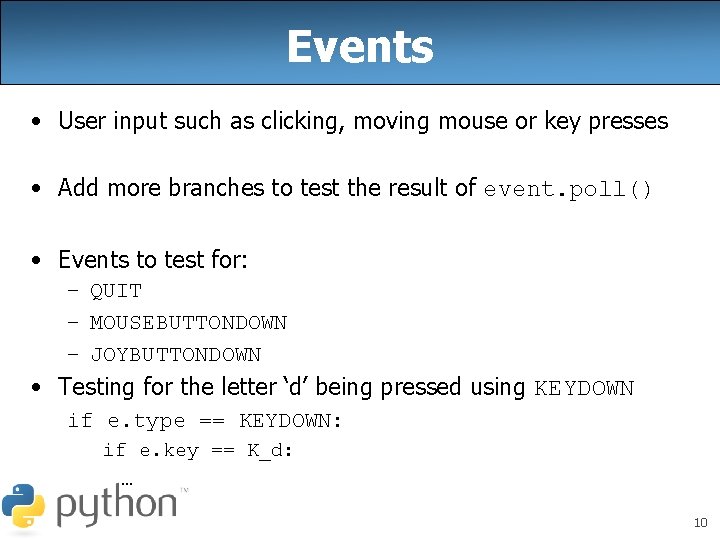
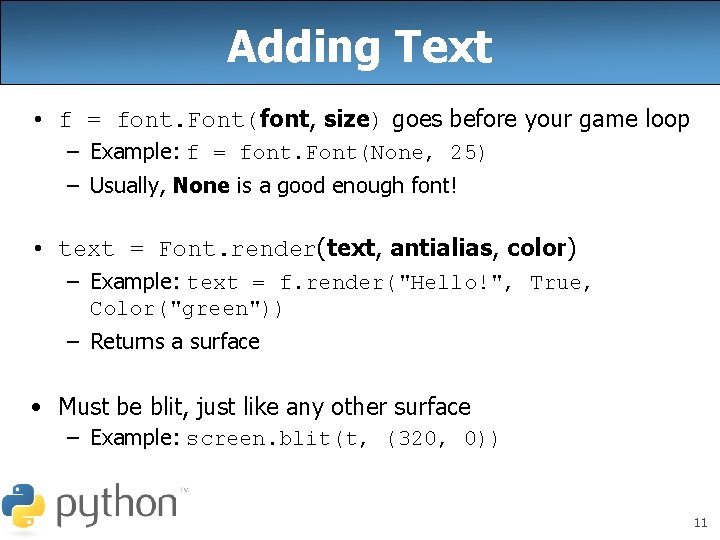
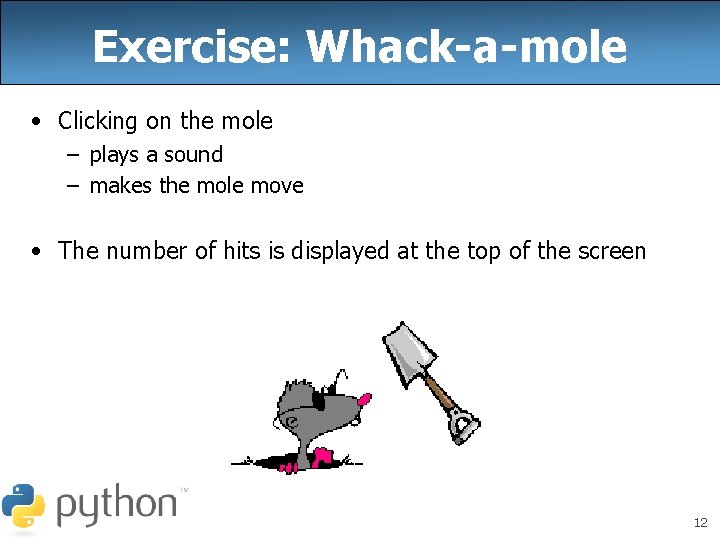
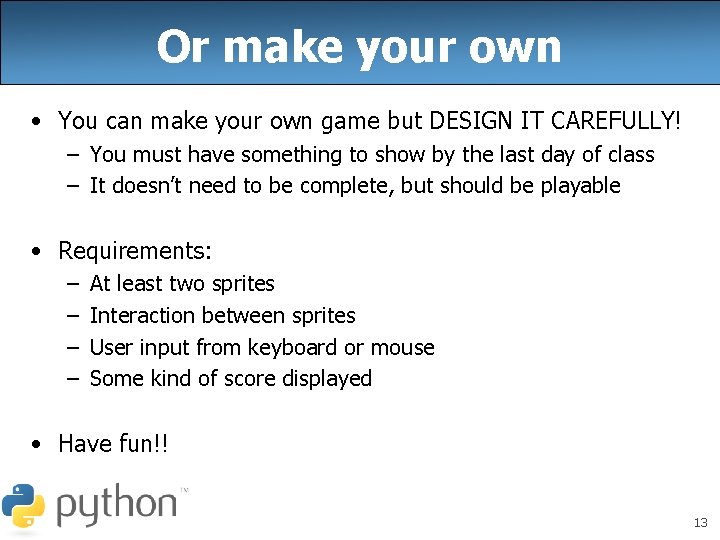
- Slides: 13
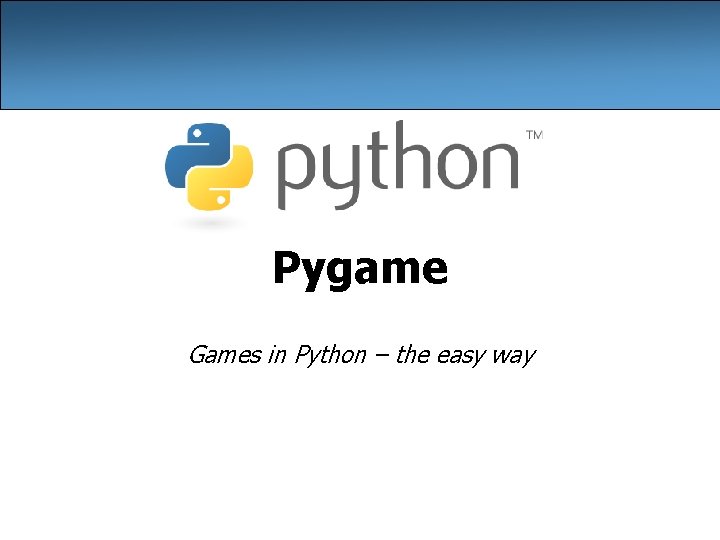
Pygame Games in Python – the easy way
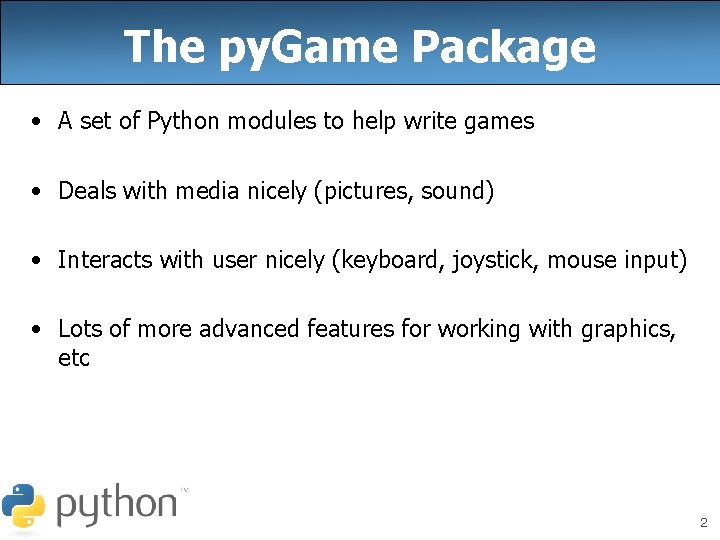
The py. Game Package • A set of Python modules to help write games • Deals with media nicely (pictures, sound) • Interacts with user nicely (keyboard, joystick, mouse input) • Lots of more advanced features for working with graphics, etc 2
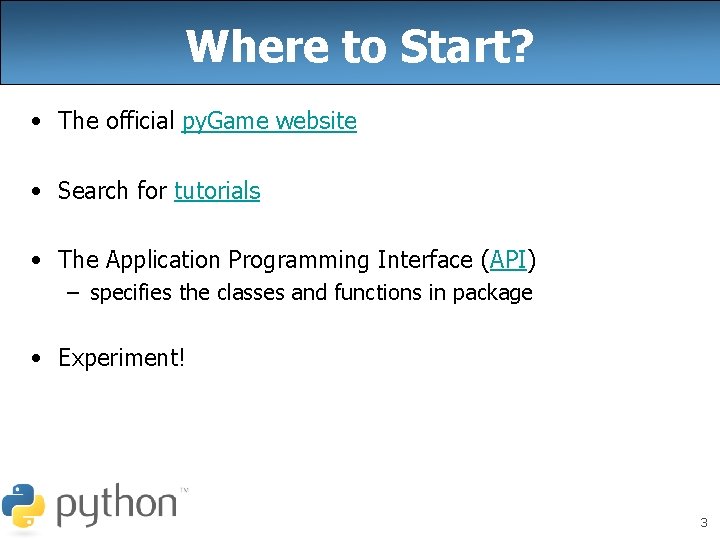
Where to Start? • The official py. Game website • Search for tutorials • The Application Programming Interface (API) – specifies the classes and functions in package • Experiment! 3
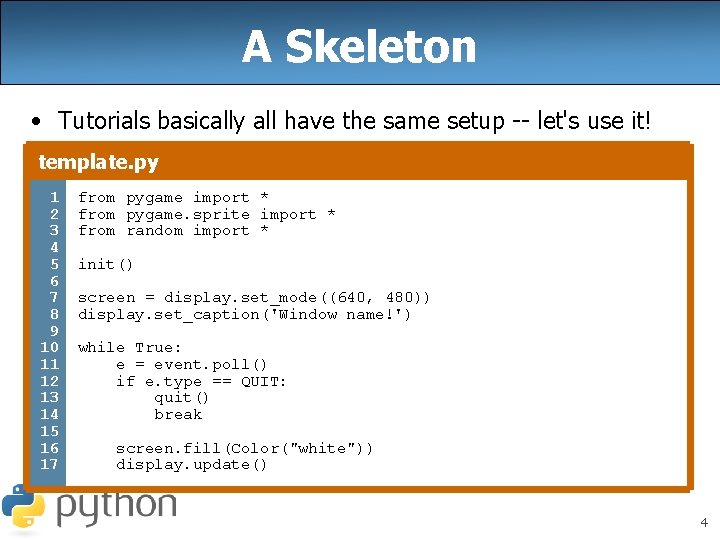
A Skeleton • Tutorials basically all have the same setup -- let's use it! template. py 1 2 3 4 5 6 7 8 9 10 11 12 13 14 15 16 17 from pygame import * from pygame. sprite import * from random import * init() screen = display. set_mode((640, 480)) display. set_caption('Window name!') while True: e = event. poll() if e. type == QUIT: quit() break screen. fill(Color("white")) display. update() 4
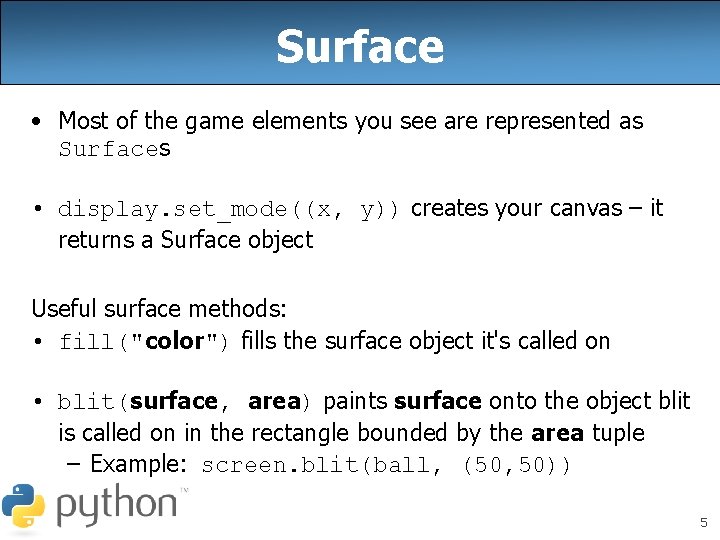
Surface • Most of the game elements you see are represented as Surfaces • display. set_mode((x, y)) creates your canvas – it returns a Surface object Useful surface methods: • fill("color") fills the surface object it's called on • blit(surface, area) paints surface onto the object blit is called on in the rectangle bounded by the area tuple – Example: screen. blit(ball, (50, 50)) 5
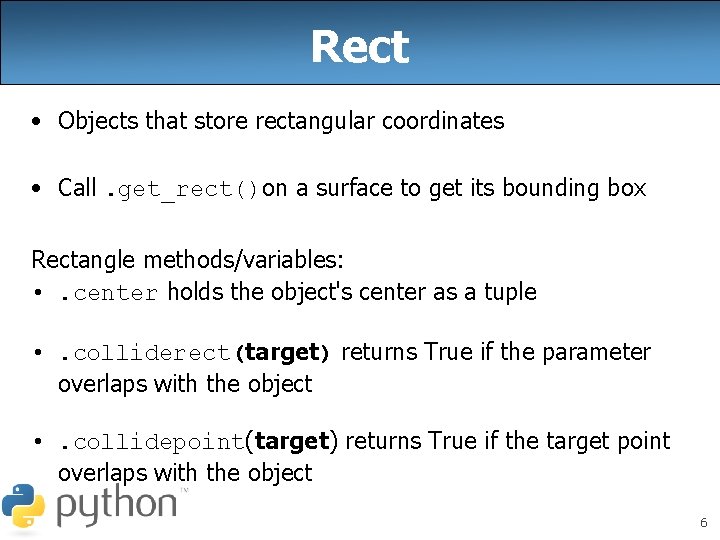
Rect • Objects that store rectangular coordinates • Call. get_rect()on a surface to get its bounding box Rectangle methods/variables: • . center holds the object's center as a tuple • . colliderect(target) returns True if the parameter overlaps with the object • . collidepoint(target) returns True if the target point overlaps with the object 6
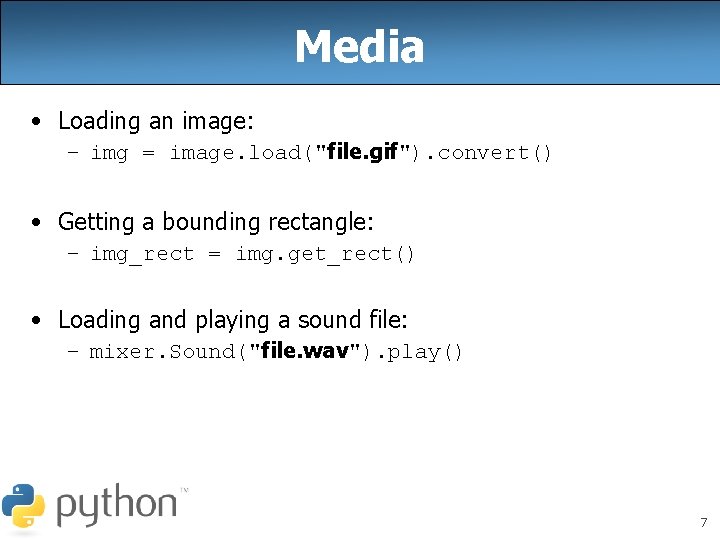
Media • Loading an image: – img = image. load("file. gif"). convert() • Getting a bounding rectangle: – img_rect = img. get_rect() • Loading and playing a sound file: – mixer. Sound("file. wav"). play() 7
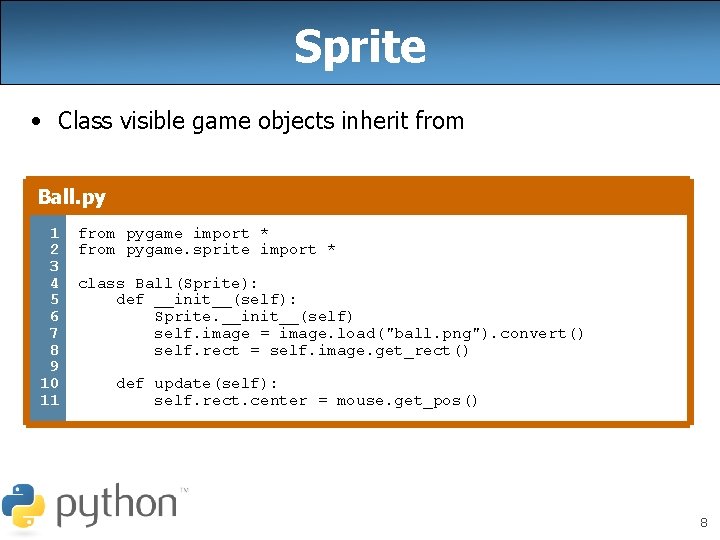
Sprite • Class visible game objects inherit from Ball. py 1 2 3 4 5 6 7 8 9 10 11 from pygame import * from pygame. sprite import * class Ball(Sprite): def __init__(self): Sprite. __init__(self) self. image = image. load("ball. png"). convert() self. rect = self. image. get_rect() def update(self): self. rect. center = mouse. get_pos() 8
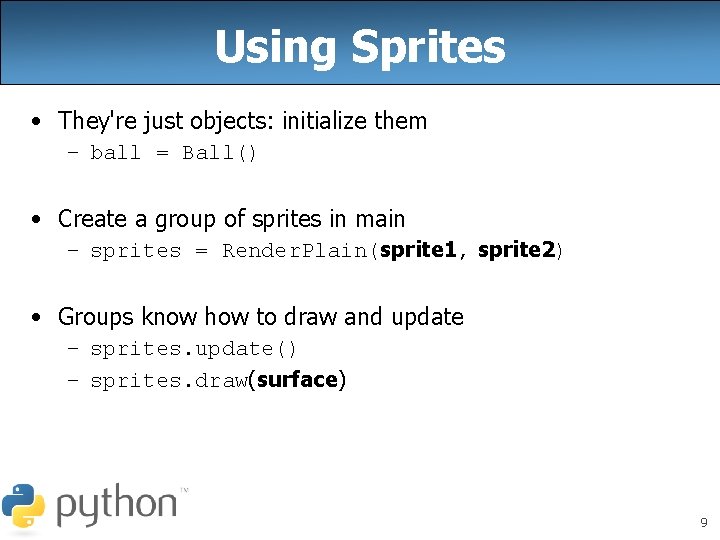
Using Sprites • They're just objects: initialize them – ball = Ball() • Create a group of sprites in main – sprites = Render. Plain(sprite 1, sprite 2) • Groups know how to draw and update – sprites. update() – sprites. draw(surface) 9
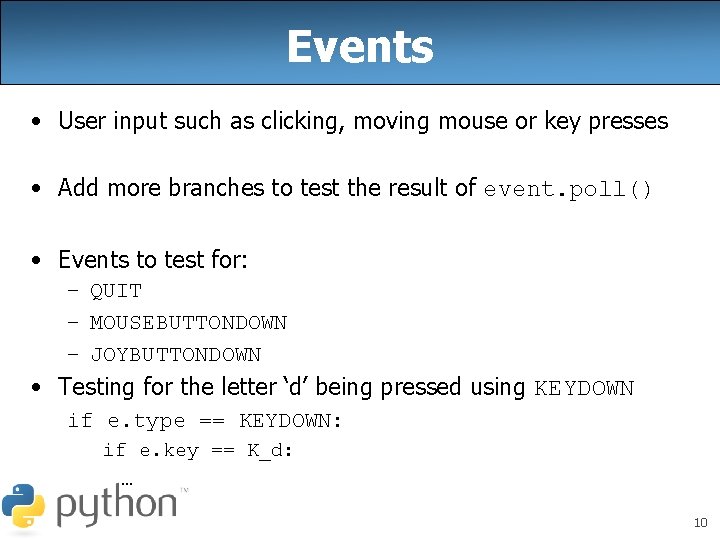
Events • User input such as clicking, moving mouse or key presses • Add more branches to test the result of event. poll() • Events to test for: – QUIT – MOUSEBUTTONDOWN – JOYBUTTONDOWN • Testing for the letter ‘d’ being pressed using KEYDOWN if e. type == KEYDOWN: if e. key == K_d: … 10
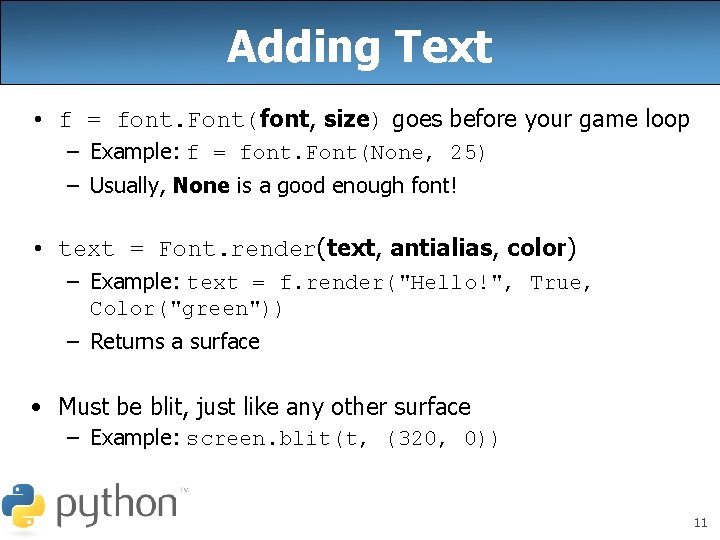
Adding Text • f = font. Font(font, size) goes before your game loop – Example: f = font. Font(None, 25) – Usually, None is a good enough font! • text = Font. render(text, antialias, color) – Example: text = f. render("Hello!", True, Color("green")) – Returns a surface • Must be blit, just like any other surface – Example: screen. blit(t, (320, 0)) 11
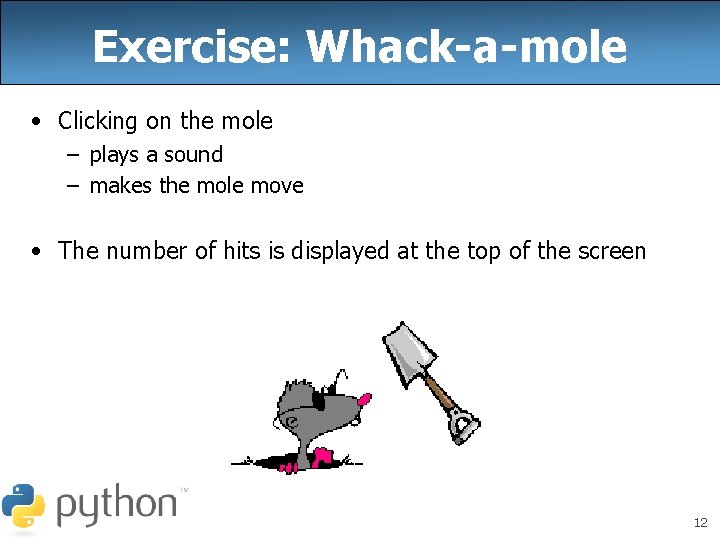
Exercise: Whack-a-mole • Clicking on the mole – plays a sound – makes the mole move • The number of hits is displayed at the top of the screen 12
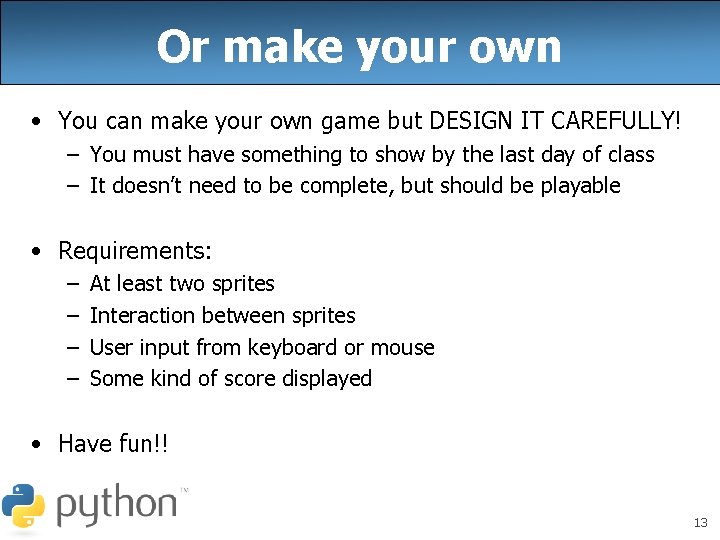
Or make your own • You can make your own game but DESIGN IT CAREFULLY! – You must have something to show by the last day of class – It doesn’t need to be complete, but should be playable • Requirements: – – At least two sprites Interaction between sprites User input from keyboard or mouse Some kind of score displayed • Have fun!! 13
 Every quiz has been easy. therefore the test will be easy
Every quiz has been easy. therefore the test will be easy Inductive vs deductive reasoning math
Inductive vs deductive reasoning math Deductive v inductive reasoning
Deductive v inductive reasoning Ftplib
Ftplib Pygame custom font
Pygame custom font Pygame antialiased line
Pygame antialiased line Pygame coordinates
Pygame coordinates Pygame sound effects
Pygame sound effects Spritecollideany
Spritecollideany Pygame
Pygame Pygame text
Pygame text Pygame basics
Pygame basics Snake q learning
Snake q learning Hunger games questions and answers
Hunger games questions and answers