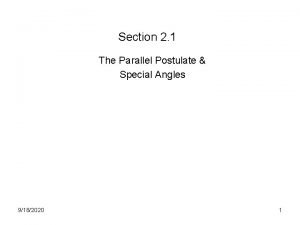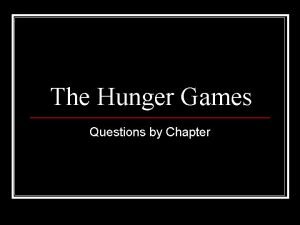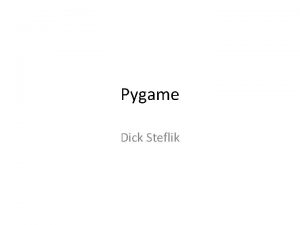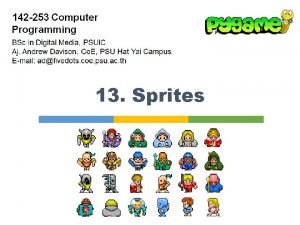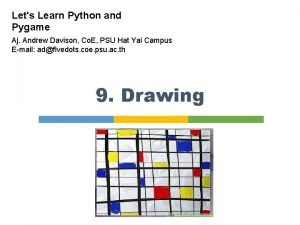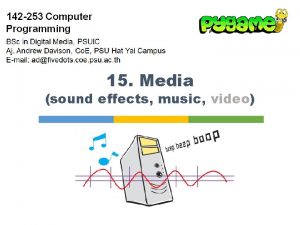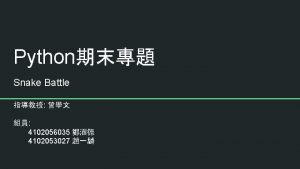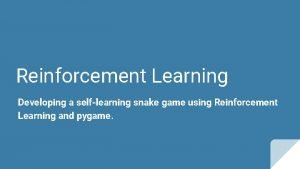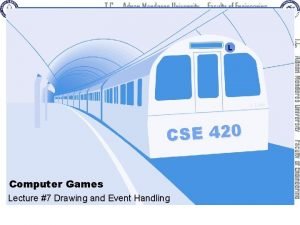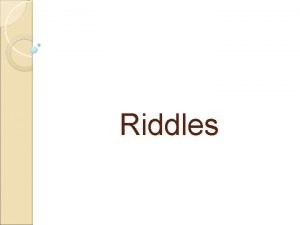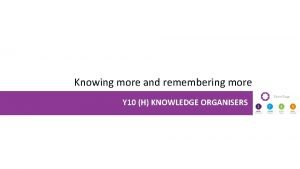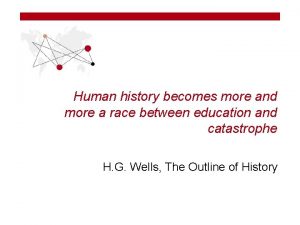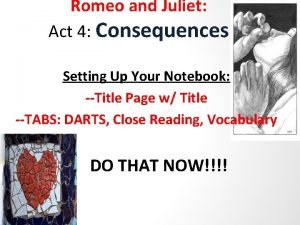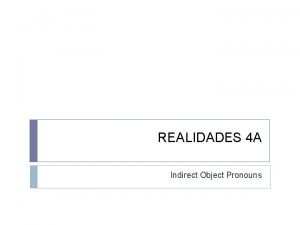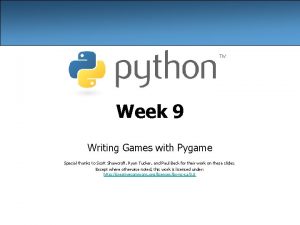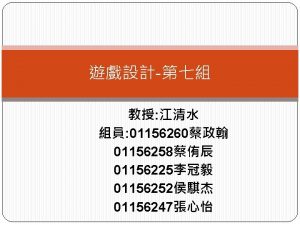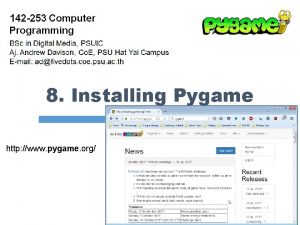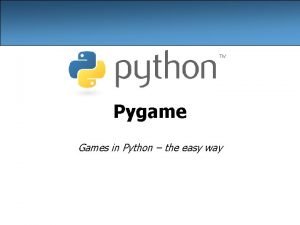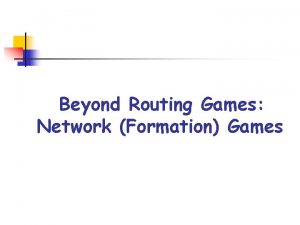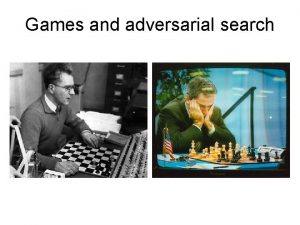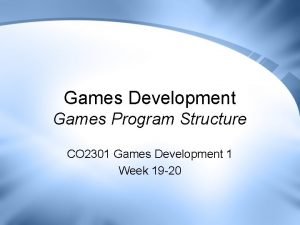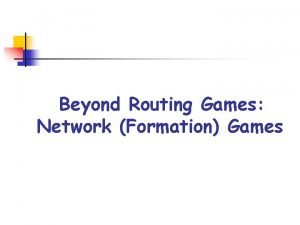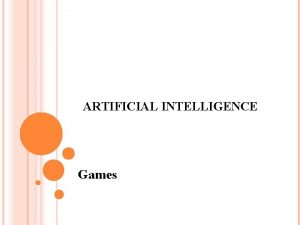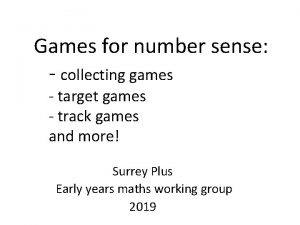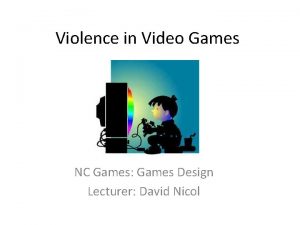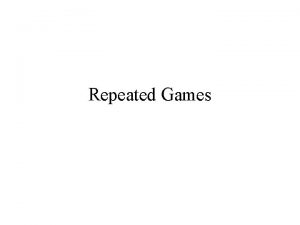More Pygame Writing Games with Pygame continued Special
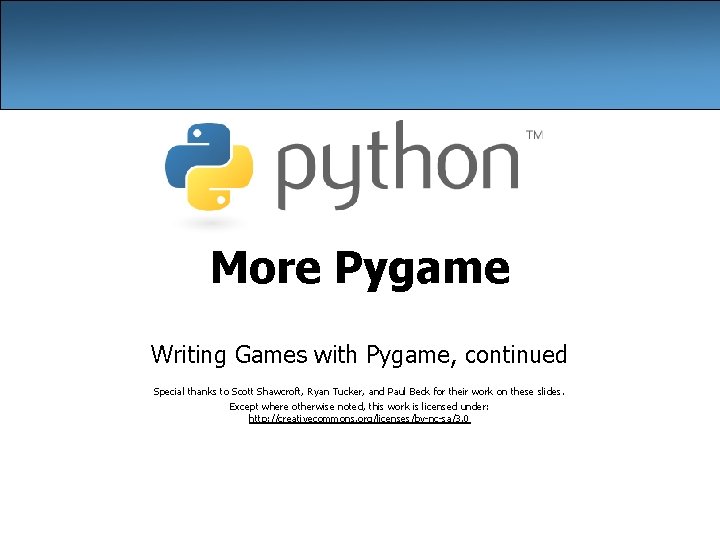
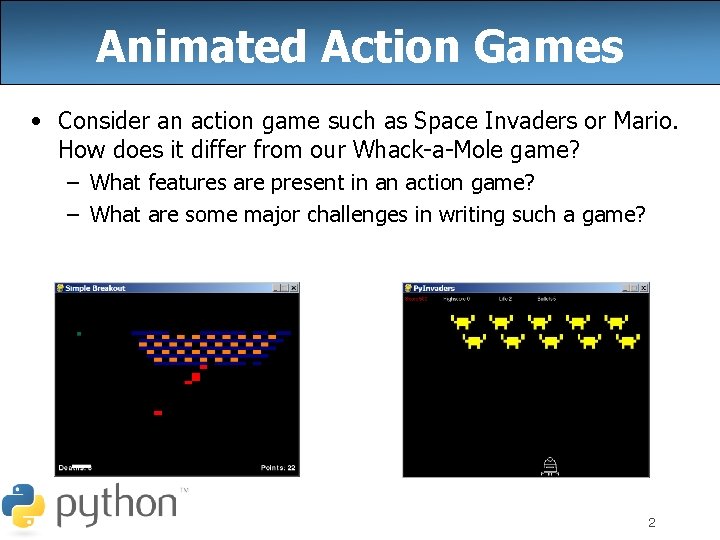
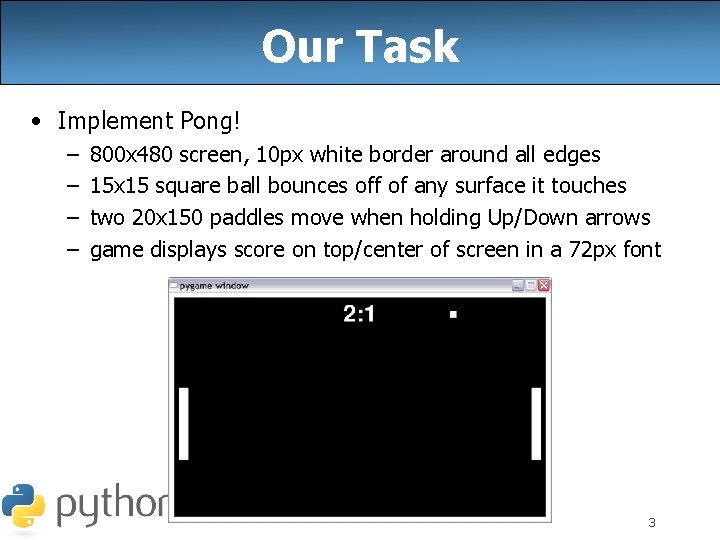
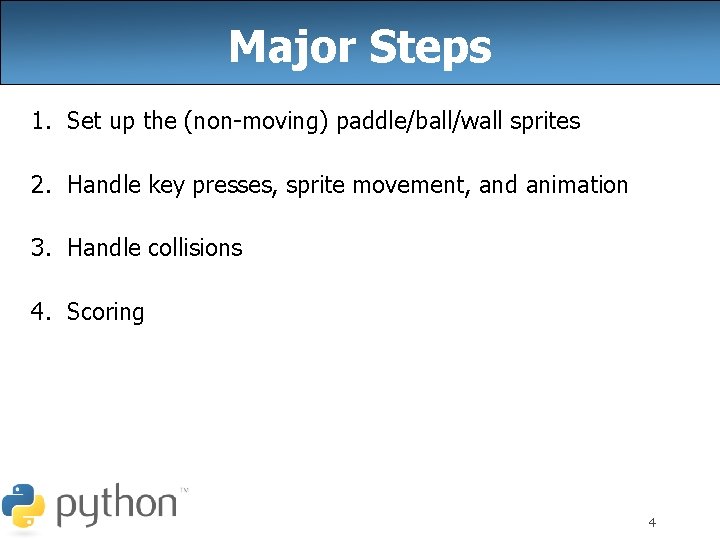
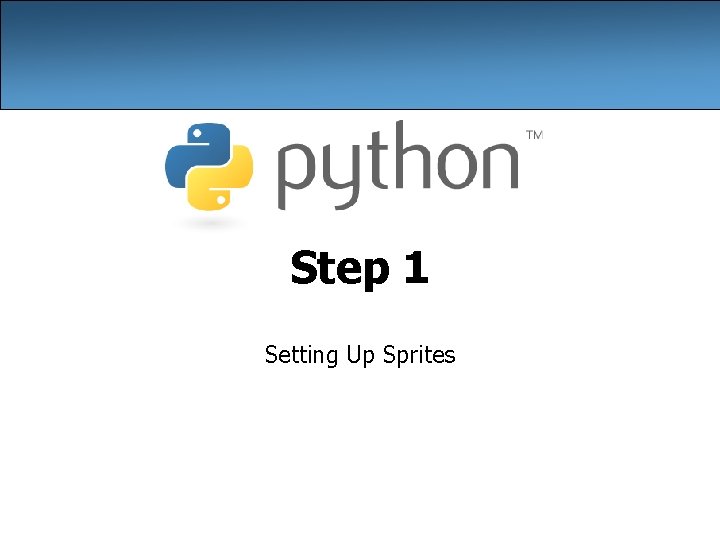

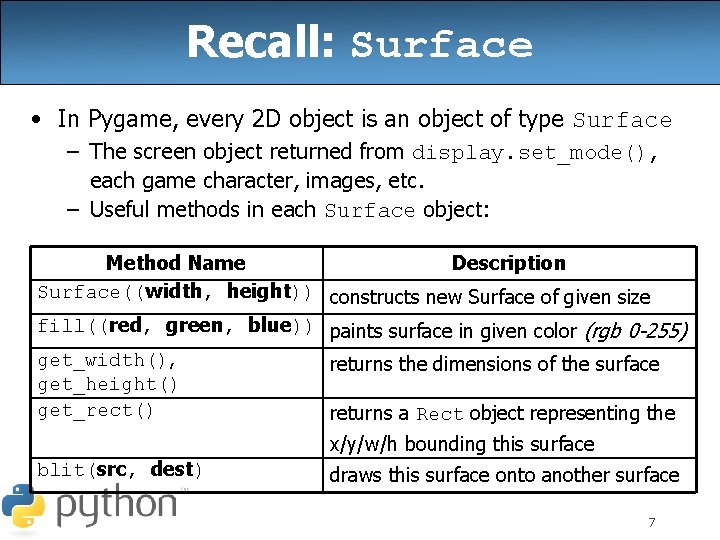
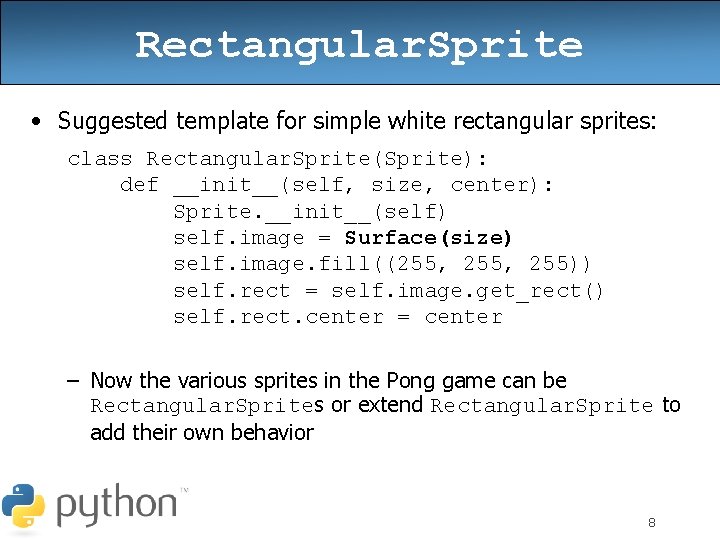
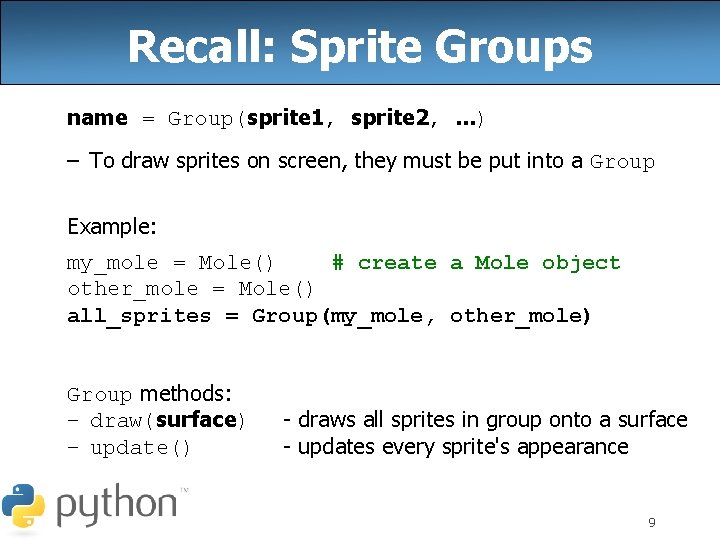
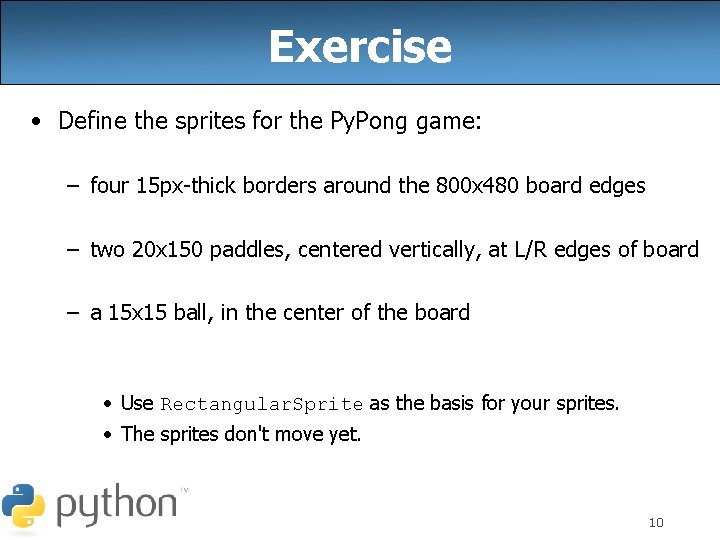
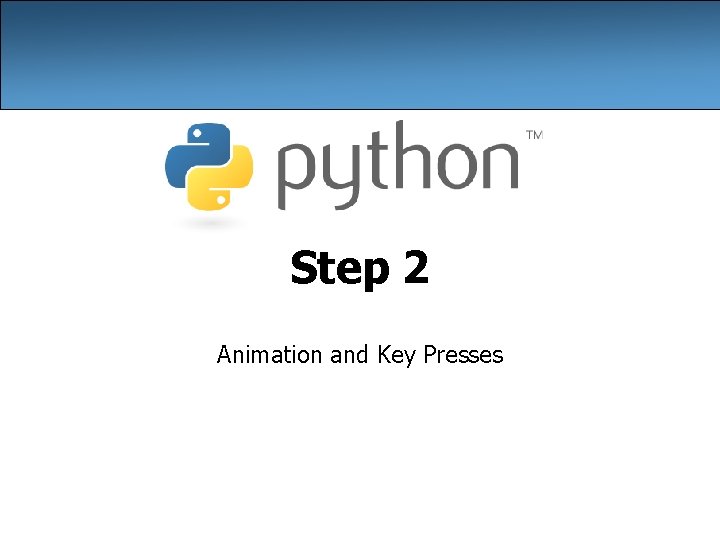
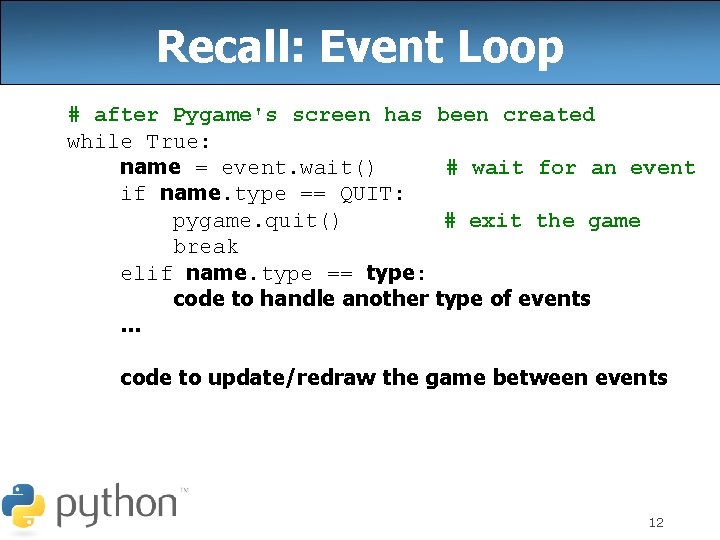
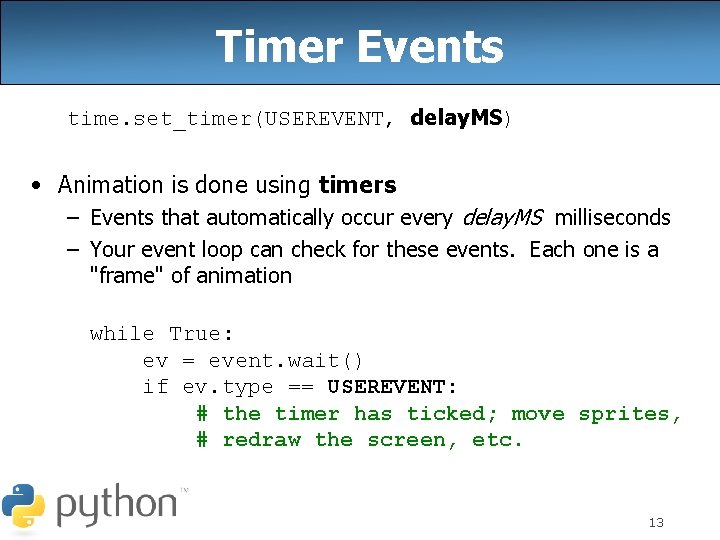
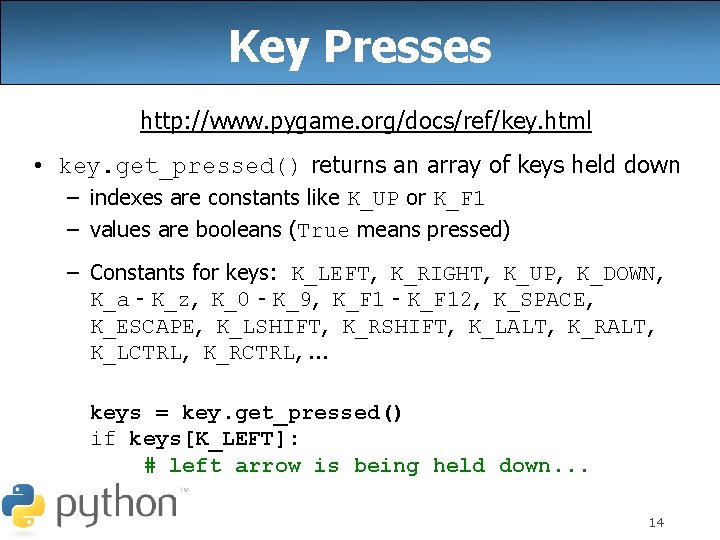
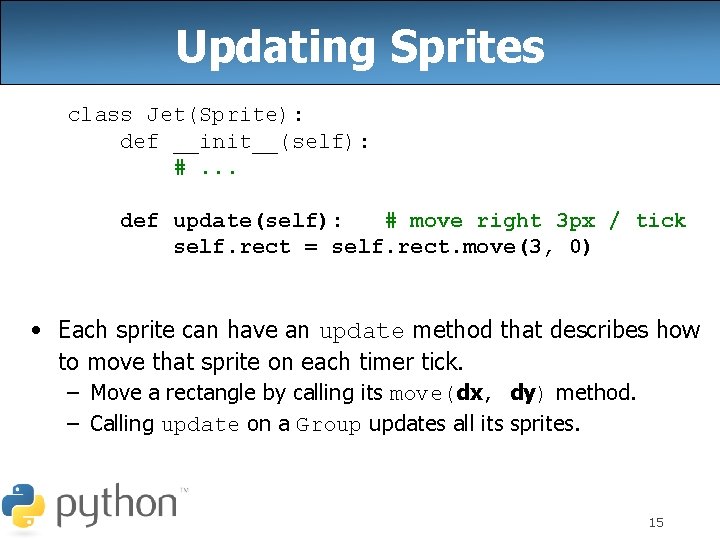
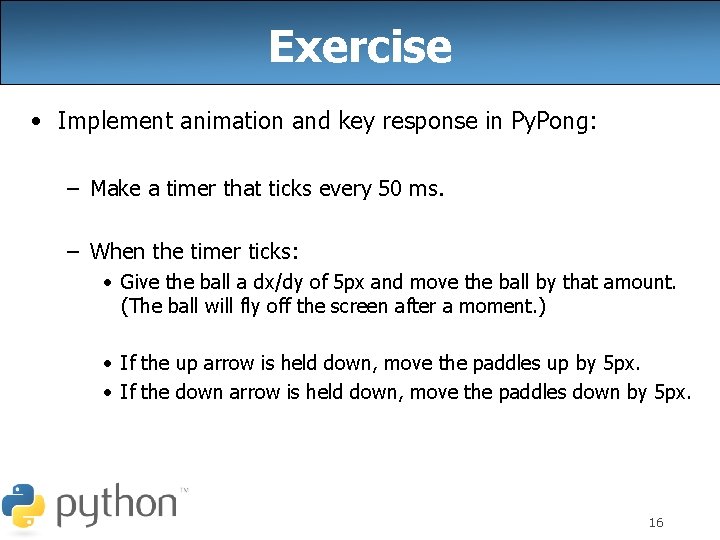
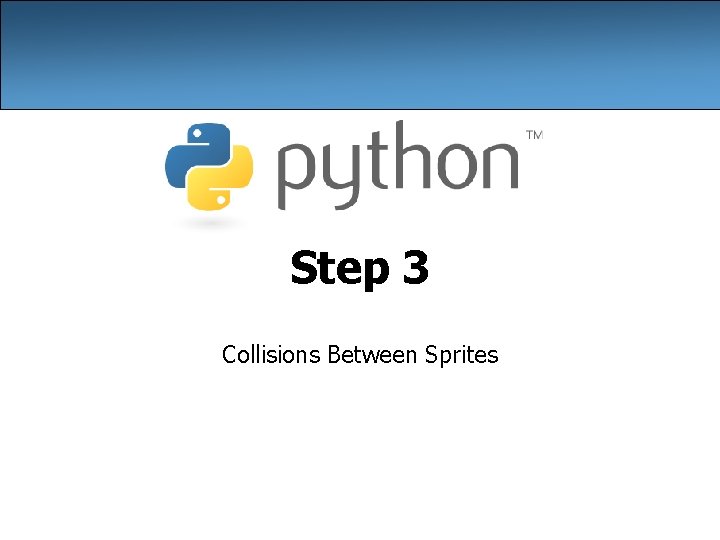
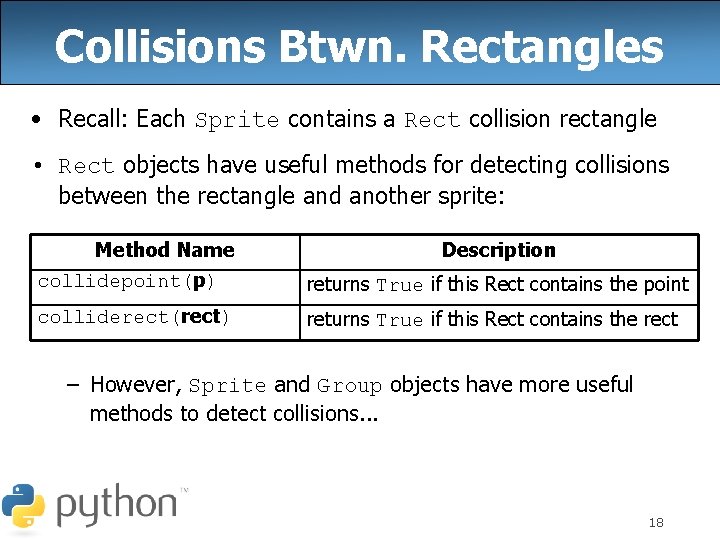
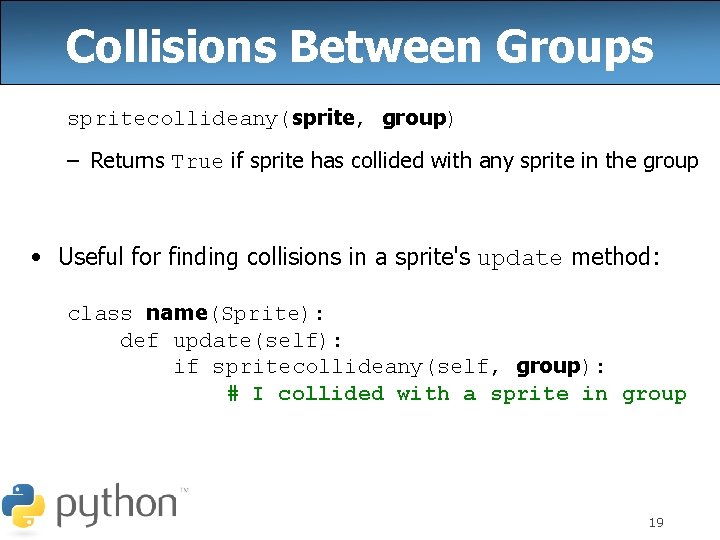
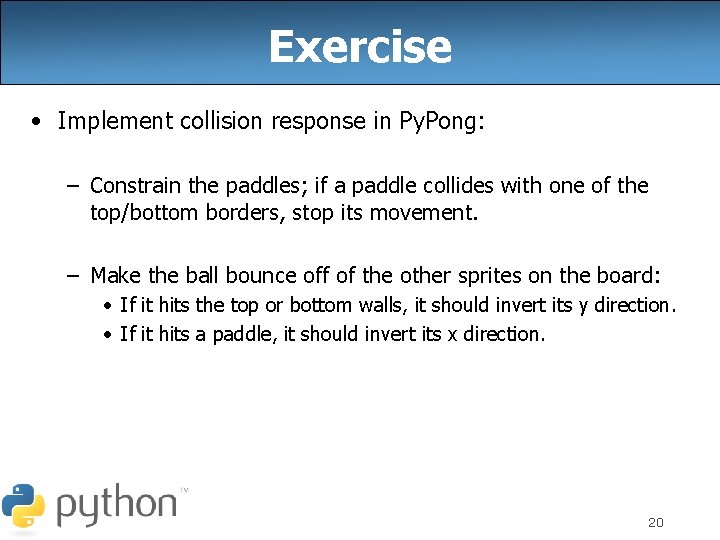
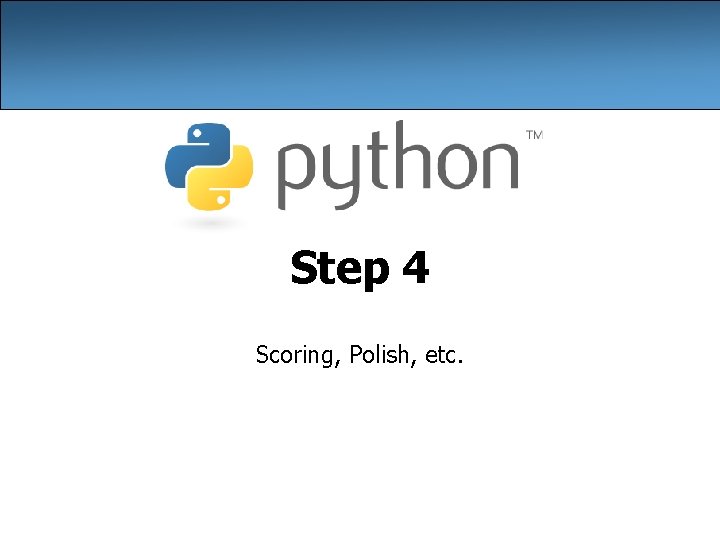
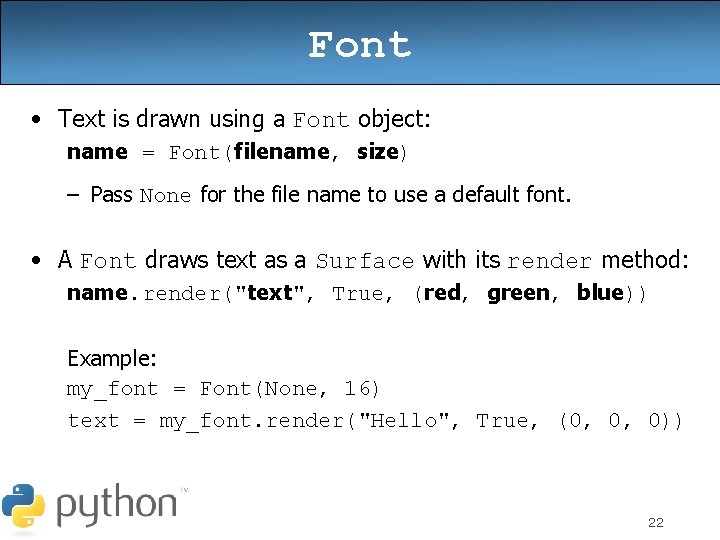
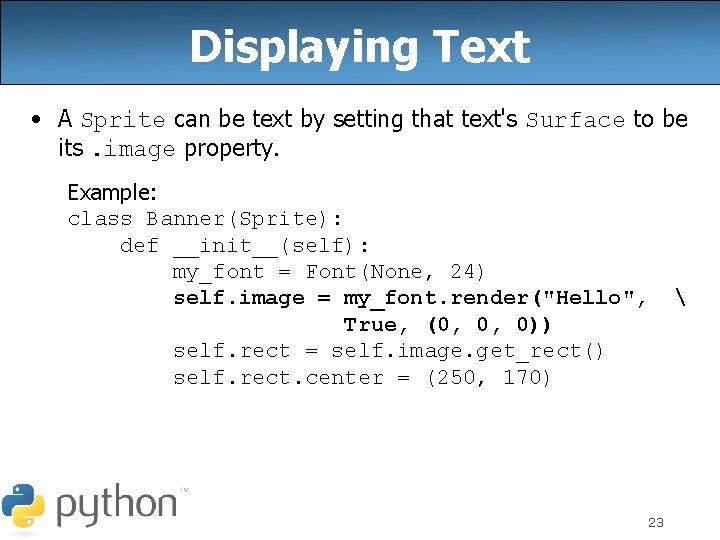
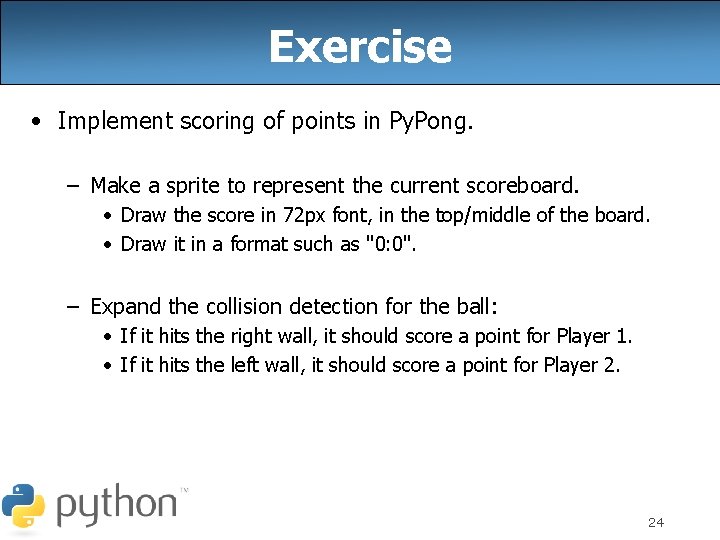
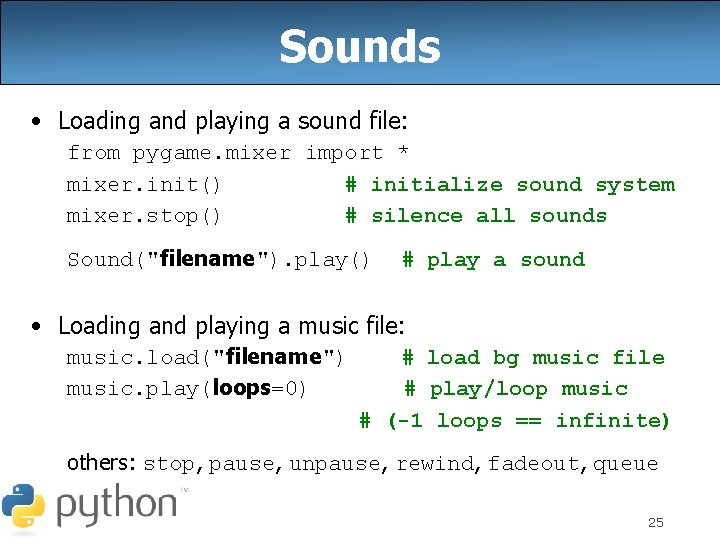
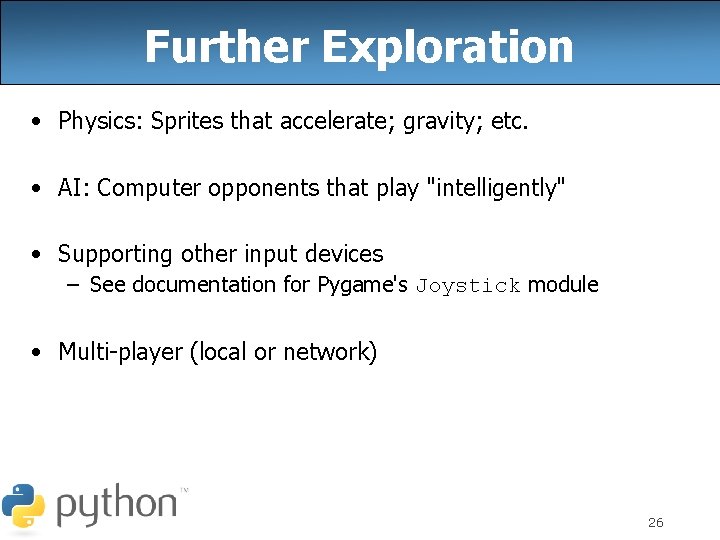
- Slides: 26
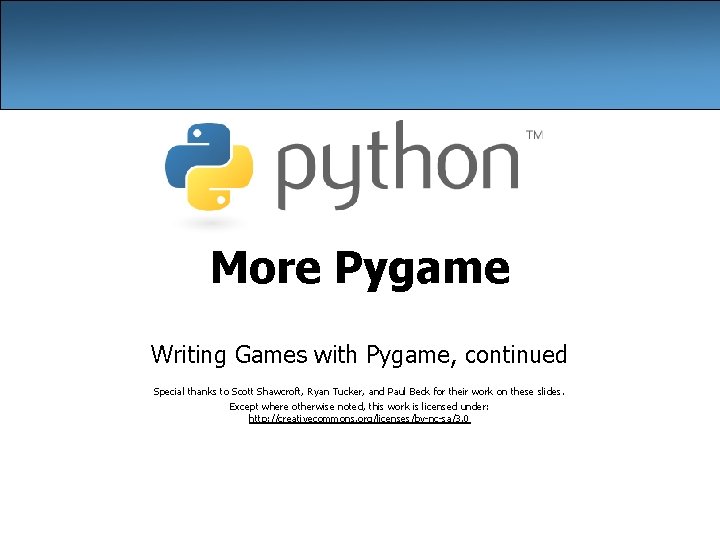
More Pygame Writing Games with Pygame, continued Special thanks to Scott Shawcroft, Ryan Tucker, and Paul Beck for their work on these slides. Except where otherwise noted, this work is licensed under: http: //creativecommons. org/licenses/by-nc-sa/3. 0
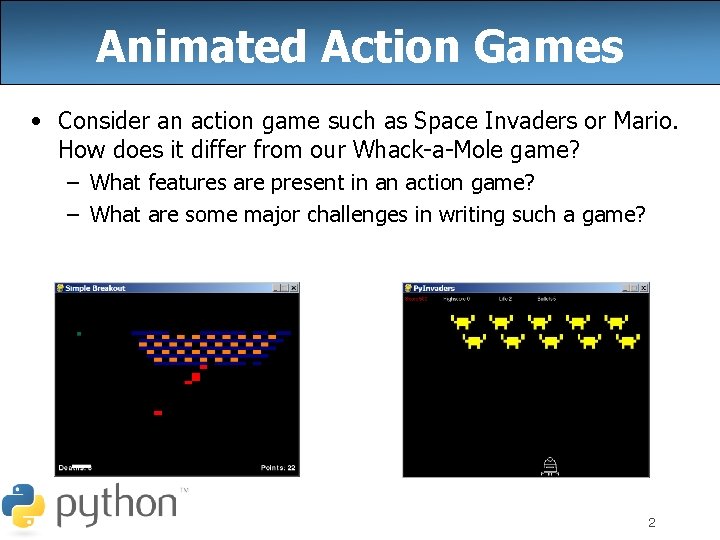
Animated Action Games • Consider an action game such as Space Invaders or Mario. How does it differ from our Whack-a-Mole game? – What features are present in an action game? – What are some major challenges in writing such a game? 2
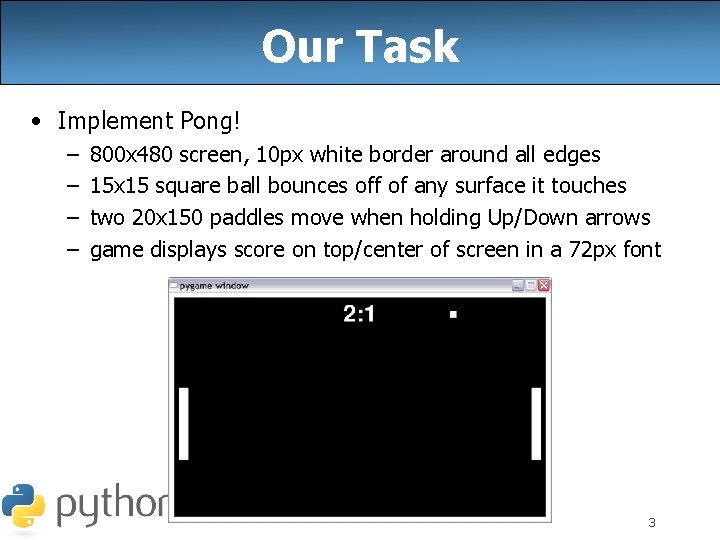
Our Task • Implement Pong! – – 800 x 480 screen, 10 px white border around all edges 15 x 15 square ball bounces off of any surface it touches two 20 x 150 paddles move when holding Up/Down arrows game displays score on top/center of screen in a 72 px font 3
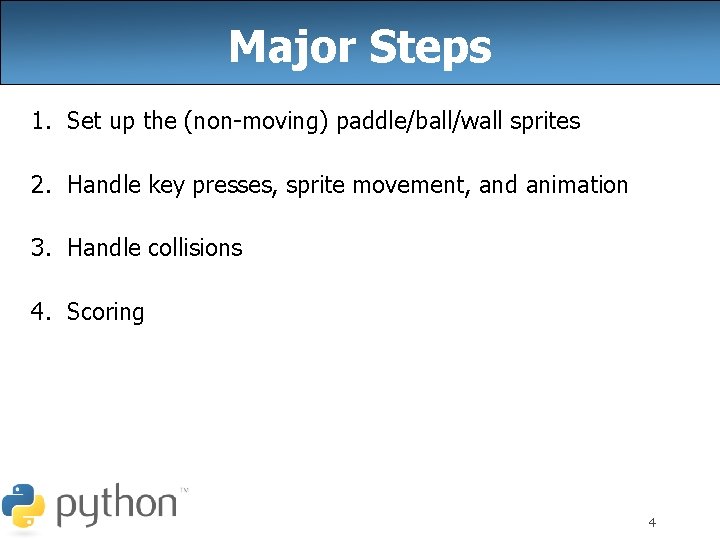
Major Steps 1. Set up the (non-moving) paddle/ball/wall sprites 2. Handle key presses, sprite movement, and animation 3. Handle collisions 4. Scoring 4
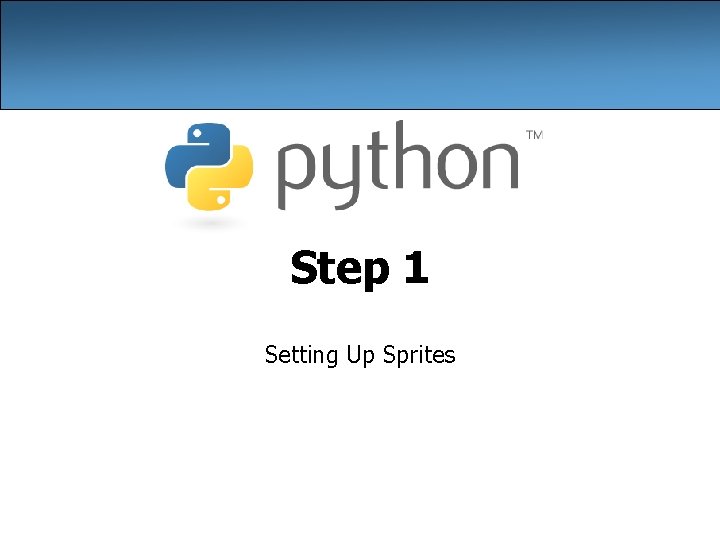
Step 1 Setting Up Sprites

Recall: Sprites class name(Sprite): # constructor def __init__(self): Sprite. __init__(self) self. image = image. load("filename") # or, self. image = Surface((w, h)) self. rect = self. image. get_rect() self. rect. center = (x, y) other methods (if any) – Pre-defined fields in every sprite: self. image - the image or shape to draw for this sprite – images are Surface objects, which includes shapes and images self. rect - position and size of where to draw the image 6
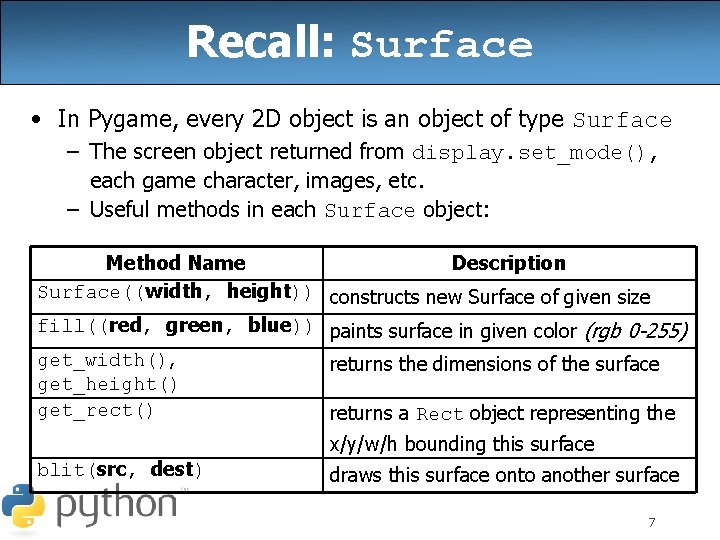
Recall: Surface • In Pygame, every 2 D object is an object of type Surface – The screen object returned from display. set_mode(), each game character, images, etc. – Useful methods in each Surface object: Method Name Description Surface((width, height)) constructs new Surface of given size fill((red, green, blue)) paints surface in given color (rgb 0 -255) get_width(), get_height() get_rect() returns the dimensions of the surface returns a Rect object representing the x/y/w/h bounding this surface blit(src, dest) draws this surface onto another surface 7
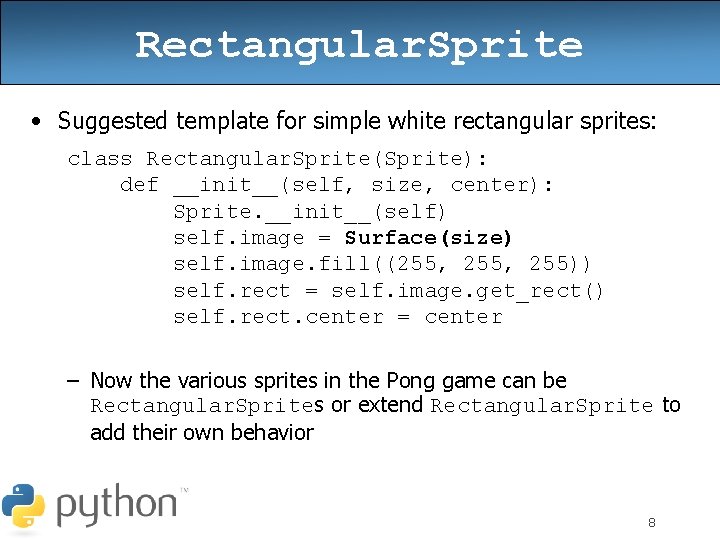
Rectangular. Sprite • Suggested template for simple white rectangular sprites: class Rectangular. Sprite(Sprite): def __init__(self, size, center): Sprite. __init__(self) self. image = Surface(size) self. image. fill((255, 255)) self. rect = self. image. get_rect() self. rect. center = center – Now the various sprites in the Pong game can be Rectangular. Sprites or extend Rectangular. Sprite to add their own behavior 8
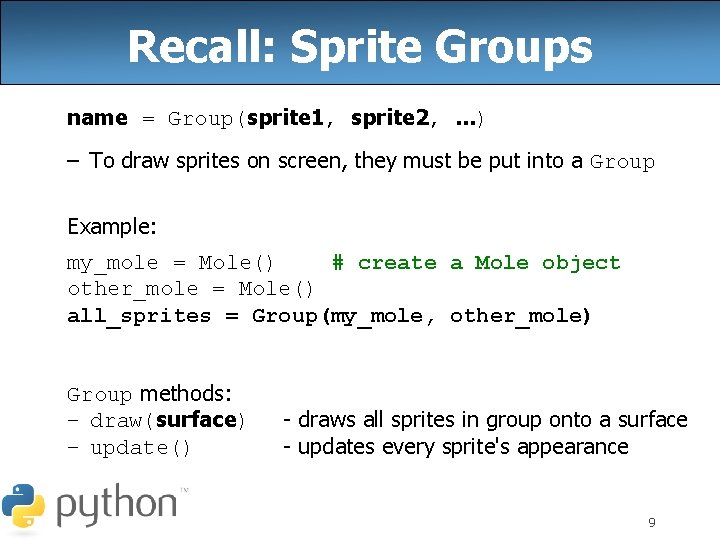
Recall: Sprite Groups name = Group(sprite 1, sprite 2, . . . ) – To draw sprites on screen, they must be put into a Group Example: my_mole = Mole() # create a Mole object other_mole = Mole() all_sprites = Group(my_mole, other_mole) Group methods: – draw(surface) – update() - draws all sprites in group onto a surface - updates every sprite's appearance 9
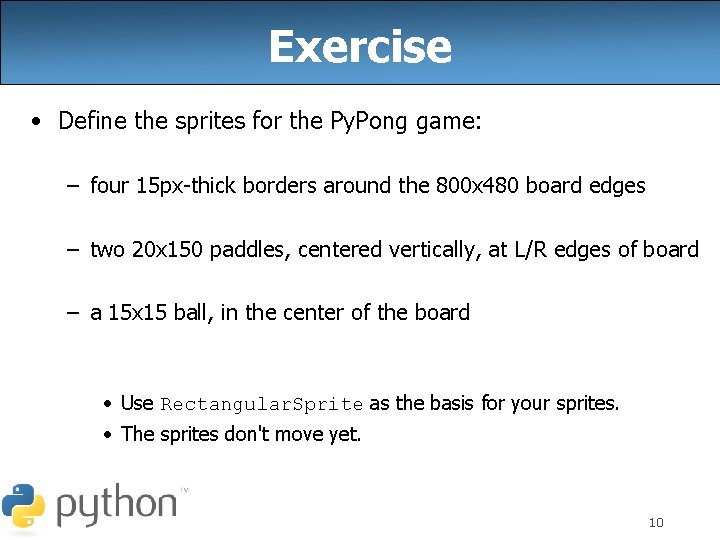
Exercise • Define the sprites for the Py. Pong game: – four 15 px-thick borders around the 800 x 480 board edges – two 20 x 150 paddles, centered vertically, at L/R edges of board – a 15 x 15 ball, in the center of the board • Use Rectangular. Sprite as the basis for your sprites. • The sprites don't move yet. 10
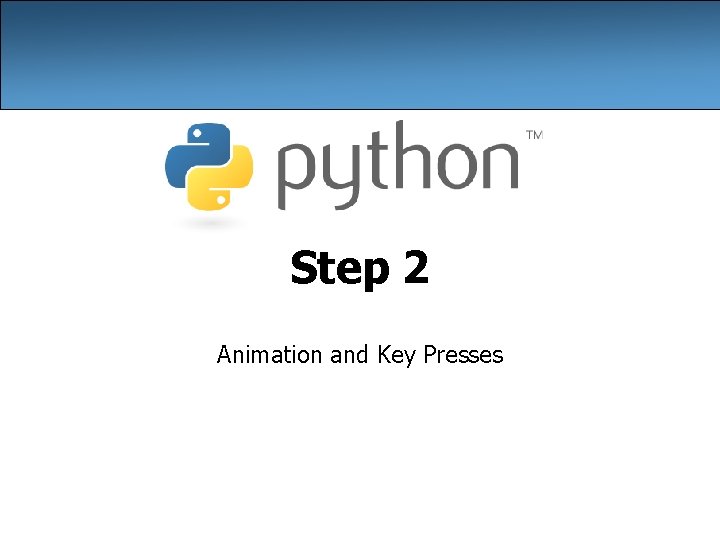
Step 2 Animation and Key Presses
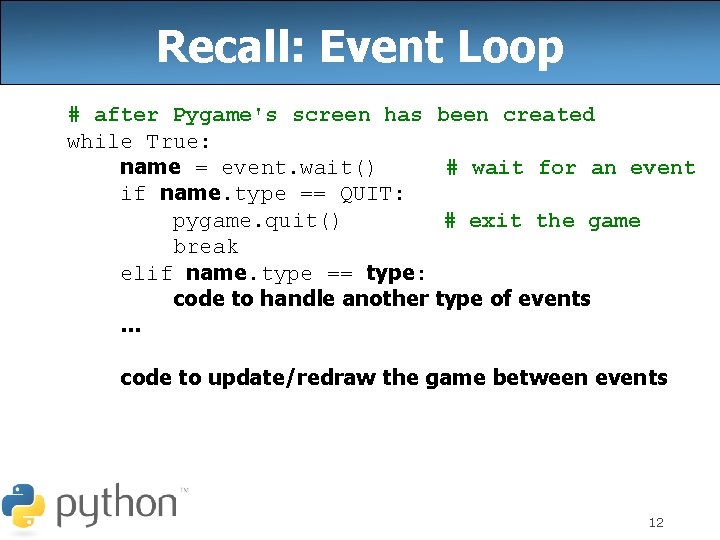
Recall: Event Loop # after Pygame's screen has been created while True: name = event. wait() # wait for an event if name. type == QUIT: pygame. quit() # exit the game break elif name. type == type: code to handle another type of events. . . code to update/redraw the game between events 12
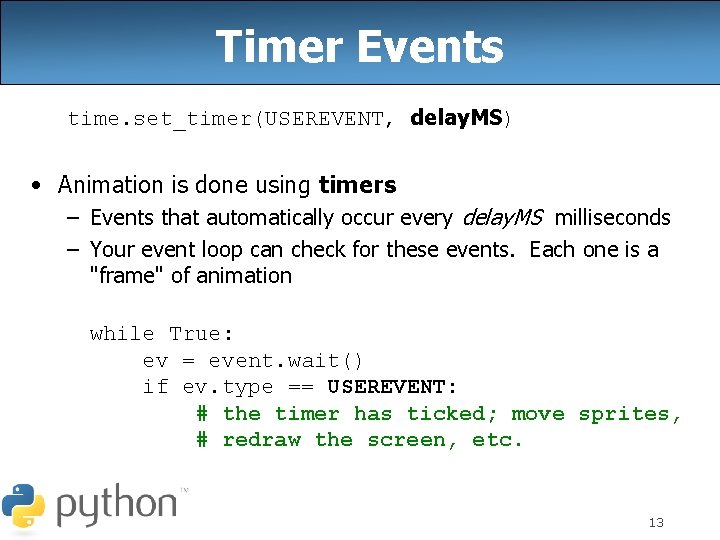
Timer Events time. set_timer(USEREVENT, delay. MS) • Animation is done using timers – Events that automatically occur every delay. MS milliseconds – Your event loop can check for these events. Each one is a "frame" of animation while True: ev = event. wait() if ev. type == USEREVENT: # the timer has ticked; move sprites, # redraw the screen, etc. 13
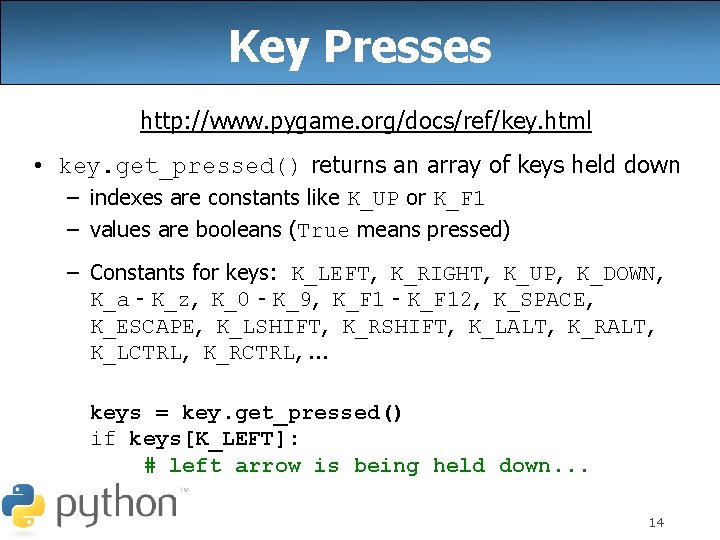
Key Presses http: //www. pygame. org/docs/ref/key. html • key. get_pressed() returns an array of keys held down – indexes are constants like K_UP or K_F 1 – values are booleans (True means pressed) – Constants for keys: K_LEFT, K_RIGHT, K_UP, K_DOWN, K_a - K_z, K_0 - K_9, K_F 1 - K_F 12, K_SPACE, K_ESCAPE, K_LSHIFT, K_RSHIFT, K_LALT, K_RALT, K_LCTRL, K_RCTRL, . . . keys = key. get_pressed() if keys[K_LEFT]: # left arrow is being held down. . . 14
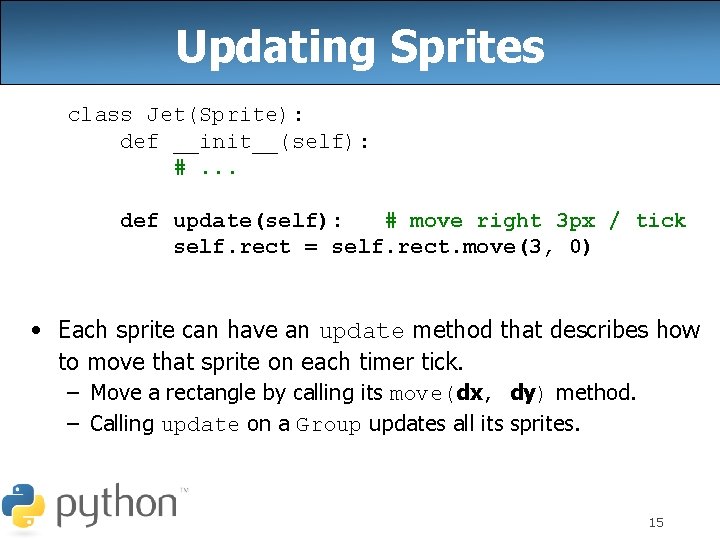
Updating Sprites class Jet(Sprite): def __init__(self): #. . . def update(self): # move right 3 px / tick self. rect = self. rect. move(3, 0) • Each sprite can have an update method that describes how to move that sprite on each timer tick. – Move a rectangle by calling its move(dx, dy) method. – Calling update on a Group updates all its sprites. 15
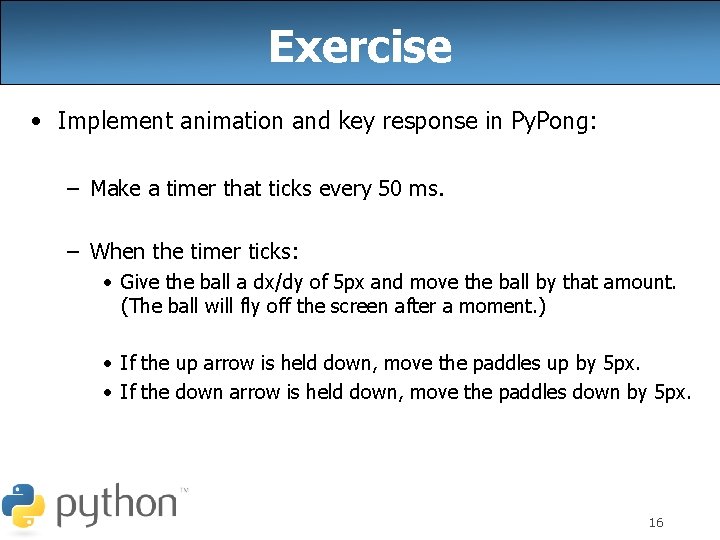
Exercise • Implement animation and key response in Py. Pong: – Make a timer that ticks every 50 ms. – When the timer ticks: • Give the ball a dx/dy of 5 px and move the ball by that amount. (The ball will fly off the screen after a moment. ) • If the up arrow is held down, move the paddles up by 5 px. • If the down arrow is held down, move the paddles down by 5 px. 16
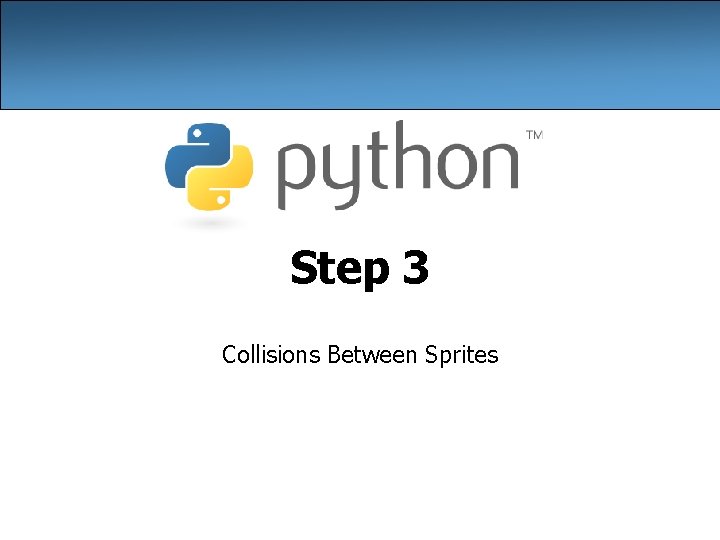
Step 3 Collisions Between Sprites
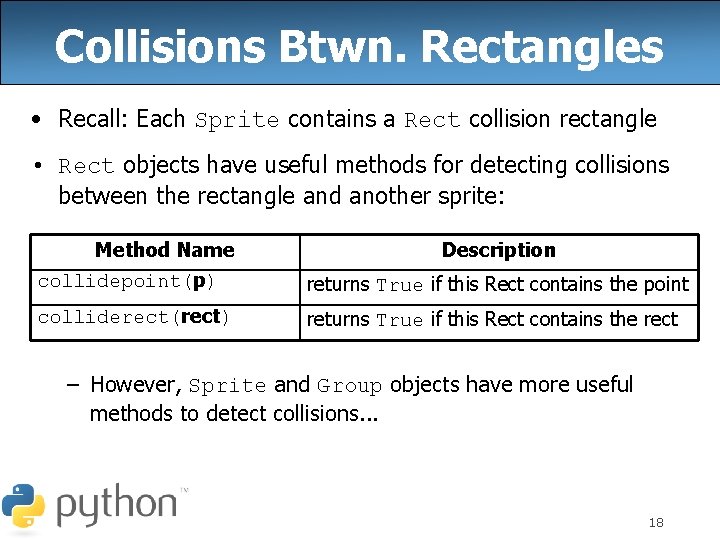
Collisions Btwn. Rectangles • Recall: Each Sprite contains a Rect collision rectangle • Rect objects have useful methods for detecting collisions between the rectangle and another sprite: Method Name collidepoint(p) Description returns True if this Rect contains the point colliderect(rect) returns True if this Rect contains the rect – However, Sprite and Group objects have more useful methods to detect collisions. . . 18
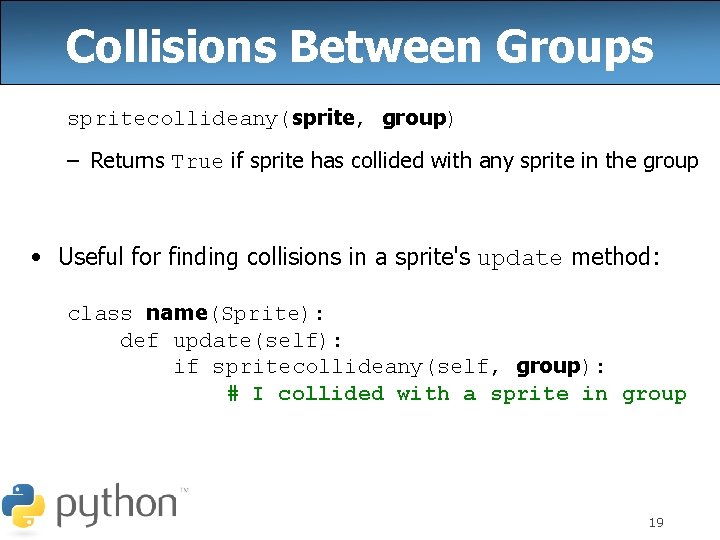
Collisions Between Groups spritecollideany(sprite, group) – Returns True if sprite has collided with any sprite in the group • Useful for finding collisions in a sprite's update method: class name(Sprite): def update(self): if spritecollideany(self, group): # I collided with a sprite in group 19
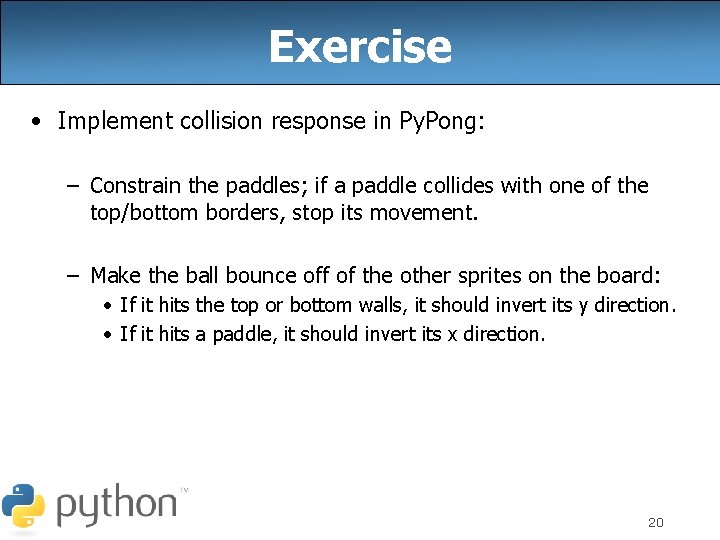
Exercise • Implement collision response in Py. Pong: – Constrain the paddles; if a paddle collides with one of the top/bottom borders, stop its movement. – Make the ball bounce off of the other sprites on the board: • If it hits the top or bottom walls, it should invert its y direction. • If it hits a paddle, it should invert its x direction. 20
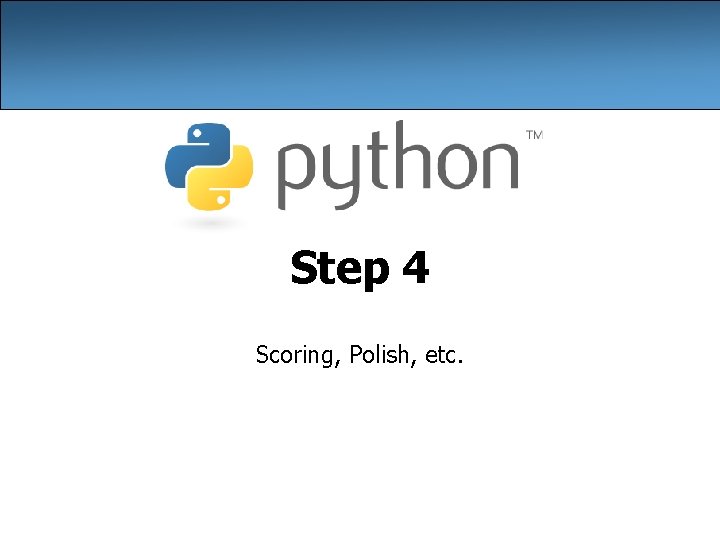
Step 4 Scoring, Polish, etc.
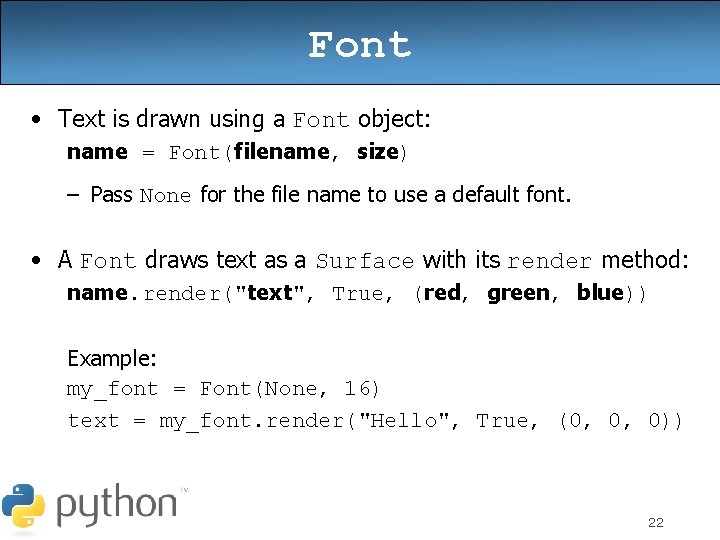
Font • Text is drawn using a Font object: name = Font(filename, size) – Pass None for the file name to use a default font. • A Font draws text as a Surface with its render method: name. render("text", True, (red, green, blue)) Example: my_font = Font(None, 16) text = my_font. render("Hello", True, (0, 0, 0)) 22
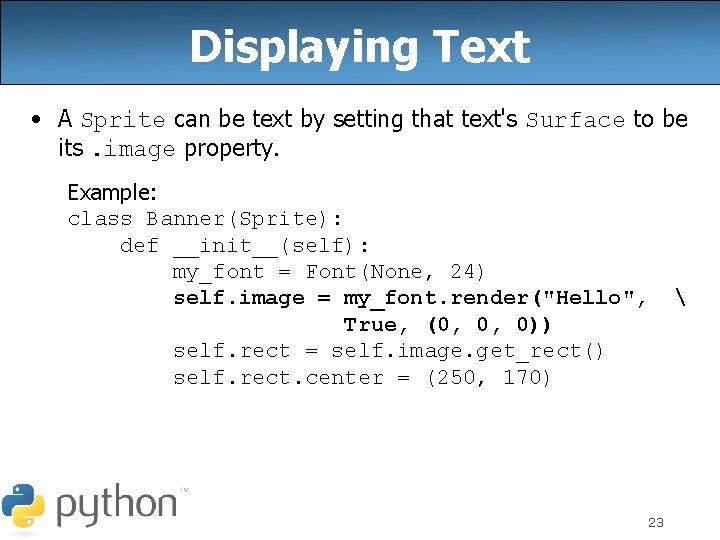
Displaying Text • A Sprite can be text by setting that text's Surface to be its. image property. Example: class Banner(Sprite): def __init__(self): my_font = Font(None, 24) self. image = my_font. render("Hello", True, (0, 0, 0)) self. rect = self. image. get_rect() self. rect. center = (250, 170) 23
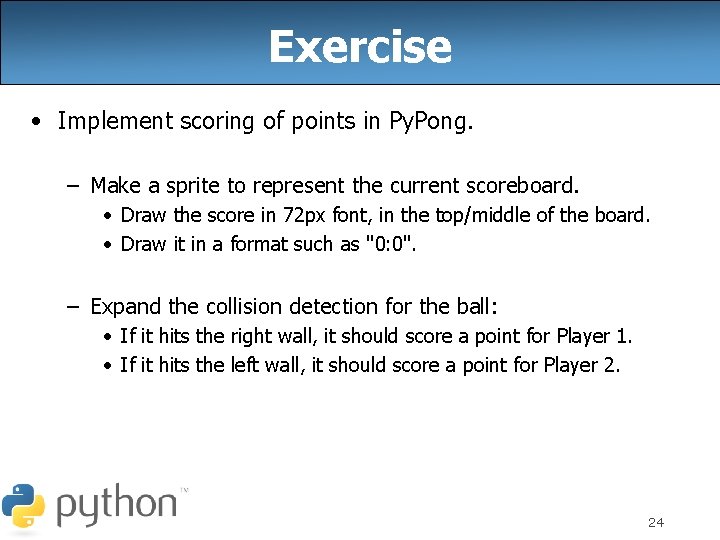
Exercise • Implement scoring of points in Py. Pong. – Make a sprite to represent the current scoreboard. • Draw the score in 72 px font, in the top/middle of the board. • Draw it in a format such as "0: 0". – Expand the collision detection for the ball: • If it hits the right wall, it should score a point for Player 1. • If it hits the left wall, it should score a point for Player 2. 24
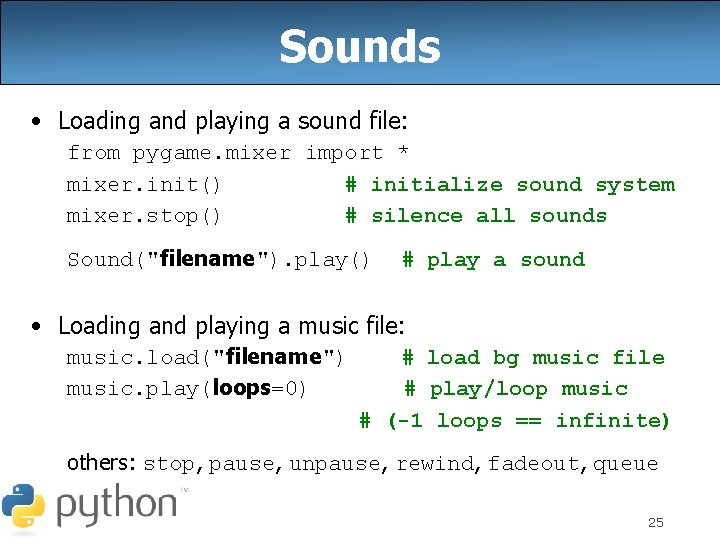
Sounds • Loading and playing a sound file: from pygame. mixer import * mixer. init() # initialize sound system mixer. stop() # silence all sounds Sound("filename"). play() # play a sound • Loading and playing a music file: music. load("filename") music. play(loops=0) # load bg music file # play/loop music # (-1 loops == infinite) others: stop, pause, unpause, rewind, fadeout, queue 25
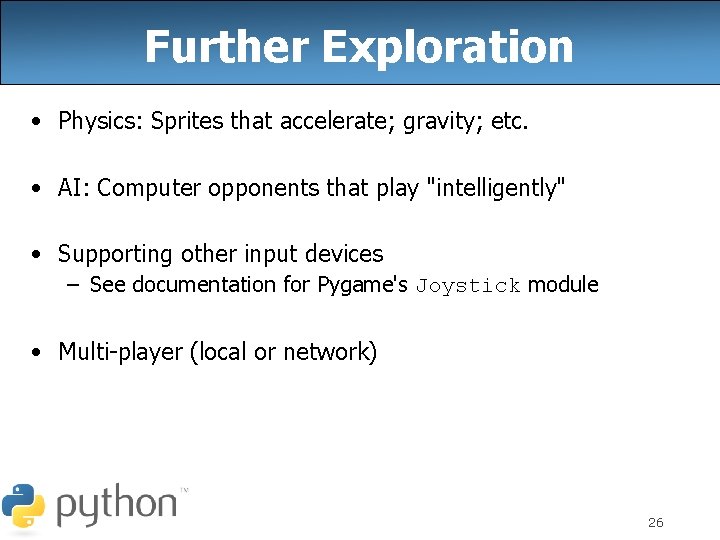
Further Exploration • Physics: Sprites that accelerate; gravity; etc. • AI: Computer opponents that play "intelligently" • Supporting other input devices – See documentation for Pygame's Joystick module • Multi-player (local or network) 26
 Lirik lagu more more more we praise you
Lirik lagu more more more we praise you More more more i want more more more more we praise you
More more more i want more more more more we praise you Continued proofs transversals and special angles
Continued proofs transversals and special angles Hunger games chapter 3
Hunger games chapter 3 Types of games indoor and outdoor
Types of games indoor and outdoor Pygame bold font
Pygame bold font Ftplib
Ftplib Pygame coordinates
Pygame coordinates Spritecollideany
Spritecollideany Pygame hello world
Pygame hello world Pygame custom font
Pygame custom font Pygame sound effects
Pygame sound effects Pygame
Pygame Snake game reinforcement learning
Snake game reinforcement learning Pygame antialiased line
Pygame antialiased line 5 apples in a basket riddle
5 apples in a basket riddle The more you study the more you learn
The more you study the more you learn Aspire not to have more but to be more
Aspire not to have more but to be more Example of newton's first law
Example of newton's first law Knowing more remembering more
Knowing more remembering more The more i give to thee the more i have
The more i give to thee the more i have More choices more chances
More choices more chances Human history becomes more and more a race
Human history becomes more and more a race Summary of romeo and juliet act 2, scene 6
Summary of romeo and juliet act 2, scene 6 Act 4 scene 2 romeo and juliet
Act 4 scene 2 romeo and juliet Indirect object pronouns (p 199 continued) answers
Indirect object pronouns (p 199 continued) answers Continued abbreviation
Continued abbreviation