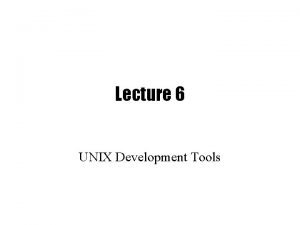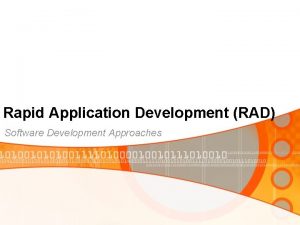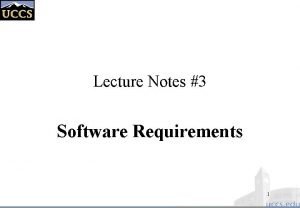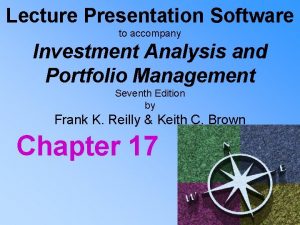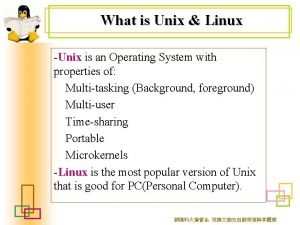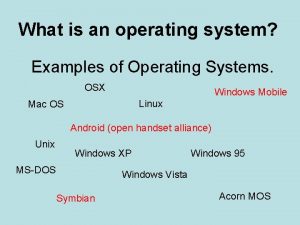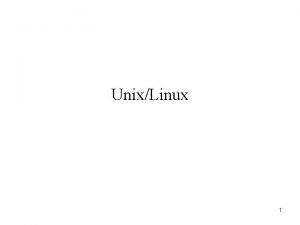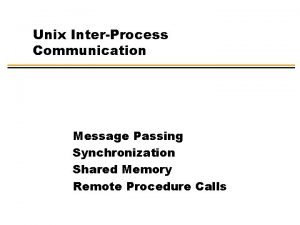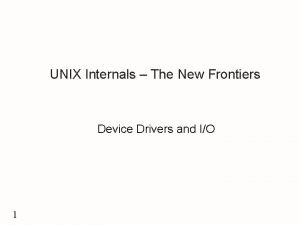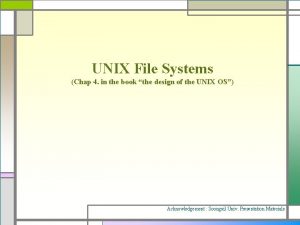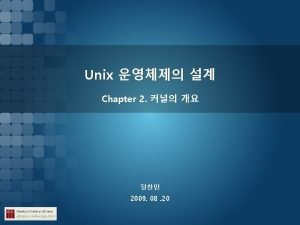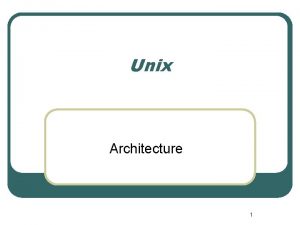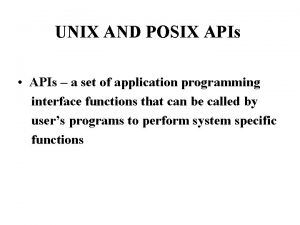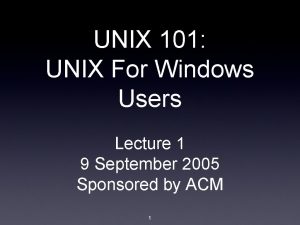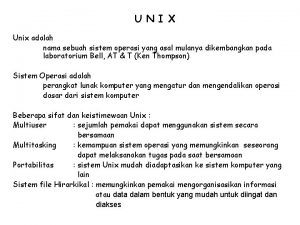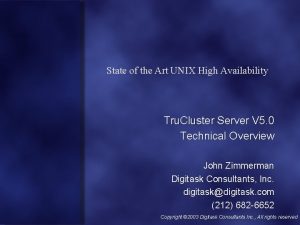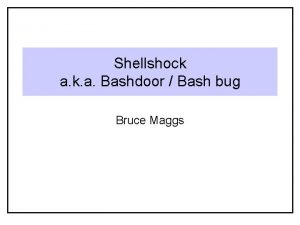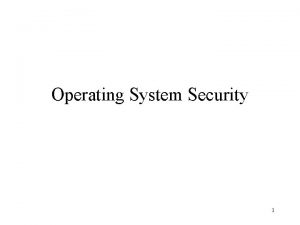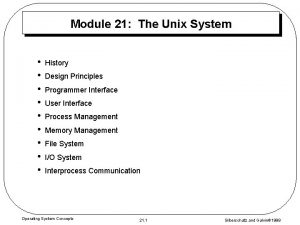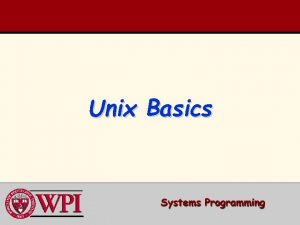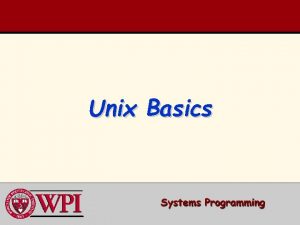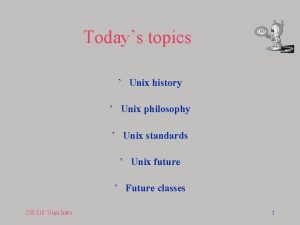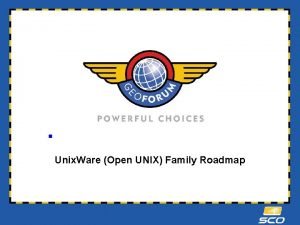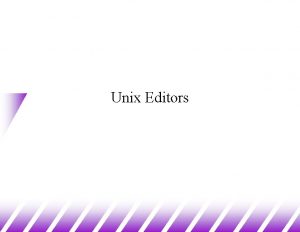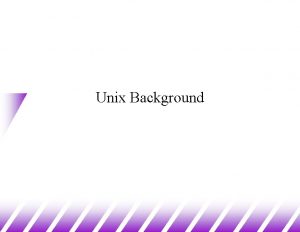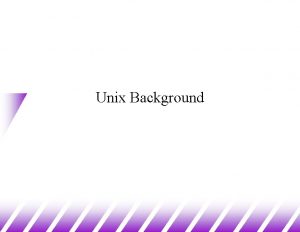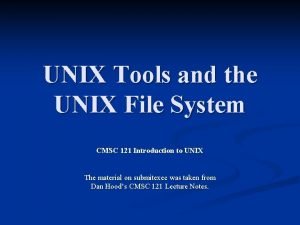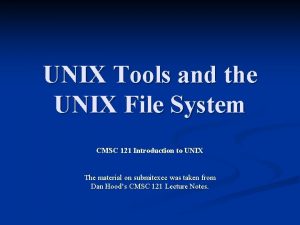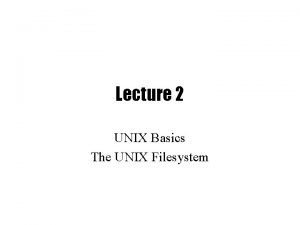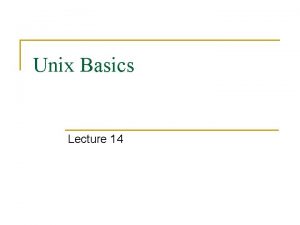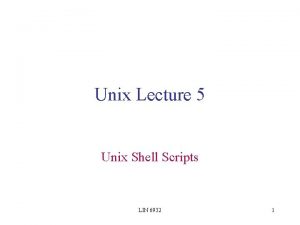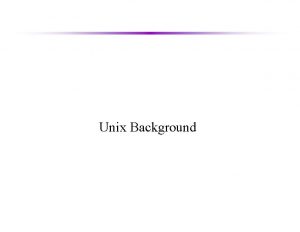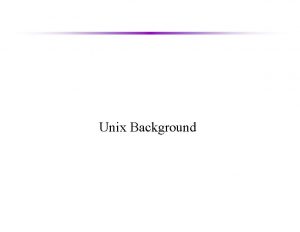Lecture 6 UNIX Development Tools Software Development Tools
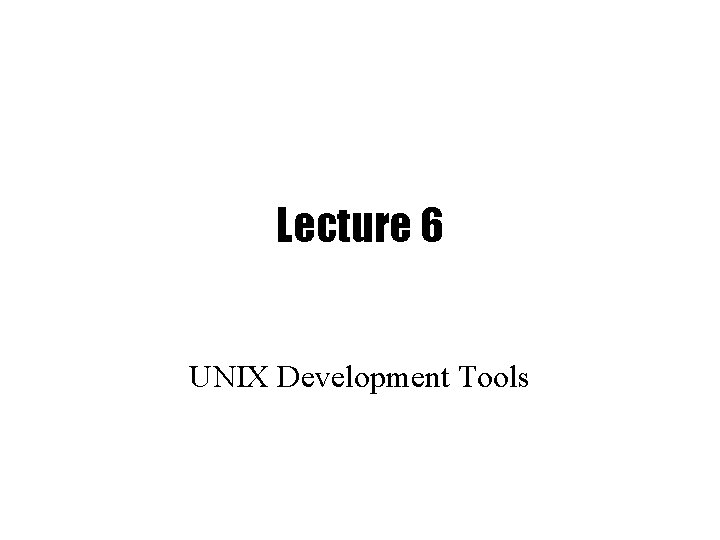

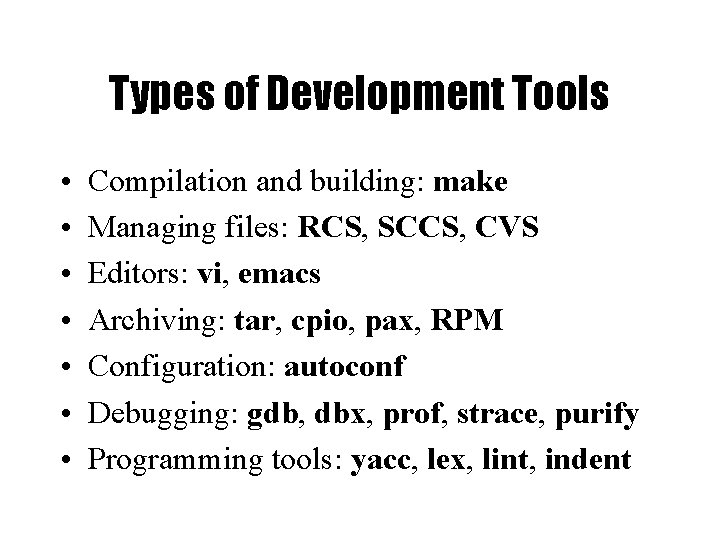
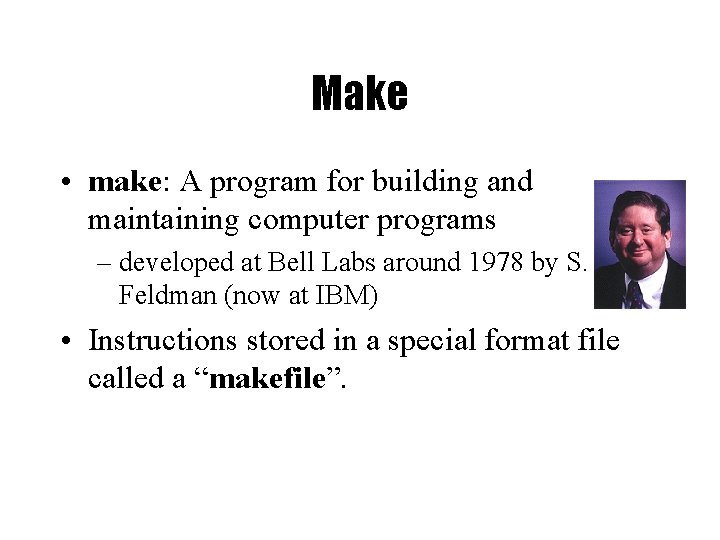
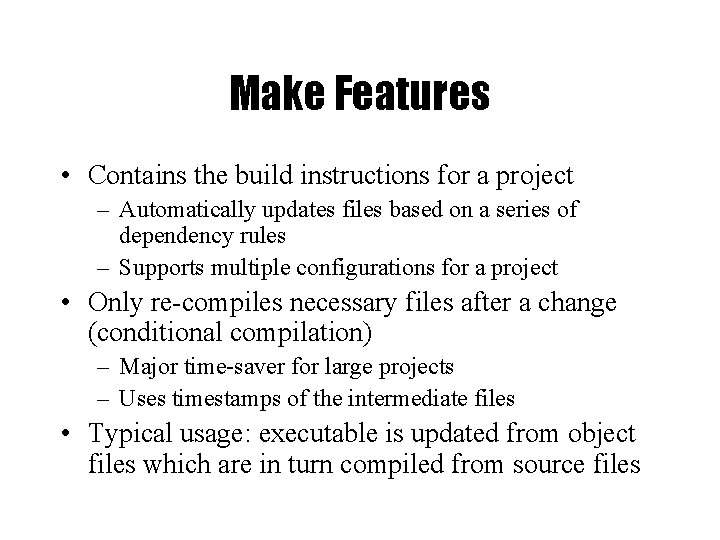
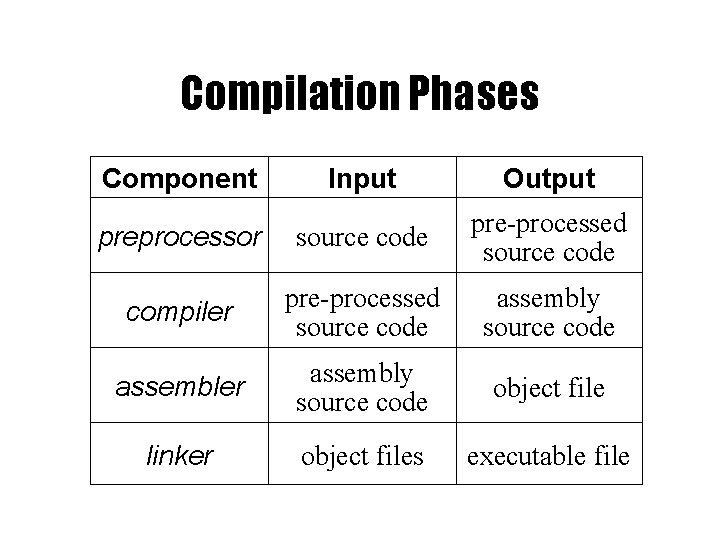
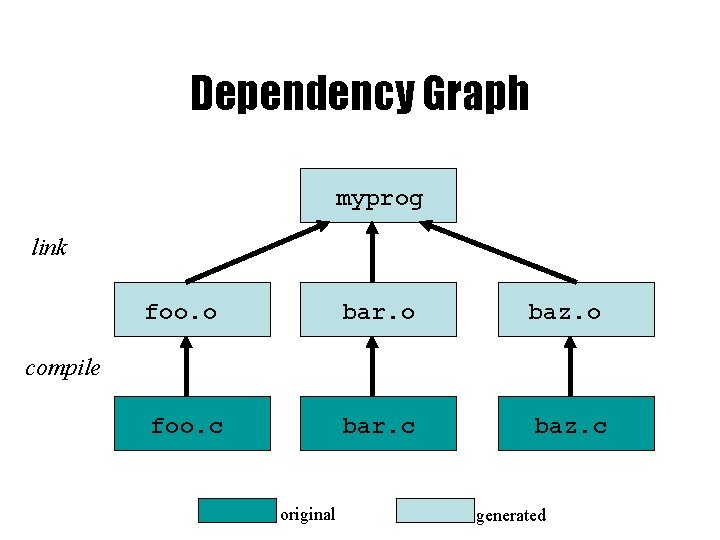
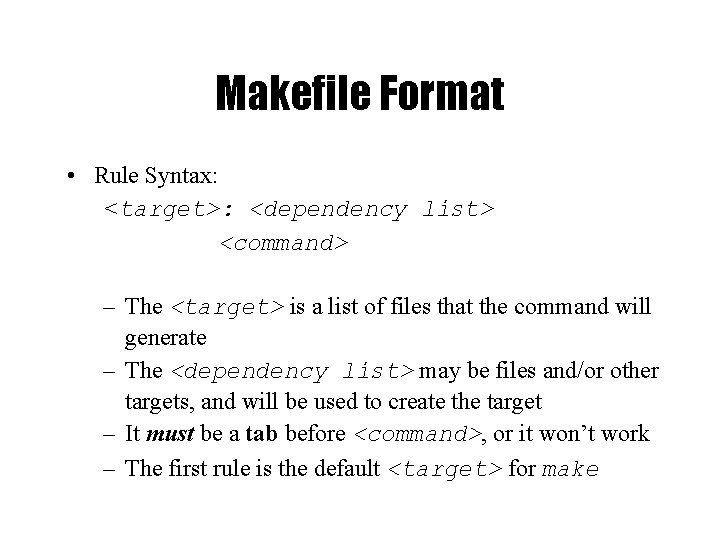
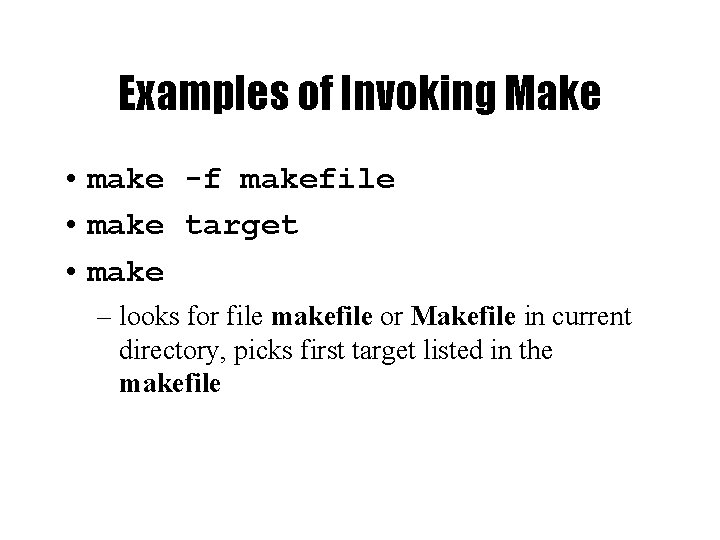
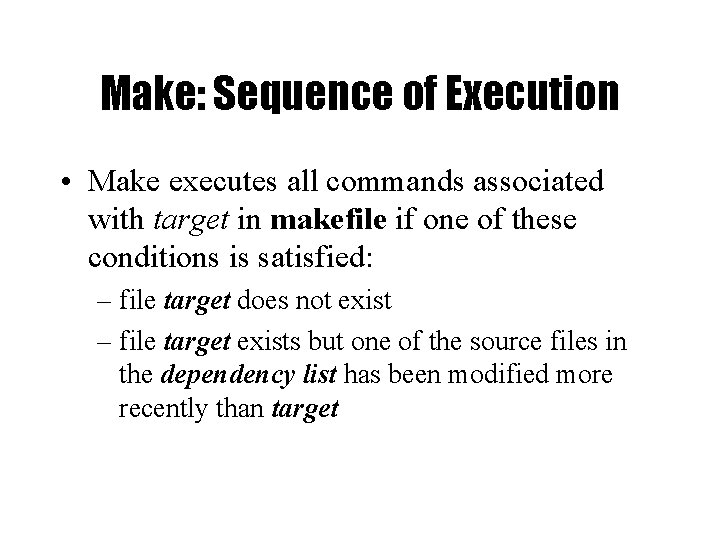
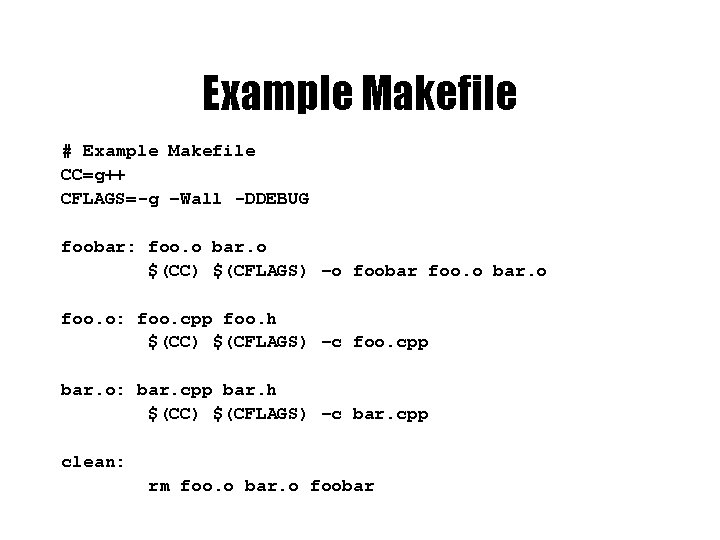
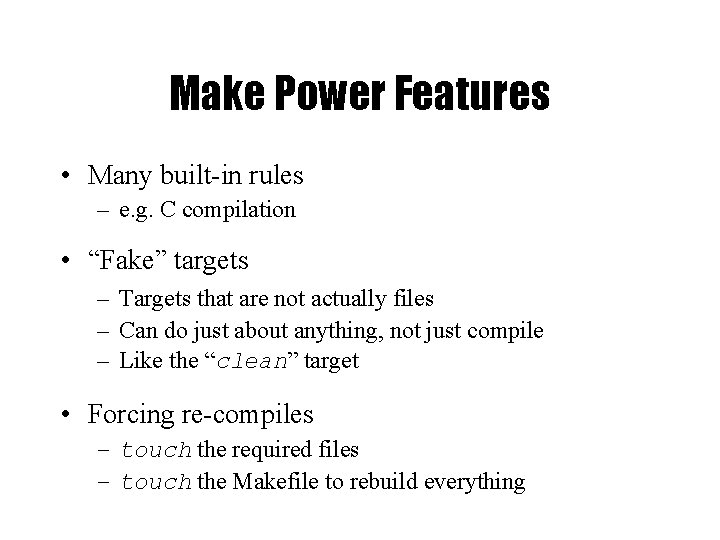
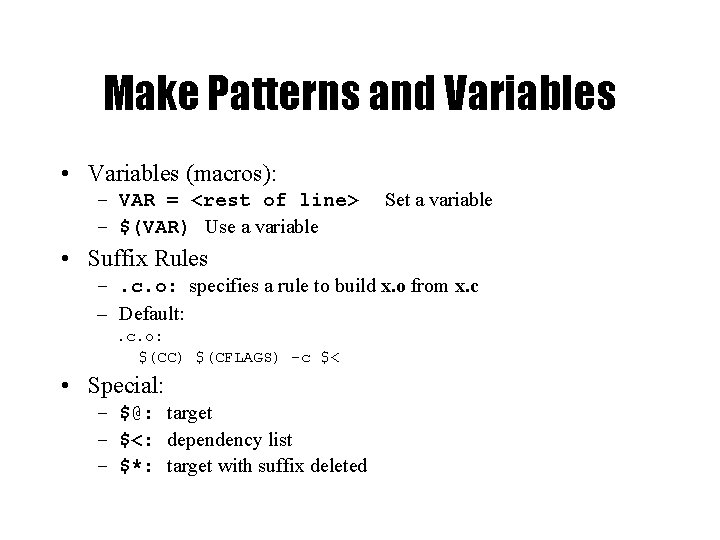
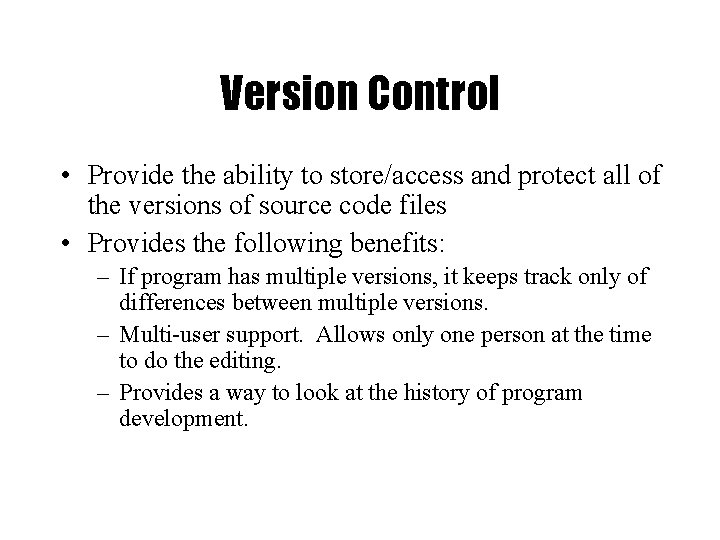
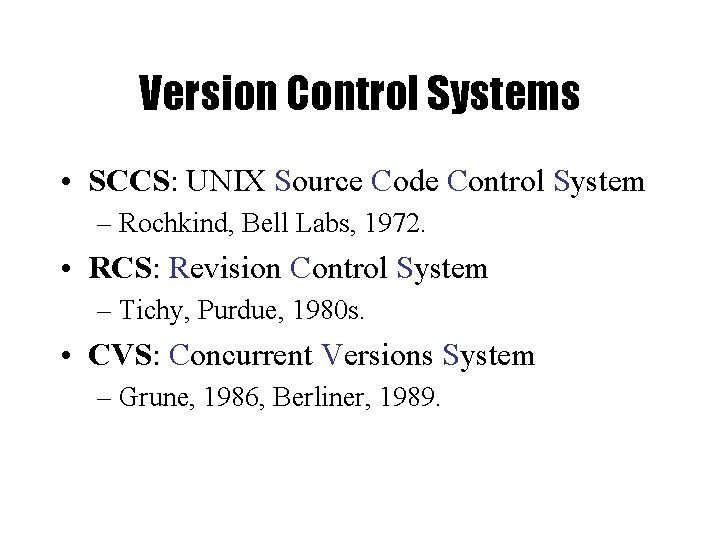
![Getting Started • cvs [basic-options] <command> [cmd-options] [files] • Basic options: – -d – Getting Started • cvs [basic-options] <command> [cmd-options] [files] • Basic options: – -d –](https://slidetodoc.com/presentation_image/0643717df4d21f2d5ee2aeba55ceac30/image-16.jpg)
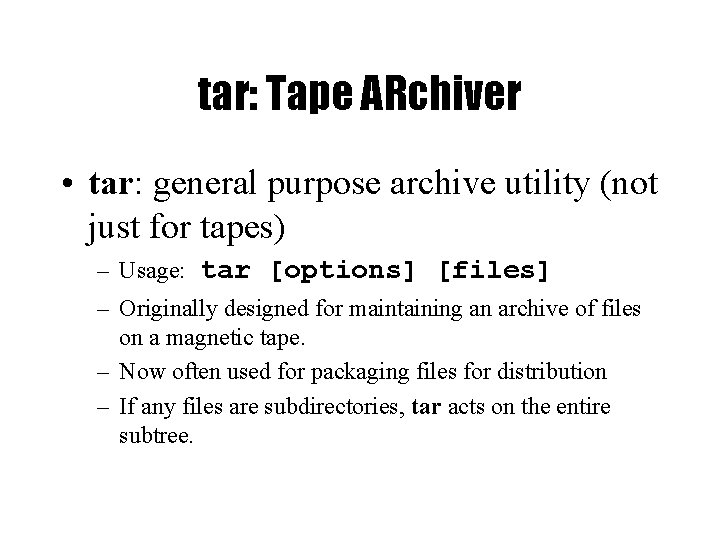
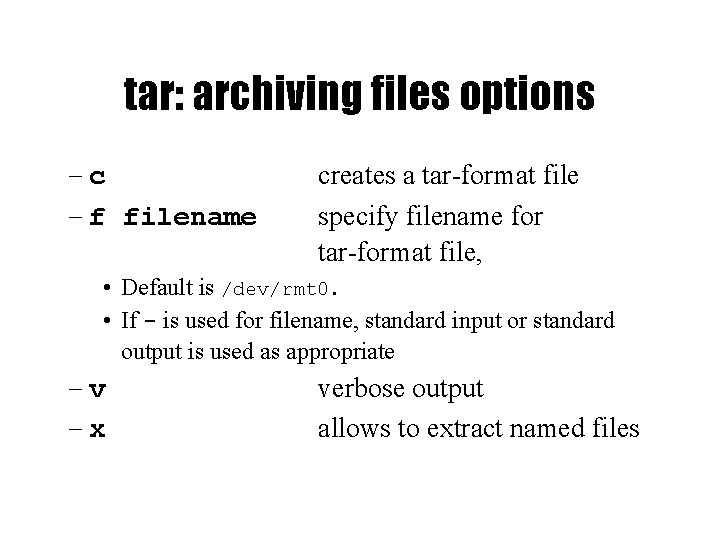
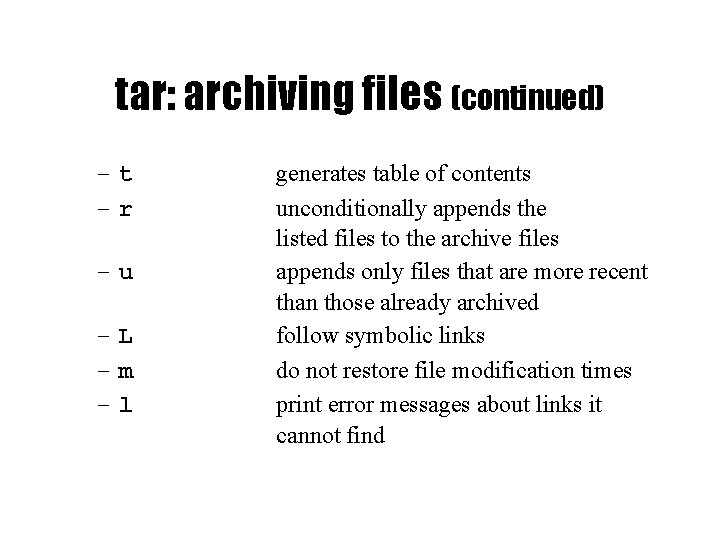
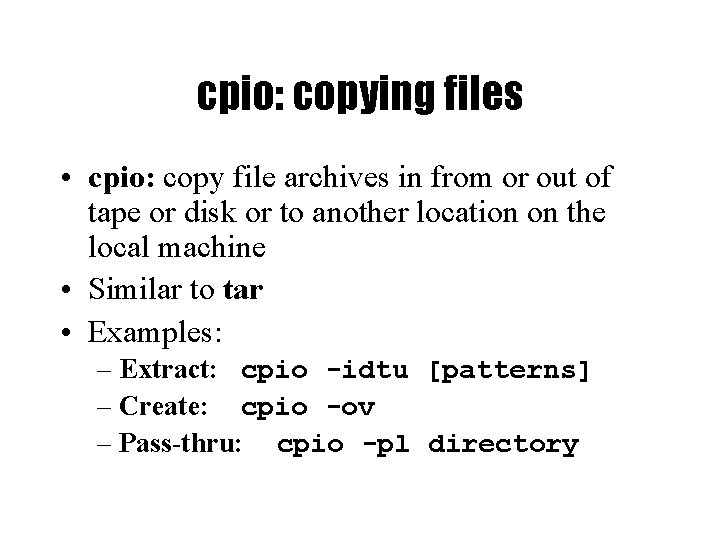
![cpio (continued) • cpio -i [dtum] [patterns] – Copy in (extract) files whose names cpio (continued) • cpio -i [dtum] [patterns] – Copy in (extract) files whose names](https://slidetodoc.com/presentation_image/0643717df4d21f2d5ee2aeba55ceac30/image-21.jpg)
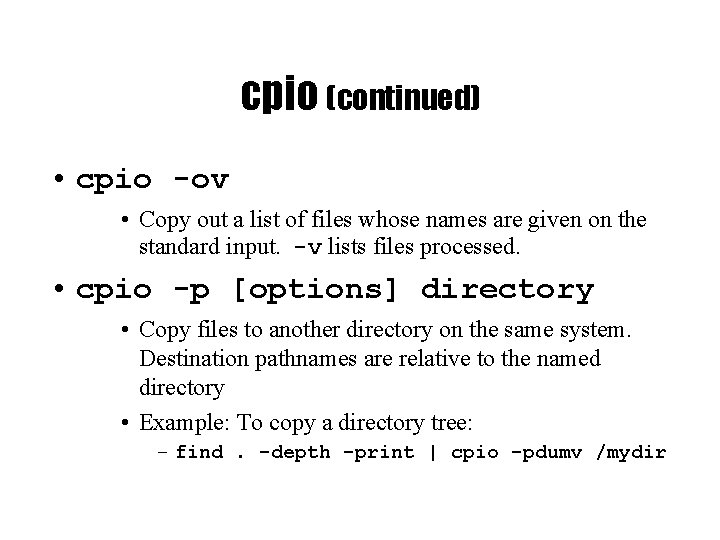
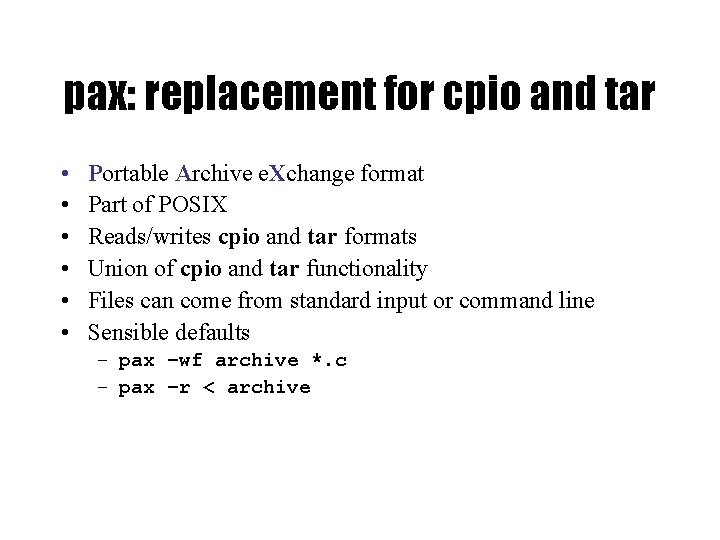
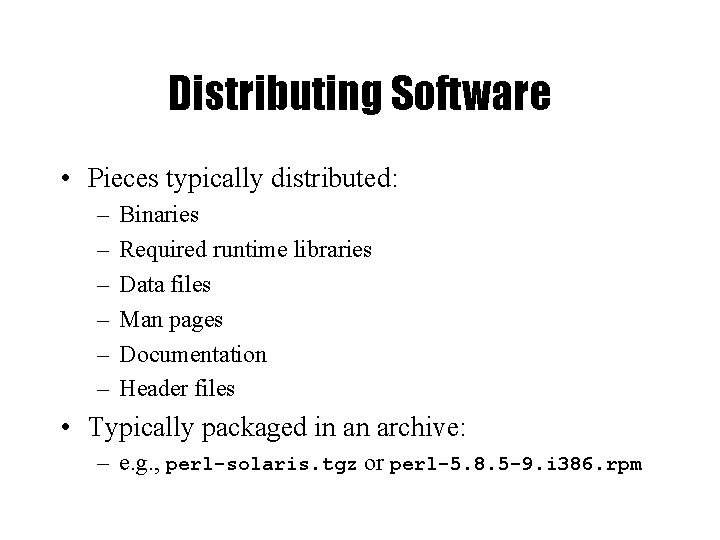
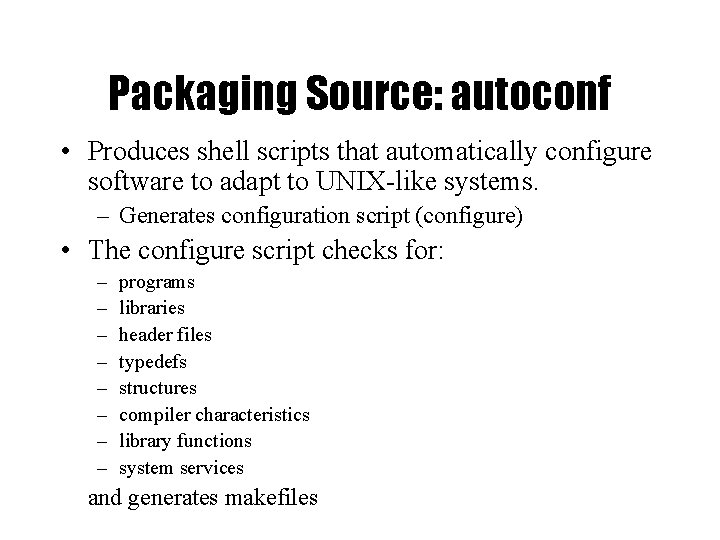
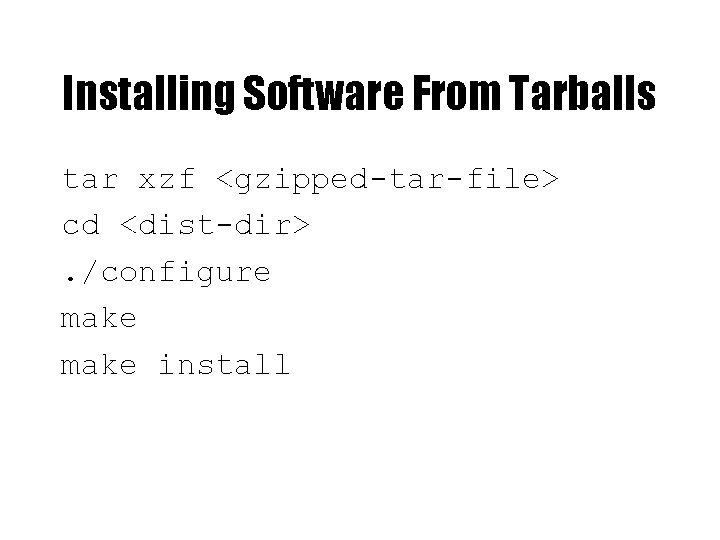
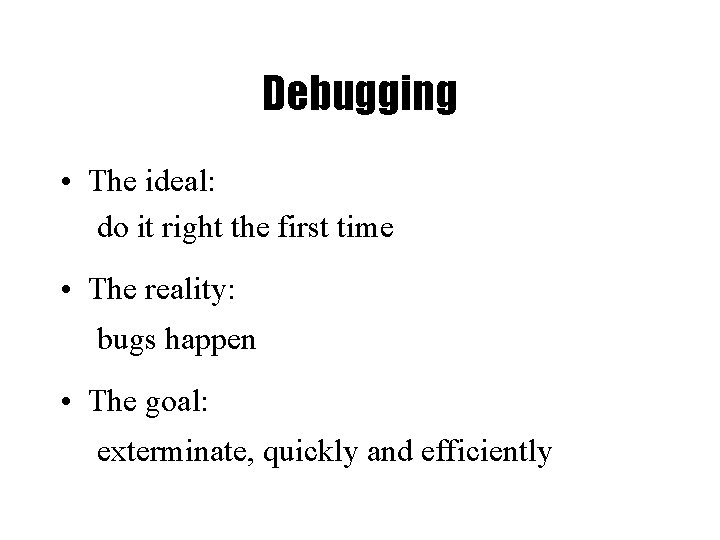
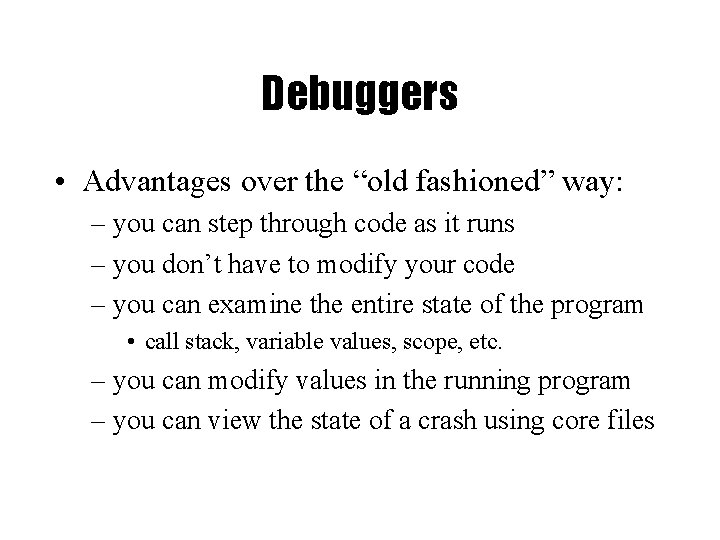
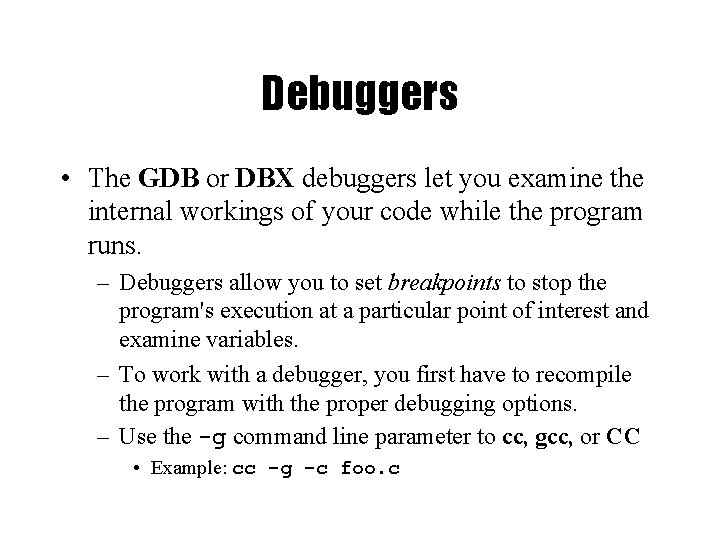
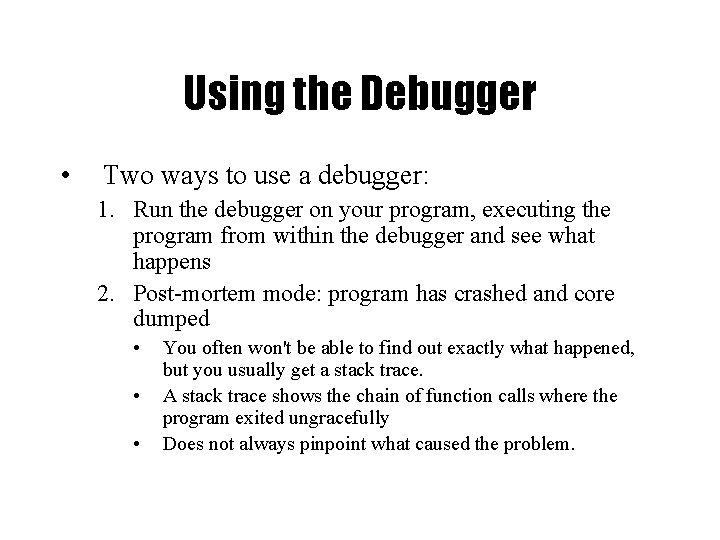
![GDB, the GNU Debugger • Text-based, invoked with: gdb [<programfile> [<corefile>|<pid>]] • Argument descriptions: GDB, the GNU Debugger • Text-based, invoked with: gdb [<programfile> [<corefile>|<pid>]] • Argument descriptions:](https://slidetodoc.com/presentation_image/0643717df4d21f2d5ee2aeba55ceac30/image-31.jpg)
![Basic GDB Commands • General Commands: file [<file>] selects <file> as the program to Basic GDB Commands • General Commands: file [<file>] selects <file> as the program to](https://slidetodoc.com/presentation_image/0643717df4d21f2d5ee2aeba55ceac30/image-32.jpg)
![GDB Breakpoints • Useful breakpoint commands: b[reak] [<where>] sets breakpoints. <where> can be a GDB Breakpoints • Useful breakpoint commands: b[reak] [<where>] sets breakpoints. <where> can be a](https://slidetodoc.com/presentation_image/0643717df4d21f2d5ee2aeba55ceac30/image-33.jpg)
![Playing with Data in GDB • Commands for looking around: list [<where>] prints out Playing with Data in GDB • Commands for looking around: list [<where>] prints out](https://slidetodoc.com/presentation_image/0643717df4d21f2d5ee2aeba55ceac30/image-34.jpg)
- Slides: 34
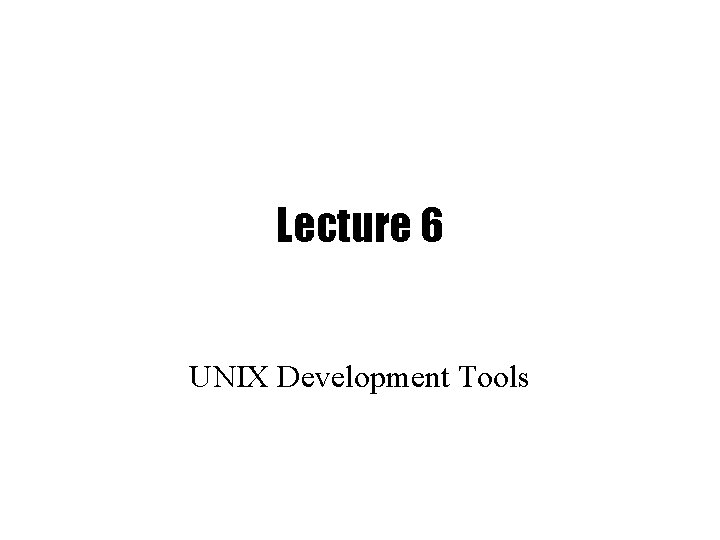
Lecture 6 UNIX Development Tools

Software Development Tools
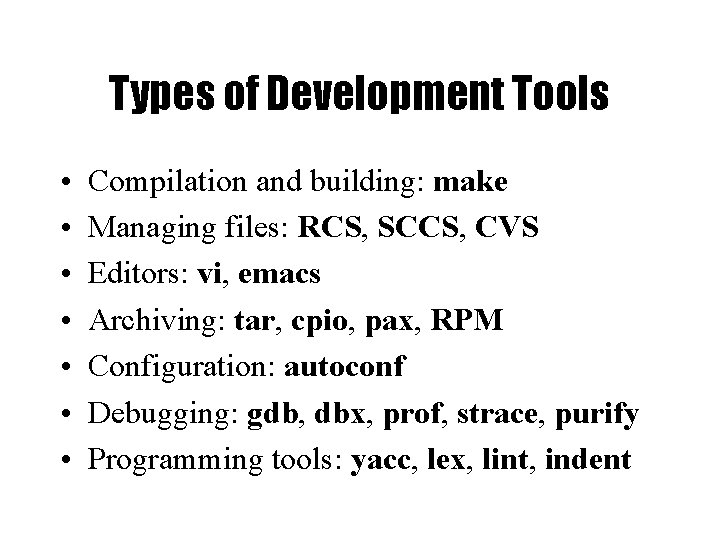
Types of Development Tools • • Compilation and building: make Managing files: RCS, SCCS, CVS Editors: vi, emacs Archiving: tar, cpio, pax, RPM Configuration: autoconf Debugging: gdb, dbx, prof, strace, purify Programming tools: yacc, lex, lint, indent
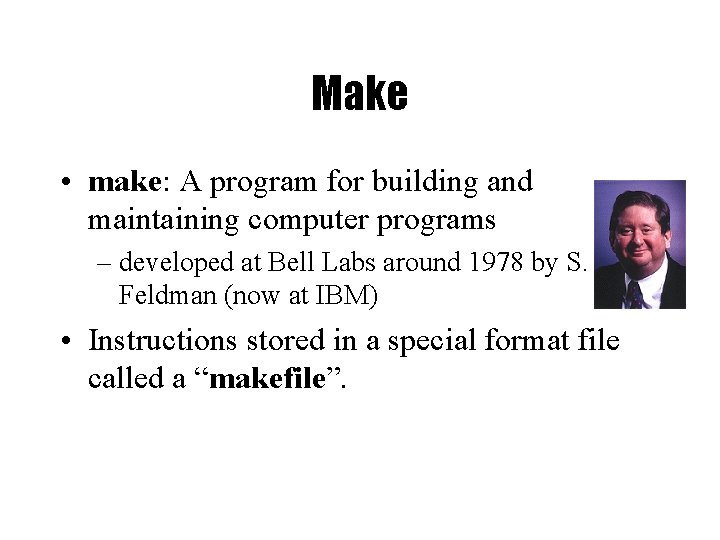
Make • make: A program for building and maintaining computer programs – developed at Bell Labs around 1978 by S. Feldman (now at IBM) • Instructions stored in a special format file called a “makefile”.
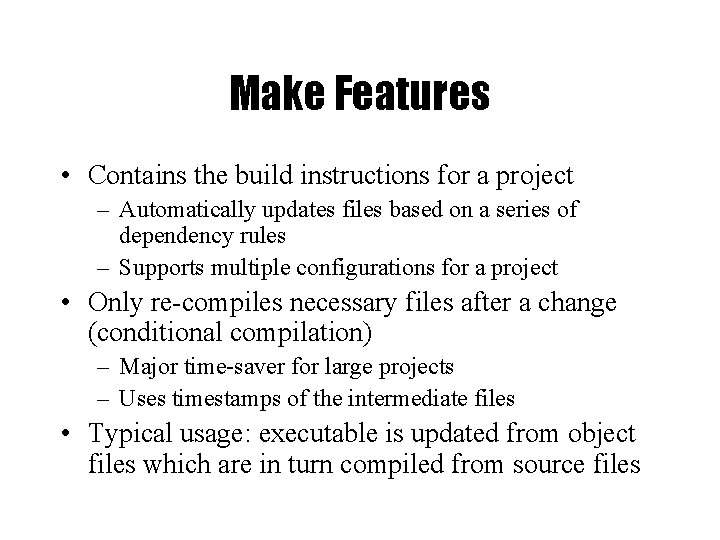
Make Features • Contains the build instructions for a project – Automatically updates files based on a series of dependency rules – Supports multiple configurations for a project • Only re-compiles necessary files after a change (conditional compilation) – Major time-saver for large projects – Uses timestamps of the intermediate files • Typical usage: executable is updated from object files which are in turn compiled from source files
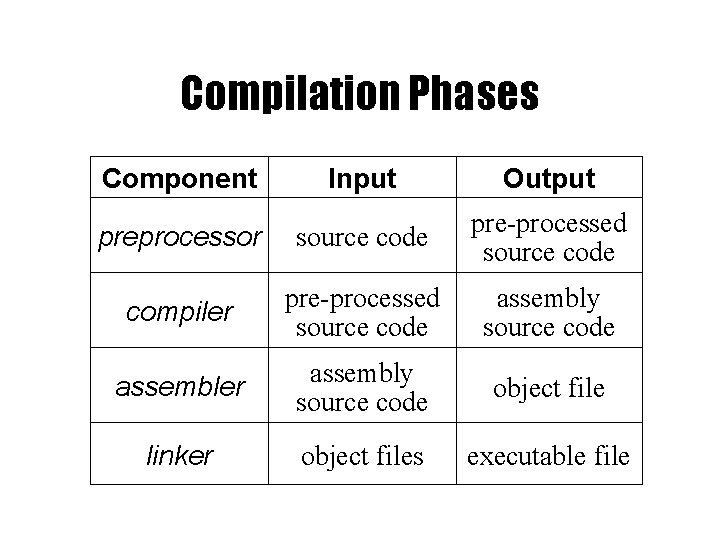
Compilation Phases Component Input Output preprocessor source code pre-processed source code compiler pre-processed source code assembly source code assembler assembly source code object file linker object files executable file
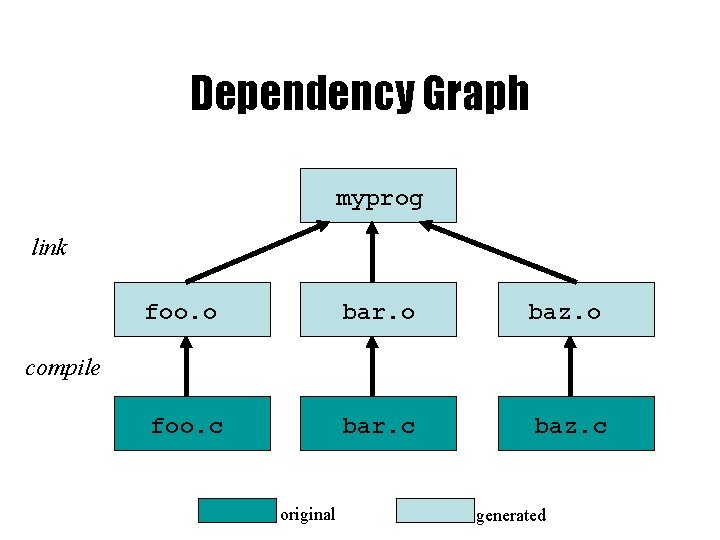
Dependency Graph myprog link foo. o bar. o baz. o foo. c bar. c baz. c compile original generated
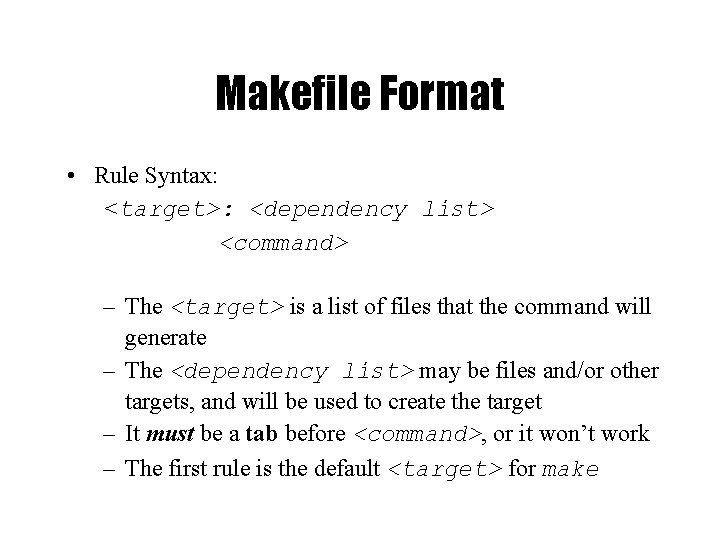
Makefile Format • Rule Syntax: <target>: <dependency list> <command> – The <target> is a list of files that the command will generate – The <dependency list> may be files and/or other targets, and will be used to create the target – It must be a tab before <command>, or it won’t work – The first rule is the default <target> for make
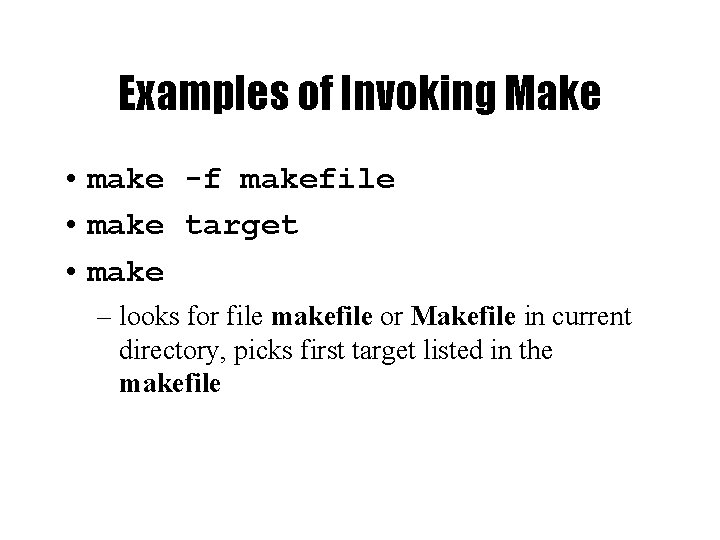
Examples of Invoking Make • make -f makefile • make target • make – looks for file makefile or Makefile in current directory, picks first target listed in the makefile
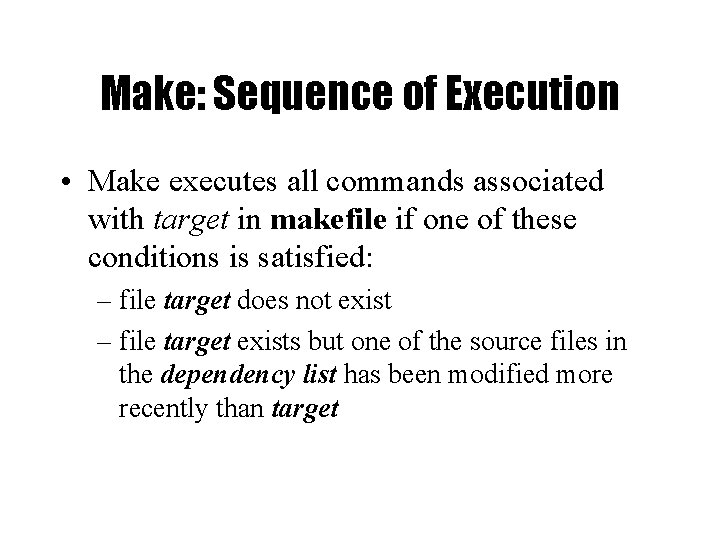
Make: Sequence of Execution • Make executes all commands associated with target in makefile if one of these conditions is satisfied: – file target does not exist – file target exists but one of the source files in the dependency list has been modified more recently than target
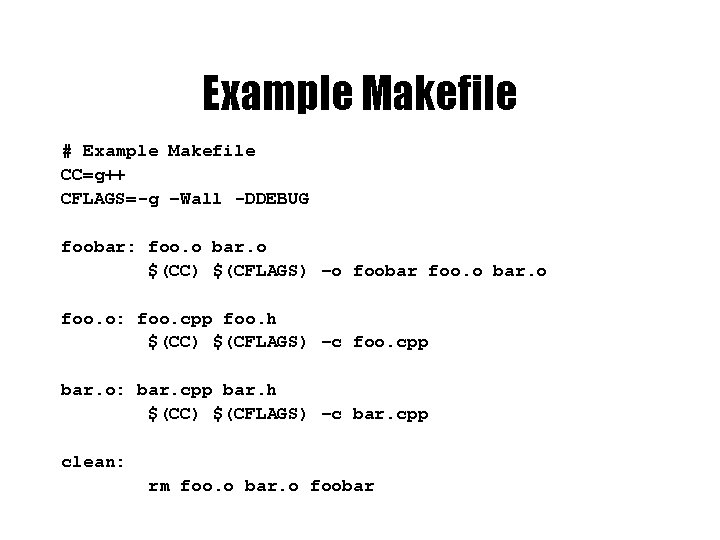
Example Makefile # Example Makefile CC=g++ CFLAGS=-g –Wall -DDEBUG foobar: foo. o bar. o $(CC) $(CFLAGS) –o foobar foo. o bar. o foo. o: foo. cpp foo. h $(CC) $(CFLAGS) –c foo. cpp bar. o: bar. cpp bar. h $(CC) $(CFLAGS) –c bar. cpp clean: rm foo. o bar. o foobar
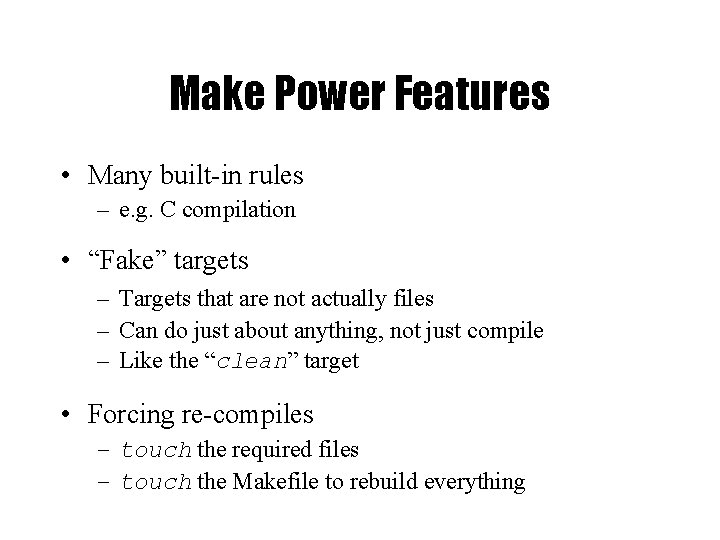
Make Power Features • Many built-in rules – e. g. C compilation • “Fake” targets – Targets that are not actually files – Can do just about anything, not just compile – Like the “clean” target • Forcing re-compiles – touch the required files – touch the Makefile to rebuild everything
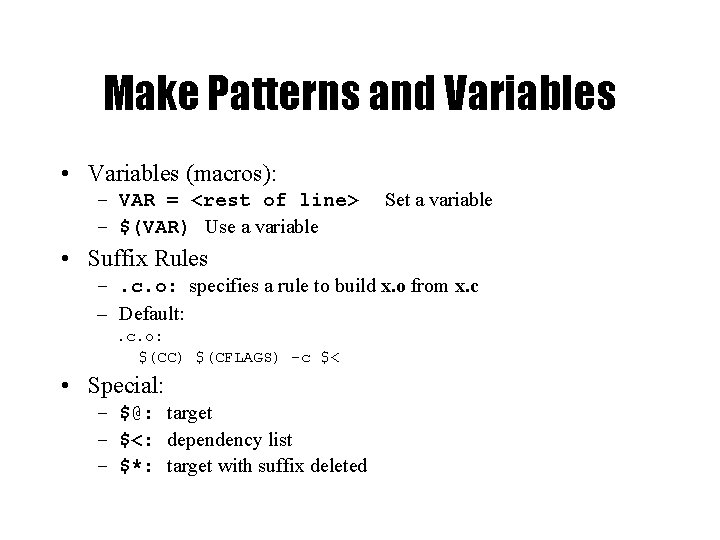
Make Patterns and Variables • Variables (macros): – VAR = <rest of line> – $(VAR) Use a variable Set a variable • Suffix Rules –. c. o: specifies a rule to build x. o from x. c – Default: . c. o: $(CC) $(CFLAGS) -c $< • Special: – $@: target – $<: dependency list – $*: target with suffix deleted
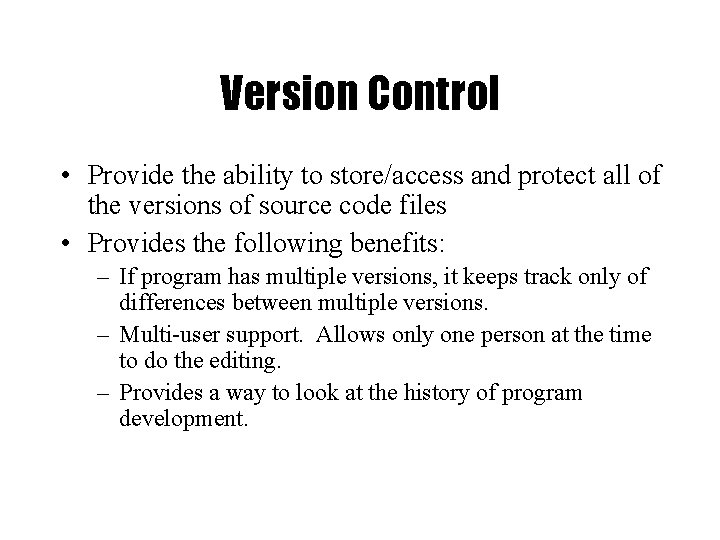
Version Control • Provide the ability to store/access and protect all of the versions of source code files • Provides the following benefits: – If program has multiple versions, it keeps track only of differences between multiple versions. – Multi-user support. Allows only one person at the time to do the editing. – Provides a way to look at the history of program development.
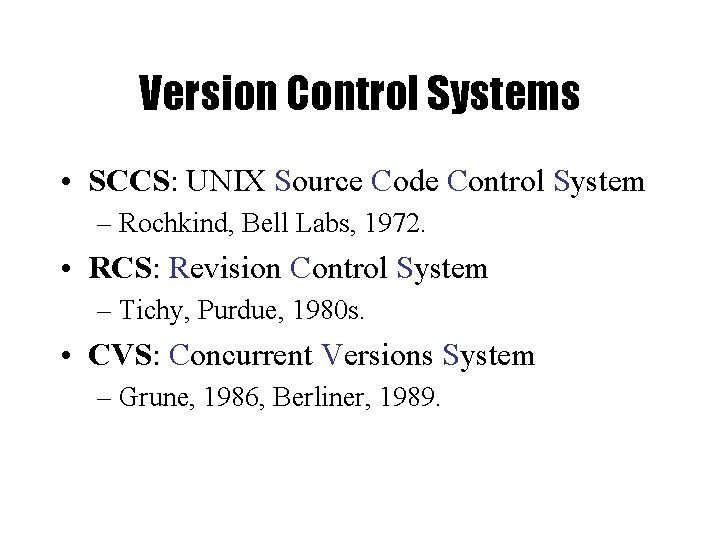
Version Control Systems • SCCS: UNIX Source Code Control System – Rochkind, Bell Labs, 1972. • RCS: Revision Control System – Tichy, Purdue, 1980 s. • CVS: Concurrent Versions System – Grune, 1986, Berliner, 1989.
![Getting Started cvs basicoptions command cmdoptions files Basic options d Getting Started • cvs [basic-options] <command> [cmd-options] [files] • Basic options: – -d –](https://slidetodoc.com/presentation_image/0643717df4d21f2d5ee2aeba55ceac30/image-16.jpg)
Getting Started • cvs [basic-options] <command> [cmd-options] [files] • Basic options: – -d – -H – -n <cvsroot>Specifies CVSROOT Help on command Dry run • Commands – – – import, checkout update, commit add, remove status, diff, log tag. . .
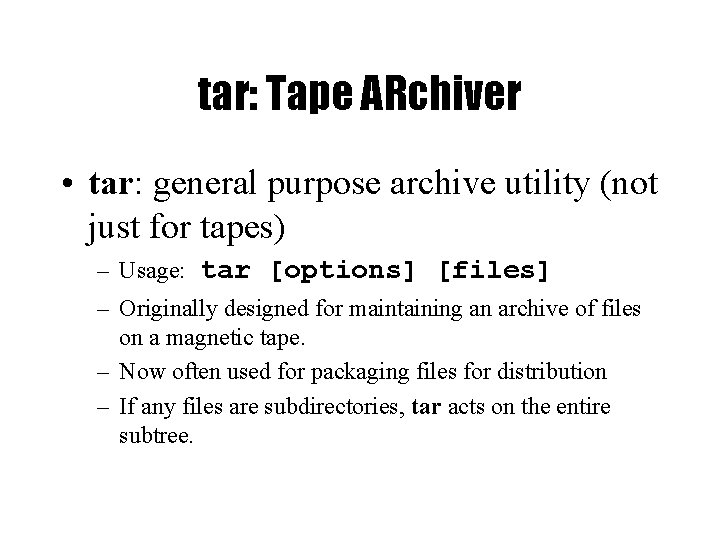
tar: Tape ARchiver • tar: general purpose archive utility (not just for tapes) – Usage: tar [options] [files] – Originally designed for maintaining an archive of files on a magnetic tape. – Now often used for packaging files for distribution – If any files are subdirectories, tar acts on the entire subtree.
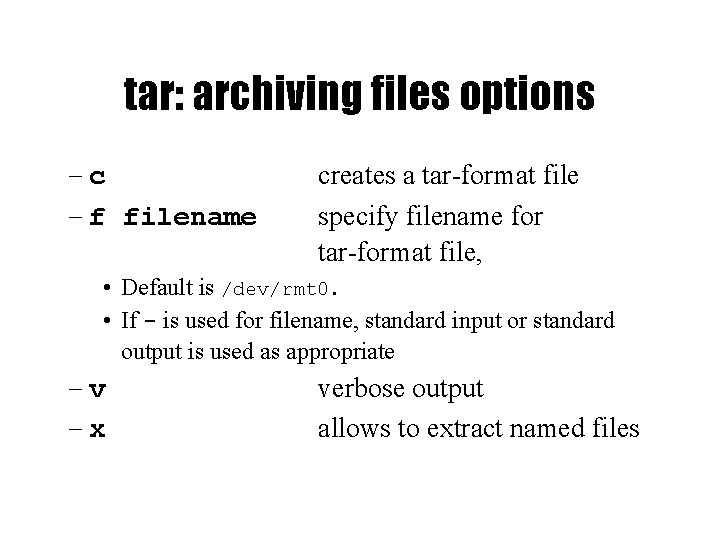
tar: archiving files options –c – f filename creates a tar-format file specify filename for tar-format file, • Default is /dev/rmt 0. • If - is used for filename, standard input or standard output is used as appropriate –v –x verbose output allows to extract named files
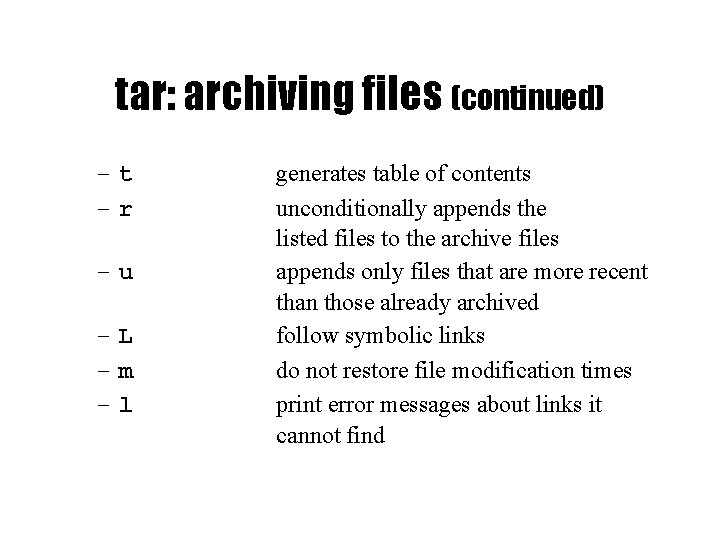
tar: archiving files (continued) –t –r –u –L –m –l generates table of contents unconditionally appends the listed files to the archive files appends only files that are more recent than those already archived follow symbolic links do not restore file modification times print error messages about links it cannot find
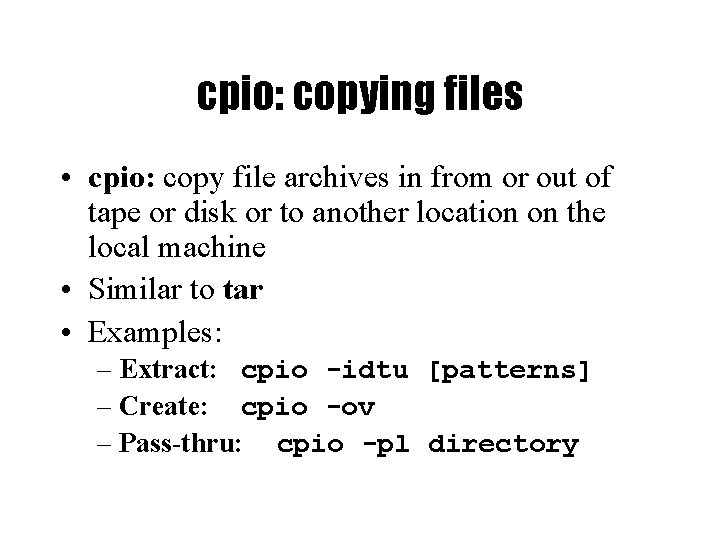
cpio: copying files • cpio: copy file archives in from or out of tape or disk or to another location on the local machine • Similar to tar • Examples: – Extract: cpio -idtu [patterns] – Create: cpio -ov – Pass-thru: cpio -pl directory
![cpio continued cpio i dtum patterns Copy in extract files whose names cpio (continued) • cpio -i [dtum] [patterns] – Copy in (extract) files whose names](https://slidetodoc.com/presentation_image/0643717df4d21f2d5ee2aeba55ceac30/image-21.jpg)
cpio (continued) • cpio -i [dtum] [patterns] – Copy in (extract) files whose names match selected patterns. – If no pattern is used, all files are extracted – During extraction, older files are not extracted (unless -u option is used) – Directories are not created unless –d is used – Modification times not preserved with -m – Print the table of contents: -t
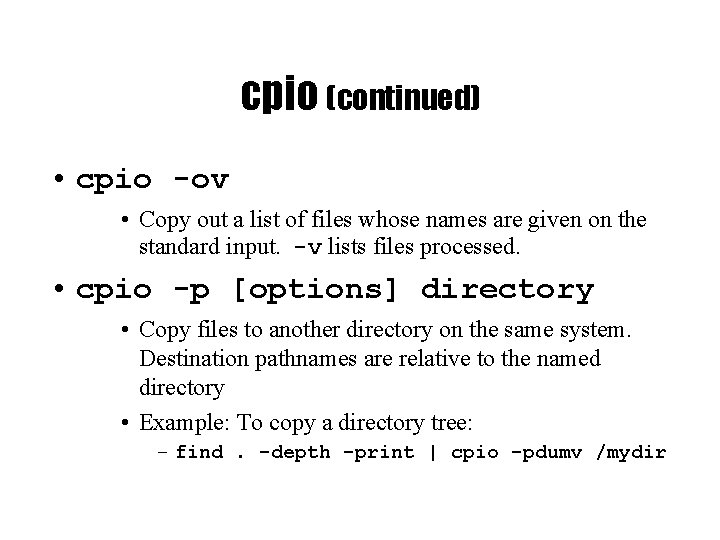
cpio (continued) • cpio -ov • Copy out a list of files whose names are given on the standard input. -v lists files processed. • cpio -p [options] directory • Copy files to another directory on the same system. Destination pathnames are relative to the named directory • Example: To copy a directory tree: – find. -depth -print | cpio -pdumv /mydir
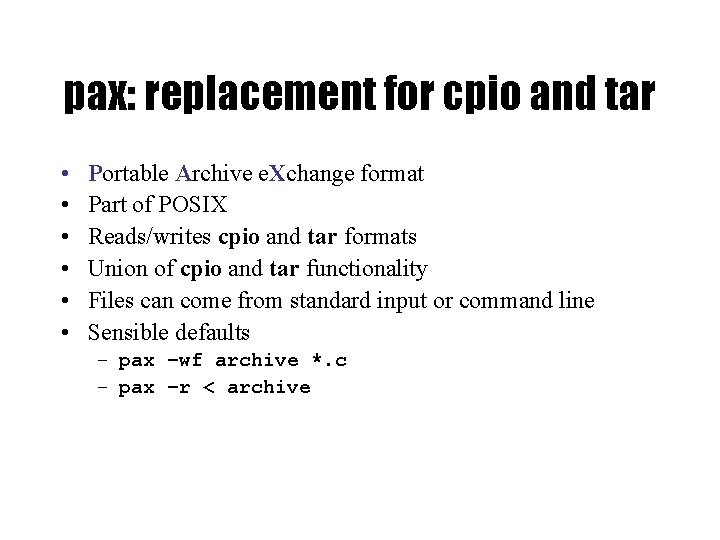
pax: replacement for cpio and tar • • • Portable Archive e. Xchange format Part of POSIX Reads/writes cpio and tar formats Union of cpio and tar functionality Files can come from standard input or command line Sensible defaults – pax –wf archive *. c – pax –r < archive
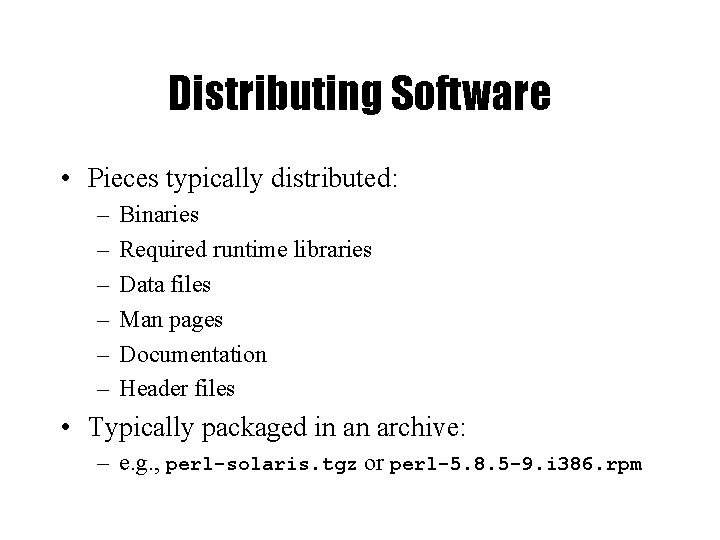
Distributing Software • Pieces typically distributed: – – – Binaries Required runtime libraries Data files Man pages Documentation Header files • Typically packaged in an archive: – e. g. , perl-solaris. tgz or perl-5. 8. 5 -9. i 386. rpm
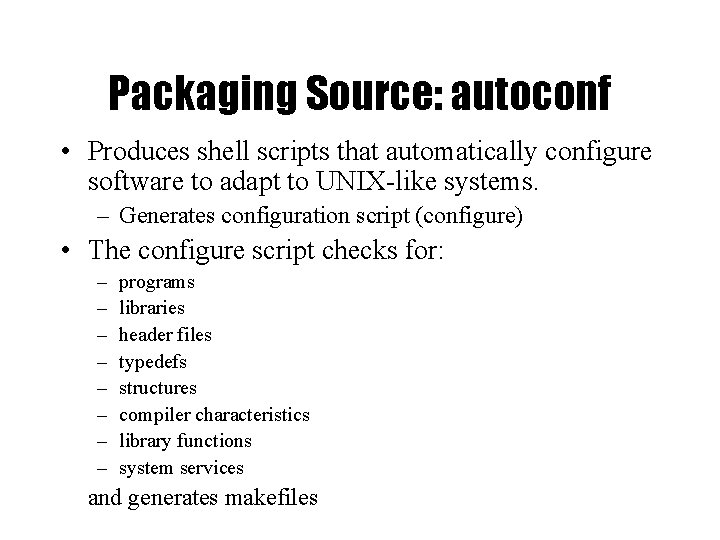
Packaging Source: autoconf • Produces shell scripts that automatically configure software to adapt to UNIX-like systems. – Generates configuration script (configure) • The configure script checks for: – – – – programs libraries header files typedefs structures compiler characteristics library functions system services and generates makefiles
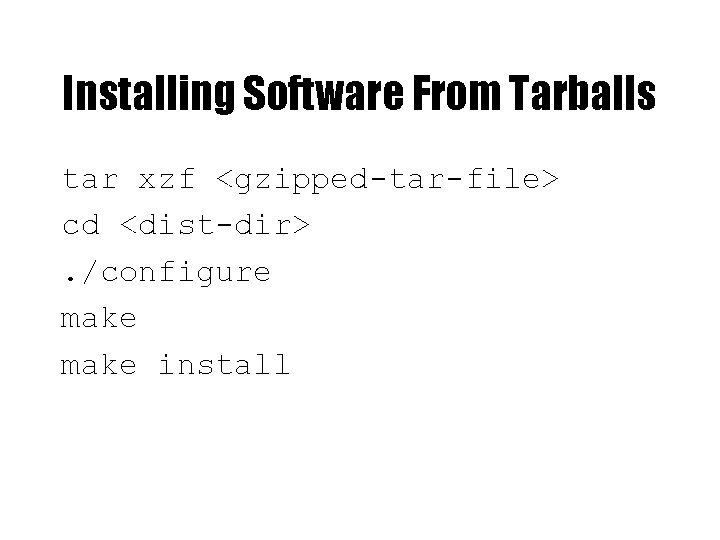
Installing Software From Tarballs tar xzf <gzipped-tar-file> cd <dist-dir>. /configure make install
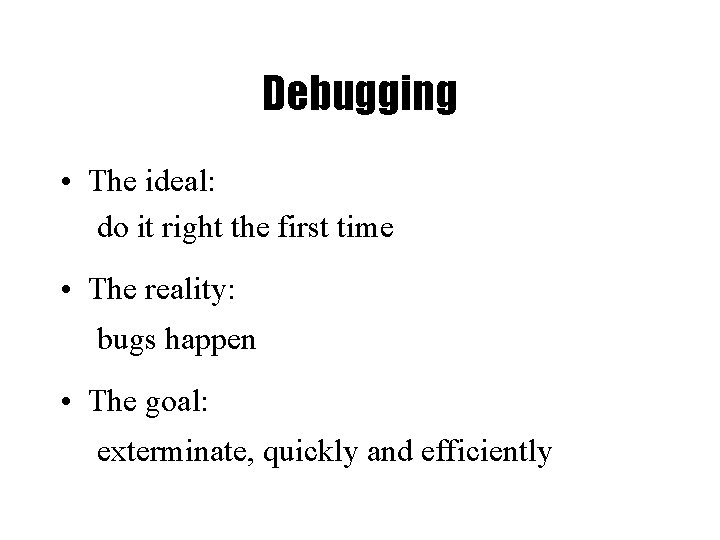
Debugging • The ideal: do it right the first time • The reality: bugs happen • The goal: exterminate, quickly and efficiently
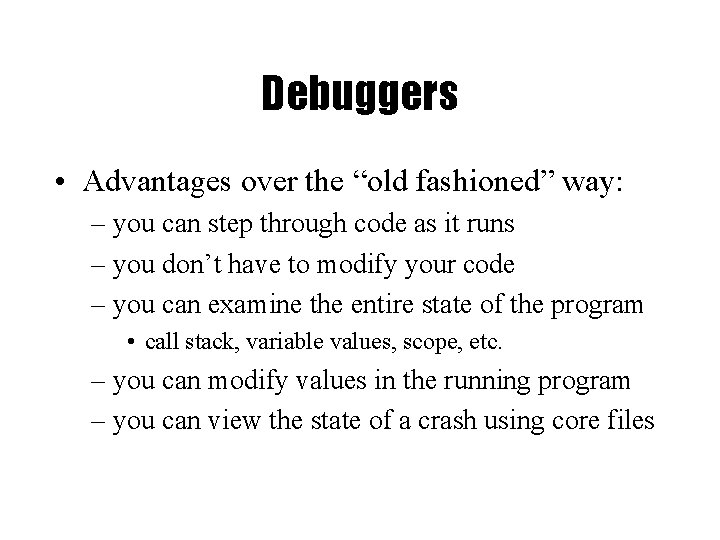
Debuggers • Advantages over the “old fashioned” way: – you can step through code as it runs – you don’t have to modify your code – you can examine the entire state of the program • call stack, variable values, scope, etc. – you can modify values in the running program – you can view the state of a crash using core files
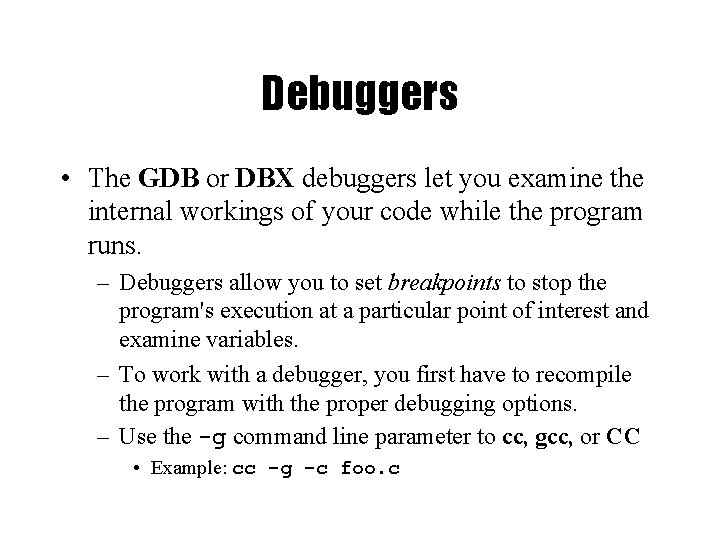
Debuggers • The GDB or DBX debuggers let you examine the internal workings of your code while the program runs. – Debuggers allow you to set breakpoints to stop the program's execution at a particular point of interest and examine variables. – To work with a debugger, you first have to recompile the program with the proper debugging options. – Use the -g command line parameter to cc, gcc, or CC • Example: cc -g -c foo. c
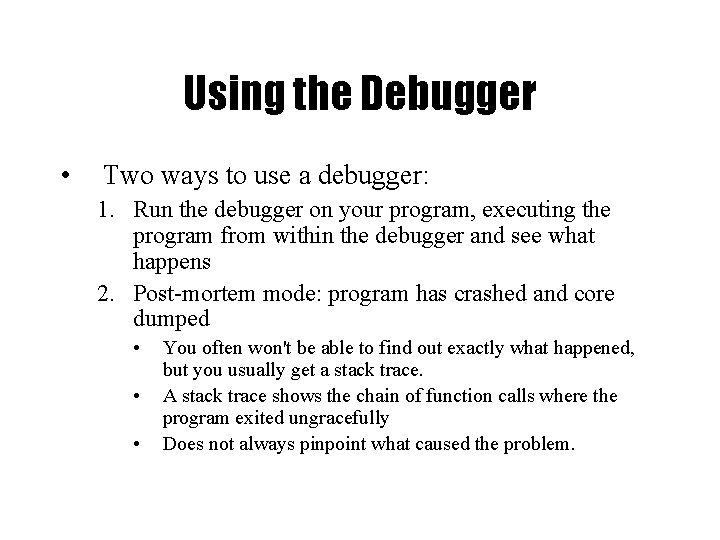
Using the Debugger • Two ways to use a debugger: 1. Run the debugger on your program, executing the program from within the debugger and see what happens 2. Post-mortem mode: program has crashed and core dumped • • • You often won't be able to find out exactly what happened, but you usually get a stack trace. A stack trace shows the chain of function calls where the program exited ungracefully Does not always pinpoint what caused the problem.
![GDB the GNU Debugger Textbased invoked with gdb programfile corefilepid Argument descriptions GDB, the GNU Debugger • Text-based, invoked with: gdb [<programfile> [<corefile>|<pid>]] • Argument descriptions:](https://slidetodoc.com/presentation_image/0643717df4d21f2d5ee2aeba55ceac30/image-31.jpg)
GDB, the GNU Debugger • Text-based, invoked with: gdb [<programfile> [<corefile>|<pid>]] • Argument descriptions: <programfile> executable program file <corefile> core dump of program <pid> process id of already running program • Example: gdb. /hello • Compile <programfile> with –g for debug info
![Basic GDB Commands General Commands file file selects file as the program to Basic GDB Commands • General Commands: file [<file>] selects <file> as the program to](https://slidetodoc.com/presentation_image/0643717df4d21f2d5ee2aeba55ceac30/image-32.jpg)
Basic GDB Commands • General Commands: file [<file>] selects <file> as the program to debug run [<args>] runs selected program with arguments <args> attach <pid> attach gdb to a running process <pid> kills the process being debugged quits the gdb program help [<topic>] accesses the internal help documentation • Stepping and Continuing: c[ontinue] continue execution (after a stop) s[tep] step one line, entering called functions n[ext] step one line, without entering functions finish the function and print the return value
![GDB Breakpoints Useful breakpoint commands break where sets breakpoints where can be a GDB Breakpoints • Useful breakpoint commands: b[reak] [<where>] sets breakpoints. <where> can be a](https://slidetodoc.com/presentation_image/0643717df4d21f2d5ee2aeba55ceac30/image-33.jpg)
GDB Breakpoints • Useful breakpoint commands: b[reak] [<where>] sets breakpoints. <where> can be a number of things, including a hex address, a function name, a line number, or a relative line offset [r]watch <expr> sets a watchpoint, which will break when <expr> is written to [or read] info break[points] prints out a listing of all breakpoints clear [<where>] clears a breakpoint at <where> d[elete] [<nums>] deletes breakpoints by number
![Playing with Data in GDB Commands for looking around list where prints out Playing with Data in GDB • Commands for looking around: list [<where>] prints out](https://slidetodoc.com/presentation_image/0643717df4d21f2d5ee2aeba55ceac30/image-34.jpg)
Playing with Data in GDB • Commands for looking around: list [<where>] prints out source code at <where> search <regexp> searches source code for <regexp> backtrace [<n>] prints a backtrace <n> levels deep info [<what>] prints out info on <what> (like local variables or function args) p[rint] [<expr>] prints out the evaluation of <expr> • Commands for altering data and control path: set <name> <expr> sets variables or arguments return [<expr>] returns <expr> from current function jump <where> jumps execution to <where>
 Unix development tools
Unix development tools 01:640:244 lecture notes - lecture 15: plat, idah, farad
01:640:244 lecture notes - lecture 15: plat, idah, farad Embedded development tools
Embedded development tools Rad software
Rad software Requirement analysis in software engineering notes
Requirement analysis in software engineering notes Software project management handwritten notes pdf
Software project management handwritten notes pdf Lecture presentation software
Lecture presentation software What is unix
What is unix Sample of operating system
Sample of operating system Unix was originally developed in
Unix was originally developed in Unix protection
Unix protection Salient features of unix operating system
Salient features of unix operating system Objetivo de unix
Objetivo de unix Posix shared memory synchronization
Posix shared memory synchronization Unix device drivers
Unix device drivers Unix file system
Unix file system Modification of alloc algorithm for allocating disk block
Modification of alloc algorithm for allocating disk block Unix elf
Unix elf Internal command in unix
Internal command in unix Block diagram of unix
Block diagram of unix Unix architecture
Unix architecture Explain shell interpretive cycle in unix
Explain shell interpretive cycle in unix Posix api
Posix api Unix and linux difference
Unix and linux difference Unix 101
Unix 101 Unix c sys wipro
Unix c sys wipro Unix adalah
Unix adalah Mosharaf chowdhury
Mosharaf chowdhury High availability unix
High availability unix Sistemas operativos basados en unix
Sistemas operativos basados en unix Unix file name
Unix file name Cgi-bin/printenv.pl exploit
Cgi-bin/printenv.pl exploit Features of unix operating system
Features of unix operating system Big sister network monitor
Big sister network monitor Design principles of unix operating system
Design principles of unix operating system