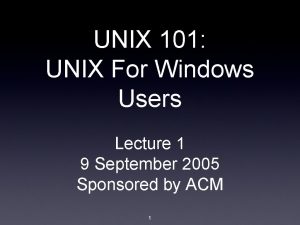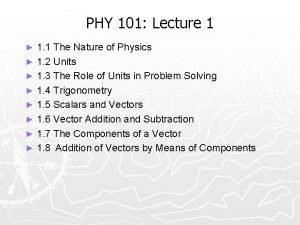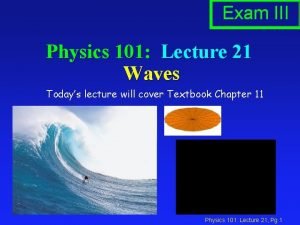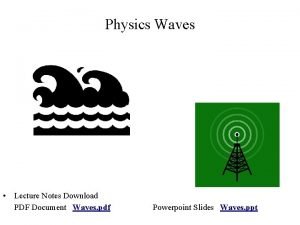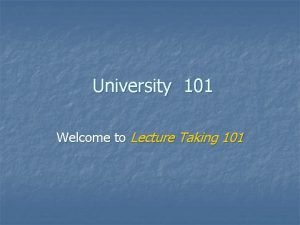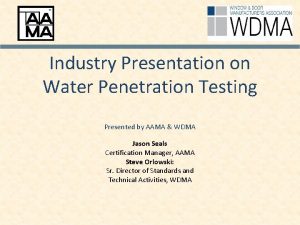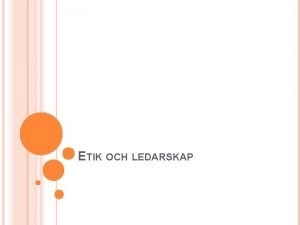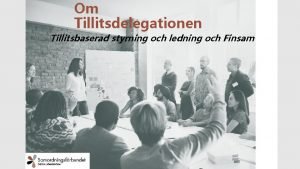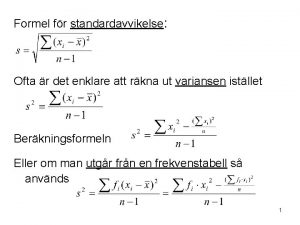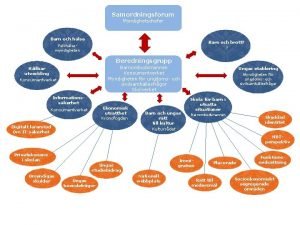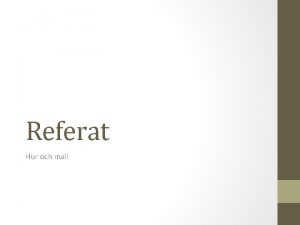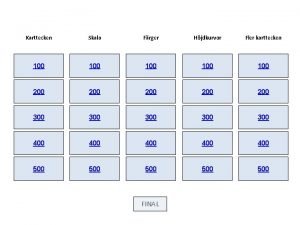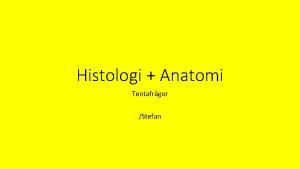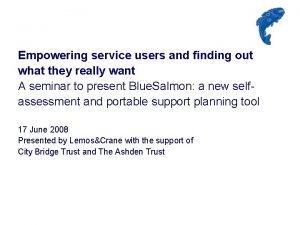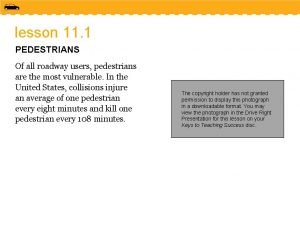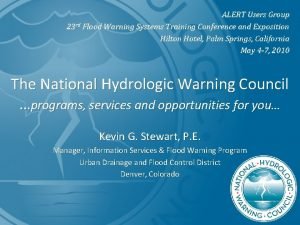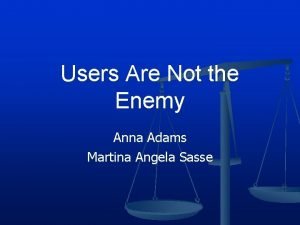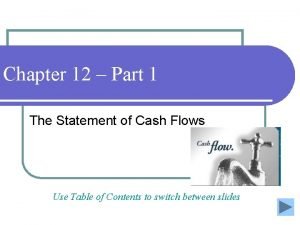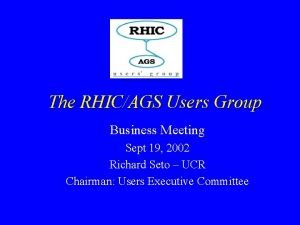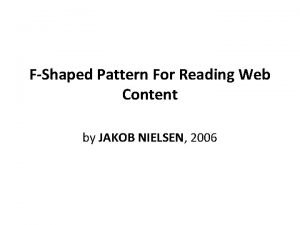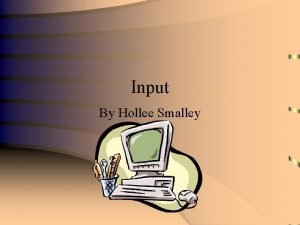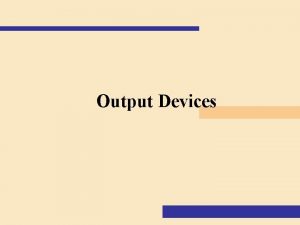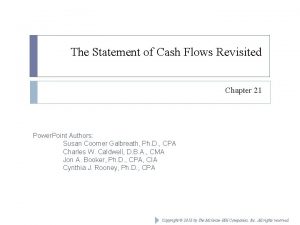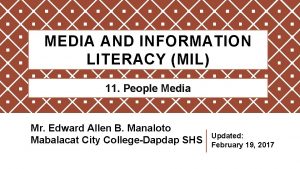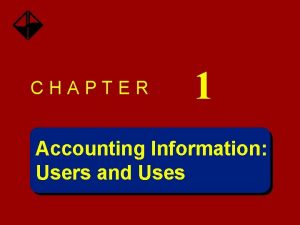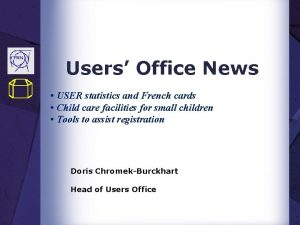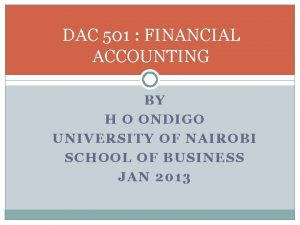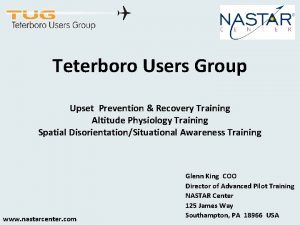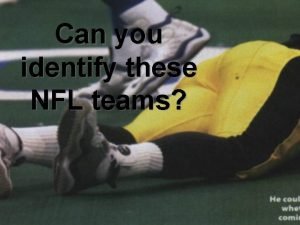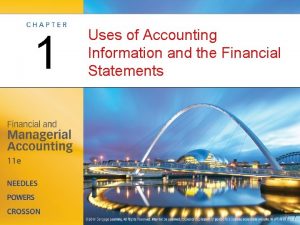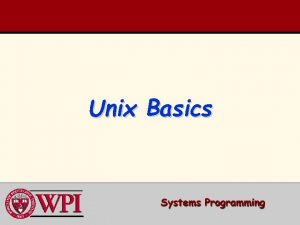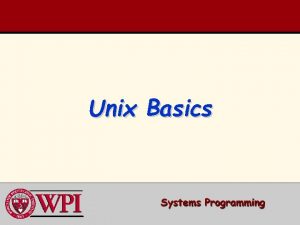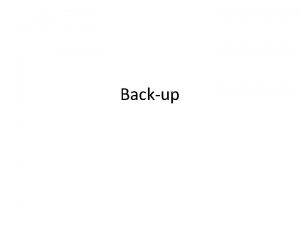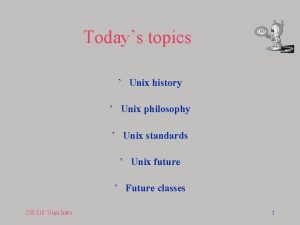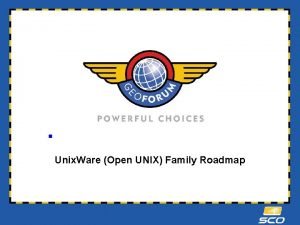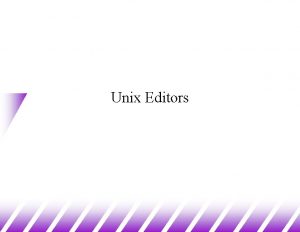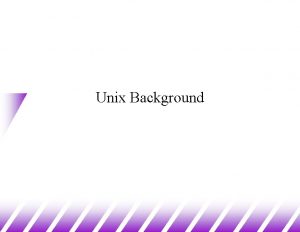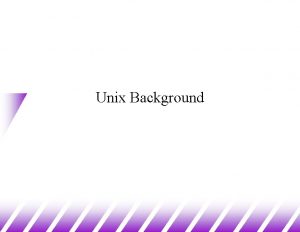UNIX 101 UNIX For Windows Users Lecture 1
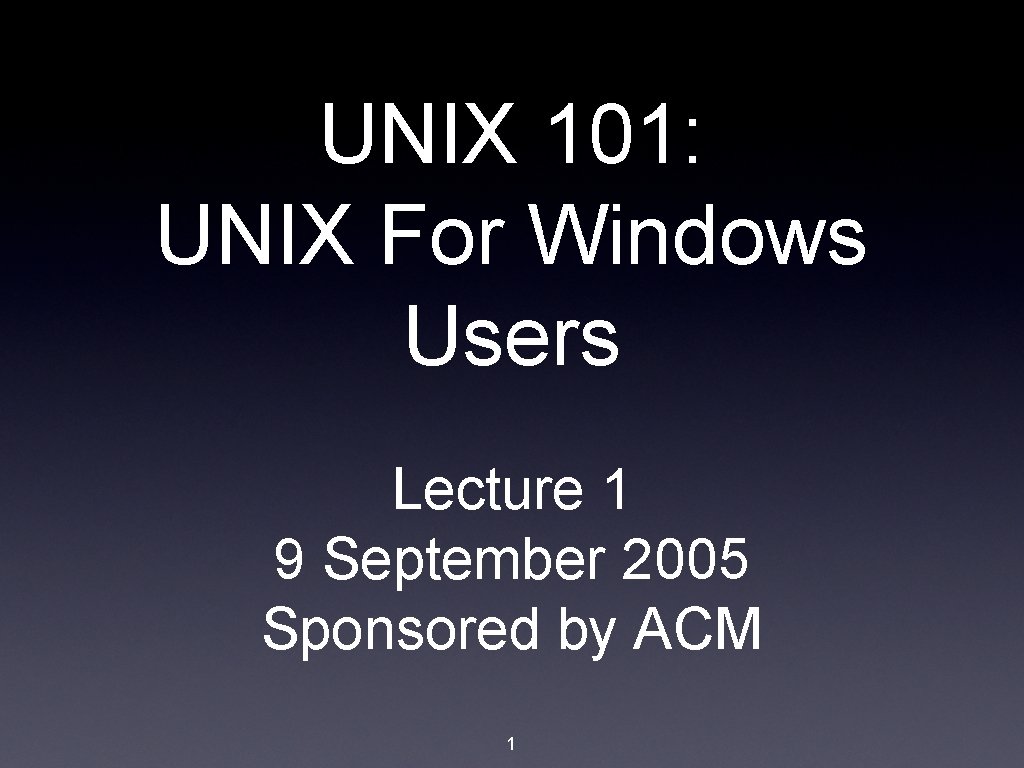
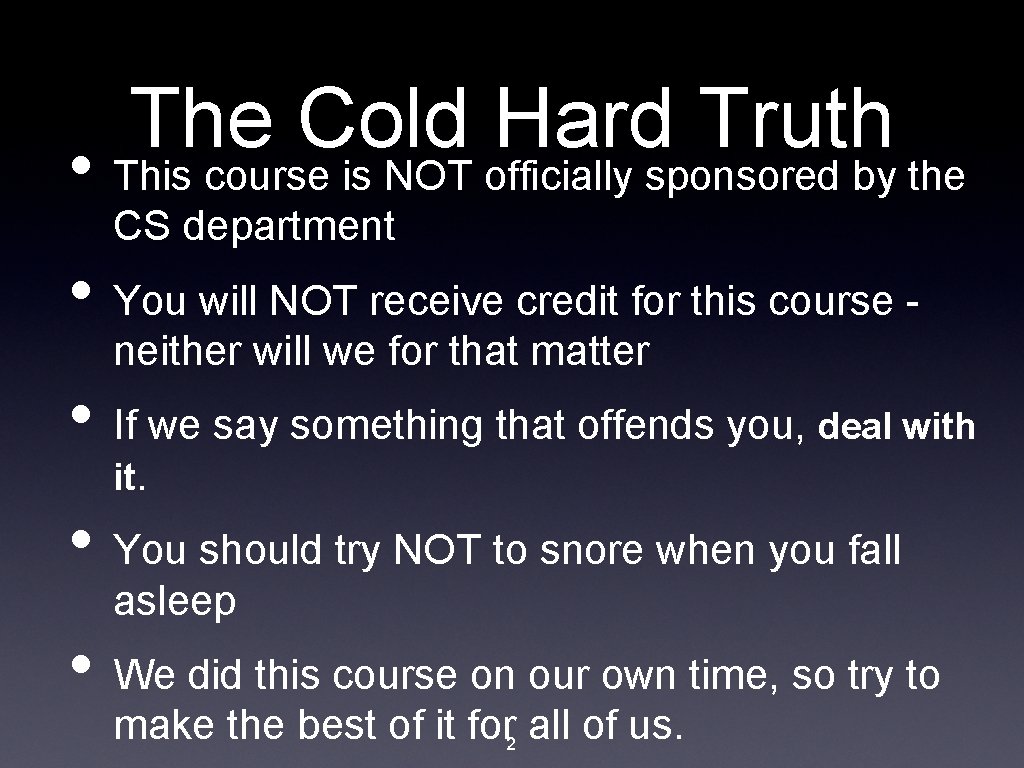
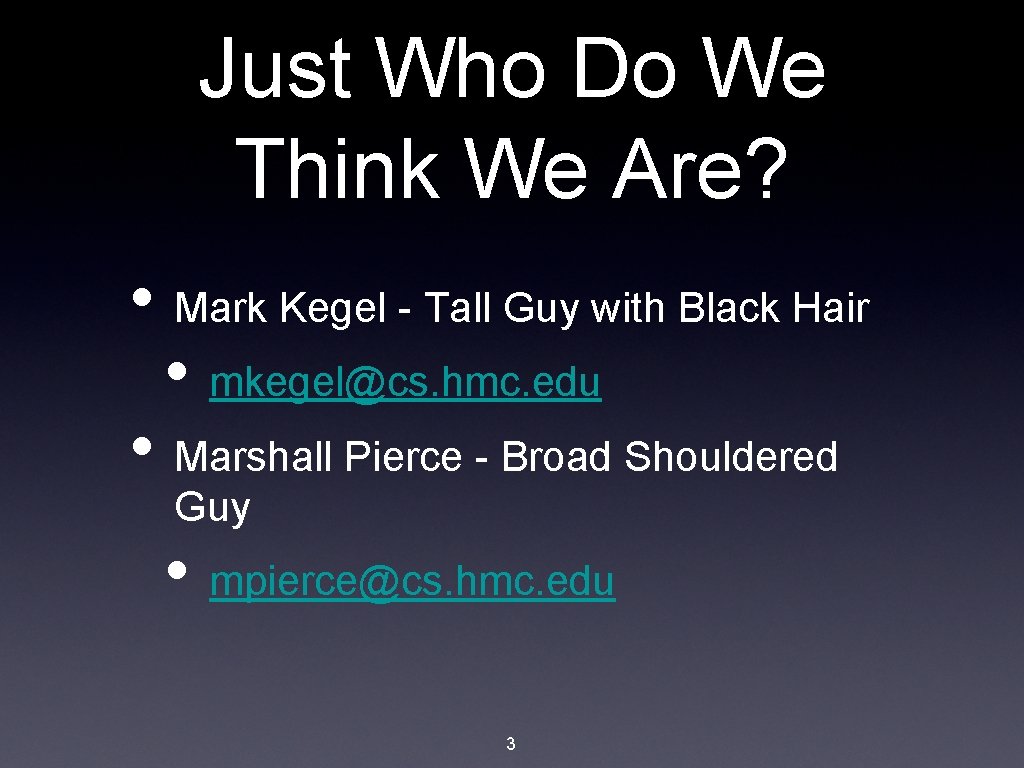
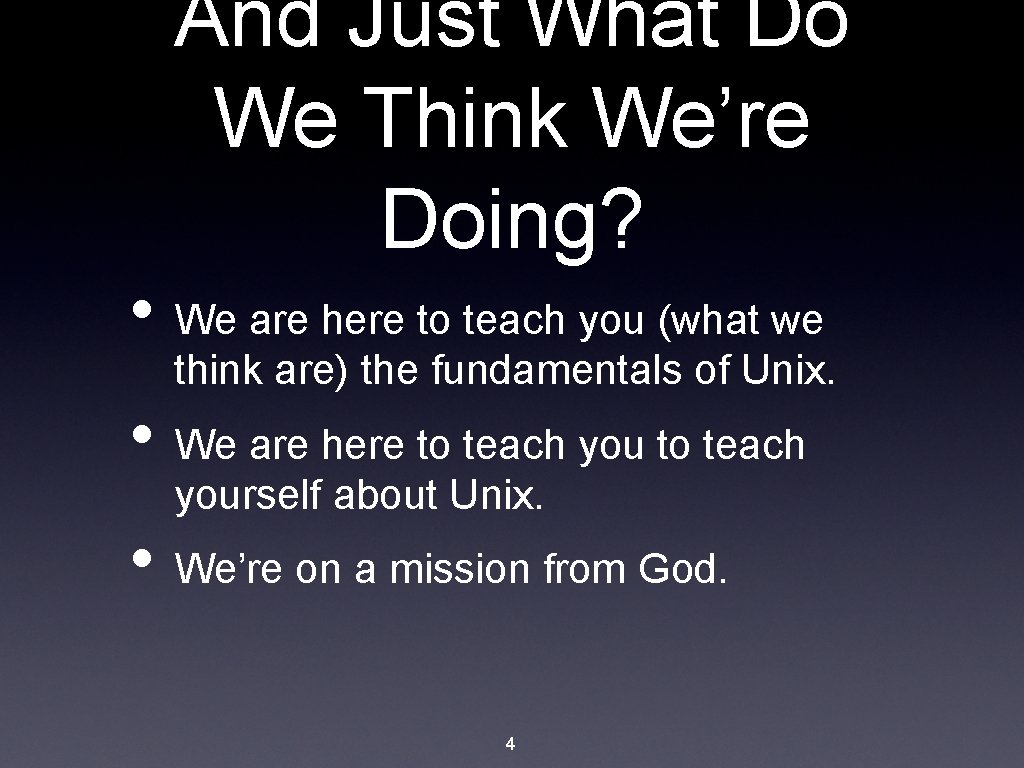
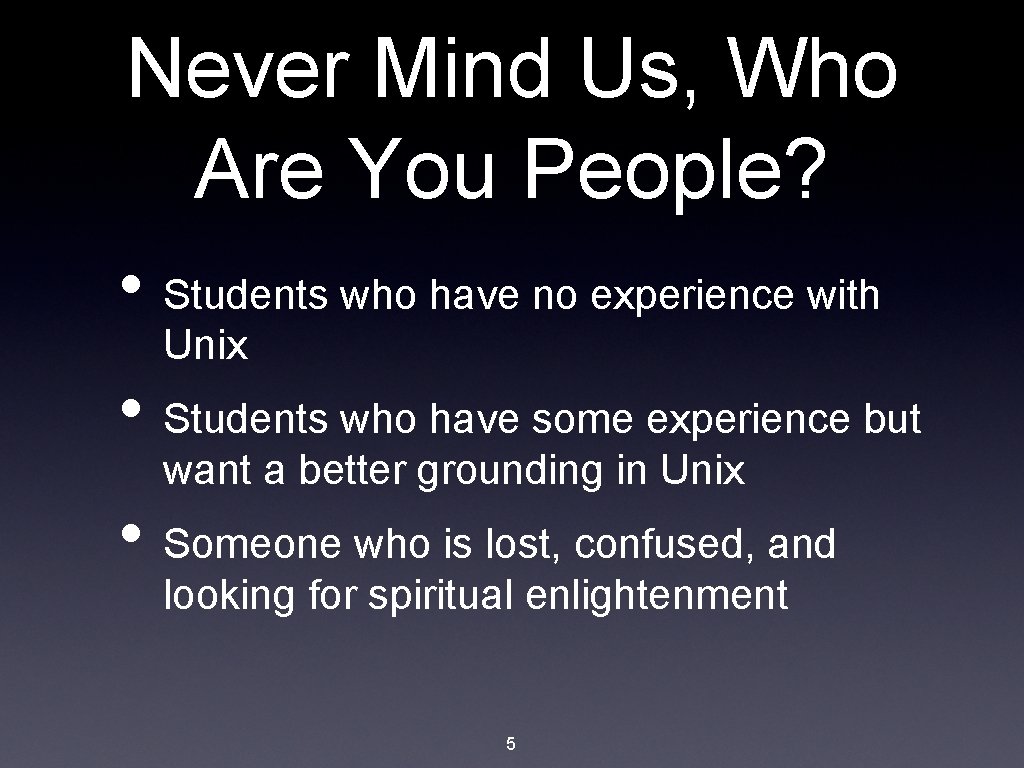

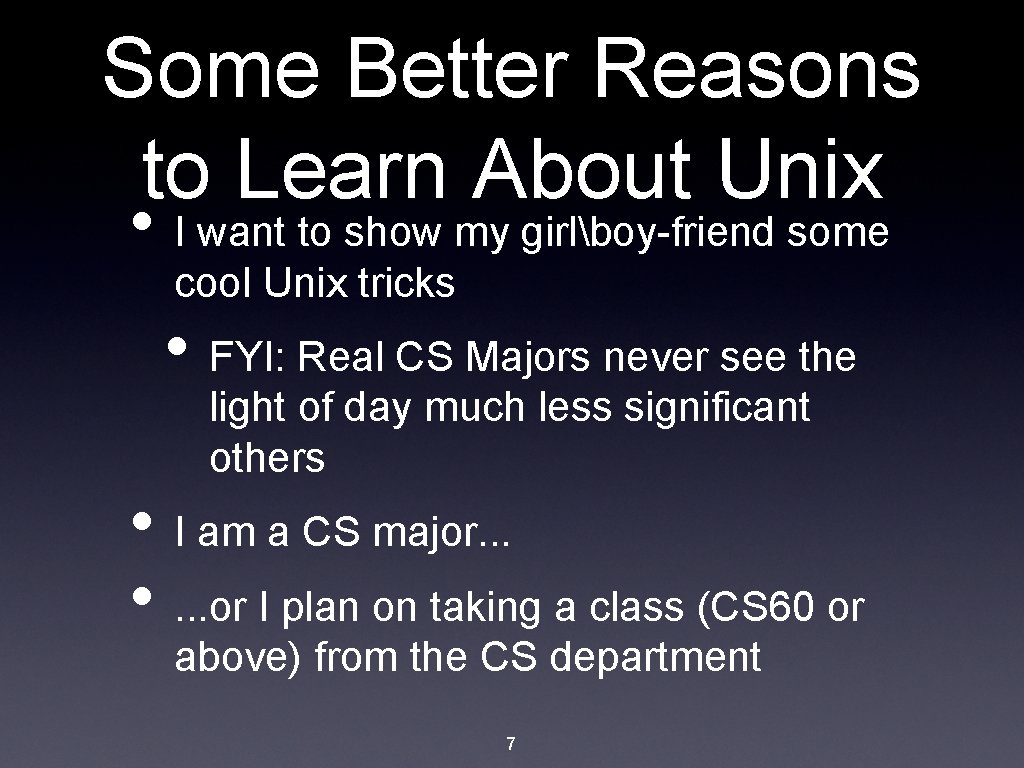



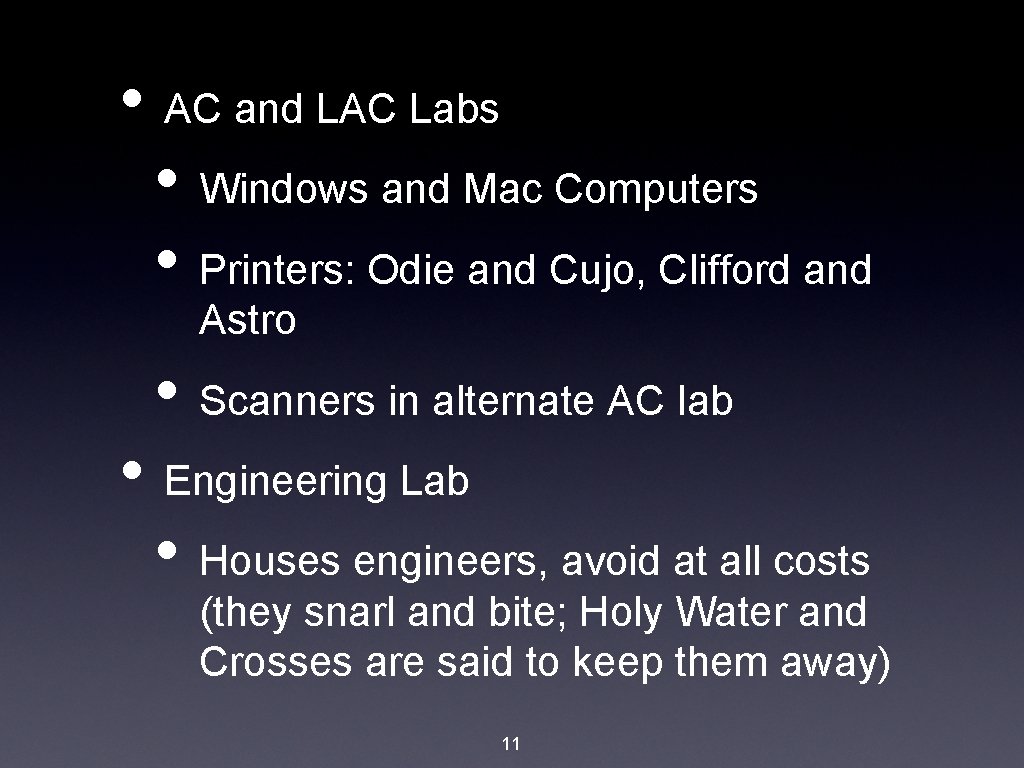
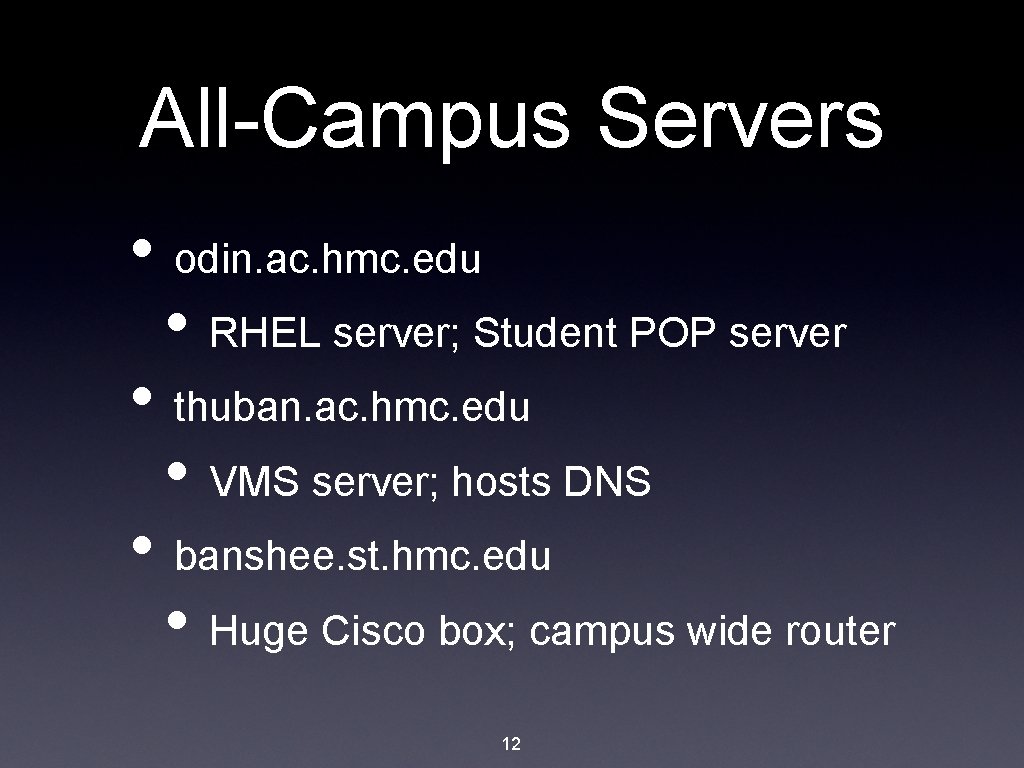
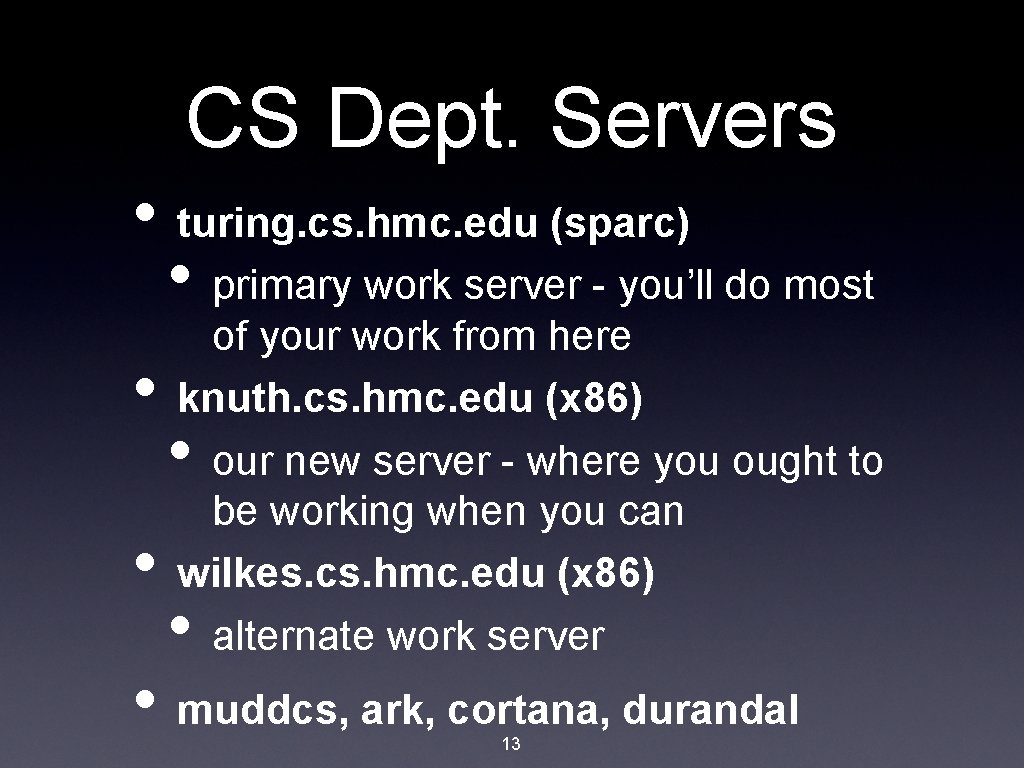
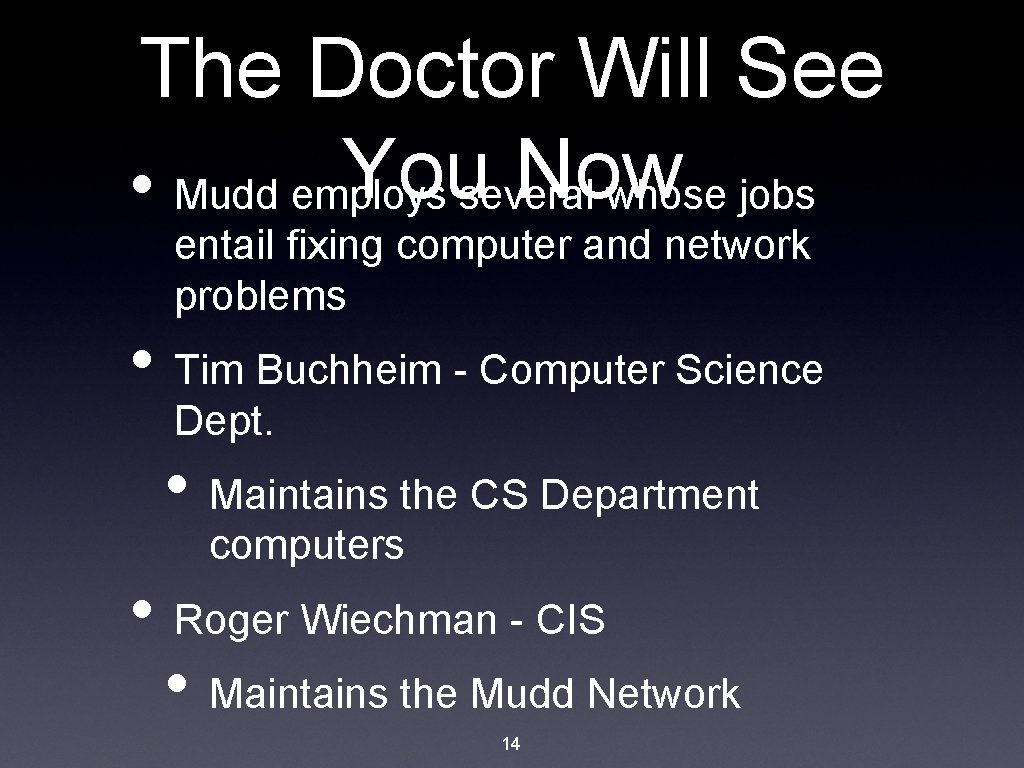
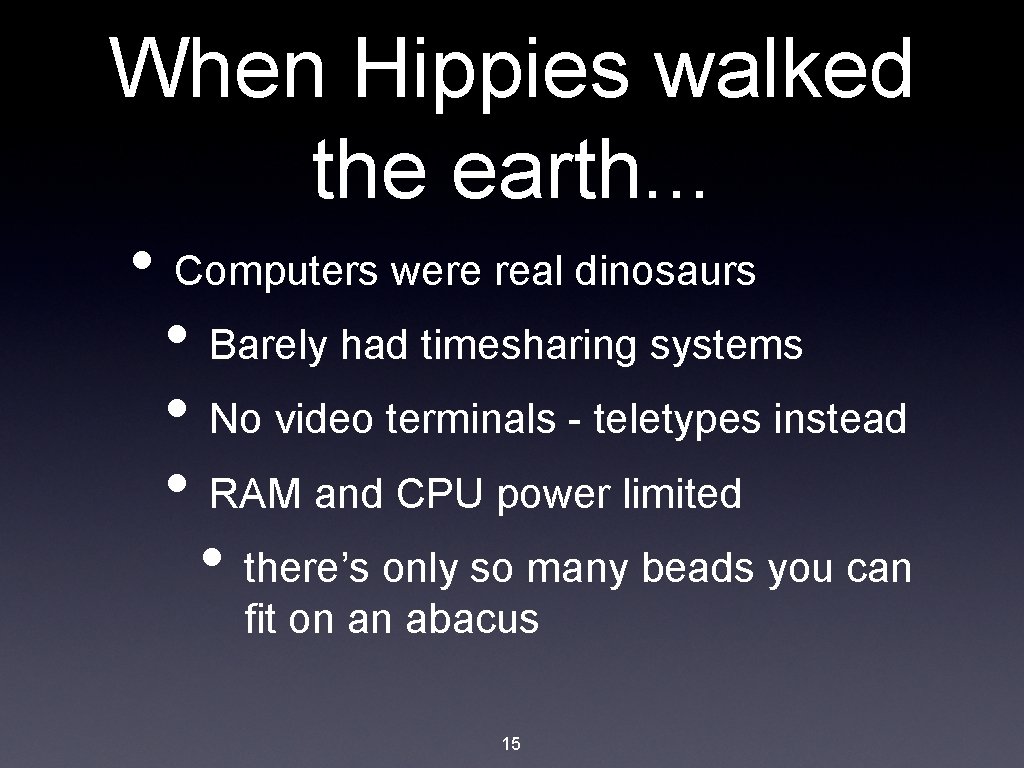



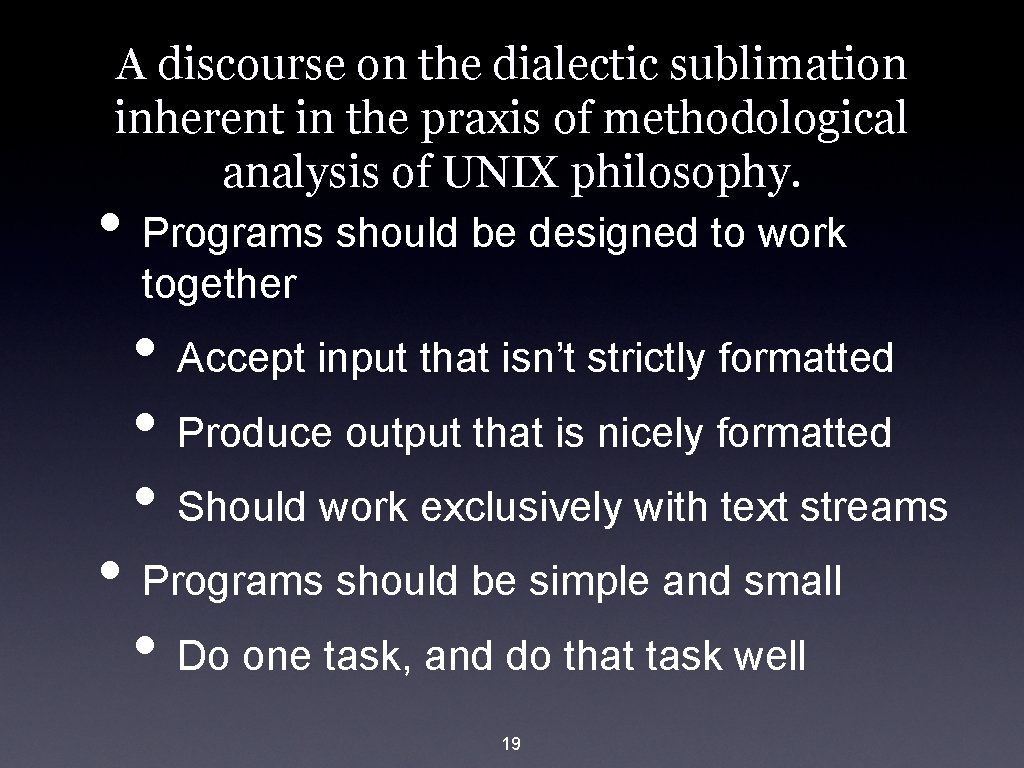

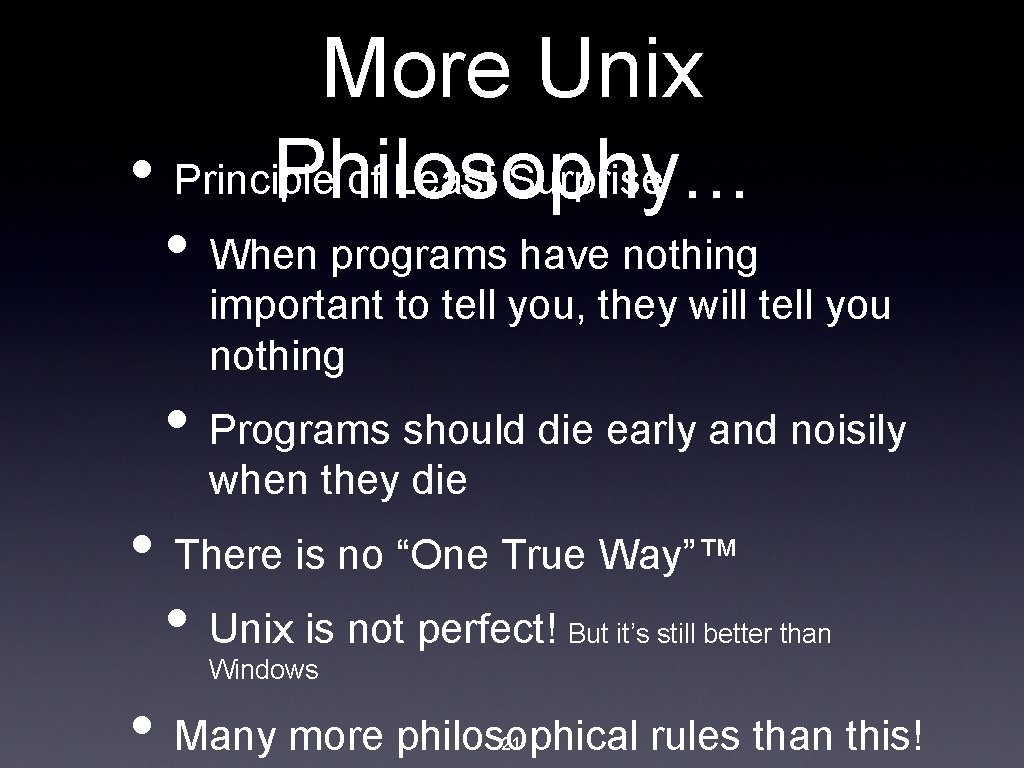
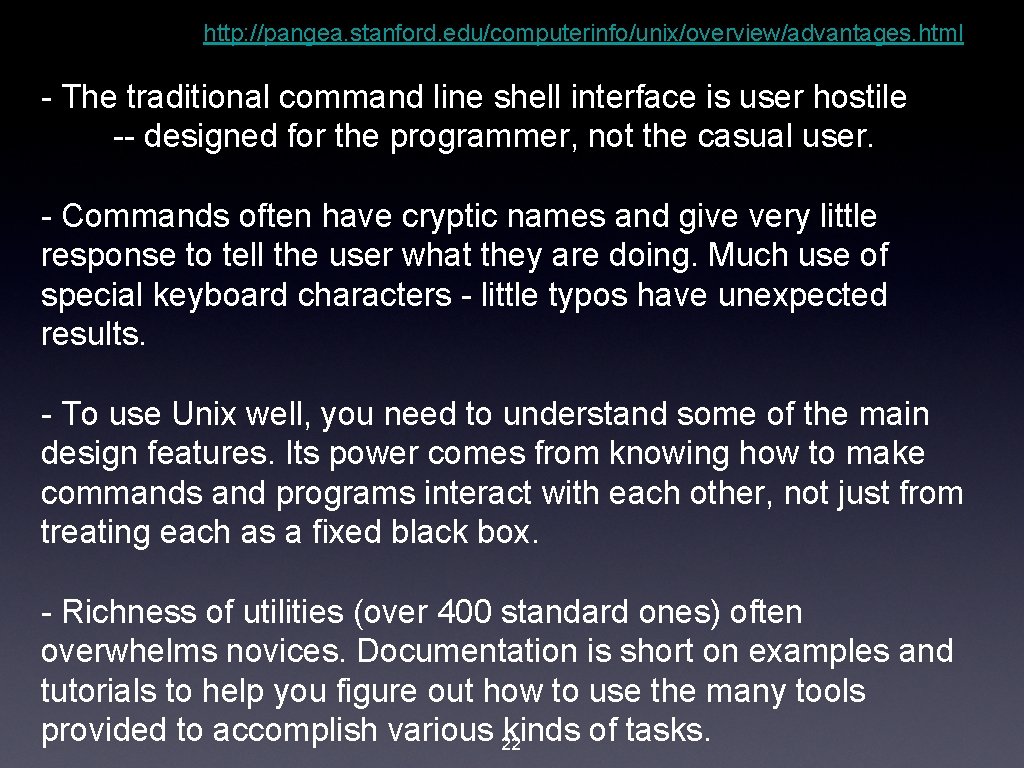
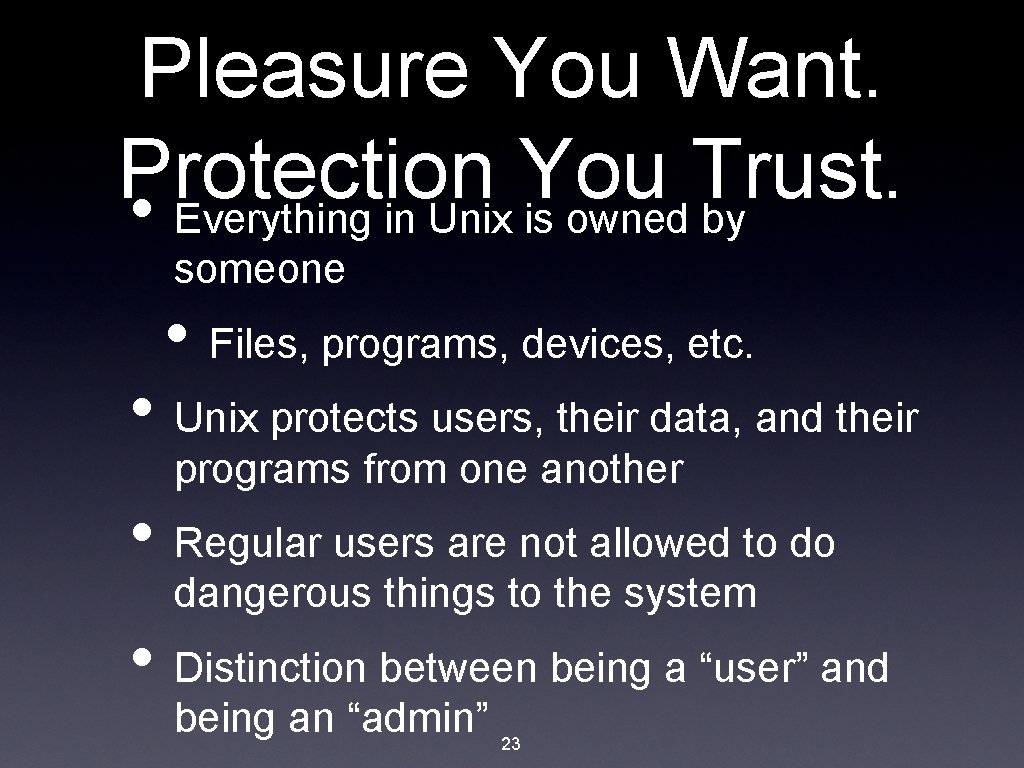
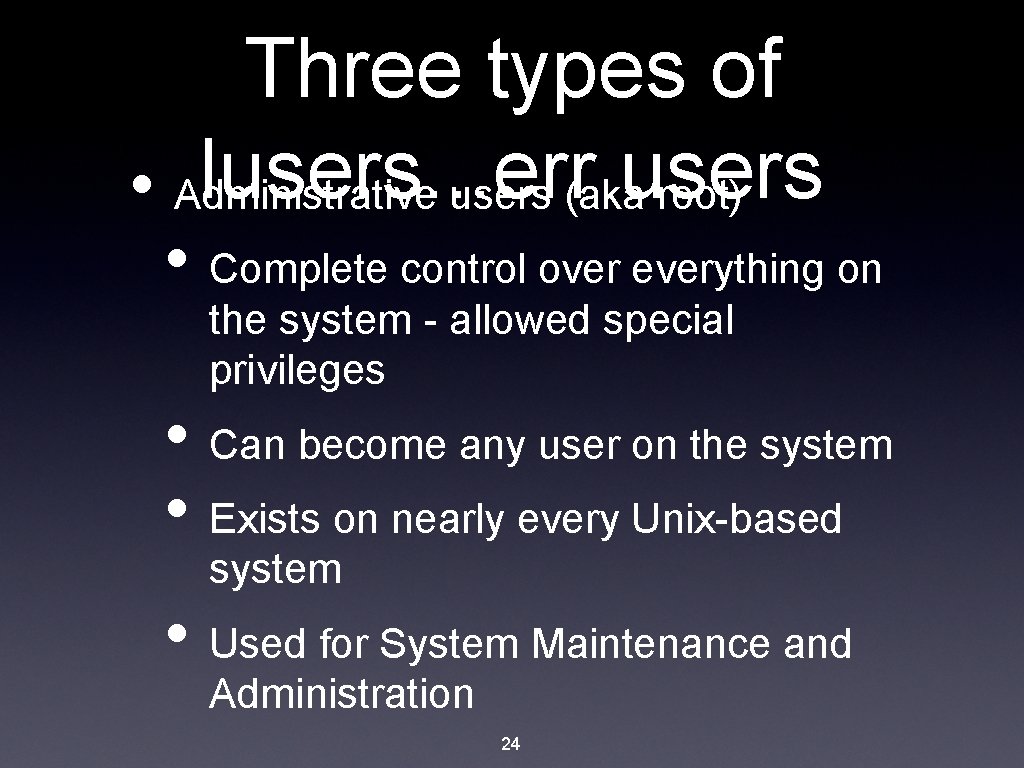



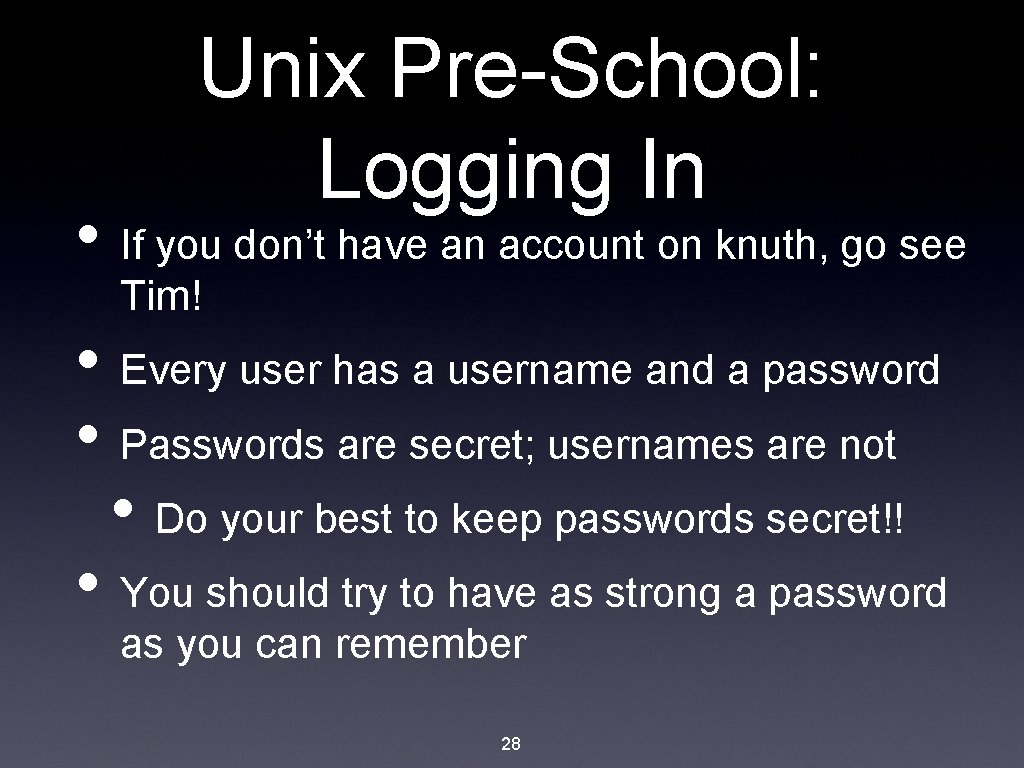
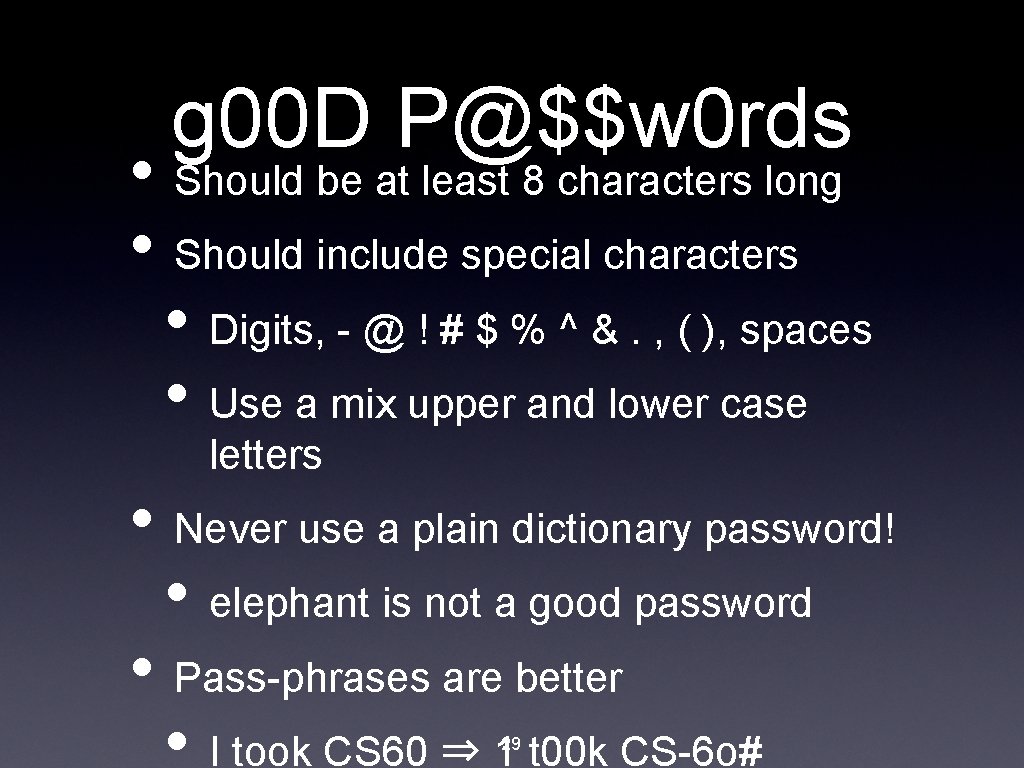
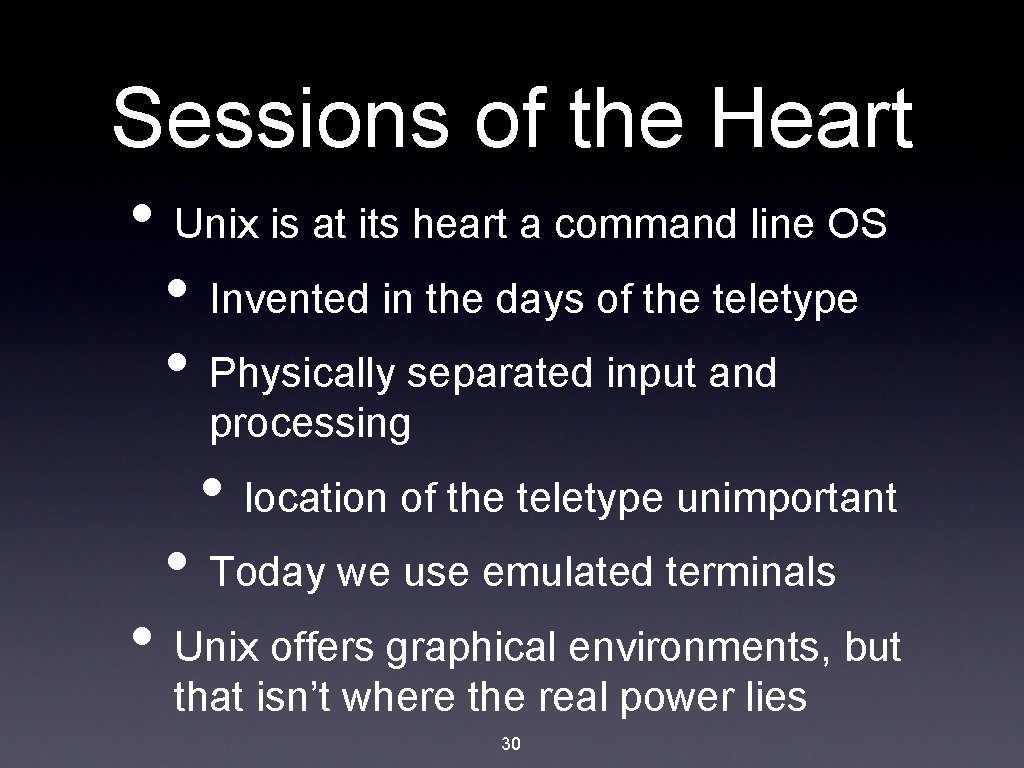
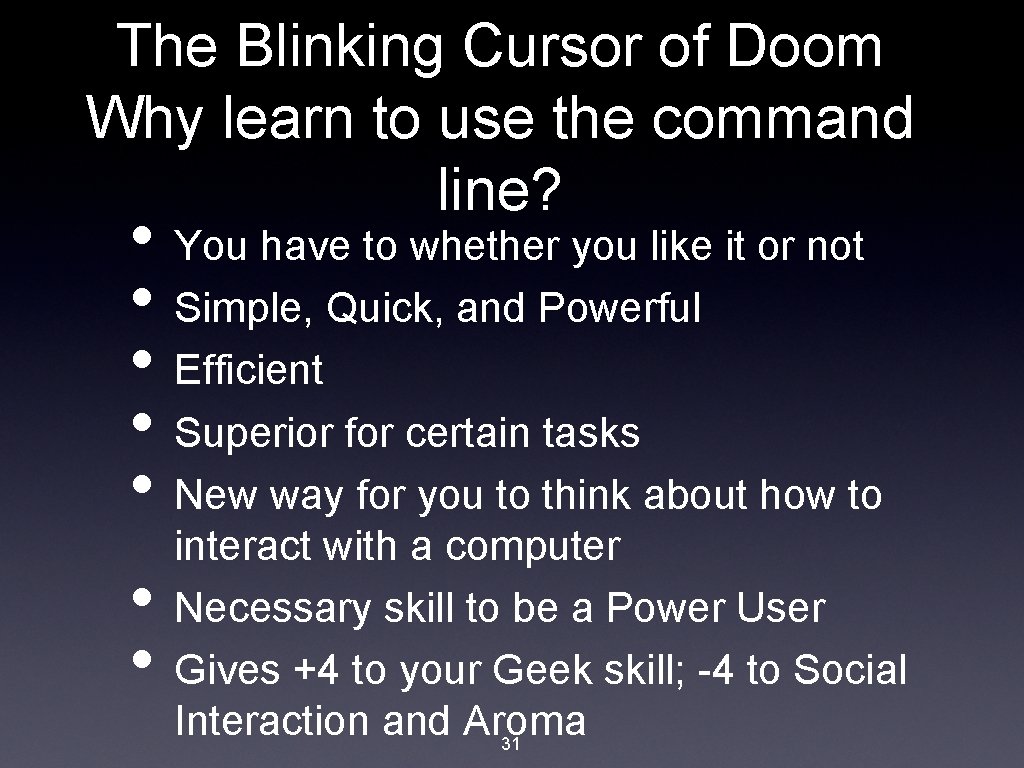

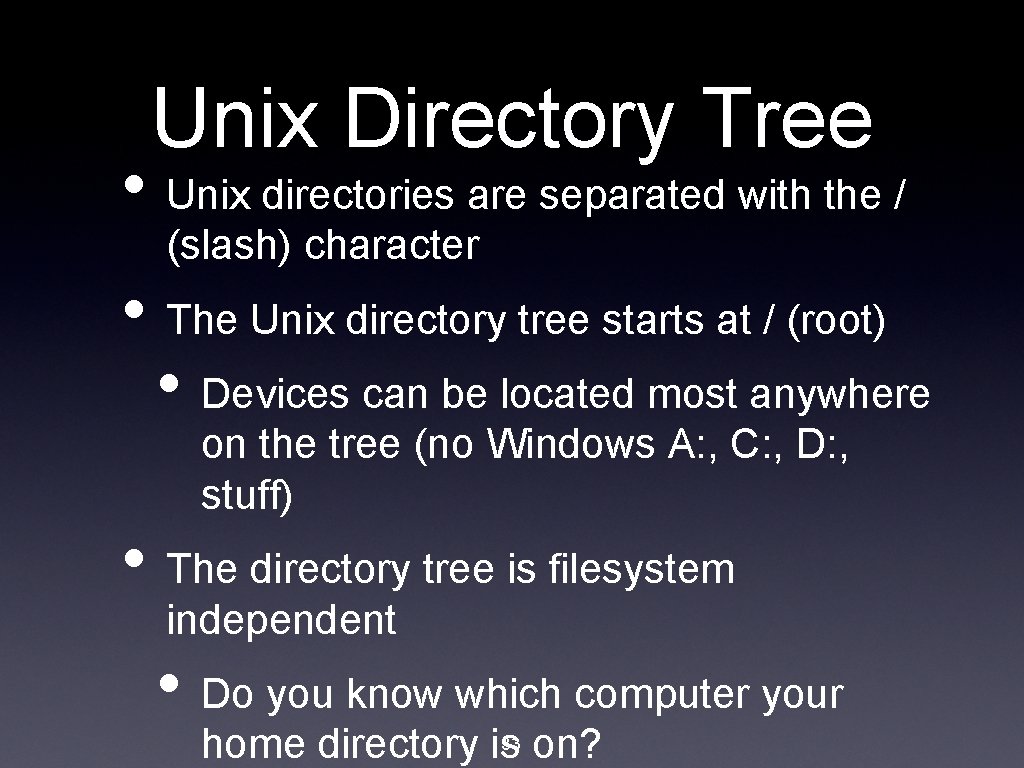


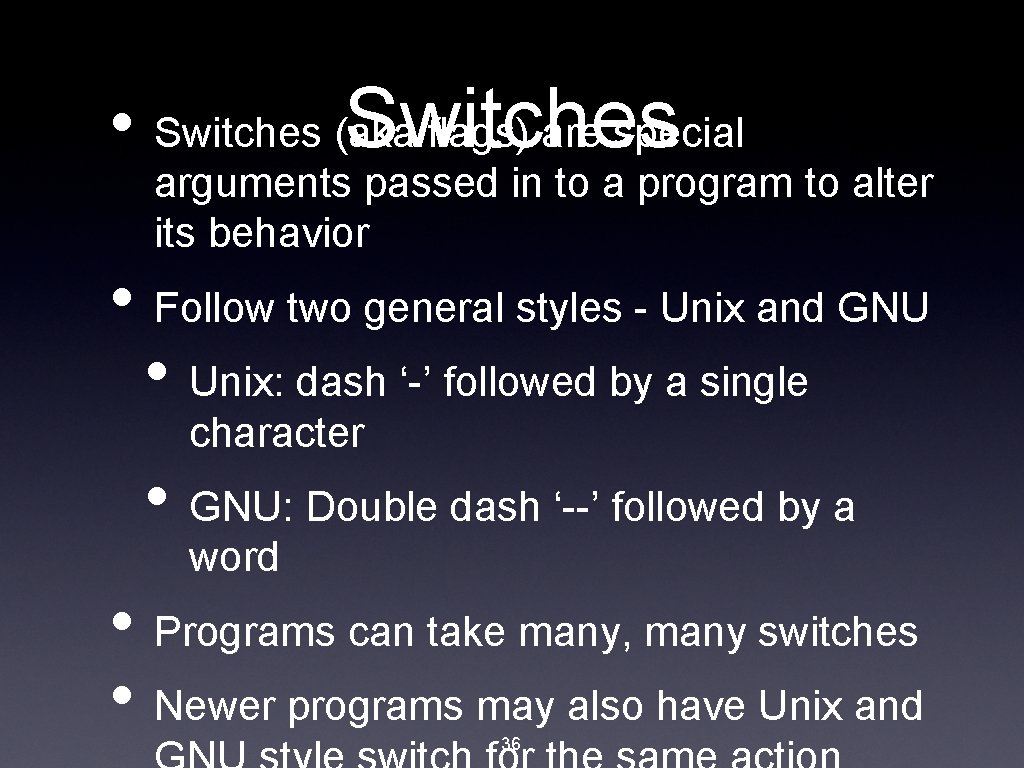
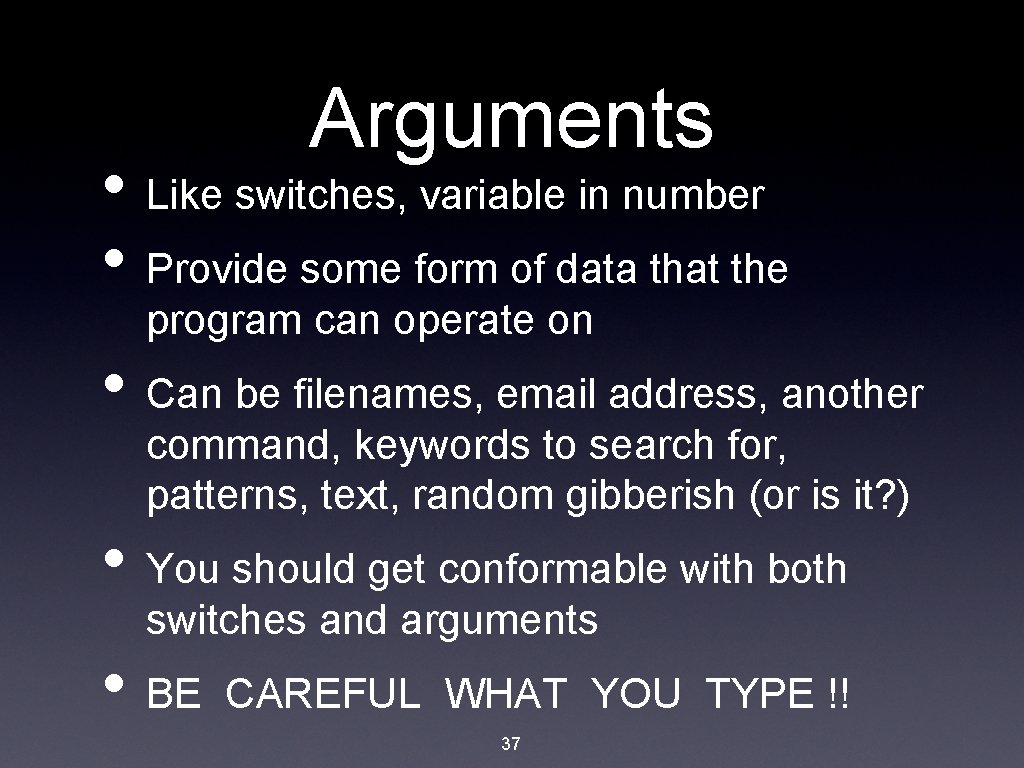
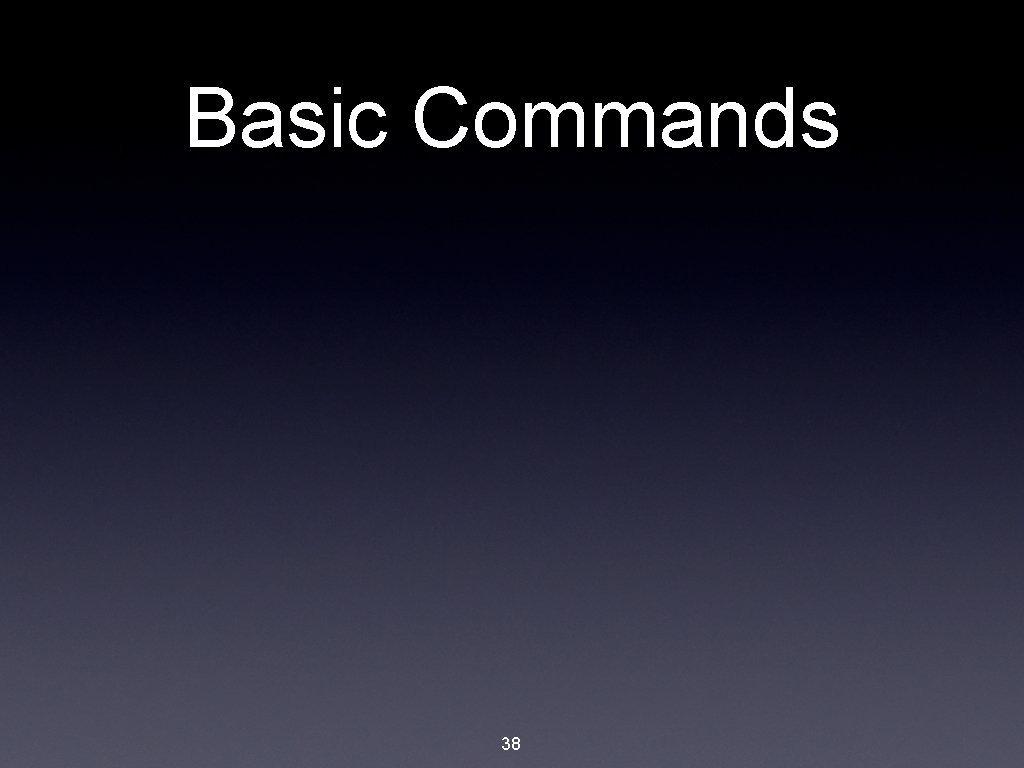
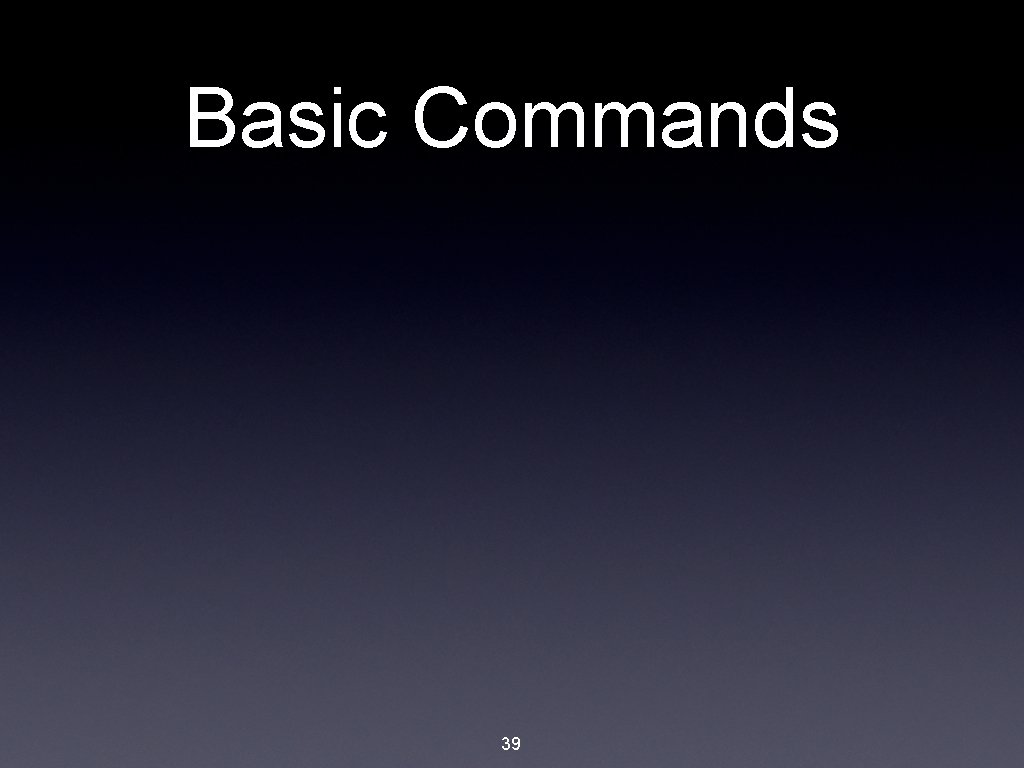
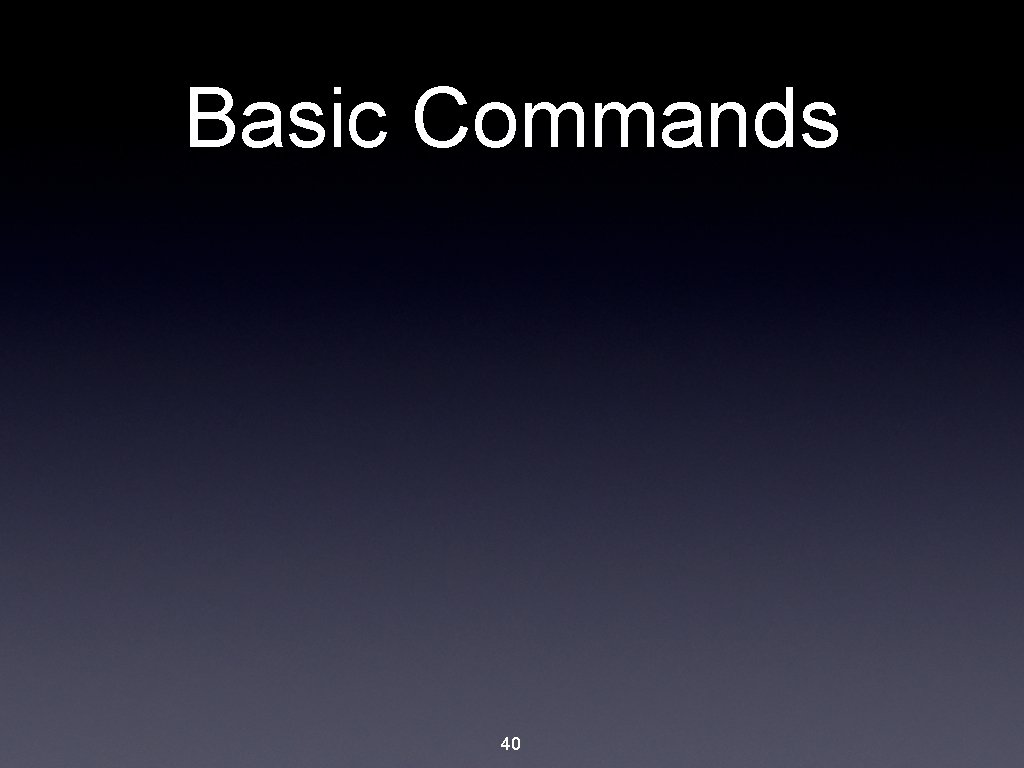
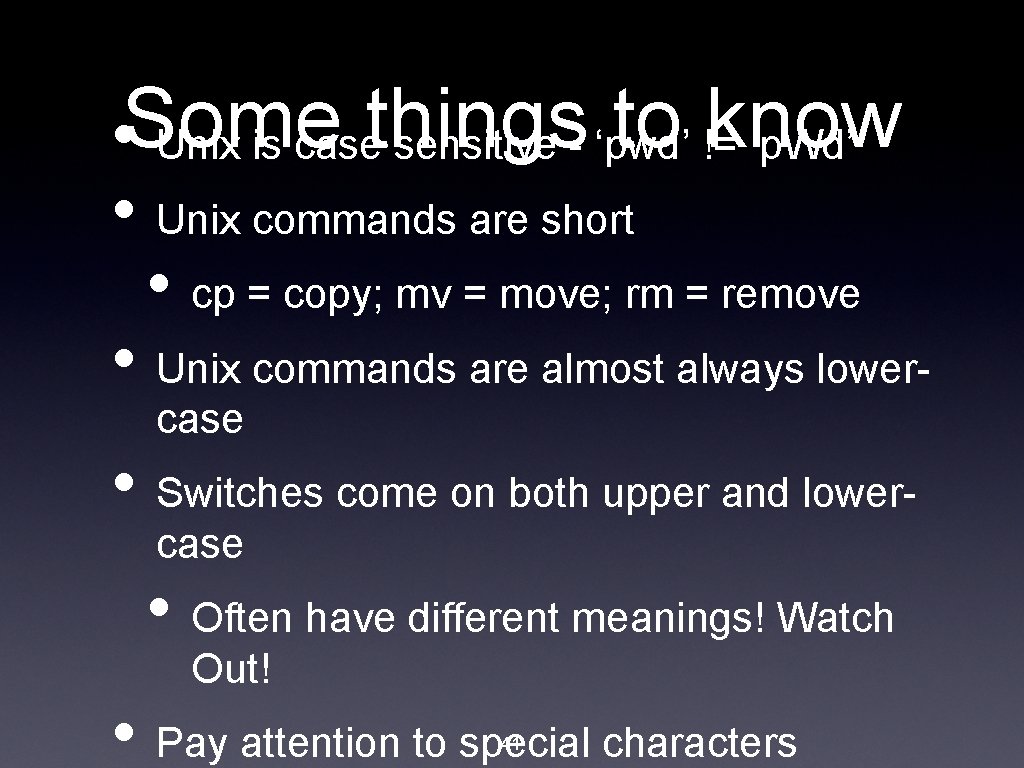


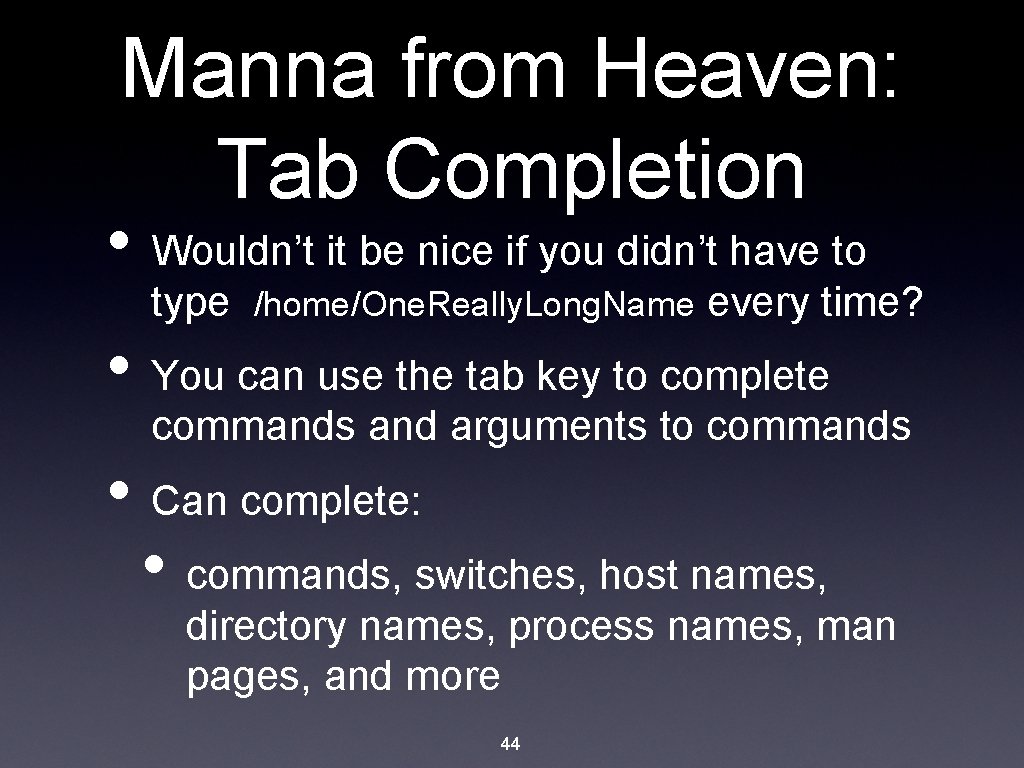


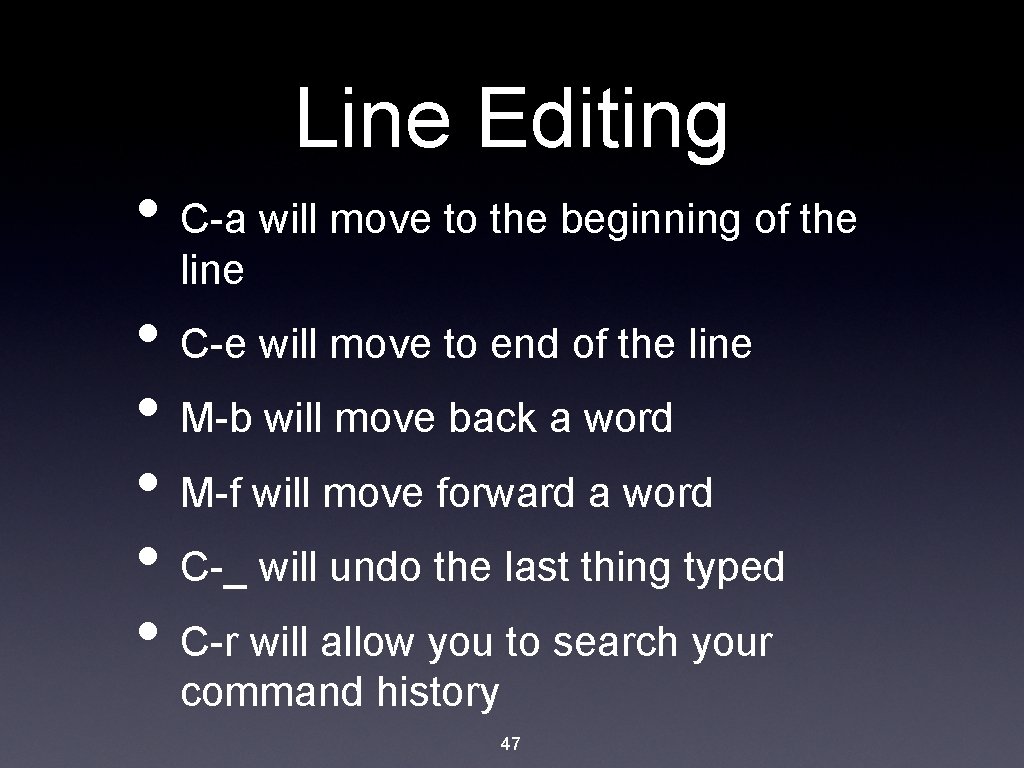
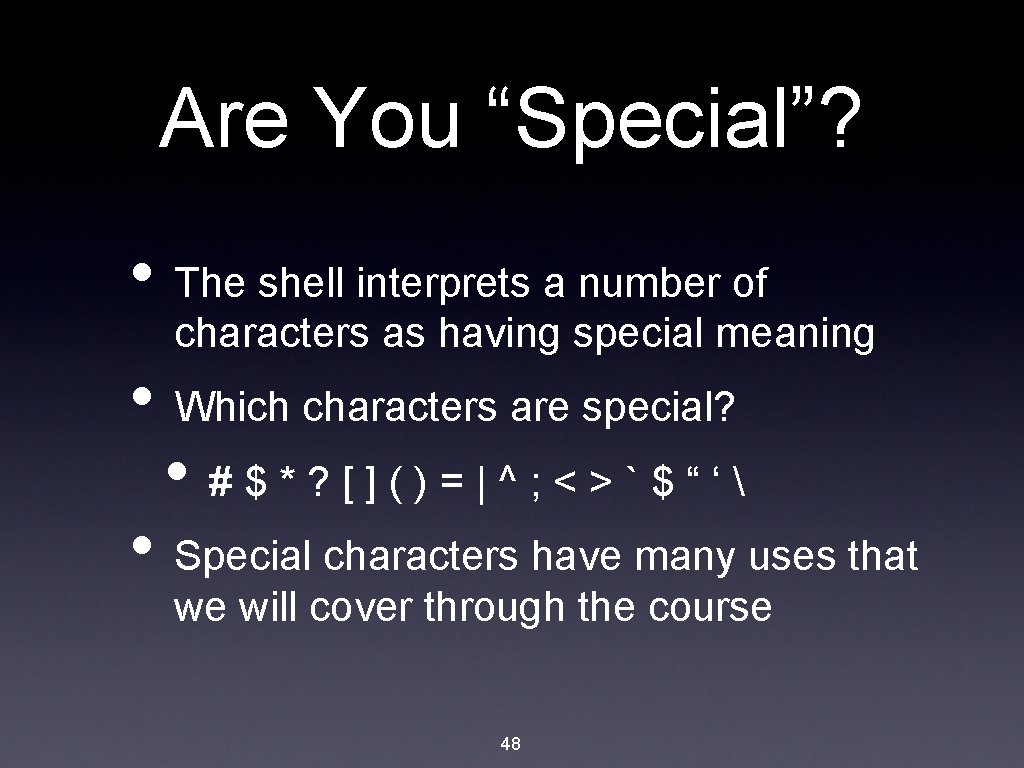
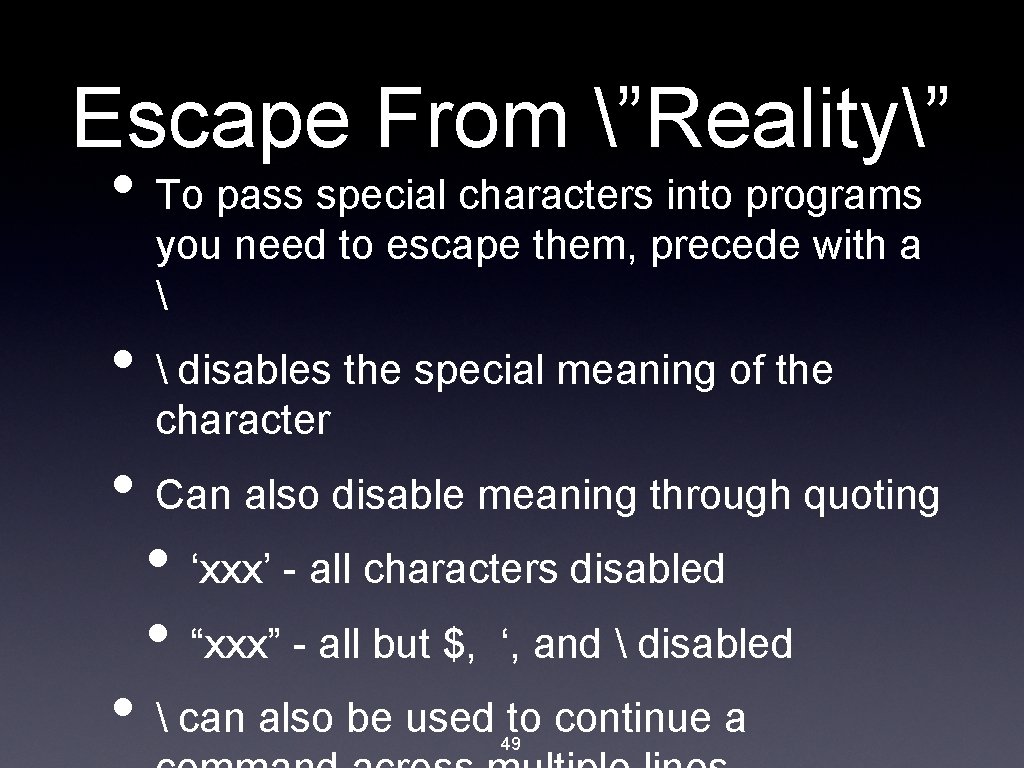

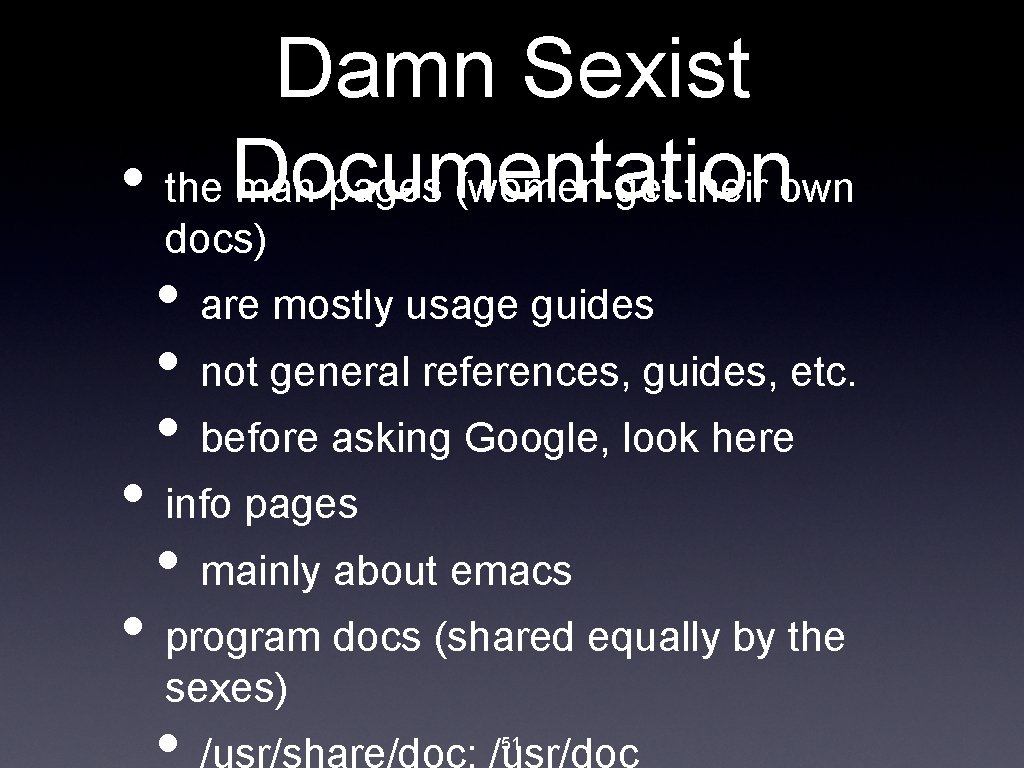
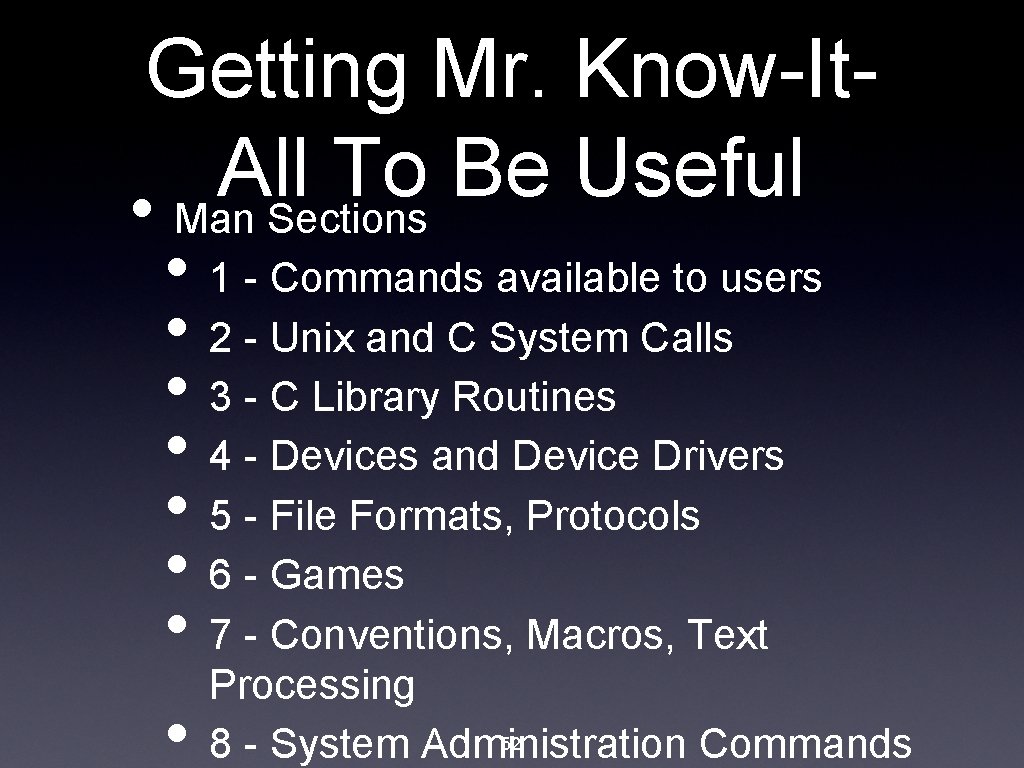
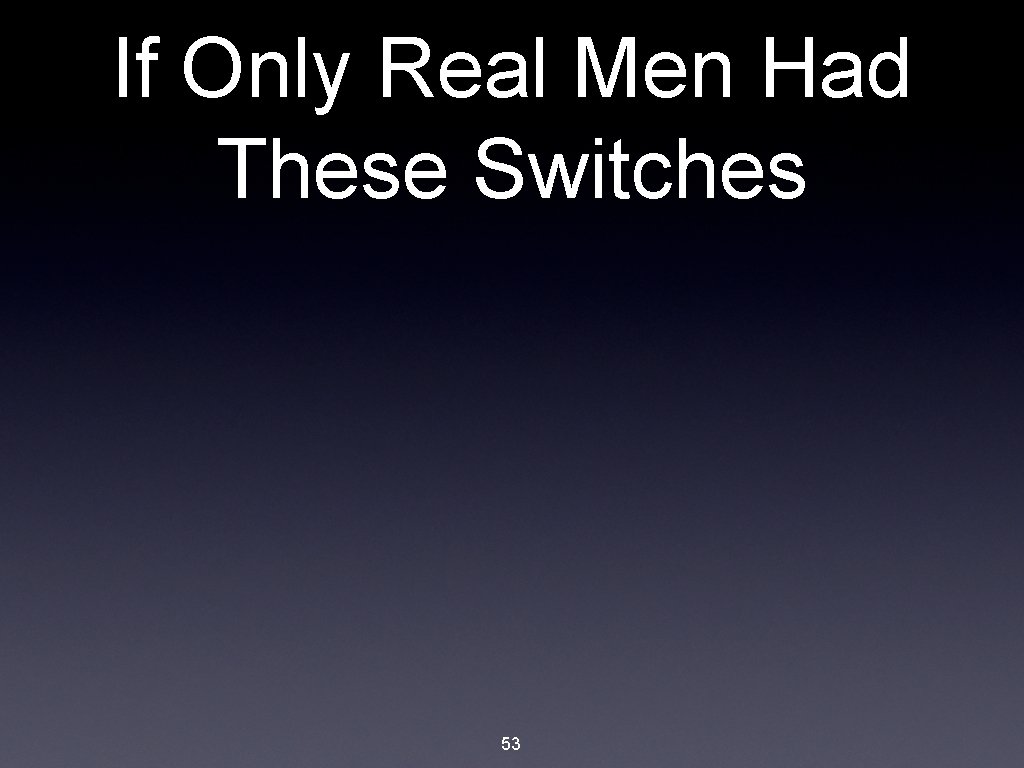
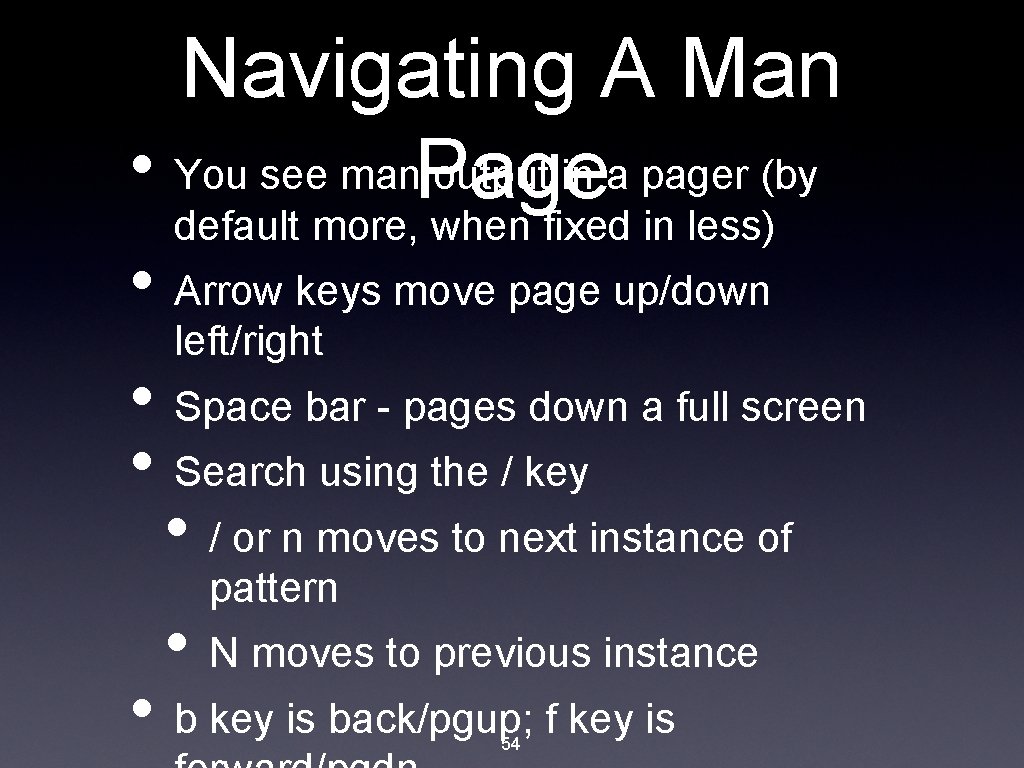


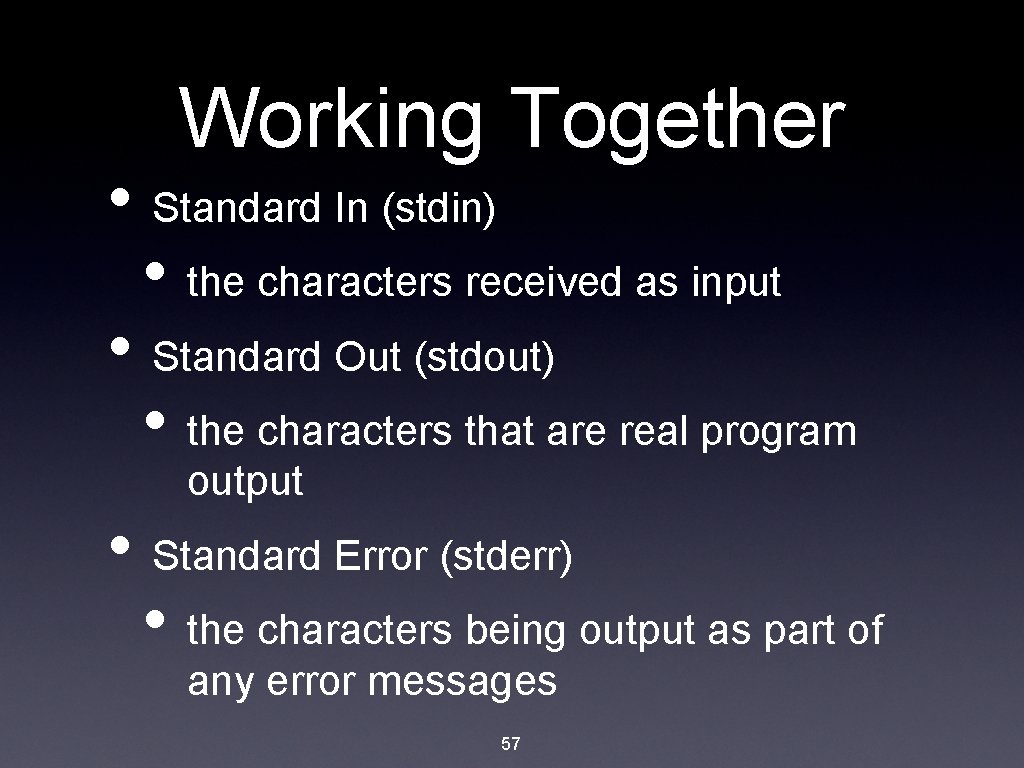


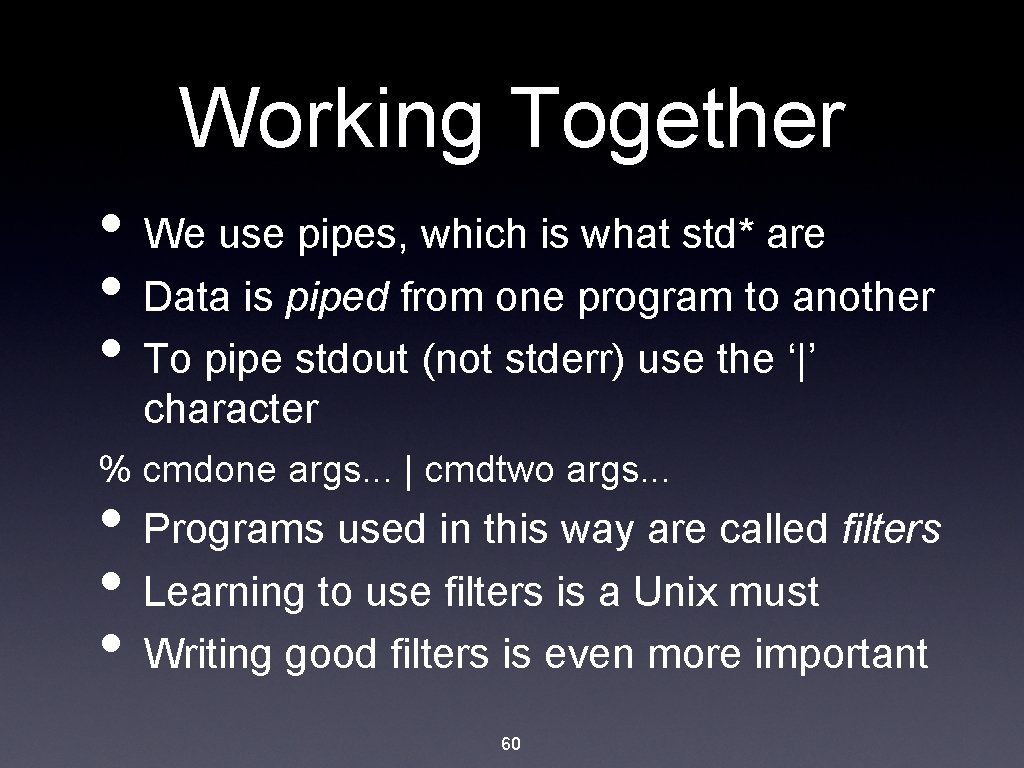
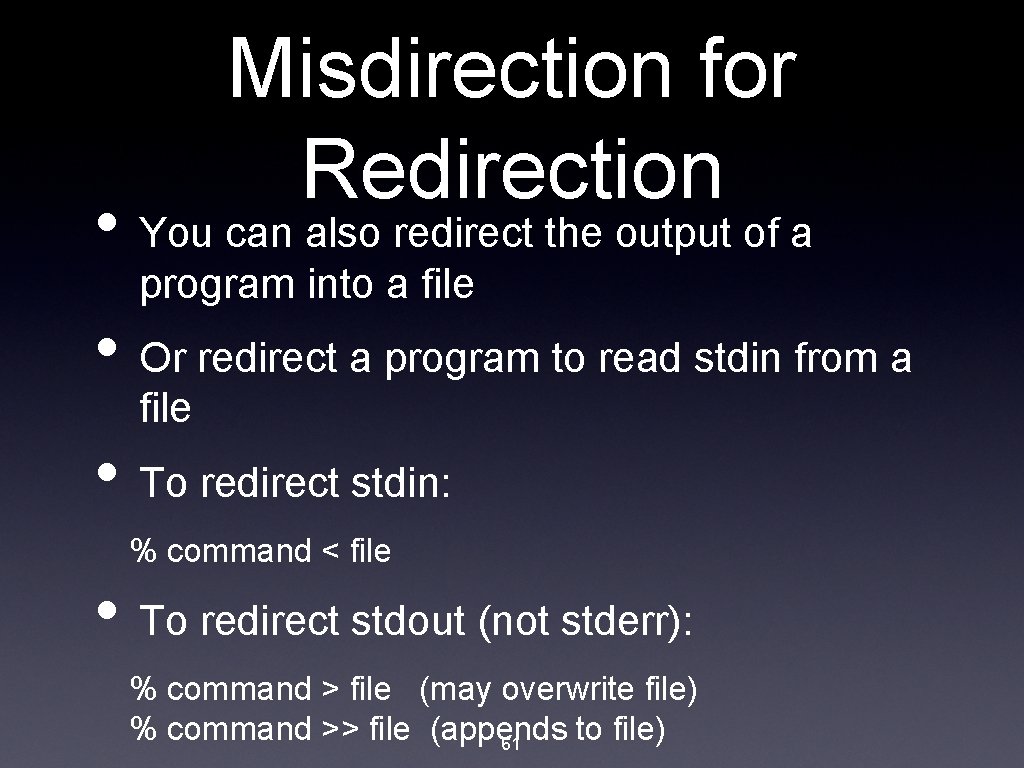

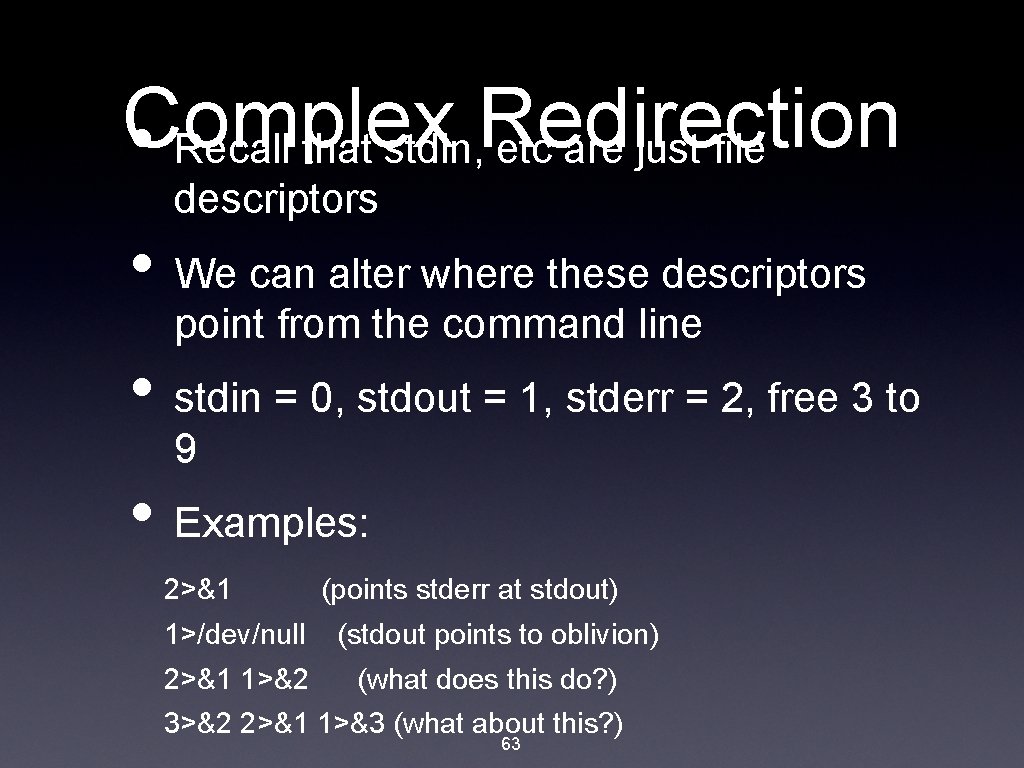
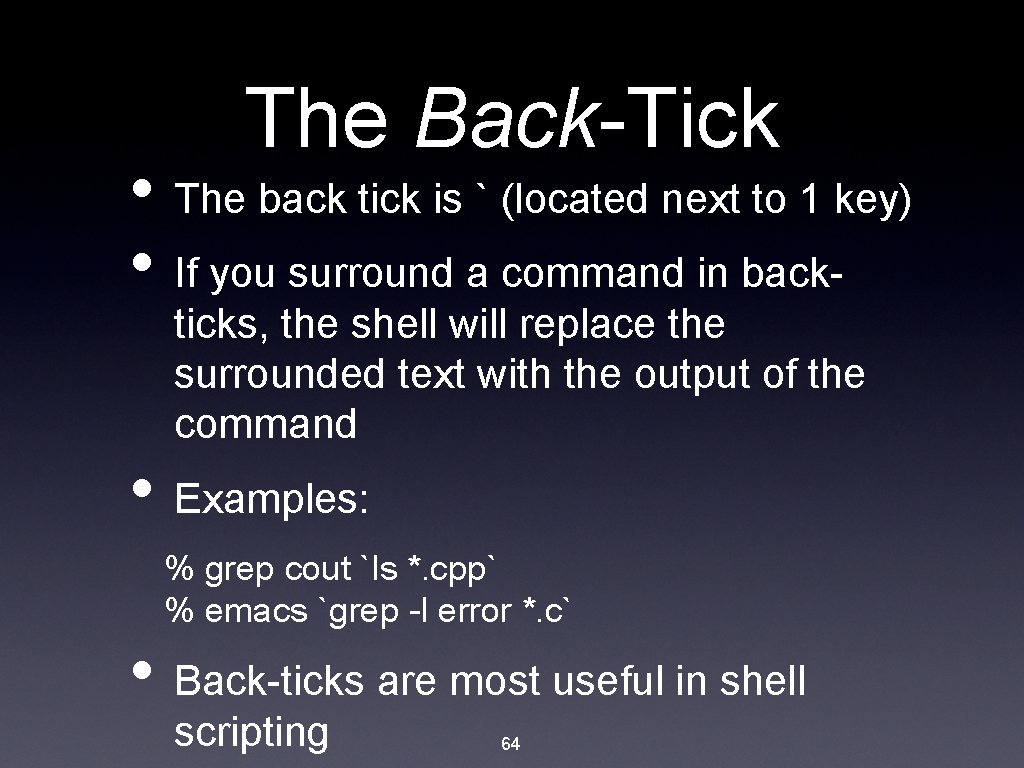
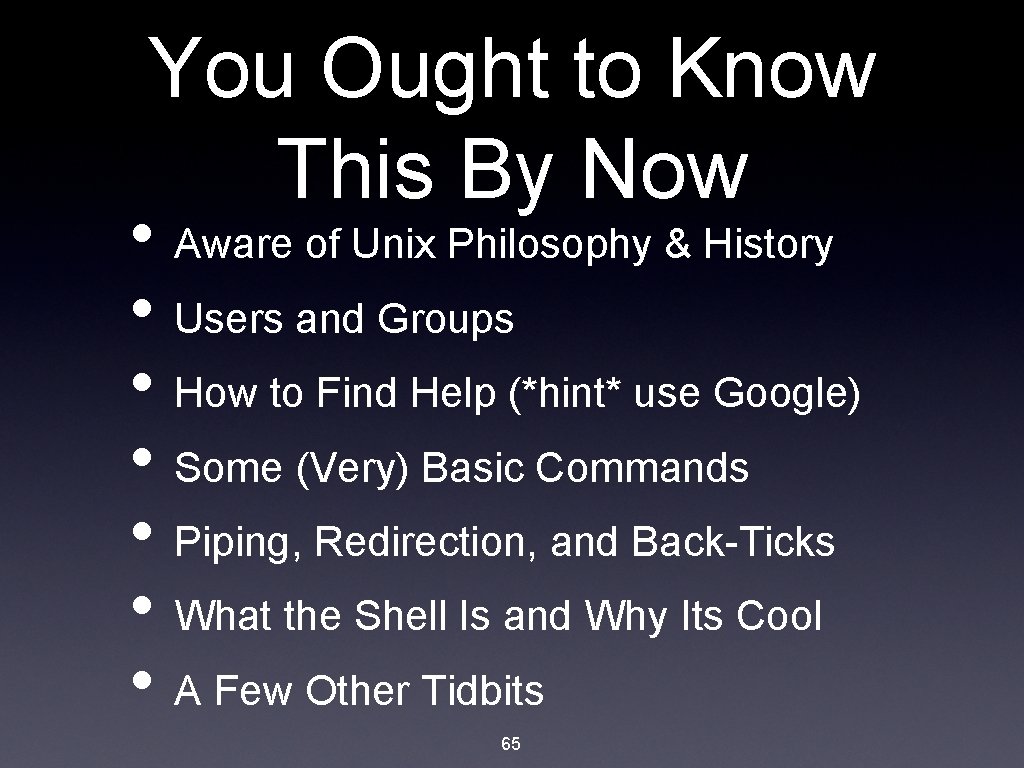

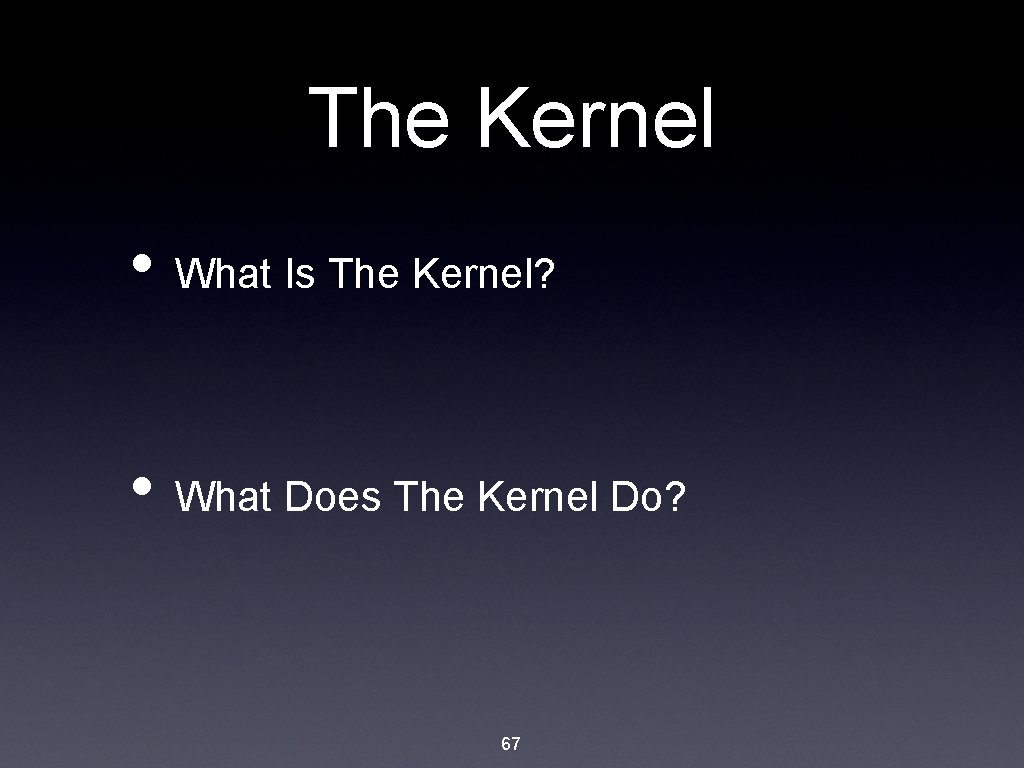
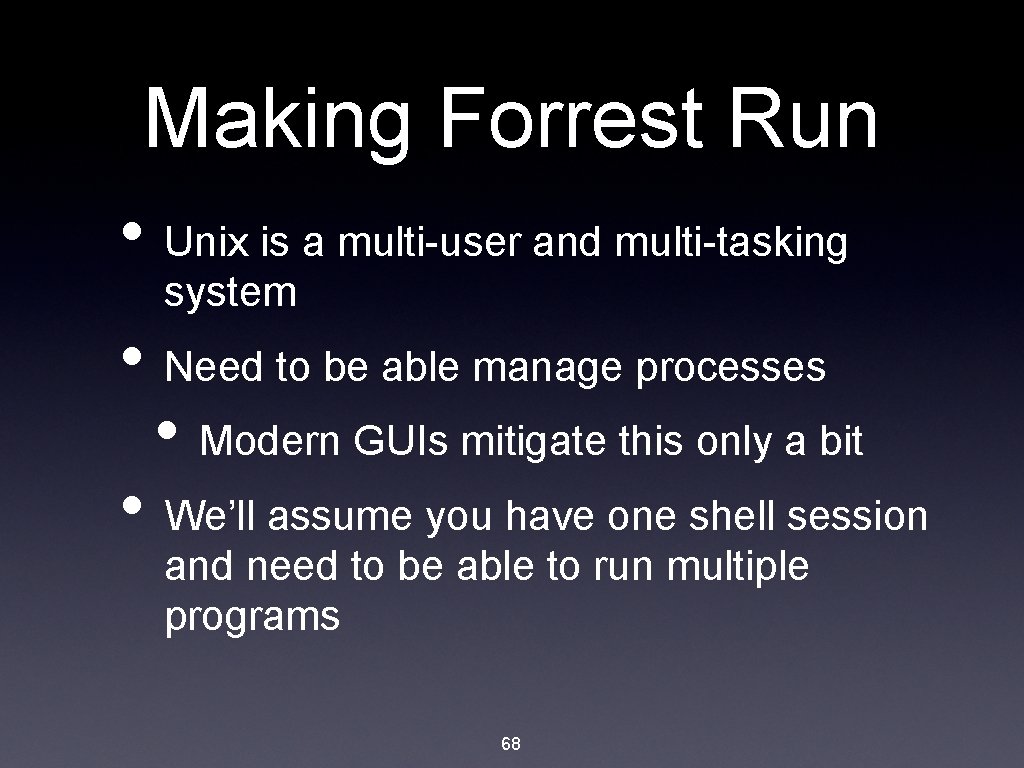


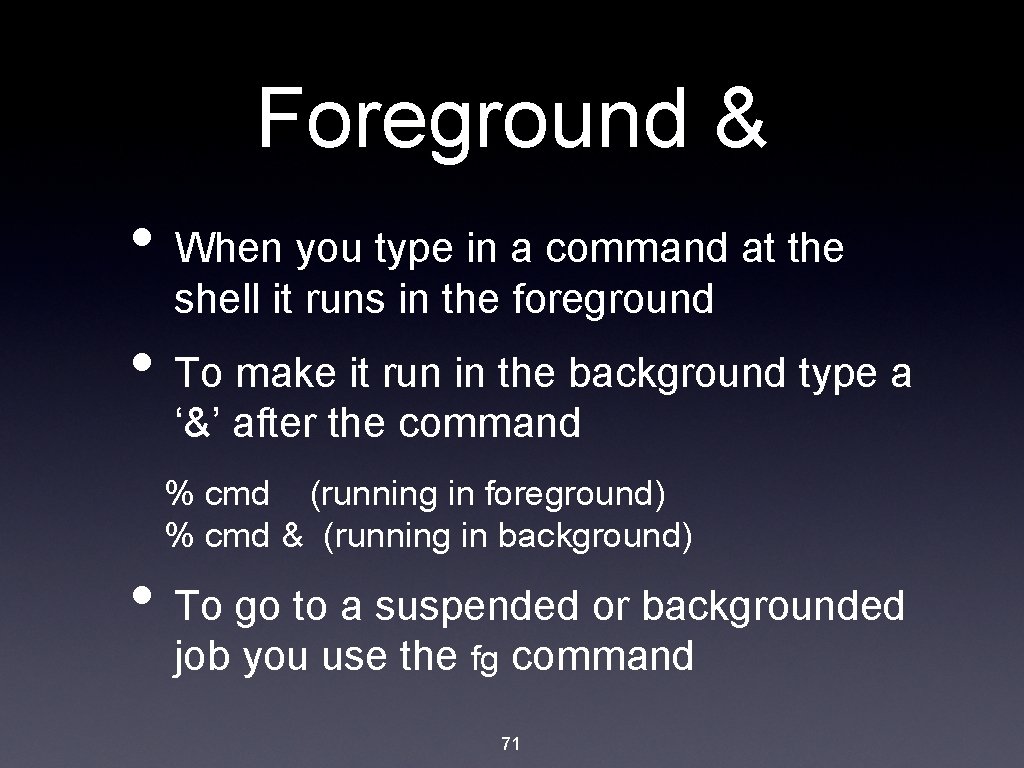
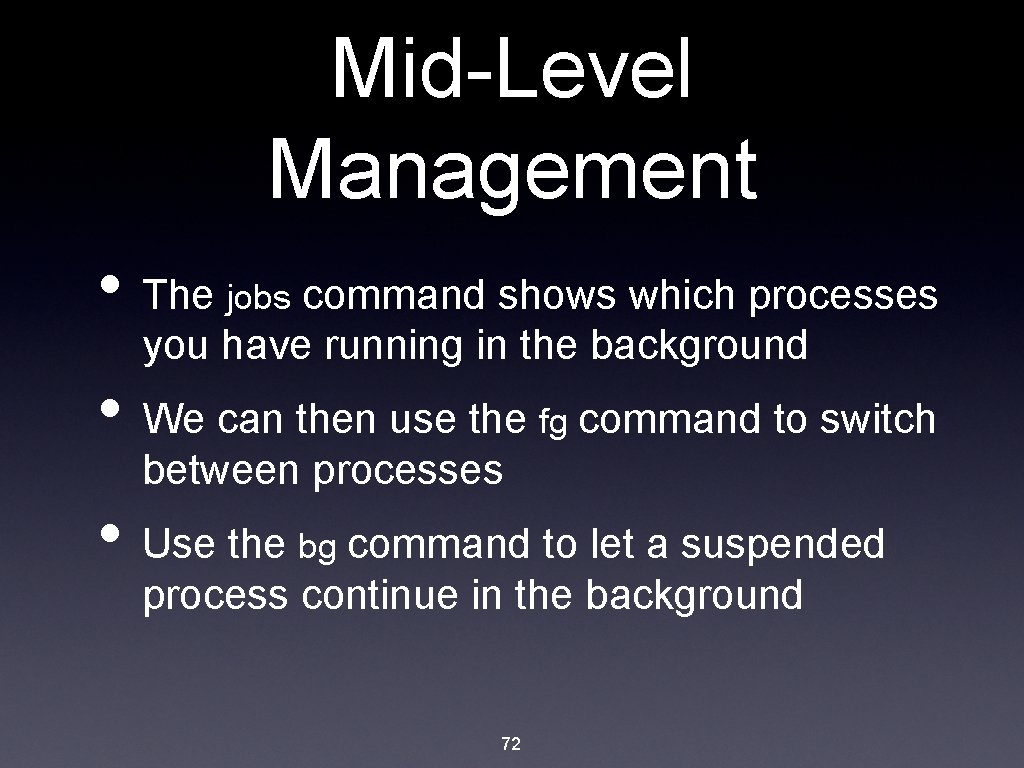
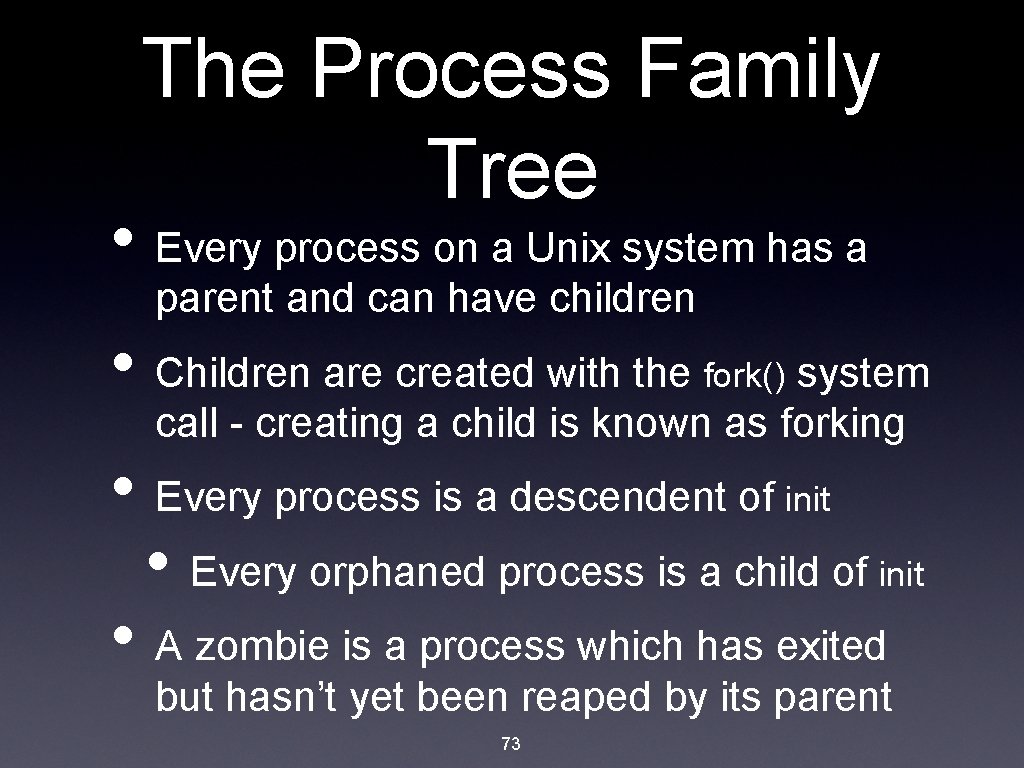
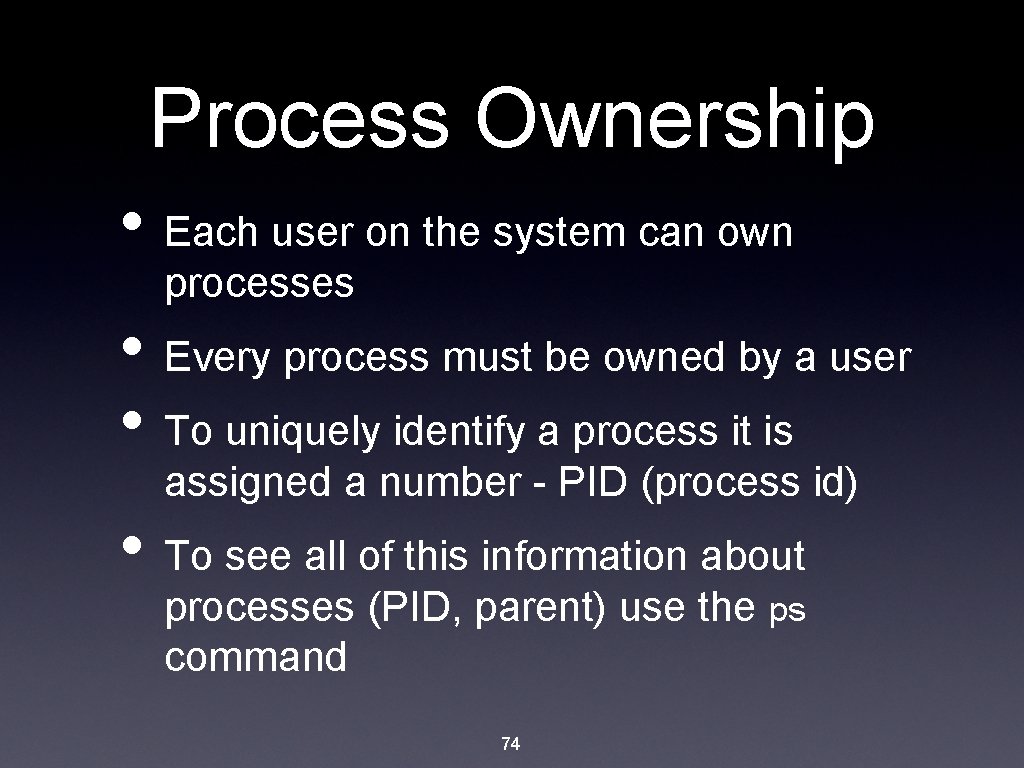
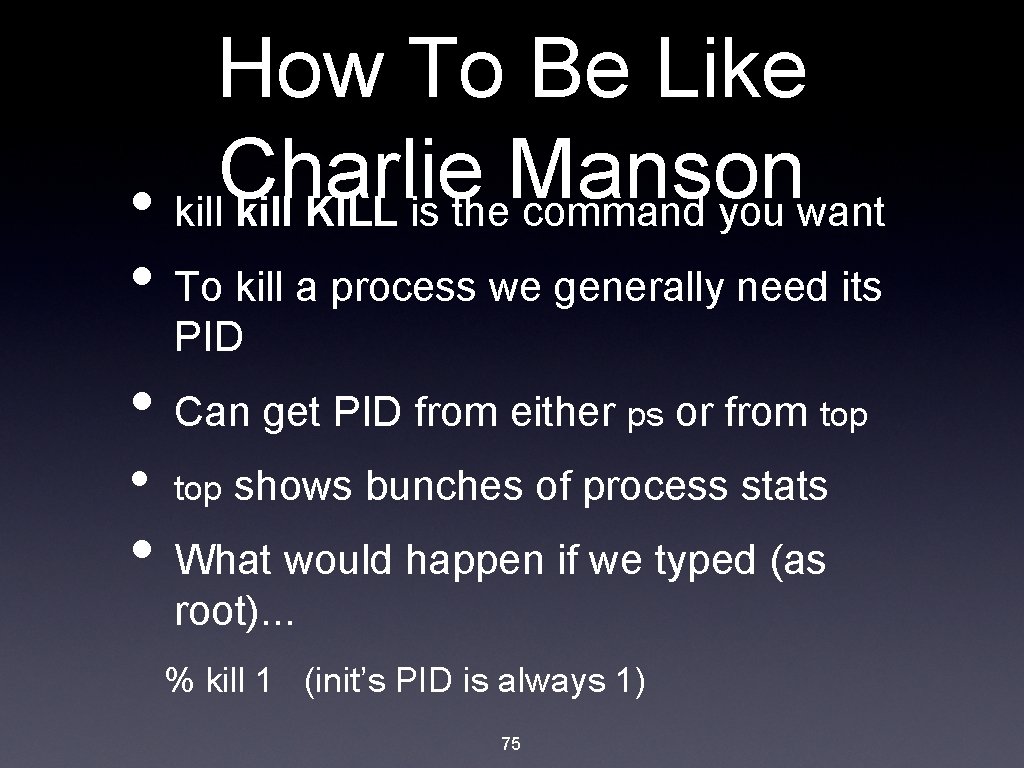
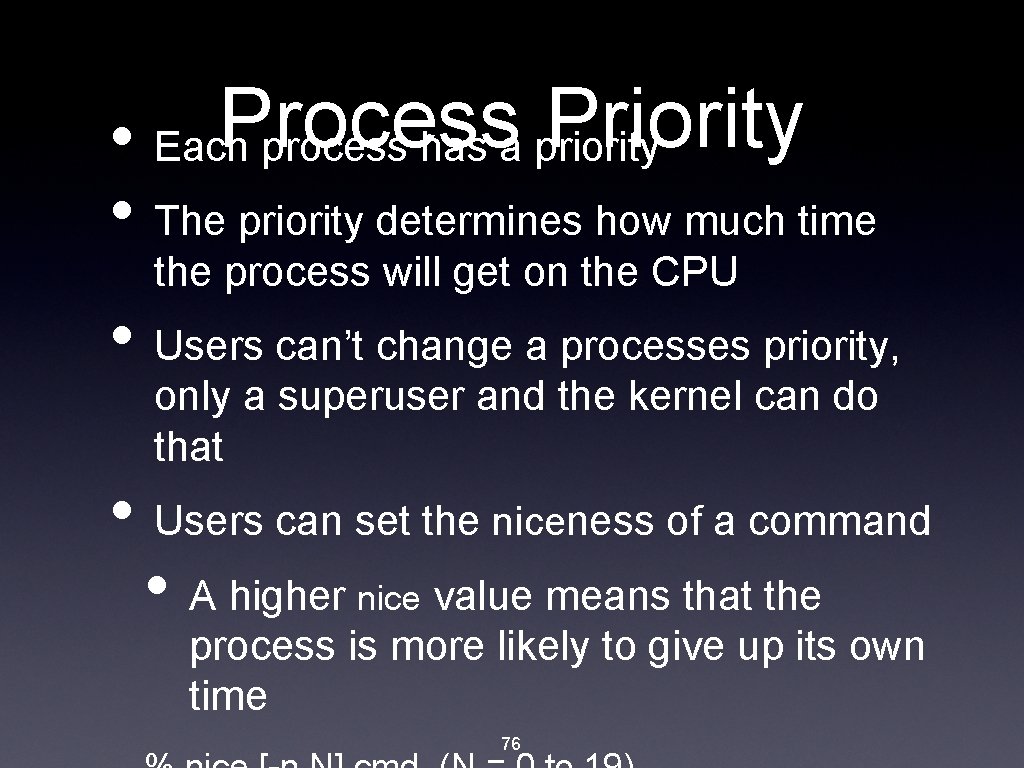
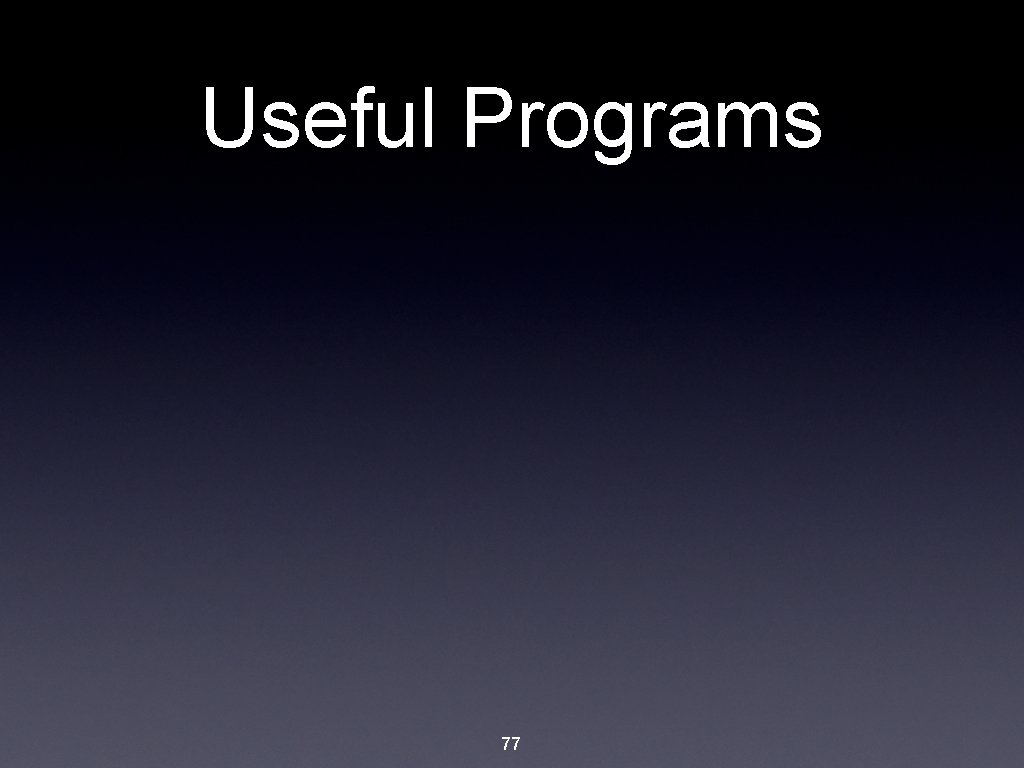
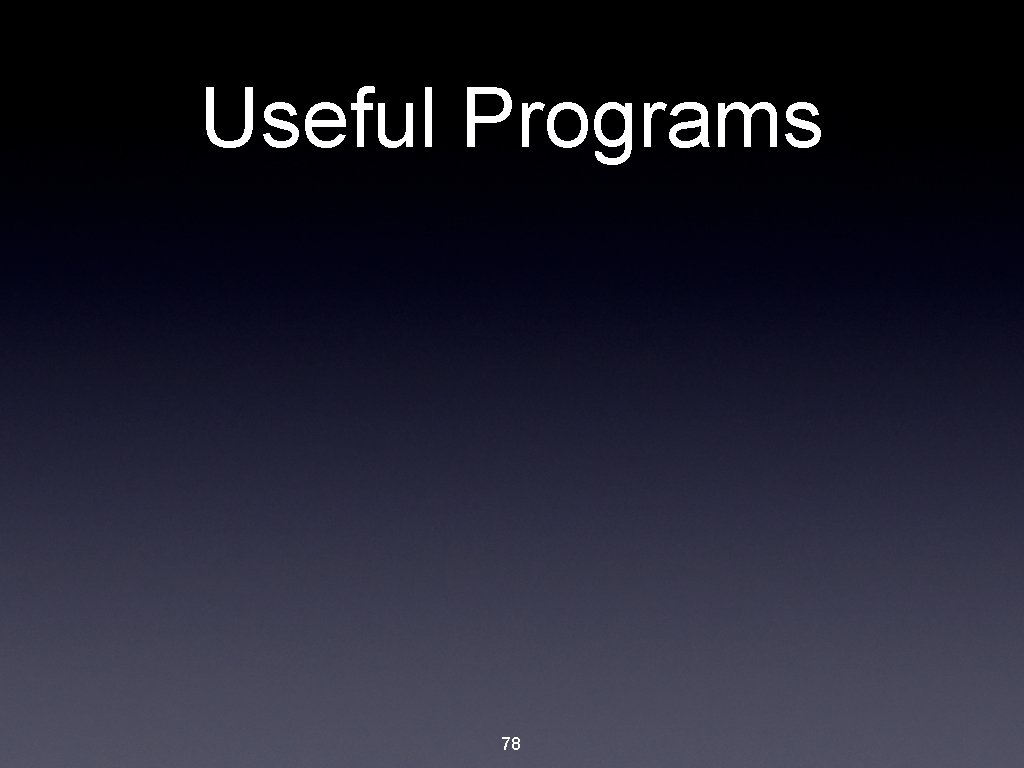
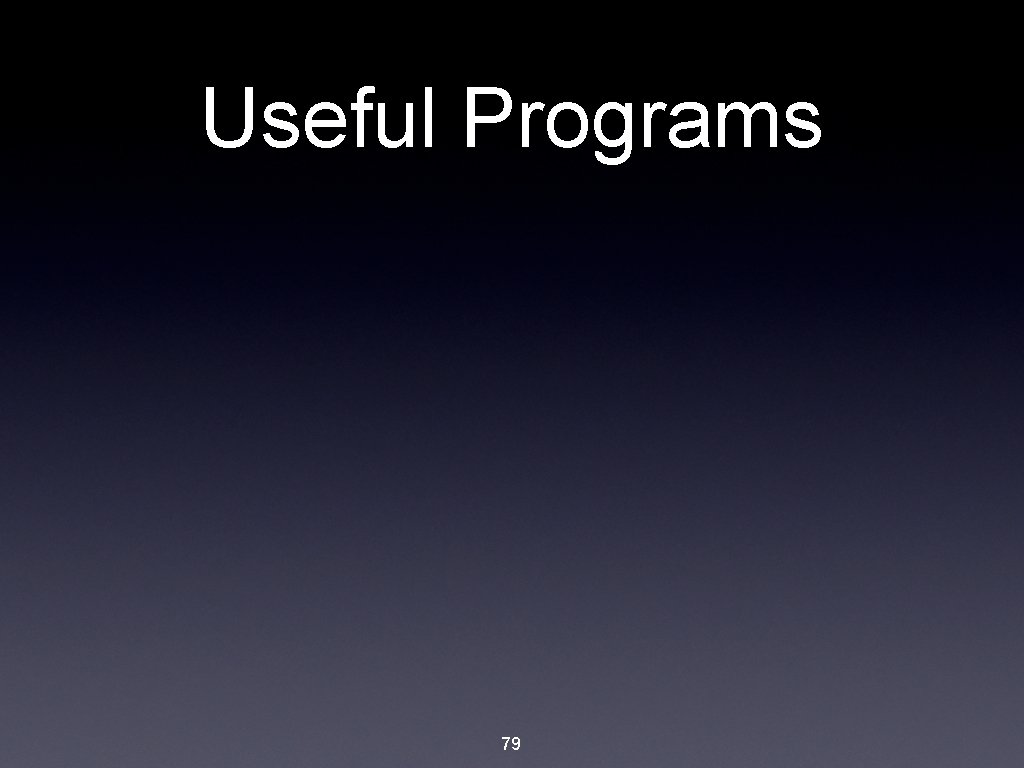
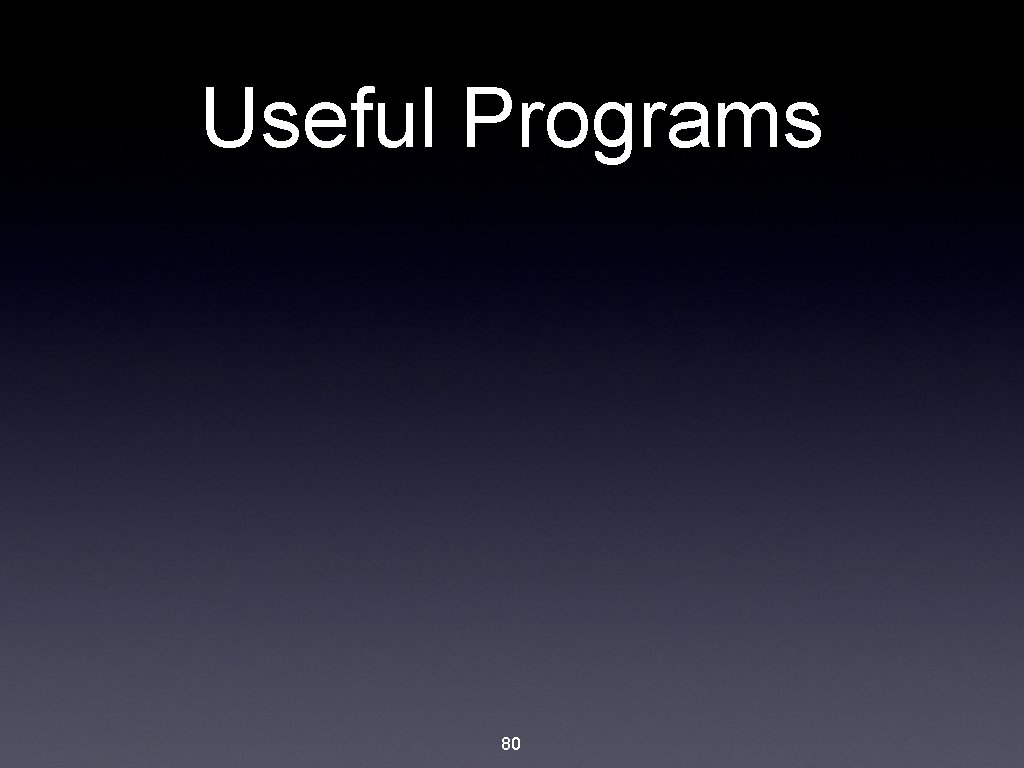
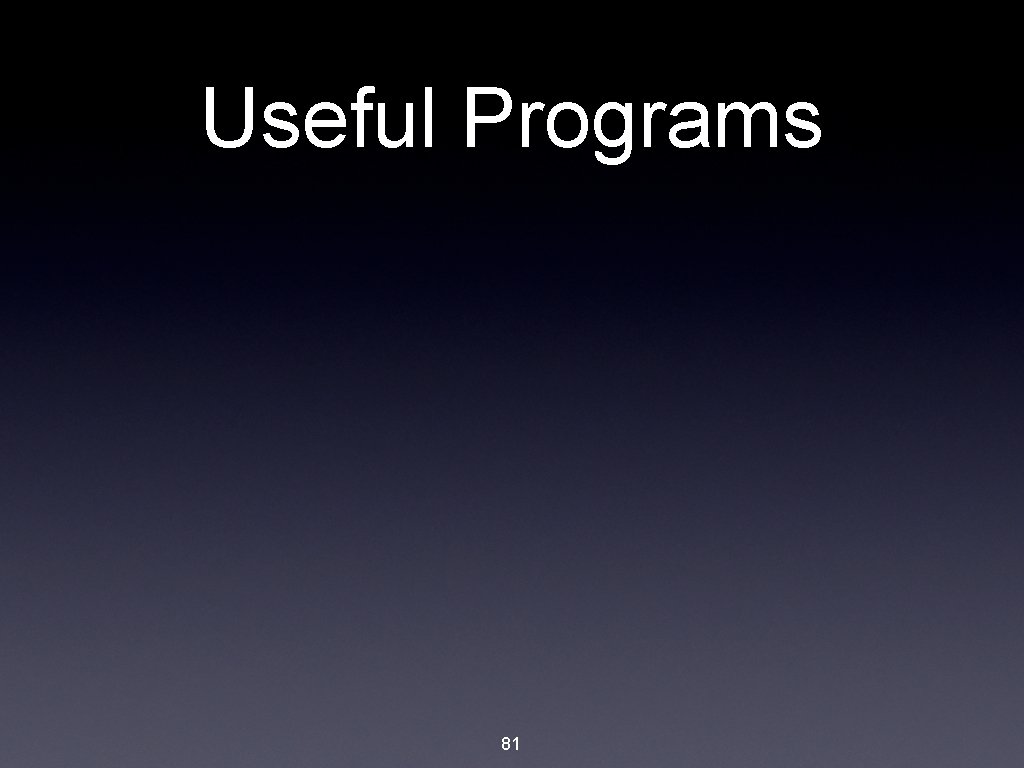
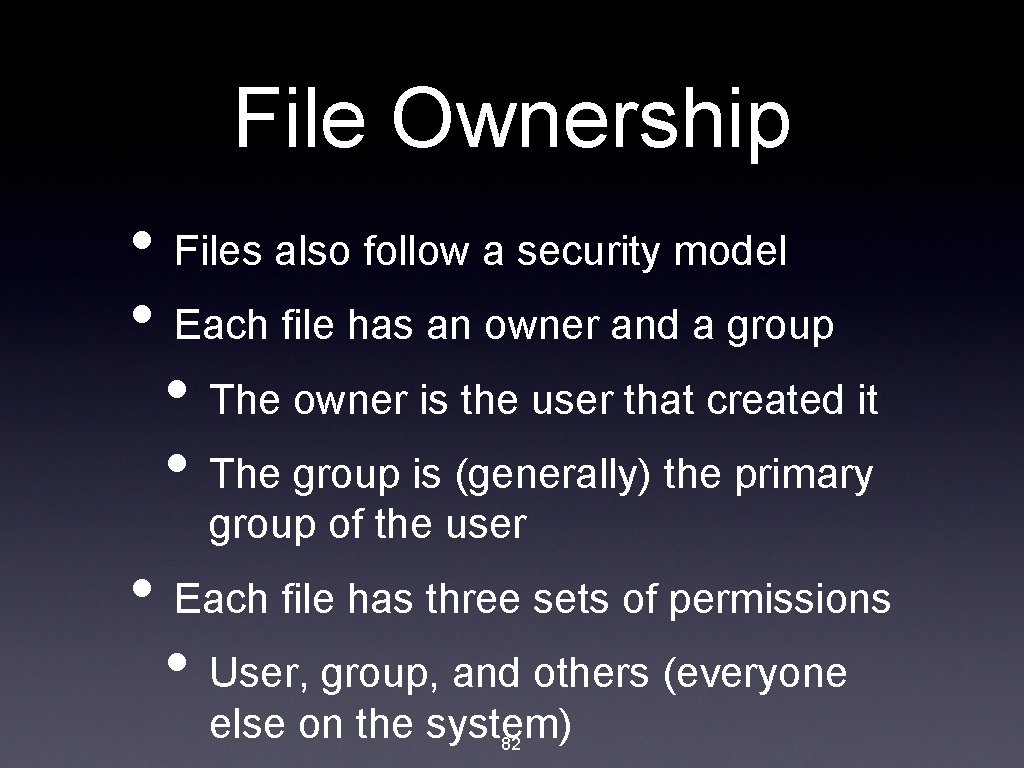
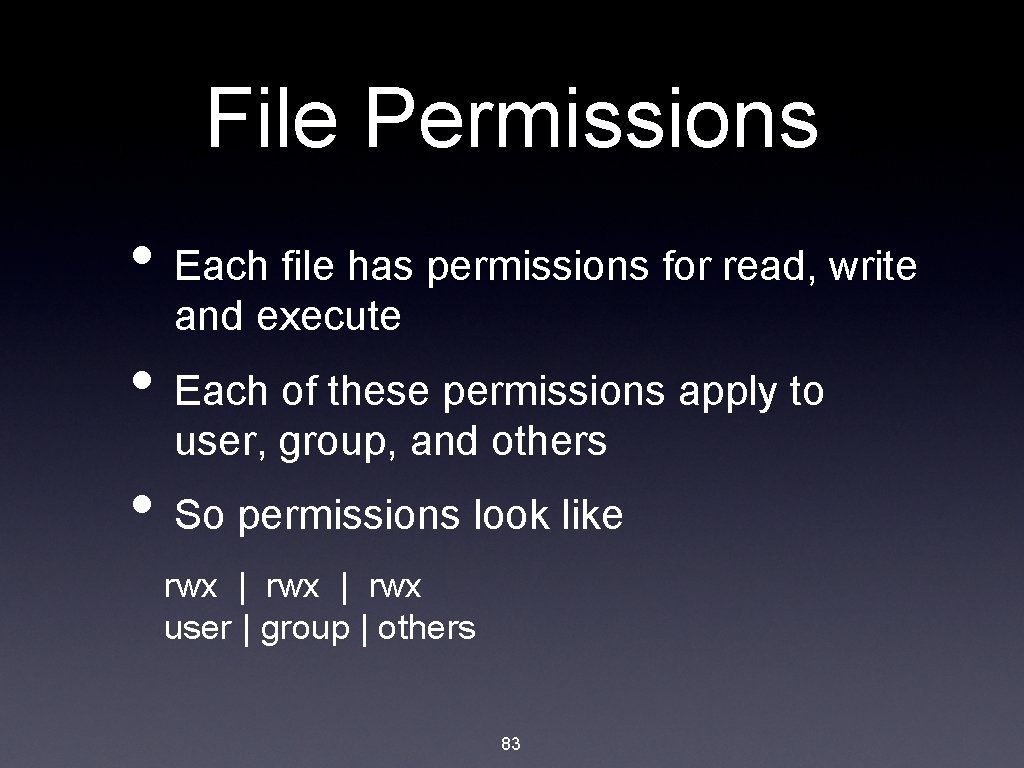
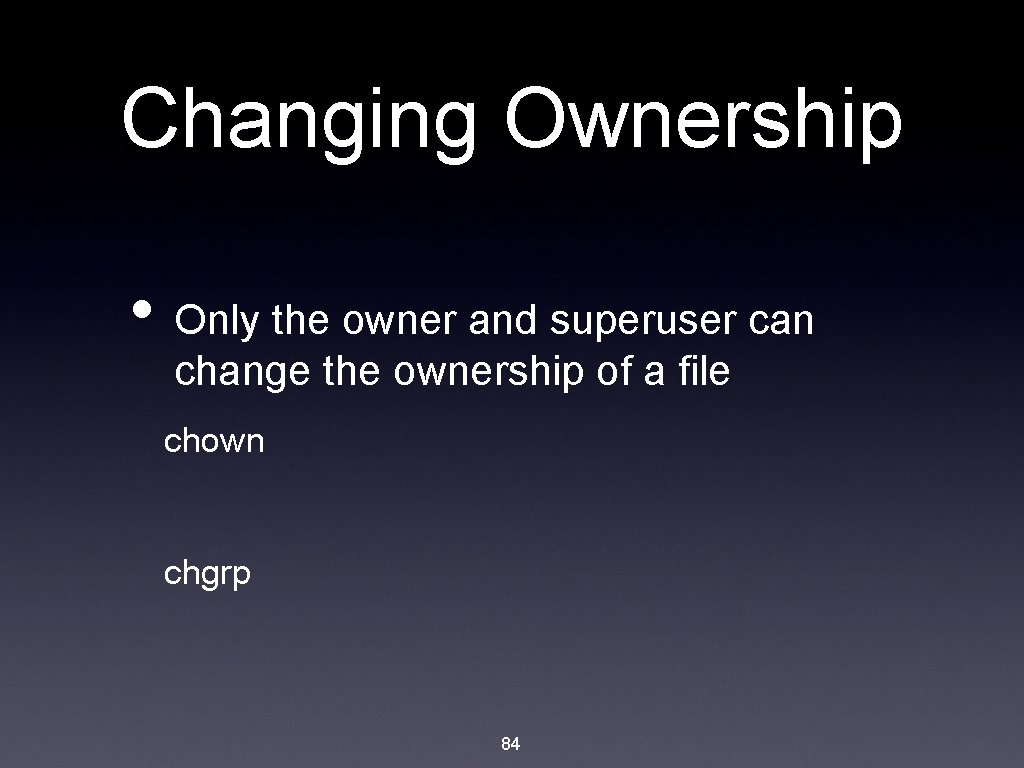

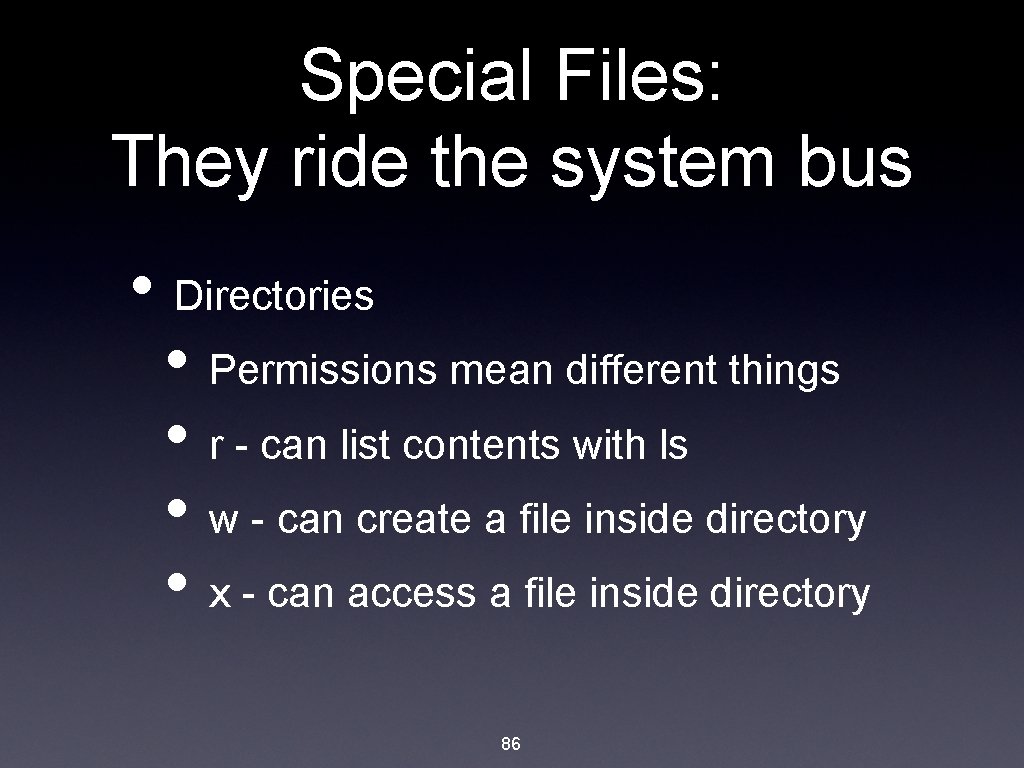
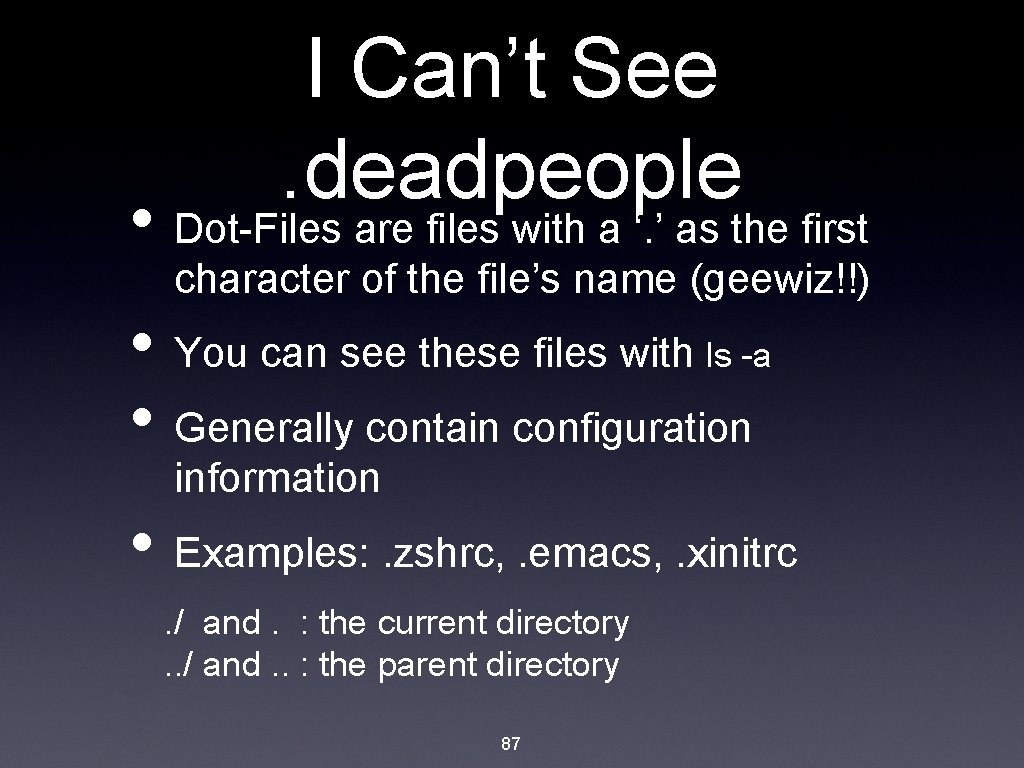

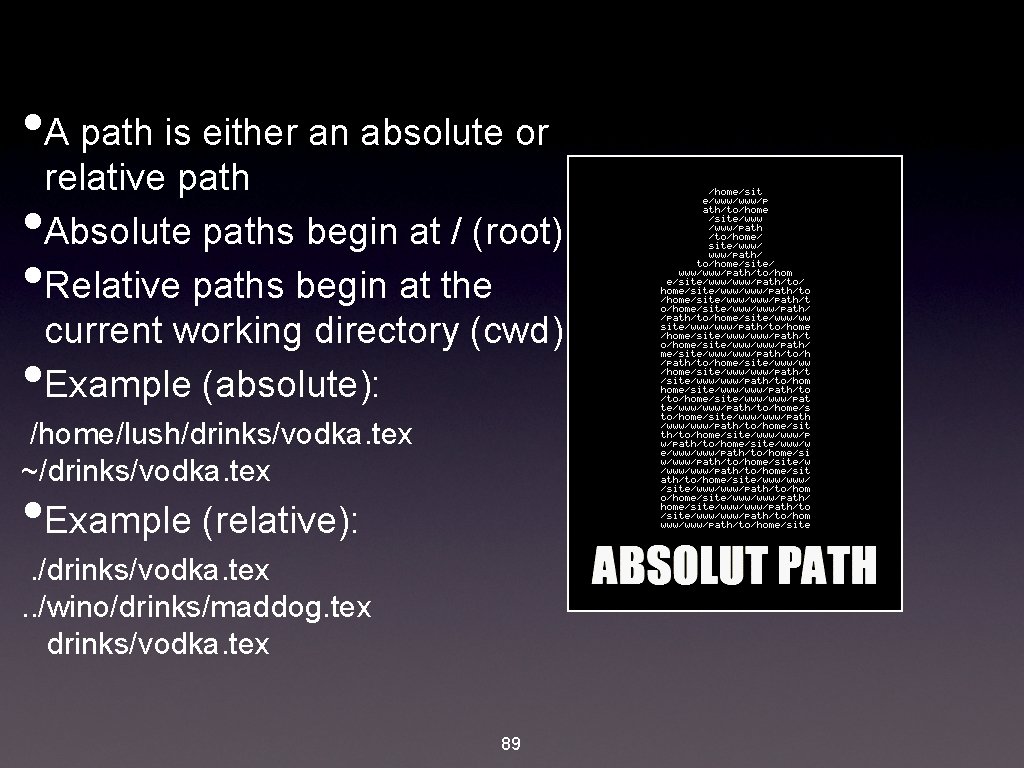
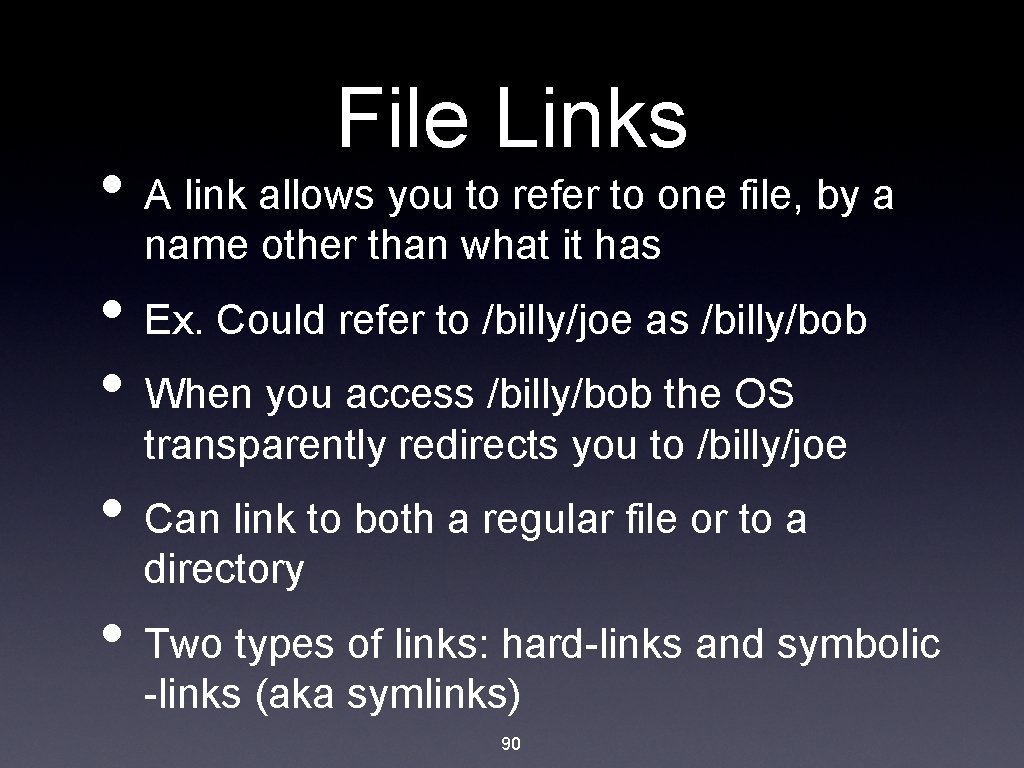
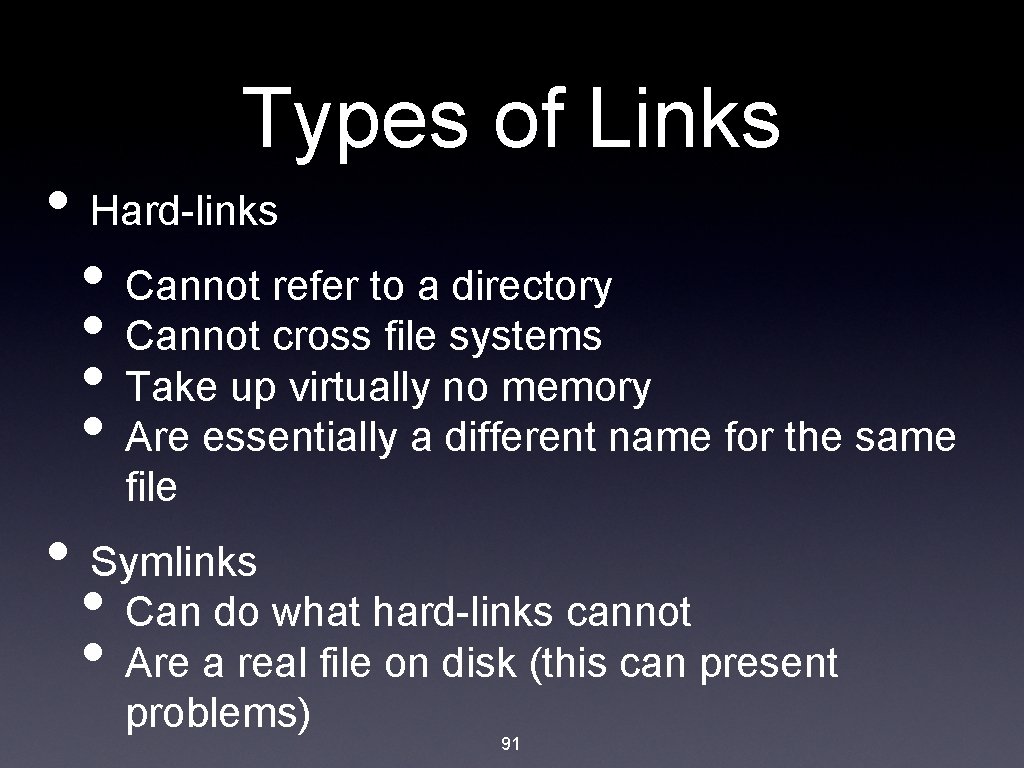

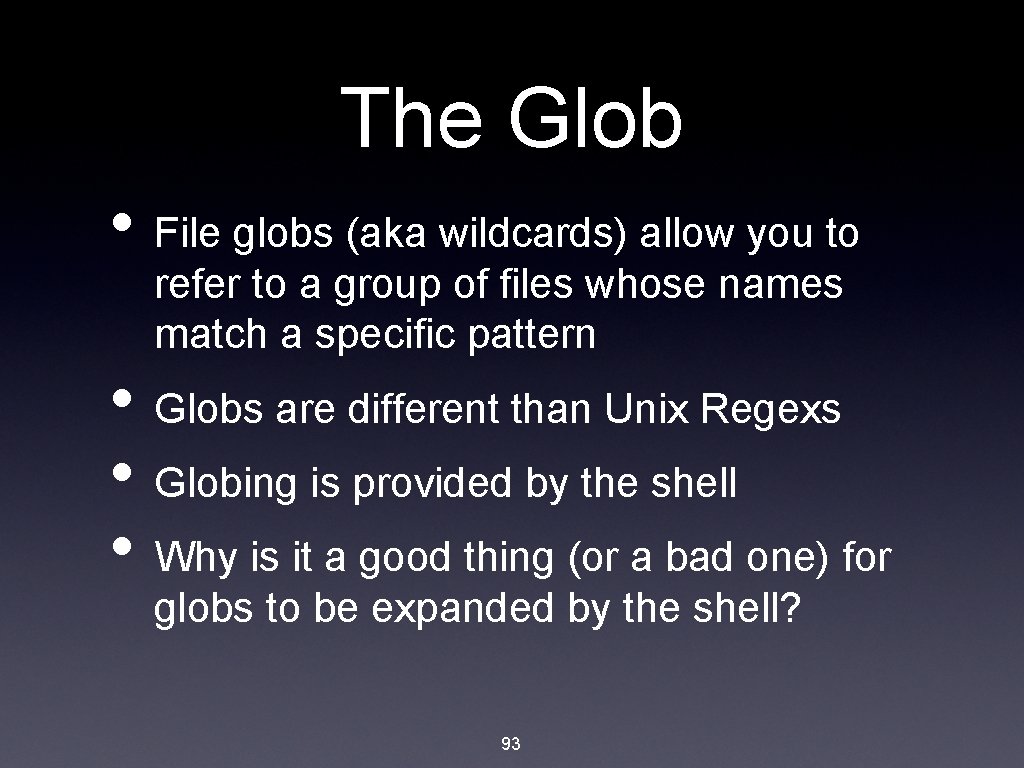

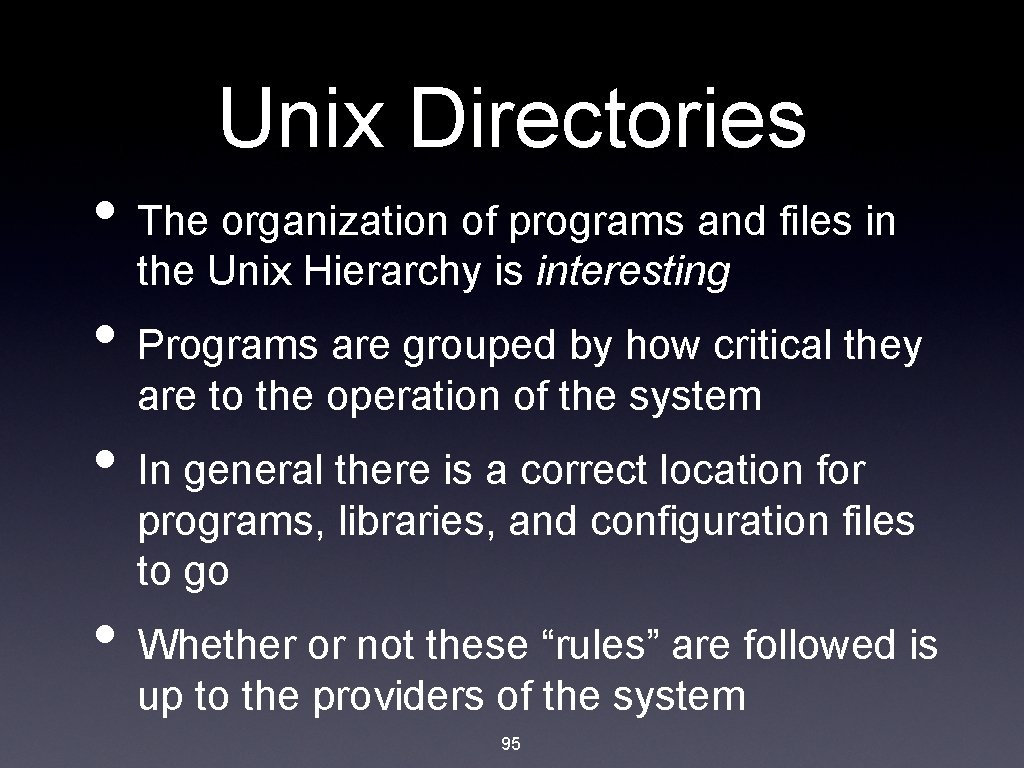

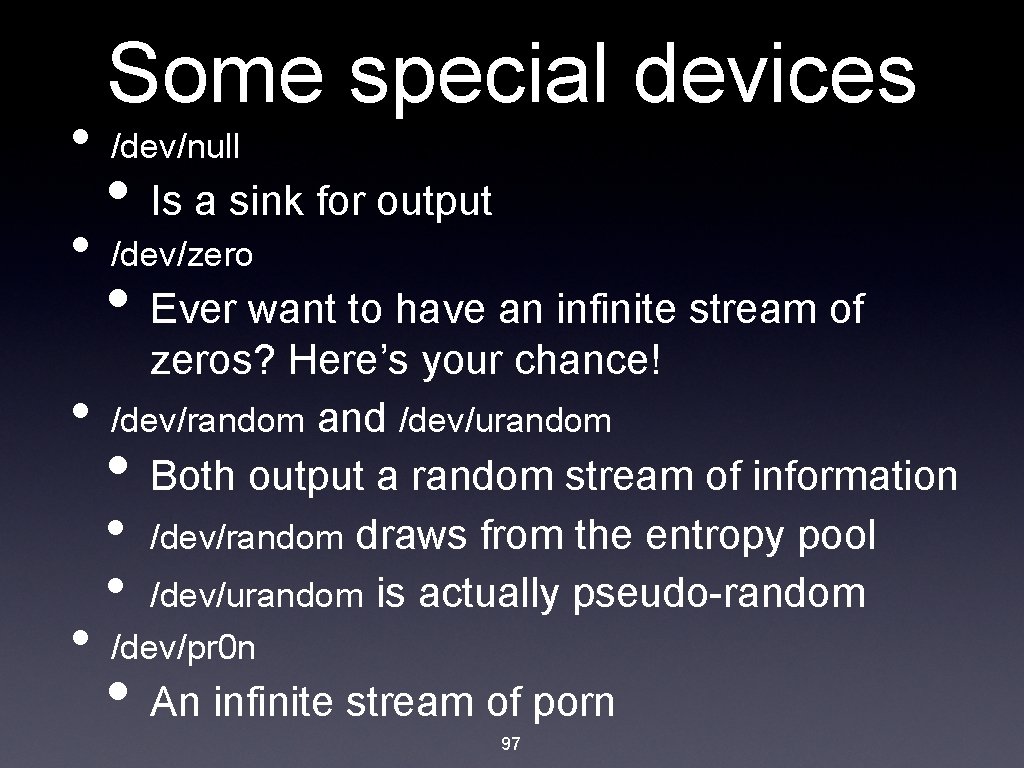
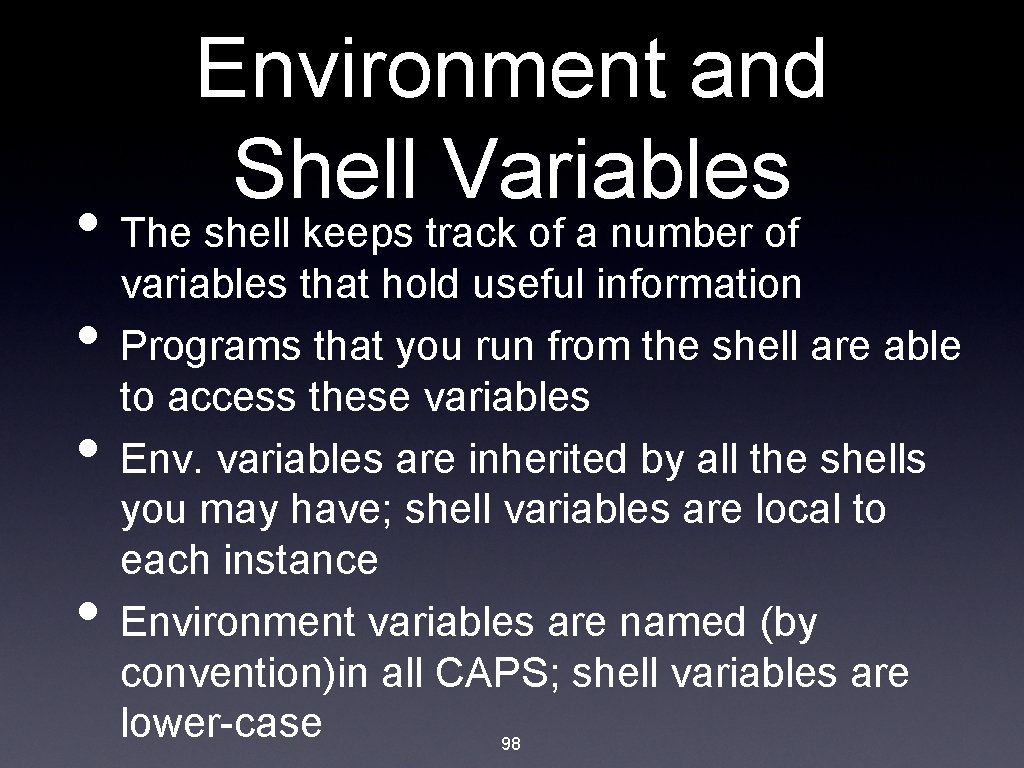

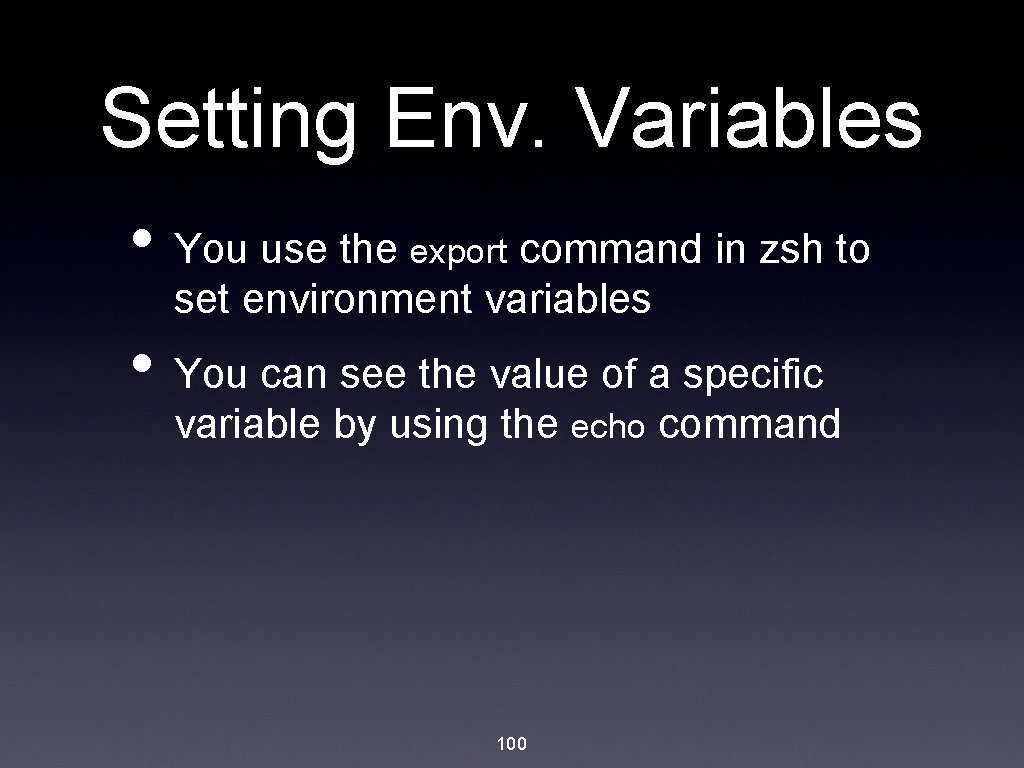
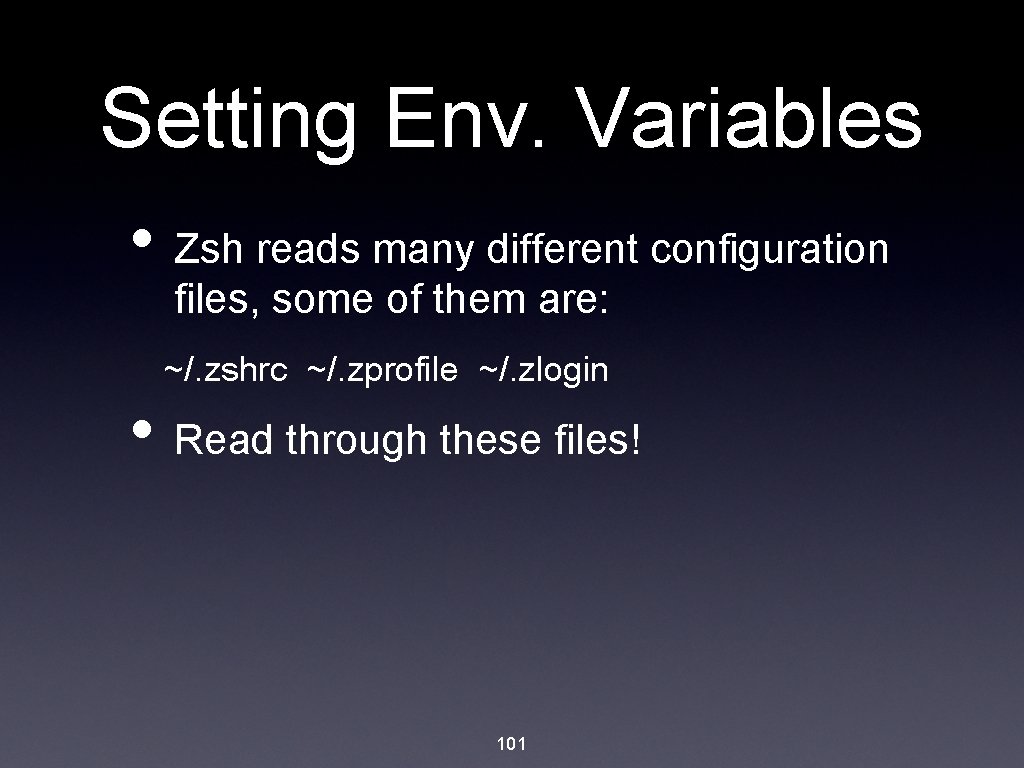
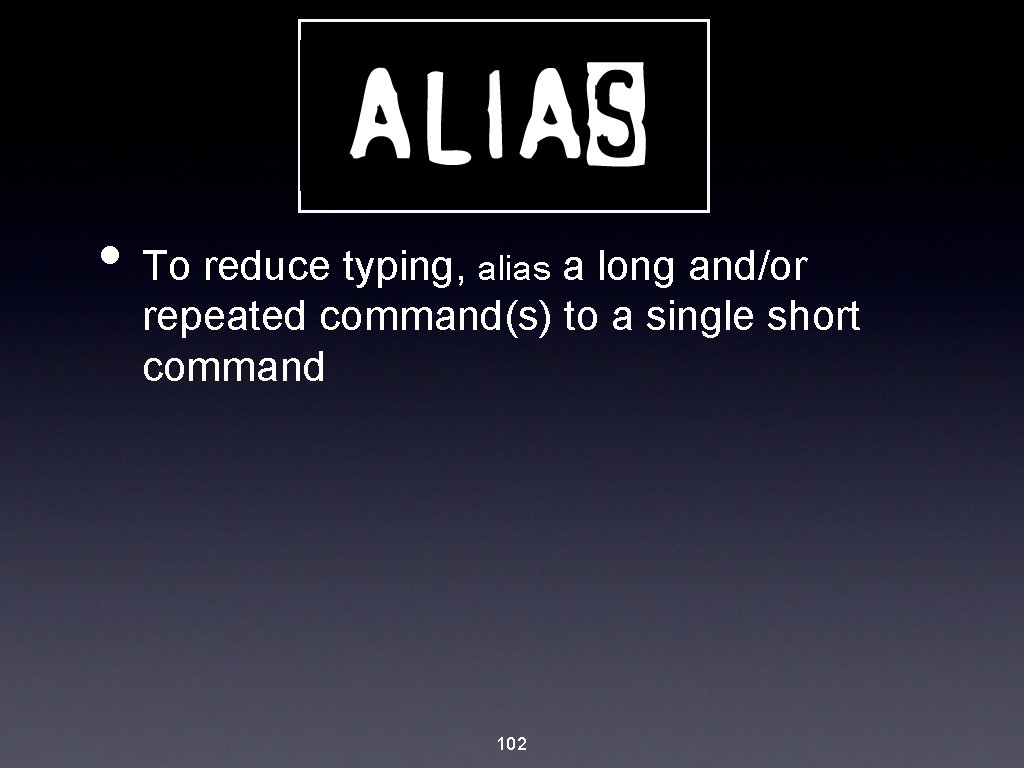

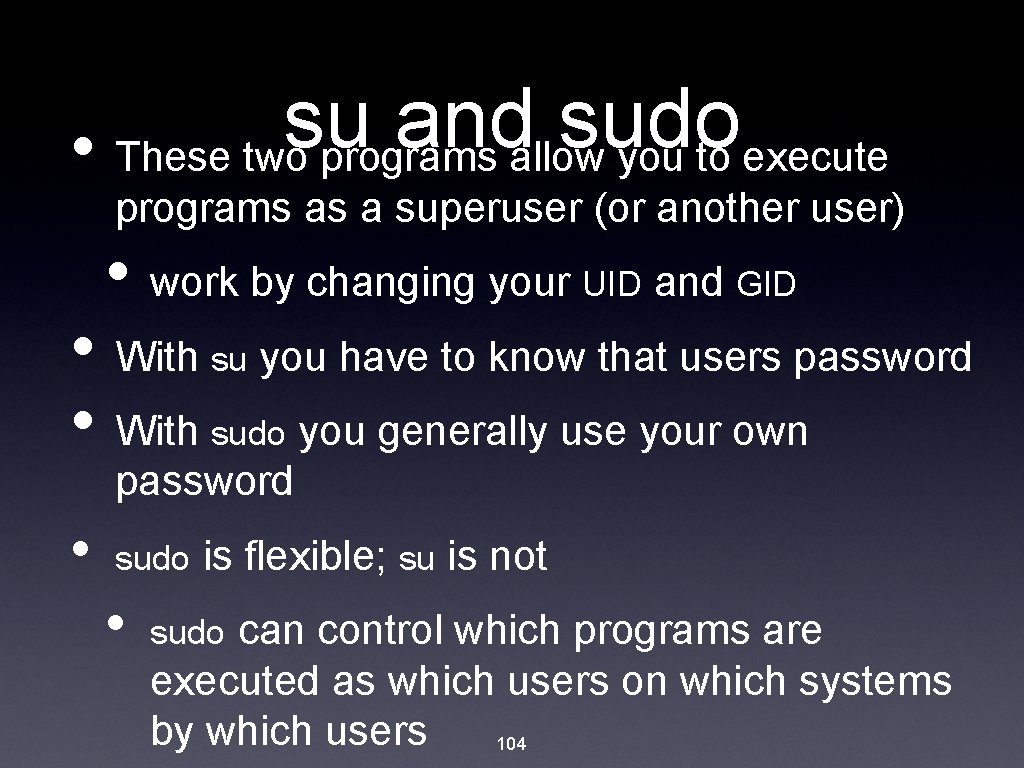

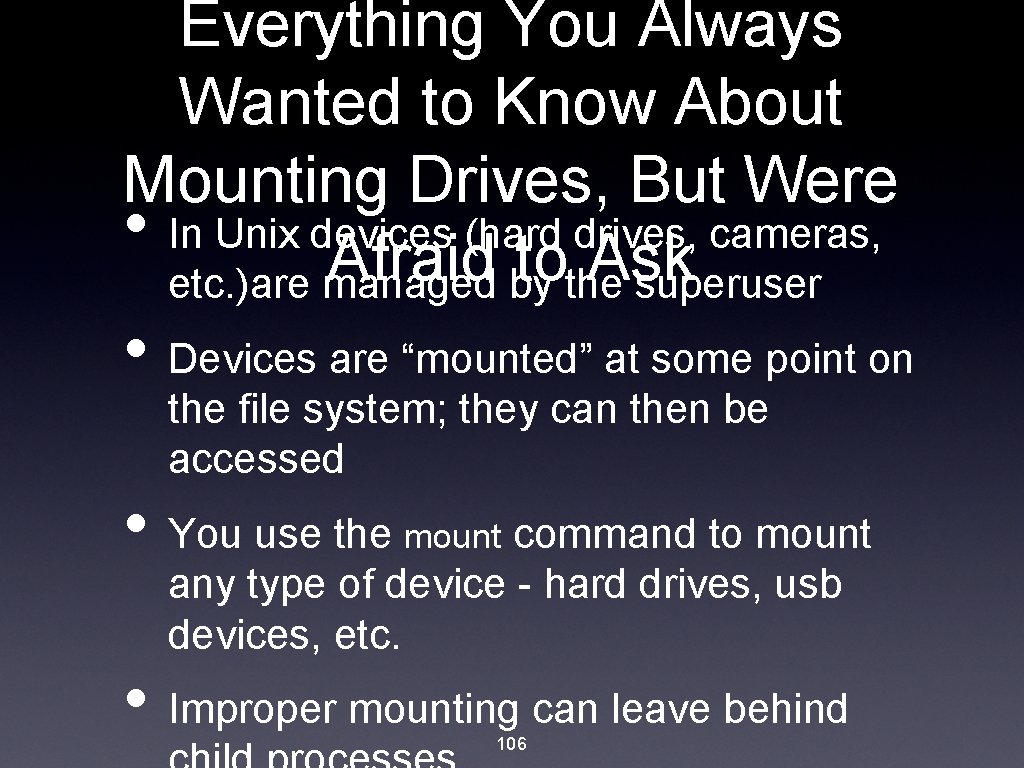

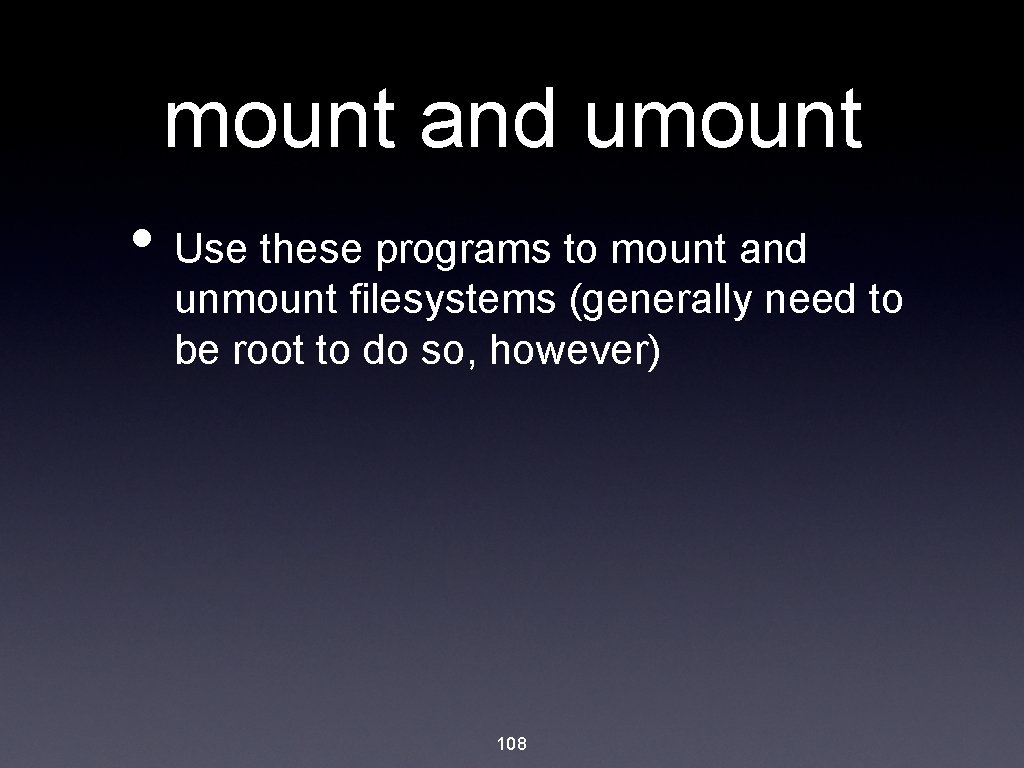
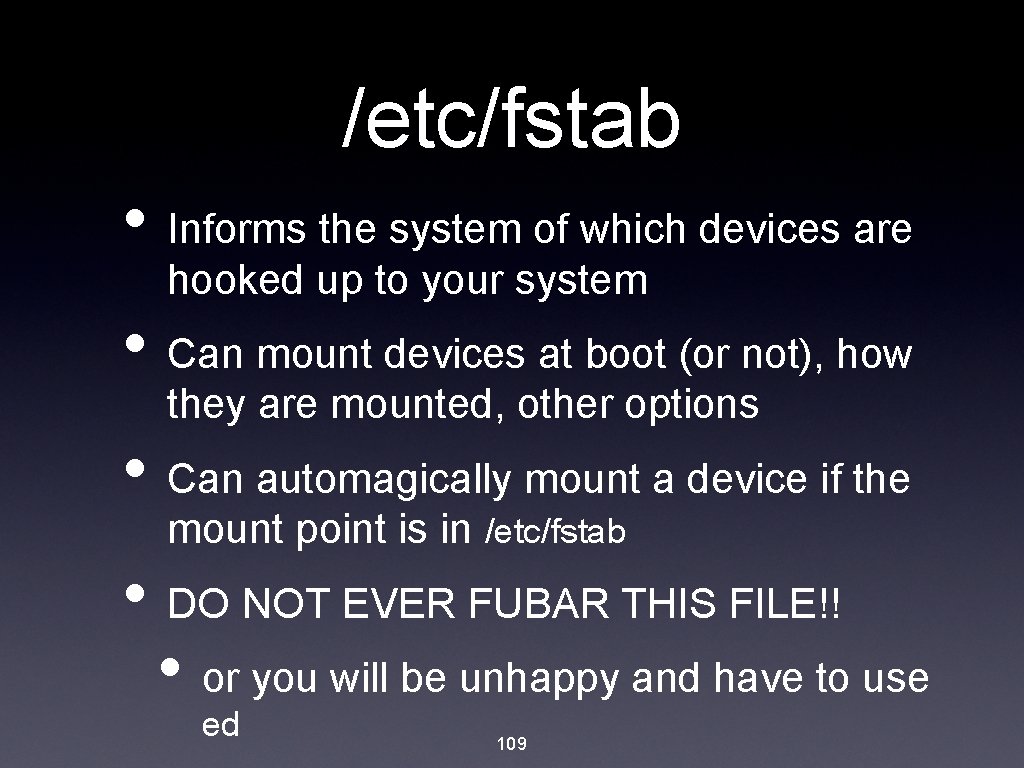

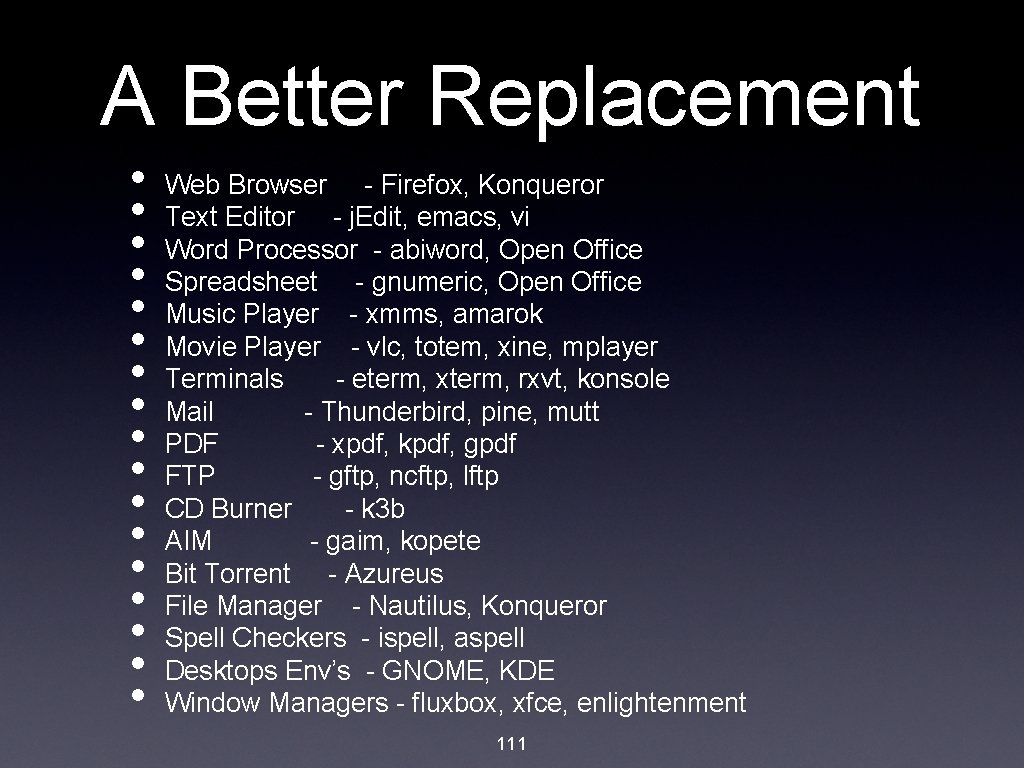
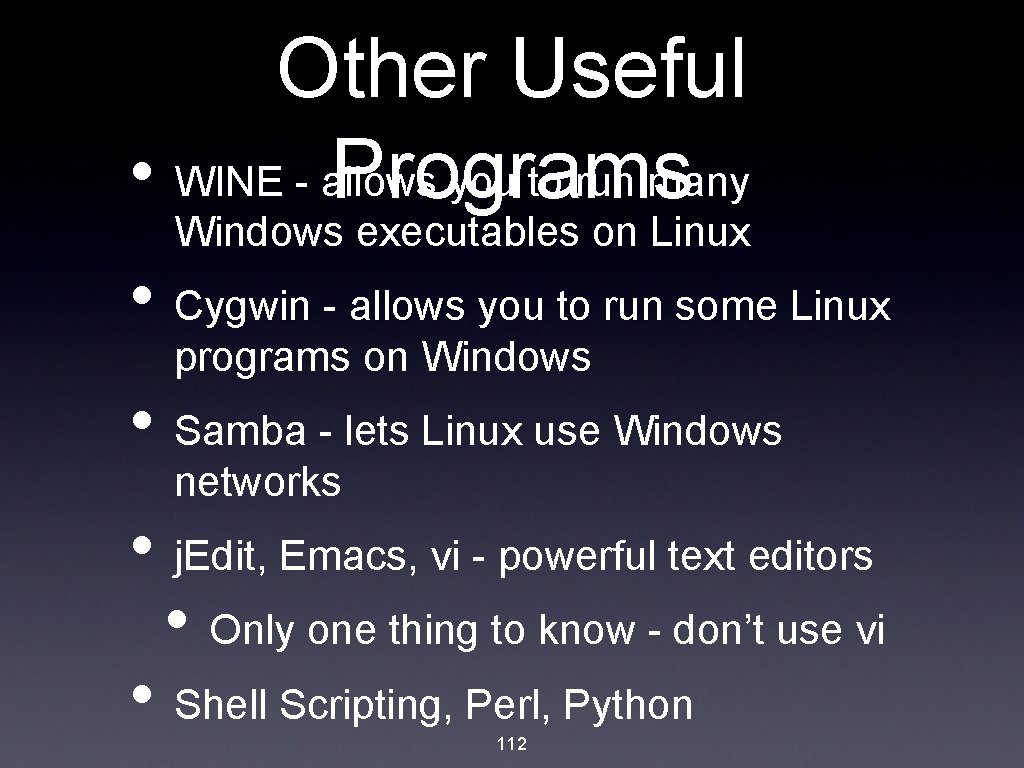
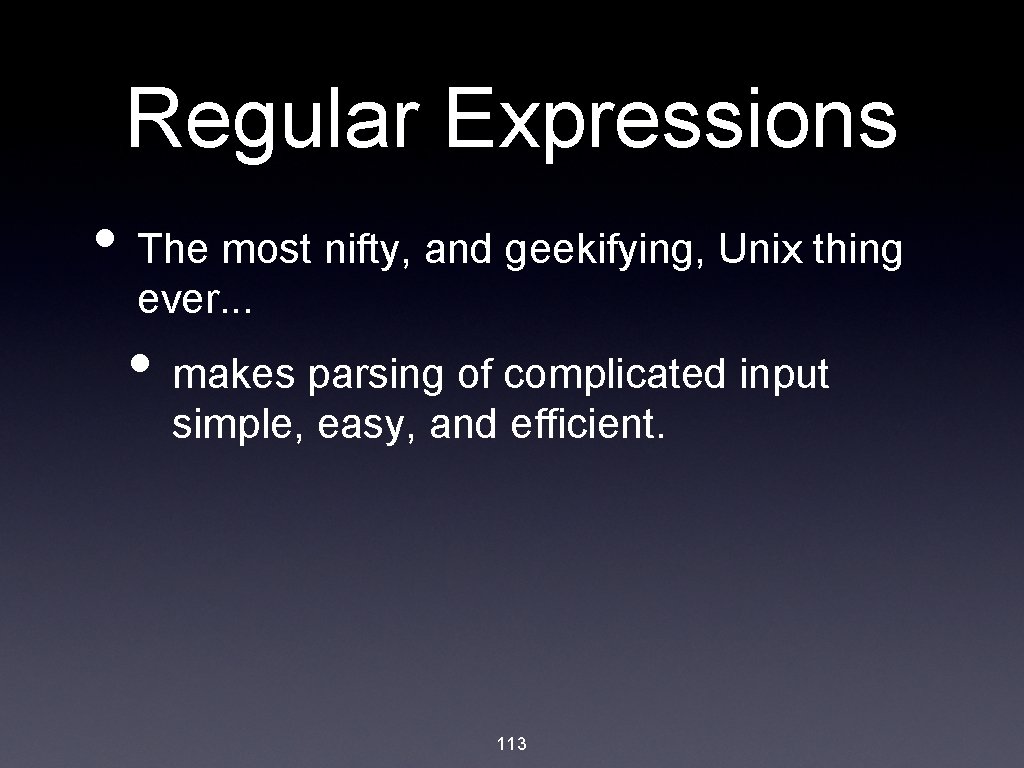
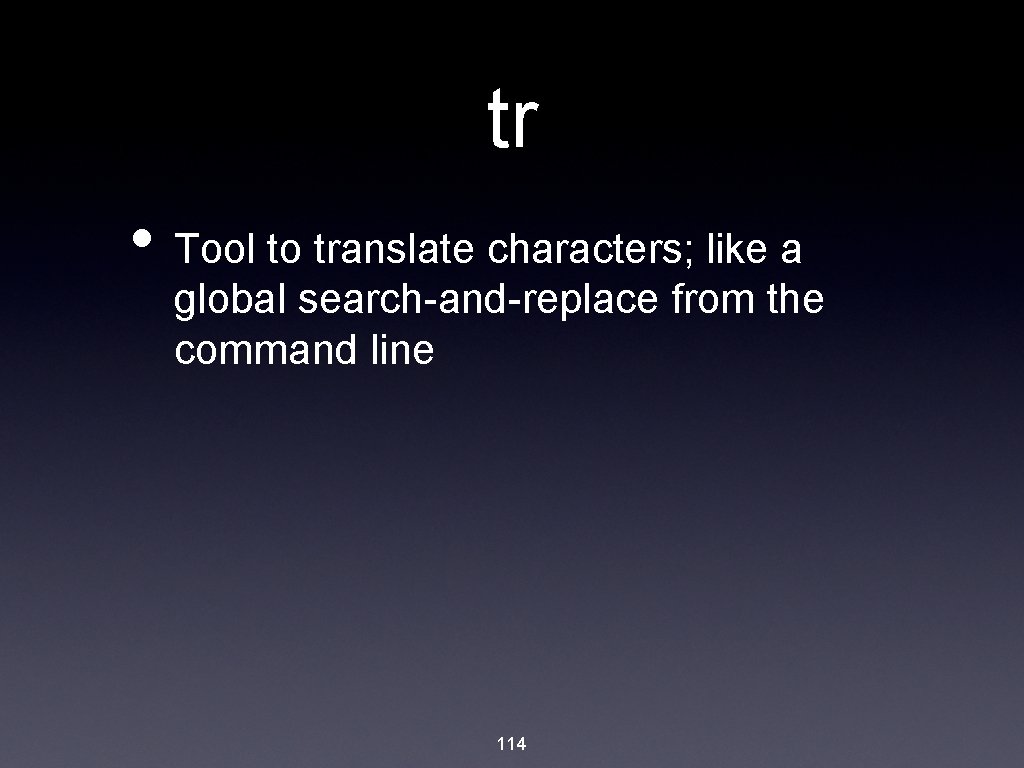

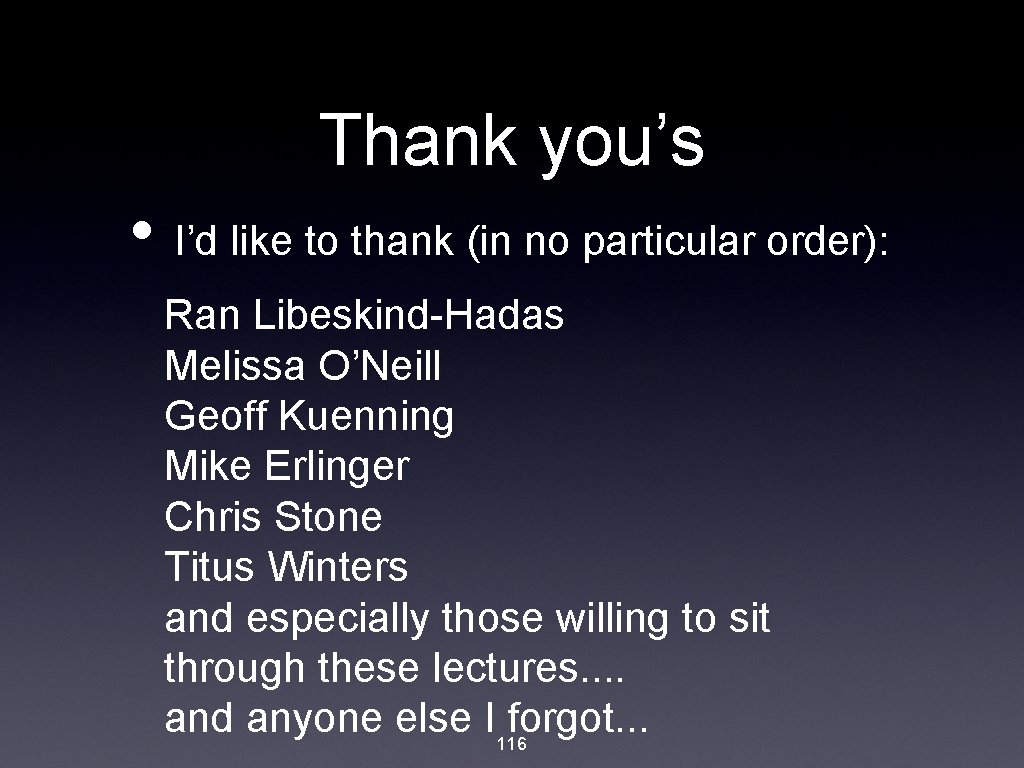
- Slides: 116
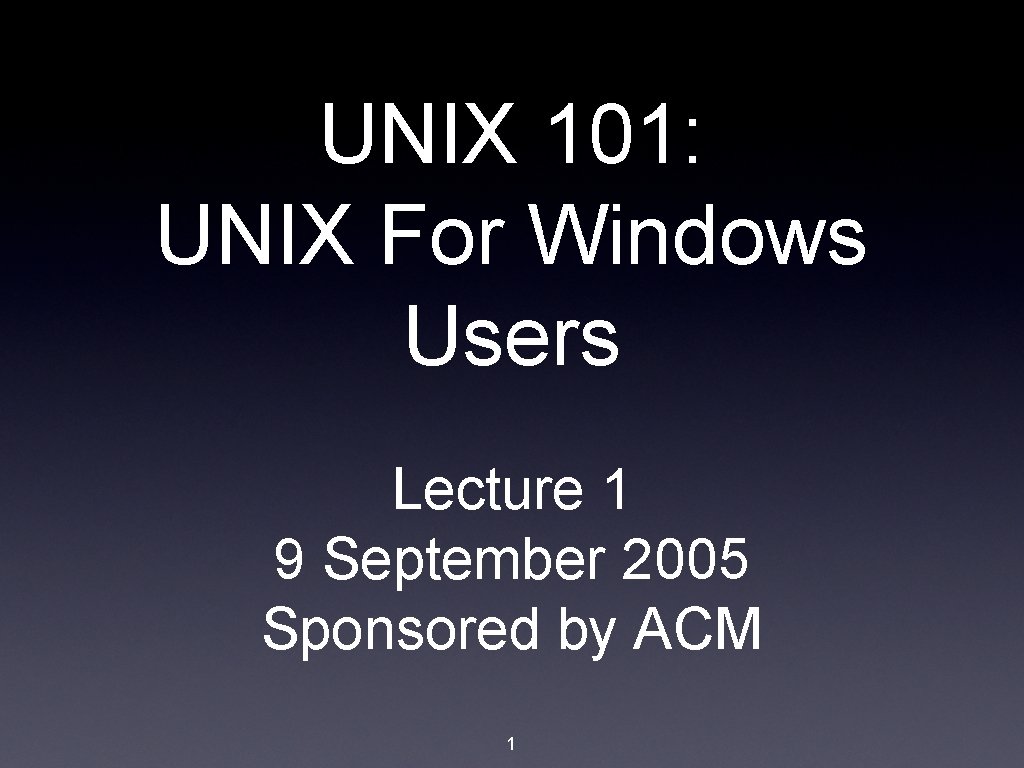
UNIX 101: UNIX For Windows Users Lecture 1 9 September 2005 Sponsored by ACM 1
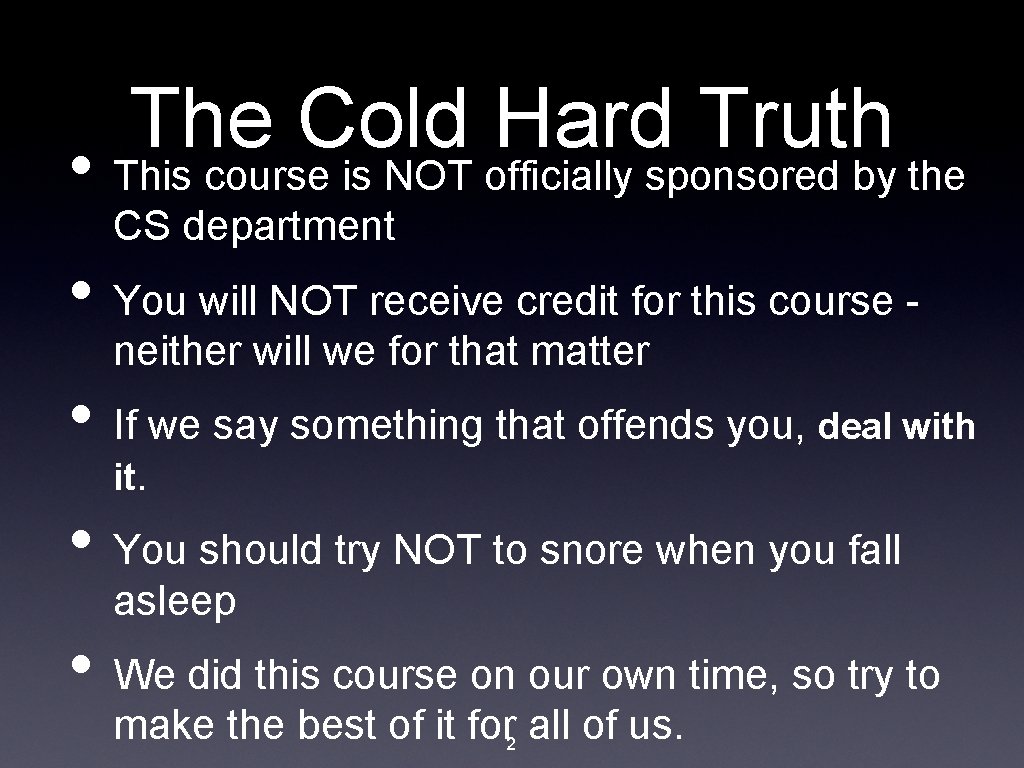
The Cold Hard Truth • This course is NOT officially sponsored by the CS department • You will NOT receive credit for this course neither will we for that matter • If we say something that offends you, deal with it. • You should try NOT to snore when you fall asleep • We did this course on our own time, so try to make the best of it for 2 all of us.
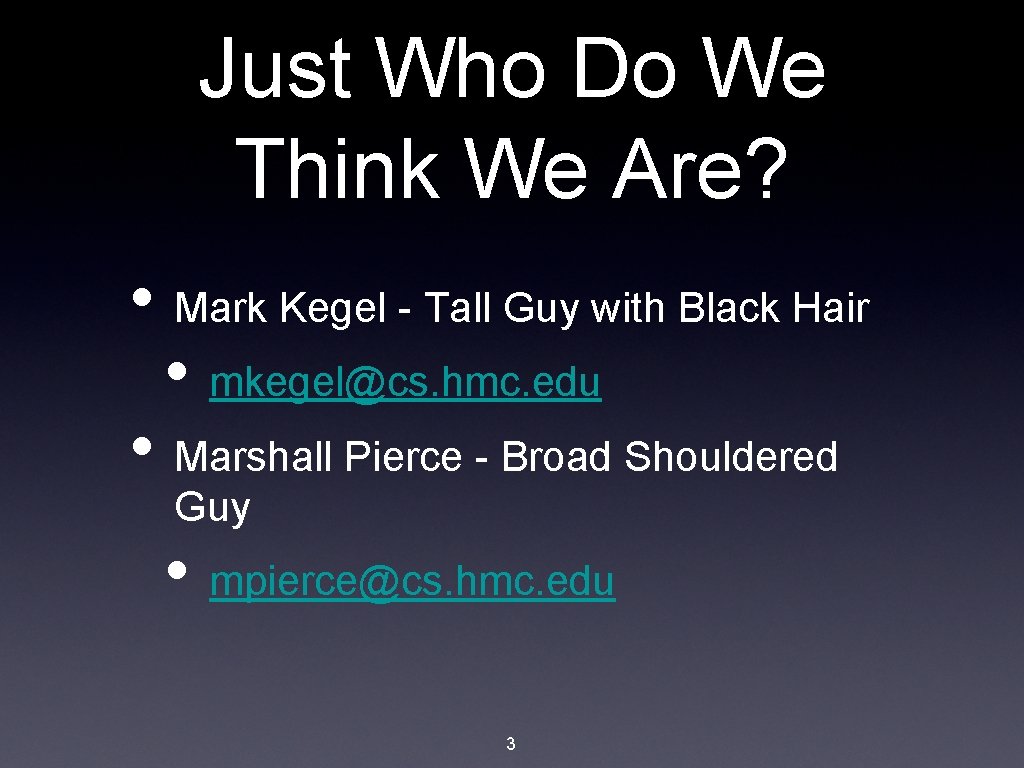
Just Who Do We Think We Are? • Mark Kegel - Tall Guy with Black Hair • mkegel@cs. hmc. edu • Marshall Pierce - Broad Shouldered Guy • mpierce@cs. hmc. edu 3
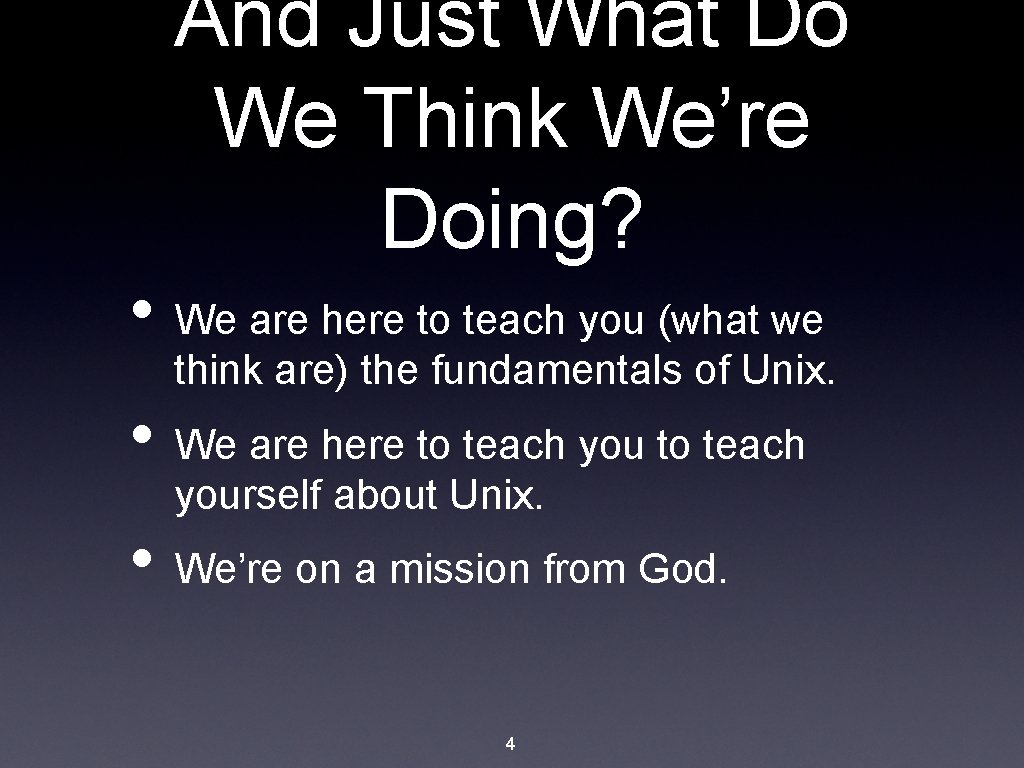
And Just What Do We Think We’re Doing? • We are here to teach you (what we think are) the fundamentals of Unix. • We are here to teach yourself about Unix. • We’re on a mission from God. 4
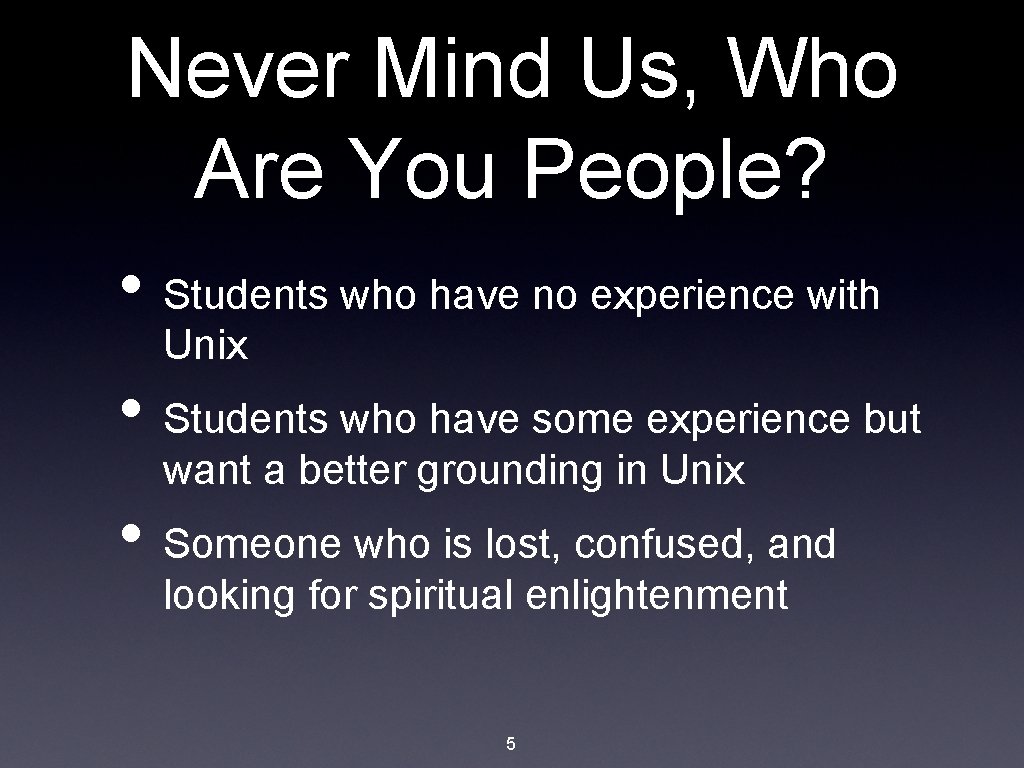
Never Mind Us, Who Are You People? • Students who have no experience with Unix • Students who have some experience but want a better grounding in Unix • Someone who is lost, confused, and looking for spiritual enlightenment 5

Some Reasons to Learn About Unix • Growth of Linux • OS X is based on Unix • Expanded skill set - useful knowledge • You want to be a l 33 t h 4 X 0 r • BTW, you will always be teh newb 6
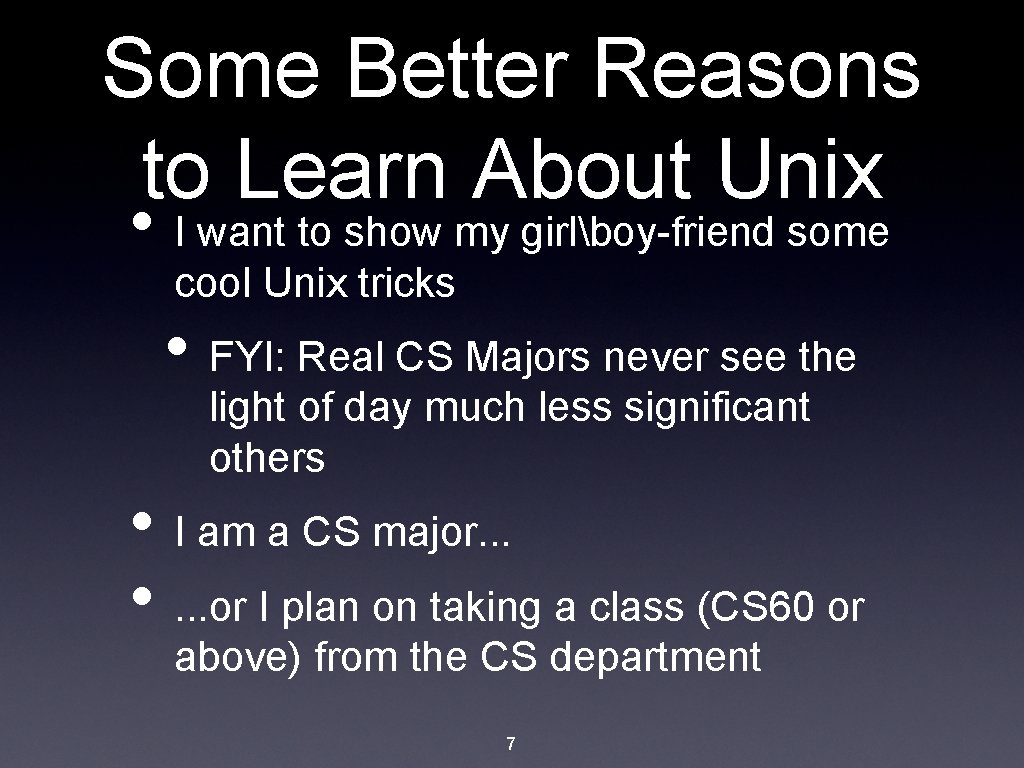
Some Better Reasons to Learn About Unix • I want to show my girlboy-friend some cool Unix tricks • FYI: Real CS Majors never see the light of day much less significant others • I am a CS major. . . • . . . or I plan on taking a class (CS 60 or above) from the CS department 7

The Best Reasons To Learn About Unix. . . • As a CS major at Mudd you need to have a working knowledge of Unix • The CS department refuses to offer a Unix course (they do have good reasons though!) • But why are you really here? 8

To Make This Perfectly Clear. . . • We will NOT teach you how to use application XXXX or show you neat tricks for application XXXX • This course is not the equivalent of a course in Word or Excel • We will also NOT teach you to how to program in Unix 9

Down To Business. . . • Computing Resources Available To You • Terminal Room: Beckman B 102 • Mac minis (aren’t they just so cute) • Printer: gute. cs. hmc. edu • Graphics Lab: Beckman B 105 • some old’n’busted computers 10
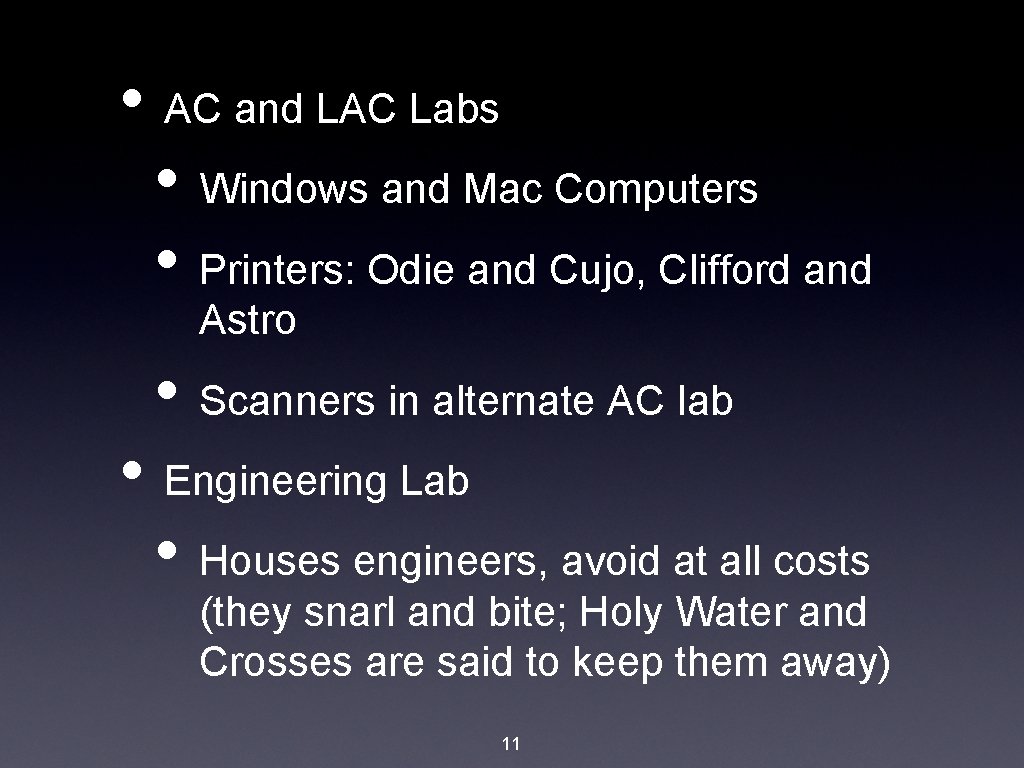
• AC and LAC Labs • Windows and Mac Computers • Printers: Odie and Cujo, Clifford and Astro • Scanners in alternate AC lab • Engineering Lab • Houses engineers, avoid at all costs (they snarl and bite; Holy Water and Crosses are said to keep them away) 11
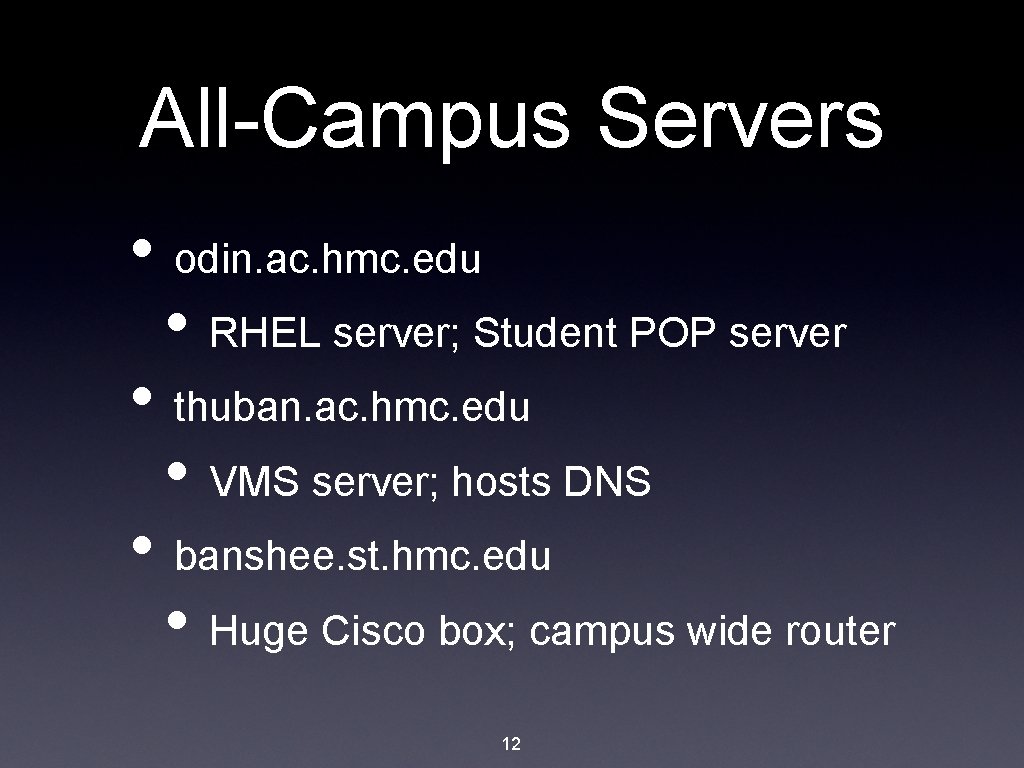
All-Campus Servers • odin. ac. hmc. edu • RHEL server; Student POP server • thuban. ac. hmc. edu • VMS server; hosts DNS • banshee. st. hmc. edu • Huge Cisco box; campus wide router 12
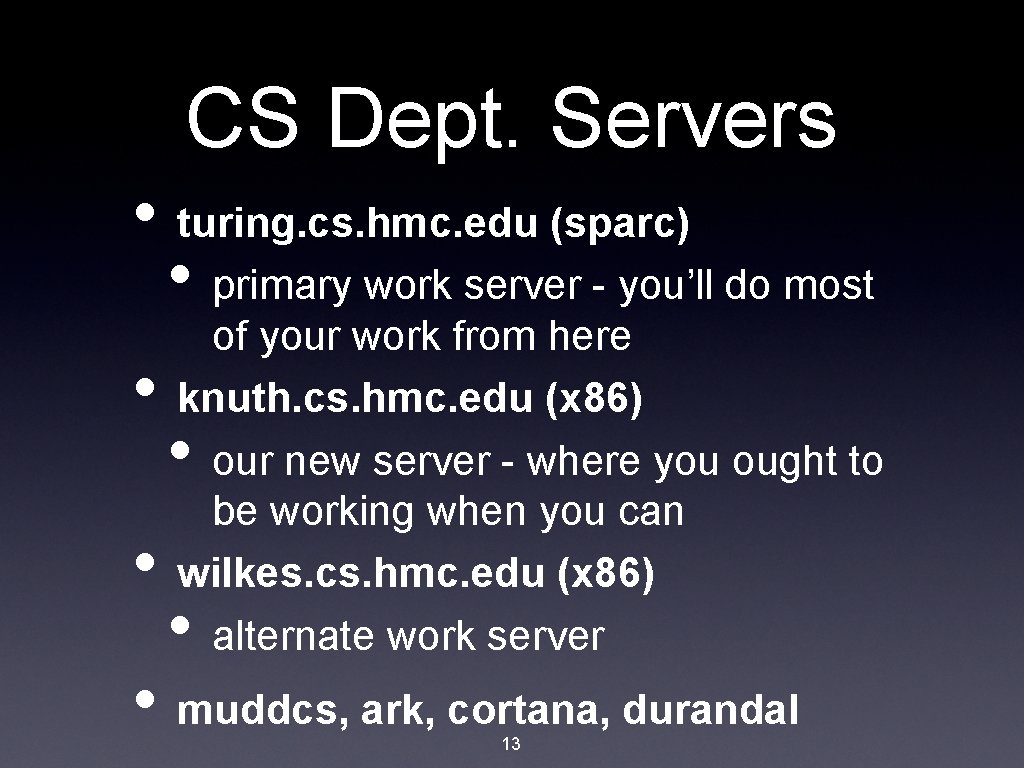
CS Dept. Servers • turing. cs. hmc. edu (sparc) • primary work server - you’ll do most • • of your work from here knuth. cs. hmc. edu (x 86) our new server - where you ought to be working when you can wilkes. cs. hmc. edu (x 86) alternate work server • • • muddcs, ark, cortana, durandal 13
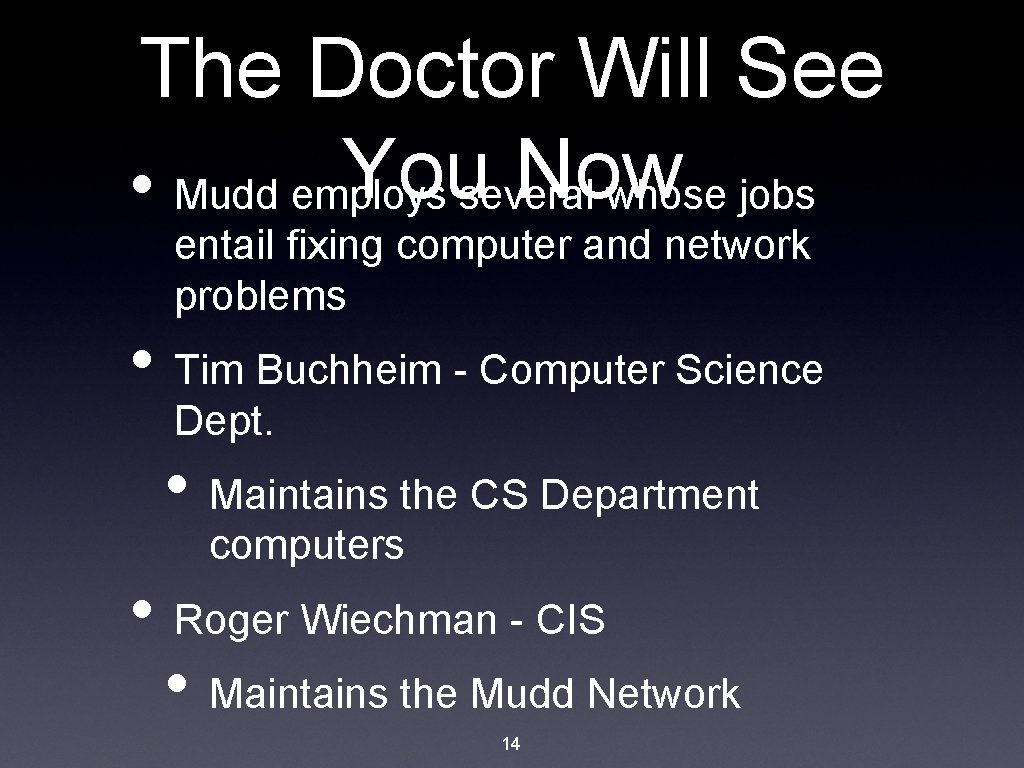
The Doctor Will See Youseveral Now • Mudd employs whose jobs entail fixing computer and network problems • Tim Buchheim - Computer Science Dept. • Maintains the CS Department computers • Roger Wiechman - CIS • Maintains the Mudd Network 14
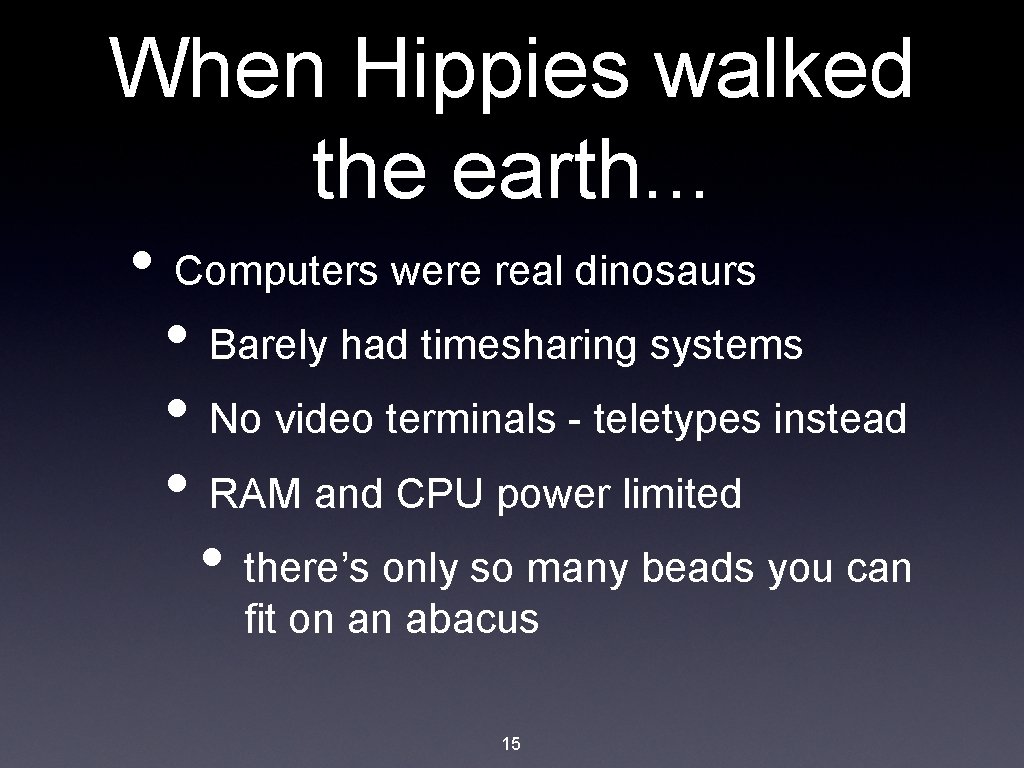
When Hippies walked the earth. . . • Computers were real dinosaurs • Barely had timesharing systems • No video terminals - teletypes instead • RAM and CPU power limited • there’s only so many beads you can fit on an abacus 15

When Hippies walked the earth. . . • Ken Thomson • Invented UNICS in 1969 • UNIplexed Information and Computing Service • That year also ARPANET, and man most likely landed on the moon • Why? He needed a way to play a game. . . • After that Unix's history is kind of a blur 16

Unix Today • Fundamentally multi-user and multi-tasking • Programmer’s and tinkerer’s environment • Support and encouragement for hacking the system; FOSS is your friend • Powerful tool in the right hands • Runs the world’s most powerful computers • Is a thirty year old OS that Microsoft still hasn’t been able to copy correctly 17

The Idea of Unix? • Unix is more than an OS, it is • a programming language - C • a broad philosophy of how computers and users should interact • an interface - POSIX • more than the sum of its parts • the code that Ken Thomson wrote? 18
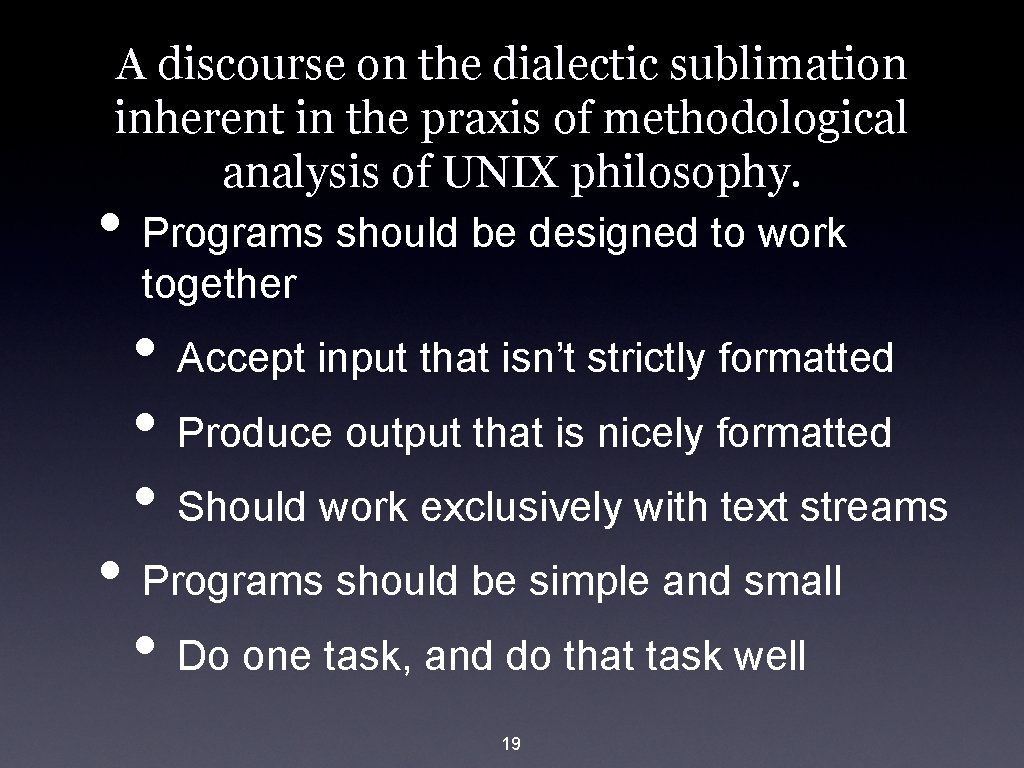
A discourse on the dialectic sublimation inherent in the praxis of methodological analysis of UNIX philosophy. • Programs should be designed to work together • Accept input that isn’t strictly formatted • Produce output that is nicely formatted • Should work exclusively with text streams • Programs should be simple and small • Do one task, and do that task well 19

More Unix Philosophy. . . • KISS - Keep It Simple Stupid • Keep things as simple as possible • Separate Mechanism From Policy • Users should be able to decide how a program is to look and behave • Internals (Mechanism) should not be locked into one policy 20
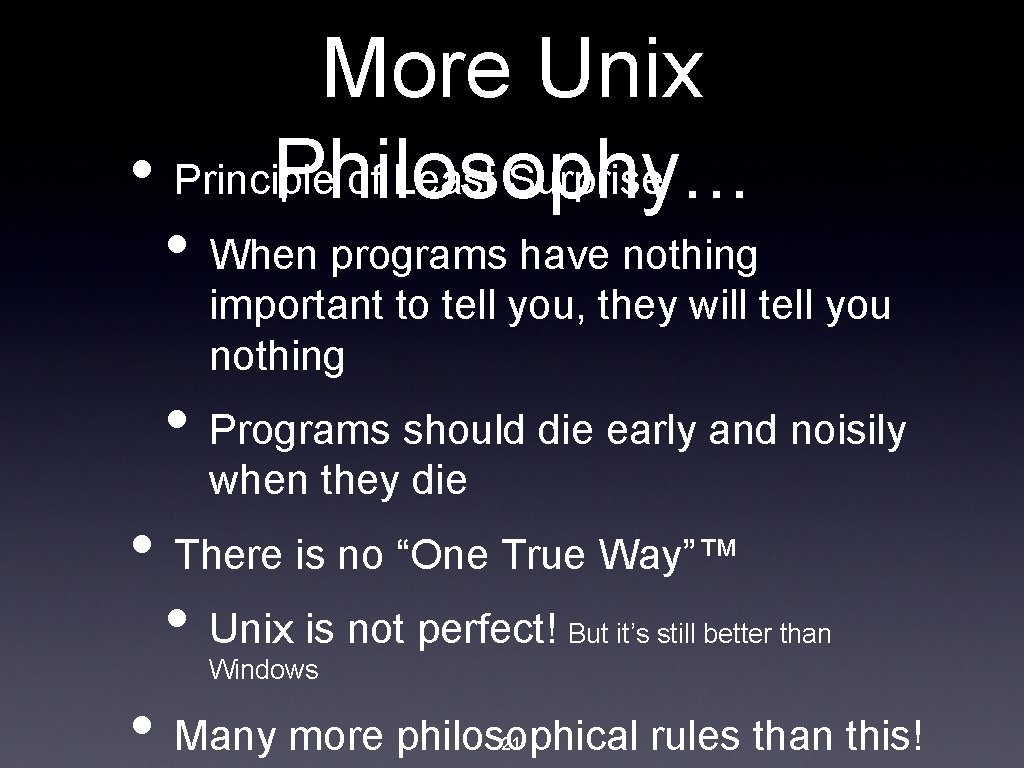
More Unix • Principle of Least Surprise Philosophy. . . • When programs have nothing important to tell you, they will tell you nothing • Programs should die early and noisily when they die • There is no “One True Way”™ • Unix is not perfect! • Many more philosophical rules than this! But it’s still better than Windows 21
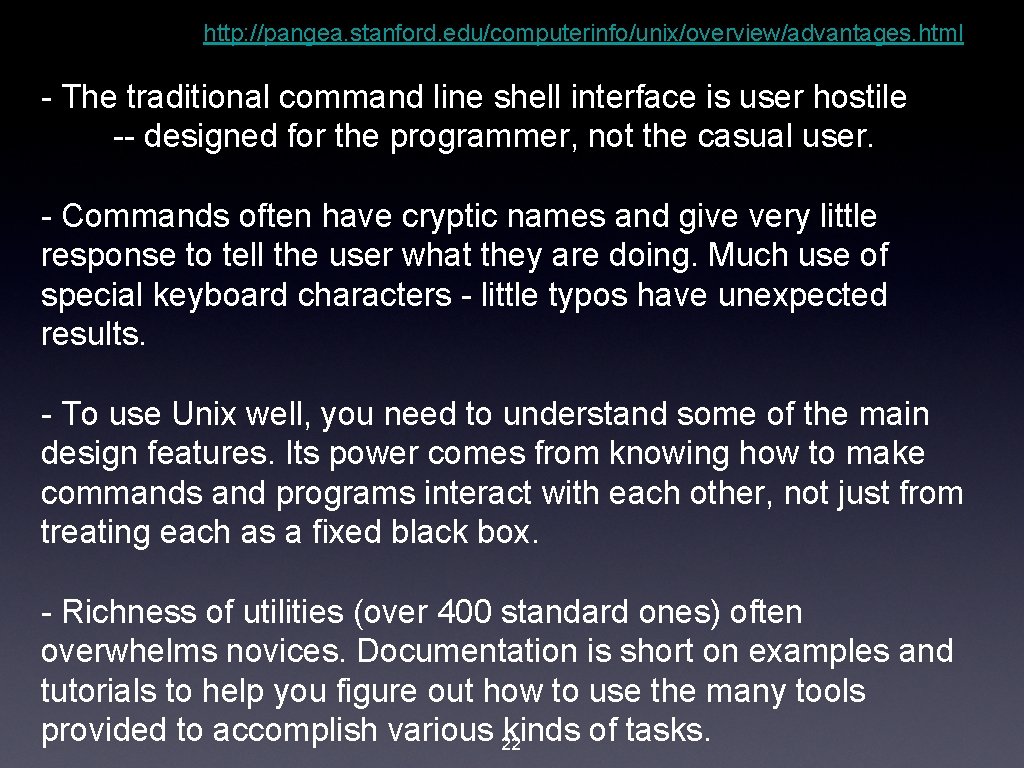
http: //pangea. stanford. edu/computerinfo/unix/overview/advantages. html - The traditional command line shell interface is user hostile -- designed for the programmer, not the casual user. - Commands often have cryptic names and give very little response to tell the user what they are doing. Much use of special keyboard characters - little typos have unexpected results. - To use Unix well, you need to understand some of the main design features. Its power comes from knowing how to make commands and programs interact with each other, not just from treating each as a fixed black box. - Richness of utilities (over 400 standard ones) often overwhelms novices. Documentation is short on examples and tutorials to help you figure out how to use the many tools provided to accomplish various 22 kinds of tasks.
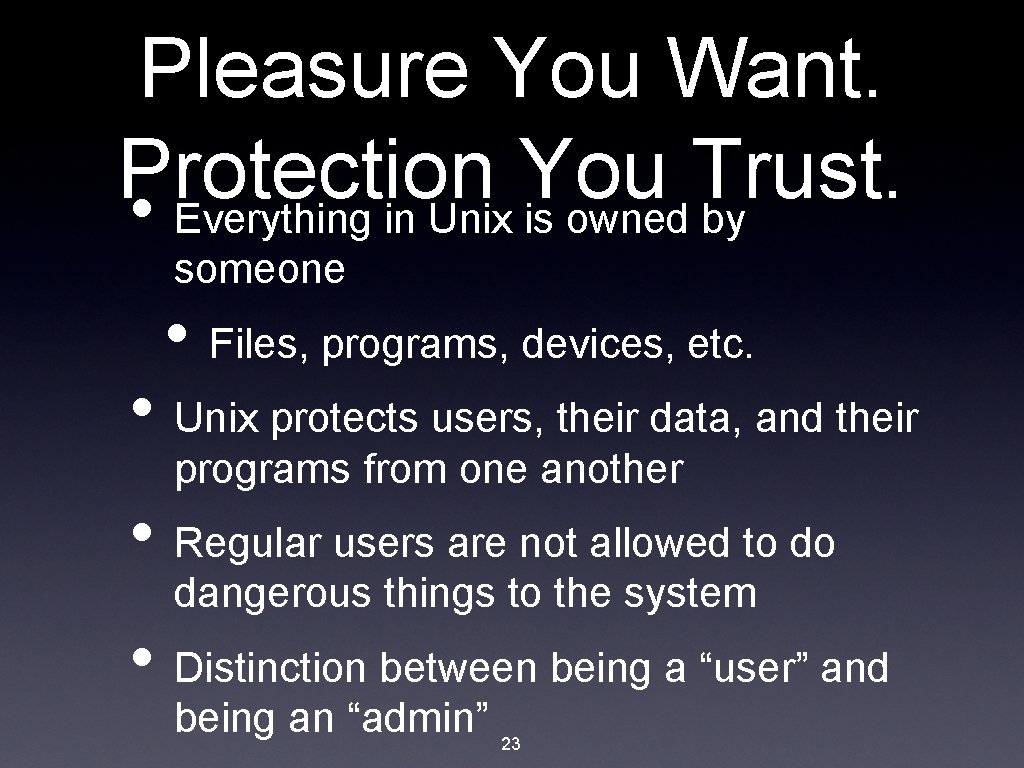
Pleasure You Want. Protection You Trust. • Everything in Unix is owned by someone • Files, programs, devices, etc. • Unix protects users, their data, and their programs from one another • Regular users are not allowed to do dangerous things to the system • Distinction between being a “user” and being an “admin” 23
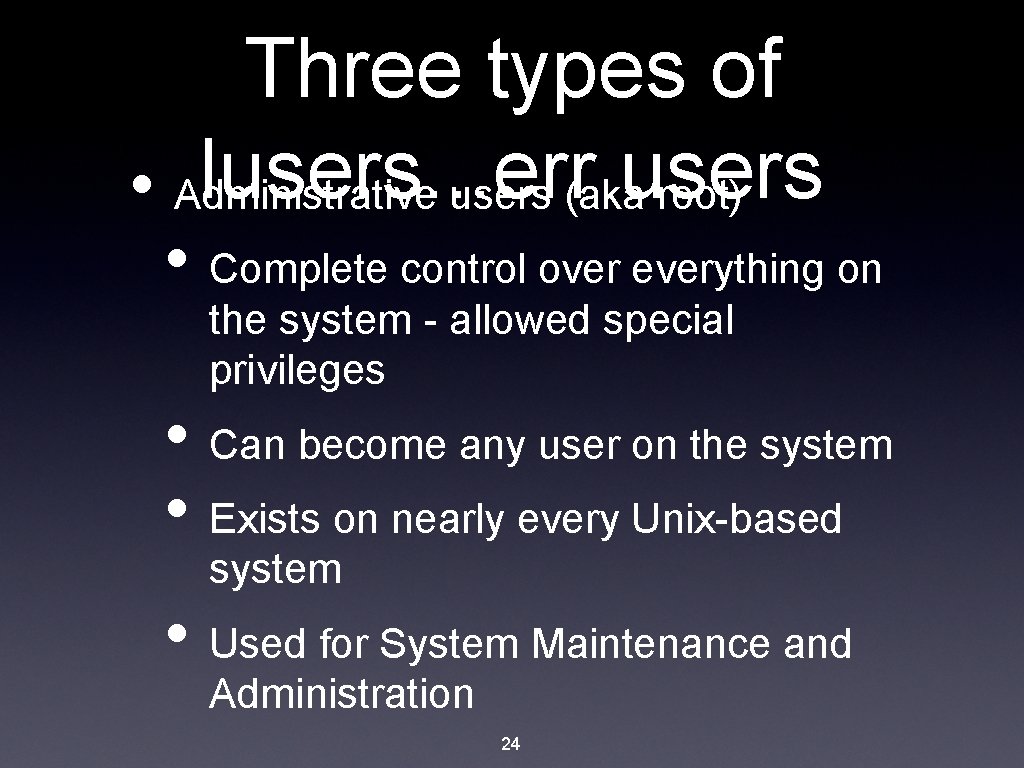
Three types of lusers. . . err users • Administrative users (aka root) • Complete control over everything on the system - allowed special privileges • Can become any user on the system • Exists on nearly every Unix-based system • Used for System Maintenance and Administration 24

Returning to Normal • Normal Users (aka you, me, and crazy ivan) • Allowed to use most of the programs on the system • Have a special area all to yourself • Home directory - belongs to you! • Stores user specific programs, data, and configuration information • Limited in size on knuth and odin 25

There’s just nobody@home. com • System users • generally used to run daemons • Why would running a daemon as a regular user or as root be a problem? • do not usually have home directories • you cannot log in as one of these users • examples: bin, lp, mail, pop, sshd, nobody 26

Unix Rockstars and their Groupies • Group: a set of users • Every user belongs to at least one group: their primary group • Groups allow for easier management of a system • • students group on turing operator group for consultants 27
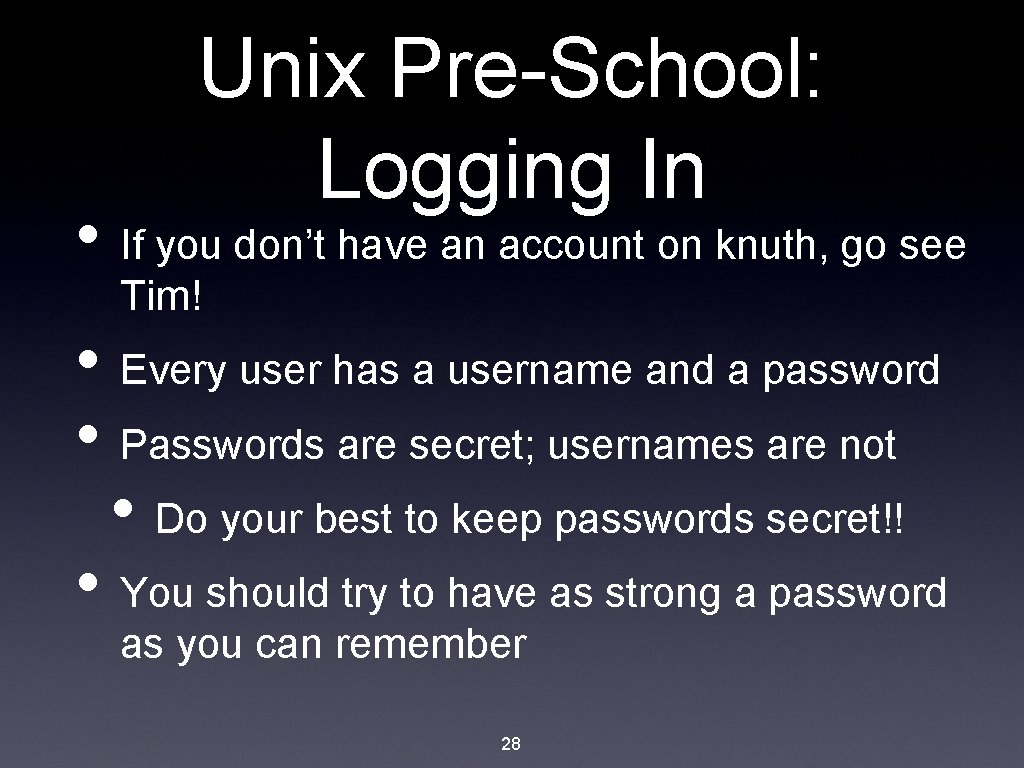
Unix Pre-School: Logging In • If you don’t have an account on knuth, go see Tim! • Every user has a username and a password • Passwords are secret; usernames are not • Do your best to keep passwords secret!! • You should try to have as strong a password as you can remember 28
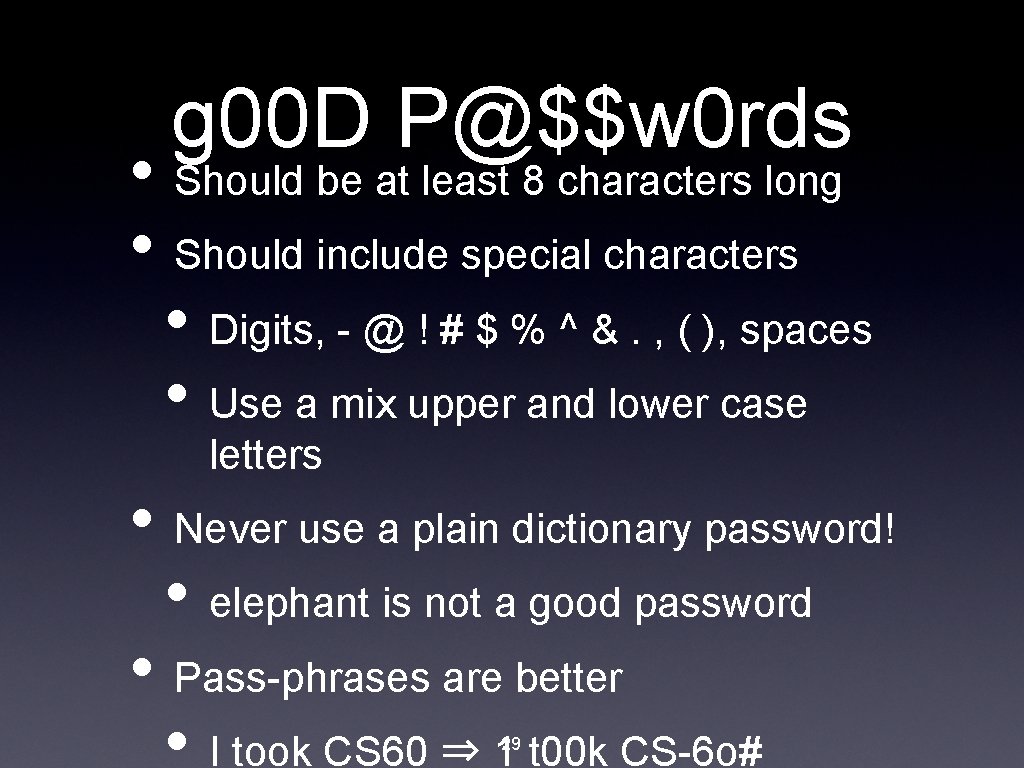
g 00 D P@$$w 0 rds • Should be at least 8 characters long • Should include special characters • Digits, - @ ! # $ % ^ &. , ( ), spaces • Use a mix upper and lower case letters • Never use a plain dictionary password! • elephant is not a good password • Pass-phrases are better • I took CS 60 ⇒ 1 t 00 k CS-6 o# 29
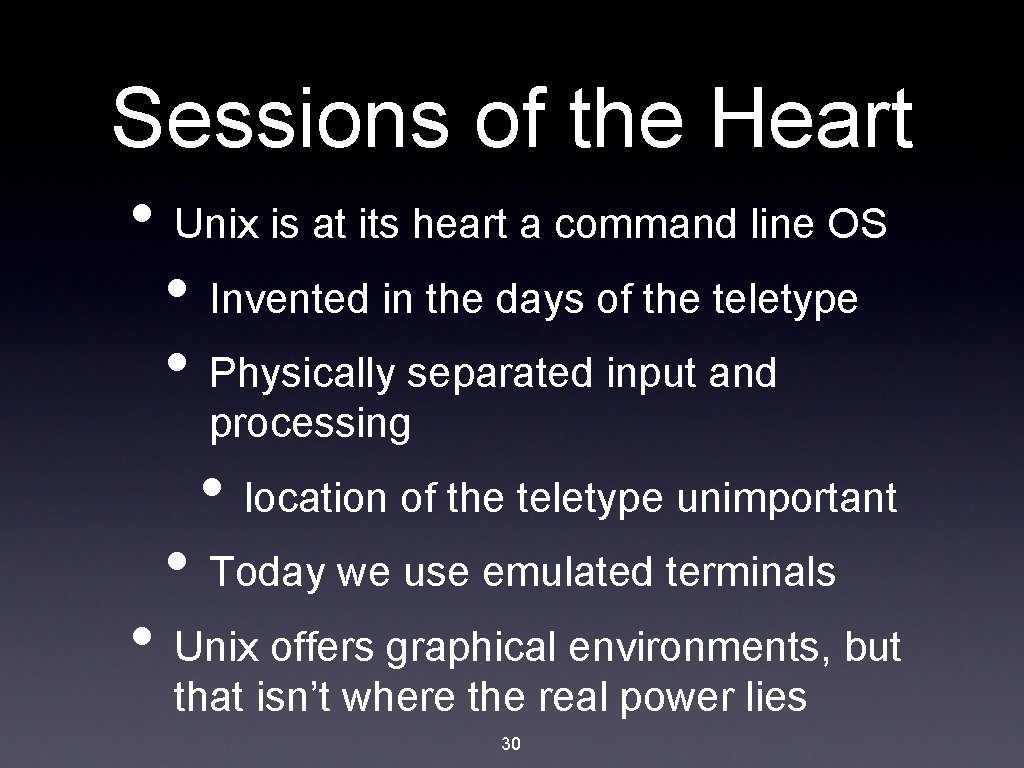
Sessions of the Heart • Unix is at its heart a command line OS • Invented in the days of the teletype • Physically separated input and processing • location of the teletype unimportant • Today we use emulated terminals • Unix offers graphical environments, but that isn’t where the real power lies 30
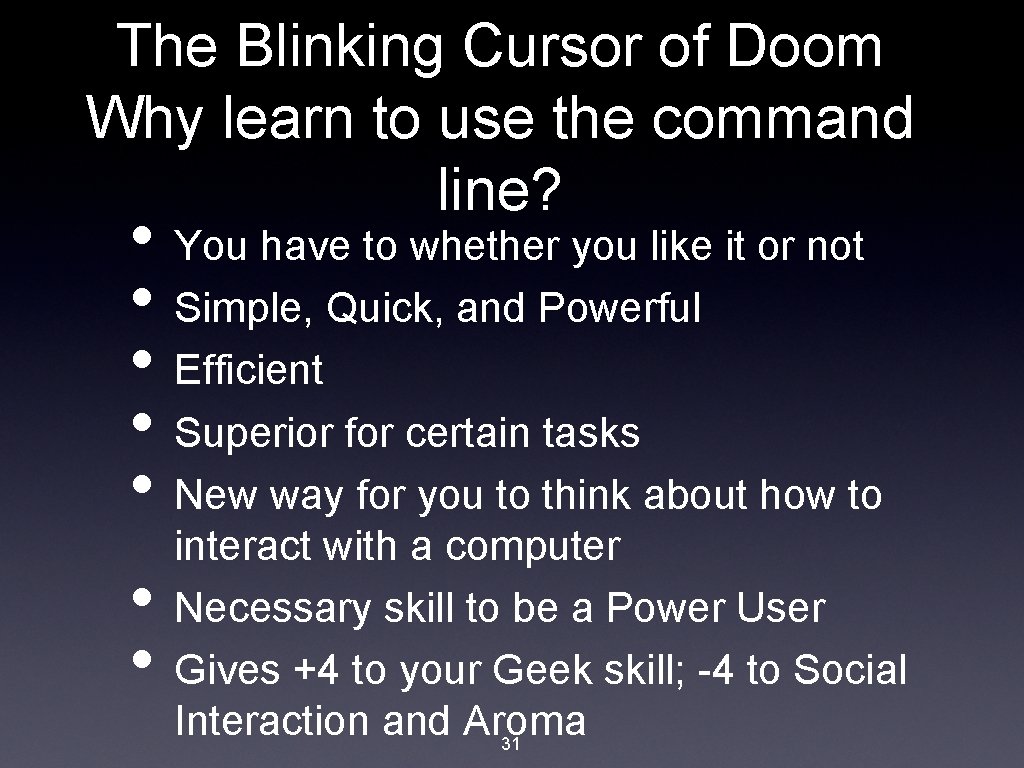
The Blinking Cursor of Doom Why learn to use the command line? • You have to whether you like it or not • Simple, Quick, and Powerful • Efficient • Superior for certain tasks • New way for you to think about how to • • interact with a computer Necessary skill to be a Power User Gives +4 to your Geek skill; -4 to Social Interaction and Aroma 31

Home Sweet Home • When you log in you’ll find yourself in your home directory • Located at (on most *nixes) • /home/username, 1328 Mulberry Drive • Stores all you personal configuration information • Is where you’ll keep all your data: homework, documents, etc • Is your personal space; can do whatever you’d like 32
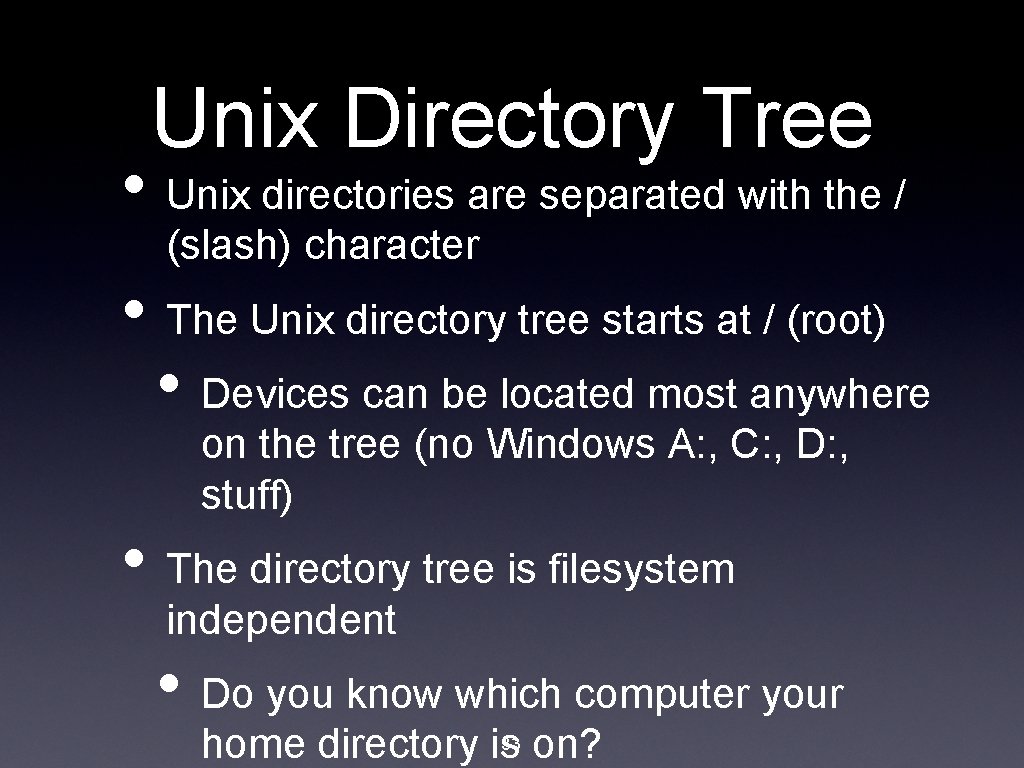
Unix Directory Tree • Unix directories are separated with the / (slash) character • The Unix directory tree starts at / (root) • Devices can be located most anywhere on the tree (no Windows A: , C: , D: , stuff) • The directory tree is filesystem independent • Do you know which computer your home directory is 33 on?

Introducing The Shell • The shell is an interactive program that sits between you and the OS • Is executed as soon as you log in • Translates your commands into actions that the computer can perform • shell == “command interpreter” • The shell is your new best friend; you’ll have lots of fun together. 34

Syntax of a Command • Any line with a % preceding it is probably happening on the command line • Jobbies in brackets [~~~] are optional • Jobbies in angle brackets <~~~> are required • Command syntax % command [switches] [arg 1] [arg 2]. . . (output here) 35
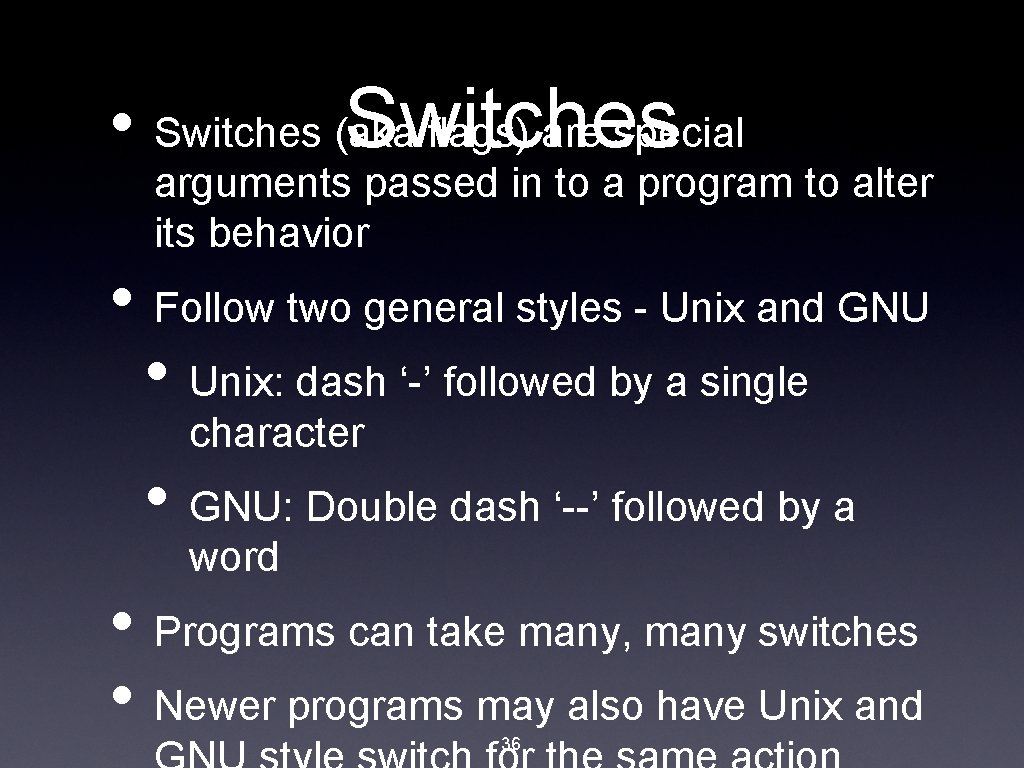
• Switches (aka flags) are special Switches arguments passed in to a program to alter its behavior • Follow two general styles - Unix and GNU • Unix: dash ‘-’ followed by a single character • GNU: Double dash ‘--’ followed by a word • Programs can take many, many switches • Newer programs may also have Unix and 36
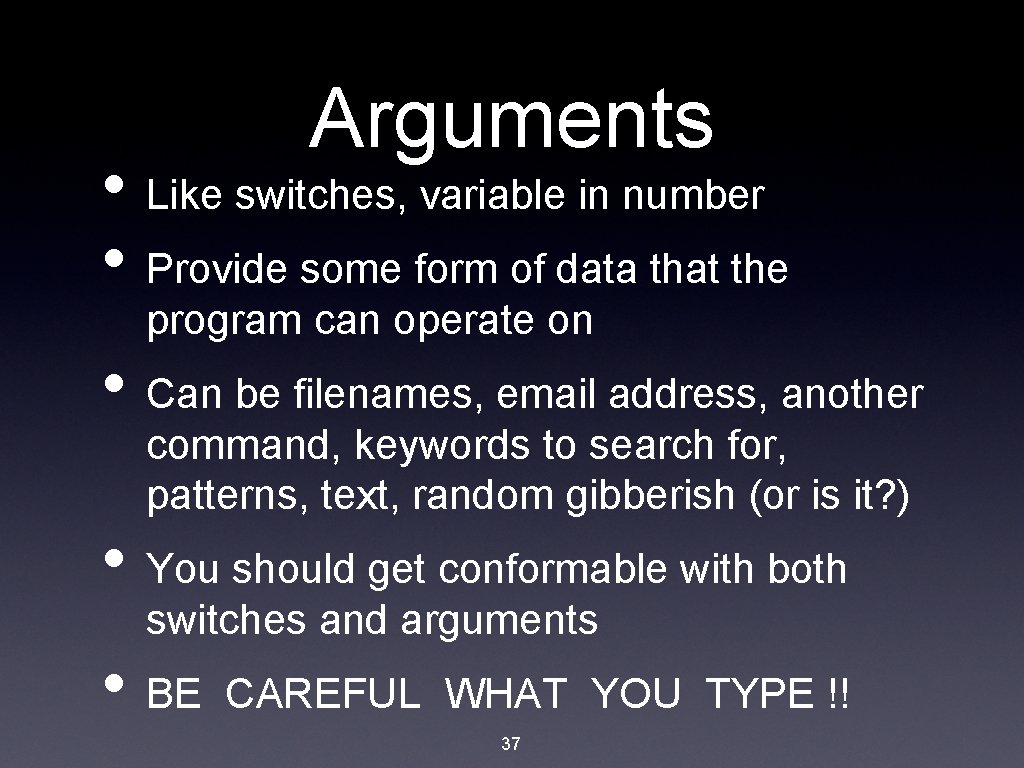
Arguments • Like switches, variable in number • Provide some form of data that the program can operate on • Can be filenames, email address, another command, keywords to search for, patterns, text, random gibberish (or is it? ) • You should get conformable with both switches and arguments • BE CAREFUL WHAT YOU TYPE !! 37
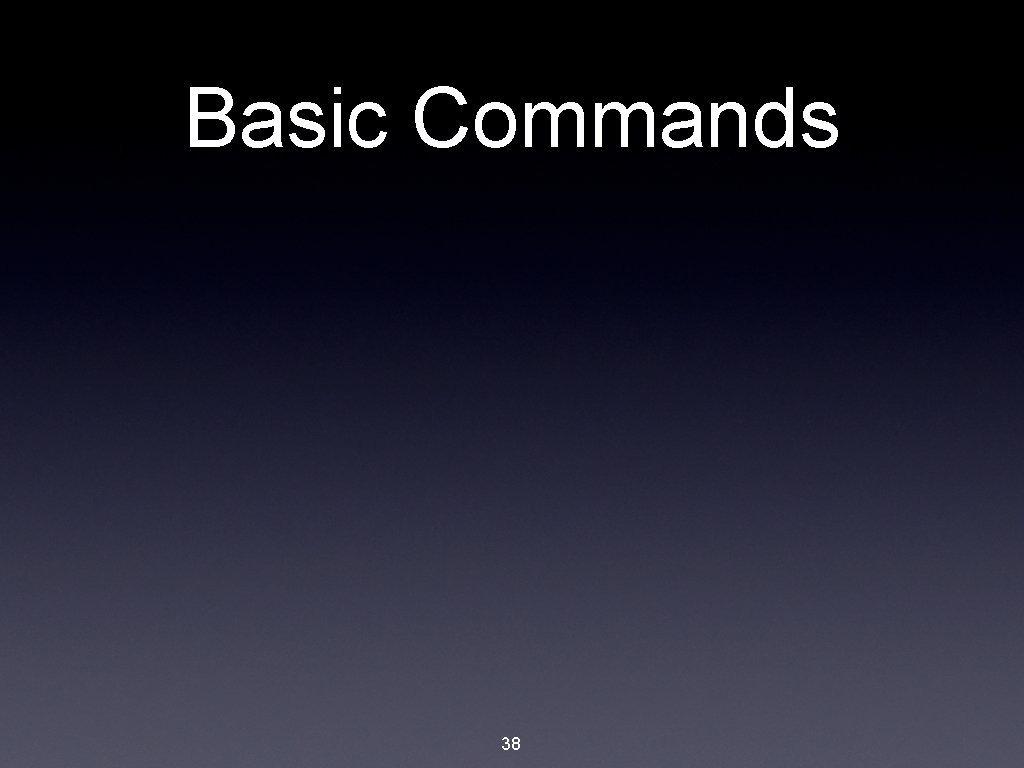
Basic Commands 38
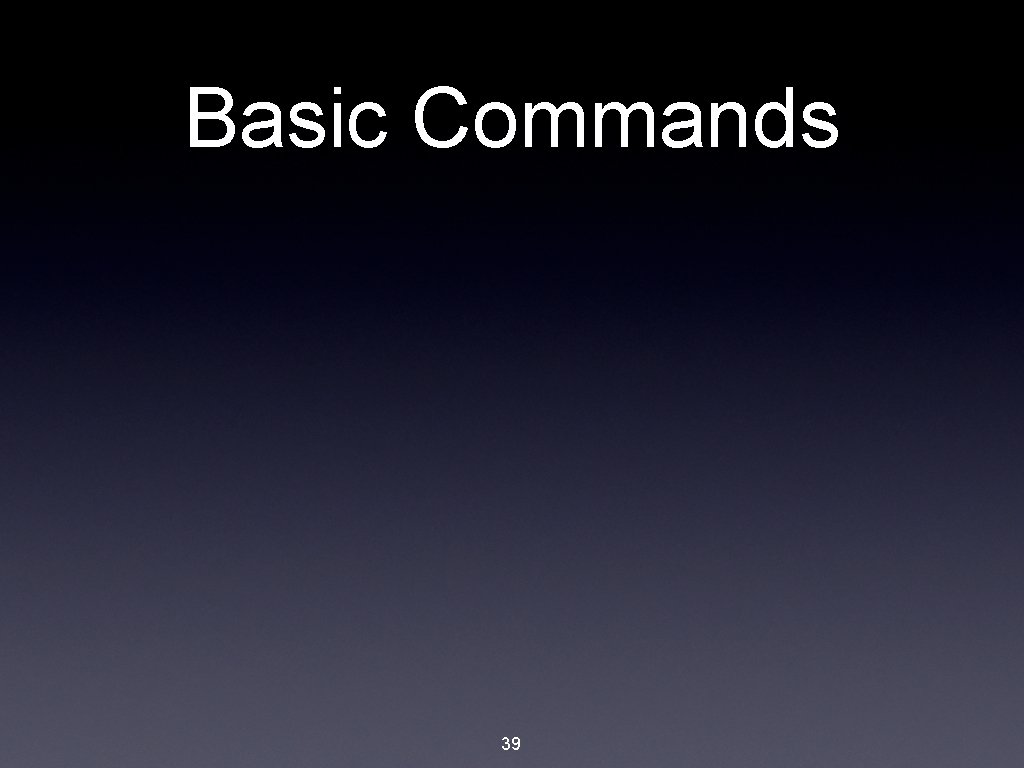
Basic Commands 39
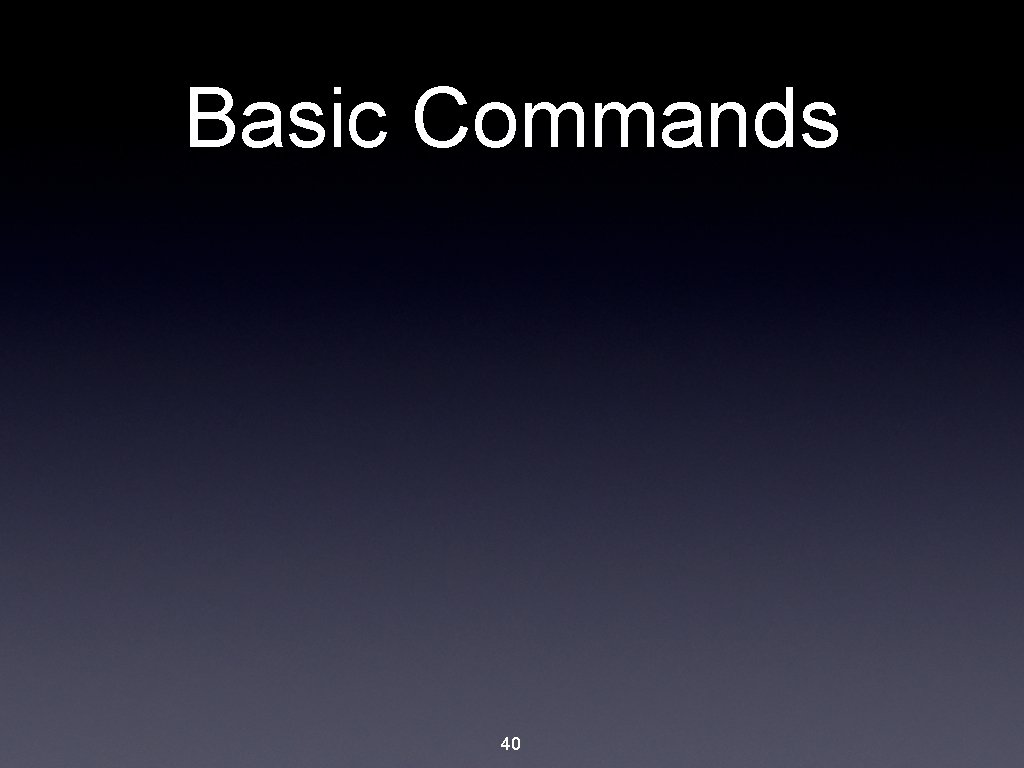
Basic Commands 40
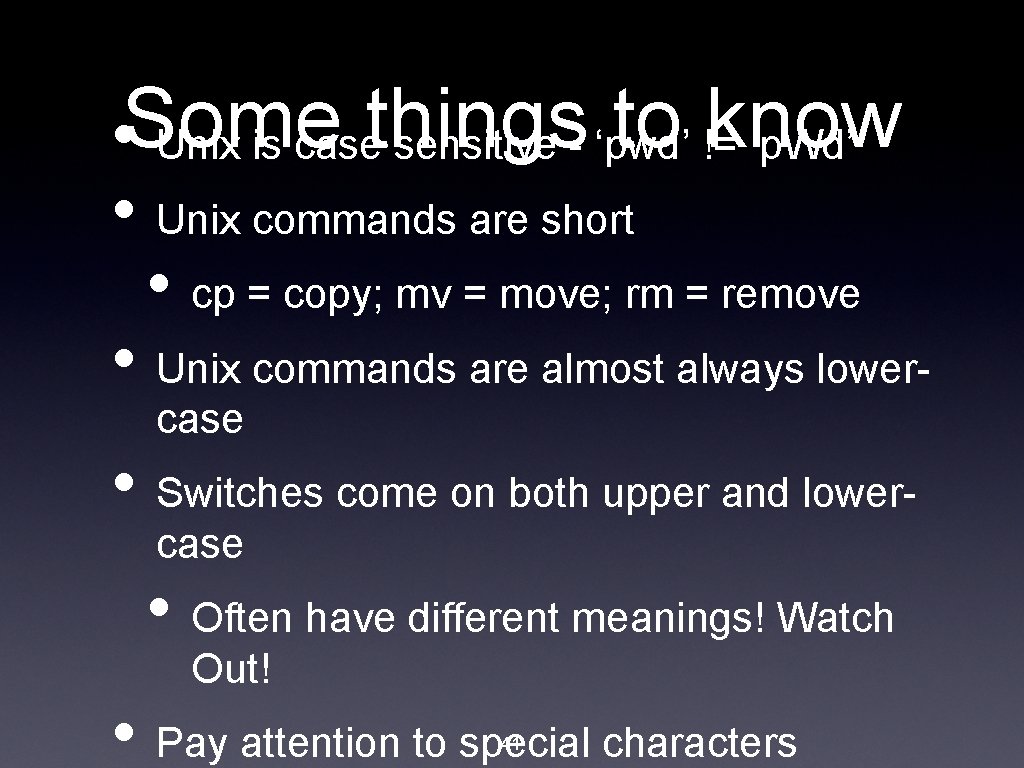
to !=know • Some Unix is casethings sensitive - ‘pwd’ ‘p. Wd’ • Unix commands are short • cp = copy; mv = move; rm = remove • Unix commands are almost always lowercase • Switches come on both upper and lowercase • Often have different meanings! Watch Out! • Pay attention to special characters 41

Ctrl+World = Mwahahaa!!! • Shortcut sequences are often denoted as C-? , M-? , and ^? , where ? is some key • C = Ctrl = ^ • M = Meta ~ Alt ~ Option (on Mac only) • You’ll see this often in documentation, particularly in emacs docs 42

Let me outta here! • Exiting or stopping (by which I mean using) some programs (by which I mean vi) can be a challenge • Some standard exit shortcuts C-d : sends EOF to program C-c : interrupts the program C- : exits program causing a core dump • Programs do not have to obey these shortcuts, and may map them to another function. 43
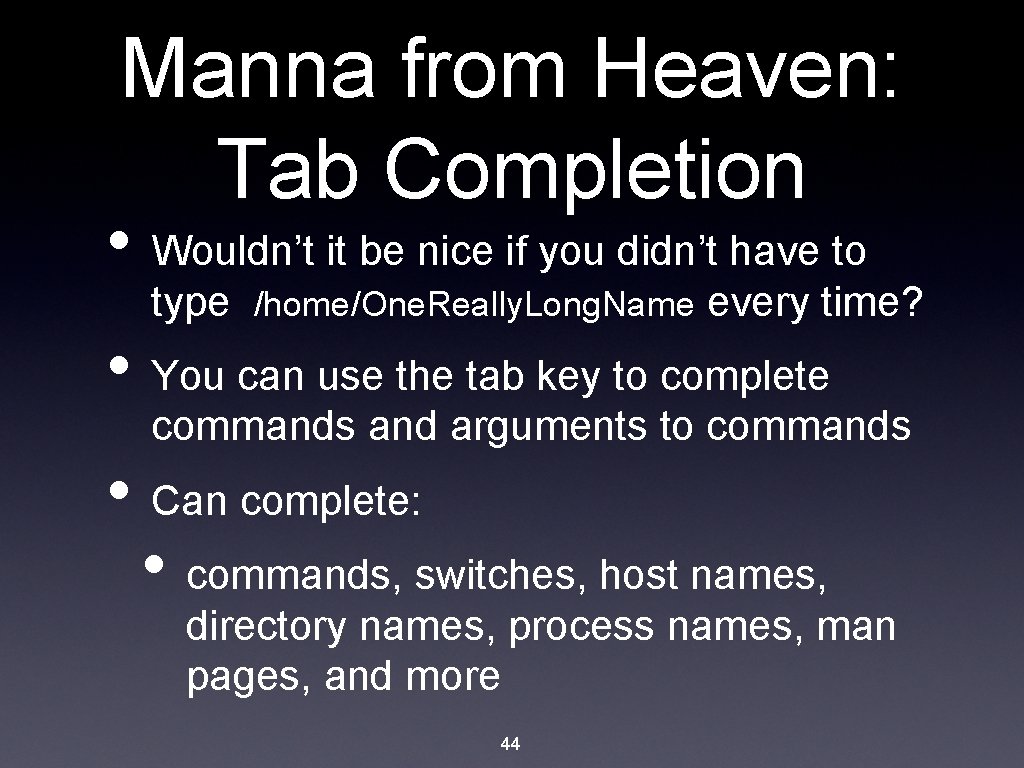
Manna from Heaven: Tab Completion • Wouldn’t it be nice if you didn’t have to type /home/One. Really. Long. Name every time? • You can use the tab key to complete commands and arguments to commands • Can complete: • commands, switches, host names, directory names, process names, man pages, and more 44

Line Editing • The up arrow key will cycle back through your command history; pressing down arrow will cycle forward • The left and right arrow keys will move the position of the cursor so you can insert new characters • Backspace and delete work as expected 45

Line Editing • C-? will delete back • C-d will delete forward • C-u will delete the entire line • C-k will delete the forward from the cursor • C-l clears the terminal • C-y will paste the characters you have deleted 46
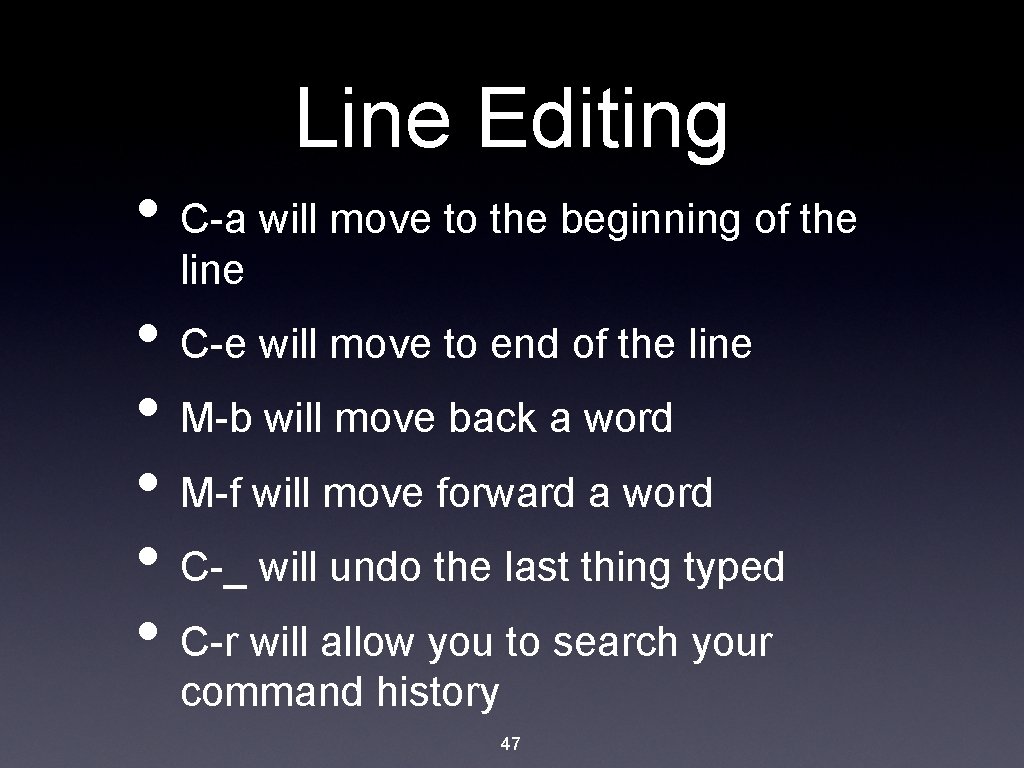
Line Editing • C-a will move to the beginning of the line • C-e will move to end of the line • M-b will move back a word • M-f will move forward a word • C-_ will undo the last thing typed • C-r will allow you to search your command history 47
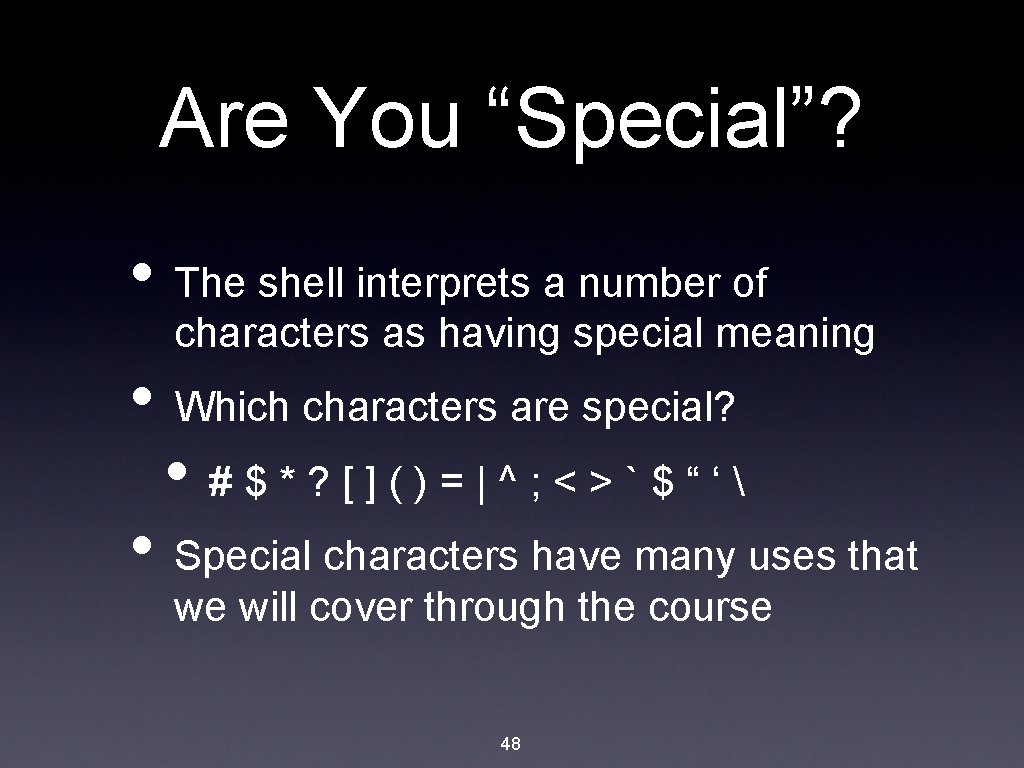
Are You “Special”? • The shell interprets a number of characters as having special meaning • Which characters are special? • #$*? []()=|^; <>`$“‘ • Special characters have many uses that we will cover through the course 48
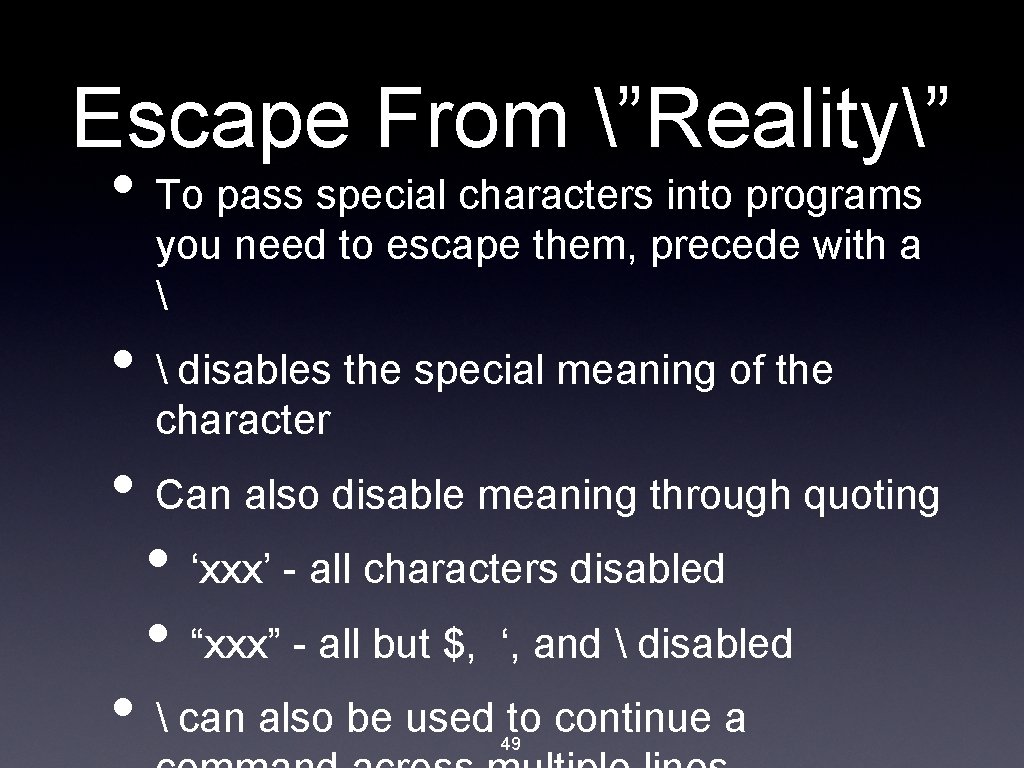
Escape From ”Reality” • To pass special characters into programs you need to escape them, precede with a • disables the special meaning of the character • Can also disable meaning through quoting • ‘xxx’ - all characters disabled • “xxx” - all but $, ‘, and disabled • can also be used to continue a 49

Finding Help: The Larry Page Center for Unix • You can’t teach yourself everything. Admit it, you’re going to. Addicts need help. • Resources: • Google - always try Google first • Websites - freebsd. org, linuxquestions. org • Books - Unix Power Tools, Free. BSD • • • Handbook People - Staff and Consultants QREFs - Documentation provided by CS Dept. 50 Mailing Lists and Forums - linux-
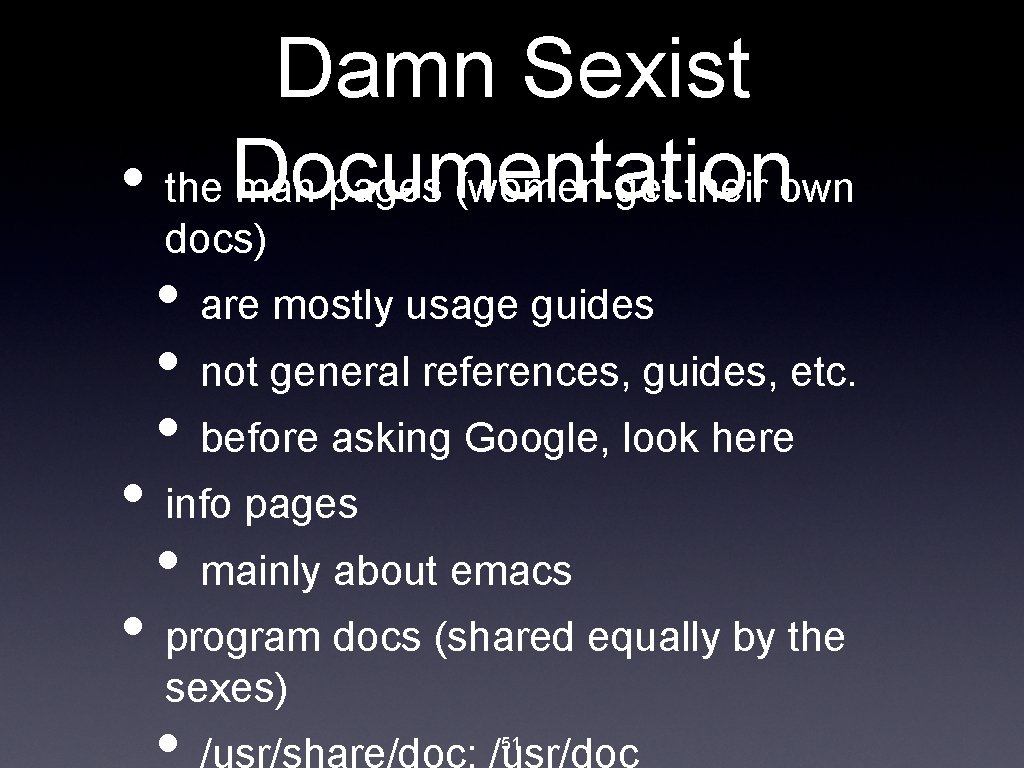
Damn Sexist • the Documentation man pages (women get their own docs) • are mostly usage guides • not general references, guides, etc. • before asking Google, look here • info pages • mainly about emacs • program docs (shared equally by the sexes) • /usr/share/doc; /usr/doc 51
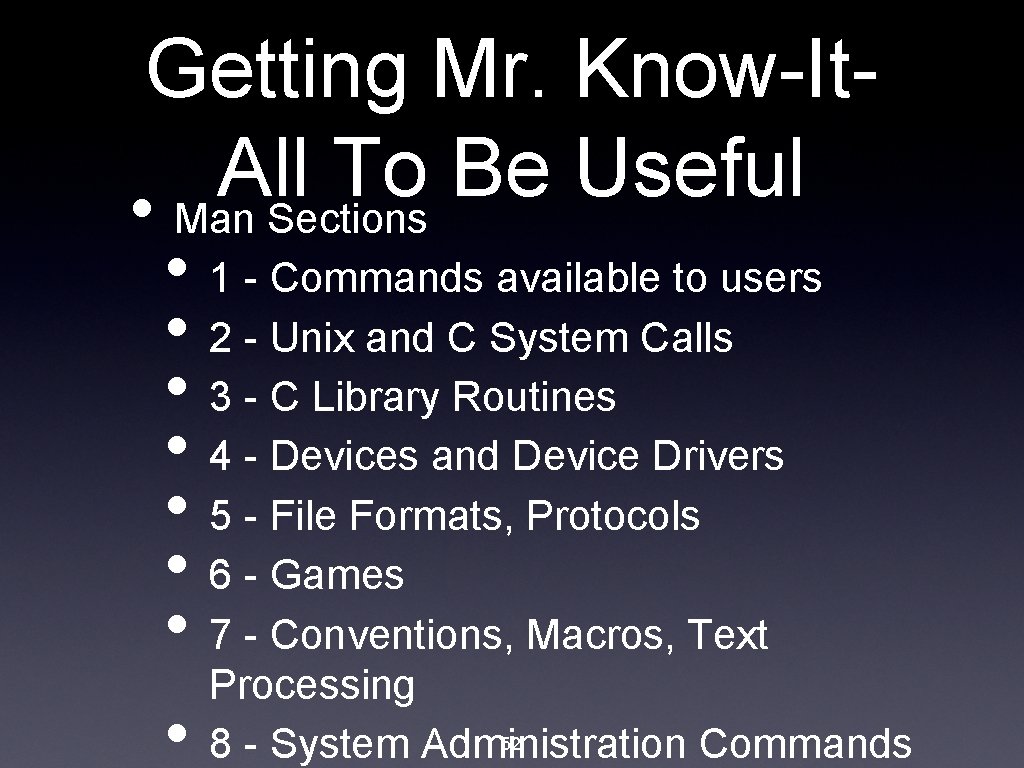
Getting Mr. Know-It. All To Be Useful • Man Sections • 1 - Commands available to users • 2 - Unix and C System Calls • 3 - C Library Routines • 4 - Devices and Device Drivers • 5 - File Formats, Protocols • 6 - Games • 7 - Conventions, Macros, Text • Processing 52 8 - System Administration Commands
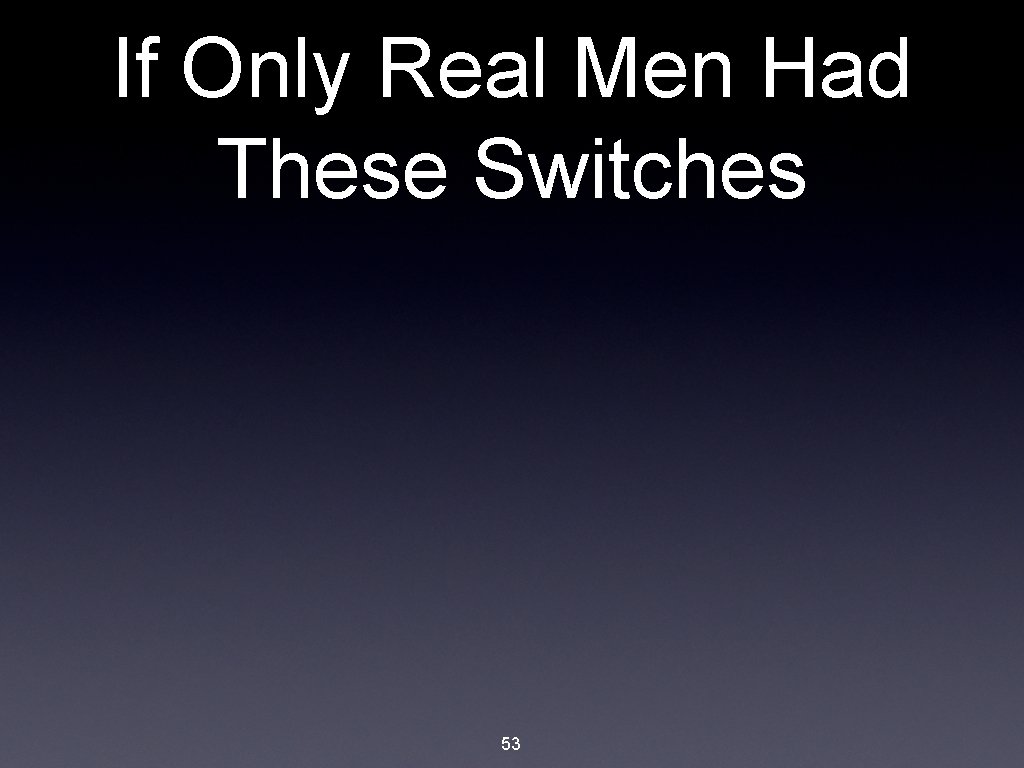
If Only Real Men Had These Switches 53
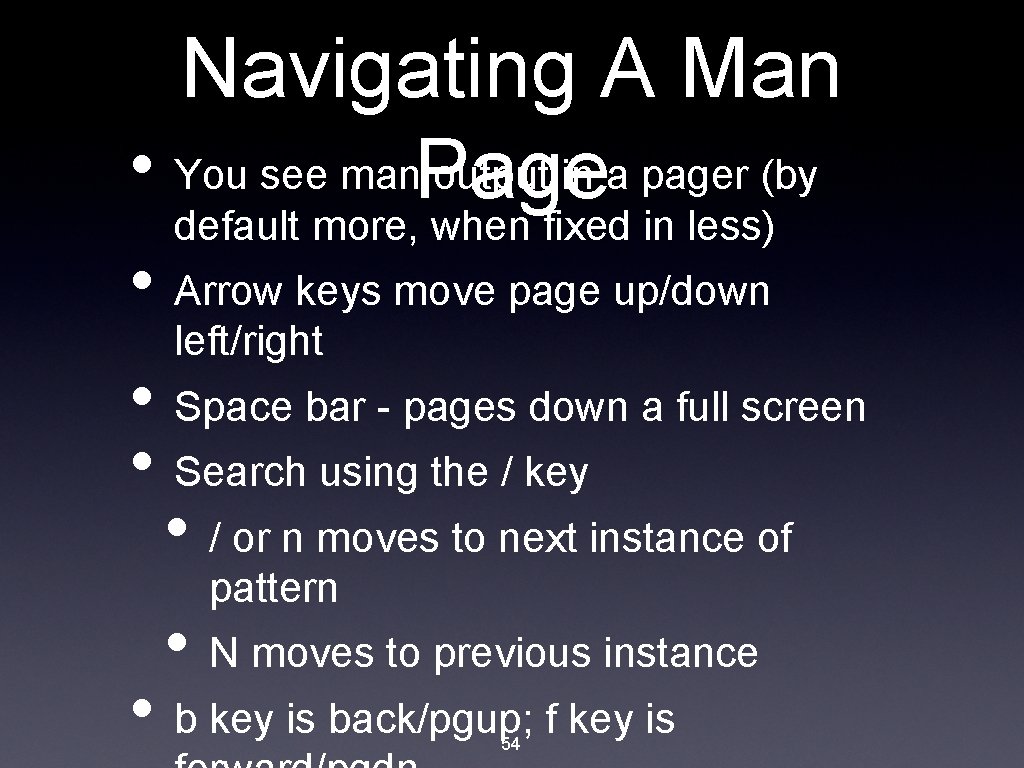
Navigating A Man • You see man. Page output in a pager (by default more, when fixed in less) • Arrow keys move page up/down left/right • Space bar - pages down a full screen • Search using the / key • / or n moves to next instance of pattern • N moves to previous instance • b key is back/pgup; f key is 54

Working Together • You have a factory which takes opplarwheezers and outputs some amazing kolp-shaped nern-draped joggybits. • You have another factory which accepts these joggybits, and outputs plerkflavored dasser-bravored fiddlyjinks • How do you connect the factories. . . err programs? 55

Working Together • Unix generally runs more than one program at a time (running one is Window’s job) • Programs are designed to work together, so they need to communicate • Use I/O mechanisms known as standard in, standard out, and standard error • By default these either get input from the command line or output to the command line 56
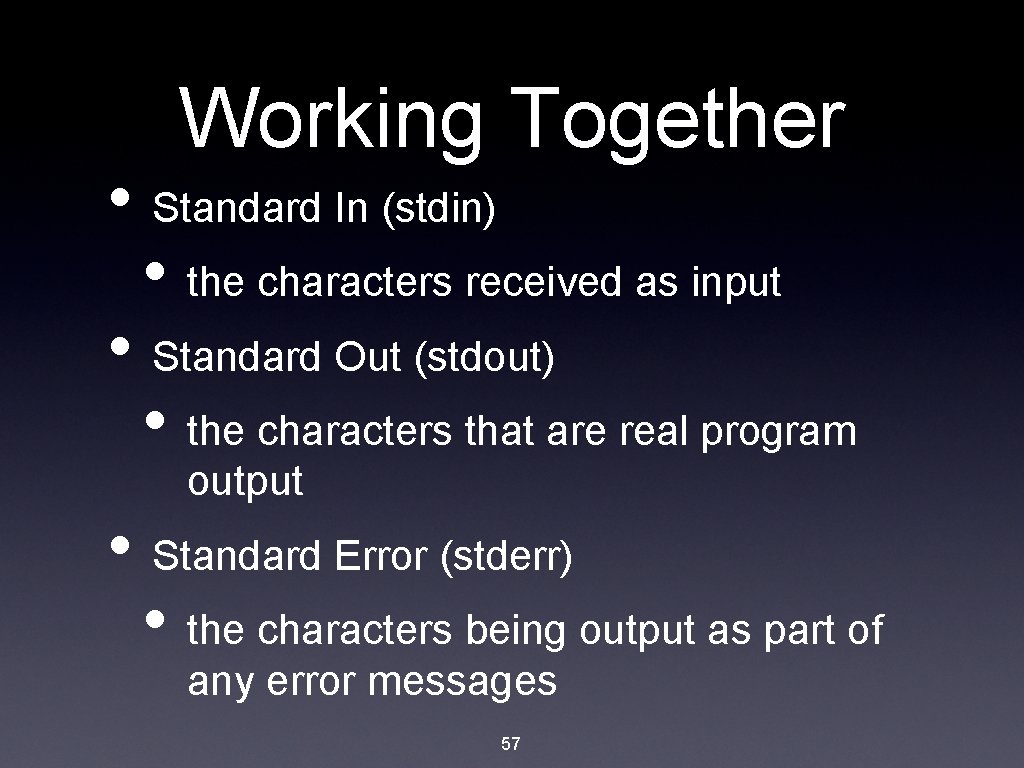
Working Together • Standard In (stdin) • the characters received as input • Standard Out (stdout) • the characters that are real program output • Standard Error (stderr) • the characters being output as part of any error messages 57

Working Together • Everything in Unix is a file • devices, directories, sym-links, and what you normally think of as files • What about stdin, stdout, and stderr? • What makes a file a “real” file? 58

Working Together • Are they files? No, are file descriptors. • Treated like files, use read() and write() • What is read from and written to is managed by the OS • So, now how do we manage to get two programs to talk? 59
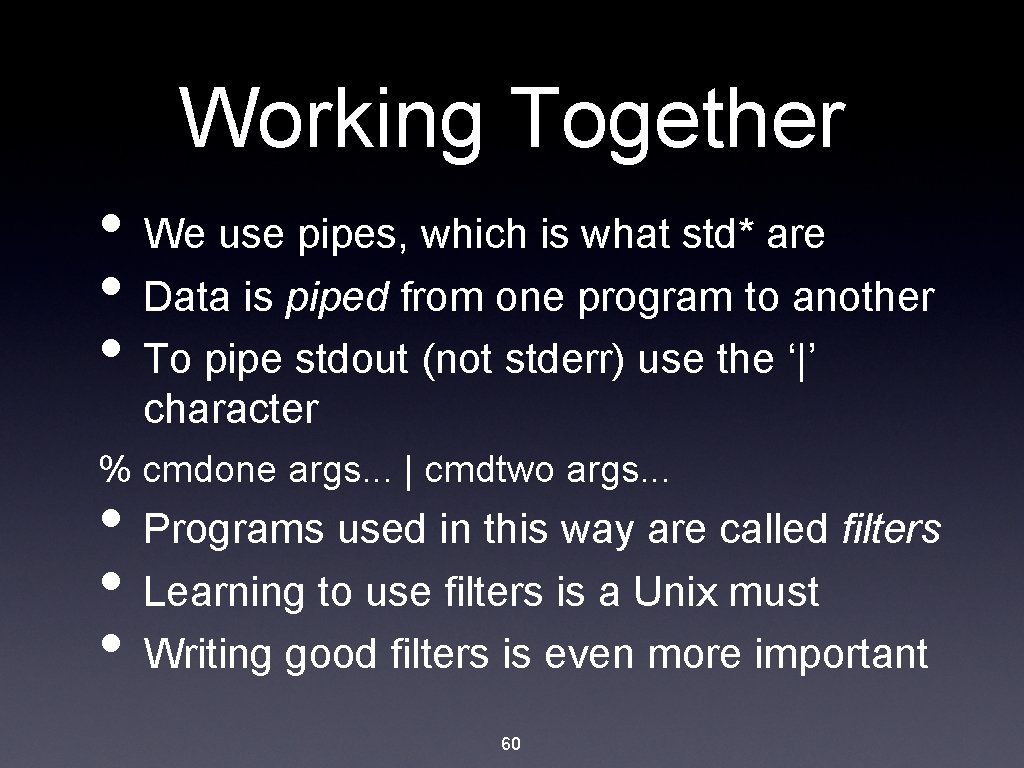
Working Together • We use pipes, which is what std* are • Data is piped from one program to another • To pipe stdout (not stderr) use the ‘|’ character % cmdone args. . . | cmdtwo args. . . • Programs used in this way are called filters • Learning to use filters is a Unix must • Writing good filters is even more important 60
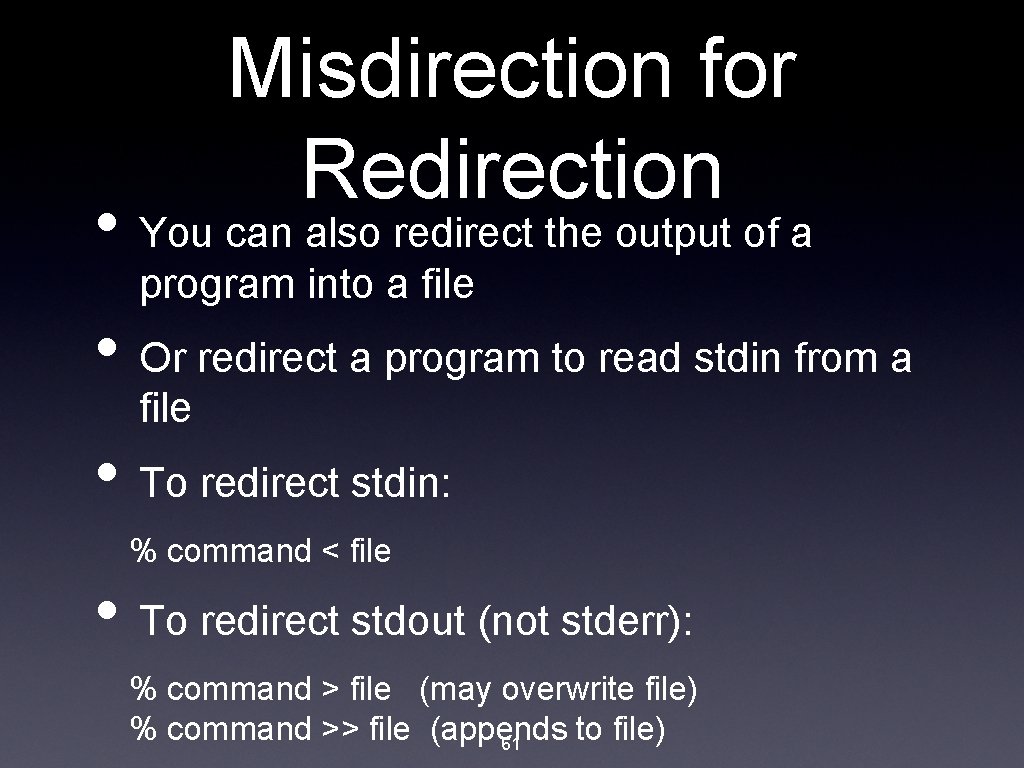
Misdirection for Redirection • You can also redirect the output of a program into a file • Or redirect a program to read stdin from a file • To redirect stdin: % command < file • To redirect stdout (not stderr): % command > file (may overwrite file) % command >> file (appends to file) 61

What about stderr? • If stderr is not redirected, it will be printed as normal to the terminal • To redirect both stdin and stderr: % billybob |& bubba % homer >& outfile % jethro >>& outfile • To redirect just stderr: % marylou 2> errorfile 62
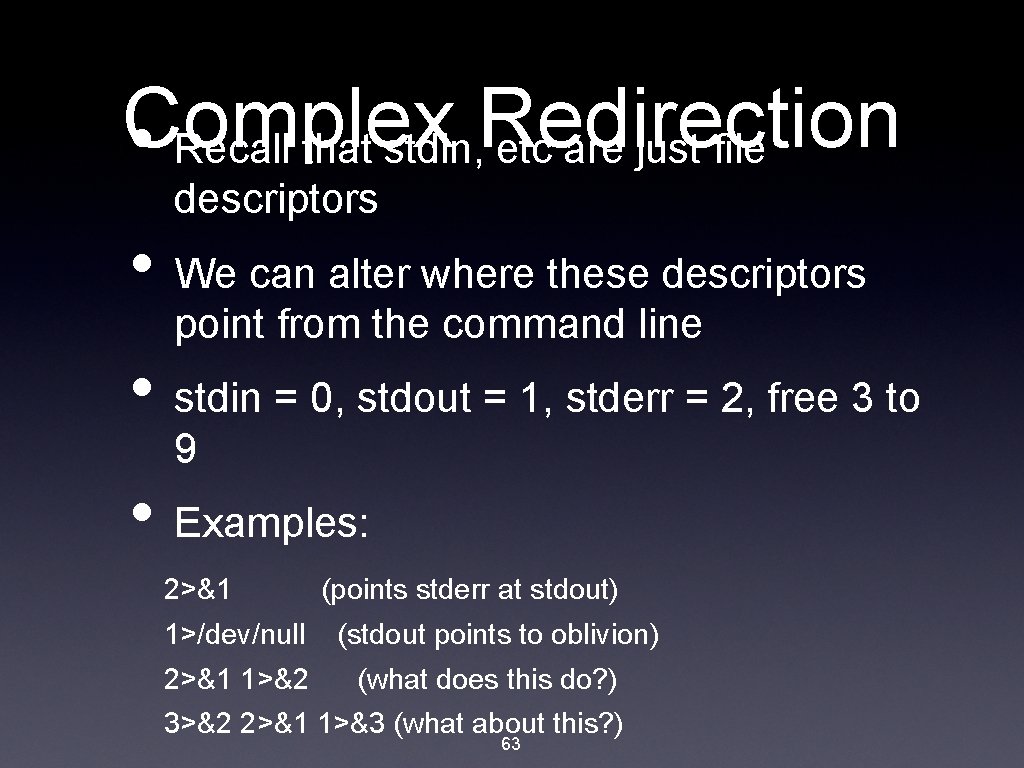
Complex Redirection • Recall that stdin, etc are just file descriptors • We can alter where these descriptors point from the command line • stdin = 0, stdout = 1, stderr = 2, free 3 to 9 • Examples: 2>&1 1>/dev/null 2>&1 1>&2 (points stderr at stdout) (stdout points to oblivion) (what does this do? ) 3>&2 2>&1 1>&3 (what about this? ) 63
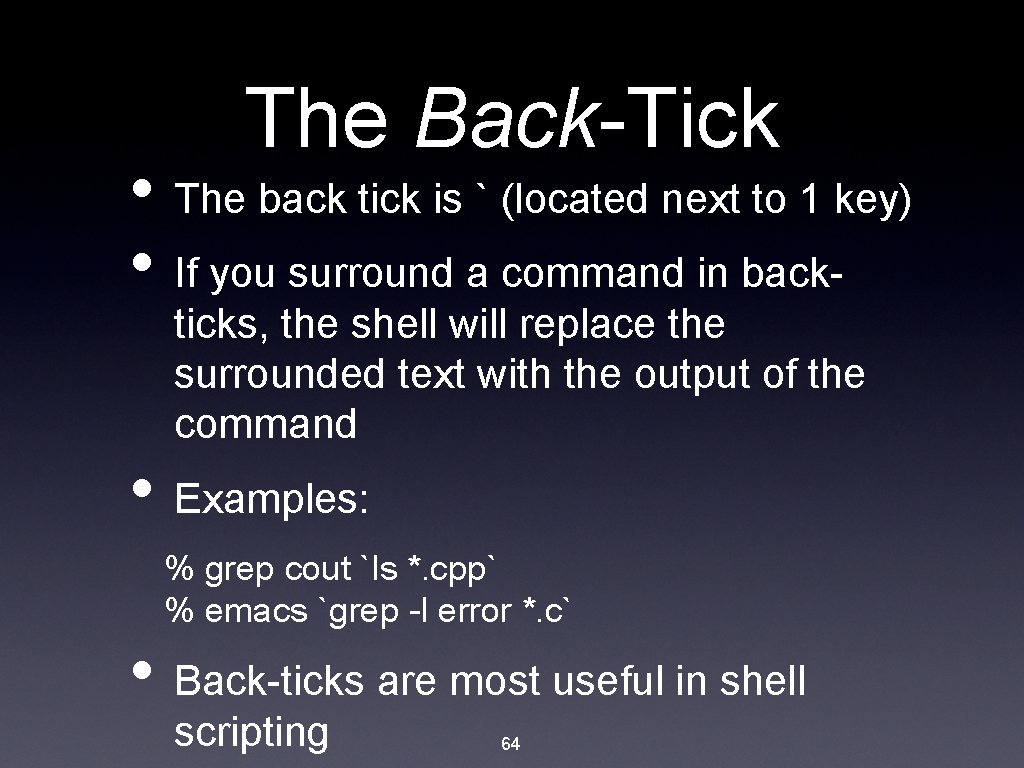
The Back-Tick • The back tick is ` (located next to 1 key) • If you surround a command in backticks, the shell will replace the surrounded text with the output of the command • Examples: % grep cout `ls *. cpp` % emacs `grep -l error *. c` • Back-ticks are most useful in shell scripting 64
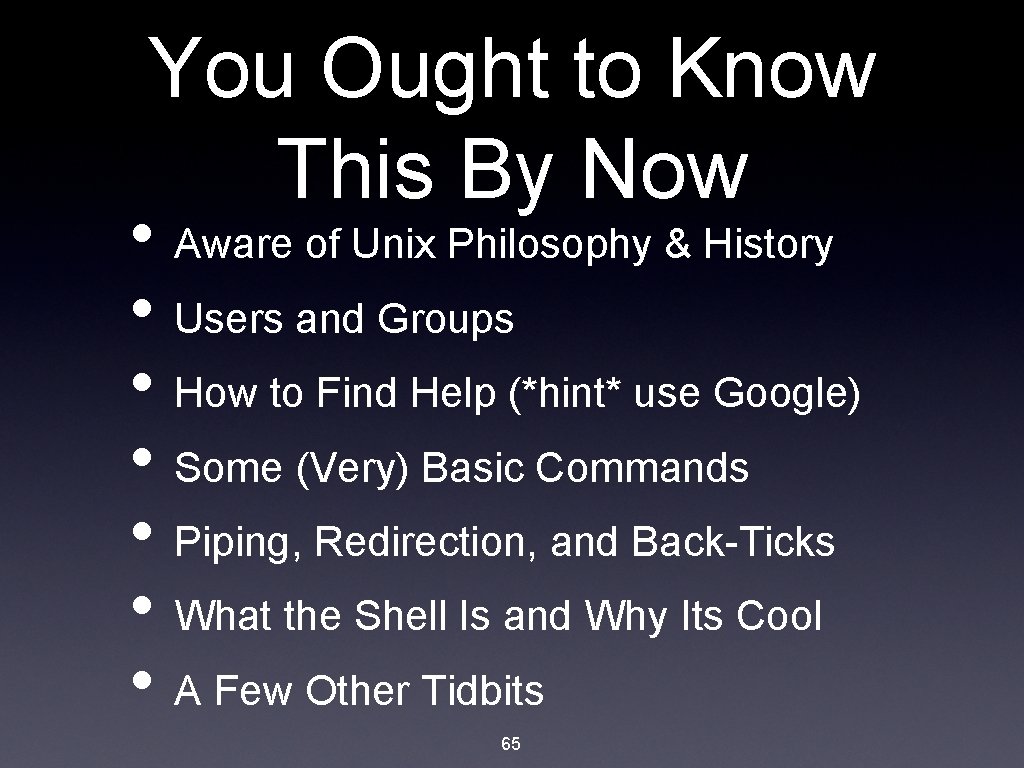
You Ought to Know This By Now • Aware of Unix Philosophy & History • Users and Groups • How to Find Help (*hint* use Google) • Some (Very) Basic Commands • Piping, Redirection, and Back-Ticks • What the Shell Is and Why Its Cool • A Few Other Tidbits 65

Processes and Programs • What is a Program? • What is a Process? 66
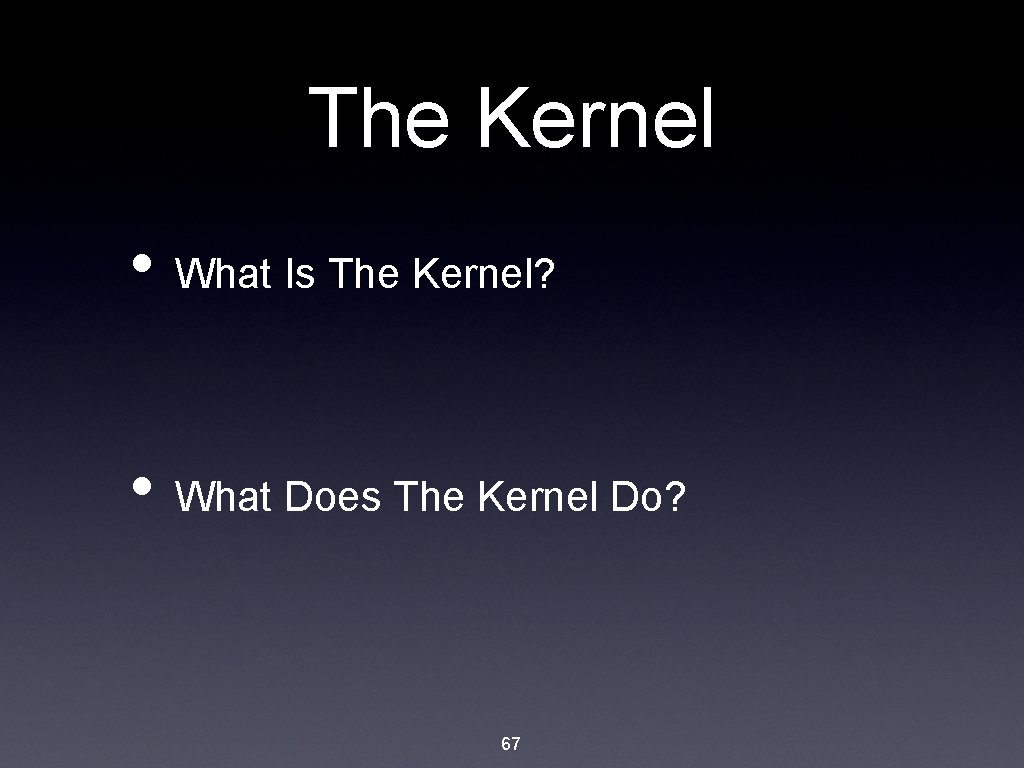
The Kernel • What Is The Kernel? • What Does The Kernel Do? 67
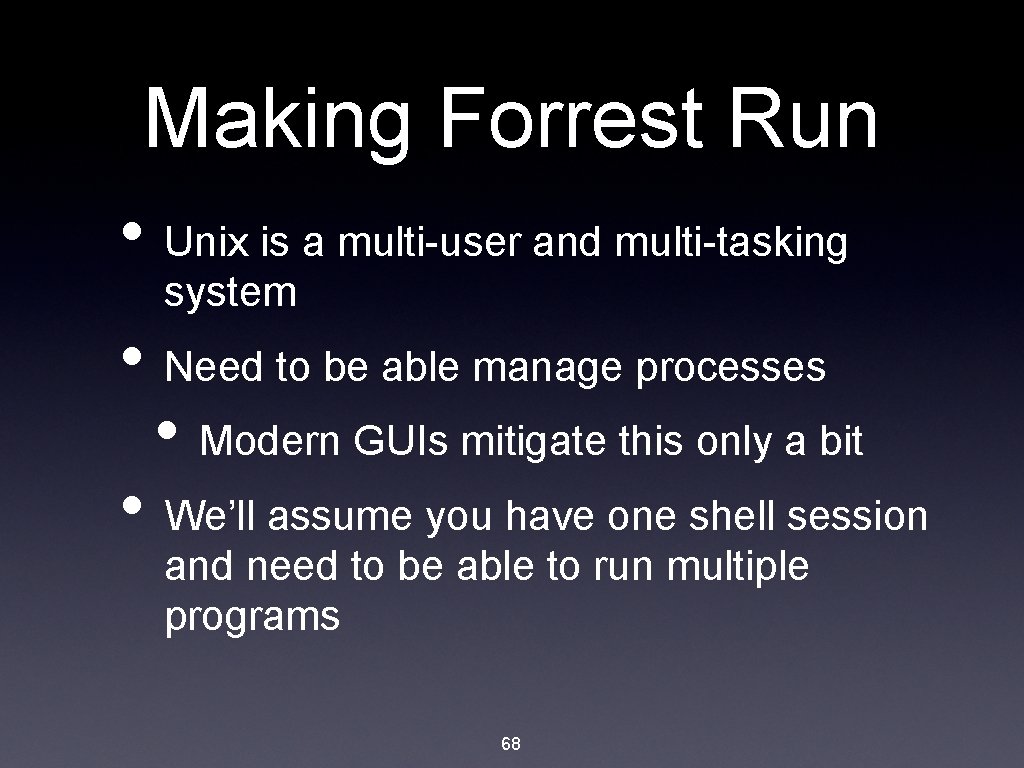
Making Forrest Run • Unix is a multi-user and multi-tasking system • Need to be able manage processes • Modern GUIs mitigate this only a bit • We’ll assume you have one shell session and need to be able to run multiple programs 68

Making Forrest Run • Have three types of process groups • Foreground - process(es) currently receiving keyboard input • Background - process(es) running, but not receiving keyboard input • Suspended - processes that aren’t running, but have yet to terminate • Managing the processes in each of these groups is called “job control” 69

Sending The Right Signals • You suspend a process by sending it a special signal from the keyboard Suspend = C-z = SIGTSTP Interrupt = C-c = SIGINT Quit = C- = SIGQUIT • These signals are only sent to processes in the foreground group • Once you suspend the process, you’ll go back to the shell 70
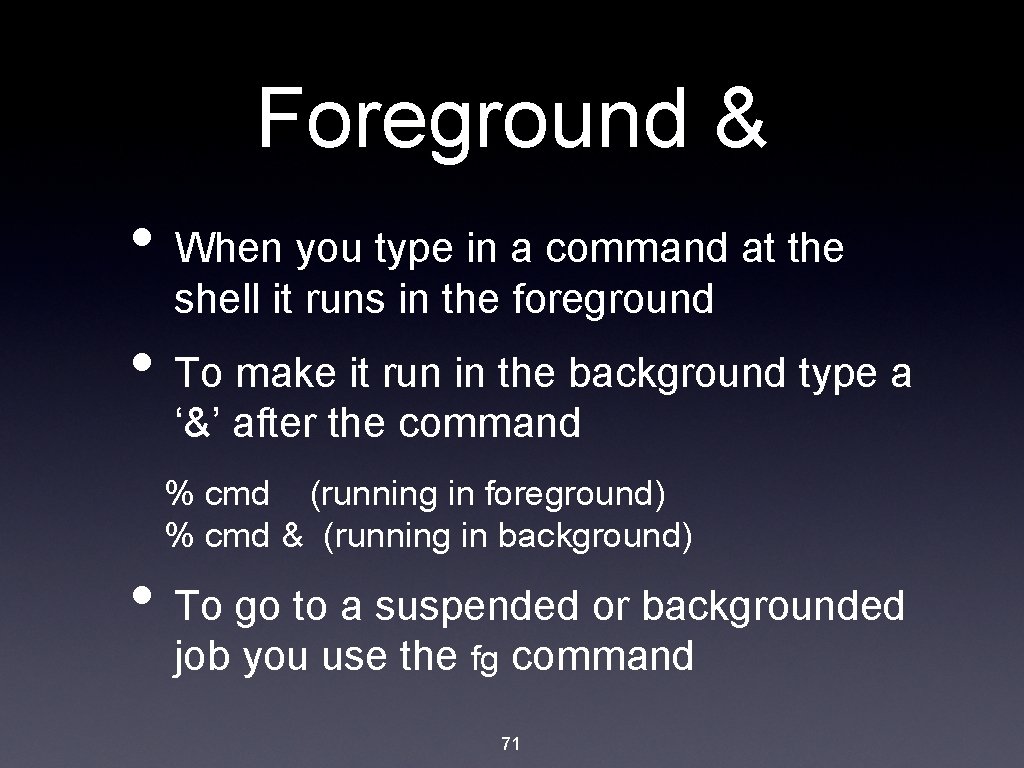
Foreground & • When you type in a command at the shell it runs in the foreground • To make it run in the background type a ‘&’ after the command % cmd (running in foreground) % cmd & (running in background) • To go to a suspended or backgrounded job you use the fg command 71
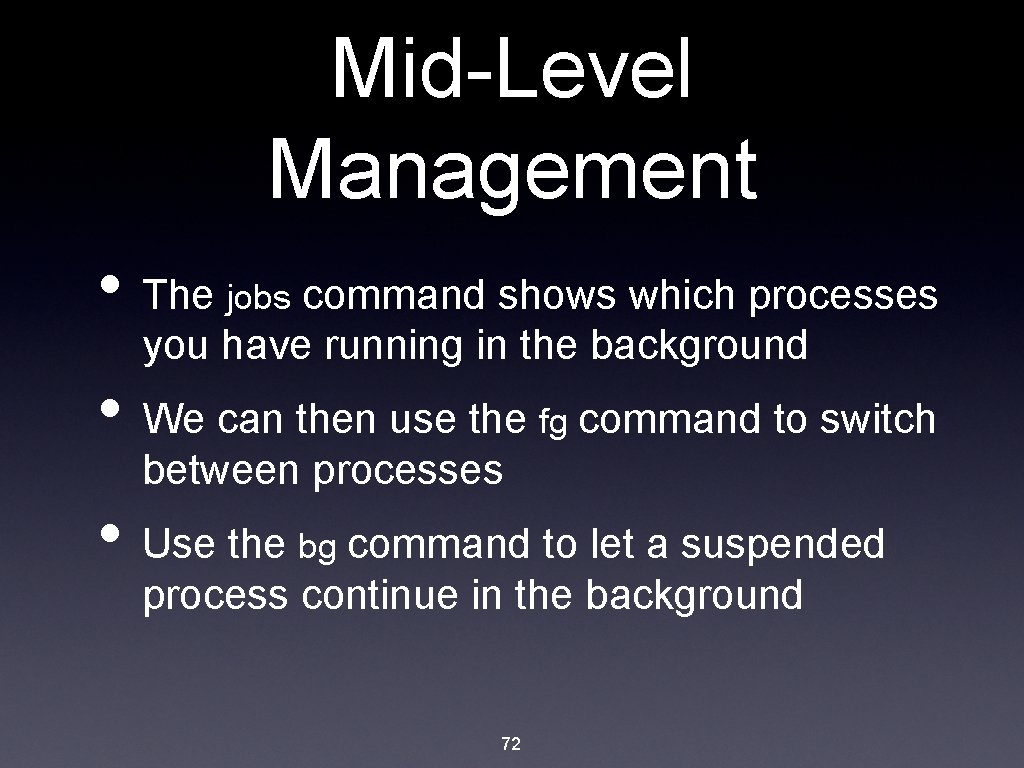
Mid-Level Management • The jobs command shows which processes you have running in the background • We can then use the fg command to switch between processes • Use the bg command to let a suspended process continue in the background 72
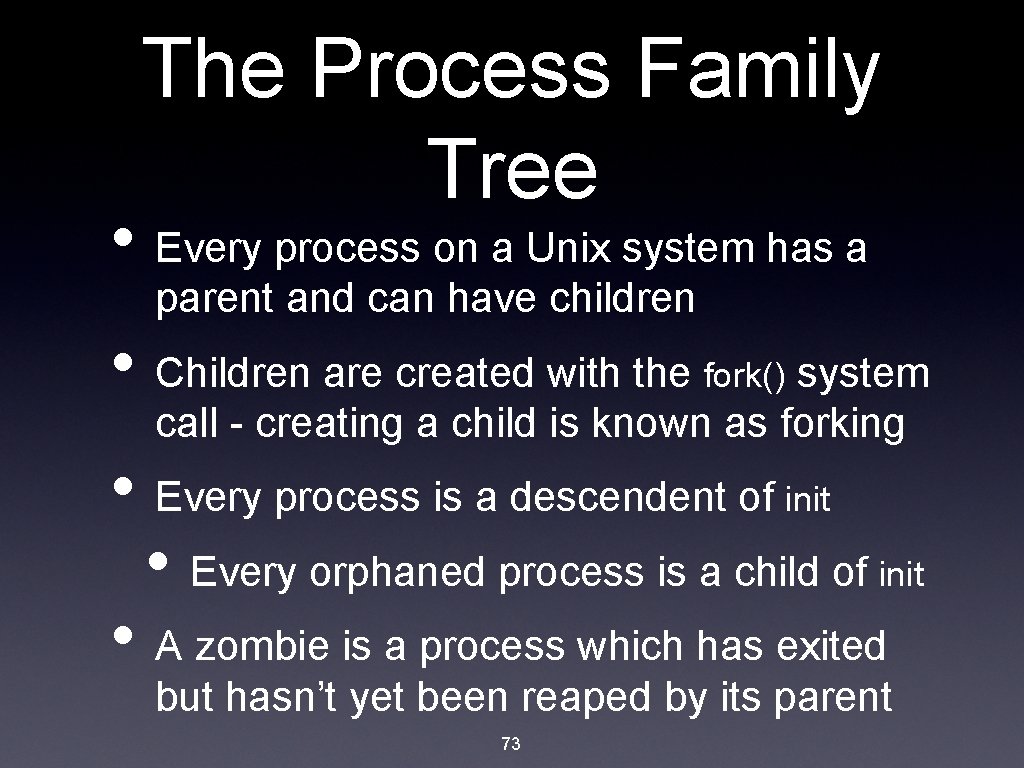
The Process Family Tree • Every process on a Unix system has a parent and can have children • Children are created with the fork() system call - creating a child is known as forking • Every process is a descendent of init • Every orphaned process is a child of init • A zombie is a process which has exited but hasn’t yet been reaped by its parent 73
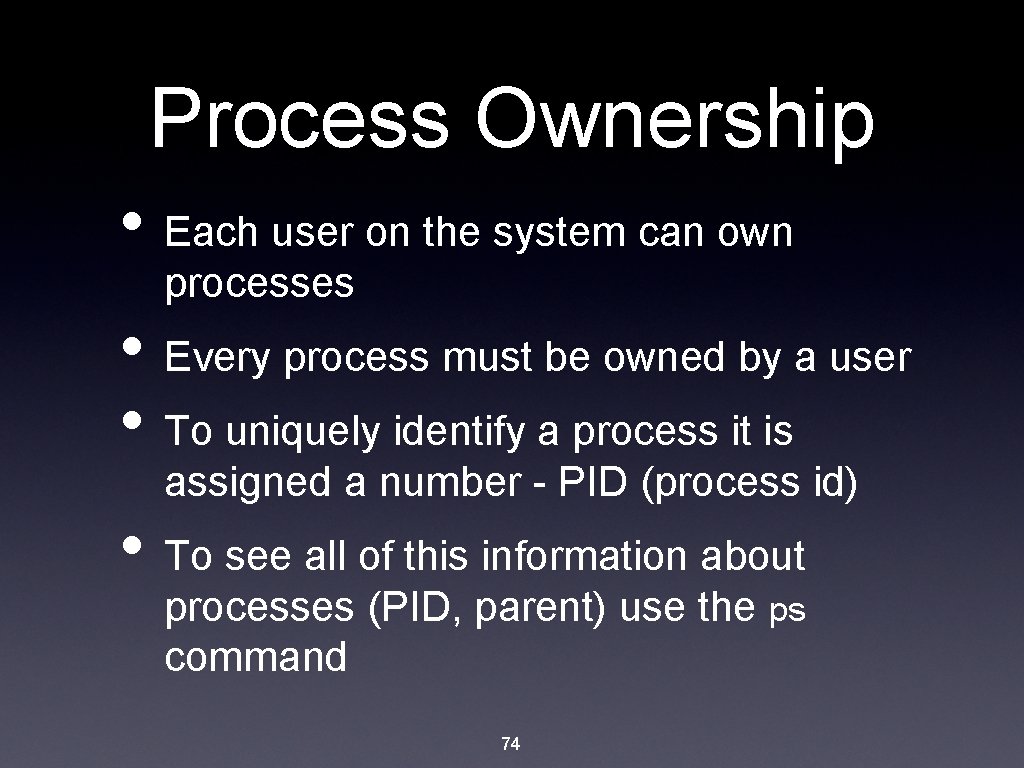
Process Ownership • Each user on the system can own processes • Every process must be owned by a user • To uniquely identify a process it is assigned a number - PID (process id) • To see all of this information about processes (PID, parent) use the ps command 74
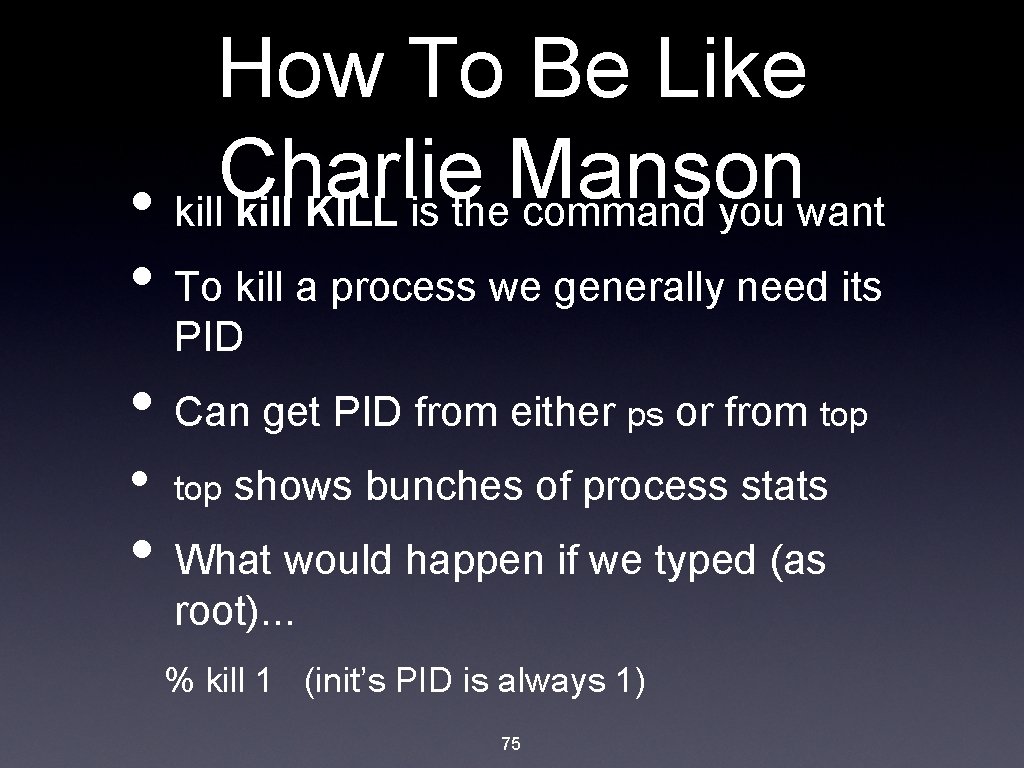
How To Be Like Charlie Manson • kill KILL is the command you want • To kill a process we generally need its PID • Can get PID from either ps or from top • top shows bunches of process stats • What would happen if we typed (as root). . . % kill 1 (init’s PID is always 1) 75
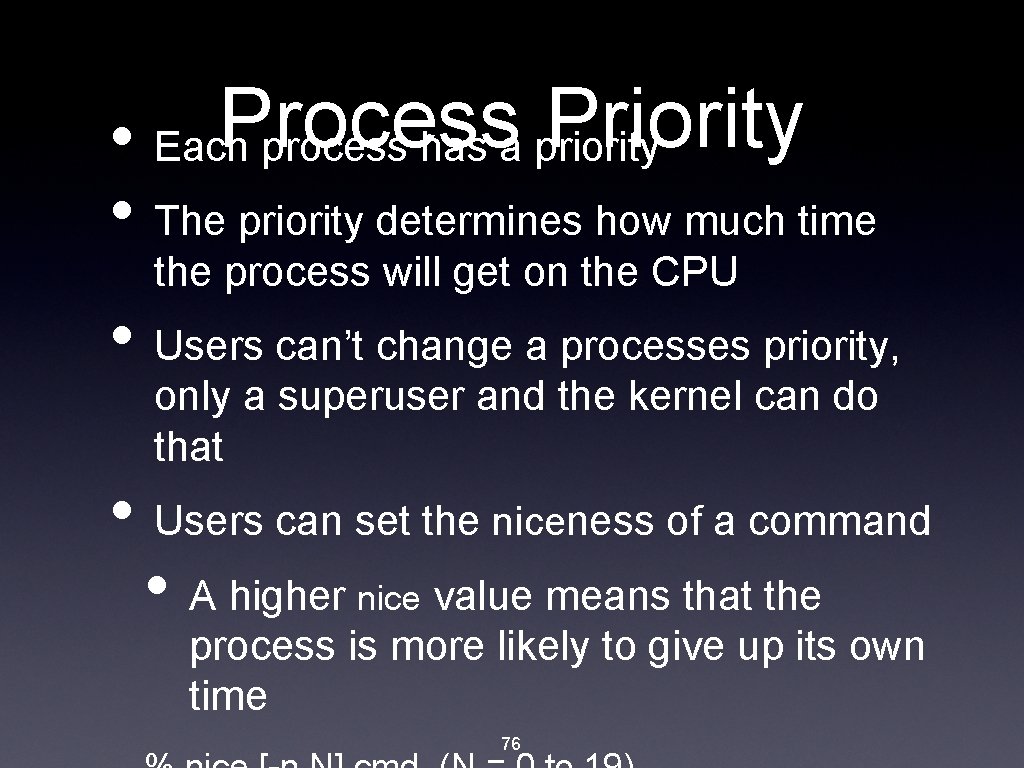
Process Priority • Each process has a priority • The priority determines how much time the process will get on the CPU • Users can’t change a processes priority, only a superuser and the kernel can do that • Users can set the niceness of a command • A higher nice value means that the process is more likely to give up its own time 76
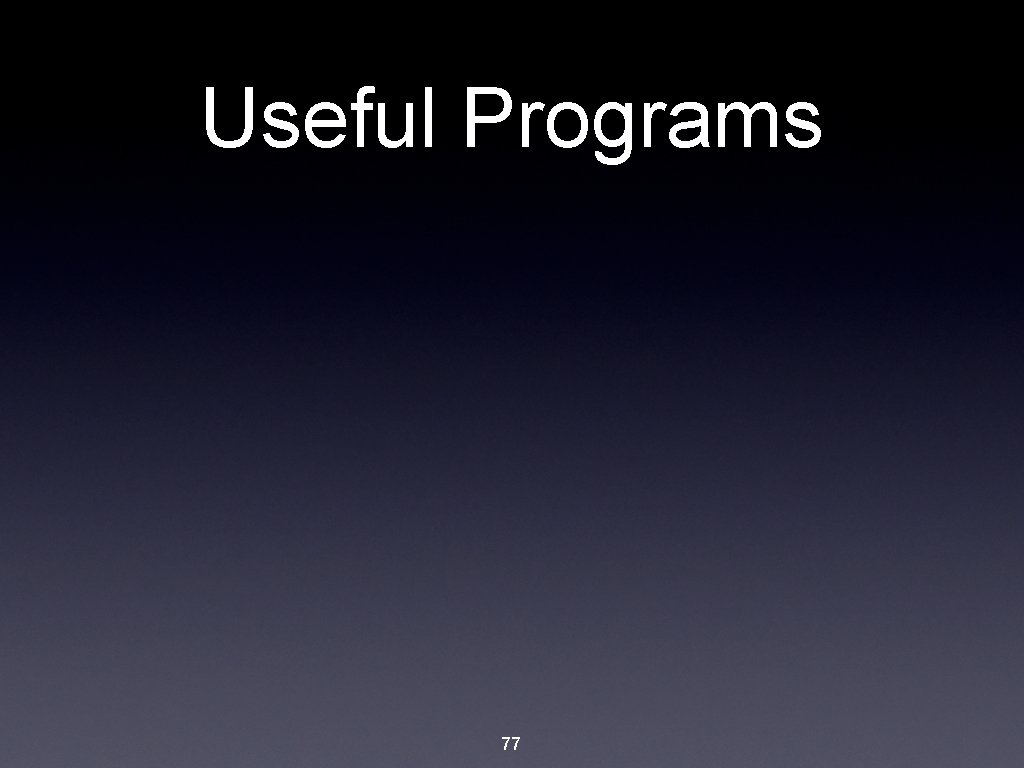
Useful Programs 77
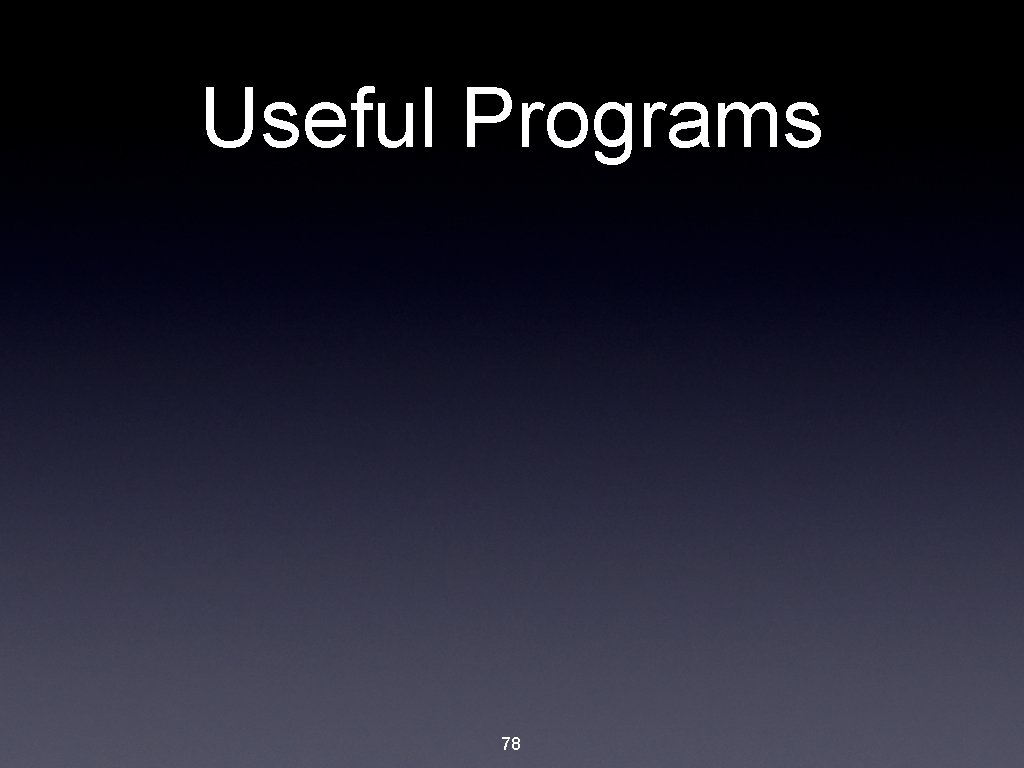
Useful Programs 78
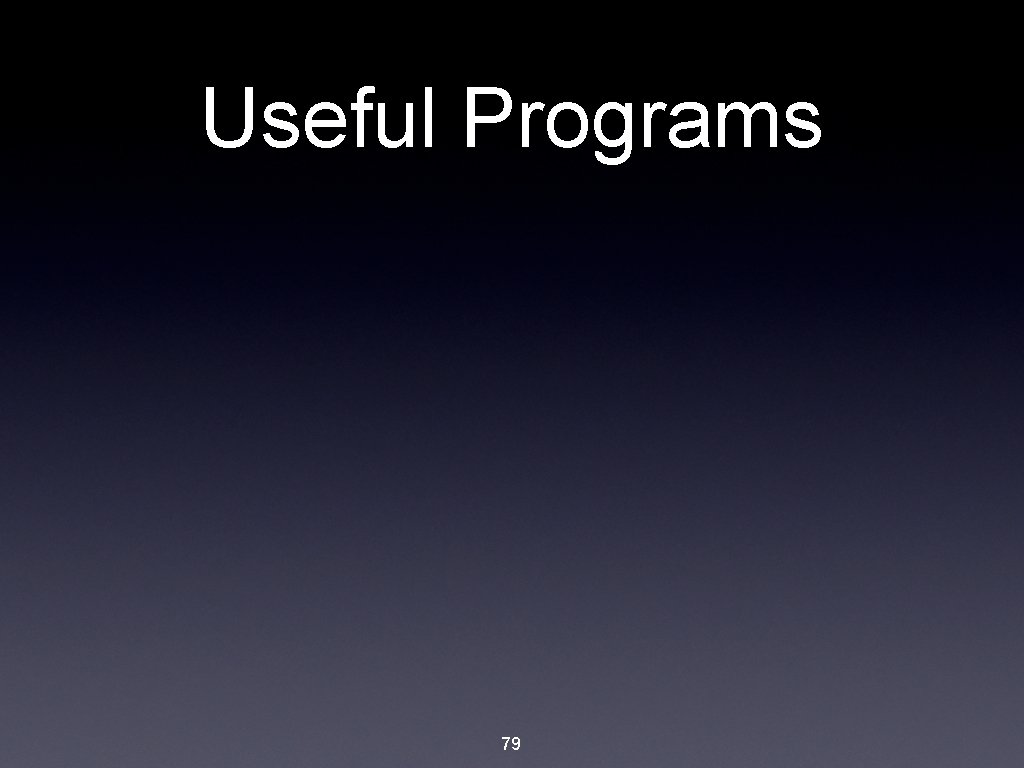
Useful Programs 79
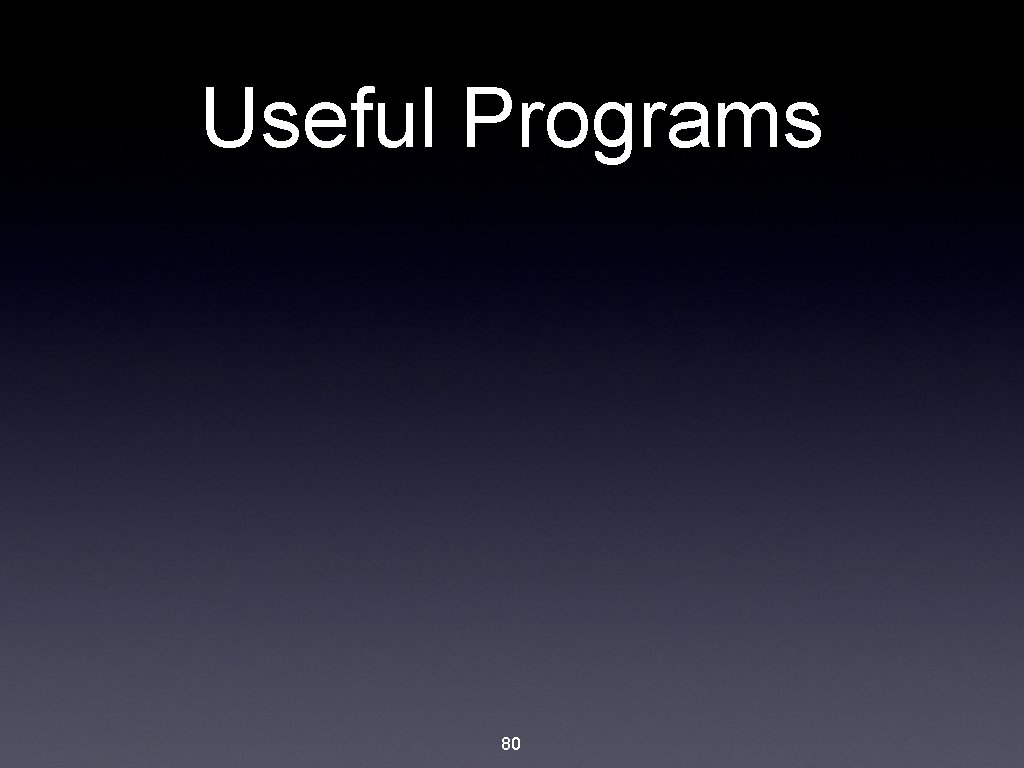
Useful Programs 80
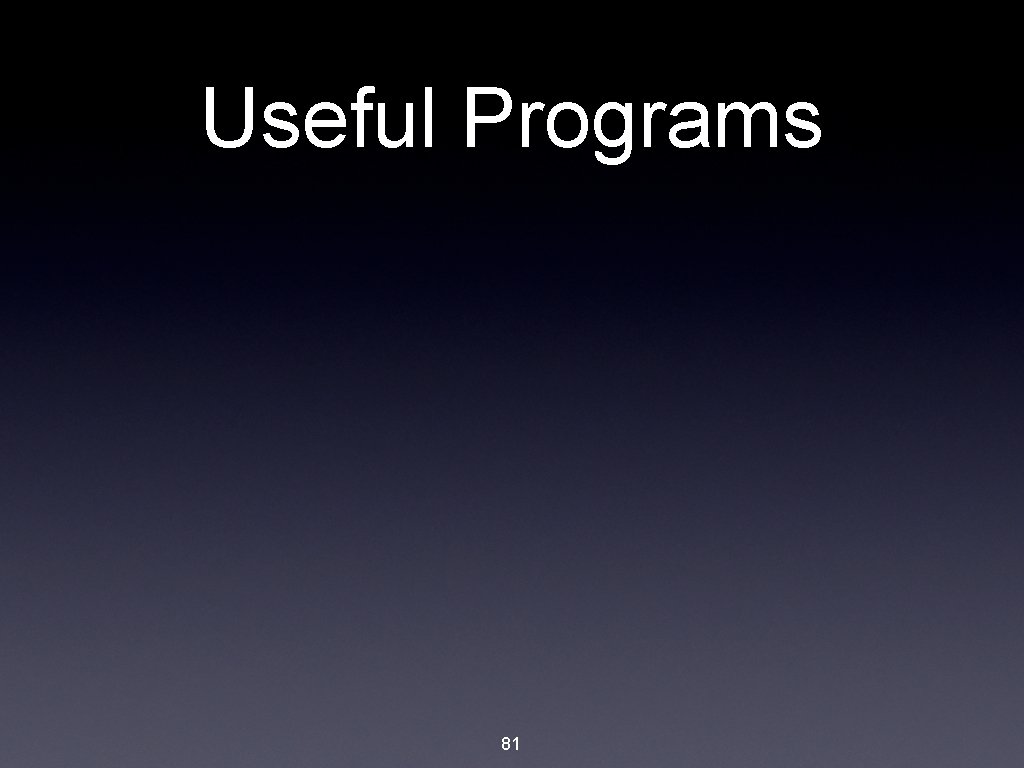
Useful Programs 81
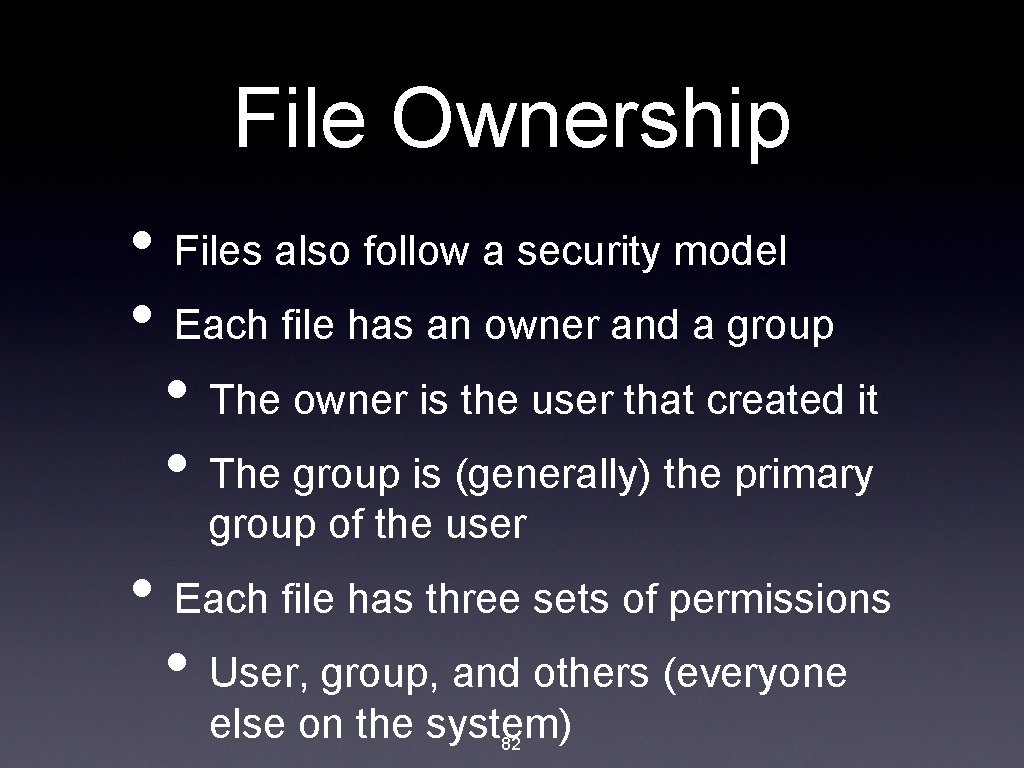
File Ownership • Files also follow a security model • Each file has an owner and a group • The owner is the user that created it • The group is (generally) the primary group of the user • Each file has three sets of permissions • User, group, and others (everyone else on the system) 82
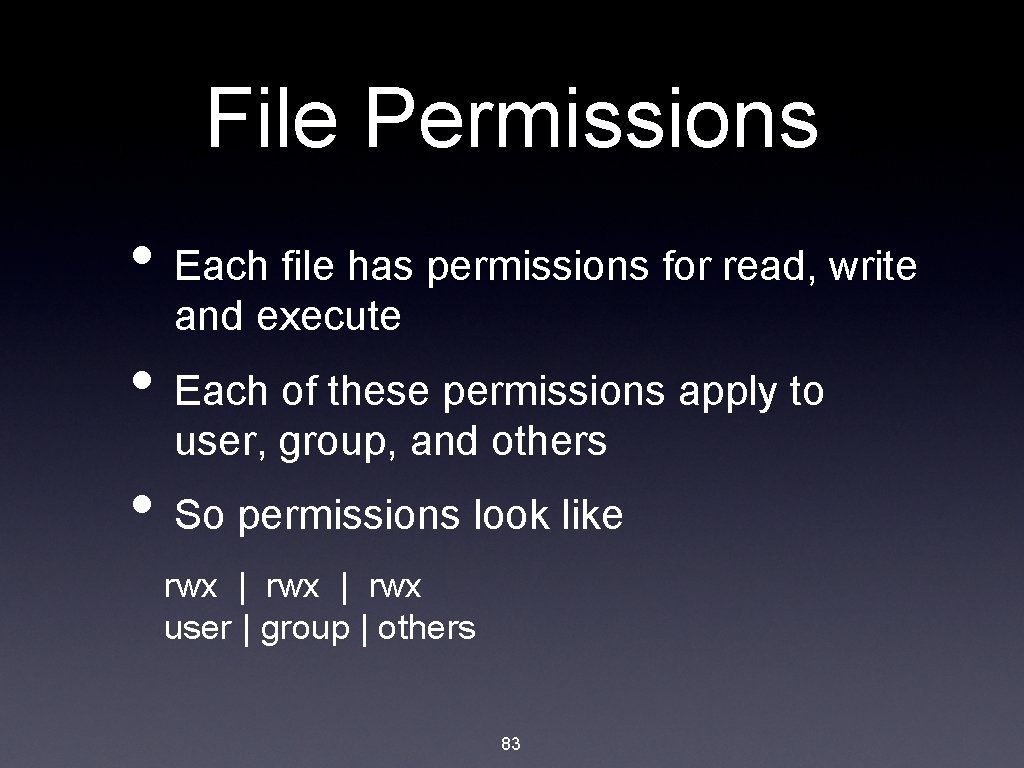
File Permissions • Each file has permissions for read, write and execute • Each of these permissions apply to user, group, and others • So permissions look like rwx | rwx user | group | others 83
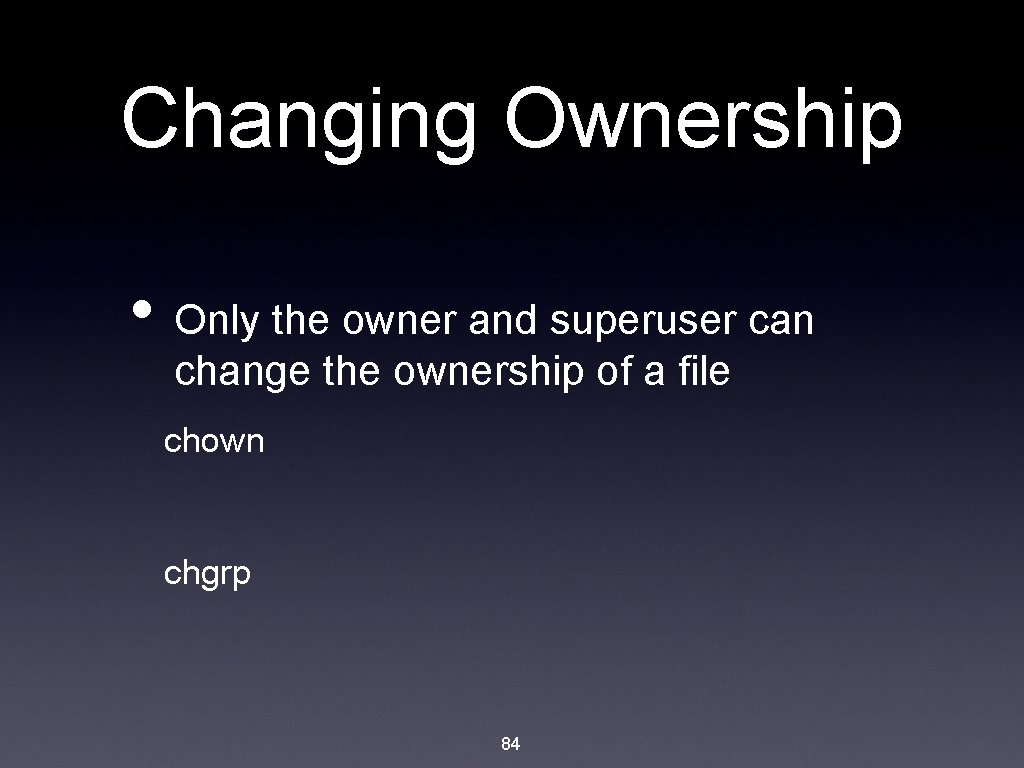
Changing Ownership • Only the owner and superuser can change the ownership of a file chown chgrp 84

Changing File Permissions: Why You Can’t touch her. jpg • Use chmod to change file permissions chmod 85
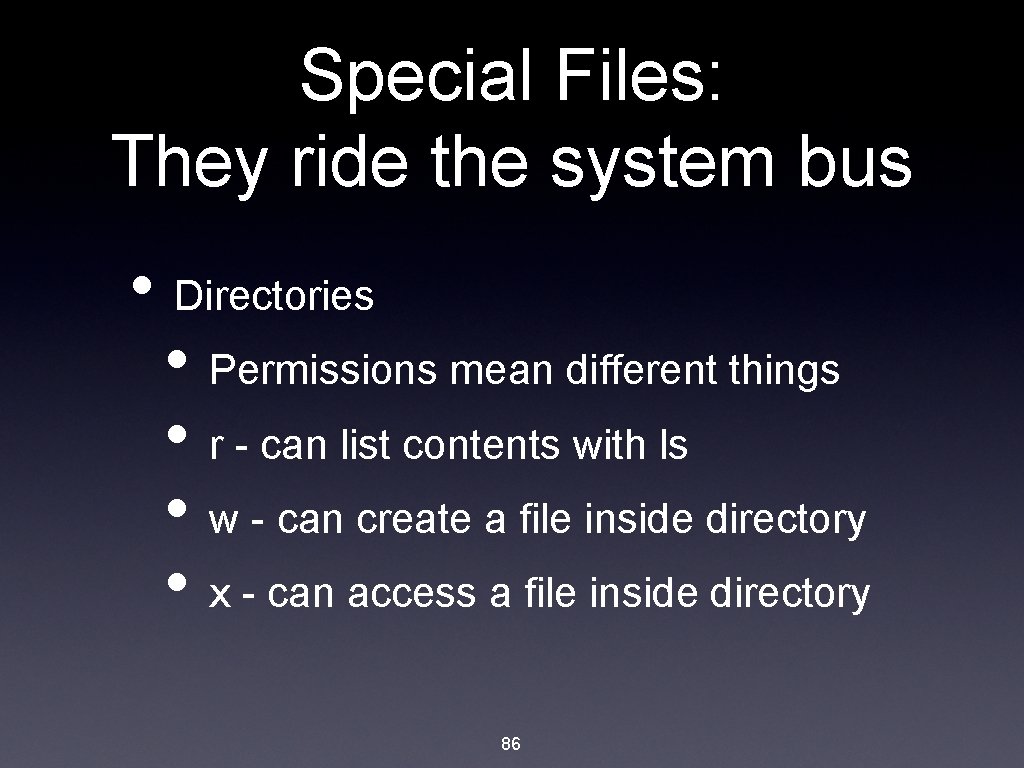
Special Files: They ride the system bus • Directories • Permissions mean different things • r - can list contents with ls • w - can create a file inside directory • x - can access a file inside directory 86
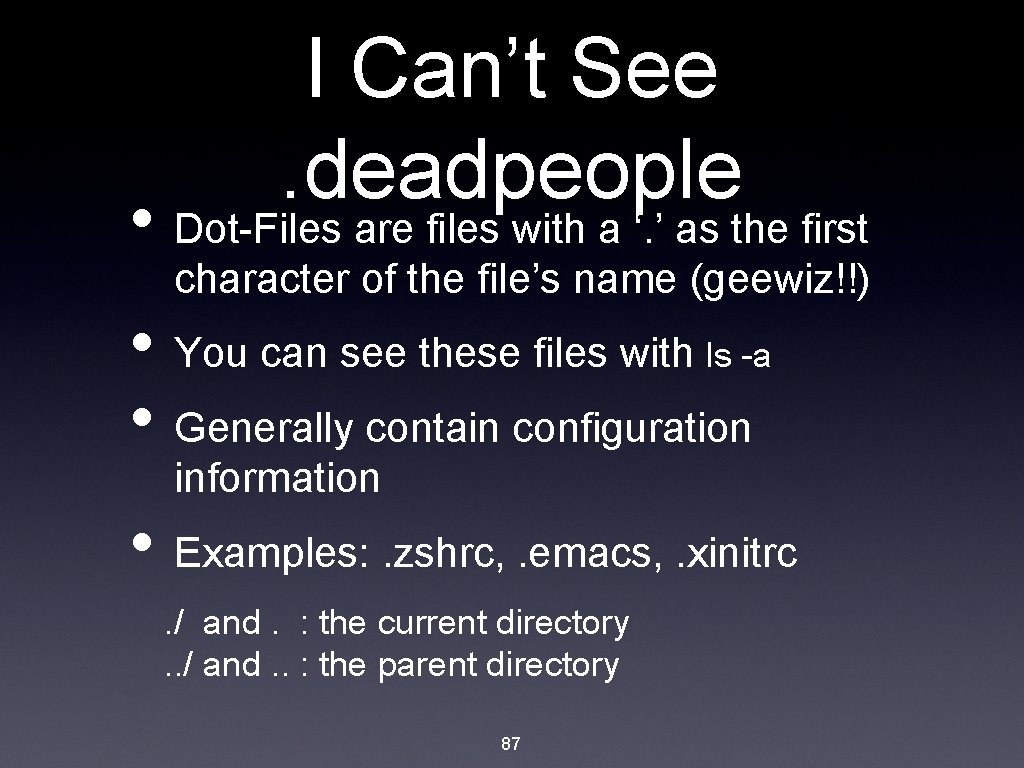
I Can’t See. deadpeople • Dot-Files are files with a ‘. ’ as the first character of the file’s name (geewiz!!) • You can see these files with ls -a • Generally contain configuration information • Examples: . zshrc, . emacs, . xinitrc. / and. : the current directory. . / and. . : the parent directory 87

~ Sweet ~ • ‘~’ is referred to as a tilde (TILL-day) • ~ is a shortcut referring to your home directory • ~username refers to that users home directory • Example: ~mkegel = /home/mkegel (on knuth) ~mkegel = /Users/mkegel (on shadow) 88
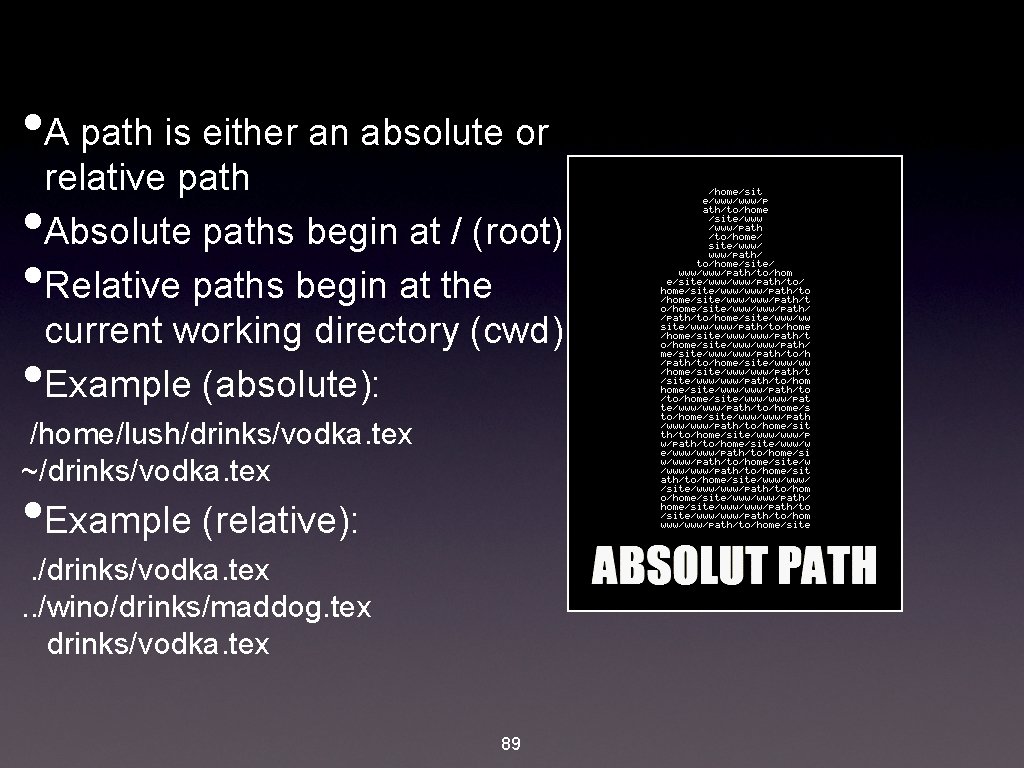
• A path is either an absolute or • • • relative path Absolute paths begin at / (root) Relative paths begin at the current working directory (cwd) Example (absolute): /home/lush/drinks/vodka. tex ~/drinks/vodka. tex • Example (relative): . /drinks/vodka. tex. . /wino/drinks/maddog. tex drinks/vodka. tex 89
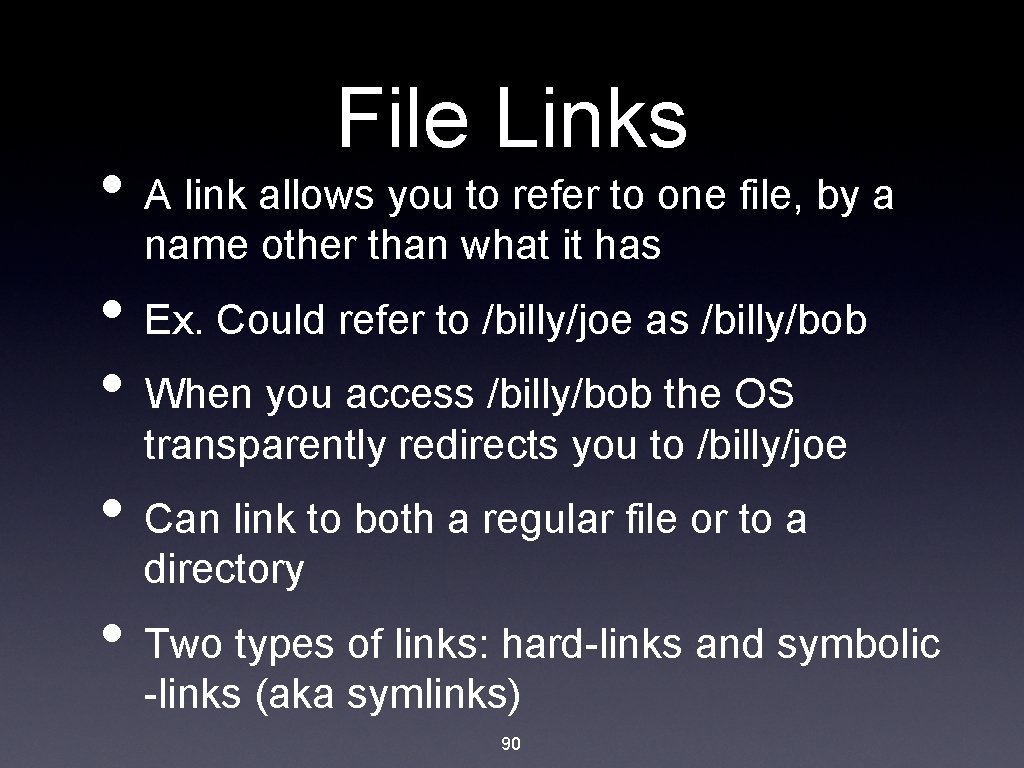
File Links • A link allows you to refer to one file, by a name other than what it has • Ex. Could refer to /billy/joe as /billy/bob • When you access /billy/bob the OS transparently redirects you to /billy/joe • Can link to both a regular file or to a directory • Two types of links: hard-links and symbolic -links (aka symlinks) 90
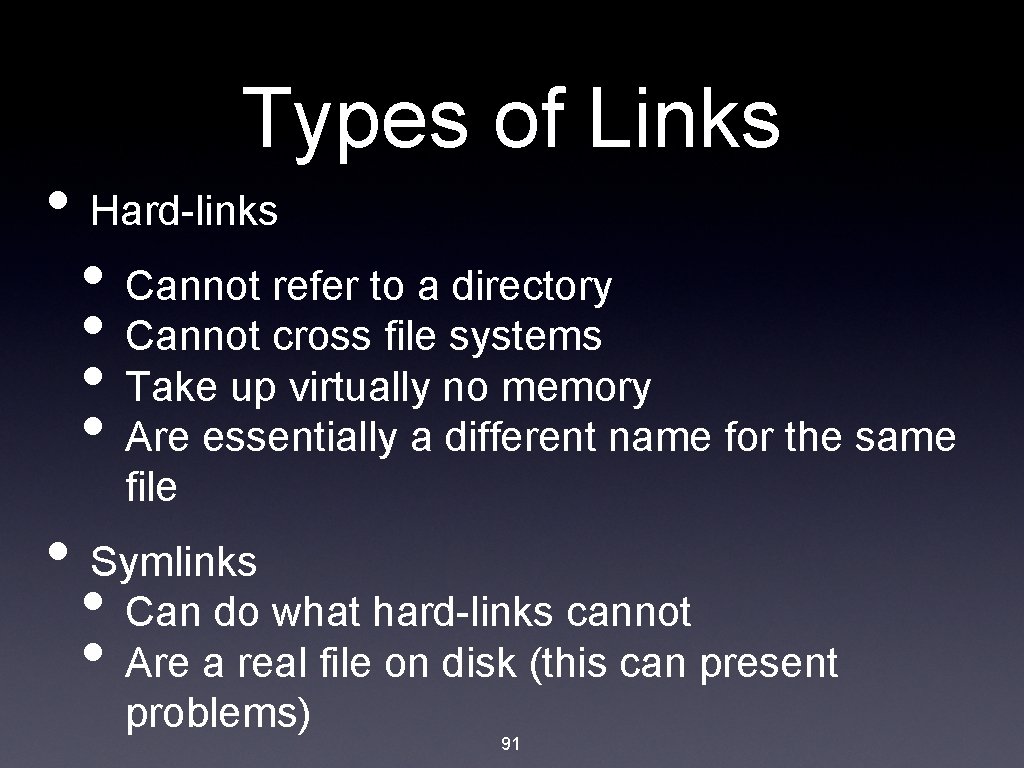
Types of Links • Hard-links • Cannot refer to a directory • Cannot cross file systems • Take up virtually no memory • Are essentially a different name for the same file • Symlinks • Can do what hard-links cannot • Are a real file on disk (this can present problems) 91

Creating Links 92
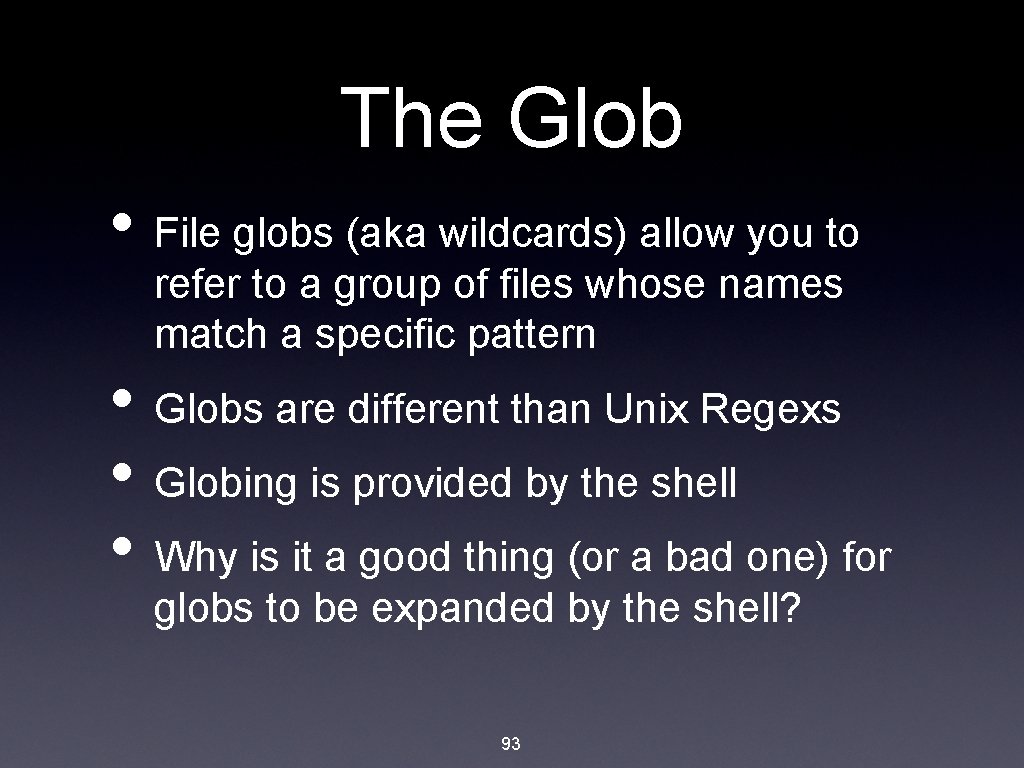
The Glob • File globs (aka wildcards) allow you to refer to a group of files whose names match a specific pattern • Globs are different than Unix Regexs • Globing is provided by the shell • Why is it a good thing (or a bad one) for globs to be expanded by the shell? 93

** Standard Globs - search recursively *** - search recursively, follow symlinks ? - matches a single character * - matches anything, except dot-files [a-z] - match a single character in the specified range [^a-z] - match a character NOT in the range (x|y|z)- match either x or y or z {a, b, c}- expands to a, b, c 94
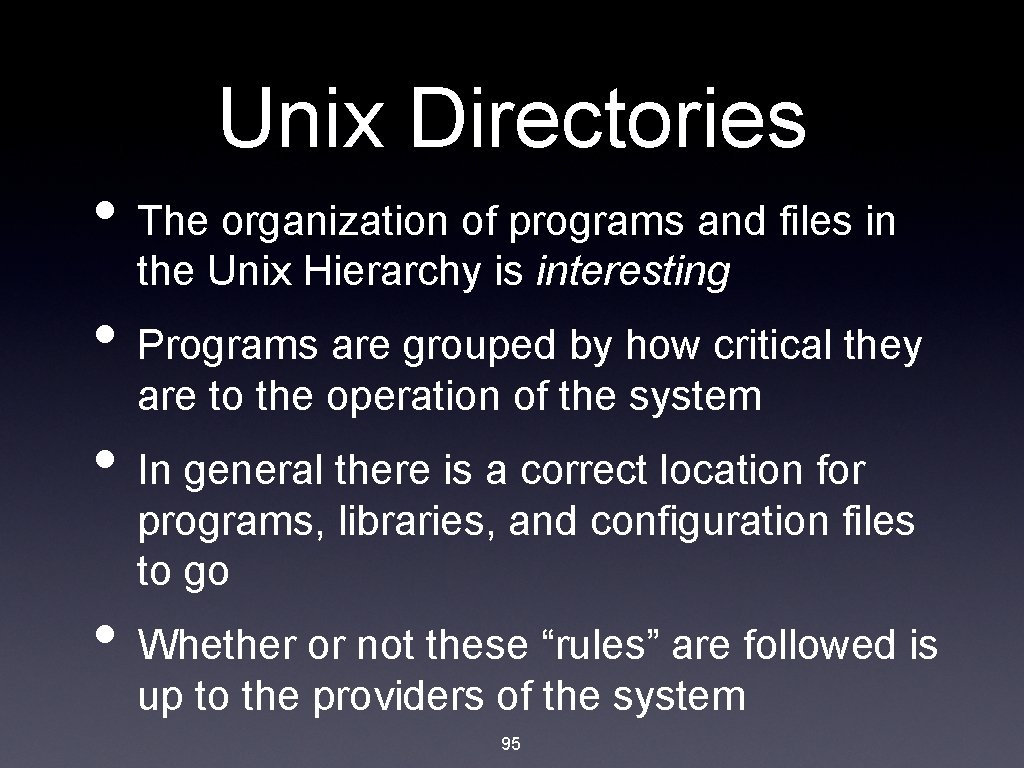
Unix Directories • The organization of programs and files in the Unix Hierarchy is interesting • Programs are grouped by how critical they are to the operation of the system • In general there is a correct location for programs, libraries, and configuration files to go • Whether or not these “rules” are followed is up to the providers of the system 95

Not so much rules as guidelines /home - user home directories /bin - user critical programs /dev - block and character device files /etc - system configuration files /sbin - system critical programs /tmp - temporary files /usr - general user programs /var - variable length files (log files) /lib - shared libraries /opt - larger static packages /boot - kernel image and other boot files /mnt - mount point for devices 96
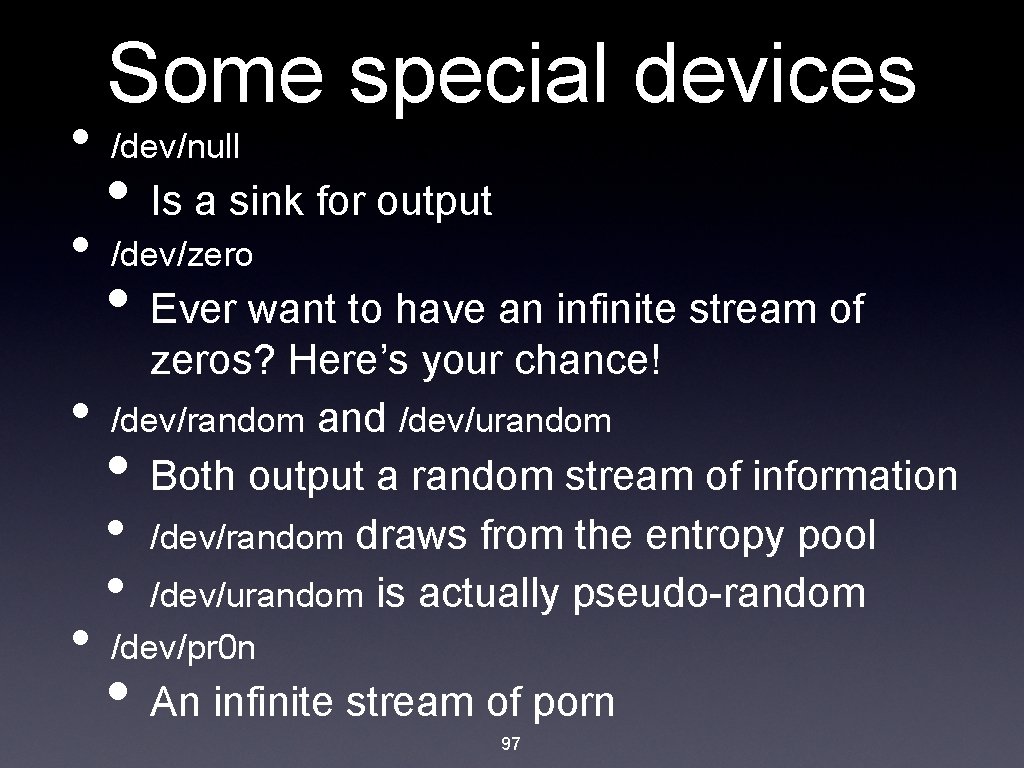
• Some special devices /dev/null • Is a sink for output • /dev/zero • Ever want to have an infinite stream of • • zeros? Here’s your chance! /dev/random and /dev/urandom Both output a random stream of information • /dev/random draws from the entropy pool • /dev/urandom is actually pseudo-random • /dev/pr 0 n • An infinite stream of porn 97
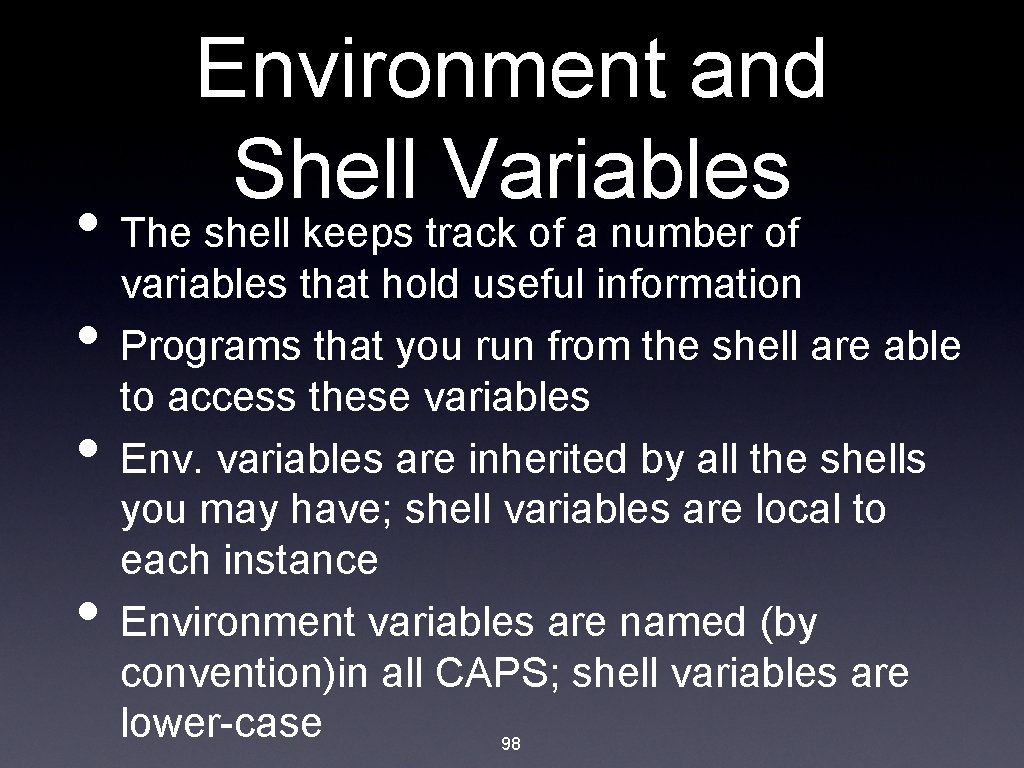
Environment and Shell Variables • The shell keeps track of a number of • • • variables that hold useful information Programs that you run from the shell are able to access these variables Env. variables are inherited by all the shells you may have; shell variables are local to each instance Environment variables are named (by convention)in all CAPS; shell variables are lower-case 98

Common Env. Variables • Use the printenv and set commands to see what variables are set and their values PATH - directory list searched for commands MANPATH - directory list; for man pages PS 1 and PS 2 - your prompt definition PAGER - pager used to open man pages EDITOR and VISUAL - preferred text editor HOSTNAME - name of computer logged in to UID and GID - your user and group IDs 99
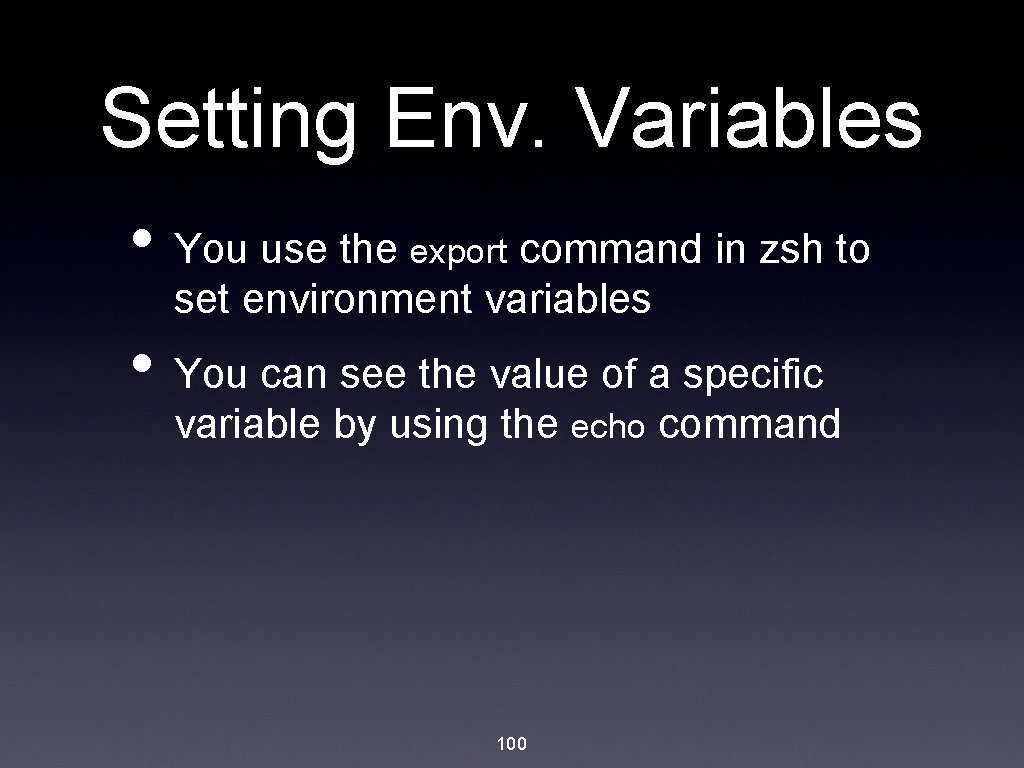
Setting Env. Variables • You use the export command in zsh to set environment variables • You can see the value of a specific variable by using the echo command 100
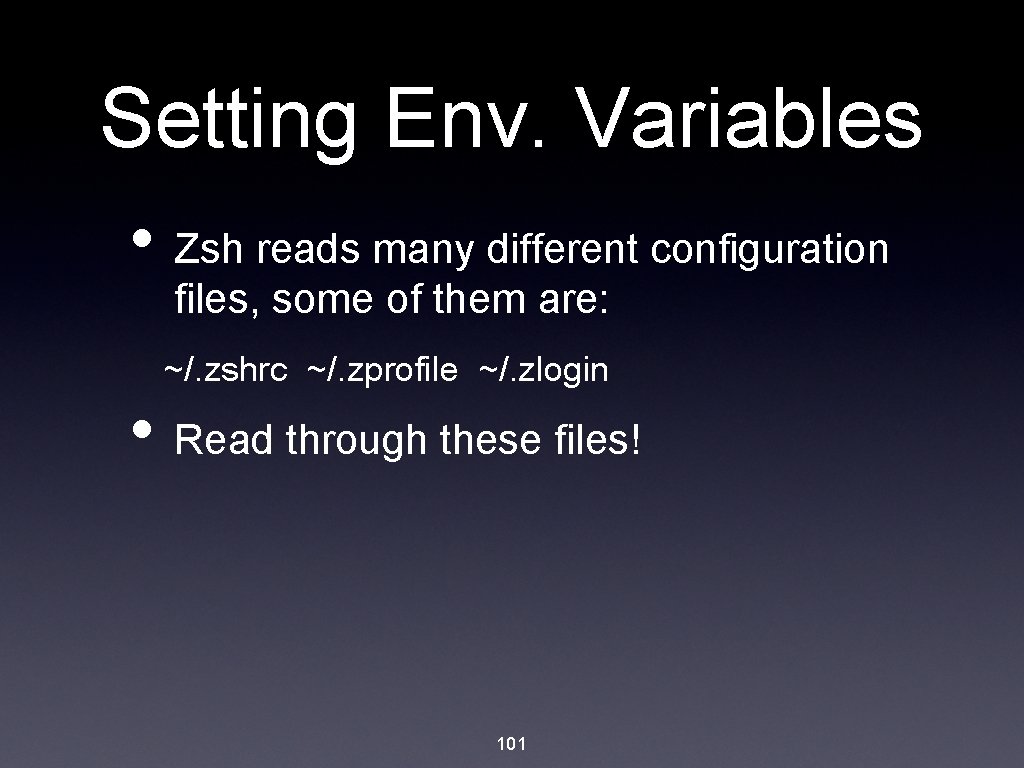
Setting Env. Variables • Zsh reads many different configuration files, some of them are: ~/. zshrc ~/. zprofile ~/. zlogin • Read through these files! 101
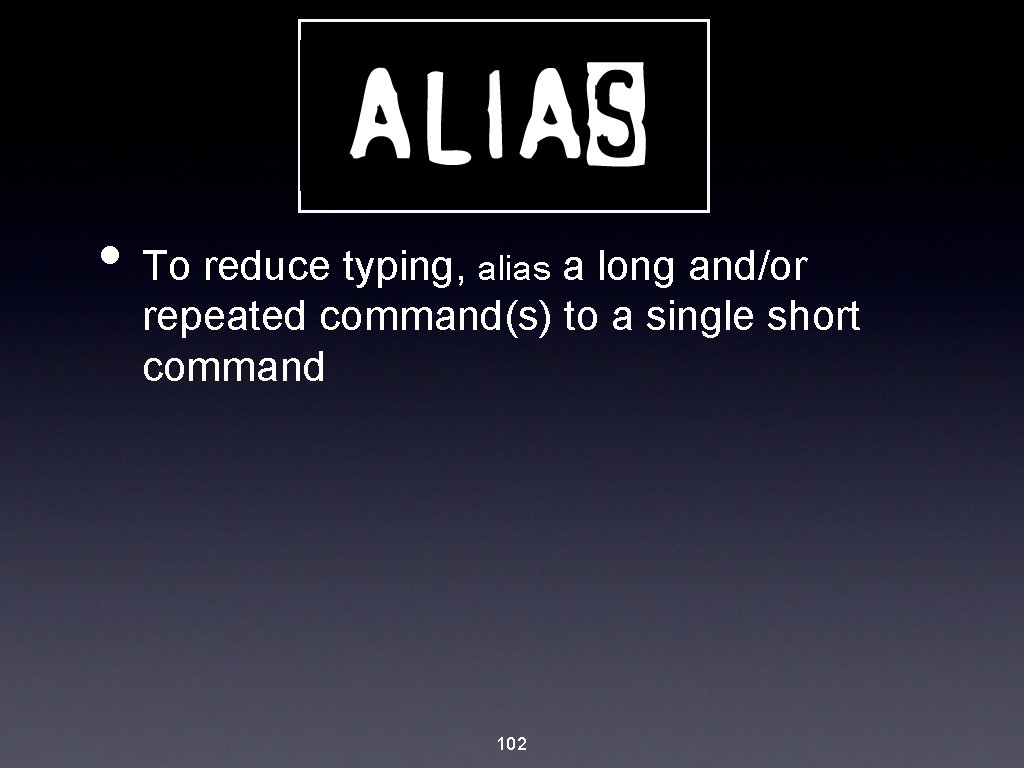
• To reduce typing, alias a long and/or repeated command(s) to a single short command 102

Altering the Default Permissions • By default when you create a file, ALL the rwx permissions are set to ON • Your umask sets what permissions are to be turned OFF • Some good default umasks: 022, 076 • Some bad default umasks: 755, 701 103
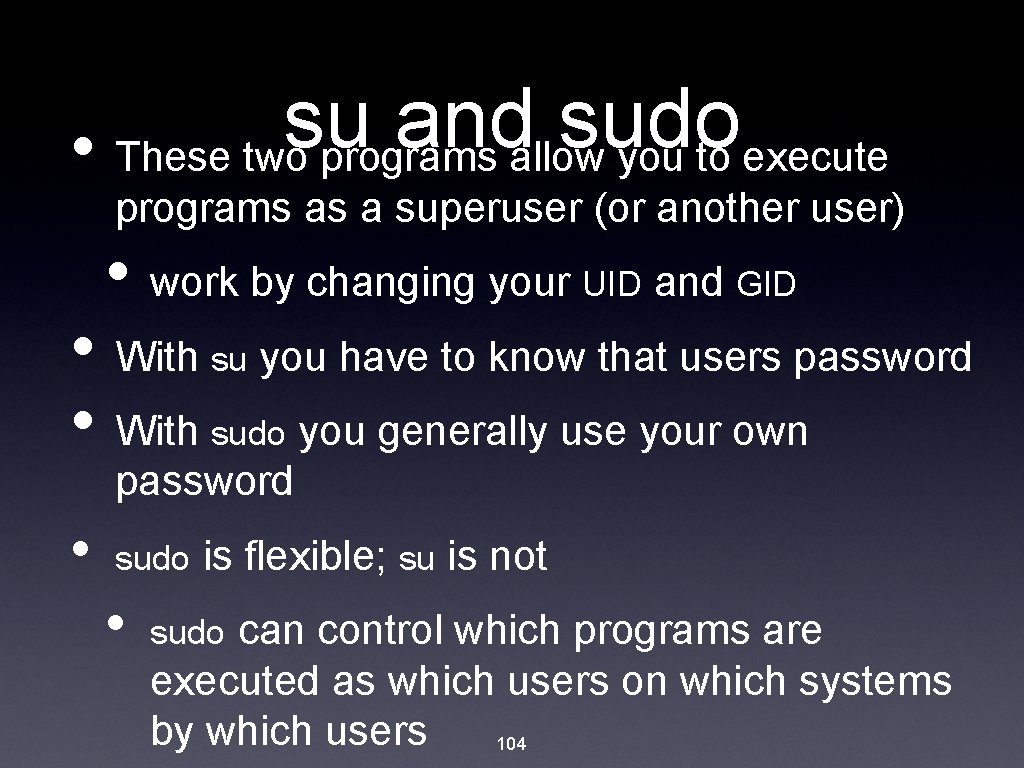
su and sudo • These two programs allow you to execute programs as a superuser (or another user) • work by changing your UID and GID • With su you have to know that users password • With sudo you generally use your own password • sudo • is flexible; su is not can control which programs are executed as which users on which systems by which users 104 sudo

Editing /etc/sudoers • The privileges that sudo grants are stored in a regular text file (/etc/sudoers) and is editing by the visudo program • Basic syntax for an entry is: USER HOST = [(RUN_AS_USER)] CMDS • Some examples: joe turing = (root) /sbin/some_cmd %group ALL = (root) NOPASSWD: /bin/cmd 105
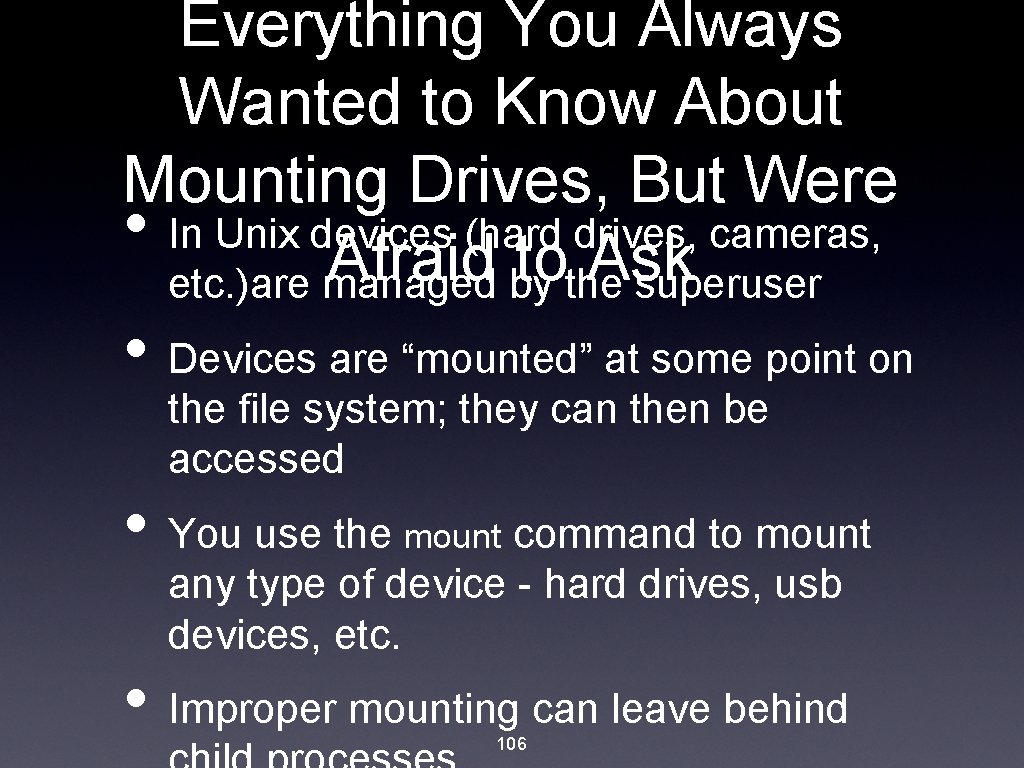
Everything You Always Wanted to Know About Mounting Drives, But Were • In Unix devices (hard drives, cameras, Afraid to Ask etc. )are managed by the superuser • Devices are “mounted” at some point on the file system; they can then be accessed • You use the mount command to mount any type of device - hard drives, usb devices, etc. • Improper mounting can leave behind 106

devices • Device nodes are located in /dev • Linux device names, examples • hda 3 (first hard drive, third partition) • sdb 2 (SCSI device) • input/mouse 0 (mouse on my system) • You always mount a device to a directory 107
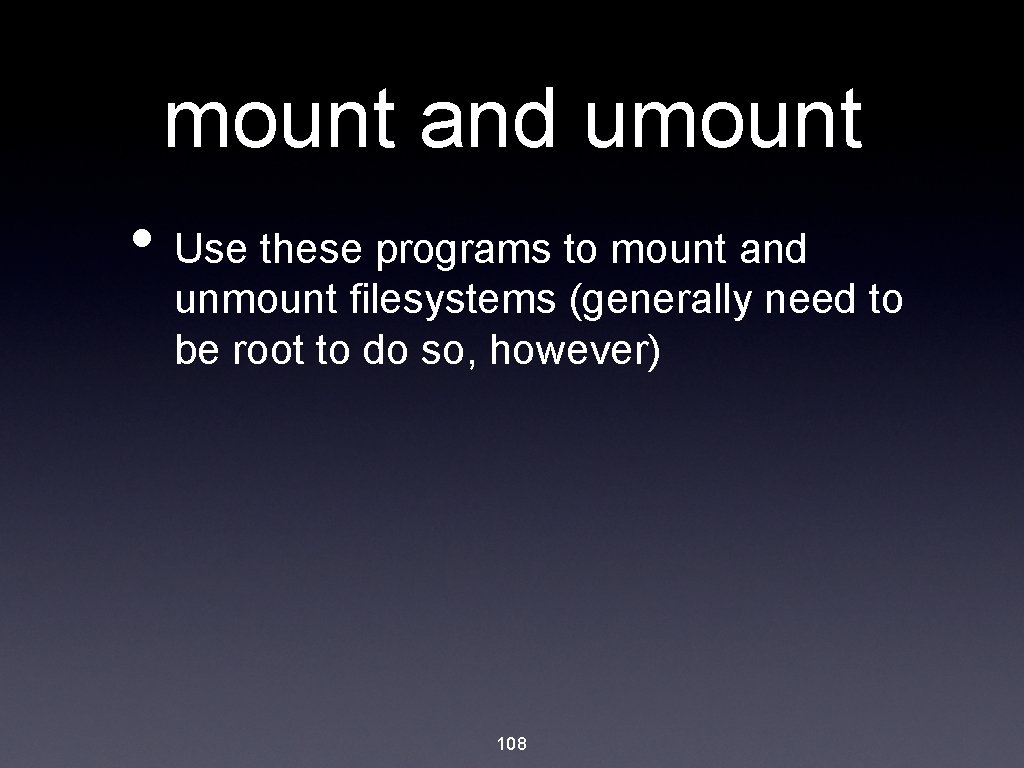
mount and umount • Use these programs to mount and unmount filesystems (generally need to be root to do so, however) 108
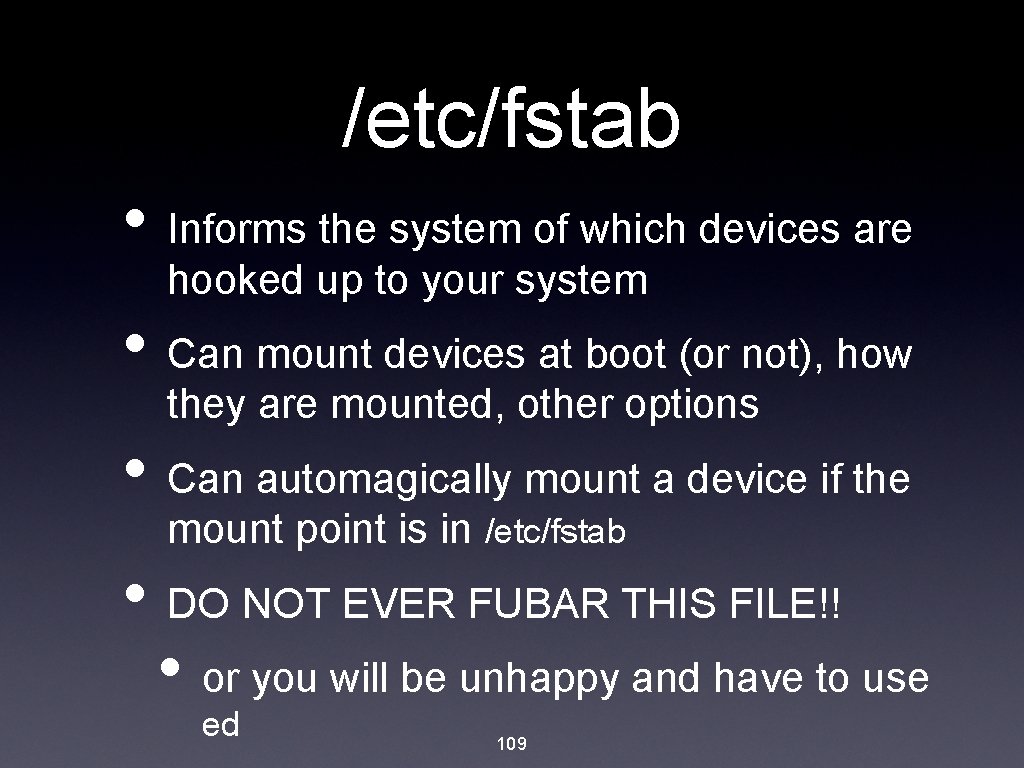
/etc/fstab • Informs the system of which devices are hooked up to your system • Can mount devices at boot (or not), how they are mounted, other options • Can automagically mount a device if the mount point is in /etc/fstab • DO NOT EVER FUBAR THIS FILE!! • or you will be unhappy and have to use ed 109

cron The Punctual Warrior • cron - daemon that schedules tasks for execution • entries created/modified with the crontab command • Can schedule based on: mins hrs day-of-month weekday cmd • Can specify a single entry, a range, a list, or give the all wildcard (*) for a specific time-slot 110
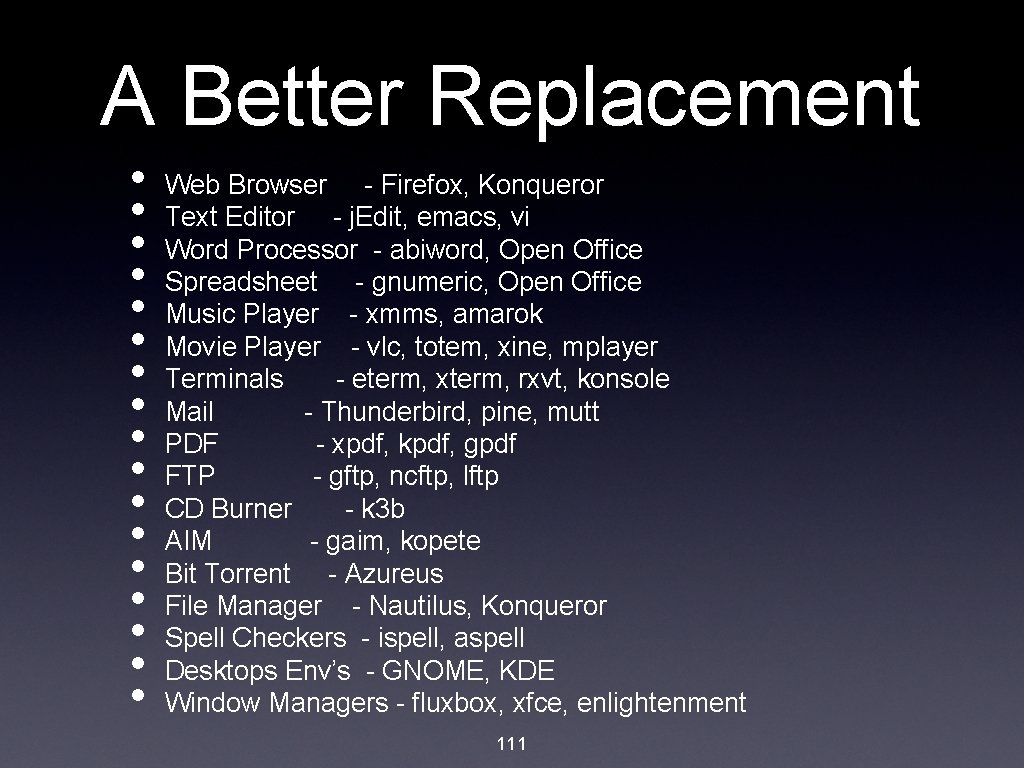
A Better Replacement • • • • • Web Browser - Firefox, Konqueror Text Editor - j. Edit, emacs, vi Word Processor - abiword, Open Office Spreadsheet - gnumeric, Open Office Music Player - xmms, amarok Movie Player - vlc, totem, xine, mplayer Terminals - eterm, xterm, rxvt, konsole Mail - Thunderbird, pine, mutt PDF - xpdf, kpdf, gpdf FTP - gftp, ncftp, lftp CD Burner - k 3 b AIM - gaim, kopete Bit Torrent - Azureus File Manager - Nautilus, Konqueror Spell Checkers - ispell, aspell Desktops Env’s - GNOME, KDE Window Managers - fluxbox, xfce, enlightenment 111
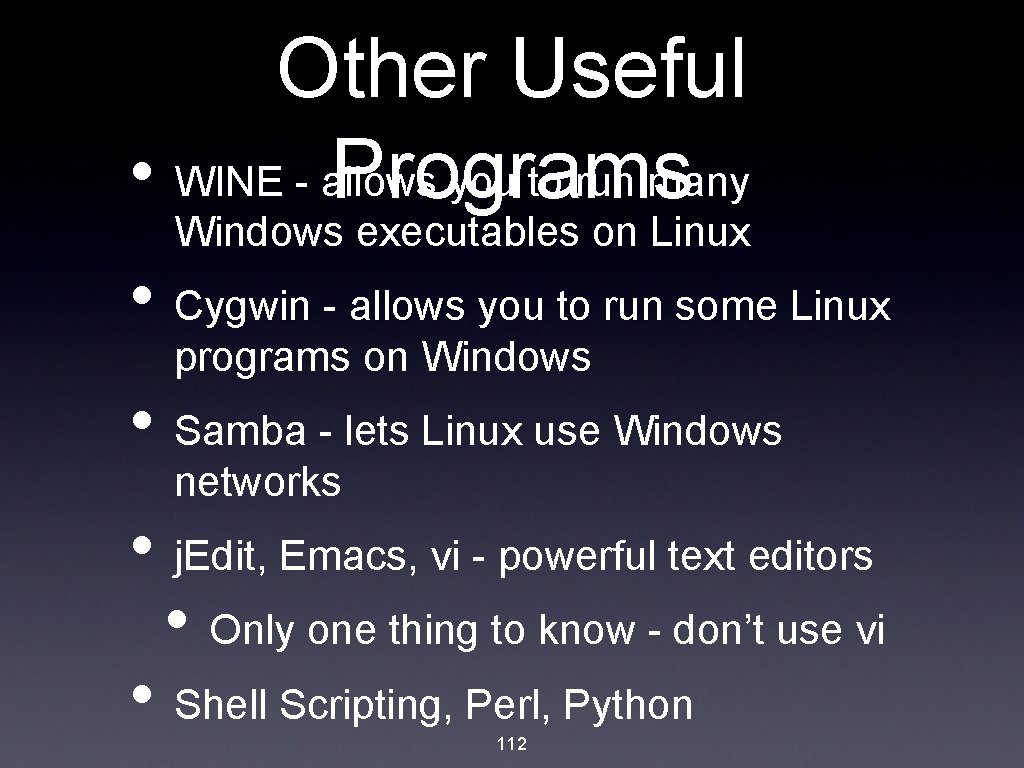
Other Useful • WINE - allows you to run many Programs Windows executables on Linux • Cygwin - allows you to run some Linux programs on Windows • Samba - lets Linux use Windows networks • j. Edit, Emacs, vi - powerful text editors • Only one thing to know - don’t use vi • Shell Scripting, Perl, Python 112
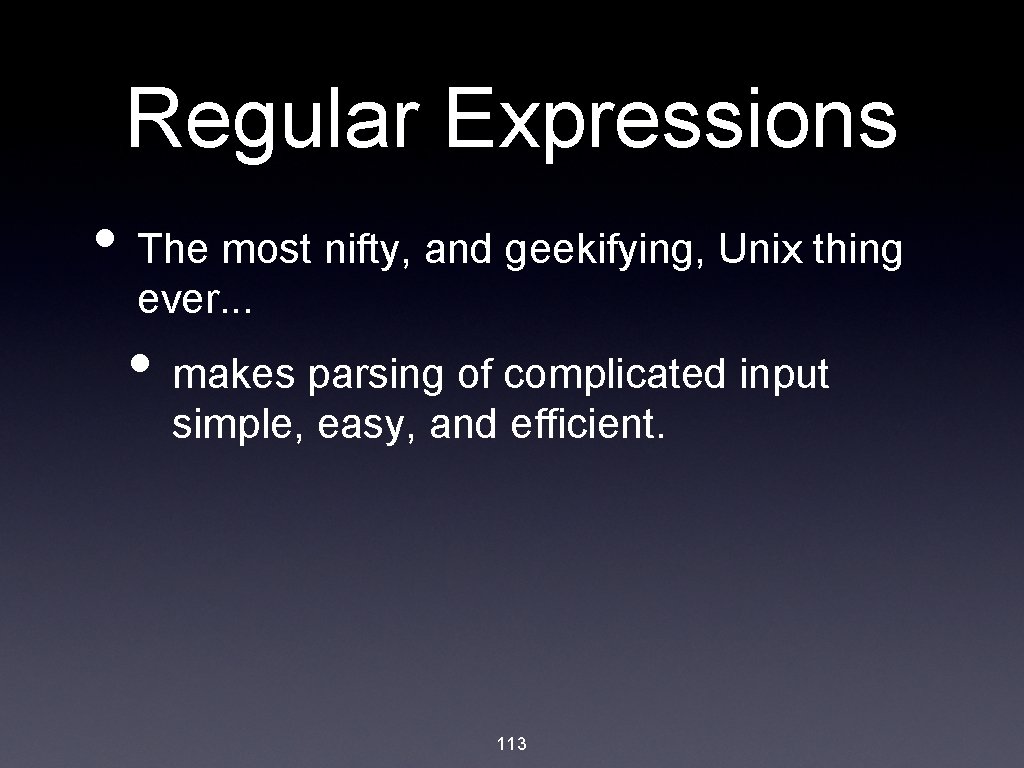
Regular Expressions • The most nifty, and geekifying, Unix thing ever. . . • makes parsing of complicated input simple, easy, and efficient. 113
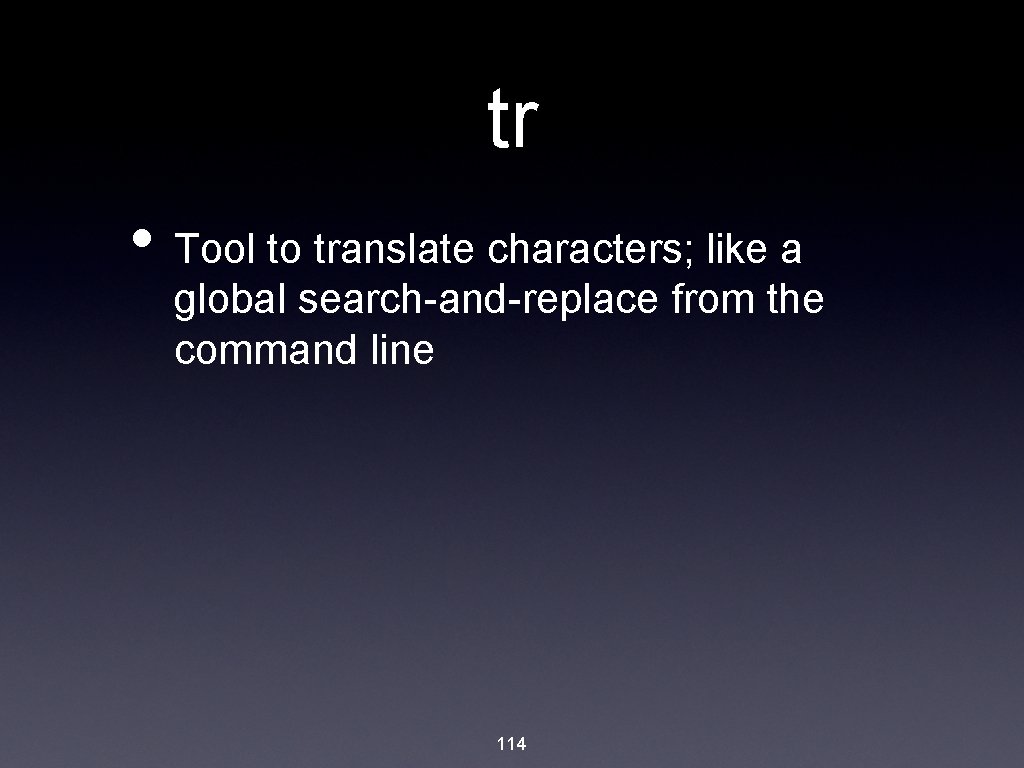
tr • Tool to translate characters; like a global search-and-replace from the command line 114

screen • Nifty tool that allows you leave shells open (and programs running) on which ever machine you’re logged into 115
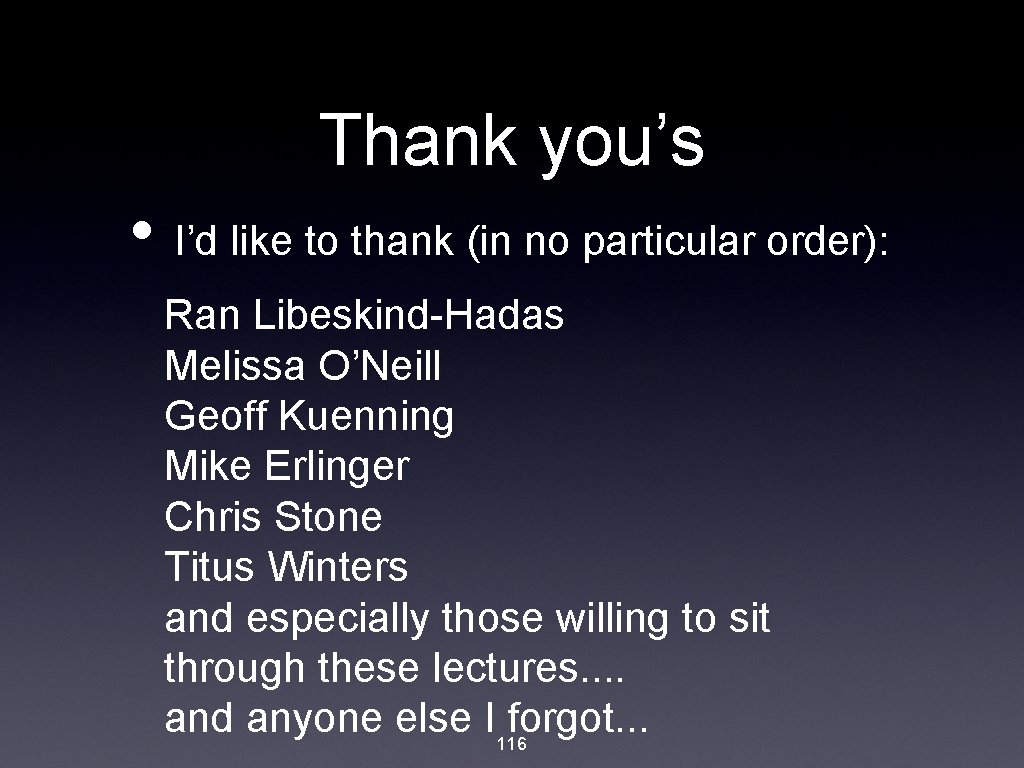
Thank you’s • I’d like to thank (in no particular order): Ran Libeskind-Hadas Melissa O’Neill Geoff Kuenning Mike Erlinger Chris Stone Titus Winters and especially those willing to sit through these lectures. . and anyone else I 116 forgot. . .
 01:640:244 lecture notes - lecture 15: plat, idah, farad
01:640:244 lecture notes - lecture 15: plat, idah, farad Unix 101
Unix 101 Phy101 lecture 1
Phy101 lecture 1 Physics 101 lecture notes pdf
Physics 101 lecture notes pdf Physics 101 lecture notes pdf
Physics 101 lecture notes pdf Waves notes pdf
Waves notes pdf Lecture 101
Lecture 101 Bamuengine
Bamuengine Windows nt vs unix
Windows nt vs unix Ansi/aama 101-85 windows
Ansi/aama 101-85 windows Nokia lumia 920 windows 10
Nokia lumia 920 windows 10 Windows media player 9 windows 2000
Windows media player 9 windows 2000 Windows identity foundation windows 10
Windows identity foundation windows 10 Movie maker 2012 windows 7
Movie maker 2012 windows 7 Windows live mail xp
Windows live mail xp Upgrade windows 7 to windows 10
Upgrade windows 7 to windows 10 Windows vista windows 10
Windows vista windows 10 Windows driver kit windows 7
Windows driver kit windows 7 Windows xp vm download
Windows xp vm download Video movie
Video movie Windows xp mode for windows 10
Windows xp mode for windows 10 Windows media player skins download
Windows media player skins download Windows movie maker download microsoft
Windows movie maker download microsoft Borra hål för knoppar
Borra hål för knoppar Redogör för vad psykologi är
Redogör för vad psykologi är Bris för vuxna
Bris för vuxna Mat för unga idrottare
Mat för unga idrottare Gumman cirkel
Gumman cirkel Publik sektor
Publik sektor Ledarskapsteorier
Ledarskapsteorier Datorkunskap för nybörjare
Datorkunskap för nybörjare Antikt plagg
Antikt plagg Steg för steg rita
Steg för steg rita Kontinuitetshantering i praktiken
Kontinuitetshantering i praktiken Ministerstyre för och nackdelar
Ministerstyre för och nackdelar Bästa kameran för astrofoto
Bästa kameran för astrofoto Sju principer för tillitsbaserad styrning
Sju principer för tillitsbaserad styrning Bat mitza
Bat mitza Klassens tjejtjusare rim
Klassens tjejtjusare rim Nyckelkompetenser för livslångt lärande
Nyckelkompetenser för livslångt lärande Datumr
Datumr Shingelfrisyren
Shingelfrisyren Vilotidsbok
Vilotidsbok Vilken grundregel finns det för tronföljden i sverige?
Vilken grundregel finns det för tronföljden i sverige? Stål för stötfångarsystem
Stål för stötfångarsystem Shaktismen
Shaktismen Big brother rösta
Big brother rösta Verktyg för automatisering av utbetalningar
Verktyg för automatisering av utbetalningar Cellorov
Cellorov Jag har nigit för nymånens skära
Jag har nigit för nymånens skära Ro i rom pax
Ro i rom pax Tack för att ni lyssnade bild
Tack för att ni lyssnade bild Strategi för svensk viltförvaltning
Strategi för svensk viltförvaltning Novell typiska drag
Novell typiska drag Ledningssystem för verksamhetsinformation
Ledningssystem för verksamhetsinformation Tack för att ni har lyssnat
Tack för att ni har lyssnat Centrum för kunskap och säkerhet
Centrum för kunskap och säkerhet Läkarutlåtande för livränta
Läkarutlåtande för livränta Inköpsprocessen steg för steg
Inköpsprocessen steg för steg Påbyggnader för flakfordon
Påbyggnader för flakfordon Egg för emanuel
Egg för emanuel En lathund för arbete med kontinuitetshantering
En lathund för arbete med kontinuitetshantering A gastrica
A gastrica Formel för standardavvikelse
Formel för standardavvikelse Atmosfr
Atmosfr Rutin för avvikelsehantering
Rutin för avvikelsehantering Myndigheten för delaktighet
Myndigheten för delaktighet Presentera för publik crossboss
Presentera för publik crossboss Klassificeringsstruktur för kommunala verksamheter
Klassificeringsstruktur för kommunala verksamheter Tack för att ni lyssnade
Tack för att ni lyssnade Debattartikel struktur
Debattartikel struktur Var 1721 för stormaktssverige
Var 1721 för stormaktssverige Nationell inriktning för artificiell intelligens
Nationell inriktning för artificiell intelligens Tobinskatten för och nackdelar
Tobinskatten för och nackdelar Vad är referatmarkeringar
Vad är referatmarkeringar Vanlig celldelning
Vanlig celldelning Byggprocessen steg för steg
Byggprocessen steg för steg Karttecken
Karttecken Formel för lufttryck
Formel för lufttryck Rådet för byggkompetens
Rådet för byggkompetens Vad är densitet
Vad är densitet Elektronik för barn
Elektronik för barn Underlag för särskild löneskatt på pensionskostnader
Underlag för särskild löneskatt på pensionskostnader Tack för att ni har lyssnat
Tack för att ni har lyssnat Smärtskolan kunskap för livet
Smärtskolan kunskap för livet Fimbrietratt
Fimbrietratt Trög för kemist
Trög för kemist Vad är ett minoritetsspråk
Vad är ett minoritetsspråk Tallinjen
Tallinjen Delegerande ledarstil
Delegerande ledarstil Ellika andolf
Ellika andolf Vad står k.r.å.k.a.n för
Vad står k.r.å.k.a.n för Toppslätskivling effekt
Toppslätskivling effekt Internal users of financial reports
Internal users of financial reports Cern users office
Cern users office Empowering service users
Empowering service users Are the most vulnerable roadway users
Are the most vulnerable roadway users Alert users group
Alert users group Do-254 audits
Do-254 audits Nnnn enemy
Nnnn enemy The statement of cash flows helps users
The statement of cash flows helps users The language of business is known as
The language of business is known as Rhic ags users meeting 2020
Rhic ags users meeting 2020 F shaped pattern
F shaped pattern Users are not the enemy
Users are not the enemy Input devices for physically challenged users
Input devices for physically challenged users Allianz cern
Allianz cern Output devices for physically challenged users
Output devices for physically challenged users The statement of cash flows helps users
The statement of cash flows helps users People as media definition
People as media definition Primary users of accounting information are accountants
Primary users of accounting information are accountants Users office cern
Users office cern 5 users of accounting information
5 users of accounting information Teterboro users group
Teterboro users group Stupid sunbathers nfl team
Stupid sunbathers nfl team System of accounting
System of accounting Microsoft down for some
Microsoft down for some