Lecture 2 UNIX Basics The UNIX Filesystem On
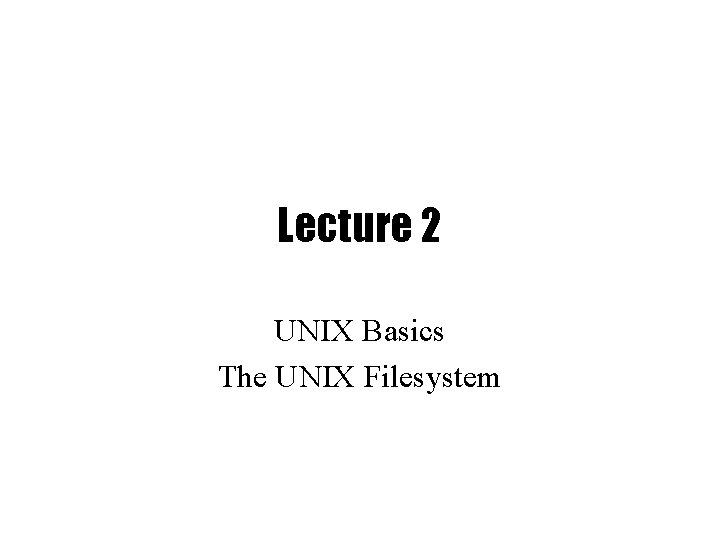
Lecture 2 UNIX Basics The UNIX Filesystem
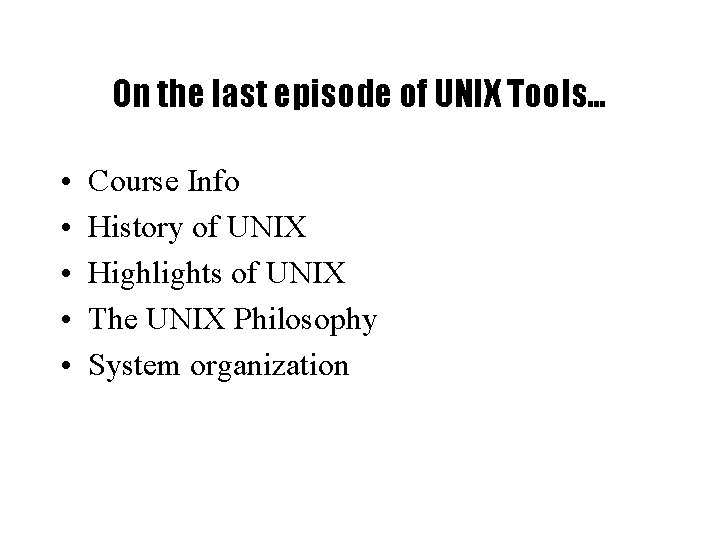
On the last episode of UNIX Tools… • • • Course Info History of UNIX Highlights of UNIX The UNIX Philosophy System organization
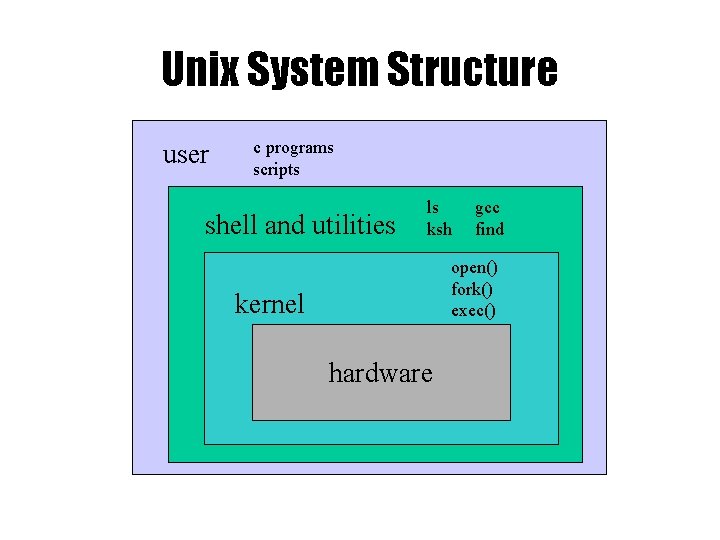
Unix System Structure user c programs scripts shell and utilities ls ksh gcc find open() fork() exec() kernel hardware
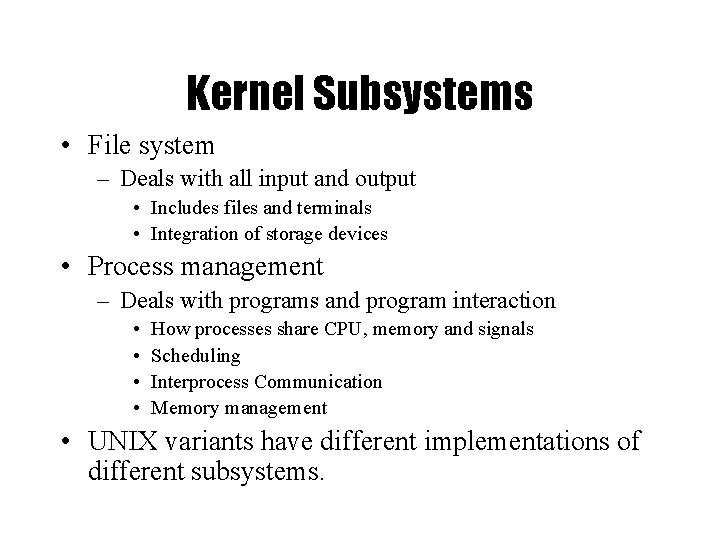
Kernel Subsystems • File system – Deals with all input and output • Includes files and terminals • Integration of storage devices • Process management – Deals with programs and program interaction • • How processes share CPU, memory and signals Scheduling Interprocess Communication Memory management • UNIX variants have different implementations of different subsystems.
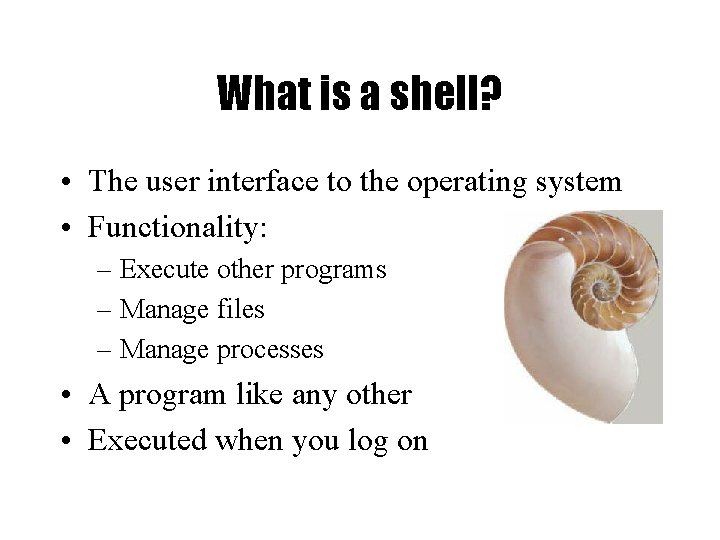
What is a shell? • The user interface to the operating system • Functionality: – Execute other programs – Manage files – Manage processes • A program like any other • Executed when you log on
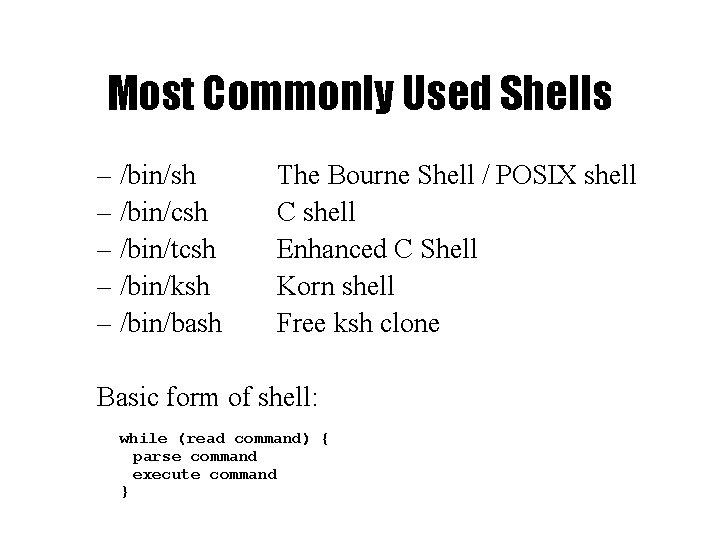
Most Commonly Used Shells – /bin/sh – /bin/csh – /bin/tcsh – /bin/ksh – /bin/bash The Bourne Shell / POSIX shell C shell Enhanced C Shell Korn shell Free ksh clone Basic form of shell: while (read command) { parse command execute command }
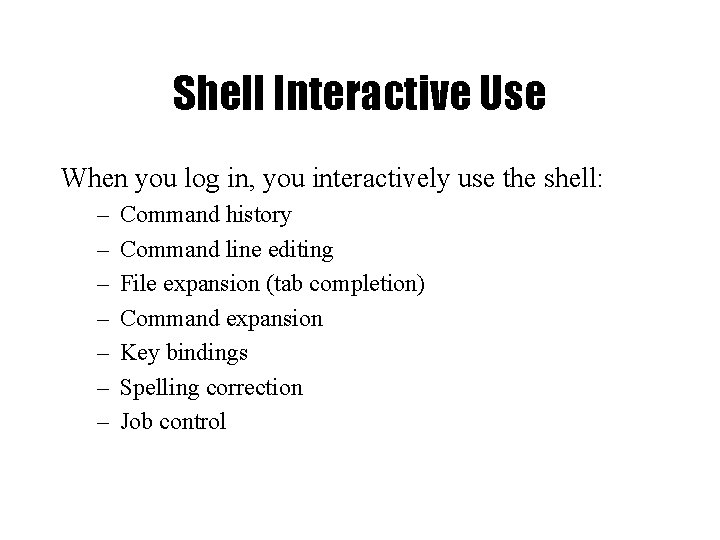
Shell Interactive Use When you log in, you interactively use the shell: – – – – Command history Command line editing File expansion (tab completion) Command expansion Key bindings Spelling correction Job control
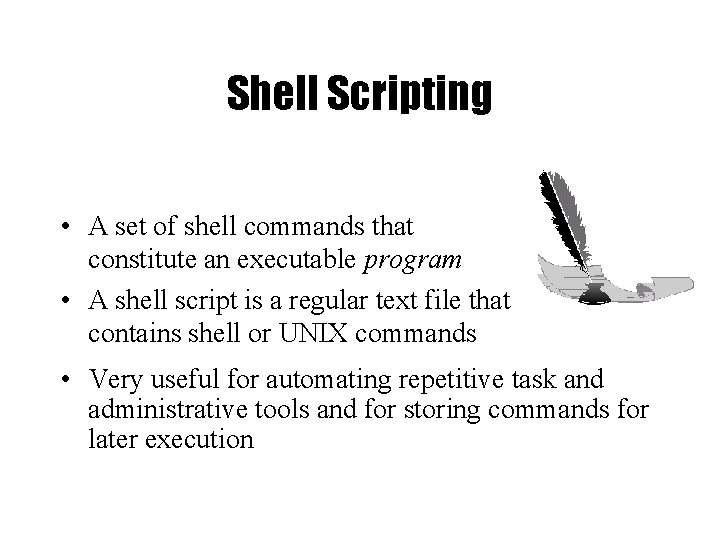
Shell Scripting • A set of shell commands that constitute an executable program • A shell script is a regular text file that contains shell or UNIX commands • Very useful for automating repetitive task and administrative tools and for storing commands for later execution
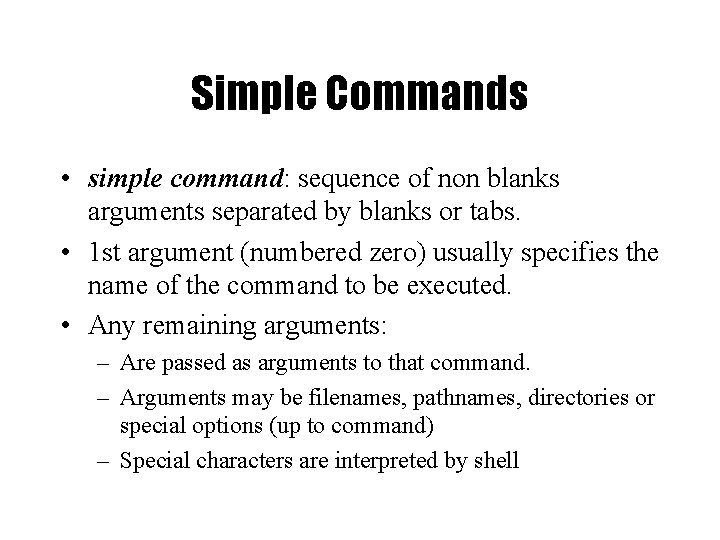
Simple Commands • simple command: sequence of non blanks arguments separated by blanks or tabs. • 1 st argument (numbered zero) usually specifies the name of the command to be executed. • Any remaining arguments: – Are passed as arguments to that command. – Arguments may be filenames, pathnames, directories or special options (up to command) – Special characters are interpreted by shell
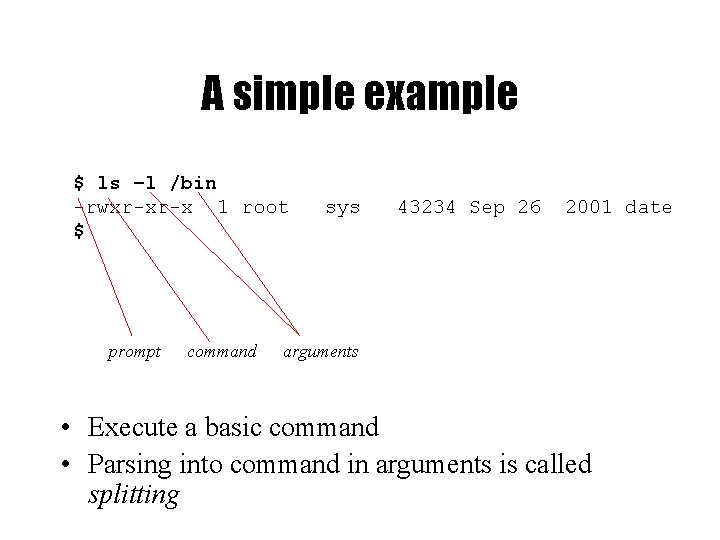
A simple example $ ls –l /bin -rwxr-xr-x 1 root $ prompt command sys 43234 Sep 26 2001 date arguments • Execute a basic command • Parsing into command in arguments is called splitting
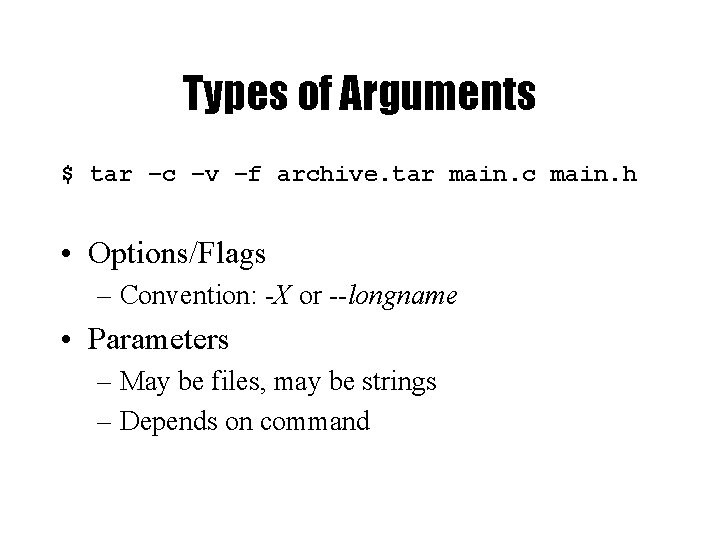
Types of Arguments $ tar –c –v –f archive. tar main. c main. h • Options/Flags – Convention: -X or --longname • Parameters – May be files, may be strings – Depends on command
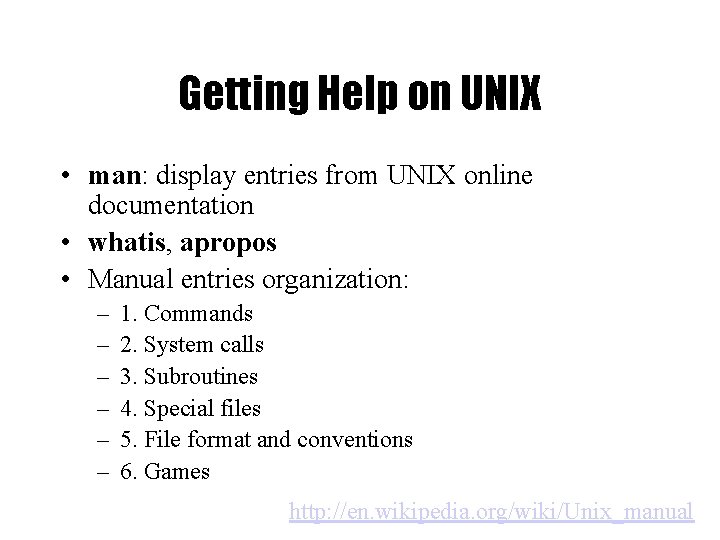
Getting Help on UNIX • man: display entries from UNIX online documentation • whatis, apropos • Manual entries organization: – – – 1. Commands 2. System calls 3. Subroutines 4. Special files 5. File format and conventions 6. Games http: //en. wikipedia. org/wiki/Unix_manual
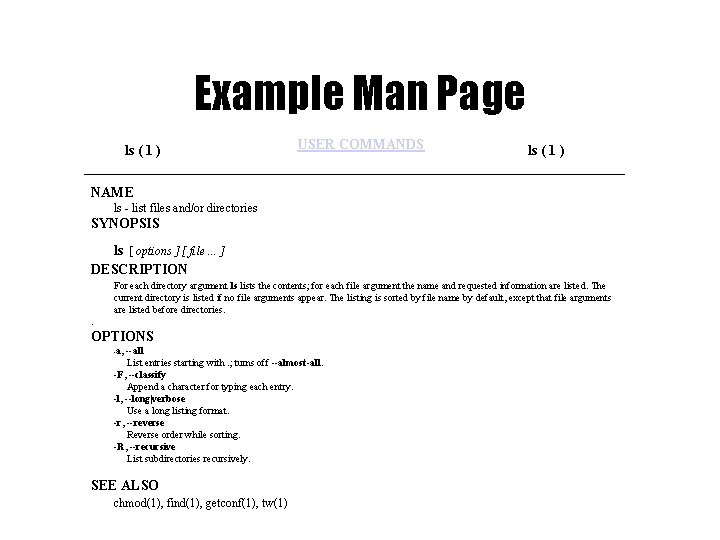
Example Man Page ls ( 1 ) USER COMMANDS ls ( 1 ) NAME ls - list files and/or directories SYNOPSIS ls [ options ] [ file. . . ] DESCRIPTION For each directory argument ls lists the contents; for each file argument the name and requested information are listed. The current directory is listed if no file arguments appear. The listing is sorted by file name by default, except that file arguments are listed before directories. . OPTIONS a, --all List entries starting with. ; turns off --almost-all. -F, --classify Append a character for typing each entry. -l, --long|verbose Use a long listing format. -r, --reverse Reverse order while sorting. -R, --recursive List subdirectories recursively. - SEE ALSO chmod(1), find(1), getconf(1), tw(1)
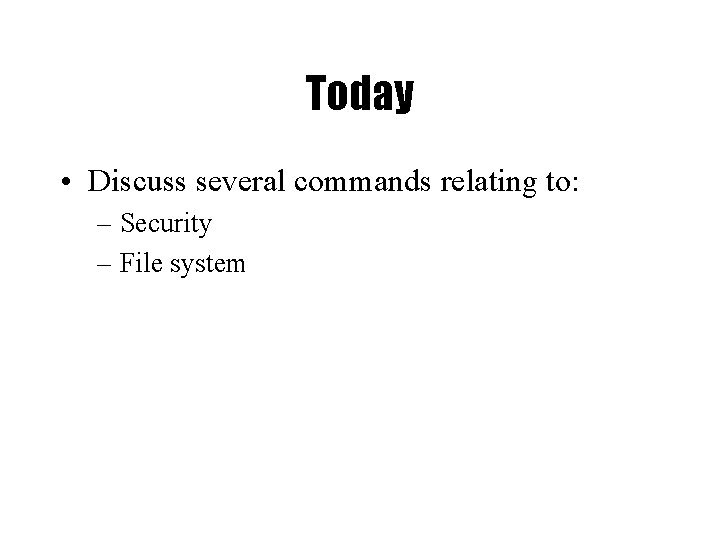
Today • Discuss several commands relating to: – Security – File system
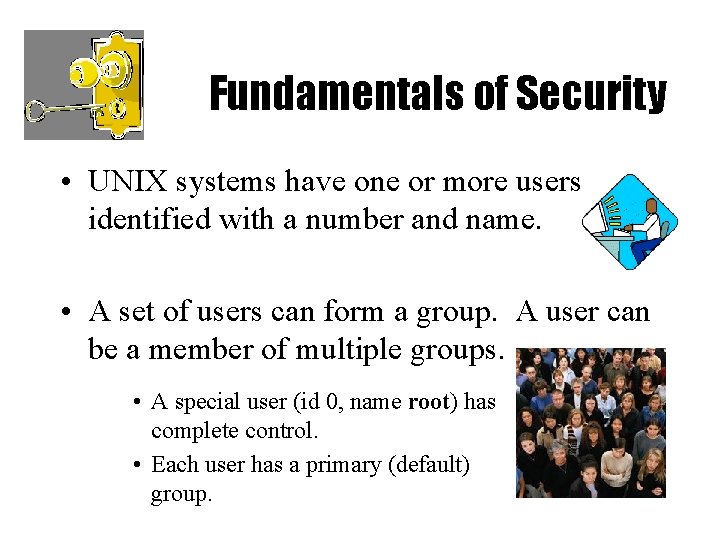
Fundamentals of Security • UNIX systems have one or more users, identified with a number and name. • A set of users can form a group. A user can be a member of multiple groups. • A special user (id 0, name root) has complete control. • Each user has a primary (default) group.
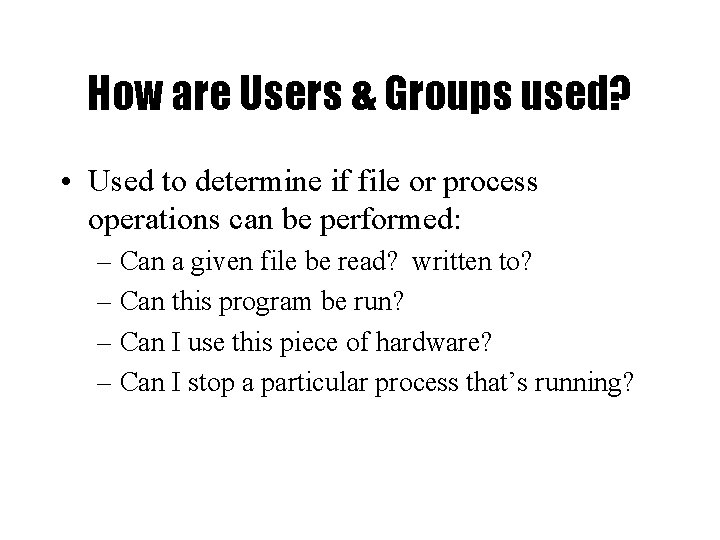
How are Users & Groups used? • Used to determine if file or process operations can be performed: – Can a given file be read? written to? – Can this program be run? – Can I use this piece of hardware? – Can I stop a particular process that’s running?
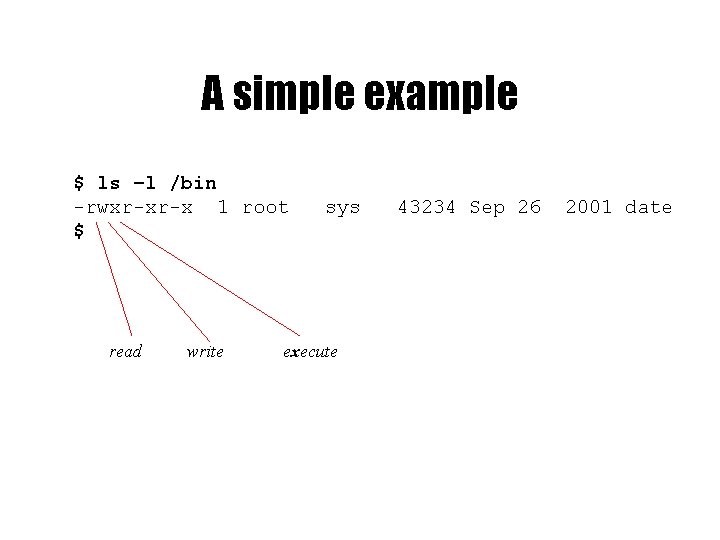
A simple example $ ls –l /bin -rwxr-xr-x 1 root $ read write sys execute 43234 Sep 26 2001 date
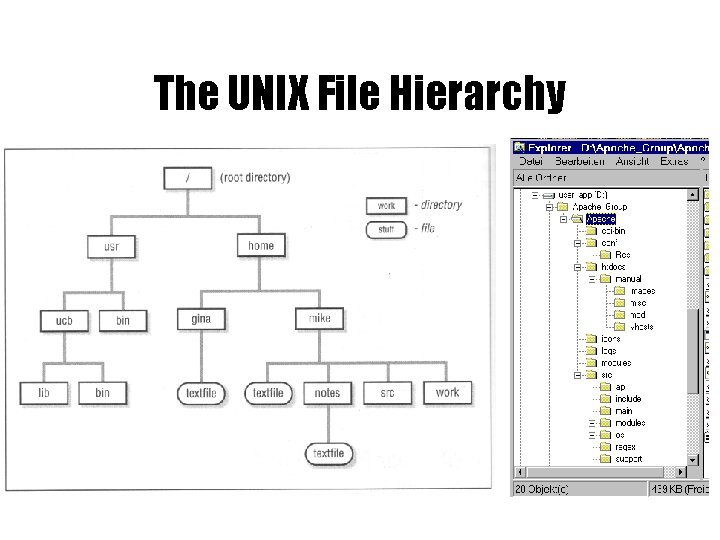
The UNIX File Hierarchy
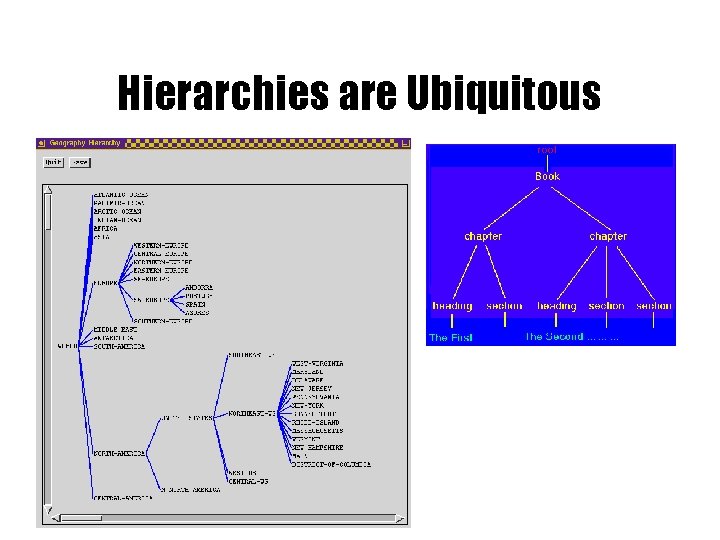
Hierarchies are Ubiquitous
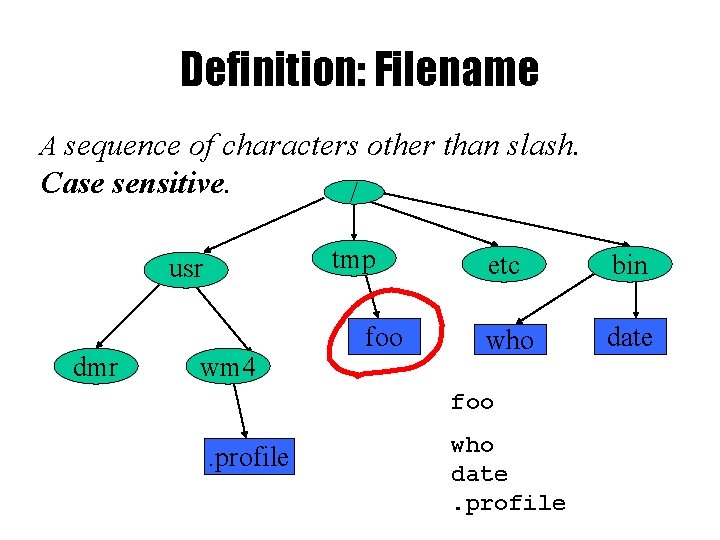
Definition: Filename A sequence of characters other than slash. Case sensitive. tmp usr dmr / wm 4 foo etc bin who date foo . profile who date. profile
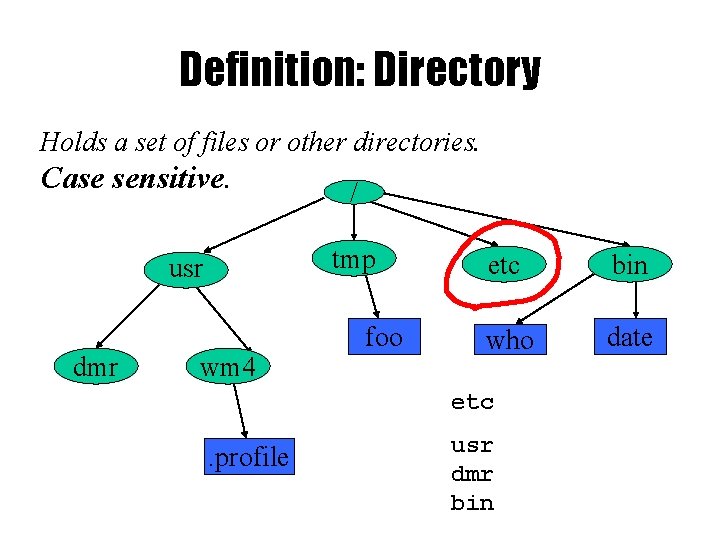
Definition: Directory Holds a set of files or other directories. Case sensitive. tmp usr dmr / wm 4 foo etc bin who date etc . profile usr dmr bin
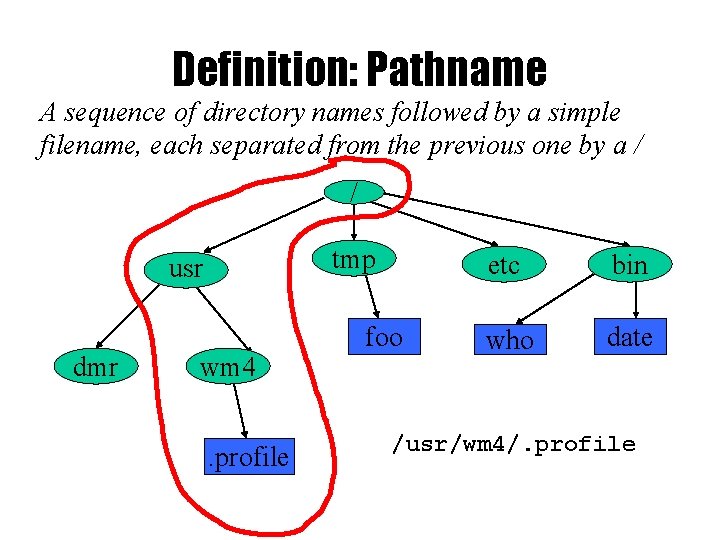
Definition: Pathname A sequence of directory names followed by a simple filename, each separated from the previous one by a / / tmp usr dmr wm 4. profile foo etc bin who date /usr/wm 4/. profile
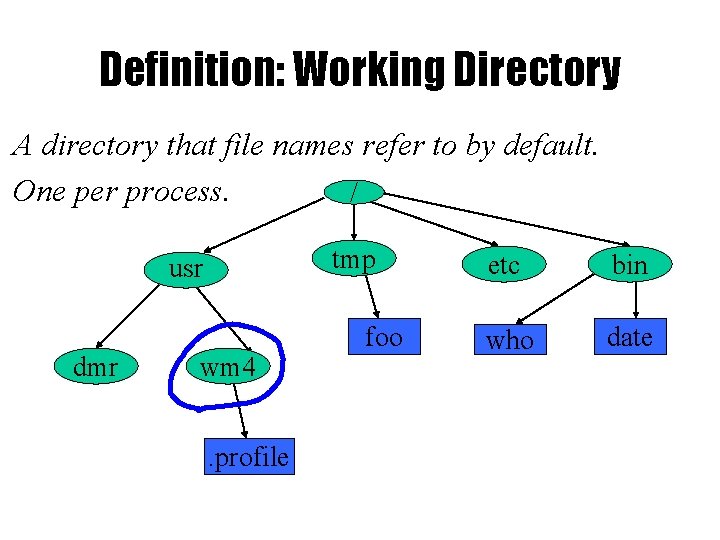
Definition: Working Directory A directory that file names refer to by default. One per process. / tmp usr dmr wm 4. profile foo etc bin who date
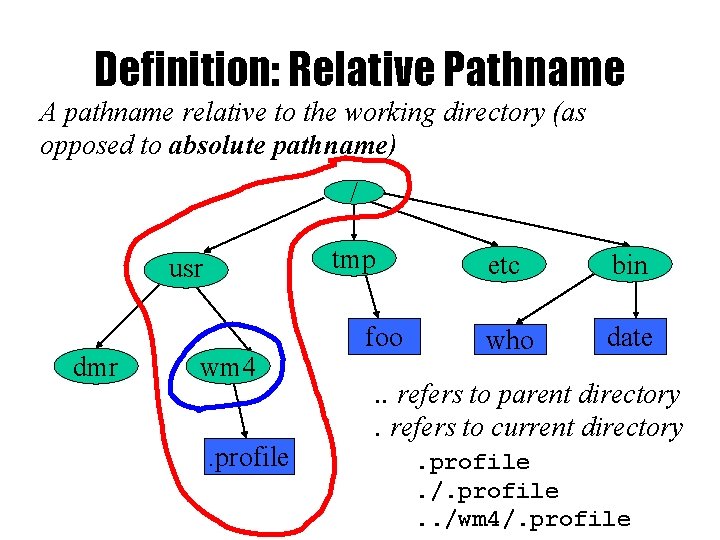
Definition: Relative Pathname A pathname relative to the working directory (as opposed to absolute pathname) / tmp usr dmr wm 4. profile foo etc bin who date . . refers to parent directory. refers to current directory. profile. /. profile. . /wm 4/. profile
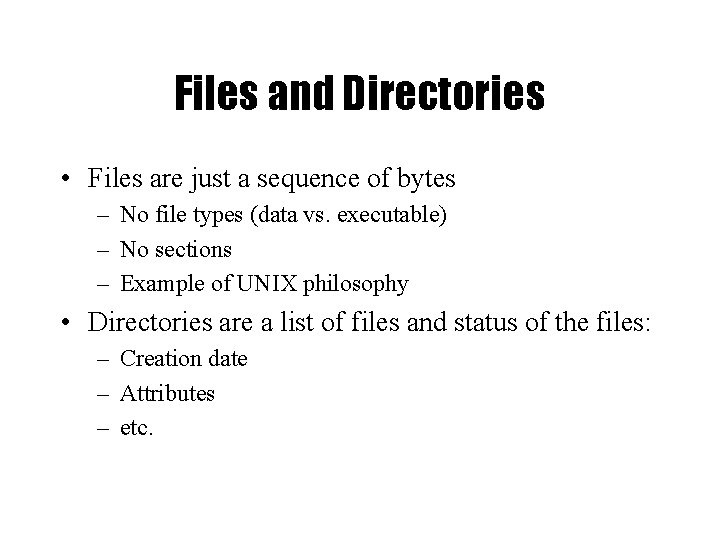
Files and Directories • Files are just a sequence of bytes – No file types (data vs. executable) – No sections – Example of UNIX philosophy • Directories are a list of files and status of the files: – Creation date – Attributes – etc.
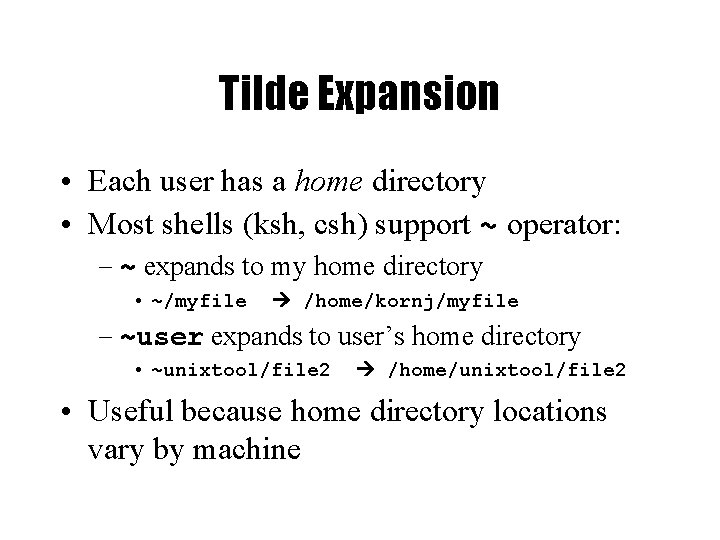
Tilde Expansion • Each user has a home directory • Most shells (ksh, csh) support ~ operator: – ~ expands to my home directory • ~/myfile /home/kornj/myfile – ~user expands to user’s home directory • ~unixtool/file 2 /home/unixtool/file 2 • Useful because home directory locations vary by machine
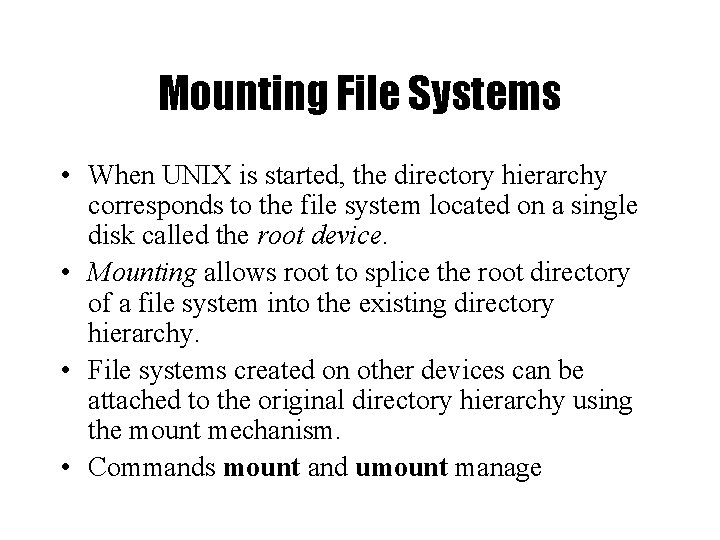
Mounting File Systems • When UNIX is started, the directory hierarchy corresponds to the file system located on a single disk called the root device. • Mounting allows root to splice the root directory of a file system into the existing directory hierarchy. • File systems created on other devices can be attached to the original directory hierarchy using the mount mechanism. • Commands mount and umount manage
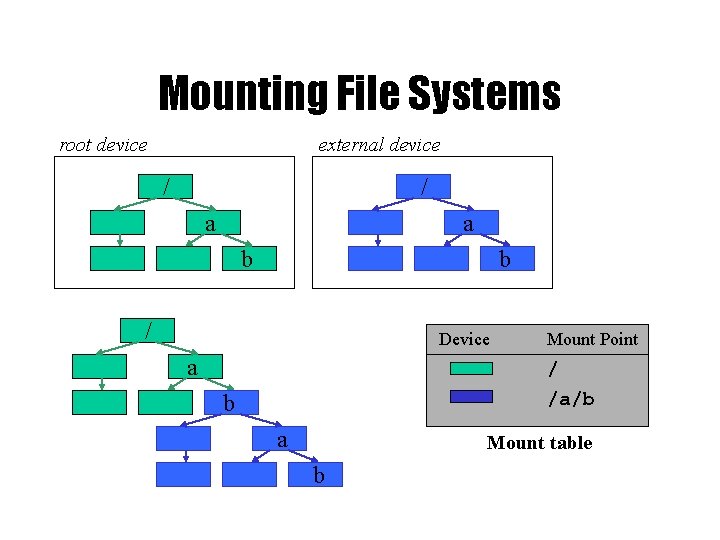
Mounting File Systems root device external device / / a a b b / Device a Mount Point / /a/b b a Mount table b
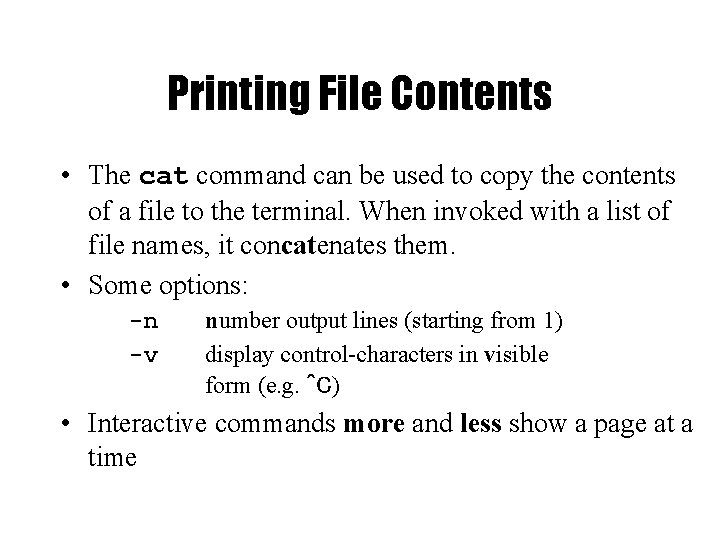
Printing File Contents • The cat command can be used to copy the contents of a file to the terminal. When invoked with a list of file names, it concatenates them. • Some options: -n -v number output lines (starting from 1) display control-characters in visible form (e. g. ^C) • Interactive commands more and less show a page at a time
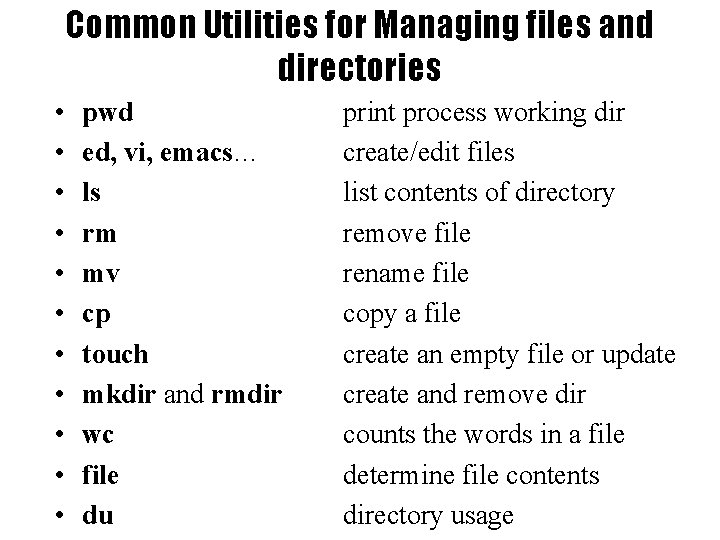
Common Utilities for Managing files and directories • • • pwd ed, vi, emacs… ls rm mv cp touch mkdir and rmdir wc file du print process working dir create/edit files list contents of directory remove file rename file copy a file create an empty file or update create and remove dir counts the words in a file determine file contents directory usage
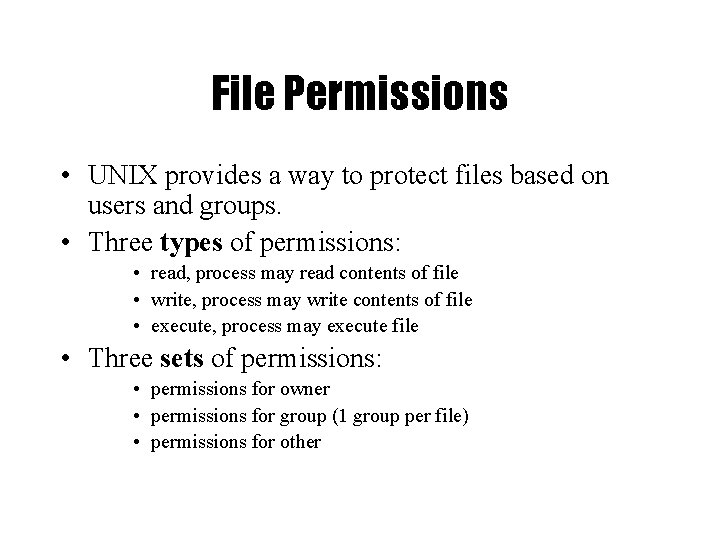
File Permissions • UNIX provides a way to protect files based on users and groups. • Three types of permissions: • read, process may read contents of file • write, process may write contents of file • execute, process may execute file • Three sets of permissions: • permissions for owner • permissions for group (1 group per file) • permissions for other
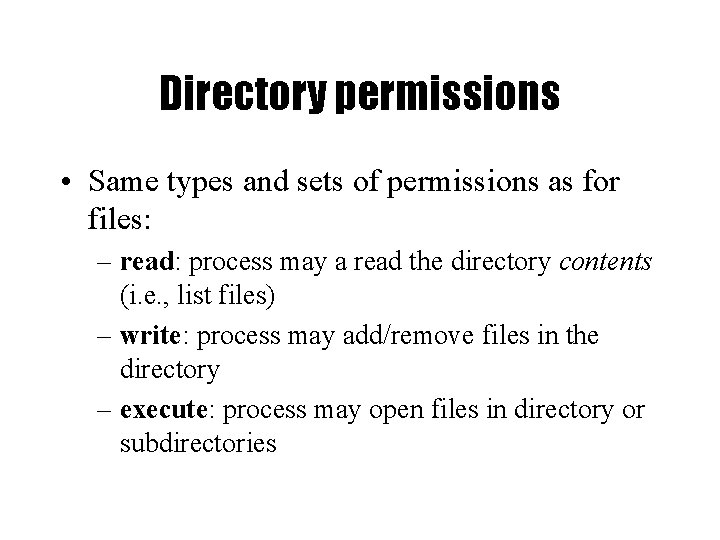
Directory permissions • Same types and sets of permissions as for files: – read: process may a read the directory contents (i. e. , list files) – write: process may add/remove files in the directory – execute: process may open files in directory or subdirectories
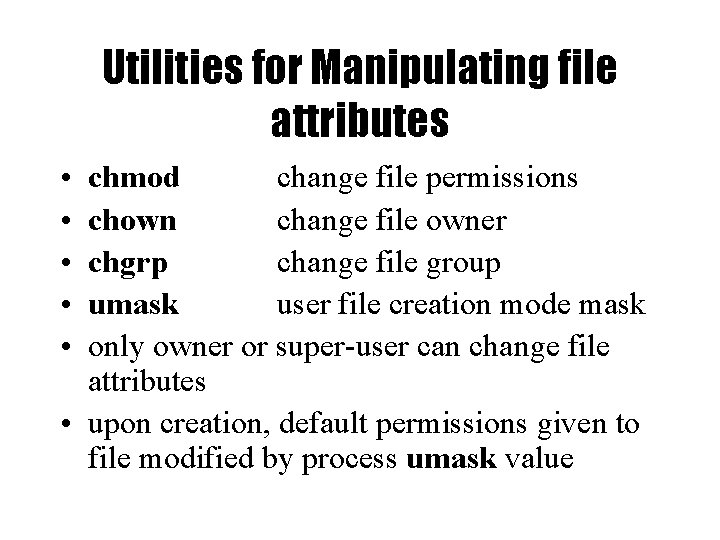
Utilities for Manipulating file attributes • • • chmod change file permissions chown change file owner chgrp change file group umask user file creation mode mask only owner or super-user can change file attributes • upon creation, default permissions given to file modified by process umask value
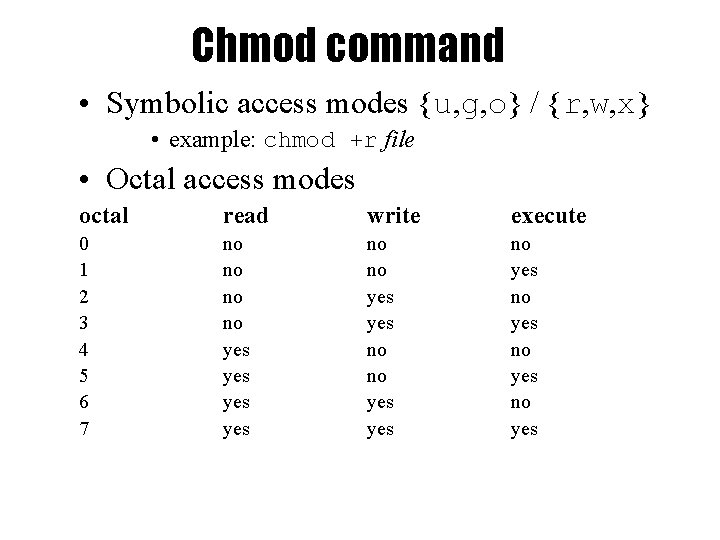
Chmod command • Symbolic access modes {u, g, o} / {r, w, x} • example: chmod +r file • Octal access modes octal read write execute 0 1 2 3 4 5 6 7 no no yes yes no yes
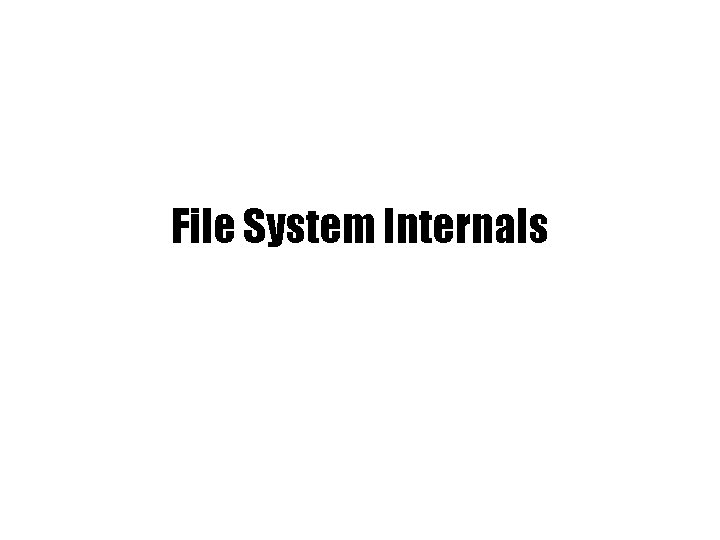
File System Internals
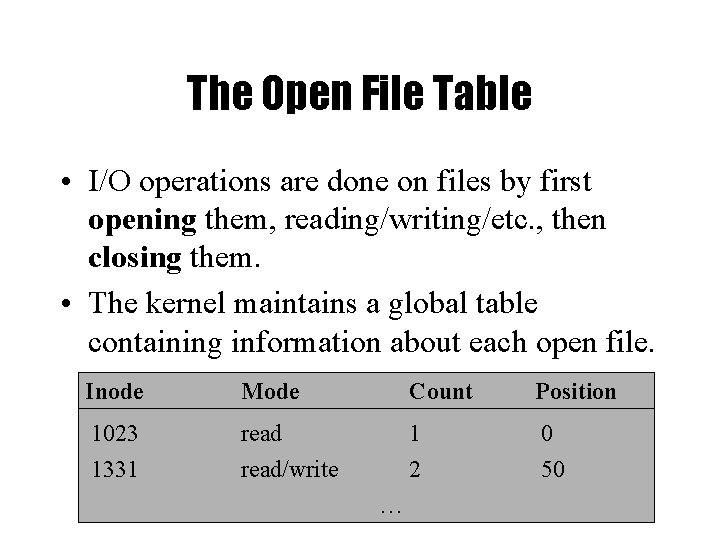
The Open File Table • I/O operations are done on files by first opening them, reading/writing/etc. , then closing them. • The kernel maintains a global table containing information about each open file. Inode Mode Count Position 1023 1331 read/write 1 2 0 50 …
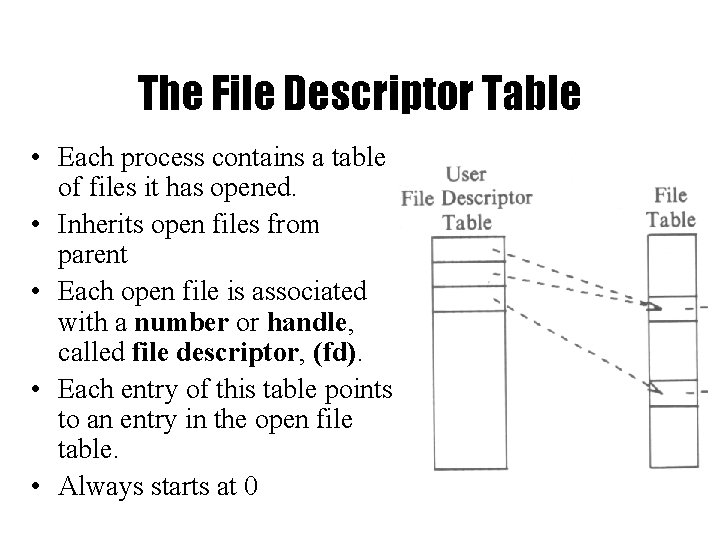
The File Descriptor Table • Each process contains a table of files it has opened. • Inherits open files from parent • Each open file is associated with a number or handle, called file descriptor, (fd). • Each entry of this table points to an entry in the open file table. • Always starts at 0
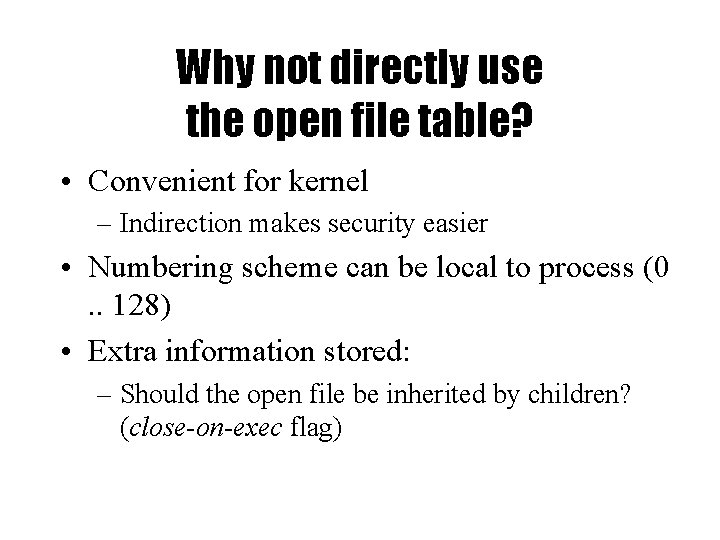
Why not directly use the open file table? • Convenient for kernel – Indirection makes security easier • Numbering scheme can be local to process (0. . 128) • Extra information stored: – Should the open file be inherited by children? (close-on-exec flag)
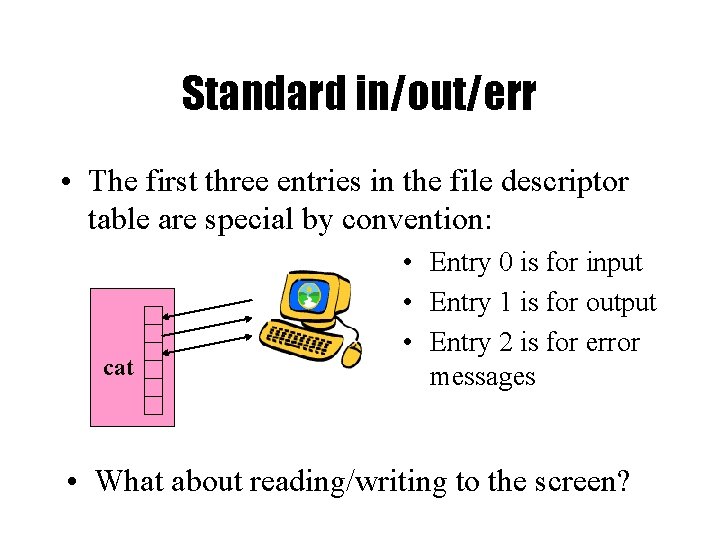
Standard in/out/err • The first three entries in the file descriptor table are special by convention: cat • Entry 0 is for input • Entry 1 is for output • Entry 2 is for error messages • What about reading/writing to the screen?
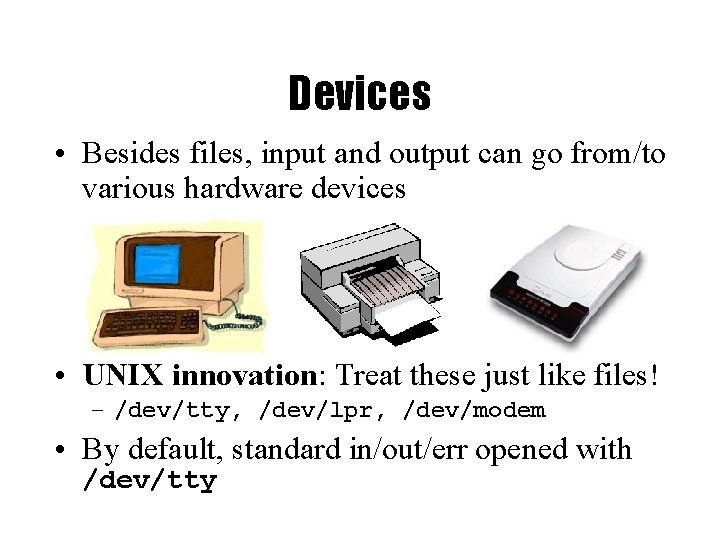
Devices • Besides files, input and output can go from/to various hardware devices • UNIX innovation: Treat these just like files! – /dev/tty, /dev/lpr, /dev/modem • By default, standard in/out/err opened with /dev/tty
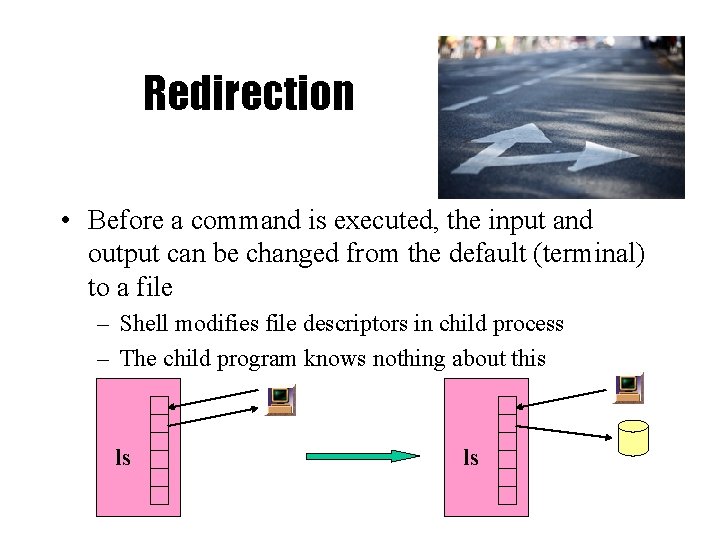
Redirection • Before a command is executed, the input and output can be changed from the default (terminal) to a file – Shell modifies file descriptors in child process – The child program knows nothing about this ls ls
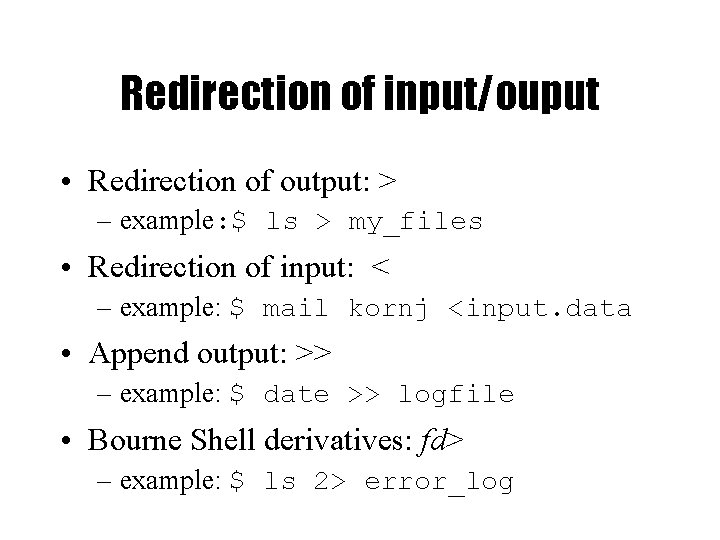
Redirection of input/ouput • Redirection of output: > – example: $ ls > my_files • Redirection of input: < – example: $ mail kornj <input. data • Append output: >> – example: $ date >> logfile • Bourne Shell derivatives: fd> – example: $ ls 2> error_log
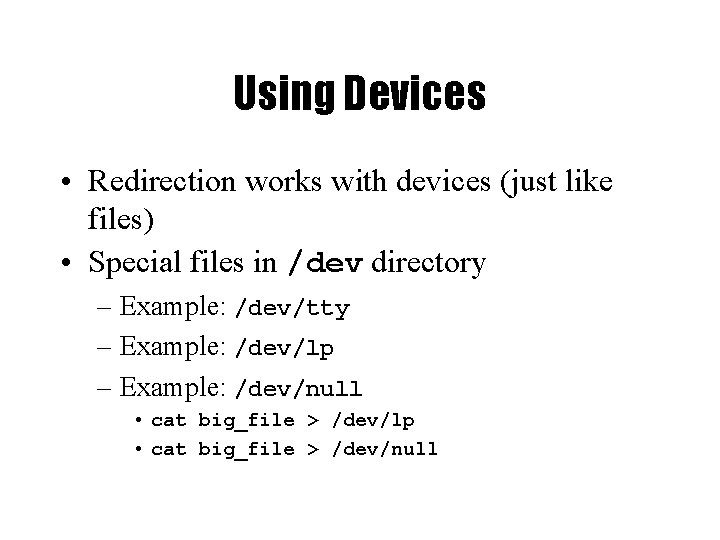
Using Devices • Redirection works with devices (just like files) • Special files in /dev directory – Example: /dev/tty – Example: /dev/lp – Example: /dev/null • cat big_file > /dev/lp • cat big_file > /dev/null
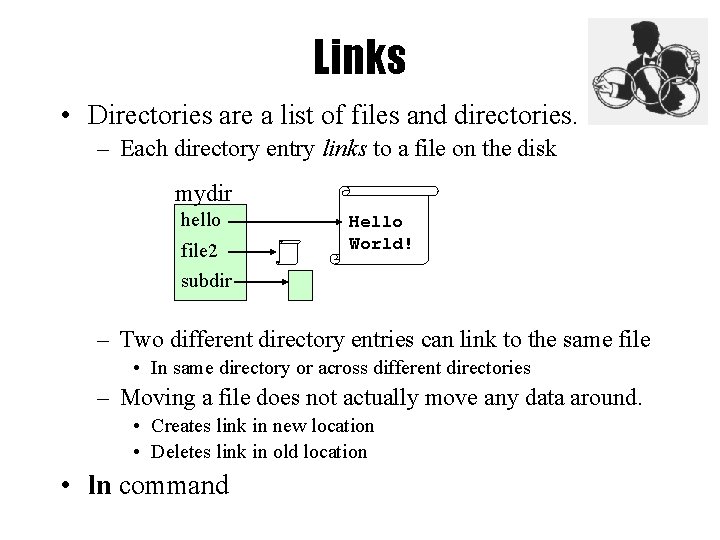
Links • Directories are a list of files and directories. – Each directory entry links to a file on the disk mydir hello file 2 Hello World! subdir – Two different directory entries can link to the same file • In same directory or across different directories – Moving a file does not actually move any data around. • Creates link in new location • Deletes link in old location • ln command
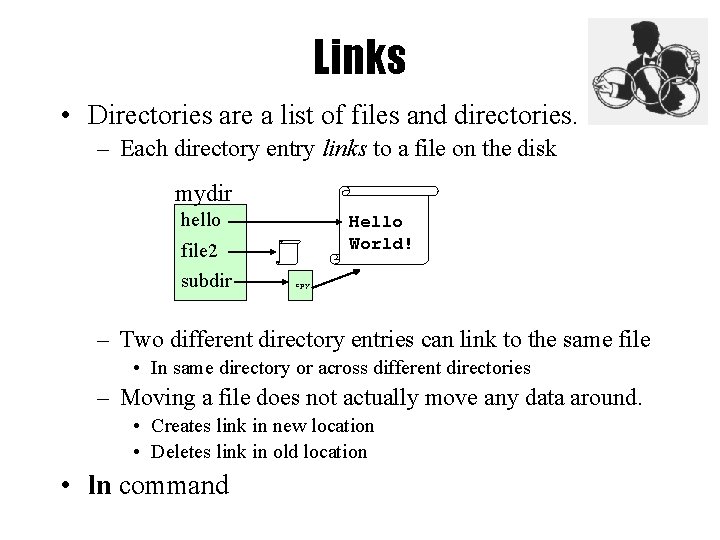
Links • Directories are a list of files and directories. – Each directory entry links to a file on the disk mydir hello Hello World! file 2 subdir cpy – Two different directory entries can link to the same file • In same directory or across different directories – Moving a file does not actually move any data around. • Creates link in new location • Deletes link in old location • ln command
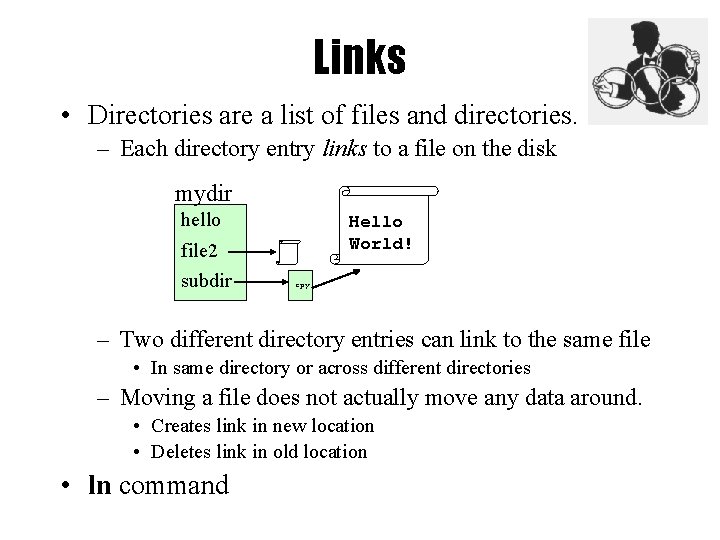
Links • Directories are a list of files and directories. – Each directory entry links to a file on the disk mydir hello Hello World! file 2 subdir cpy – Two different directory entries can link to the same file • In same directory or across different directories – Moving a file does not actually move any data around. • Creates link in new location • Deletes link in old location • ln command
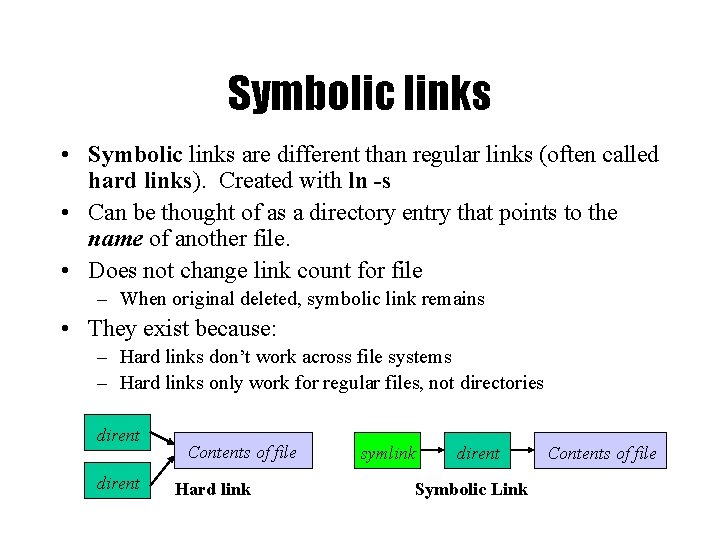
Symbolic links • Symbolic links are different than regular links (often called hard links). Created with ln -s • Can be thought of as a directory entry that points to the name of another file. • Does not change link count for file – When original deleted, symbolic link remains • They exist because: – Hard links don’t work across file systems – Hard links only work for regular files, not directories dirent Contents of file Hard link symlink dirent Symbolic Link Contents of file
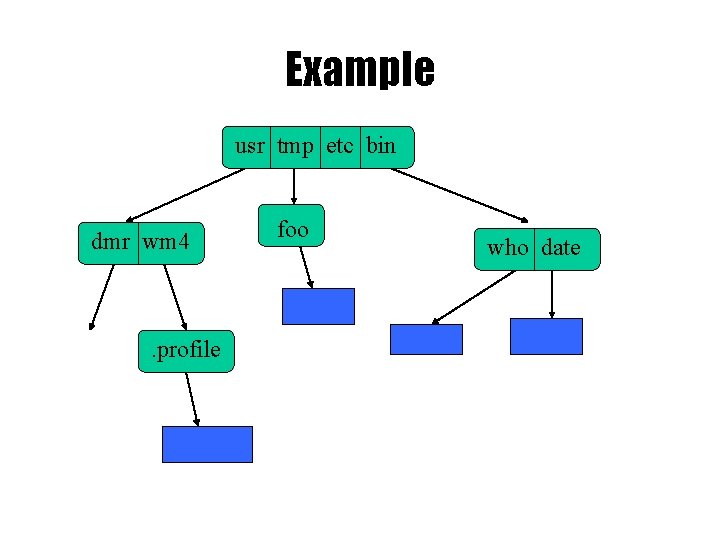
Example usr tmp etc bin dmr wm 4 . profile etc foo who date
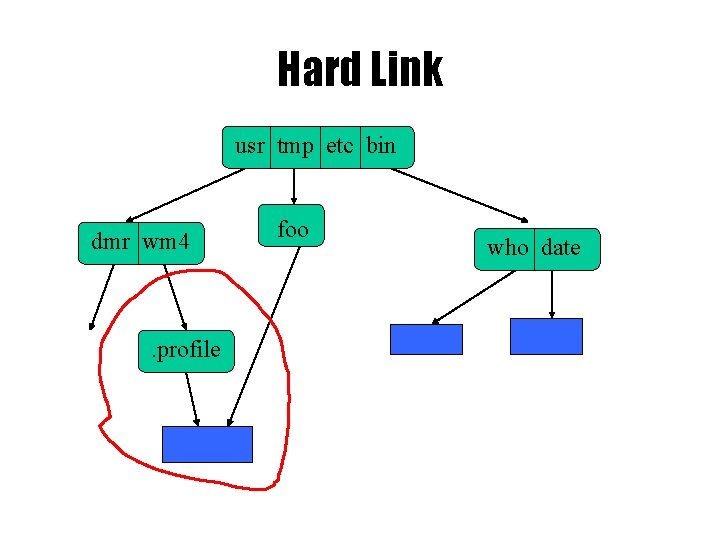
Hard Link usr tmp etc bin dmr wm 4 . profile etc foo who date
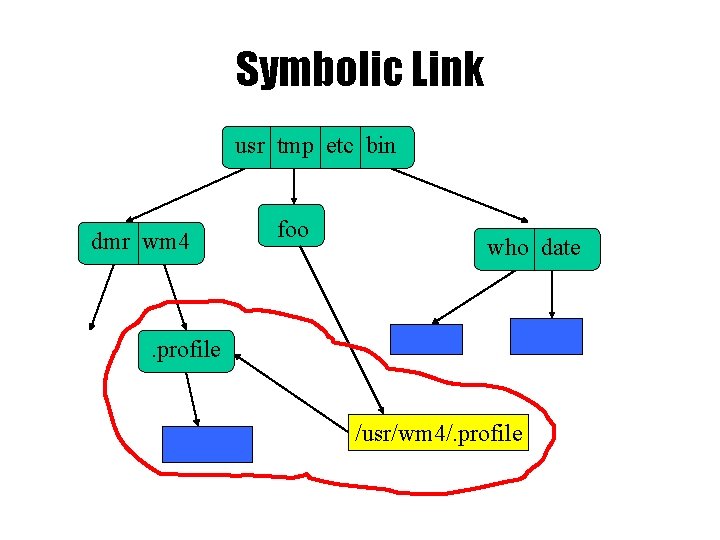
Symbolic Link usr tmp etc bin dmr wm 4 foo who date . profile etc /usr/wm 4/. profile
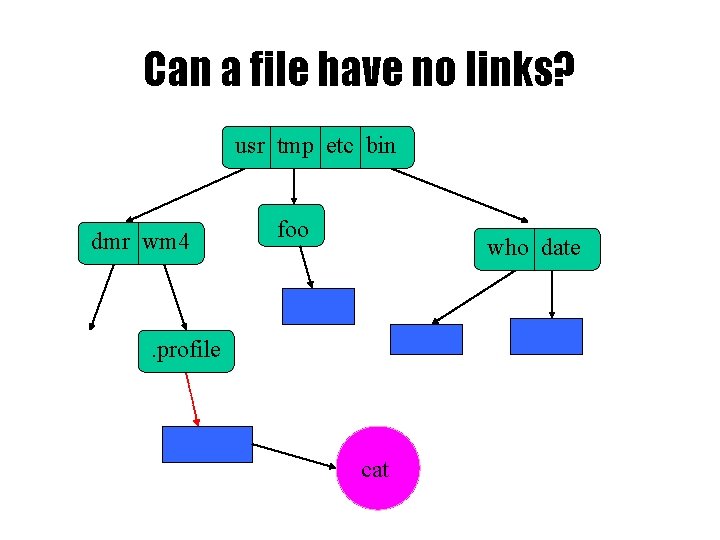
Can a file have no links? usr tmp etc bin dmr wm 4 foo who date . profile etc cat
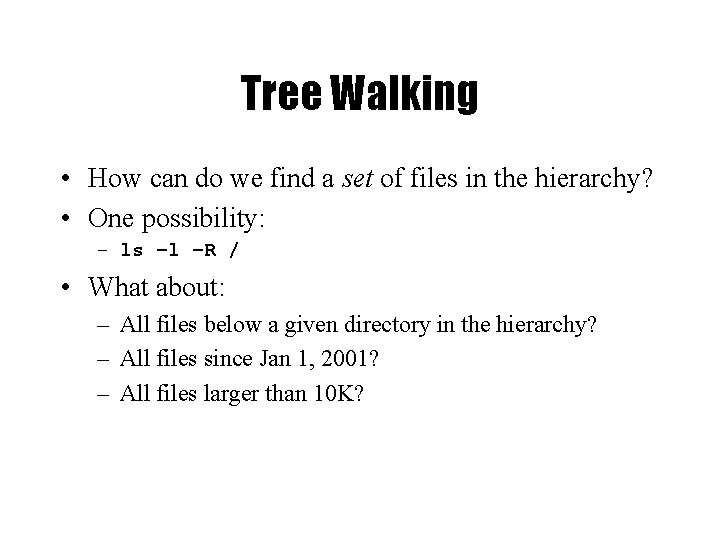
Tree Walking • How can do we find a set of files in the hierarchy? • One possibility: – ls –l –R / • What about: – All files below a given directory in the hierarchy? – All files since Jan 1, 2001? – All files larger than 10 K?
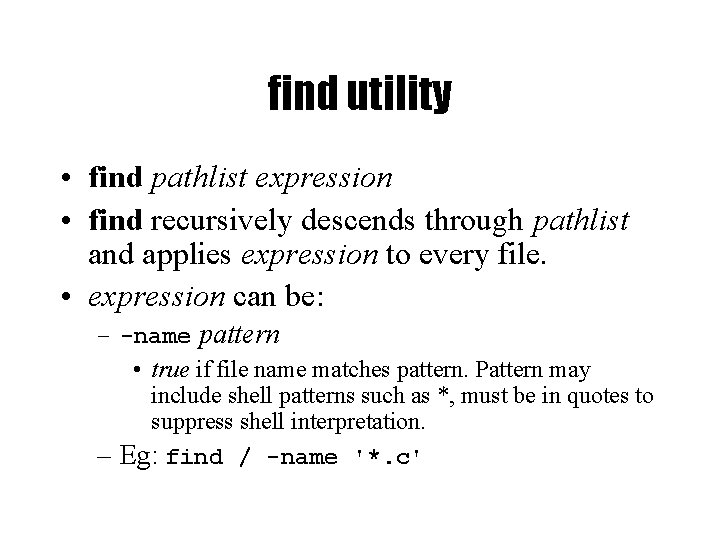
find utility • find pathlist expression • find recursively descends through pathlist and applies expression to every file. • expression can be: – -name pattern • true if file name matches pattern. Pattern may include shell patterns such as *, must be in quotes to suppress shell interpretation. – Eg: find / -name '*. c'
![find utility (continued) • -perm [+-]mode – Find files with given access mode, mode find utility (continued) • -perm [+-]mode – Find files with given access mode, mode](http://slidetodoc.com/presentation_image/069dc57a94723ea1f4b0c922e230ca5a/image-56.jpg)
find utility (continued) • -perm [+-]mode – Find files with given access mode, mode must be in octal. Eg: find. 755 • -type ch – Find files of type ch (c=character, b=block, f for plain file, etc. . ). Eg: find /home –type f • -userid/username – Find by owner userid or username • -groupid/groupname – Find by groupid or groupname • -size – File size is at least size • many more…
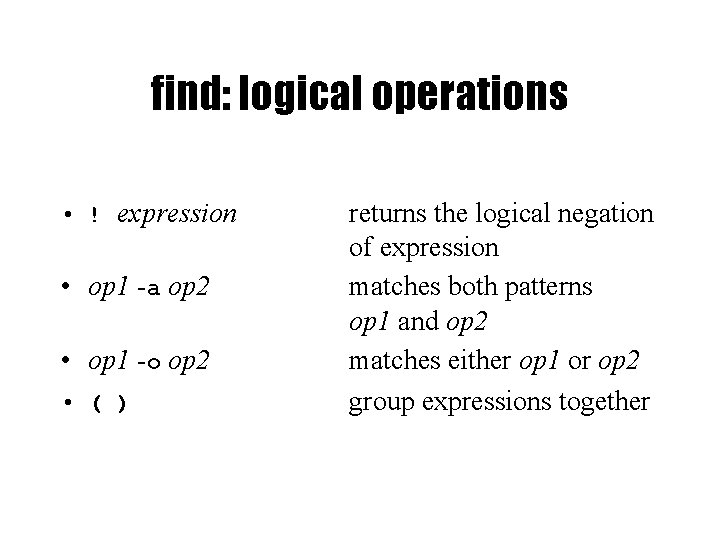
find: logical operations • ! expression • op 1 -a op 2 • op 1 -o op 2 • ( ) returns the logical negation of expression matches both patterns op 1 and op 2 matches either op 1 or op 2 group expressions together
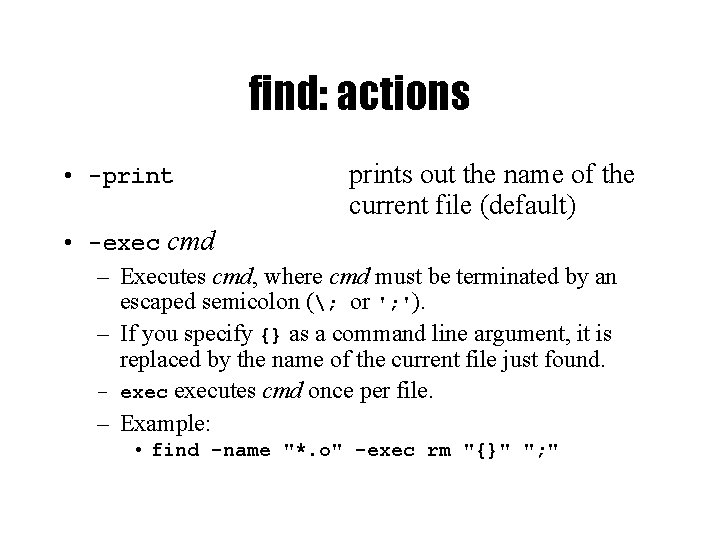
find: actions • -prints out the name of the current file (default) • -exec cmd – Executes cmd, where cmd must be terminated by an escaped semicolon (; or '; '). – If you specify {} as a command line argument, it is replaced by the name of the current file just found. – executes cmd once per file. – Example: • find -name "*. o" -exec rm "{}" "; "
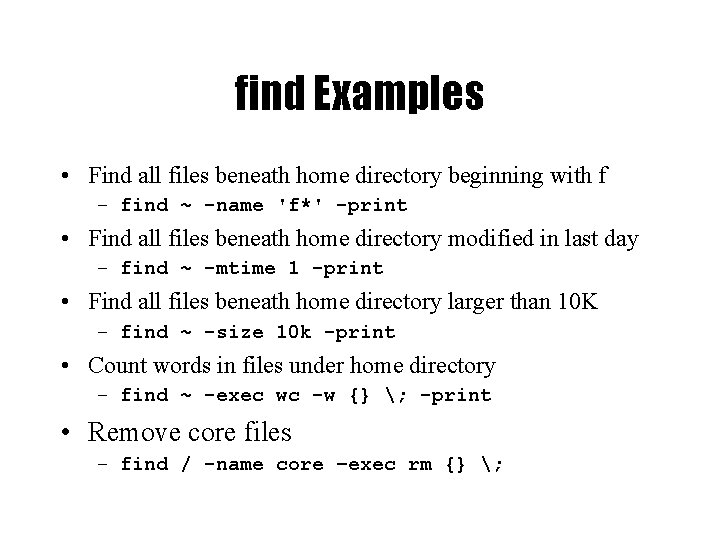
find Examples • Find all files beneath home directory beginning with f – find ~ -name 'f*' -print • Find all files beneath home directory modified in last day – find ~ -mtime 1 -print • Find all files beneath home directory larger than 10 K – find ~ -size 10 k -print • Count words in files under home directory – find ~ -exec wc -w {} ; -print • Remove core files – find / -name core –exec rm {} ;
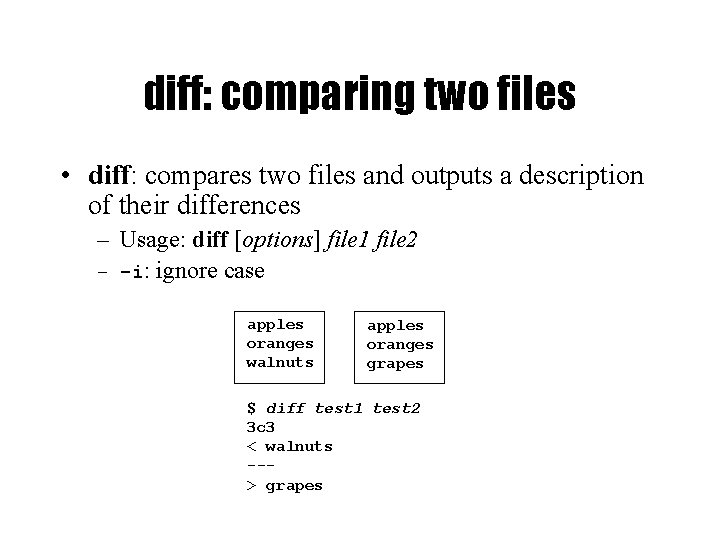
diff: comparing two files • diff: compares two files and outputs a description of their differences – Usage: diff [options] file 1 file 2 – -i: ignore case apples oranges walnuts apples oranges grapes $ diff test 1 test 2 3 c 3 < walnuts --> grapes
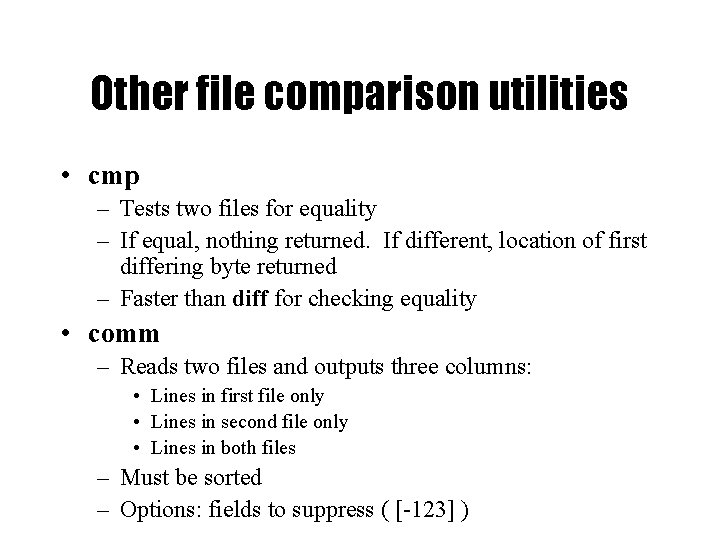
Other file comparison utilities • cmp – Tests two files for equality – If equal, nothing returned. If different, location of first differing byte returned – Faster than diff for checking equality • comm – Reads two files and outputs three columns: • Lines in first file only • Lines in second file only • Lines in both files – Must be sorted – Options: fields to suppress ( [-123] )
- Slides: 62