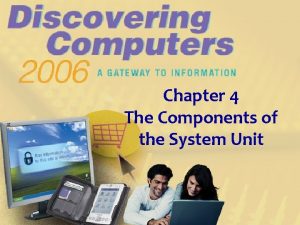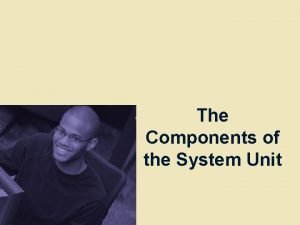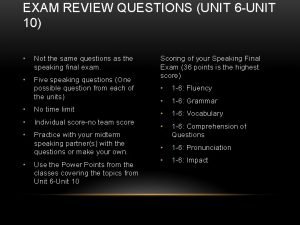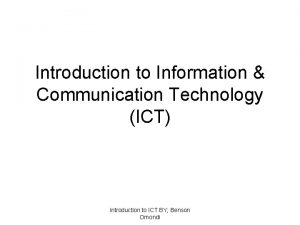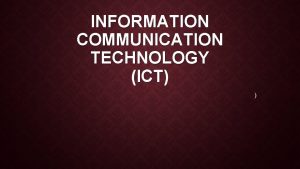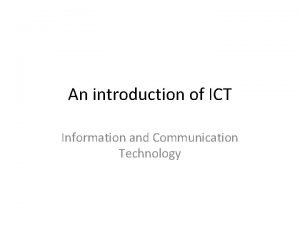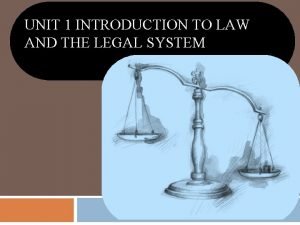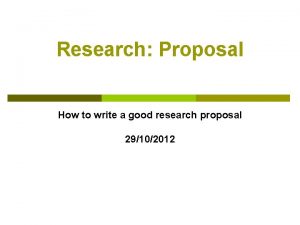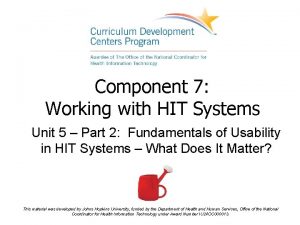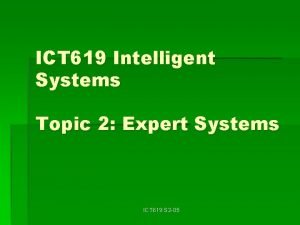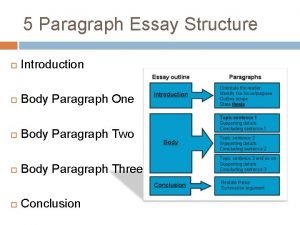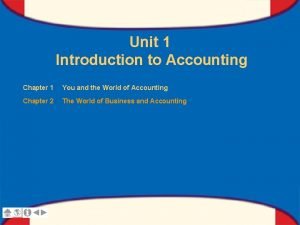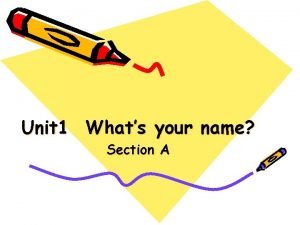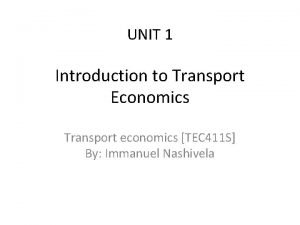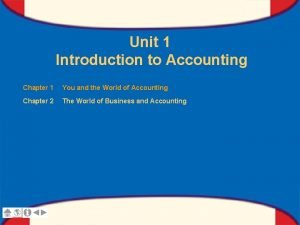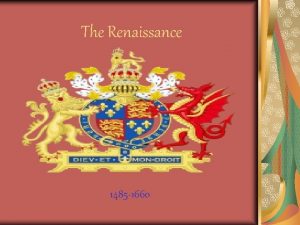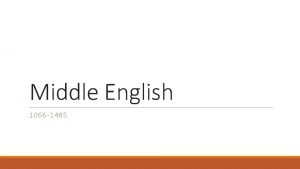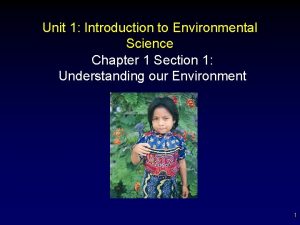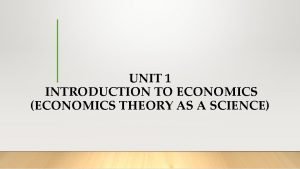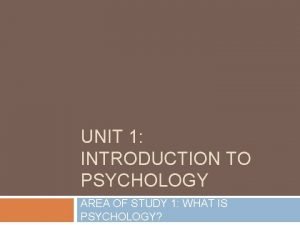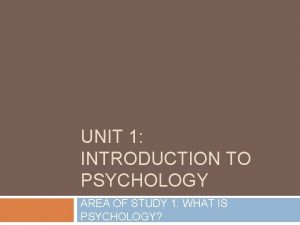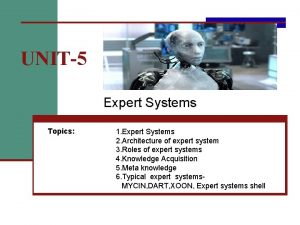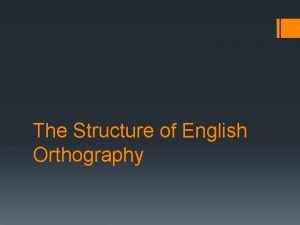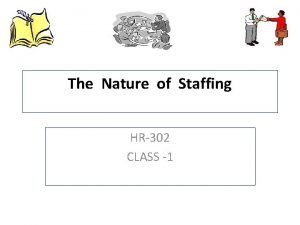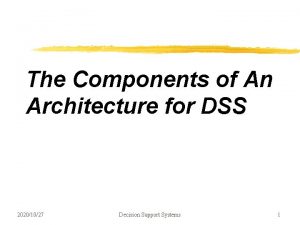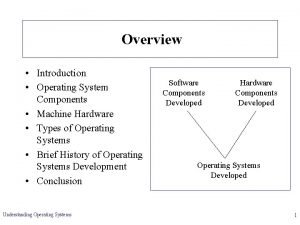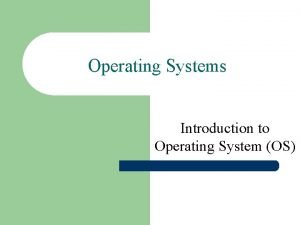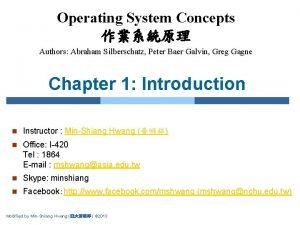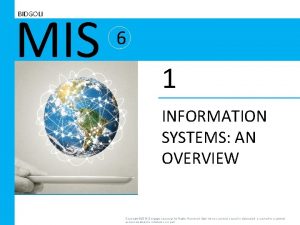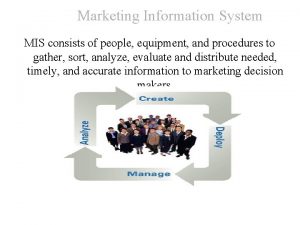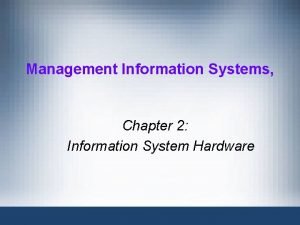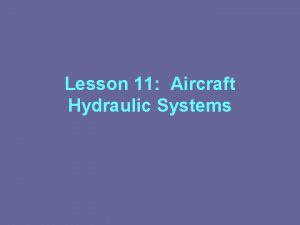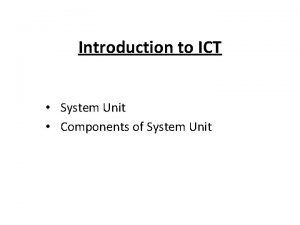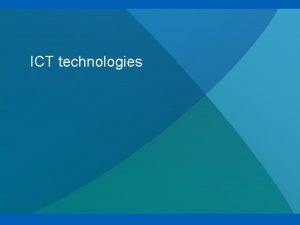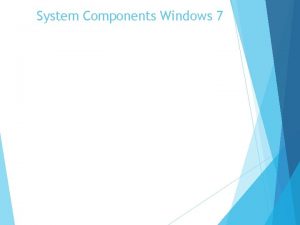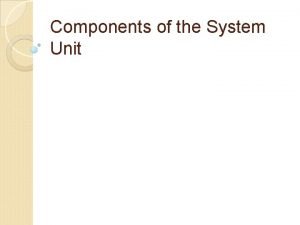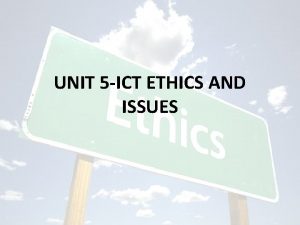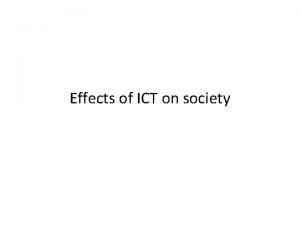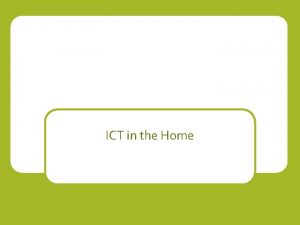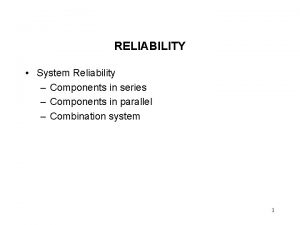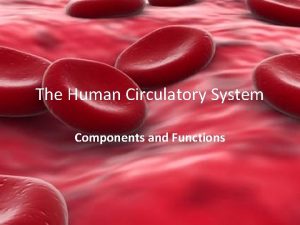Introduction to ICT System Unit Components of System
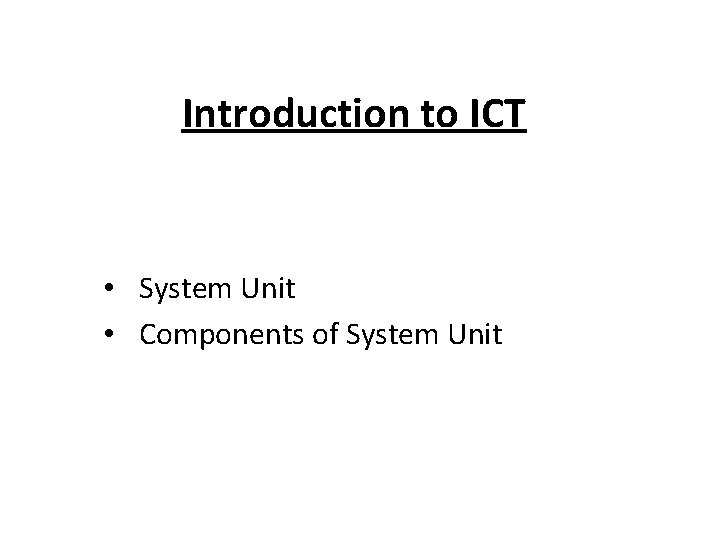
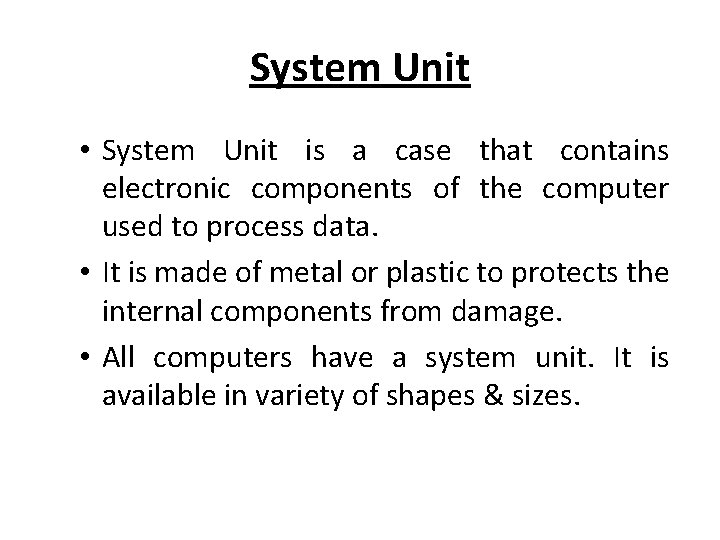
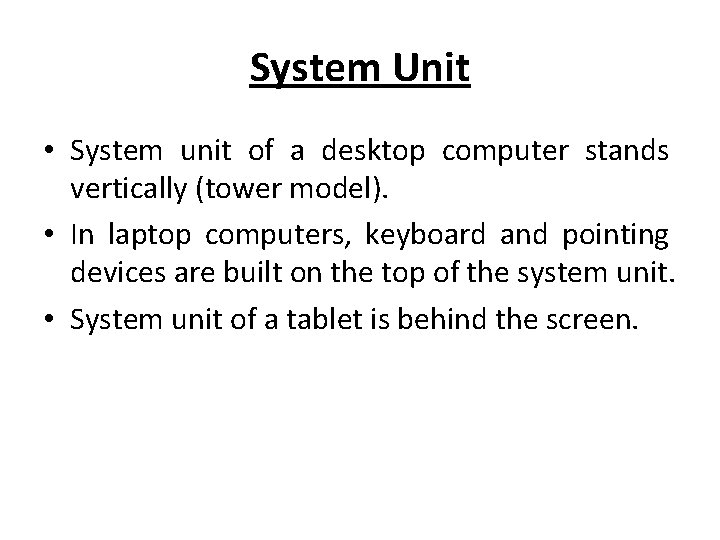

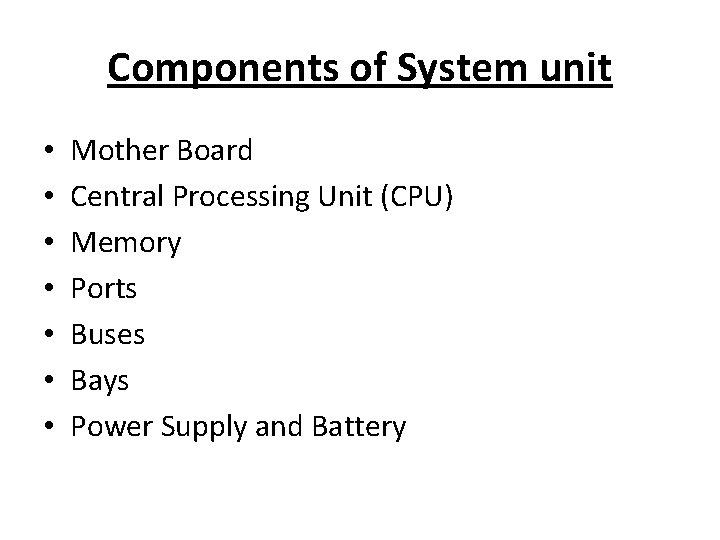
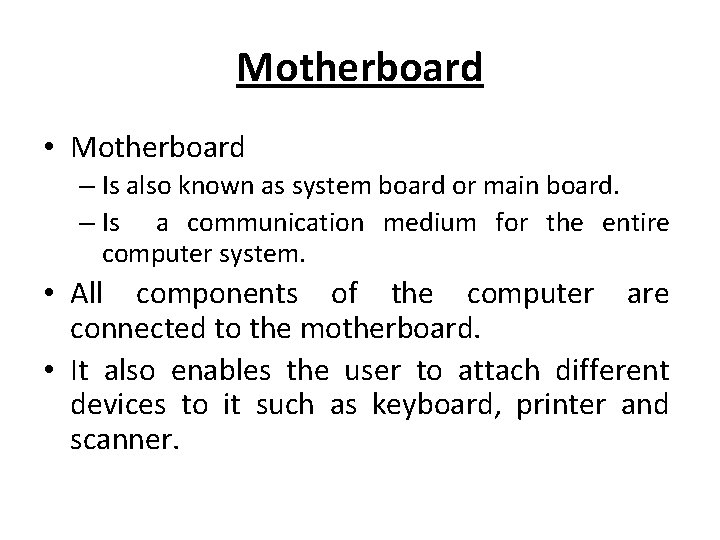

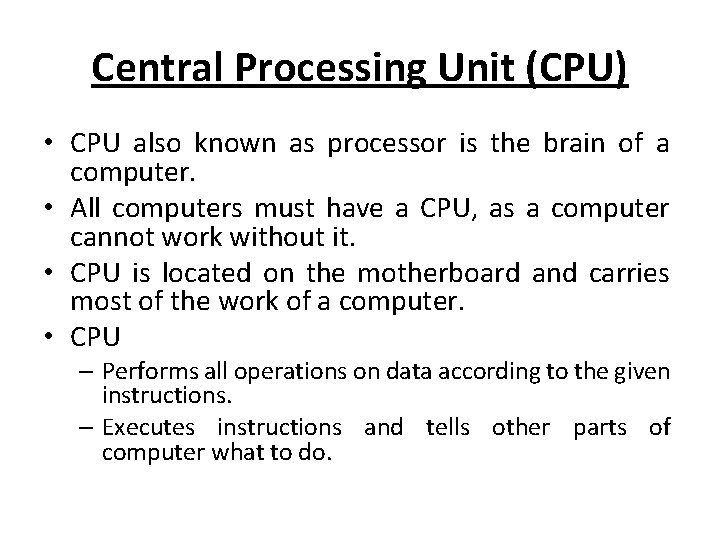
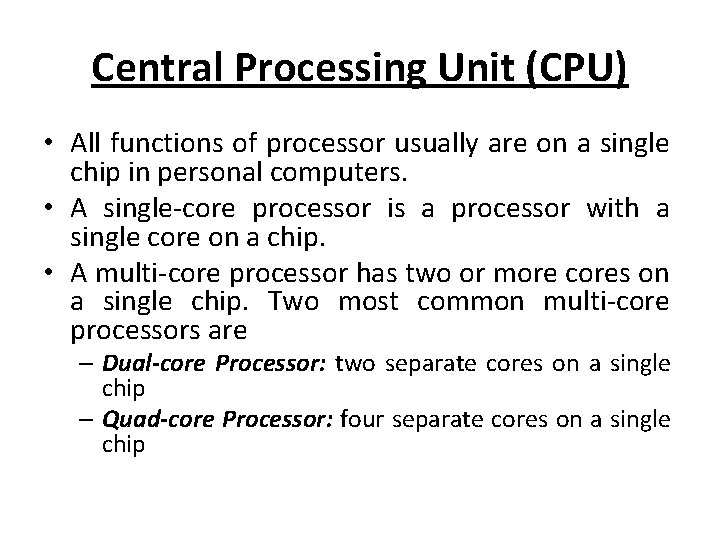
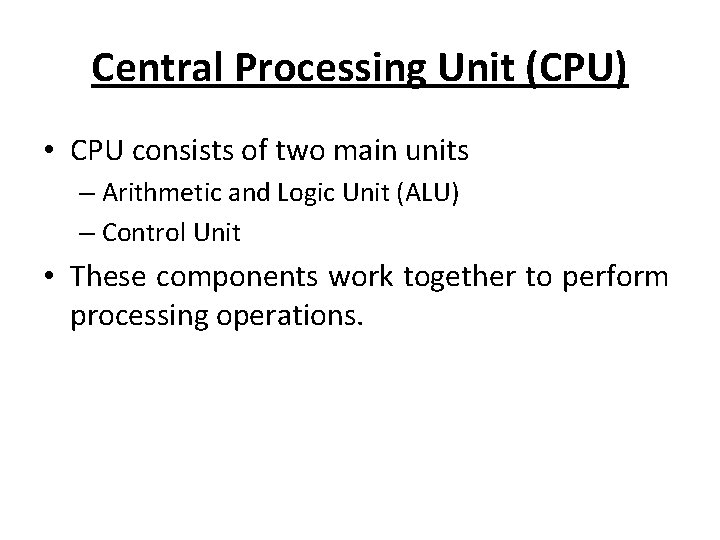
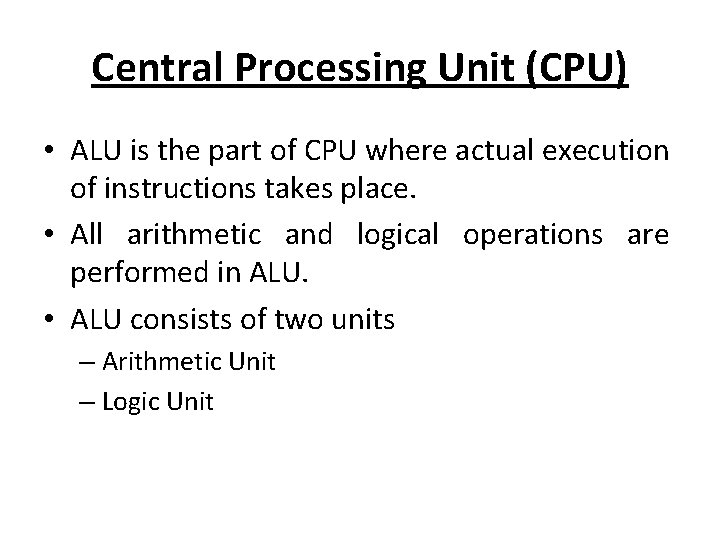
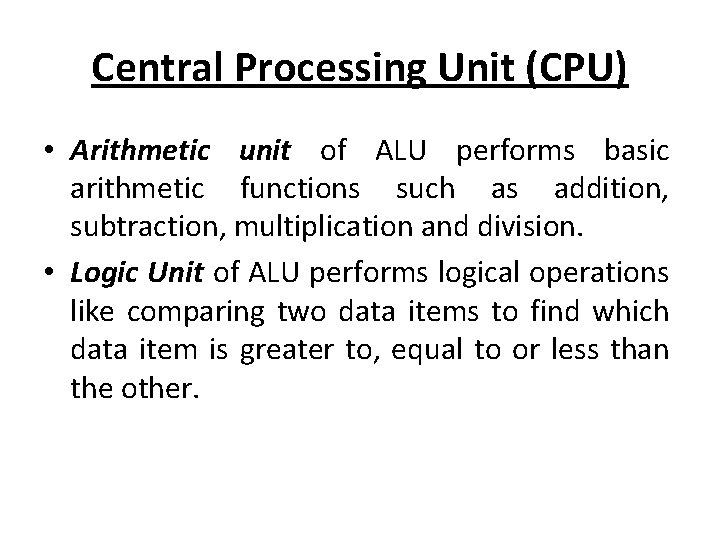
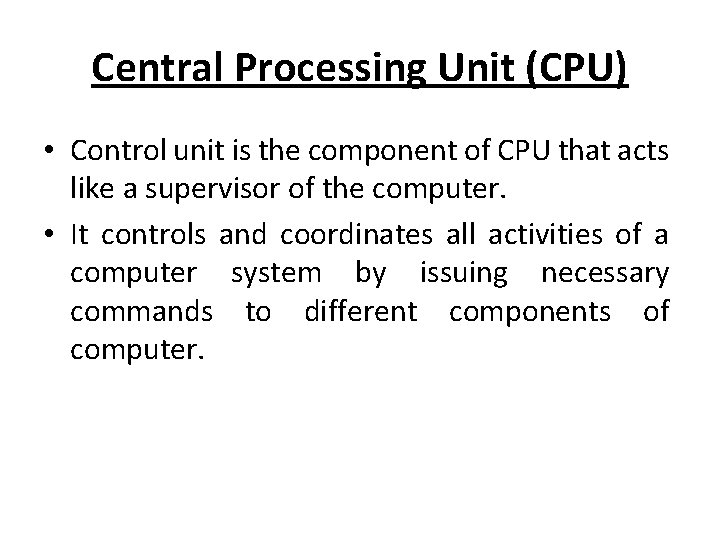
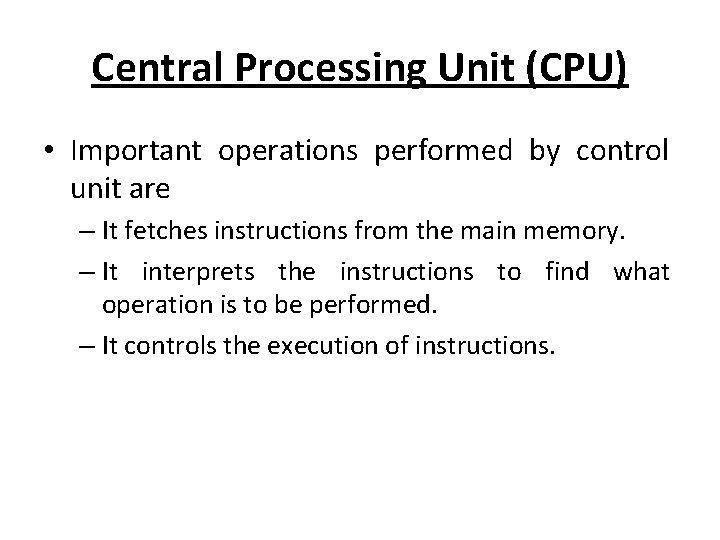
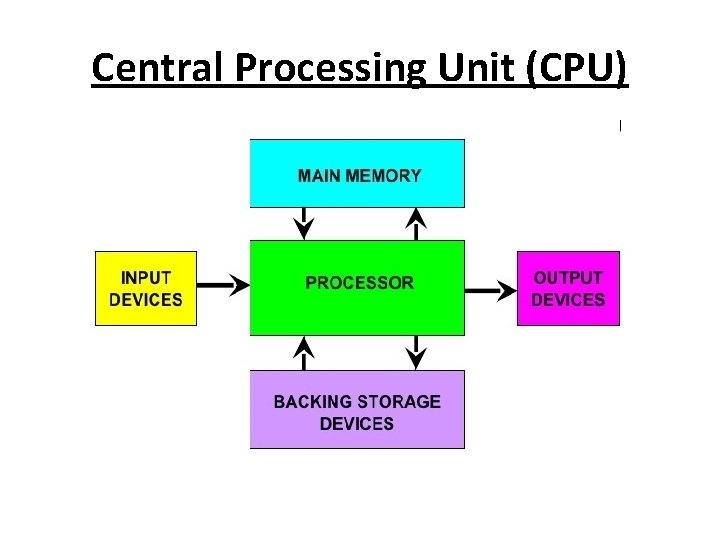
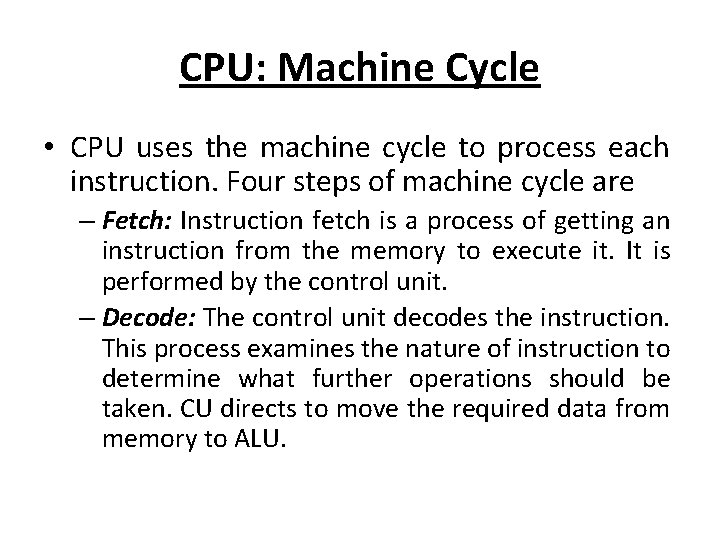
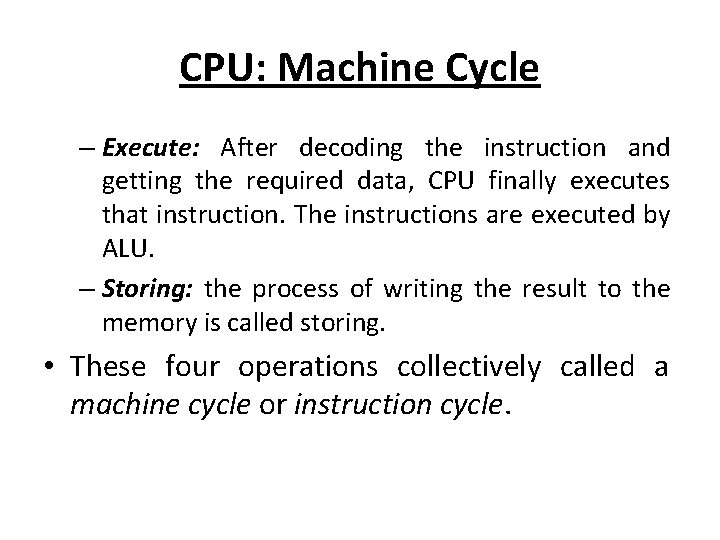
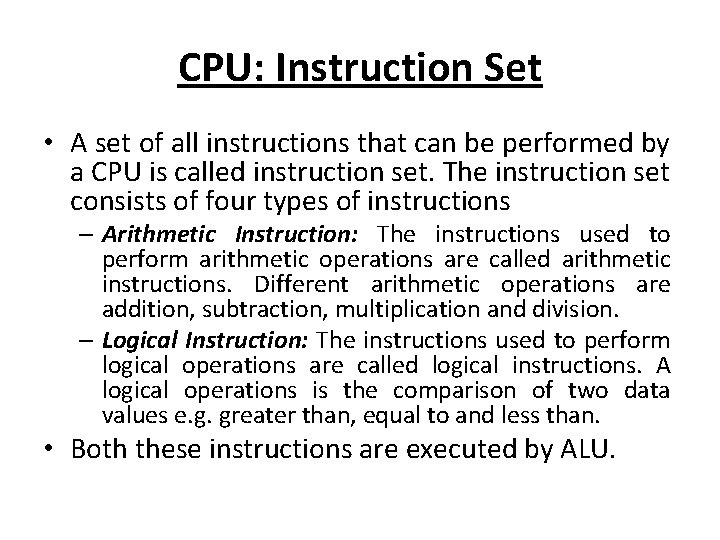
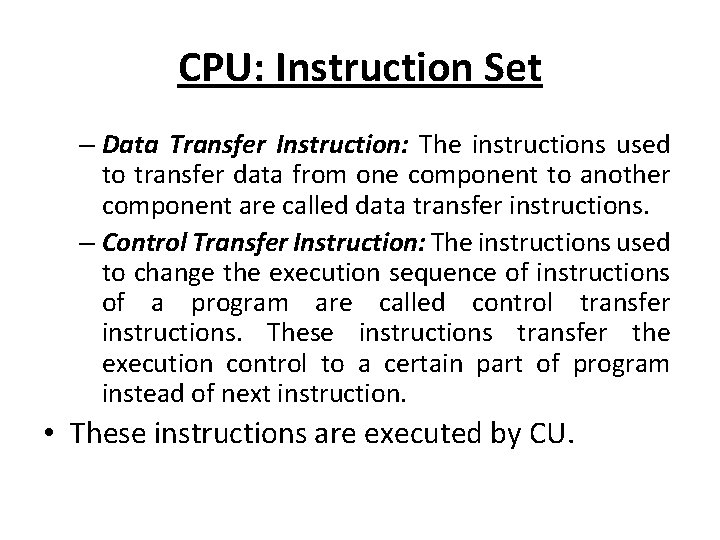
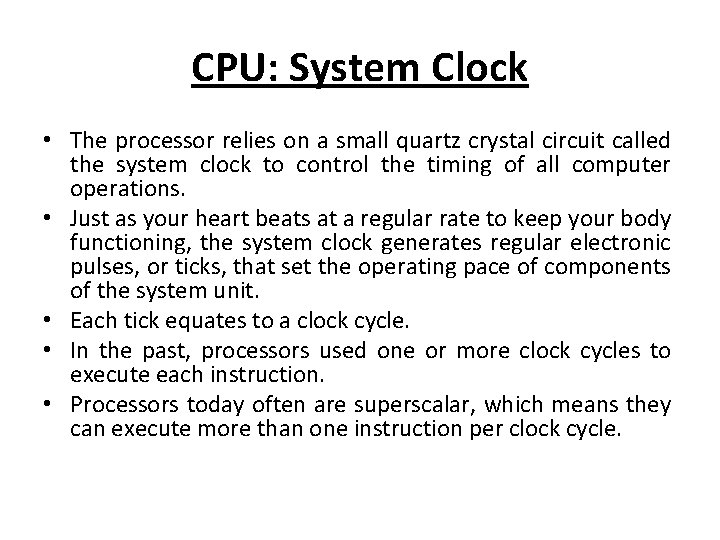
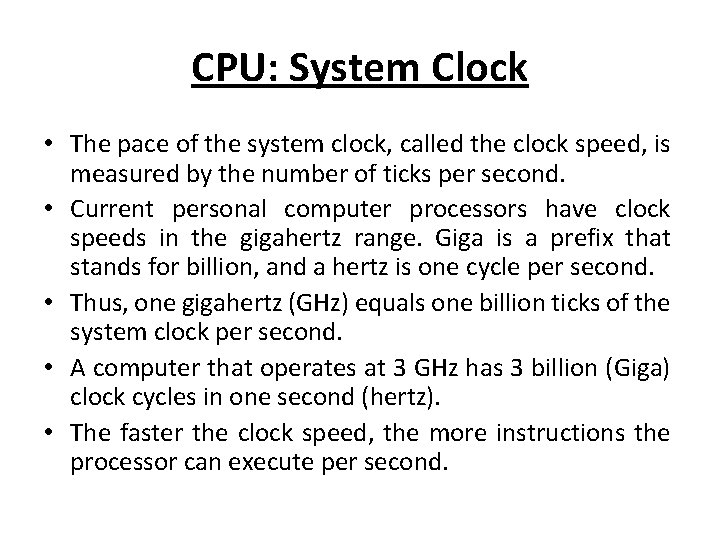
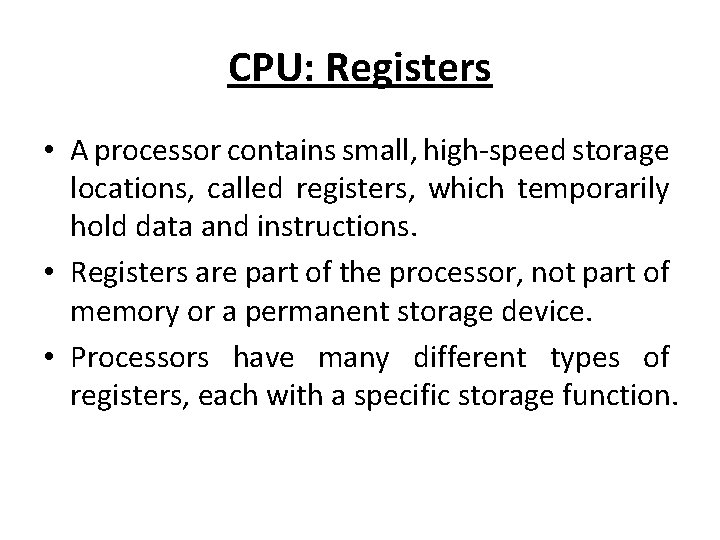
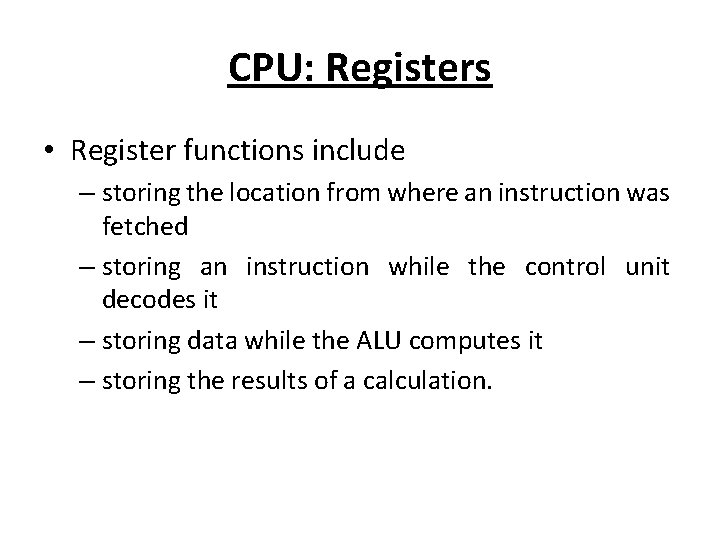
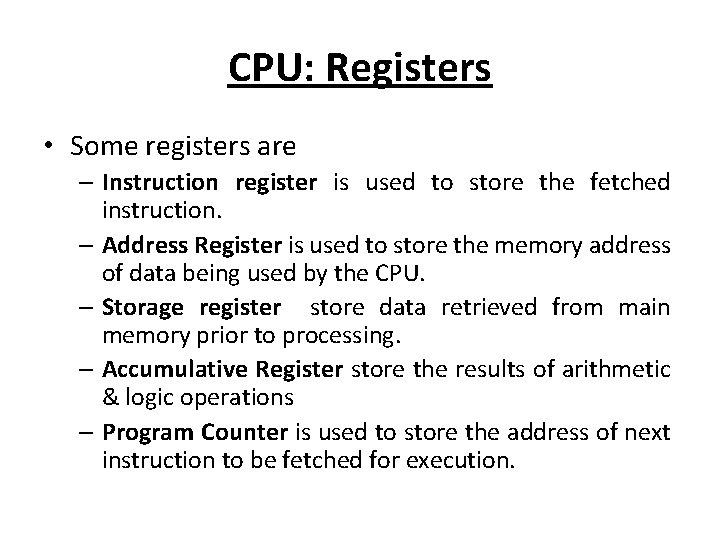
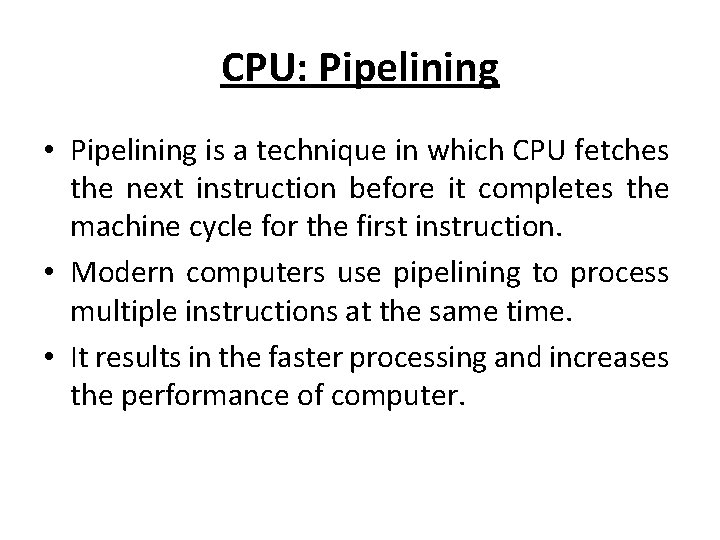
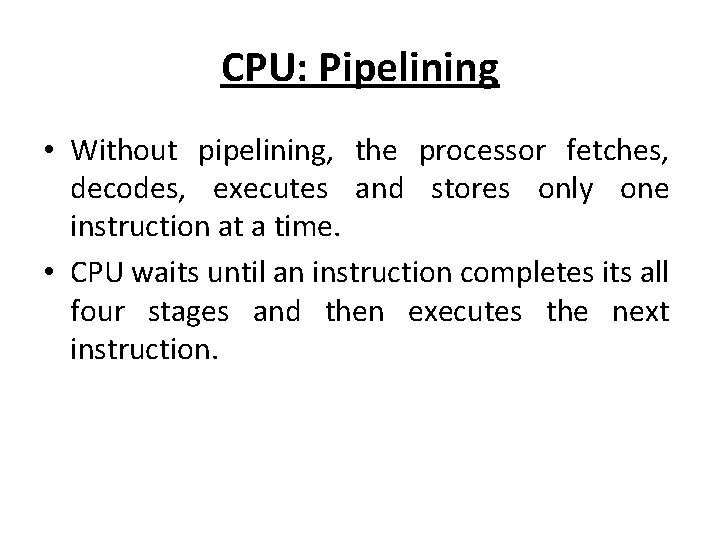
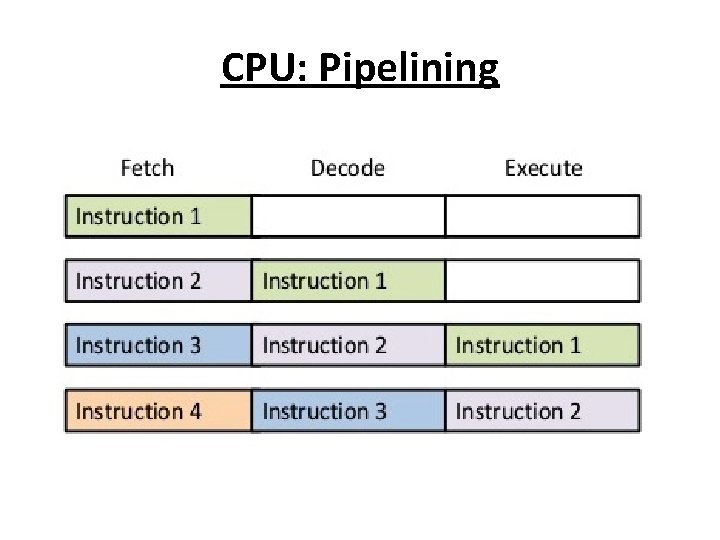
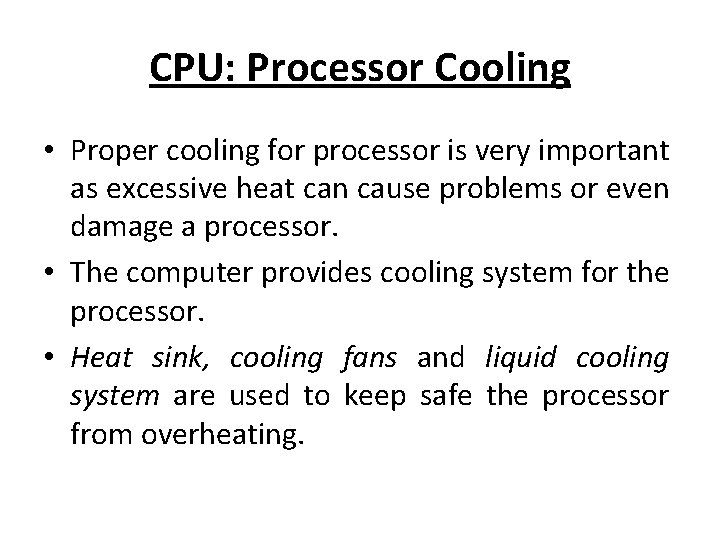
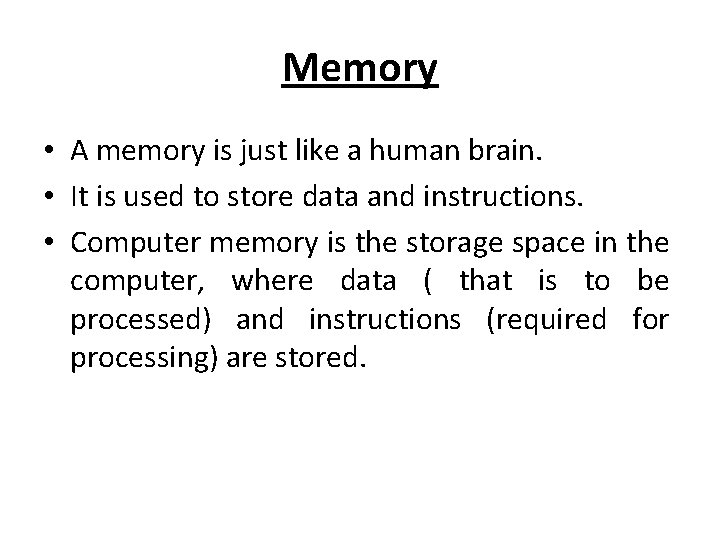
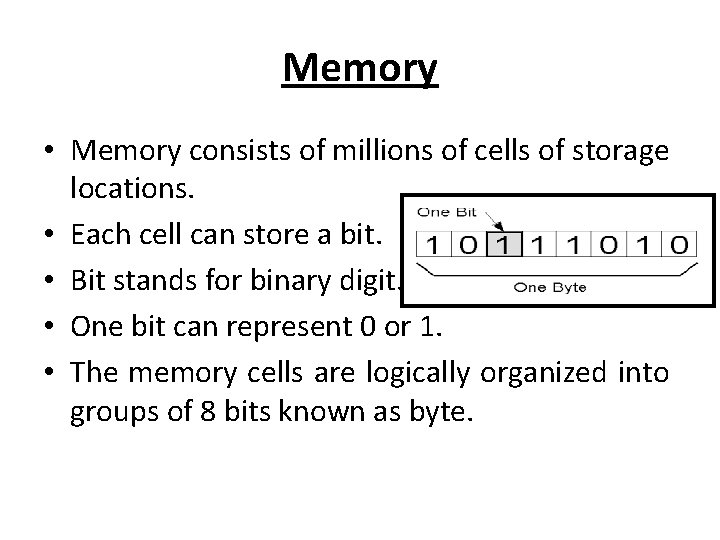
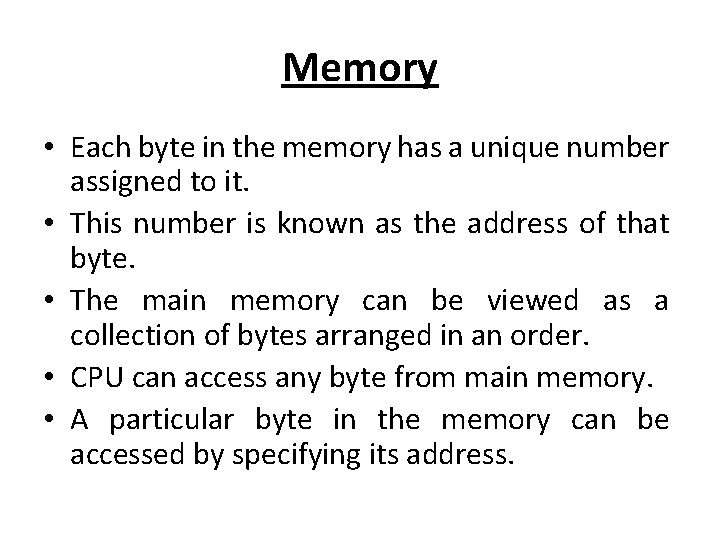
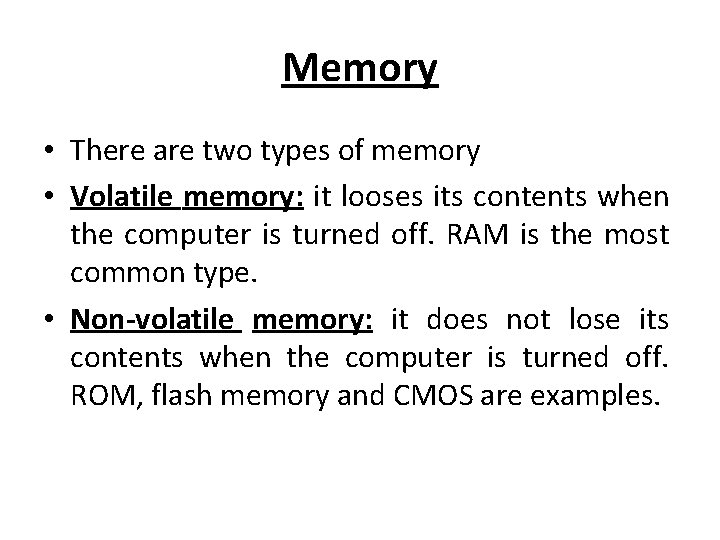
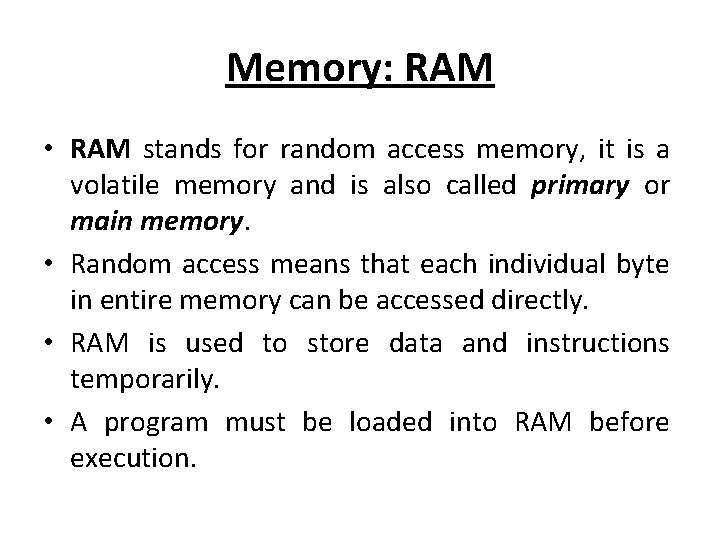
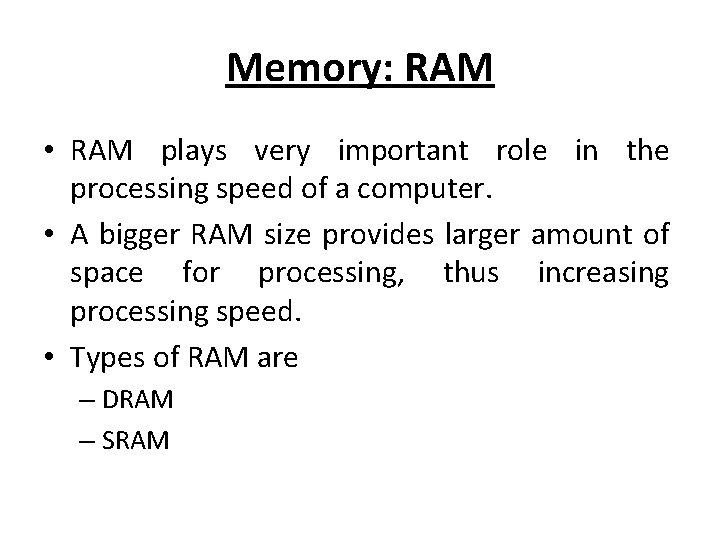
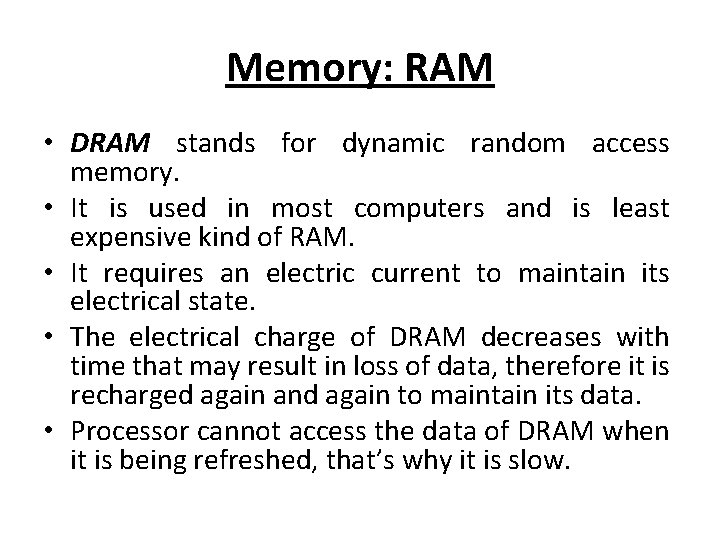
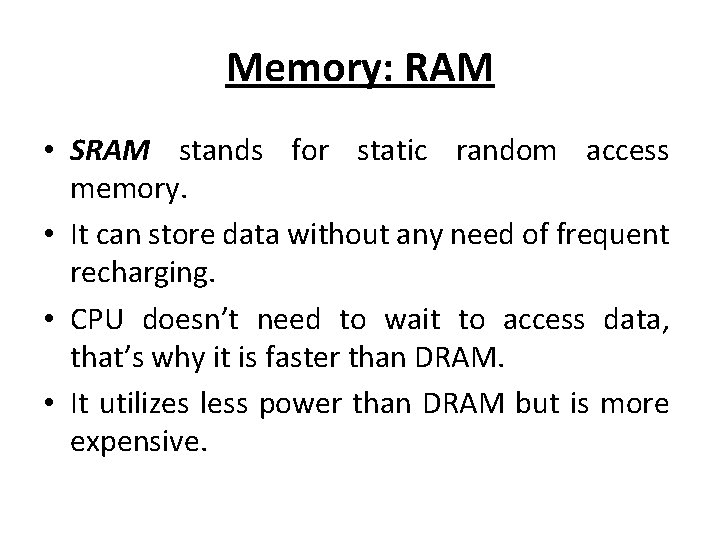
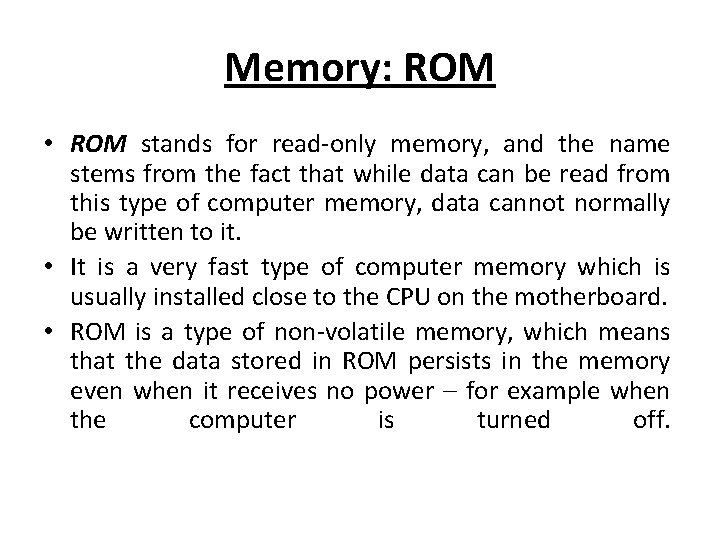
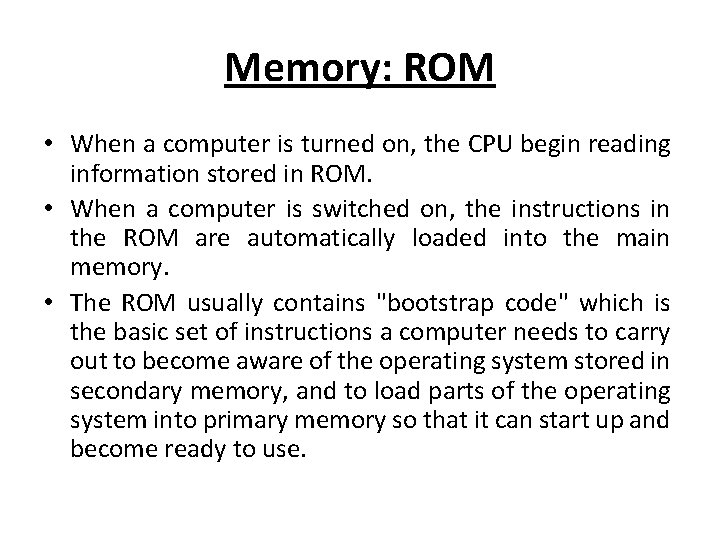
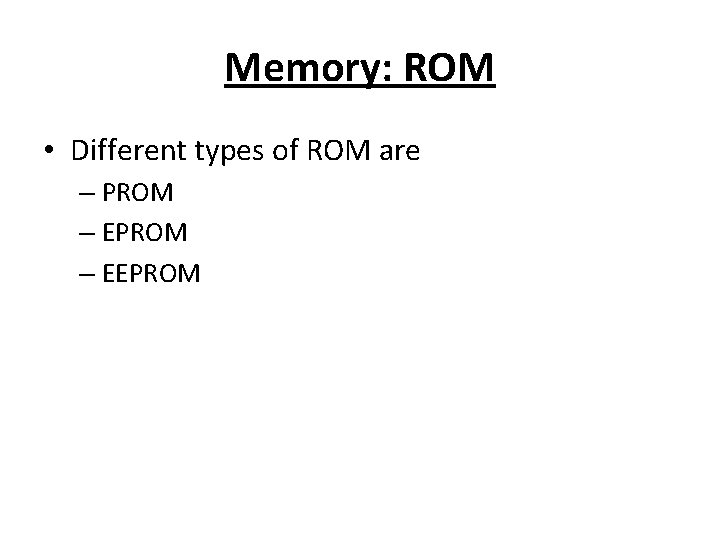
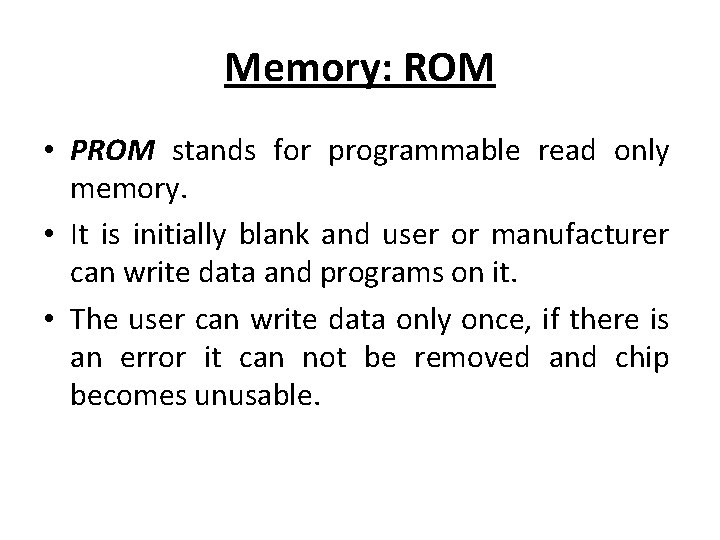
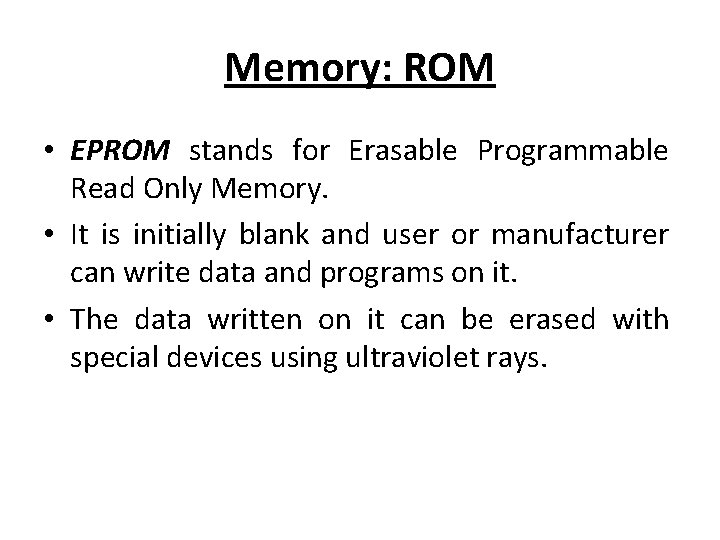
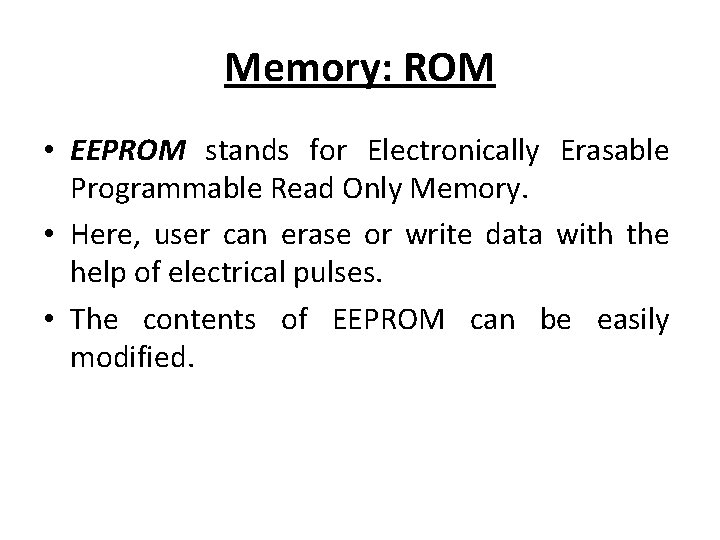
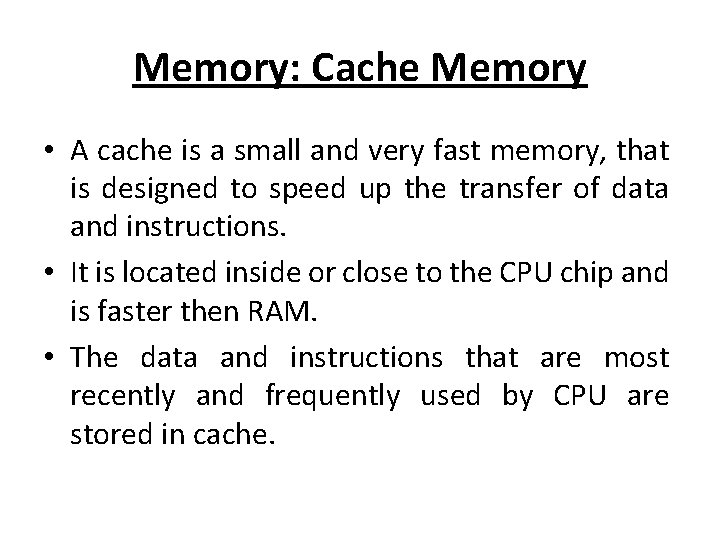
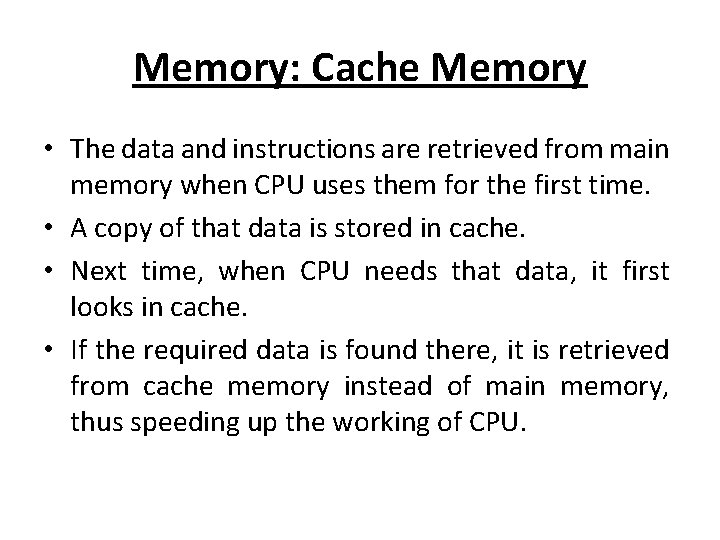
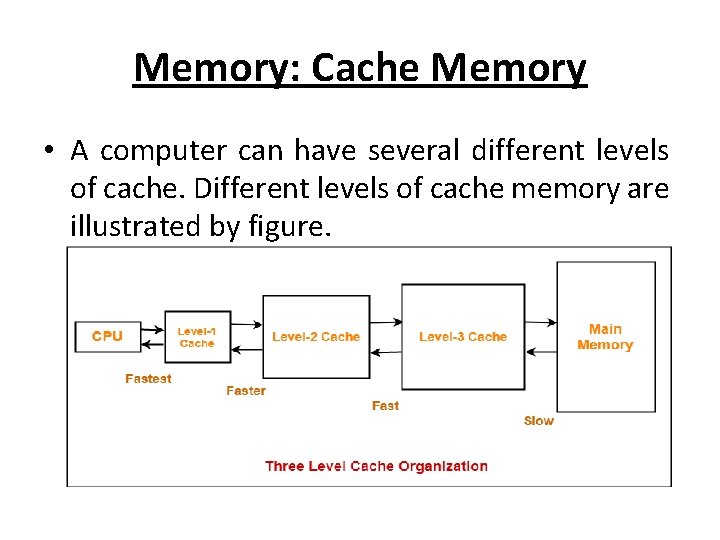
- Slides: 45
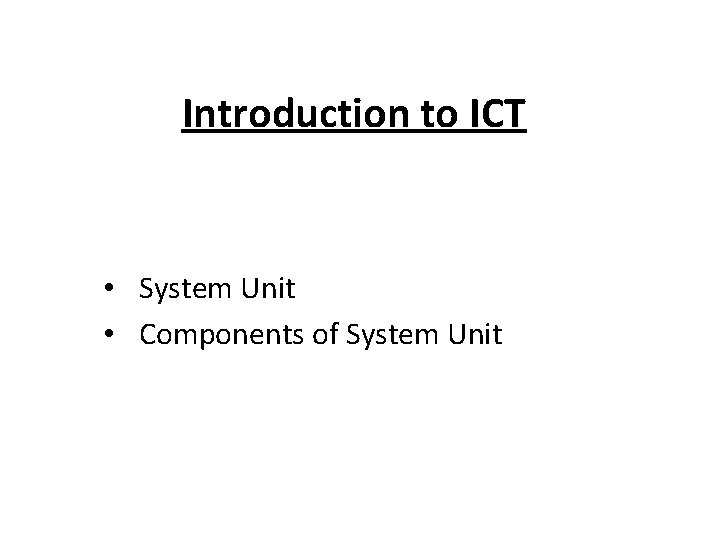
Introduction to ICT • System Unit • Components of System Unit
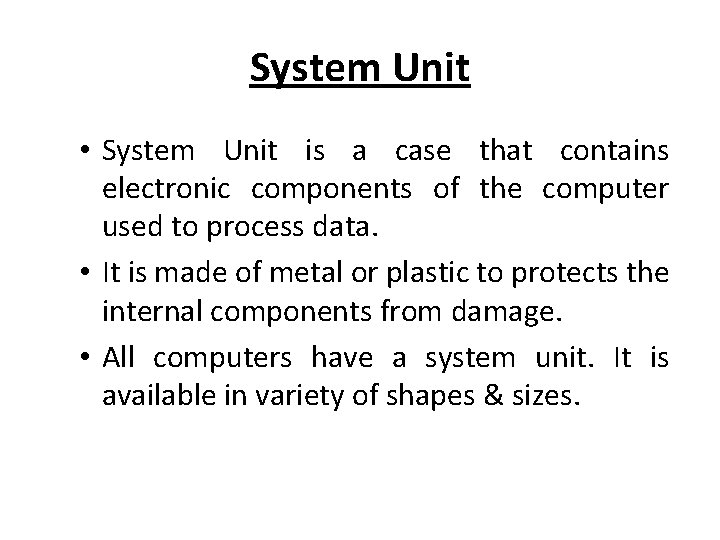
System Unit • System Unit is a case that contains electronic components of the computer used to process data. • It is made of metal or plastic to protects the internal components from damage. • All computers have a system unit. It is available in variety of shapes & sizes.
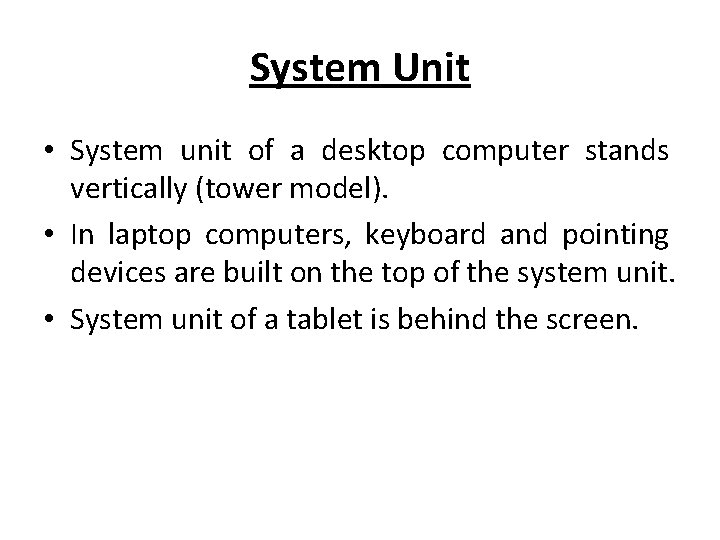
System Unit • System unit of a desktop computer stands vertically (tower model). • In laptop computers, keyboard and pointing devices are built on the top of the system unit. • System unit of a tablet is behind the screen.

System Unit System unit
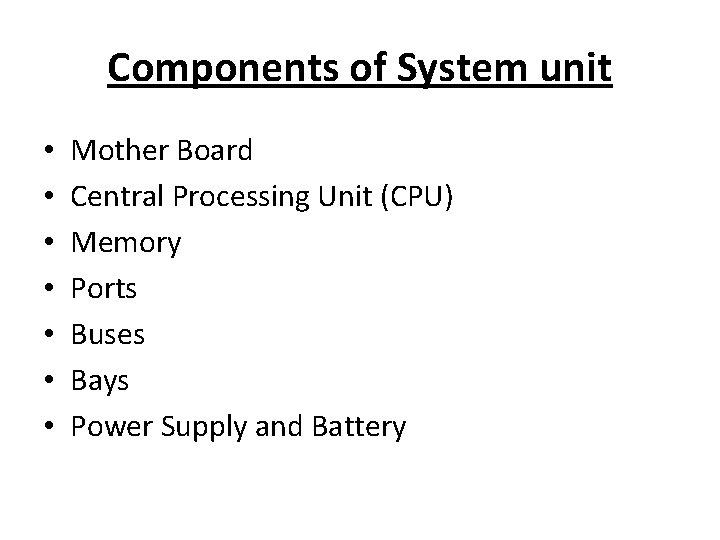
Components of System unit • • Mother Board Central Processing Unit (CPU) Memory Ports Buses Bays Power Supply and Battery
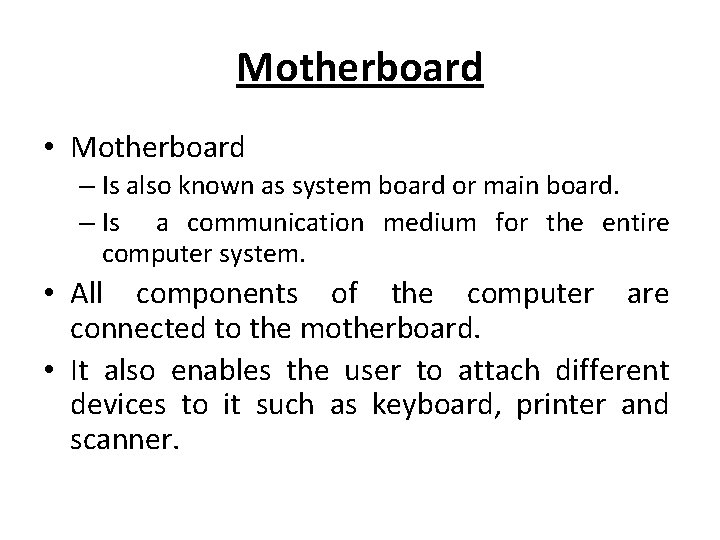
Motherboard • Motherboard – Is also known as system board or main board. – Is a communication medium for the entire computer system. • All components of the computer are connected to the motherboard. • It also enables the user to attach different devices to it such as keyboard, printer and scanner.

Motherboard
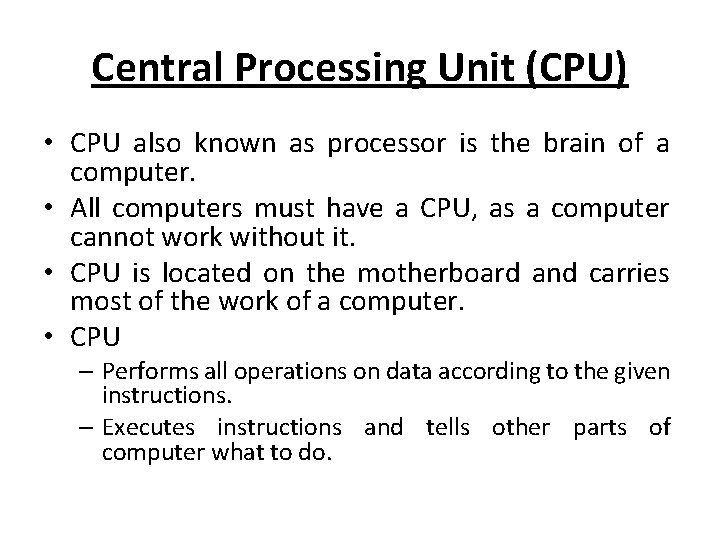
Central Processing Unit (CPU) • CPU also known as processor is the brain of a computer. • All computers must have a CPU, as a computer cannot work without it. • CPU is located on the motherboard and carries most of the work of a computer. • CPU – Performs all operations on data according to the given instructions. – Executes instructions and tells other parts of computer what to do.
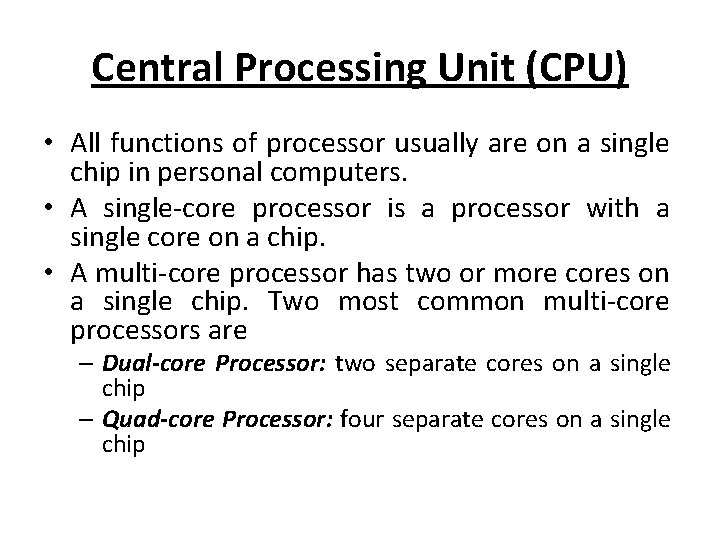
Central Processing Unit (CPU) • All functions of processor usually are on a single chip in personal computers. • A single-core processor is a processor with a single core on a chip. • A multi-core processor has two or more cores on a single chip. Two most common multi-core processors are – Dual-core Processor: two separate cores on a single chip – Quad-core Processor: four separate cores on a single chip
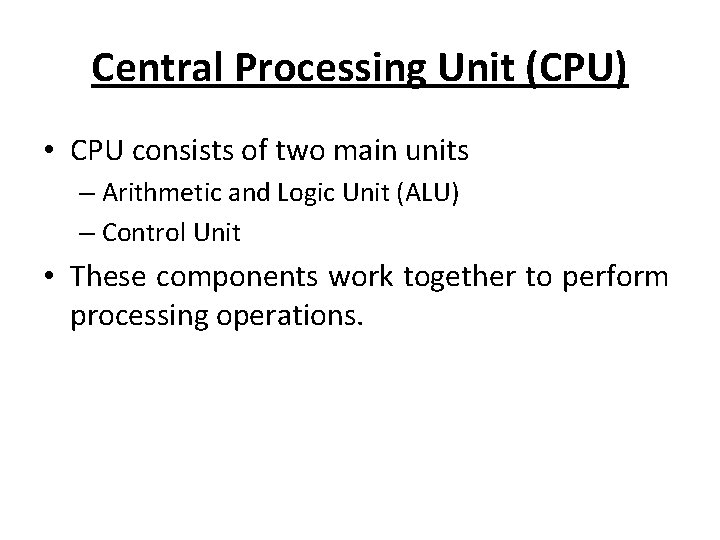
Central Processing Unit (CPU) • CPU consists of two main units – Arithmetic and Logic Unit (ALU) – Control Unit • These components work together to perform processing operations.
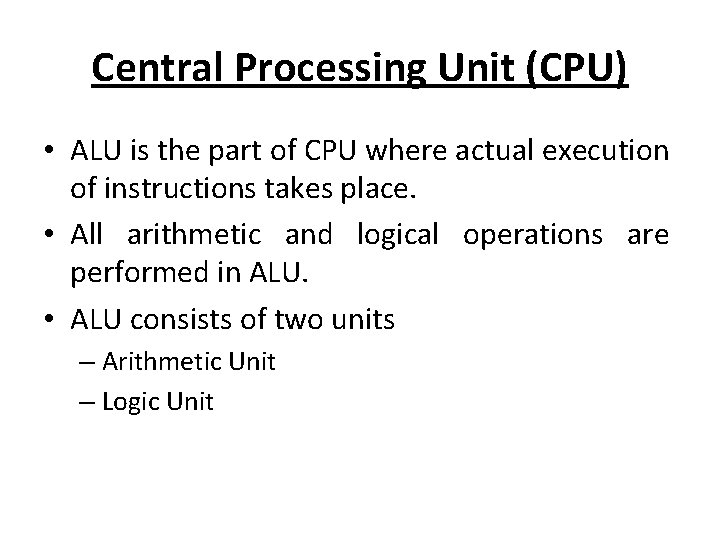
Central Processing Unit (CPU) • ALU is the part of CPU where actual execution of instructions takes place. • All arithmetic and logical operations are performed in ALU. • ALU consists of two units – Arithmetic Unit – Logic Unit
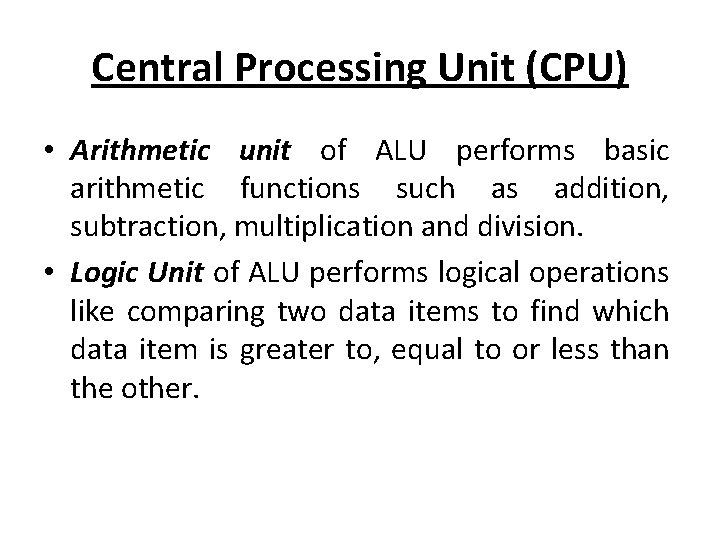
Central Processing Unit (CPU) • Arithmetic unit of ALU performs basic arithmetic functions such as addition, subtraction, multiplication and division. • Logic Unit of ALU performs logical operations like comparing two data items to find which data item is greater to, equal to or less than the other.
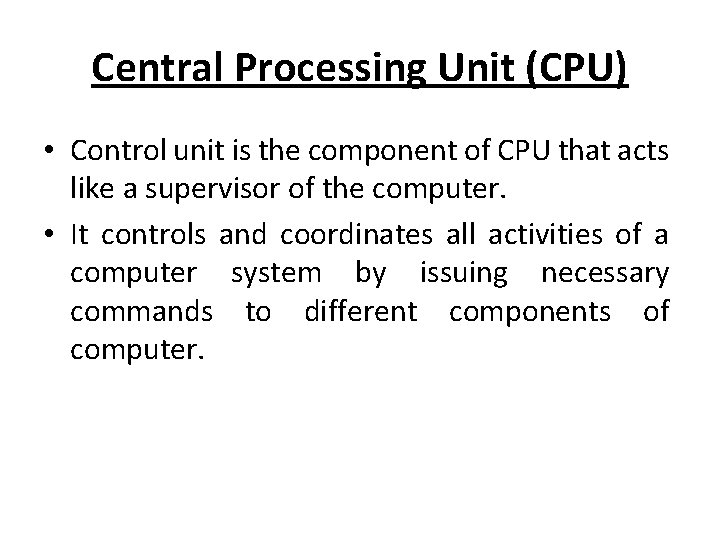
Central Processing Unit (CPU) • Control unit is the component of CPU that acts like a supervisor of the computer. • It controls and coordinates all activities of a computer system by issuing necessary commands to different components of computer.
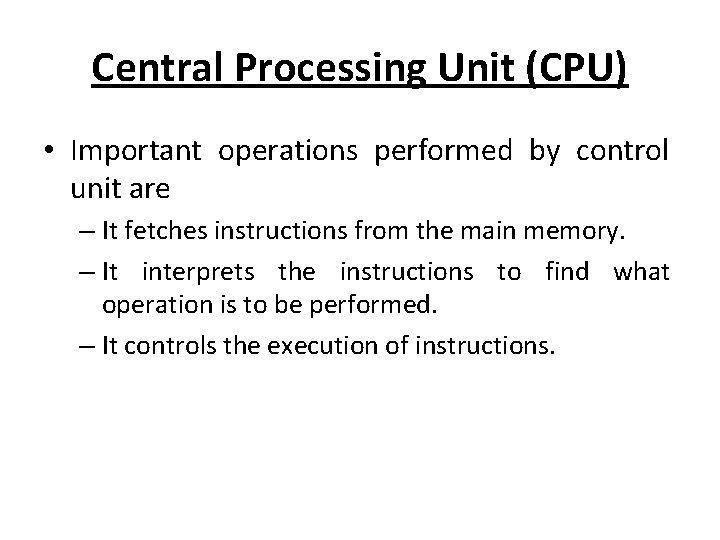
Central Processing Unit (CPU) • Important operations performed by control unit are – It fetches instructions from the main memory. – It interprets the instructions to find what operation is to be performed. – It controls the execution of instructions.
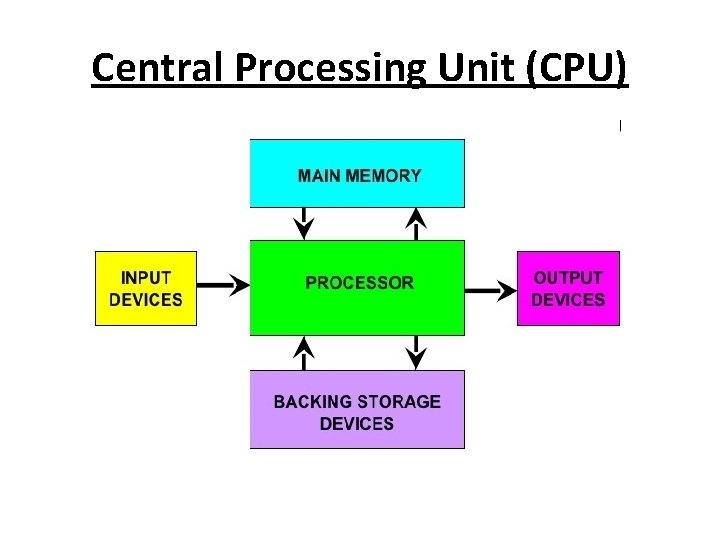
Central Processing Unit (CPU)
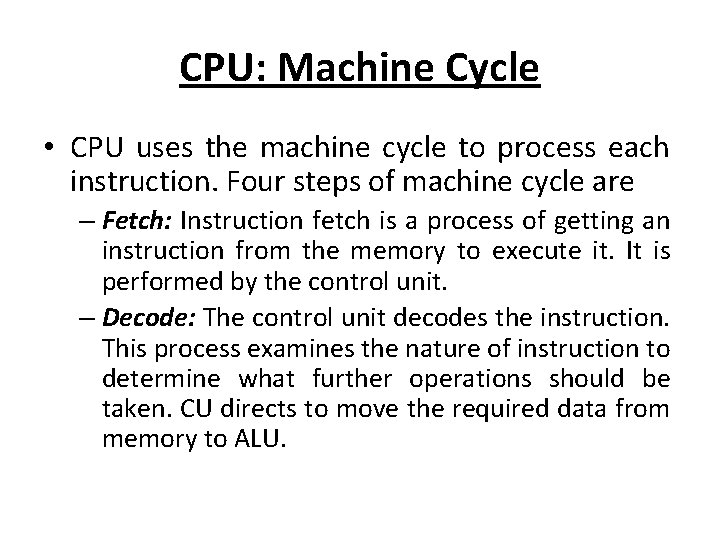
CPU: Machine Cycle • CPU uses the machine cycle to process each instruction. Four steps of machine cycle are – Fetch: Instruction fetch is a process of getting an instruction from the memory to execute it. It is performed by the control unit. – Decode: The control unit decodes the instruction. This process examines the nature of instruction to determine what further operations should be taken. CU directs to move the required data from memory to ALU.
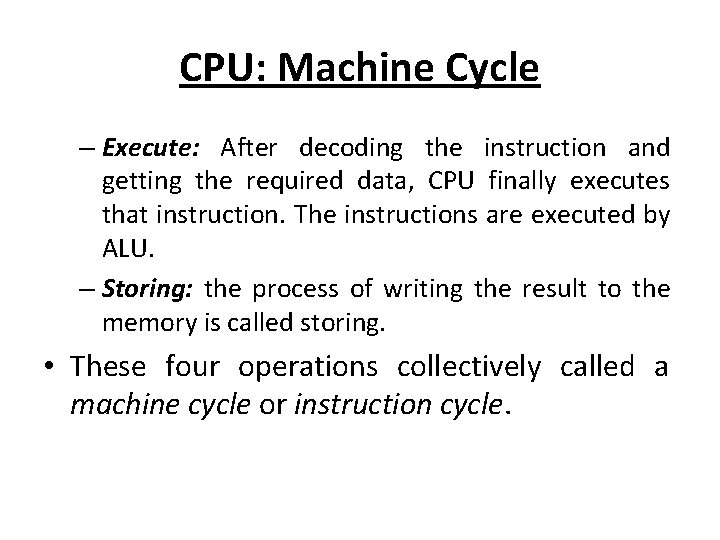
CPU: Machine Cycle – Execute: After decoding the instruction and getting the required data, CPU finally executes that instruction. The instructions are executed by ALU. – Storing: the process of writing the result to the memory is called storing. • These four operations collectively called a machine cycle or instruction cycle.
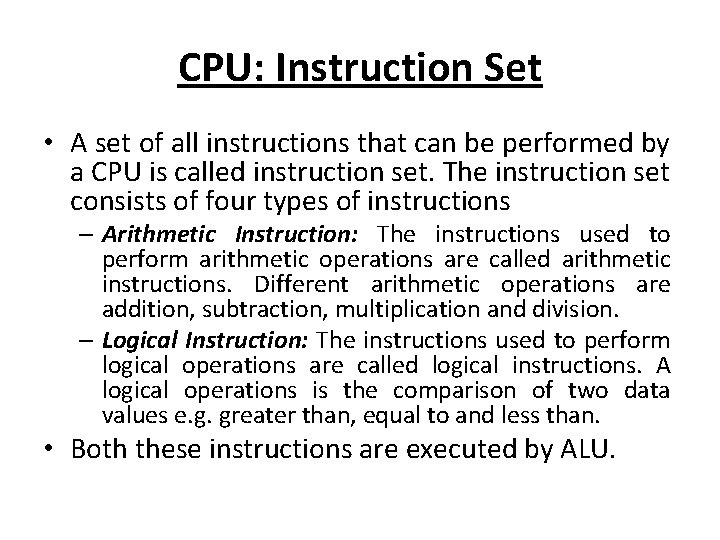
CPU: Instruction Set • A set of all instructions that can be performed by a CPU is called instruction set. The instruction set consists of four types of instructions – Arithmetic Instruction: The instructions used to perform arithmetic operations are called arithmetic instructions. Different arithmetic operations are addition, subtraction, multiplication and division. – Logical Instruction: The instructions used to perform logical operations are called logical instructions. A logical operations is the comparison of two data values e. g. greater than, equal to and less than. • Both these instructions are executed by ALU.
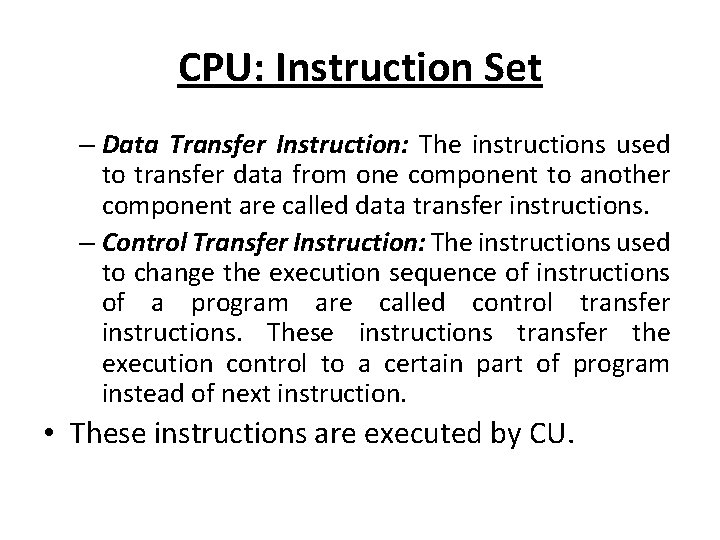
CPU: Instruction Set – Data Transfer Instruction: The instructions used to transfer data from one component to another component are called data transfer instructions. – Control Transfer Instruction: The instructions used to change the execution sequence of instructions of a program are called control transfer instructions. These instructions transfer the execution control to a certain part of program instead of next instruction. • These instructions are executed by CU.
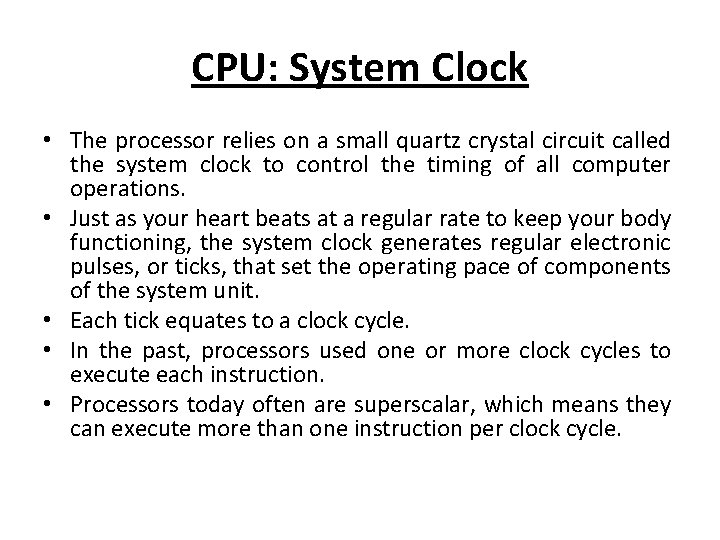
CPU: System Clock • The processor relies on a small quartz crystal circuit called the system clock to control the timing of all computer operations. • Just as your heart beats at a regular rate to keep your body functioning, the system clock generates regular electronic pulses, or ticks, that set the operating pace of components of the system unit. • Each tick equates to a clock cycle. • In the past, processors used one or more clock cycles to execute each instruction. • Processors today often are superscalar, which means they can execute more than one instruction per clock cycle.
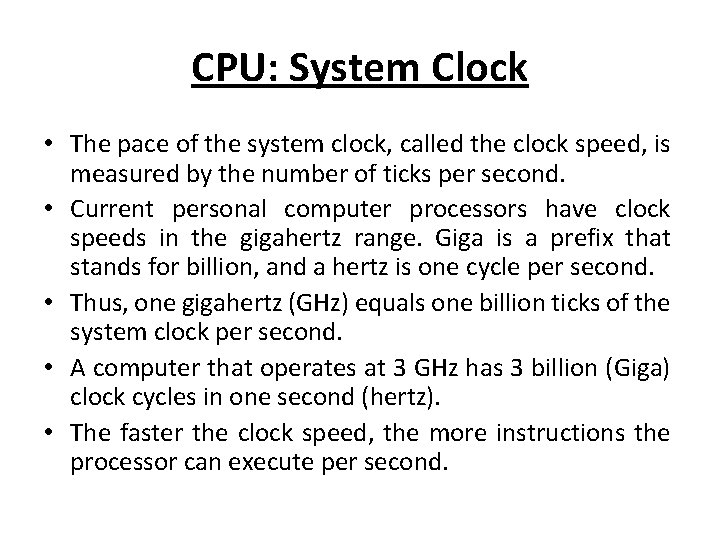
CPU: System Clock • The pace of the system clock, called the clock speed, is measured by the number of ticks per second. • Current personal computer processors have clock speeds in the gigahertz range. Giga is a prefix that stands for billion, and a hertz is one cycle per second. • Thus, one gigahertz (GHz) equals one billion ticks of the system clock per second. • A computer that operates at 3 GHz has 3 billion (Giga) clock cycles in one second (hertz). • The faster the clock speed, the more instructions the processor can execute per second.
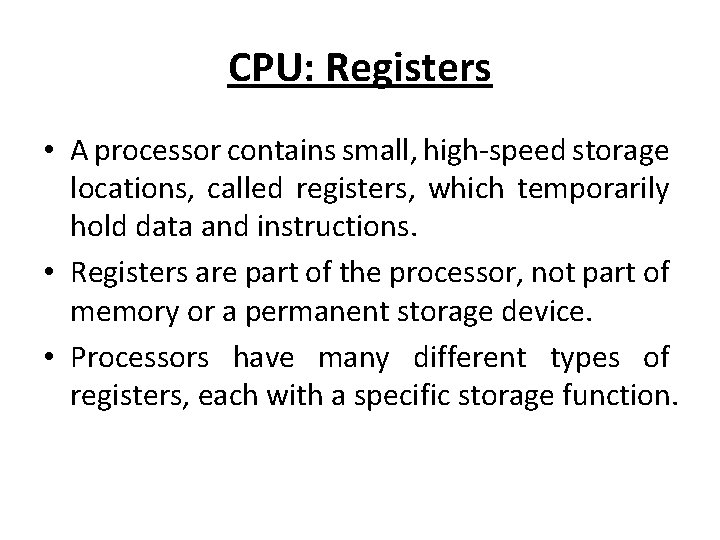
CPU: Registers • A processor contains small, high-speed storage locations, called registers, which temporarily hold data and instructions. • Registers are part of the processor, not part of memory or a permanent storage device. • Processors have many different types of registers, each with a specific storage function.
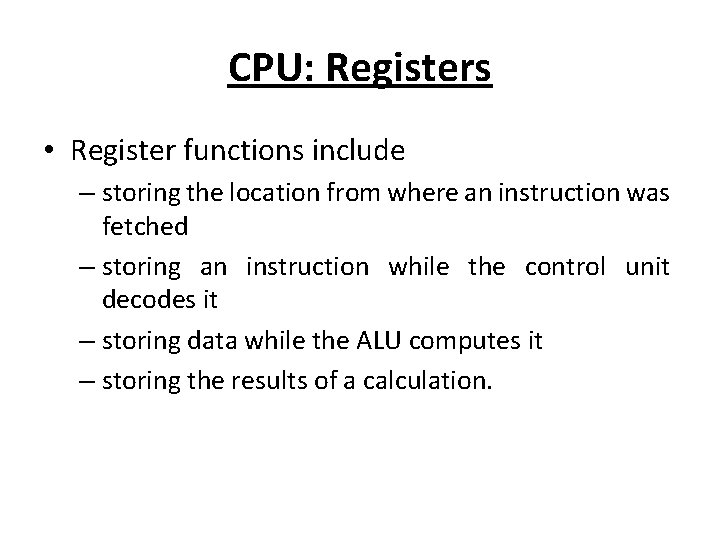
CPU: Registers • Register functions include – storing the location from where an instruction was fetched – storing an instruction while the control unit decodes it – storing data while the ALU computes it – storing the results of a calculation.
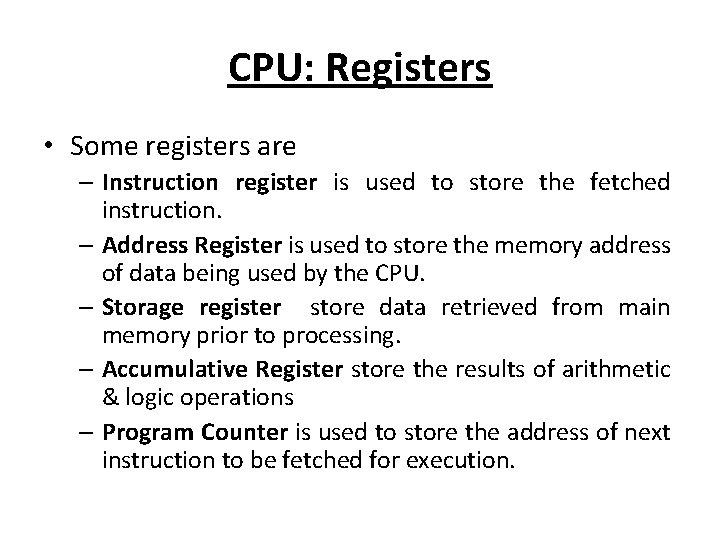
CPU: Registers • Some registers are – Instruction register is used to store the fetched instruction. – Address Register is used to store the memory address of data being used by the CPU. – Storage register store data retrieved from main memory prior to processing. – Accumulative Register store the results of arithmetic & logic operations – Program Counter is used to store the address of next instruction to be fetched for execution.
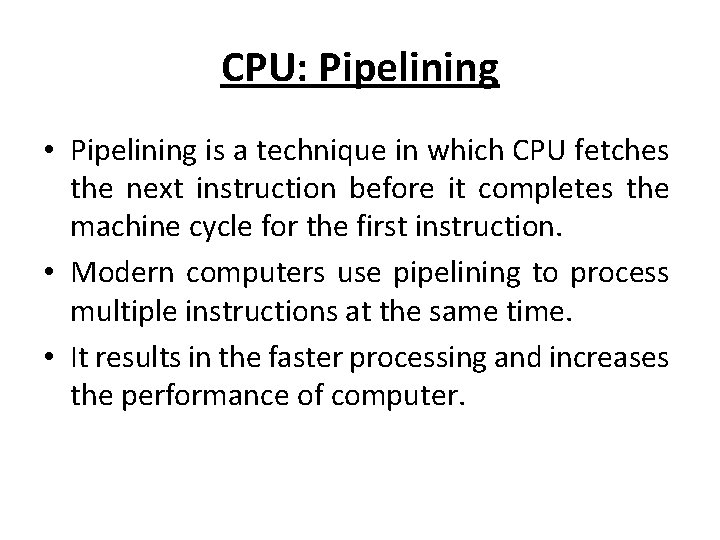
CPU: Pipelining • Pipelining is a technique in which CPU fetches the next instruction before it completes the machine cycle for the first instruction. • Modern computers use pipelining to process multiple instructions at the same time. • It results in the faster processing and increases the performance of computer.
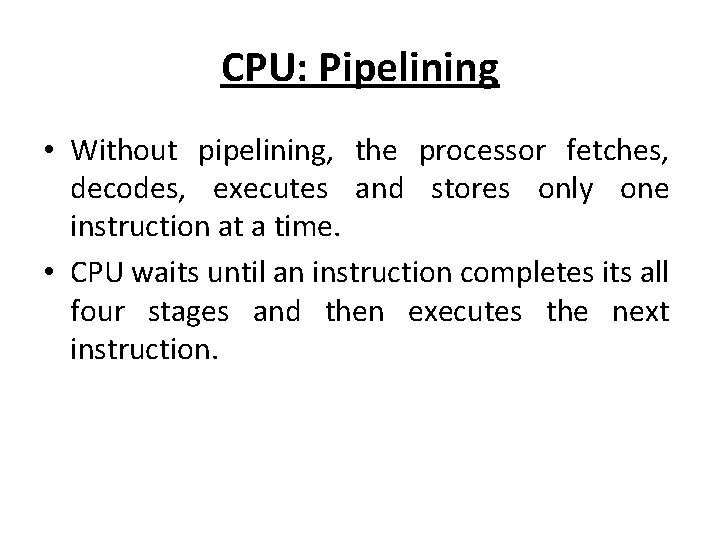
CPU: Pipelining • Without pipelining, the processor fetches, decodes, executes and stores only one instruction at a time. • CPU waits until an instruction completes its all four stages and then executes the next instruction.
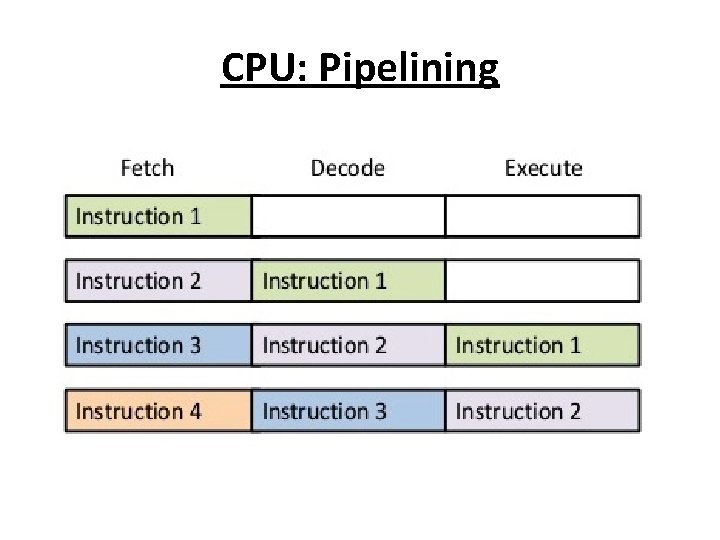
CPU: Pipelining
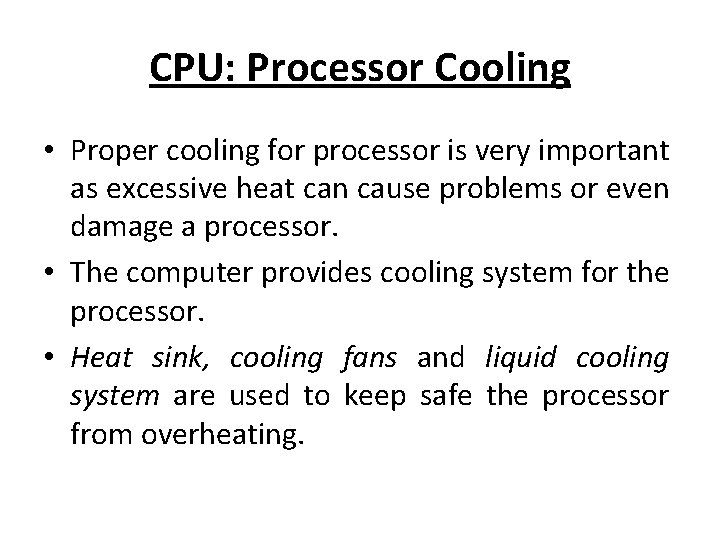
CPU: Processor Cooling • Proper cooling for processor is very important as excessive heat can cause problems or even damage a processor. • The computer provides cooling system for the processor. • Heat sink, cooling fans and liquid cooling system are used to keep safe the processor from overheating.
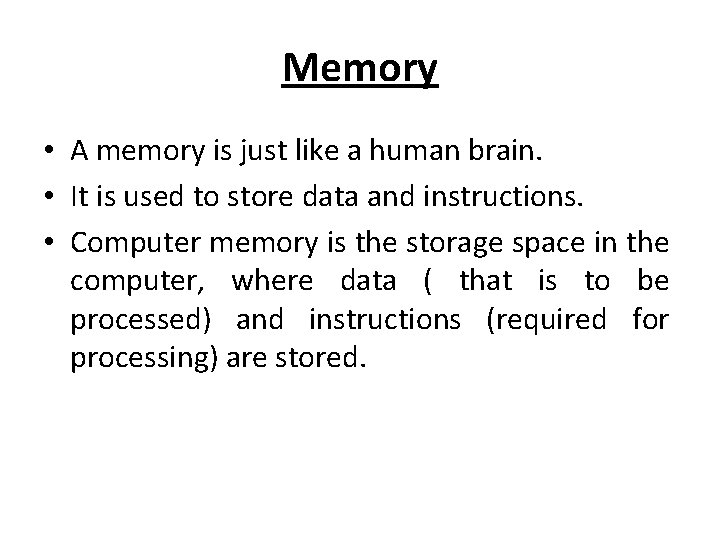
Memory • A memory is just like a human brain. • It is used to store data and instructions. • Computer memory is the storage space in the computer, where data ( that is to be processed) and instructions (required for processing) are stored.
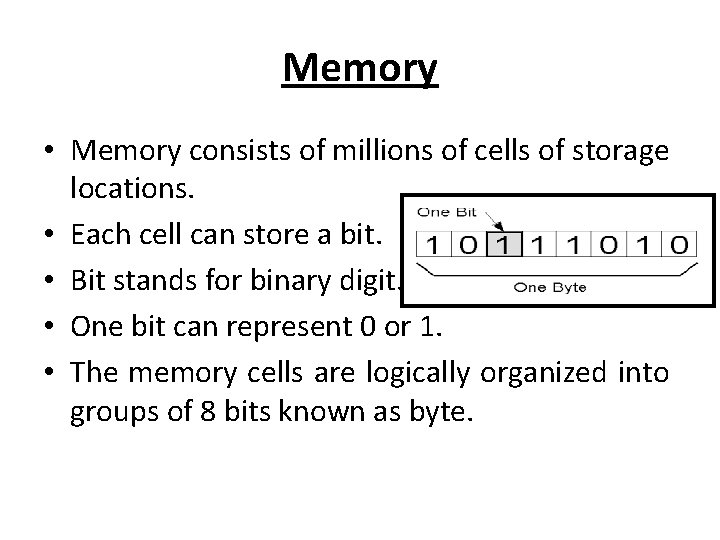
Memory • Memory consists of millions of cells of storage locations. • Each cell can store a bit. • Bit stands for binary digit. . • One bit can represent 0 or 1. • The memory cells are logically organized into groups of 8 bits known as byte.
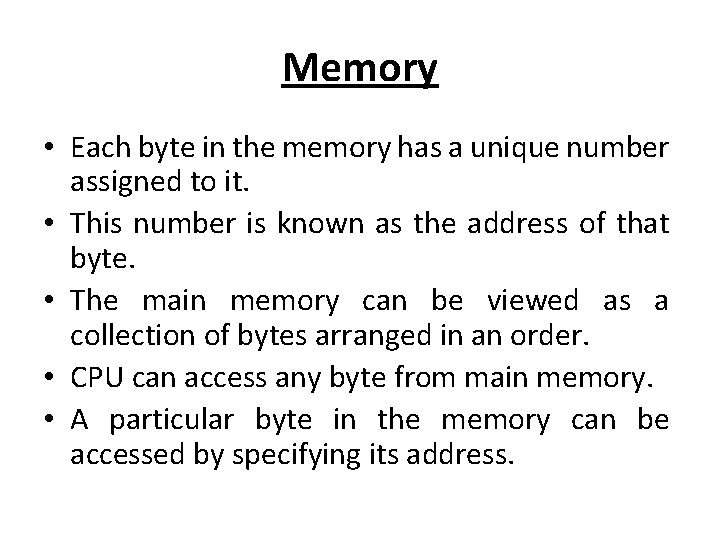
Memory • Each byte in the memory has a unique number assigned to it. • This number is known as the address of that byte. • The main memory can be viewed as a collection of bytes arranged in an order. • CPU can access any byte from main memory. • A particular byte in the memory can be accessed by specifying its address.
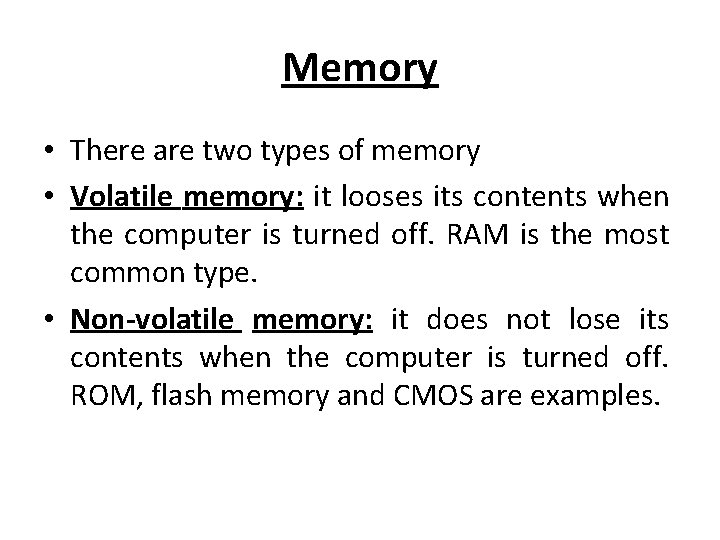
Memory • There are two types of memory • Volatile memory: it looses its contents when the computer is turned off. RAM is the most common type. • Non-volatile memory: it does not lose its contents when the computer is turned off. ROM, flash memory and CMOS are examples.
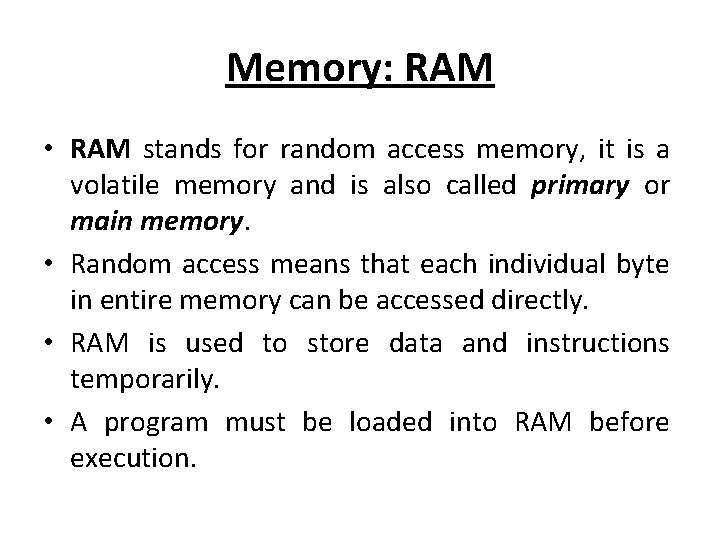
Memory: RAM • RAM stands for random access memory, it is a volatile memory and is also called primary or main memory. • Random access means that each individual byte in entire memory can be accessed directly. • RAM is used to store data and instructions temporarily. • A program must be loaded into RAM before execution.
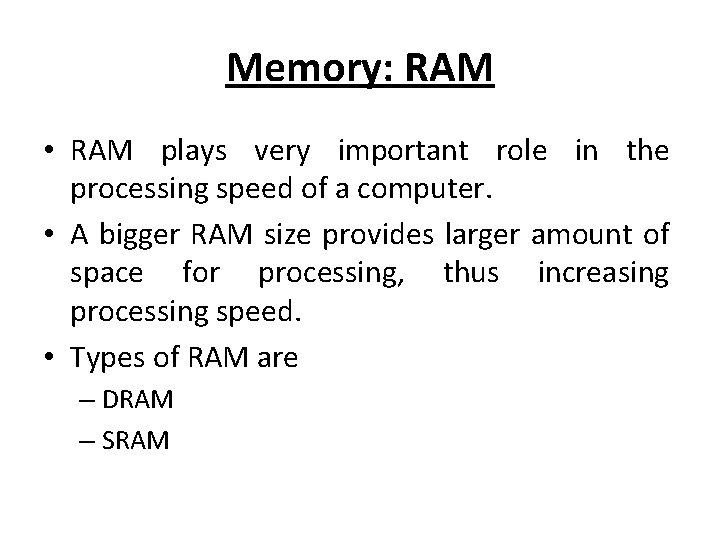
Memory: RAM • RAM plays very important role in the processing speed of a computer. • A bigger RAM size provides larger amount of space for processing, thus increasing processing speed. • Types of RAM are – DRAM – SRAM
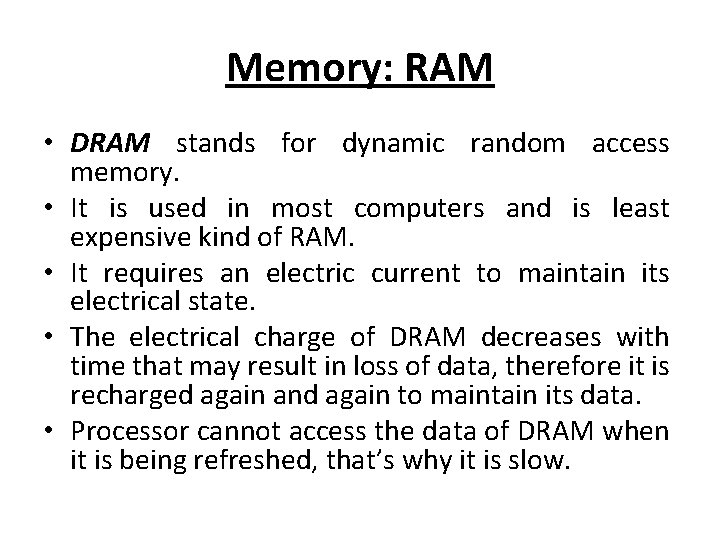
Memory: RAM • DRAM stands for dynamic random access memory. • It is used in most computers and is least expensive kind of RAM. • It requires an electric current to maintain its electrical state. • The electrical charge of DRAM decreases with time that may result in loss of data, therefore it is recharged again and again to maintain its data. • Processor cannot access the data of DRAM when it is being refreshed, that’s why it is slow.
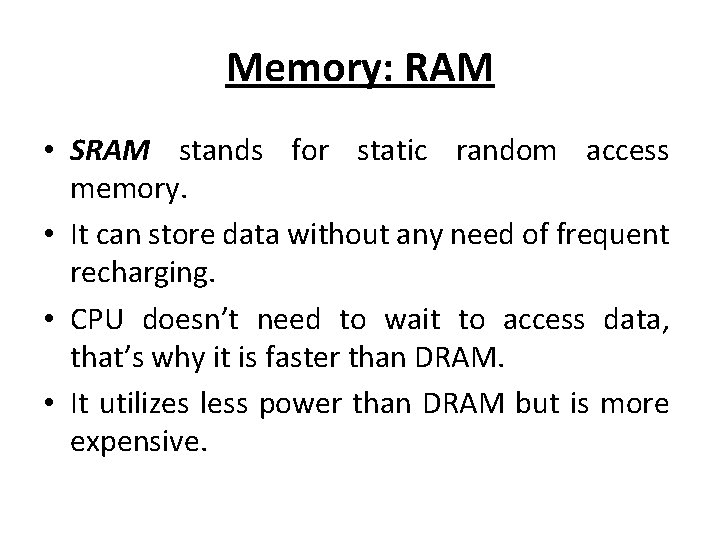
Memory: RAM • SRAM stands for static random access memory. • It can store data without any need of frequent recharging. • CPU doesn’t need to wait to access data, that’s why it is faster than DRAM. • It utilizes less power than DRAM but is more expensive.
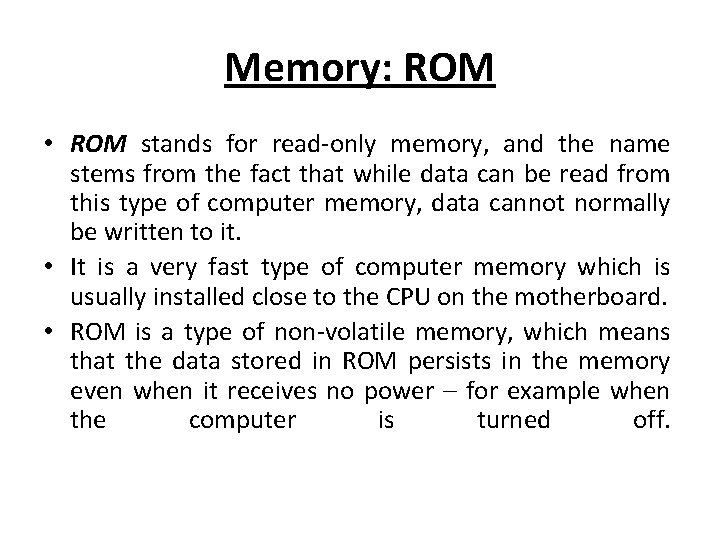
Memory: ROM • ROM stands for read-only memory, and the name stems from the fact that while data can be read from this type of computer memory, data cannot normally be written to it. • It is a very fast type of computer memory which is usually installed close to the CPU on the motherboard. • ROM is a type of non-volatile memory, which means that the data stored in ROM persists in the memory even when it receives no power – for example when the computer is turned off.
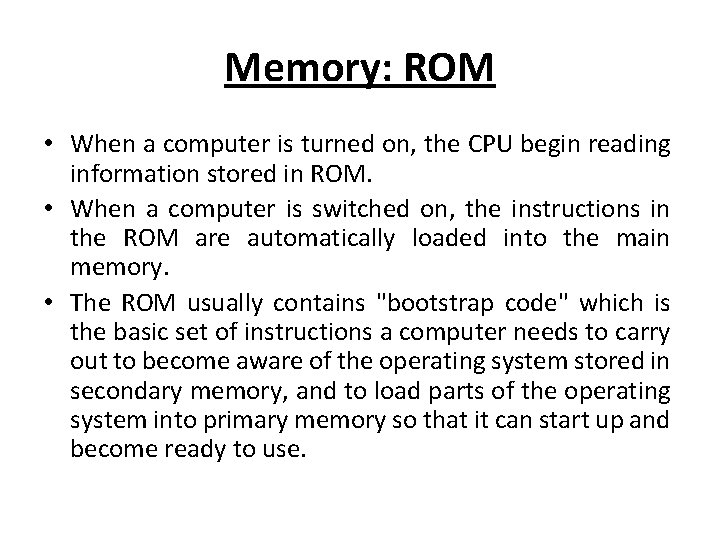
Memory: ROM • When a computer is turned on, the CPU begin reading information stored in ROM. • When a computer is switched on, the instructions in the ROM are automatically loaded into the main memory. • The ROM usually contains "bootstrap code" which is the basic set of instructions a computer needs to carry out to become aware of the operating system stored in secondary memory, and to load parts of the operating system into primary memory so that it can start up and become ready to use.
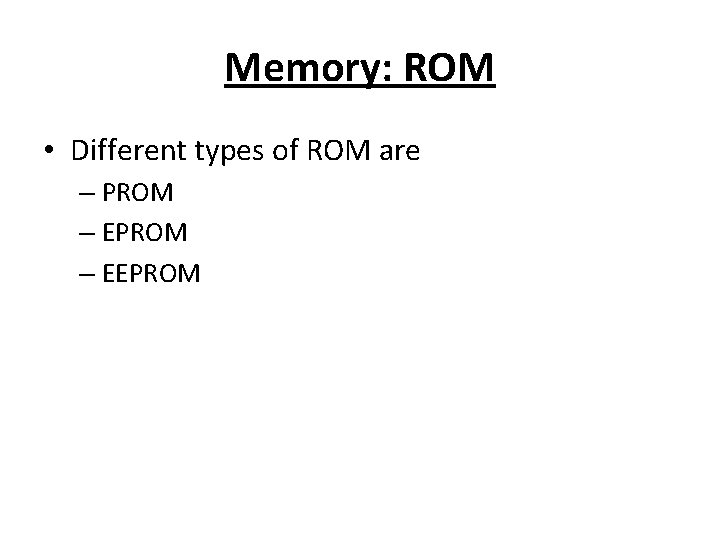
Memory: ROM • Different types of ROM are – PROM – EEPROM
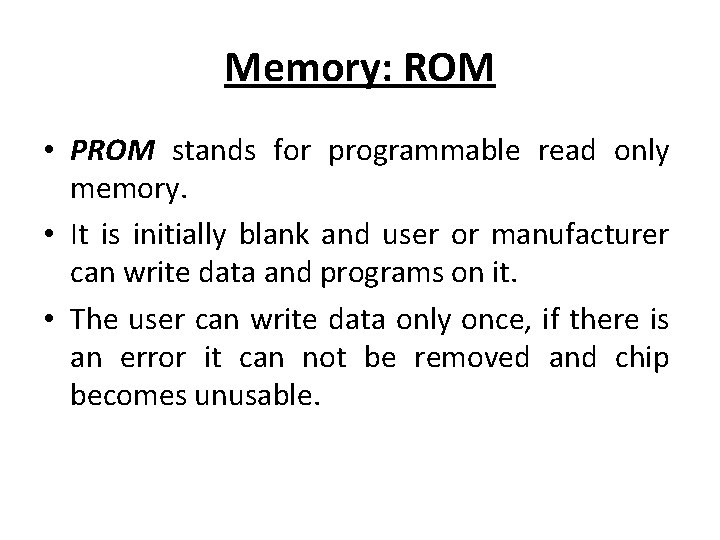
Memory: ROM • PROM stands for programmable read only memory. • It is initially blank and user or manufacturer can write data and programs on it. • The user can write data only once, if there is an error it can not be removed and chip becomes unusable.
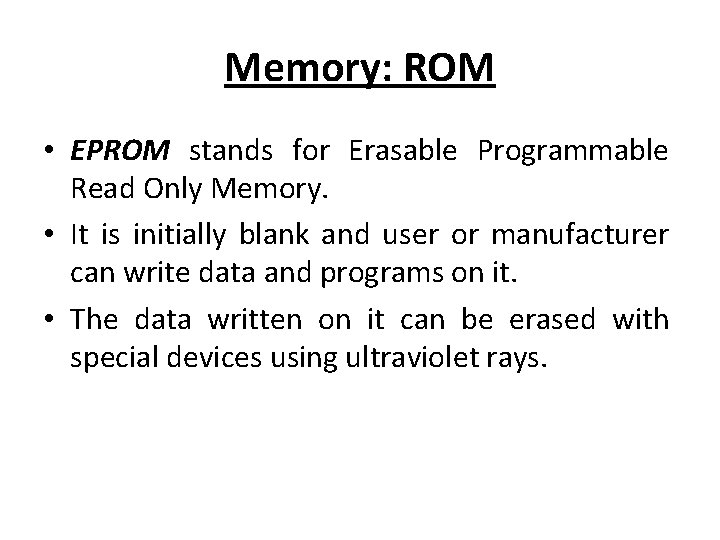
Memory: ROM • EPROM stands for Erasable Programmable Read Only Memory. • It is initially blank and user or manufacturer can write data and programs on it. • The data written on it can be erased with special devices using ultraviolet rays.
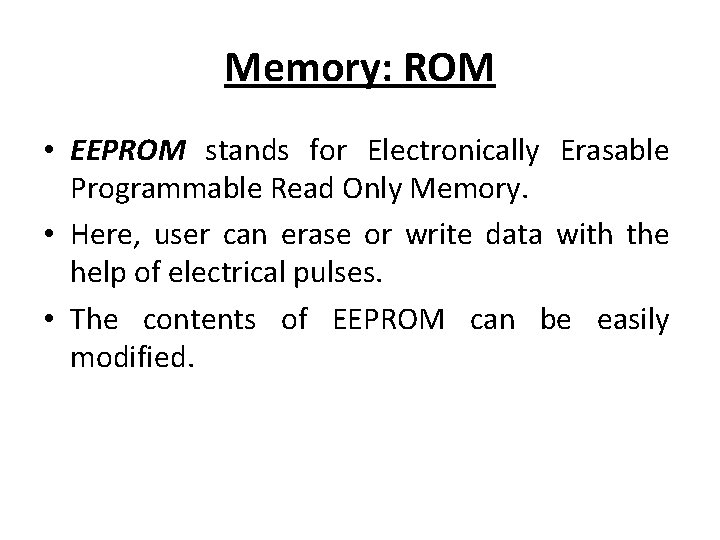
Memory: ROM • EEPROM stands for Electronically Erasable Programmable Read Only Memory. • Here, user can erase or write data with the help of electrical pulses. • The contents of EEPROM can be easily modified.
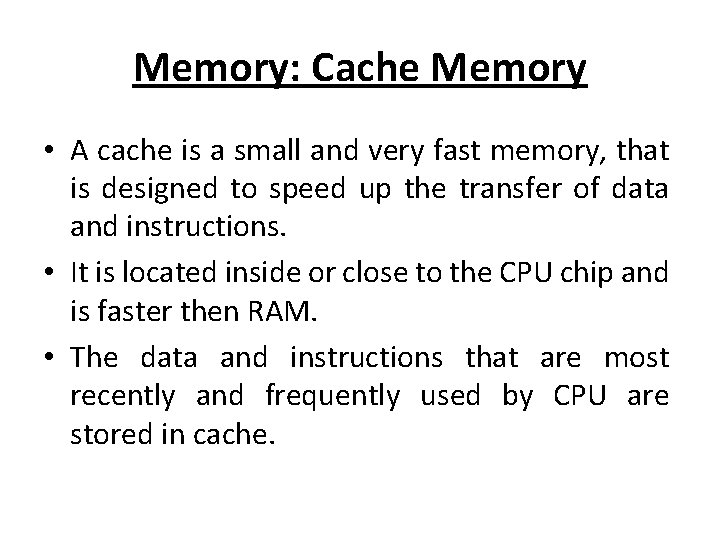
Memory: Cache Memory • A cache is a small and very fast memory, that is designed to speed up the transfer of data and instructions. • It is located inside or close to the CPU chip and is faster then RAM. • The data and instructions that are most recently and frequently used by CPU are stored in cache.
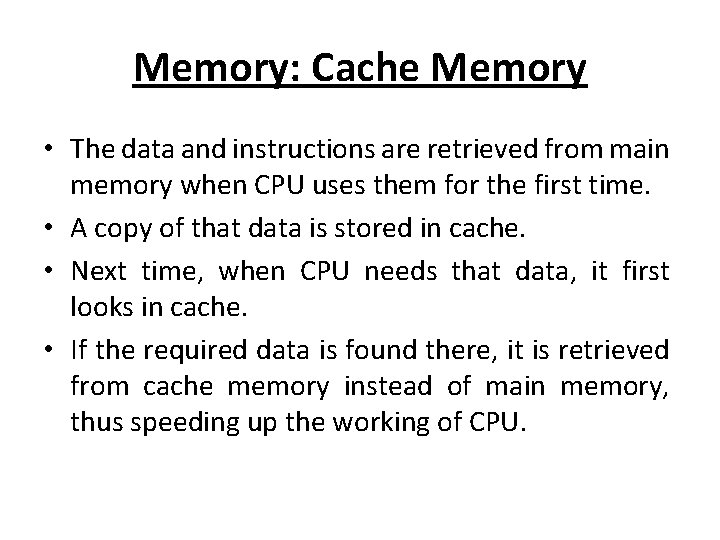
Memory: Cache Memory • The data and instructions are retrieved from main memory when CPU uses them for the first time. • A copy of that data is stored in cache. • Next time, when CPU needs that data, it first looks in cache. • If the required data is found there, it is retrieved from cache memory instead of main memory, thus speeding up the working of CPU.
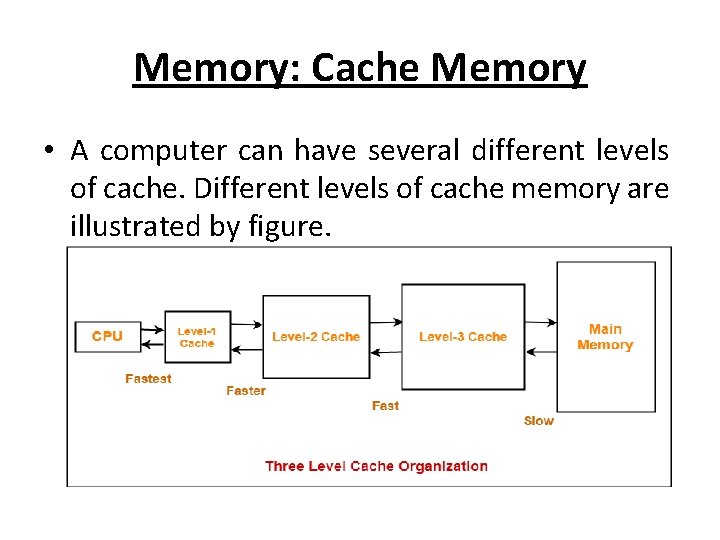
Memory: Cache Memory • A computer can have several different levels of cache. Different levels of cache memory are illustrated by figure.
 Accumulator ac
Accumulator ac System unit components
System unit components System unit components
System unit components Unit 6 review questions
Unit 6 review questions Introduction of ict
Introduction of ict Trends of ict assistive media
Trends of ict assistive media Introduction on ict
Introduction on ict Introduction to information and communication technology
Introduction to information and communication technology Introduction of ict
Introduction of ict Cambridge technicals ict level 3 unit 1 resources
Cambridge technicals ict level 3 unit 1 resources Unit 1 introduction to law and the legal system
Unit 1 introduction to law and the legal system Research proposal elements
Research proposal elements Unit 5 components
Unit 5 components Expert system ict
Expert system ict What does an ict system consist of
What does an ict system consist of Body paragraph structure
Body paragraph structure Non primitive data structure
Non primitive data structure Unit 1 introduction to accounting
Unit 1 introduction to accounting Whats your name bob
Whats your name bob Unit 1 introduction to logistics
Unit 1 introduction to logistics Unit 1 introduction to accounting
Unit 1 introduction to accounting Unit 1 introduction to economics
Unit 1 introduction to economics The renaissance 1485-1660
The renaissance 1485-1660 The middle ages 1066 to 1485 unit introduction
The middle ages 1066 to 1485 unit introduction Locard's exchange principle
Locard's exchange principle Unit 1 introduction to environmental science
Unit 1 introduction to environmental science Unit 1 introduction to economics
Unit 1 introduction to economics Unit 1 introduction to psychology
Unit 1 introduction to psychology Unit 1 introduction to psychology
Unit 1 introduction to psychology Components of wind energy conversion system ppt
Components of wind energy conversion system ppt Wet sprinkler system components
Wet sprinkler system components Expert system
Expert system Objectives of computer
Objectives of computer Structure of english orthography
Structure of english orthography Nature of staffing
Nature of staffing Components of decision support system
Components of decision support system Refrigeration process
Refrigeration process Components of an operating system
Components of an operating system Operating system components
Operating system components Storage-device hierarchy
Storage-device hierarchy Mis bidgoli
Mis bidgoli Mis marketing information system
Mis marketing information system Components of information system
Components of information system Major components of computer
Major components of computer Aircraft hydraulic system components
Aircraft hydraulic system components Cellular system
Cellular system