Mr David Borg ICT What is ICT ICT
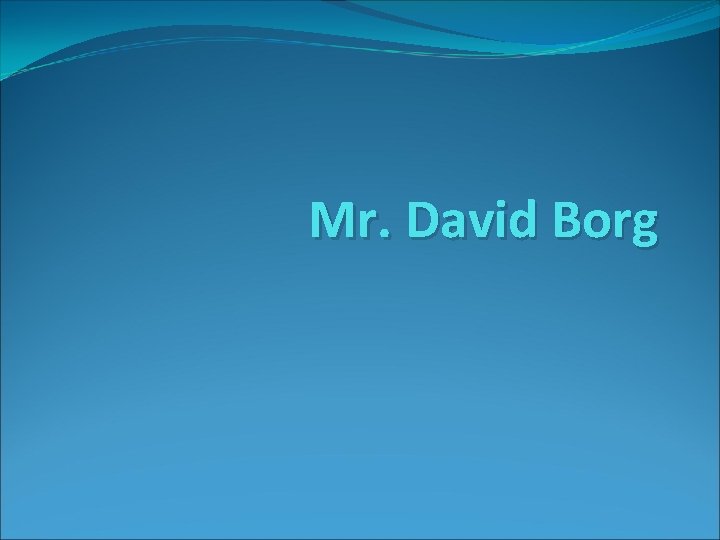
Mr. David Borg

ICT What is ICT? ICT stands for: Information and Communication Technology In these lessons we are going to practice how to: use the computers use applications (programs like Microsoft Word, Excel, Powerpoint) communicate

Where are computers used? Business (Companies) Government (Different Departments) Education (schools) Home (entertainment) Manufacturing companies (Factories) Travel (Airport and Airplanes) Entertainment (Discos, Restaurants etc) Sports (Timing in Olympics) Cars (Engines, Radios etc) Appliances (Microwave, Washing Machines, Mobiles)

Revision: The Desktop When we start the computer, the first screen is called the “Desktop” Icons/Desktop Start button System Tray Task bar

Revision: Icons On the desktop we have ICONS Icons are: Commands in the form of a picture When we click on an icon, it does something!

Revision: Icons Some Common Icons: 1 2 4 5 3

Revision: Desktop Changing the settings……. . 1. 2. 3. 4. Date and Time Desktop Background Sound and Volume Screen Saver

Print Screen Facility What does the print screen facility do? It captures, (takes a photograph) of the desktop How can we take a print screen? Press “Prt. Scn” key from the keyboard

Print Screen Facility What is the Active Desktop? Look at the following pictures:
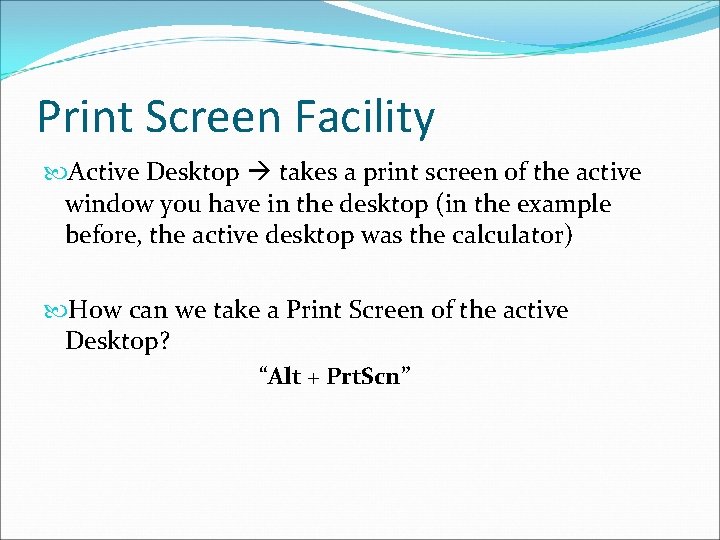
Print Screen Facility Active Desktop takes a print screen of the active window you have in the desktop (in the example before, the active desktop was the calculator) How can we take a Print Screen of the active Desktop? “Alt + Prt. Scn”
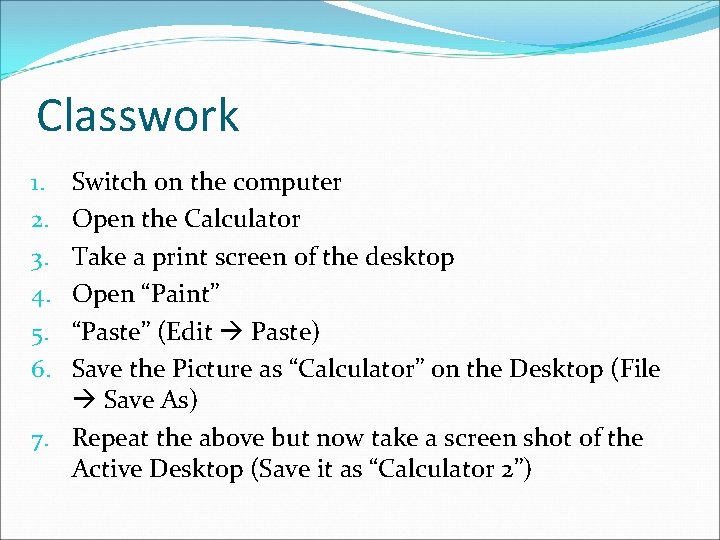
Classwork Switch on the computer Open the Calculator Take a print screen of the desktop Open “Paint” “Paste” (Edit Paste) Save the Picture as “Calculator” on the Desktop (File Save As) 7. Repeat the above but now take a screen shot of the Active Desktop (Save it as “Calculator 2”) 1. 2. 3. 4. 5. 6.
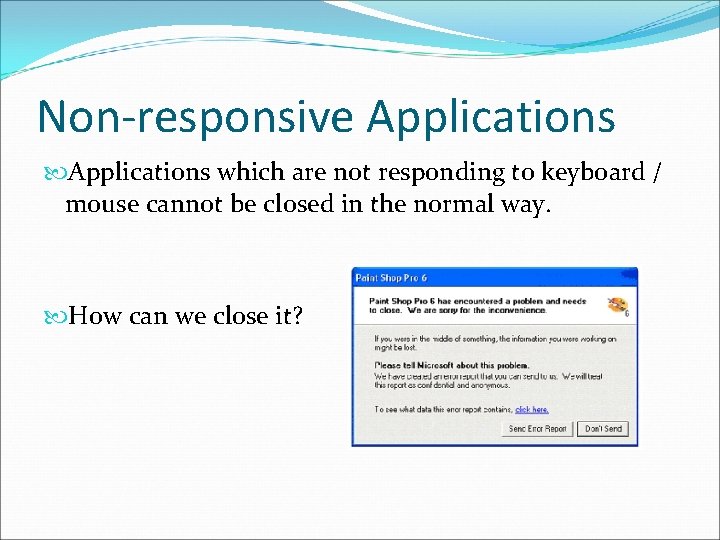
Non-responsive Applications which are not responding to keyboard / mouse cannot be closed in the normal way. How can we close it?
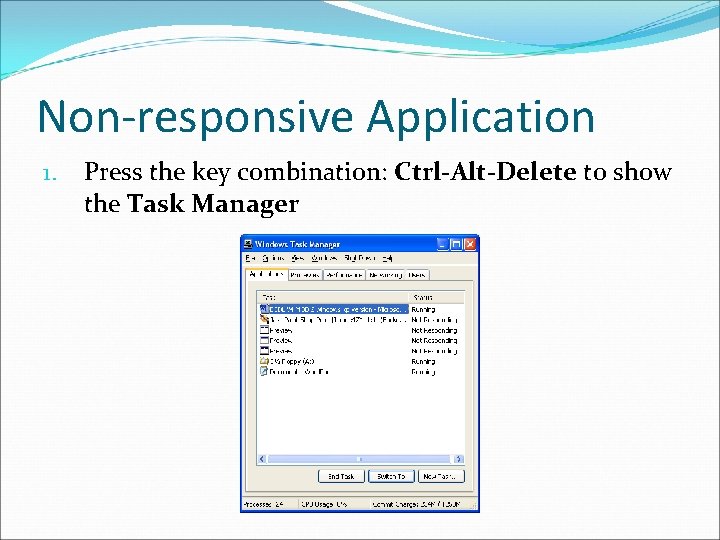
Non-responsive Application 1. Press the key combination: Ctrl-Alt-Delete to show the Task Manager
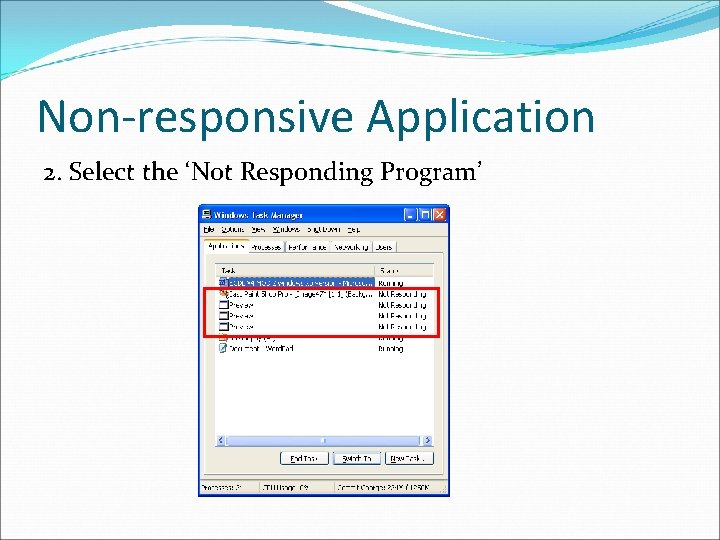
Non-responsive Application 2. Select the ‘Not Responding Program’
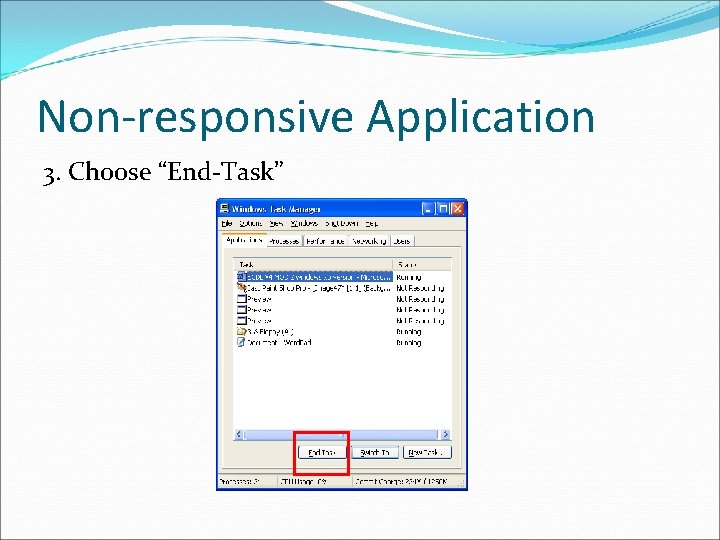
Non-responsive Application 3. Choose “End-Task”

Storing Files (like a word document) are saved somewhere. There are different devices where files can be saved: 1. 2. 3. 4. Hard Disk – USB Flash Drive (pendrive) – CD/DVD – Network Drive –
- Slides: 16