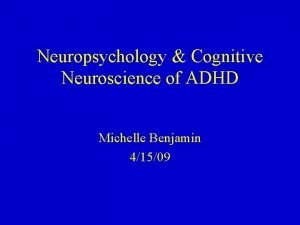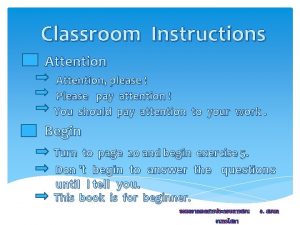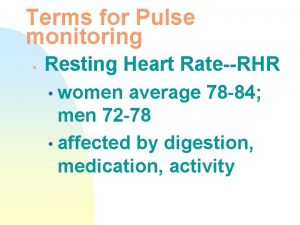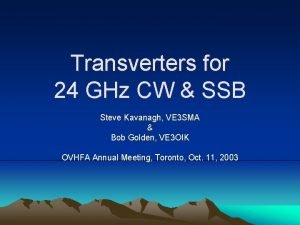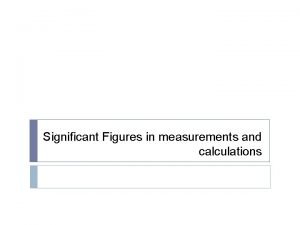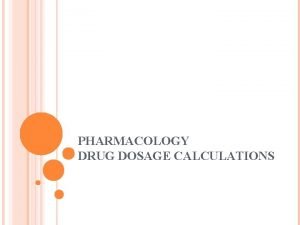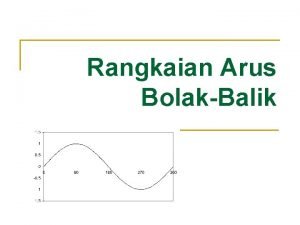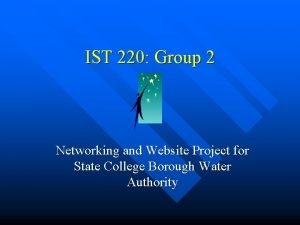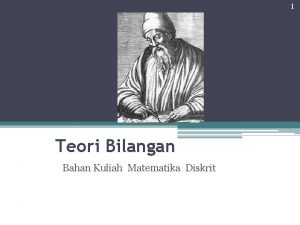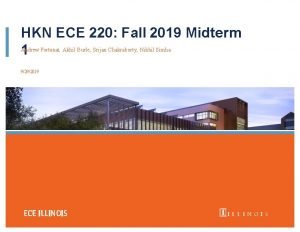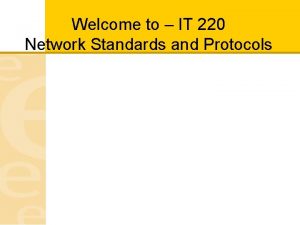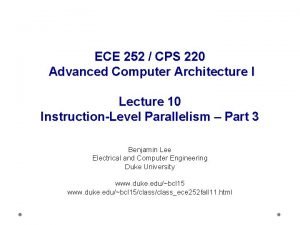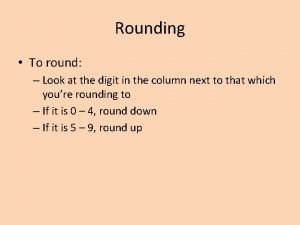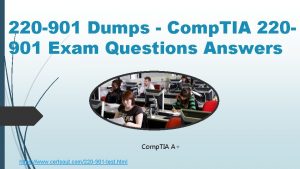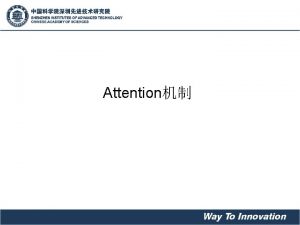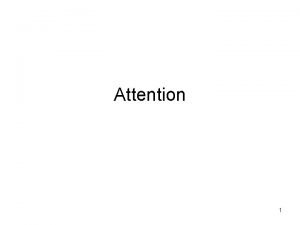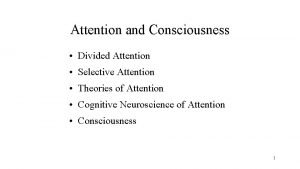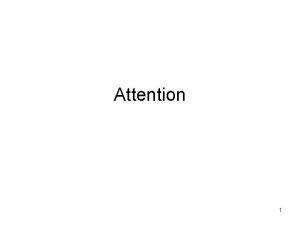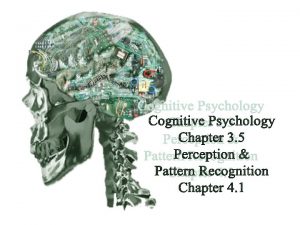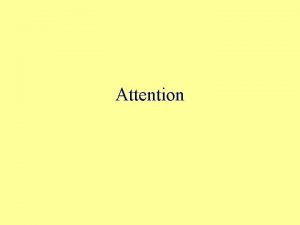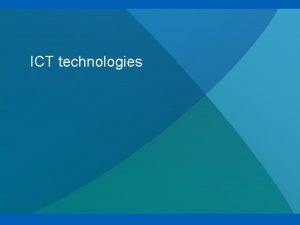Ingenico ICT 220 Download Instructions IP CONFIDENTIAL ATTENTION
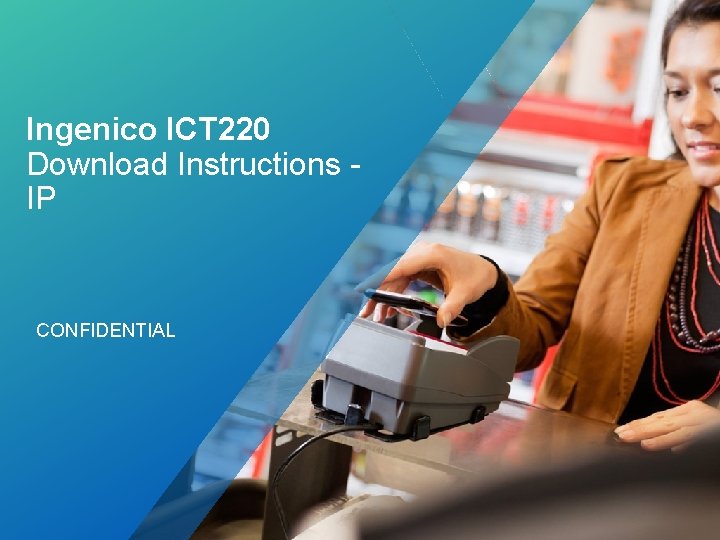
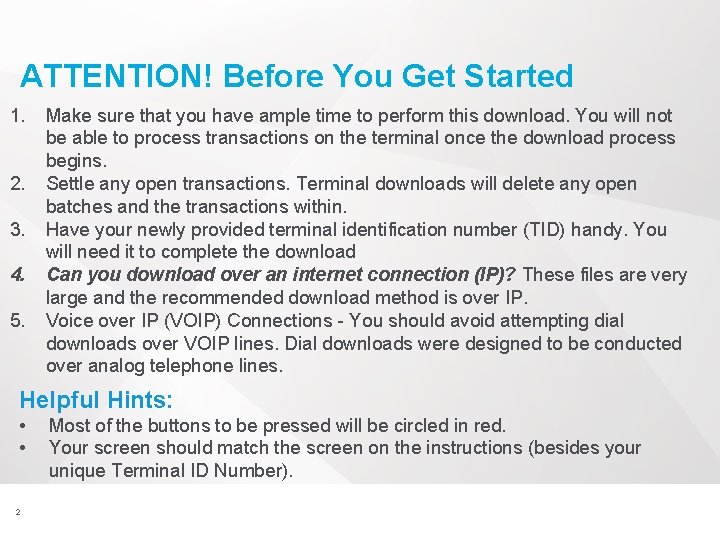
![Step 1 To preform the EMV application download Press [F] key from home screen Step 1 To preform the EMV application download Press [F] key from home screen](https://slidetodoc.com/presentation_image_h/333ce7b0dc7cf03d6f425be9faa8d249/image-3.jpg)
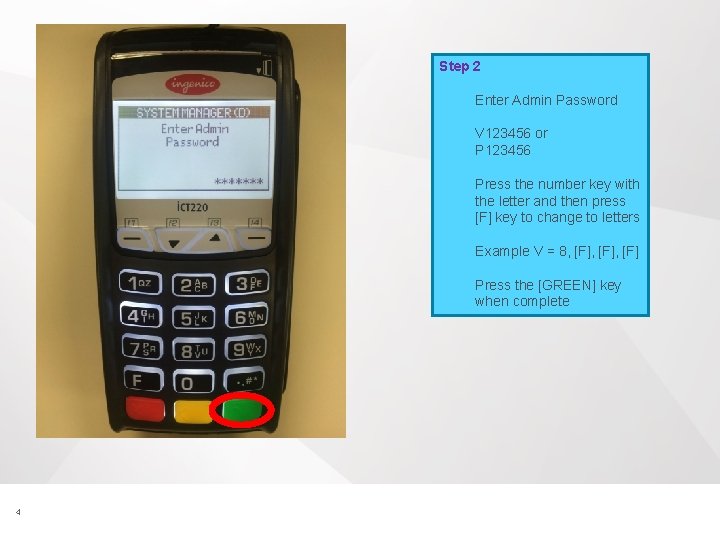
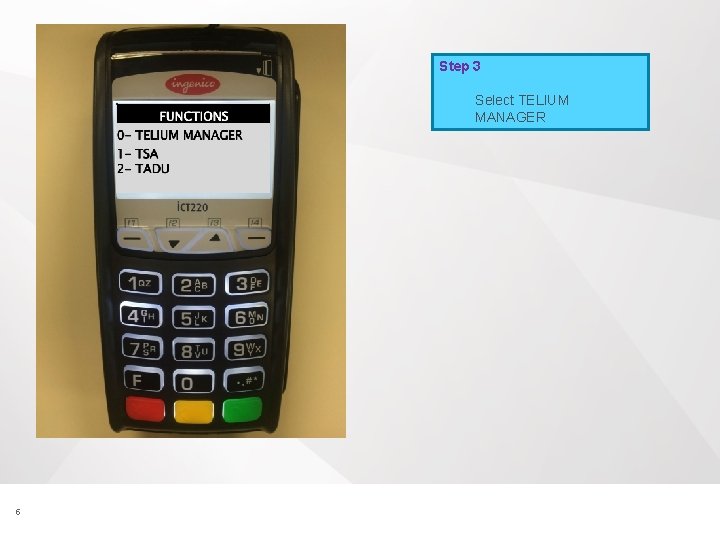
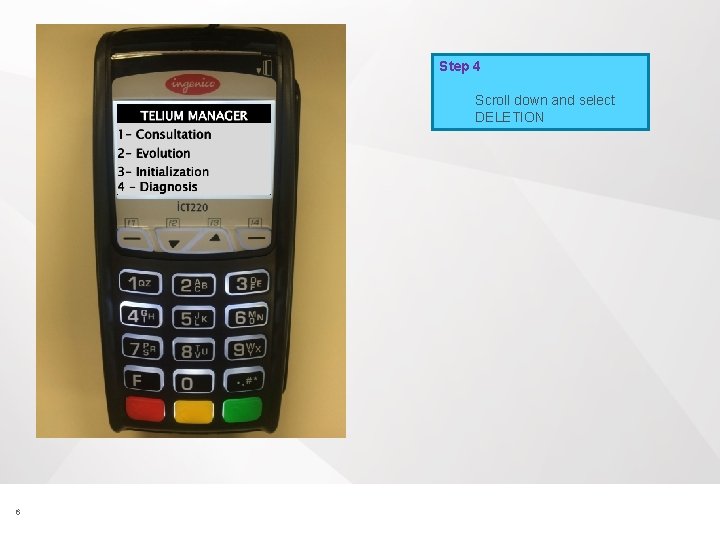
![Step 5 Type 07 and press the [GREEN] key 7 © 2015 Vantiv, LLC. Step 5 Type 07 and press the [GREEN] key 7 © 2015 Vantiv, LLC.](https://slidetodoc.com/presentation_image_h/333ce7b0dc7cf03d6f425be9faa8d249/image-7.jpg)
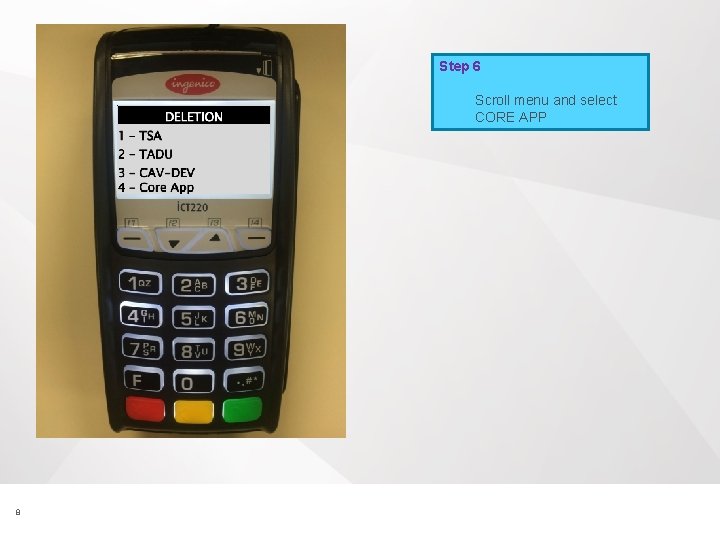
![Step 7 Press the [GREEN] key 9 © 2015 Vantiv, LLC. All rights reserved. Step 7 Press the [GREEN] key 9 © 2015 Vantiv, LLC. All rights reserved.](https://slidetodoc.com/presentation_image_h/333ce7b0dc7cf03d6f425be9faa8d249/image-9.jpg)
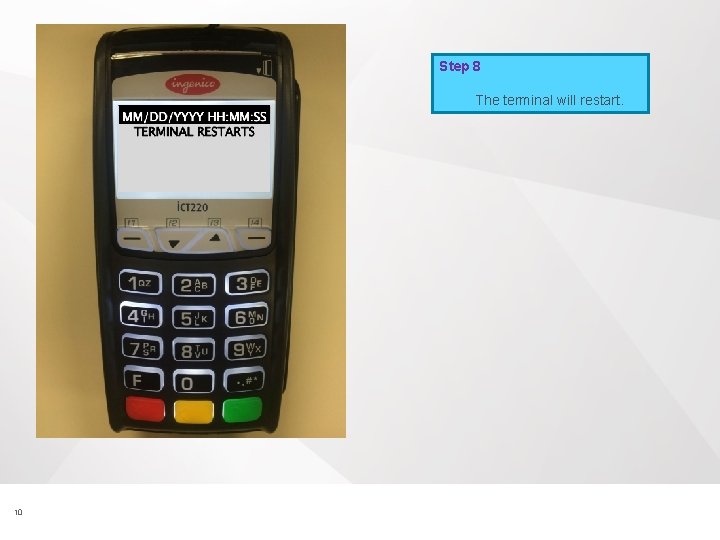
![Step 9 The terminal will return to the TADU idle prompt. Press the [F] Step 9 The terminal will return to the TADU idle prompt. Press the [F]](https://slidetodoc.com/presentation_image_h/333ce7b0dc7cf03d6f425be9faa8d249/image-11.jpg)
![Step 10 Select TADU and press the [GREEN] key 12 © 2015 Vantiv, LLC. Step 10 Select TADU and press the [GREEN] key 12 © 2015 Vantiv, LLC.](https://slidetodoc.com/presentation_image_h/333ce7b0dc7cf03d6f425be9faa8d249/image-12.jpg)
![Step 11 Press [0] for CONFIGURE 13 © 2015 Vantiv, LLC. All rights reserved. Step 11 Press [0] for CONFIGURE 13 © 2015 Vantiv, LLC. All rights reserved.](https://slidetodoc.com/presentation_image_h/333ce7b0dc7cf03d6f425be9faa8d249/image-13.jpg)
![Step 12 Press [0] for Full 14 © 2015 Vantiv, LLC. All rights reserved. Step 12 Press [0] for Full 14 © 2015 Vantiv, LLC. All rights reserved.](https://slidetodoc.com/presentation_image_h/333ce7b0dc7cf03d6f425be9faa8d249/image-14.jpg)
![Step 13 Press [1] for Ethernet 15 © 2015 Vantiv, LLC. All rights reserved. Step 13 Press [1] for Ethernet 15 © 2015 Vantiv, LLC. All rights reserved.](https://slidetodoc.com/presentation_image_h/333ce7b0dc7cf03d6f425be9faa8d249/image-15.jpg)
![Step 14 Press [0] for Dynamic 16 © 2015 Vantiv, LLC. All rights reserved. Step 14 Press [0] for Dynamic 16 © 2015 Vantiv, LLC. All rights reserved.](https://slidetodoc.com/presentation_image_h/333ce7b0dc7cf03d6f425be9faa8d249/image-16.jpg)
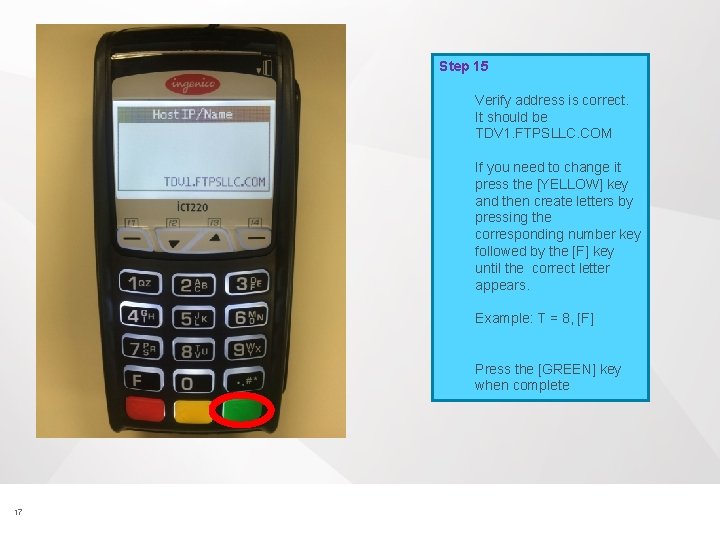
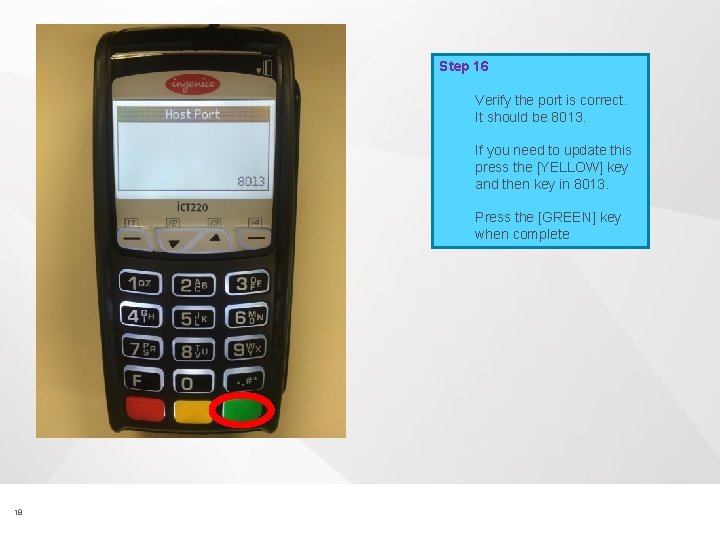
![Step 17 Select [1] for OFF 19 © 2015 Vantiv, LLC. All rights reserved. Step 17 Select [1] for OFF 19 © 2015 Vantiv, LLC. All rights reserved.](https://slidetodoc.com/presentation_image_h/333ce7b0dc7cf03d6f425be9faa8d249/image-19.jpg)
![Step 18 Confirm the model states ICT 220 and press the [GREEN] key If Step 18 Confirm the model states ICT 220 and press the [GREEN] key If](https://slidetodoc.com/presentation_image_h/333ce7b0dc7cf03d6f425be9faa8d249/image-20.jpg)
![Step 19 Press the [YELLOW] key to clear the Application Name Enter the specific Step 19 Press the [YELLOW] key to clear the Application Name Enter the specific](https://slidetodoc.com/presentation_image_h/333ce7b0dc7cf03d6f425be9faa8d249/image-21.jpg)
![Step 20 Press the [YELLOW] key to clear the Terminal ID. Type in the Step 20 Press the [YELLOW] key to clear the Terminal ID. Type in the](https://slidetodoc.com/presentation_image_h/333ce7b0dc7cf03d6f425be9faa8d249/image-22.jpg)
![Step 21 Press [1] for DOWNLOAD 23 © 2015 Vantiv, LLC. All rights reserved. Step 21 Press [1] for DOWNLOAD 23 © 2015 Vantiv, LLC. All rights reserved.](https://slidetodoc.com/presentation_image_h/333ce7b0dc7cf03d6f425be9faa8d249/image-23.jpg)
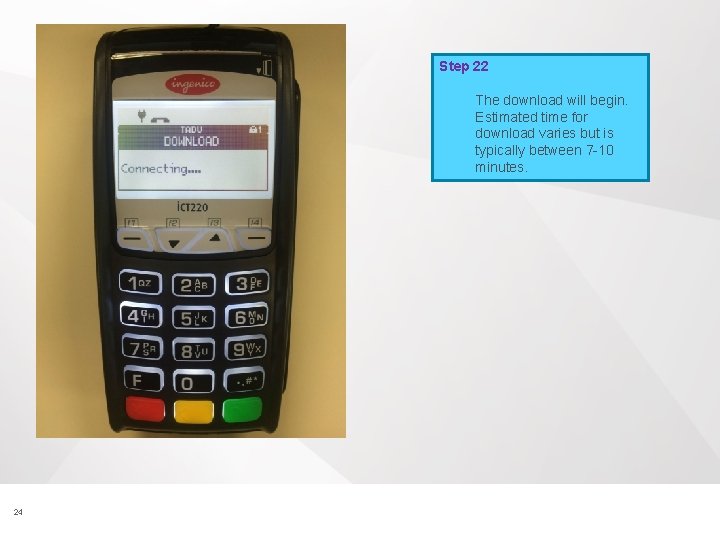
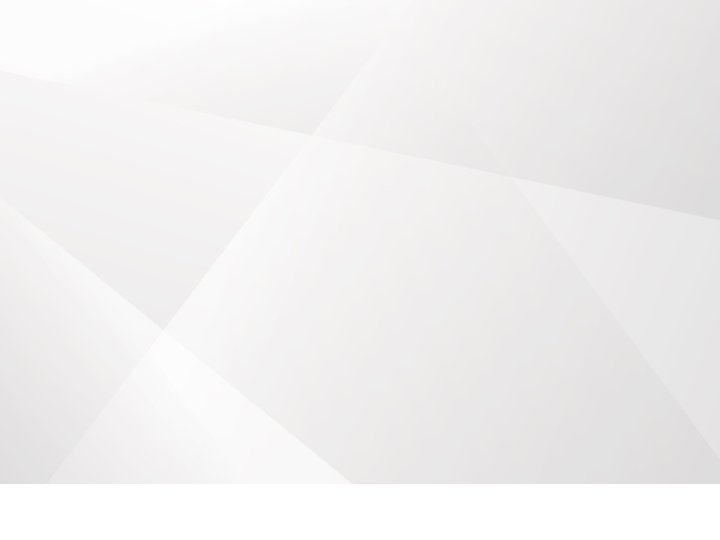
- Slides: 25
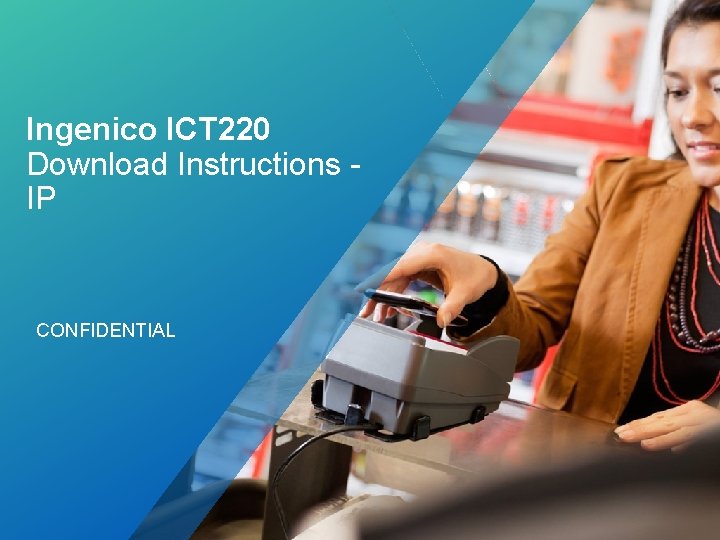
Ingenico ICT 220 Download Instructions IP CONFIDENTIAL
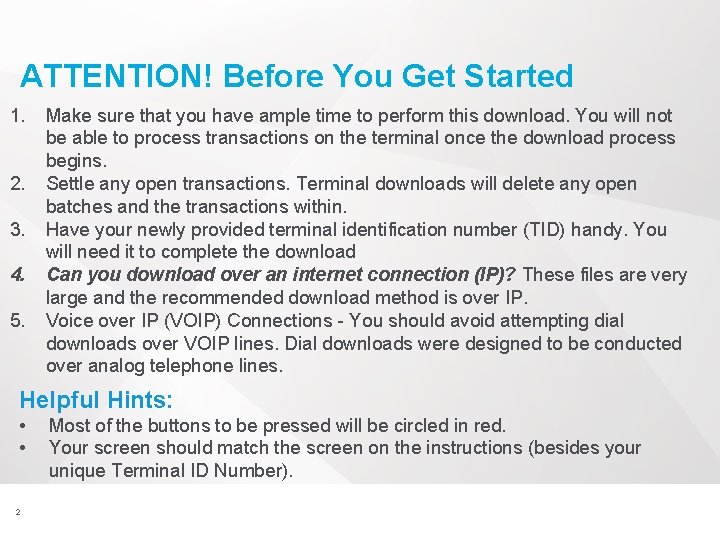
ATTENTION! Before You Get Started 1. 2. 3. 4. 5. Make sure that you have ample time to perform this download. You will not be able to process transactions on the terminal once the download process begins. Settle any open transactions. Terminal downloads will delete any open batches and the transactions within. Have your newly provided terminal identification number (TID) handy. You will need it to complete the download Can you download over an internet connection (IP)? These files are very large and the recommended download method is over IP. Voice over IP (VOIP) Connections - You should avoid attempting dial downloads over VOIP lines. Dial downloads were designed to be conducted over analog telephone lines. Helpful Hints: • • 2 Most of the buttons to be pressed will be circled in red. Your screen should match the screen on the instructions (besides your unique Terminal ID Number). © 2015 Vantiv, LLC. All rights reserved.
![Step 1 To preform the EMV application download Press F key from home screen Step 1 To preform the EMV application download Press [F] key from home screen](https://slidetodoc.com/presentation_image_h/333ce7b0dc7cf03d6f425be9faa8d249/image-3.jpg)
Step 1 To preform the EMV application download Press [F] key from home screen ***Please ensure your batch is settled before you attempt any downloads. *** 3 © 2015 Vantiv, LLC. All rights reserved.
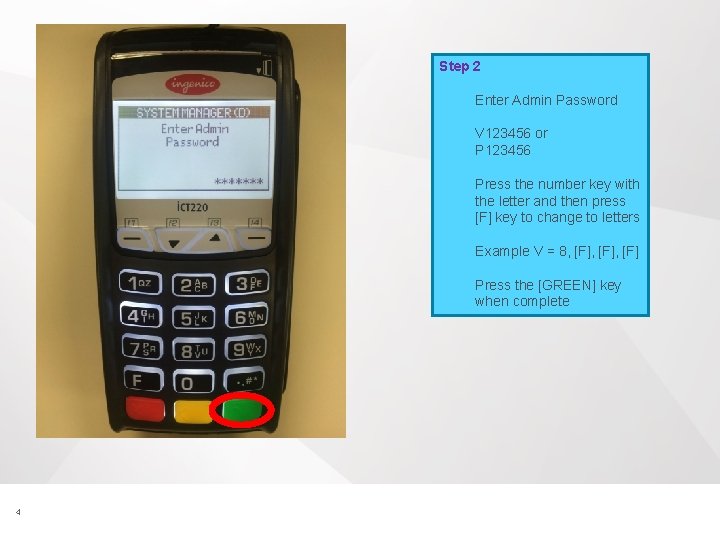
Step 2 Enter Admin Password V 123456 or P 123456 Press the number key with the letter and then press [F] key to change to letters Example V = 8, [F], [F] Press the [GREEN] key when complete 4 © 2015 Vantiv, LLC. All rights reserved.
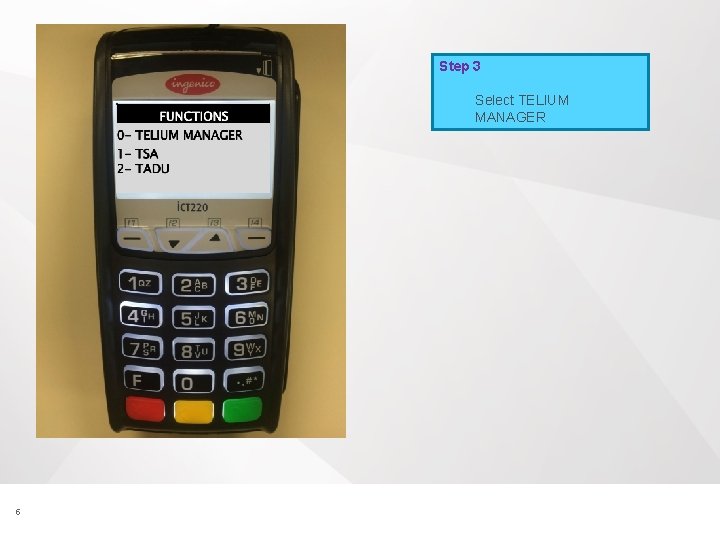
Step 3 Select TELIUM MANAGER 5 © 2015 Vantiv, LLC. All rights reserved.
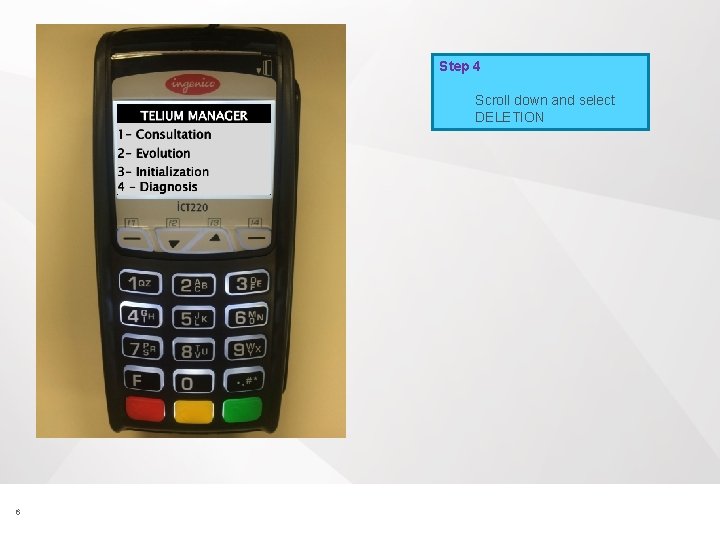
Step 4 Scroll down and select DELETION 6 © 2015 Vantiv, LLC. All rights reserved.
![Step 5 Type 07 and press the GREEN key 7 2015 Vantiv LLC Step 5 Type 07 and press the [GREEN] key 7 © 2015 Vantiv, LLC.](https://slidetodoc.com/presentation_image_h/333ce7b0dc7cf03d6f425be9faa8d249/image-7.jpg)
Step 5 Type 07 and press the [GREEN] key 7 © 2015 Vantiv, LLC. All rights reserved.
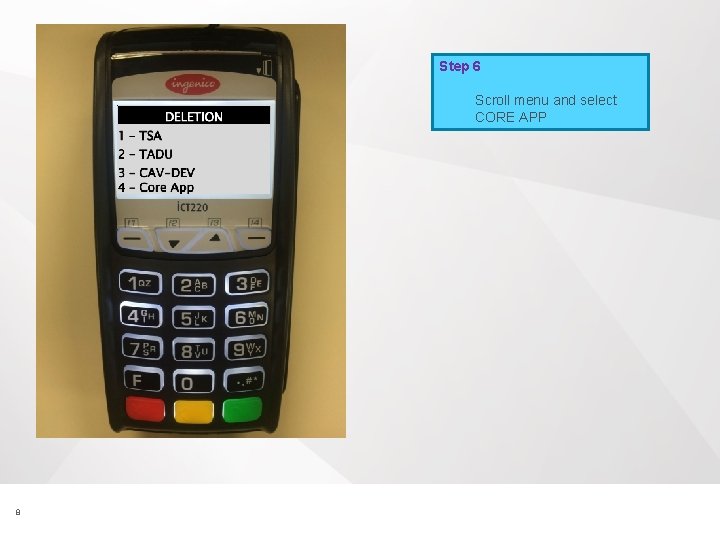
Step 6 Scroll menu and select CORE APP 8 © 2015 Vantiv, LLC. All rights reserved.
![Step 7 Press the GREEN key 9 2015 Vantiv LLC All rights reserved Step 7 Press the [GREEN] key 9 © 2015 Vantiv, LLC. All rights reserved.](https://slidetodoc.com/presentation_image_h/333ce7b0dc7cf03d6f425be9faa8d249/image-9.jpg)
Step 7 Press the [GREEN] key 9 © 2015 Vantiv, LLC. All rights reserved.
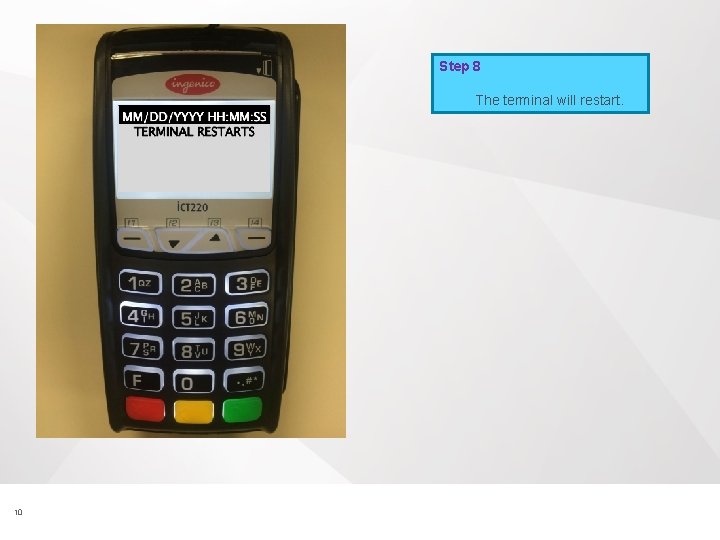
Step 8 The terminal will restart. 10 © 2015 Vantiv, LLC. All rights reserved.
![Step 9 The terminal will return to the TADU idle prompt Press the F Step 9 The terminal will return to the TADU idle prompt. Press the [F]](https://slidetodoc.com/presentation_image_h/333ce7b0dc7cf03d6f425be9faa8d249/image-11.jpg)
Step 9 The terminal will return to the TADU idle prompt. Press the [F] key. 11 © 2015 Vantiv, LLC. All rights reserved.
![Step 10 Select TADU and press the GREEN key 12 2015 Vantiv LLC Step 10 Select TADU and press the [GREEN] key 12 © 2015 Vantiv, LLC.](https://slidetodoc.com/presentation_image_h/333ce7b0dc7cf03d6f425be9faa8d249/image-12.jpg)
Step 10 Select TADU and press the [GREEN] key 12 © 2015 Vantiv, LLC. All rights reserved.
![Step 11 Press 0 for CONFIGURE 13 2015 Vantiv LLC All rights reserved Step 11 Press [0] for CONFIGURE 13 © 2015 Vantiv, LLC. All rights reserved.](https://slidetodoc.com/presentation_image_h/333ce7b0dc7cf03d6f425be9faa8d249/image-13.jpg)
Step 11 Press [0] for CONFIGURE 13 © 2015 Vantiv, LLC. All rights reserved.
![Step 12 Press 0 for Full 14 2015 Vantiv LLC All rights reserved Step 12 Press [0] for Full 14 © 2015 Vantiv, LLC. All rights reserved.](https://slidetodoc.com/presentation_image_h/333ce7b0dc7cf03d6f425be9faa8d249/image-14.jpg)
Step 12 Press [0] for Full 14 © 2015 Vantiv, LLC. All rights reserved.
![Step 13 Press 1 for Ethernet 15 2015 Vantiv LLC All rights reserved Step 13 Press [1] for Ethernet 15 © 2015 Vantiv, LLC. All rights reserved.](https://slidetodoc.com/presentation_image_h/333ce7b0dc7cf03d6f425be9faa8d249/image-15.jpg)
Step 13 Press [1] for Ethernet 15 © 2015 Vantiv, LLC. All rights reserved.
![Step 14 Press 0 for Dynamic 16 2015 Vantiv LLC All rights reserved Step 14 Press [0] for Dynamic 16 © 2015 Vantiv, LLC. All rights reserved.](https://slidetodoc.com/presentation_image_h/333ce7b0dc7cf03d6f425be9faa8d249/image-16.jpg)
Step 14 Press [0] for Dynamic 16 © 2015 Vantiv, LLC. All rights reserved.
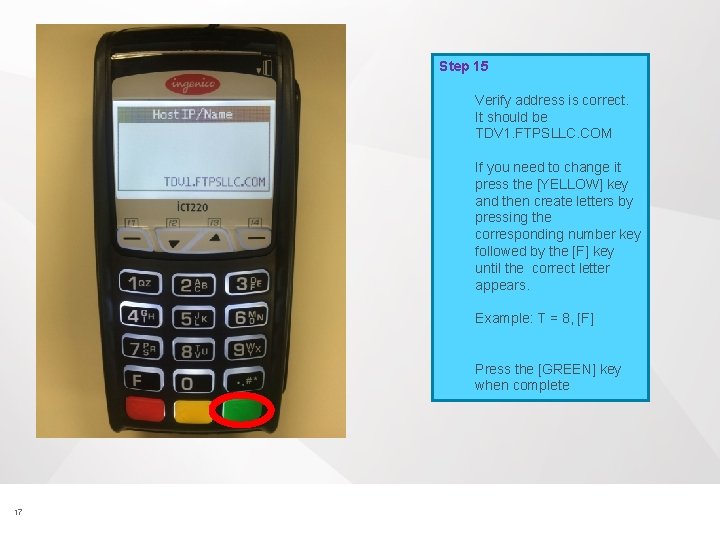
Step 15 Verify address is correct. It should be TDV 1. FTPSLLC. COM If you need to change it press the [YELLOW] key and then create letters by pressing the corresponding number key followed by the [F] key until the correct letter appears. Example: T = 8, [F] Press the [GREEN] key when complete 17 © 2015 Vantiv, LLC. All rights reserved.
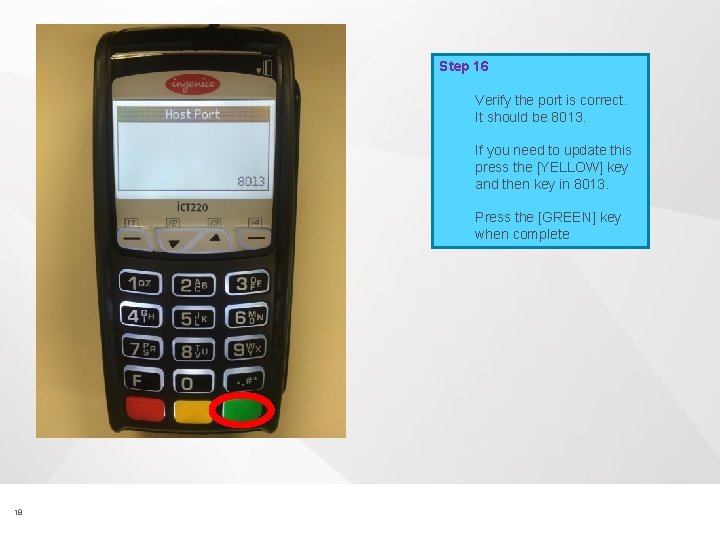
Step 16 Verify the port is correct. It should be 8013. If you need to update this press the [YELLOW] key and then key in 8013. Press the [GREEN] key when complete 18 © 2015 Vantiv, LLC. All rights reserved.
![Step 17 Select 1 for OFF 19 2015 Vantiv LLC All rights reserved Step 17 Select [1] for OFF 19 © 2015 Vantiv, LLC. All rights reserved.](https://slidetodoc.com/presentation_image_h/333ce7b0dc7cf03d6f425be9faa8d249/image-19.jpg)
Step 17 Select [1] for OFF 19 © 2015 Vantiv, LLC. All rights reserved.
![Step 18 Confirm the model states ICT 220 and press the GREEN key If Step 18 Confirm the model states ICT 220 and press the [GREEN] key If](https://slidetodoc.com/presentation_image_h/333ce7b0dc7cf03d6f425be9faa8d249/image-20.jpg)
Step 18 Confirm the model states ICT 220 and press the [GREEN] key If not press the [YELLOW] key to clear. Enter ICT 220 To create letters you will press the corresponding number and then the [F] key until the correct letter appears Example: I = 4, [F], [F] Press the [GREEN] key 20 © 2015 Vantiv, LLC. All rights reserved.
![Step 19 Press the YELLOW key to clear the Application Name Enter the specific Step 19 Press the [YELLOW] key to clear the Application Name Enter the specific](https://slidetodoc.com/presentation_image_h/333ce7b0dc7cf03d6f425be9faa8d249/image-21.jpg)
Step 19 Press the [YELLOW] key to clear the Application Name Enter the specific application name provided in the email from Vantiv. (Example: HRTS 220 VC) To create letters you will press the corresponding number and then the [F] key until the correct letter appears Example: H = 4, [F] Press the [GREEN] key when finished 21 © 2015 Vantiv, LLC. All rights reserved.
![Step 20 Press the YELLOW key to clear the Terminal ID Type in the Step 20 Press the [YELLOW] key to clear the Terminal ID. Type in the](https://slidetodoc.com/presentation_image_h/333ce7b0dc7cf03d6f425be9faa8d249/image-22.jpg)
Step 20 Press the [YELLOW] key to clear the Terminal ID. Type in the Terminal ID provided in the email from Vantiv. Press the [GREEN] key when finished 22 © 2015 Vantiv, LLC. All rights reserved.
![Step 21 Press 1 for DOWNLOAD 23 2015 Vantiv LLC All rights reserved Step 21 Press [1] for DOWNLOAD 23 © 2015 Vantiv, LLC. All rights reserved.](https://slidetodoc.com/presentation_image_h/333ce7b0dc7cf03d6f425be9faa8d249/image-23.jpg)
Step 21 Press [1] for DOWNLOAD 23 © 2015 Vantiv, LLC. All rights reserved.
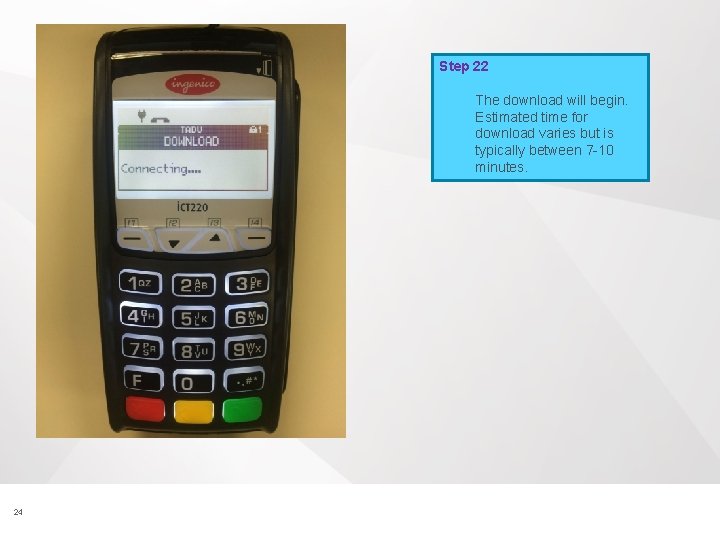
Step 22 The download will begin. Estimated time for download varies but is typically between 7 -10 minutes. 24 © 2015 Vantiv, LLC. All rights reserved.
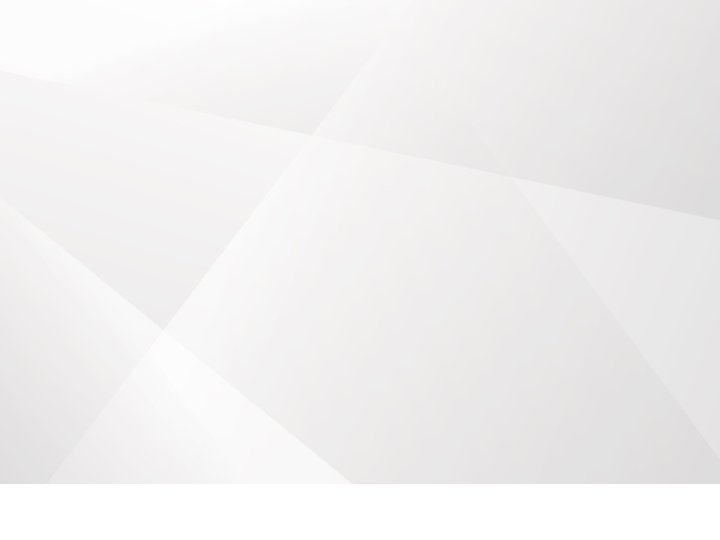
© 2015 Vantiv, LLC. All rights reserved.
 Ingenico ict220 admin password
Ingenico ict220 admin password Alternating attention vs divided attention
Alternating attention vs divided attention Pay attention ___ what i say
Pay attention ___ what i say Pay attention to the following instructions carefully
Pay attention to the following instructions carefully Jak obliczyć stężenie procentowe roztworu
Jak obliczyć stężenie procentowe roztworu Cec 220
Cec 220 Mhr=220-17
Mhr=220-17 Kazutora hayashida
Kazutora hayashida Karvonen formule
Karvonen formule 220 mhz transverter
220 mhz transverter Sta 220
Sta 220 Ruler sig figs
Ruler sig figs Cantor paradoksu
Cantor paradoksu What is maximum heart rate
What is maximum heart rate 220 lbs to kg
220 lbs to kg Arus
Arus Ist 220
Ist 220 Ece252
Ece252 Schéma zapojení zásuvky
Schéma zapojení zásuvky Pbb dari 220 dan 1400
Pbb dari 220 dan 1400 Ece220 uiuc
Ece220 uiuc It 220
It 220 Mhr=220-16
Mhr=220-16 Cps 220
Cps 220 222 rounded to the nearest hundred
222 rounded to the nearest hundred Tia exam answers
Tia exam answers