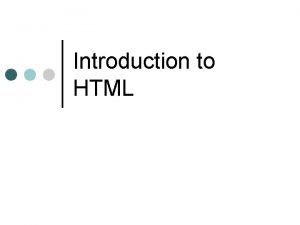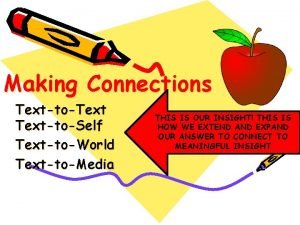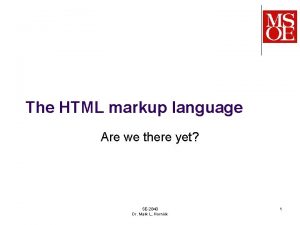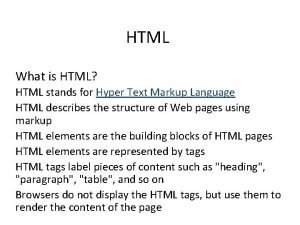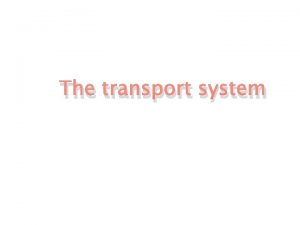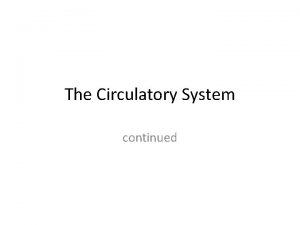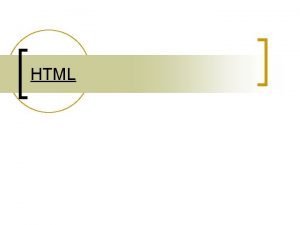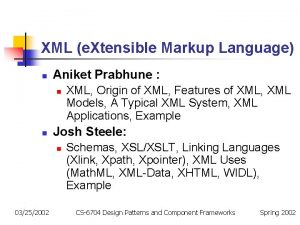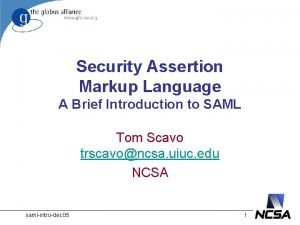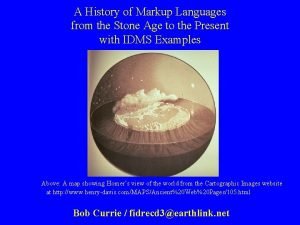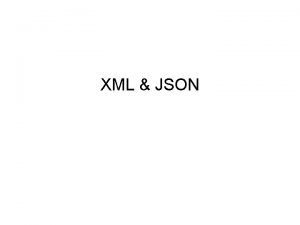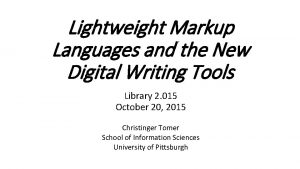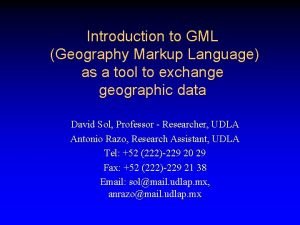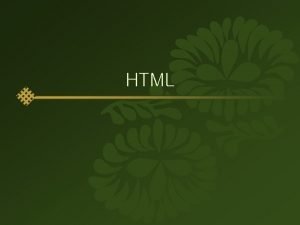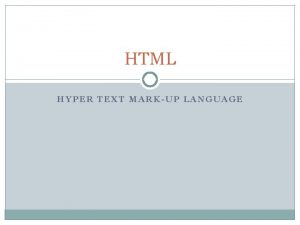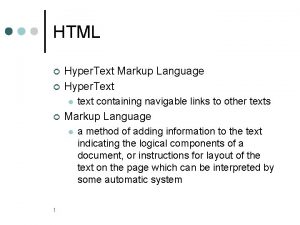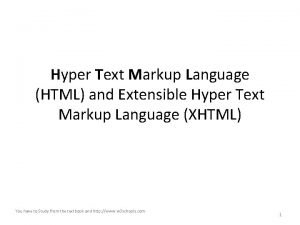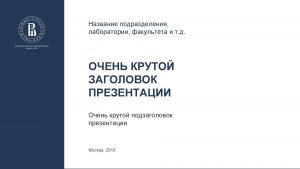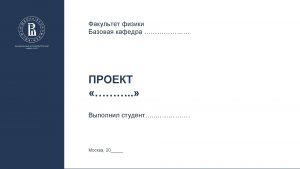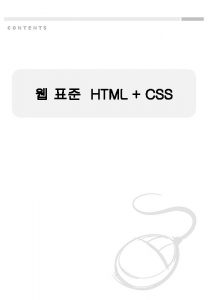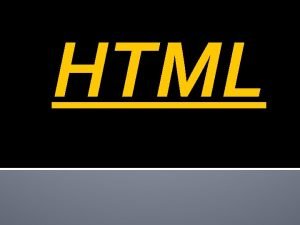HTML Hyper Text Markup Language DOCTYPE html head

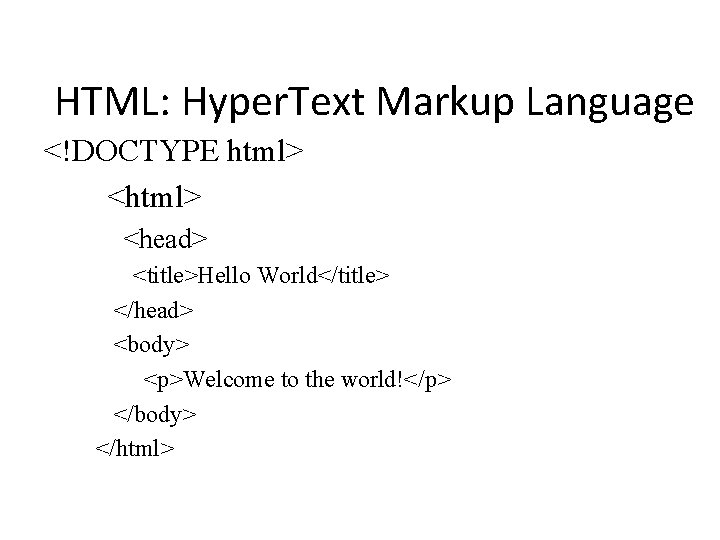
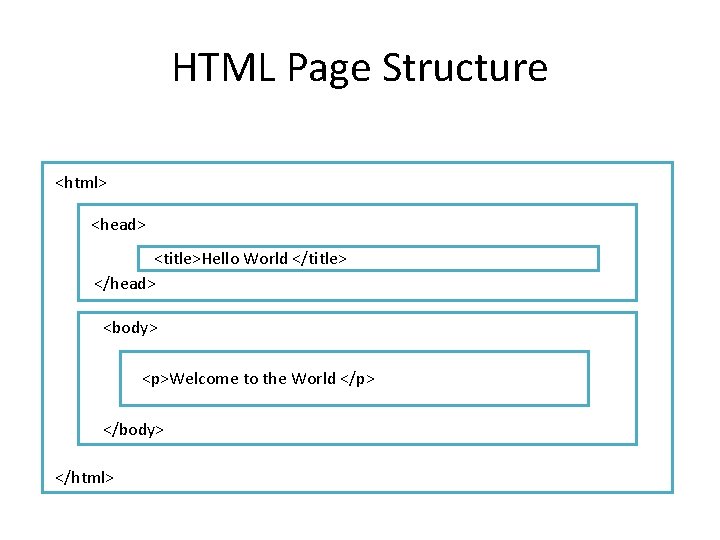
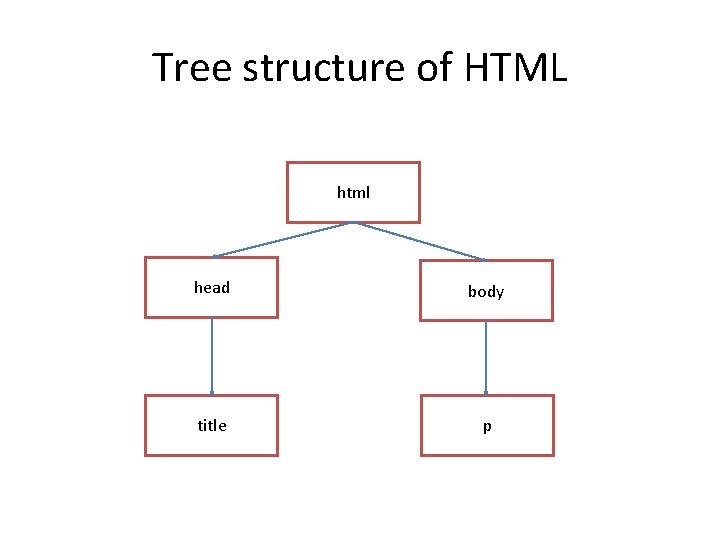
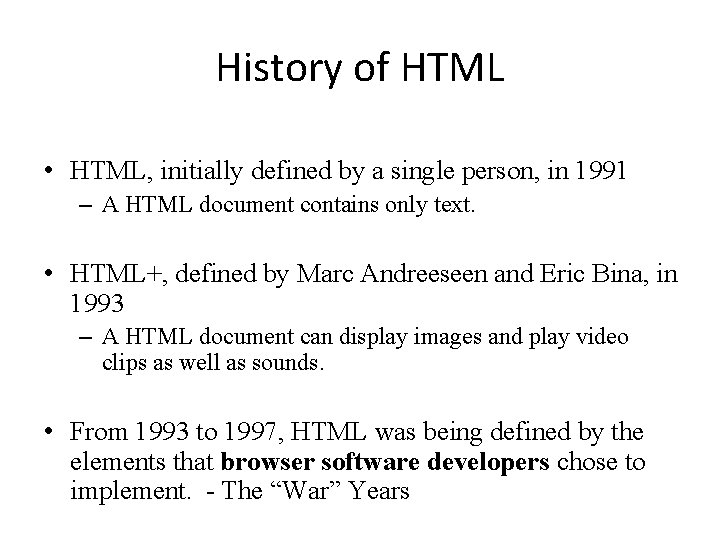
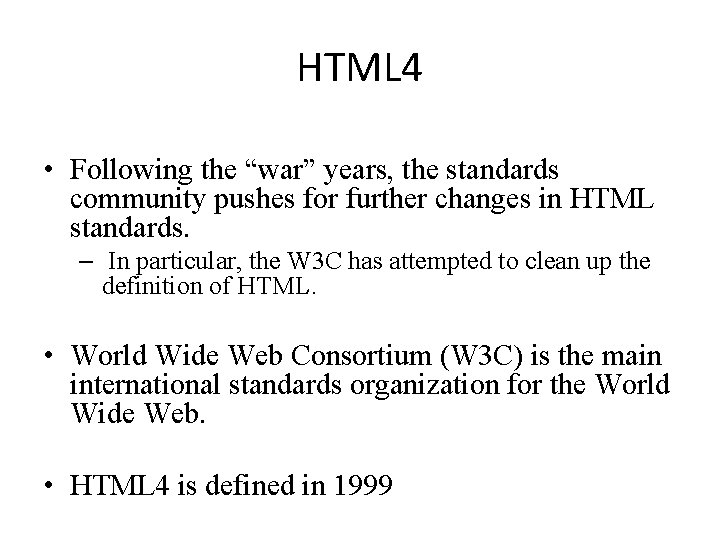
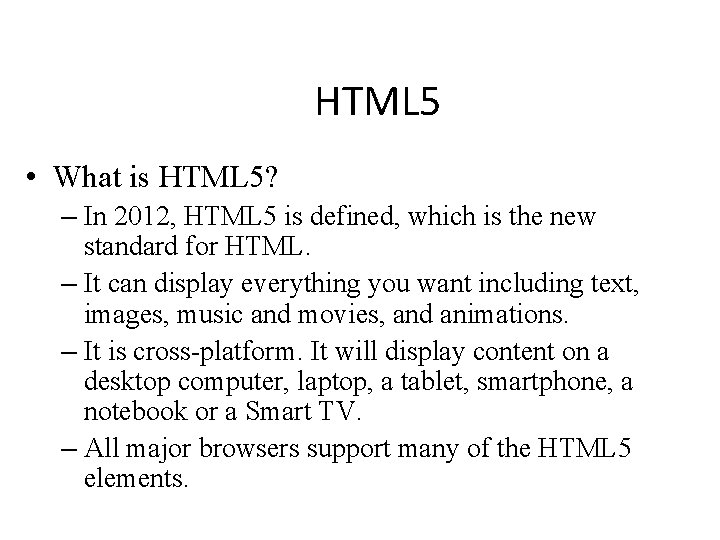
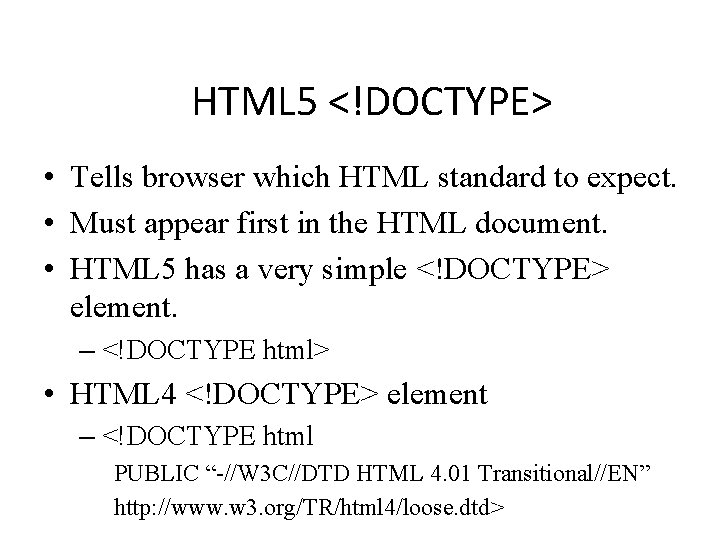
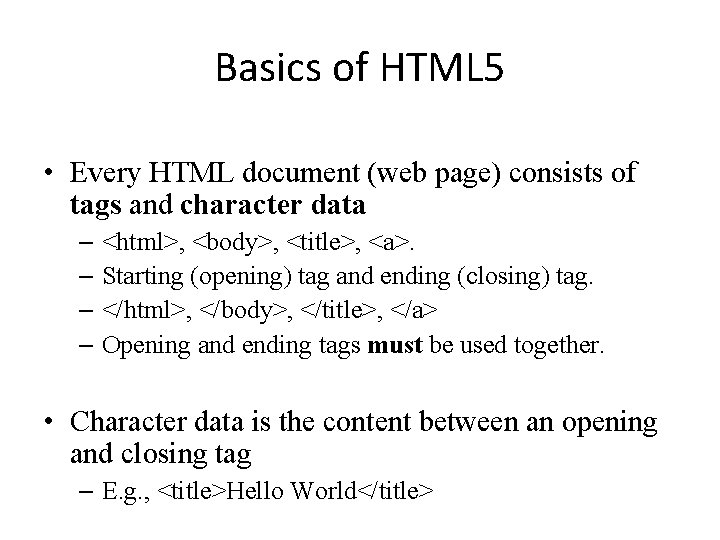
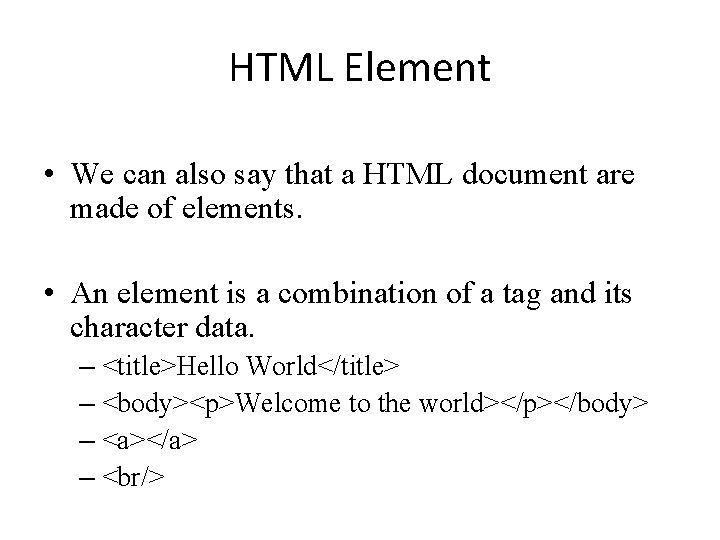
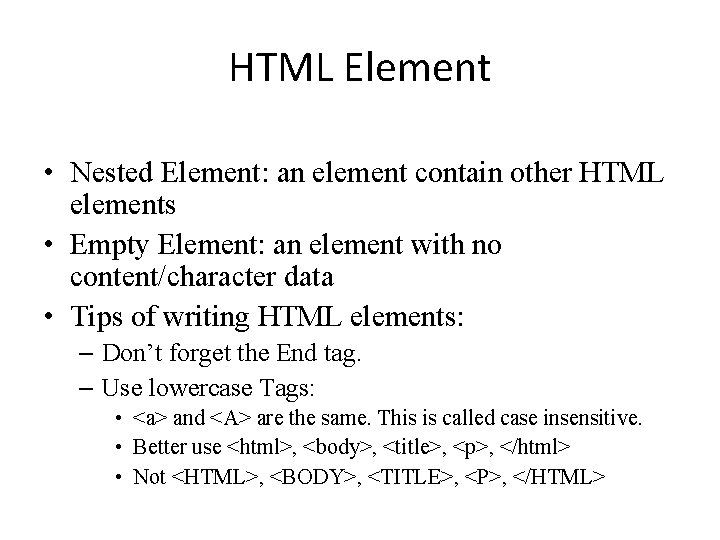
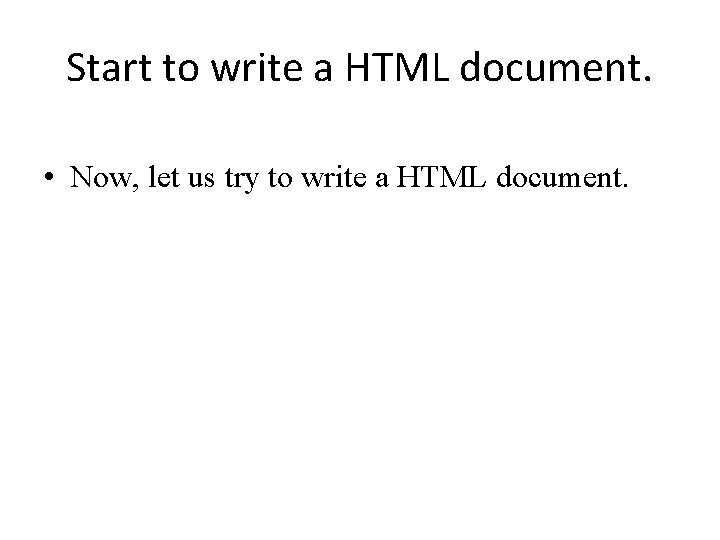

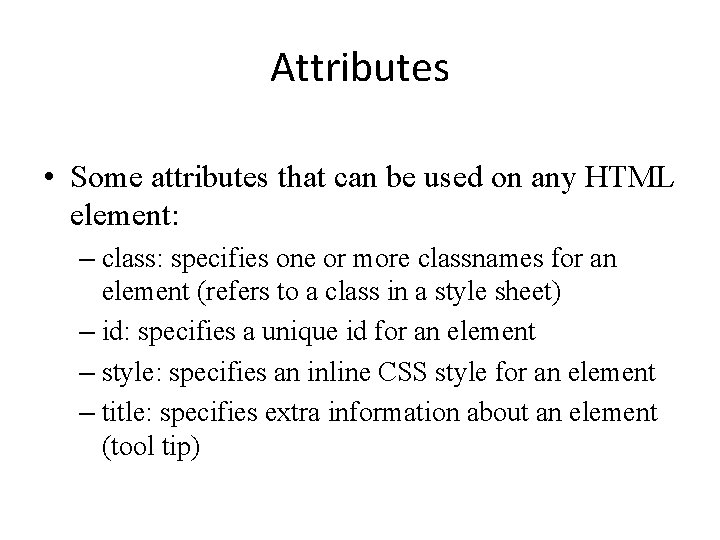

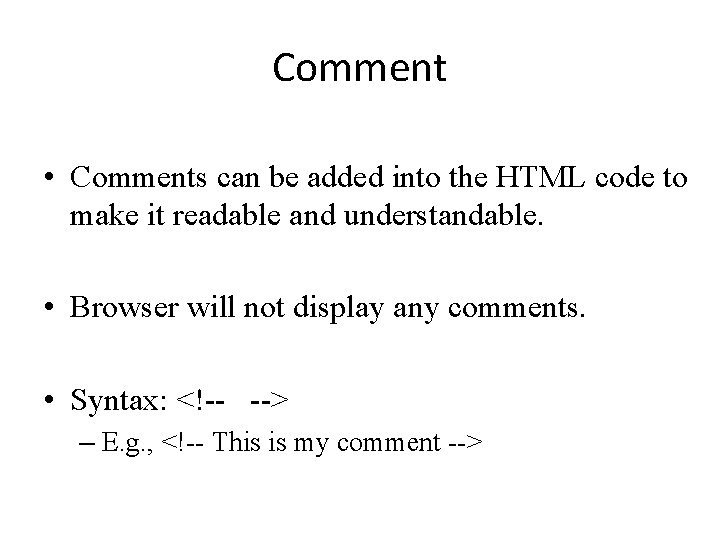
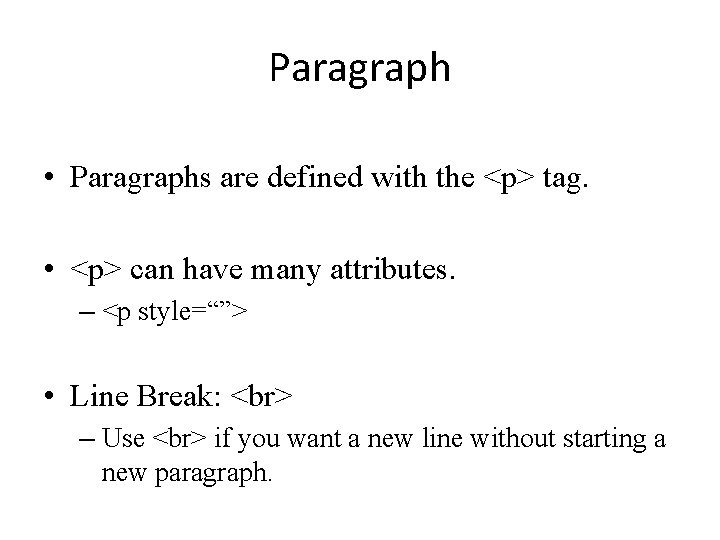
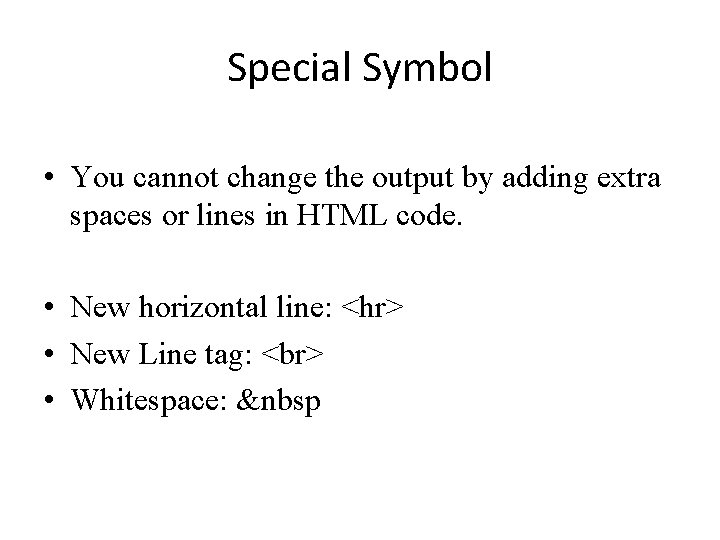
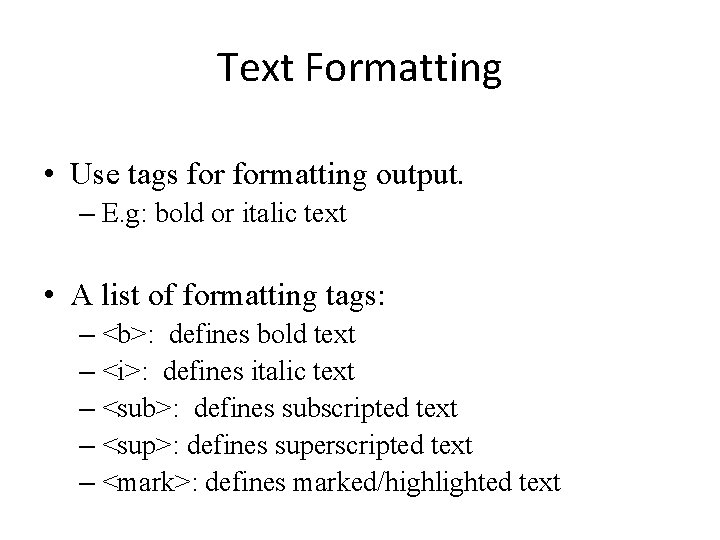
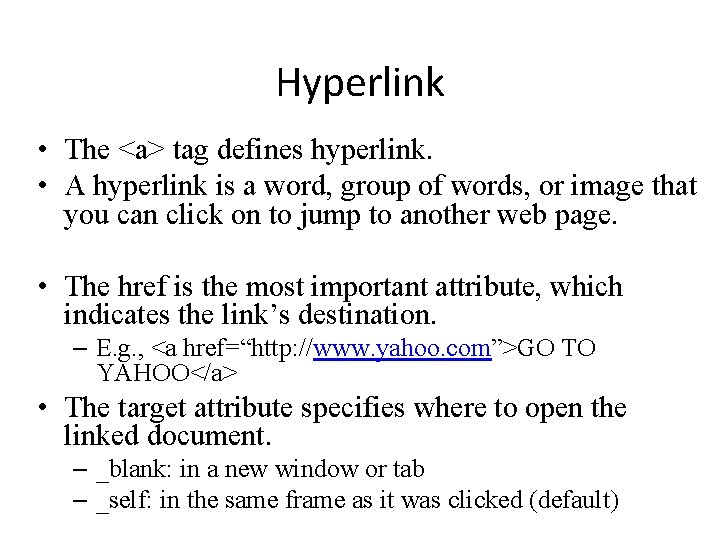
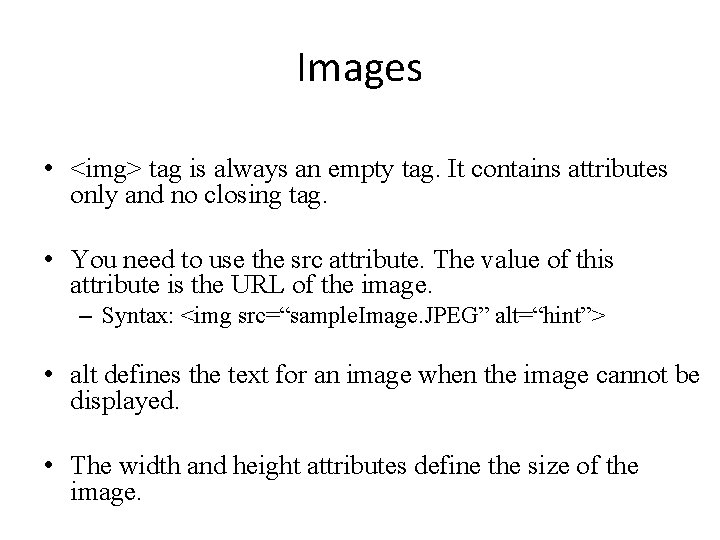
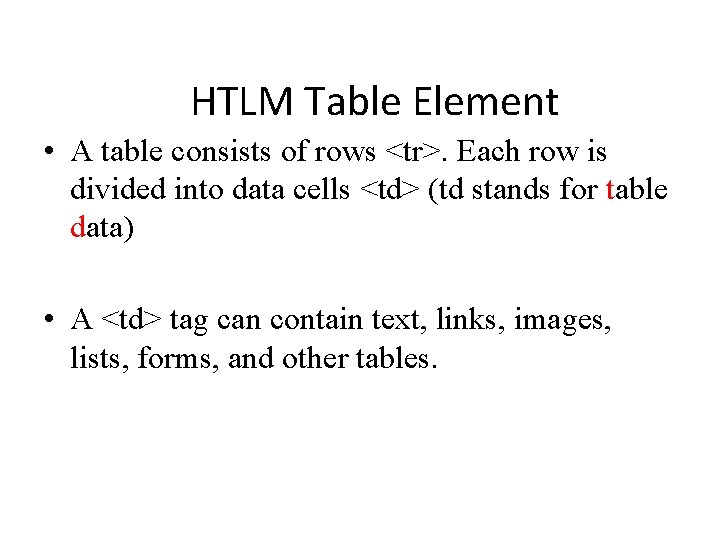
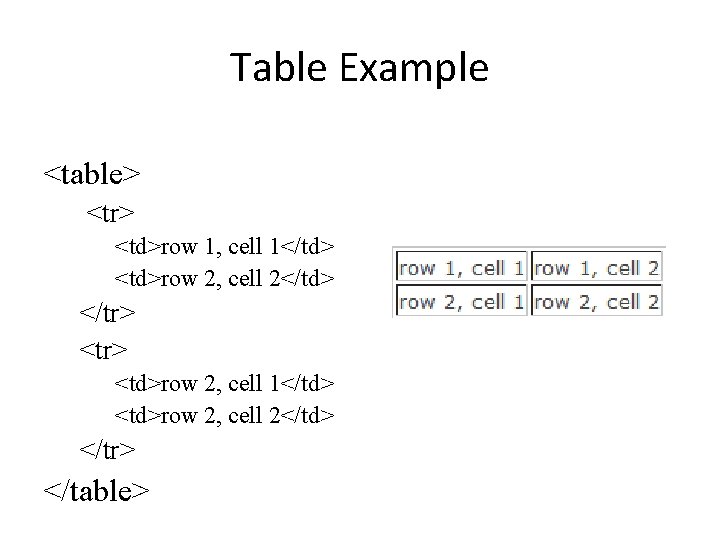
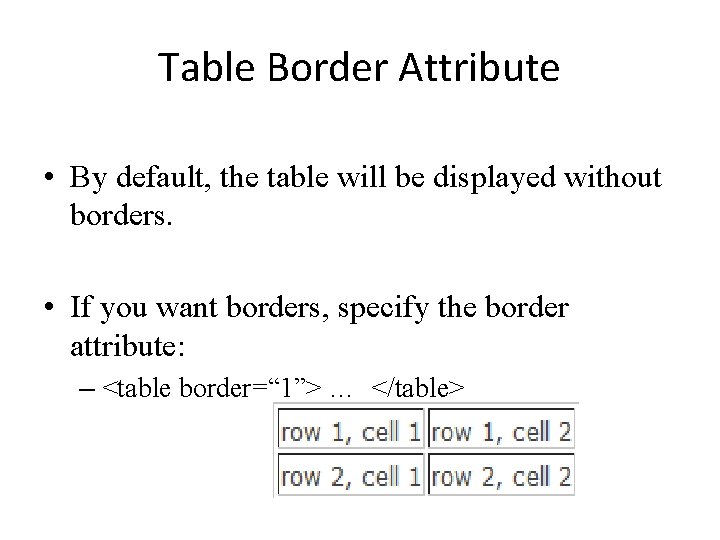
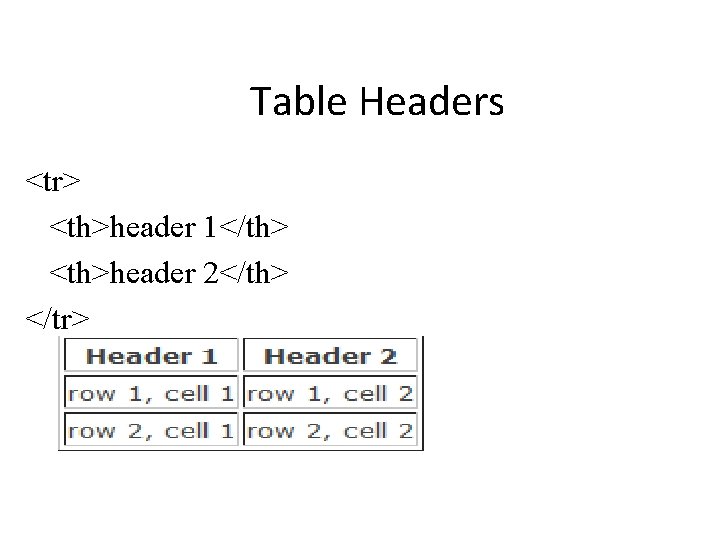
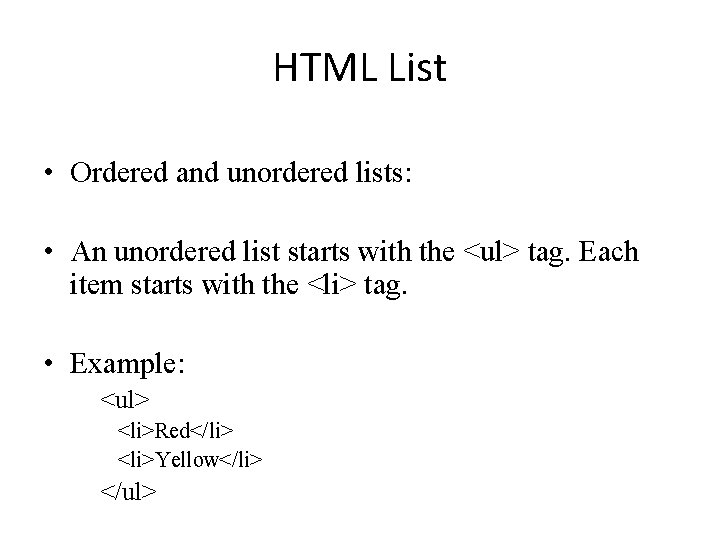
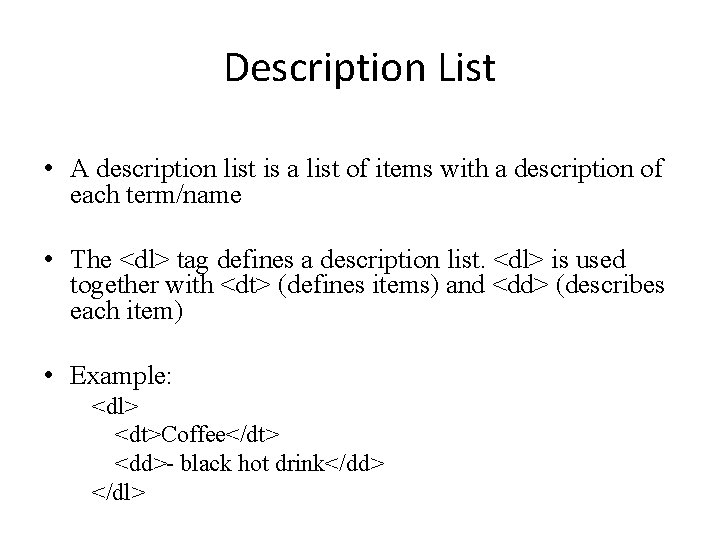
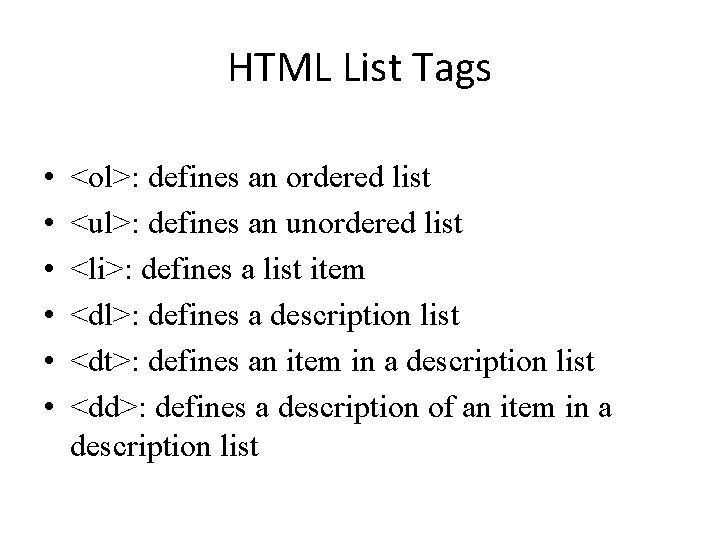
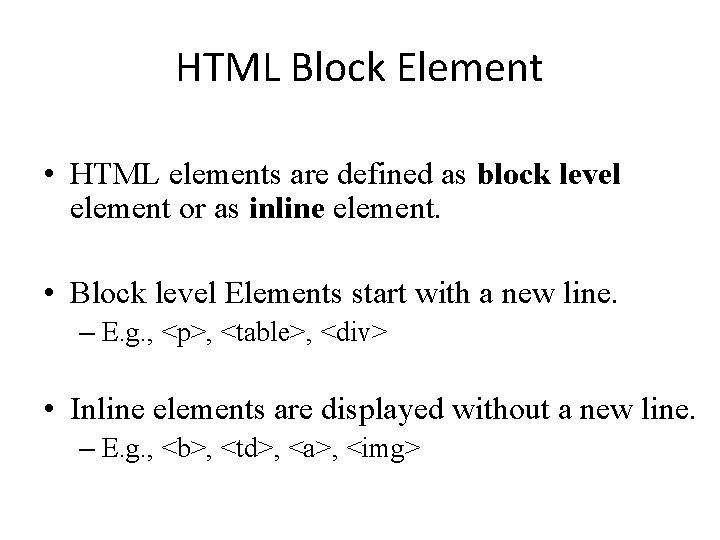
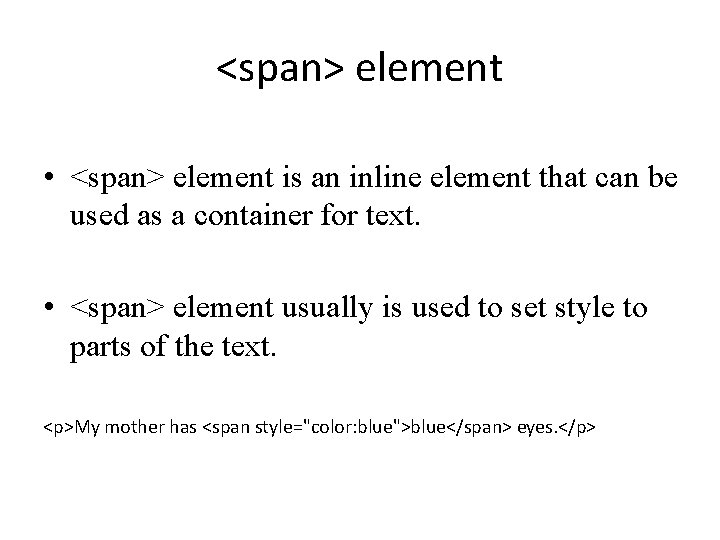
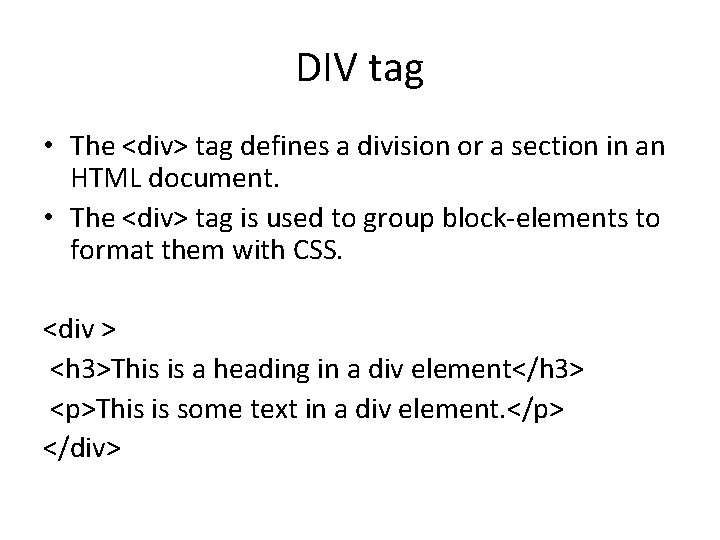
- Slides: 31

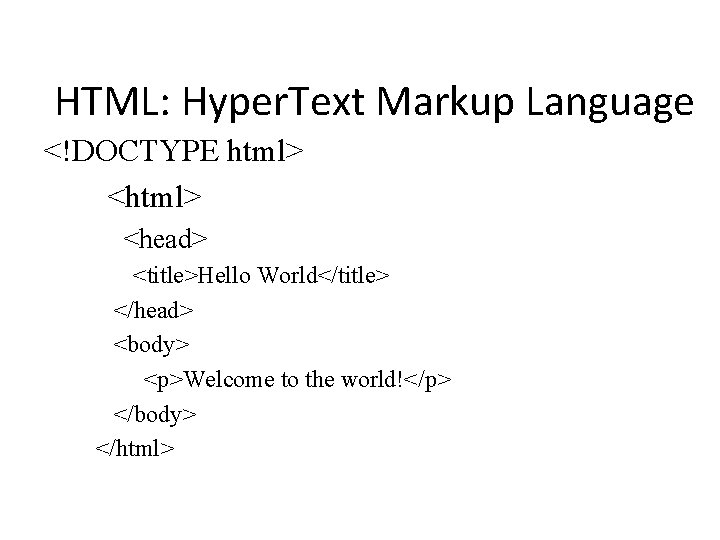
HTML: Hyper. Text Markup Language <!DOCTYPE html> <head> <title>Hello World</title> </head> <body> <p>Welcome to the world!</p> </body> </html>
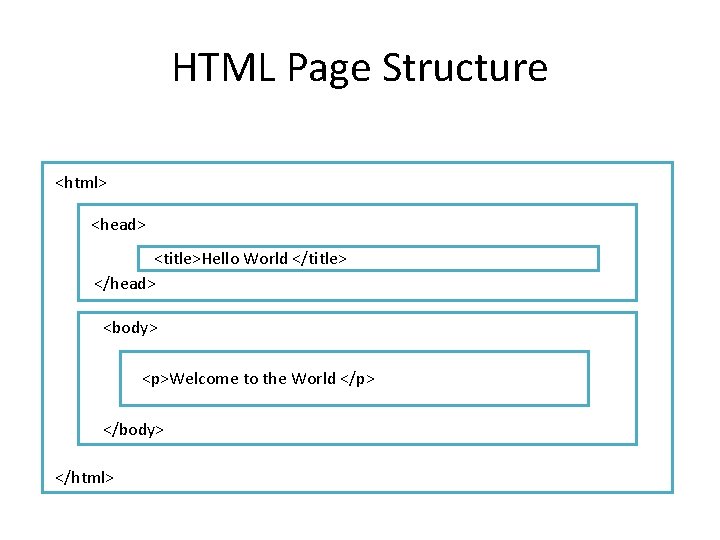
HTML Page Structure <html> <head> <title>Hello World </title> </head> <body> <p>Welcome to the World </p> </body> </html>
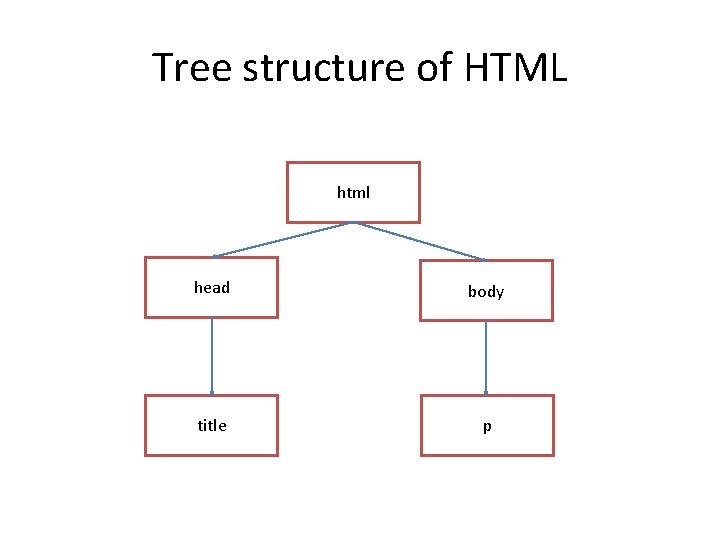
Tree structure of HTML html head body title p
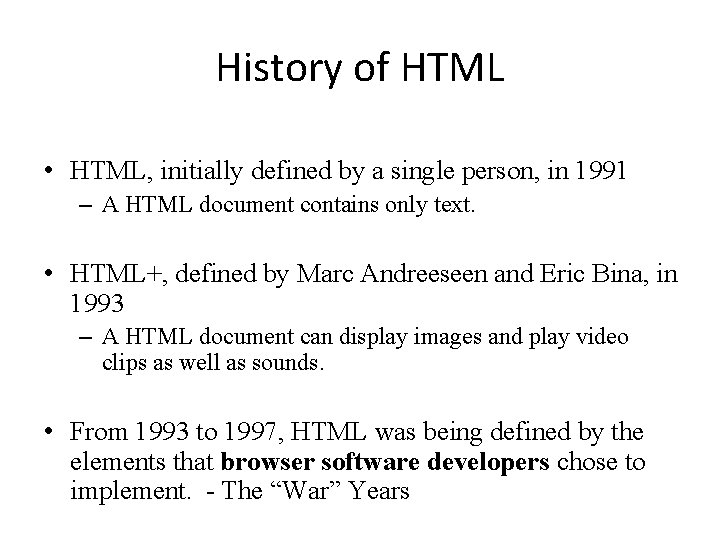
History of HTML • HTML, initially defined by a single person, in 1991 – A HTML document contains only text. • HTML+, defined by Marc Andreeseen and Eric Bina, in 1993 – A HTML document can display images and play video clips as well as sounds. • From 1993 to 1997, HTML was being defined by the elements that browser software developers chose to implement. - The “War” Years
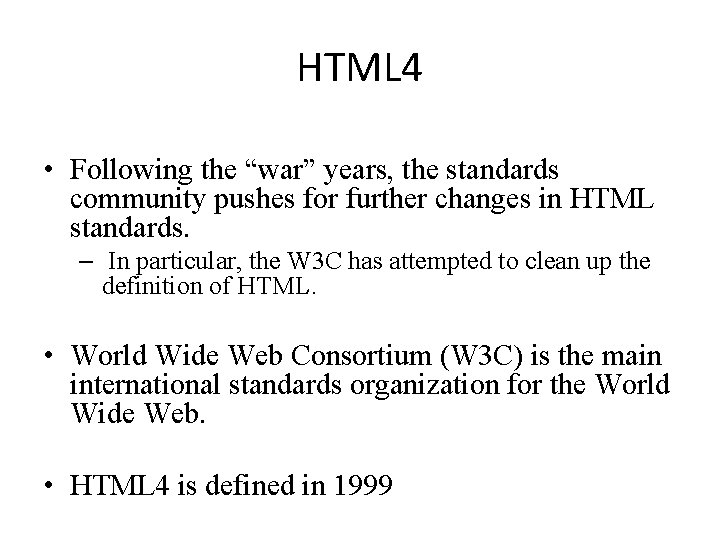
HTML 4 • Following the “war” years, the standards community pushes for further changes in HTML standards. – In particular, the W 3 C has attempted to clean up the definition of HTML. • World Wide Web Consortium (W 3 C) is the main international standards organization for the World Wide Web. • HTML 4 is defined in 1999
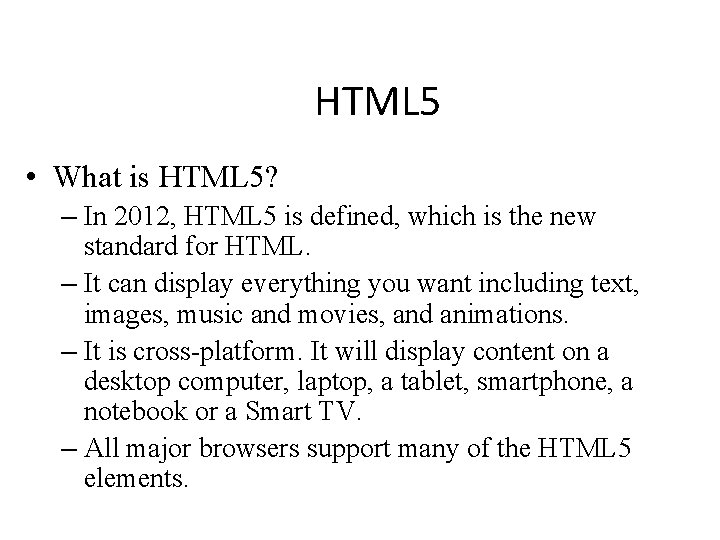
HTML 5 • What is HTML 5? – In 2012, HTML 5 is defined, which is the new standard for HTML. – It can display everything you want including text, images, music and movies, and animations. – It is cross-platform. It will display content on a desktop computer, laptop, a tablet, smartphone, a notebook or a Smart TV. – All major browsers support many of the HTML 5 elements.
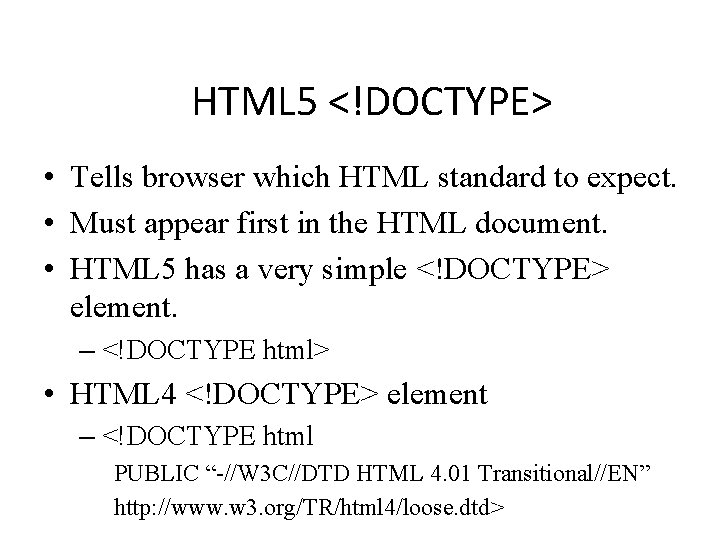
HTML 5 <!DOCTYPE> • Tells browser which HTML standard to expect. • Must appear first in the HTML document. • HTML 5 has a very simple <!DOCTYPE> element. – <!DOCTYPE html> • HTML 4 <!DOCTYPE> element – <!DOCTYPE html PUBLIC “-//W 3 C//DTD HTML 4. 01 Transitional//EN” http: //www. w 3. org/TR/html 4/loose. dtd>
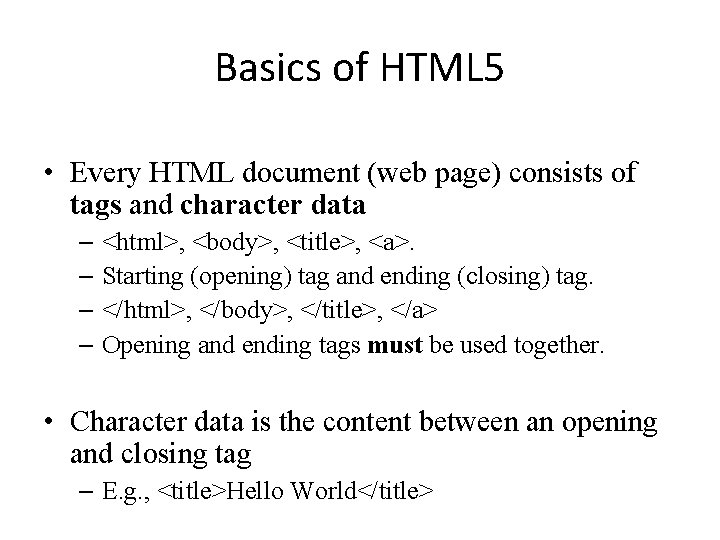
Basics of HTML 5 • Every HTML document (web page) consists of tags and character data – <html>, <body>, <title>, <a>. – Starting (opening) tag and ending (closing) tag. – </html>, </body>, </title>, </a> – Opening and ending tags must be used together. • Character data is the content between an opening and closing tag – E. g. , <title>Hello World</title>
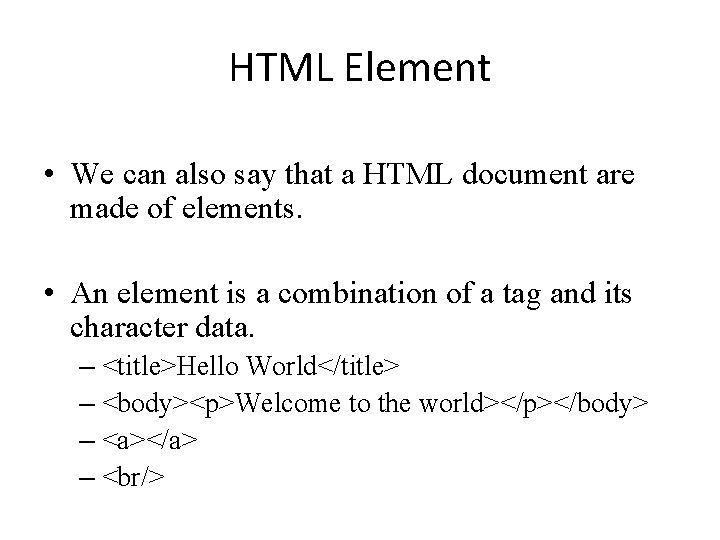
HTML Element • We can also say that a HTML document are made of elements. • An element is a combination of a tag and its character data. – <title>Hello World</title> – <body><p>Welcome to the world></p></body> – <a></a> – <br/>
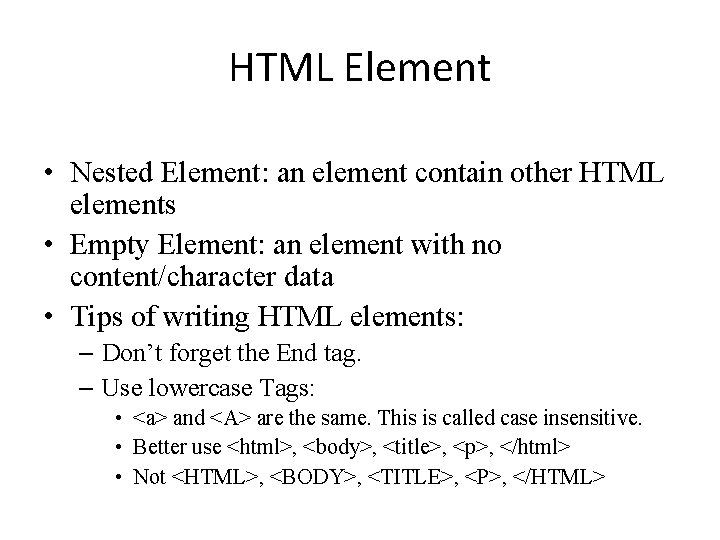
HTML Element • Nested Element: an element contain other HTML elements • Empty Element: an element with no content/character data • Tips of writing HTML elements: – Don’t forget the End tag. – Use lowercase Tags: • <a> and <A> are the same. This is called case insensitive. • Better use <html>, <body>, <title>, <p>, </html> • Not <HTML>, <BODY>, <TITLE>, <P>, </HTML>
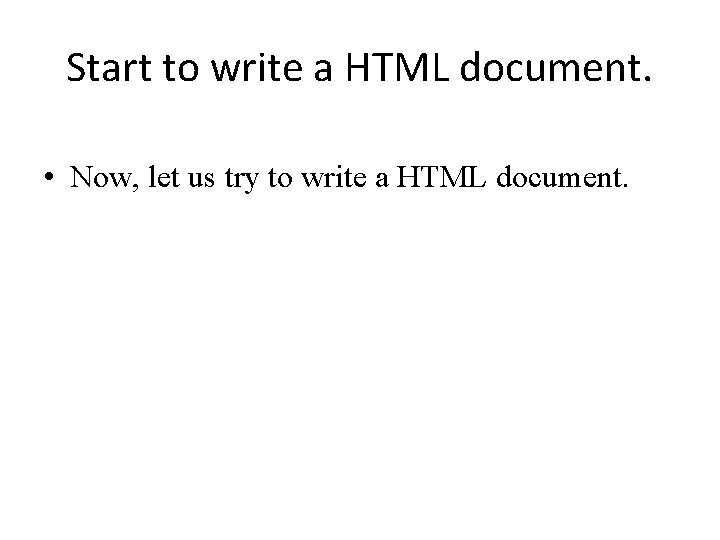
Start to write a HTML document. • Now, let us try to write a HTML document.

Attributes • Attributes provide information about HTML elements • An element can have one or more attributes – id – class – style – href • An attribute comes in name/value pairs. • e. g. , <a href=“www. yahoo. com”>go to yahoo’s website</a>
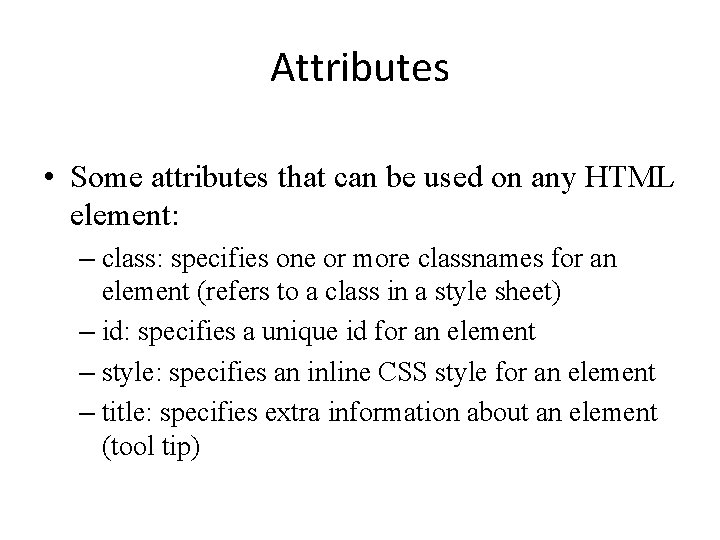
Attributes • Some attributes that can be used on any HTML element: – class: specifies one or more classnames for an element (refers to a class in a style sheet) – id: specifies a unique id for an element – style: specifies an inline CSS style for an element – title: specifies extra information about an element (tool tip)

Headings • Heading are used to show the document structure. • <h 1>, <h 2>, <h 3>, <h 4>, <h 5>, <h 6> • <h 1> defines the most important heading and <h 6> defines the least important heading. • Browsers automatically add some empty space before and after each heading.
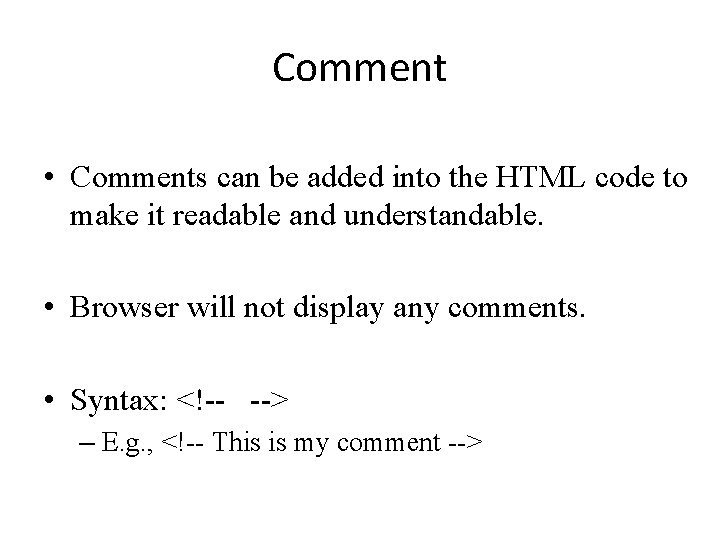
Comment • Comments can be added into the HTML code to make it readable and understandable. • Browser will not display any comments. • Syntax: <!-- --> – E. g. , <!-- This is my comment -->
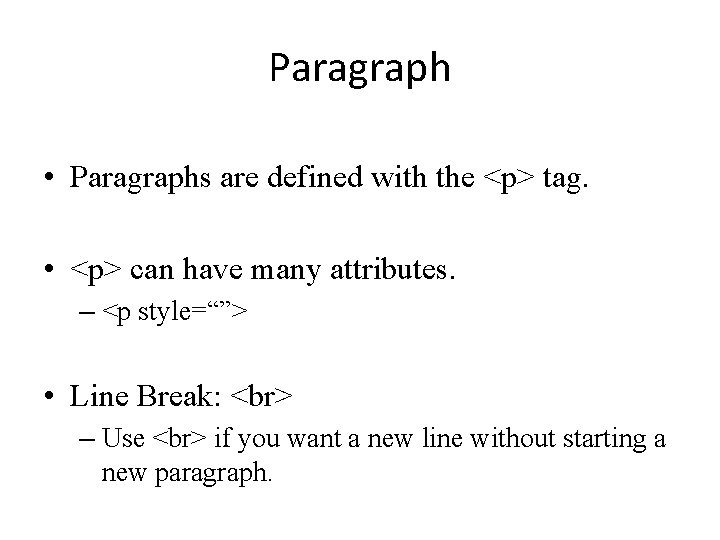
Paragraph • Paragraphs are defined with the <p> tag. • <p> can have many attributes. – <p style=“”> • Line Break: – Use if you want a new line without starting a new paragraph.
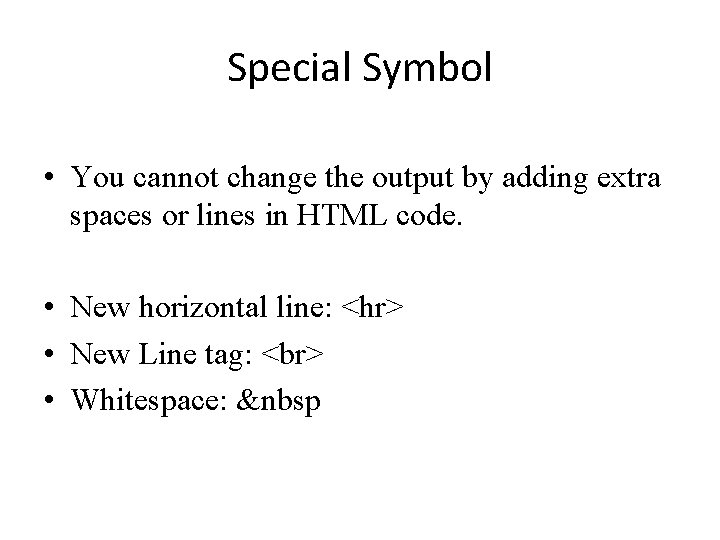
Special Symbol • You cannot change the output by adding extra spaces or lines in HTML code. • New horizontal line: <hr> • New Line tag: • Whitespace:  
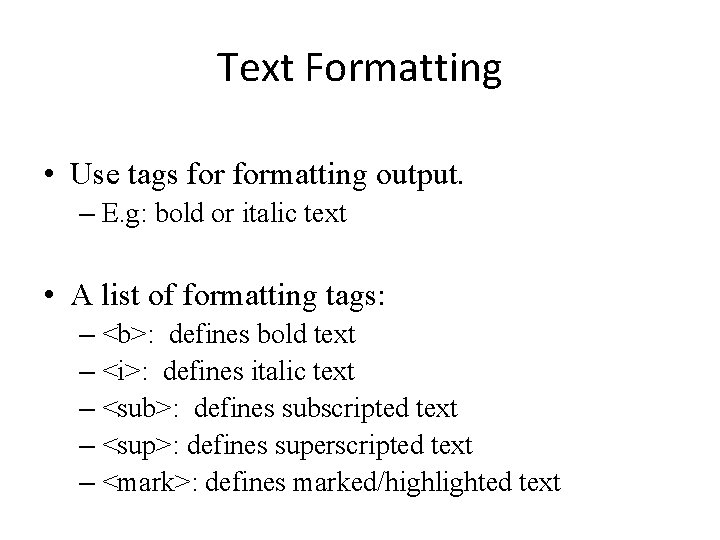
Text Formatting • Use tags formatting output. – E. g: bold or italic text • A list of formatting tags: – <b>: defines bold text – <i>: defines italic text – <sub>: defines subscripted text – <sup>: defines superscripted text – <mark>: defines marked/highlighted text
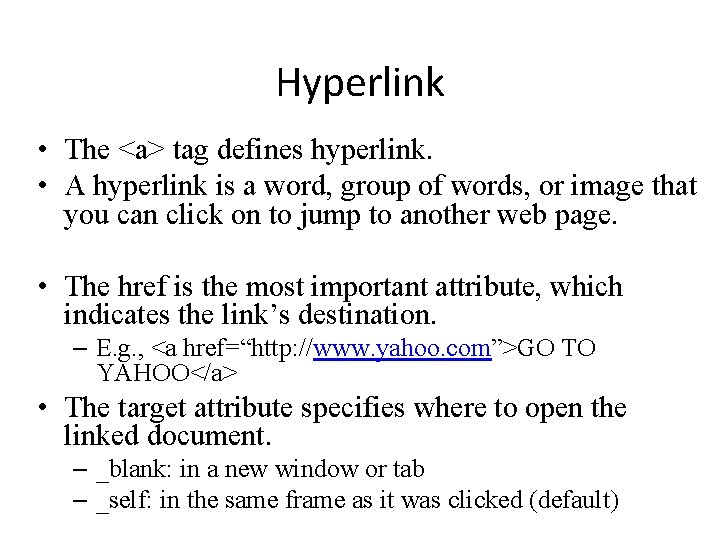
Hyperlink • The <a> tag defines hyperlink. • A hyperlink is a word, group of words, or image that you can click on to jump to another web page. • The href is the most important attribute, which indicates the link’s destination. – E. g. , <a href=“http: //www. yahoo. com”>GO TO YAHOO</a> • The target attribute specifies where to open the linked document. – _blank: in a new window or tab – _self: in the same frame as it was clicked (default)
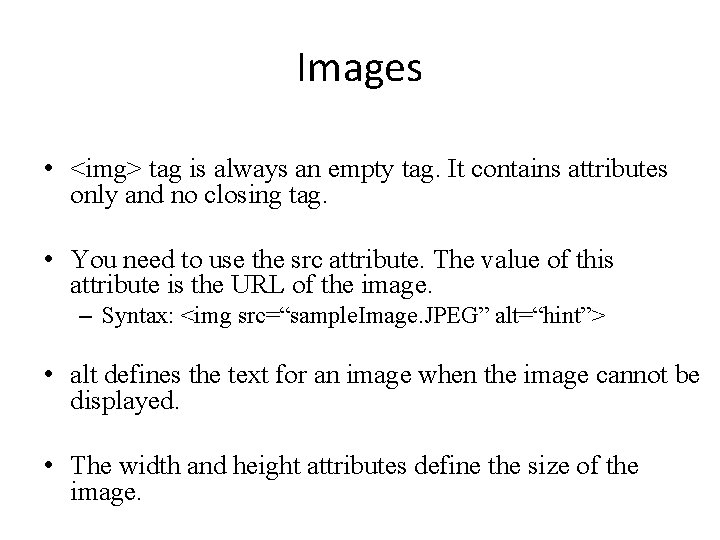
Images • <img> tag is always an empty tag. It contains attributes only and no closing tag. • You need to use the src attribute. The value of this attribute is the URL of the image. – Syntax: <img src=“sample. Image. JPEG” alt=“hint”> • alt defines the text for an image when the image cannot be displayed. • The width and height attributes define the size of the image.
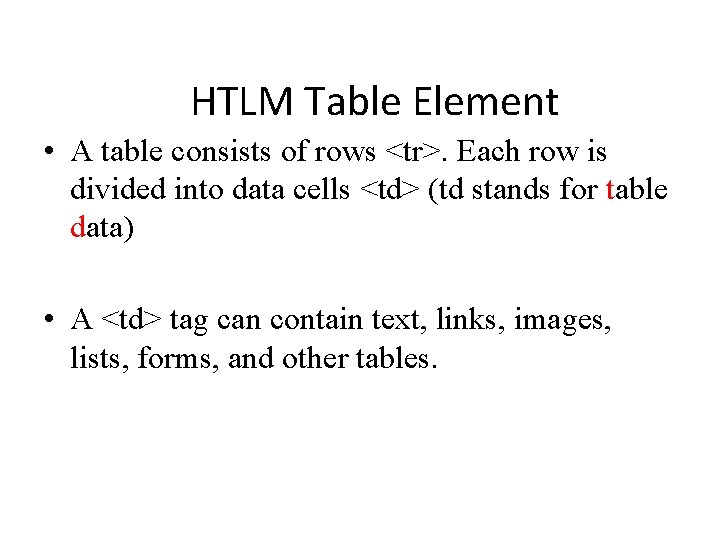
HTLM Table Element • A table consists of rows <tr>. Each row is divided into data cells <td> (td stands for table data) • A <td> tag can contain text, links, images, lists, forms, and other tables.
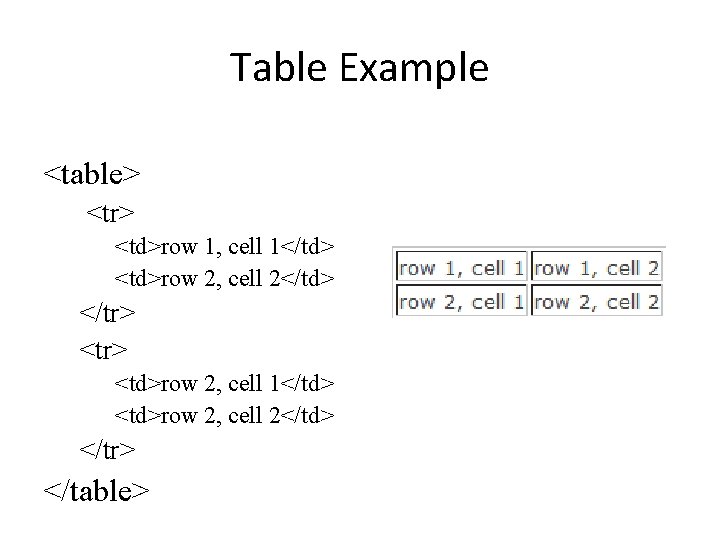
Table Example <table> <tr> <td>row 1, cell 1</td> <td>row 2, cell 2</td> </tr> <td>row 2, cell 1</td> <td>row 2, cell 2</td> </tr> </table>
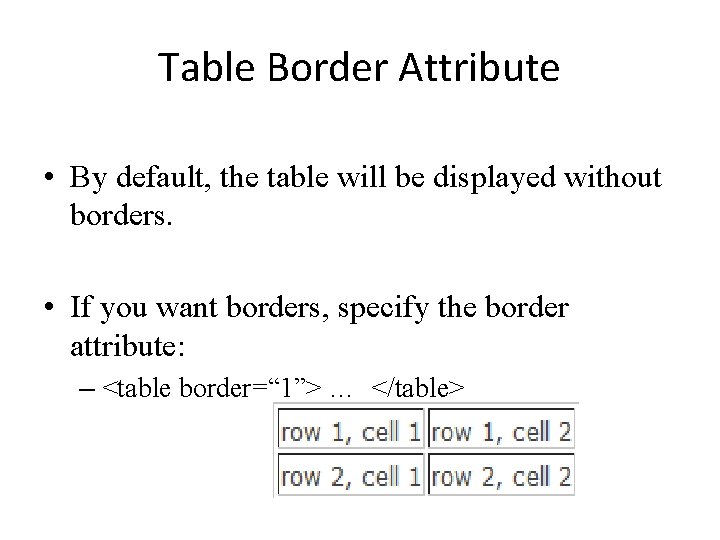
Table Border Attribute • By default, the table will be displayed without borders. • If you want borders, specify the border attribute: – <table border=“ 1”> … </table>
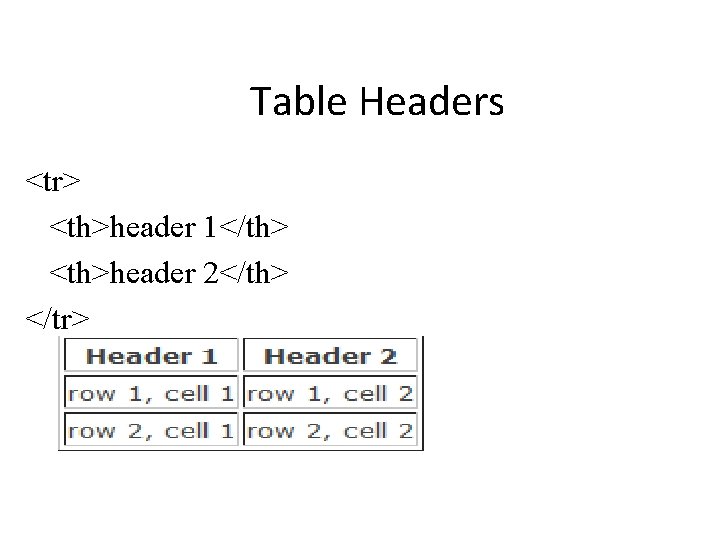
Table Headers <tr> <th>header 1</th> <th>header 2</th> </tr>
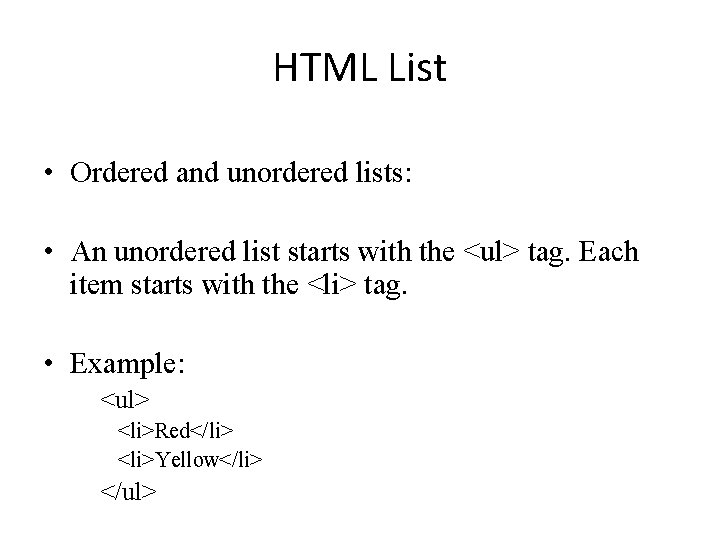
HTML List • Ordered and unordered lists: • An unordered list starts with the <ul> tag. Each item starts with the <li> tag. • Example: <ul> <li>Red</li> <li>Yellow</li> </ul>
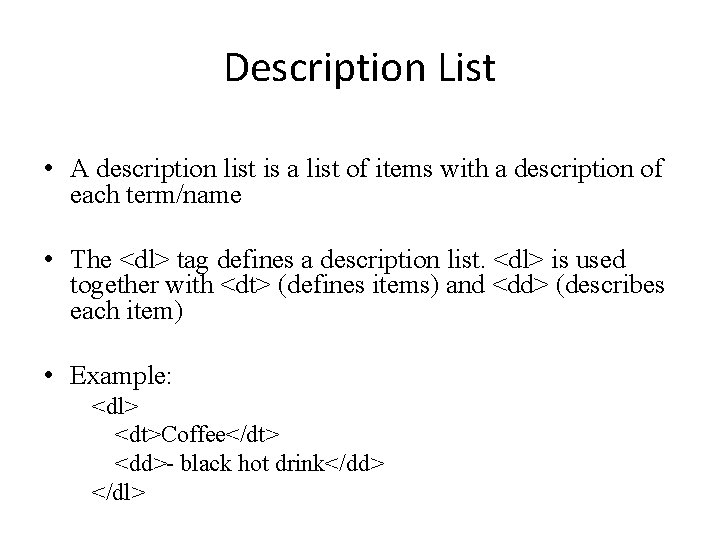
Description List • A description list is a list of items with a description of each term/name • The <dl> tag defines a description list. <dl> is used together with <dt> (defines items) and <dd> (describes each item) • Example: <dl> <dt>Coffee</dt> <dd>- black hot drink</dd> </dl>
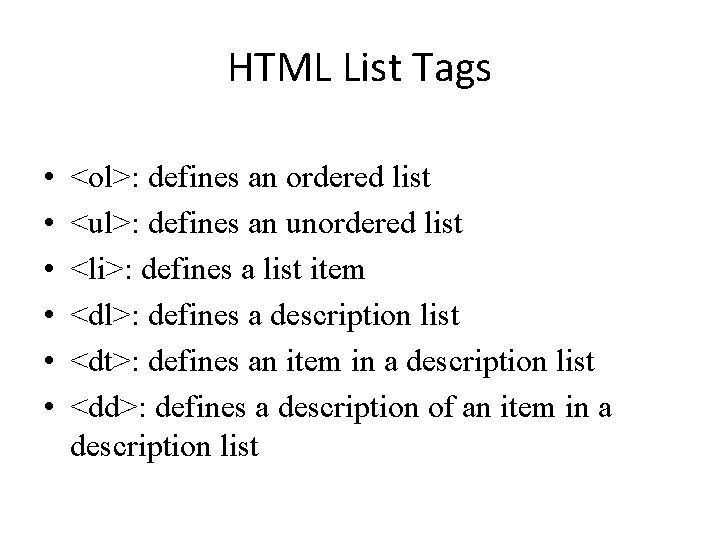
HTML List Tags • • • <ol>: defines an ordered list <ul>: defines an unordered list <li>: defines a list item <dl>: defines a description list <dt>: defines an item in a description list <dd>: defines a description of an item in a description list
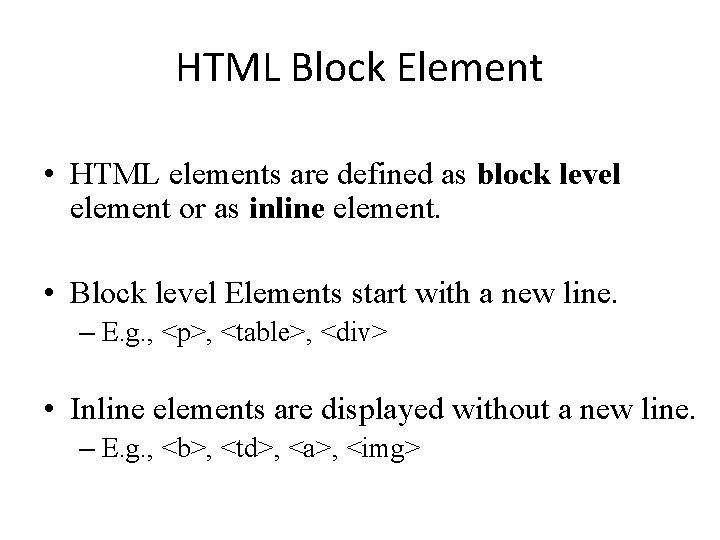
HTML Block Element • HTML elements are defined as block level element or as inline element. • Block level Elements start with a new line. – E. g. , <p>, <table>, <div> • Inline elements are displayed without a new line. – E. g. , <b>, <td>, <a>, <img>
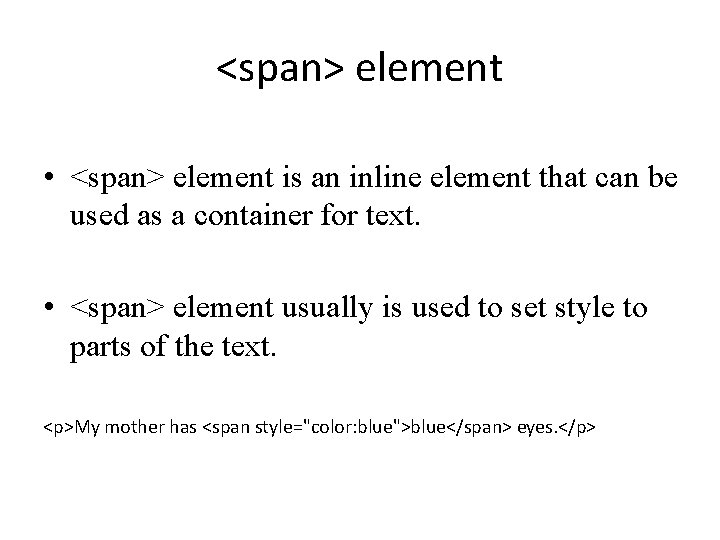
<span> element • <span> element is an inline element that can be used as a container for text. • <span> element usually is used to set style to parts of the text. <p>My mother has <span style="color: blue">blue</span> eyes. </p>
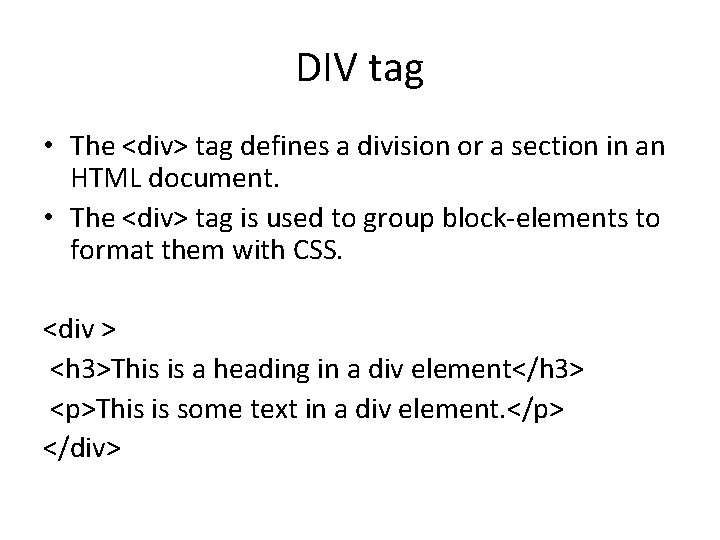
DIV tag • The <div> tag defines a division or a section in an HTML document. • The <div> tag is used to group block-elements to format them with CSS. <div > <h 3>This is a heading in a div element</h 3> <p>This is some text in a div element. </p> </div>
 Doctype html html head
Doctype html html head код страницы html
код страницы html Head body html
Head body html Bhtml?title=
Bhtml?title= Doctype html html head
Doctype html html head An html file is a text file containing small markup tags.
An html file is a text file containing small markup tags. Html developed by
Html developed by Php doctype html
Php doctype html Html teksta noformēšana
Html teksta noformēšana Doctype html example
Doctype html example 12.html?id=
12.html?id= Html
Html Doctype language
Doctype language What is an example of a text-to-media connection?
What is an example of a text-to-media connection? Extra markup html
Extra markup html Structural markup html
Structural markup html Introduction of html
Introduction of html Html semantic markup
Html semantic markup Library.med.utah.edu/kw/pharm/hyper heart.html
Library.med.utah.edu/kw/pharm/hyper heart.html Library.med.utah.edu/kw/pharm/hyper heart.html
Library.med.utah.edu/kw/pharm/hyper heart.html Html siglas
Html siglas Html hyper
Html hyper Html hyper
Html hyper Aniket prabhune
Aniket prabhune Security assertion markup language definition
Security assertion markup language definition Wml adalah
Wml adalah Markup language examples
Markup language examples Clainlist
Clainlist E language
E language Lightweight markup language
Lightweight markup language Traductor imagenes online
Traductor imagenes online Gml geography markup language
Gml geography markup language