HTML Hyper Text Markup Language What is HTML

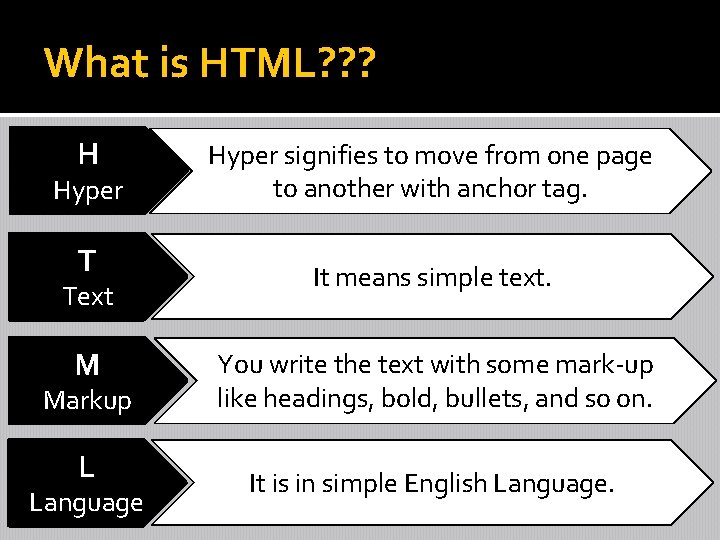
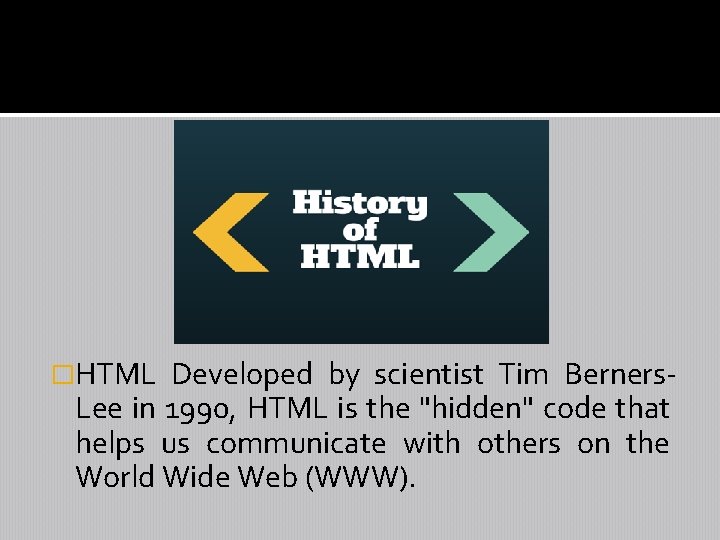
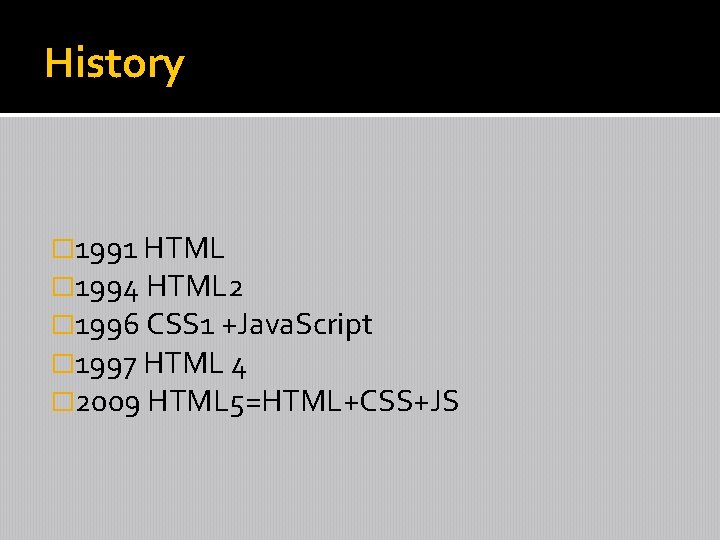
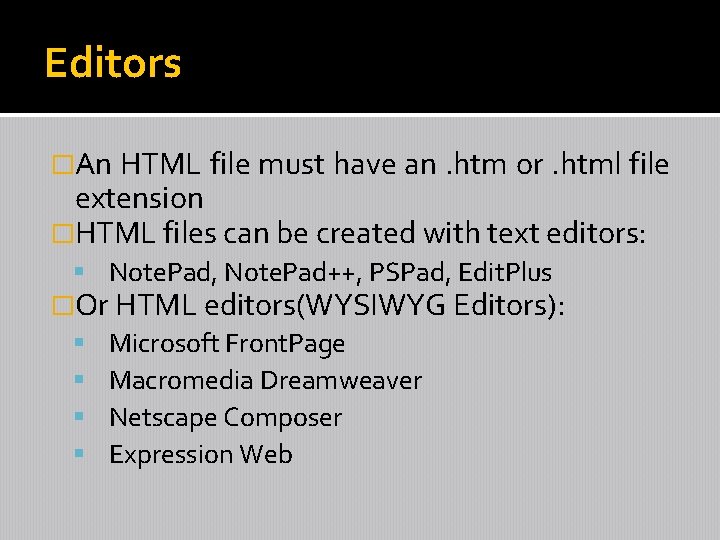
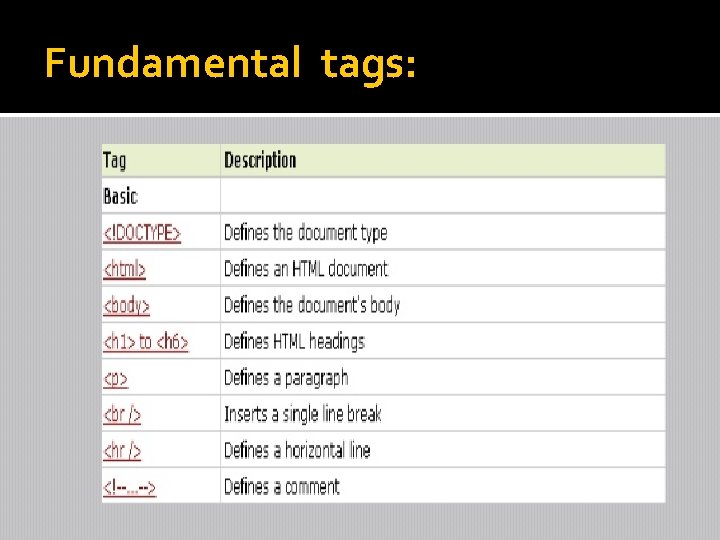
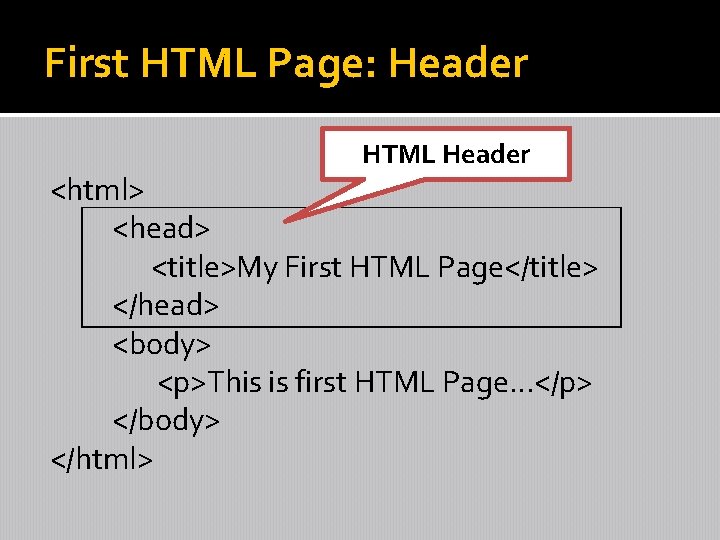
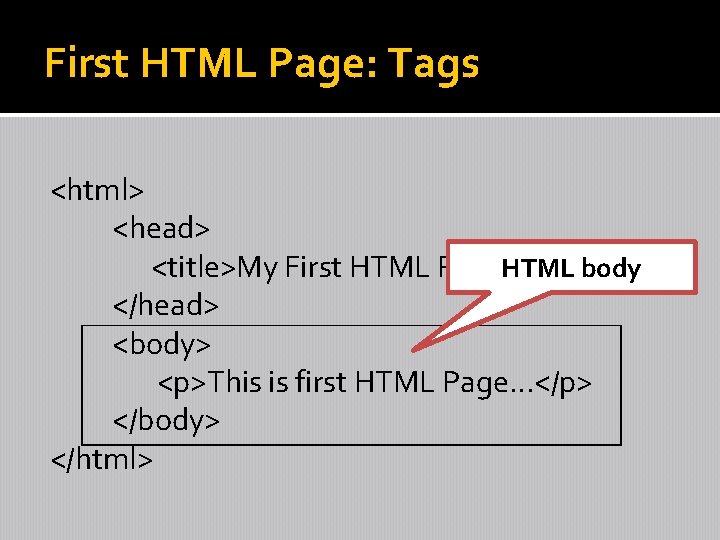
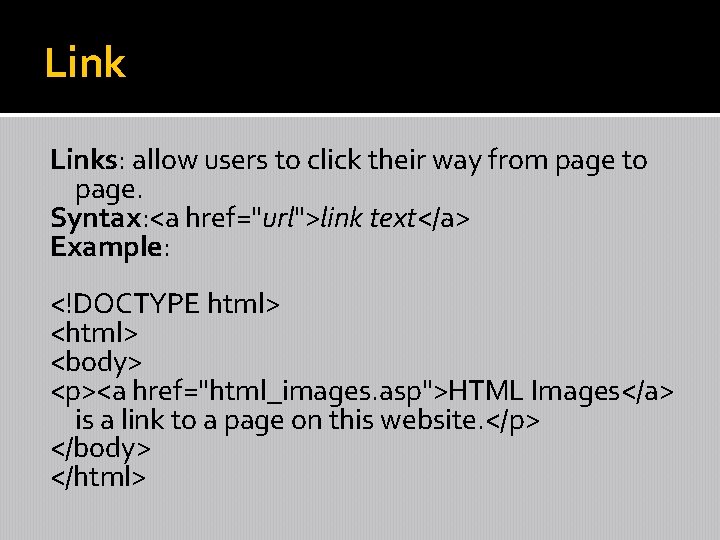
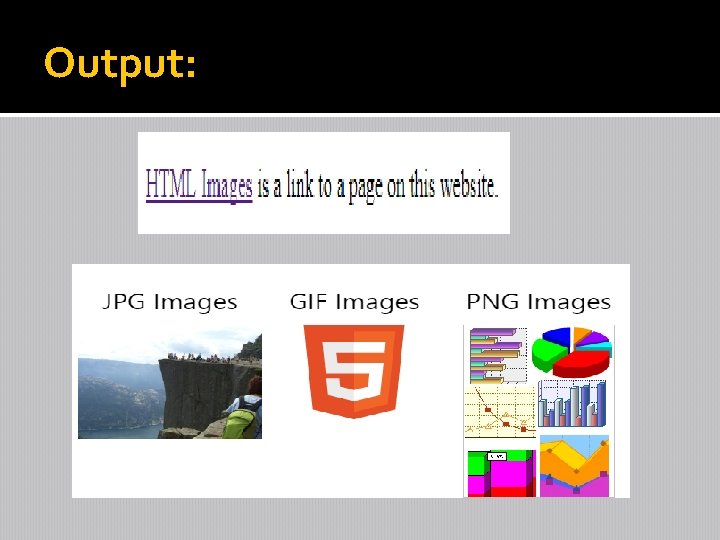
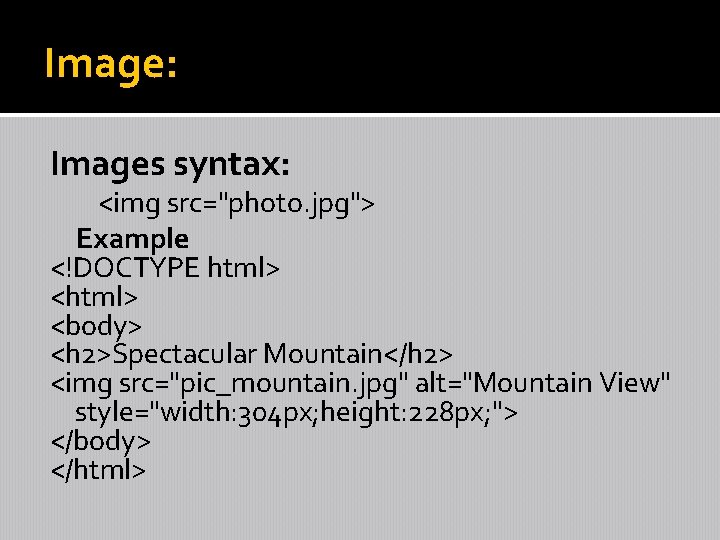
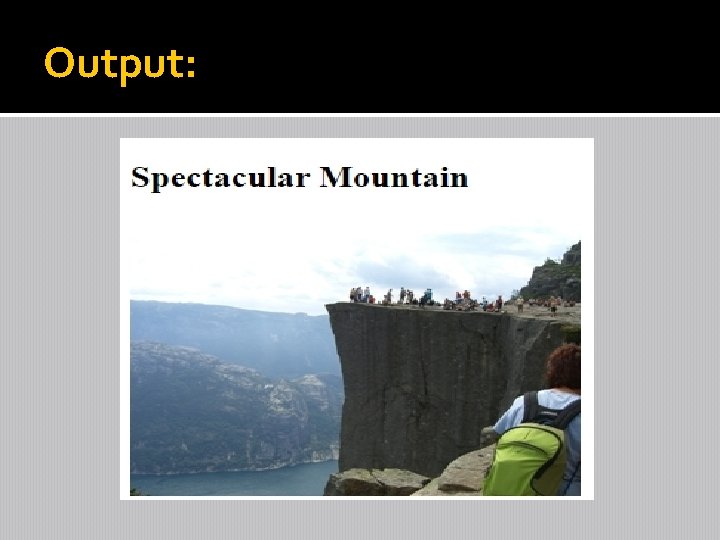
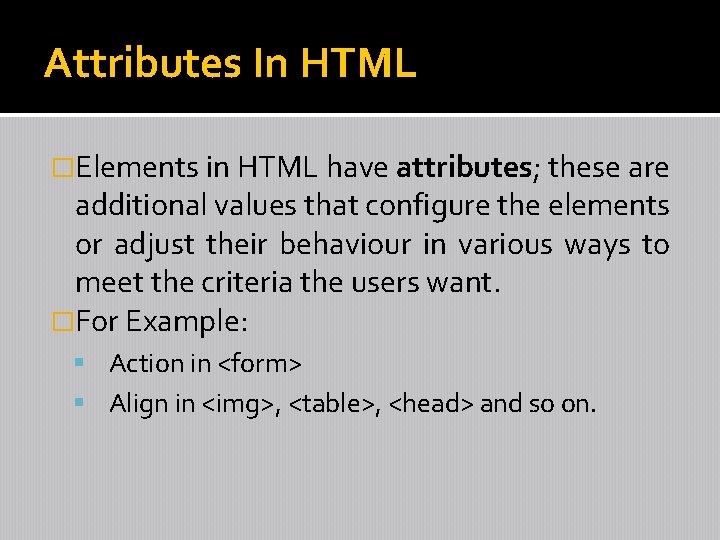
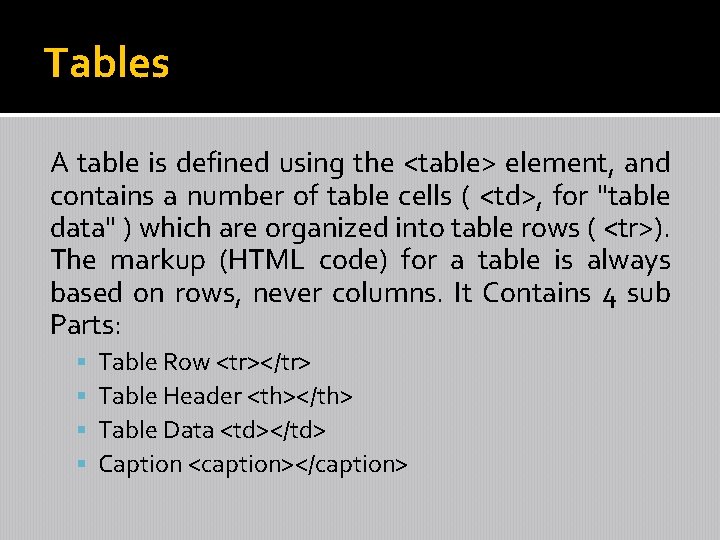
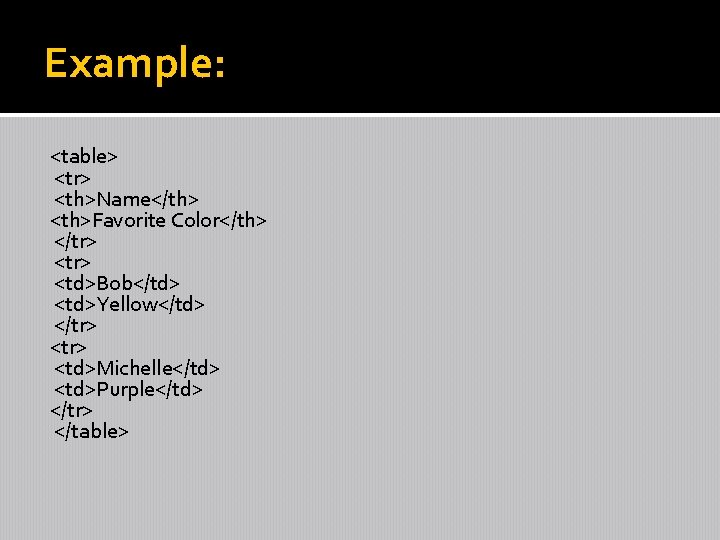
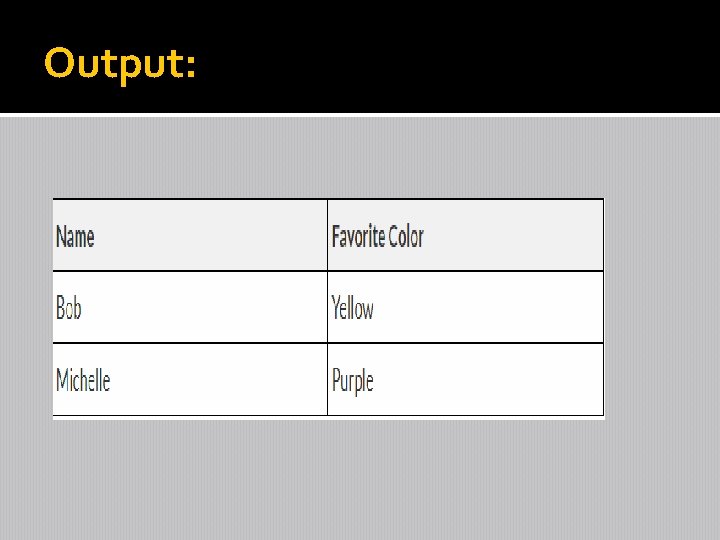
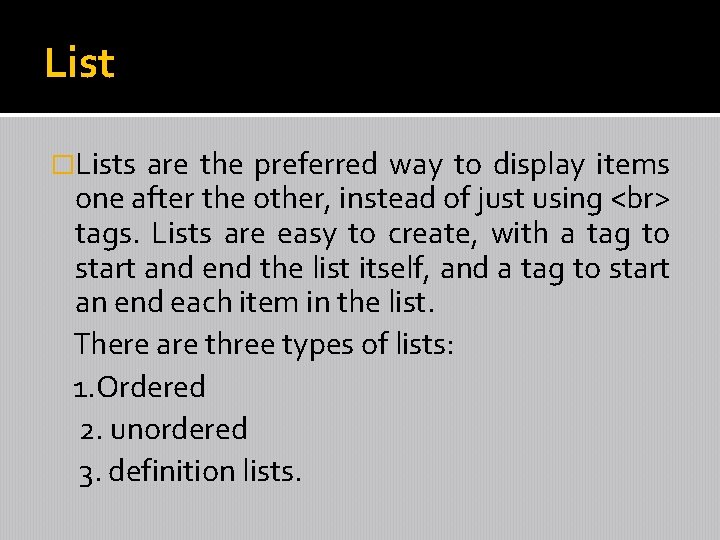
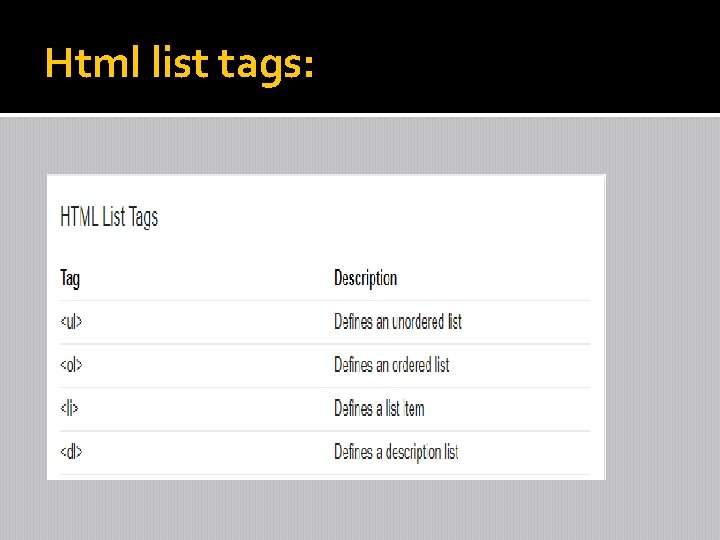
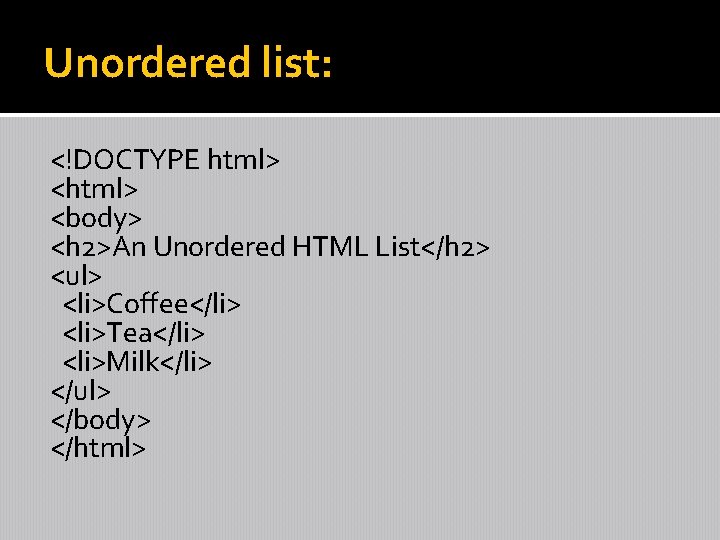
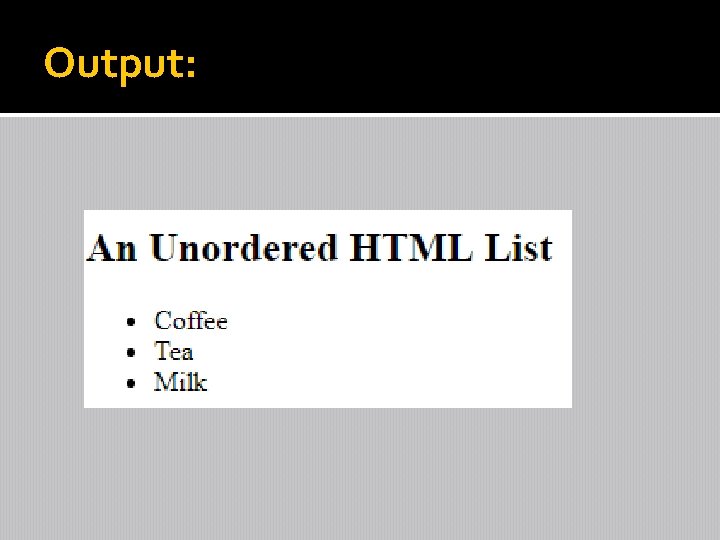
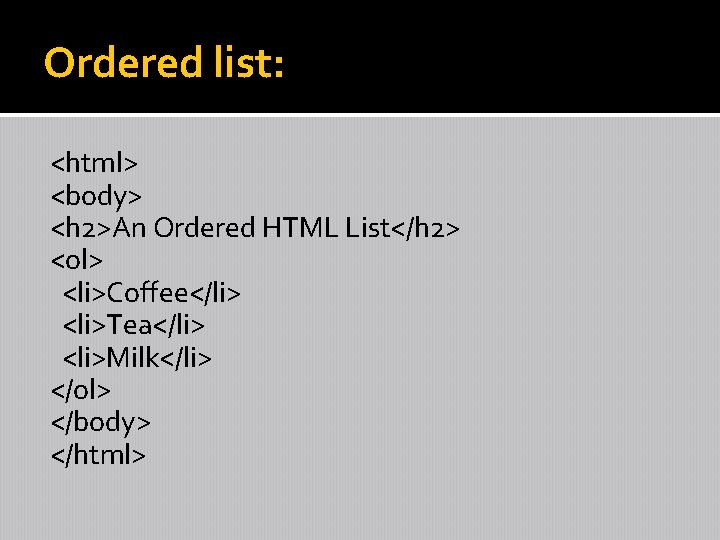
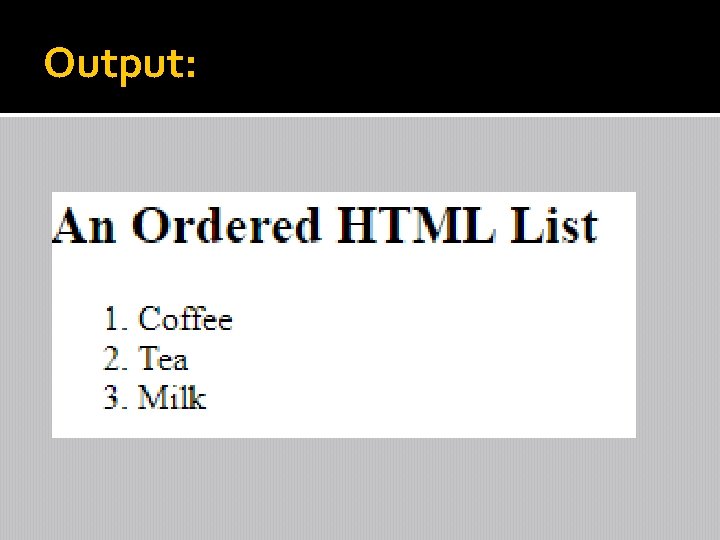
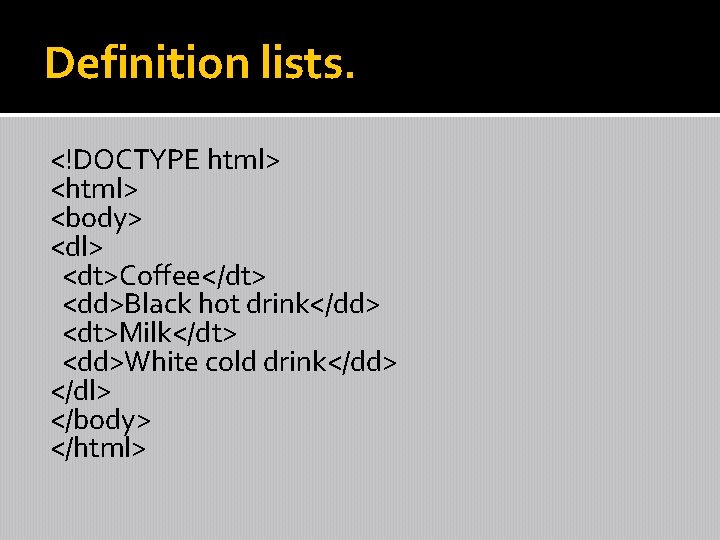
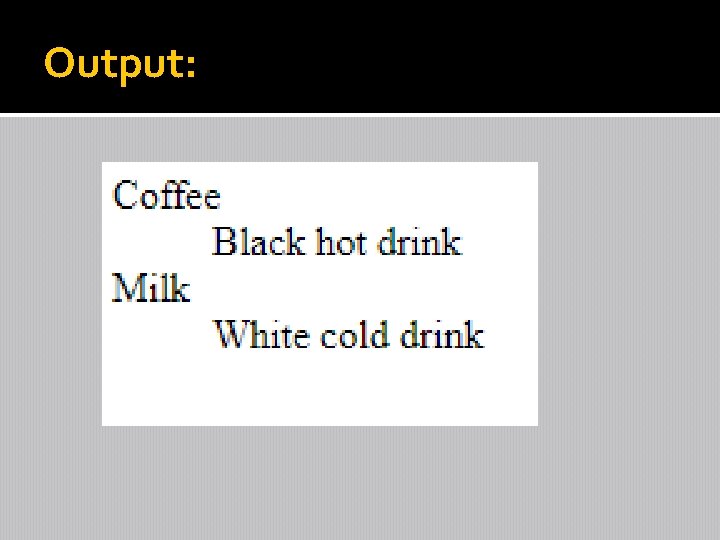
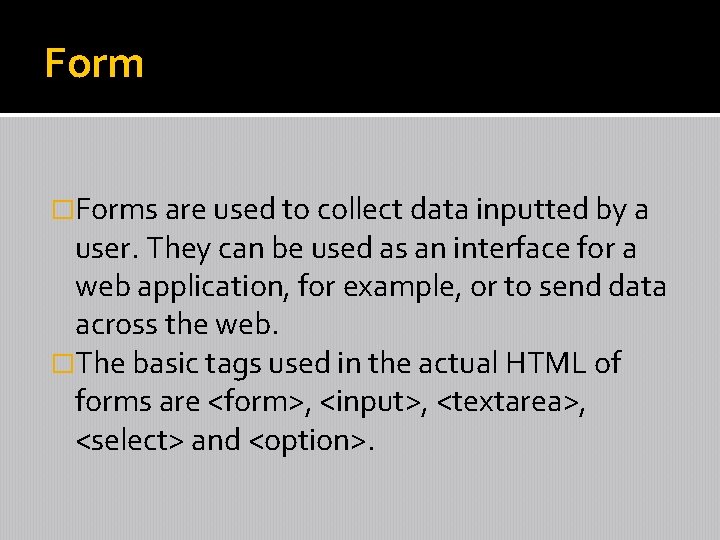
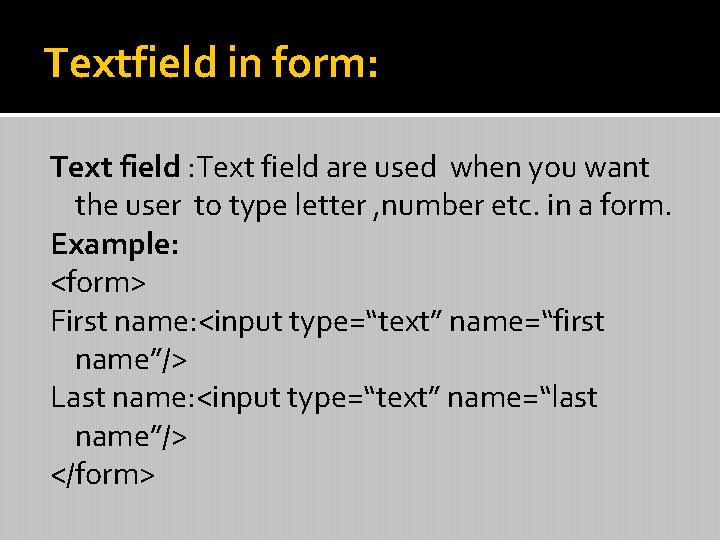
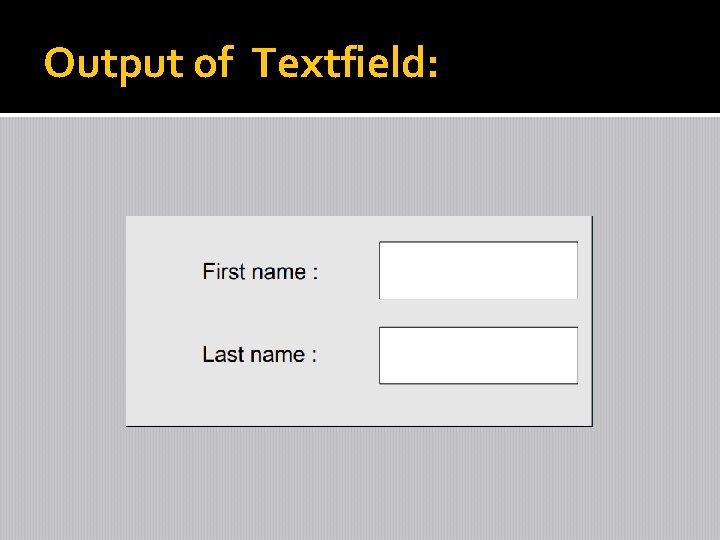
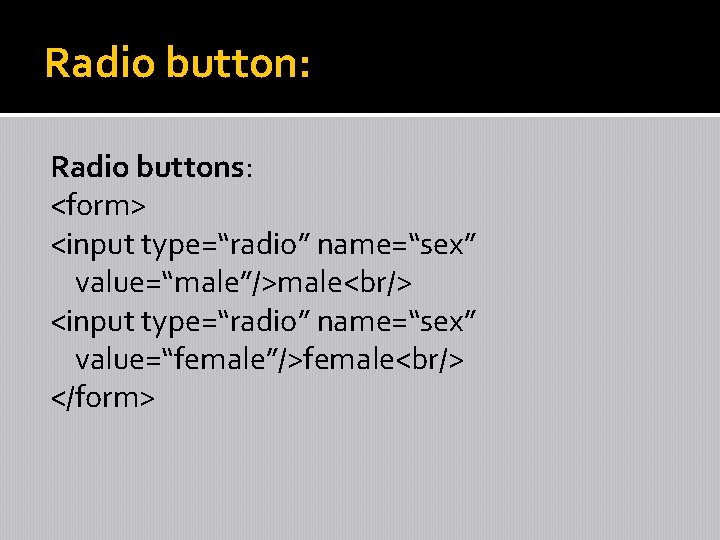
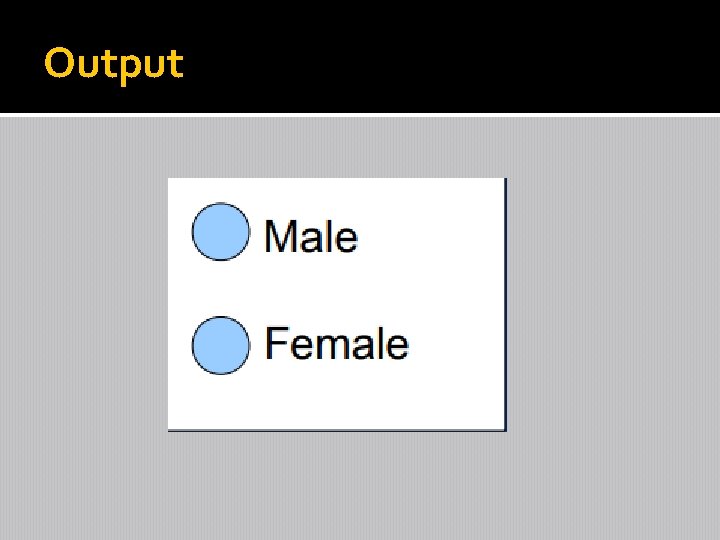
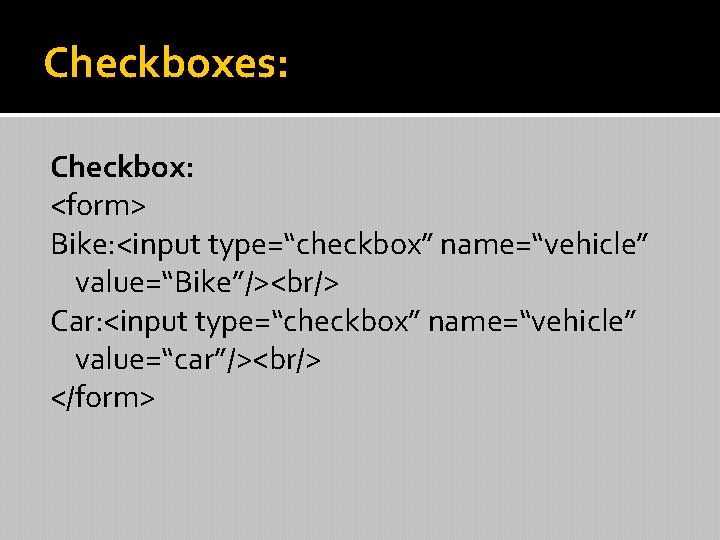
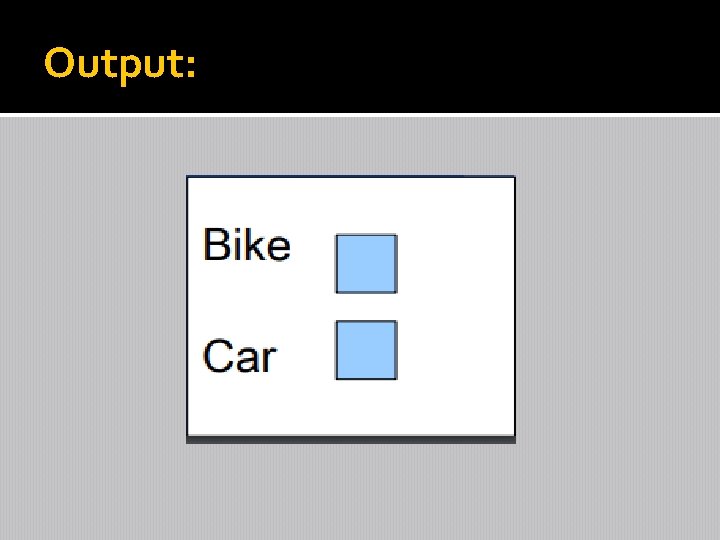
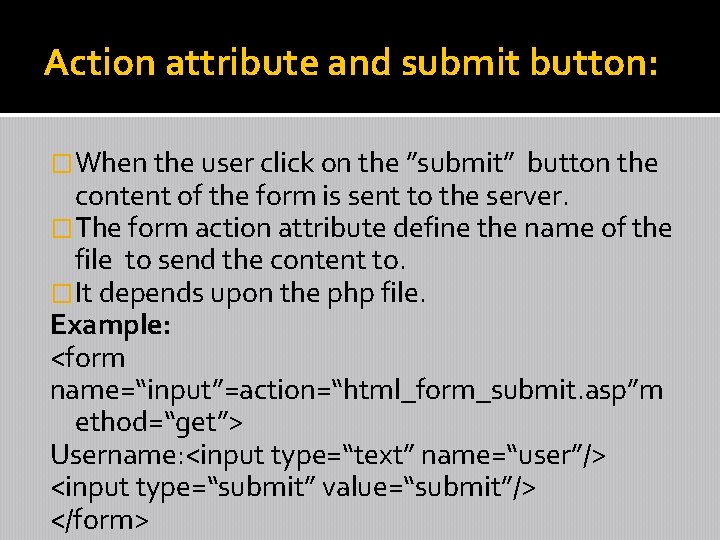
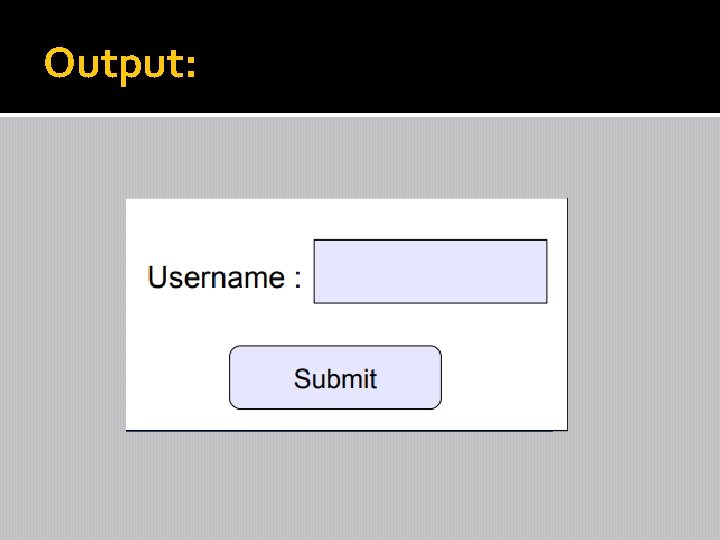
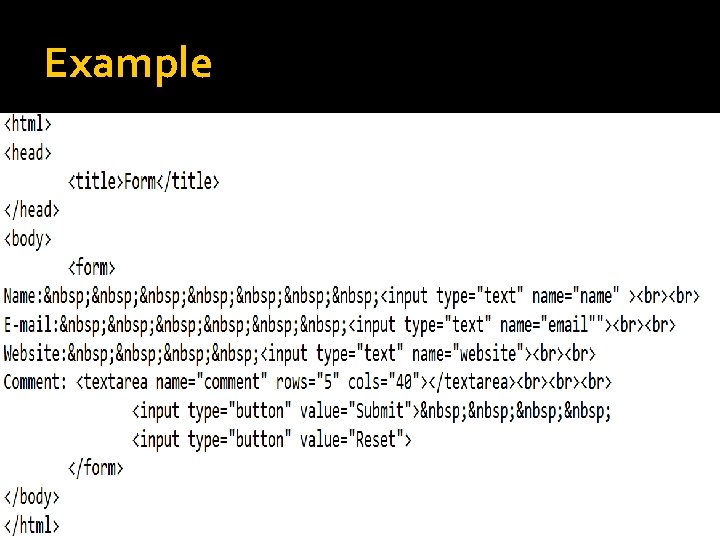
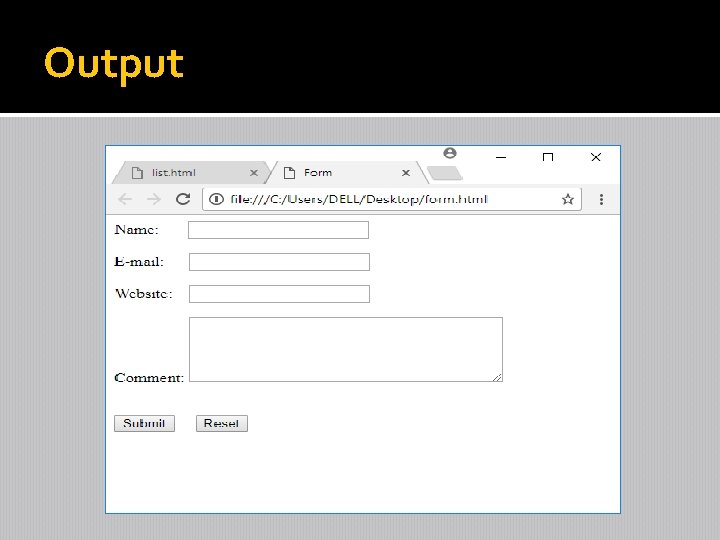
- Slides: 35

HTML Hyper. Text Markup Language
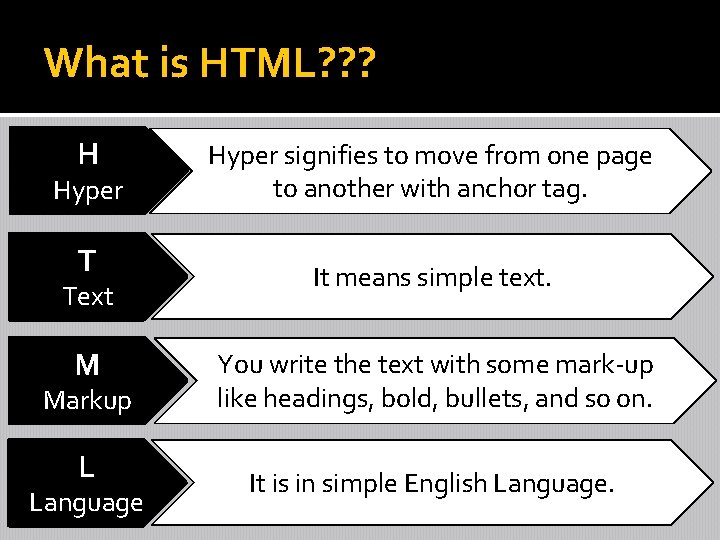
What is HTML? ? ? H Hyper T Text M Markup L Language Hyper signifies to move from one page to another with anchor tag. It means simple text. You write the text with some mark-up like headings, bold, bullets, and so on. It is in simple English Language.
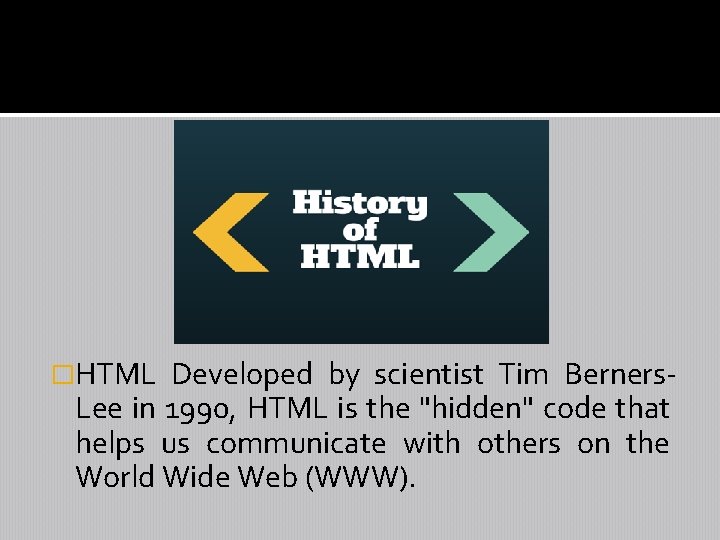
�HTML Developed by scientist Tim Berners. Lee in 1990, HTML is the "hidden" code that helps us communicate with others on the World Wide Web (WWW).
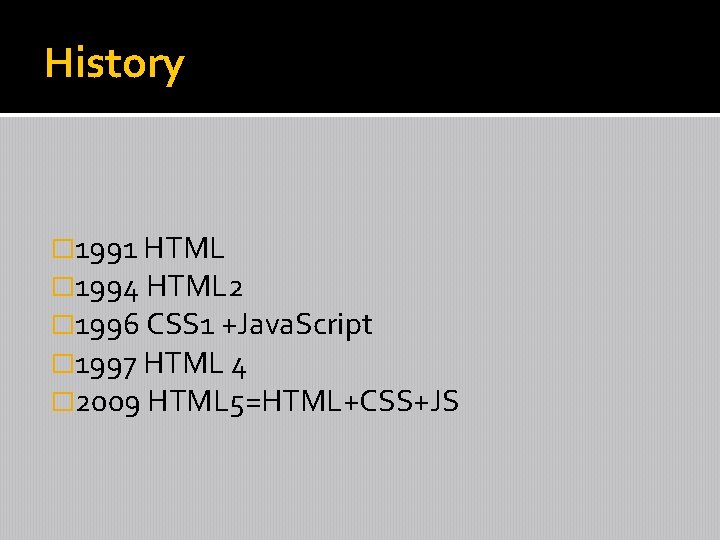
History � 1991 HTML � 1994 HTML 2 � 1996 CSS 1 +Java. Script � 1997 HTML 4 � 2009 HTML 5=HTML+CSS+JS
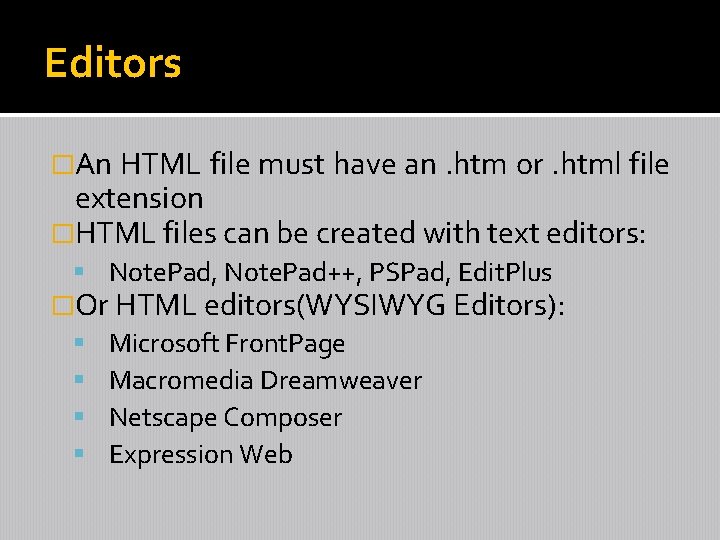
Editors �An HTML file must have an. htm or. html file extension �HTML files can be created with text editors: Note. Pad, Note. Pad++, PSPad, Edit. Plus �Or HTML editors(WYSIWYG Editors): Microsoft Front. Page Macromedia Dreamweaver Netscape Composer Expression Web
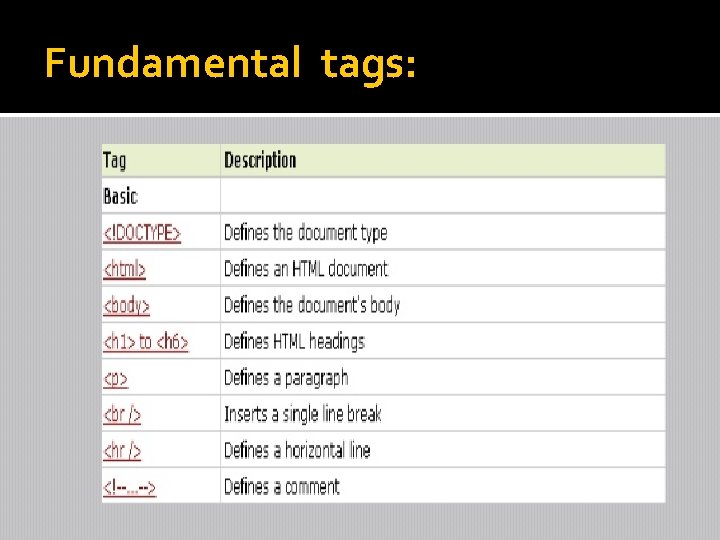
Fundamental tags:
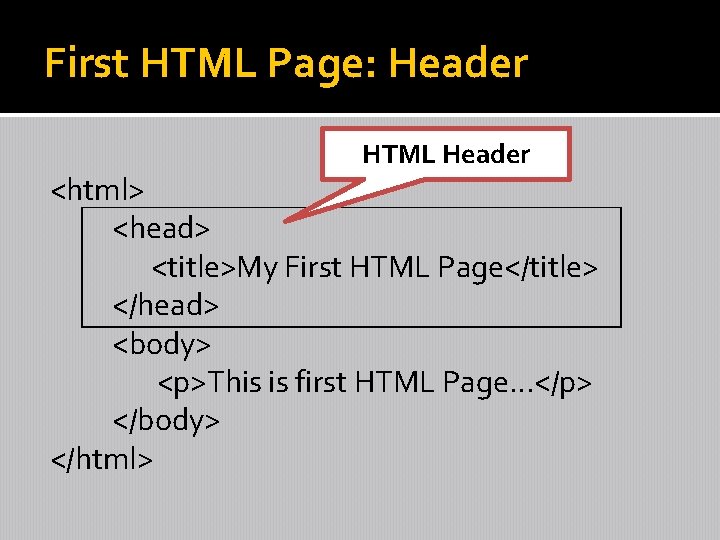
First HTML Page: Header HTML Header <html> <head> <title>My First HTML Page</title> </head> <body> <p>This is first HTML Page…</p> </body> </html>
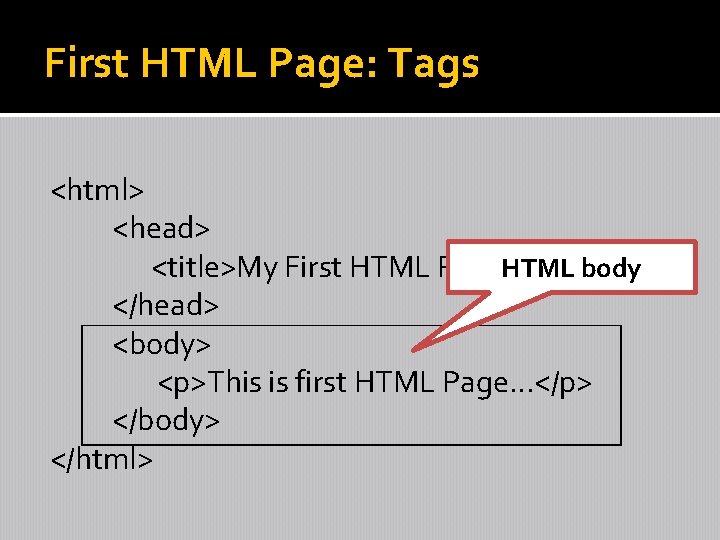
First HTML Page: Tags <html> <head> HTML body <title>My First HTML Page</title> </head> <body> <p>This is first HTML Page…</p> </body> </html>
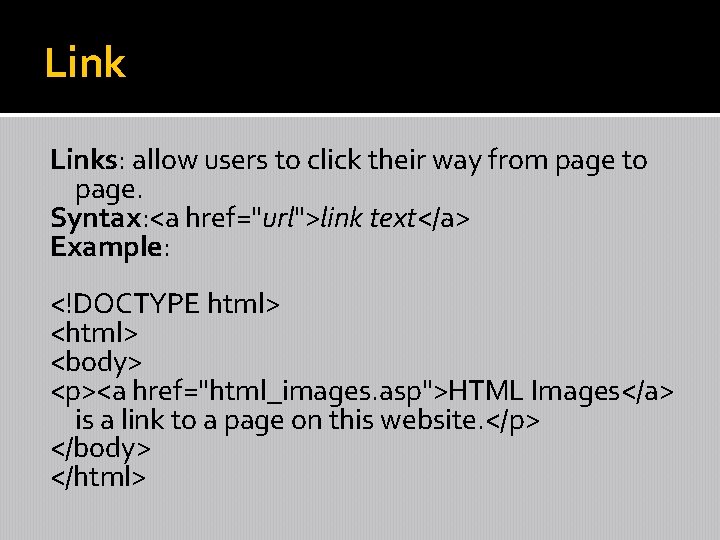
Links: allow users to click their way from page to page. Syntax: <a href="url">link text</a> Example: <!DOCTYPE html> <body> <p><a href="html_images. asp">HTML Images</a> is a link to a page on this website. </p> </body> </html>
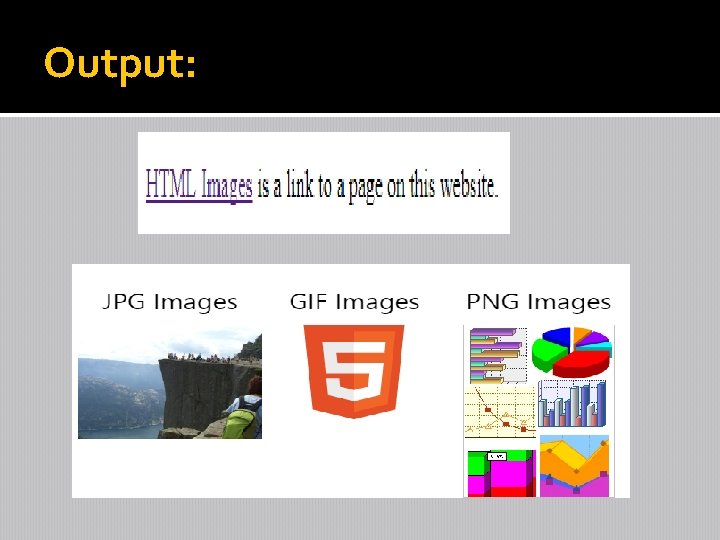
Output:
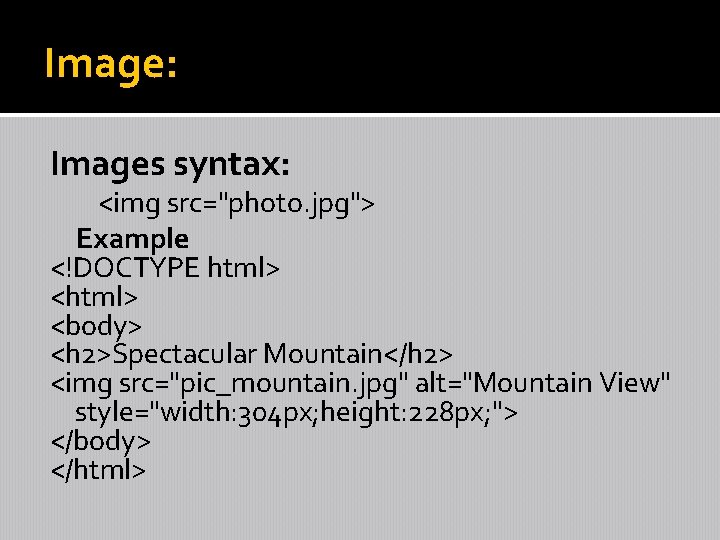
Image: Images syntax: <img src="photo. jpg"> Example <!DOCTYPE html> <body> <h 2>Spectacular Mountain</h 2> <img src="pic_mountain. jpg" alt="Mountain View" style="width: 304 px; height: 228 px; "> </body> </html>
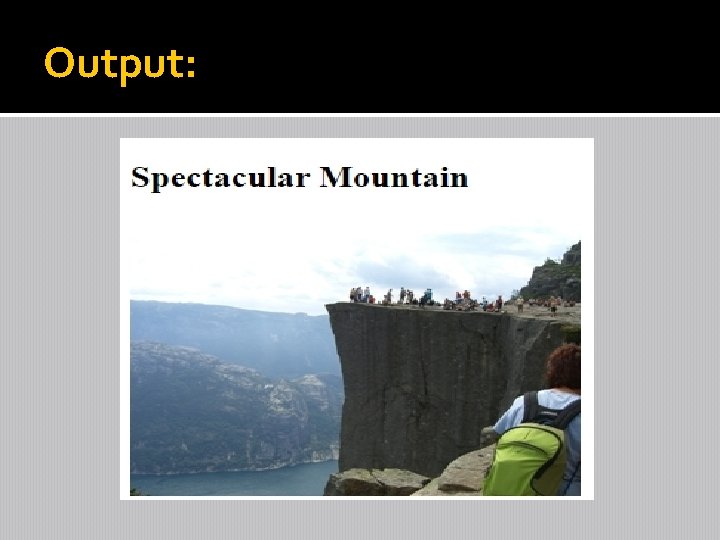
Output:
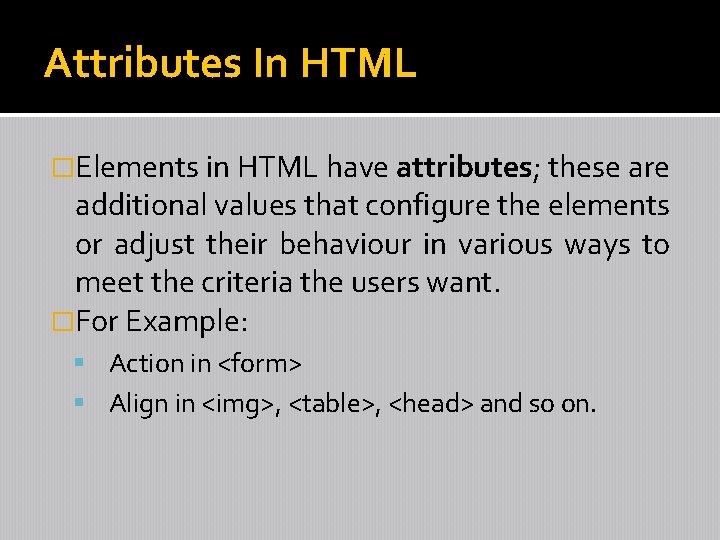
Attributes In HTML �Elements in HTML have attributes; these are additional values that configure the elements or adjust their behaviour in various ways to meet the criteria the users want. �For Example: Action in <form> Align in <img>, <table>, <head> and so on.
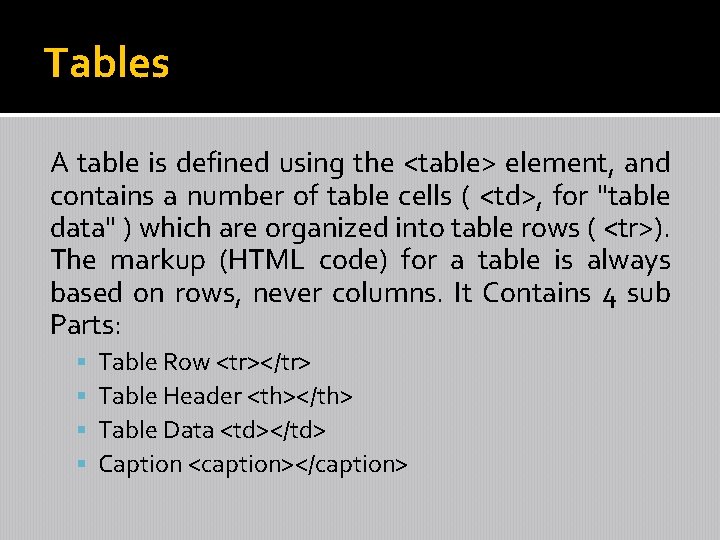
Tables A table is defined using the <table> element, and contains a number of table cells ( <td>, for "table data" ) which are organized into table rows ( <tr>). The markup (HTML code) for a table is always based on rows, never columns. It Contains 4 sub Parts: Table Row <tr></tr> Table Header <th></th> Table Data <td></td> Caption <caption></caption>
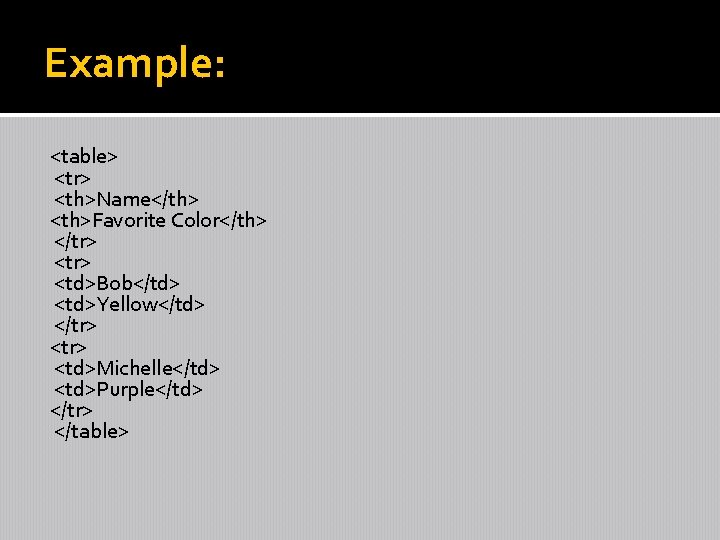
Example: <table> <tr> <th>Name</th> <th>Favorite Color</th> </tr> <td>Bob</td> <td>Yellow</td> </tr> <td>Michelle</td> <td>Purple</td> </tr> </table>
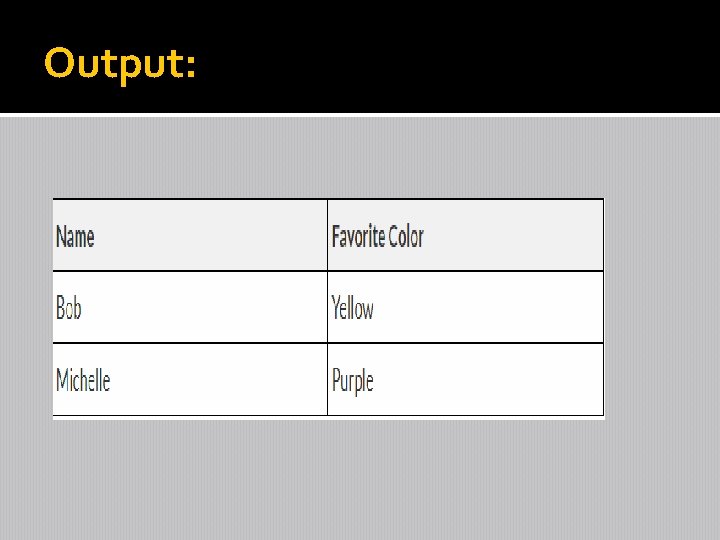
Output:
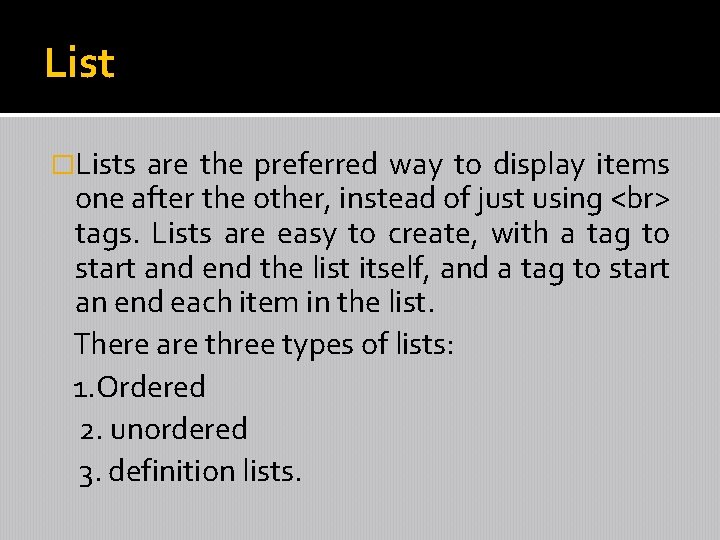
List �Lists are the preferred way to display items one after the other, instead of just using tags. Lists are easy to create, with a tag to start and end the list itself, and a tag to start an end each item in the list. There are three types of lists: 1. Ordered 2. unordered 3. definition lists.
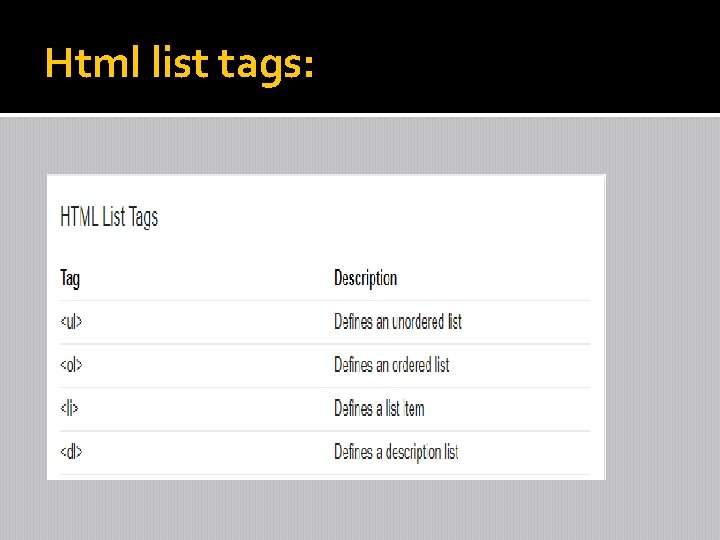
Html list tags:
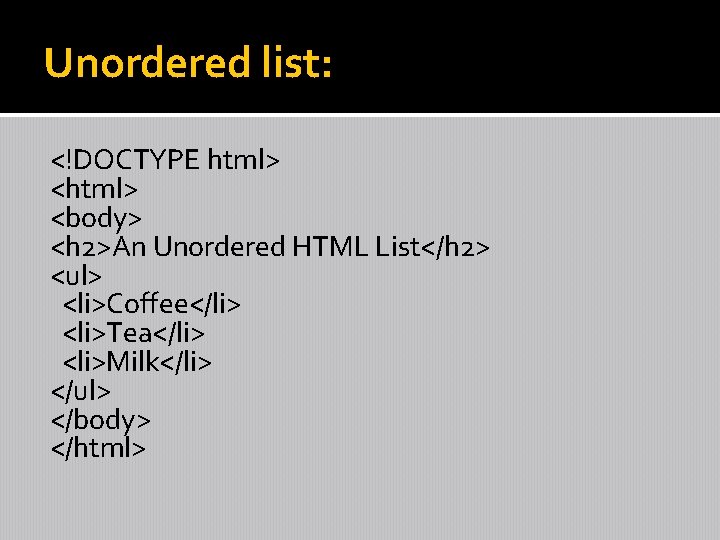
Unordered list: <!DOCTYPE html> <body> <h 2>An Unordered HTML List</h 2> <ul> <li>Coffee</li> <li>Tea</li> <li>Milk</li> </ul> </body> </html>
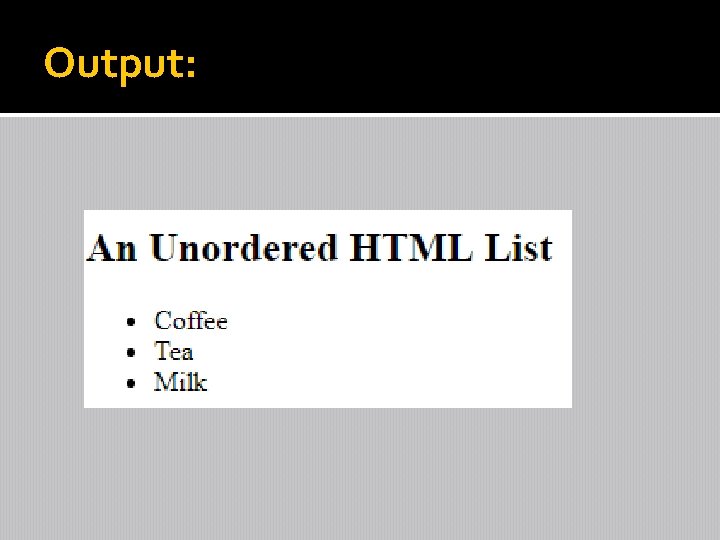
Output:
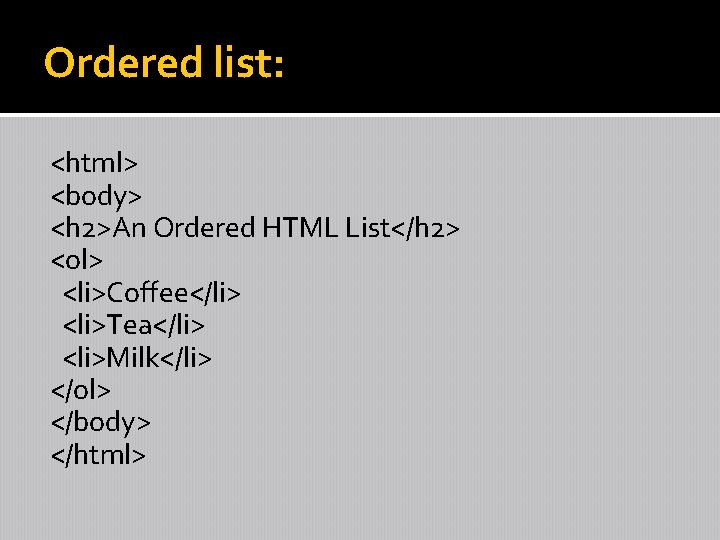
Ordered list: <html> <body> <h 2>An Ordered HTML List</h 2> <ol> <li>Coffee</li> <li>Tea</li> <li>Milk</li> </ol> </body> </html>
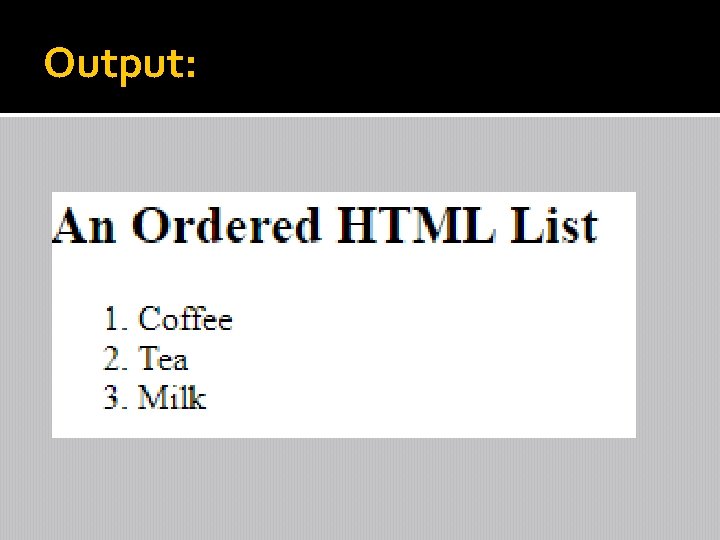
Output:
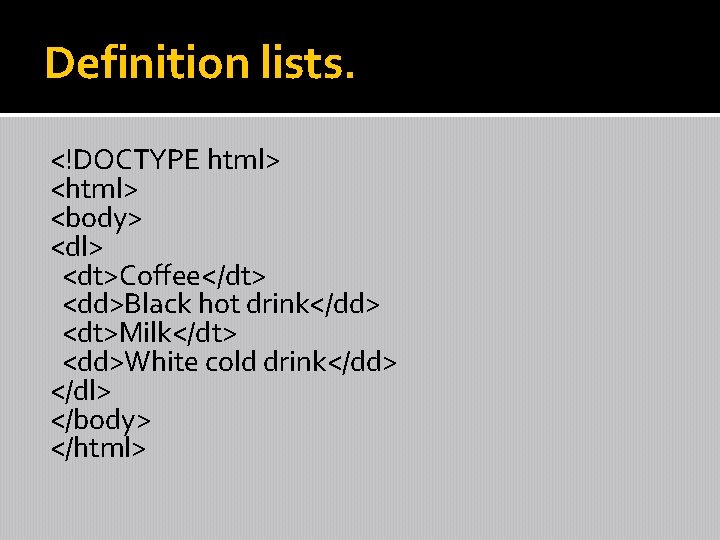
Definition lists. <!DOCTYPE html> <body> <dl> <dt>Coffee</dt> <dd>Black hot drink</dd> <dt>Milk</dt> <dd>White cold drink</dd> </dl> </body> </html>
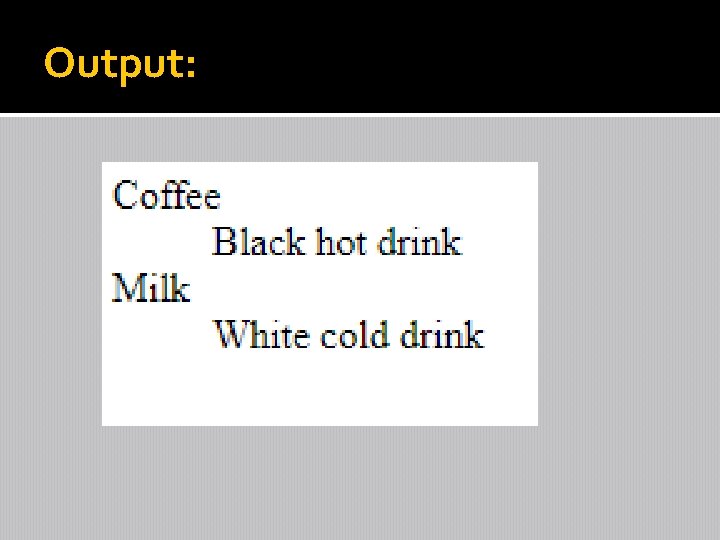
Output:
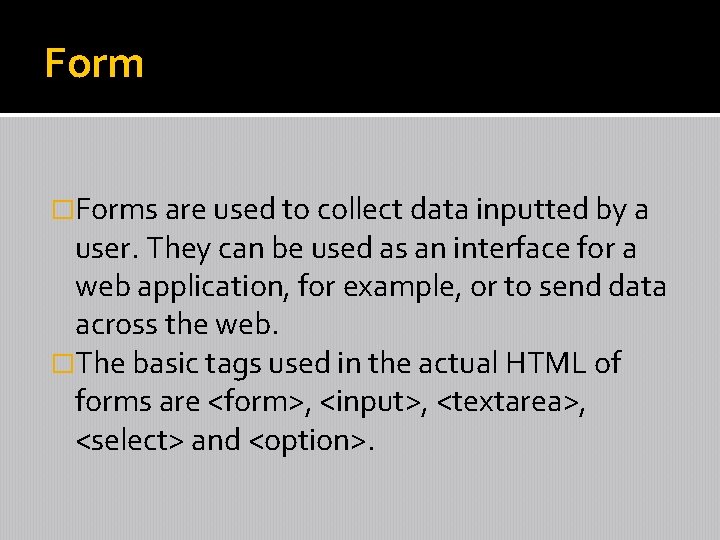
Form �Forms are used to collect data inputted by a user. They can be used as an interface for a web application, for example, or to send data across the web. �The basic tags used in the actual HTML of forms are <form>, <input>, <textarea>, <select> and <option>.
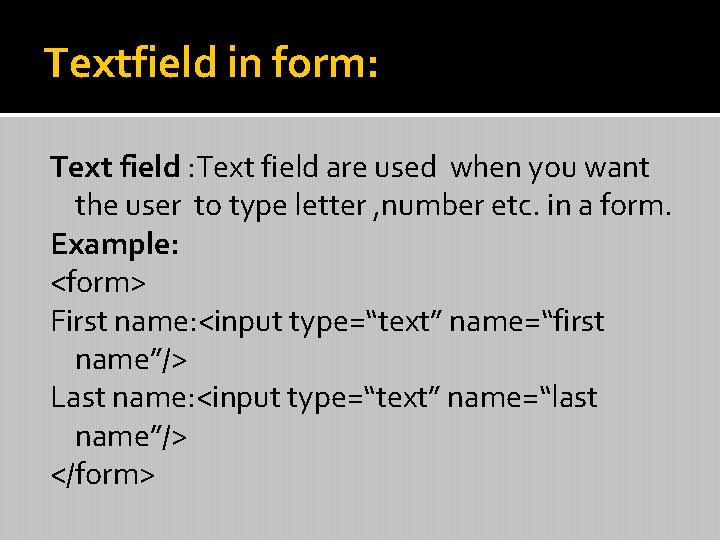
Textfield in form: Text field are used when you want the user to type letter , number etc. in a form. Example: <form> First name: <input type=“text” name=“first name”/> Last name: <input type=“text” name=“last name”/> </form>
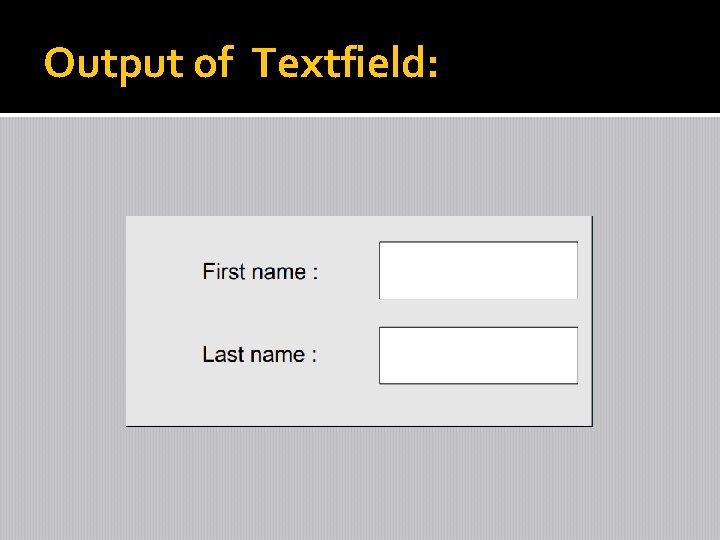
Output of Textfield:
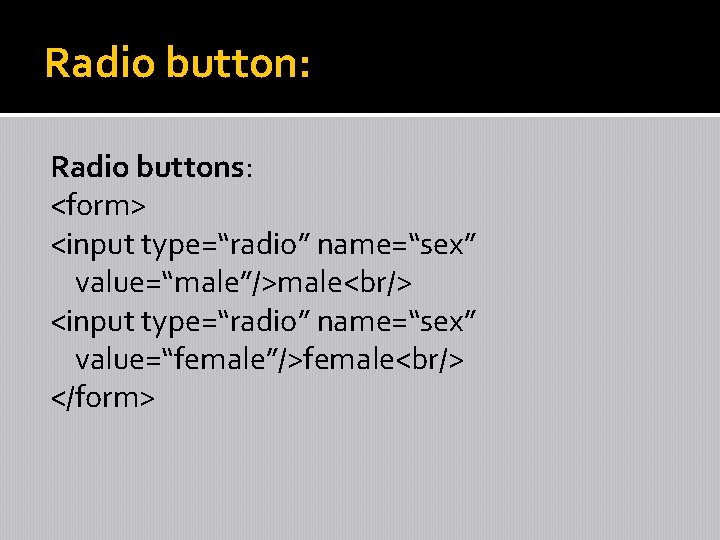
Radio button: Radio buttons: <form> <input type=“radio” name=“sex” value=“male”/>male<br/> <input type=“radio” name=“sex” value=“female”/>female<br/> </form>
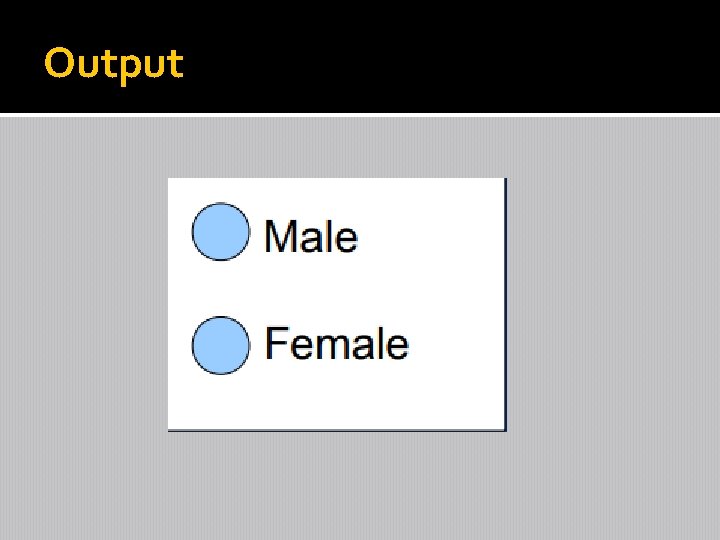
Output
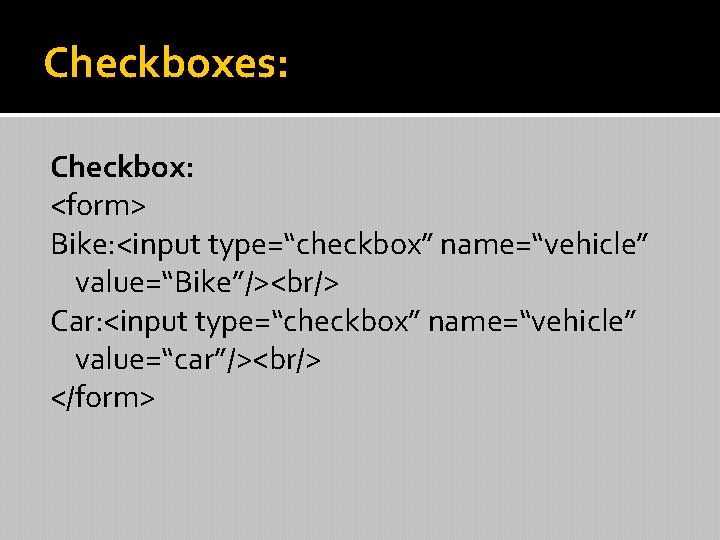
Checkboxes: Checkbox: <form> Bike: <input type=“checkbox” name=“vehicle” value=“Bike”/><br/> Car: <input type=“checkbox” name=“vehicle” value=“car”/><br/> </form>
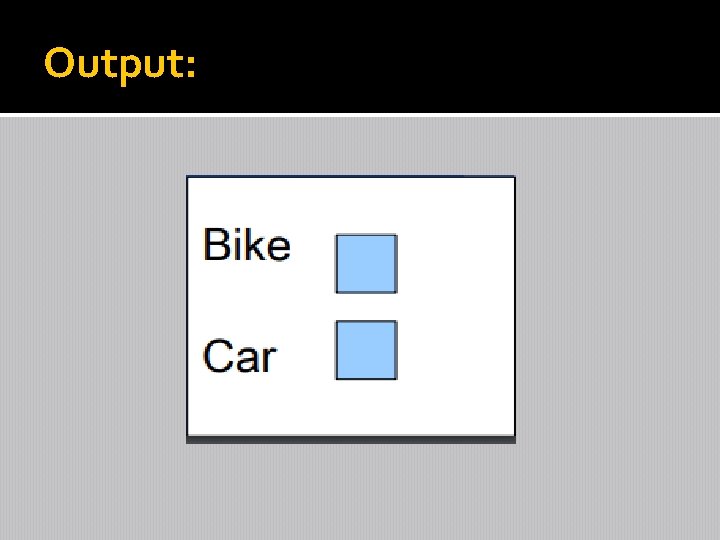
Output:
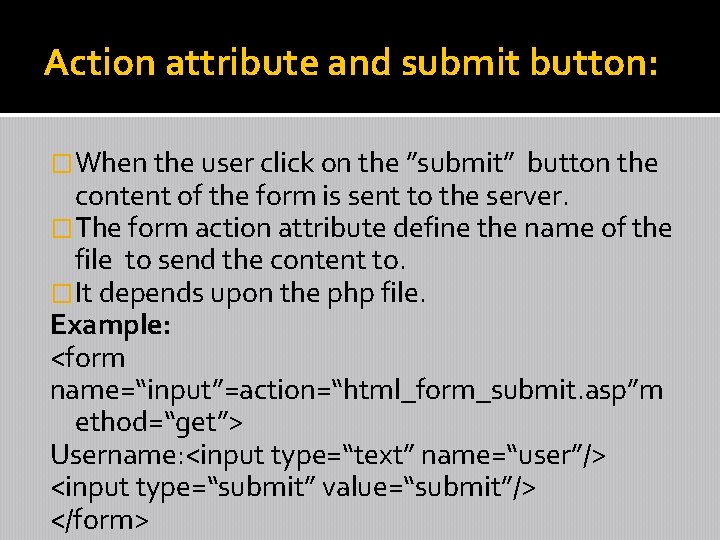
Action attribute and submit button: �When the user click on the ”submit” button the content of the form is sent to the server. �The form action attribute define the name of the file to send the content to. �It depends upon the php file. Example: <form name=“input”=action=“html_form_submit. asp”m ethod=“get”> Username: <input type=“text” name=“user”/> <input type=“submit” value=“submit”/> </form>
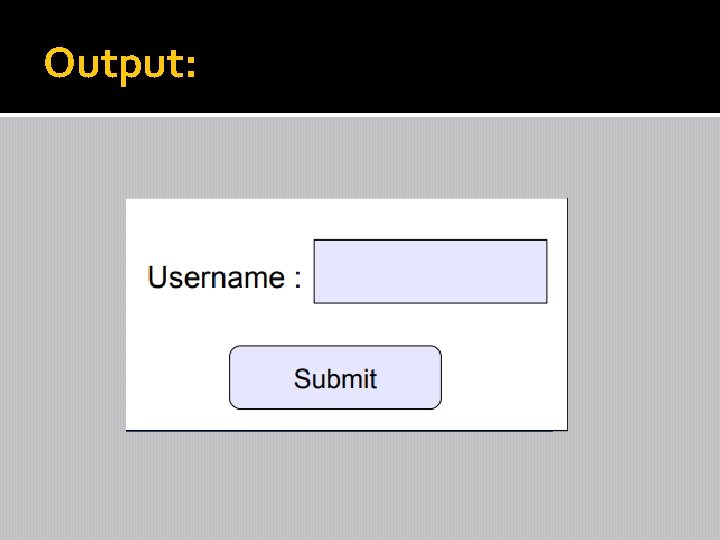
Output:
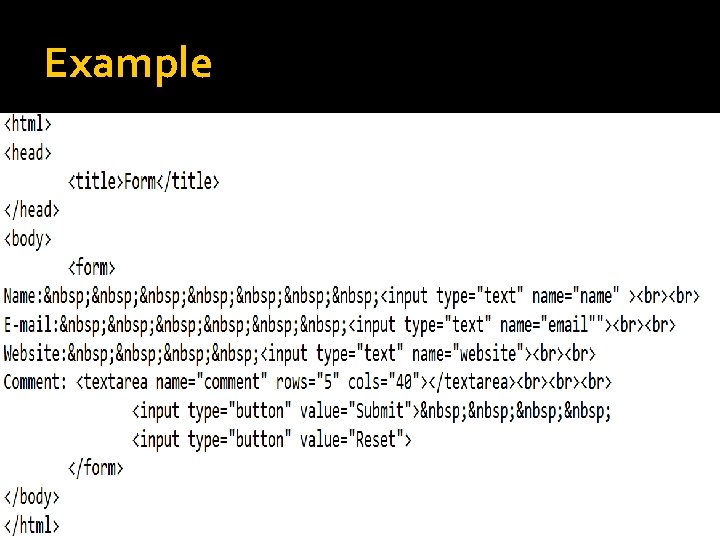
Example
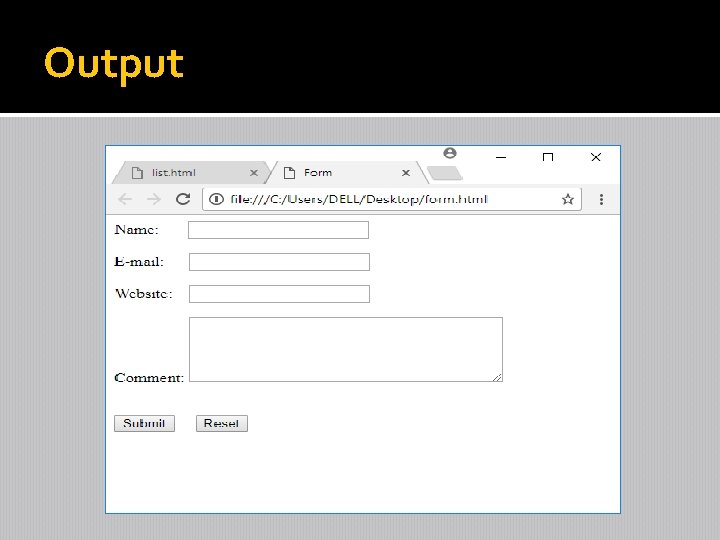
Output