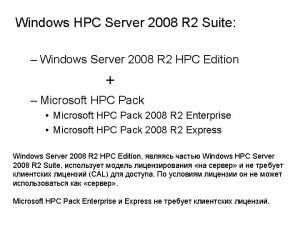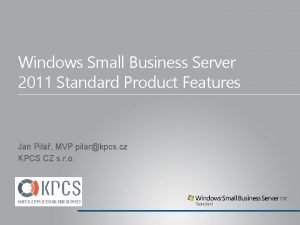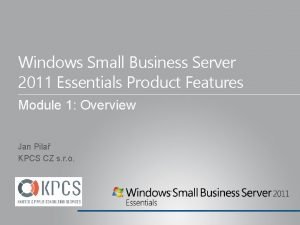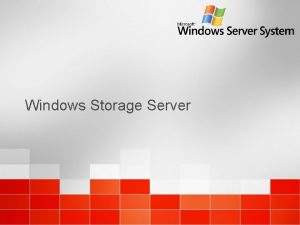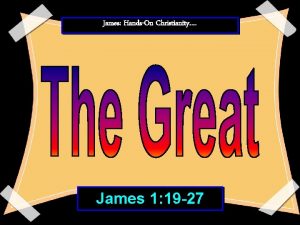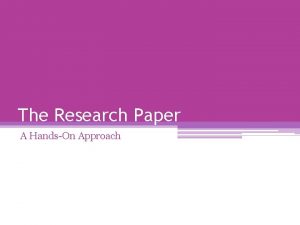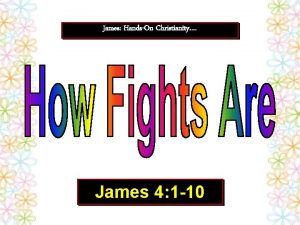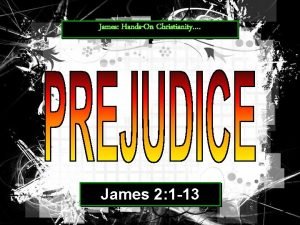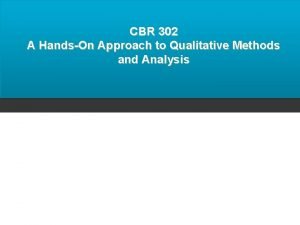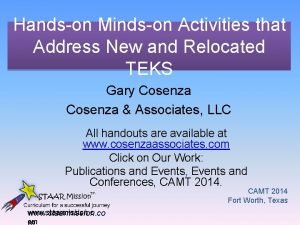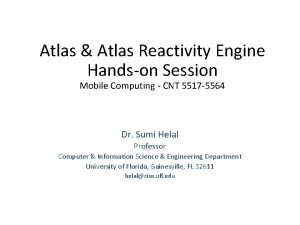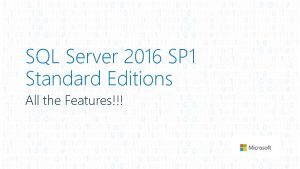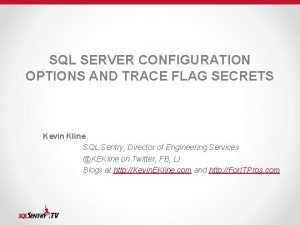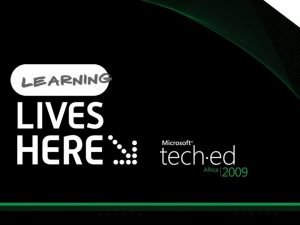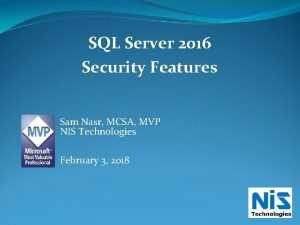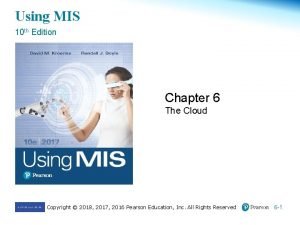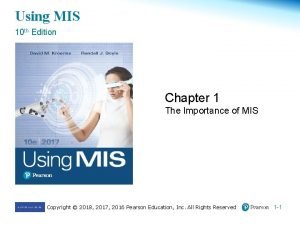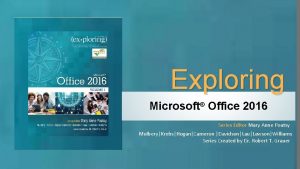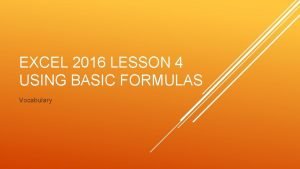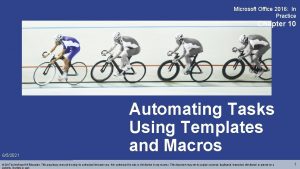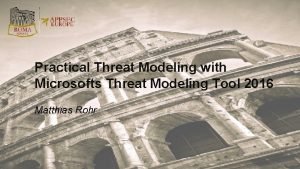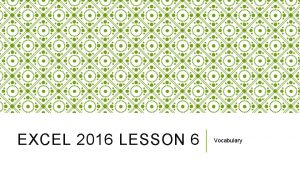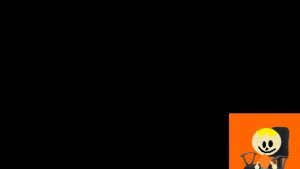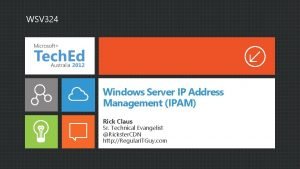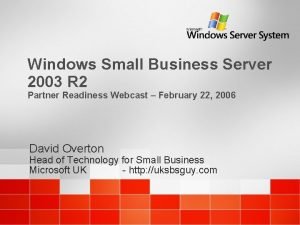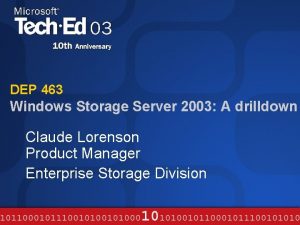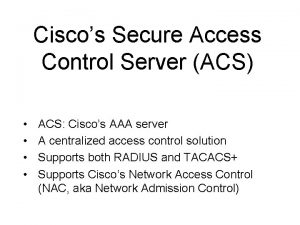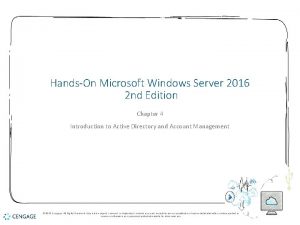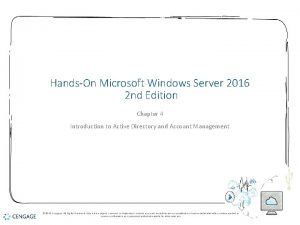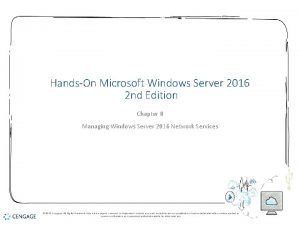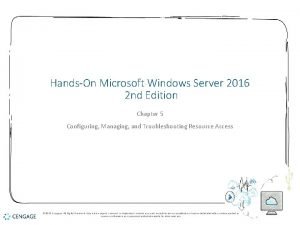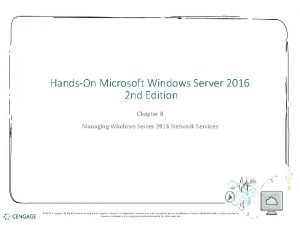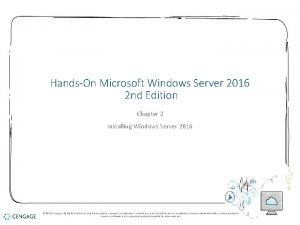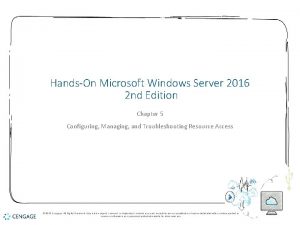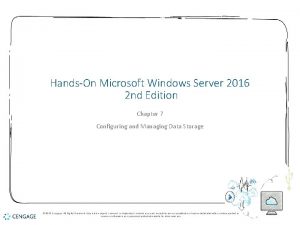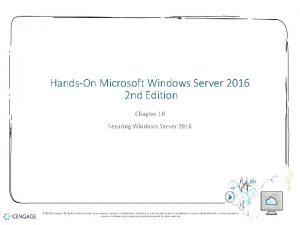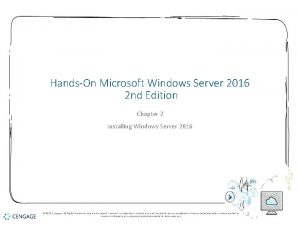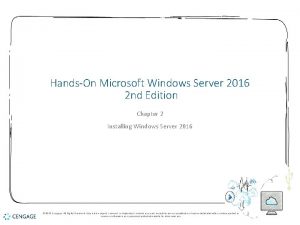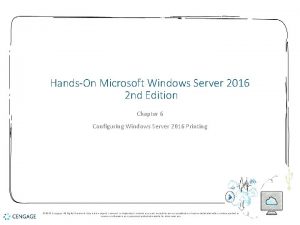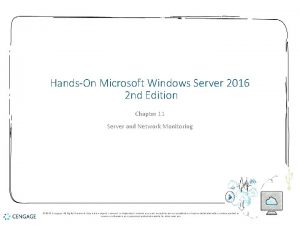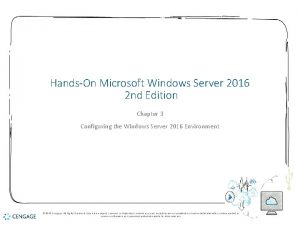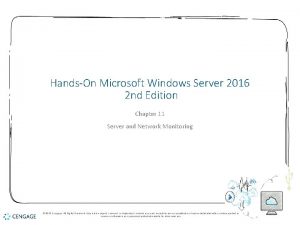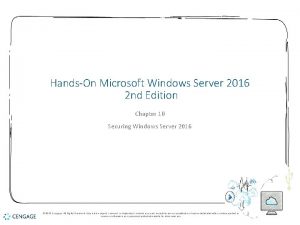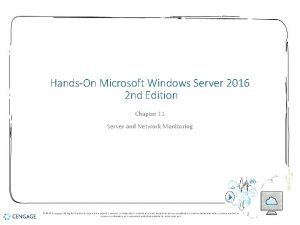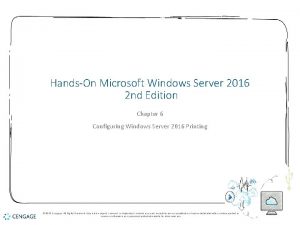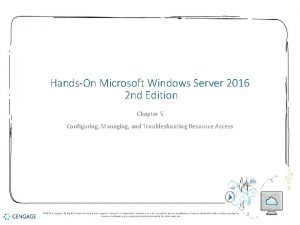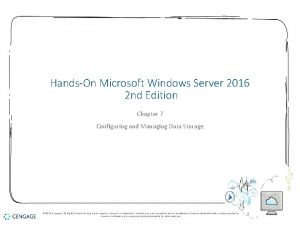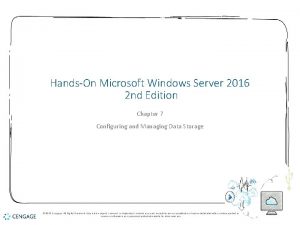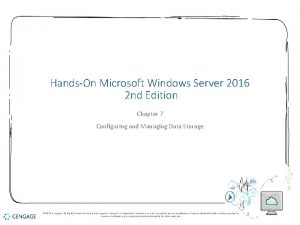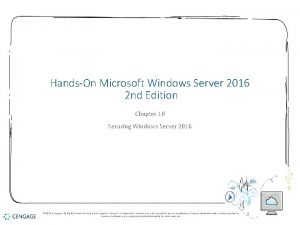HandsOn Microsoft Windows Server 2016 2 nd Edition
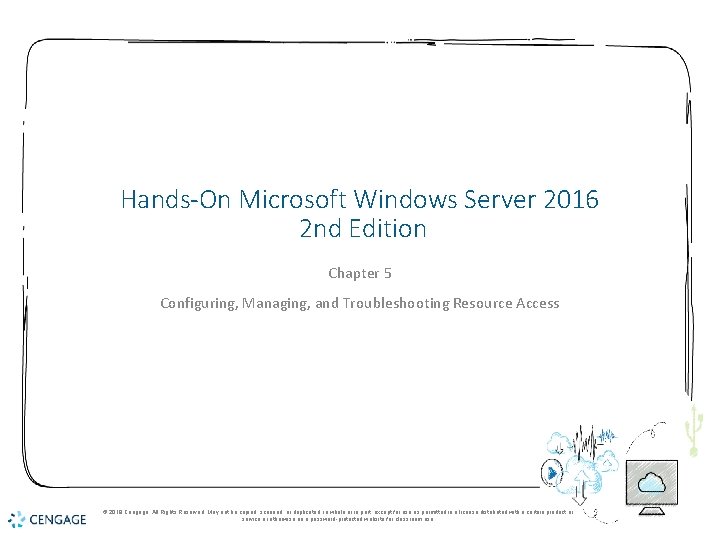
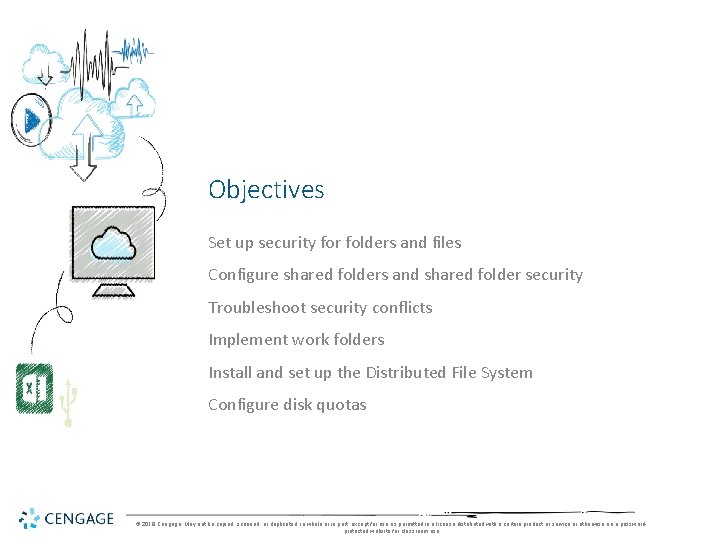
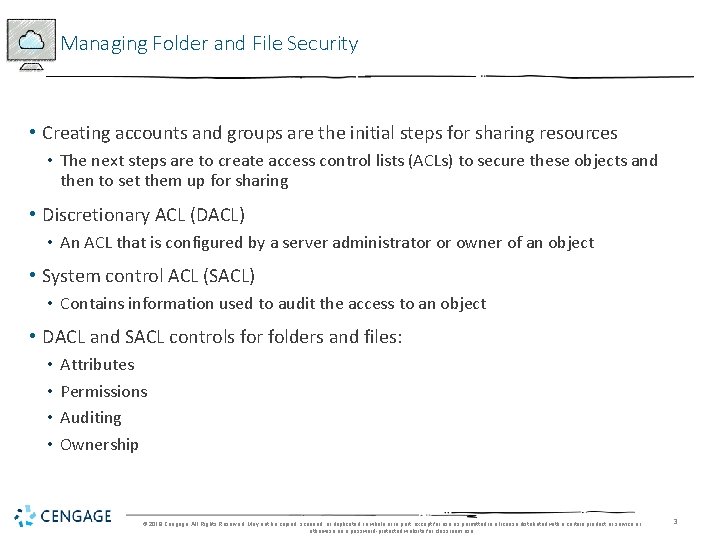
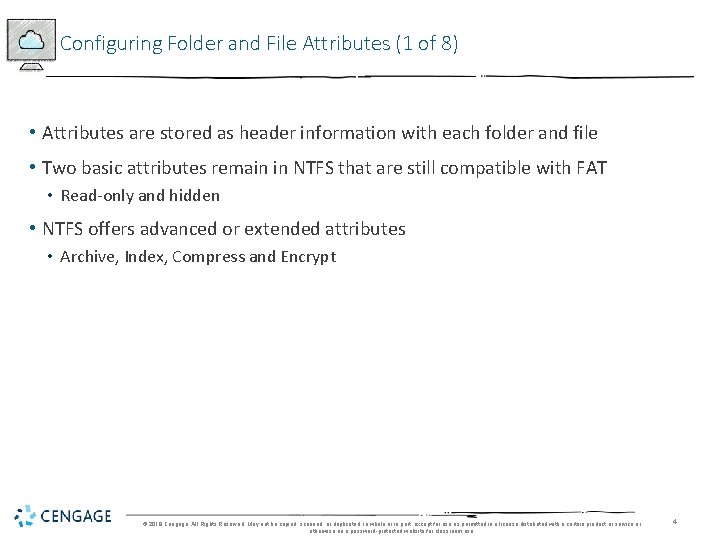
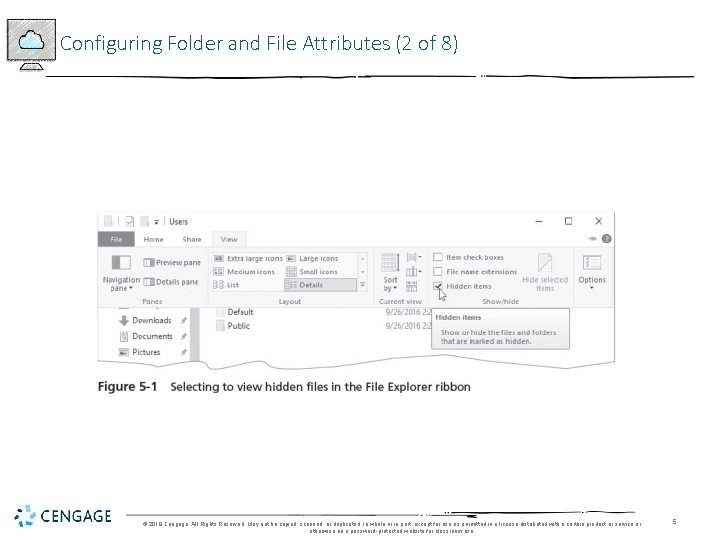
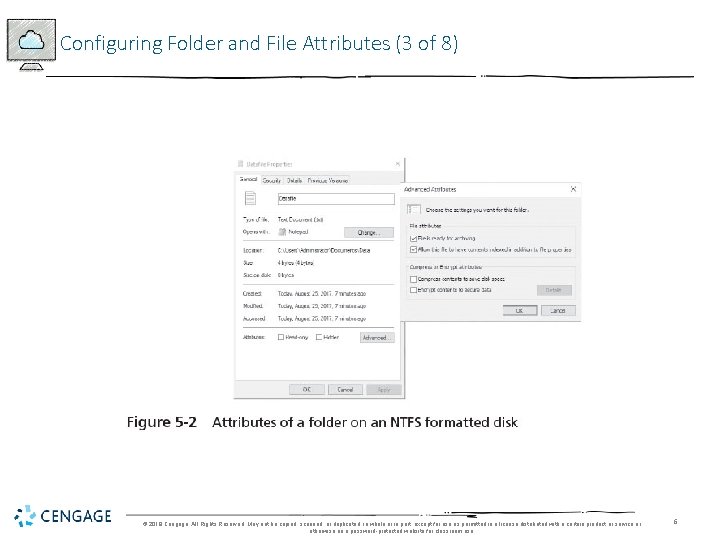
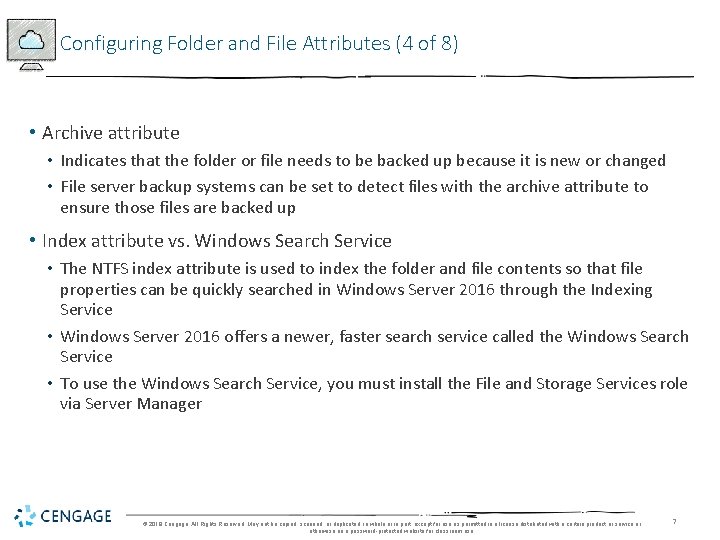
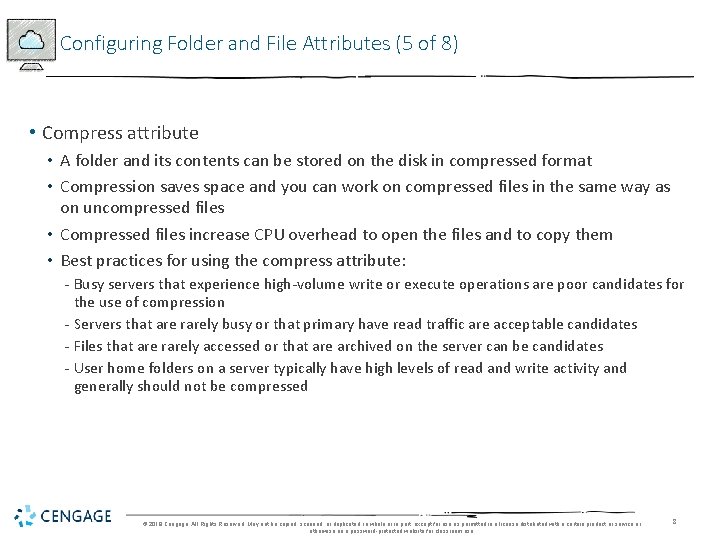
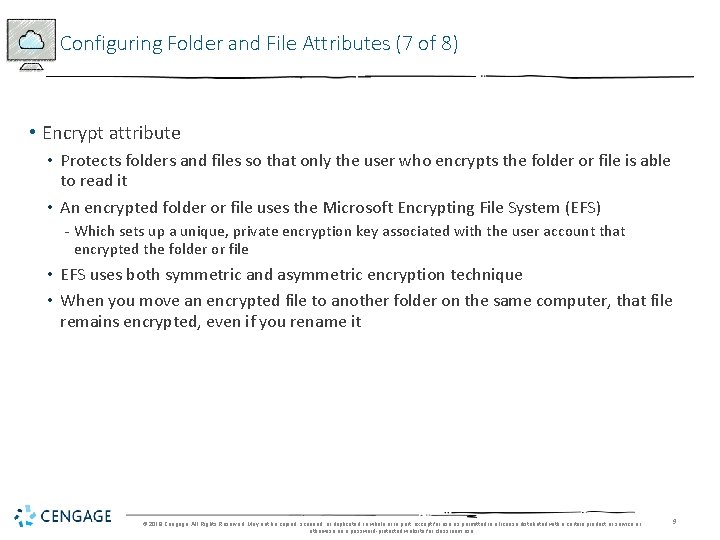
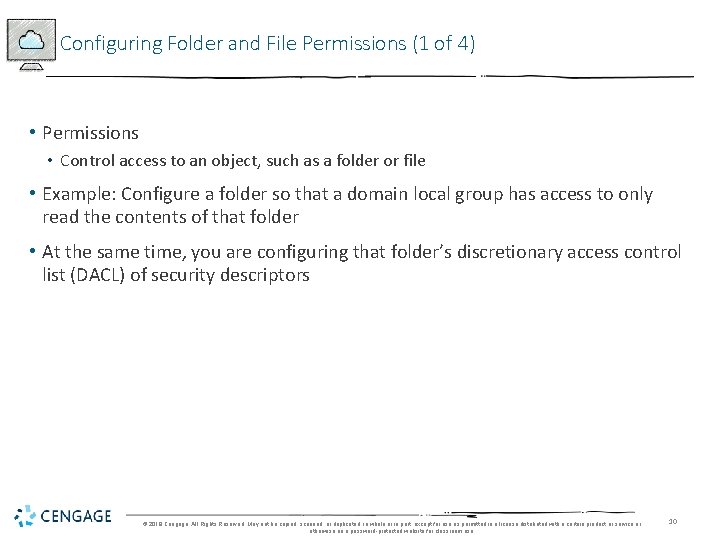
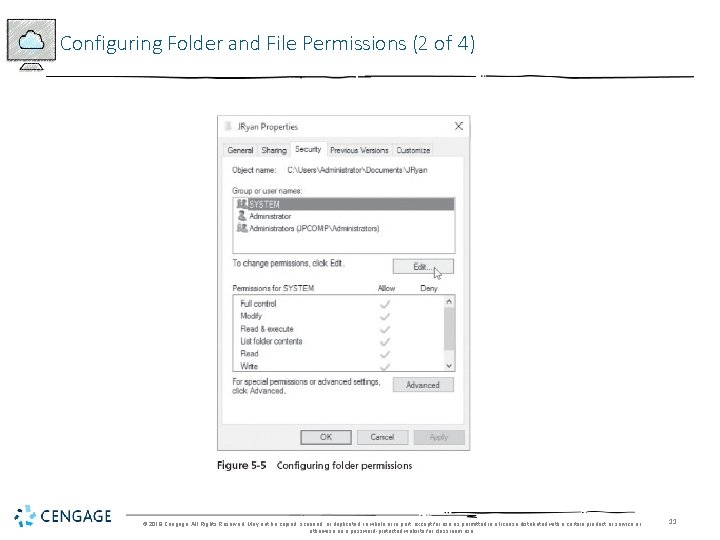
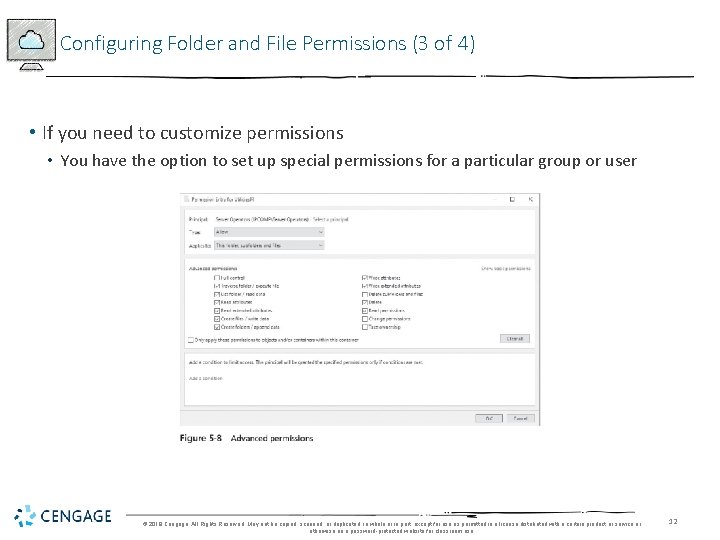
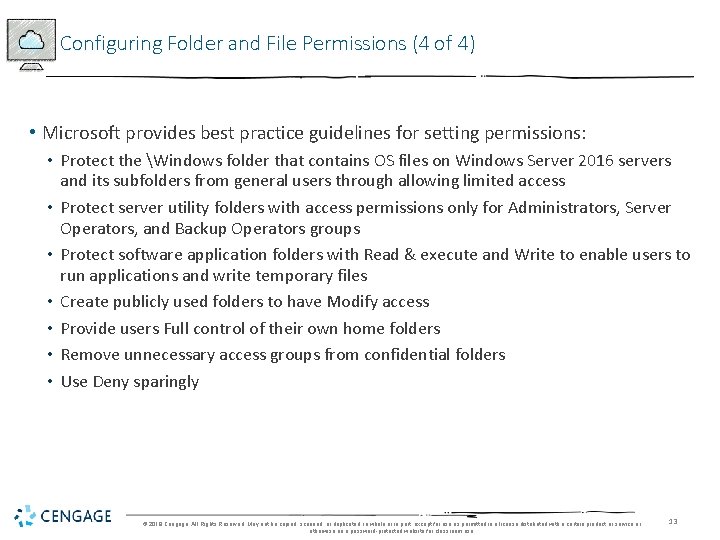
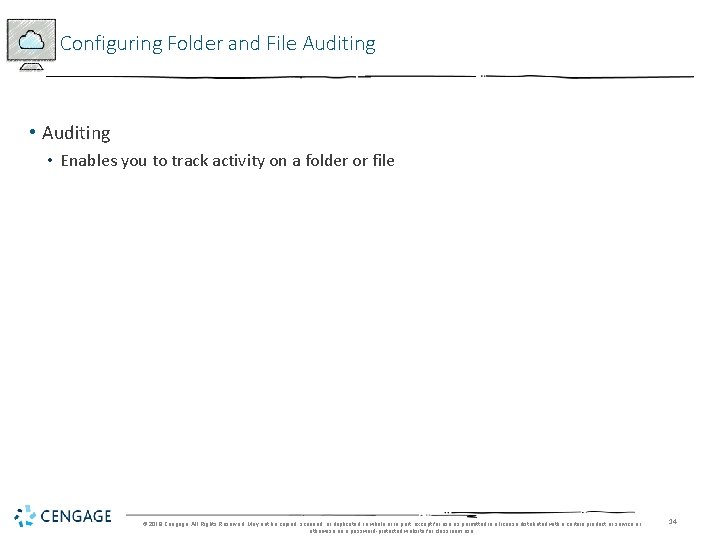
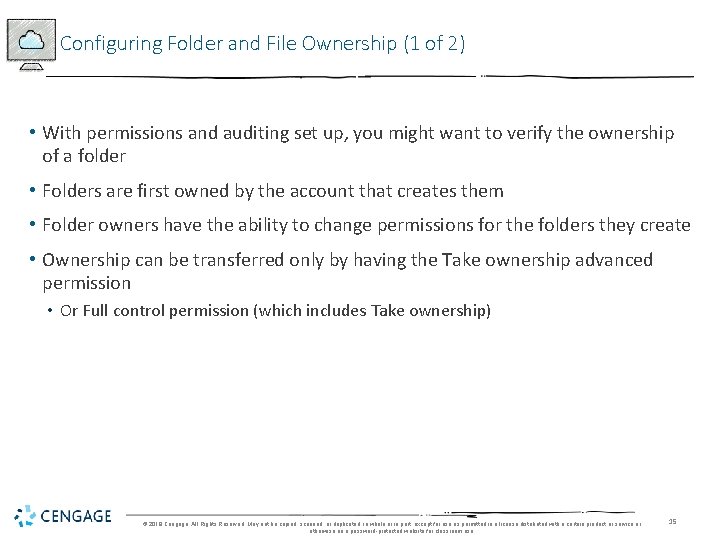
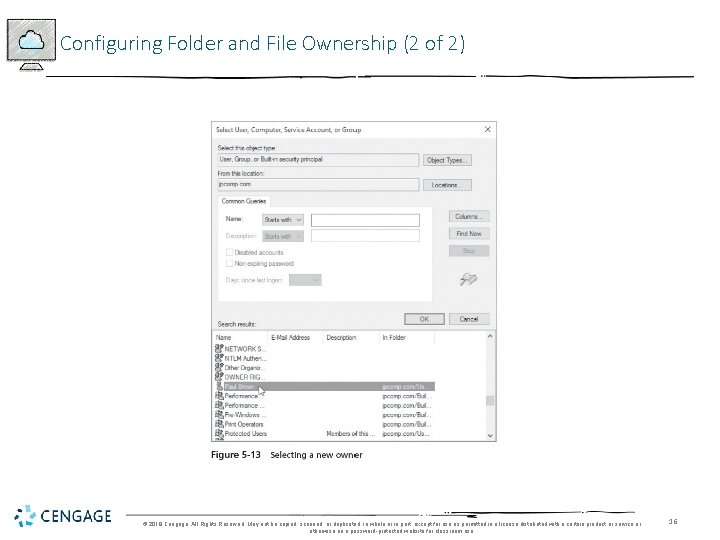
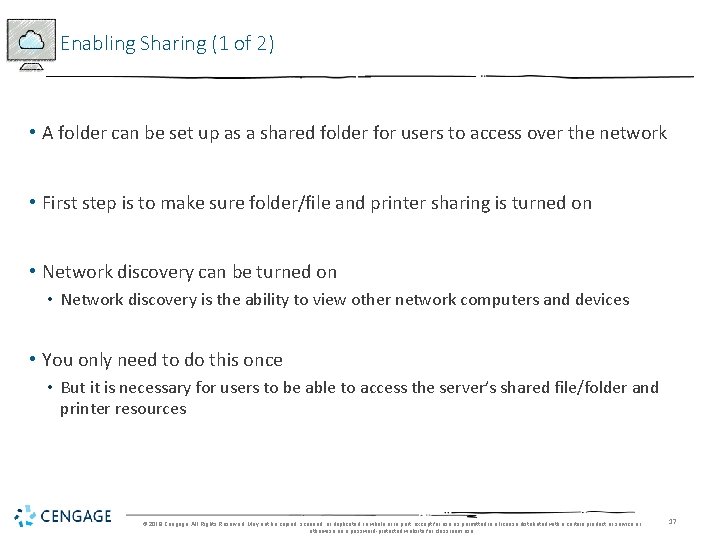
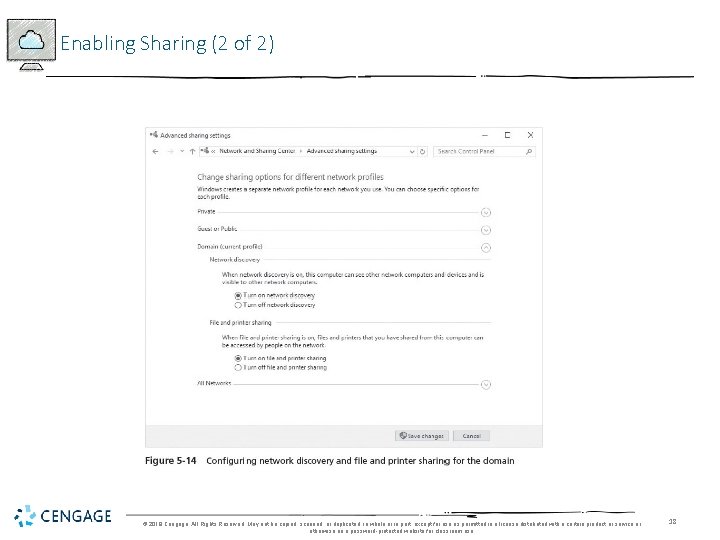
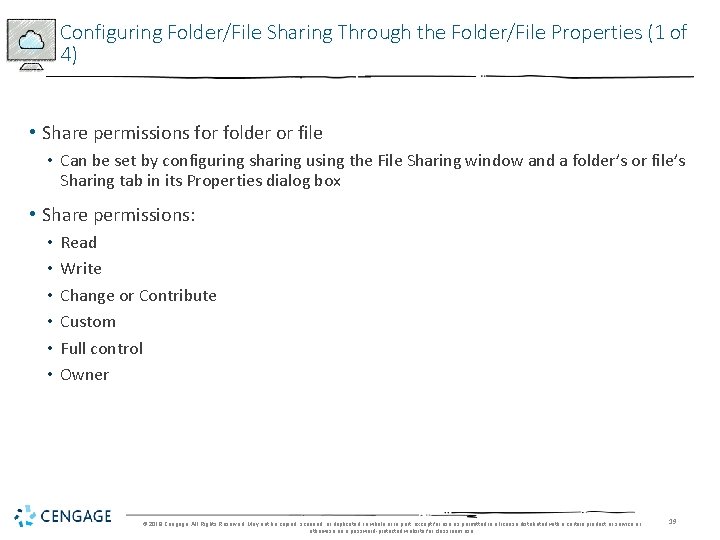
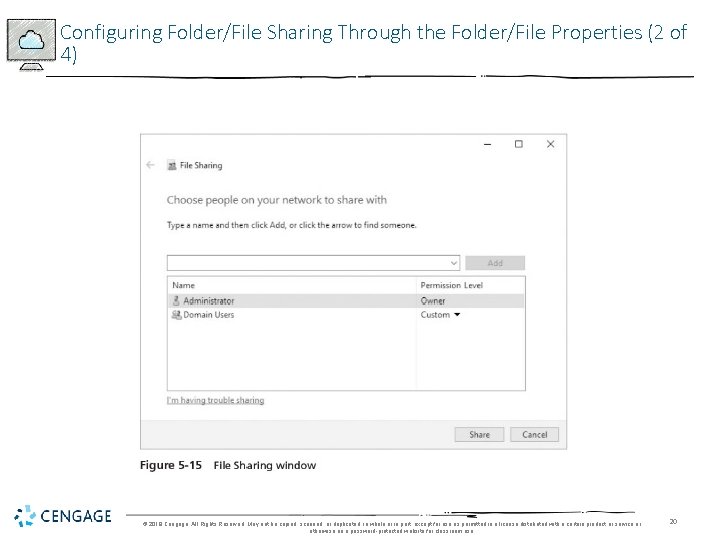
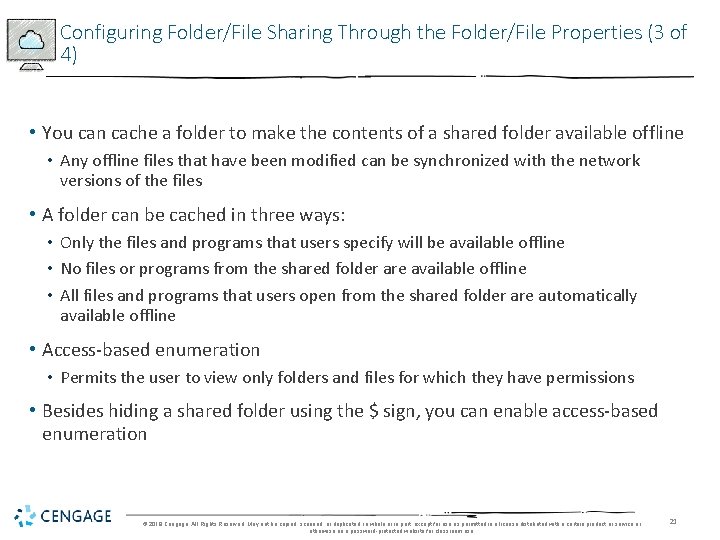
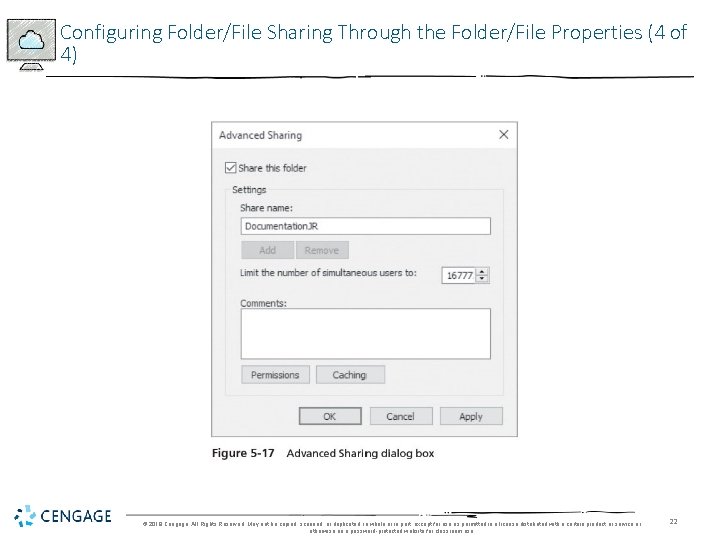
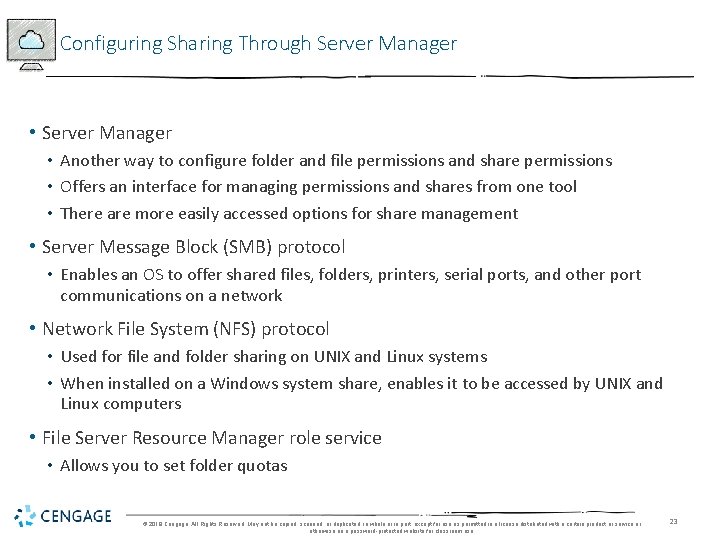
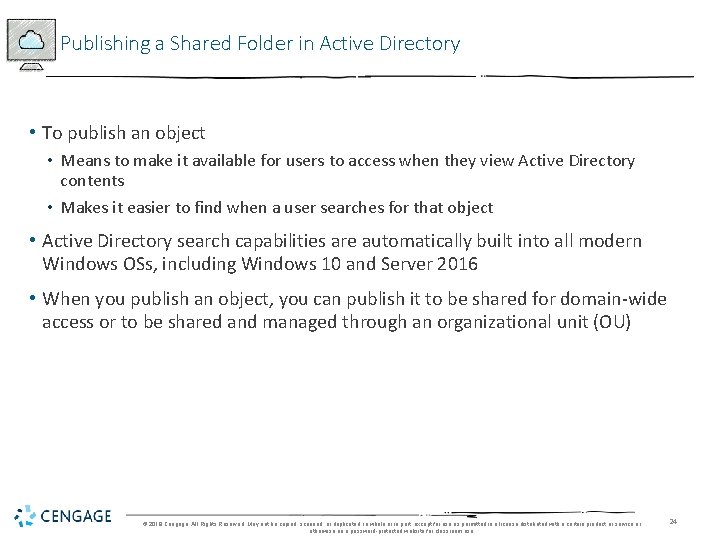
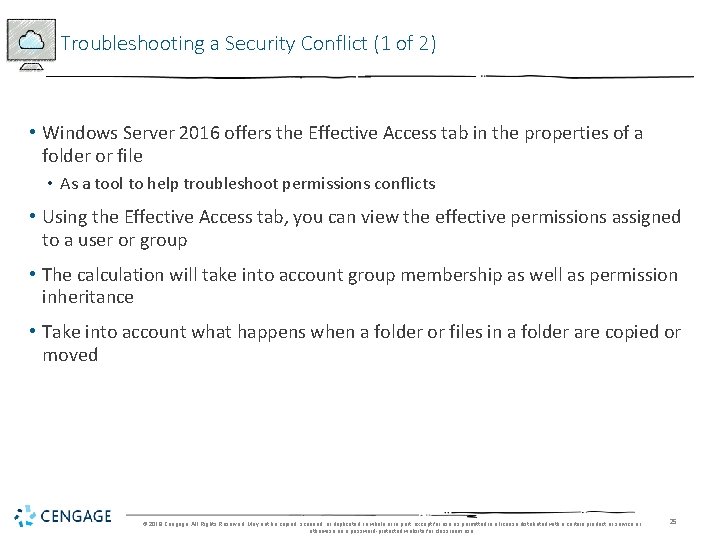
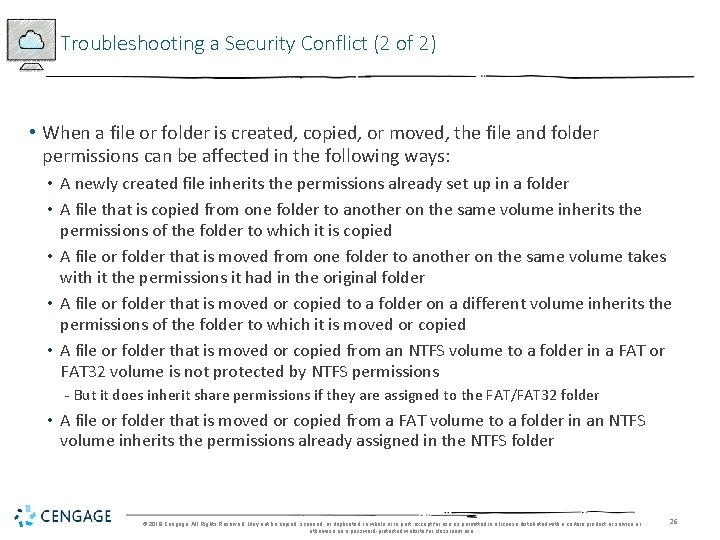
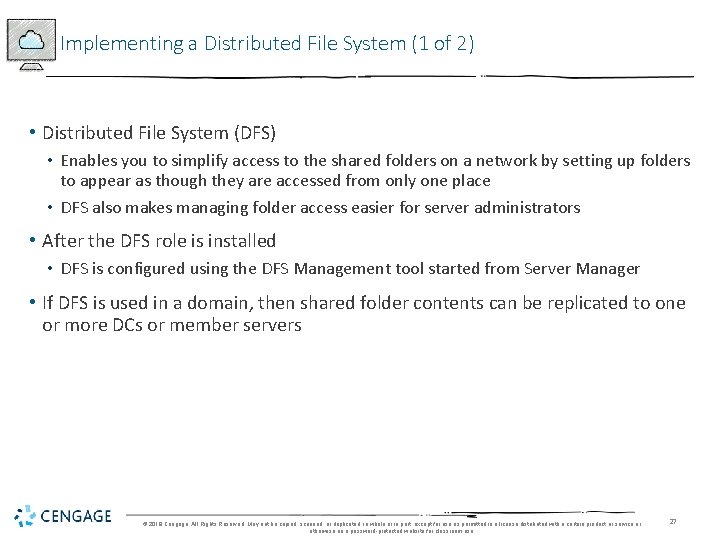
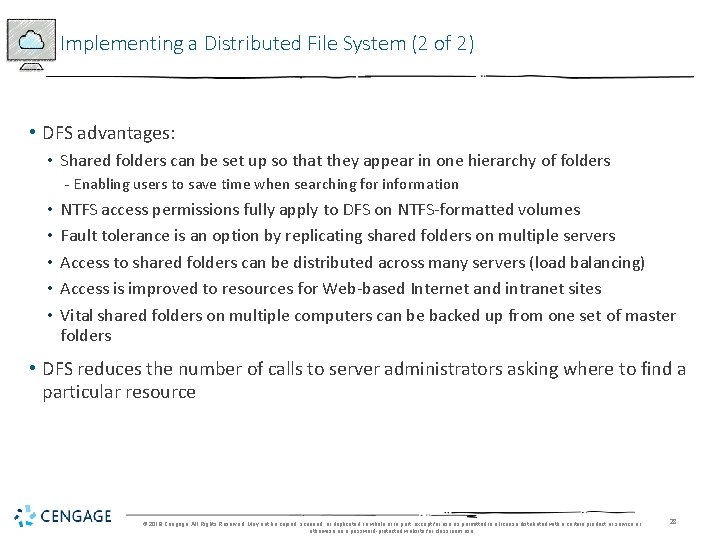
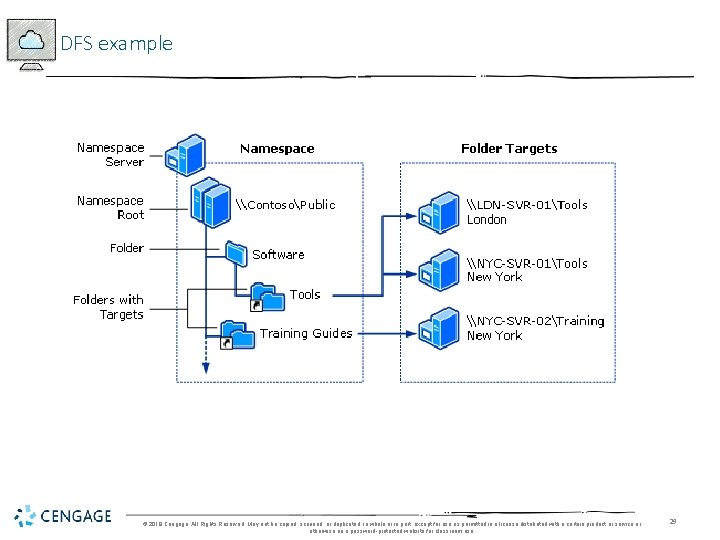
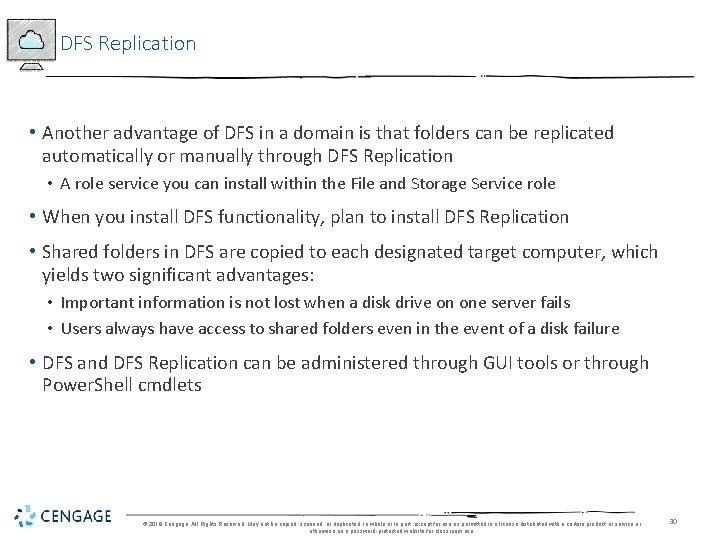
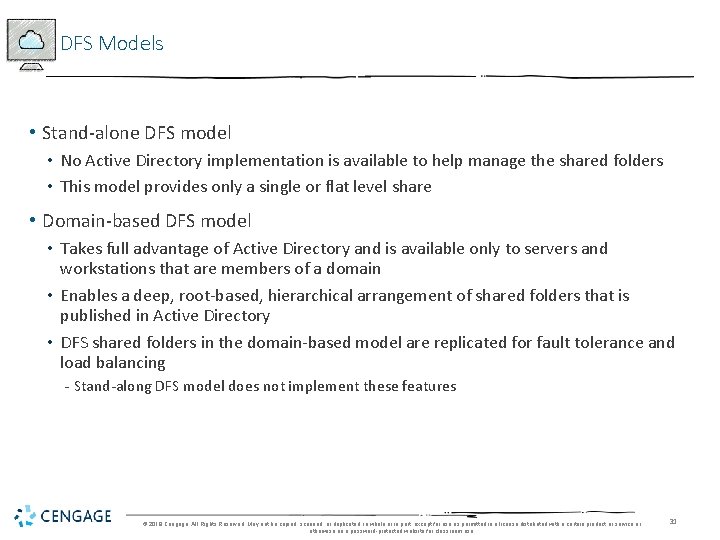
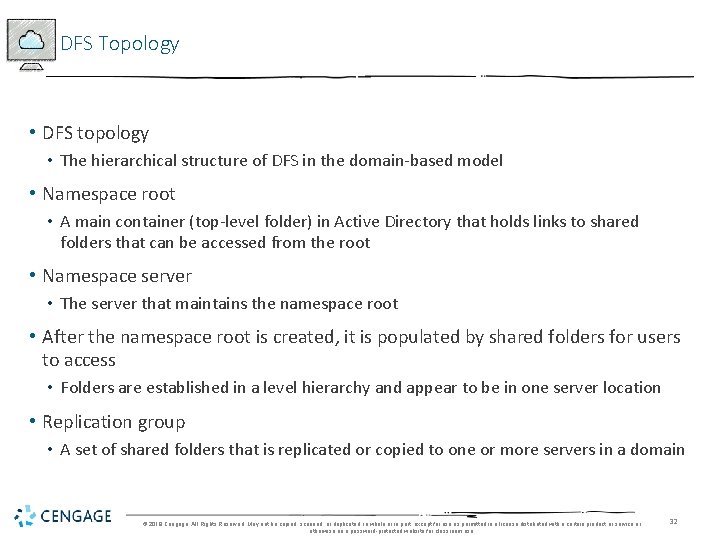
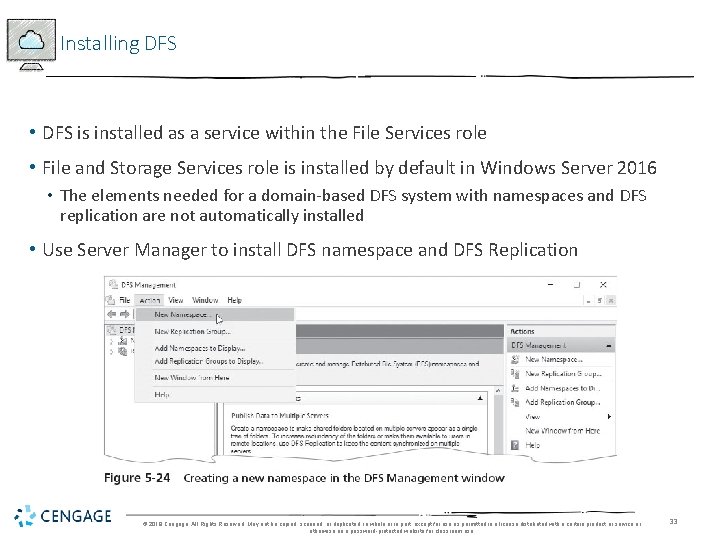
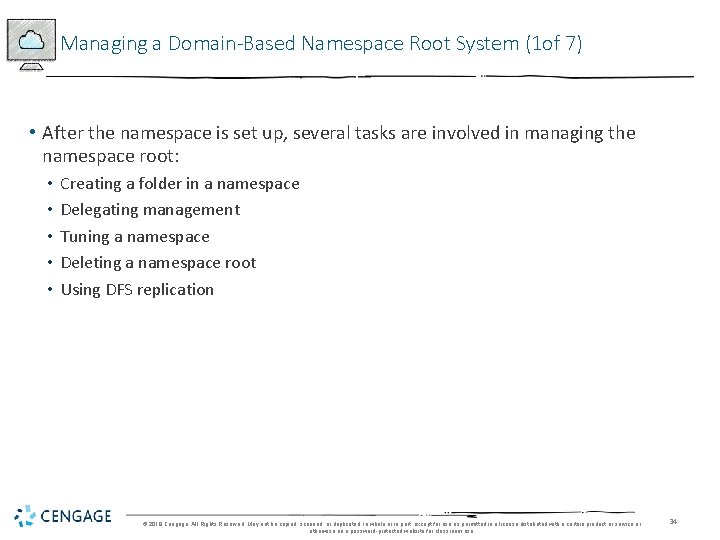
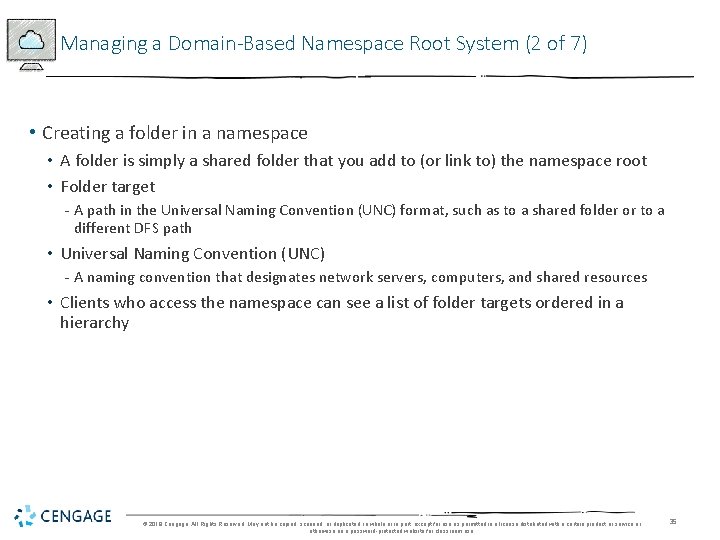
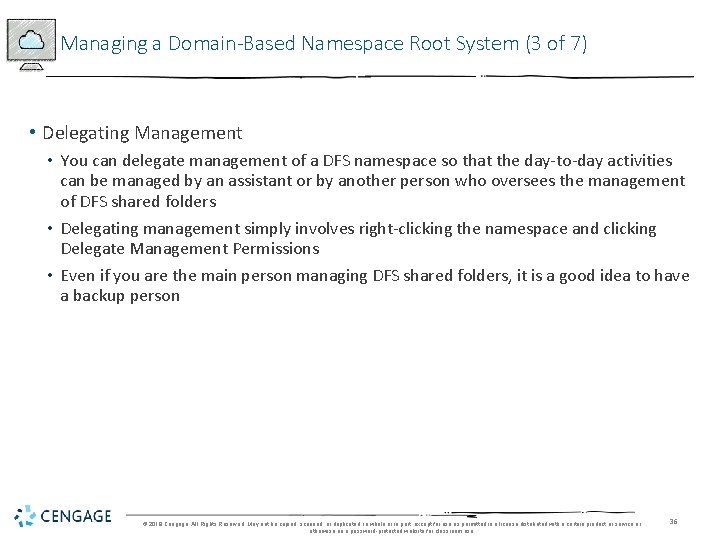
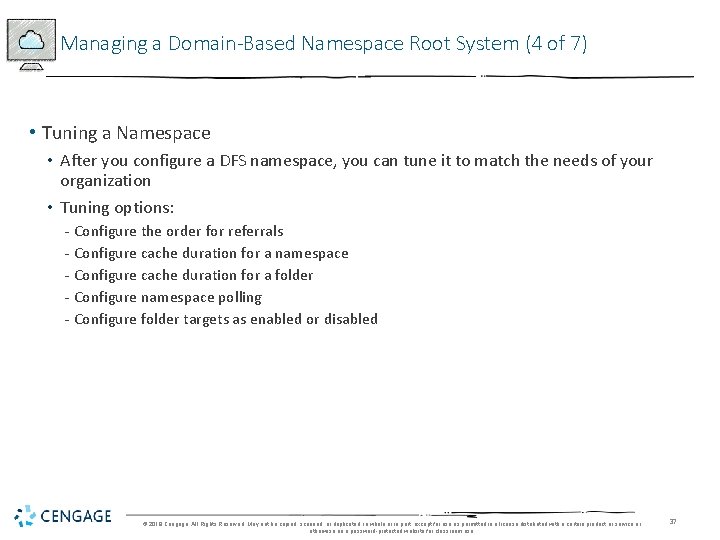
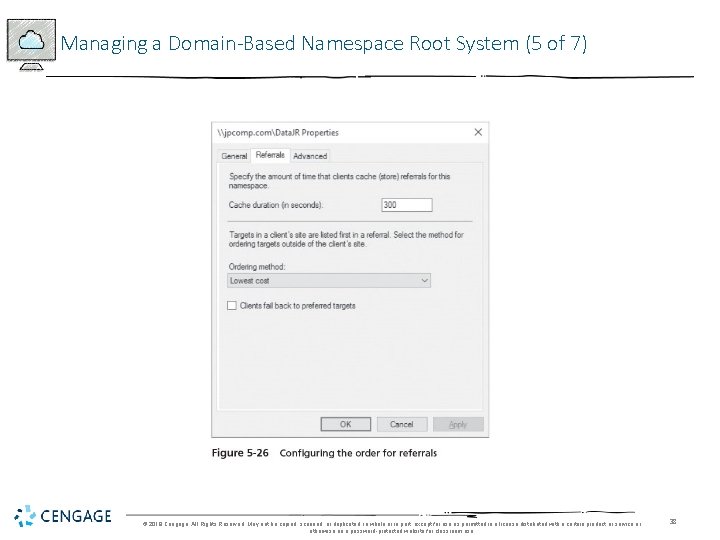
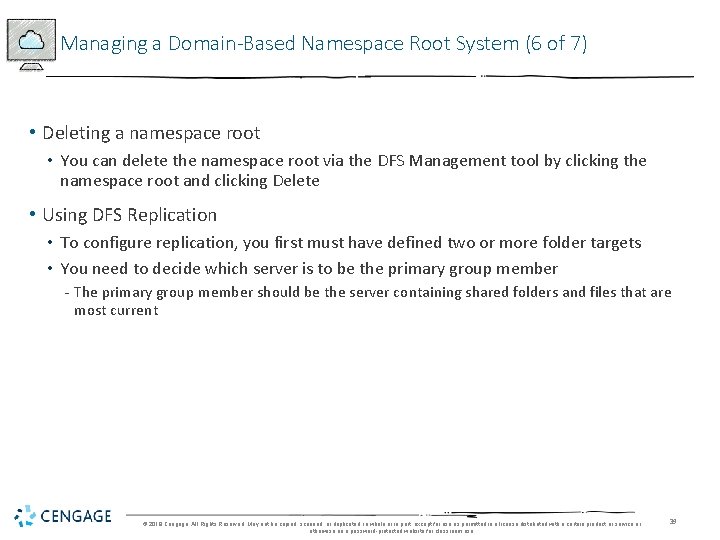
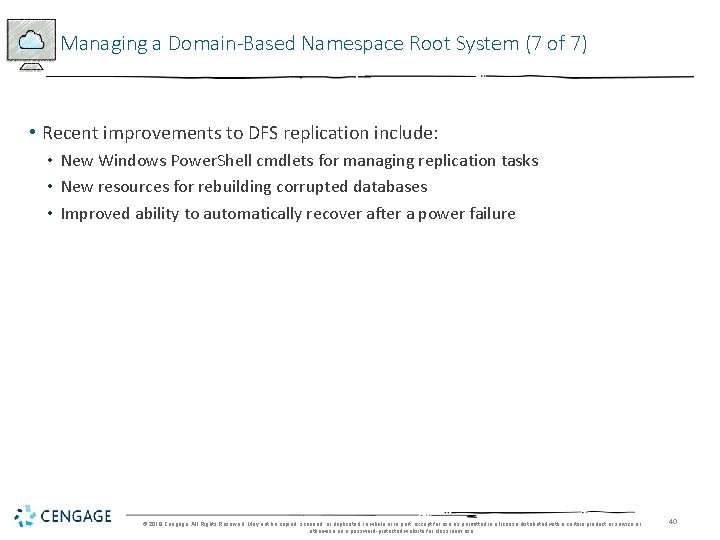
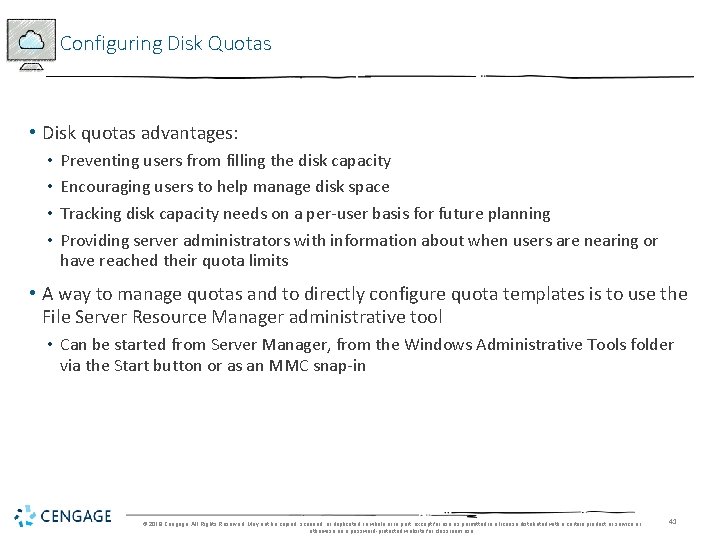
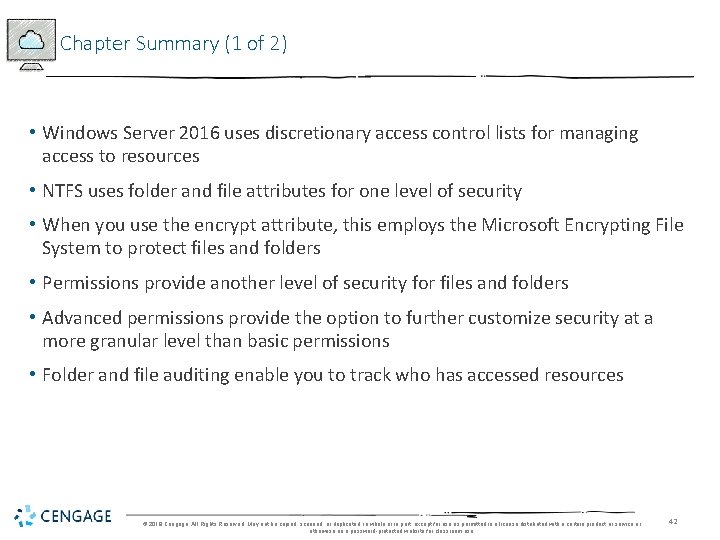
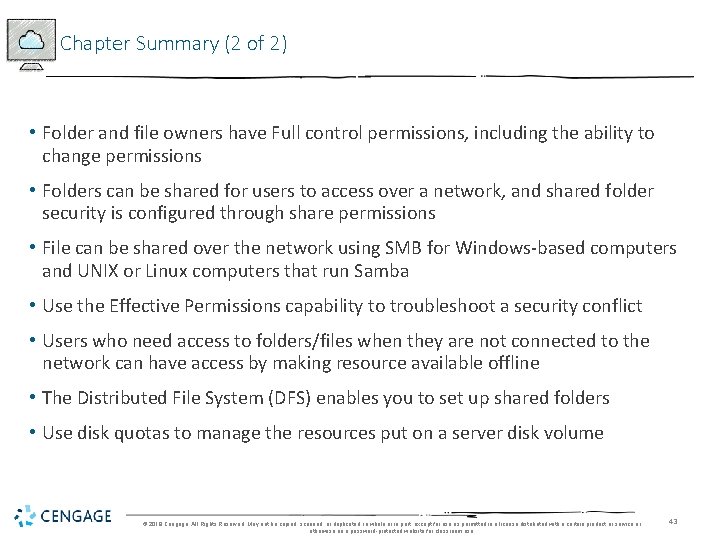
- Slides: 43
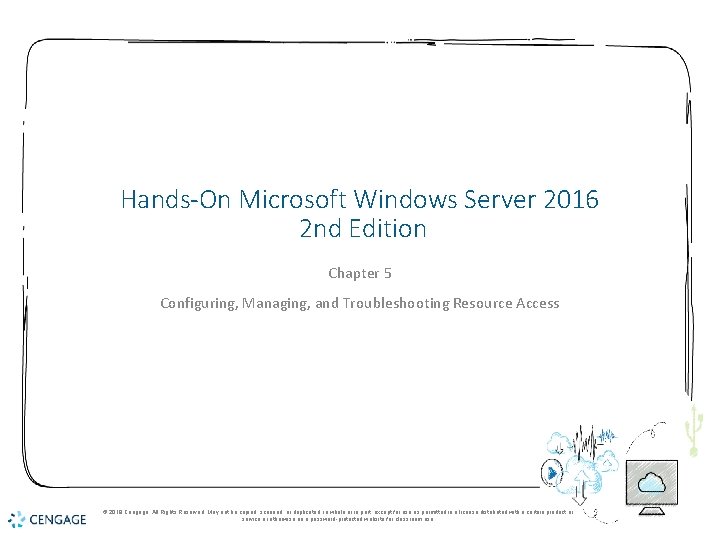
Hands-On Microsoft Windows Server 2016 2 nd Edition Chapter 5 Configuring, Managing, and Troubleshooting Resource Access © 2018 Cengage. All Rights Reserved. May not be copied, scanned, or duplicated, in whole or in part, except for use as permitted in a license distributed with a certain product or service or otherwise on a password-protected website for classroom use.
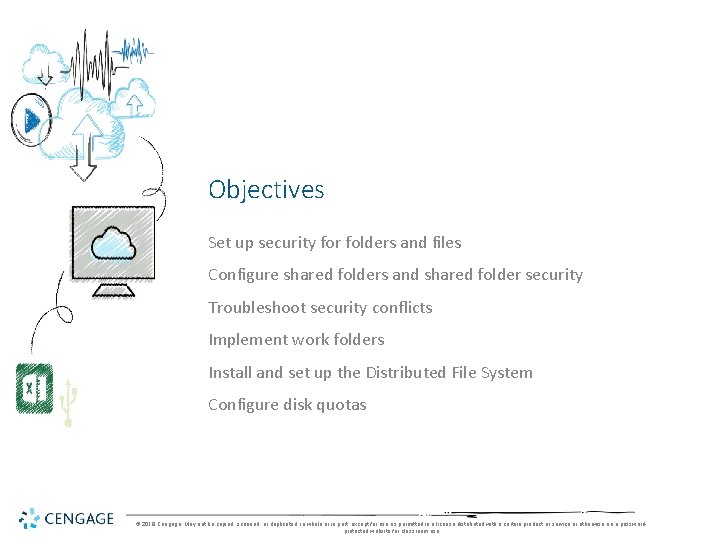
Objectives Set up security for folders and files Configure shared folders and shared folder security Troubleshoot security conflicts Implement work folders Install and set up the Distributed File System Configure disk quotas © 2018 Cengage. May not be copied, scanned, or duplicated, in whole or in part, except for use as permitted in a license distributed with a certain product or service or otherwise on a passwordprotected website for classroom use.
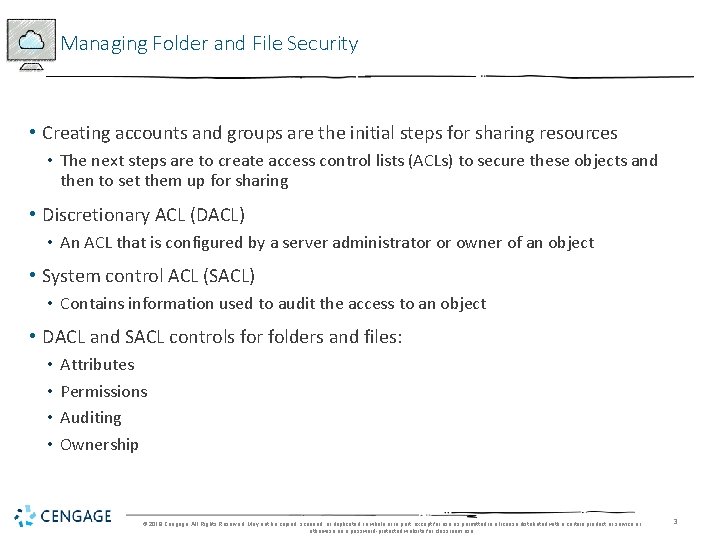
Managing Folder and File Security • Creating accounts and groups are the initial steps for sharing resources • The next steps are to create access control lists (ACLs) to secure these objects and then to set them up for sharing • Discretionary ACL (DACL) • An ACL that is configured by a server administrator or owner of an object • System control ACL (SACL) • Contains information used to audit the access to an object • DACL and SACL controls for folders and files: • • Attributes Permissions Auditing Ownership © 2018 Cengage. All Rights Reserved. May not be copied, scanned, or duplicated, in whole or in part, except for use as permitted in a license distributed with a certain product or service or otherwise on a password-protected website for classroom use. 3
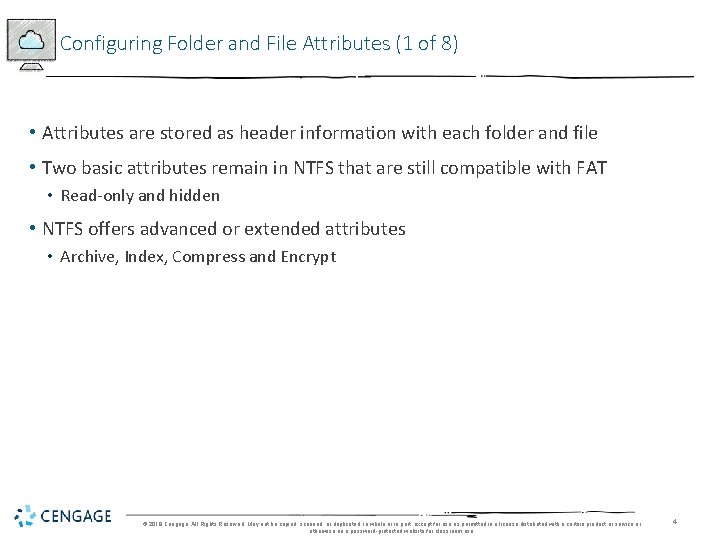
Configuring Folder and File Attributes (1 of 8) • Attributes are stored as header information with each folder and file • Two basic attributes remain in NTFS that are still compatible with FAT • Read-only and hidden • NTFS offers advanced or extended attributes • Archive, Index, Compress and Encrypt © 2018 Cengage. All Rights Reserved. May not be copied, scanned, or duplicated, in whole or in part, except for use as permitted in a license distributed with a certain product or service or otherwise on a password-protected website for classroom use. 4
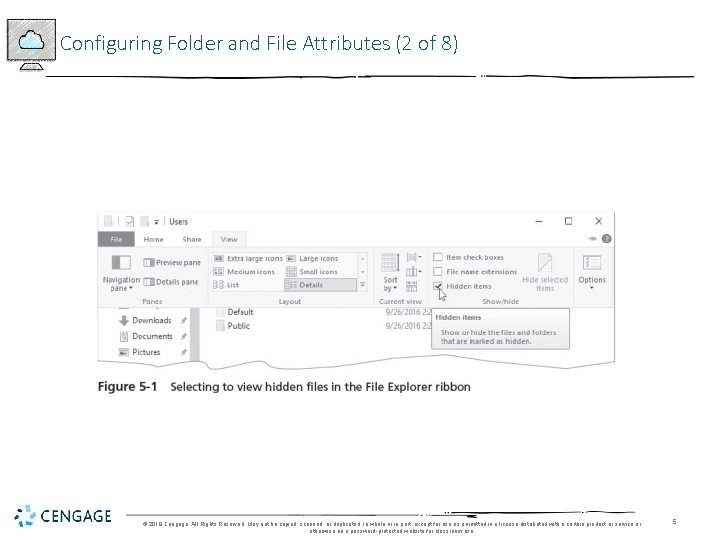
Configuring Folder and File Attributes (2 of 8) © 2018 Cengage. All Rights Reserved. May not be copied, scanned, or duplicated, in whole or in part, except for use as permitted in a license distributed with a certain product or service or otherwise on a password-protected website for classroom use. 5
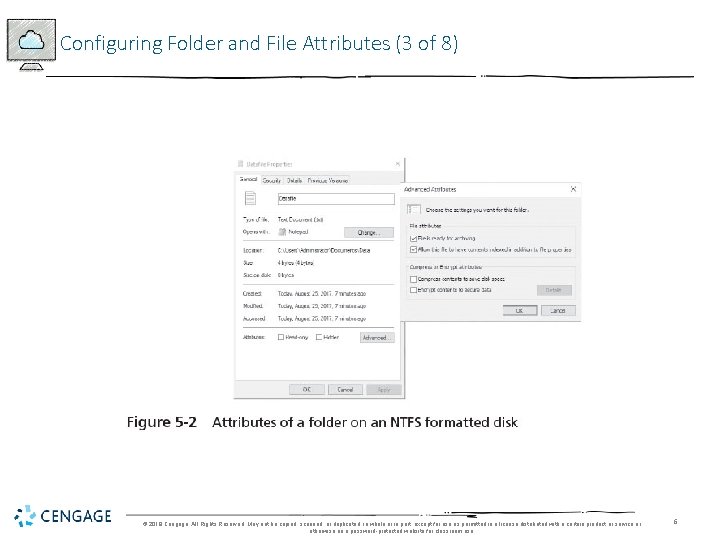
Configuring Folder and File Attributes (3 of 8) © 2018 Cengage. All Rights Reserved. May not be copied, scanned, or duplicated, in whole or in part, except for use as permitted in a license distributed with a certain product or service or otherwise on a password-protected website for classroom use. 6
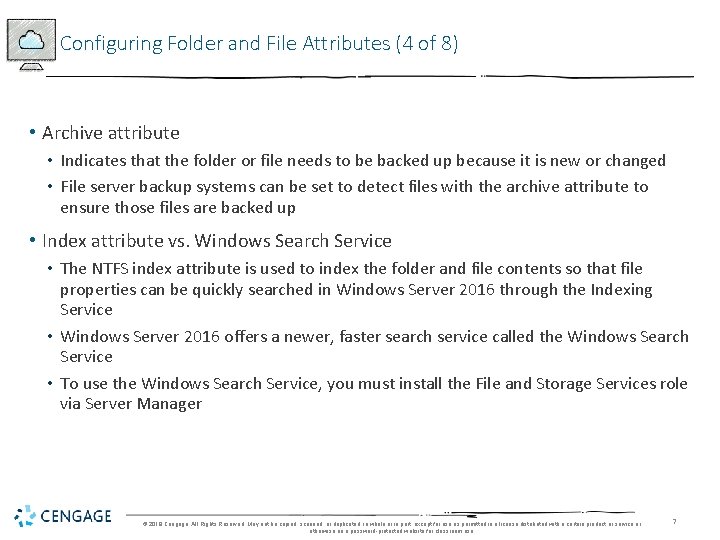
Configuring Folder and File Attributes (4 of 8) • Archive attribute • Indicates that the folder or file needs to be backed up because it is new or changed • File server backup systems can be set to detect files with the archive attribute to ensure those files are backed up • Index attribute vs. Windows Search Service • The NTFS index attribute is used to index the folder and file contents so that file properties can be quickly searched in Windows Server 2016 through the Indexing Service • Windows Server 2016 offers a newer, faster search service called the Windows Search Service • To use the Windows Search Service, you must install the File and Storage Services role via Server Manager © 2018 Cengage. All Rights Reserved. May not be copied, scanned, or duplicated, in whole or in part, except for use as permitted in a license distributed with a certain product or service or otherwise on a password-protected website for classroom use. 7
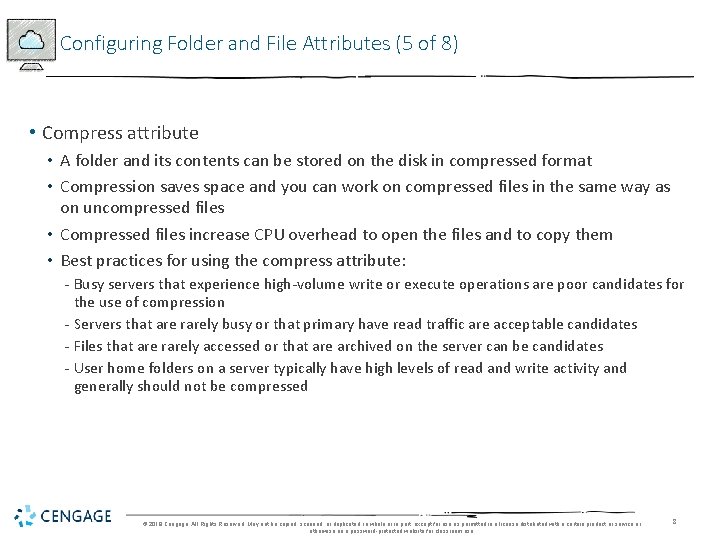
Configuring Folder and File Attributes (5 of 8) • Compress attribute • A folder and its contents can be stored on the disk in compressed format • Compression saves space and you can work on compressed files in the same way as on uncompressed files • Compressed files increase CPU overhead to open the files and to copy them • Best practices for using the compress attribute: - Busy servers that experience high-volume write or execute operations are poor candidates for the use of compression - Servers that are rarely busy or that primary have read traffic are acceptable candidates - Files that are rarely accessed or that are archived on the server can be candidates - User home folders on a server typically have high levels of read and write activity and generally should not be compressed © 2018 Cengage. All Rights Reserved. May not be copied, scanned, or duplicated, in whole or in part, except for use as permitted in a license distributed with a certain product or service or otherwise on a password-protected website for classroom use. 8
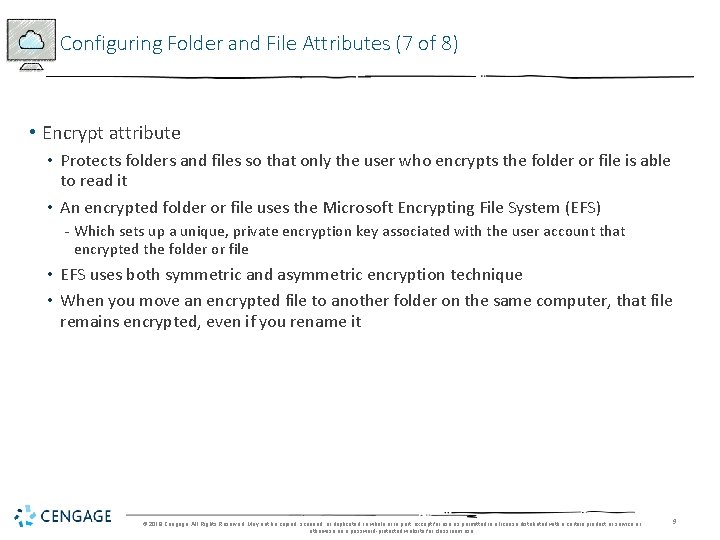
Configuring Folder and File Attributes (7 of 8) • Encrypt attribute • Protects folders and files so that only the user who encrypts the folder or file is able to read it • An encrypted folder or file uses the Microsoft Encrypting File System (EFS) - Which sets up a unique, private encryption key associated with the user account that encrypted the folder or file • EFS uses both symmetric and asymmetric encryption technique • When you move an encrypted file to another folder on the same computer, that file remains encrypted, even if you rename it © 2018 Cengage. All Rights Reserved. May not be copied, scanned, or duplicated, in whole or in part, except for use as permitted in a license distributed with a certain product or service or otherwise on a password-protected website for classroom use. 9
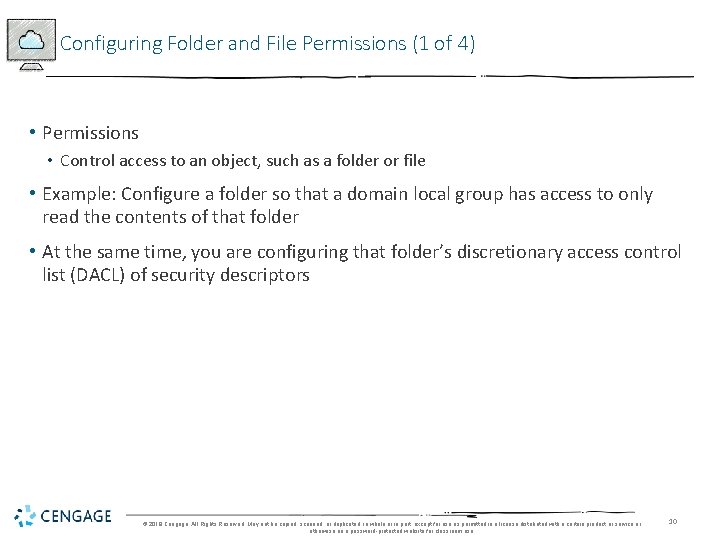
Configuring Folder and File Permissions (1 of 4) • Permissions • Control access to an object, such as a folder or file • Example: Configure a folder so that a domain local group has access to only read the contents of that folder • At the same time, you are configuring that folder’s discretionary access control list (DACL) of security descriptors © 2018 Cengage. All Rights Reserved. May not be copied, scanned, or duplicated, in whole or in part, except for use as permitted in a license distributed with a certain product or service or otherwise on a password-protected website for classroom use. 10
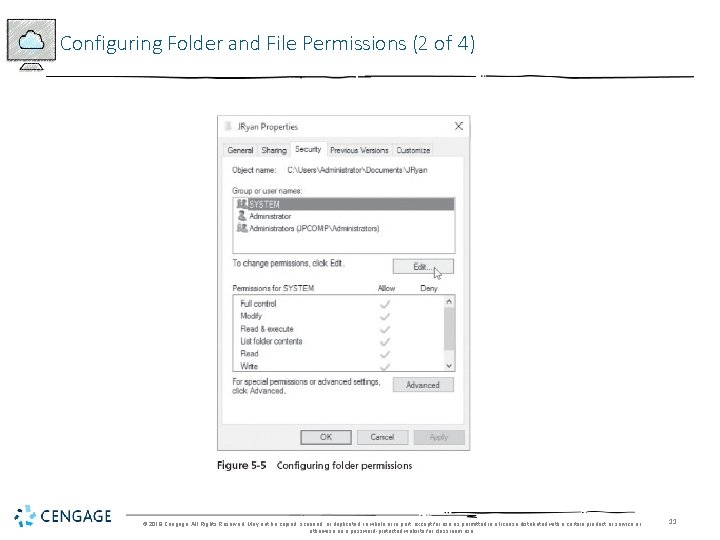
Configuring Folder and File Permissions (2 of 4) © 2018 Cengage. All Rights Reserved. May not be copied, scanned, or duplicated, in whole or in part, except for use as permitted in a license distributed with a certain product or service or otherwise on a password-protected website for classroom use. 11
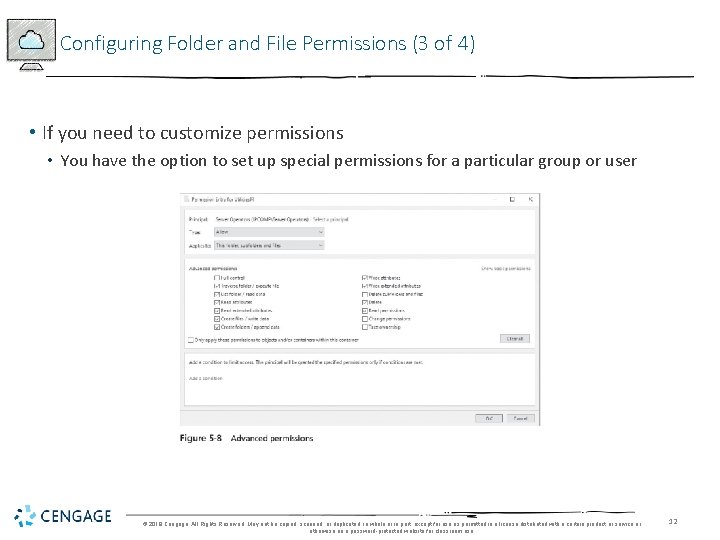
Configuring Folder and File Permissions (3 of 4) • If you need to customize permissions • You have the option to set up special permissions for a particular group or user © 2018 Cengage. All Rights Reserved. May not be copied, scanned, or duplicated, in whole or in part, except for use as permitted in a license distributed with a certain product or service or otherwise on a password-protected website for classroom use. 12
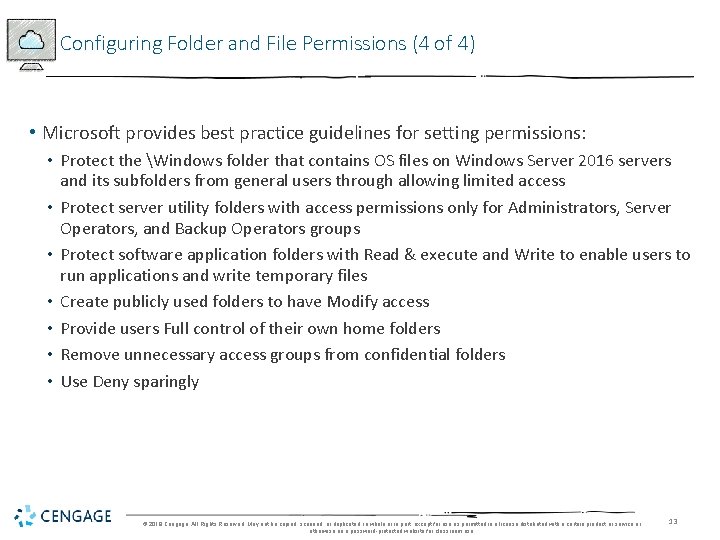
Configuring Folder and File Permissions (4 of 4) • Microsoft provides best practice guidelines for setting permissions: • Protect the Windows folder that contains OS files on Windows Server 2016 servers and its subfolders from general users through allowing limited access • Protect server utility folders with access permissions only for Administrators, Server Operators, and Backup Operators groups • Protect software application folders with Read & execute and Write to enable users to run applications and write temporary files • Create publicly used folders to have Modify access • Provide users Full control of their own home folders • Remove unnecessary access groups from confidential folders • Use Deny sparingly © 2018 Cengage. All Rights Reserved. May not be copied, scanned, or duplicated, in whole or in part, except for use as permitted in a license distributed with a certain product or service or otherwise on a password-protected website for classroom use. 13
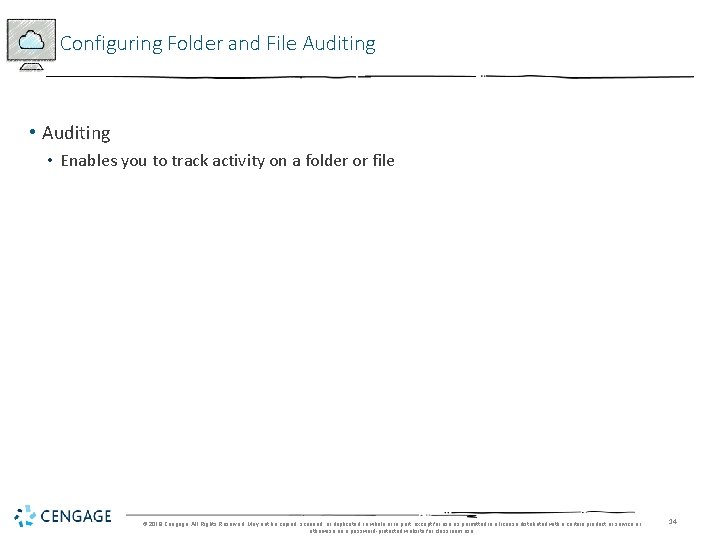
Configuring Folder and File Auditing • Auditing • Enables you to track activity on a folder or file © 2018 Cengage. All Rights Reserved. May not be copied, scanned, or duplicated, in whole or in part, except for use as permitted in a license distributed with a certain product or service or otherwise on a password-protected website for classroom use. 14
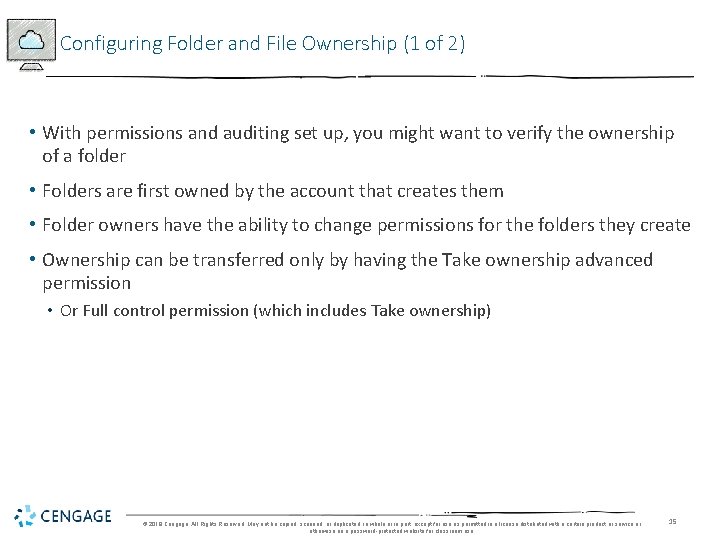
Configuring Folder and File Ownership (1 of 2) • With permissions and auditing set up, you might want to verify the ownership of a folder • Folders are first owned by the account that creates them • Folder owners have the ability to change permissions for the folders they create • Ownership can be transferred only by having the Take ownership advanced permission • Or Full control permission (which includes Take ownership) © 2018 Cengage. All Rights Reserved. May not be copied, scanned, or duplicated, in whole or in part, except for use as permitted in a license distributed with a certain product or service or otherwise on a password-protected website for classroom use. 15
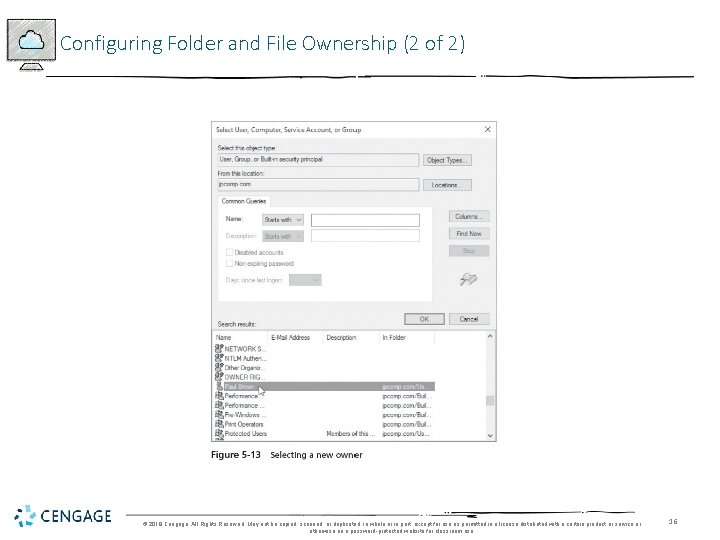
Configuring Folder and File Ownership (2 of 2) © 2018 Cengage. All Rights Reserved. May not be copied, scanned, or duplicated, in whole or in part, except for use as permitted in a license distributed with a certain product or service or otherwise on a password-protected website for classroom use. 16
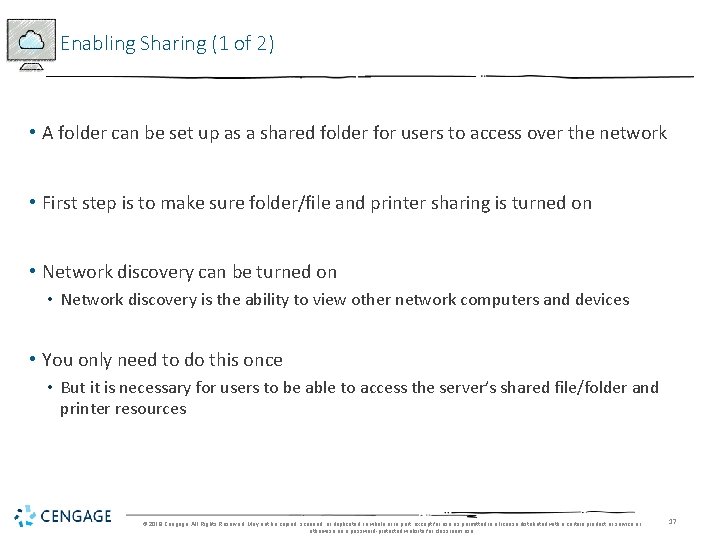
Enabling Sharing (1 of 2) • A folder can be set up as a shared folder for users to access over the network • First step is to make sure folder/file and printer sharing is turned on • Network discovery can be turned on • Network discovery is the ability to view other network computers and devices • You only need to do this once • But it is necessary for users to be able to access the server’s shared file/folder and printer resources © 2018 Cengage. All Rights Reserved. May not be copied, scanned, or duplicated, in whole or in part, except for use as permitted in a license distributed with a certain product or service or otherwise on a password-protected website for classroom use. 17
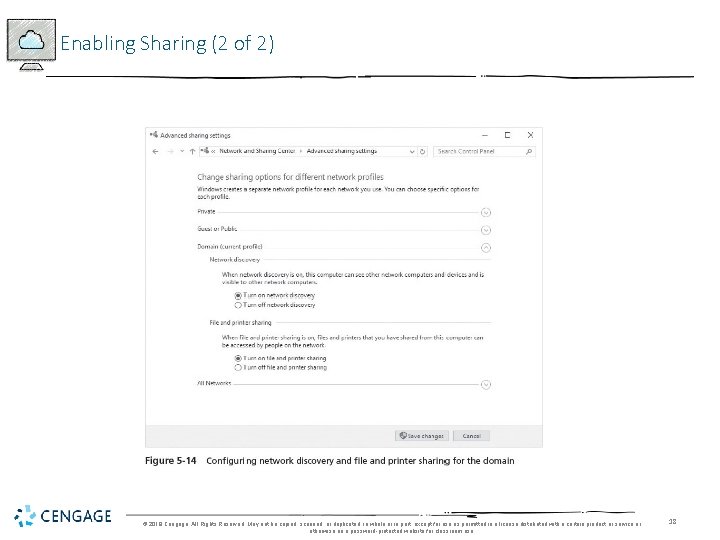
Enabling Sharing (2 of 2) © 2018 Cengage. All Rights Reserved. May not be copied, scanned, or duplicated, in whole or in part, except for use as permitted in a license distributed with a certain product or service or otherwise on a password-protected website for classroom use. 18
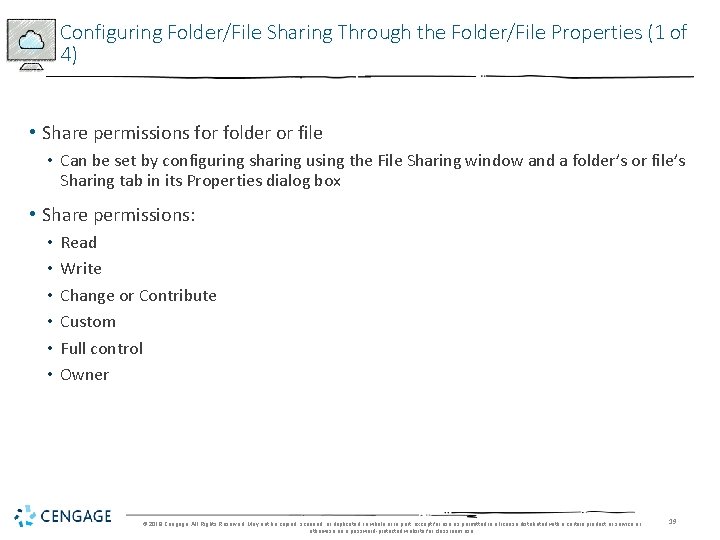
Configuring Folder/File Sharing Through the Folder/File Properties (1 of 4) • Share permissions for folder or file • Can be set by configuring sharing using the File Sharing window and a folder’s or file’s Sharing tab in its Properties dialog box • Share permissions: • • • Read Write Change or Contribute Custom Full control Owner © 2018 Cengage. All Rights Reserved. May not be copied, scanned, or duplicated, in whole or in part, except for use as permitted in a license distributed with a certain product or service or otherwise on a password-protected website for classroom use. 19
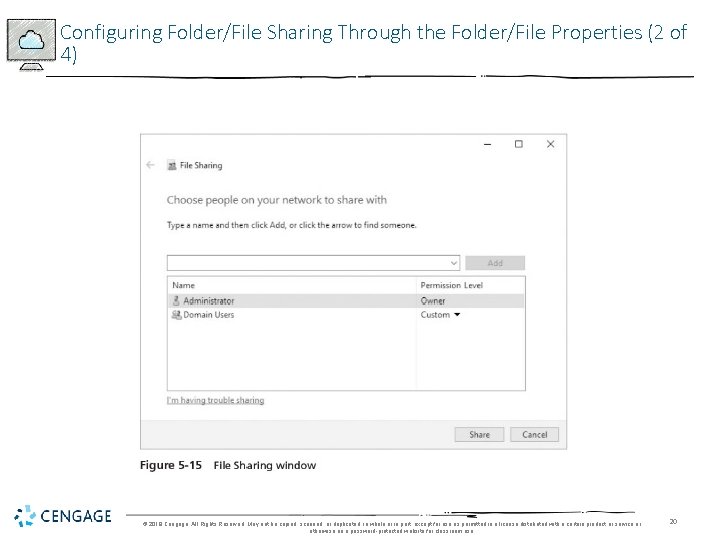
Configuring Folder/File Sharing Through the Folder/File Properties (2 of 4) © 2018 Cengage. All Rights Reserved. May not be copied, scanned, or duplicated, in whole or in part, except for use as permitted in a license distributed with a certain product or service or otherwise on a password-protected website for classroom use. 20
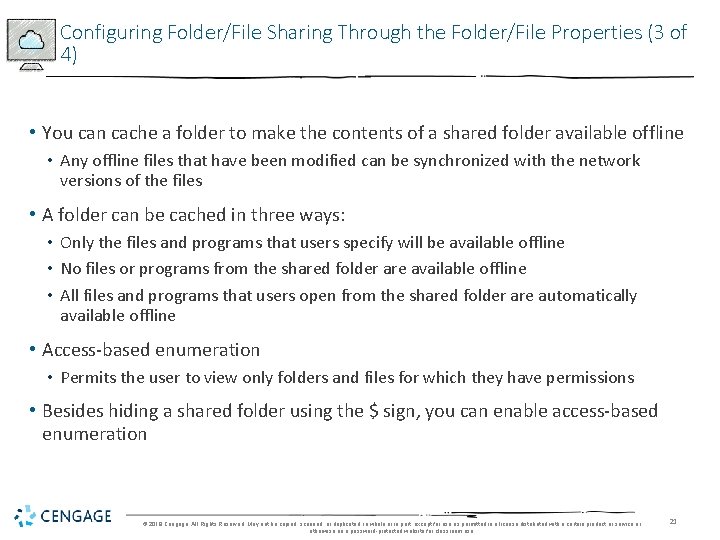
Configuring Folder/File Sharing Through the Folder/File Properties (3 of 4) • You can cache a folder to make the contents of a shared folder available offline • Any offline files that have been modified can be synchronized with the network versions of the files • A folder can be cached in three ways: • Only the files and programs that users specify will be available offline • No files or programs from the shared folder are available offline • All files and programs that users open from the shared folder are automatically available offline • Access-based enumeration • Permits the user to view only folders and files for which they have permissions • Besides hiding a shared folder using the $ sign, you can enable access-based enumeration © 2018 Cengage. All Rights Reserved. May not be copied, scanned, or duplicated, in whole or in part, except for use as permitted in a license distributed with a certain product or service or otherwise on a password-protected website for classroom use. 21
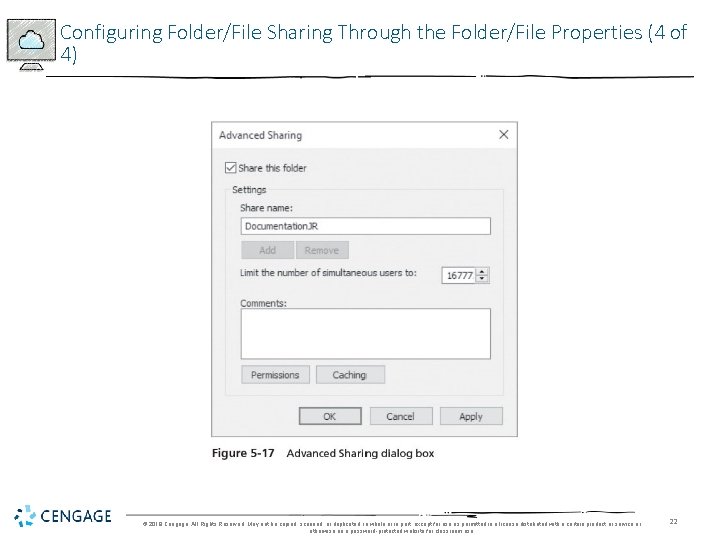
Configuring Folder/File Sharing Through the Folder/File Properties (4 of 4) © 2018 Cengage. All Rights Reserved. May not be copied, scanned, or duplicated, in whole or in part, except for use as permitted in a license distributed with a certain product or service or otherwise on a password-protected website for classroom use. 22
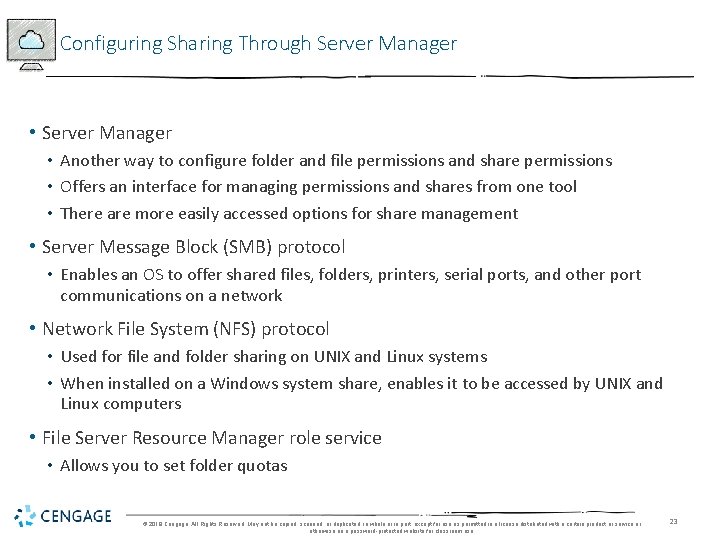
Configuring Sharing Through Server Manager • Server Manager • Another way to configure folder and file permissions and share permissions • Offers an interface for managing permissions and shares from one tool • There are more easily accessed options for share management • Server Message Block (SMB) protocol • Enables an OS to offer shared files, folders, printers, serial ports, and other port communications on a network • Network File System (NFS) protocol • Used for file and folder sharing on UNIX and Linux systems • When installed on a Windows system share, enables it to be accessed by UNIX and Linux computers • File Server Resource Manager role service • Allows you to set folder quotas © 2018 Cengage. All Rights Reserved. May not be copied, scanned, or duplicated, in whole or in part, except for use as permitted in a license distributed with a certain product or service or otherwise on a password-protected website for classroom use. 23
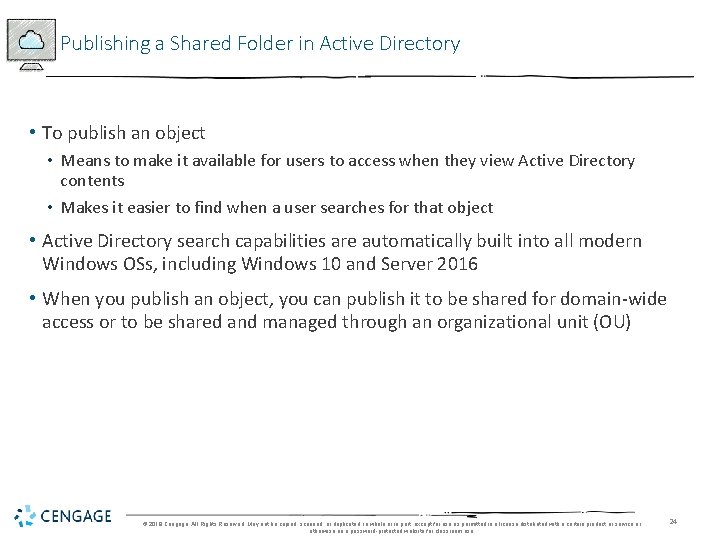
Publishing a Shared Folder in Active Directory • To publish an object • Means to make it available for users to access when they view Active Directory contents • Makes it easier to find when a user searches for that object • Active Directory search capabilities are automatically built into all modern Windows OSs, including Windows 10 and Server 2016 • When you publish an object, you can publish it to be shared for domain-wide access or to be shared and managed through an organizational unit (OU) © 2018 Cengage. All Rights Reserved. May not be copied, scanned, or duplicated, in whole or in part, except for use as permitted in a license distributed with a certain product or service or otherwise on a password-protected website for classroom use. 24
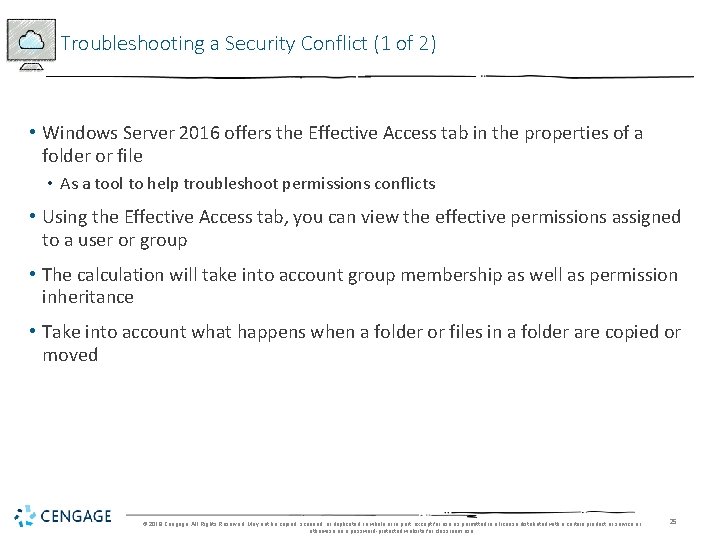
Troubleshooting a Security Conflict (1 of 2) • Windows Server 2016 offers the Effective Access tab in the properties of a folder or file • As a tool to help troubleshoot permissions conflicts • Using the Effective Access tab, you can view the effective permissions assigned to a user or group • The calculation will take into account group membership as well as permission inheritance • Take into account what happens when a folder or files in a folder are copied or moved © 2018 Cengage. All Rights Reserved. May not be copied, scanned, or duplicated, in whole or in part, except for use as permitted in a license distributed with a certain product or service or otherwise on a password-protected website for classroom use. 25
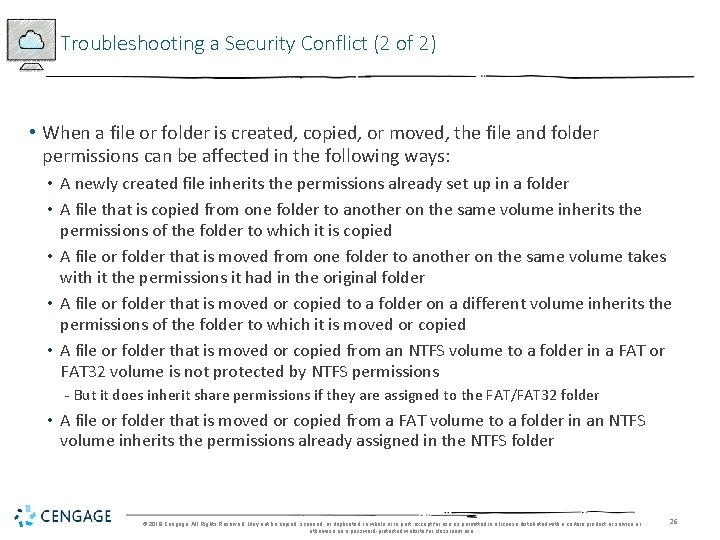
Troubleshooting a Security Conflict (2 of 2) • When a file or folder is created, copied, or moved, the file and folder permissions can be affected in the following ways: • A newly created file inherits the permissions already set up in a folder • A file that is copied from one folder to another on the same volume inherits the permissions of the folder to which it is copied • A file or folder that is moved from one folder to another on the same volume takes with it the permissions it had in the original folder • A file or folder that is moved or copied to a folder on a different volume inherits the permissions of the folder to which it is moved or copied • A file or folder that is moved or copied from an NTFS volume to a folder in a FAT or FAT 32 volume is not protected by NTFS permissions - But it does inherit share permissions if they are assigned to the FAT/FAT 32 folder • A file or folder that is moved or copied from a FAT volume to a folder in an NTFS volume inherits the permissions already assigned in the NTFS folder © 2018 Cengage. All Rights Reserved. May not be copied, scanned, or duplicated, in whole or in part, except for use as permitted in a license distributed with a certain product or service or otherwise on a password-protected website for classroom use. 26
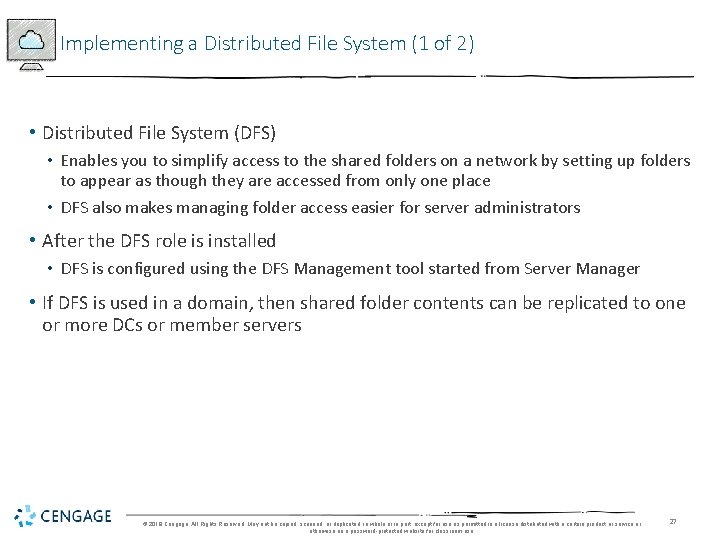
Implementing a Distributed File System (1 of 2) • Distributed File System (DFS) • Enables you to simplify access to the shared folders on a network by setting up folders to appear as though they are accessed from only one place • DFS also makes managing folder access easier for server administrators • After the DFS role is installed • DFS is configured using the DFS Management tool started from Server Manager • If DFS is used in a domain, then shared folder contents can be replicated to one or more DCs or member servers © 2018 Cengage. All Rights Reserved. May not be copied, scanned, or duplicated, in whole or in part, except for use as permitted in a license distributed with a certain product or service or otherwise on a password-protected website for classroom use. 27
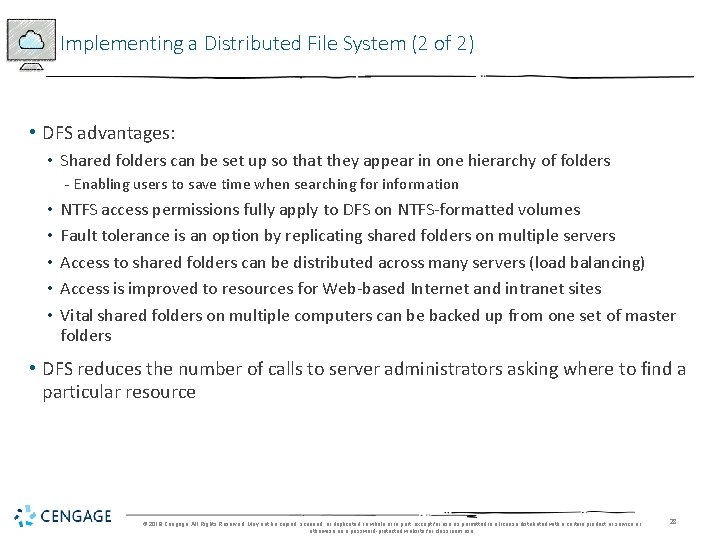
Implementing a Distributed File System (2 of 2) • DFS advantages: • Shared folders can be set up so that they appear in one hierarchy of folders - Enabling users to save time when searching for information • • • NTFS access permissions fully apply to DFS on NTFS-formatted volumes Fault tolerance is an option by replicating shared folders on multiple servers Access to shared folders can be distributed across many servers (load balancing) Access is improved to resources for Web-based Internet and intranet sites Vital shared folders on multiple computers can be backed up from one set of master folders • DFS reduces the number of calls to server administrators asking where to find a particular resource © 2018 Cengage. All Rights Reserved. May not be copied, scanned, or duplicated, in whole or in part, except for use as permitted in a license distributed with a certain product or service or otherwise on a password-protected website for classroom use. 28
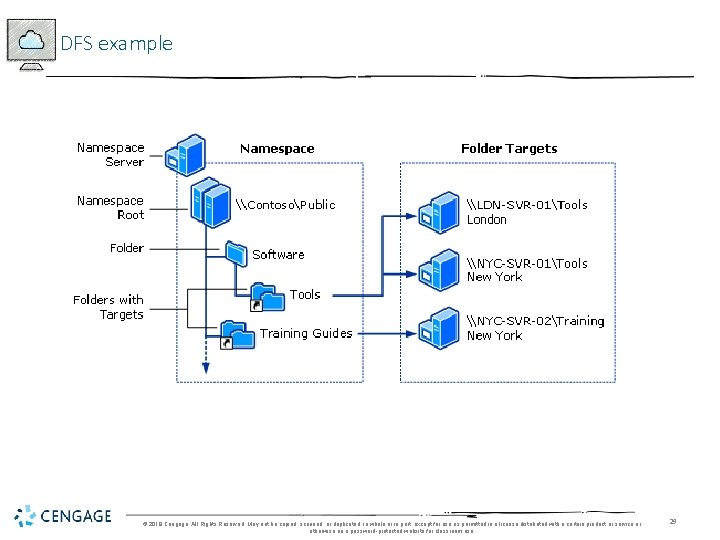
DFS example © 2018 Cengage. All Rights Reserved. May not be copied, scanned, or duplicated, in whole or in part, except for use as permitted in a license distributed with a certain product or service or otherwise on a password-protected website for classroom use. 29
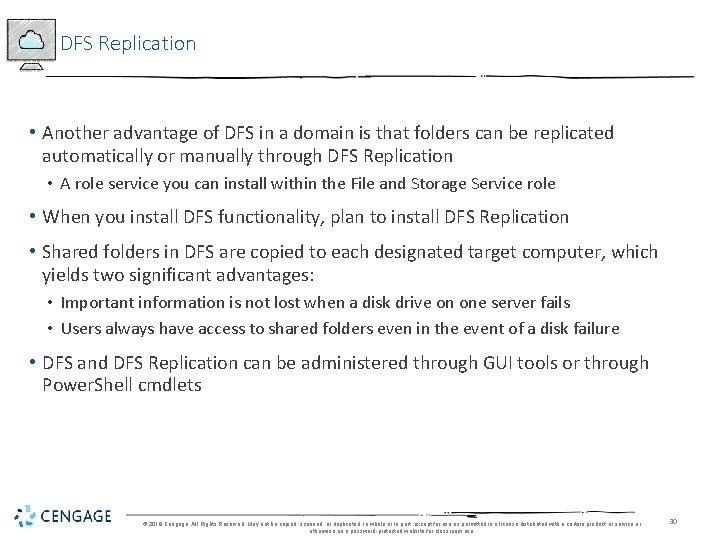
DFS Replication • Another advantage of DFS in a domain is that folders can be replicated automatically or manually through DFS Replication • A role service you can install within the File and Storage Service role • When you install DFS functionality, plan to install DFS Replication • Shared folders in DFS are copied to each designated target computer, which yields two significant advantages: • Important information is not lost when a disk drive on one server fails • Users always have access to shared folders even in the event of a disk failure • DFS and DFS Replication can be administered through GUI tools or through Power. Shell cmdlets © 2018 Cengage. All Rights Reserved. May not be copied, scanned, or duplicated, in whole or in part, except for use as permitted in a license distributed with a certain product or service or otherwise on a password-protected website for classroom use. 30
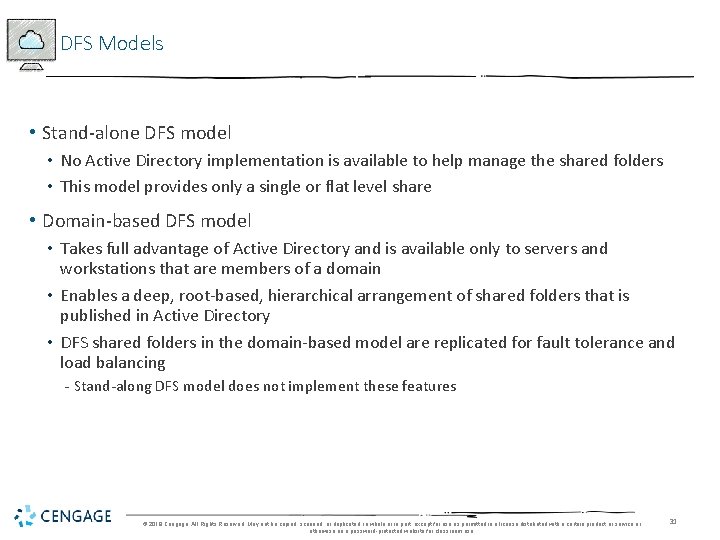
DFS Models • Stand-alone DFS model • No Active Directory implementation is available to help manage the shared folders • This model provides only a single or flat level share • Domain-based DFS model • Takes full advantage of Active Directory and is available only to servers and workstations that are members of a domain • Enables a deep, root-based, hierarchical arrangement of shared folders that is published in Active Directory • DFS shared folders in the domain-based model are replicated for fault tolerance and load balancing - Stand-along DFS model does not implement these features © 2018 Cengage. All Rights Reserved. May not be copied, scanned, or duplicated, in whole or in part, except for use as permitted in a license distributed with a certain product or service or otherwise on a password-protected website for classroom use. 31
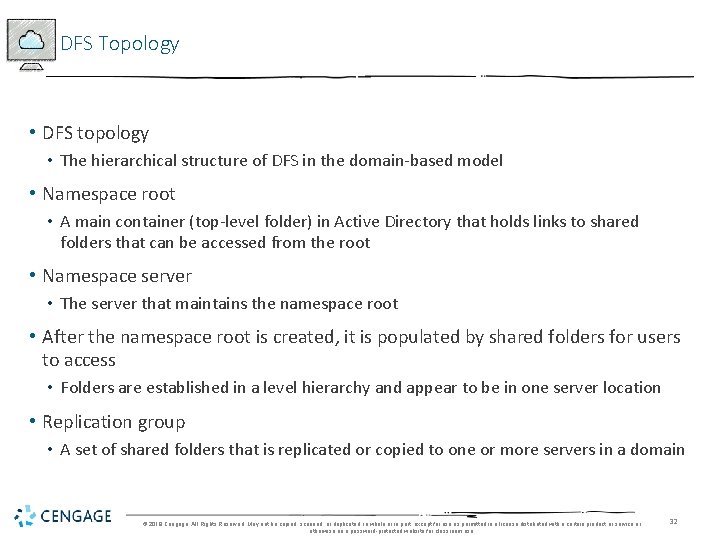
DFS Topology • DFS topology • The hierarchical structure of DFS in the domain-based model • Namespace root • A main container (top-level folder) in Active Directory that holds links to shared folders that can be accessed from the root • Namespace server • The server that maintains the namespace root • After the namespace root is created, it is populated by shared folders for users to access • Folders are established in a level hierarchy and appear to be in one server location • Replication group • A set of shared folders that is replicated or copied to one or more servers in a domain © 2018 Cengage. All Rights Reserved. May not be copied, scanned, or duplicated, in whole or in part, except for use as permitted in a license distributed with a certain product or service or otherwise on a password-protected website for classroom use. 32
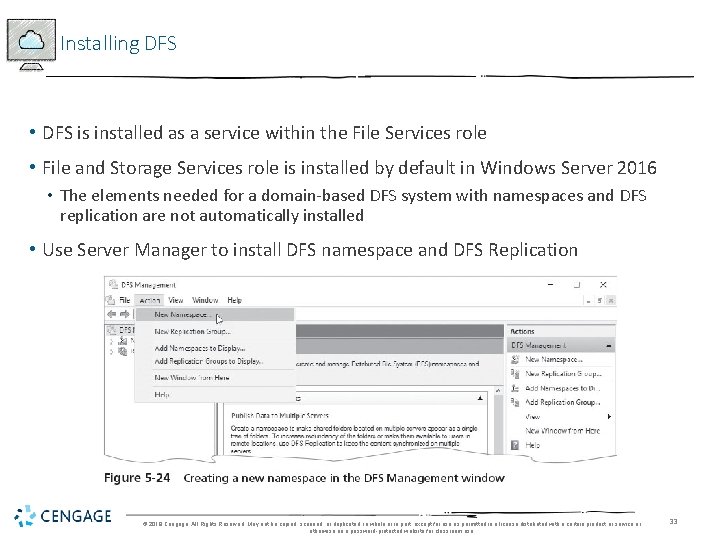
Installing DFS • DFS is installed as a service within the File Services role • File and Storage Services role is installed by default in Windows Server 2016 • The elements needed for a domain-based DFS system with namespaces and DFS replication are not automatically installed • Use Server Manager to install DFS namespace and DFS Replication © 2018 Cengage. All Rights Reserved. May not be copied, scanned, or duplicated, in whole or in part, except for use as permitted in a license distributed with a certain product or service or otherwise on a password-protected website for classroom use. 33
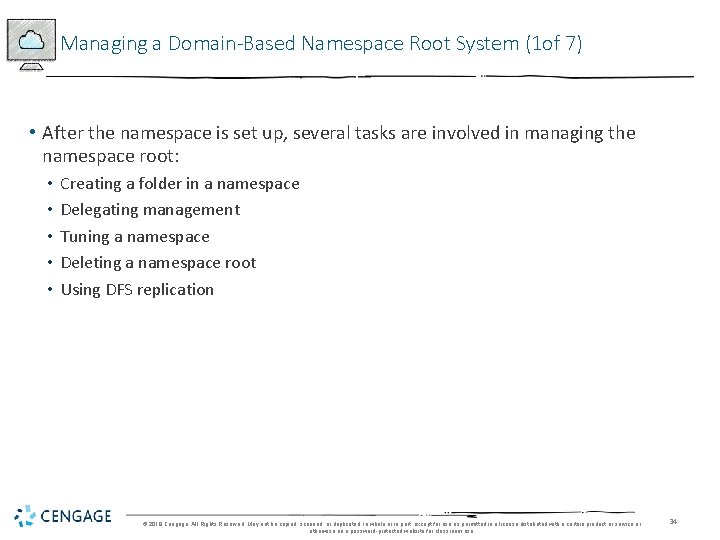
Managing a Domain-Based Namespace Root System (1 of 7) • After the namespace is set up, several tasks are involved in managing the namespace root: • • • Creating a folder in a namespace Delegating management Tuning a namespace Deleting a namespace root Using DFS replication © 2018 Cengage. All Rights Reserved. May not be copied, scanned, or duplicated, in whole or in part, except for use as permitted in a license distributed with a certain product or service or otherwise on a password-protected website for classroom use. 34
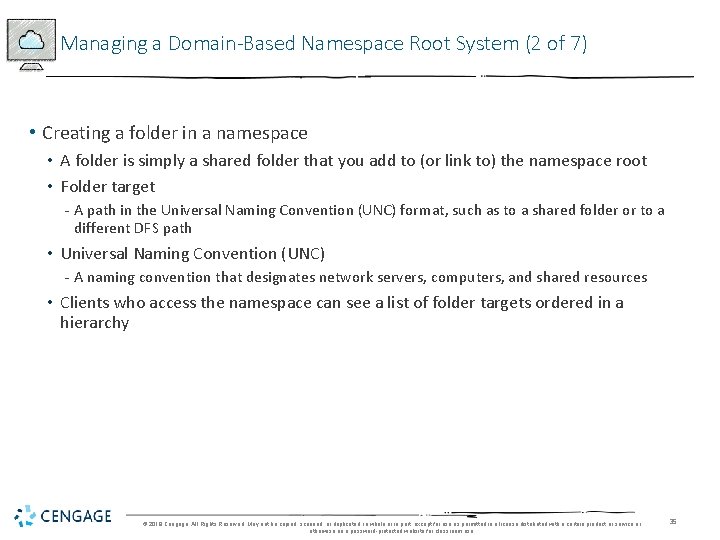
Managing a Domain-Based Namespace Root System (2 of 7) • Creating a folder in a namespace • A folder is simply a shared folder that you add to (or link to) the namespace root • Folder target - A path in the Universal Naming Convention (UNC) format, such as to a shared folder or to a different DFS path • Universal Naming Convention (UNC) - A naming convention that designates network servers, computers, and shared resources • Clients who access the namespace can see a list of folder targets ordered in a hierarchy © 2018 Cengage. All Rights Reserved. May not be copied, scanned, or duplicated, in whole or in part, except for use as permitted in a license distributed with a certain product or service or otherwise on a password-protected website for classroom use. 35
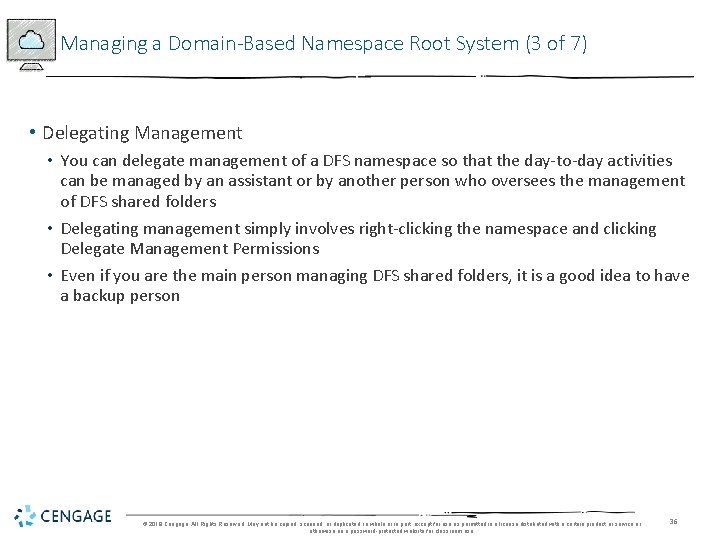
Managing a Domain-Based Namespace Root System (3 of 7) • Delegating Management • You can delegate management of a DFS namespace so that the day-to-day activities can be managed by an assistant or by another person who oversees the management of DFS shared folders • Delegating management simply involves right-clicking the namespace and clicking Delegate Management Permissions • Even if you are the main person managing DFS shared folders, it is a good idea to have a backup person © 2018 Cengage. All Rights Reserved. May not be copied, scanned, or duplicated, in whole or in part, except for use as permitted in a license distributed with a certain product or service or otherwise on a password-protected website for classroom use. 36
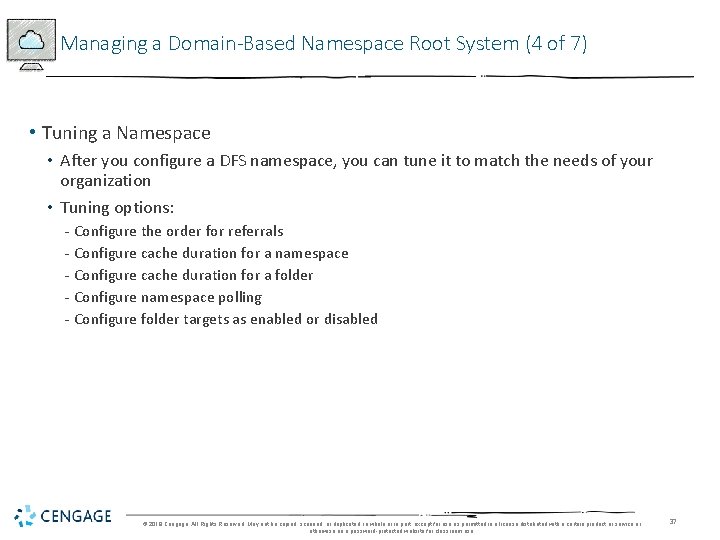
Managing a Domain-Based Namespace Root System (4 of 7) • Tuning a Namespace • After you configure a DFS namespace, you can tune it to match the needs of your organization • Tuning options: - Configure the order for referrals - Configure cache duration for a namespace - Configure cache duration for a folder - Configure namespace polling - Configure folder targets as enabled or disabled © 2018 Cengage. All Rights Reserved. May not be copied, scanned, or duplicated, in whole or in part, except for use as permitted in a license distributed with a certain product or service or otherwise on a password-protected website for classroom use. 37
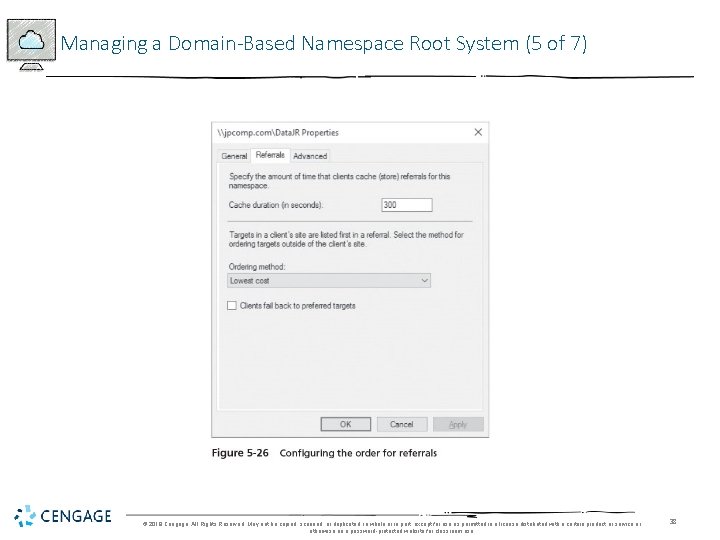
Managing a Domain-Based Namespace Root System (5 of 7) © 2018 Cengage. All Rights Reserved. May not be copied, scanned, or duplicated, in whole or in part, except for use as permitted in a license distributed with a certain product or service or otherwise on a password-protected website for classroom use. 38
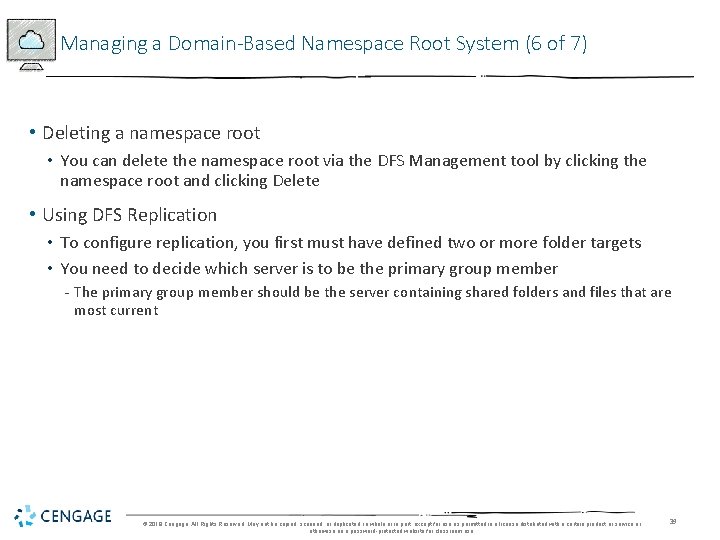
Managing a Domain-Based Namespace Root System (6 of 7) • Deleting a namespace root • You can delete the namespace root via the DFS Management tool by clicking the namespace root and clicking Delete • Using DFS Replication • To configure replication, you first must have defined two or more folder targets • You need to decide which server is to be the primary group member - The primary group member should be the server containing shared folders and files that are most current © 2018 Cengage. All Rights Reserved. May not be copied, scanned, or duplicated, in whole or in part, except for use as permitted in a license distributed with a certain product or service or otherwise on a password-protected website for classroom use. 39
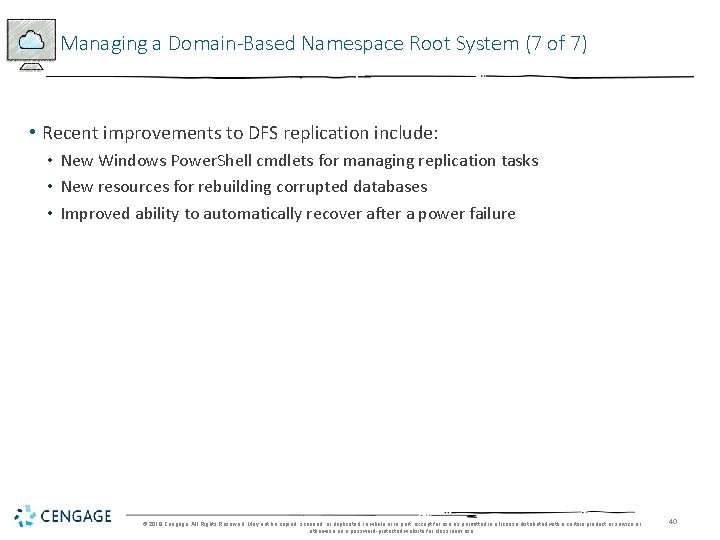
Managing a Domain-Based Namespace Root System (7 of 7) • Recent improvements to DFS replication include: • New Windows Power. Shell cmdlets for managing replication tasks • New resources for rebuilding corrupted databases • Improved ability to automatically recover after a power failure © 2018 Cengage. All Rights Reserved. May not be copied, scanned, or duplicated, in whole or in part, except for use as permitted in a license distributed with a certain product or service or otherwise on a password-protected website for classroom use. 40
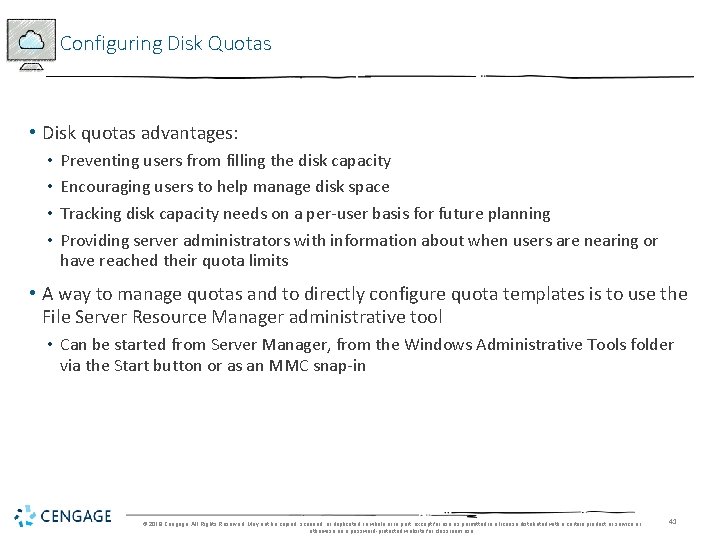
Configuring Disk Quotas • Disk quotas advantages: • • Preventing users from filling the disk capacity Encouraging users to help manage disk space Tracking disk capacity needs on a per-user basis for future planning Providing server administrators with information about when users are nearing or have reached their quota limits • A way to manage quotas and to directly configure quota templates is to use the File Server Resource Manager administrative tool • Can be started from Server Manager, from the Windows Administrative Tools folder via the Start button or as an MMC snap-in © 2018 Cengage. All Rights Reserved. May not be copied, scanned, or duplicated, in whole or in part, except for use as permitted in a license distributed with a certain product or service or otherwise on a password-protected website for classroom use. 41
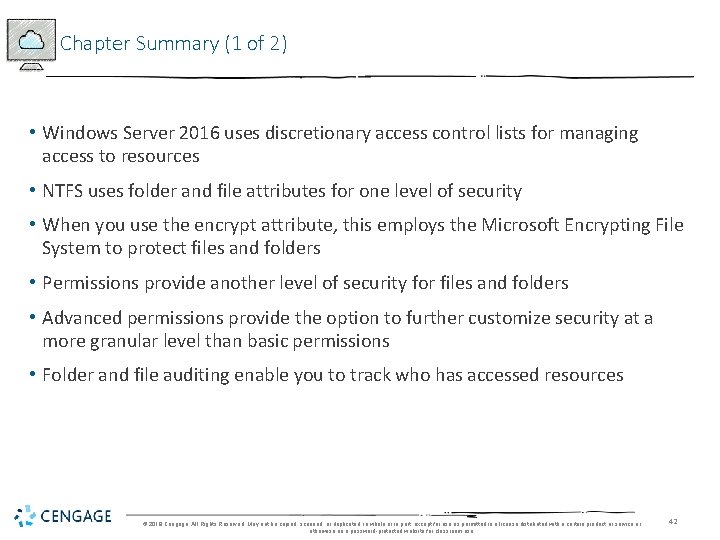
Chapter Summary (1 of 2) • Windows Server 2016 uses discretionary access control lists for managing access to resources • NTFS uses folder and file attributes for one level of security • When you use the encrypt attribute, this employs the Microsoft Encrypting File System to protect files and folders • Permissions provide another level of security for files and folders • Advanced permissions provide the option to further customize security at a more granular level than basic permissions • Folder and file auditing enable you to track who has accessed resources © 2018 Cengage. All Rights Reserved. May not be copied, scanned, or duplicated, in whole or in part, except for use as permitted in a license distributed with a certain product or service or otherwise on a password-protected website for classroom use. 42
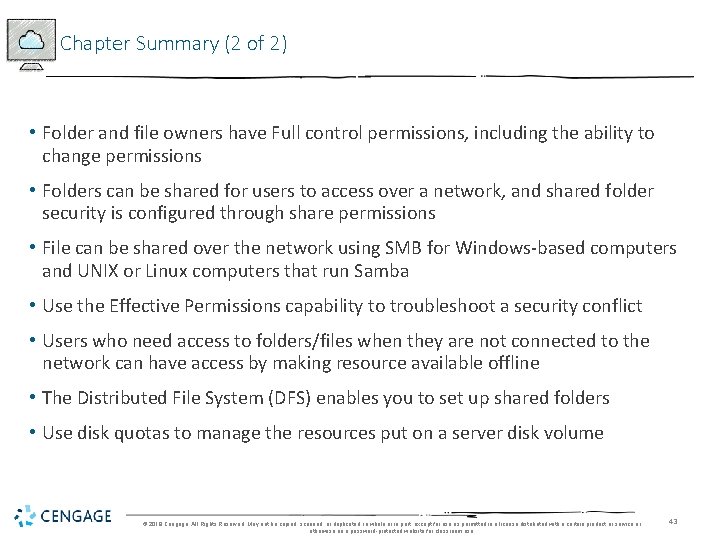
Chapter Summary (2 of 2) • Folder and file owners have Full control permissions, including the ability to change permissions • Folders can be shared for users to access over a network, and shared folder security is configured through share permissions • File can be shared over the network using SMB for Windows-based computers and UNIX or Linux computers that run Samba • Use the Effective Permissions capability to troubleshoot a security conflict • Users who need access to folders/files when they are not connected to the network can have access by making resource available offline • The Distributed File System (DFS) enables you to set up shared folders • Use disk quotas to manage the resources put on a server disk volume © 2018 Cengage. All Rights Reserved. May not be copied, scanned, or duplicated, in whole or in part, except for use as permitted in a license distributed with a certain product or service or otherwise on a password-protected website for classroom use. 43
 Networking with windows server 2016
Networking with windows server 2016 Nouveauté windows server 2016
Nouveauté windows server 2016 Windows server 2008
Windows server 2008 Basculement dhcp
Basculement dhcp Microsoft official academic course microsoft word 2016
Microsoft official academic course microsoft word 2016 Microsoft official academic course microsoft excel 2016
Microsoft official academic course microsoft excel 2016 Microsoft official academic course microsoft word 2016
Microsoft official academic course microsoft word 2016 Sql server compact edition
Sql server compact edition Small business server 2010
Small business server 2010 Small business server 2011 essentials
Small business server 2011 essentials Windows storage server 2003
Windows storage server 2003 Windows movie maker windows 7
Windows movie maker windows 7 This is the religion that god accepts
This is the religion that god accepts Alsa routing
Alsa routing Analytical research
Analytical research James handson
James handson James handson
James handson A handson
A handson Handson activities
Handson activities Handson activities
Handson activities Handson session
Handson session Sql server 2016 sp
Sql server 2016 sp Sql server master data management
Sql server master data management Sql server 2016 management studio
Sql server 2016 management studio Trace flag 1118
Trace flag 1118 Sql server 2000 dts designer components download
Sql server 2000 dts designer components download Sql server 2016 security features
Sql server 2016 security features Testout server pro
Testout server pro Using mis 10th edition
Using mis 10th edition Using mis 10th edition
Using mis 10th edition Exploring microsoft office 2016
Exploring microsoft office 2016 Exploring microsoft office excel 2016 comprehensive
Exploring microsoft office excel 2016 comprehensive Excel lesson 4 vocabulary
Excel lesson 4 vocabulary Microsoft office 2016 in practice
Microsoft office 2016 in practice Microsoft threat modeling tool 2016
Microsoft threat modeling tool 2016 Microsoft excel 2016 basics vocabulary
Microsoft excel 2016 basics vocabulary Barney os
Barney os Ipam asm
Ipam asm Windows small business server 2003
Windows small business server 2003 Windows server 2000 caracteristicas
Windows server 2000 caracteristicas Multipoint dashboard
Multipoint dashboard Windows server migration tools
Windows server migration tools Windows storage server 2003
Windows storage server 2003 Cisco secure access control server for windows
Cisco secure access control server for windows