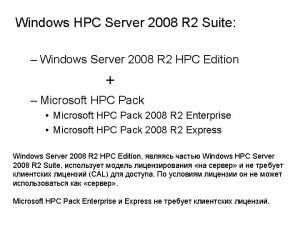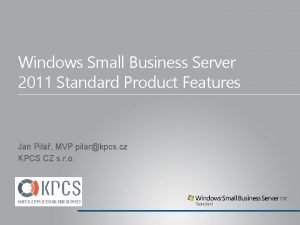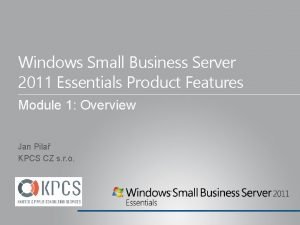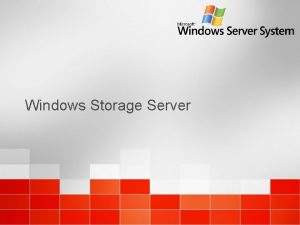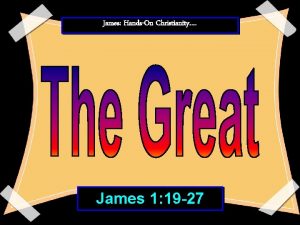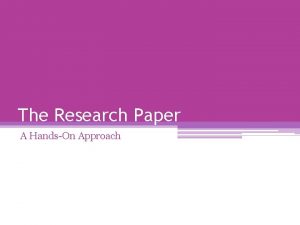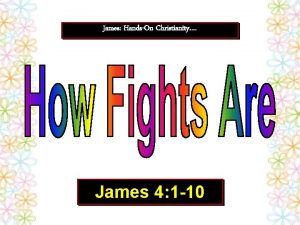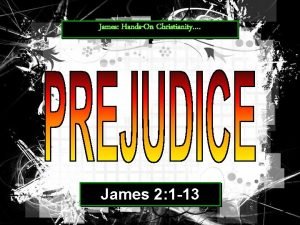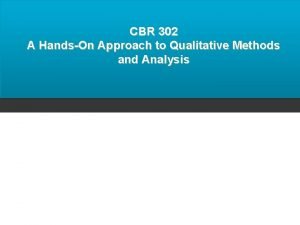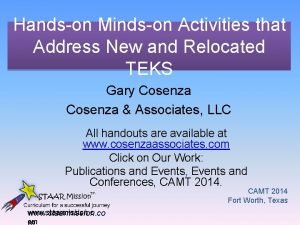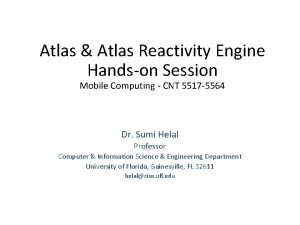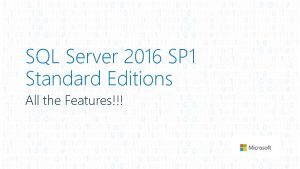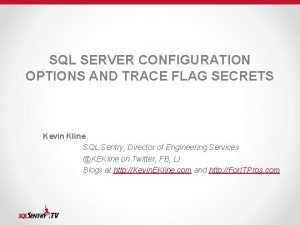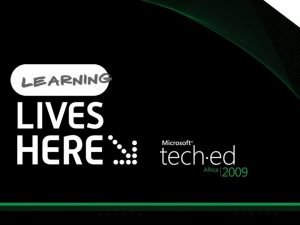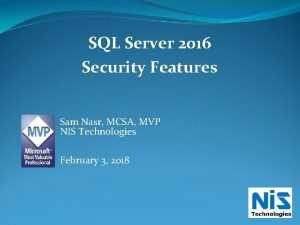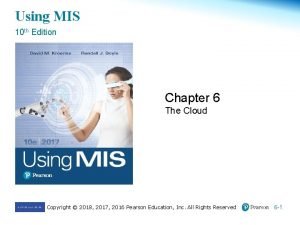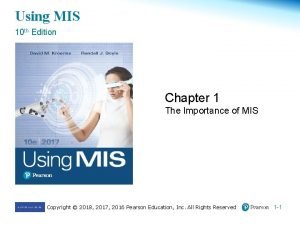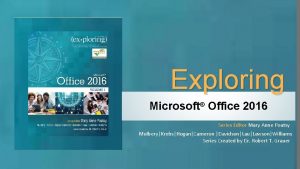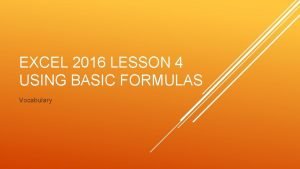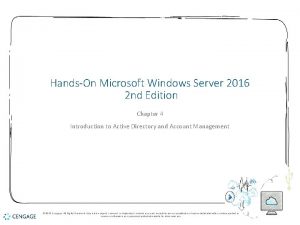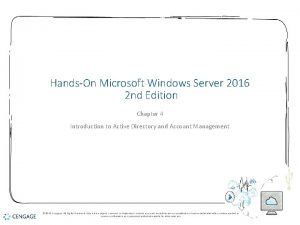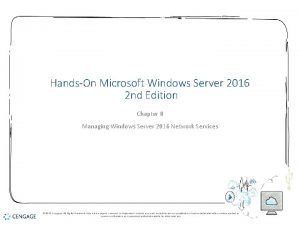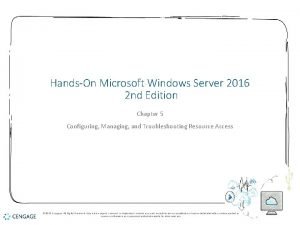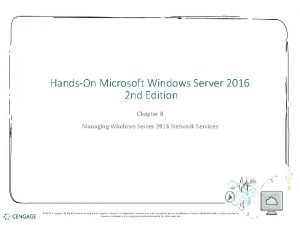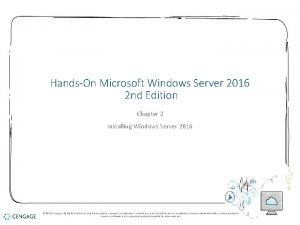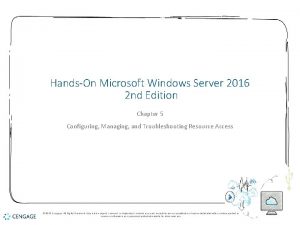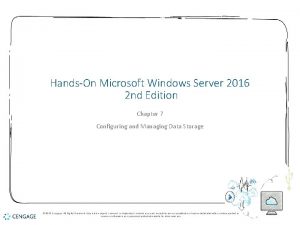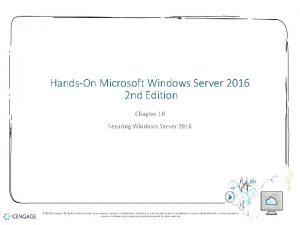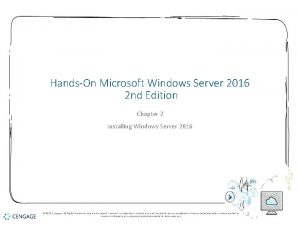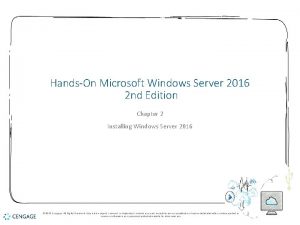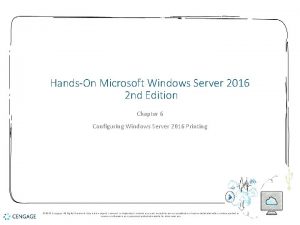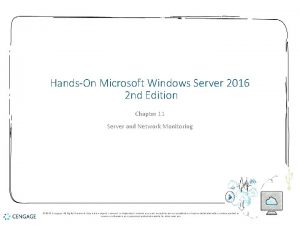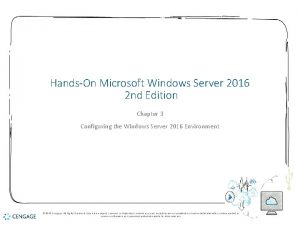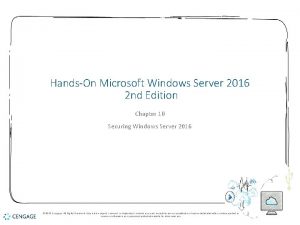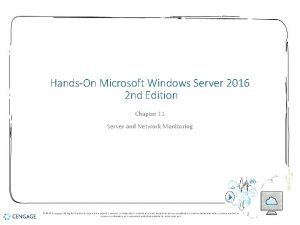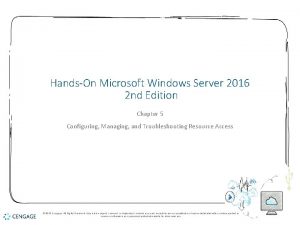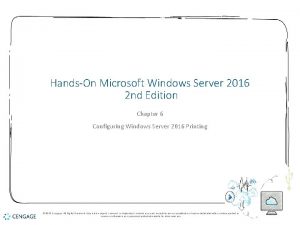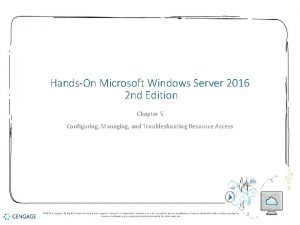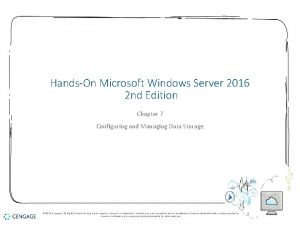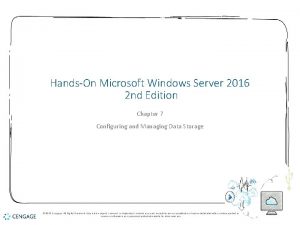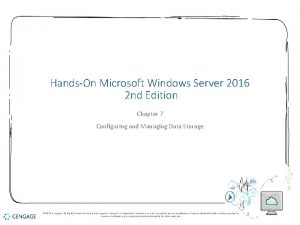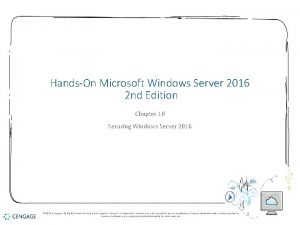HandsOn Microsoft Windows Server 2016 2 nd Edition
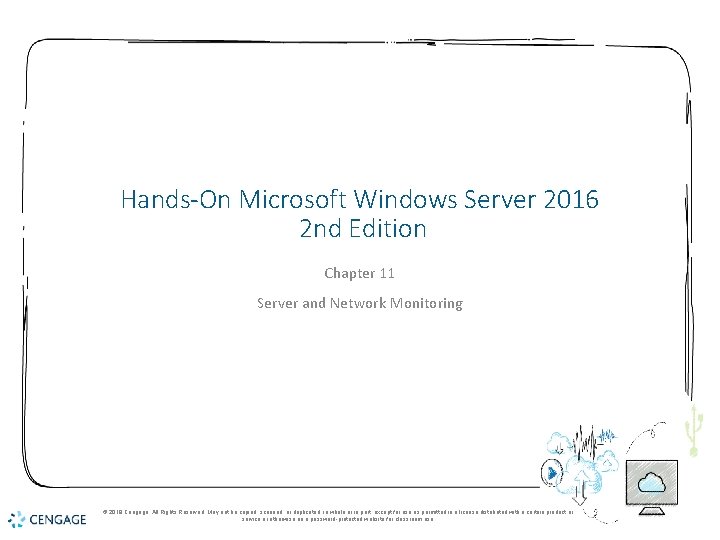
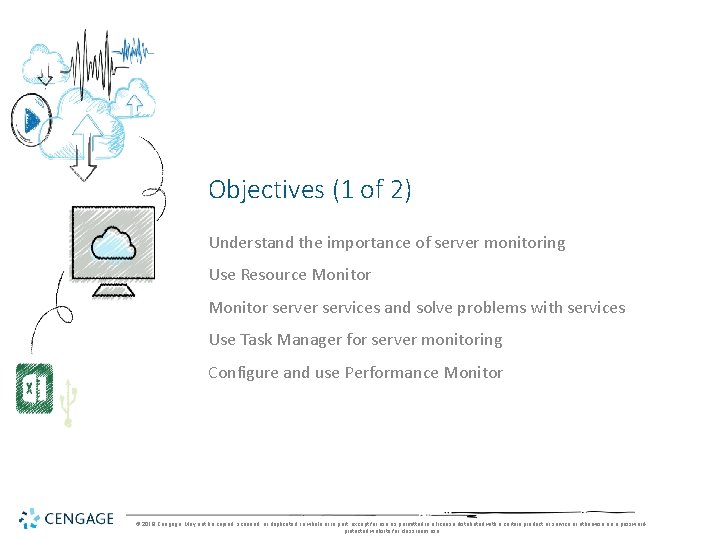
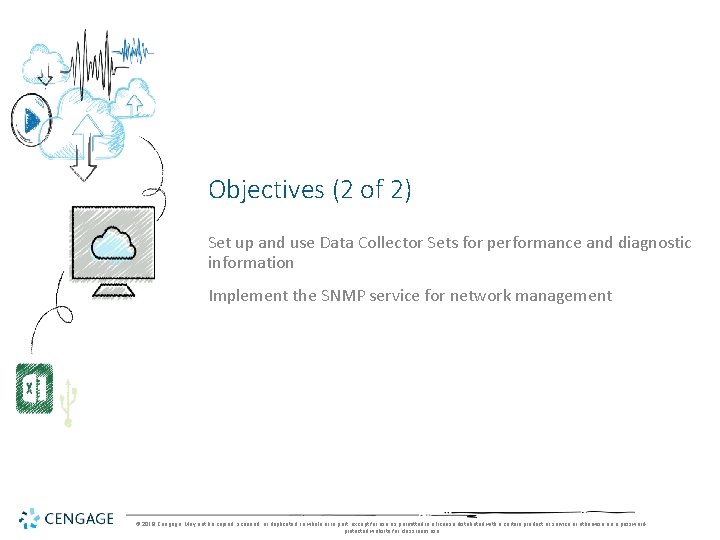
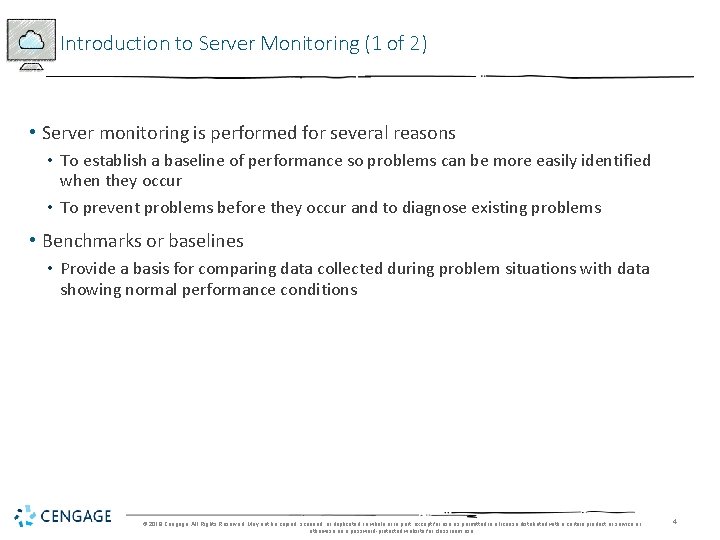
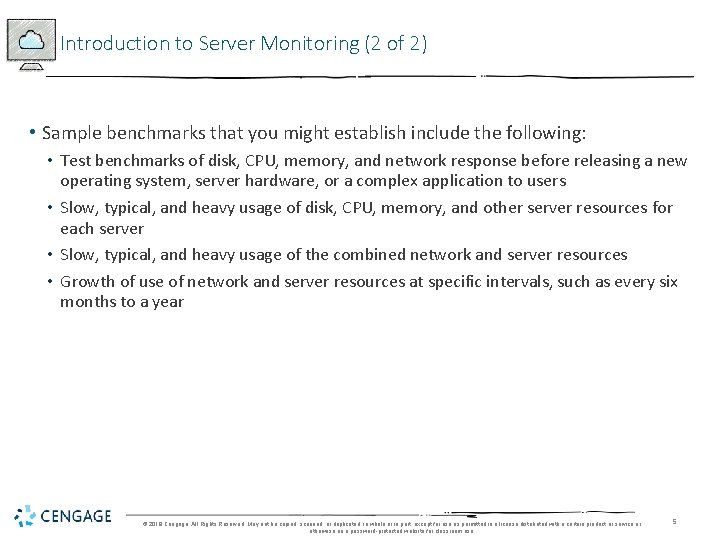
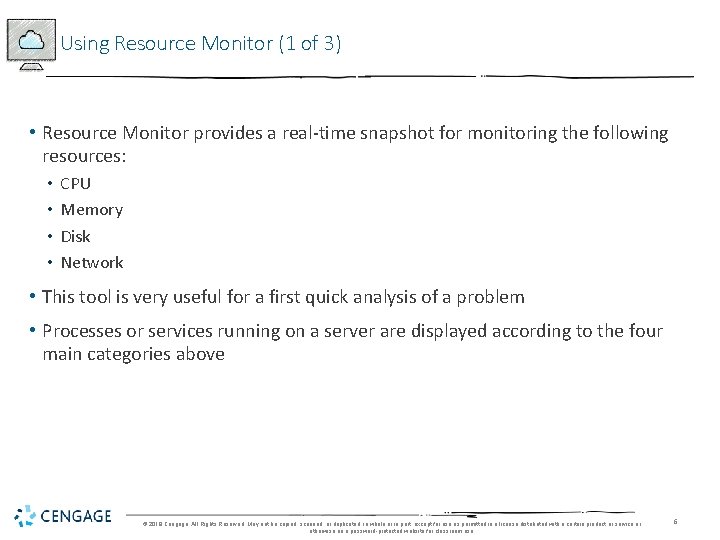
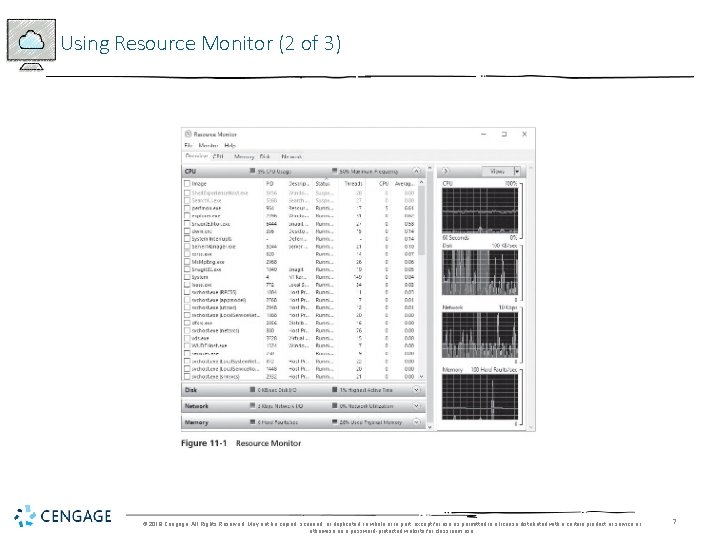
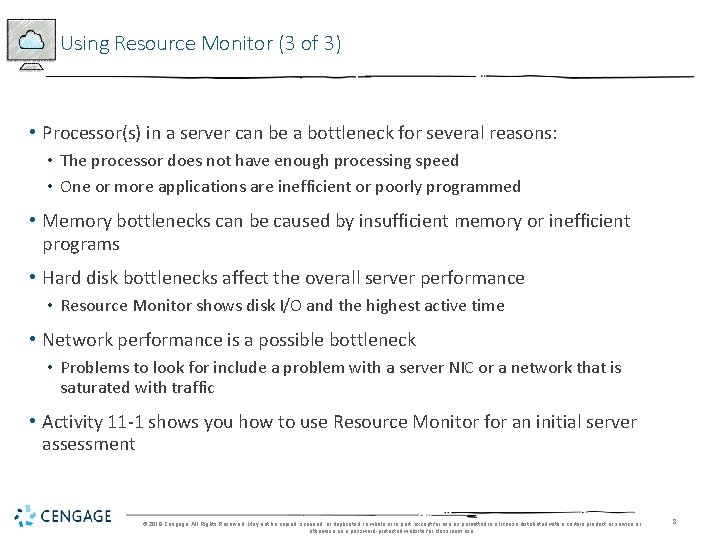
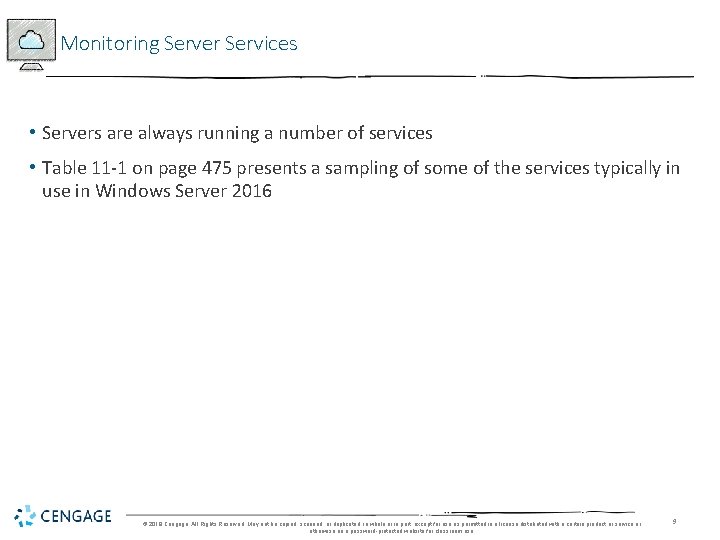
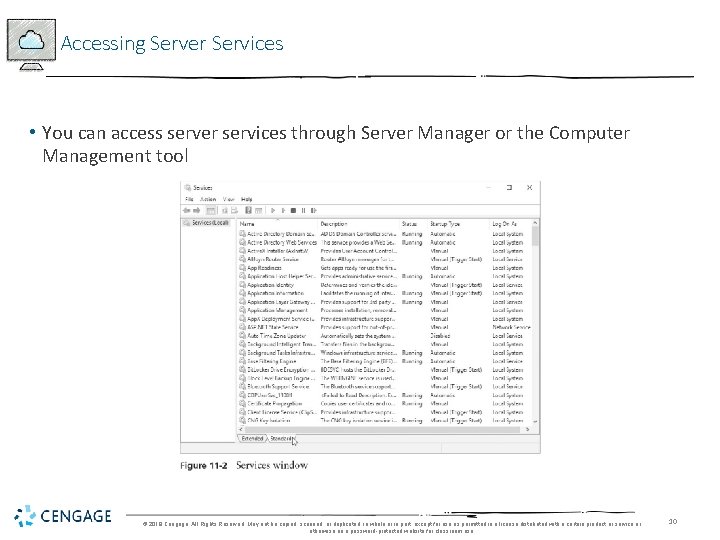
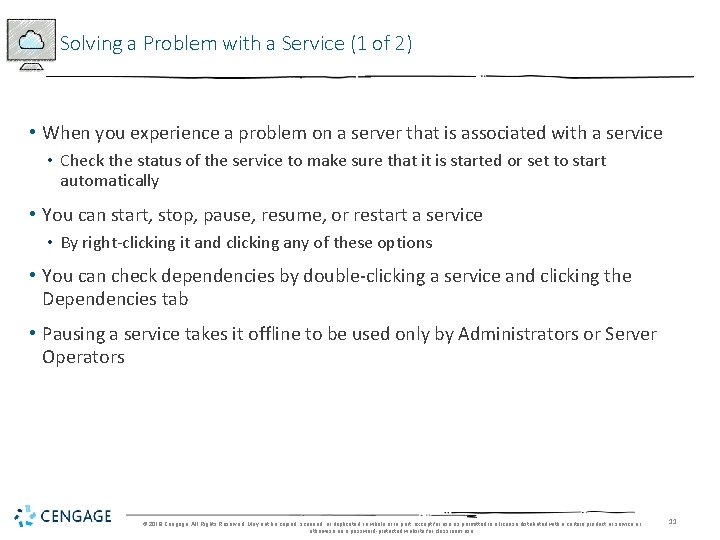
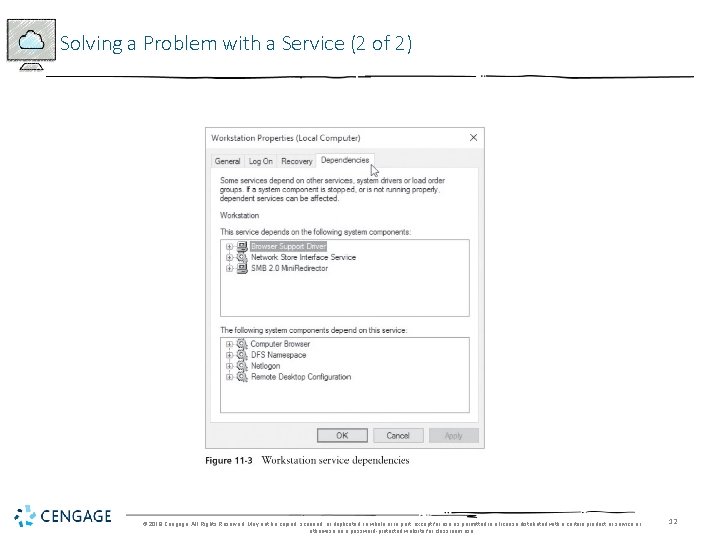
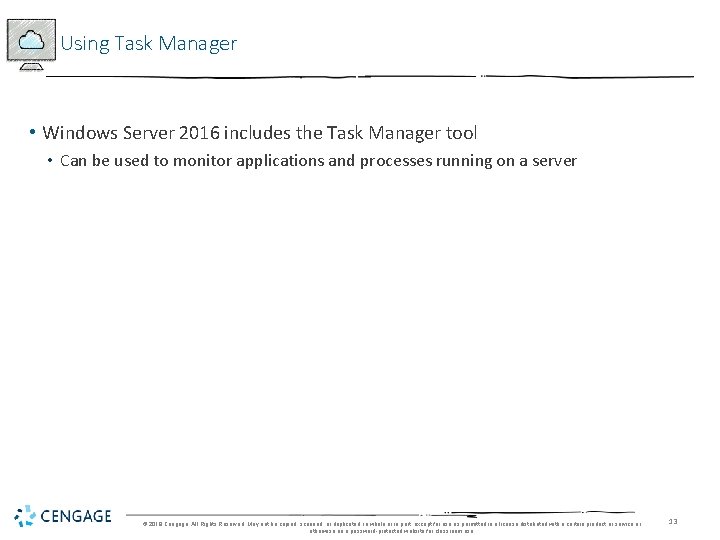
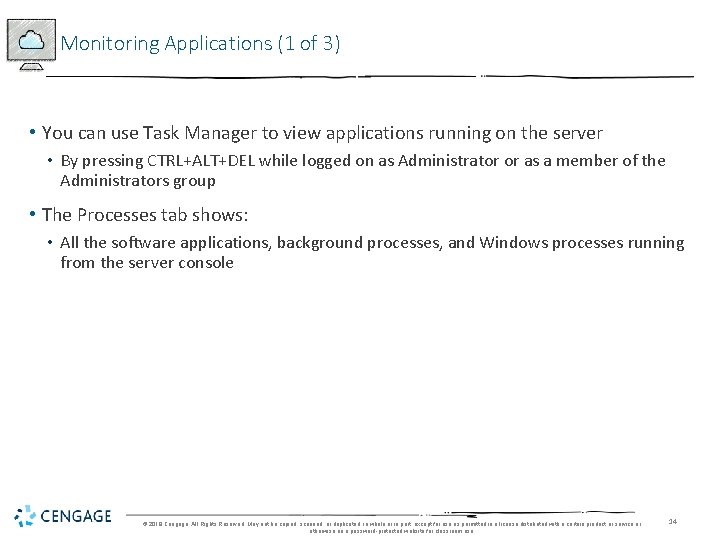
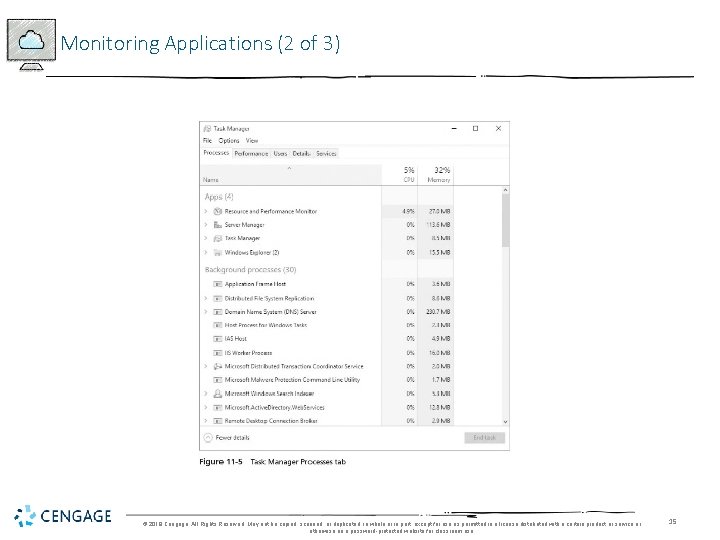
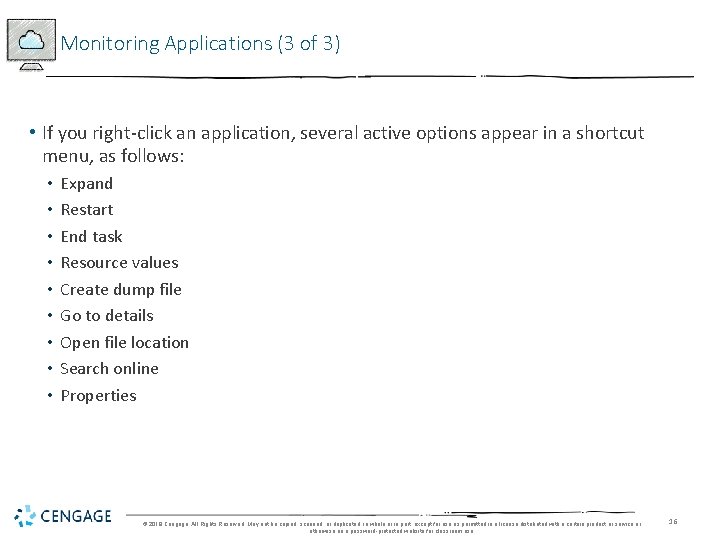
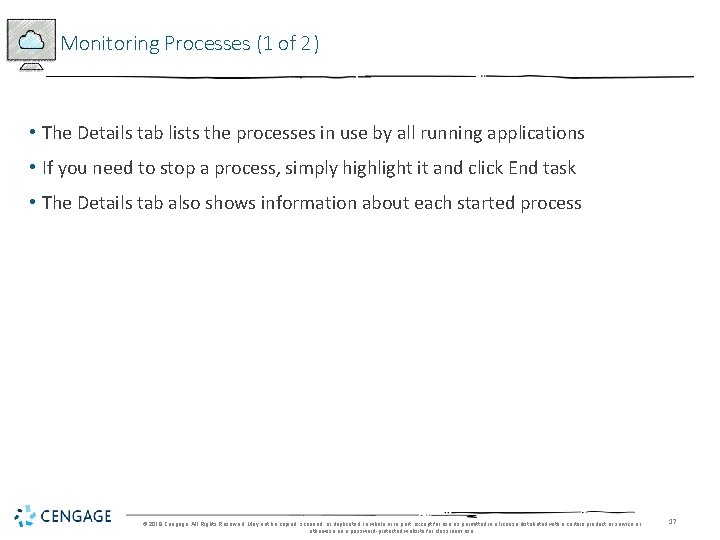
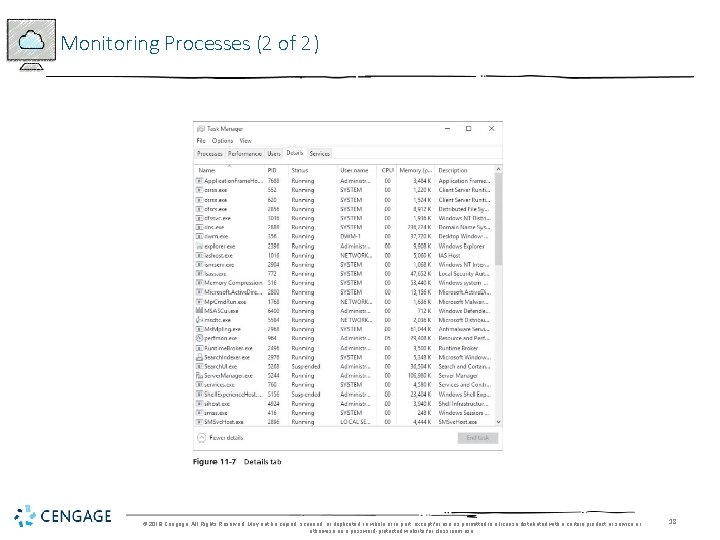
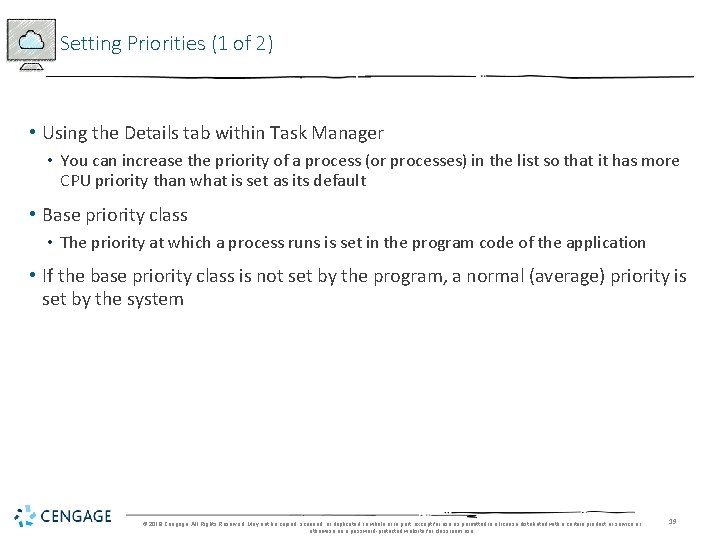
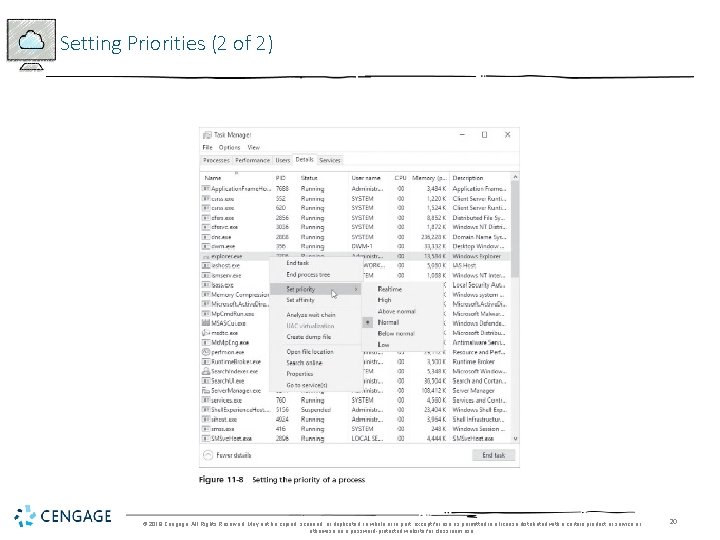
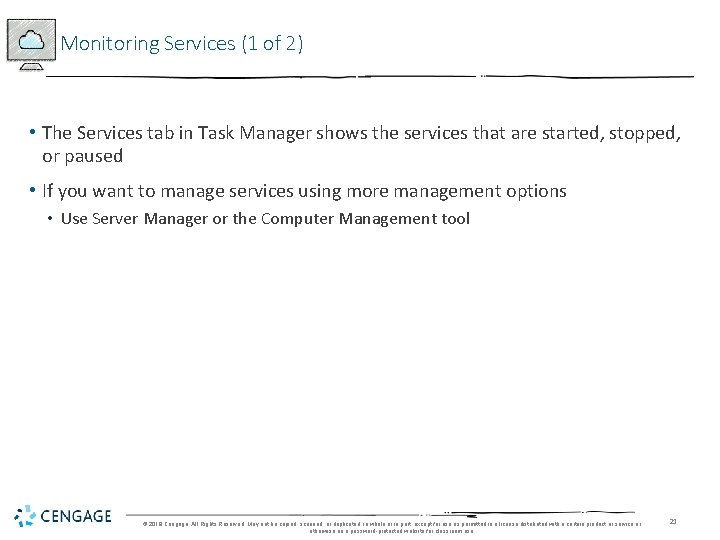
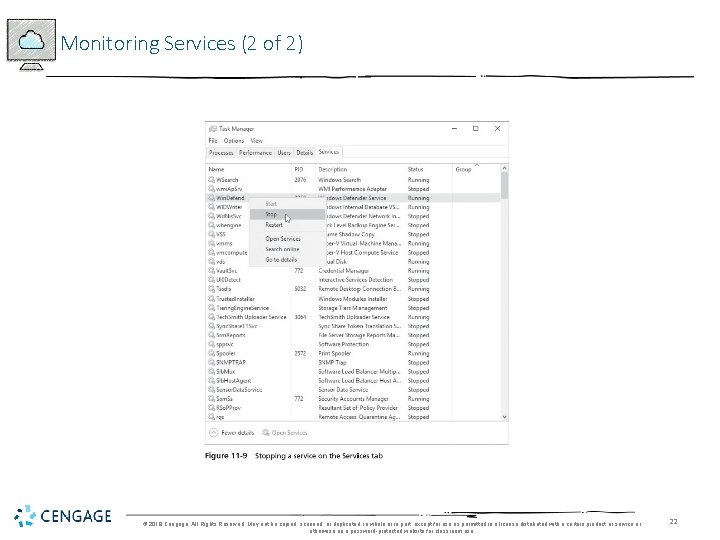
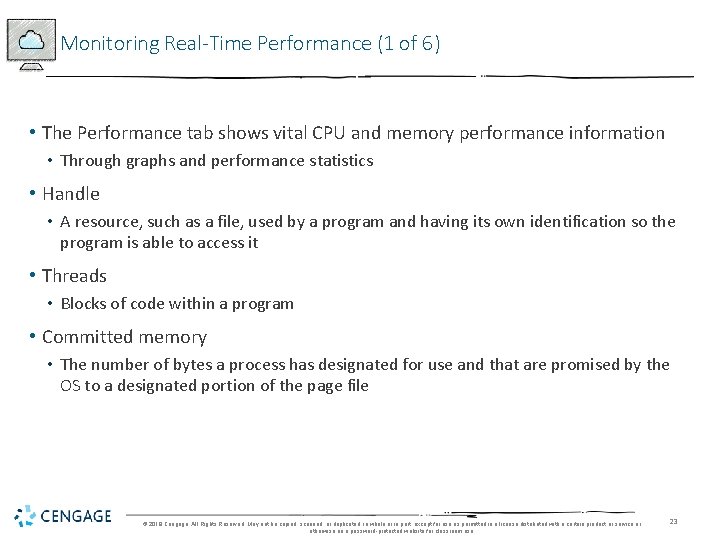
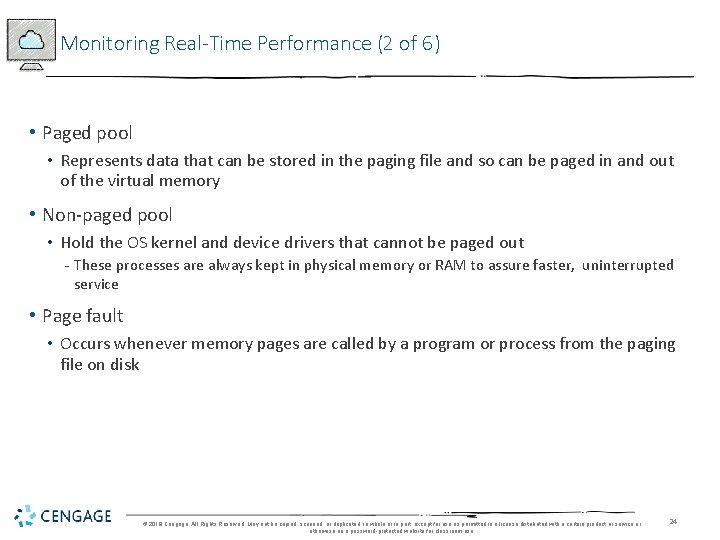
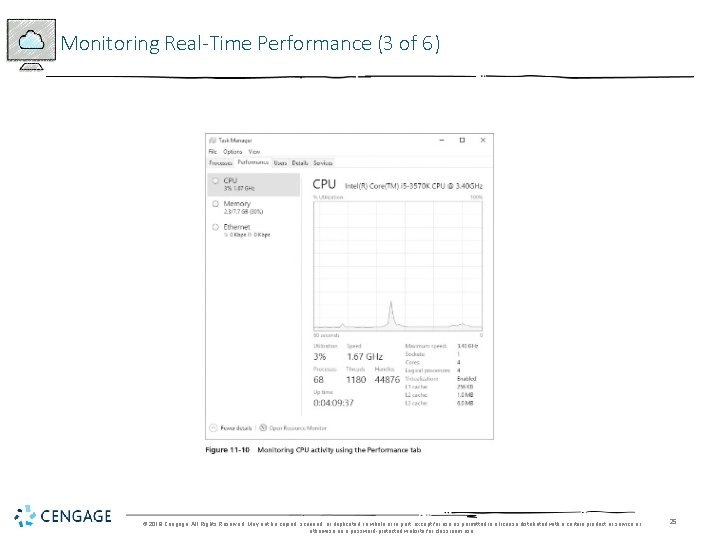
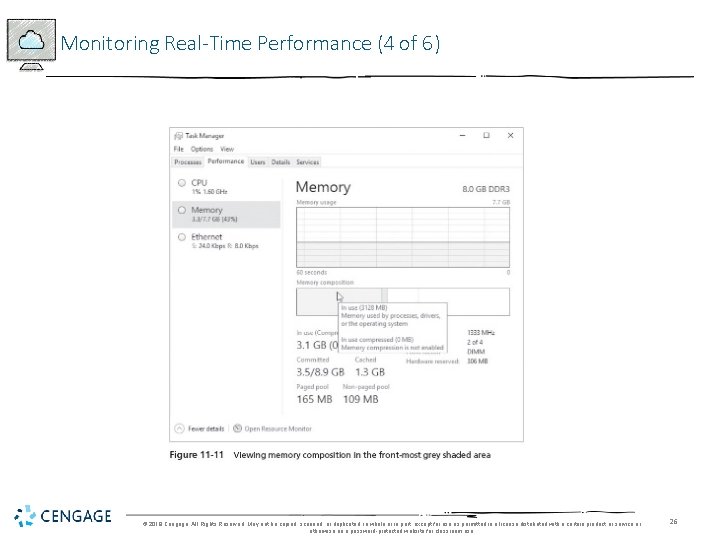
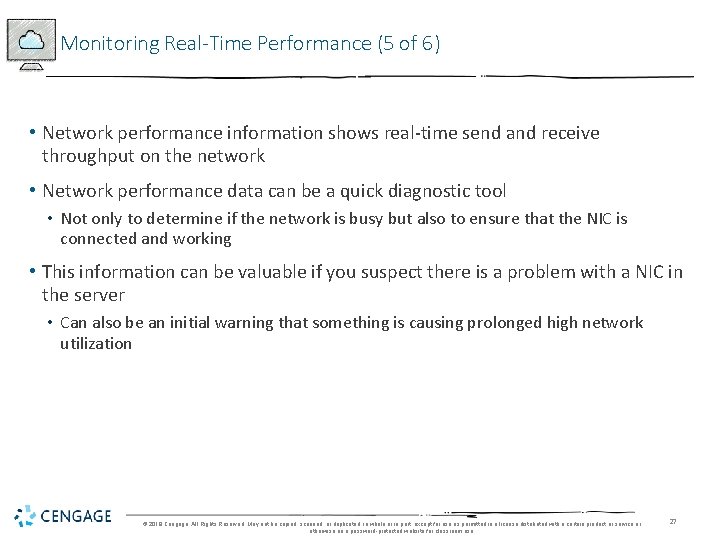
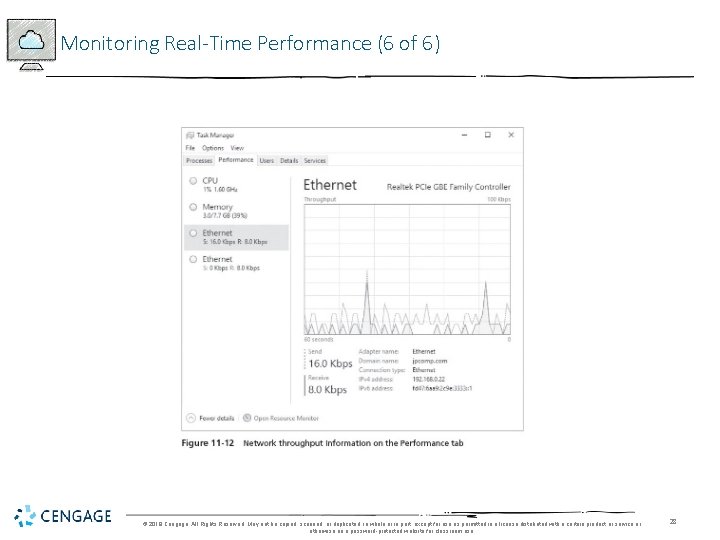
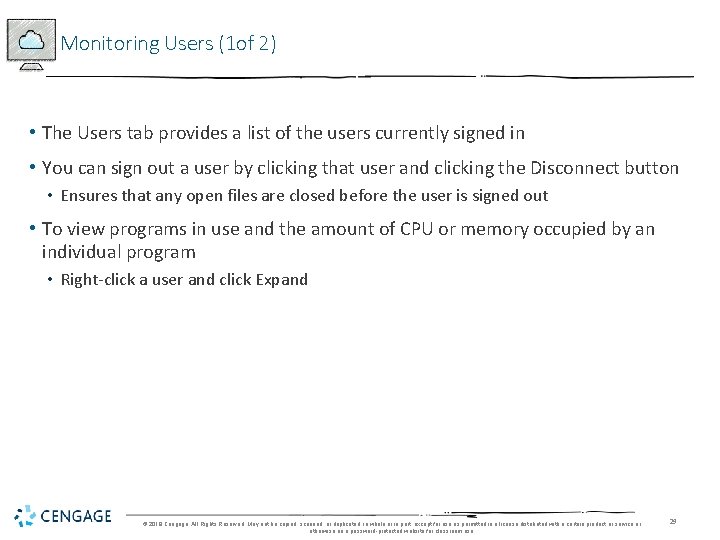
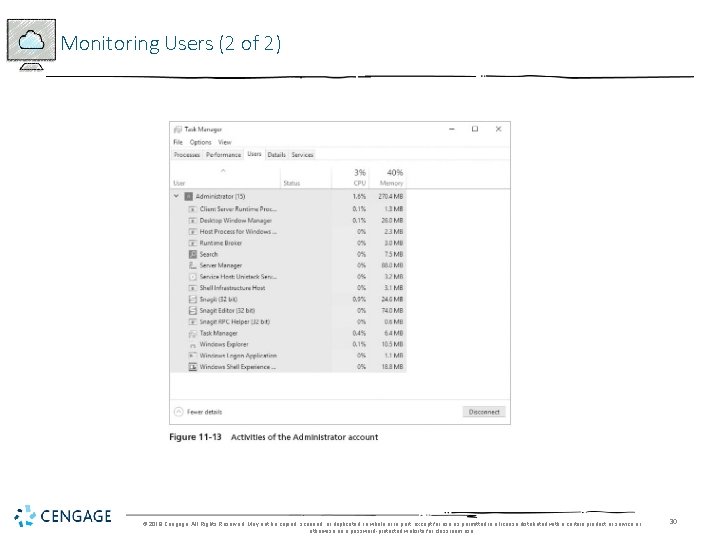
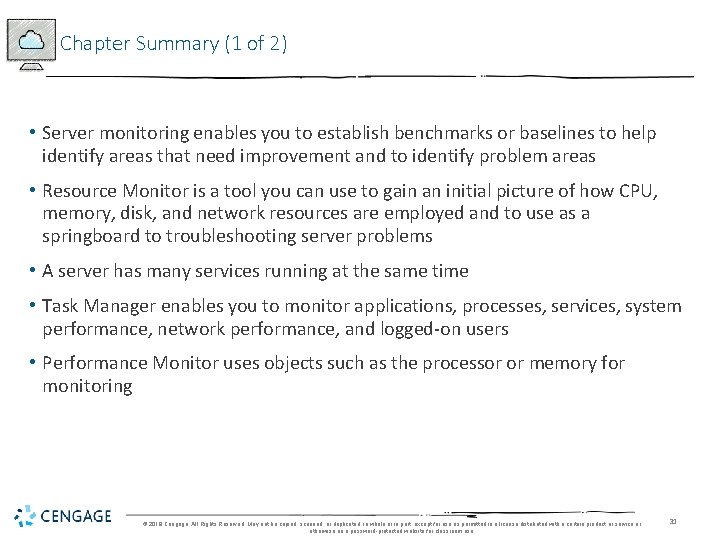
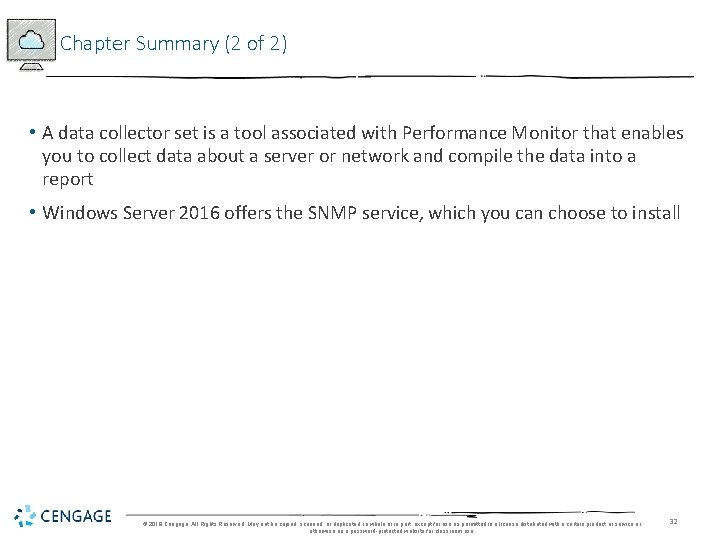
- Slides: 32
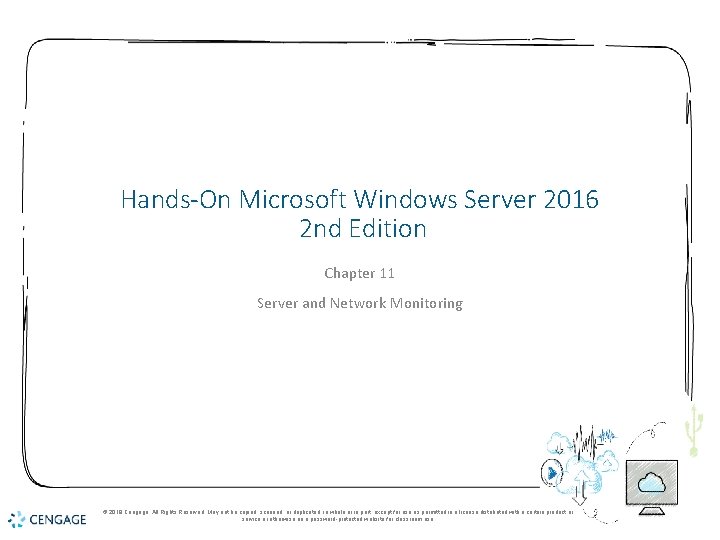
Hands-On Microsoft Windows Server 2016 2 nd Edition Chapter 11 Server and Network Monitoring © 2018 Cengage. All Rights Reserved. May not be copied, scanned, or duplicated, in whole or in part, except for use as permitted in a license distributed with a certain product or service or otherwise on a password-protected website for classroom use.
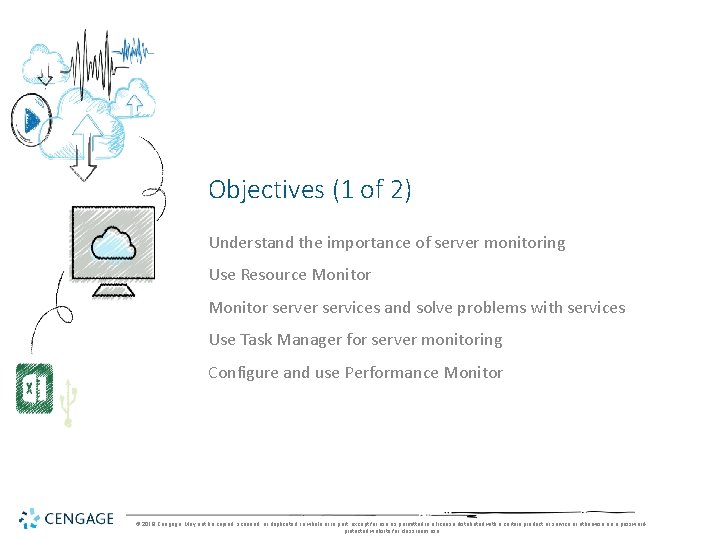
Objectives (1 of 2) Understand the importance of server monitoring Use Resource Monitor server services and solve problems with services Use Task Manager for server monitoring Configure and use Performance Monitor © 2018 Cengage. May not be copied, scanned, or duplicated, in whole or in part, except for use as permitted in a license distributed with a certain product or service or otherwise on a passwordprotected website for classroom use.
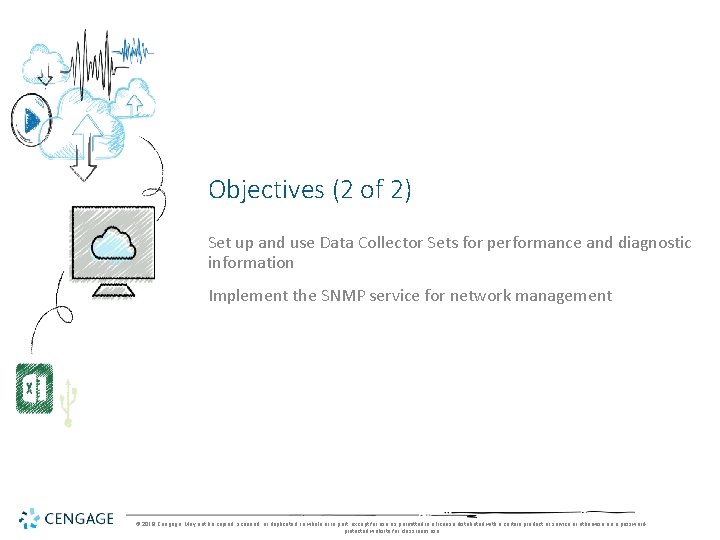
Objectives (2 of 2) Set up and use Data Collector Sets for performance and diagnostic information Implement the SNMP service for network management © 2018 Cengage. May not be copied, scanned, or duplicated, in whole or in part, except for use as permitted in a license distributed with a certain product or service or otherwise on a passwordprotected website for classroom use.
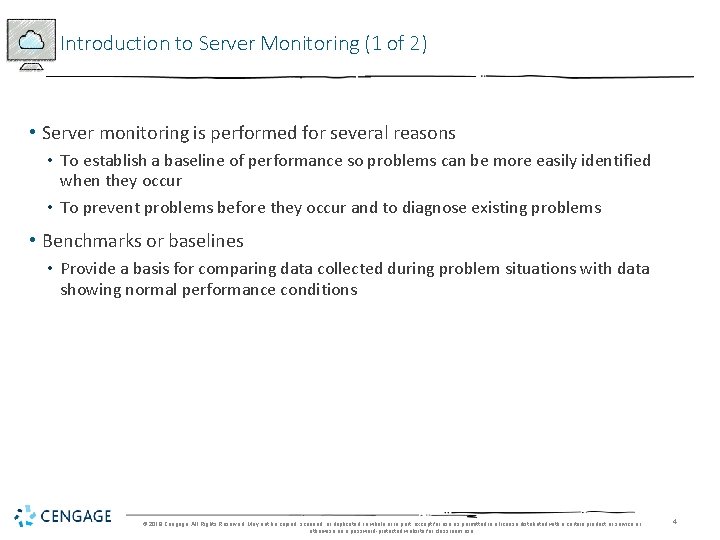
Introduction to Server Monitoring (1 of 2) • Server monitoring is performed for several reasons • To establish a baseline of performance so problems can be more easily identified when they occur • To prevent problems before they occur and to diagnose existing problems • Benchmarks or baselines • Provide a basis for comparing data collected during problem situations with data showing normal performance conditions © 2018 Cengage. All Rights Reserved. May not be copied, scanned, or duplicated, in whole or in part, except for use as permitted in a license distributed with a certain product or service or otherwise on a password-protected website for classroom use. 4
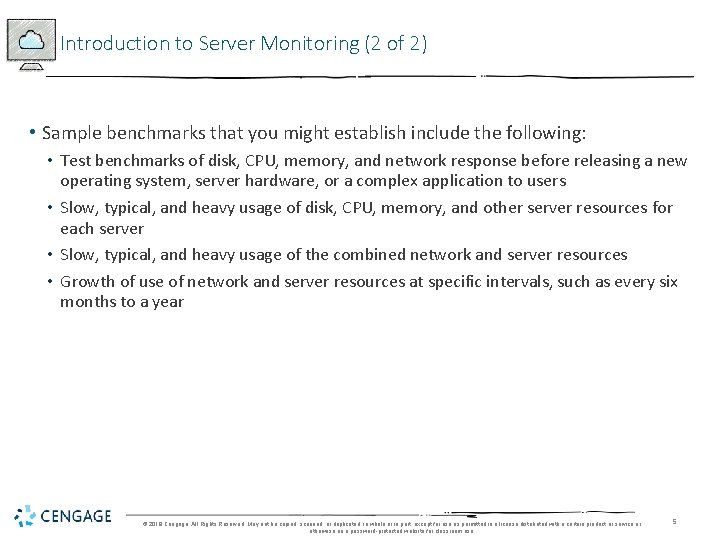
Introduction to Server Monitoring (2 of 2) • Sample benchmarks that you might establish include the following: • Test benchmarks of disk, CPU, memory, and network response before releasing a new operating system, server hardware, or a complex application to users • Slow, typical, and heavy usage of disk, CPU, memory, and other server resources for each server • Slow, typical, and heavy usage of the combined network and server resources • Growth of use of network and server resources at specific intervals, such as every six months to a year © 2018 Cengage. All Rights Reserved. May not be copied, scanned, or duplicated, in whole or in part, except for use as permitted in a license distributed with a certain product or service or otherwise on a password-protected website for classroom use. 5
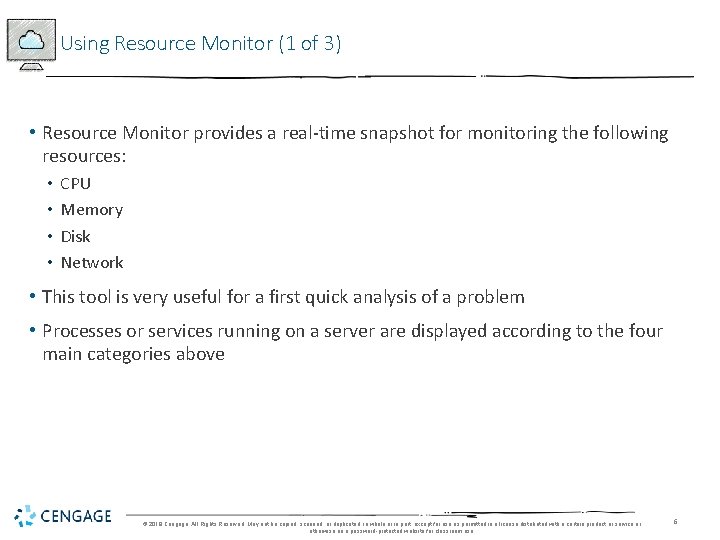
Using Resource Monitor (1 of 3) • Resource Monitor provides a real-time snapshot for monitoring the following resources: • • CPU Memory Disk Network • This tool is very useful for a first quick analysis of a problem • Processes or services running on a server are displayed according to the four main categories above © 2018 Cengage. All Rights Reserved. May not be copied, scanned, or duplicated, in whole or in part, except for use as permitted in a license distributed with a certain product or service or otherwise on a password-protected website for classroom use. 6
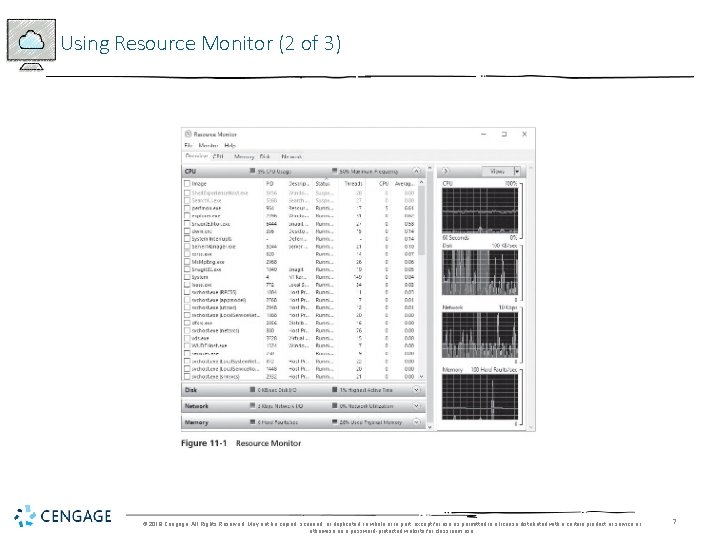
Using Resource Monitor (2 of 3) © 2018 Cengage. All Rights Reserved. May not be copied, scanned, or duplicated, in whole or in part, except for use as permitted in a license distributed with a certain product or service or otherwise on a password-protected website for classroom use. 7
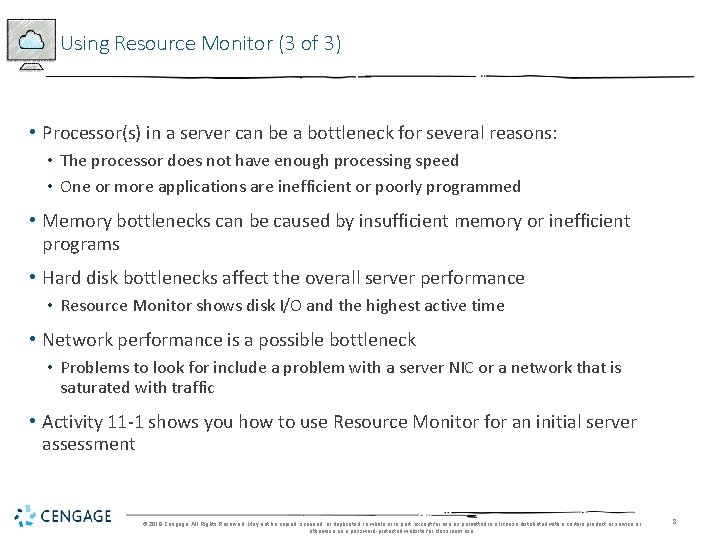
Using Resource Monitor (3 of 3) • Processor(s) in a server can be a bottleneck for several reasons: • The processor does not have enough processing speed • One or more applications are inefficient or poorly programmed • Memory bottlenecks can be caused by insufficient memory or inefficient programs • Hard disk bottlenecks affect the overall server performance • Resource Monitor shows disk I/O and the highest active time • Network performance is a possible bottleneck • Problems to look for include a problem with a server NIC or a network that is saturated with traffic • Activity 11 -1 shows you how to use Resource Monitor for an initial server assessment © 2018 Cengage. All Rights Reserved. May not be copied, scanned, or duplicated, in whole or in part, except for use as permitted in a license distributed with a certain product or service or otherwise on a password-protected website for classroom use. 8
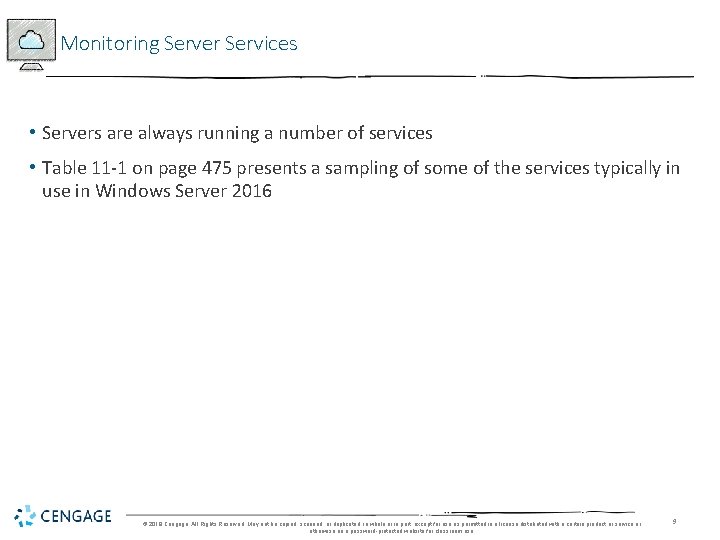
Monitoring Server Services • Servers are always running a number of services • Table 11 -1 on page 475 presents a sampling of some of the services typically in use in Windows Server 2016 © 2018 Cengage. All Rights Reserved. May not be copied, scanned, or duplicated, in whole or in part, except for use as permitted in a license distributed with a certain product or service or otherwise on a password-protected website for classroom use. 9
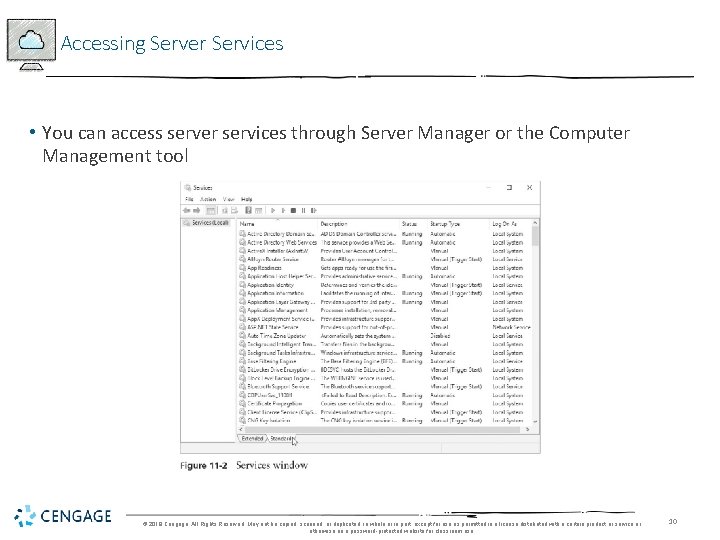
Accessing Server Services • You can access server services through Server Manager or the Computer Management tool © 2018 Cengage. All Rights Reserved. May not be copied, scanned, or duplicated, in whole or in part, except for use as permitted in a license distributed with a certain product or service or otherwise on a password-protected website for classroom use. 10
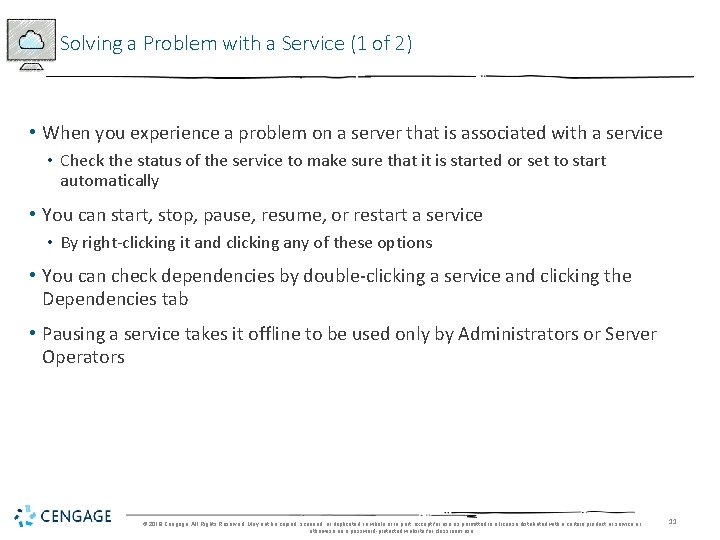
Solving a Problem with a Service (1 of 2) • When you experience a problem on a server that is associated with a service • Check the status of the service to make sure that it is started or set to start automatically • You can start, stop, pause, resume, or restart a service • By right-clicking it and clicking any of these options • You can check dependencies by double-clicking a service and clicking the Dependencies tab • Pausing a service takes it offline to be used only by Administrators or Server Operators © 2018 Cengage. All Rights Reserved. May not be copied, scanned, or duplicated, in whole or in part, except for use as permitted in a license distributed with a certain product or service or otherwise on a password-protected website for classroom use. 11
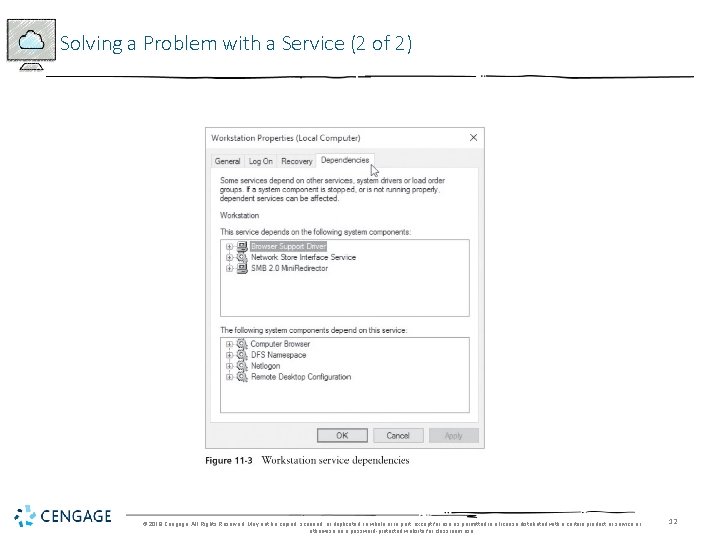
Solving a Problem with a Service (2 of 2) © 2018 Cengage. All Rights Reserved. May not be copied, scanned, or duplicated, in whole or in part, except for use as permitted in a license distributed with a certain product or service or otherwise on a password-protected website for classroom use. 12
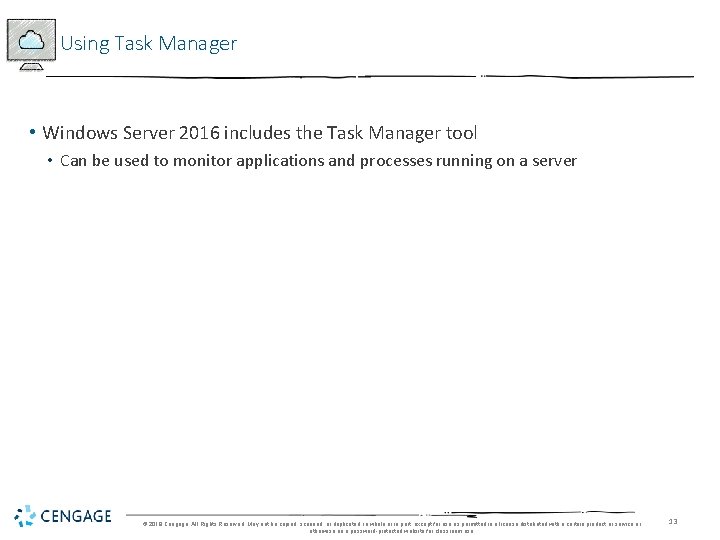
Using Task Manager • Windows Server 2016 includes the Task Manager tool • Can be used to monitor applications and processes running on a server © 2018 Cengage. All Rights Reserved. May not be copied, scanned, or duplicated, in whole or in part, except for use as permitted in a license distributed with a certain product or service or otherwise on a password-protected website for classroom use. 13
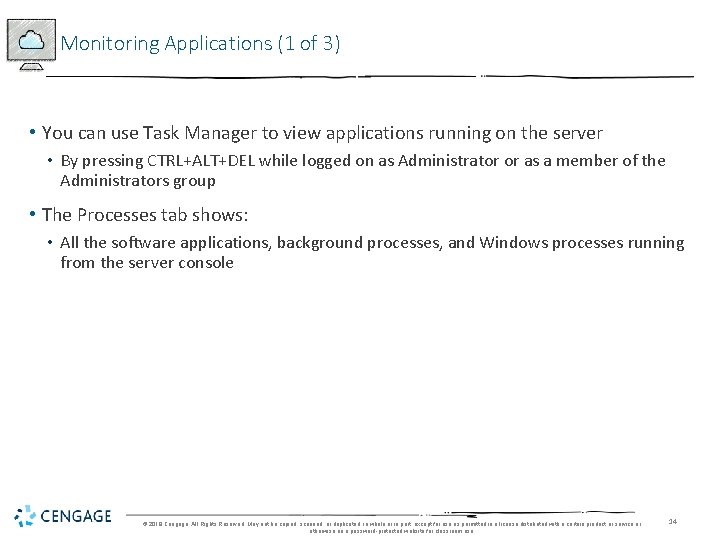
Monitoring Applications (1 of 3) • You can use Task Manager to view applications running on the server • By pressing CTRL+ALT+DEL while logged on as Administrator or as a member of the Administrators group • The Processes tab shows: • All the software applications, background processes, and Windows processes running from the server console © 2018 Cengage. All Rights Reserved. May not be copied, scanned, or duplicated, in whole or in part, except for use as permitted in a license distributed with a certain product or service or otherwise on a password-protected website for classroom use. 14
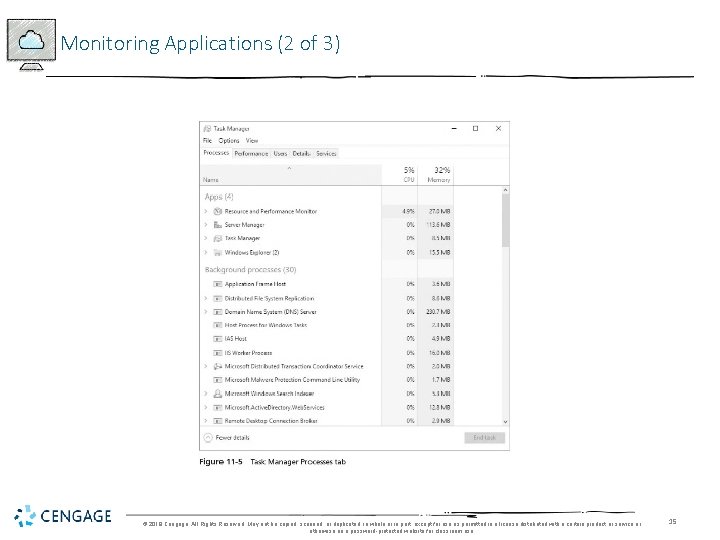
Monitoring Applications (2 of 3) © 2018 Cengage. All Rights Reserved. May not be copied, scanned, or duplicated, in whole or in part, except for use as permitted in a license distributed with a certain product or service or otherwise on a password-protected website for classroom use. 15
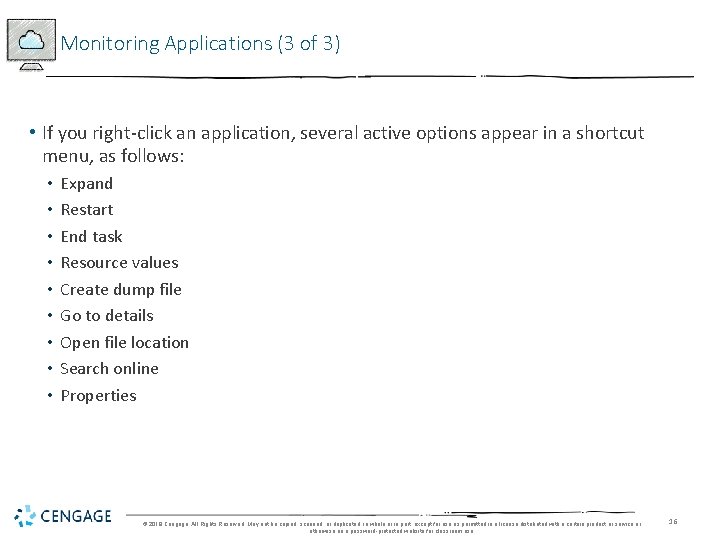
Monitoring Applications (3 of 3) • If you right-click an application, several active options appear in a shortcut menu, as follows: • • • Expand Restart End task Resource values Create dump file Go to details Open file location Search online Properties © 2018 Cengage. All Rights Reserved. May not be copied, scanned, or duplicated, in whole or in part, except for use as permitted in a license distributed with a certain product or service or otherwise on a password-protected website for classroom use. 16
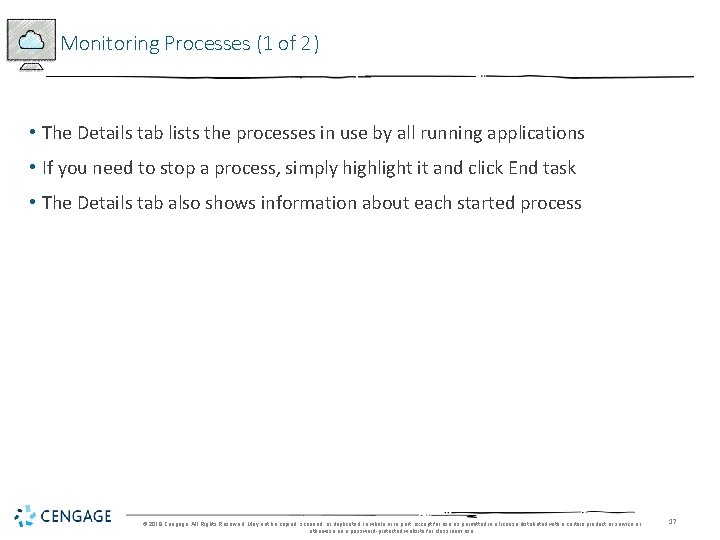
Monitoring Processes (1 of 2) • The Details tab lists the processes in use by all running applications • If you need to stop a process, simply highlight it and click End task • The Details tab also shows information about each started process © 2018 Cengage. All Rights Reserved. May not be copied, scanned, or duplicated, in whole or in part, except for use as permitted in a license distributed with a certain product or service or otherwise on a password-protected website for classroom use. 17
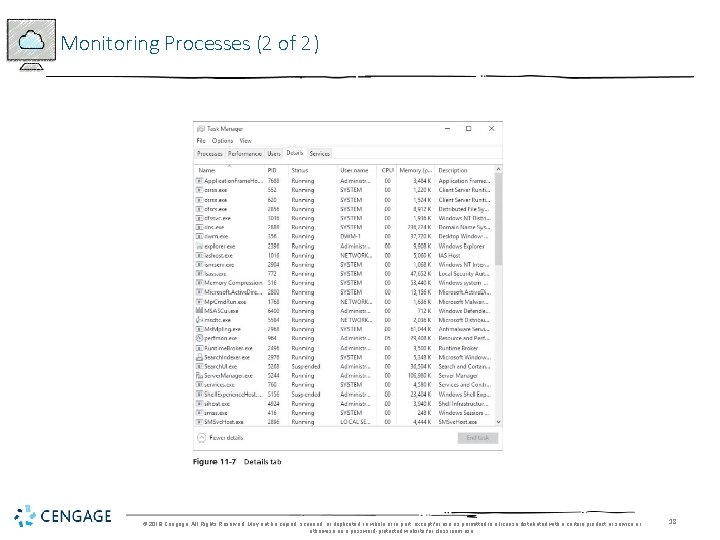
Monitoring Processes (2 of 2) © 2018 Cengage. All Rights Reserved. May not be copied, scanned, or duplicated, in whole or in part, except for use as permitted in a license distributed with a certain product or service or otherwise on a password-protected website for classroom use. 18
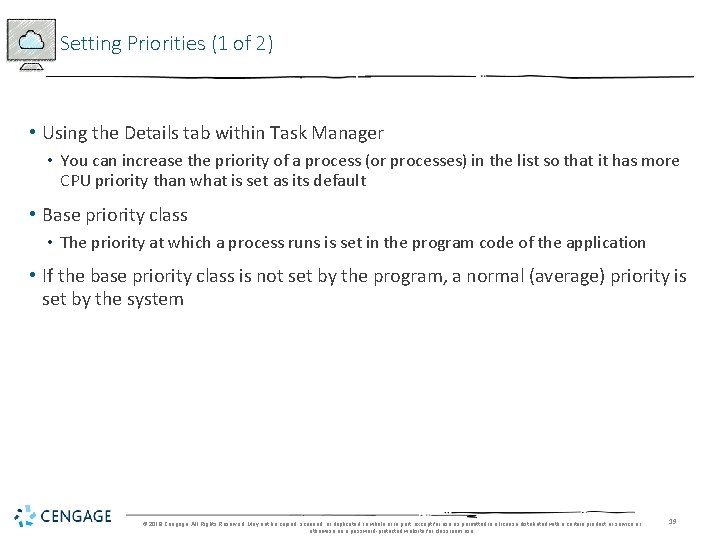
Setting Priorities (1 of 2) • Using the Details tab within Task Manager • You can increase the priority of a process (or processes) in the list so that it has more CPU priority than what is set as its default • Base priority class • The priority at which a process runs is set in the program code of the application • If the base priority class is not set by the program, a normal (average) priority is set by the system © 2018 Cengage. All Rights Reserved. May not be copied, scanned, or duplicated, in whole or in part, except for use as permitted in a license distributed with a certain product or service or otherwise on a password-protected website for classroom use. 19
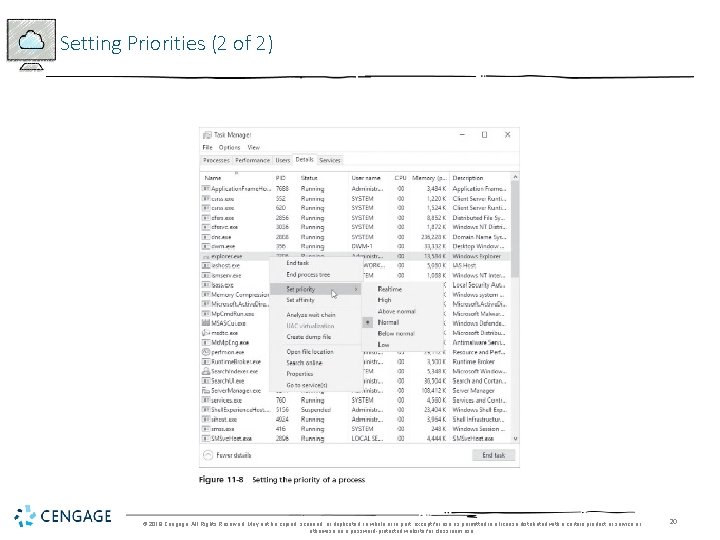
Setting Priorities (2 of 2) © 2018 Cengage. All Rights Reserved. May not be copied, scanned, or duplicated, in whole or in part, except for use as permitted in a license distributed with a certain product or service or otherwise on a password-protected website for classroom use. 20
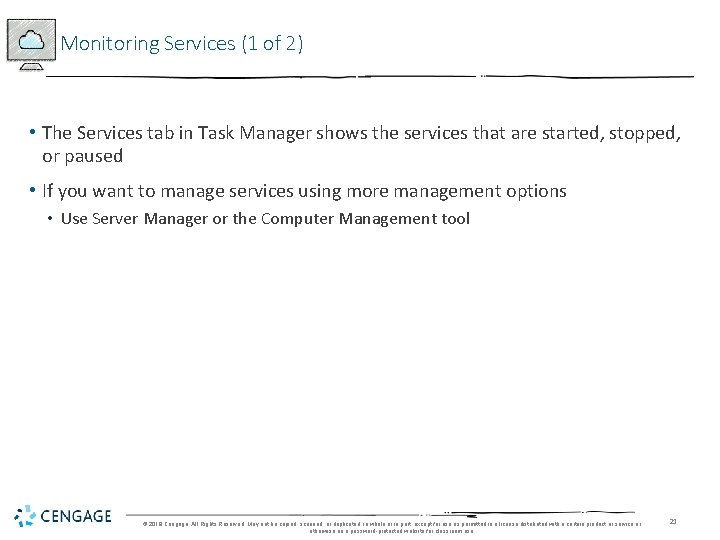
Monitoring Services (1 of 2) • The Services tab in Task Manager shows the services that are started, stopped, or paused • If you want to manage services using more management options • Use Server Manager or the Computer Management tool © 2018 Cengage. All Rights Reserved. May not be copied, scanned, or duplicated, in whole or in part, except for use as permitted in a license distributed with a certain product or service or otherwise on a password-protected website for classroom use. 21
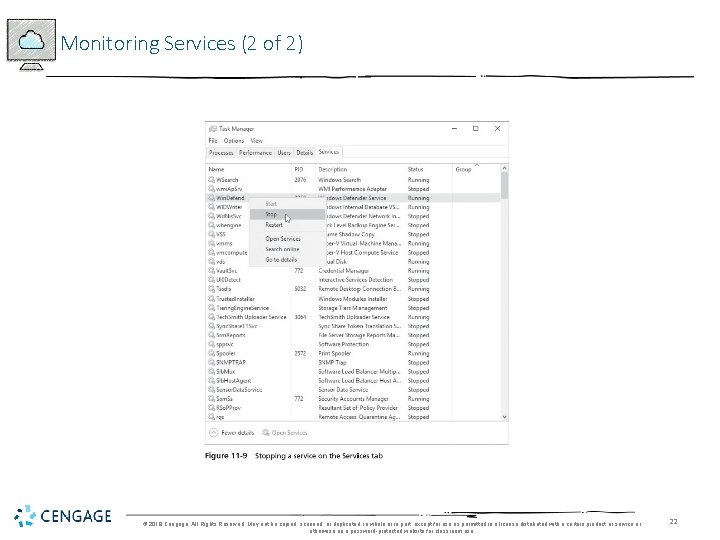
Monitoring Services (2 of 2) © 2018 Cengage. All Rights Reserved. May not be copied, scanned, or duplicated, in whole or in part, except for use as permitted in a license distributed with a certain product or service or otherwise on a password-protected website for classroom use. 22
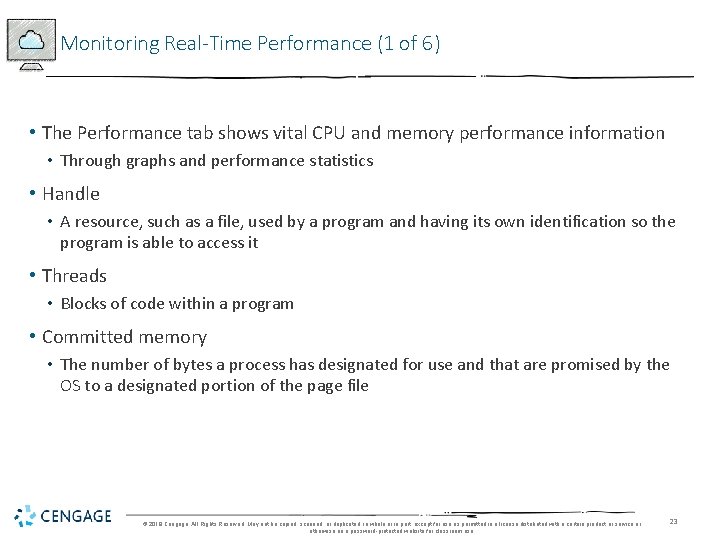
Monitoring Real-Time Performance (1 of 6) • The Performance tab shows vital CPU and memory performance information • Through graphs and performance statistics • Handle • A resource, such as a file, used by a program and having its own identification so the program is able to access it • Threads • Blocks of code within a program • Committed memory • The number of bytes a process has designated for use and that are promised by the OS to a designated portion of the page file © 2018 Cengage. All Rights Reserved. May not be copied, scanned, or duplicated, in whole or in part, except for use as permitted in a license distributed with a certain product or service or otherwise on a password-protected website for classroom use. 23
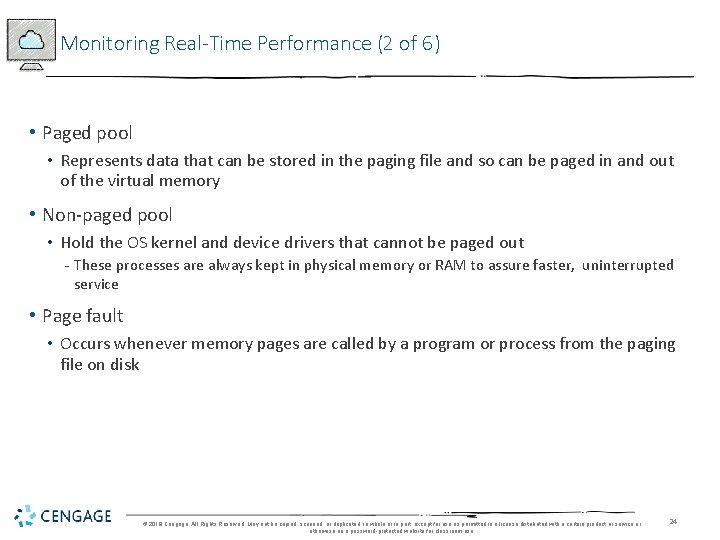
Monitoring Real-Time Performance (2 of 6) • Paged pool • Represents data that can be stored in the paging file and so can be paged in and out of the virtual memory • Non-paged pool • Hold the OS kernel and device drivers that cannot be paged out - These processes are always kept in physical memory or RAM to assure faster, uninterrupted service • Page fault • Occurs whenever memory pages are called by a program or process from the paging file on disk © 2018 Cengage. All Rights Reserved. May not be copied, scanned, or duplicated, in whole or in part, except for use as permitted in a license distributed with a certain product or service or otherwise on a password-protected website for classroom use. 24
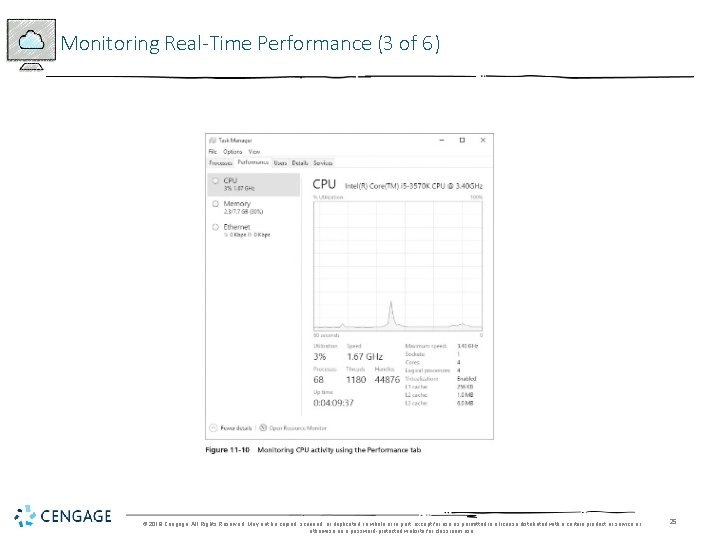
Monitoring Real-Time Performance (3 of 6) © 2018 Cengage. All Rights Reserved. May not be copied, scanned, or duplicated, in whole or in part, except for use as permitted in a license distributed with a certain product or service or otherwise on a password-protected website for classroom use. 25
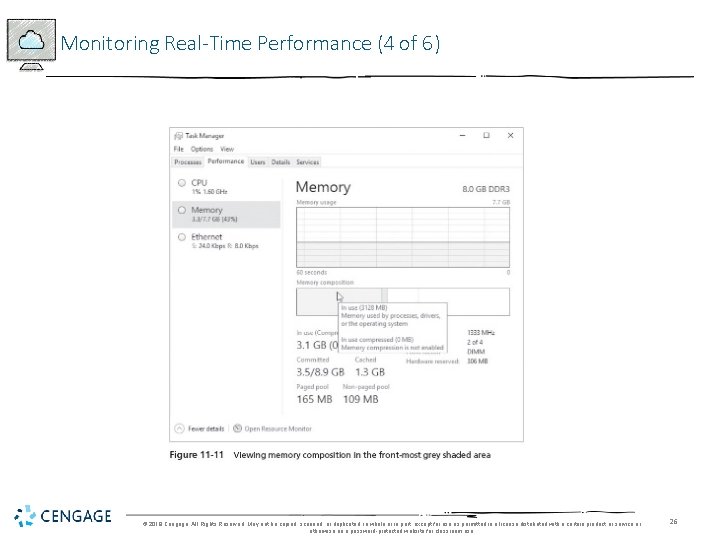
Monitoring Real-Time Performance (4 of 6) © 2018 Cengage. All Rights Reserved. May not be copied, scanned, or duplicated, in whole or in part, except for use as permitted in a license distributed with a certain product or service or otherwise on a password-protected website for classroom use. 26
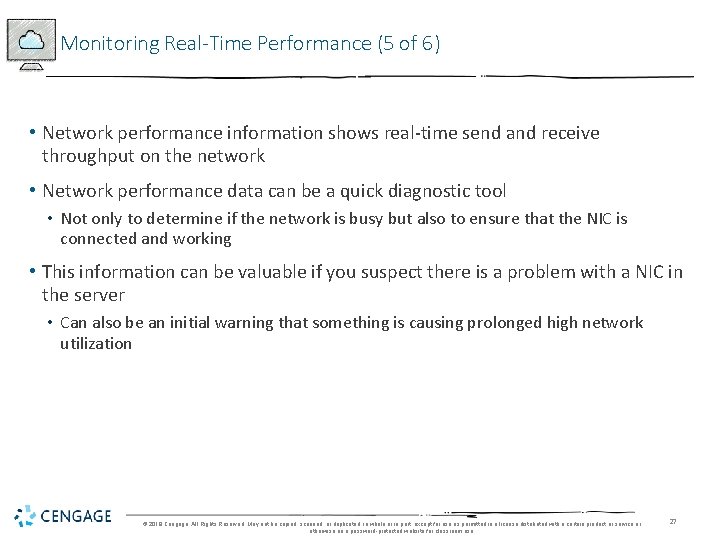
Monitoring Real-Time Performance (5 of 6) • Network performance information shows real-time send and receive throughput on the network • Network performance data can be a quick diagnostic tool • Not only to determine if the network is busy but also to ensure that the NIC is connected and working • This information can be valuable if you suspect there is a problem with a NIC in the server • Can also be an initial warning that something is causing prolonged high network utilization © 2018 Cengage. All Rights Reserved. May not be copied, scanned, or duplicated, in whole or in part, except for use as permitted in a license distributed with a certain product or service or otherwise on a password-protected website for classroom use. 27
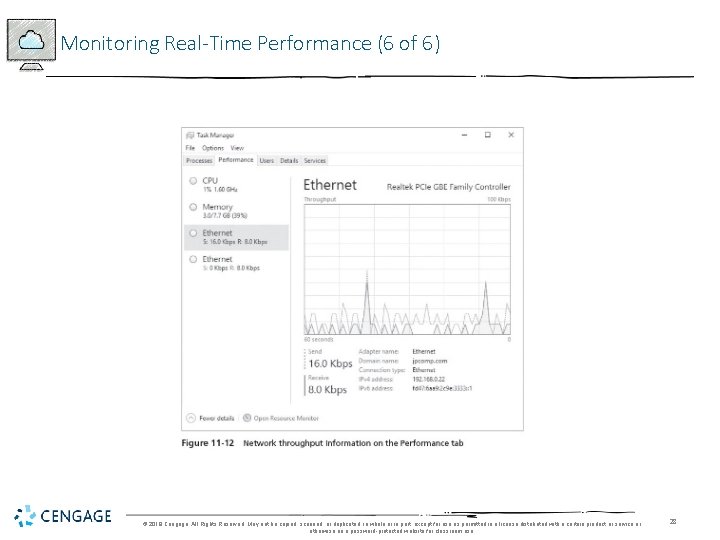
Monitoring Real-Time Performance (6 of 6) © 2018 Cengage. All Rights Reserved. May not be copied, scanned, or duplicated, in whole or in part, except for use as permitted in a license distributed with a certain product or service or otherwise on a password-protected website for classroom use. 28
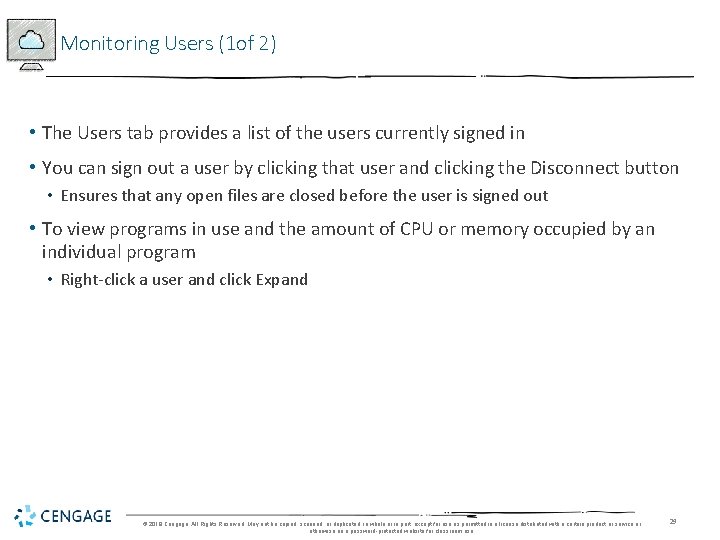
Monitoring Users (1 of 2) • The Users tab provides a list of the users currently signed in • You can sign out a user by clicking that user and clicking the Disconnect button • Ensures that any open files are closed before the user is signed out • To view programs in use and the amount of CPU or memory occupied by an individual program • Right-click a user and click Expand © 2018 Cengage. All Rights Reserved. May not be copied, scanned, or duplicated, in whole or in part, except for use as permitted in a license distributed with a certain product or service or otherwise on a password-protected website for classroom use. 29
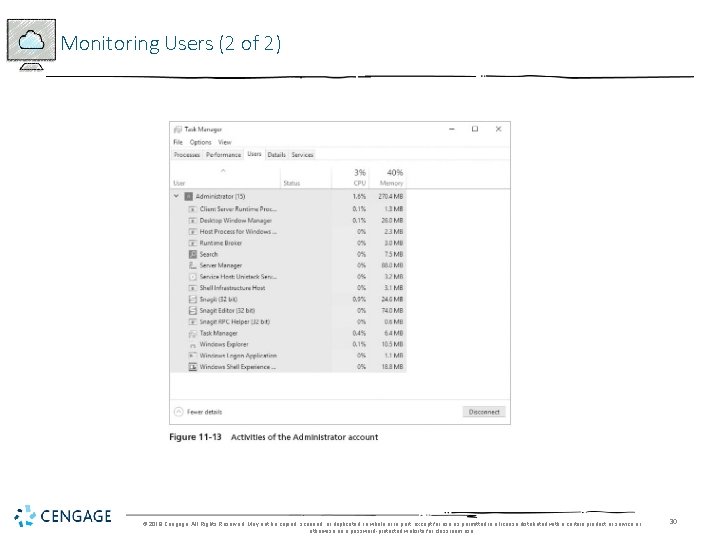
Monitoring Users (2 of 2) © 2018 Cengage. All Rights Reserved. May not be copied, scanned, or duplicated, in whole or in part, except for use as permitted in a license distributed with a certain product or service or otherwise on a password-protected website for classroom use. 30
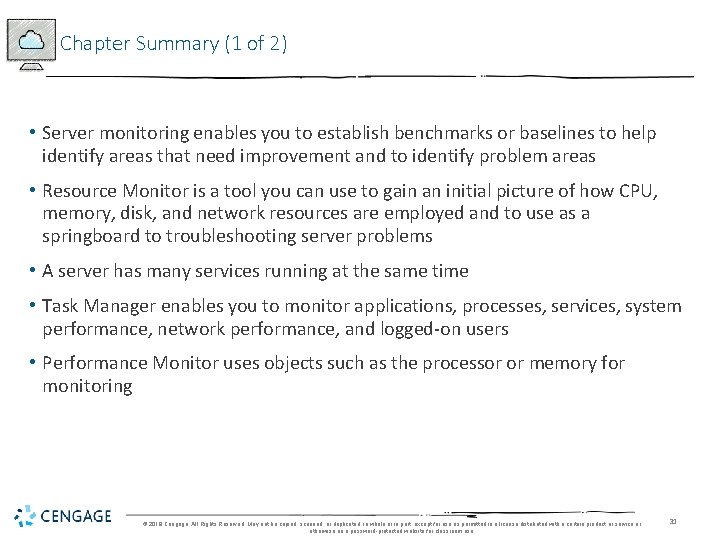
Chapter Summary (1 of 2) • Server monitoring enables you to establish benchmarks or baselines to help identify areas that need improvement and to identify problem areas • Resource Monitor is a tool you can use to gain an initial picture of how CPU, memory, disk, and network resources are employed and to use as a springboard to troubleshooting server problems • A server has many services running at the same time • Task Manager enables you to monitor applications, processes, services, system performance, network performance, and logged-on users • Performance Monitor uses objects such as the processor or memory for monitoring © 2018 Cengage. All Rights Reserved. May not be copied, scanned, or duplicated, in whole or in part, except for use as permitted in a license distributed with a certain product or service or otherwise on a password-protected website for classroom use. 31
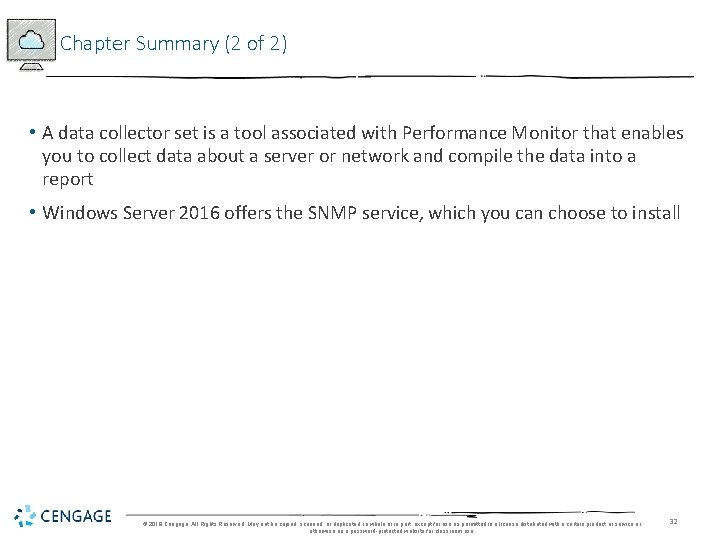
Chapter Summary (2 of 2) • A data collector set is a tool associated with Performance Monitor that enables you to collect data about a server or network and compile the data into a report • Windows Server 2016 offers the SNMP service, which you can choose to install © 2018 Cengage. All Rights Reserved. May not be copied, scanned, or duplicated, in whole or in part, except for use as permitted in a license distributed with a certain product or service or otherwise on a password-protected website for classroom use. 32
 Networking with windows server 2016
Networking with windows server 2016 Nouveauté windows server 2016
Nouveauté windows server 2016 Hpc pack 2008 sdk sp2
Hpc pack 2008 sdk sp2 Basculement dhcp
Basculement dhcp Microsoft official academic course microsoft word 2016
Microsoft official academic course microsoft word 2016 Microsoft official academic course microsoft excel 2016
Microsoft official academic course microsoft excel 2016 Microsoft official academic course microsoft word 2016
Microsoft official academic course microsoft word 2016 Sql compact
Sql compact Microsoft windows small business server 2011 essentials
Microsoft windows small business server 2011 essentials Small business server 2011 essentials
Small business server 2011 essentials Windows storage server 2003
Windows storage server 2003 Microsoft windows movie maker
Microsoft windows movie maker This is the religion that god accepts
This is the religion that god accepts Alsa route plugin
Alsa route plugin Analytical research
Analytical research James handson
James handson James handson
James handson A handson
A handson Handson activities
Handson activities Handson activities
Handson activities Handson session
Handson session Grant showplan
Grant showplan Sql master data management
Sql master data management Sql server 2016 management studio
Sql server 2016 management studio Trace flag 1118 sql server 2016
Trace flag 1118 sql server 2016 Ms sql dts
Ms sql dts Sql server 2016 security features
Sql server 2016 security features Testout server pro
Testout server pro Mis chapter 6
Mis chapter 6 Using mis (10th edition)
Using mis (10th edition) Exploring microsoft office 2016
Exploring microsoft office 2016 Exploring microsoft office excel 2016 comprehensive
Exploring microsoft office excel 2016 comprehensive Excel lesson 4 vocabulary
Excel lesson 4 vocabulary