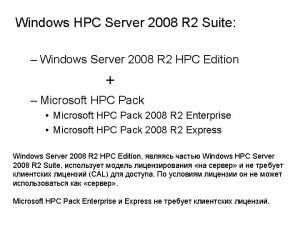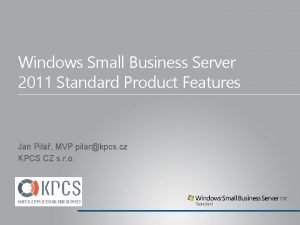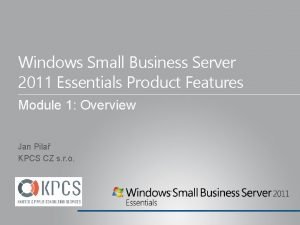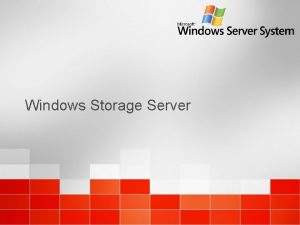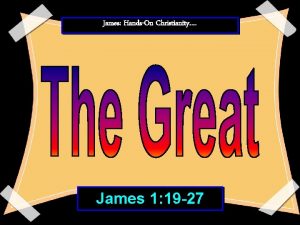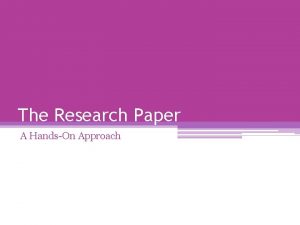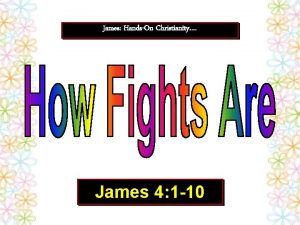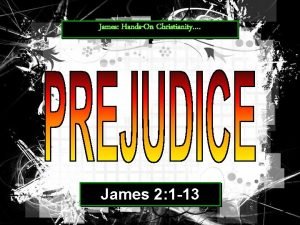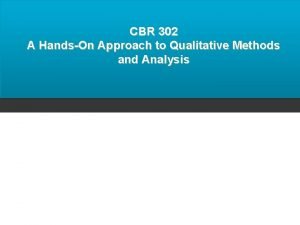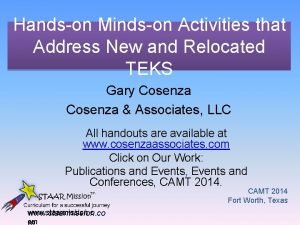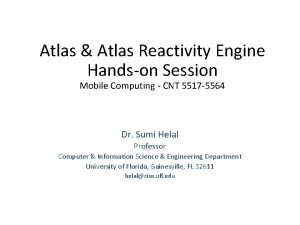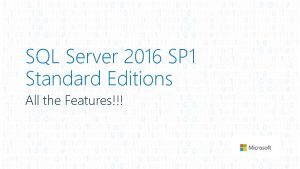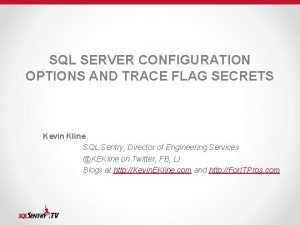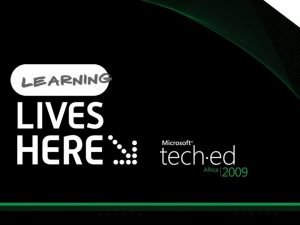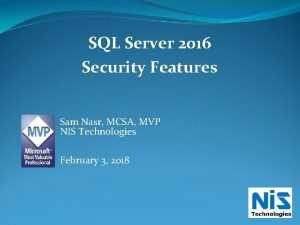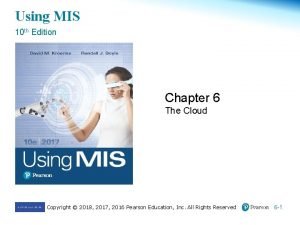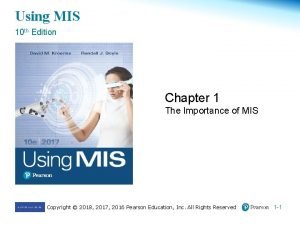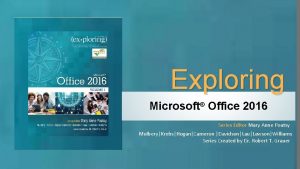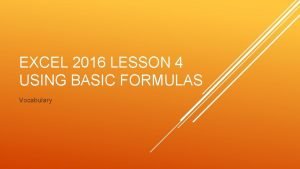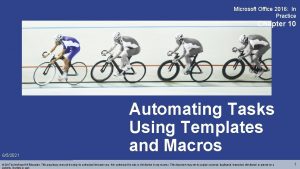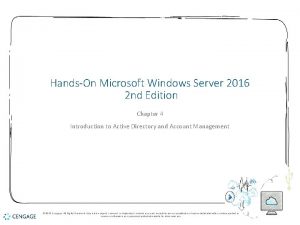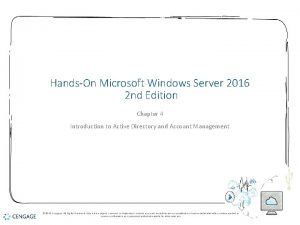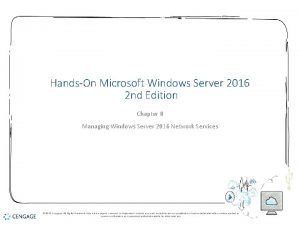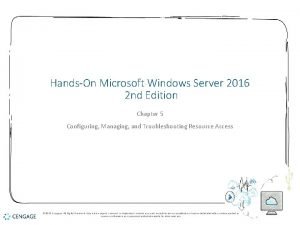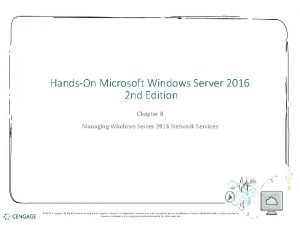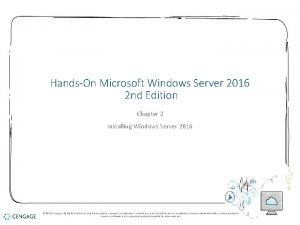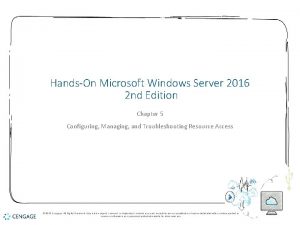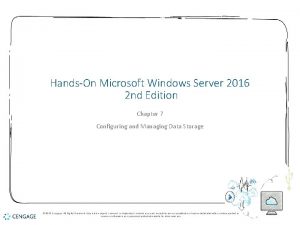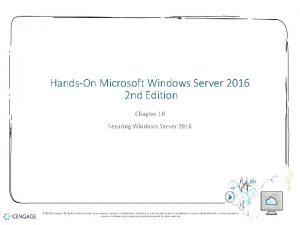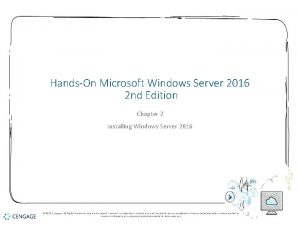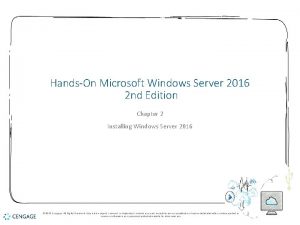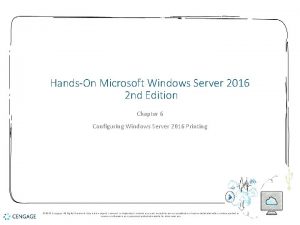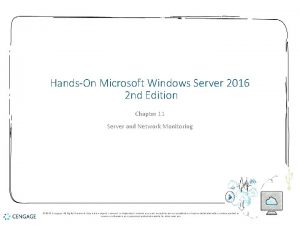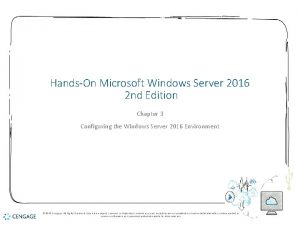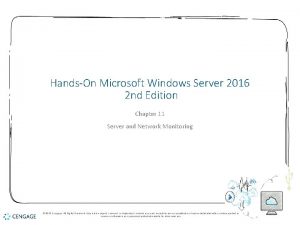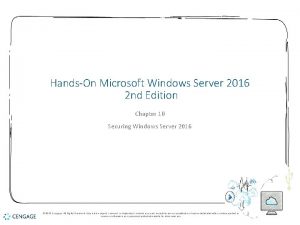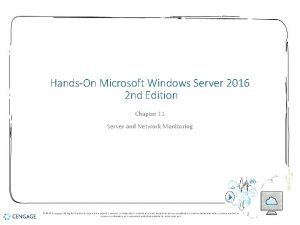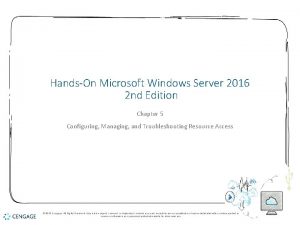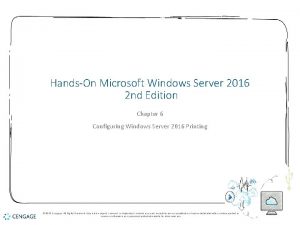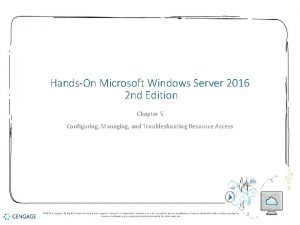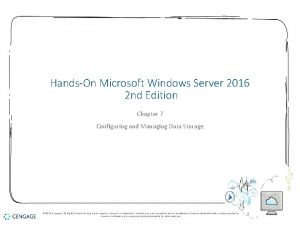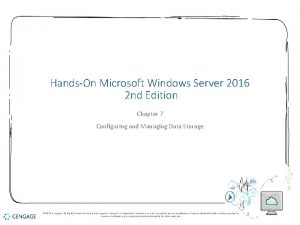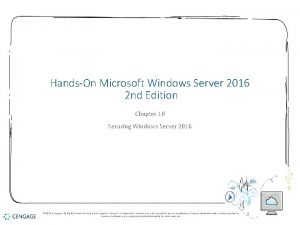HandsOn Microsoft Windows Server 2016 2 nd Edition
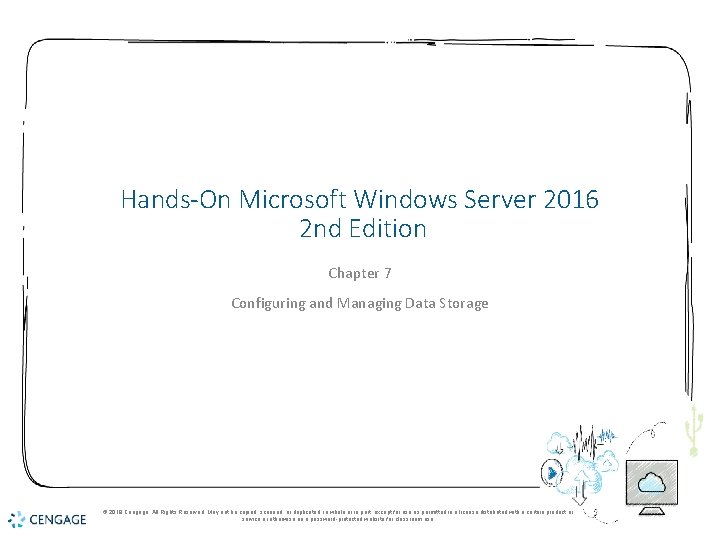
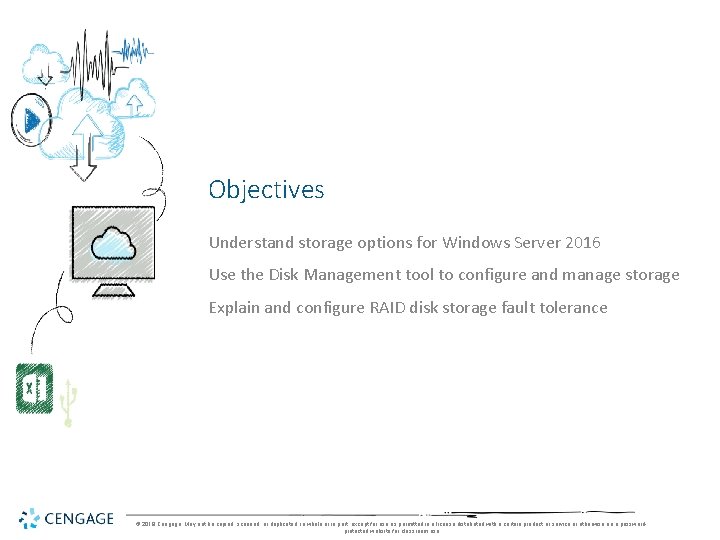
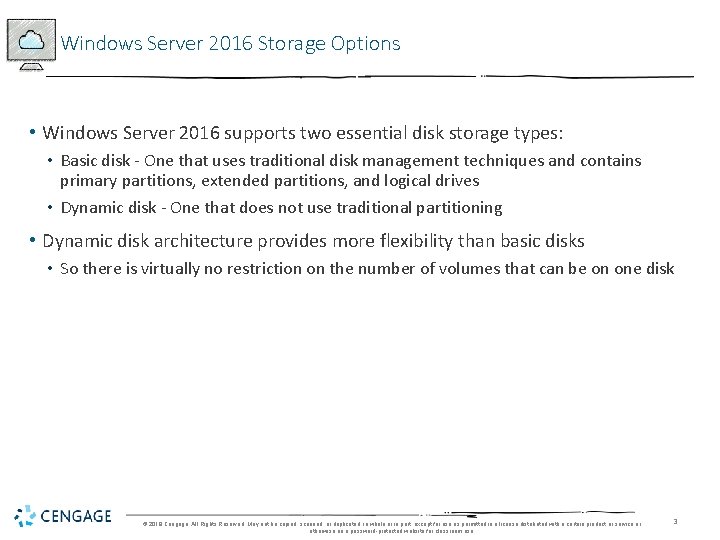
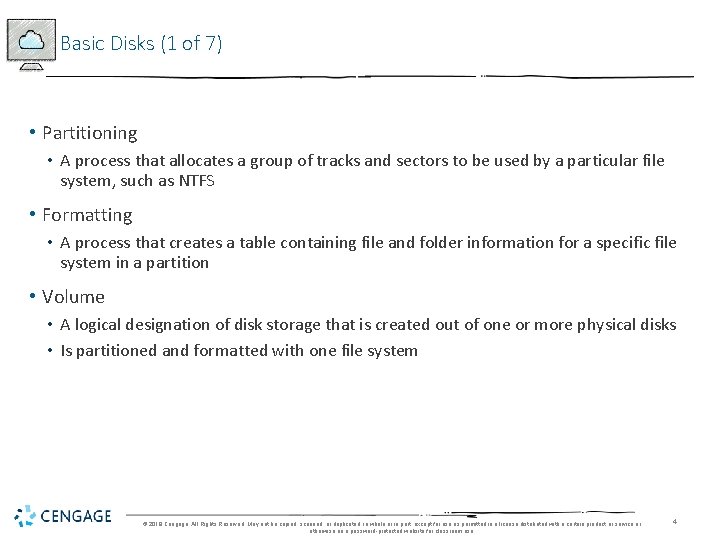
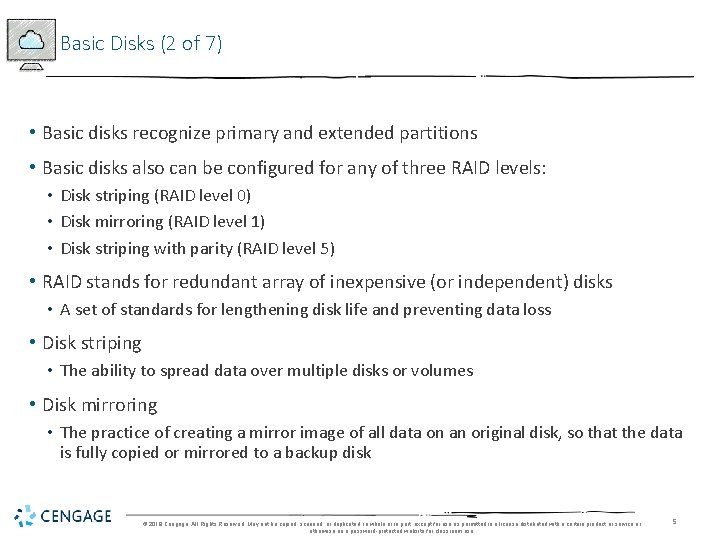
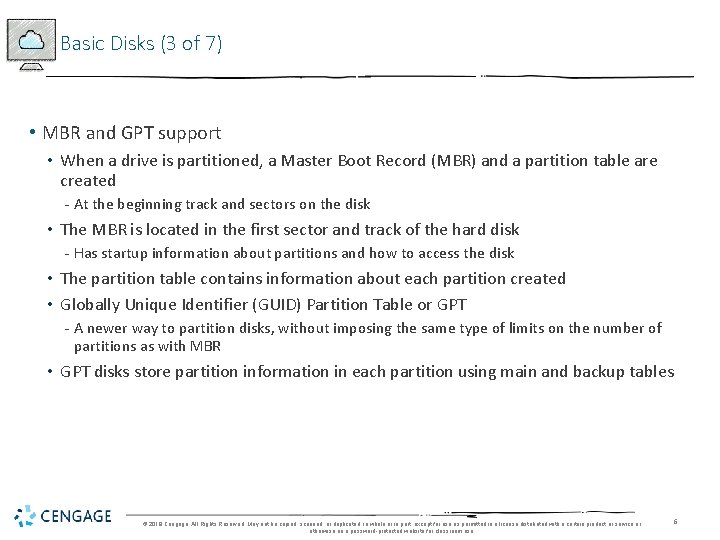
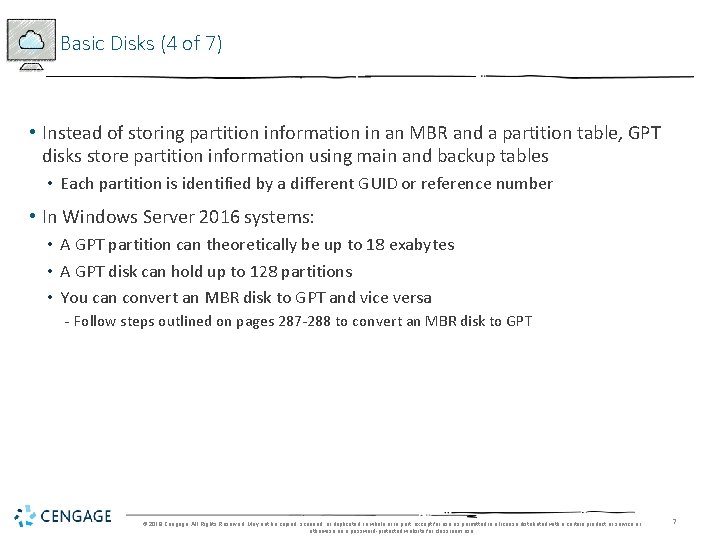
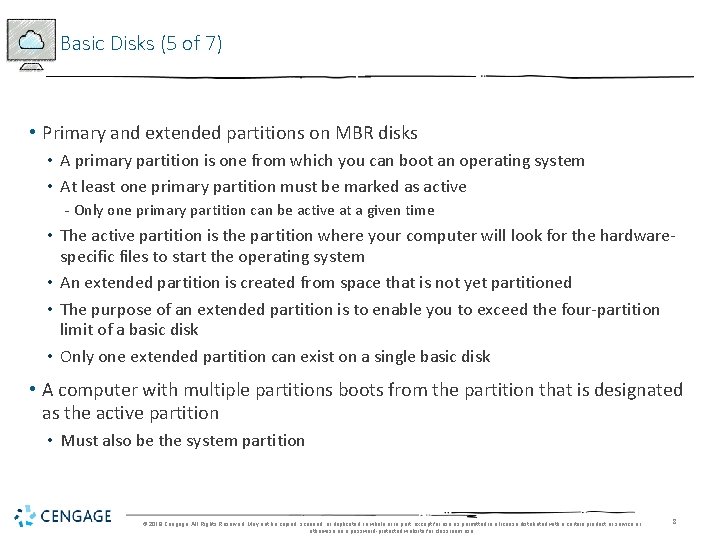
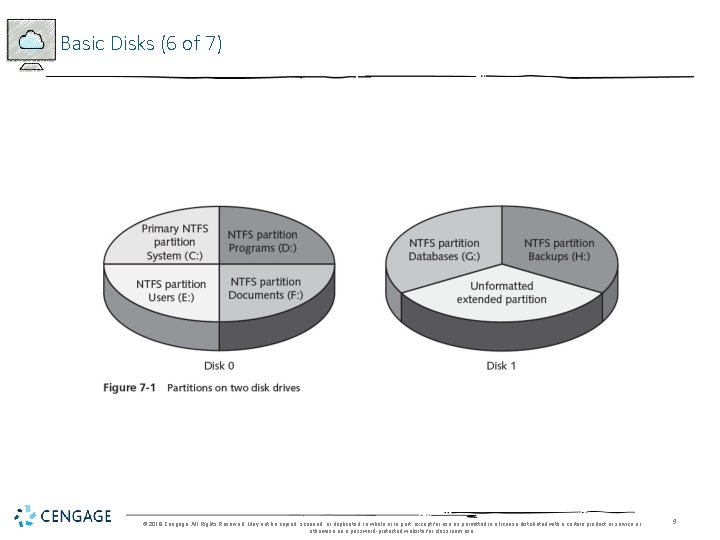
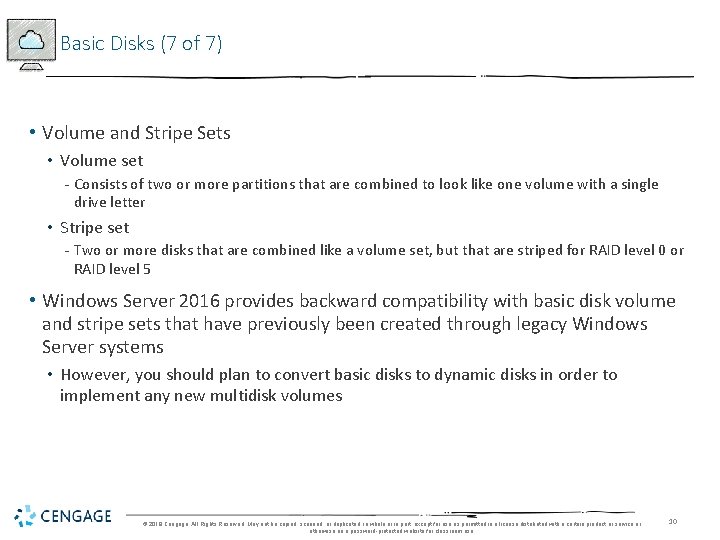
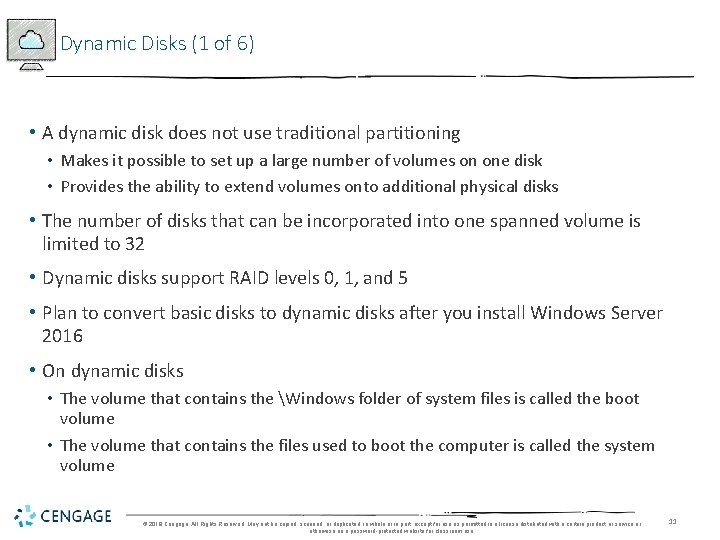
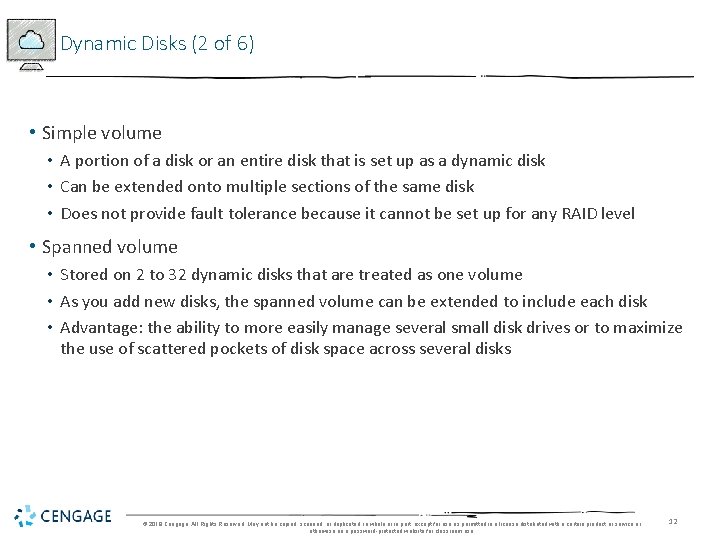
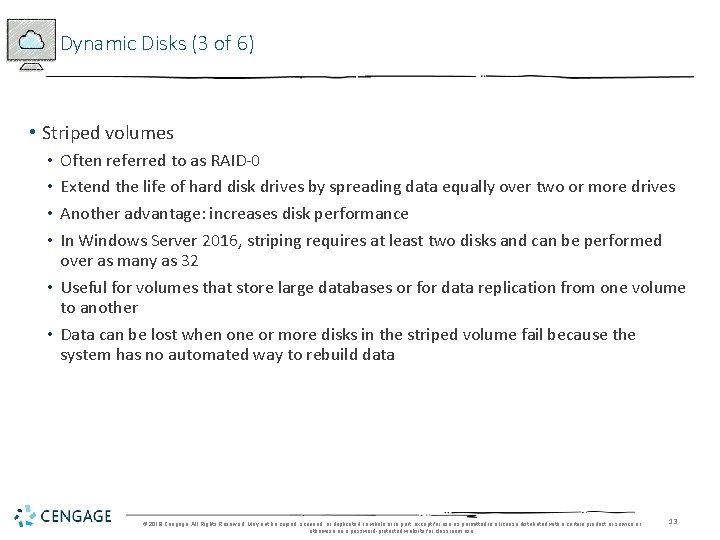
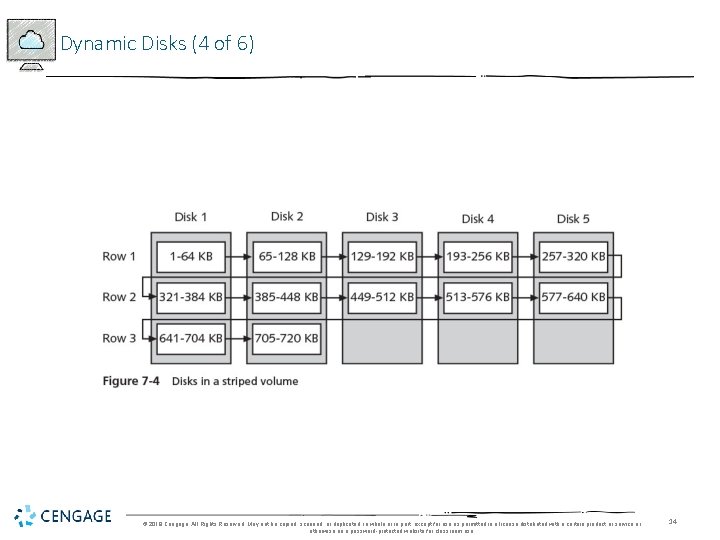
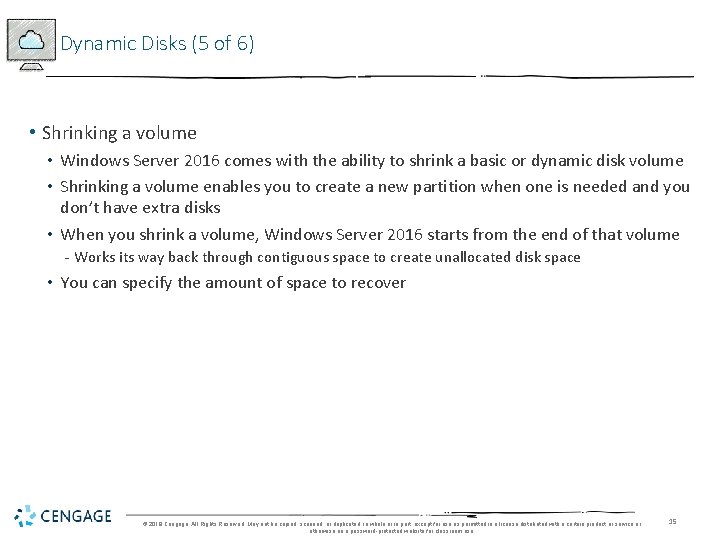

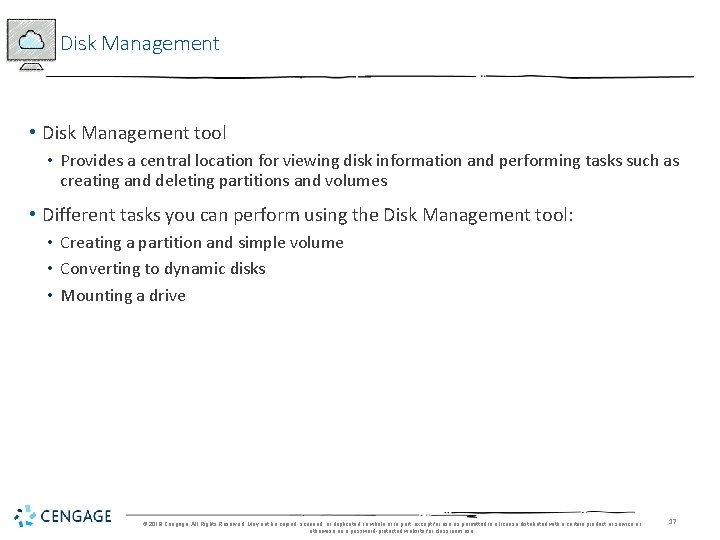
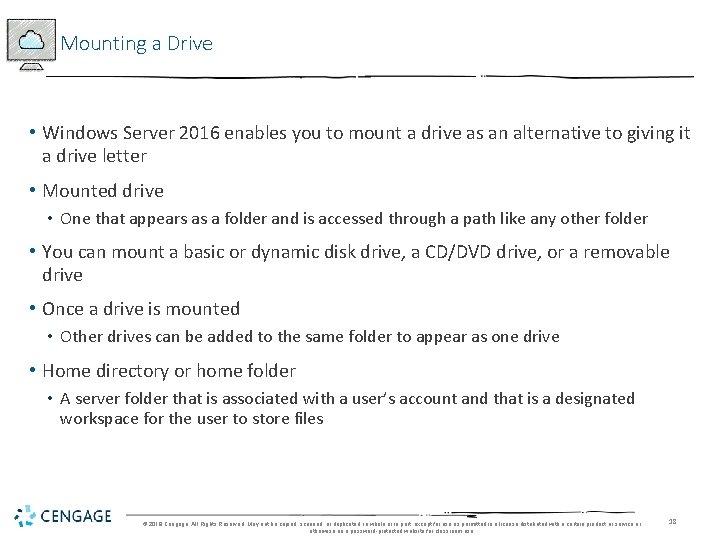
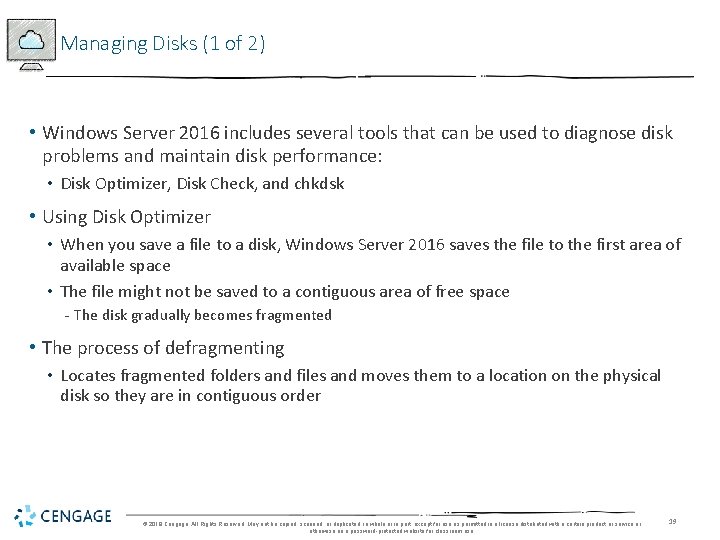
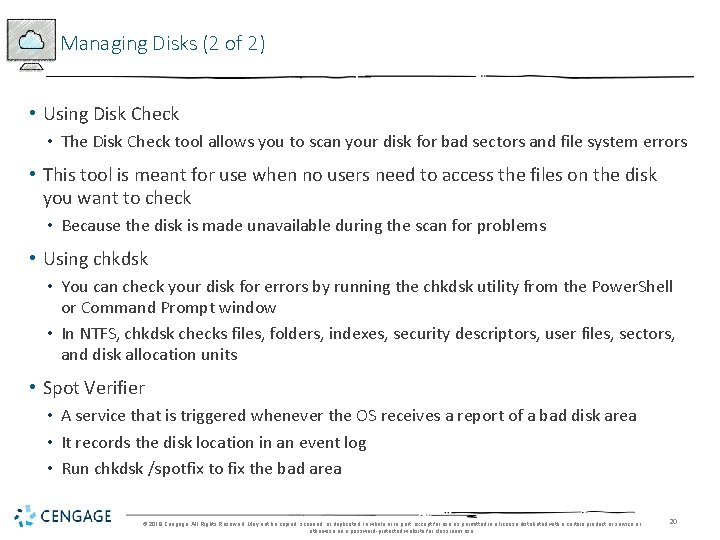
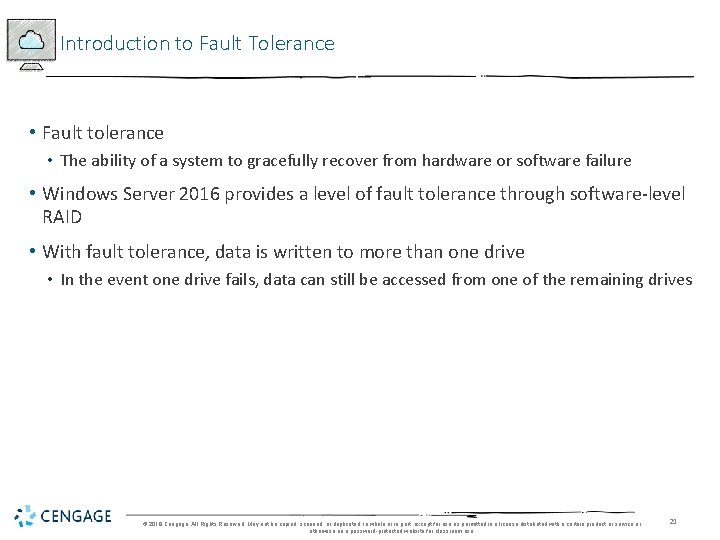
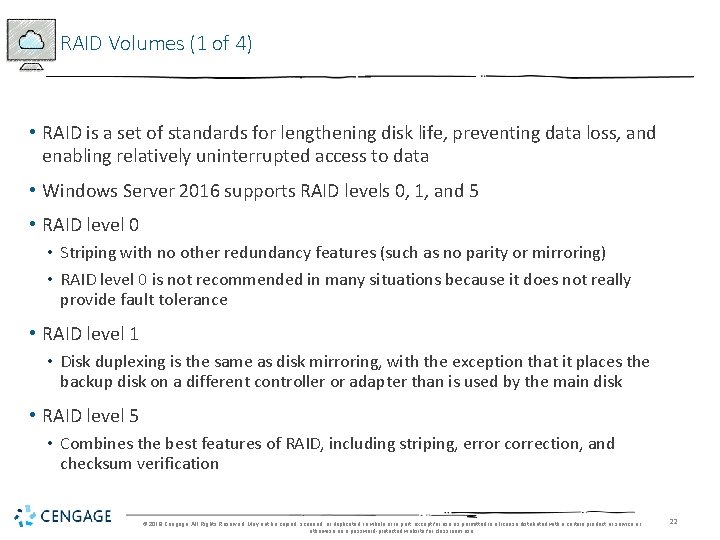
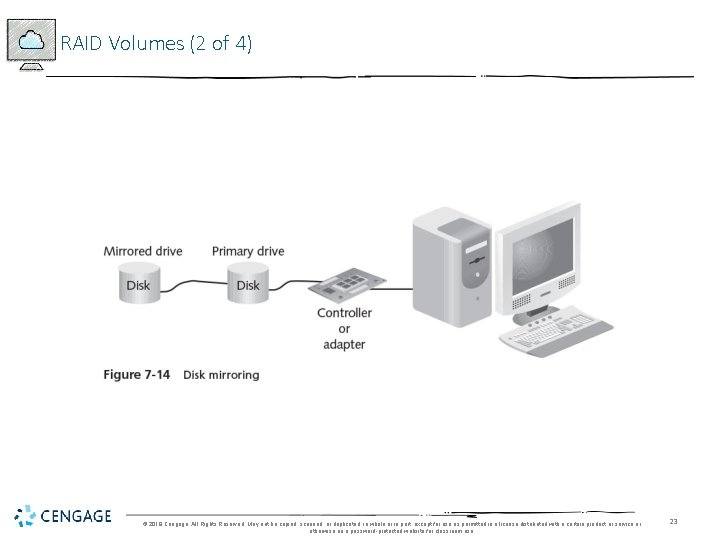
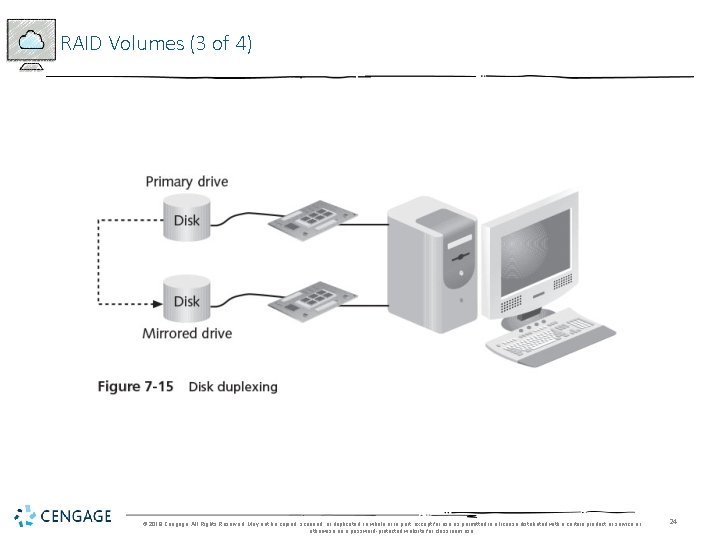
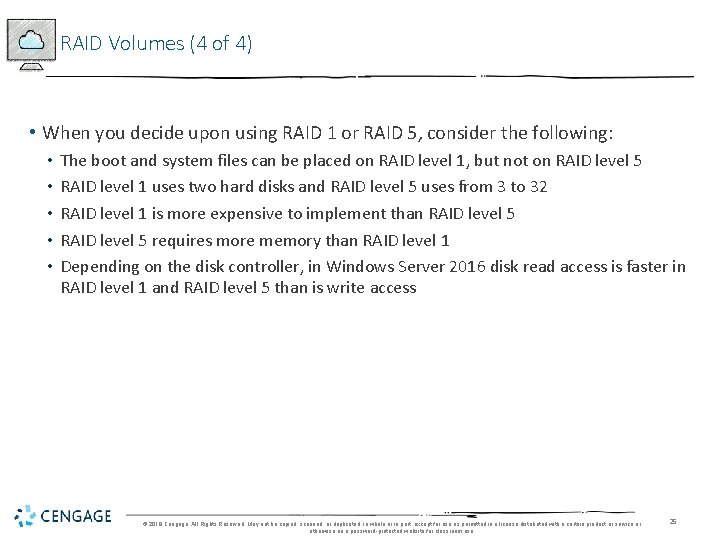
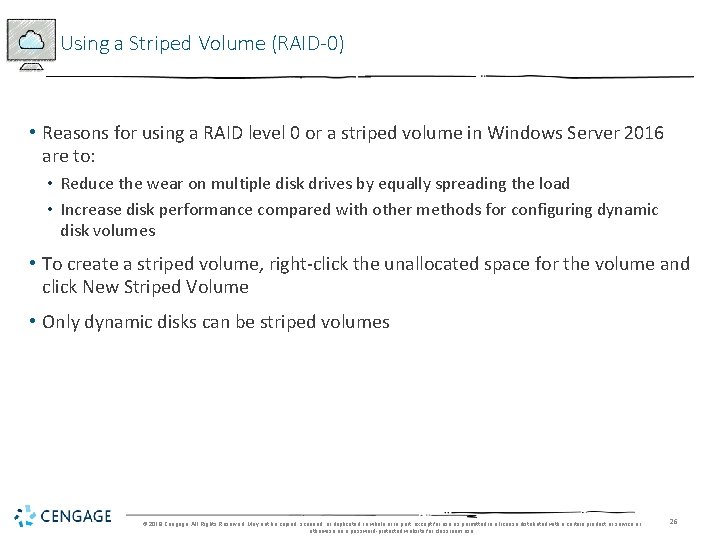
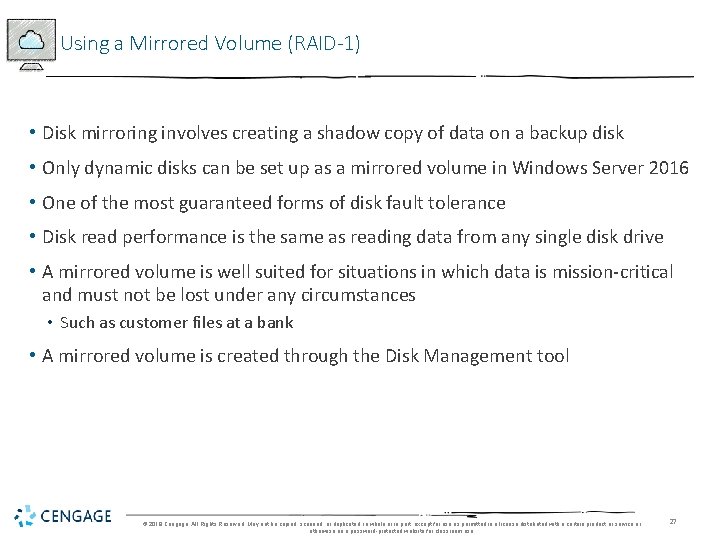
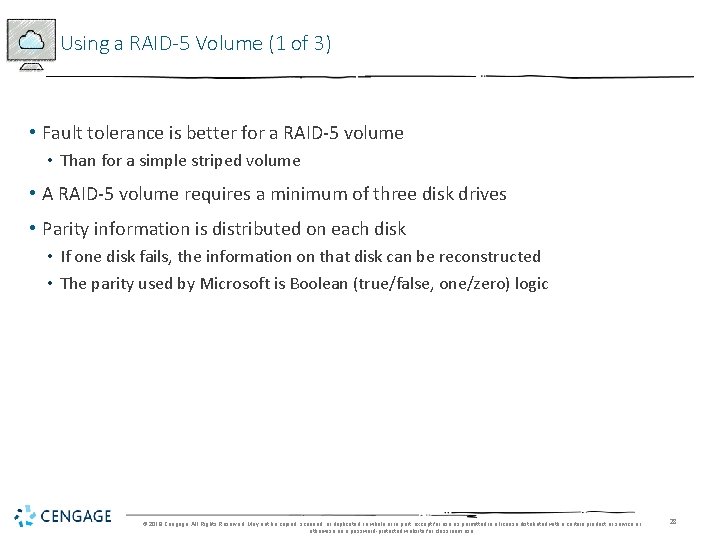
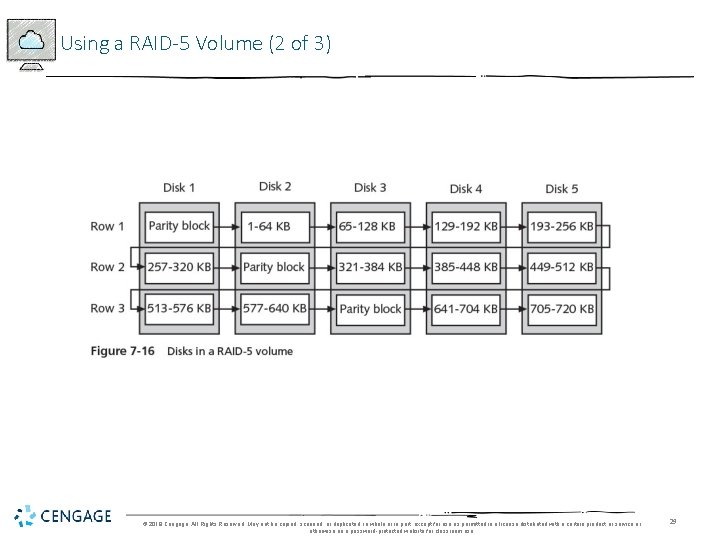
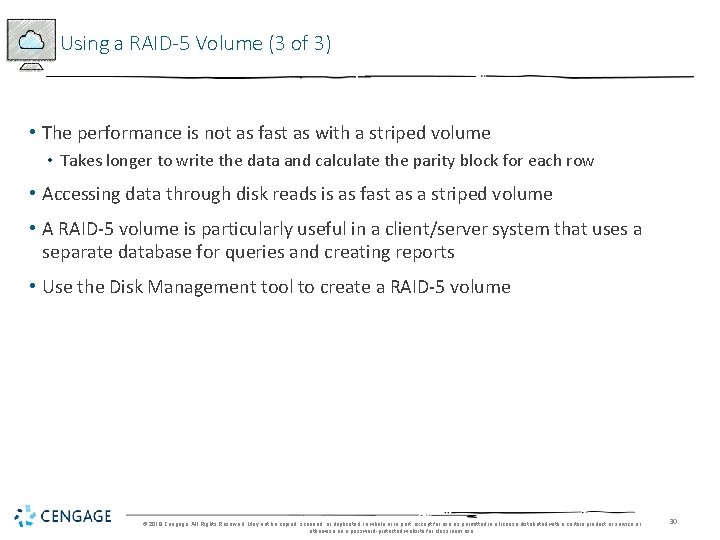
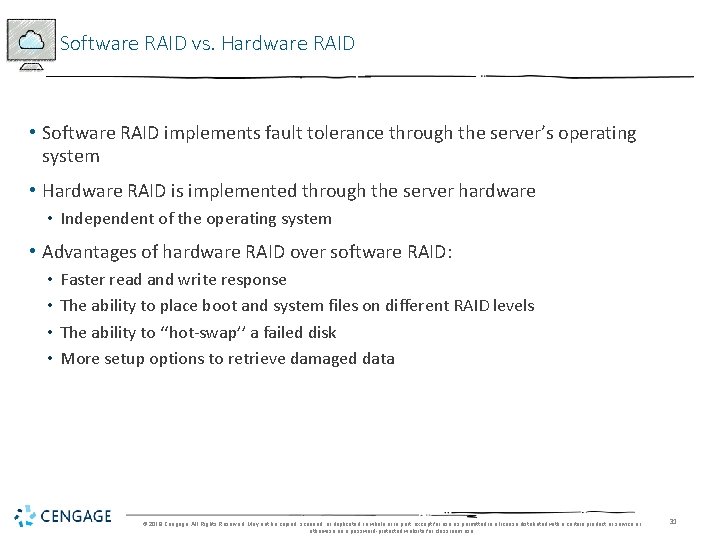
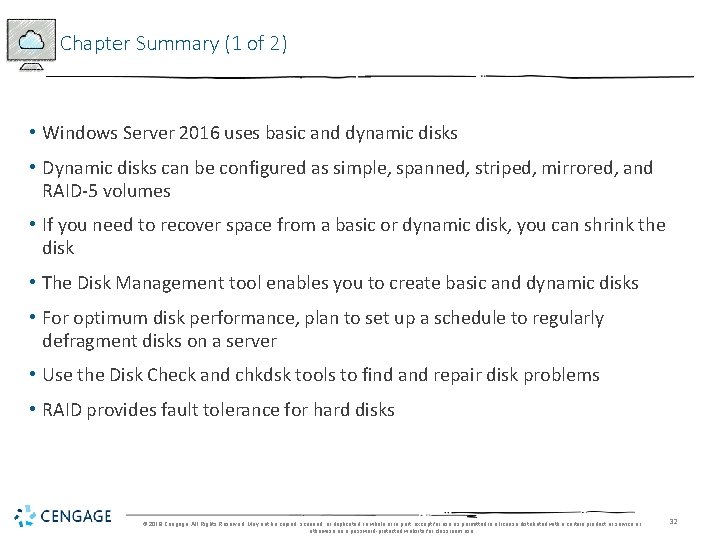
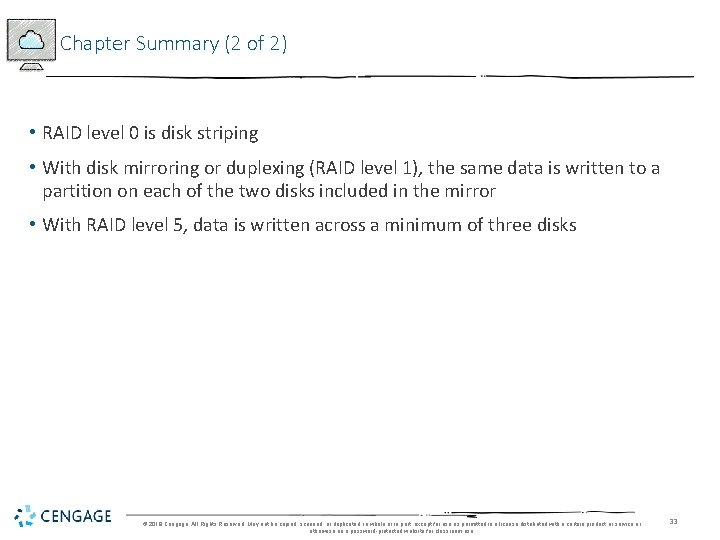
- Slides: 33
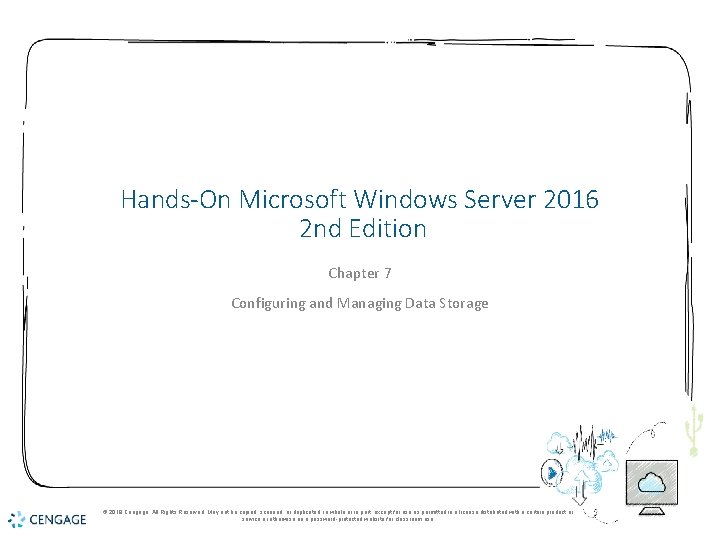
Hands-On Microsoft Windows Server 2016 2 nd Edition Chapter 7 Configuring and Managing Data Storage © 2018 Cengage. All Rights Reserved. May not be copied, scanned, or duplicated, in whole or in part, except for use as permitted in a license distributed with a certain product or service or otherwise on a password-protected website for classroom use.
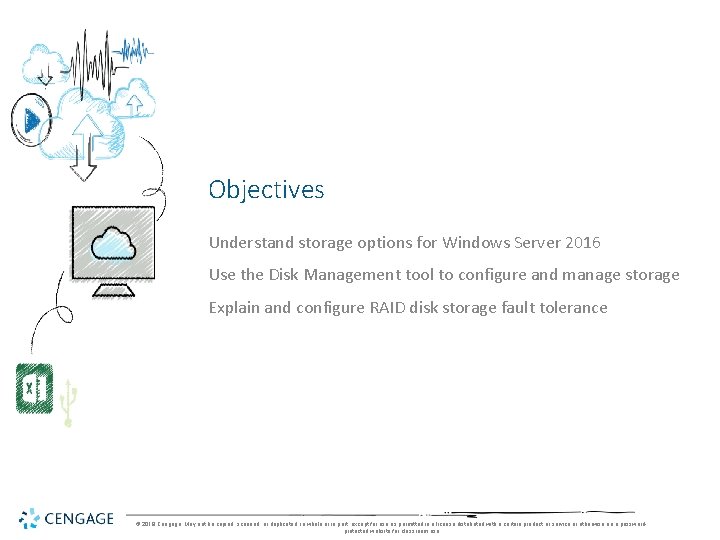
Objectives Understand storage options for Windows Server 2016 Use the Disk Management tool to configure and manage storage Explain and configure RAID disk storage fault tolerance © 2018 Cengage. May not be copied, scanned, or duplicated, in whole or in part, except for use as permitted in a license distributed with a certain product or service or otherwise on a passwordprotected website for classroom use.
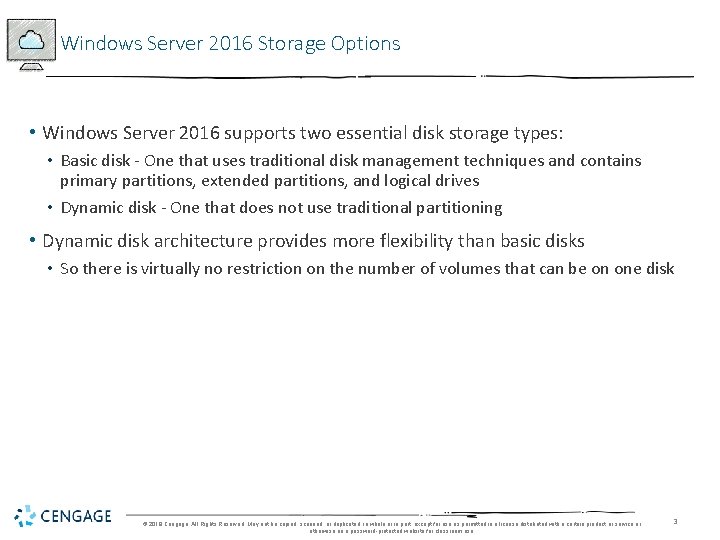
Windows Server 2016 Storage Options • Windows Server 2016 supports two essential disk storage types: • Basic disk - One that uses traditional disk management techniques and contains primary partitions, extended partitions, and logical drives • Dynamic disk - One that does not use traditional partitioning • Dynamic disk architecture provides more flexibility than basic disks • So there is virtually no restriction on the number of volumes that can be on one disk © 2018 Cengage. All Rights Reserved. May not be copied, scanned, or duplicated, in whole or in part, except for use as permitted in a license distributed with a certain product or service or otherwise on a password-protected website for classroom use. 3
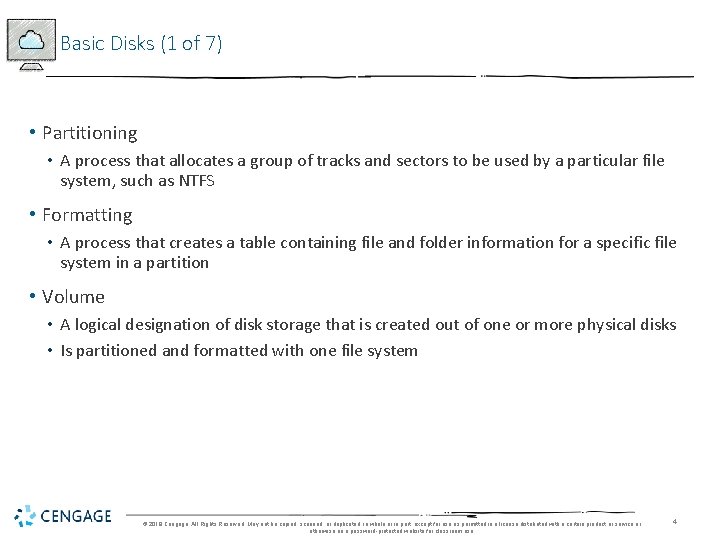
Basic Disks (1 of 7) • Partitioning • A process that allocates a group of tracks and sectors to be used by a particular file system, such as NTFS • Formatting • A process that creates a table containing file and folder information for a specific file system in a partition • Volume • A logical designation of disk storage that is created out of one or more physical disks • Is partitioned and formatted with one file system © 2018 Cengage. All Rights Reserved. May not be copied, scanned, or duplicated, in whole or in part, except for use as permitted in a license distributed with a certain product or service or otherwise on a password-protected website for classroom use. 4
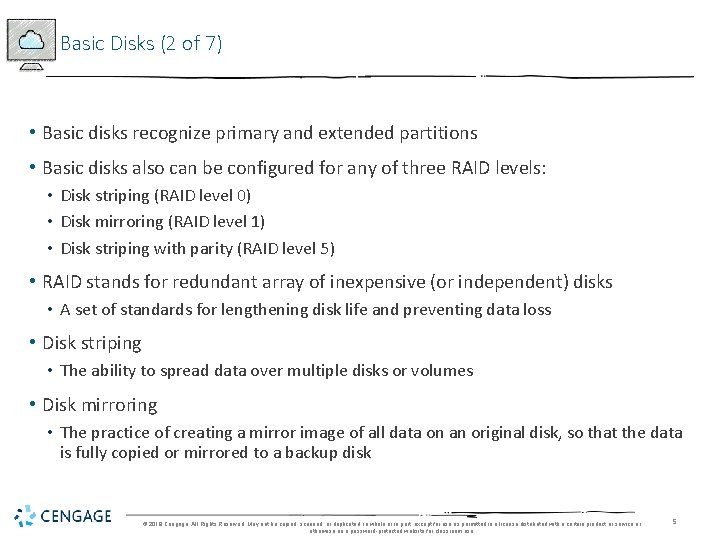
Basic Disks (2 of 7) • Basic disks recognize primary and extended partitions • Basic disks also can be configured for any of three RAID levels: • Disk striping (RAID level 0) • Disk mirroring (RAID level 1) • Disk striping with parity (RAID level 5) • RAID stands for redundant array of inexpensive (or independent) disks • A set of standards for lengthening disk life and preventing data loss • Disk striping • The ability to spread data over multiple disks or volumes • Disk mirroring • The practice of creating a mirror image of all data on an original disk, so that the data is fully copied or mirrored to a backup disk © 2018 Cengage. All Rights Reserved. May not be copied, scanned, or duplicated, in whole or in part, except for use as permitted in a license distributed with a certain product or service or otherwise on a password-protected website for classroom use. 5
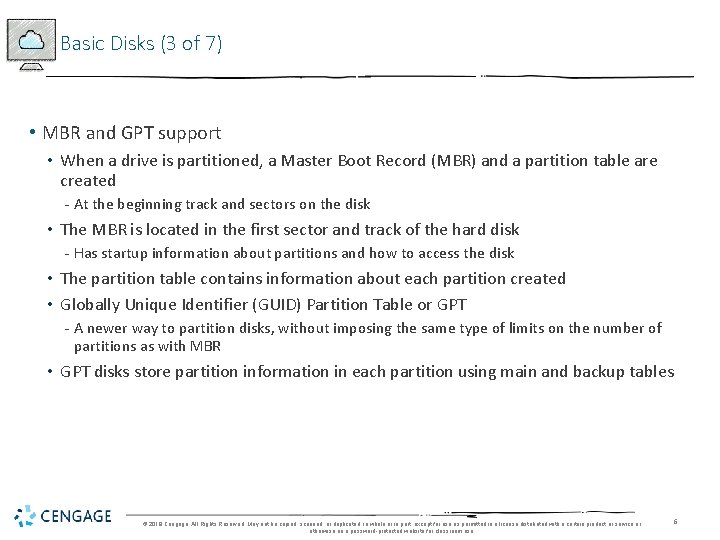
Basic Disks (3 of 7) • MBR and GPT support • When a drive is partitioned, a Master Boot Record (MBR) and a partition table are created - At the beginning track and sectors on the disk • The MBR is located in the first sector and track of the hard disk - Has startup information about partitions and how to access the disk • The partition table contains information about each partition created • Globally Unique Identifier (GUID) Partition Table or GPT - A newer way to partition disks, without imposing the same type of limits on the number of partitions as with MBR • GPT disks store partition information in each partition using main and backup tables © 2018 Cengage. All Rights Reserved. May not be copied, scanned, or duplicated, in whole or in part, except for use as permitted in a license distributed with a certain product or service or otherwise on a password-protected website for classroom use. 6
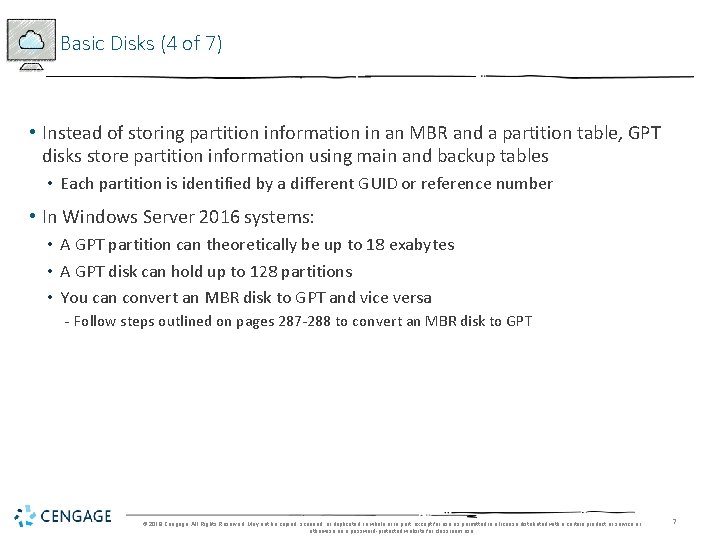
Basic Disks (4 of 7) • Instead of storing partition information in an MBR and a partition table, GPT disks store partition information using main and backup tables • Each partition is identified by a different GUID or reference number • In Windows Server 2016 systems: • A GPT partition can theoretically be up to 18 exabytes • A GPT disk can hold up to 128 partitions • You can convert an MBR disk to GPT and vice versa - Follow steps outlined on pages 287 -288 to convert an MBR disk to GPT © 2018 Cengage. All Rights Reserved. May not be copied, scanned, or duplicated, in whole or in part, except for use as permitted in a license distributed with a certain product or service or otherwise on a password-protected website for classroom use. 7
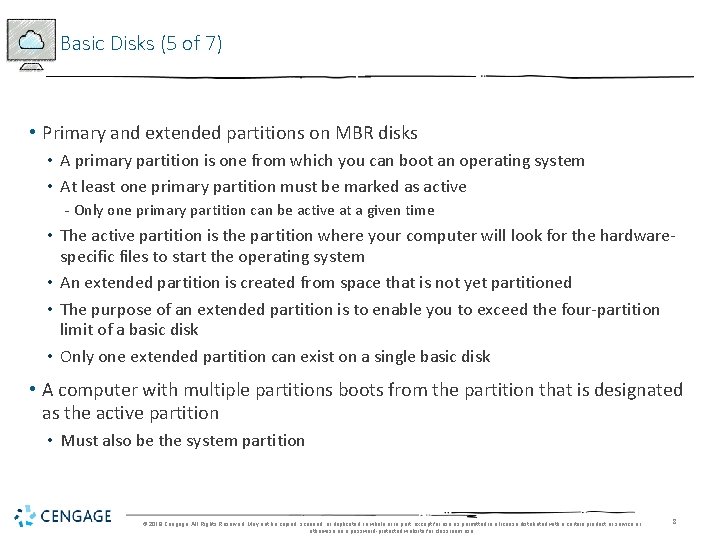
Basic Disks (5 of 7) • Primary and extended partitions on MBR disks • A primary partition is one from which you can boot an operating system • At least one primary partition must be marked as active - Only one primary partition can be active at a given time • The active partition is the partition where your computer will look for the hardwarespecific files to start the operating system • An extended partition is created from space that is not yet partitioned • The purpose of an extended partition is to enable you to exceed the four-partition limit of a basic disk • Only one extended partition can exist on a single basic disk • A computer with multiple partitions boots from the partition that is designated as the active partition • Must also be the system partition © 2018 Cengage. All Rights Reserved. May not be copied, scanned, or duplicated, in whole or in part, except for use as permitted in a license distributed with a certain product or service or otherwise on a password-protected website for classroom use. 8
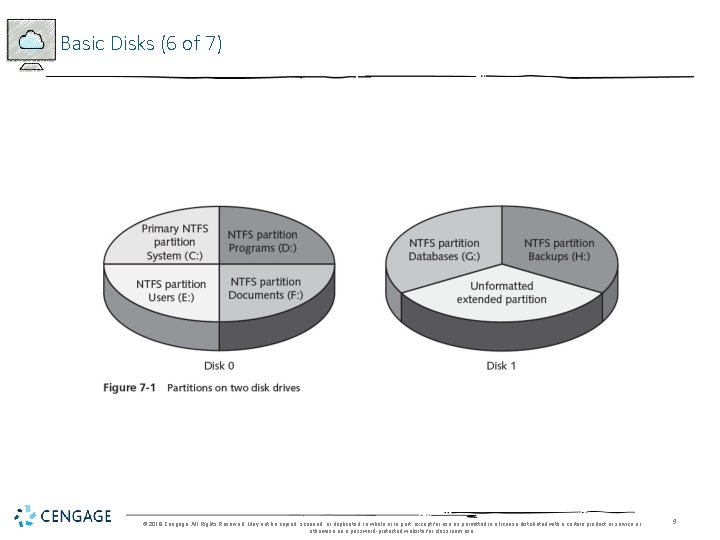
Basic Disks (6 of 7) © 2018 Cengage. All Rights Reserved. May not be copied, scanned, or duplicated, in whole or in part, except for use as permitted in a license distributed with a certain product or service or otherwise on a password-protected website for classroom use. 9
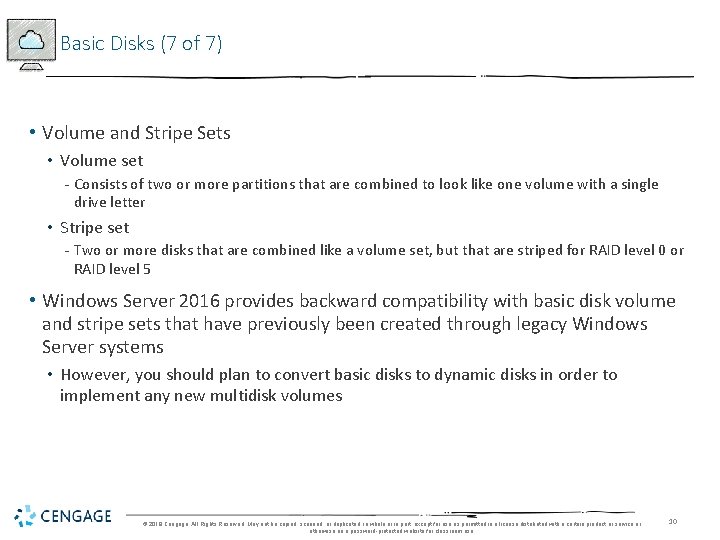
Basic Disks (7 of 7) • Volume and Stripe Sets • Volume set - Consists of two or more partitions that are combined to look like one volume with a single drive letter • Stripe set - Two or more disks that are combined like a volume set, but that are striped for RAID level 0 or RAID level 5 • Windows Server 2016 provides backward compatibility with basic disk volume and stripe sets that have previously been created through legacy Windows Server systems • However, you should plan to convert basic disks to dynamic disks in order to implement any new multidisk volumes © 2018 Cengage. All Rights Reserved. May not be copied, scanned, or duplicated, in whole or in part, except for use as permitted in a license distributed with a certain product or service or otherwise on a password-protected website for classroom use. 10
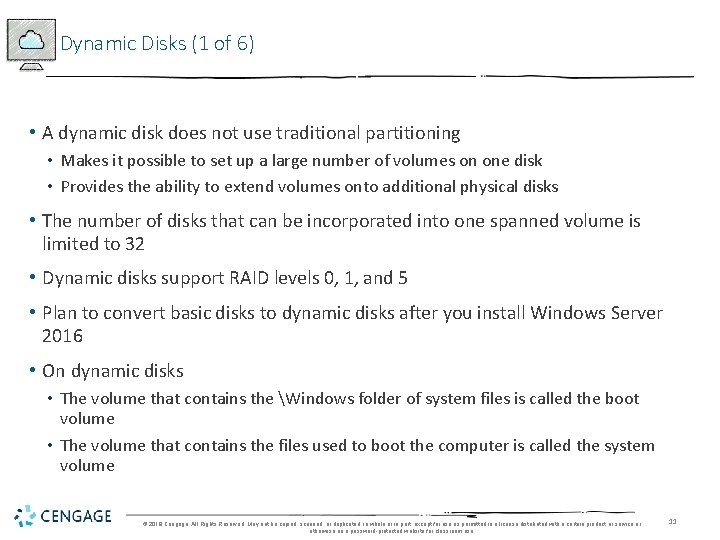
Dynamic Disks (1 of 6) • A dynamic disk does not use traditional partitioning • Makes it possible to set up a large number of volumes on one disk • Provides the ability to extend volumes onto additional physical disks • The number of disks that can be incorporated into one spanned volume is limited to 32 • Dynamic disks support RAID levels 0, 1, and 5 • Plan to convert basic disks to dynamic disks after you install Windows Server 2016 • On dynamic disks • The volume that contains the Windows folder of system files is called the boot volume • The volume that contains the files used to boot the computer is called the system volume © 2018 Cengage. All Rights Reserved. May not be copied, scanned, or duplicated, in whole or in part, except for use as permitted in a license distributed with a certain product or service or otherwise on a password-protected website for classroom use. 11
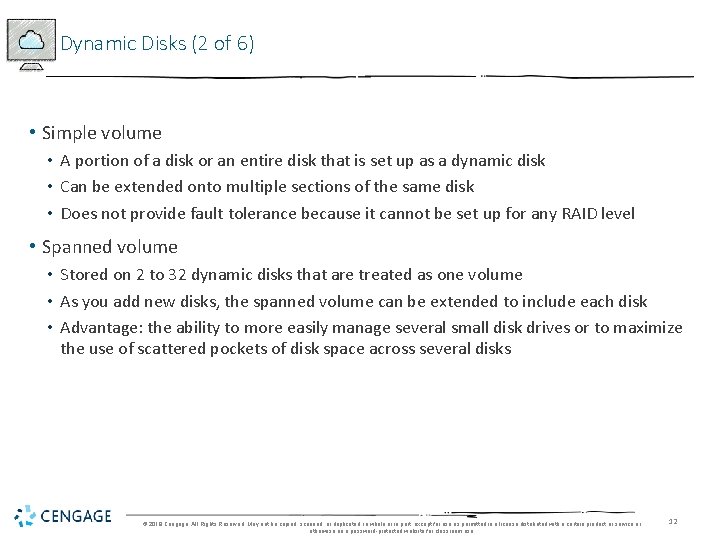
Dynamic Disks (2 of 6) • Simple volume • A portion of a disk or an entire disk that is set up as a dynamic disk • Can be extended onto multiple sections of the same disk • Does not provide fault tolerance because it cannot be set up for any RAID level • Spanned volume • Stored on 2 to 32 dynamic disks that are treated as one volume • As you add new disks, the spanned volume can be extended to include each disk • Advantage: the ability to more easily manage several small disk drives or to maximize the use of scattered pockets of disk space across several disks © 2018 Cengage. All Rights Reserved. May not be copied, scanned, or duplicated, in whole or in part, except for use as permitted in a license distributed with a certain product or service or otherwise on a password-protected website for classroom use. 12
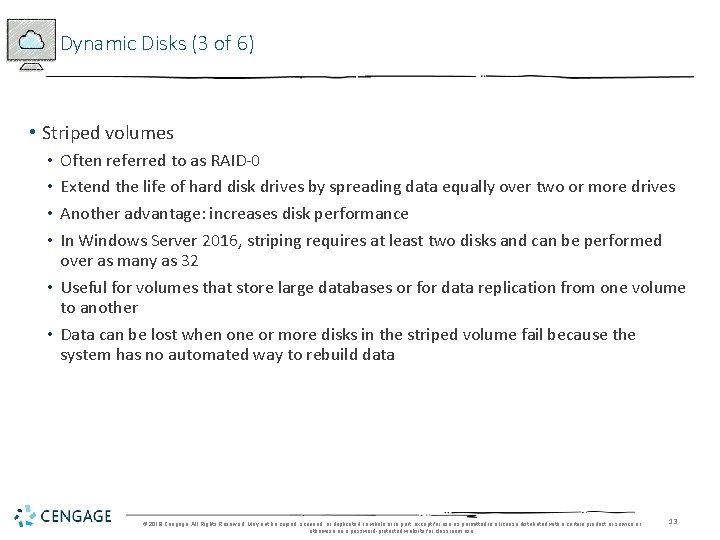
Dynamic Disks (3 of 6) • Striped volumes Often referred to as RAID-0 Extend the life of hard disk drives by spreading data equally over two or more drives Another advantage: increases disk performance In Windows Server 2016, striping requires at least two disks and can be performed over as many as 32 • Useful for volumes that store large databases or for data replication from one volume to another • Data can be lost when one or more disks in the striped volume fail because the system has no automated way to rebuild data • • © 2018 Cengage. All Rights Reserved. May not be copied, scanned, or duplicated, in whole or in part, except for use as permitted in a license distributed with a certain product or service or otherwise on a password-protected website for classroom use. 13
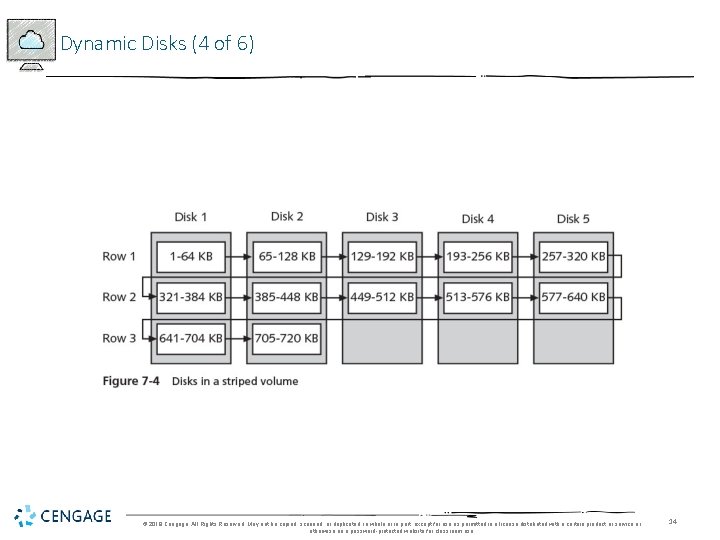
Dynamic Disks (4 of 6) © 2018 Cengage. All Rights Reserved. May not be copied, scanned, or duplicated, in whole or in part, except for use as permitted in a license distributed with a certain product or service or otherwise on a password-protected website for classroom use. 14
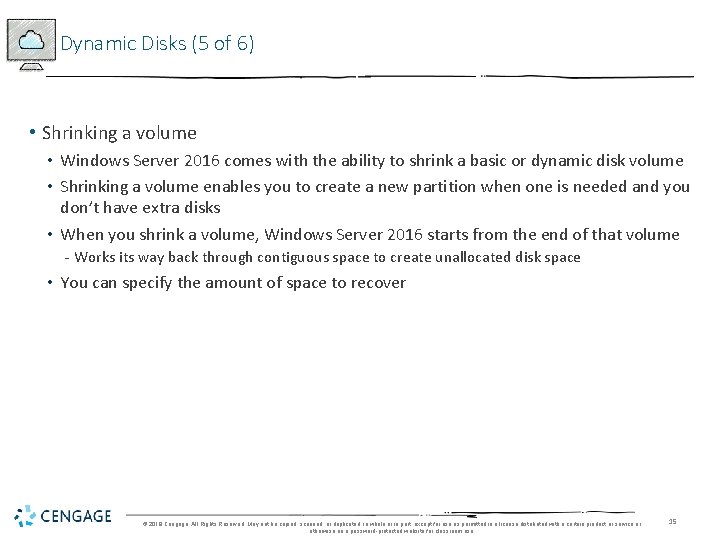
Dynamic Disks (5 of 6) • Shrinking a volume • Windows Server 2016 comes with the ability to shrink a basic or dynamic disk volume • Shrinking a volume enables you to create a new partition when one is needed and you don’t have extra disks • When you shrink a volume, Windows Server 2016 starts from the end of that volume - Works its way back through contiguous space to create unallocated disk space • You can specify the amount of space to recover © 2018 Cengage. All Rights Reserved. May not be copied, scanned, or duplicated, in whole or in part, except for use as permitted in a license distributed with a certain product or service or otherwise on a password-protected website for classroom use. 15

Dynamic Disks (6 of 6) © 2018 Cengage. All Rights Reserved. May not be copied, scanned, or duplicated, in whole or in part, except for use as permitted in a license distributed with a certain product or service or otherwise on a password-protected website for classroom use. 16
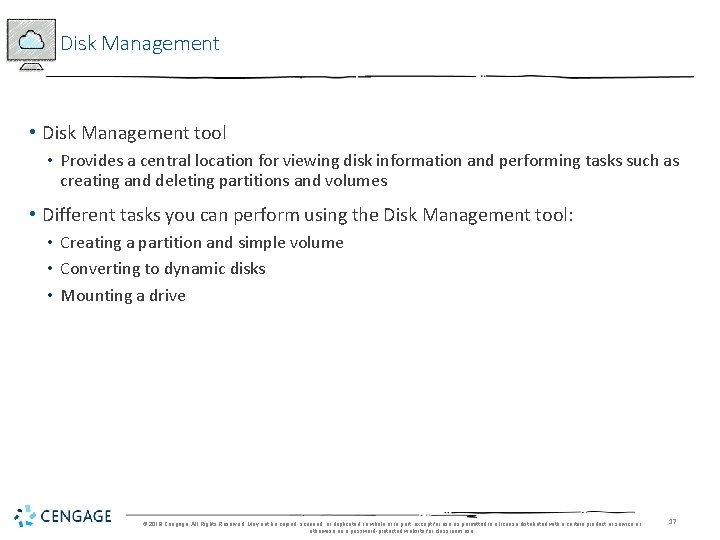
Disk Management • Disk Management tool • Provides a central location for viewing disk information and performing tasks such as creating and deleting partitions and volumes • Different tasks you can perform using the Disk Management tool: • Creating a partition and simple volume • Converting to dynamic disks • Mounting a drive © 2018 Cengage. All Rights Reserved. May not be copied, scanned, or duplicated, in whole or in part, except for use as permitted in a license distributed with a certain product or service or otherwise on a password-protected website for classroom use. 17
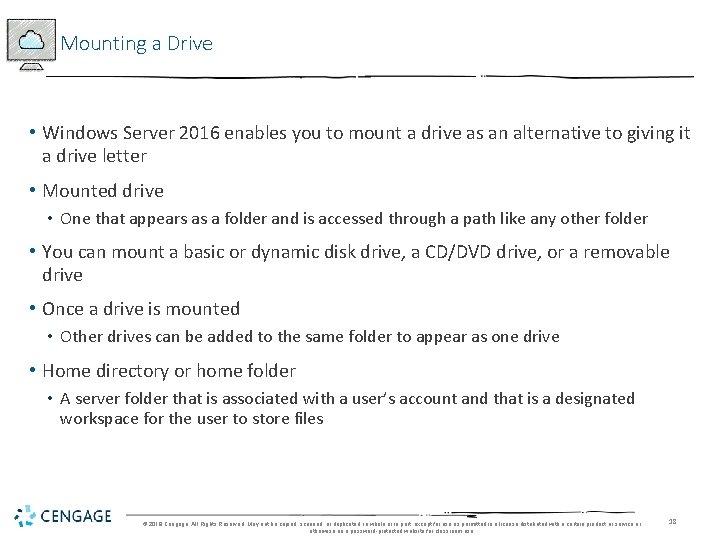
Mounting a Drive • Windows Server 2016 enables you to mount a drive as an alternative to giving it a drive letter • Mounted drive • One that appears as a folder and is accessed through a path like any other folder • You can mount a basic or dynamic disk drive, a CD/DVD drive, or a removable drive • Once a drive is mounted • Other drives can be added to the same folder to appear as one drive • Home directory or home folder • A server folder that is associated with a user’s account and that is a designated workspace for the user to store files © 2018 Cengage. All Rights Reserved. May not be copied, scanned, or duplicated, in whole or in part, except for use as permitted in a license distributed with a certain product or service or otherwise on a password-protected website for classroom use. 18
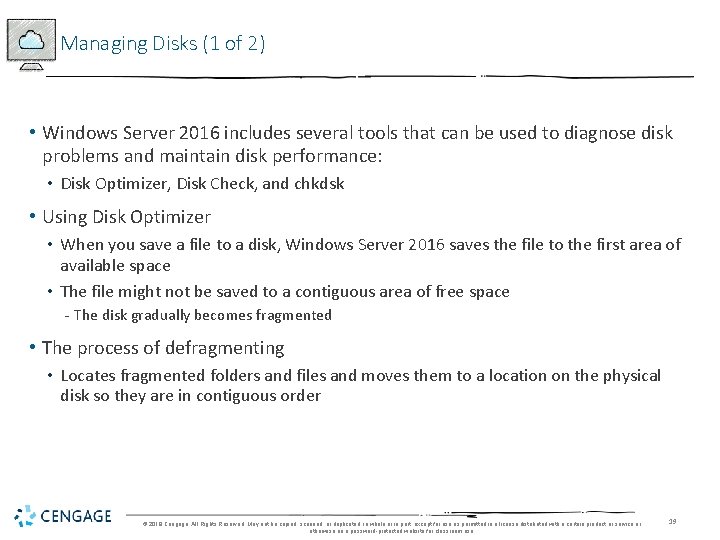
Managing Disks (1 of 2) • Windows Server 2016 includes several tools that can be used to diagnose disk problems and maintain disk performance: • Disk Optimizer, Disk Check, and chkdsk • Using Disk Optimizer • When you save a file to a disk, Windows Server 2016 saves the file to the first area of available space • The file might not be saved to a contiguous area of free space - The disk gradually becomes fragmented • The process of defragmenting • Locates fragmented folders and files and moves them to a location on the physical disk so they are in contiguous order © 2018 Cengage. All Rights Reserved. May not be copied, scanned, or duplicated, in whole or in part, except for use as permitted in a license distributed with a certain product or service or otherwise on a password-protected website for classroom use. 19
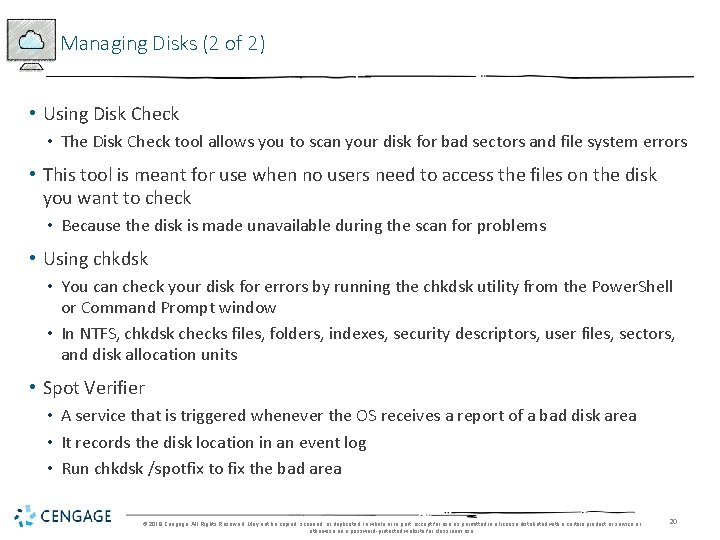
Managing Disks (2 of 2) • Using Disk Check • The Disk Check tool allows you to scan your disk for bad sectors and file system errors • This tool is meant for use when no users need to access the files on the disk you want to check • Because the disk is made unavailable during the scan for problems • Using chkdsk • You can check your disk for errors by running the chkdsk utility from the Power. Shell or Command Prompt window • In NTFS, chkdsk checks files, folders, indexes, security descriptors, user files, sectors, and disk allocation units • Spot Verifier • A service that is triggered whenever the OS receives a report of a bad disk area • It records the disk location in an event log • Run chkdsk /spotfix to fix the bad area © 2018 Cengage. All Rights Reserved. May not be copied, scanned, or duplicated, in whole or in part, except for use as permitted in a license distributed with a certain product or service or otherwise on a password-protected website for classroom use. 20
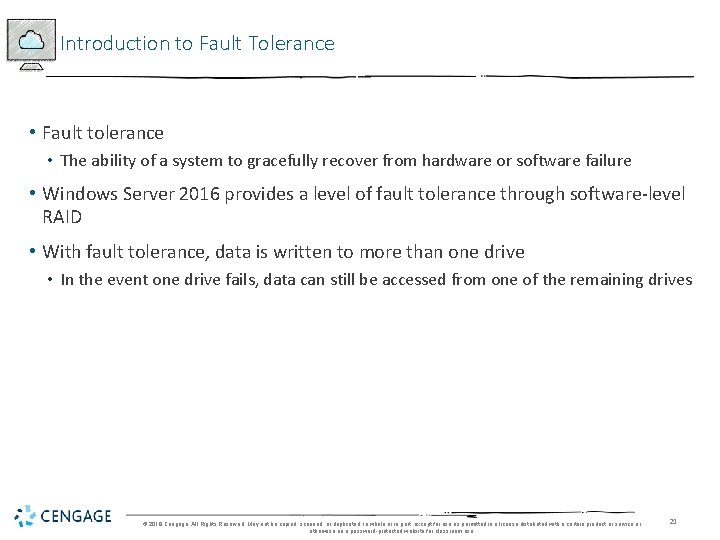
Introduction to Fault Tolerance • Fault tolerance • The ability of a system to gracefully recover from hardware or software failure • Windows Server 2016 provides a level of fault tolerance through software-level RAID • With fault tolerance, data is written to more than one drive • In the event one drive fails, data can still be accessed from one of the remaining drives © 2018 Cengage. All Rights Reserved. May not be copied, scanned, or duplicated, in whole or in part, except for use as permitted in a license distributed with a certain product or service or otherwise on a password-protected website for classroom use. 21
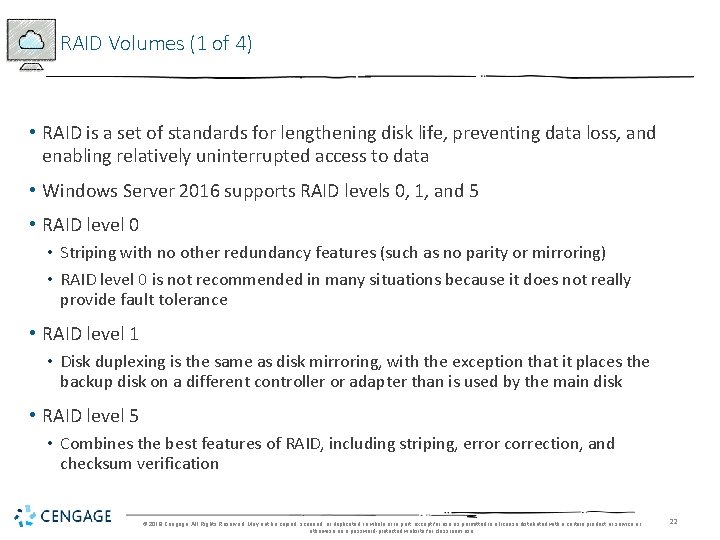
RAID Volumes (1 of 4) • RAID is a set of standards for lengthening disk life, preventing data loss, and enabling relatively uninterrupted access to data • Windows Server 2016 supports RAID levels 0, 1, and 5 • RAID level 0 • Striping with no other redundancy features (such as no parity or mirroring) • RAID level 0 is not recommended in many situations because it does not really provide fault tolerance • RAID level 1 • Disk duplexing is the same as disk mirroring, with the exception that it places the backup disk on a different controller or adapter than is used by the main disk • RAID level 5 • Combines the best features of RAID, including striping, error correction, and checksum verification © 2018 Cengage. All Rights Reserved. May not be copied, scanned, or duplicated, in whole or in part, except for use as permitted in a license distributed with a certain product or service or otherwise on a password-protected website for classroom use. 22
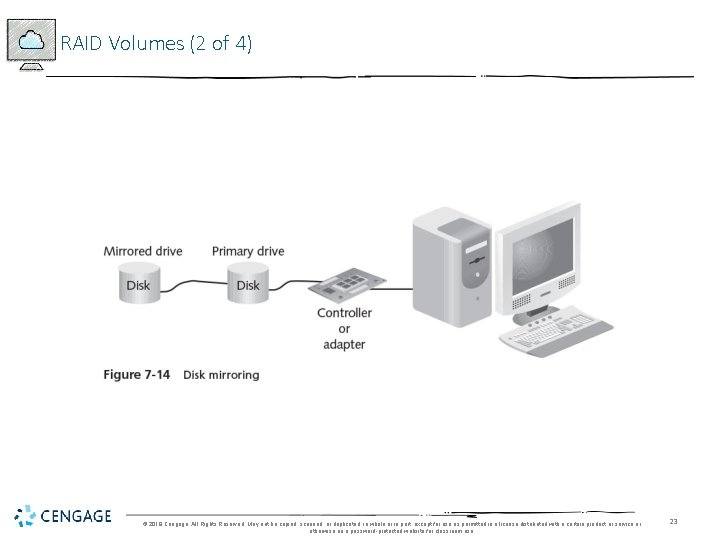
RAID Volumes (2 of 4) © 2018 Cengage. All Rights Reserved. May not be copied, scanned, or duplicated, in whole or in part, except for use as permitted in a license distributed with a certain product or service or otherwise on a password-protected website for classroom use. 23
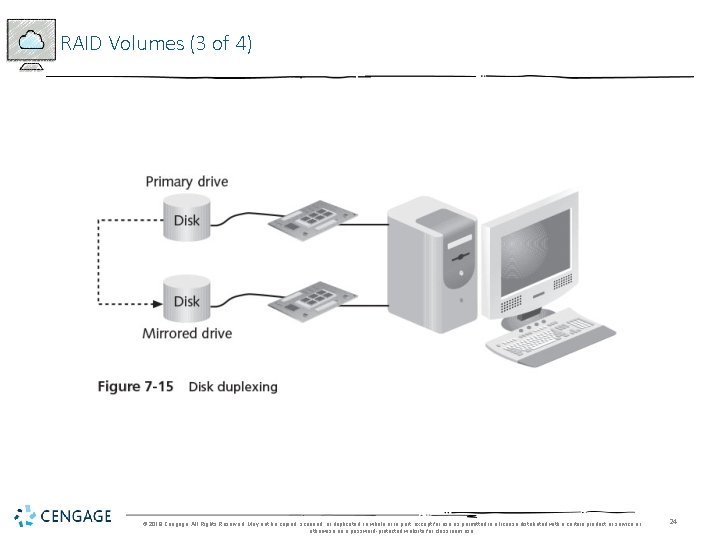
RAID Volumes (3 of 4) © 2018 Cengage. All Rights Reserved. May not be copied, scanned, or duplicated, in whole or in part, except for use as permitted in a license distributed with a certain product or service or otherwise on a password-protected website for classroom use. 24
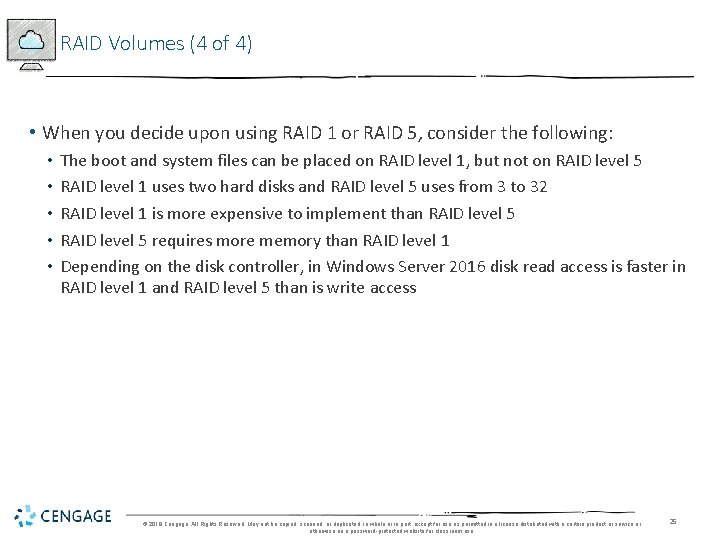
RAID Volumes (4 of 4) • When you decide upon using RAID 1 or RAID 5, consider the following: • • • The boot and system files can be placed on RAID level 1, but not on RAID level 5 RAID level 1 uses two hard disks and RAID level 5 uses from 3 to 32 RAID level 1 is more expensive to implement than RAID level 5 requires more memory than RAID level 1 Depending on the disk controller, in Windows Server 2016 disk read access is faster in RAID level 1 and RAID level 5 than is write access © 2018 Cengage. All Rights Reserved. May not be copied, scanned, or duplicated, in whole or in part, except for use as permitted in a license distributed with a certain product or service or otherwise on a password-protected website for classroom use. 25
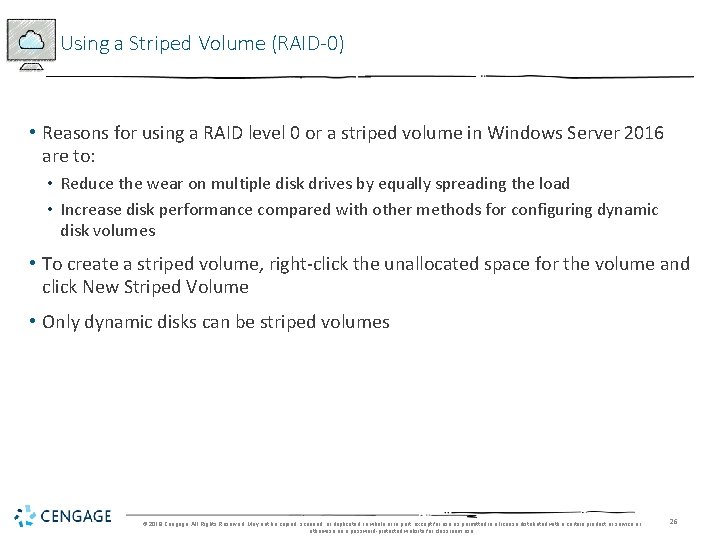
Using a Striped Volume (RAID-0) • Reasons for using a RAID level 0 or a striped volume in Windows Server 2016 are to: • Reduce the wear on multiple disk drives by equally spreading the load • Increase disk performance compared with other methods for configuring dynamic disk volumes • To create a striped volume, right-click the unallocated space for the volume and click New Striped Volume • Only dynamic disks can be striped volumes © 2018 Cengage. All Rights Reserved. May not be copied, scanned, or duplicated, in whole or in part, except for use as permitted in a license distributed with a certain product or service or otherwise on a password-protected website for classroom use. 26
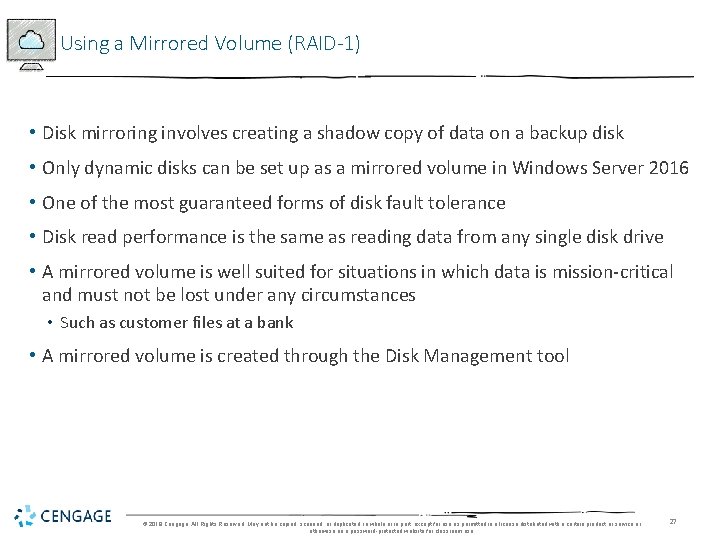
Using a Mirrored Volume (RAID-1) • Disk mirroring involves creating a shadow copy of data on a backup disk • Only dynamic disks can be set up as a mirrored volume in Windows Server 2016 • One of the most guaranteed forms of disk fault tolerance • Disk read performance is the same as reading data from any single disk drive • A mirrored volume is well suited for situations in which data is mission-critical and must not be lost under any circumstances • Such as customer files at a bank • A mirrored volume is created through the Disk Management tool © 2018 Cengage. All Rights Reserved. May not be copied, scanned, or duplicated, in whole or in part, except for use as permitted in a license distributed with a certain product or service or otherwise on a password-protected website for classroom use. 27
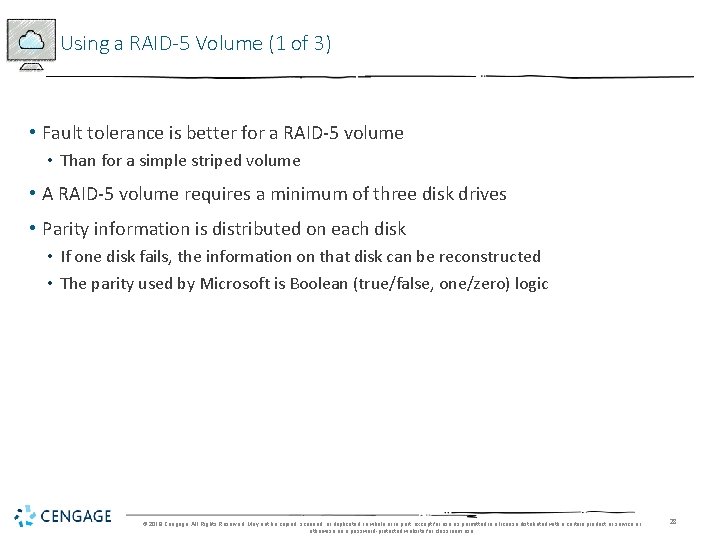
Using a RAID-5 Volume (1 of 3) • Fault tolerance is better for a RAID-5 volume • Than for a simple striped volume • A RAID-5 volume requires a minimum of three disk drives • Parity information is distributed on each disk • If one disk fails, the information on that disk can be reconstructed • The parity used by Microsoft is Boolean (true/false, one/zero) logic © 2018 Cengage. All Rights Reserved. May not be copied, scanned, or duplicated, in whole or in part, except for use as permitted in a license distributed with a certain product or service or otherwise on a password-protected website for classroom use. 28
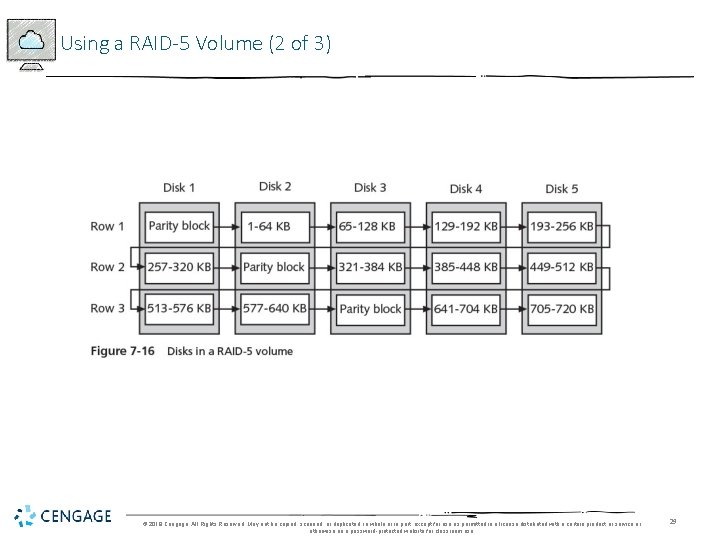
Using a RAID-5 Volume (2 of 3) © 2018 Cengage. All Rights Reserved. May not be copied, scanned, or duplicated, in whole or in part, except for use as permitted in a license distributed with a certain product or service or otherwise on a password-protected website for classroom use. 29
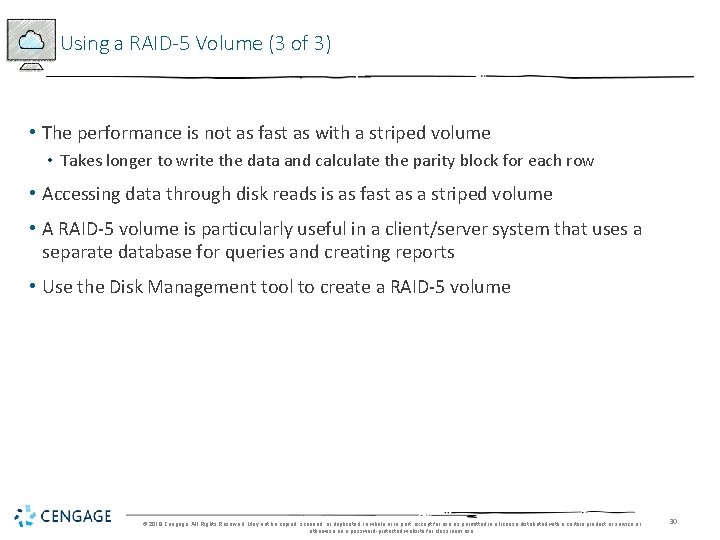
Using a RAID-5 Volume (3 of 3) • The performance is not as fast as with a striped volume • Takes longer to write the data and calculate the parity block for each row • Accessing data through disk reads is as fast as a striped volume • A RAID-5 volume is particularly useful in a client/server system that uses a separate database for queries and creating reports • Use the Disk Management tool to create a RAID-5 volume © 2018 Cengage. All Rights Reserved. May not be copied, scanned, or duplicated, in whole or in part, except for use as permitted in a license distributed with a certain product or service or otherwise on a password-protected website for classroom use. 30
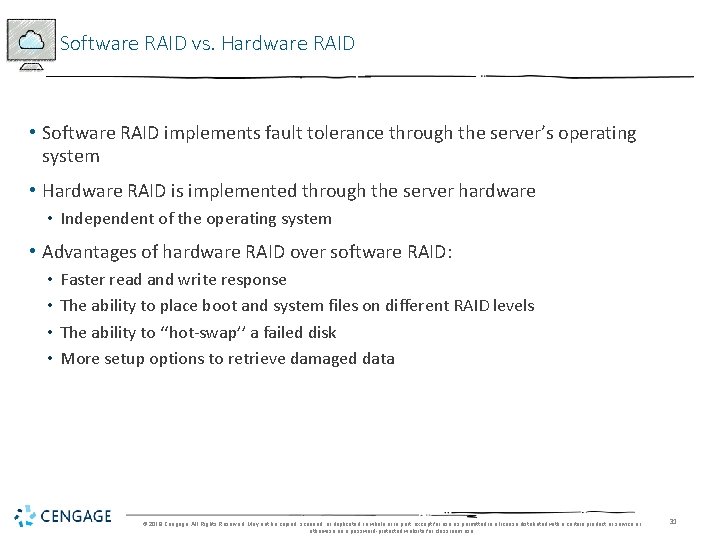
Software RAID vs. Hardware RAID • Software RAID implements fault tolerance through the server’s operating system • Hardware RAID is implemented through the server hardware • Independent of the operating system • Advantages of hardware RAID over software RAID: • • Faster read and write response The ability to place boot and system files on different RAID levels The ability to ‘‘hot-swap’’ a failed disk More setup options to retrieve damaged data © 2018 Cengage. All Rights Reserved. May not be copied, scanned, or duplicated, in whole or in part, except for use as permitted in a license distributed with a certain product or service or otherwise on a password-protected website for classroom use. 31
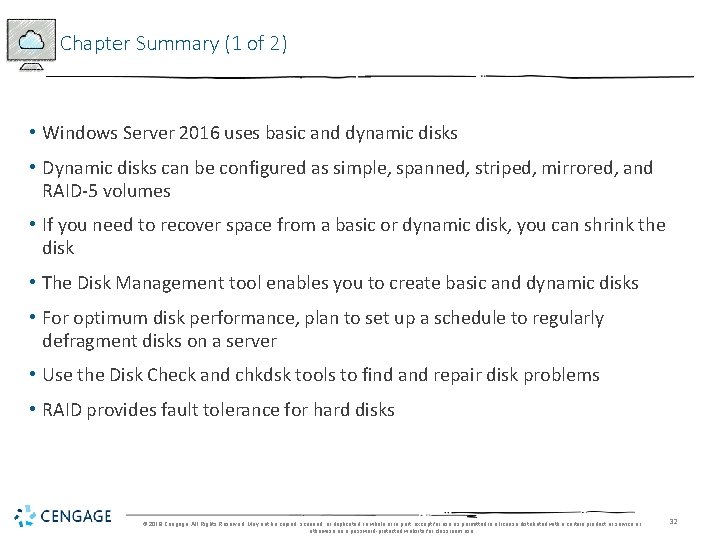
Chapter Summary (1 of 2) • Windows Server 2016 uses basic and dynamic disks • Dynamic disks can be configured as simple, spanned, striped, mirrored, and RAID-5 volumes • If you need to recover space from a basic or dynamic disk, you can shrink the disk • The Disk Management tool enables you to create basic and dynamic disks • For optimum disk performance, plan to set up a schedule to regularly defragment disks on a server • Use the Disk Check and chkdsk tools to find and repair disk problems • RAID provides fault tolerance for hard disks © 2018 Cengage. All Rights Reserved. May not be copied, scanned, or duplicated, in whole or in part, except for use as permitted in a license distributed with a certain product or service or otherwise on a password-protected website for classroom use. 32
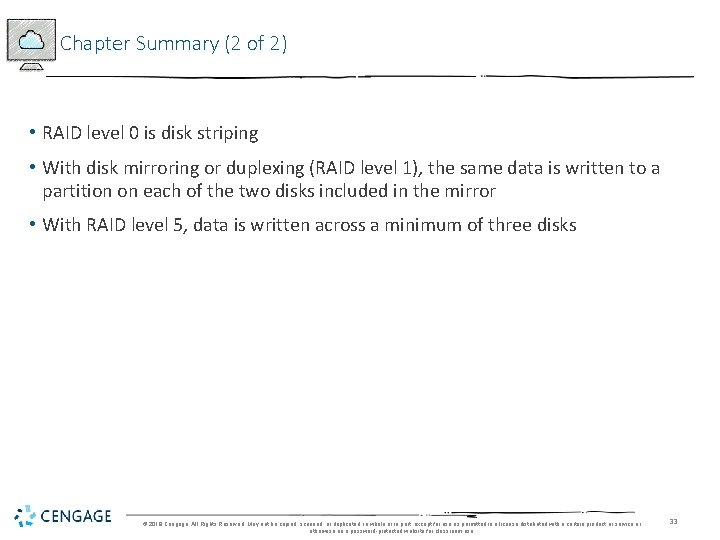
Chapter Summary (2 of 2) • RAID level 0 is disk striping • With disk mirroring or duplexing (RAID level 1), the same data is written to a partition on each of the two disks included in the mirror • With RAID level 5, data is written across a minimum of three disks © 2018 Cengage. All Rights Reserved. May not be copied, scanned, or duplicated, in whole or in part, except for use as permitted in a license distributed with a certain product or service or otherwise on a password-protected website for classroom use. 33
 Networking with windows server 2016
Networking with windows server 2016 Nouveauté windows server 2016
Nouveauté windows server 2016 Hpc pack 2008 sdk sp2
Hpc pack 2008 sdk sp2 Basculement dhcp windows server 2016
Basculement dhcp windows server 2016 Microsoft official academic course microsoft word 2016
Microsoft official academic course microsoft word 2016 Microsoft official academic course microsoft excel 2016
Microsoft official academic course microsoft excel 2016 Microsoft official academic course microsoft word 2016
Microsoft official academic course microsoft word 2016 Sql server compact edition
Sql server compact edition Small business server 2010
Small business server 2010 Small business server 2011 essentials
Small business server 2011 essentials Windows storage server 2003
Windows storage server 2003 Herramientas de movie maker
Herramientas de movie maker James handson
James handson Handson may
Handson may A handson
A handson James handson
James handson James handson
James handson A handson
A handson Handson activities
Handson activities Handson activities
Handson activities Handson session
Handson session Grant showplan
Grant showplan Sql server master data management
Sql server master data management Sql server 2016 management studio
Sql server 2016 management studio Trace flag 1118 sql server 2016
Trace flag 1118 sql server 2016 Dts packages in sql server 2016
Dts packages in sql server 2016 Sql server 2016 security features
Sql server 2016 security features Testout server pro
Testout server pro Using mis 10th edition
Using mis 10th edition Using mis (10th edition)
Using mis (10th edition) Exploring microsoft office 2016
Exploring microsoft office 2016 Exploring microsoft office excel 2016 comprehensive
Exploring microsoft office excel 2016 comprehensive Microsoft excel 2016 basics vocabulary
Microsoft excel 2016 basics vocabulary Microsoft office 2016 in practice
Microsoft office 2016 in practice