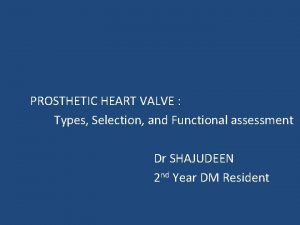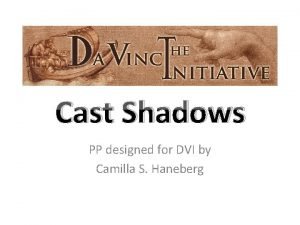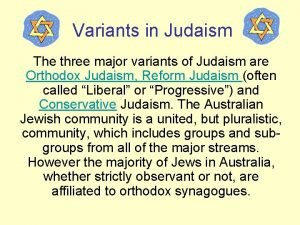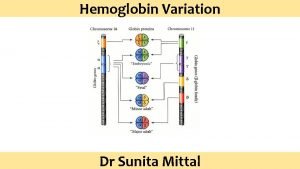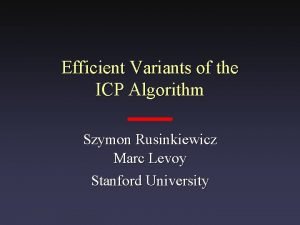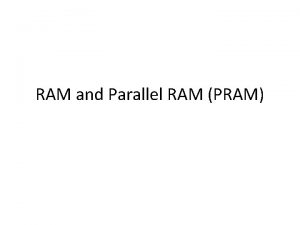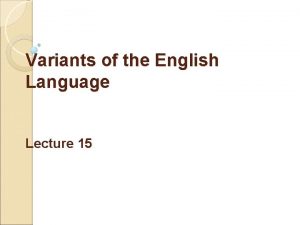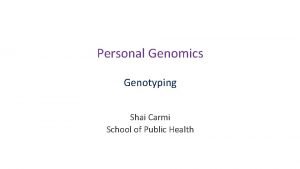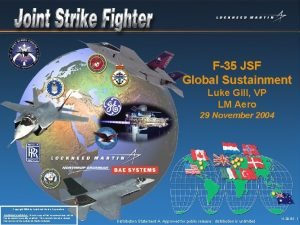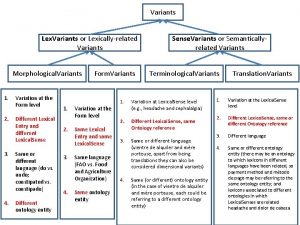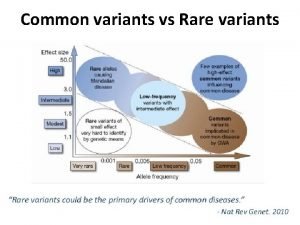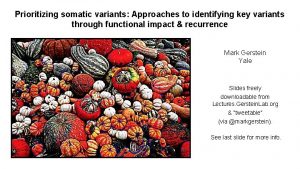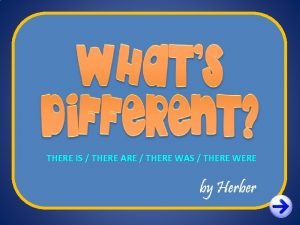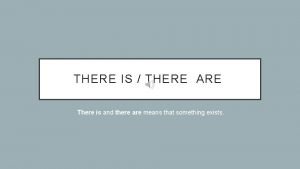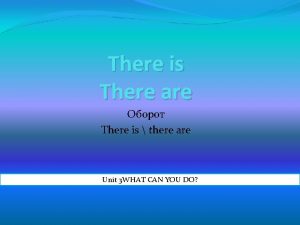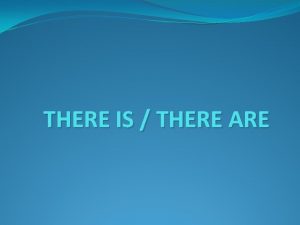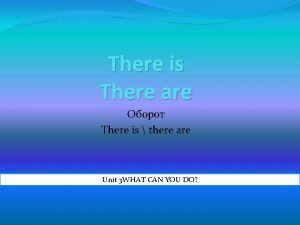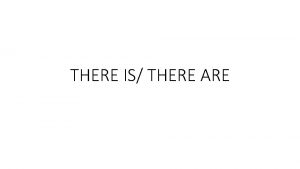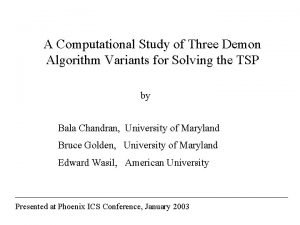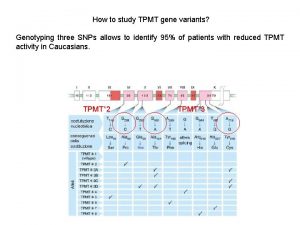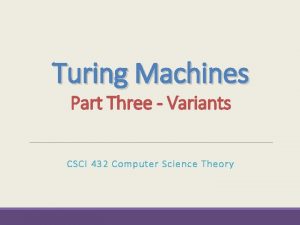DVI There are three variants of the DVI
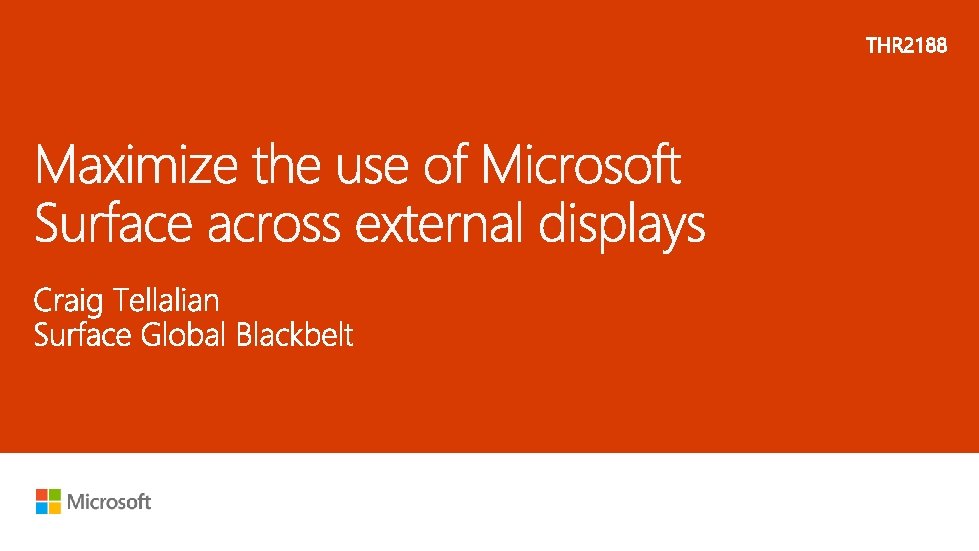
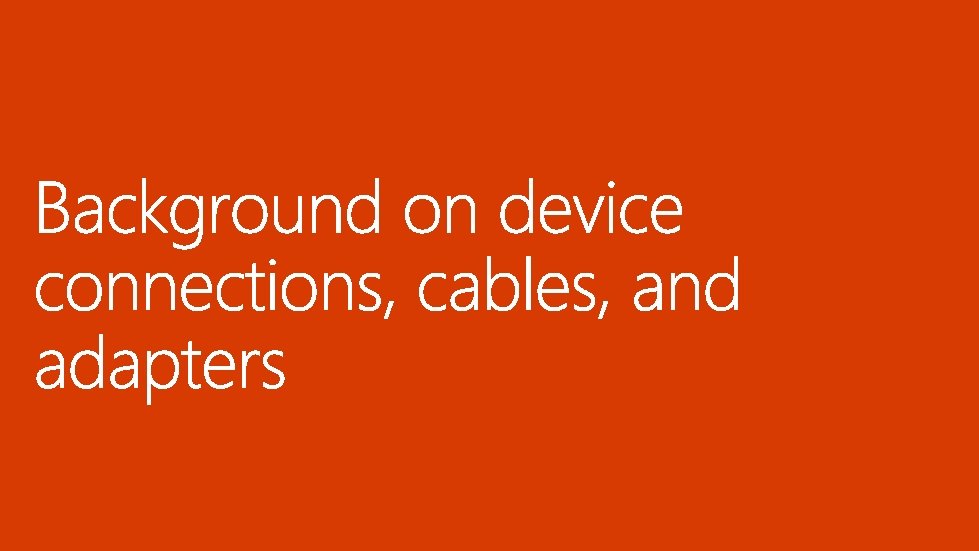
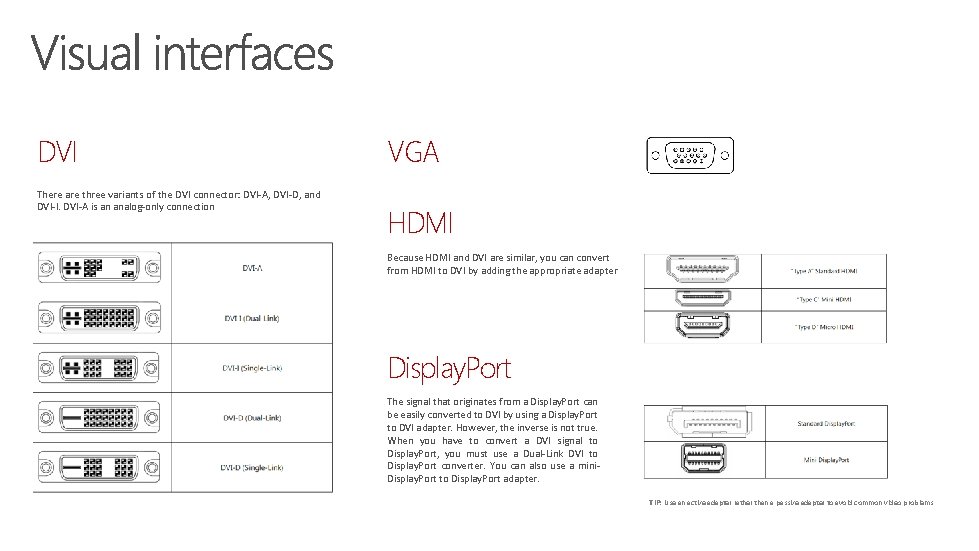
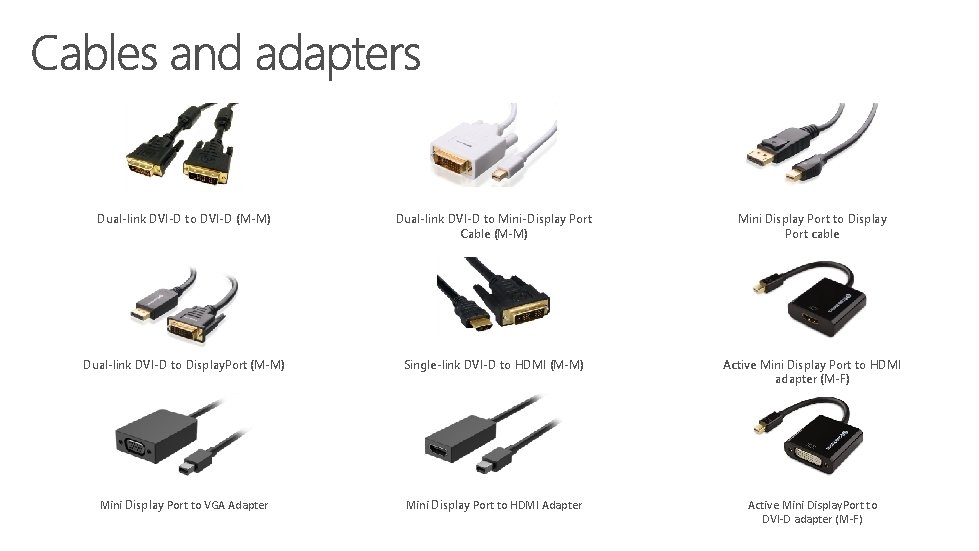
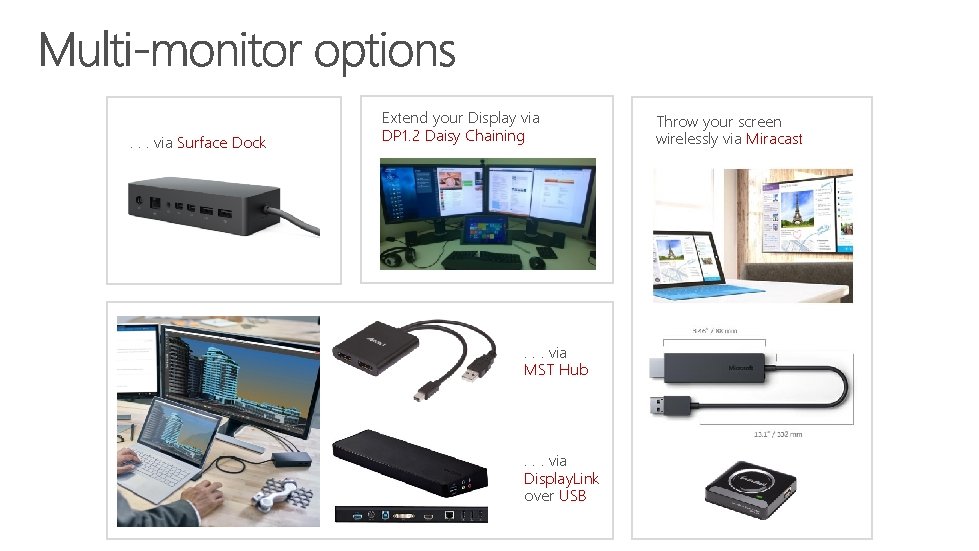
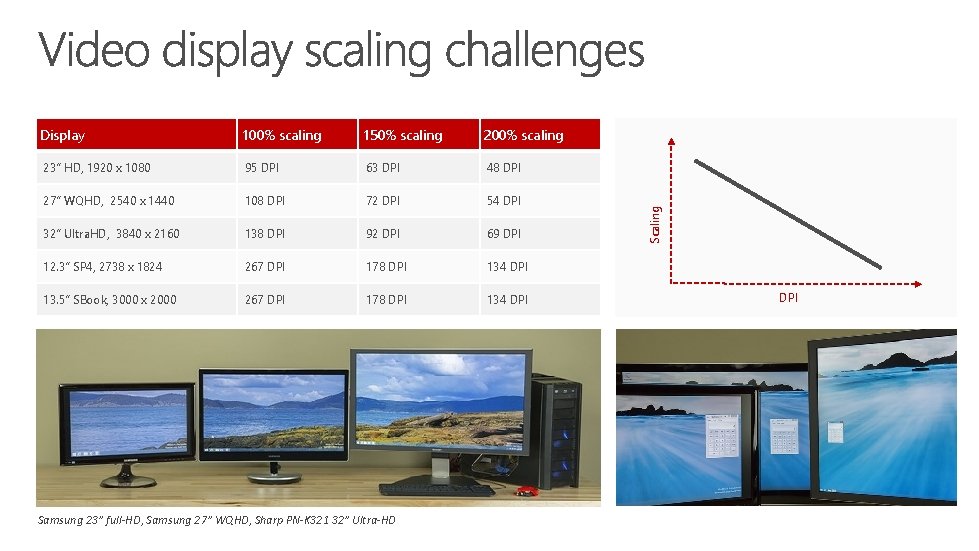
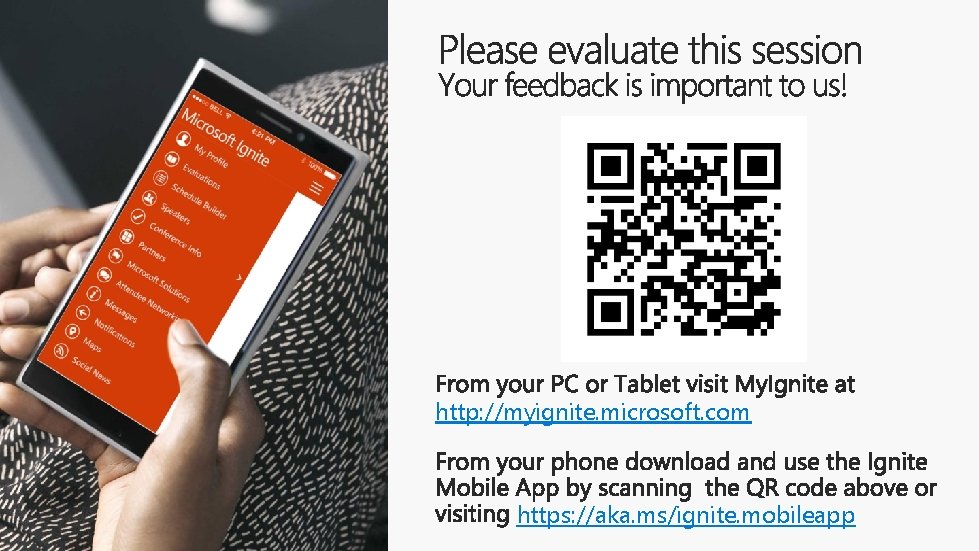
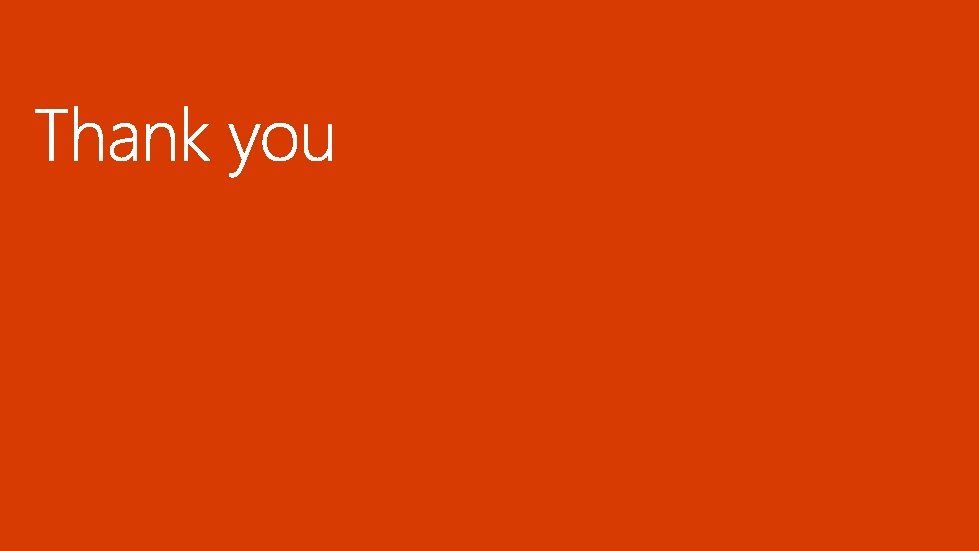
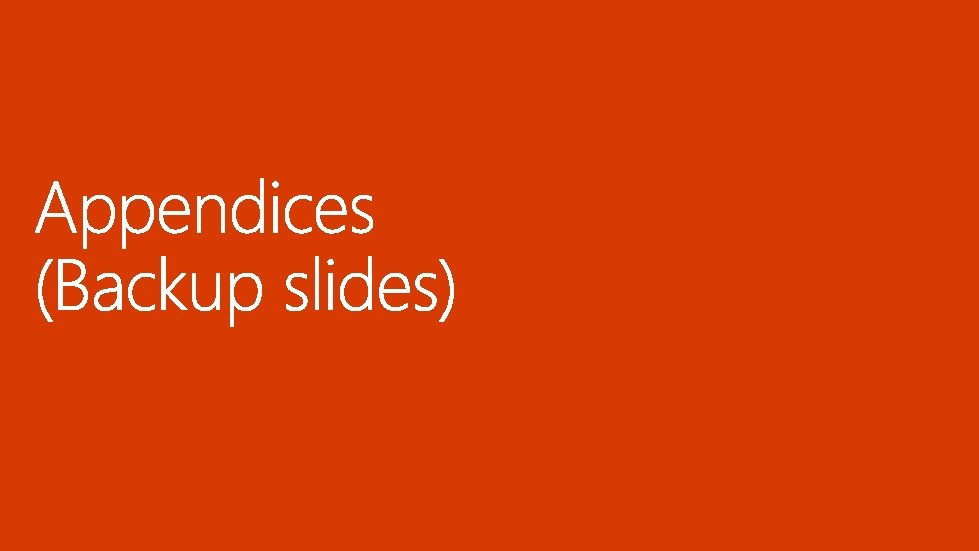
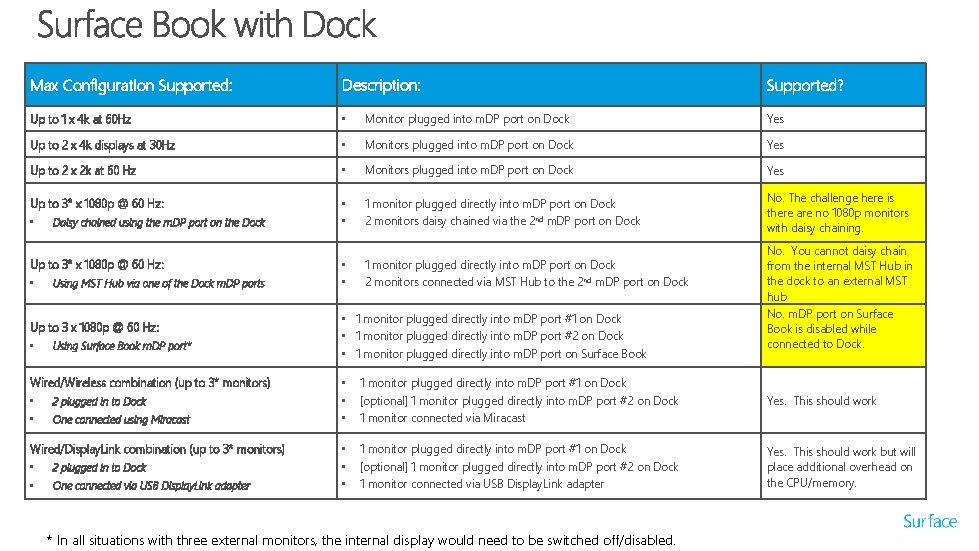
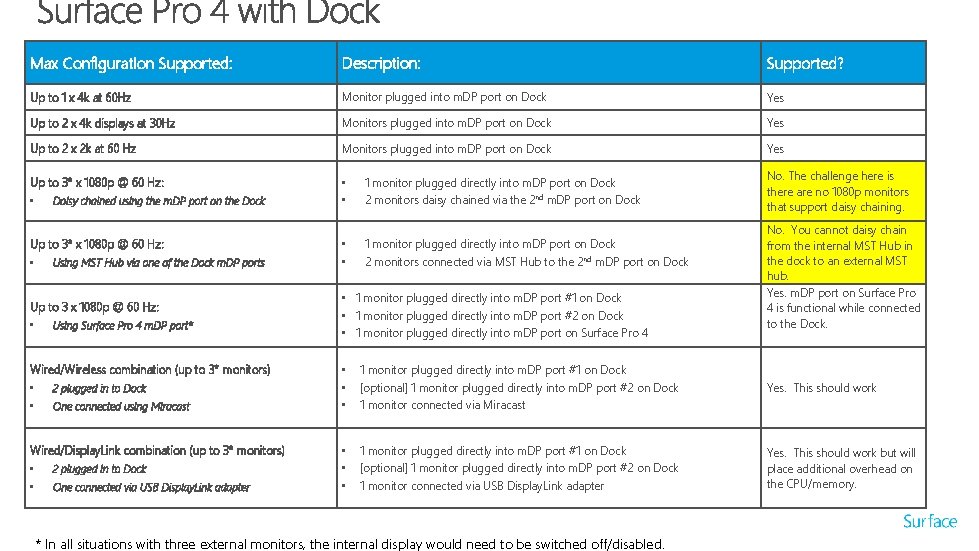
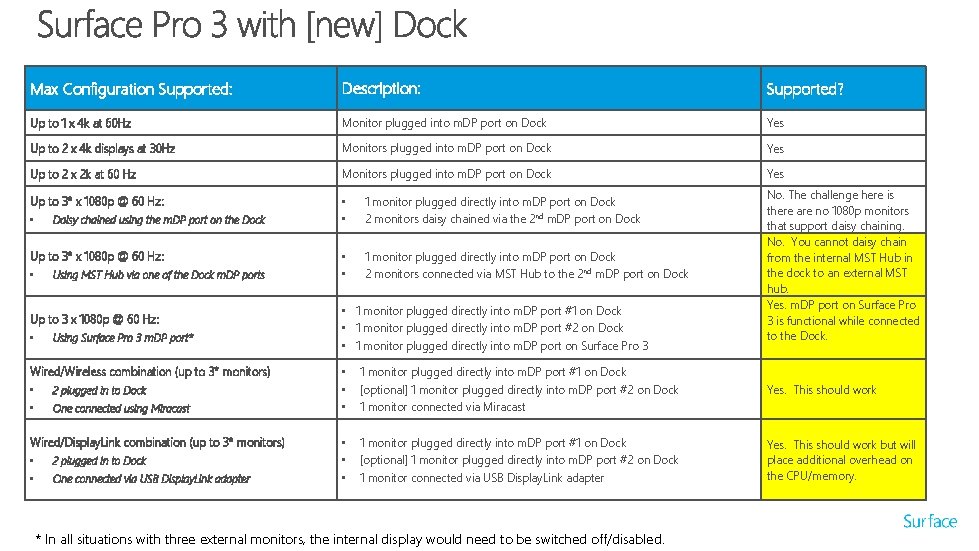
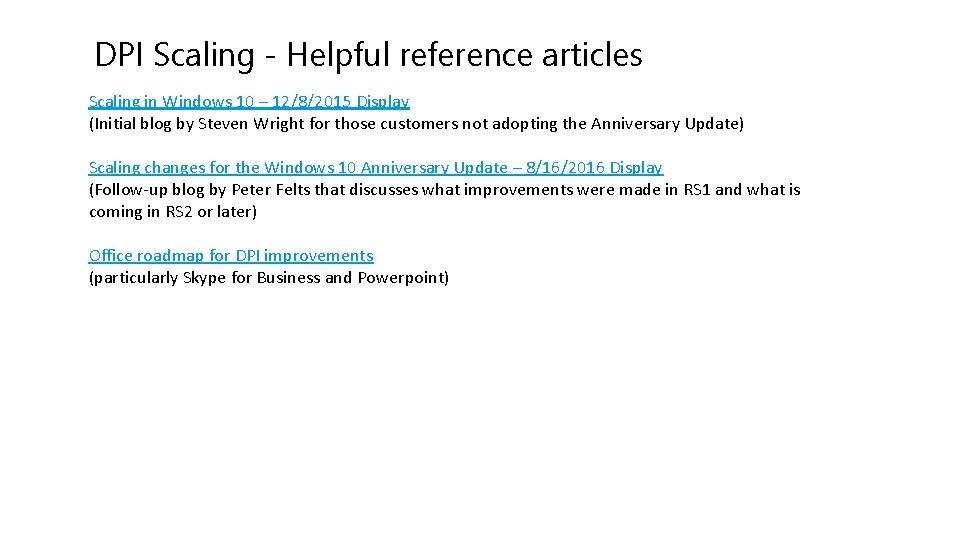
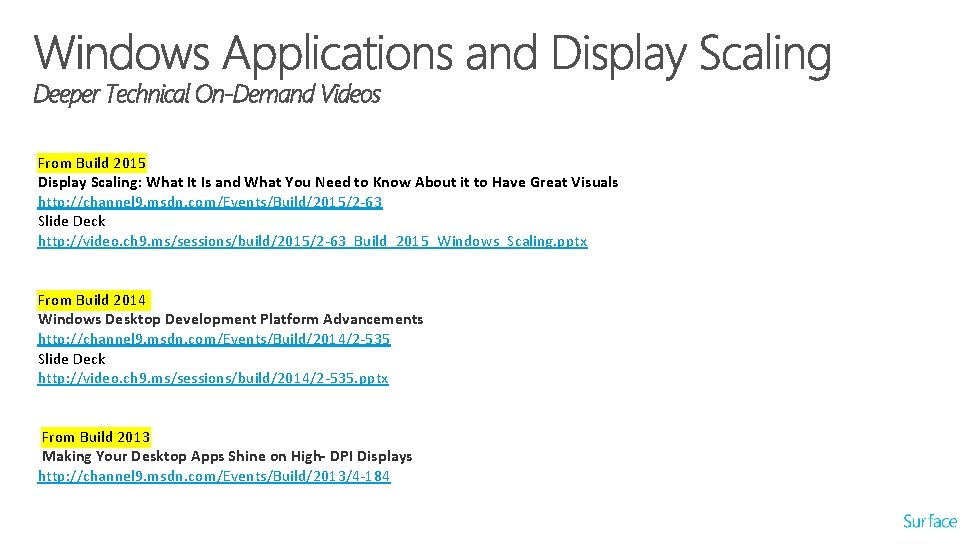
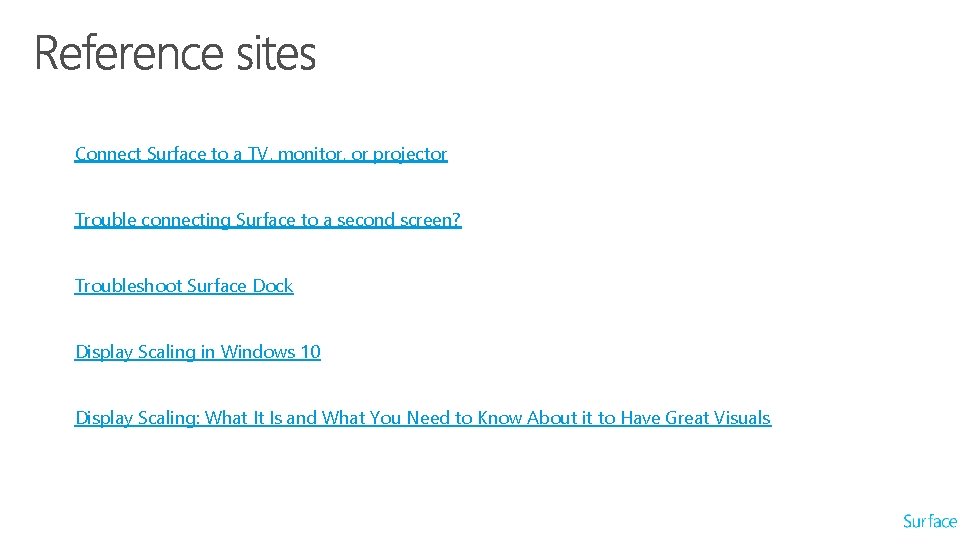
- Slides: 16
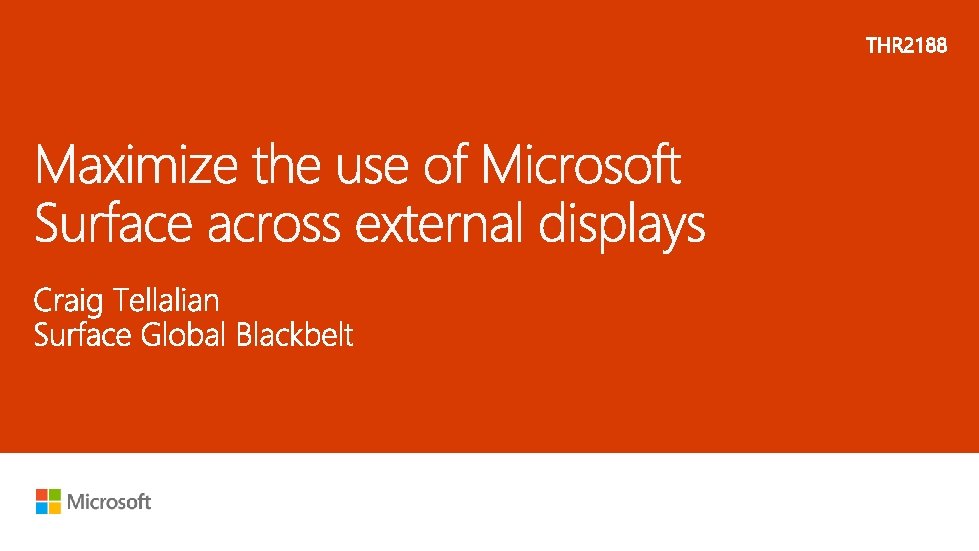
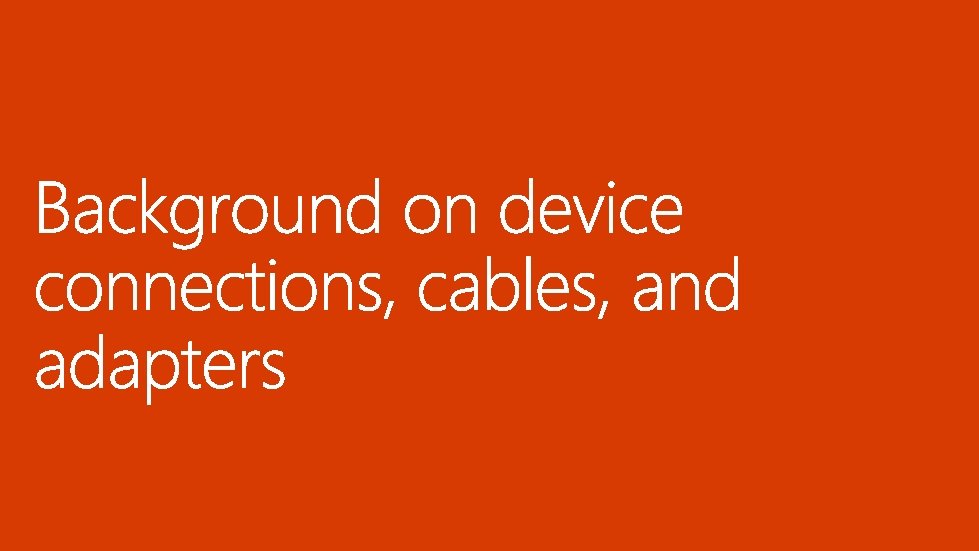
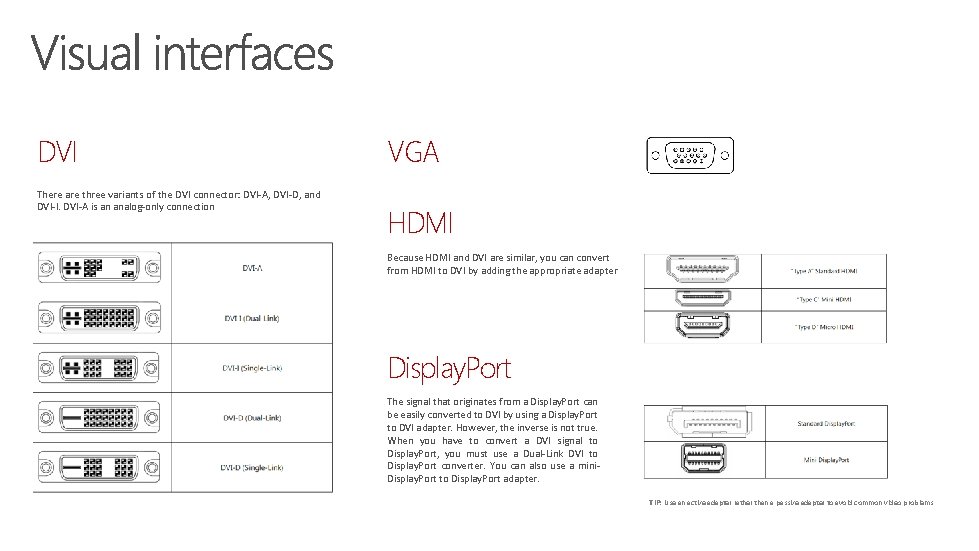
DVI There are three variants of the DVI connector: DVI-A, DVI-D, and DVI-I. DVI-A is an analog-only connection VGA HDMI Because HDMI and DVI are similar, you can convert from HDMI to DVI by adding the appropriate adapter Display. Port The signal that originates from a Display. Port can be easily converted to DVI by using a Display. Port to DVI adapter. However, the inverse is not true. When you have to convert a DVI signal to Display. Port, you must use a Dual-Link DVI to Display. Port converter. You can also use a mini. Display. Port to Display. Port adapter. TIP: Use an active adapter rather than a passive adapter to avoid common video problems
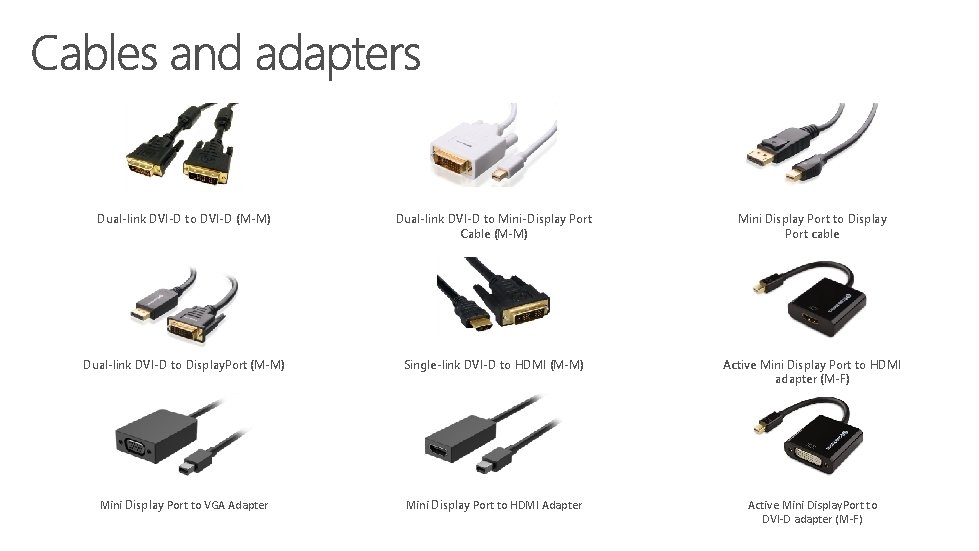
Dual-link DVI-D to DVI-D (M-M) Dual-link DVI-D to Mini-Display Port Cable (M-M) Mini Display Port to Display Port cable Dual-link DVI-D to Display. Port (M-M) Single-link DVI-D to HDMI (M-M) Active Mini Display Port to HDMI adapter (M-F) Mini Display Port to VGA Adapter Mini Display Port to HDMI Adapter Active Mini Display. Port to DVI-D adapter (M-F)
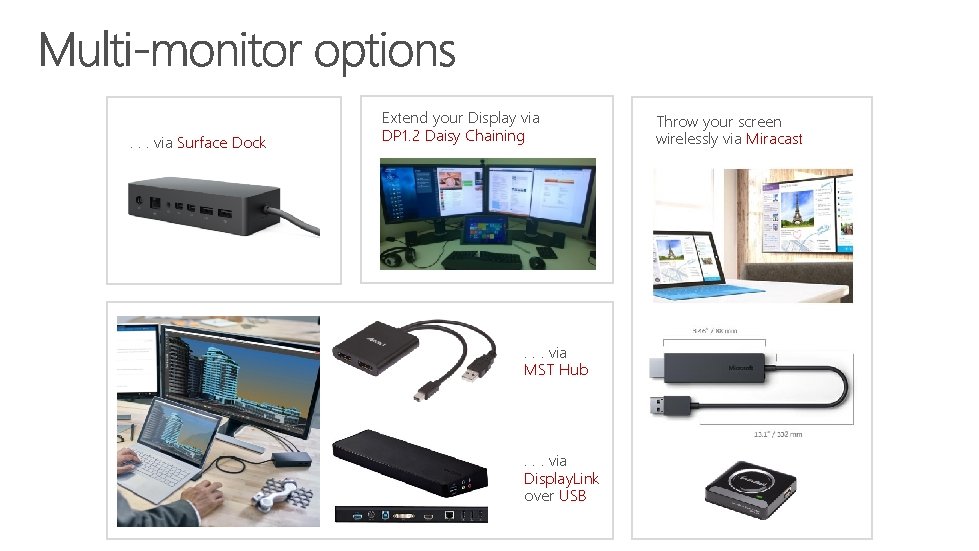
. . . via Surface Dock Extend your Display via DP 1. 2 Daisy Chaining . . . via MST Hub . . . via Display. Link over USB Throw your screen wirelessly via Miracast
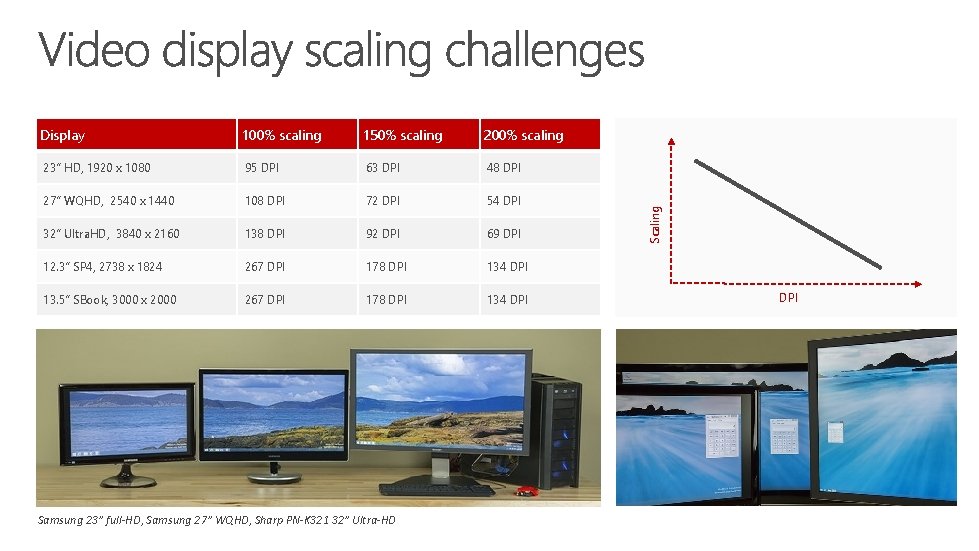
100% scaling 150% scaling 200% scaling 23” HD, 1920 x 1080 95 DPI 63 DPI 48 DPI 27” WQHD, 2540 x 1440 108 DPI 72 DPI 54 DPI 32” Ultra. HD, 3840 x 2160 138 DPI 92 DPI 69 DPI 12. 3” SP 4, 2738 x 1824 267 DPI 178 DPI 134 DPI 13. 5” SBook, 3000 x 2000 267 DPI 178 DPI 134 DPI Samsung 23” full-HD, Samsung 27” WQHD, Sharp PN-K 321 32” Ultra-HD Scaling Display DPI
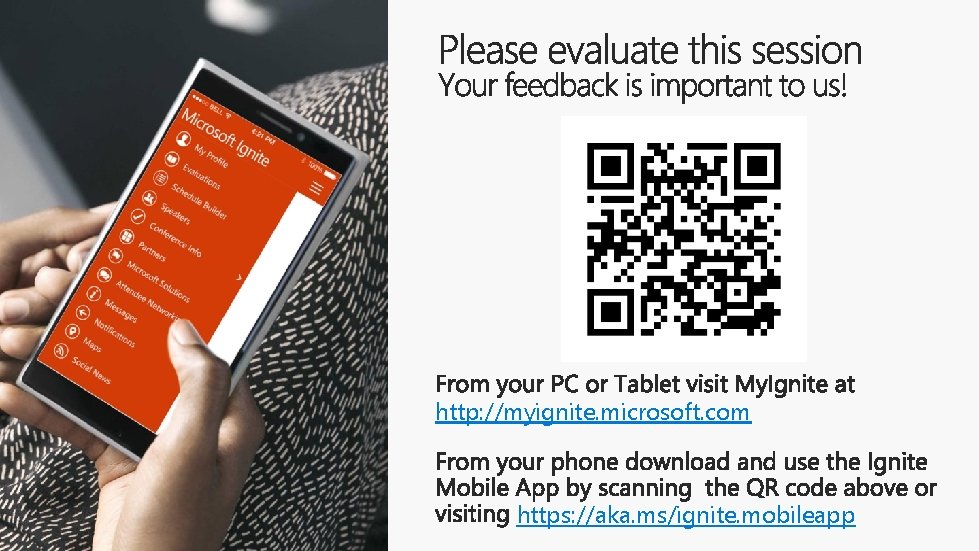
http: //myignite. microsoft. com https: //aka. ms/ignite. mobileapp
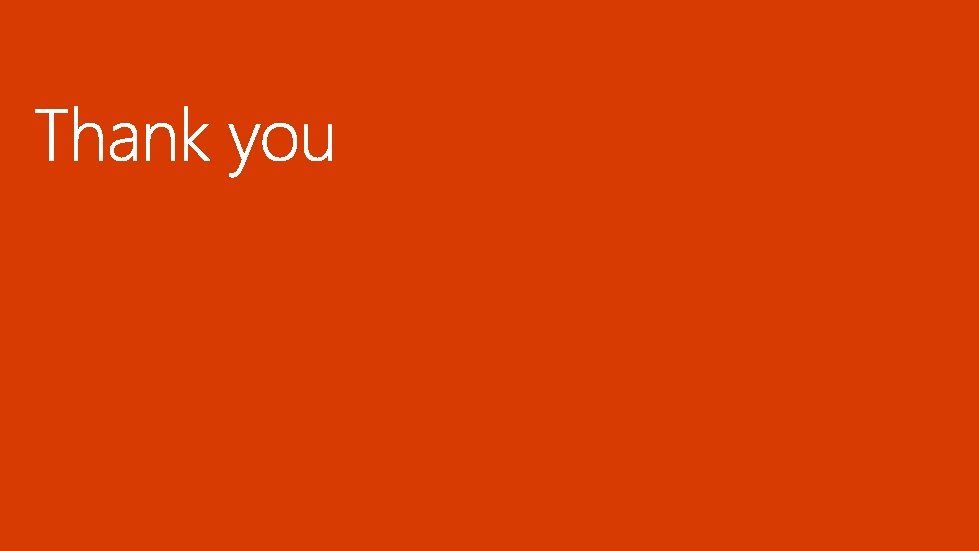
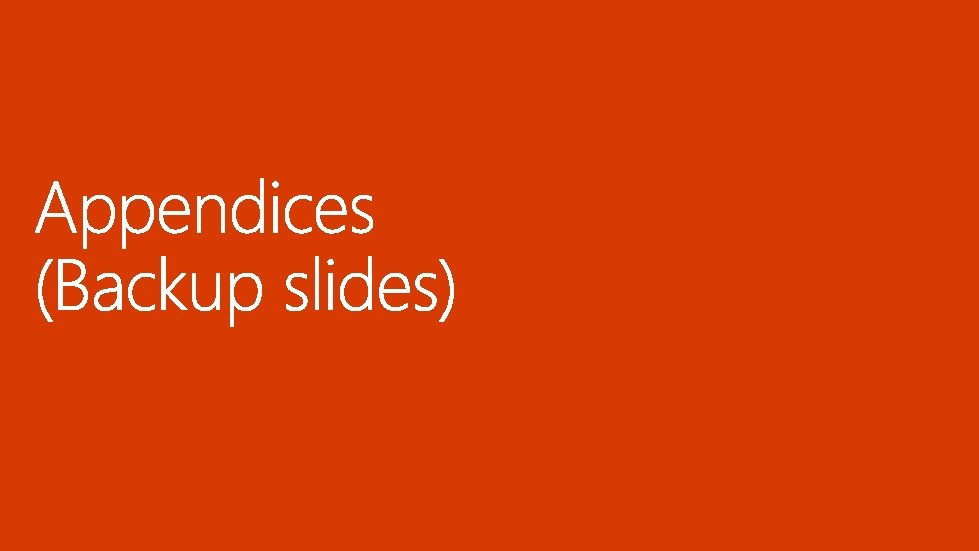
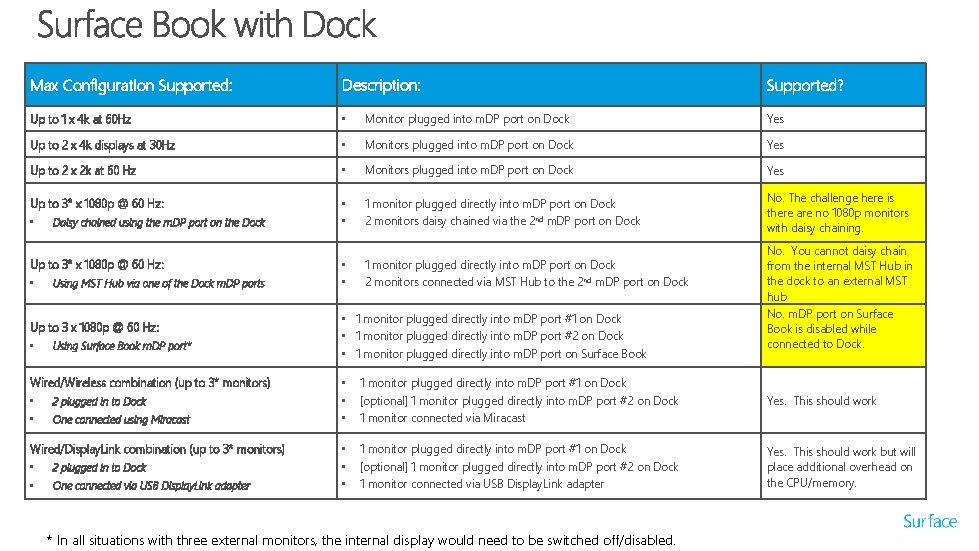
Max Configuration Supported: Description: Up to 1 x 4 k at 60 Hz • Monitor plugged into m. DP port on Dock Yes Up to 2 x 4 k displays at 30 Hz • Monitors plugged into m. DP port on Dock Yes Up to 2 x 2 k at 60 Hz • Monitors plugged into m. DP port on Dock Yes Up to 3* x 1080 p @ 60 Hz: • • 1 monitor plugged directly into m. DP port on Dock 2 monitors daisy chained via the 2 nd m. DP port on Dock No. The challenge here is there are no 1080 p monitors with daisy chaining. • Daisy chained using the m. DP port on the Dock Up to 3* x 1080 p @ 60 Hz: • Using MST Hub via one of the Dock m. DP ports Up to 3 x 1080 p @ 60 Hz: • Using Surface Book m. DP port* Wired/Wireless combination (up to 3* monitors) • 2 plugged in to Dock • One connected using Miracast Wired/Display. Link combination (up to 3* monitors) • 2 plugged in to Dock • One connected via USB Display. Link adapter • • 1 monitor plugged directly into m. DP port on Dock 2 monitors connected via MST Hub to the 2 nd m. DP port on Dock • 1 monitor plugged directly into m. DP port #1 on Dock • 1 monitor plugged directly into m. DP port #2 on Dock • 1 monitor plugged directly into m. DP port on Surface Book Supported? No. You cannot daisy chain from the internal MST Hub in the dock to an external MST hub No. m. DP port on Surface Book is disabled while connected to Dock. • • • 1 monitor plugged directly into m. DP port #1 on Dock [optional] 1 monitor plugged directly into m. DP port #2 on Dock 1 monitor connected via Miracast Yes. This should work • • • 1 monitor plugged directly into m. DP port #1 on Dock [optional] 1 monitor plugged directly into m. DP port #2 on Dock 1 monitor connected via USB Display. Link adapter Yes. This should work but will place additional overhead on the CPU/memory. * In all situations with three external monitors, the internal display would need to be switched off/disabled.
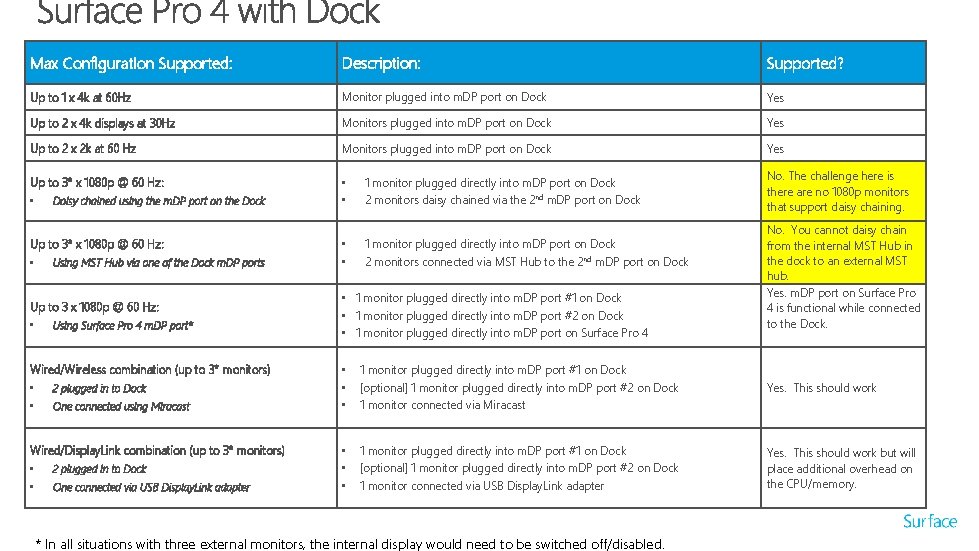
Max Configuration Supported: Description: Supported? Up to 1 x 4 k at 60 Hz Monitor plugged into m. DP port on Dock Yes Up to 2 x 4 k displays at 30 Hz Monitors plugged into m. DP port on Dock Yes Up to 2 x 2 k at 60 Hz Monitors plugged into m. DP port on Dock Yes Up to 3* x 1080 p @ 60 Hz: • • 1 monitor plugged directly into m. DP port on Dock 2 monitors daisy chained via the 2 nd m. DP port on Dock • • 1 monitor plugged directly into m. DP port on Dock 2 monitors connected via MST Hub to the 2 nd m. DP port on Dock • Daisy chained using the m. DP port on the Dock Up to 3* x 1080 p @ 60 Hz: • Using MST Hub via one of the Dock m. DP ports Up to 3 x 1080 p @ 60 Hz: • Using Surface Pro 4 m. DP port* Wired/Wireless combination (up to 3* monitors) • 2 plugged in to Dock • One connected using Miracast Wired/Display. Link combination (up to 3* monitors) • 2 plugged in to Dock • One connected via USB Display. Link adapter • 1 monitor plugged directly into m. DP port #1 on Dock • 1 monitor plugged directly into m. DP port #2 on Dock • 1 monitor plugged directly into m. DP port on Surface Pro 4 No. The challenge here is there are no 1080 p monitors that support daisy chaining. No. You cannot daisy chain from the internal MST Hub in the dock to an external MST hub. Yes. m. DP port on Surface Pro 4 is functional while connected to the Dock. • • • 1 monitor plugged directly into m. DP port #1 on Dock [optional] 1 monitor plugged directly into m. DP port #2 on Dock 1 monitor connected via Miracast Yes. This should work • • • 1 monitor plugged directly into m. DP port #1 on Dock [optional] 1 monitor plugged directly into m. DP port #2 on Dock 1 monitor connected via USB Display. Link adapter Yes. This should work but will place additional overhead on the CPU/memory. * In all situations with three external monitors, the internal display would need to be switched off/disabled.
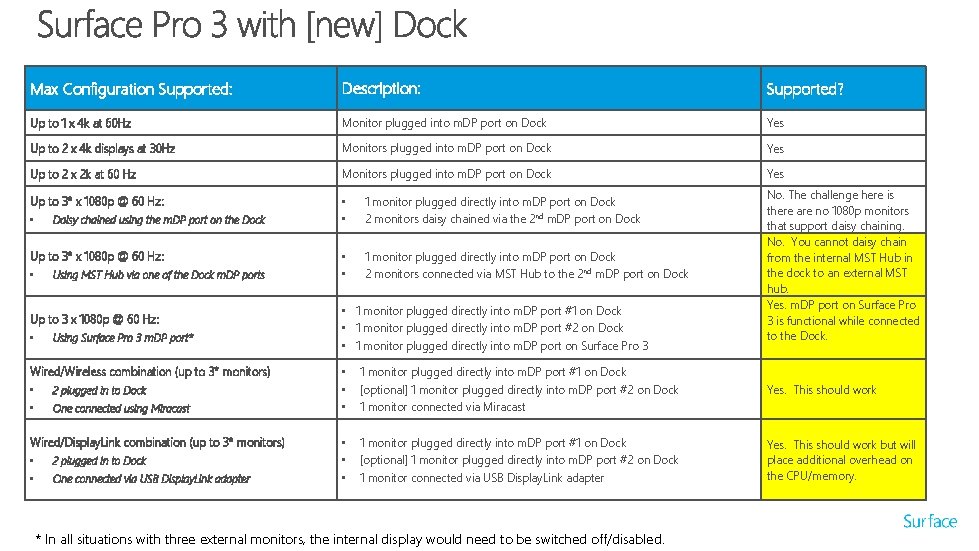
Max Configuration Supported: Description: Supported? Up to 1 x 4 k at 60 Hz Monitor plugged into m. DP port on Dock Yes Up to 2 x 4 k displays at 30 Hz Monitors plugged into m. DP port on Dock Yes Up to 2 x 2 k at 60 Hz Monitors plugged into m. DP port on Dock Yes Up to 3* x 1080 p @ 60 Hz: • • 1 monitor plugged directly into m. DP port on Dock 2 monitors daisy chained via the 2 nd m. DP port on Dock • • 1 monitor plugged directly into m. DP port on Dock 2 monitors connected via MST Hub to the 2 nd m. DP port on Dock • Daisy chained using the m. DP port on the Dock Up to 3* x 1080 p @ 60 Hz: • Using MST Hub via one of the Dock m. DP ports Up to 3 x 1080 p @ 60 Hz: • Using Surface Pro 3 m. DP port* Wired/Wireless combination (up to 3* monitors) • 2 plugged in to Dock • One connected using Miracast Wired/Display. Link combination (up to 3* monitors) • 2 plugged in to Dock • One connected via USB Display. Link adapter • 1 monitor plugged directly into m. DP port #1 on Dock • 1 monitor plugged directly into m. DP port #2 on Dock • 1 monitor plugged directly into m. DP port on Surface Pro 3 No. The challenge here is there are no 1080 p monitors that support daisy chaining. No. You cannot daisy chain from the internal MST Hub in the dock to an external MST hub. Yes. m. DP port on Surface Pro 3 is functional while connected to the Dock. • • • 1 monitor plugged directly into m. DP port #1 on Dock [optional] 1 monitor plugged directly into m. DP port #2 on Dock 1 monitor connected via Miracast Yes. This should work • • • 1 monitor plugged directly into m. DP port #1 on Dock [optional] 1 monitor plugged directly into m. DP port #2 on Dock 1 monitor connected via USB Display. Link adapter Yes. This should work but will place additional overhead on the CPU/memory. * In all situations with three external monitors, the internal display would need to be switched off/disabled.
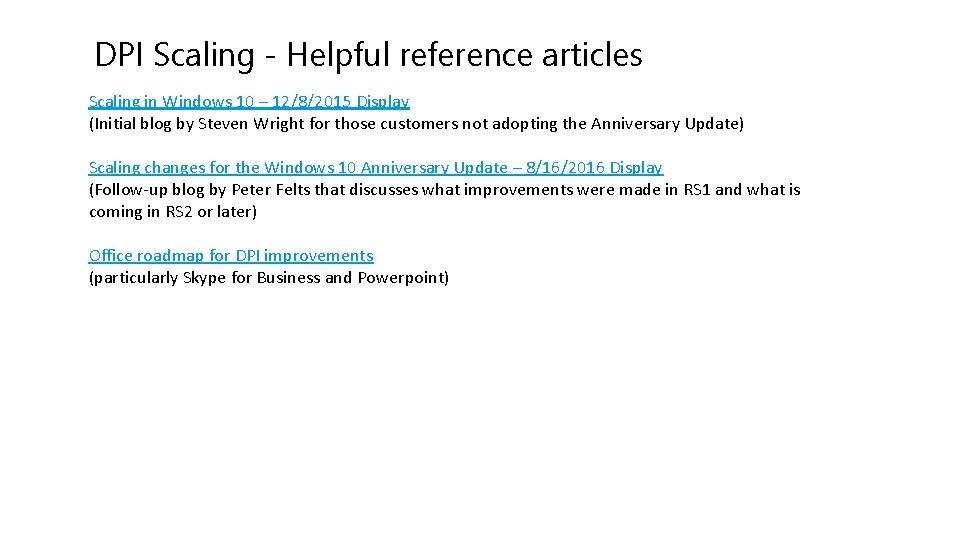
DPI Scaling - Helpful reference articles Scaling in Windows 10 – 12/8/2015 Display (Initial blog by Steven Wright for those customers not adopting the Anniversary Update) Scaling changes for the Windows 10 Anniversary Update – 8/16/2016 Display (Follow-up blog by Peter Felts that discusses what improvements were made in RS 1 and what is coming in RS 2 or later) Office roadmap for DPI improvements (particularly Skype for Business and Powerpoint)
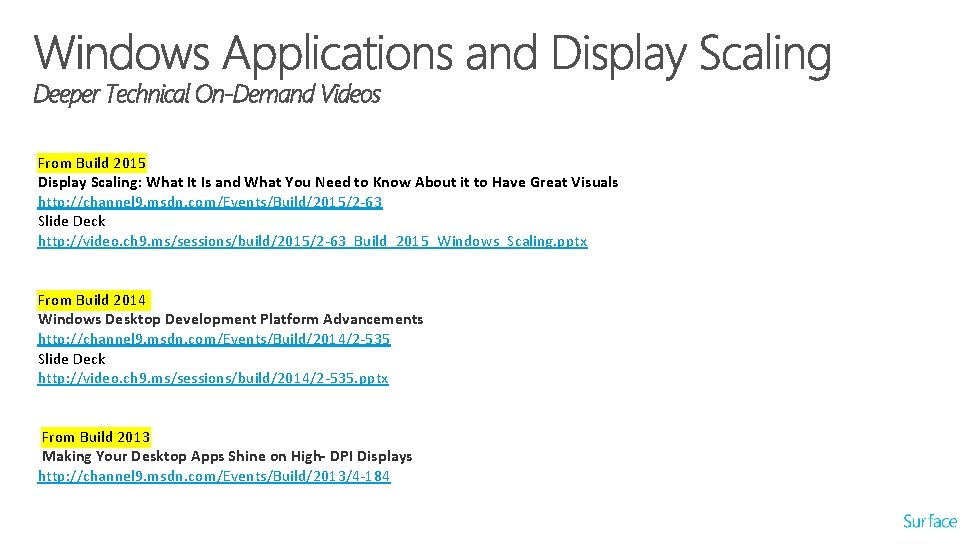
From Build 2015 Display Scaling: What It Is and What You Need to Know About it to Have Great Visuals http: //channel 9. msdn. com/Events/Build/2015/2 -63 Slide Deck http: //video. ch 9. ms/sessions/build/2015/2 -63_Build_2015_Windows_Scaling. pptx From Build 2014 Windows Desktop Development Platform Advancements http: //channel 9. msdn. com/Events/Build/2014/2 -535 Slide Deck http: //video. ch 9. ms/sessions/build/2014/2 -535. pptx From Build 2013 Making Your Desktop Apps Shine on High- DPI Displays http: //channel 9. msdn. com/Events/Build/2013/4 -184
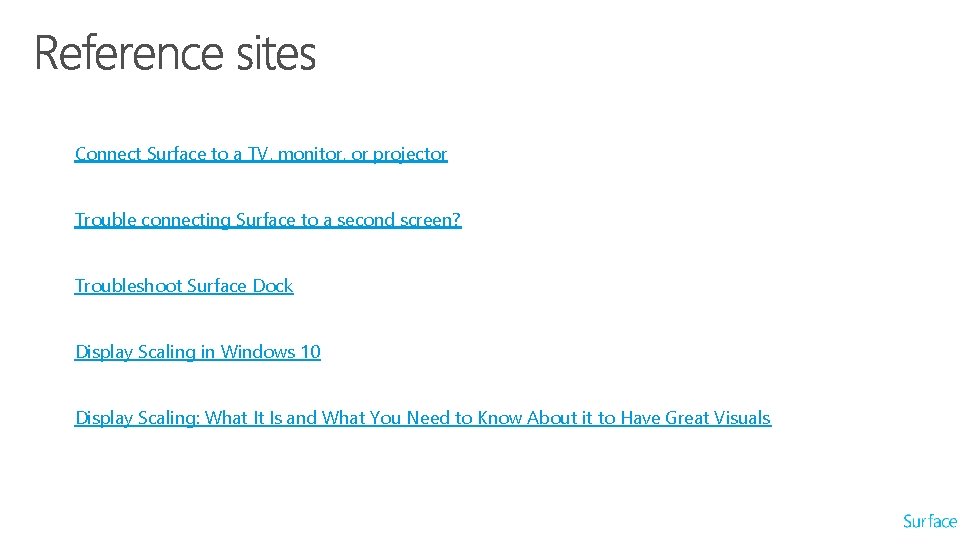
Connect Surface to a TV, monitor, or projector Trouble connecting Surface to a second screen? Troubleshoot Surface Dock Display Scaling in Windows 10 Display Scaling: What It Is and What You Need to Know About it to Have Great Visuals
 Insidan region jh
Insidan region jh Physiological regurgitation
Physiological regurgitation Fausto darbo kambarys
Fausto darbo kambarys Lygiagreti tiese
Lygiagreti tiese Dvi aortic valve
Dvi aortic valve Dvi in echo
Dvi in echo Dvi cast
Dvi cast Dvi lille
Dvi lille Jewish variants
Jewish variants Normal hb
Normal hb Efficient variants of the icp algorithm
Efficient variants of the icp algorithm Efficient variants of the icp algorithm
Efficient variants of the icp algorithm Parallel ram
Parallel ram Variants of english language
Variants of english language Copy number variants
Copy number variants Luke gill
Luke gill Hát kết hợp bộ gõ cơ thể
Hát kết hợp bộ gõ cơ thể