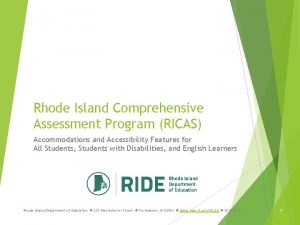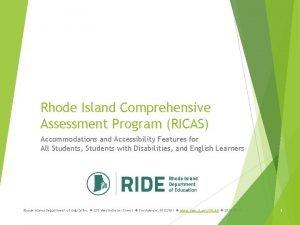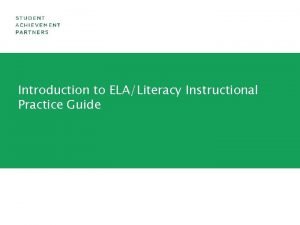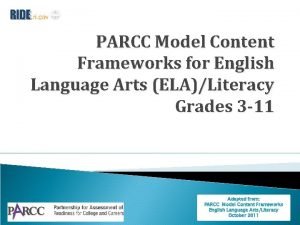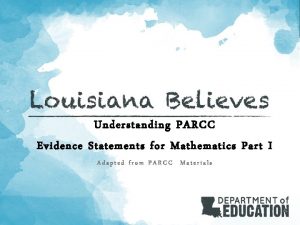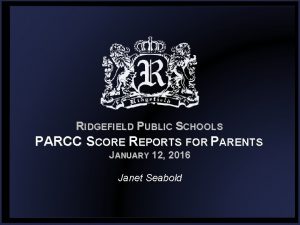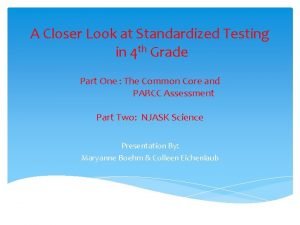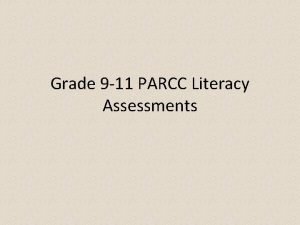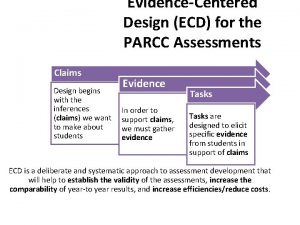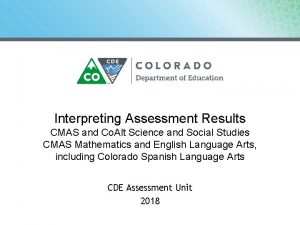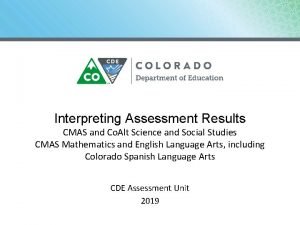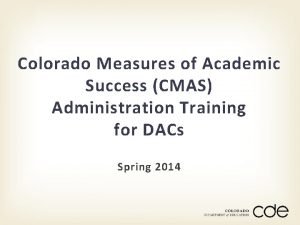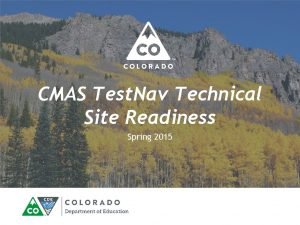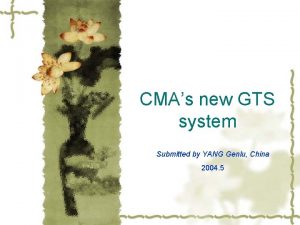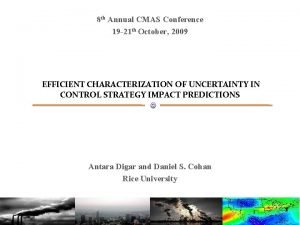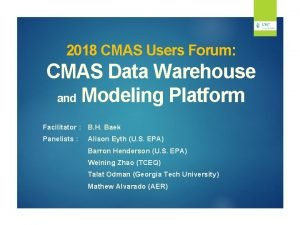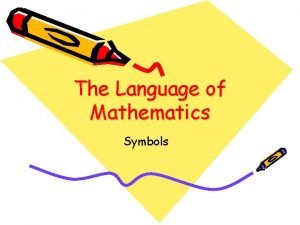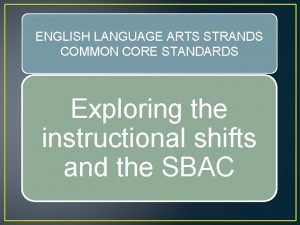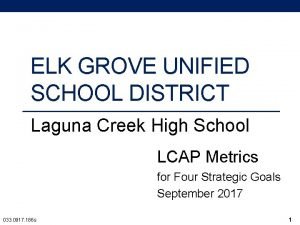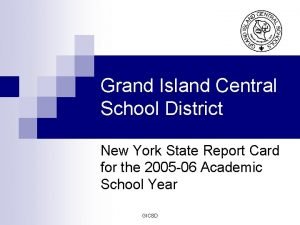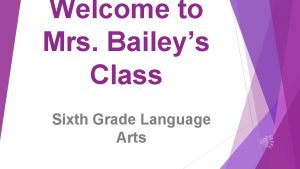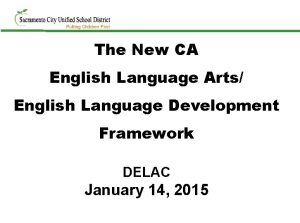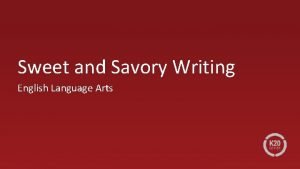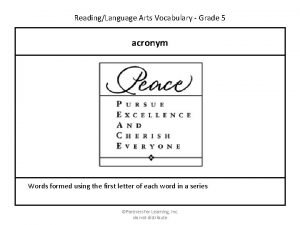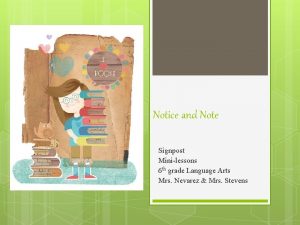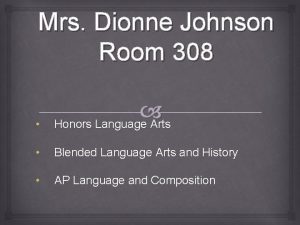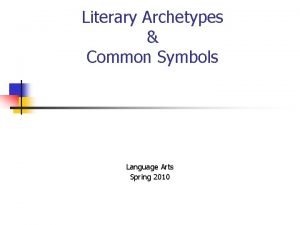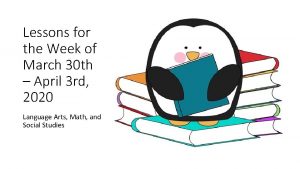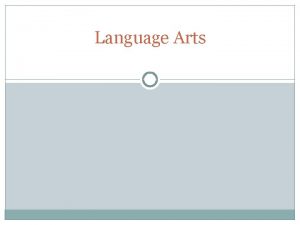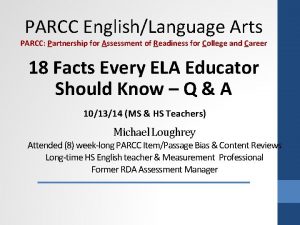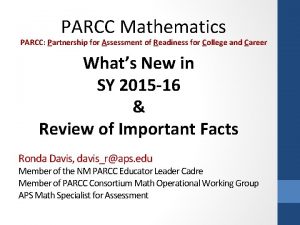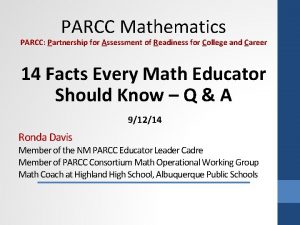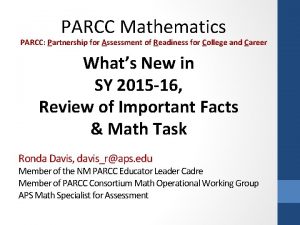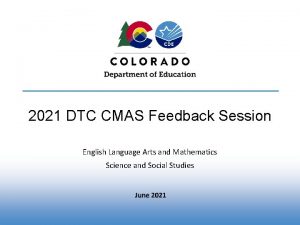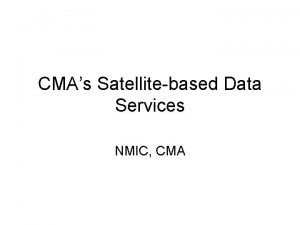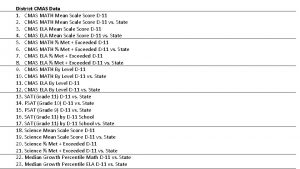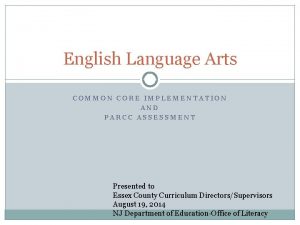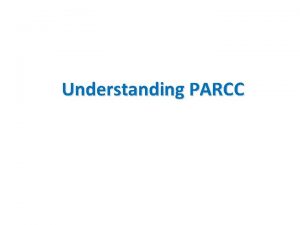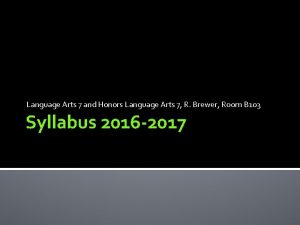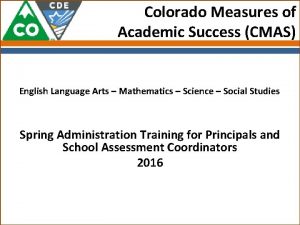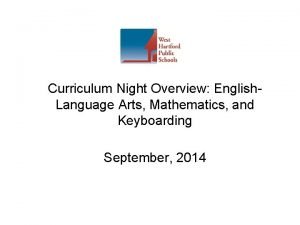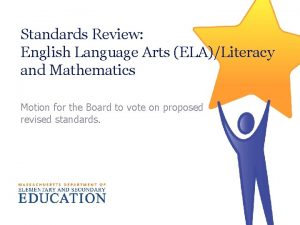CMAS PARCC English Language Arts and Mathematics Registration
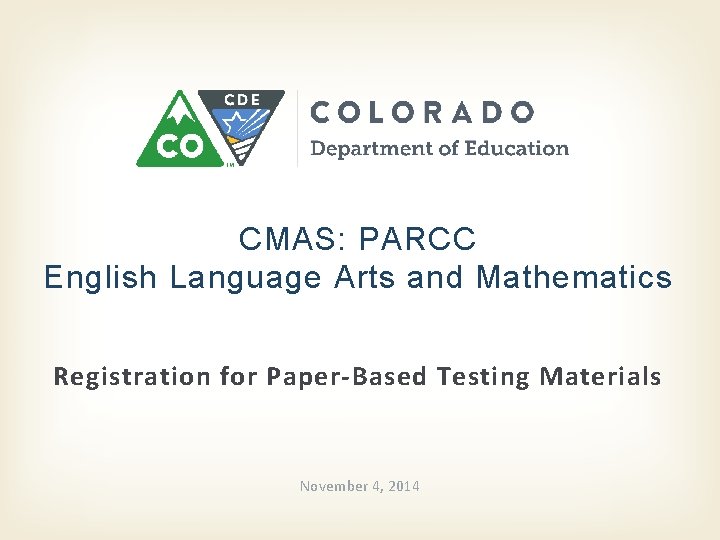
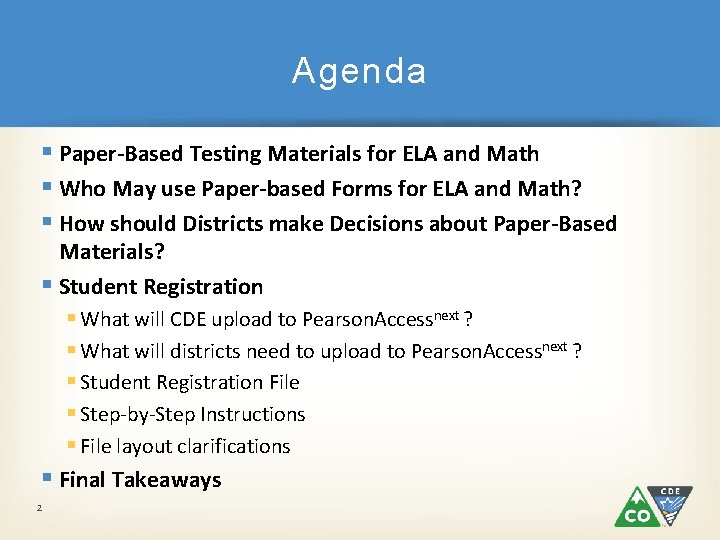
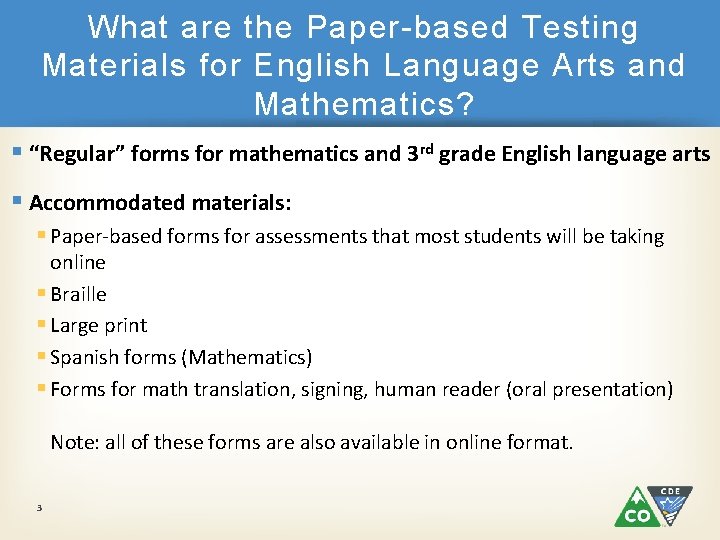
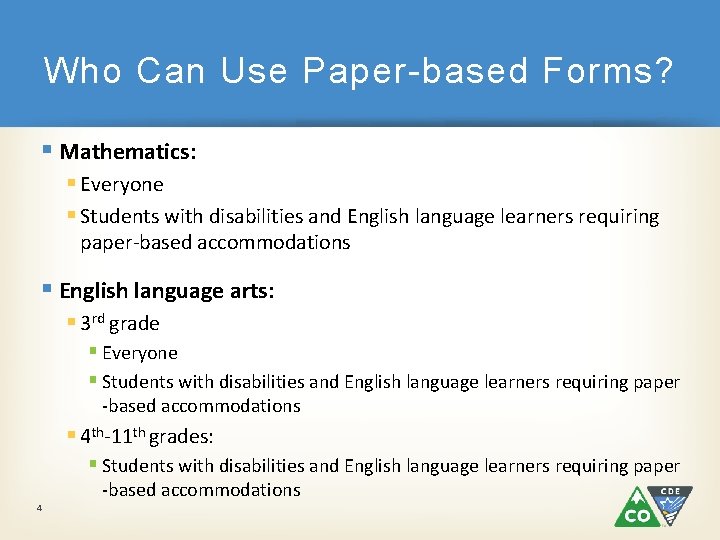
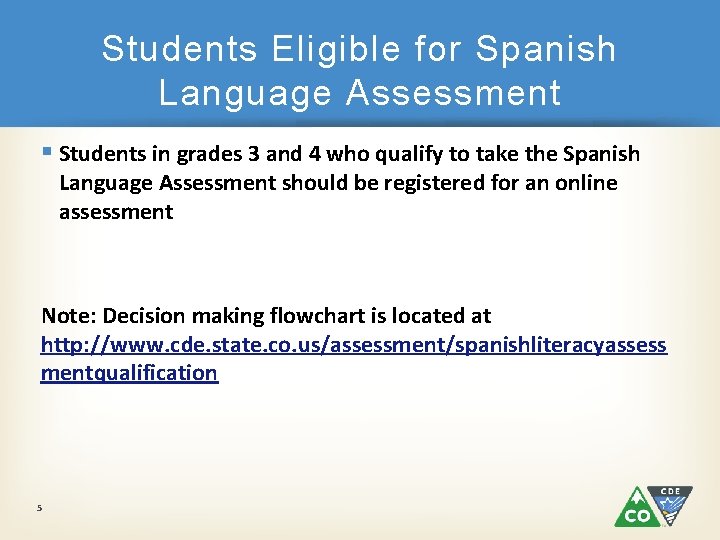
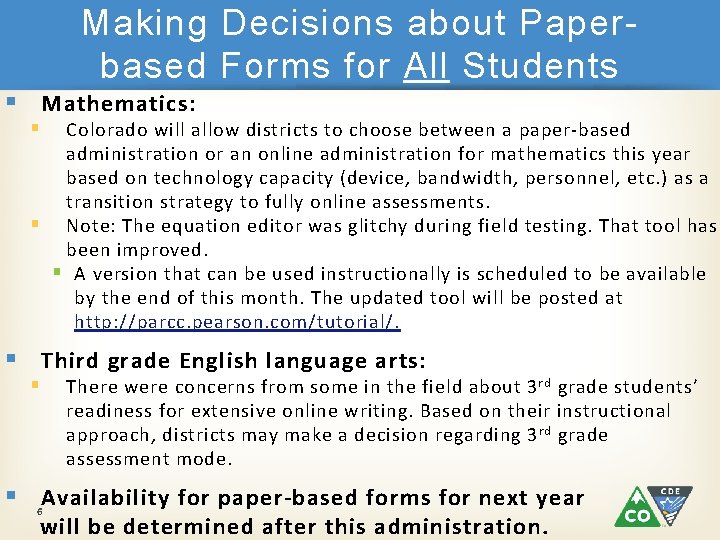
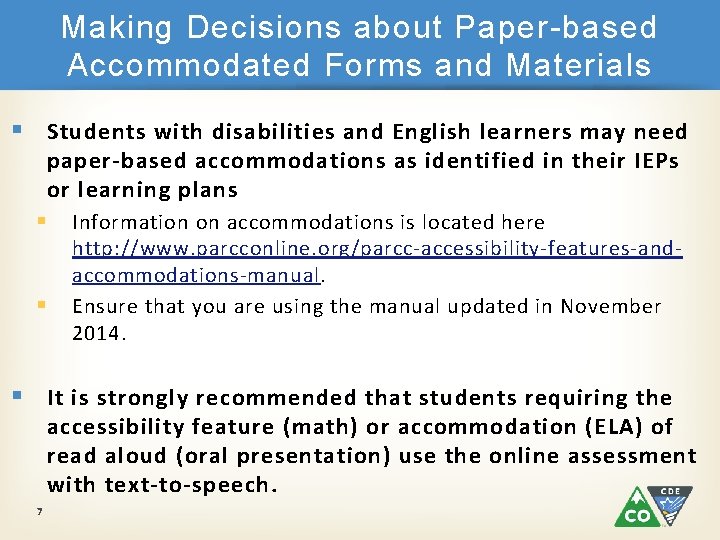
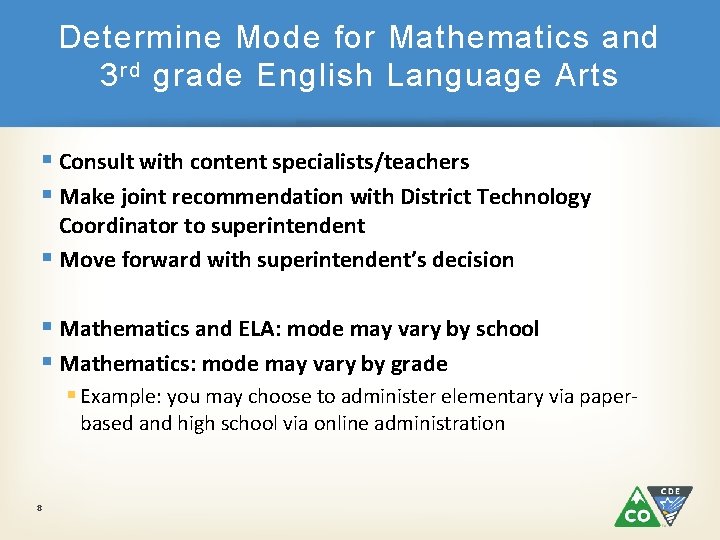
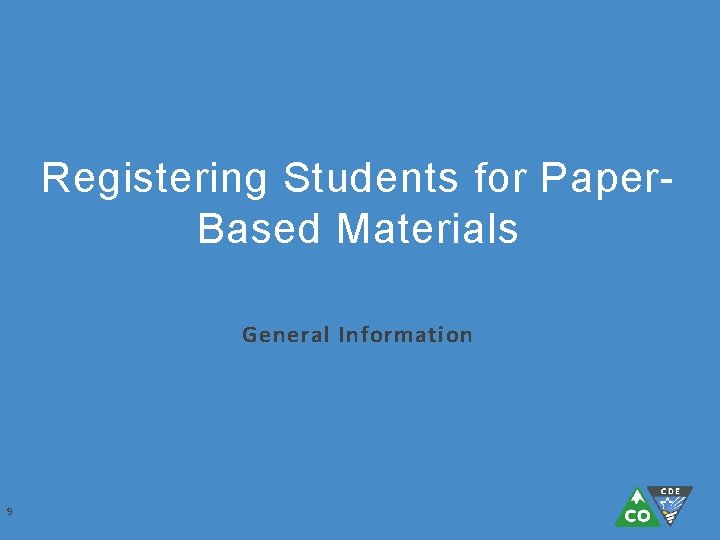
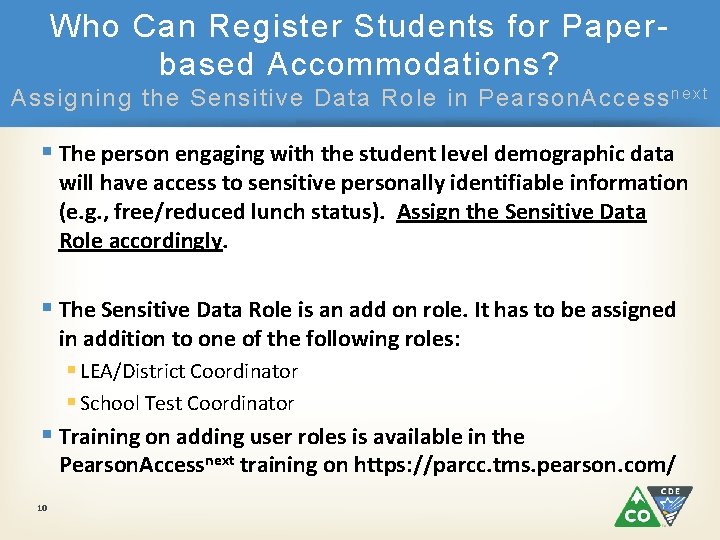
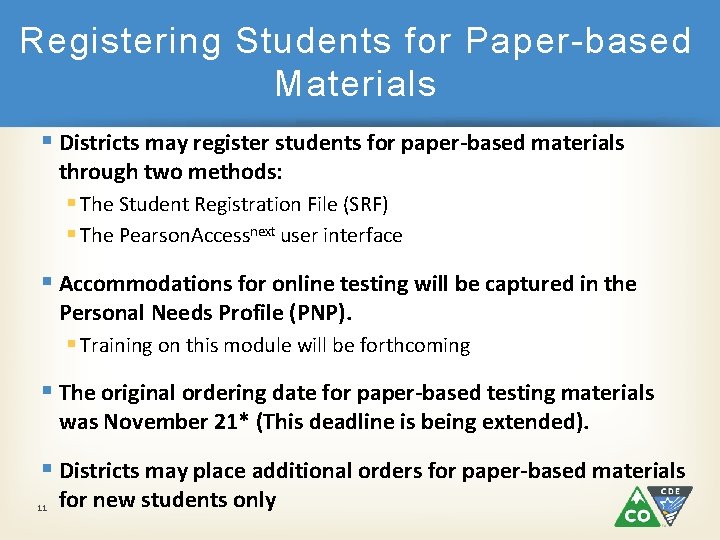
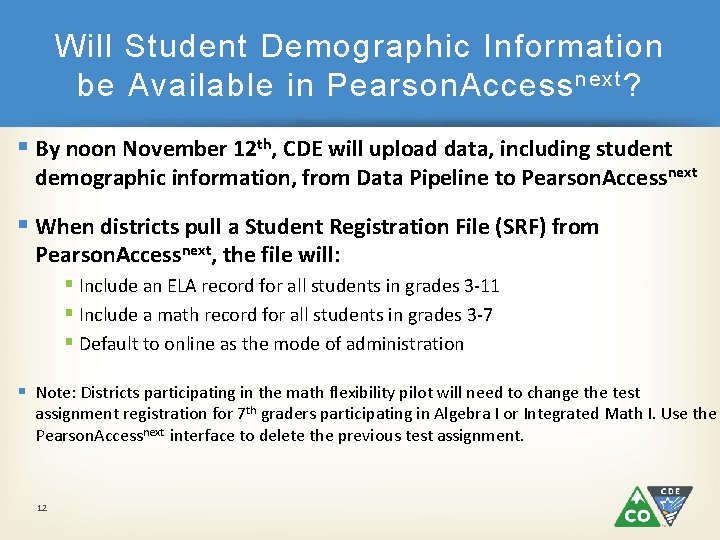
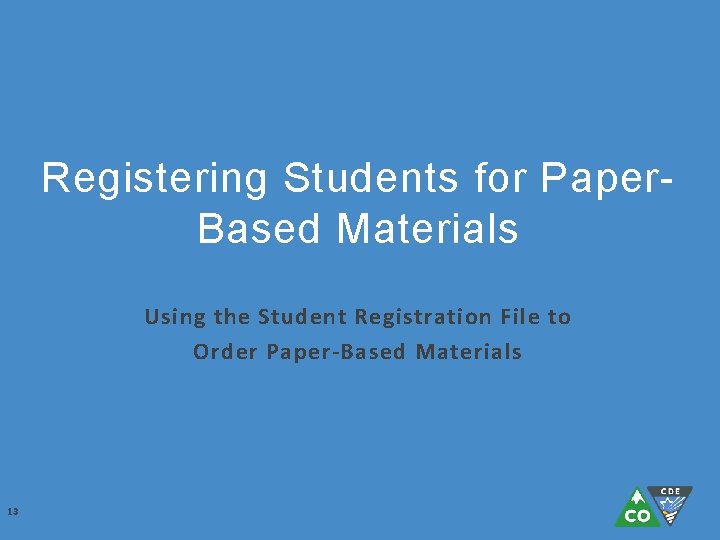
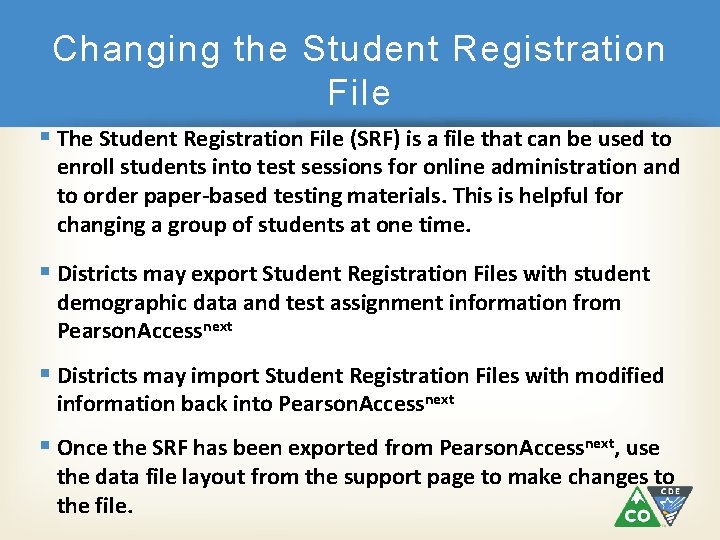
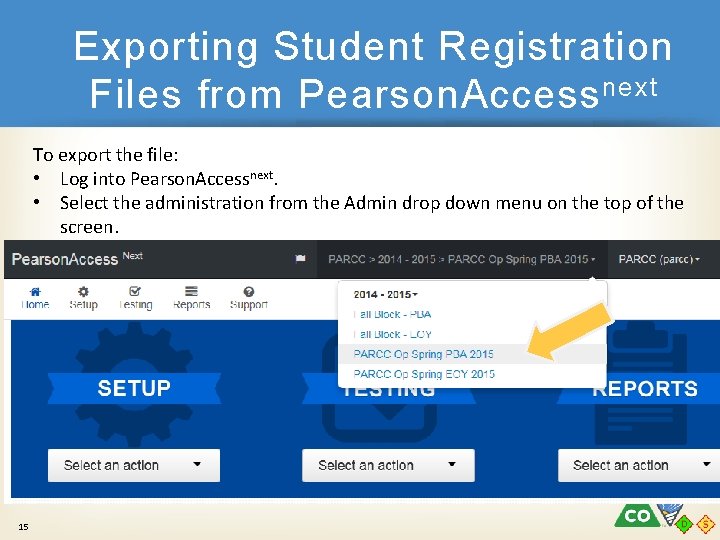
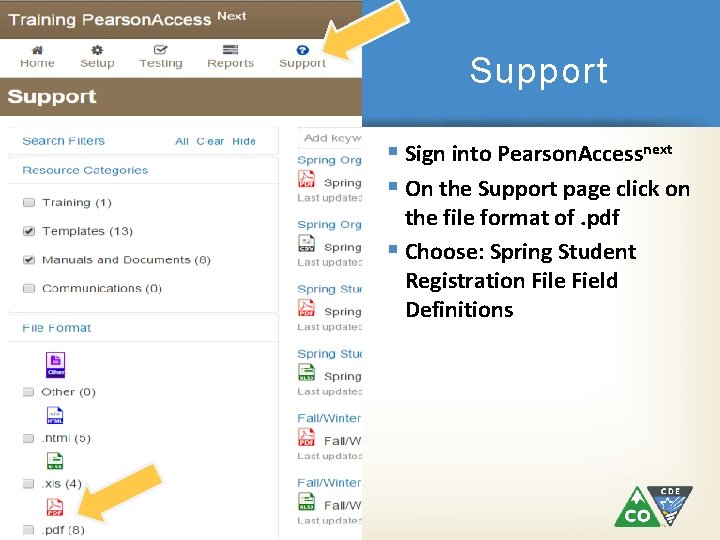
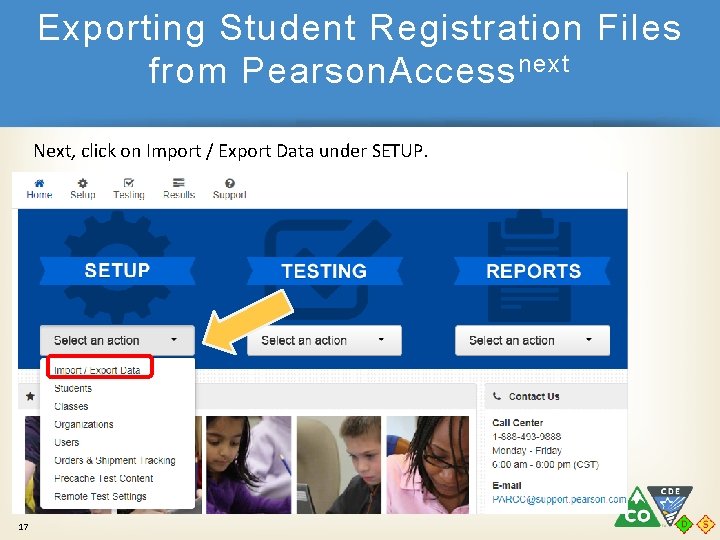
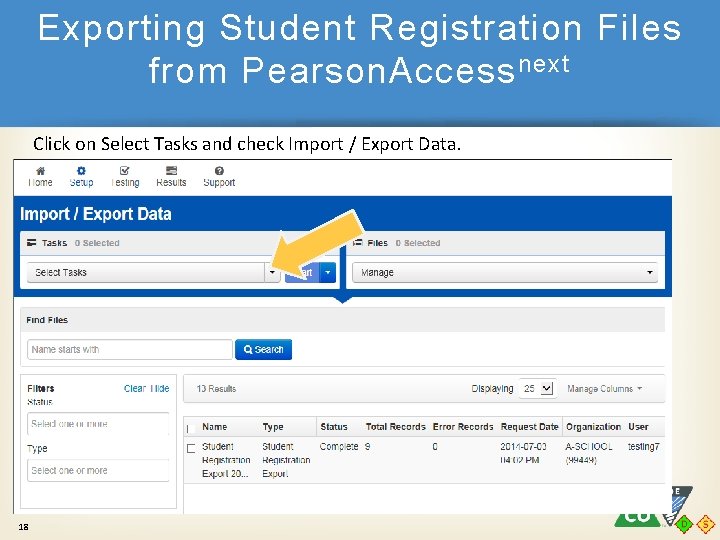
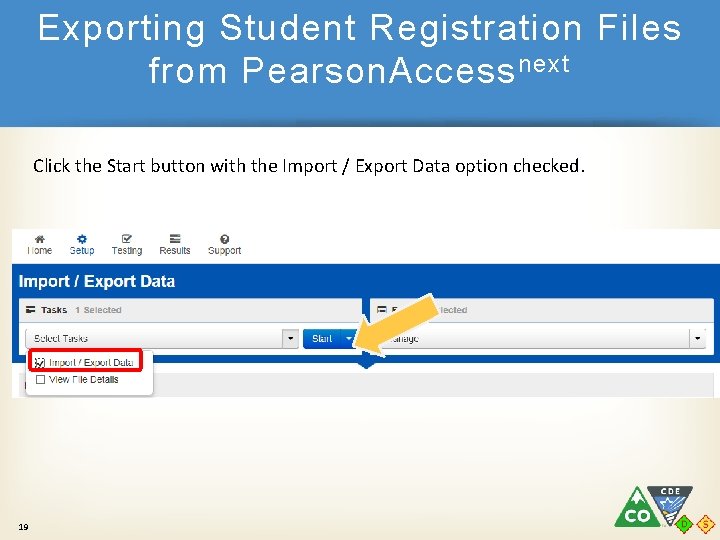
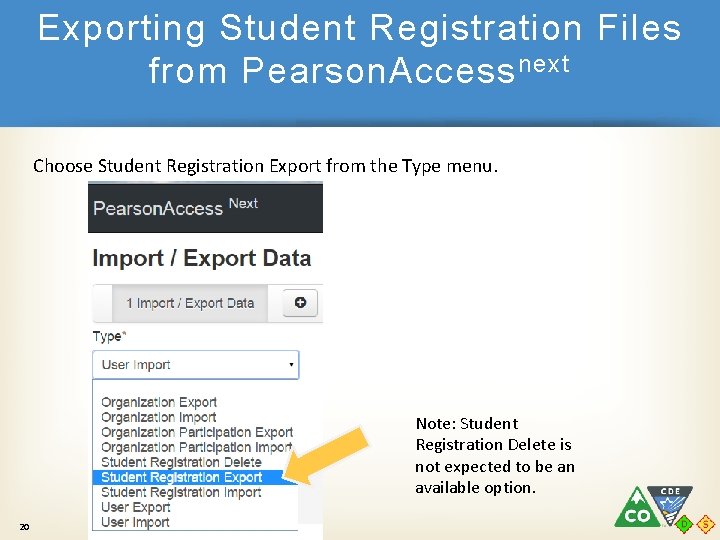
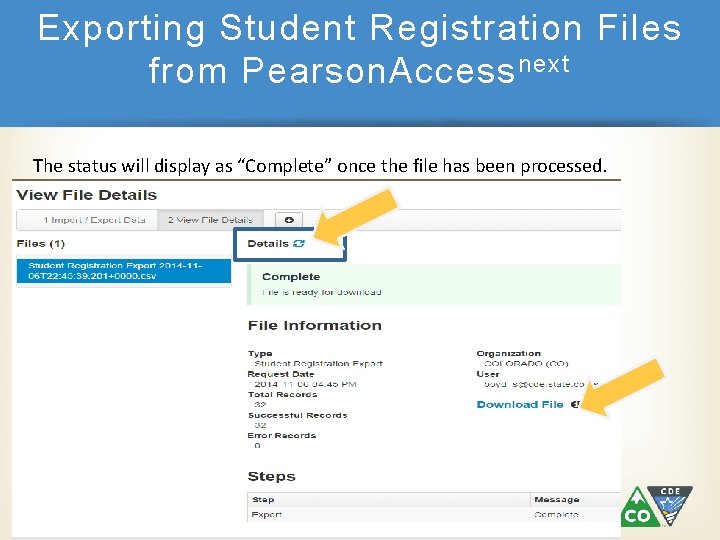
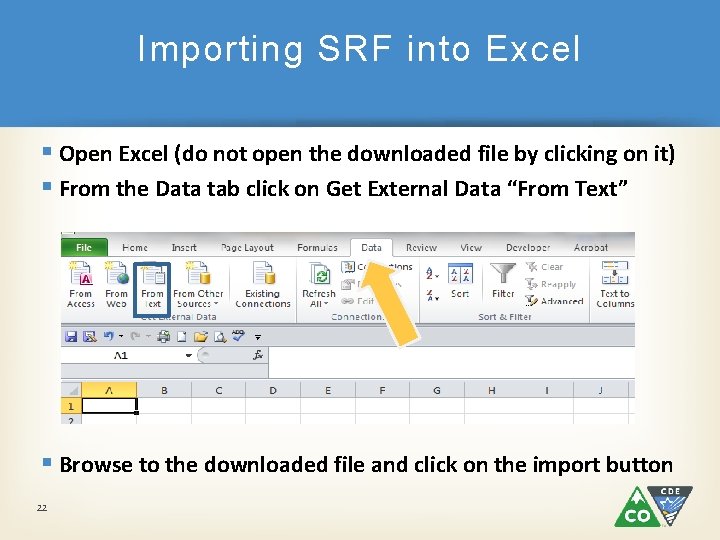
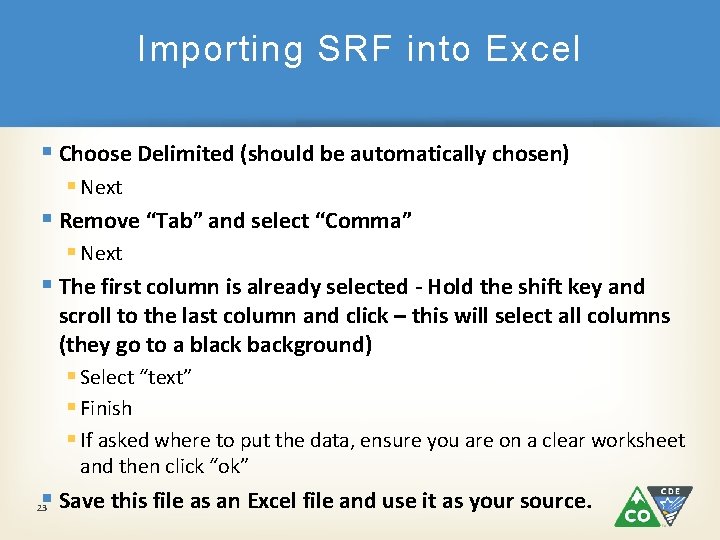
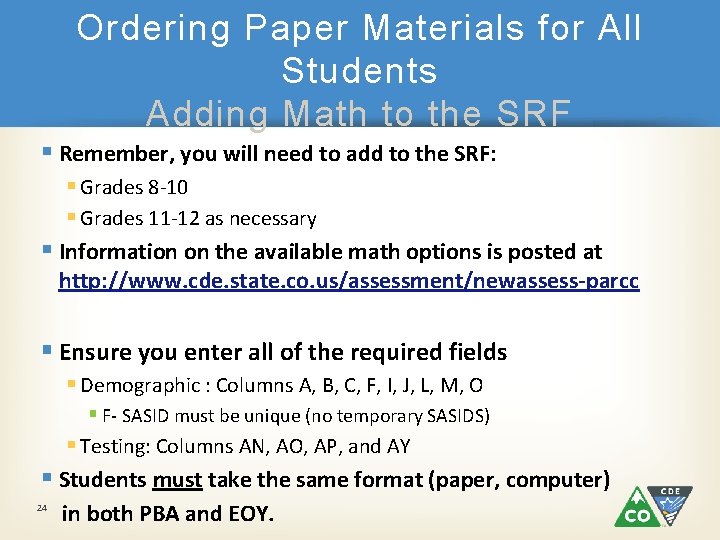
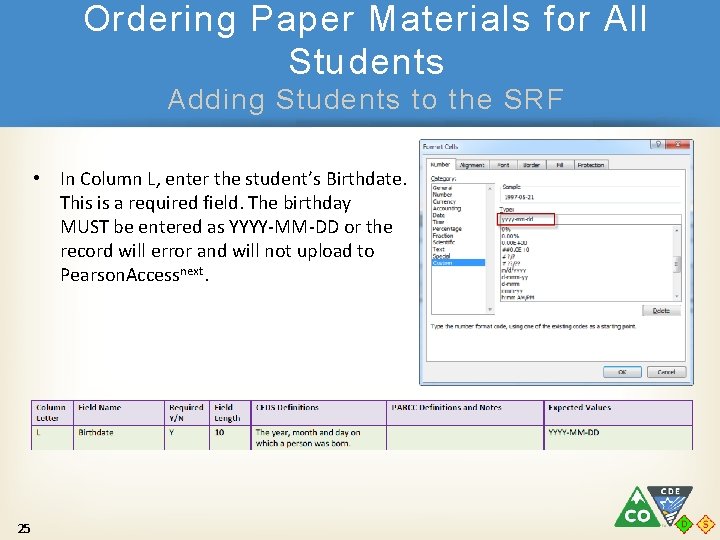
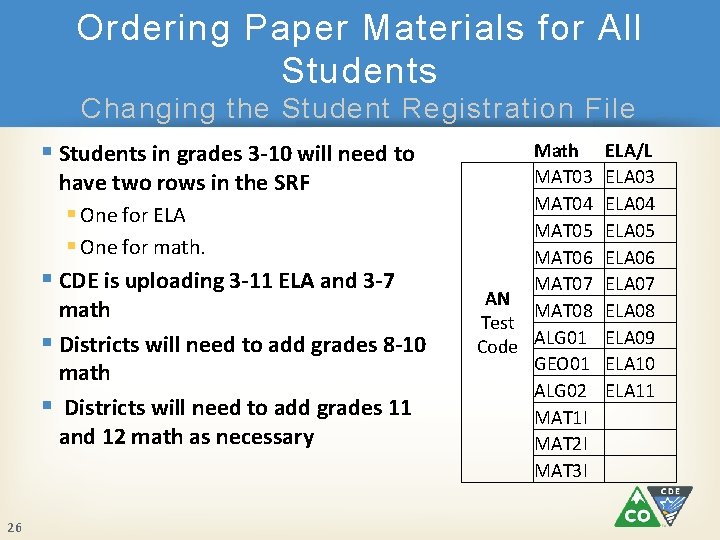
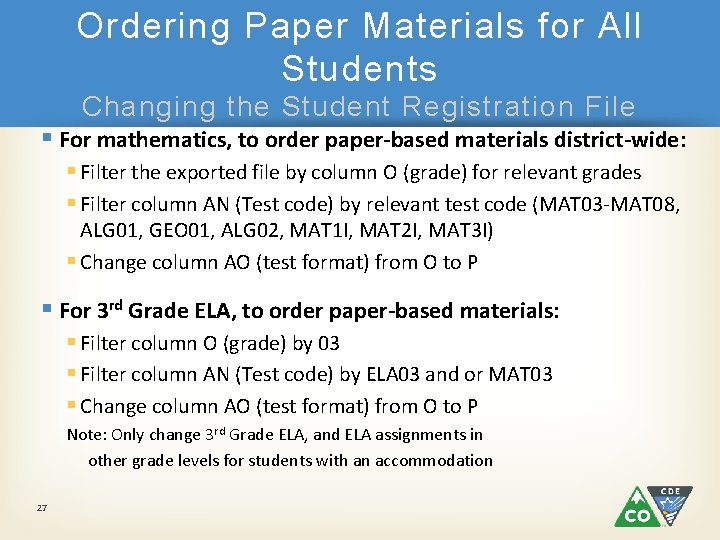
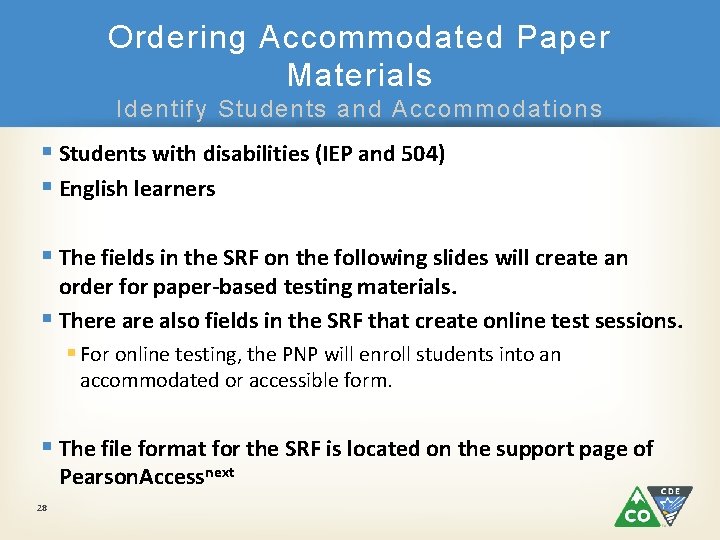
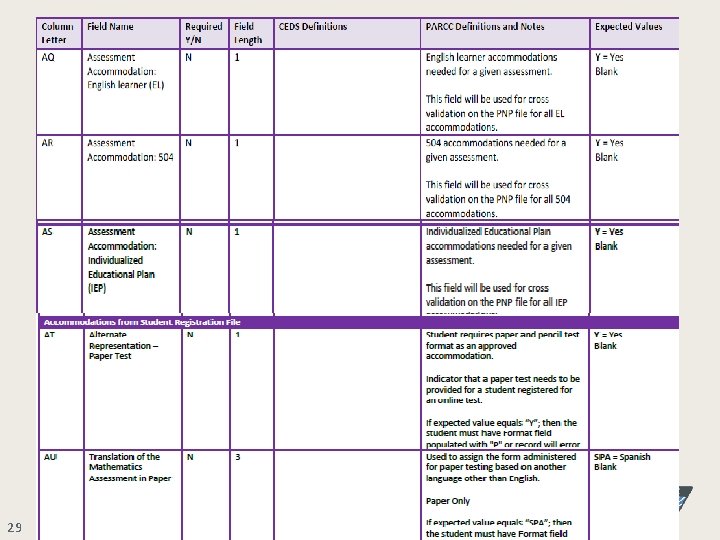
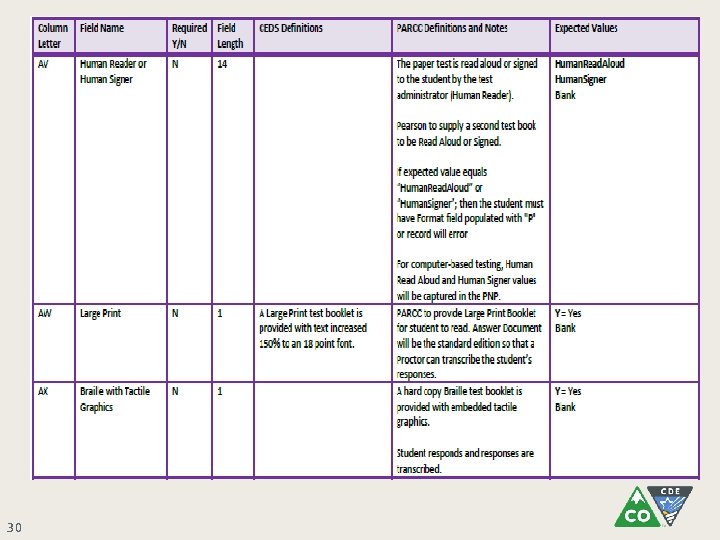
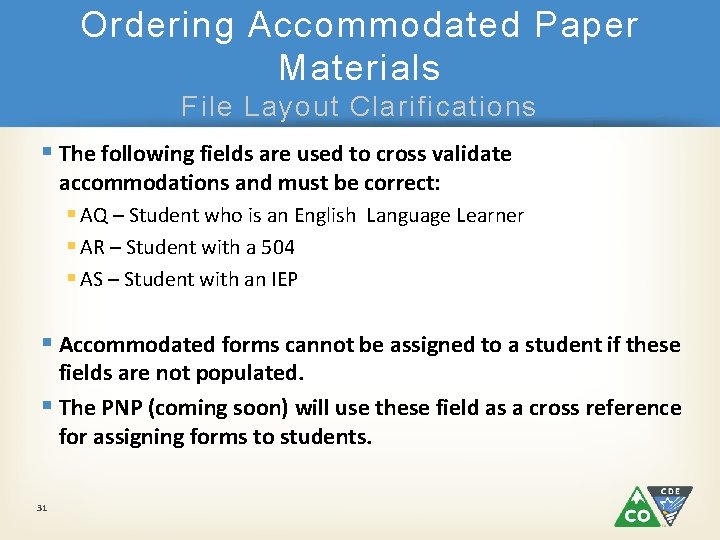
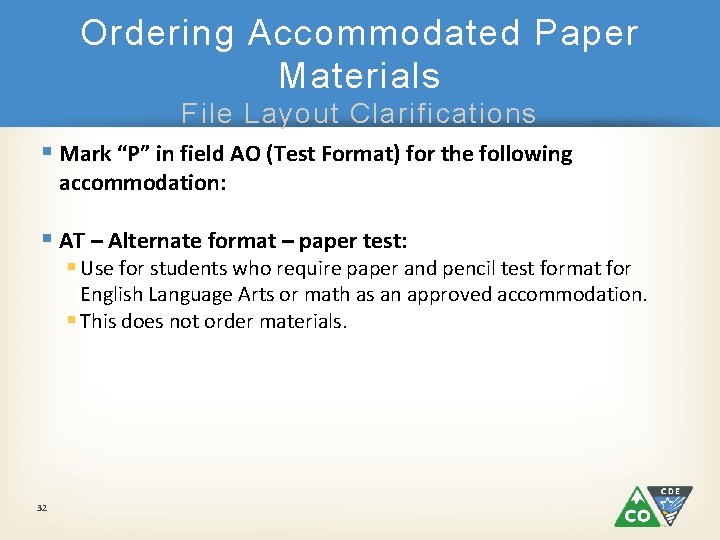
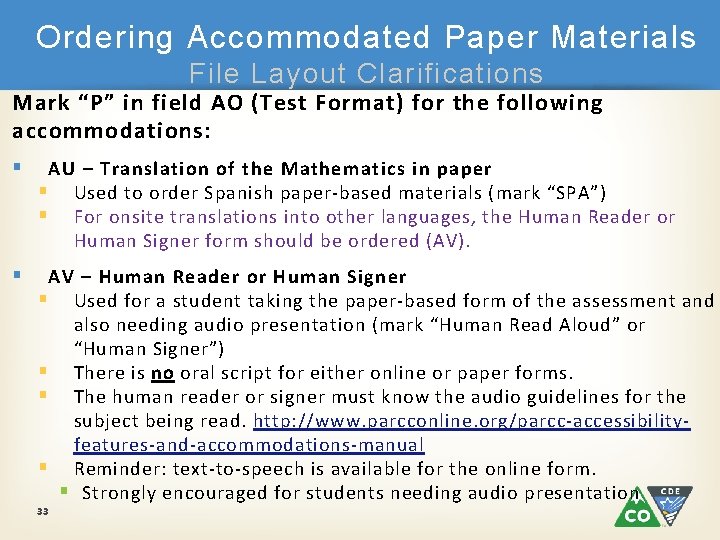
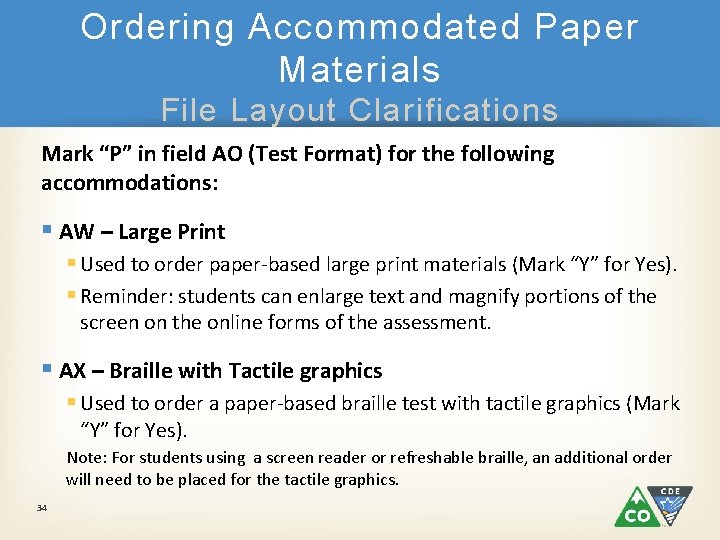
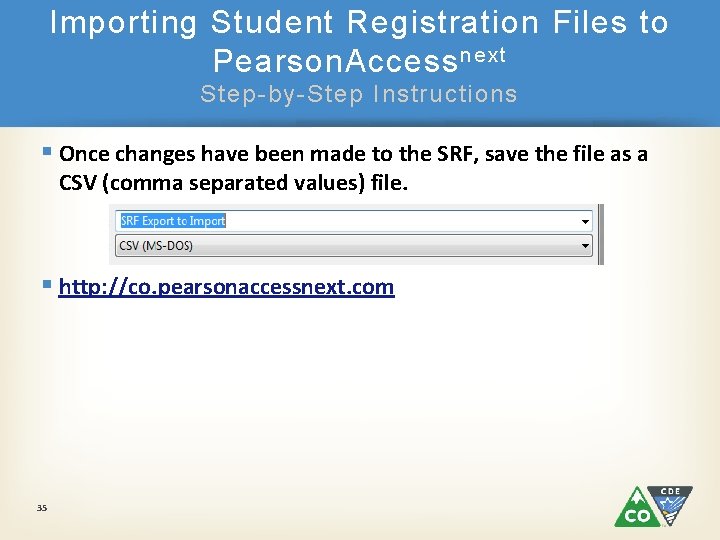
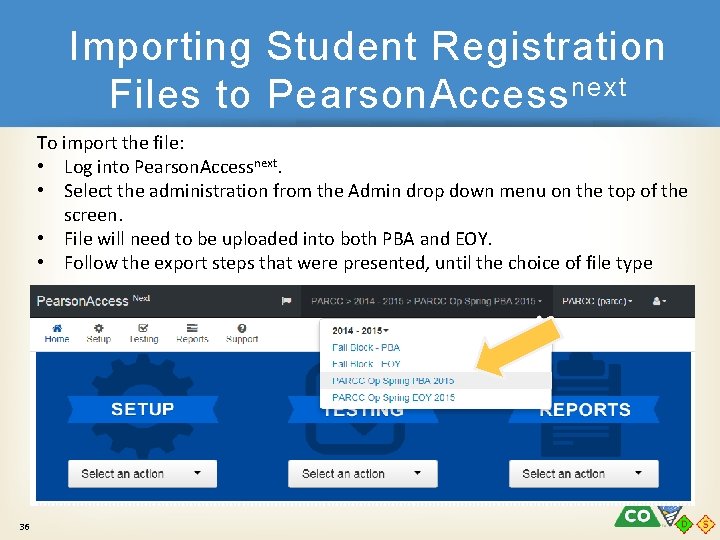
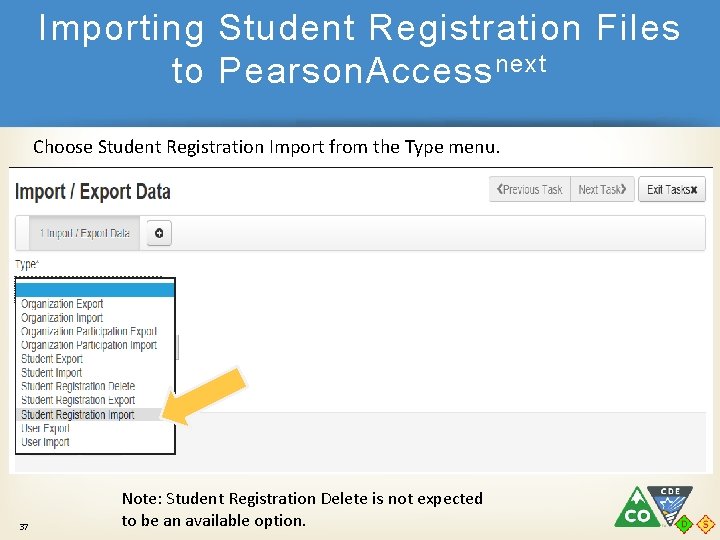
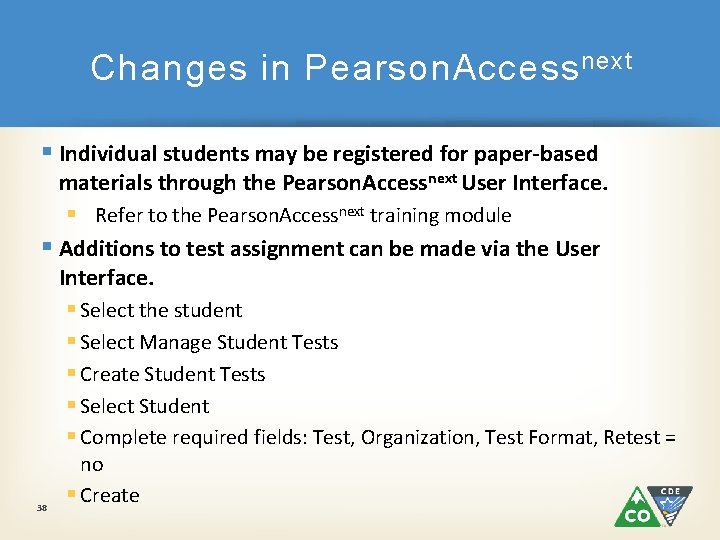
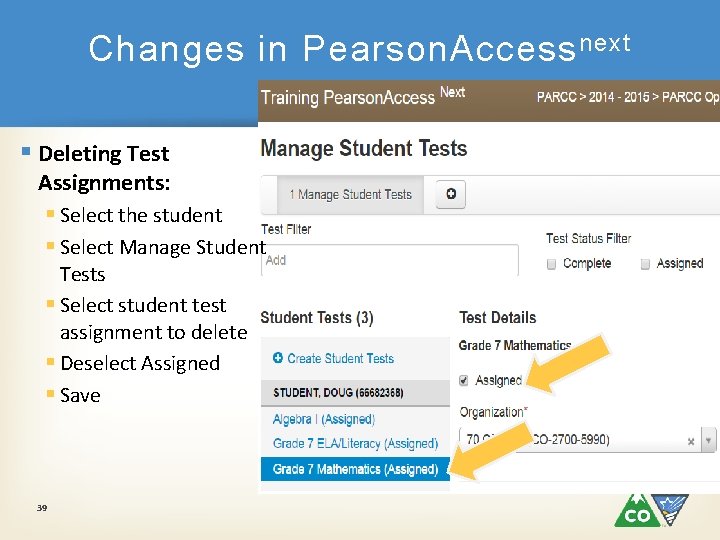
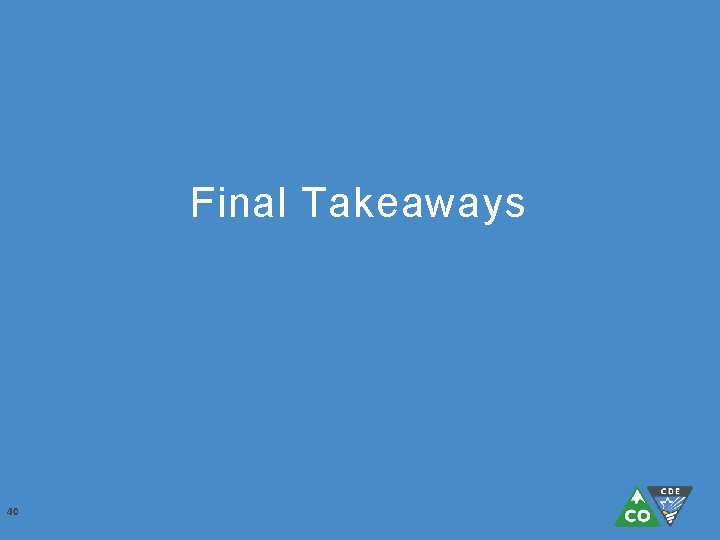
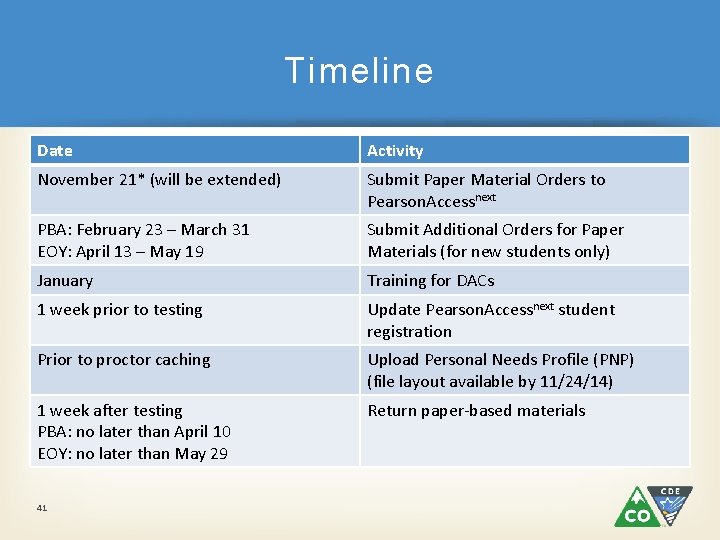
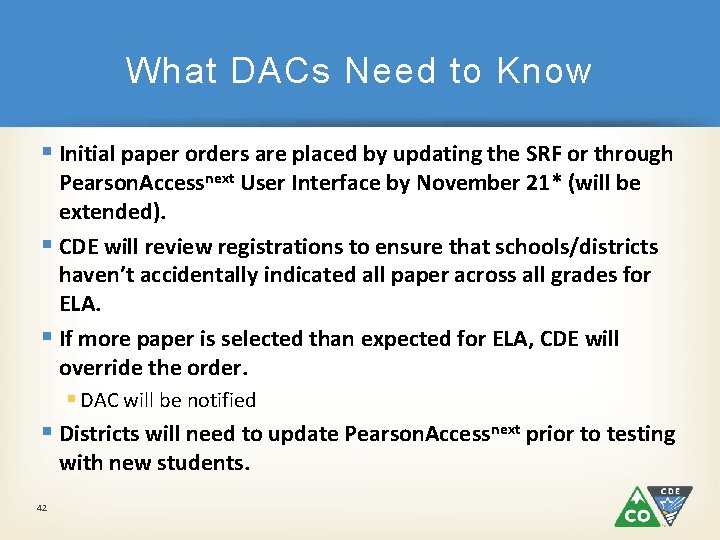
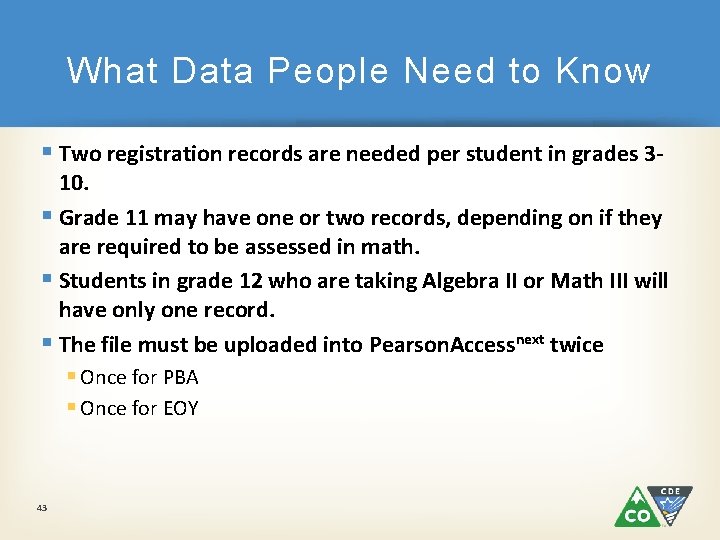
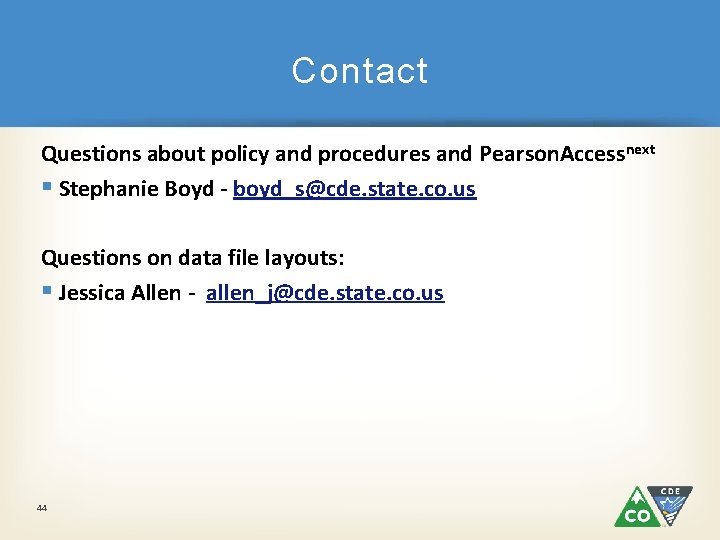
- Slides: 44
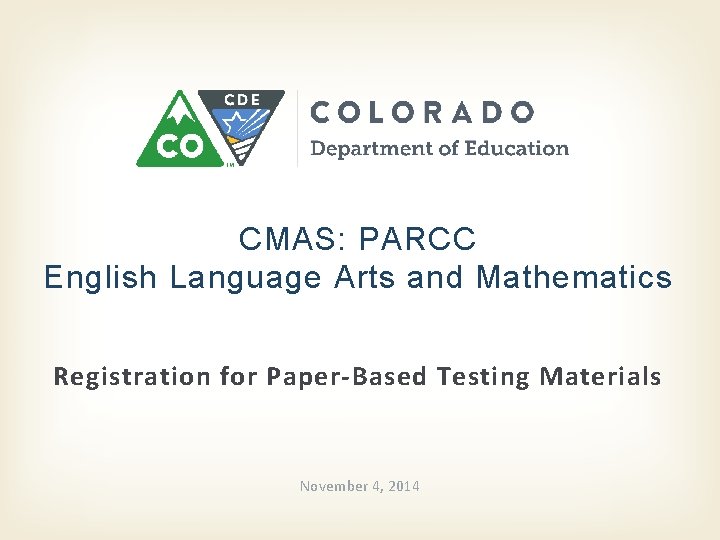
CMAS: PARCC English Language Arts and Mathematics Registration for Paper-Based Testing Materials November 4, 2014
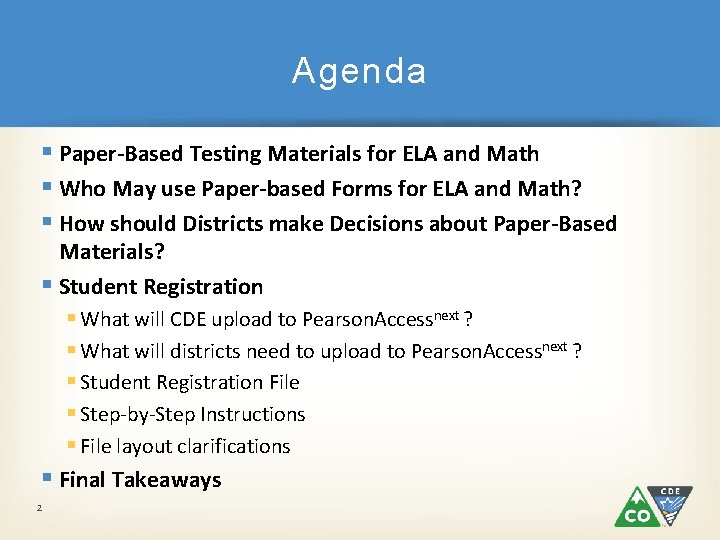
Agenda § Paper-Based Testing Materials for ELA and Math § Who May use Paper-based Forms for ELA and Math? § How should Districts make Decisions about Paper-Based Materials? § Student Registration § What will CDE upload to Pearson. Accessnext ? § What will districts need to upload to Pearson. Accessnext ? § Student Registration File § Step-by-Step Instructions § File layout clarifications § Final Takeaways 2
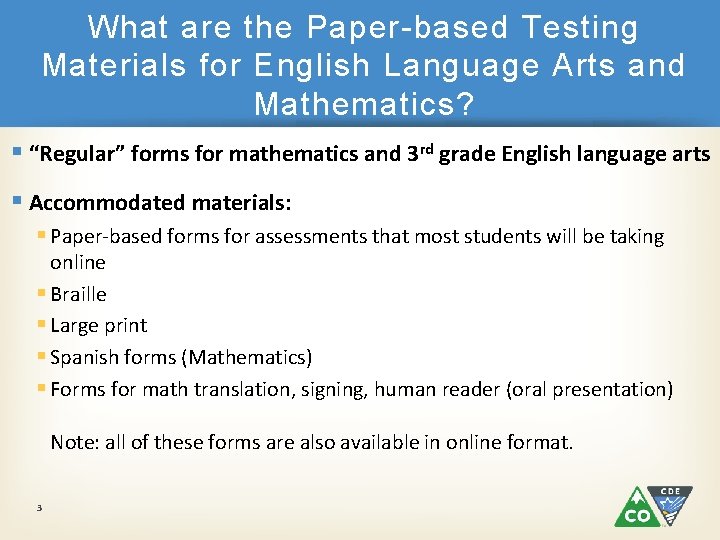
What are the Paper-based Testing Materials for English Language Arts and Mathematics? § “Regular” forms for mathematics and 3 rd grade English language arts § Accommodated materials: § Paper-based forms for assessments that most students will be taking online § Braille § Large print § Spanish forms (Mathematics) § Forms for math translation, signing, human reader (oral presentation) Note: all of these forms are also available in online format. 3
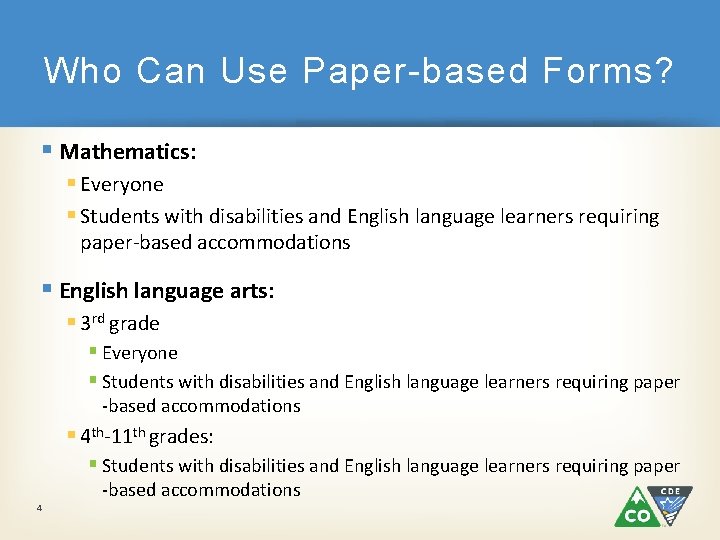
Who Can Use Paper-based Forms? § Mathematics: § Everyone § Students with disabilities and English language learners requiring paper-based accommodations § English language arts: § 3 rd grade § Everyone § Students with disabilities and English language learners requiring paper -based accommodations § 4 th-11 th grades: § Students with disabilities and English language learners requiring paper 4 -based accommodations
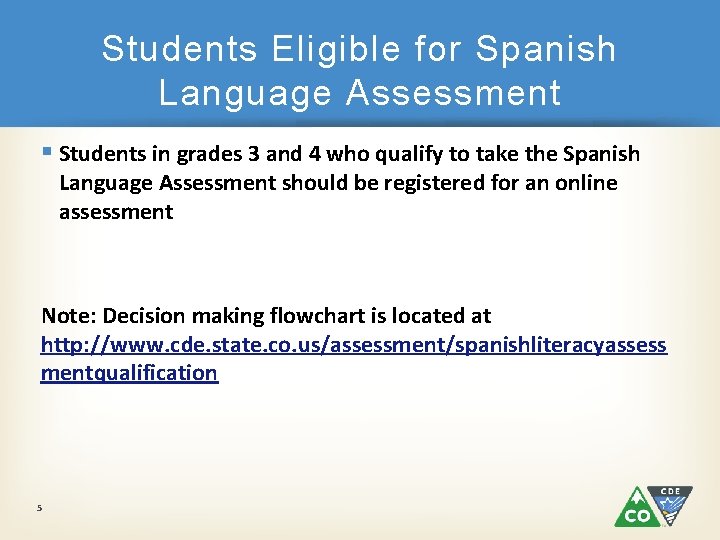
Students Eligible for Spanish Language Assessment § Students in grades 3 and 4 who qualify to take the Spanish Language Assessment should be registered for an online assessment Note: Decision making flowchart is located at http: //www. cde. state. co. us/assessment/spanishliteracyassess mentqualification 5
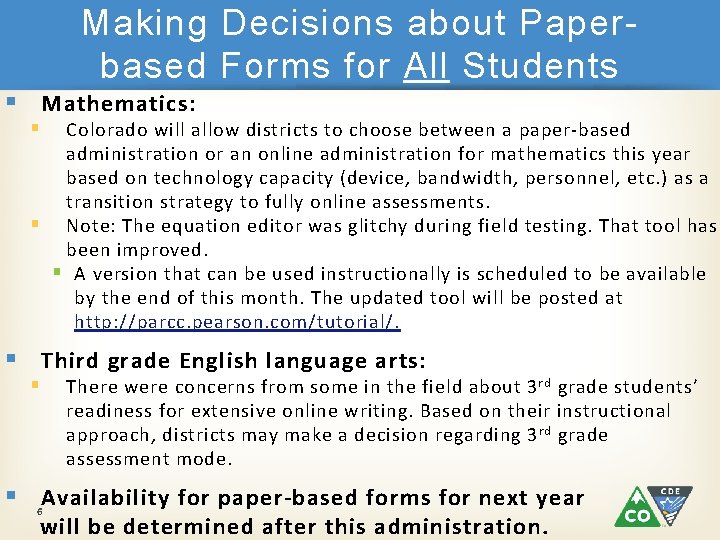
Making Decisions about Paperbased Forms for All Students § Mathematics: § Colorado will allow districts to choose between a paper-based administration or an online administration for mathematics this year based on technology capacity (device, bandwidth, personnel, etc. ) as a transition strategy to fully online assessments. § Note: The equation editor was glitchy during field testing. That tool has been improved. § A version that can be used instructionally is scheduled to be available by the end of this month. The updated tool will be posted at http: //parcc. pearson. com/tutorial/. § Third grade English language arts: § There were concerns from some in the field about 3 rd grade students’ readiness for extensive online writing. Based on their instructional approach, districts may make a decision regarding 3 rd grade assessment mode. § 6 Availability for paper-based forms for next year will be determined after this administration.
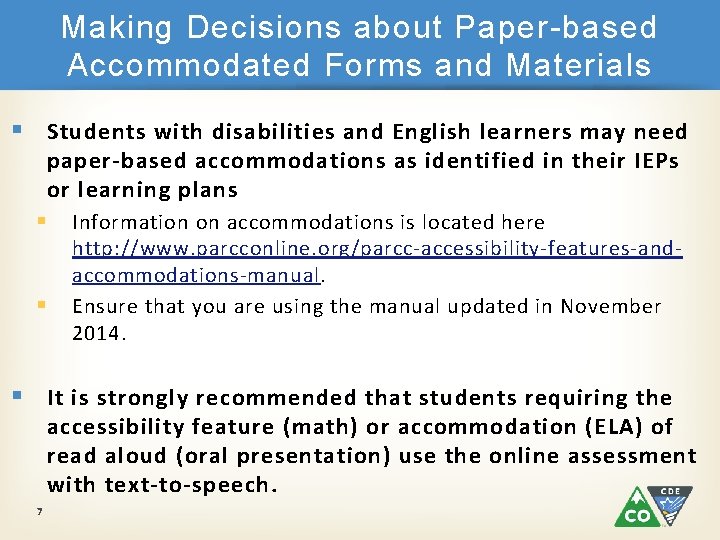
Making Decisions about Paper-based Accommodated Forms and Materials § Students with disabilities and English learners may need paper-based accommodations as identified in their IEPs or learning plans § Information on accommodations is located here § http: //www. parcconline. org/parcc-accessibility-features-andaccommodations-manual. Ensure that you are using the manual updated in November 2014. § It is strongly recommended that students requiring the accessibility feature (math) or accommodation (ELA) of read aloud (oral presentation) use the online assessment with text-to-speech. 7
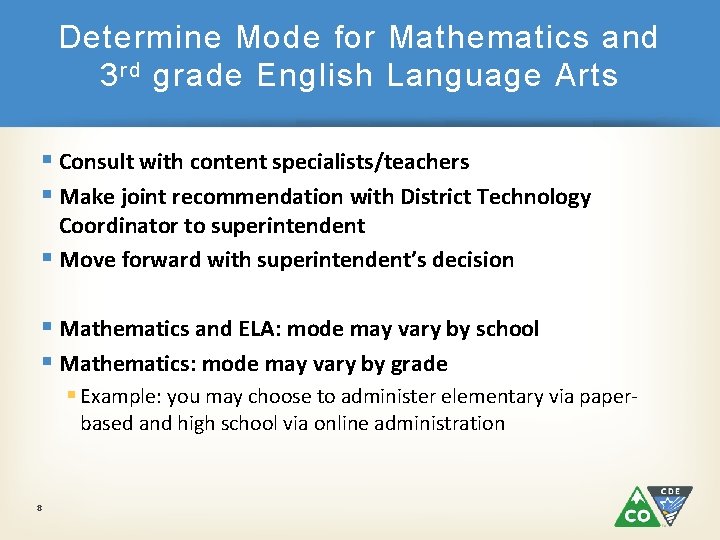
Determine Mode for Mathematics and 3 rd grade English Language Arts § Consult with content specialists/teachers § Make joint recommendation with District Technology Coordinator to superintendent § Move forward with superintendent’s decision § Mathematics and ELA: mode may vary by school § Mathematics: mode may vary by grade § Example: you may choose to administer elementary via paperbased and high school via online administration 8
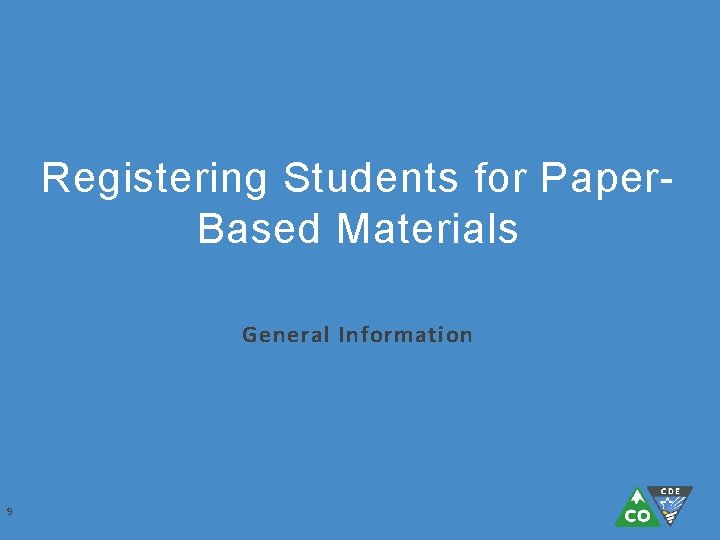
Registering Students for Paper. Based Materials General Information 9
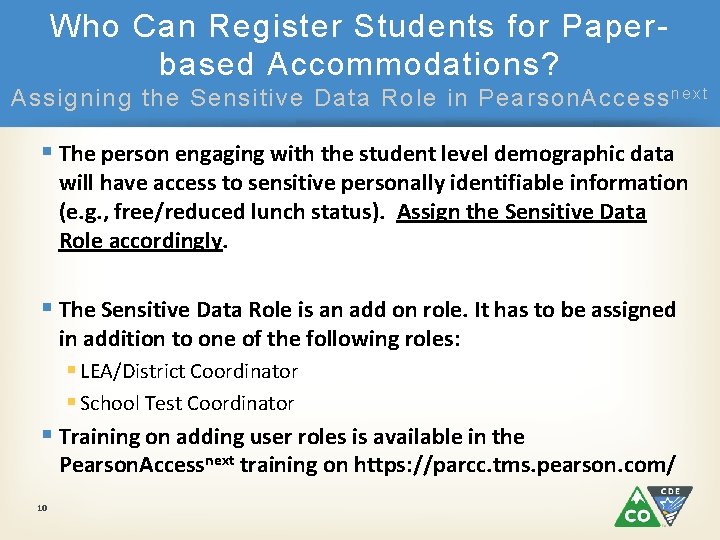
Who Can Register Students for Paperbased Accommodations? Assigning the Sensitive Data Role in Pearson. Access n e x t § The person engaging with the student level demographic data will have access to sensitive personally identifiable information (e. g. , free/reduced lunch status). Assign the Sensitive Data Role accordingly. § The Sensitive Data Role is an add on role. It has to be assigned in addition to one of the following roles: § LEA/District Coordinator § School Test Coordinator § Training on adding user roles is available in the Pearson. Accessnext training on https: //parcc. tms. pearson. com/ 10
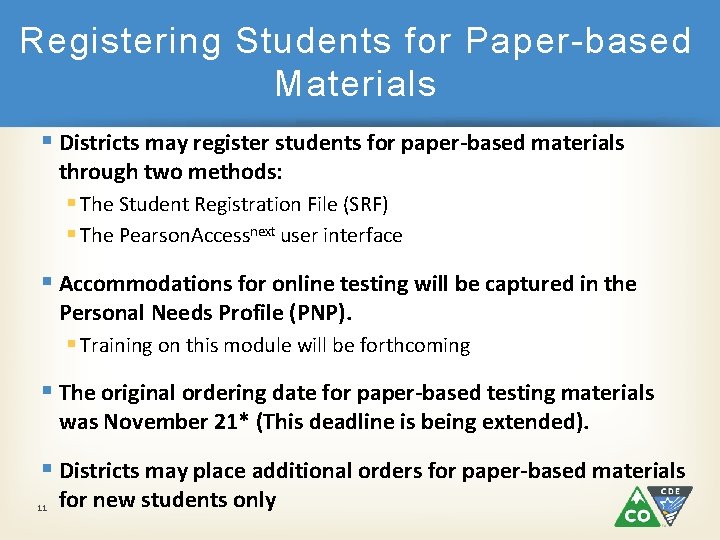
Registering Students for Paper-based Materials § Districts may register students for paper-based materials through two methods: § The Student Registration File (SRF) § The Pearson. Accessnext user interface § Accommodations for online testing will be captured in the Personal Needs Profile (PNP). § Training on this module will be forthcoming § The original ordering date for paper-based testing materials was November 21* (This deadline is being extended). § Districts may place additional orders for paper-based materials 11 for new students only
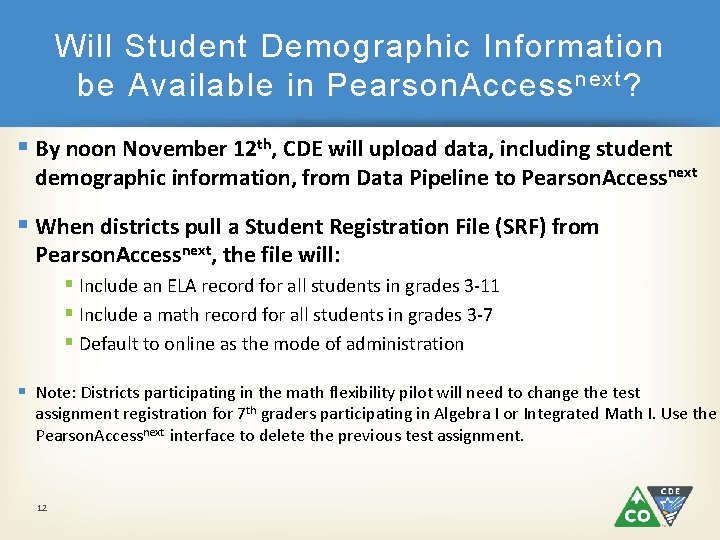
Will Student Demographic Information be Available in Pearson. Access next ? § By noon November 12 th, CDE will upload data, including student demographic information, from Data Pipeline to Pearson. Accessnext § When districts pull a Student Registration File (SRF) from Pearson. Accessnext, the file will: § Include an ELA record for all students in grades 3 -11 § Include a math record for all students in grades 3 -7 § Default to online as the mode of administration § Note: Districts participating in the math flexibility pilot will need to change the test assignment registration for 7 th graders participating in Algebra I or Integrated Math I. Use the Pearson. Accessnext interface to delete the previous test assignment. 12
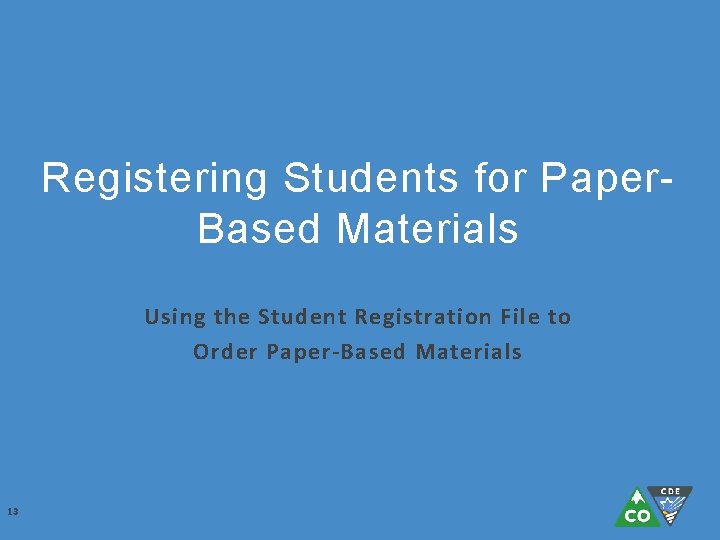
Registering Students for Paper. Based Materials Using the Student Registration File to Order Paper-Based Materials 13
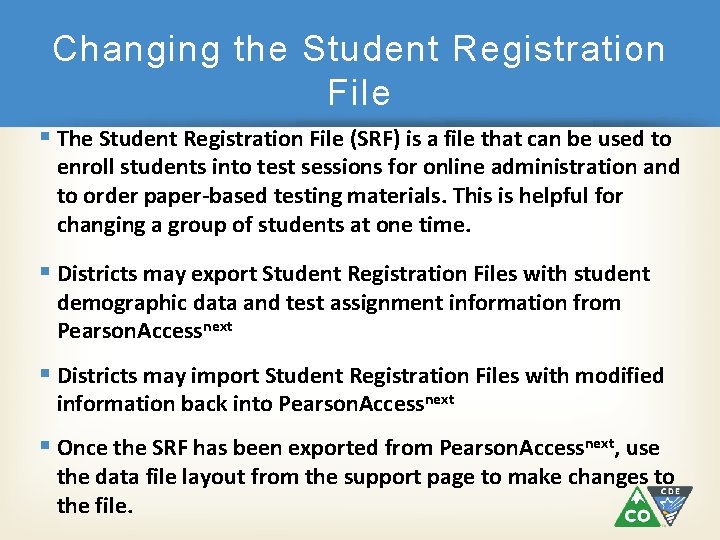
Changing the Student Registration File § The Student Registration File (SRF) is a file that can be used to enroll students into test sessions for online administration and to order paper-based testing materials. This is helpful for changing a group of students at one time. § Districts may export Student Registration Files with student demographic data and test assignment information from Pearson. Accessnext § Districts may import Student Registration Files with modified information back into Pearson. Accessnext § Once the SRF has been exported from Pearson. Accessnext, use the data file layout from the support page to make changes to the file.
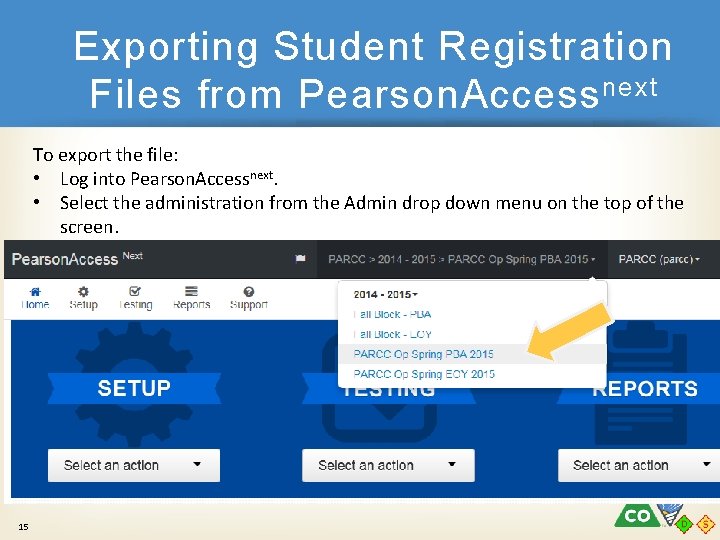
Exporting Student Registration Files from Pearson. Access next To export the file: • Log into Pearson. Accessnext. • Select the administration from the Admin drop down menu on the top of the screen. 15
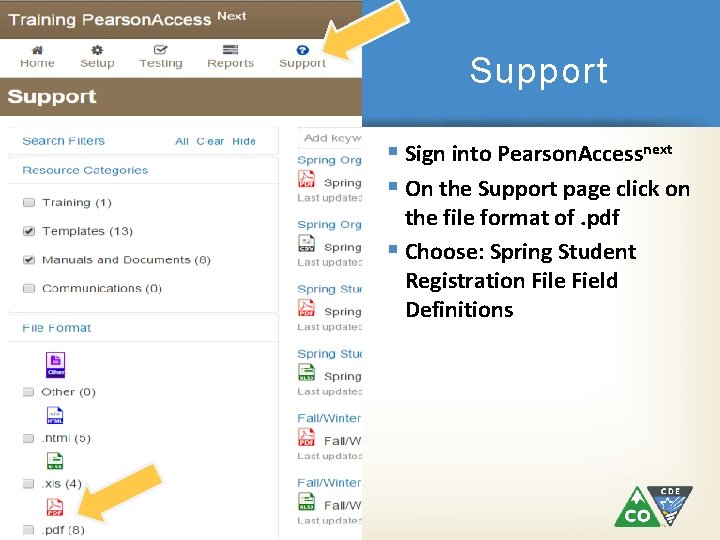
Support § Sign into Pearson. Accessnext § On the Support page click on the file format of. pdf § Choose: Spring Student Registration File Field Definitions 16
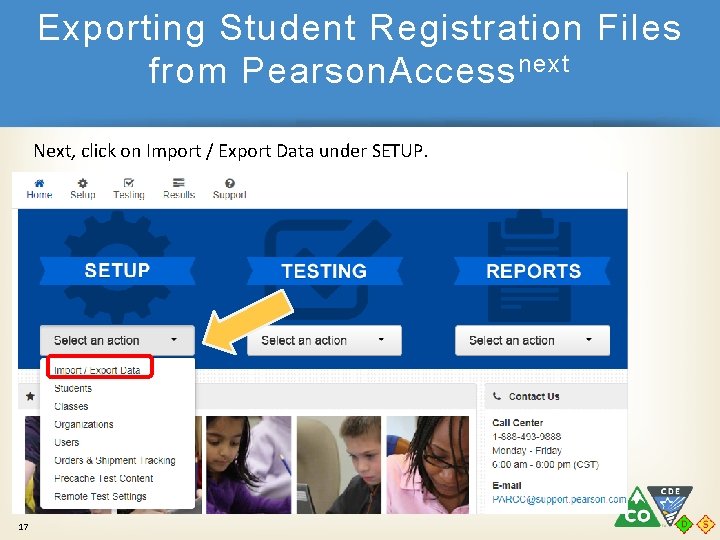
Exporting Student Registration Files from Pearson. Access next Next, click on Import / Export Data under SETUP. 17
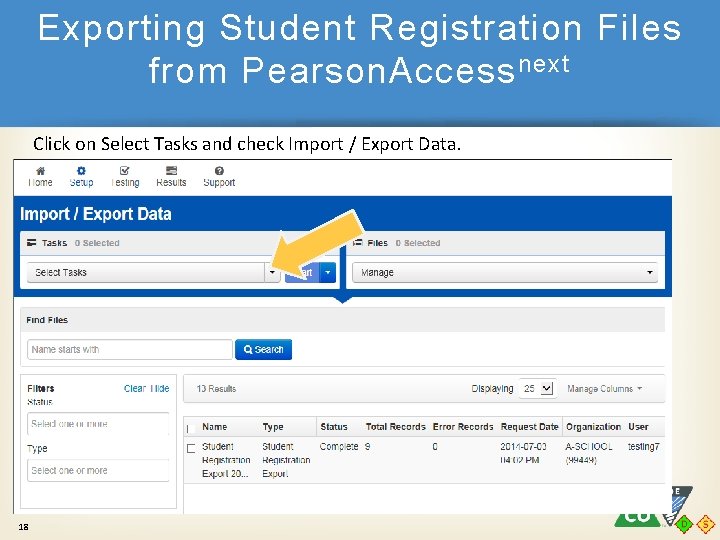
Exporting Student Registration Files from Pearson. Access next Click on Select Tasks and check Import / Export Data. 18
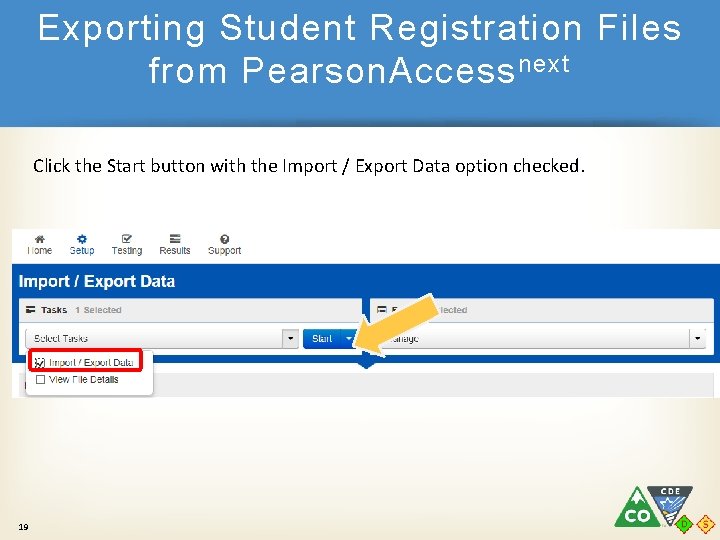
Exporting Student Registration Files from Pearson. Access next Click the Start button with the Import / Export Data option checked. 19
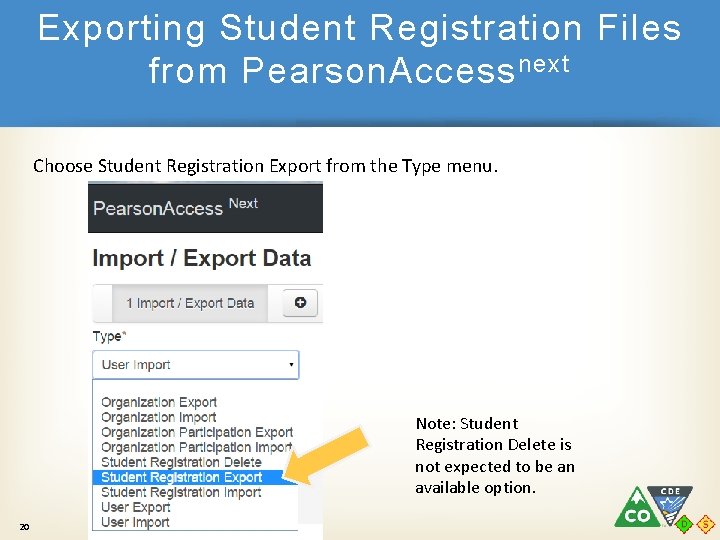
Exporting Student Registration Files from Pearson. Access next Choose Student Registration Export from the Type menu. Note: Student Registration Delete is not expected to be an available option. 20
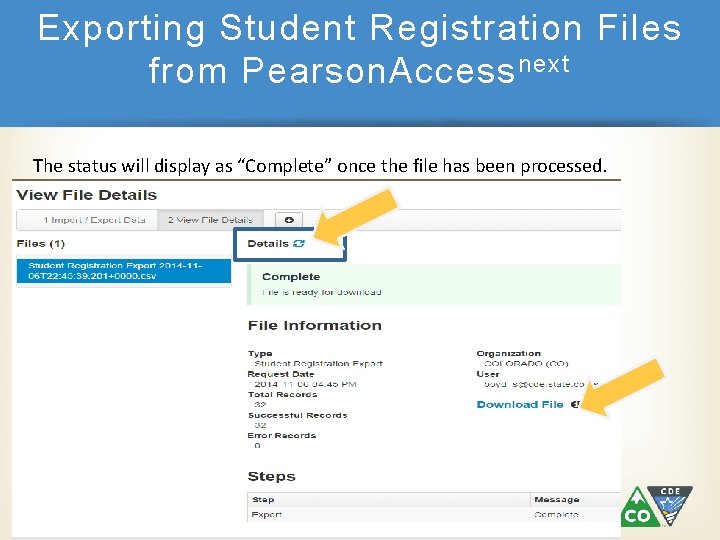
Exporting Student Registration Files from Pearson. Access next The status will display as “Complete” once the file has been processed. 21
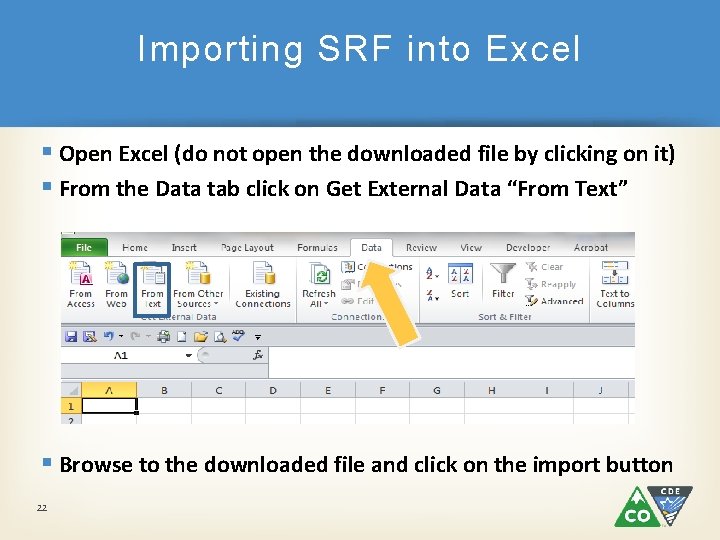
Importing SRF into Excel § Open Excel (do not open the downloaded file by clicking on it) § From the Data tab click on Get External Data “From Text” § Browse to the downloaded file and click on the import button 22
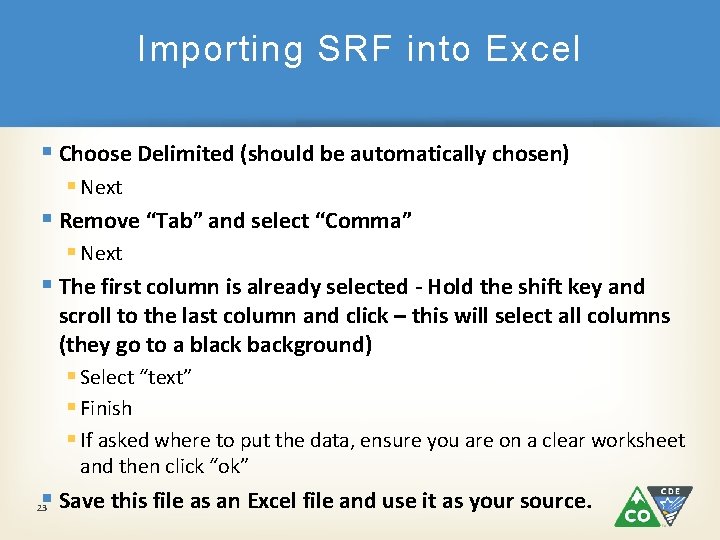
Importing SRF into Excel § Choose Delimited (should be automatically chosen) § Next § Remove “Tab” and select “Comma” § Next § The first column is already selected - Hold the shift key and scroll to the last column and click – this will select all columns (they go to a black background) § Select “text” § Finish § If asked where to put the data, ensure you are on a clear worksheet and then click “ok” § Save this file as an Excel file and use it as your source. 23
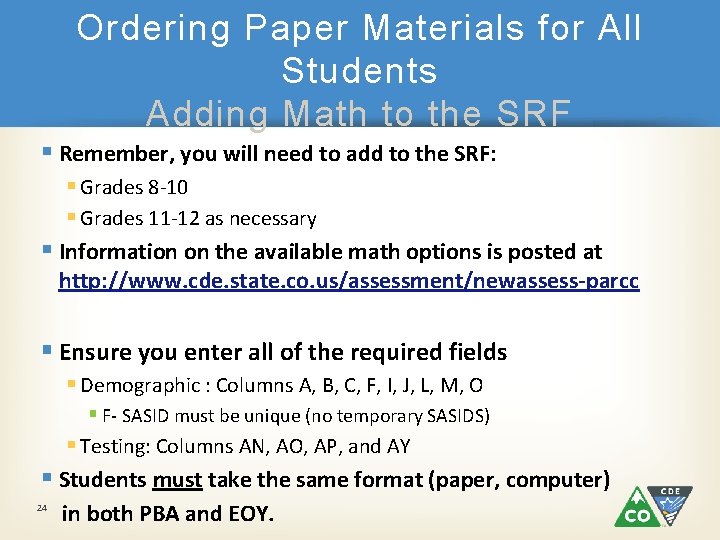
Ordering Paper Materials for All Students Adding Math to the SRF § Remember, you will need to add to the SRF: § Grades 8 -10 § Grades 11 -12 as necessary § Information on the available math options is posted at http: //www. cde. state. co. us/assessment/newassess-parcc § Ensure you enter all of the required fields § Demographic : Columns A, B, C, F, I, J, L, M, O § F- SASID must be unique (no temporary SASIDS) § Testing: Columns AN, AO, AP, and AY § Students must take the same format (paper, computer) 24 in both PBA and EOY.
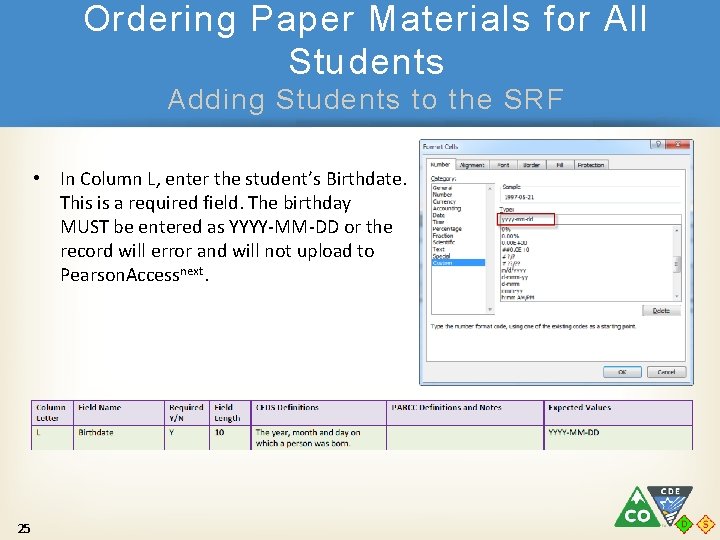
Ordering Paper Materials for All Students Adding Students to the SRF • In Column L, enter the student’s Birthdate. This is a required field. The birthday MUST be entered as YYYY-MM-DD or the record will error and will not upload to Pearson. Accessnext. 25
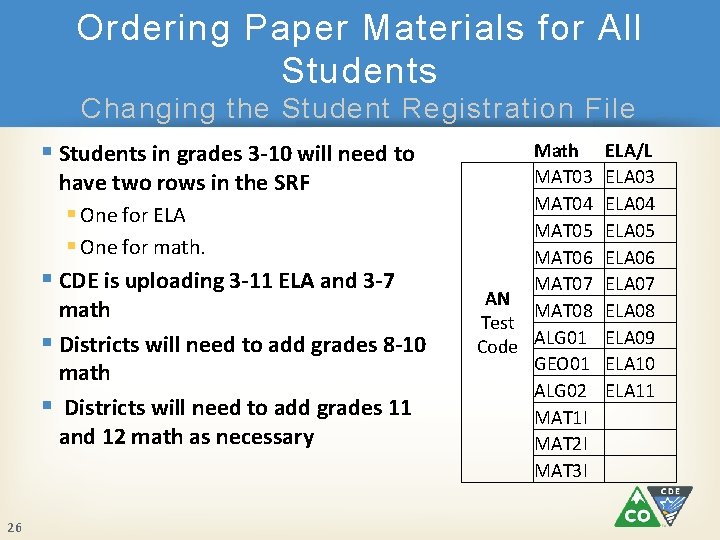
Ordering Paper Materials for All Students Changing the Student Registration File § Students in grades 3 -10 will need to have two rows in the SRF § One for ELA § One for math. § CDE is uploading 3 -11 ELA and 3 -7 math § Districts will need to add grades 8 -10 math § Districts will need to add grades 11 and 12 math as necessary 26 Math MAT 03 MAT 04 MAT 05 MAT 06 MAT 07 AN MAT 08 Test Code ALG 01 GEO 01 ALG 02 MAT 1 I MAT 2 I MAT 3 I ELA/L ELA 03 ELA 04 ELA 05 ELA 06 ELA 07 ELA 08 ELA 09 ELA 10 ELA 11
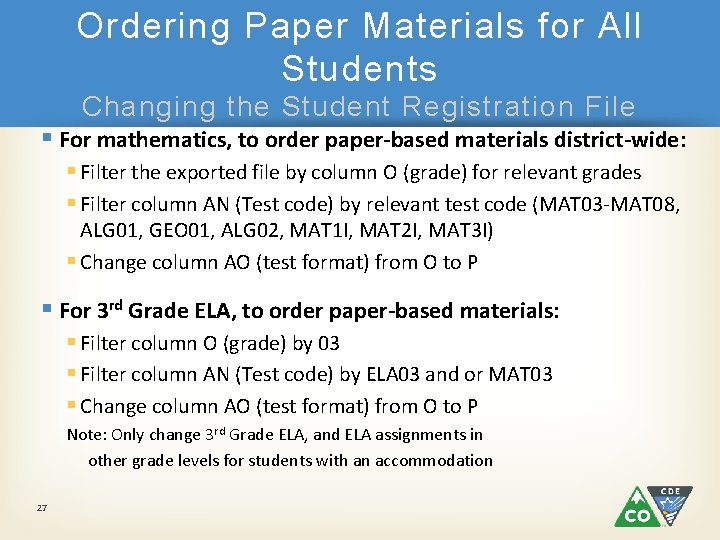
Ordering Paper Materials for All Students Changing the Student Registration File § For mathematics, to order paper-based materials district-wide: § Filter the exported file by column O (grade) for relevant grades § Filter column AN (Test code) by relevant test code (MAT 03 -MAT 08, ALG 01, GEO 01, ALG 02, MAT 1 I, MAT 2 I, MAT 3 I) § Change column AO (test format) from O to P § For 3 rd Grade ELA, to order paper-based materials: § Filter column O (grade) by 03 § Filter column AN (Test code) by ELA 03 and or MAT 03 § Change column AO (test format) from O to P Note: Only change 3 rd Grade ELA, and ELA assignments in other grade levels for students with an accommodation 27
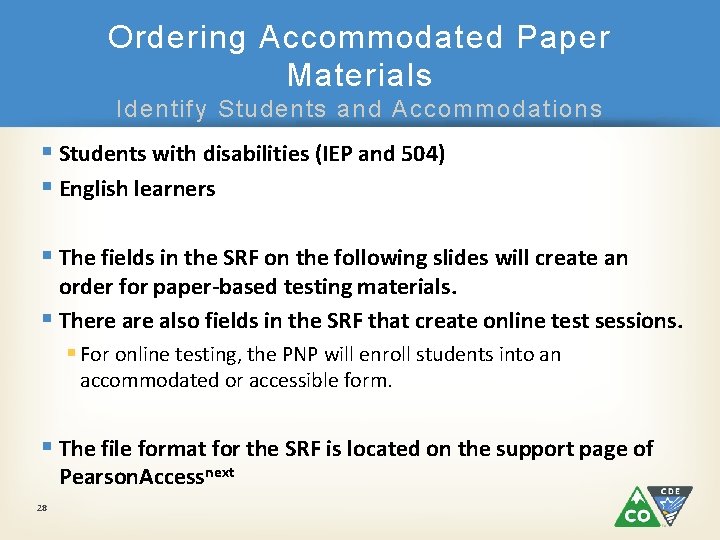
Ordering Accommodated Paper Materials Identify Students and Accommodations § Students with disabilities (IEP and 504) § English learners § The fields in the SRF on the following slides will create an order for paper-based testing materials. § There also fields in the SRF that create online test sessions. § For online testing, the PNP will enroll students into an accommodated or accessible form. § The file format for the SRF is located on the support page of Pearson. Accessnext 28
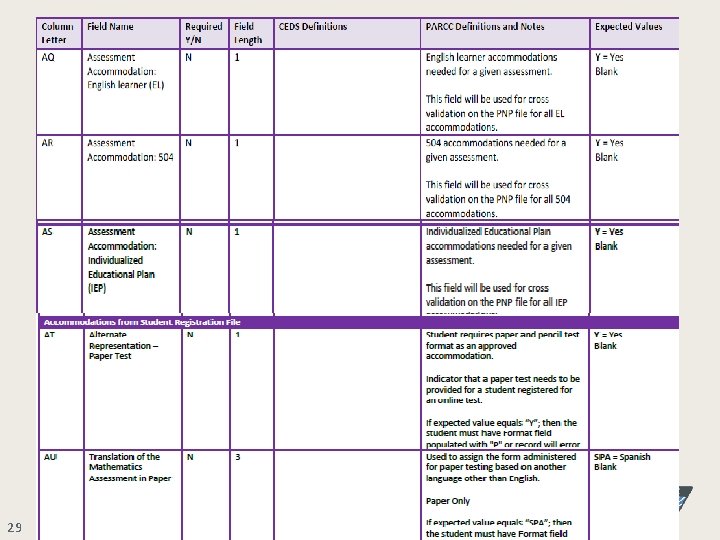
29
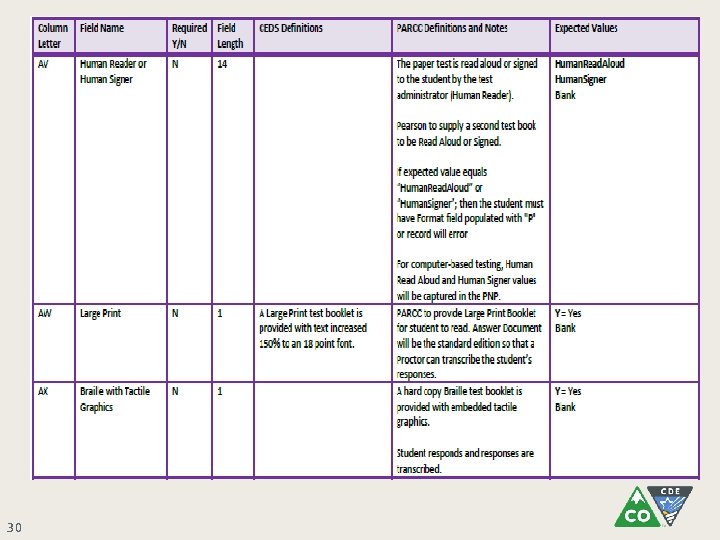
30
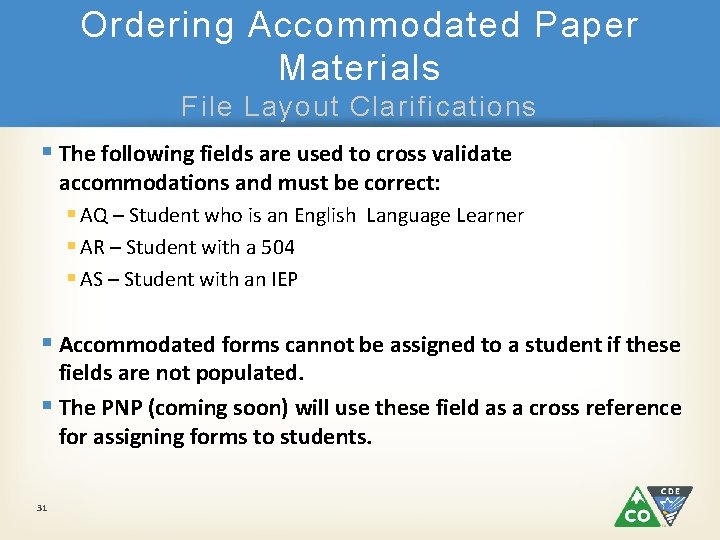
Ordering Accommodated Paper Materials File Layout Clarifications § The following fields are used to cross validate accommodations and must be correct: § AQ – Student who is an English Language Learner § AR – Student with a 504 § AS – Student with an IEP § Accommodated forms cannot be assigned to a student if these fields are not populated. § The PNP (coming soon) will use these field as a cross reference for assigning forms to students. 31
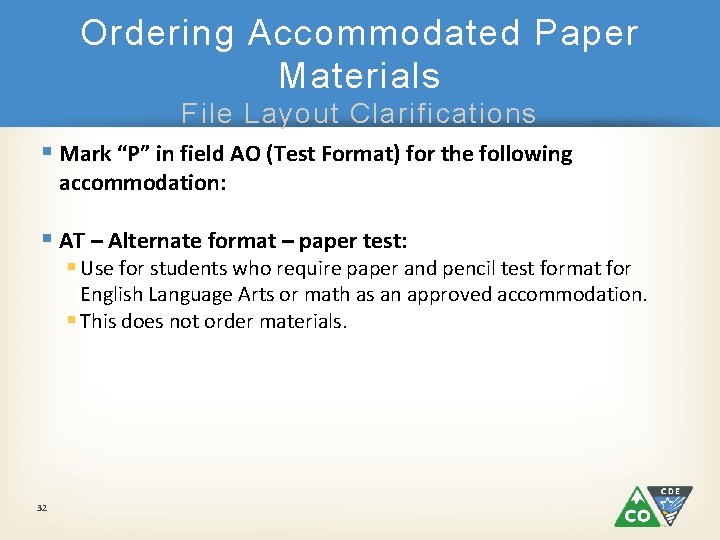
Ordering Accommodated Paper Materials File Layout Clarifications § Mark “P” in field AO (Test Format) for the following accommodation: § AT – Alternate format – paper test: § Use for students who require paper and pencil test format for English Language Arts or math as an approved accommodation. § This does not order materials. 32
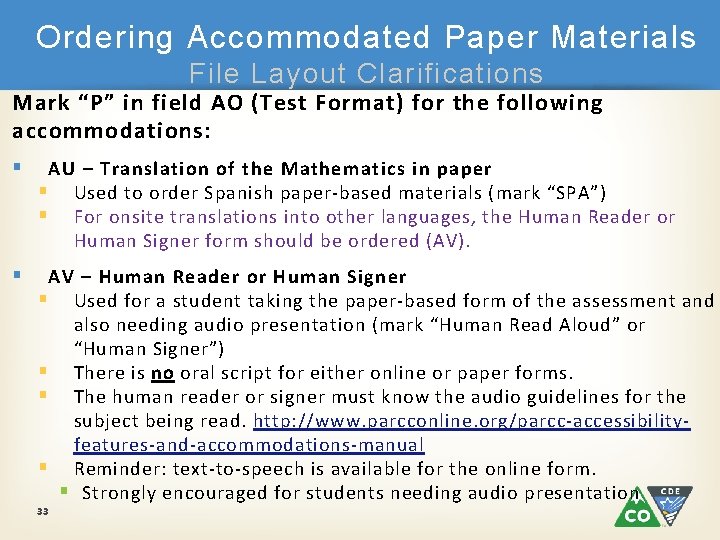
Ordering Accommodated Paper Materials File Layout Clarifications Mark “P” in field AO (Test Format) for the following accommodations: § AU – Translation of the Mathematics in paper § Used to order Spanish paper-based materials (mark “SPA”) § For onsite translations into other languages, the Human Reader or Human Signer form should be ordered (AV). § AV – Human Reader or Human Signer § Used for a student taking the paper-based form of the assessment and also needing audio presentation (mark “Human Read Aloud” or “Human Signer”) § There is no oral script for either online or paper forms. § The human reader or signer must know the audio guidelines for the subject being read. http: //www. parcconline. org/parcc-accessibilityfeatures-and-accommodations-manual § Reminder: text-to-speech is available for the online form. § Strongly encouraged for students needing audio presentation 33
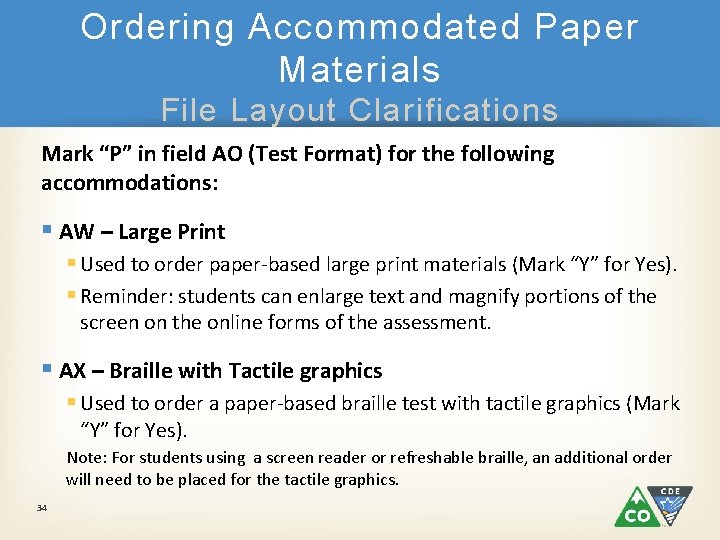
Ordering Accommodated Paper Materials File Layout Clarifications Mark “P” in field AO (Test Format) for the following accommodations: § AW – Large Print § Used to order paper-based large print materials (Mark “Y” for Yes). § Reminder: students can enlarge text and magnify portions of the screen on the online forms of the assessment. § AX – Braille with Tactile graphics § Used to order a paper-based braille test with tactile graphics (Mark “Y” for Yes). Note: For students using a screen reader or refreshable braille, an additional order will need to be placed for the tactile graphics. 34
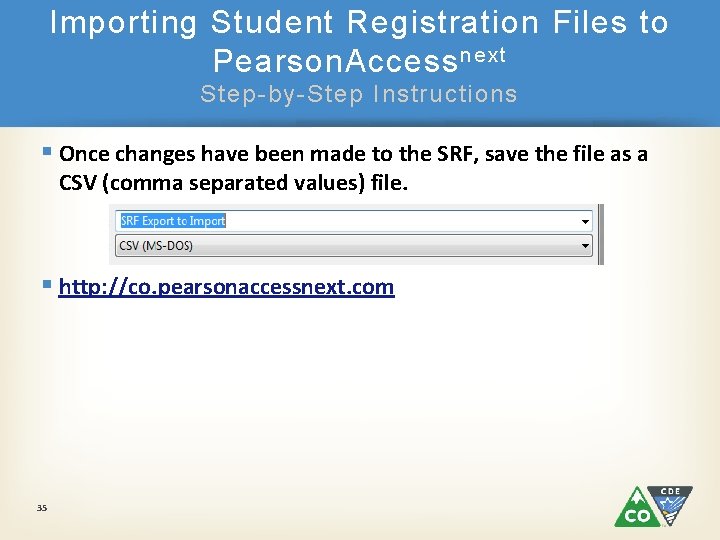
Importing Student Registration Files to Pearson. Access next Step-by-Step Instructions § Once changes have been made to the SRF, save the file as a CSV (comma separated values) file. § http: //co. pearsonaccessnext. com 35
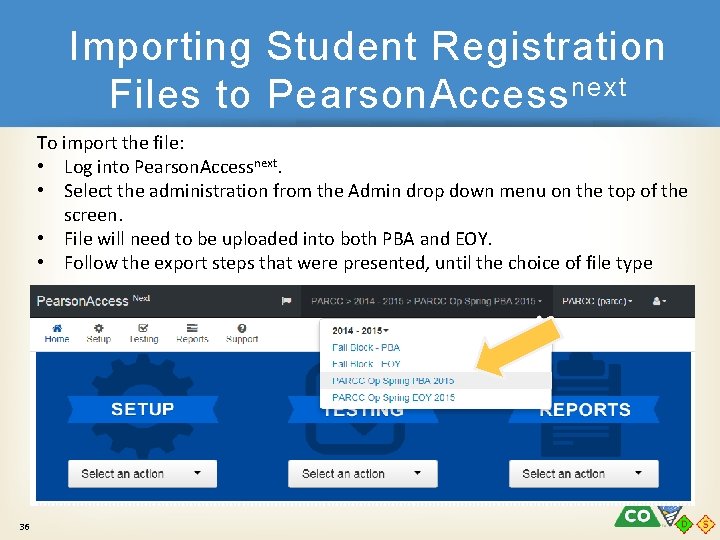
Importing Student Registration Files to Pearson. Access next To import the file: • Log into Pearson. Accessnext. • Select the administration from the Admin drop down menu on the top of the screen. • File will need to be uploaded into both PBA and EOY. • Follow the export steps that were presented, until the choice of file type 36
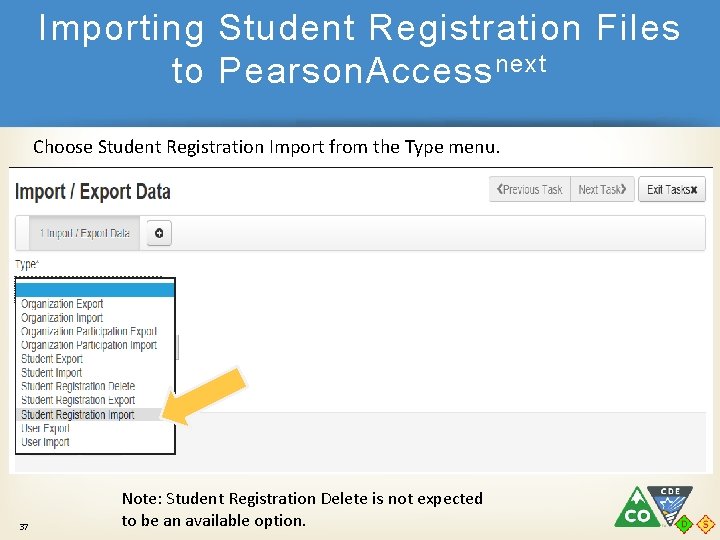
Importing Student Registration Files to Pearson. Access next Choose Student Registration Import from the Type menu. 37 Note: Student Registration Delete is not expected to be an available option.
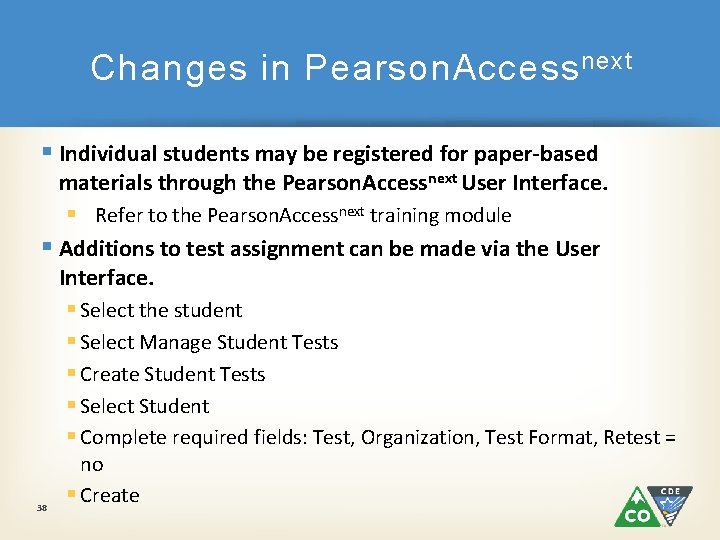
Changes in Pearson. Access next § Individual students may be registered for paper-based materials through the Pearson. Accessnext User Interface. § Refer to the Pearson. Accessnext training module § Additions to test assignment can be made via the User Interface. § Select the student § Select Manage Student Tests § Create Student Tests § Select Student § Complete required fields: Test, Organization, Test Format, Retest = 38 no § Create
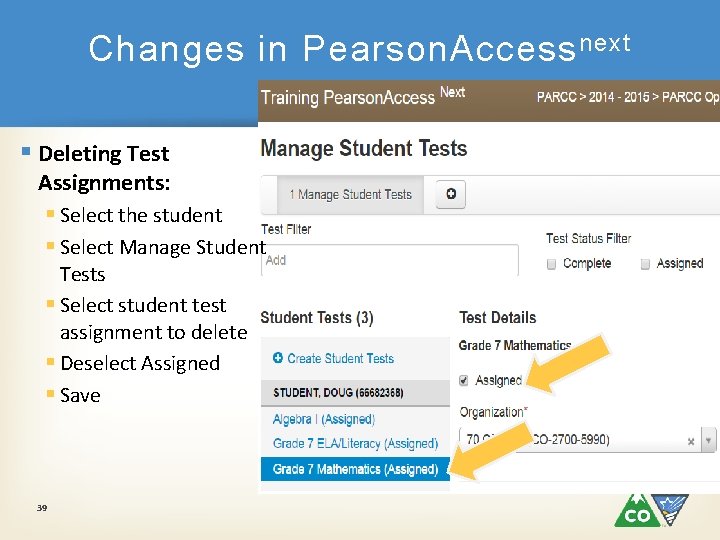
Changes in Pearson. Access next § Deleting Test Assignments: § Select the student § Select Manage Student Tests § Select student test assignment to delete § Deselect Assigned § Save 39
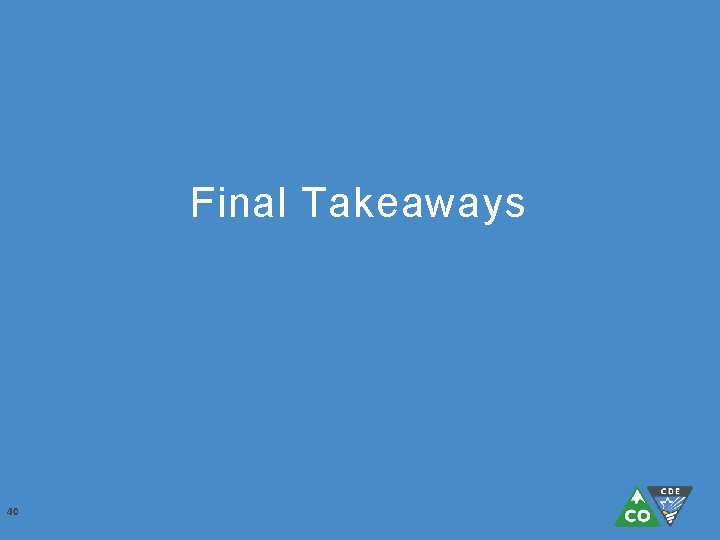
Final Takeaways 40
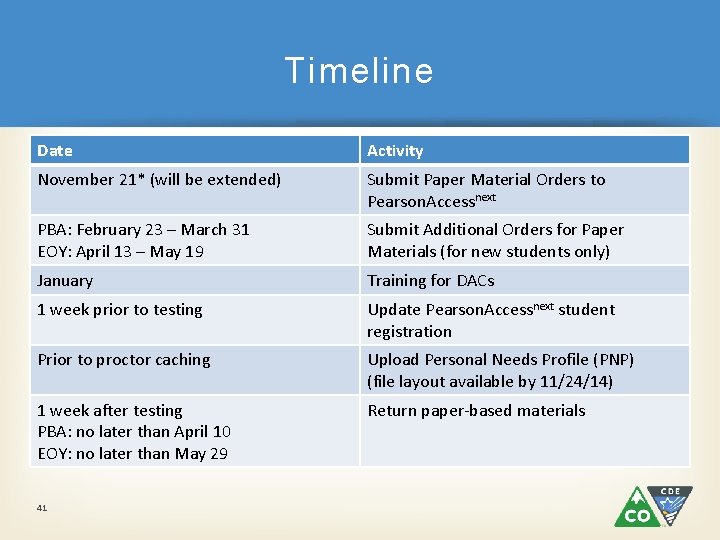
Timeline Date Activity November 21* (will be extended) Submit Paper Material Orders to Pearson. Accessnext PBA: February 23 – March 31 EOY: April 13 – May 19 Submit Additional Orders for Paper Materials (for new students only) January Training for DACs 1 week prior to testing Update Pearson. Accessnext student registration Prior to proctor caching Upload Personal Needs Profile (PNP) (file layout available by 11/24/14) 1 week after testing PBA: no later than April 10 EOY: no later than May 29 Return paper-based materials 41
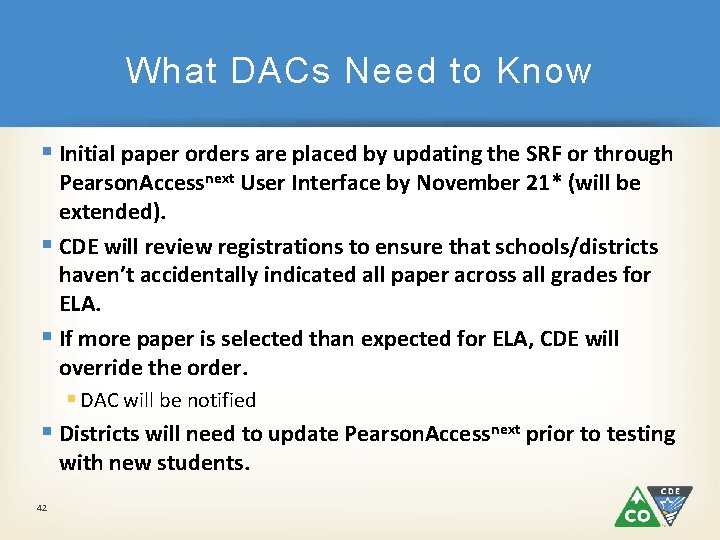
What DACs Need to Know § Initial paper orders are placed by updating the SRF or through Pearson. Accessnext User Interface by November 21* (will be extended). § CDE will review registrations to ensure that schools/districts haven’t accidentally indicated all paper across all grades for ELA. § If more paper is selected than expected for ELA, CDE will override the order. § DAC will be notified § Districts will need to update Pearson. Accessnext prior to testing with new students. 42
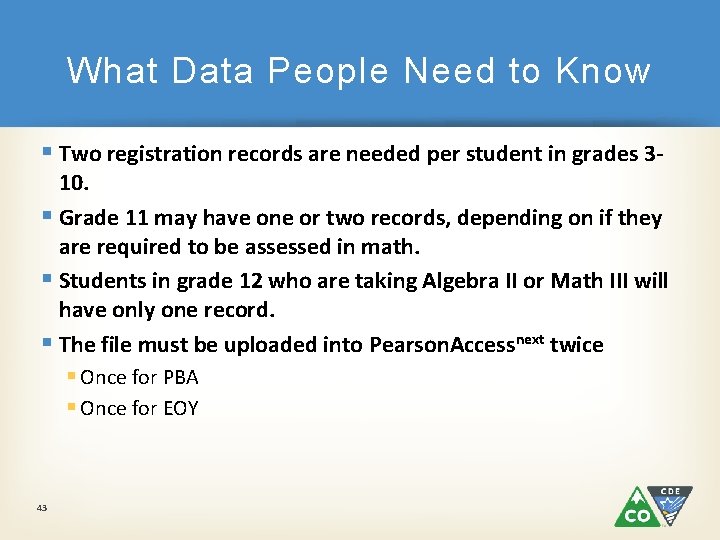
What Data People Need to Know § Two registration records are needed per student in grades 3 - 10. § Grade 11 may have one or two records, depending on if they are required to be assessed in math. § Students in grade 12 who are taking Algebra II or Math III will have only one record. § The file must be uploaded into Pearson. Accessnext twice § Once for PBA § Once for EOY 43
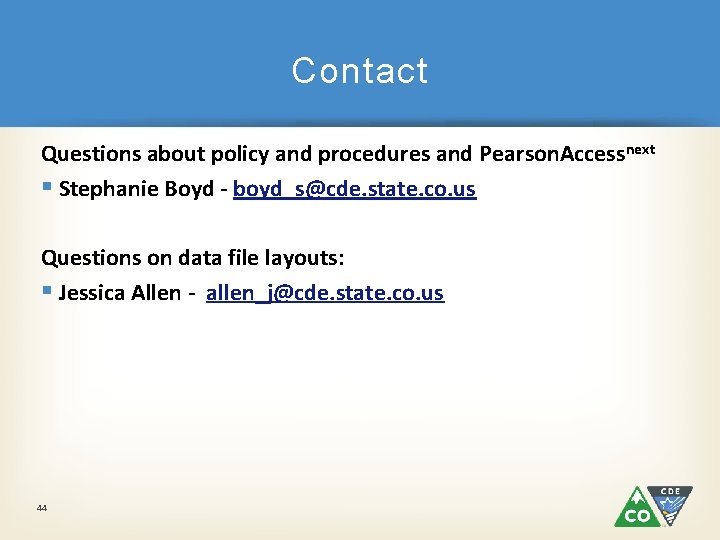
Contact Questions about policy and procedures and Pearson. Accessnext § Stephanie Boyd - boyd_s@cde. state. co. us Questions on data file layouts: § Jessica Allen - allen_j@cde. state. co. us 44
 Creative arts grade 8 assessment
Creative arts grade 8 assessment Ricas math
Ricas math Rhode island
Rhode island Instructional practice guide
Instructional practice guide Parcc model content frameworks
Parcc model content frameworks Parcc evidence statements
Parcc evidence statements Parcc scoring guide
Parcc scoring guide Parcc writing prompts
Parcc writing prompts What does parcc test stand for
What does parcc test stand for Parcc
Parcc Parcc evidence statements
Parcc evidence statements Morale scale
Morale scale Cmas score range
Cmas score range Cmas test nav
Cmas test nav Cmas test nav
Cmas test nav Mfc cmas
Mfc cmas What is com.lge.cmas
What is com.lge.cmas Anatmia
Anatmia Cmas ch
Cmas ch Cmas.ch
Cmas.ch Cmas conference
Cmas conference Cmas forum
Cmas forum I like science subject because
I like science subject because At most symbol
At most symbol Language arts
Language arts Is the a in aunt capitalized
Is the a in aunt capitalized Language arts
Language arts Language arts
Language arts Symbol language arts definition
Symbol language arts definition Reasoning through language arts
Reasoning through language arts Bacon bowl infomercial
Bacon bowl infomercial Language arts strands
Language arts strands Language arts
Language arts Grand island central school district
Grand island central school district Language arts
Language arts Language arts
Language arts Kristy farnsworth
Kristy farnsworth Language arts
Language arts Language chart
Language chart Language arts
Language arts Memory moment picture books
Memory moment picture books Language
Language Language arts symbols
Language arts symbols Language arts
Language arts Language arts
Language arts