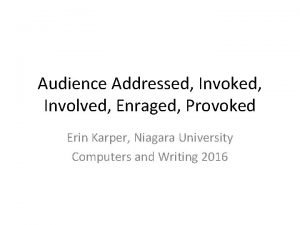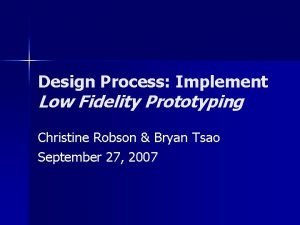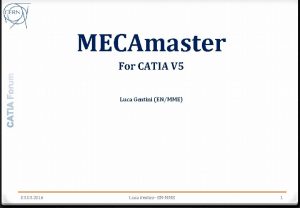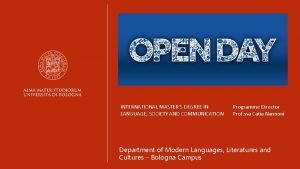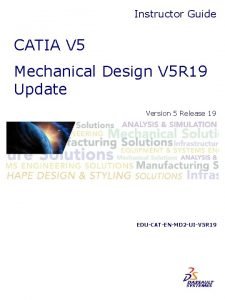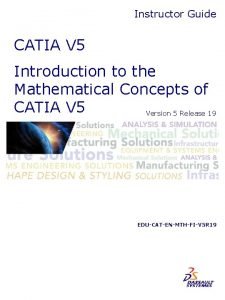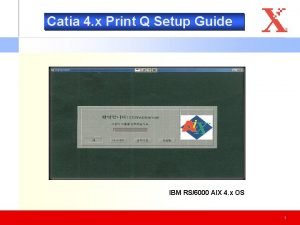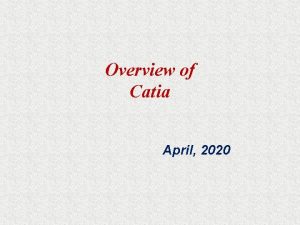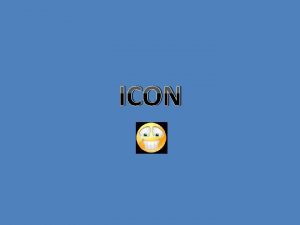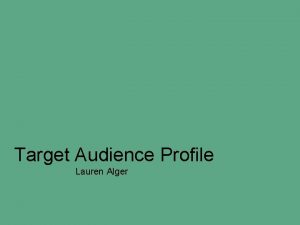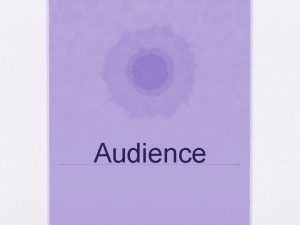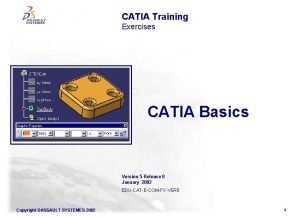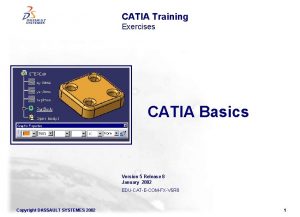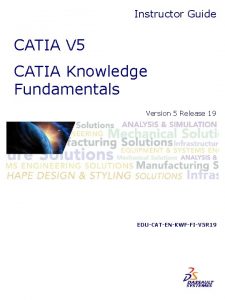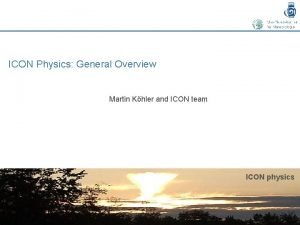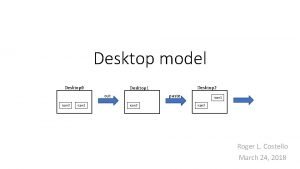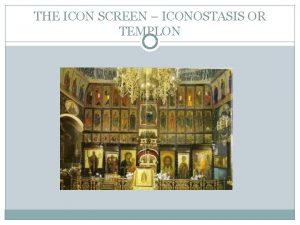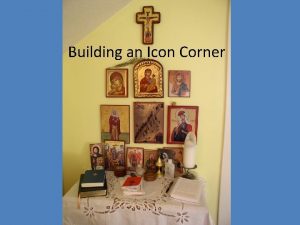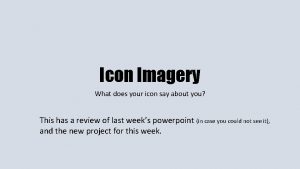Catia V 5 Profile icon Audience New Catia
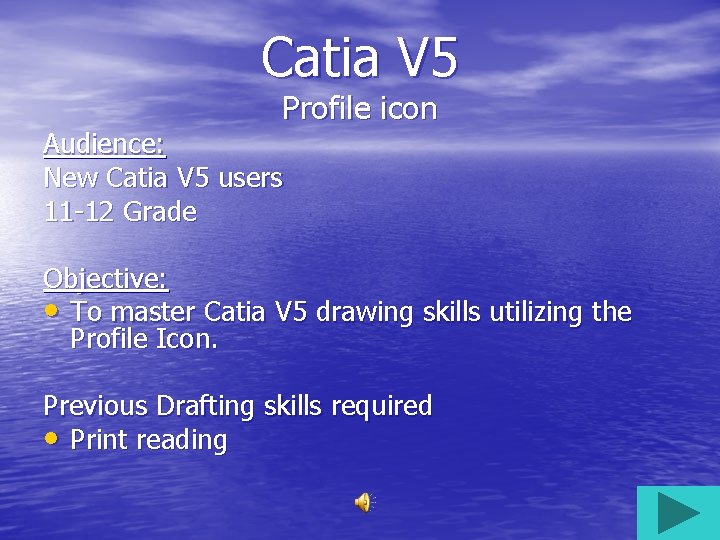

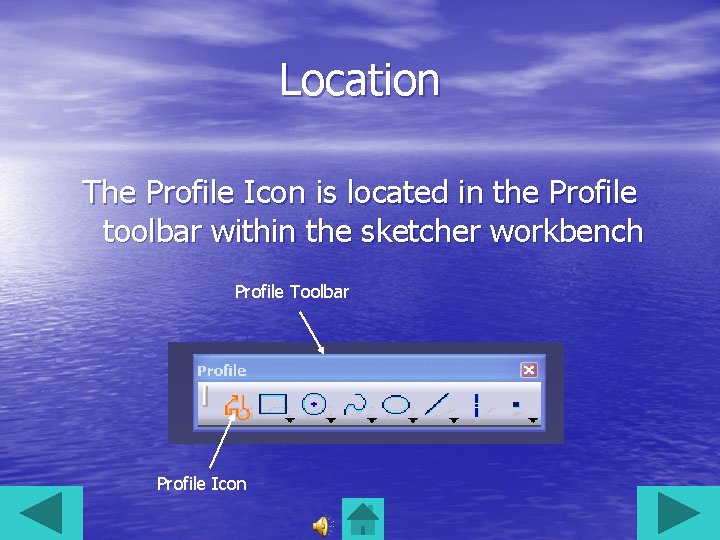
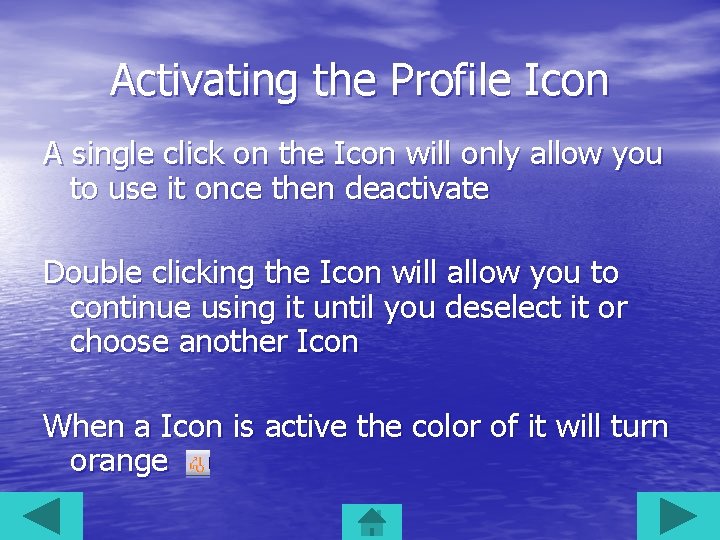
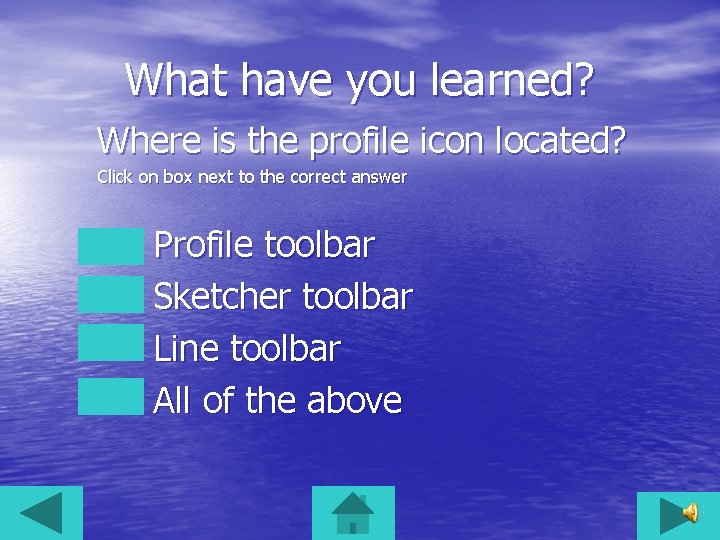
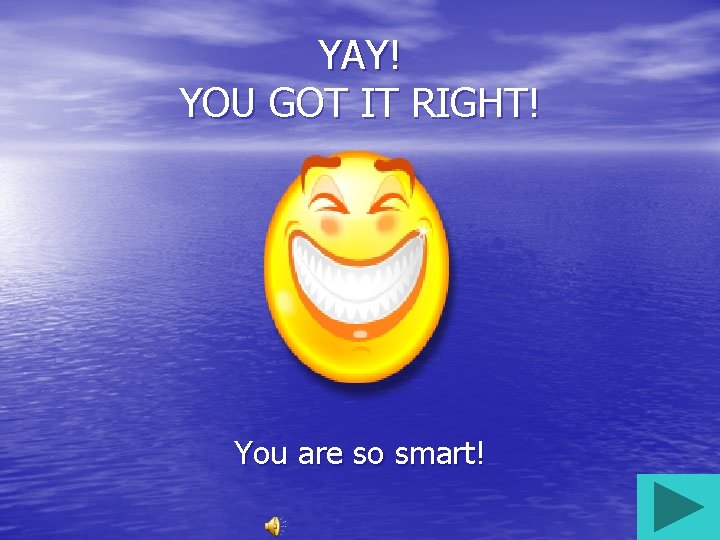
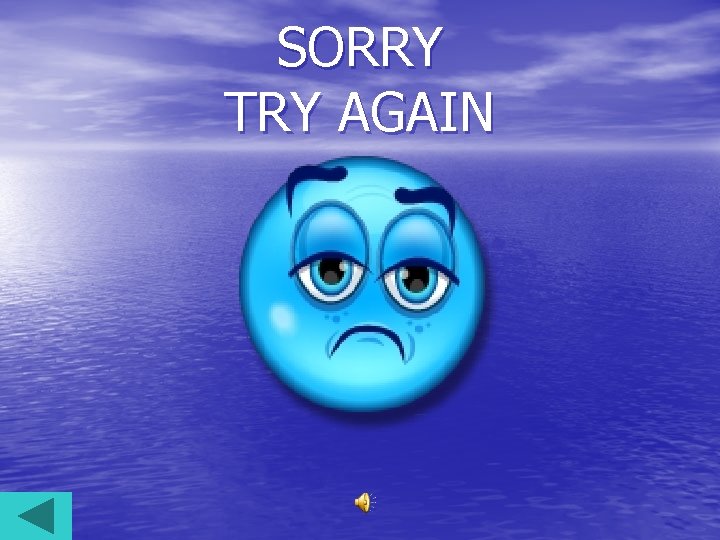
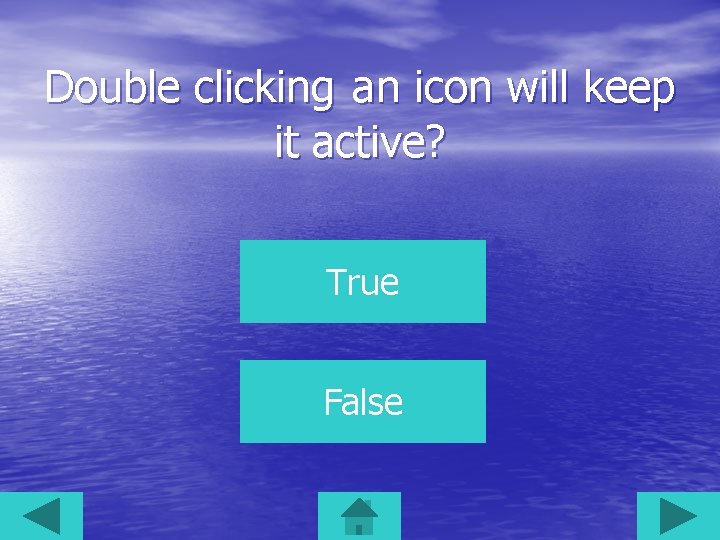
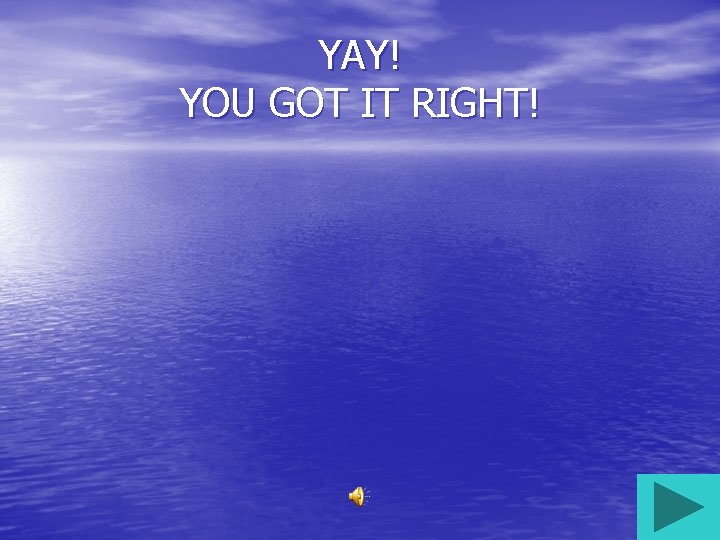

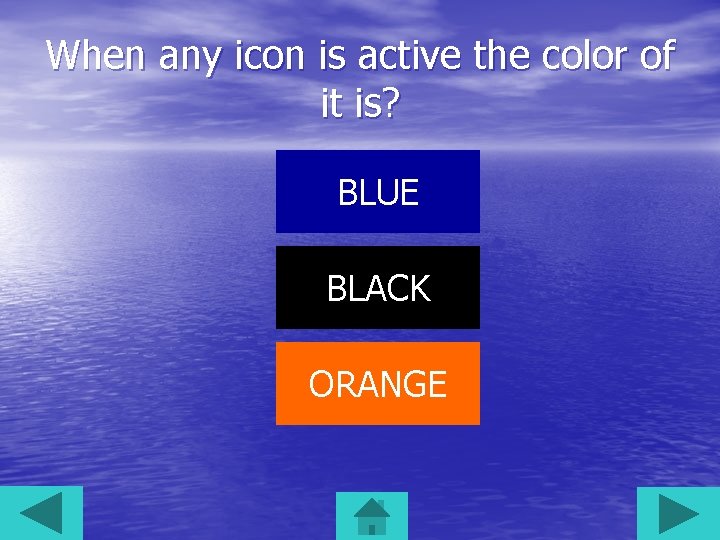

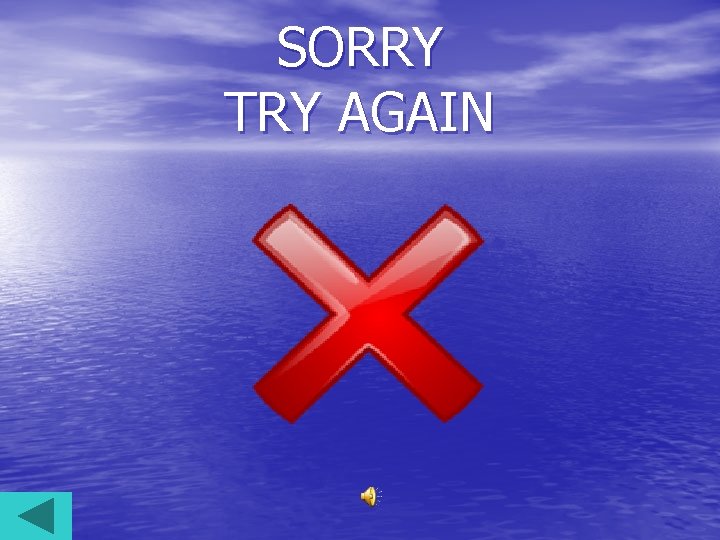
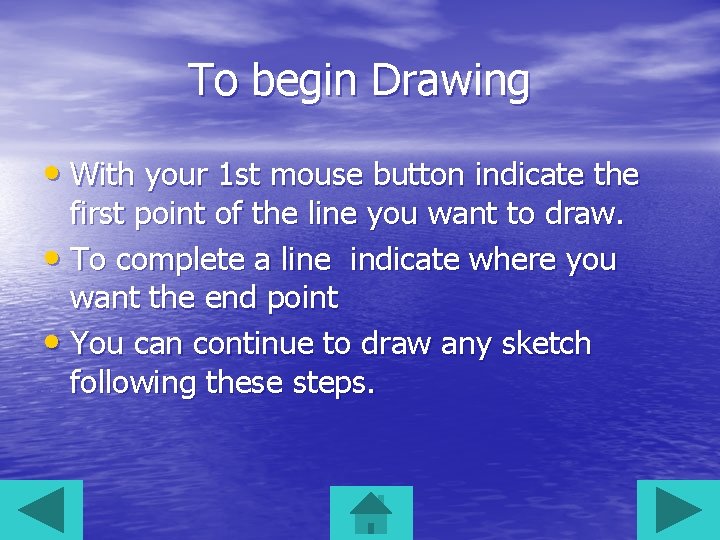
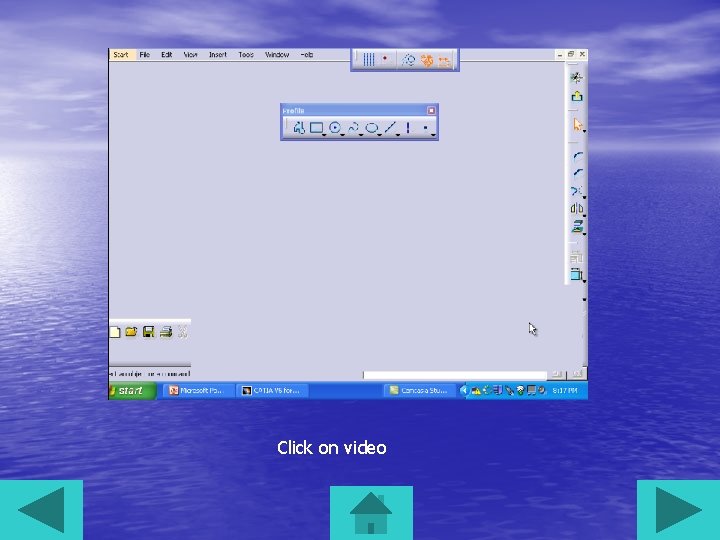
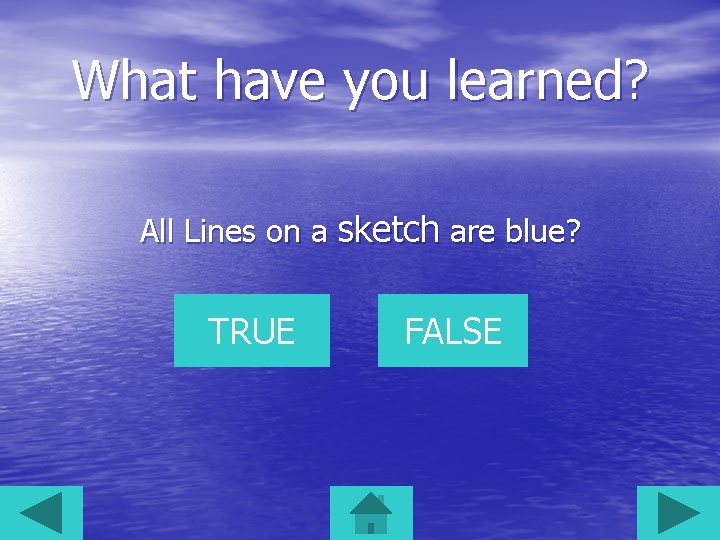


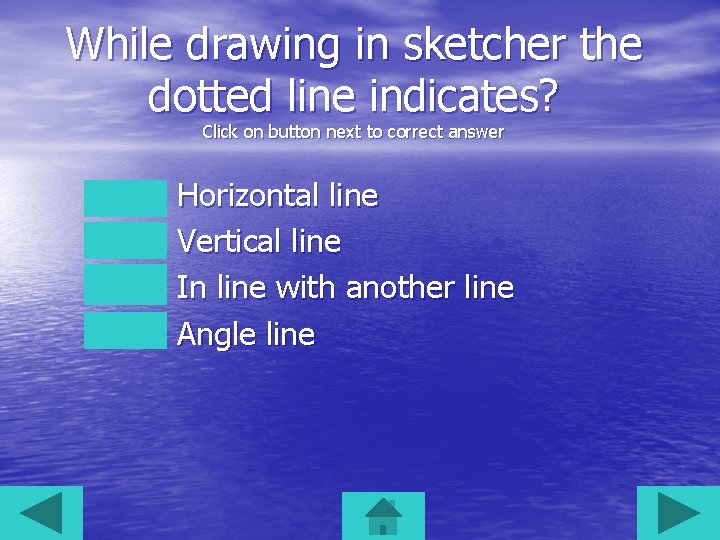
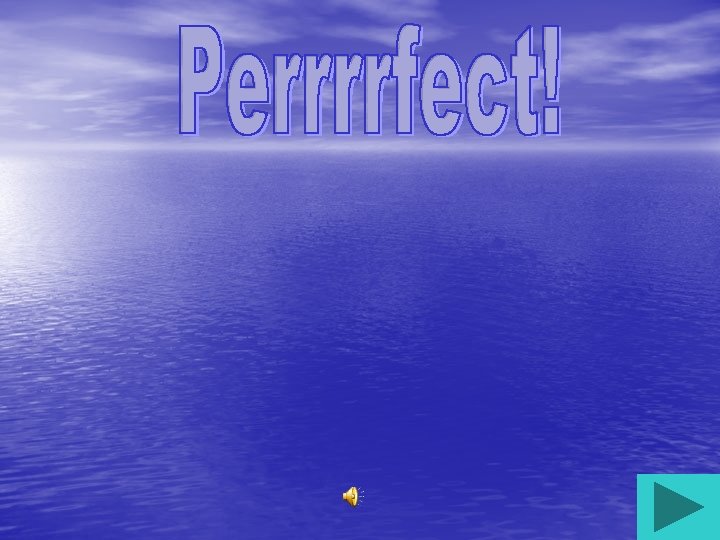
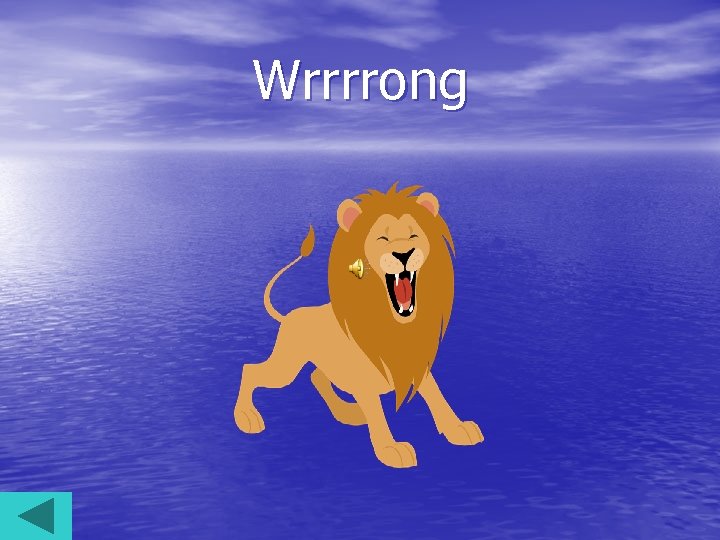

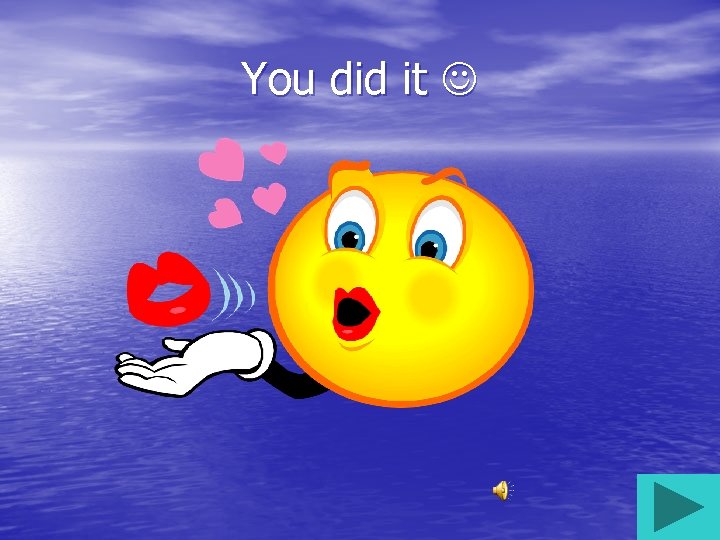


- Slides: 25
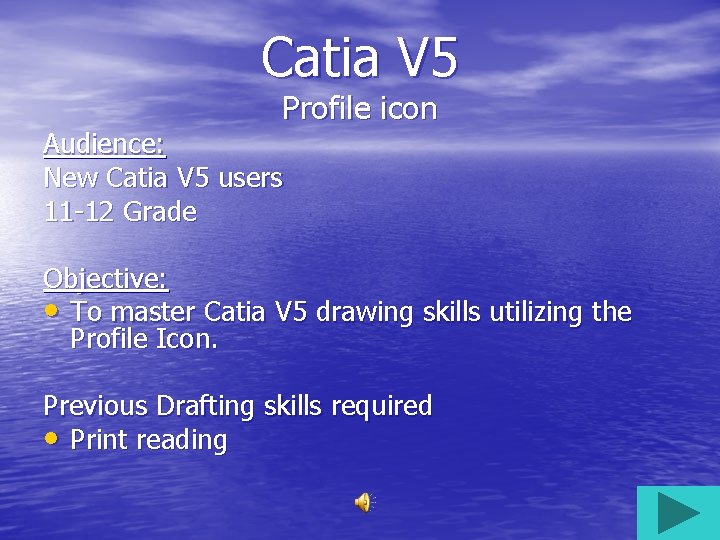
Catia V 5 Profile icon Audience: New Catia V 5 users 11 -12 Grade Objective: • To master Catia V 5 drawing skills utilizing the Profile Icon. Previous Drafting skills required • Print reading

Introduction This presentation is to help you master your drawing skills utilizing the Profile Icon in Catia V 5 software. The profile icon is the most efficient way to draw using a sketch. You can continuously draw lines and arcs/radii without interruption. Remember time is money. If you were working in industry your company would want you to work as proficiently as possible. There are short quiz’s throughout this presentation. Click on arrows in the lower right and left hand corners to navigate your way around.
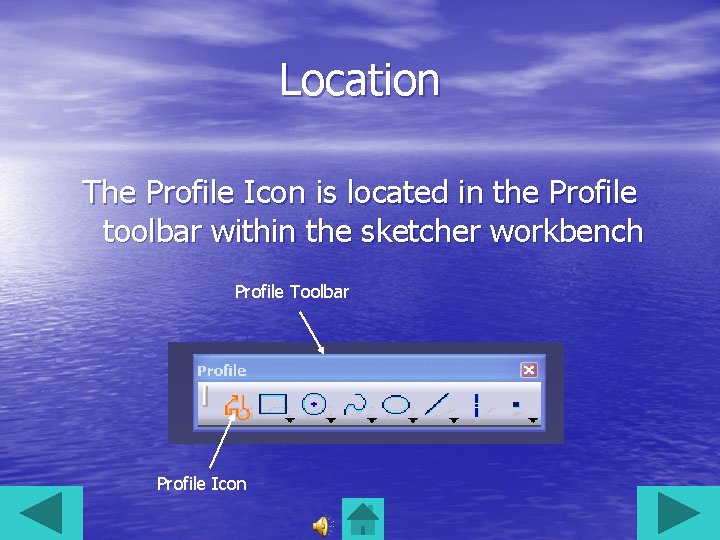
Location The Profile Icon is located in the Profile toolbar within the sketcher workbench Profile Toolbar Profile Icon
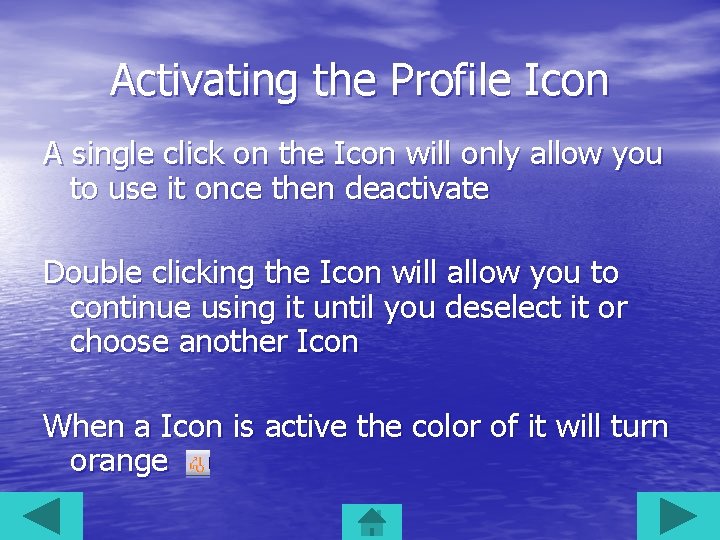
Activating the Profile Icon A single click on the Icon will only allow you to use it once then deactivate Double clicking the Icon will allow you to continue using it until you deselect it or choose another Icon When a Icon is active the color of it will turn orange
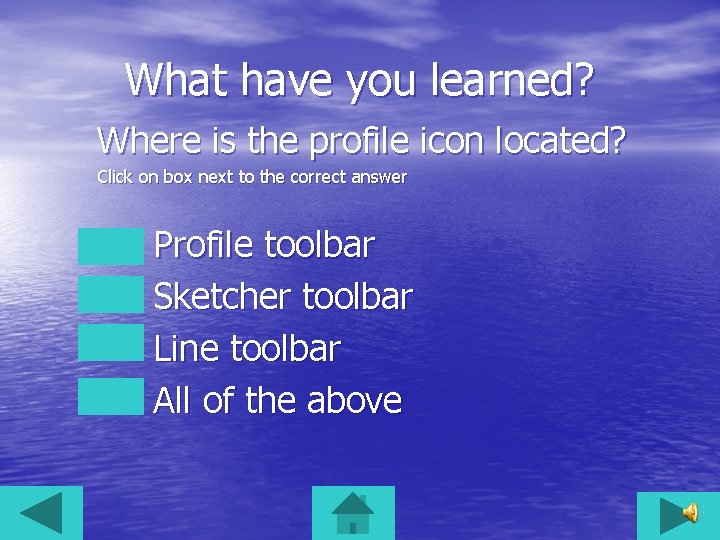
What have you learned? Where is the profile icon located? Click on box next to the correct answer Profile toolbar Sketcher toolbar Line toolbar All of the above
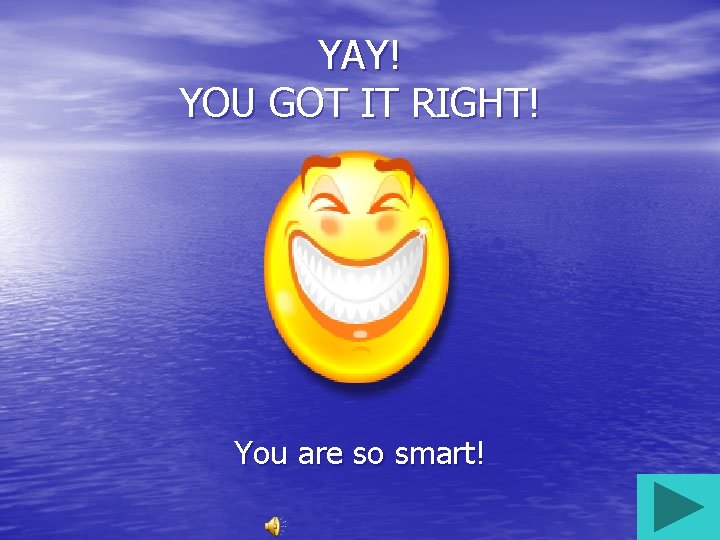
YAY! YOU GOT IT RIGHT! You are so smart!
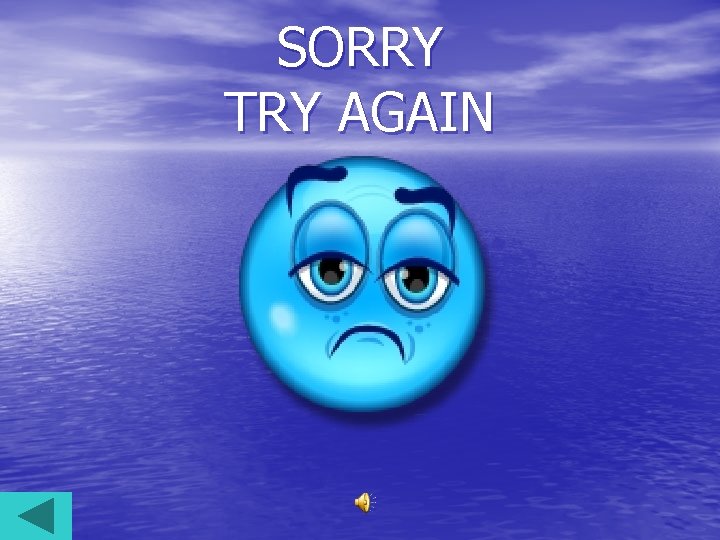
SORRY TRY AGAIN
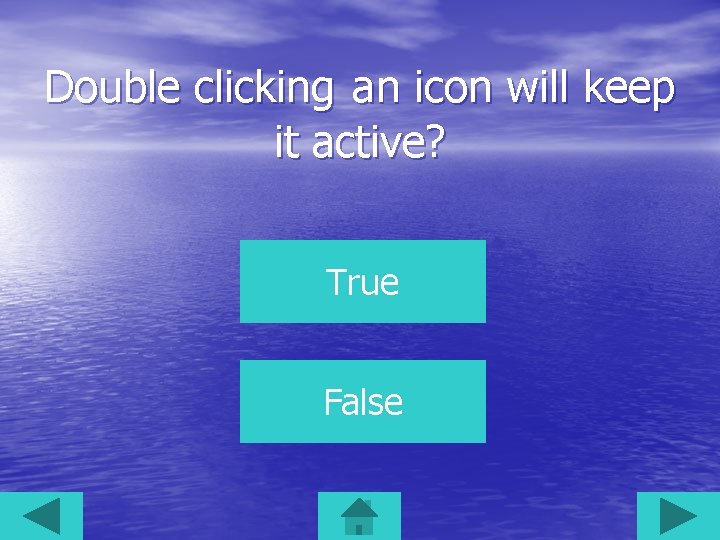
Double clicking an icon will keep it active? True False
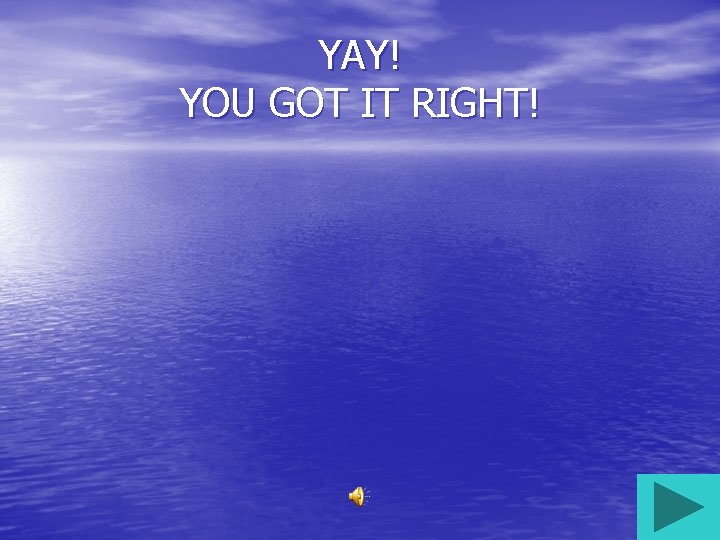
YAY! YOU GOT IT RIGHT!

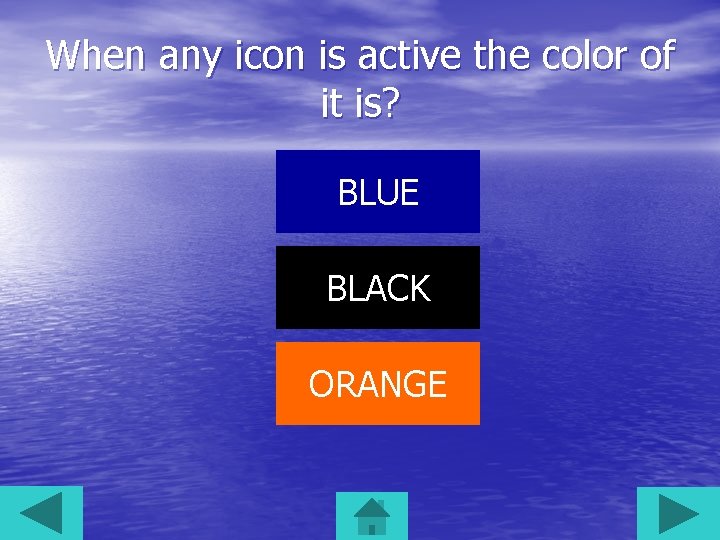
When any icon is active the color of it is? BLUE BLACK ORANGE

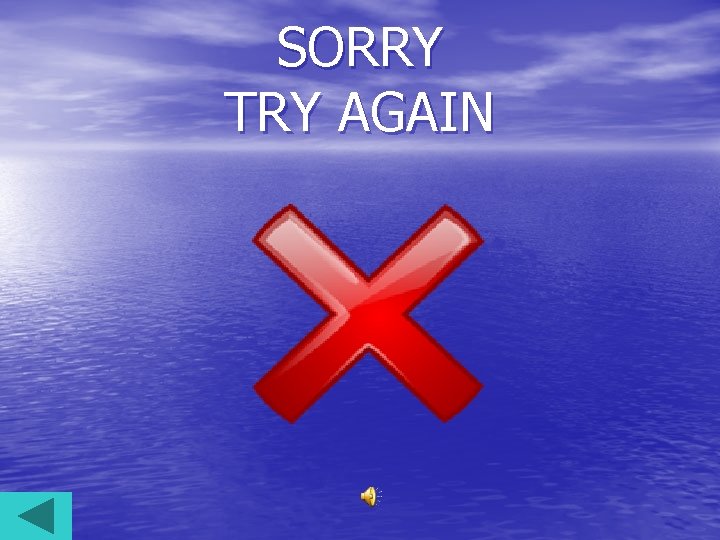
SORRY TRY AGAIN
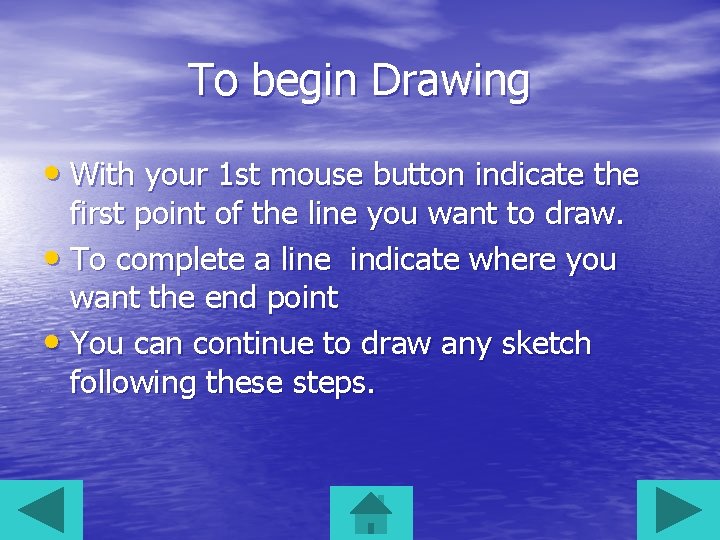
To begin Drawing • With your 1 st mouse button indicate the first point of the line you want to draw. • To complete a line indicate where you want the end point • You can continue to draw any sketch following these steps.
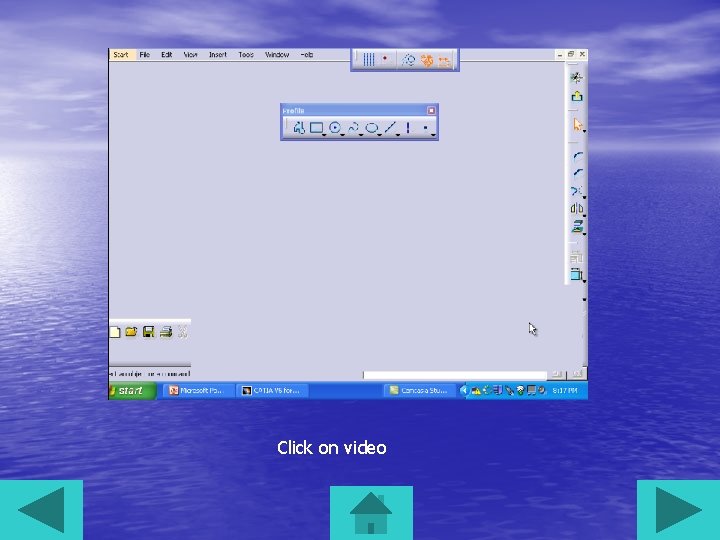
Click on video
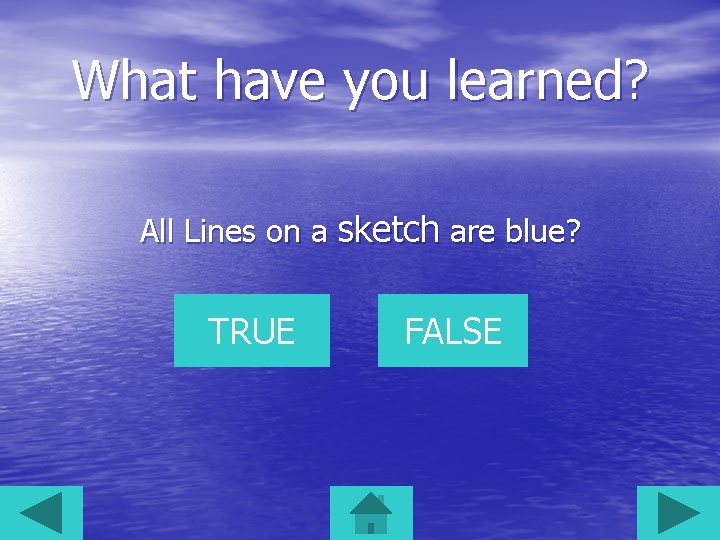
What have you learned? All Lines on a sketch are blue? TRUE FALSE


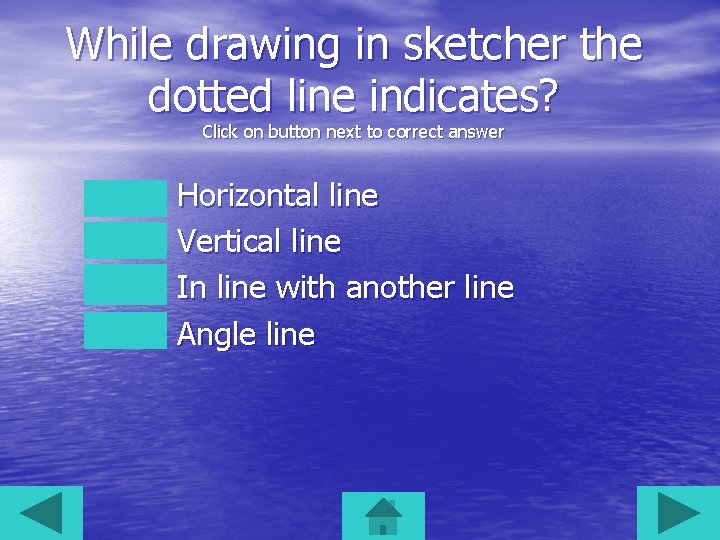
While drawing in sketcher the dotted line indicates? Click on button next to correct answer Horizontal line Vertical line In line with another line Angle line
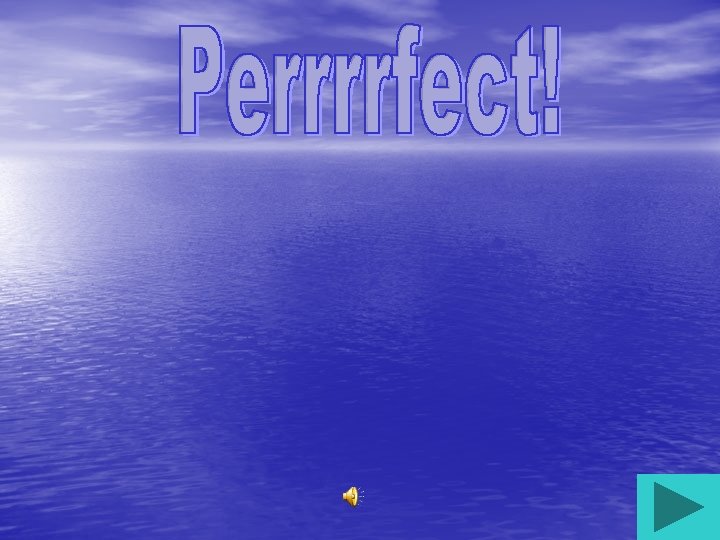
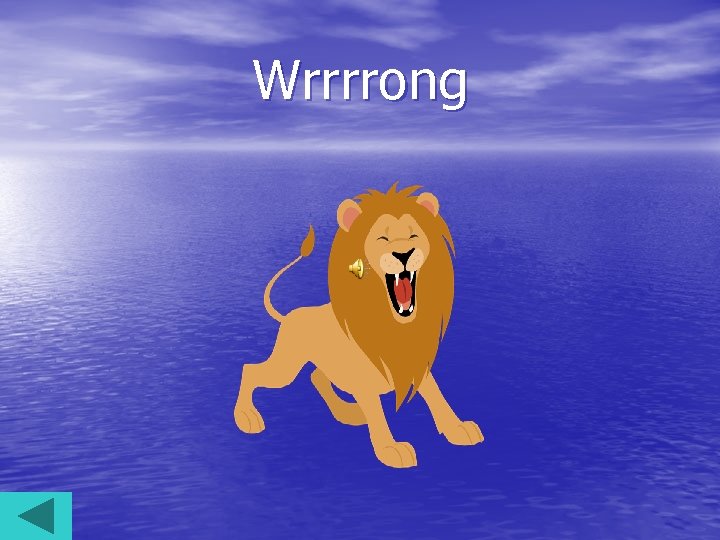
Wrrrrong

How do you know if a line is in a horizontal or vertical position? Click on button next to correct answer It will be orange The word horizontal/vertical will be next to the line It will be labeled with a H or V next to the line It will be obvious to the eye
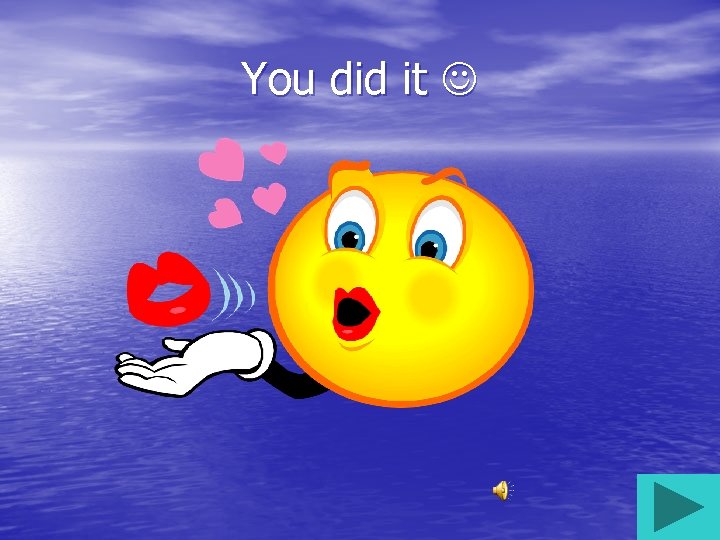
You did it

SORRY TRY AGAIN

You have completed this lesson on the Profile Icon using Catia V 5. Great Job!!
 Catia icon
Catia icon Invoked audience
Invoked audience Target audience profile
Target audience profile Create a new profile
Create a new profile Catia bim
Catia bim Catia giaconi unimc
Catia giaconi unimc Catia smarteam
Catia smarteam Luca gentini
Luca gentini Catia nannoni unibo
Catia nannoni unibo Catia user companion
Catia user companion Esempio relazione bambino con difficoltà di linguaggio
Esempio relazione bambino con difficoltà di linguaggio Bakker dislessia
Bakker dislessia Catia tve
Catia tve Wireframe and surface design in catia
Wireframe and surface design in catia Catia v5 assembly design exercises
Catia v5 assembly design exercises Catia instructor
Catia instructor Catia exercises
Catia exercises Catia
Catia Catia
Catia Prismatic machining
Prismatic machining Catia interview questions
Catia interview questions Catia
Catia Ufpr11
Ufpr11 Catia rigoletto
Catia rigoletto Catia
Catia Catia sketcher exercise
Catia sketcher exercise