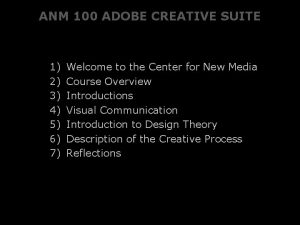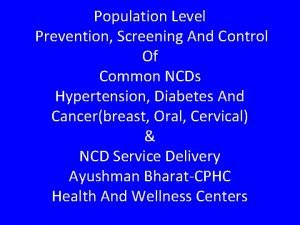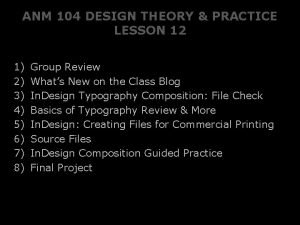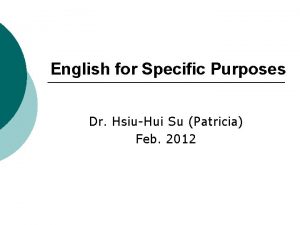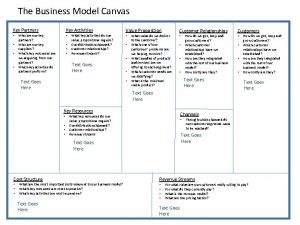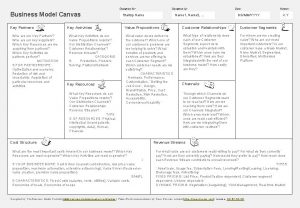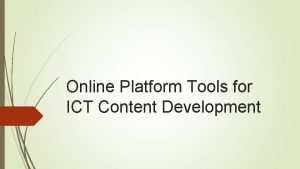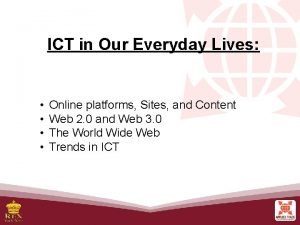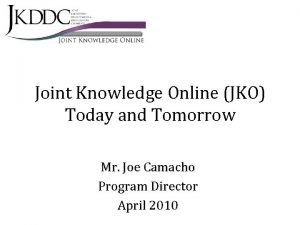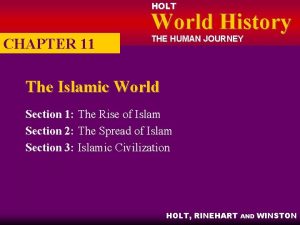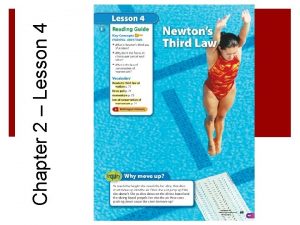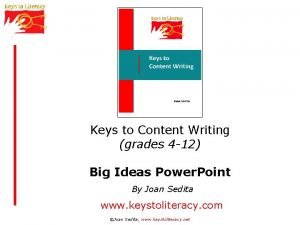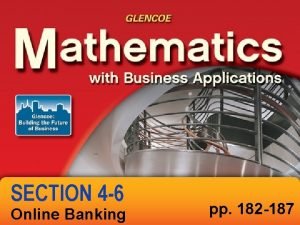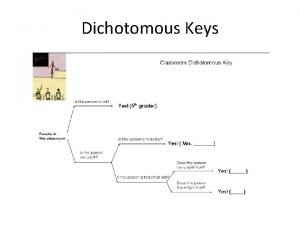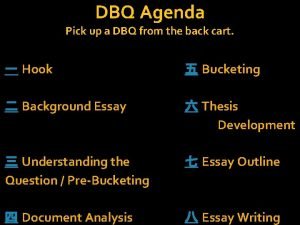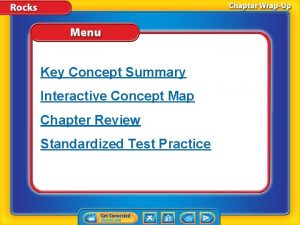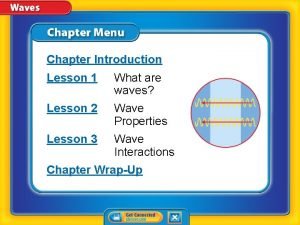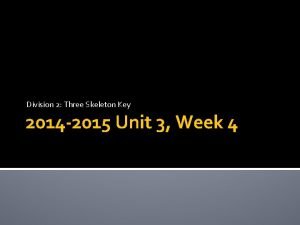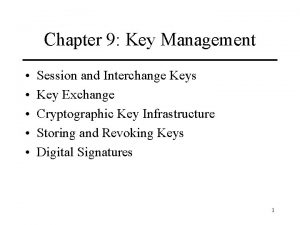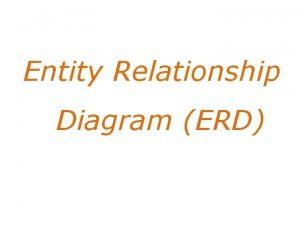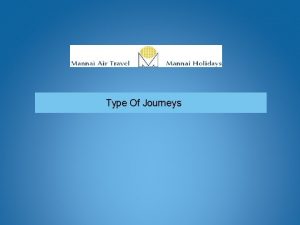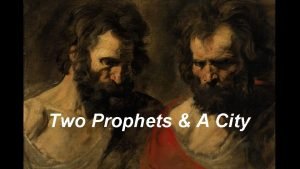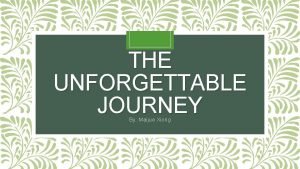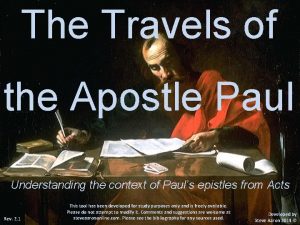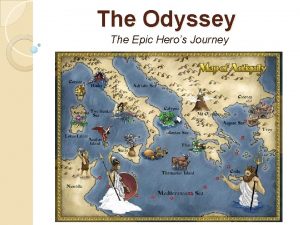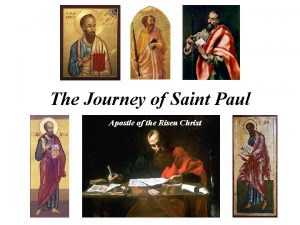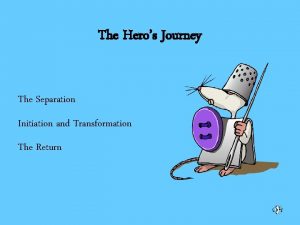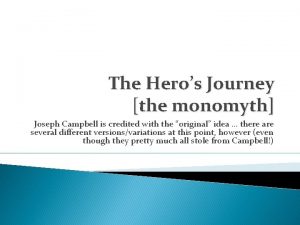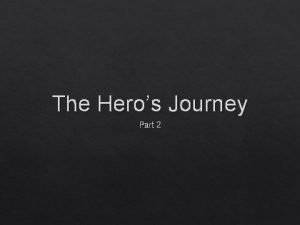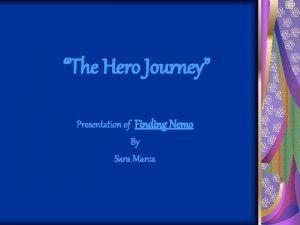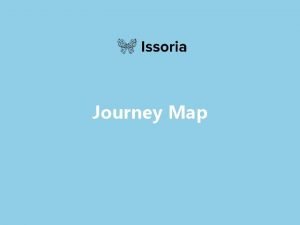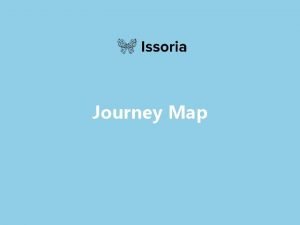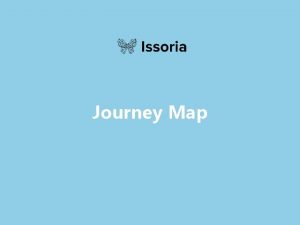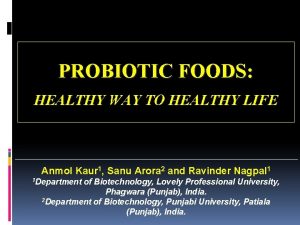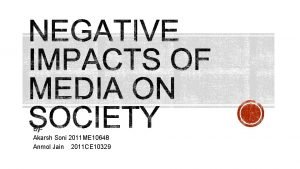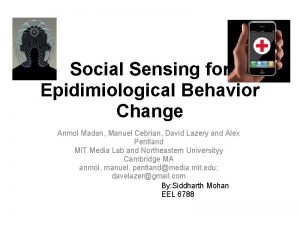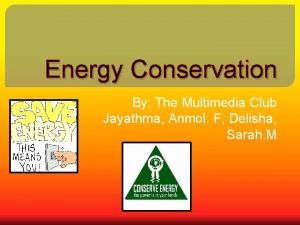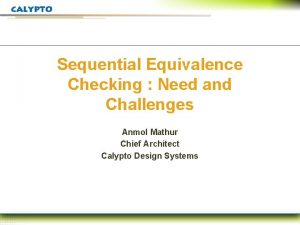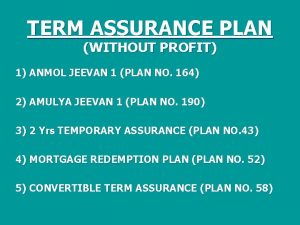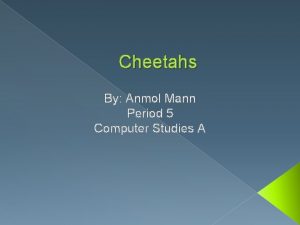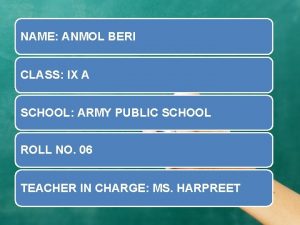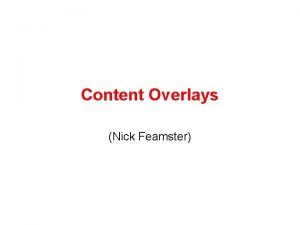ANMOL ANM Online Content Journey to ANMOL Key

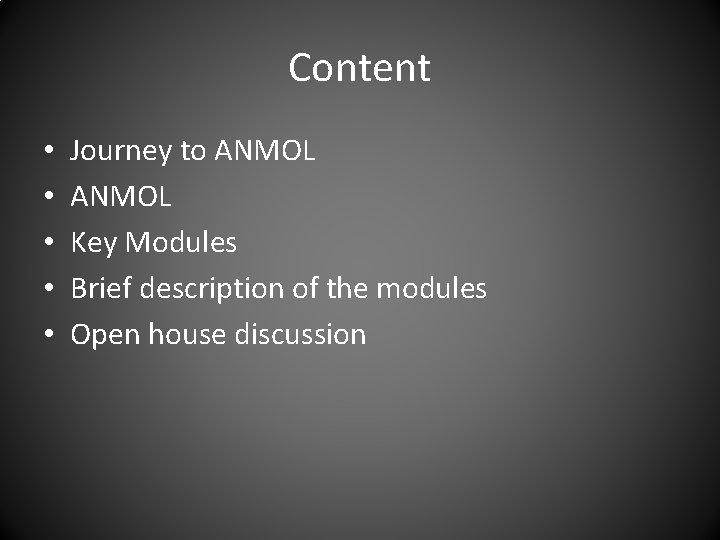
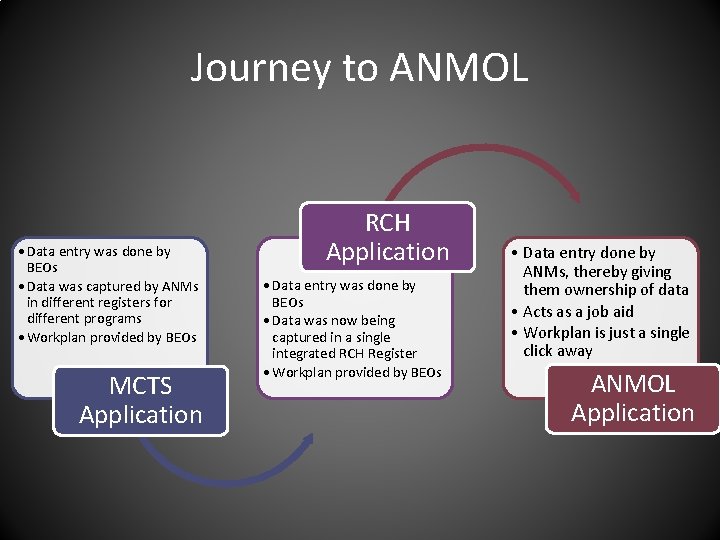
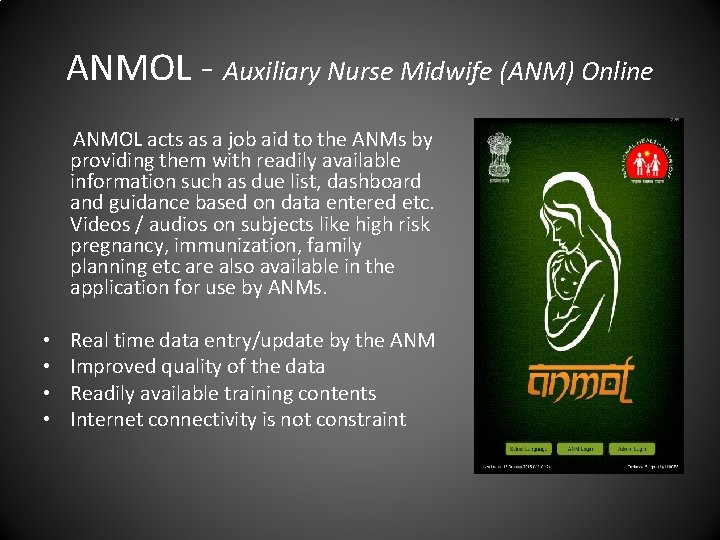
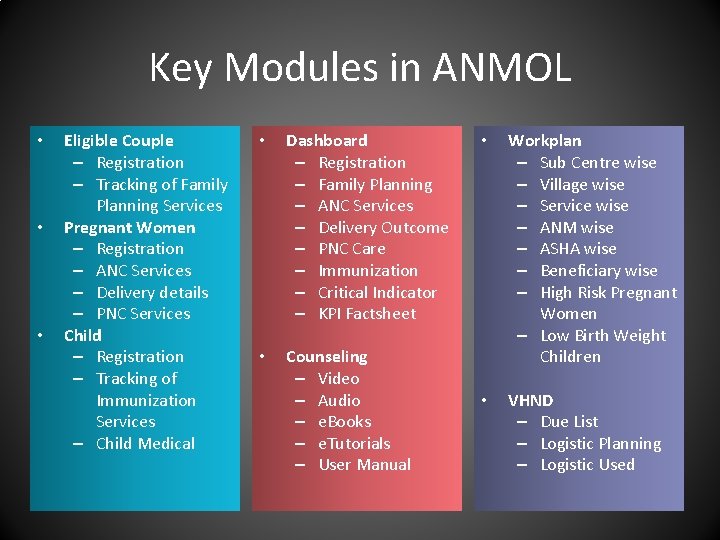

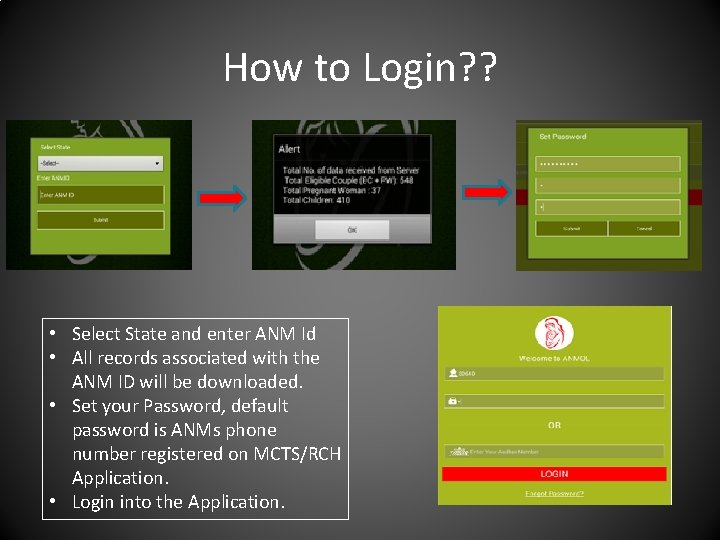
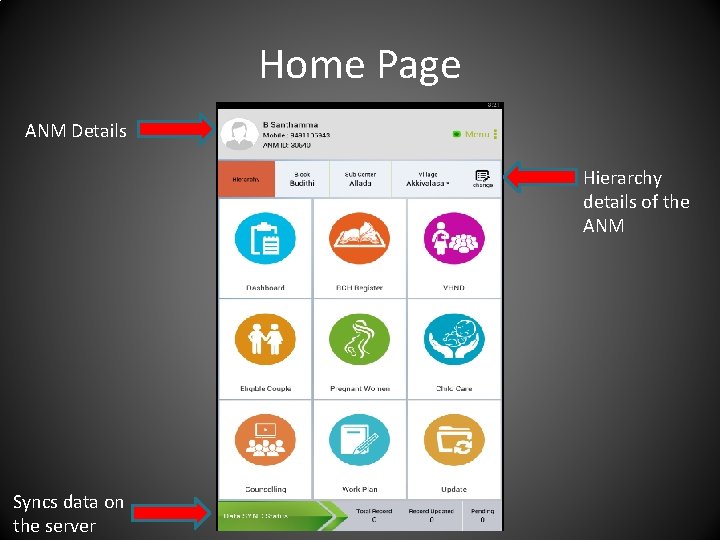
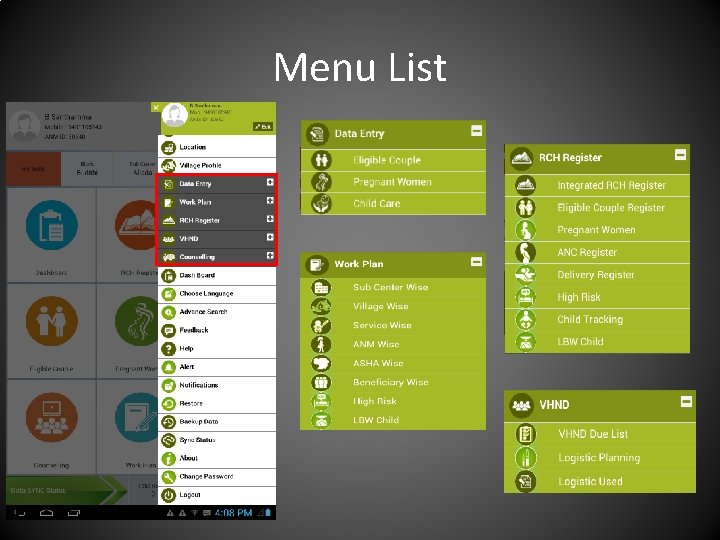

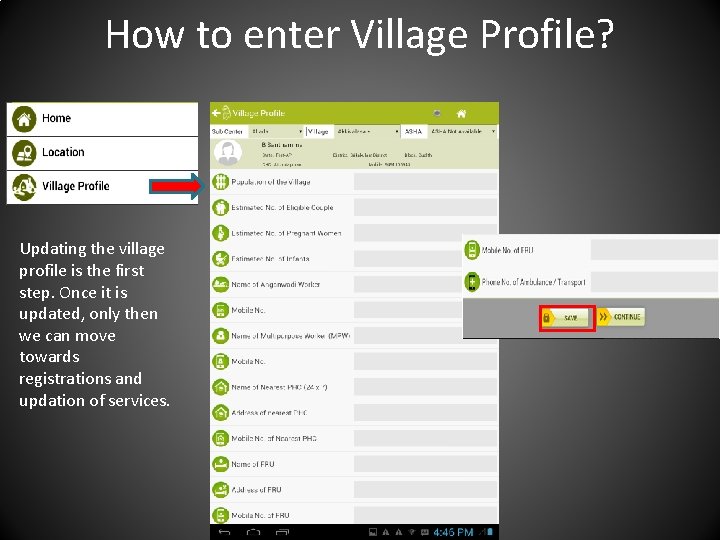
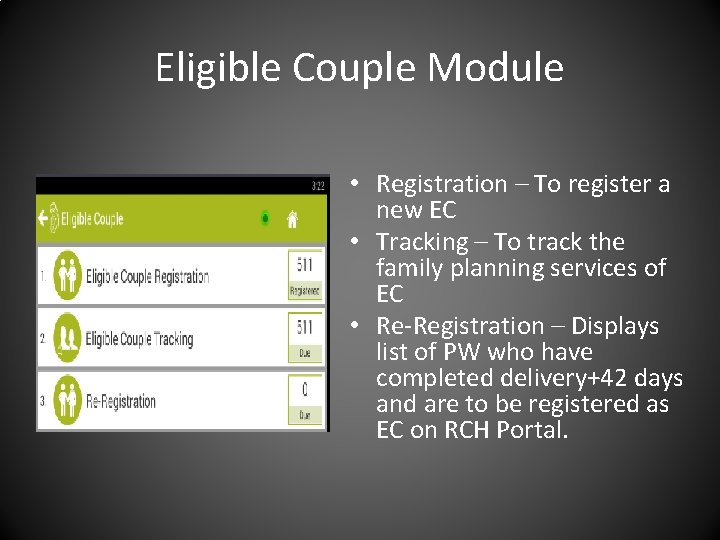
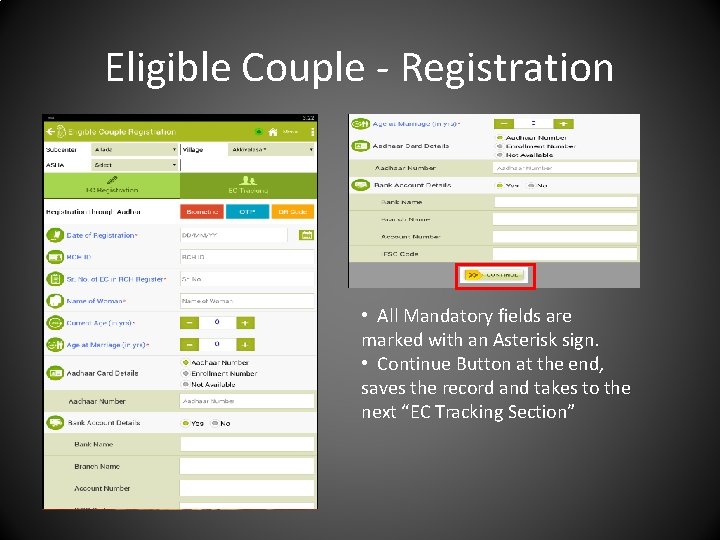
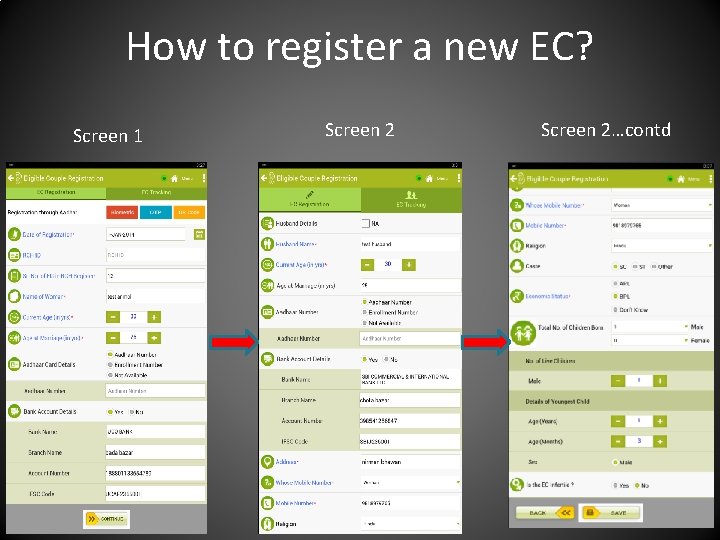
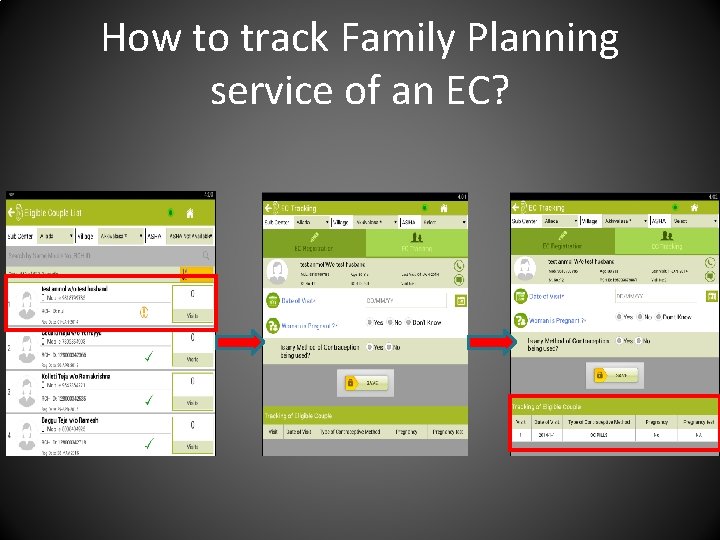
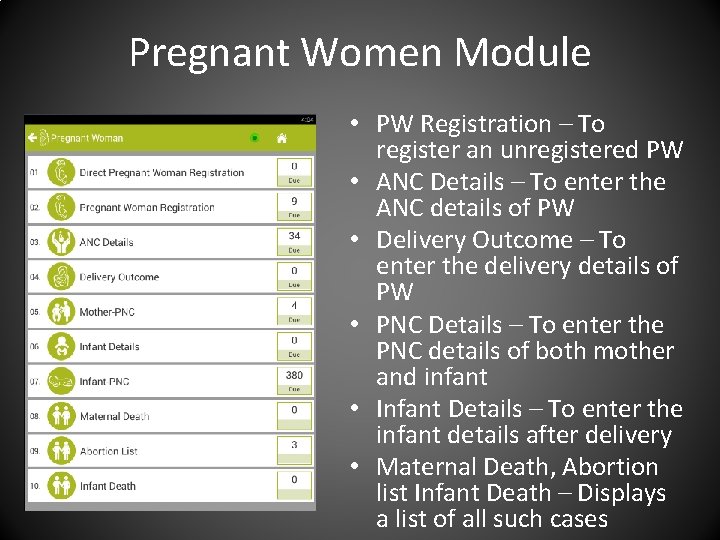
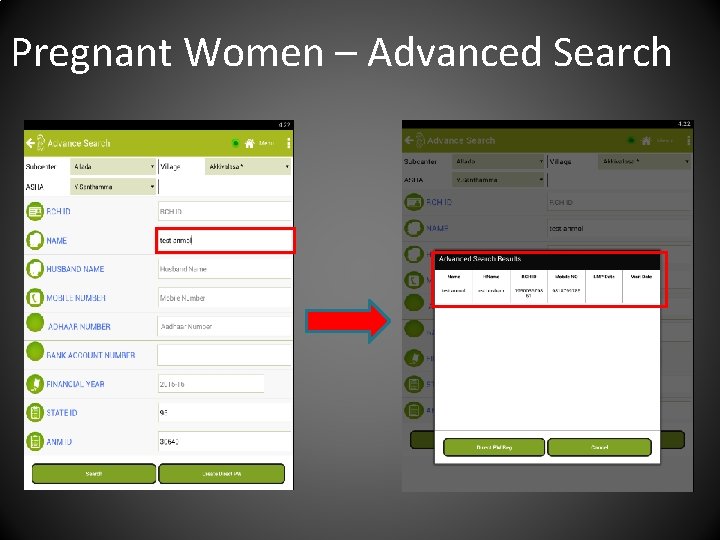
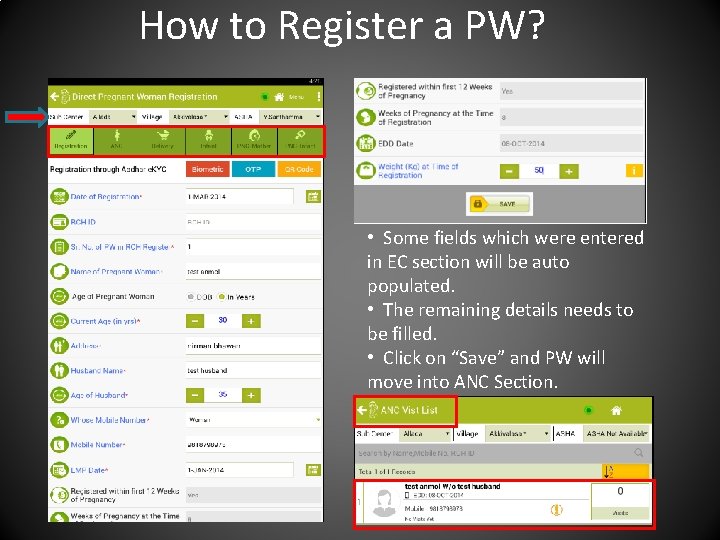
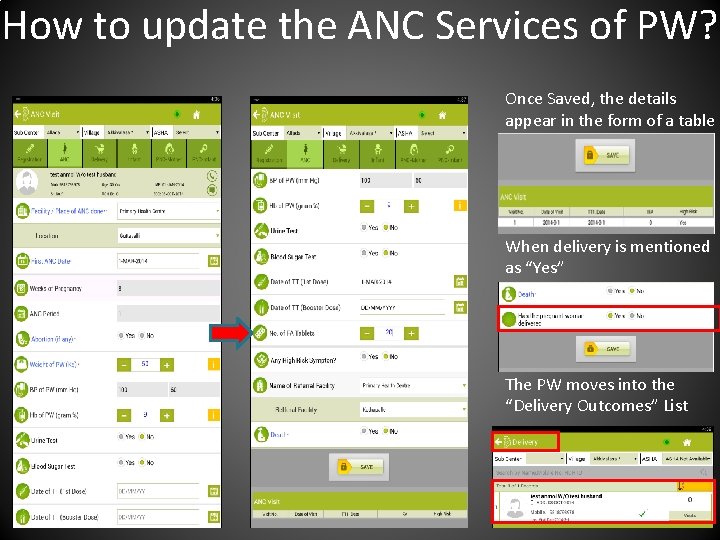
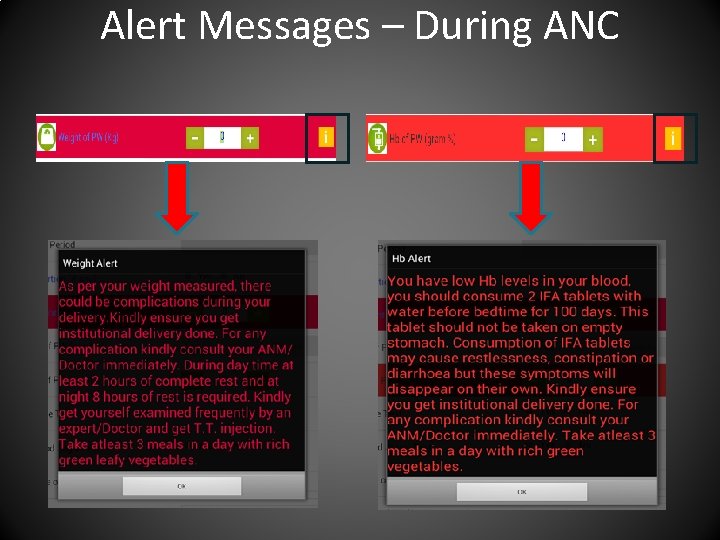
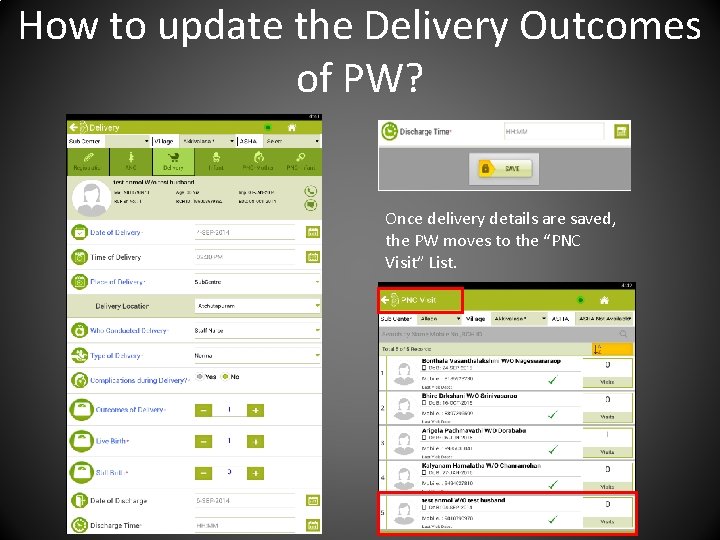
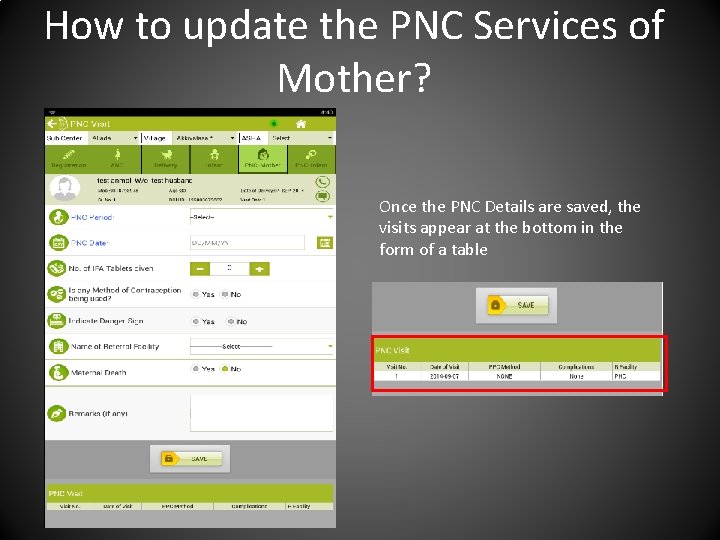
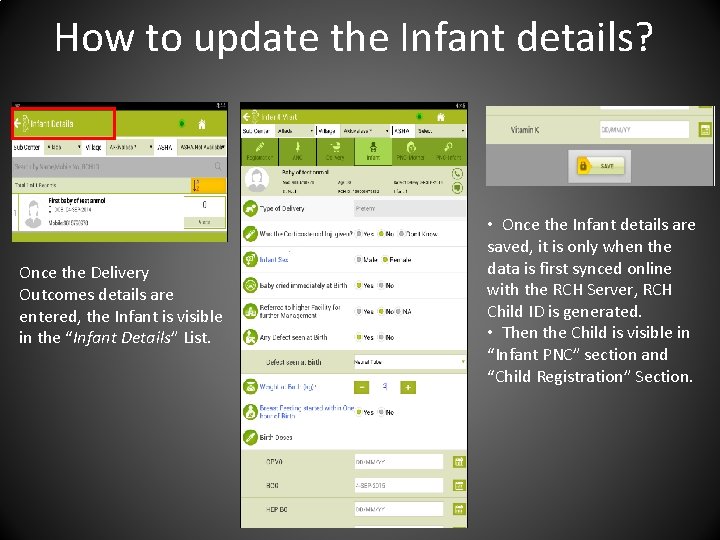
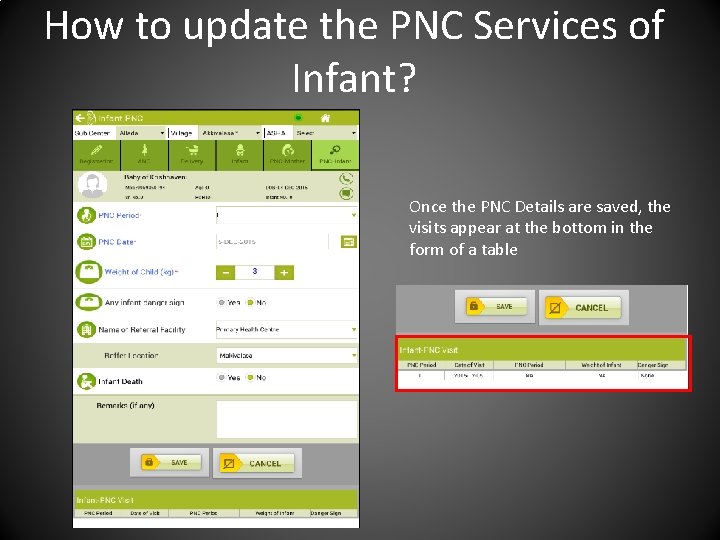
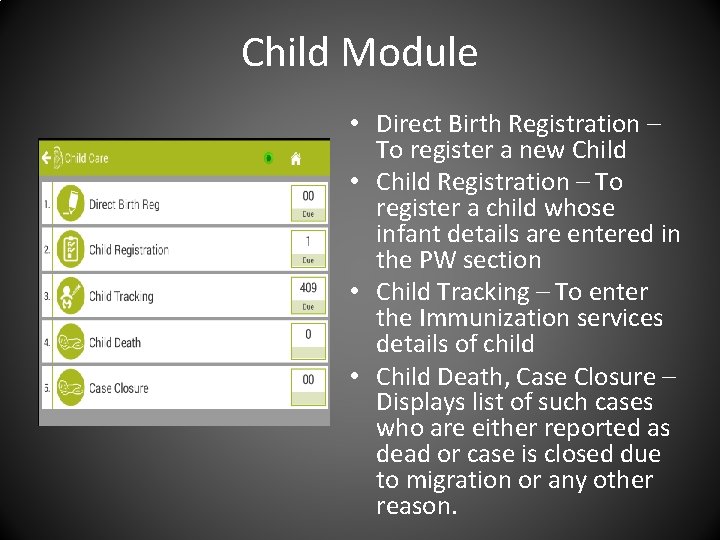
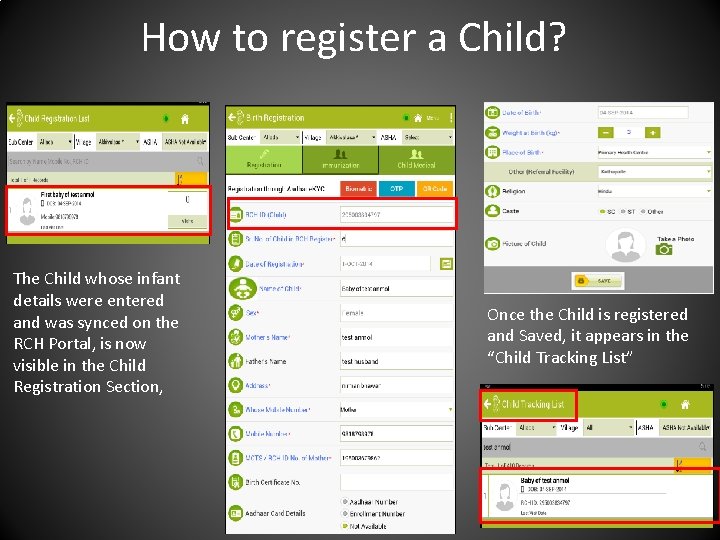
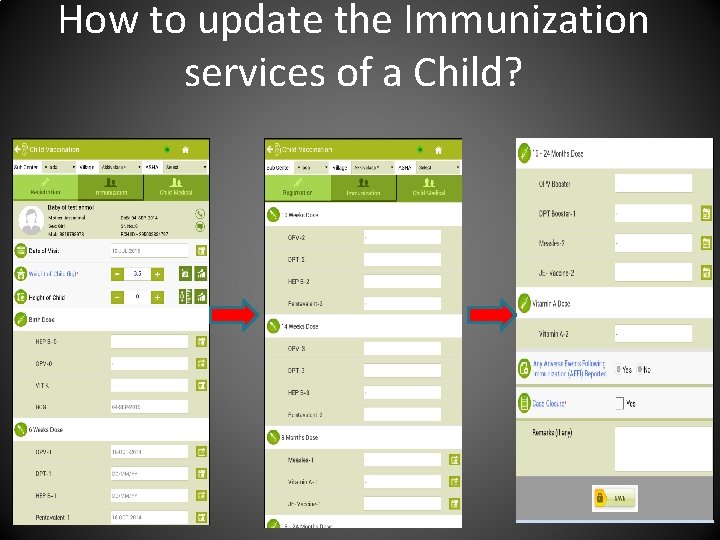
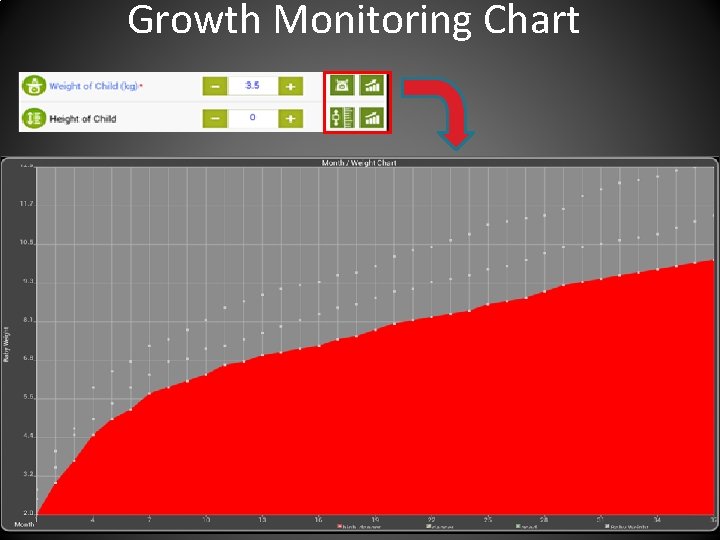
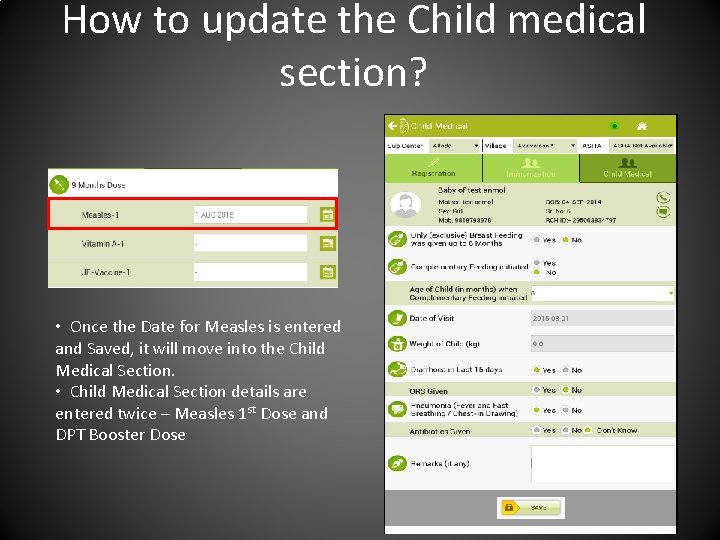
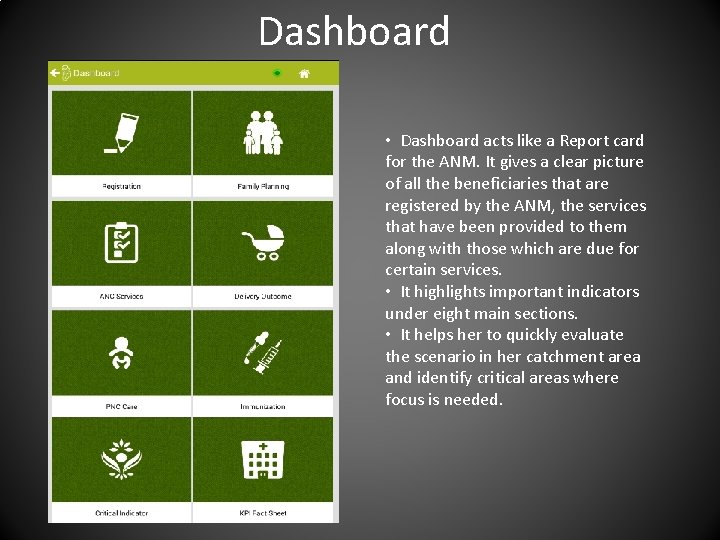
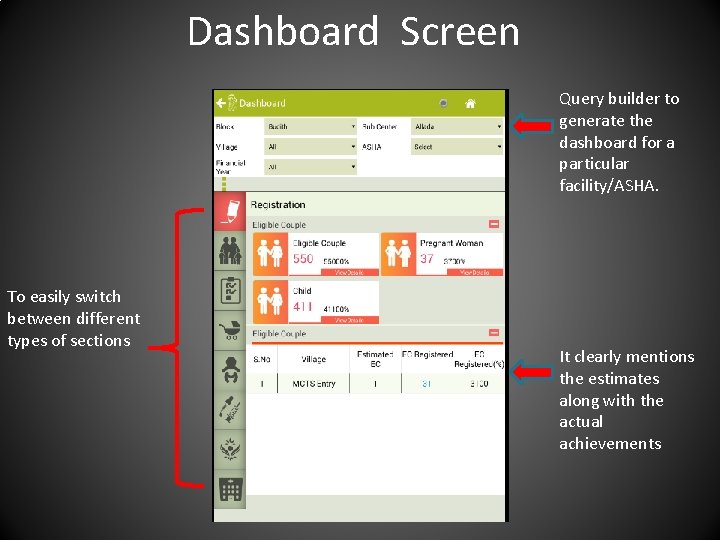
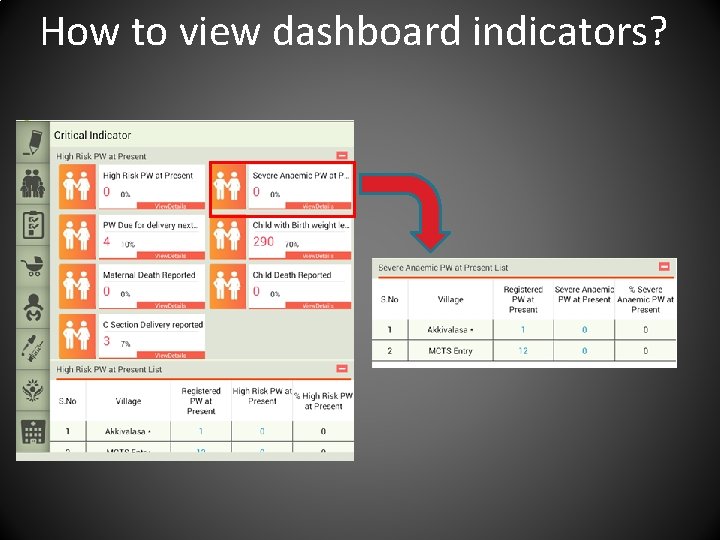
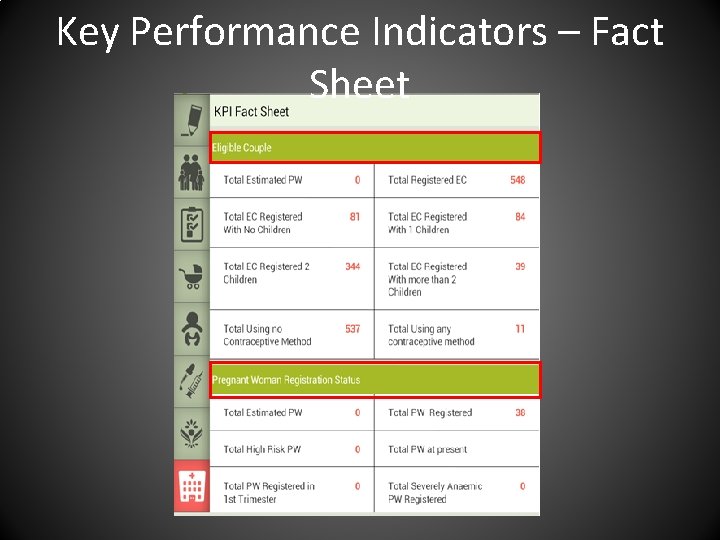
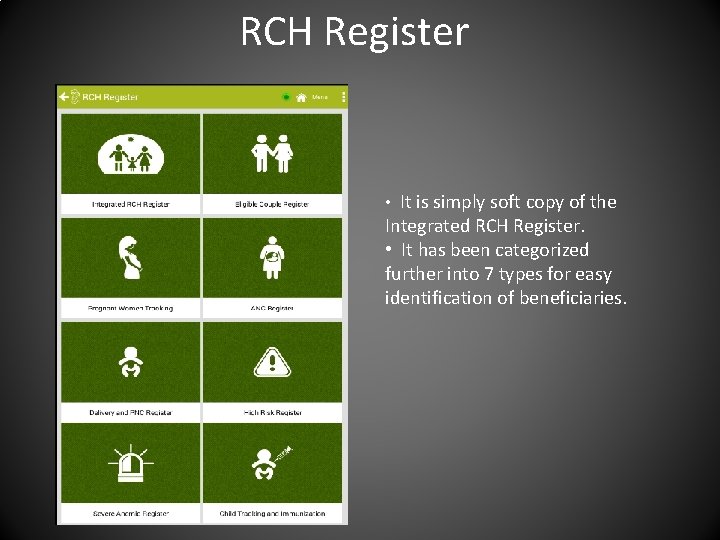
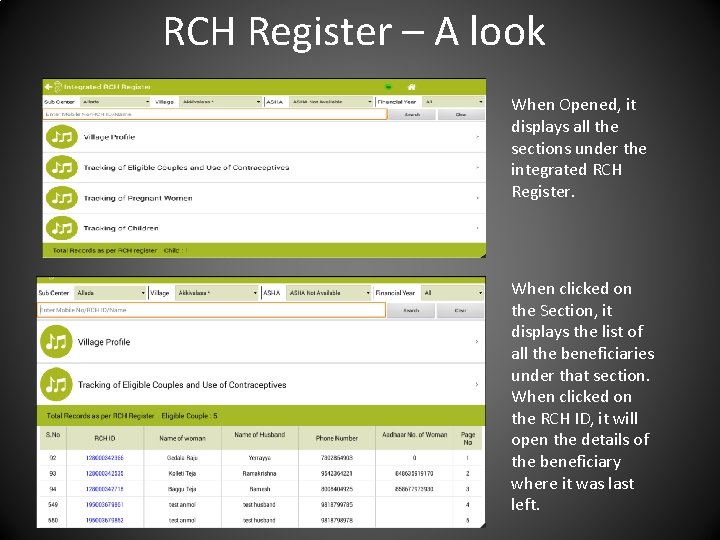
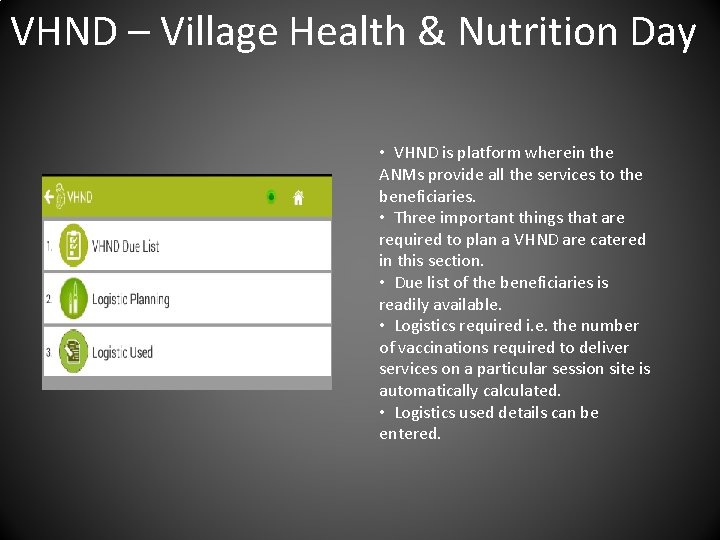
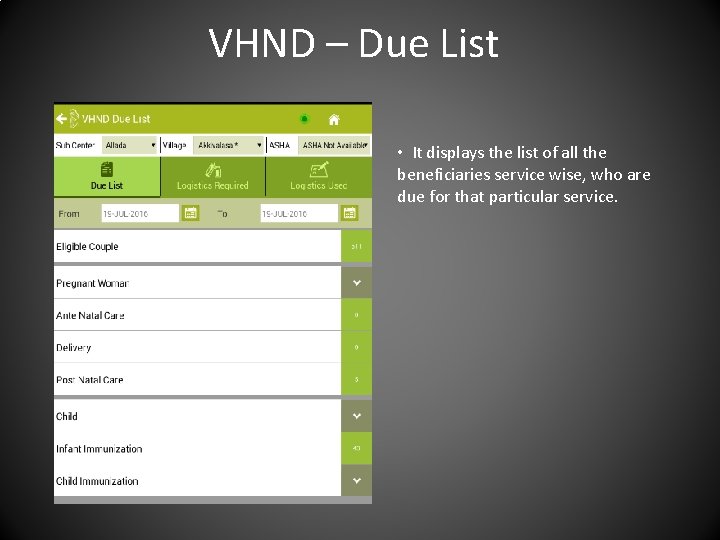
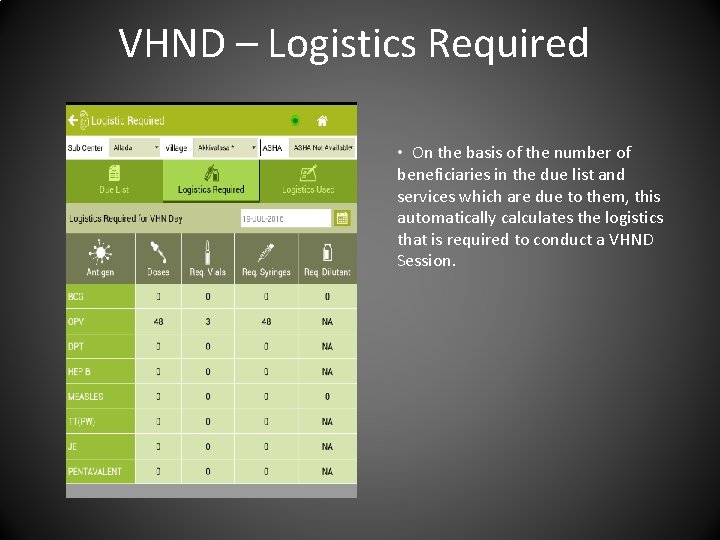
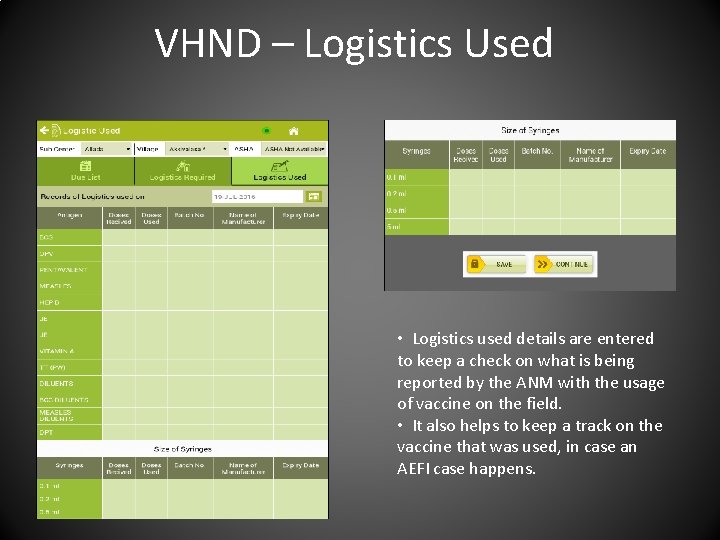
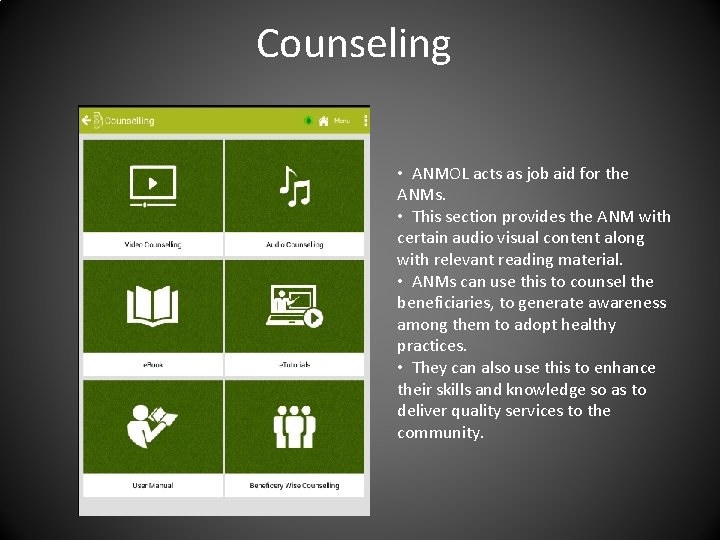
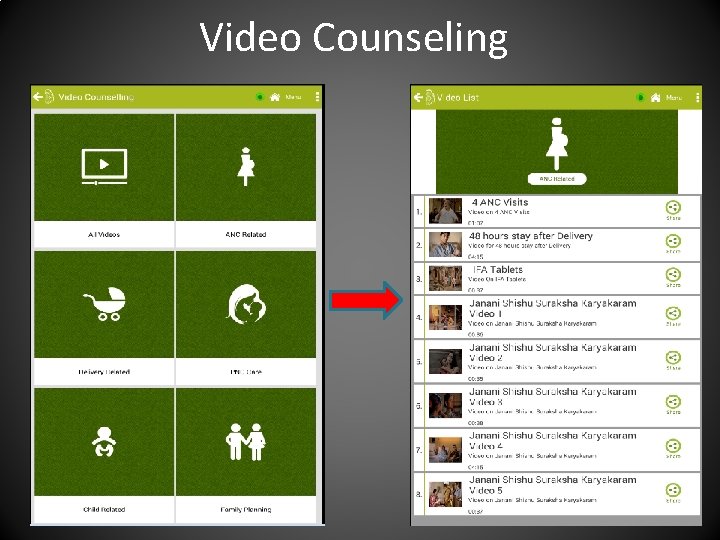
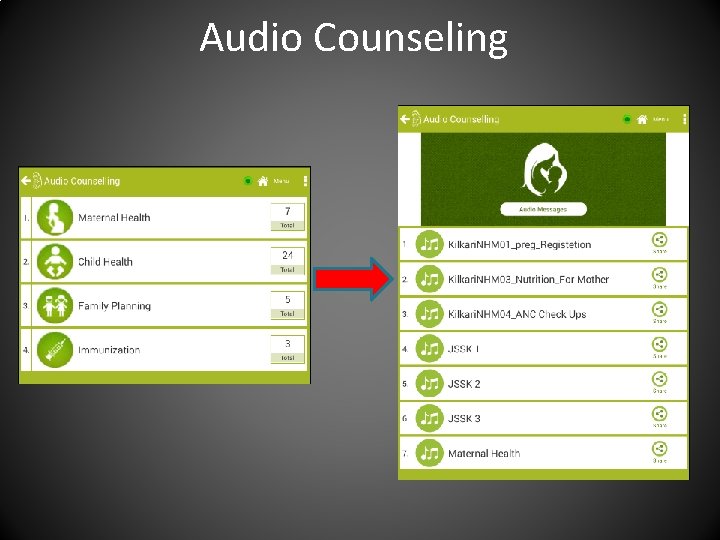
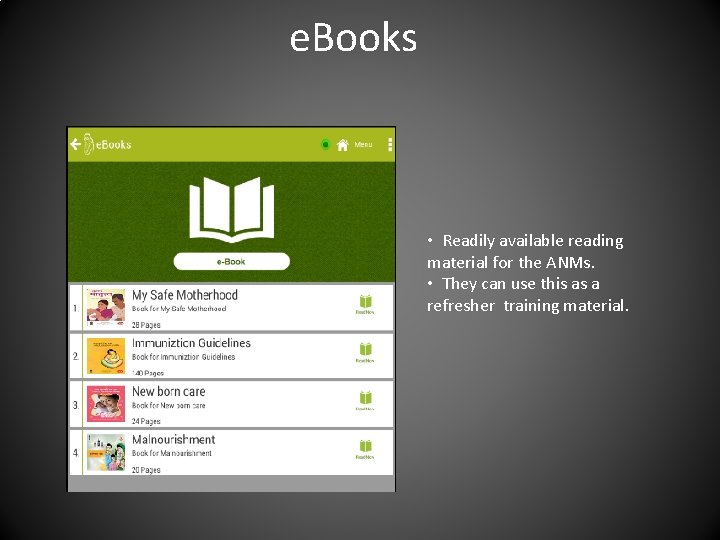
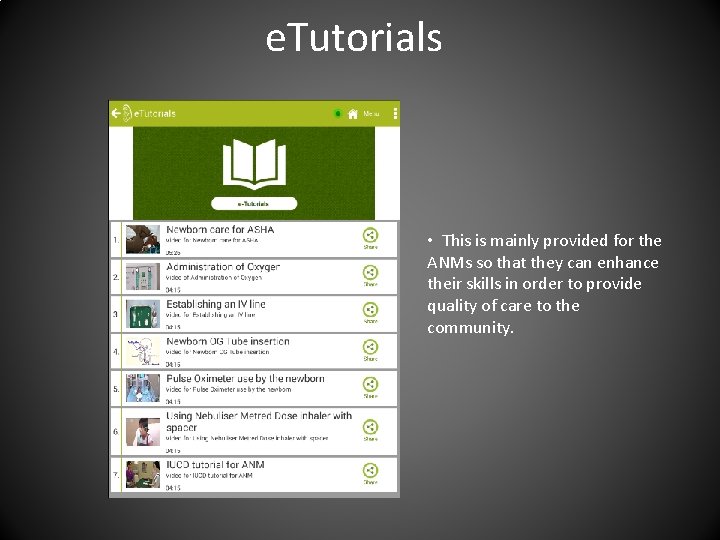
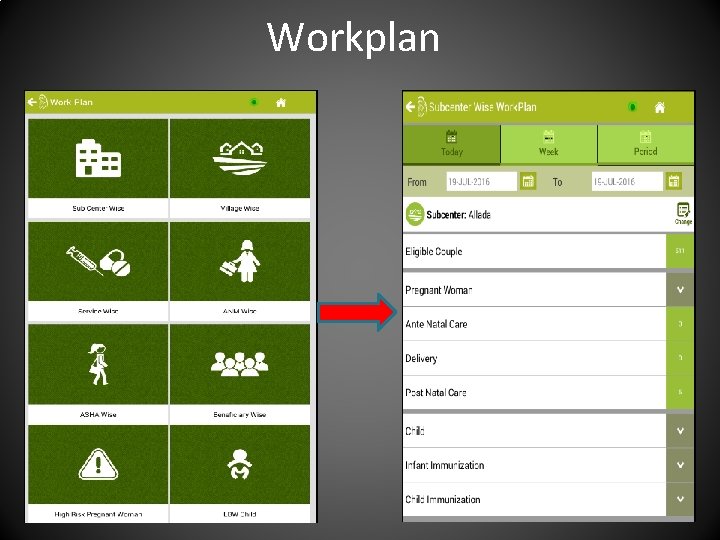
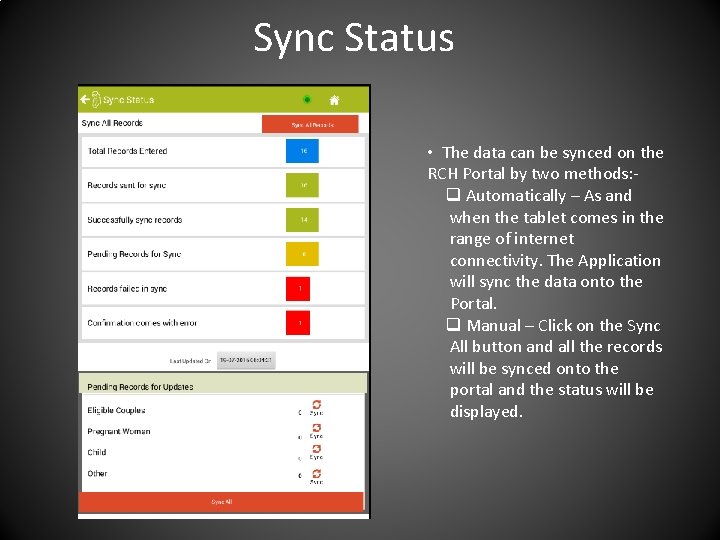
- Slides: 46

ANMOL – ANM Online
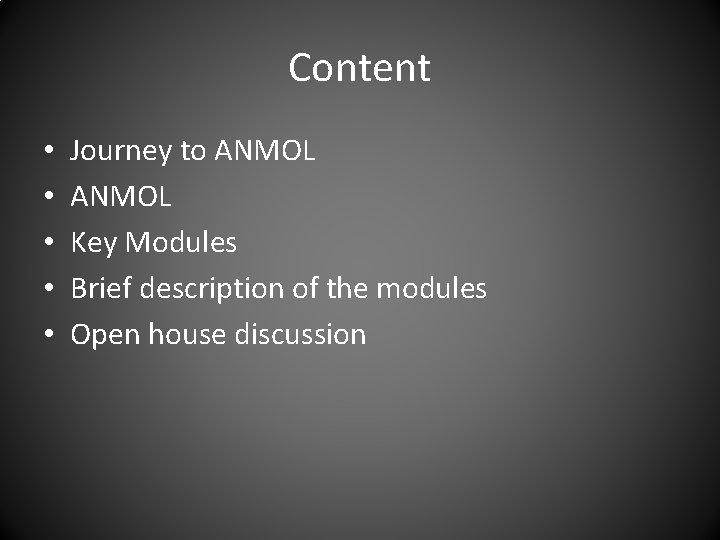
Content • • • Journey to ANMOL Key Modules Brief description of the modules Open house discussion
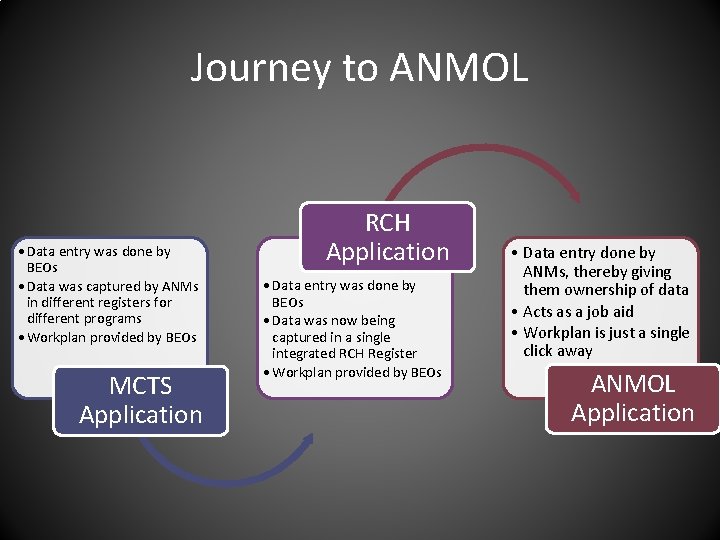
Journey to ANMOL • Data entry was done by BEOs • Data was captured by ANMs in different registers for different programs • Workplan provided by BEOs MCTS Application RCH Application • Data entry was done by BEOs • Data was now being captured in a single integrated RCH Register • Workplan provided by BEOs • Data entry done by ANMs, thereby giving them ownership of data • Acts as a job aid • Workplan is just a single click away ANMOL Application
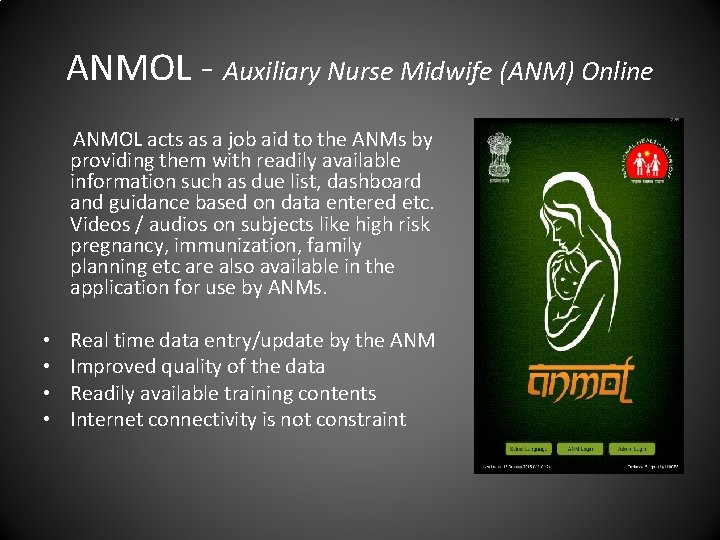
ANMOL - Auxiliary Nurse Midwife (ANM) Online ANMOL acts as a job aid to the ANMs by providing them with readily available information such as due list, dashboard and guidance based on data entered etc. Videos / audios on subjects like high risk pregnancy, immunization, family planning etc are also available in the application for use by ANMs. • • Real time data entry/update by the ANM Improved quality of the data Readily available training contents Internet connectivity is not constraint
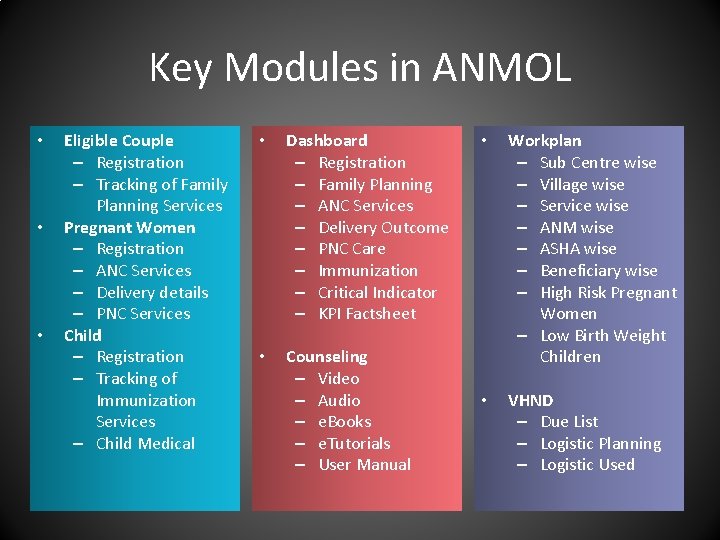
Key Modules in ANMOL • • • Eligible Couple – Registration – Tracking of Family Planning Services Pregnant Women – Registration – ANC Services – Delivery details – PNC Services Child – Registration – Tracking of Immunization Services – Child Medical • Dashboard – Registration – Family Planning – ANC Services – Delivery Outcome – PNC Care – Immunization – Critical Indicator – KPI Factsheet • Counseling – Video – Audio – e. Books – e. Tutorials – User Manual • Workplan – Sub Centre wise – Village wise – Service wise – ANM wise – ASHA wise – Beneficiary wise – High Risk Pregnant Women – Low Birth Weight Children • VHND – Due List – Logistic Planning – Logistic Used

ANMOL – Splash Screen • Select language – Choose between Hindi/English • ANM Login – For ANMs • Admin Login – For Medical Officers Incharge
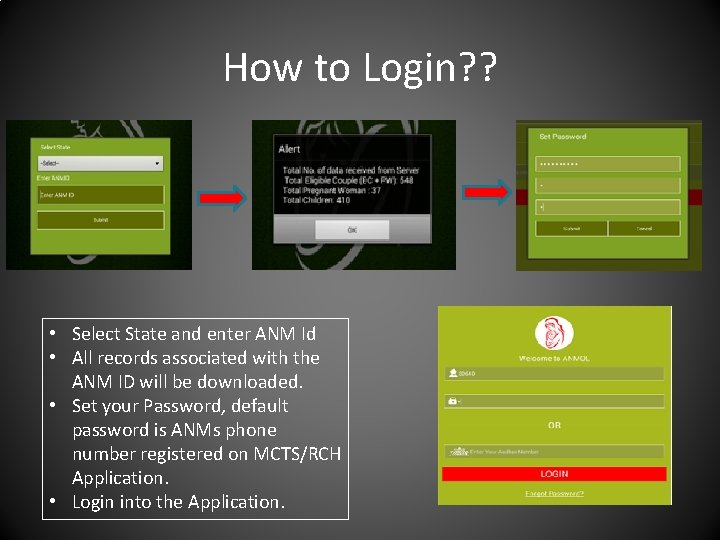
How to Login? ? • Select State and enter ANM Id • All records associated with the ANM ID will be downloaded. • Set your Password, default password is ANMs phone number registered on MCTS/RCH Application. • Login into the Application.
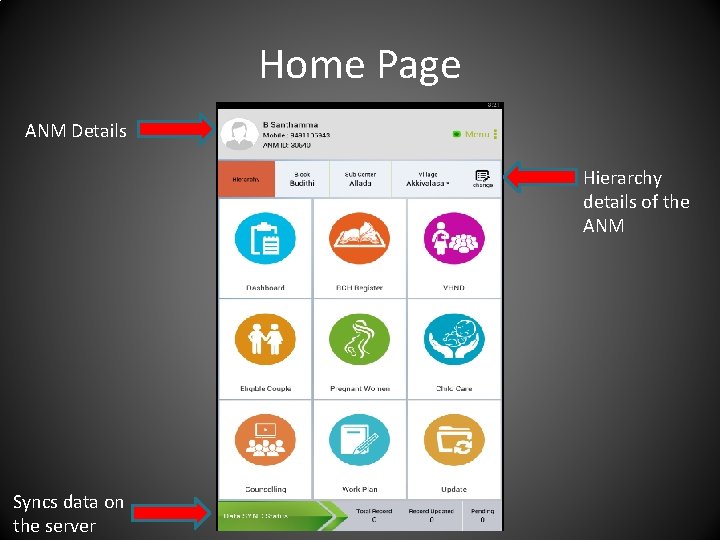
Home Page ANM Details Hierarchy details of the ANM Syncs data on the server
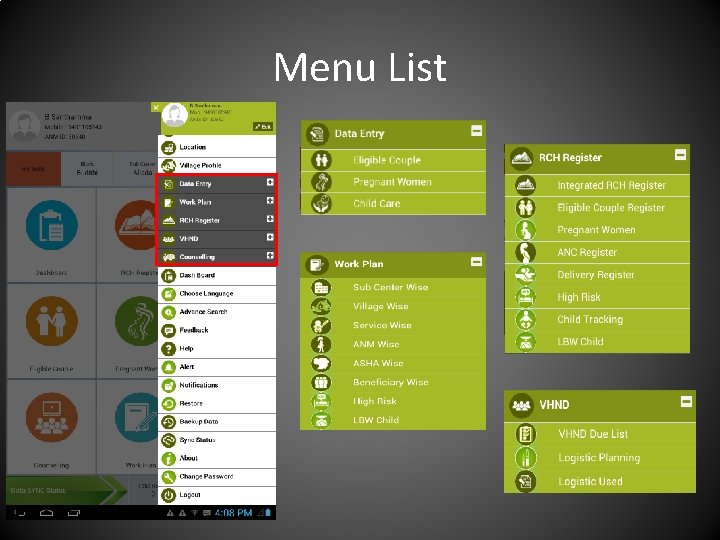
Menu List

How to set Location/Hierarchy?
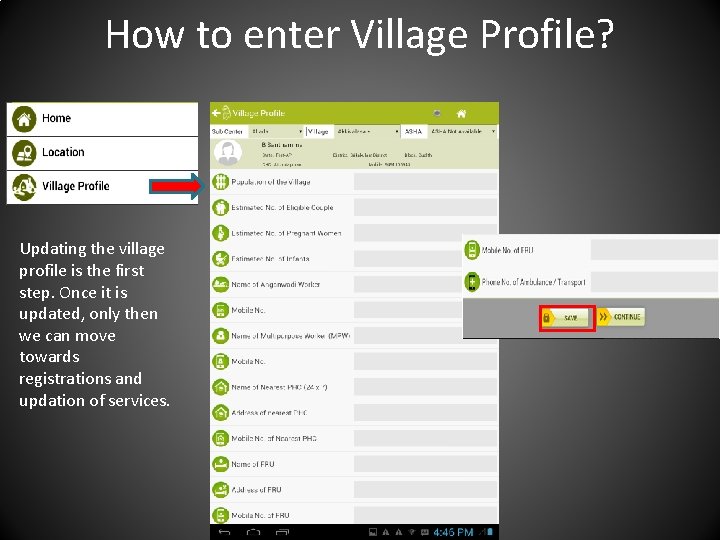
How to enter Village Profile? Updating the village profile is the first step. Once it is updated, only then we can move towards registrations and updation of services.
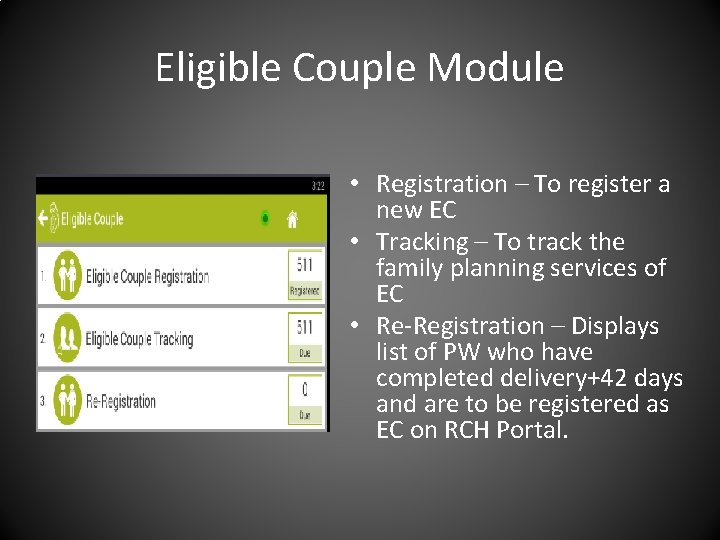
Eligible Couple Module • Registration – To register a new EC • Tracking – To track the family planning services of EC • Re-Registration – Displays list of PW who have completed delivery+42 days and are to be registered as EC on RCH Portal.
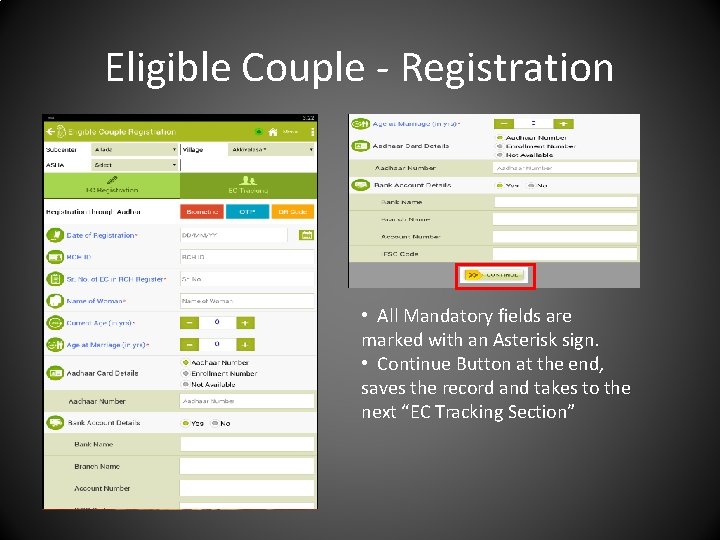
Eligible Couple - Registration • All Mandatory fields are marked with an Asterisk sign. • Continue Button at the end, saves the record and takes to the next “EC Tracking Section”
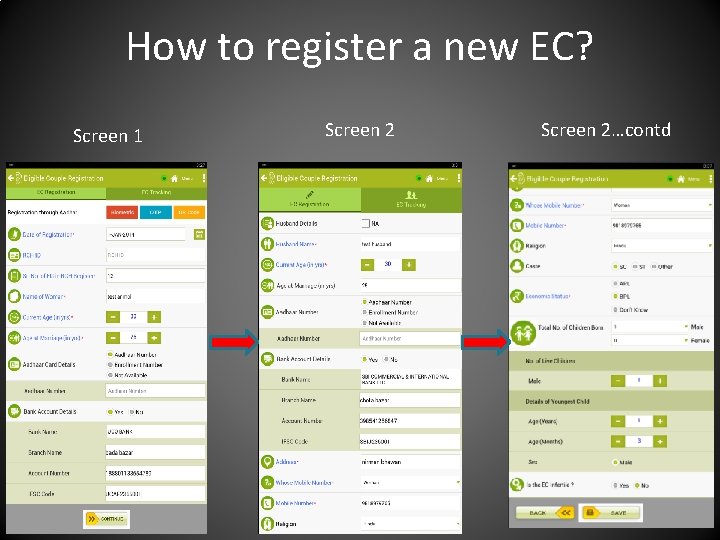
How to register a new EC? Screen 1 Screen 2…contd
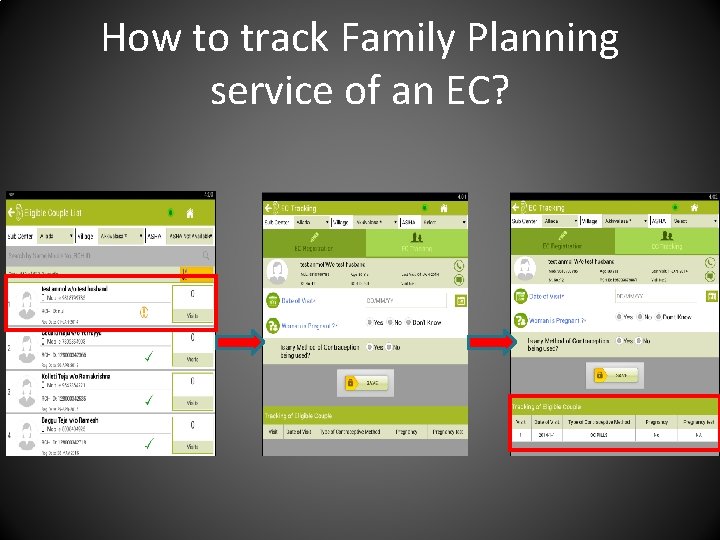
How to track Family Planning service of an EC?
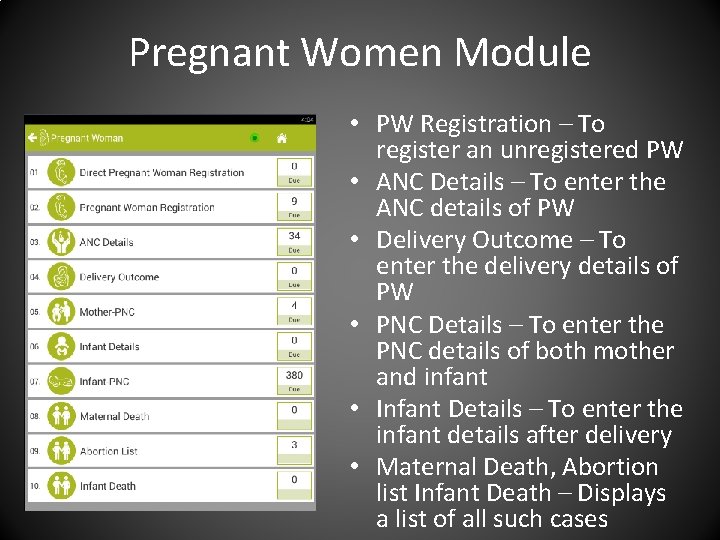
Pregnant Women Module • PW Registration – To register an unregistered PW • ANC Details – To enter the ANC details of PW • Delivery Outcome – To enter the delivery details of PW • PNC Details – To enter the PNC details of both mother and infant • Infant Details – To enter the infant details after delivery • Maternal Death, Abortion list Infant Death – Displays a list of all such cases
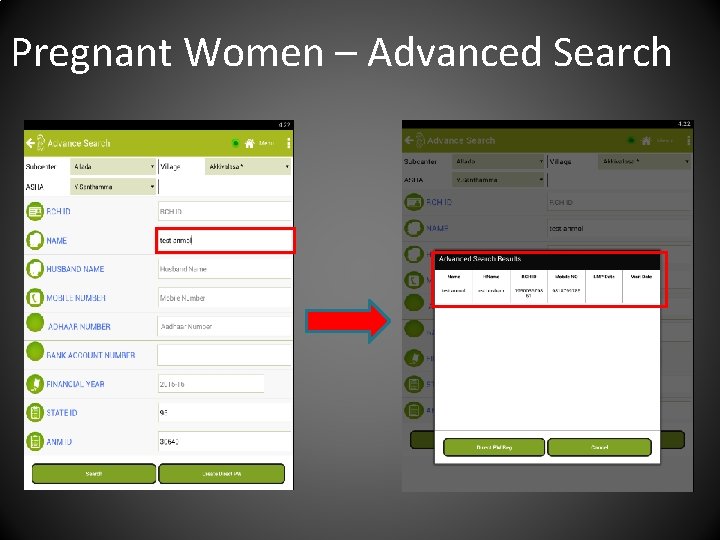
Pregnant Women – Advanced Search
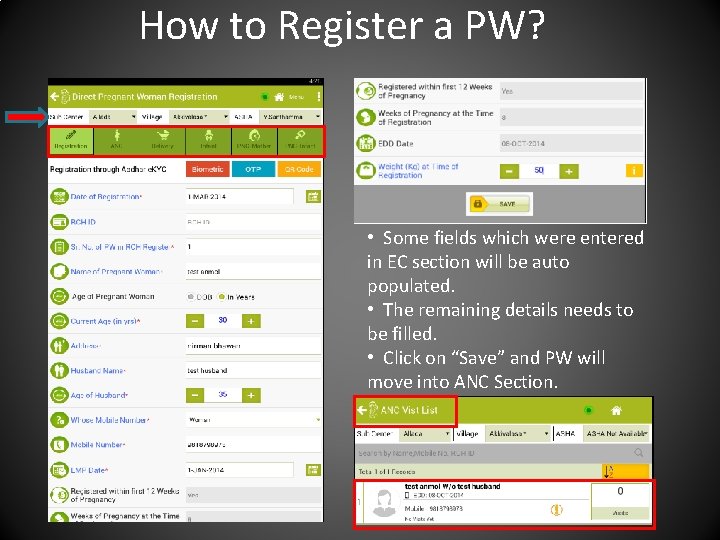
How to Register a PW? • Some fields which were entered in EC section will be auto populated. • The remaining details needs to be filled. • Click on “Save” and PW will move into ANC Section.
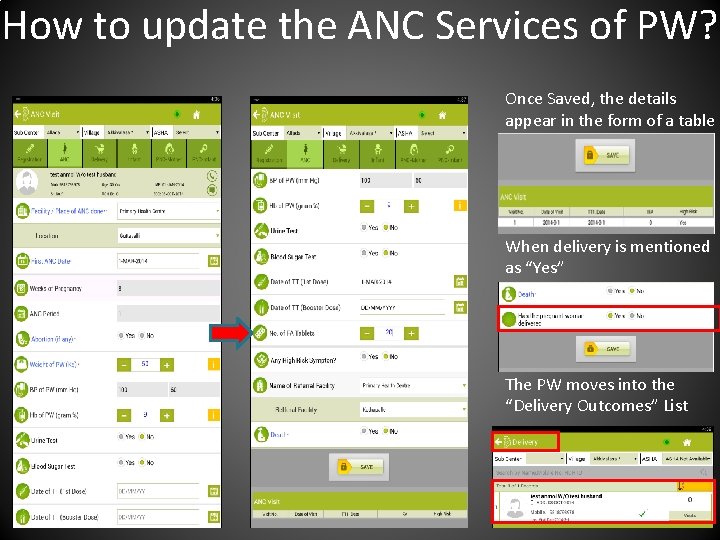
How to update the ANC Services of PW? Once Saved, the details appear in the form of a table When delivery is mentioned as “Yes” The PW moves into the “Delivery Outcomes” List
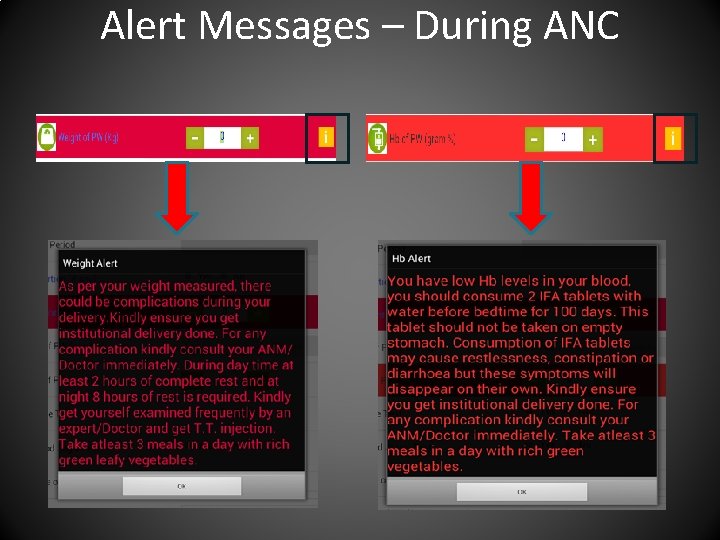
Alert Messages – During ANC
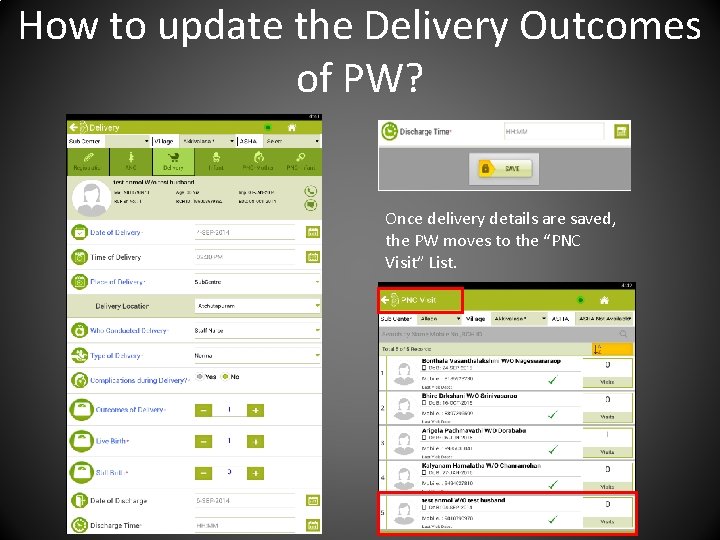
How to update the Delivery Outcomes of PW? Once delivery details are saved, the PW moves to the “PNC Visit” List.
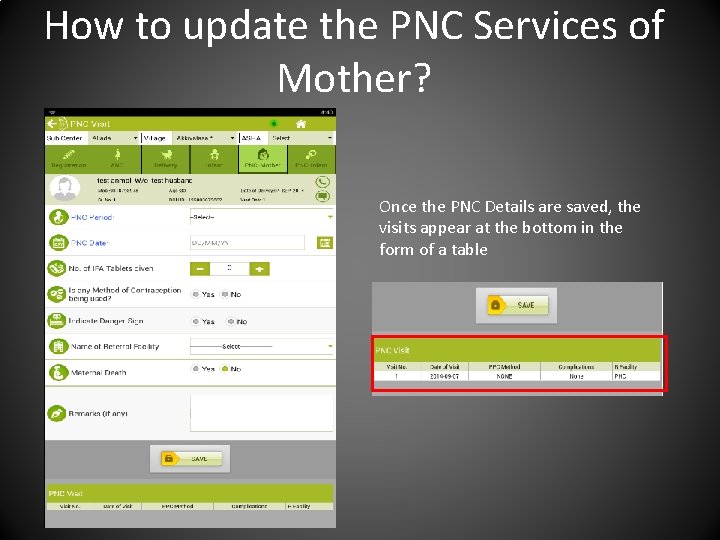
How to update the PNC Services of Mother? Once the PNC Details are saved, the visits appear at the bottom in the form of a table
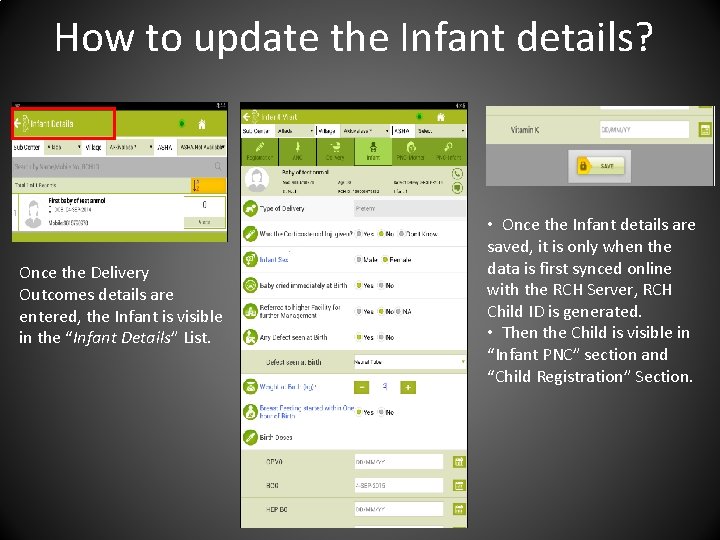
How to update the Infant details? Once the Delivery Outcomes details are entered, the Infant is visible in the “Infant Details” List. • Once the Infant details are saved, it is only when the data is first synced online with the RCH Server, RCH Child ID is generated. • Then the Child is visible in “Infant PNC” section and “Child Registration” Section.
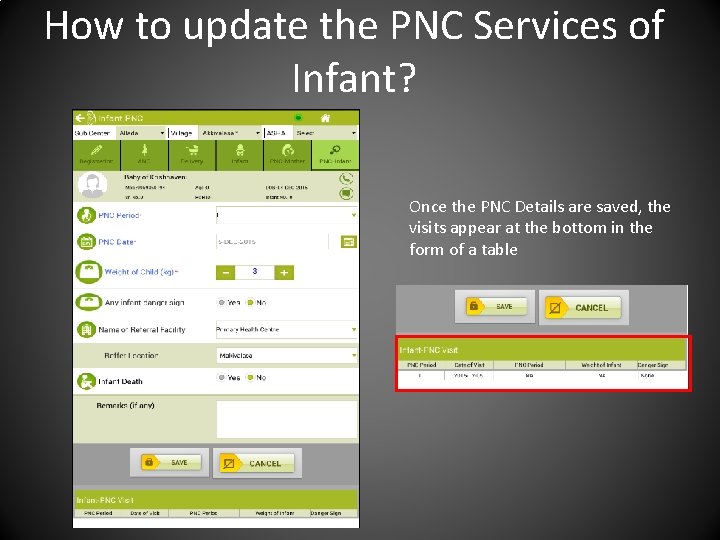
How to update the PNC Services of Infant? Once the PNC Details are saved, the visits appear at the bottom in the form of a table
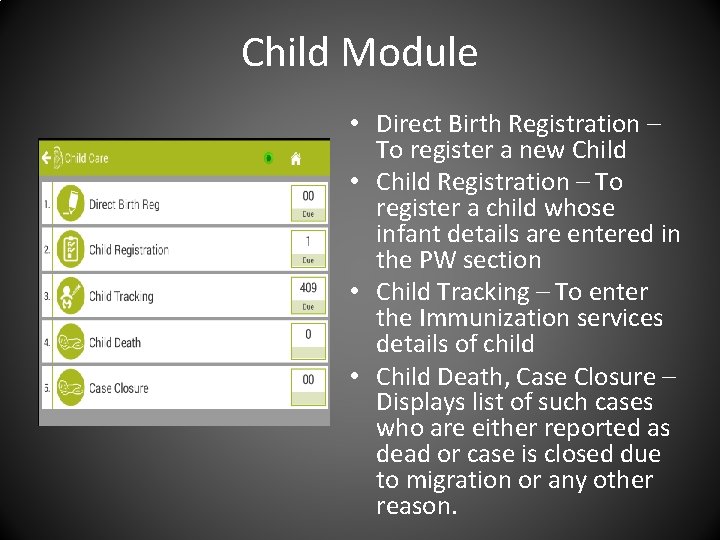
Child Module • Direct Birth Registration – To register a new Child • Child Registration – To register a child whose infant details are entered in the PW section • Child Tracking – To enter the Immunization services details of child • Child Death, Case Closure – Displays list of such cases who are either reported as dead or case is closed due to migration or any other reason.
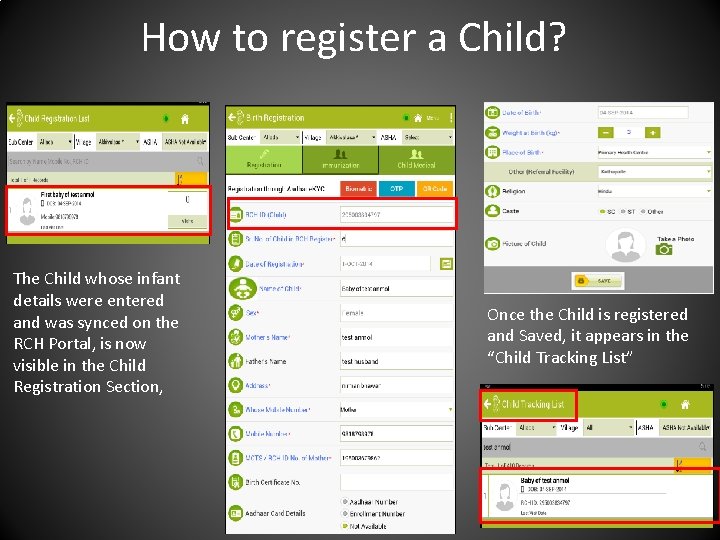
How to register a Child? The Child whose infant details were entered and was synced on the RCH Portal, is now visible in the Child Registration Section, Once the Child is registered and Saved, it appears in the “Child Tracking List”
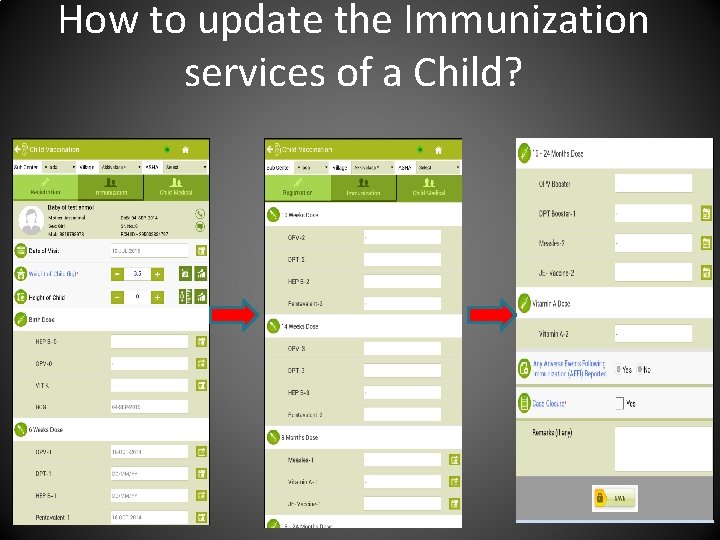
How to update the Immunization services of a Child?
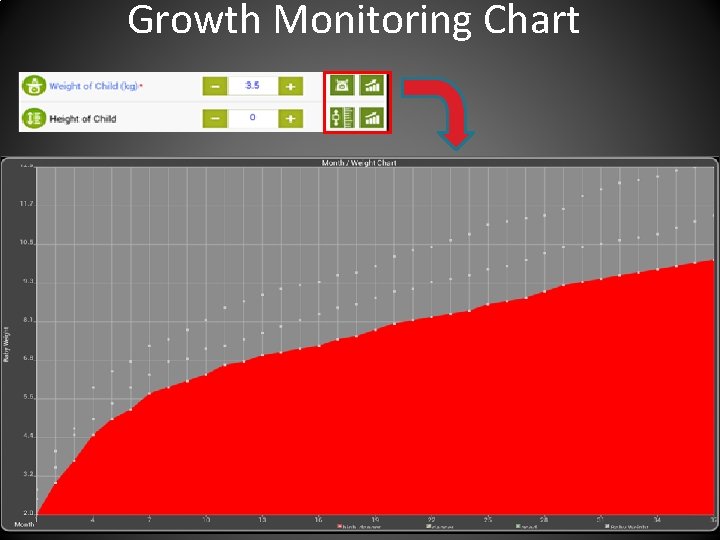
Growth Monitoring Chart
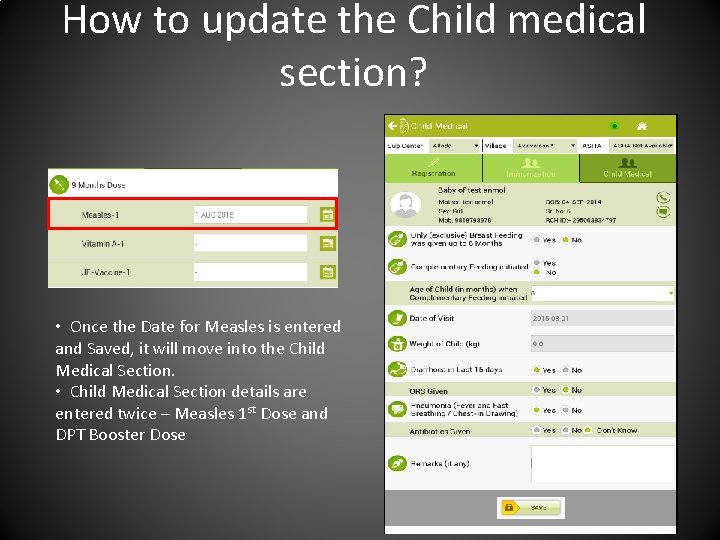
How to update the Child medical section? • Once the Date for Measles is entered and Saved, it will move into the Child Medical Section. • Child Medical Section details are entered twice – Measles 1 st Dose and DPT Booster Dose
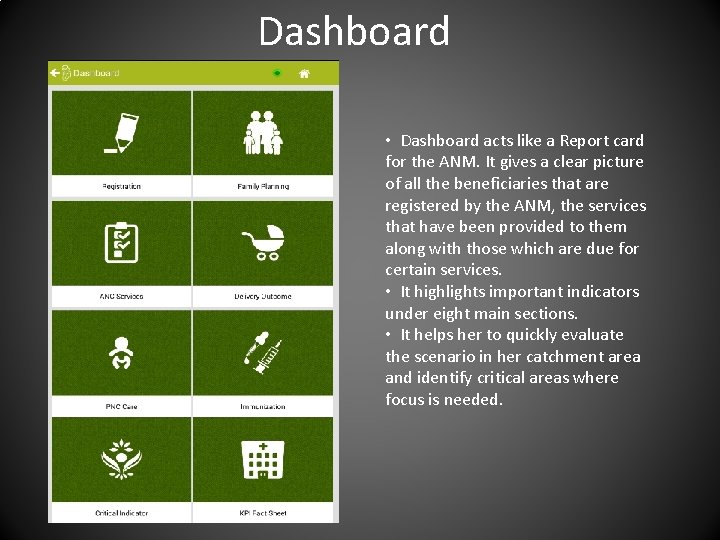
Dashboard • Dashboard acts like a Report card for the ANM. It gives a clear picture of all the beneficiaries that are registered by the ANM, the services that have been provided to them along with those which are due for certain services. • It highlights important indicators under eight main sections. • It helps her to quickly evaluate the scenario in her catchment area and identify critical areas where focus is needed.
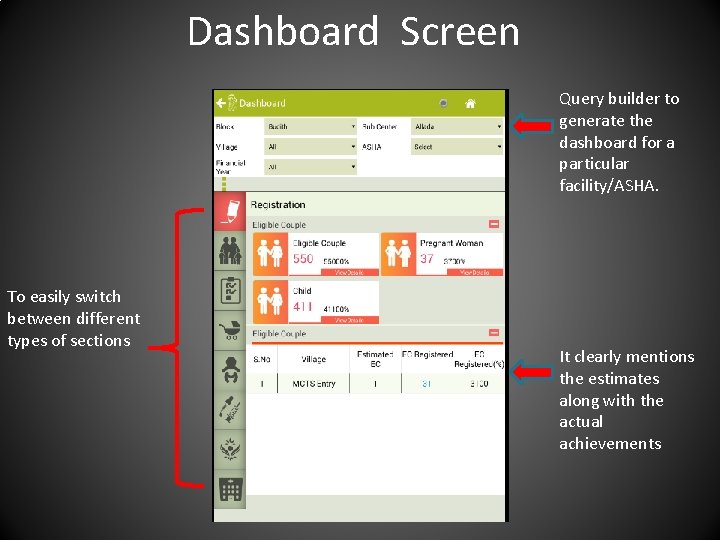
Dashboard Screen Query builder to generate the dashboard for a particular facility/ASHA. To easily switch between different types of sections It clearly mentions the estimates along with the actual achievements
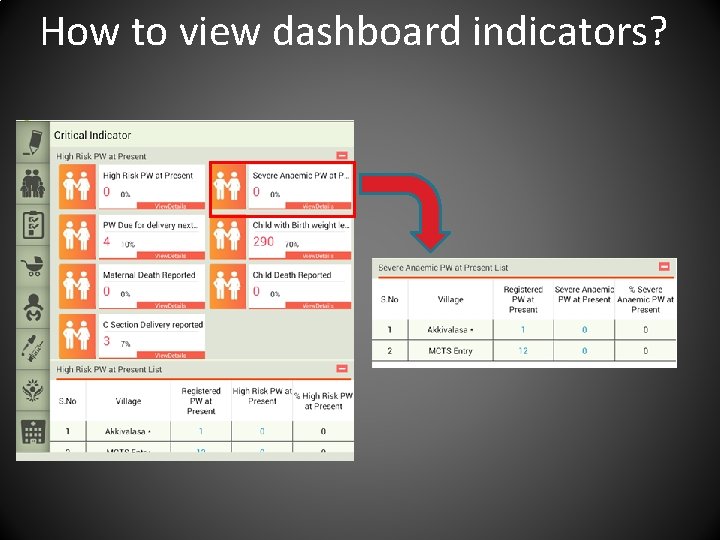
How to view dashboard indicators?
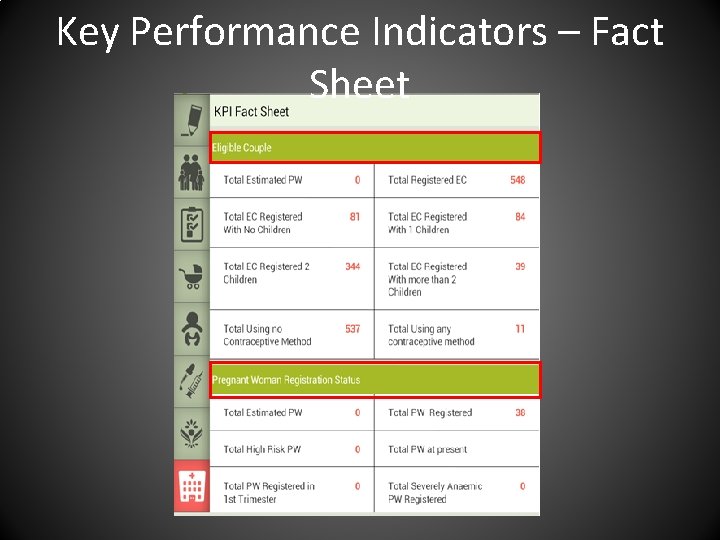
Key Performance Indicators – Fact Sheet
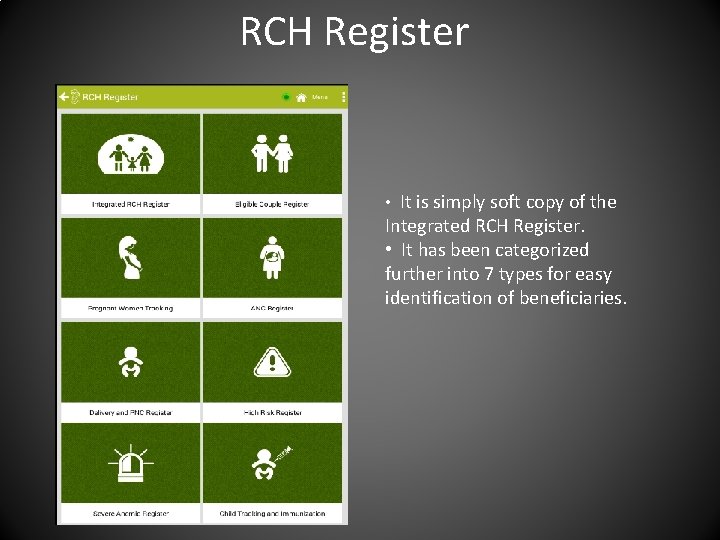
RCH Register • It is simply soft copy of the Integrated RCH Register. • It has been categorized further into 7 types for easy identification of beneficiaries.
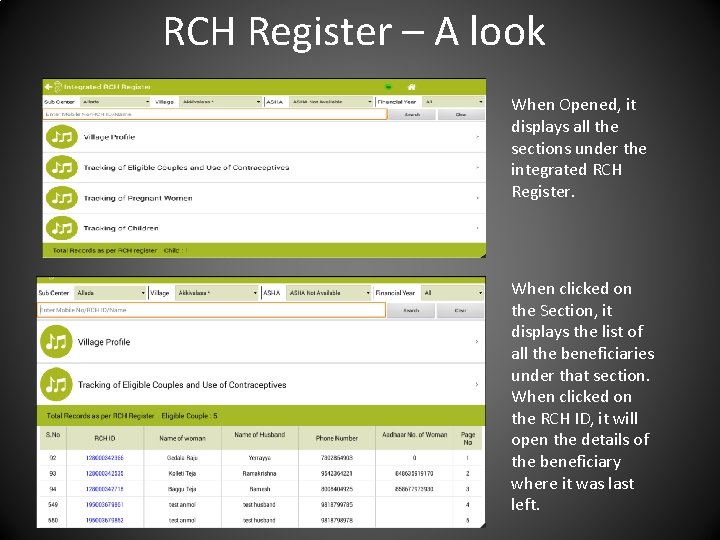
RCH Register – A look When Opened, it displays all the sections under the integrated RCH Register. When clicked on the Section, it displays the list of all the beneficiaries under that section. When clicked on the RCH ID, it will open the details of the beneficiary where it was last left.
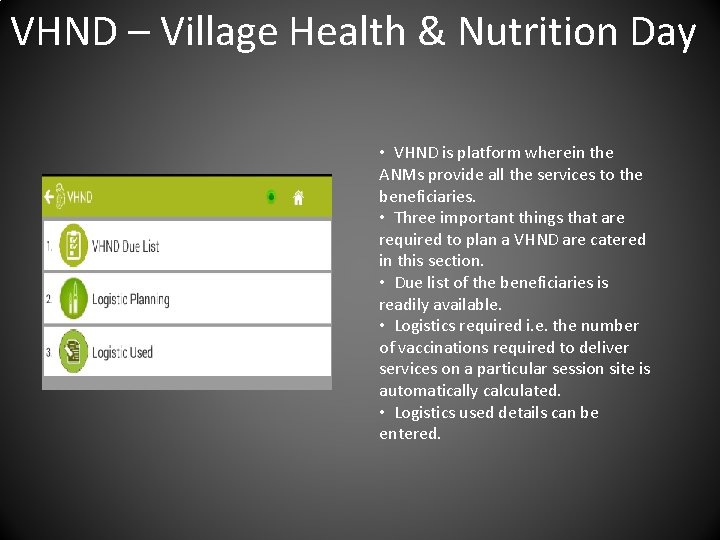
VHND – Village Health & Nutrition Day • VHND is platform wherein the ANMs provide all the services to the beneficiaries. • Three important things that are required to plan a VHND are catered in this section. • Due list of the beneficiaries is readily available. • Logistics required i. e. the number of vaccinations required to deliver services on a particular session site is automatically calculated. • Logistics used details can be entered.
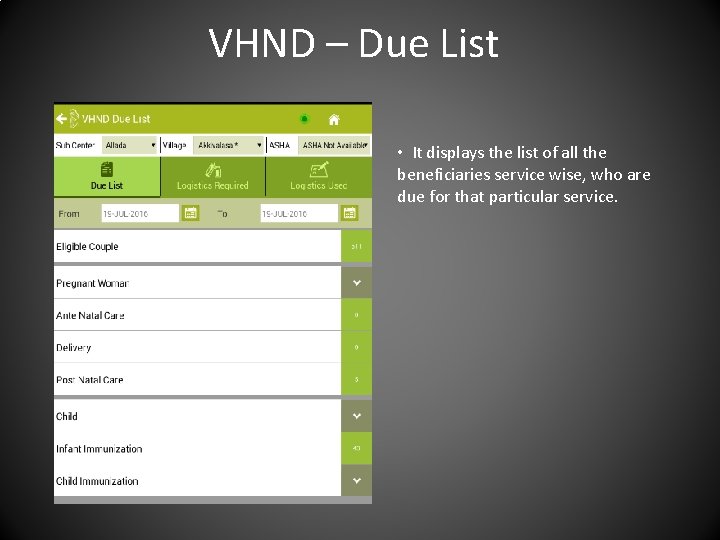
VHND – Due List • It displays the list of all the beneficiaries service wise, who are due for that particular service.
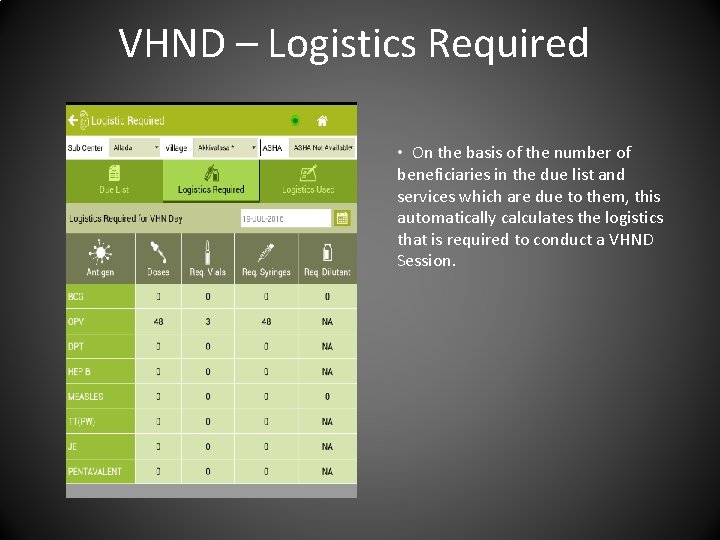
VHND – Logistics Required • On the basis of the number of beneficiaries in the due list and services which are due to them, this automatically calculates the logistics that is required to conduct a VHND Session.
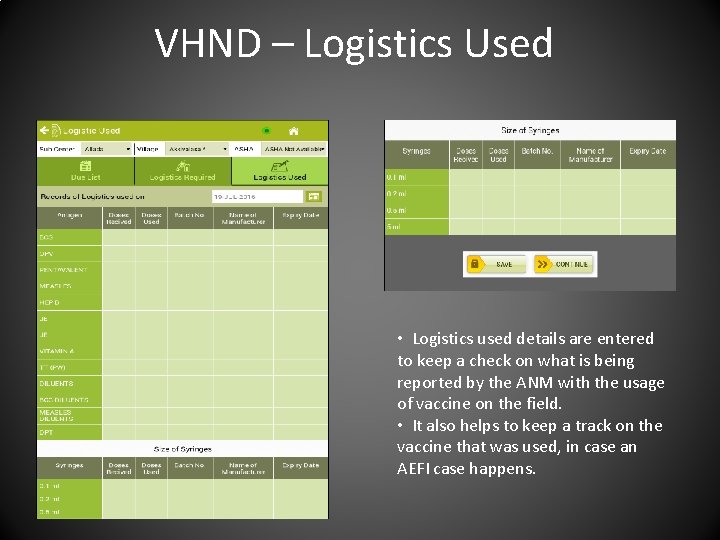
VHND – Logistics Used • Logistics used details are entered to keep a check on what is being reported by the ANM with the usage of vaccine on the field. • It also helps to keep a track on the vaccine that was used, in case an AEFI case happens.
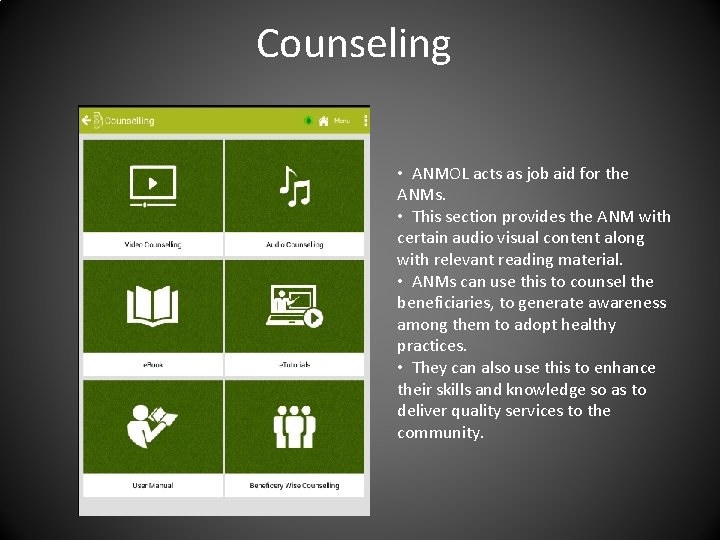
Counseling • ANMOL acts as job aid for the ANMs. • This section provides the ANM with certain audio visual content along with relevant reading material. • ANMs can use this to counsel the beneficiaries, to generate awareness among them to adopt healthy practices. • They can also use this to enhance their skills and knowledge so as to deliver quality services to the community.
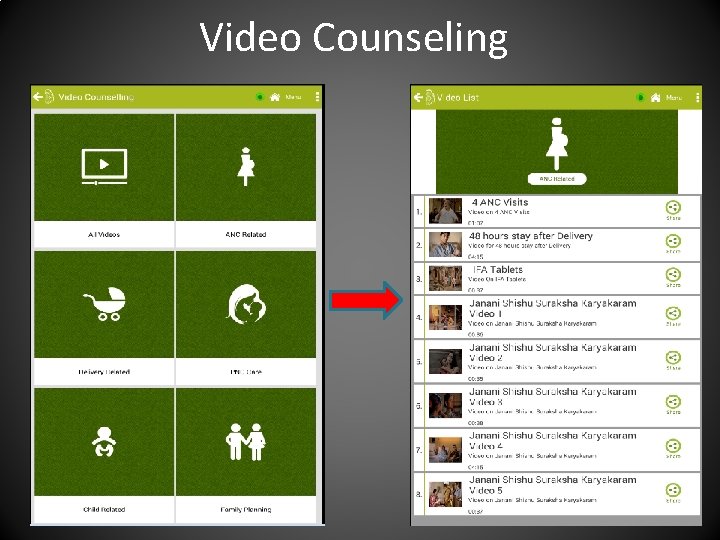
Video Counseling
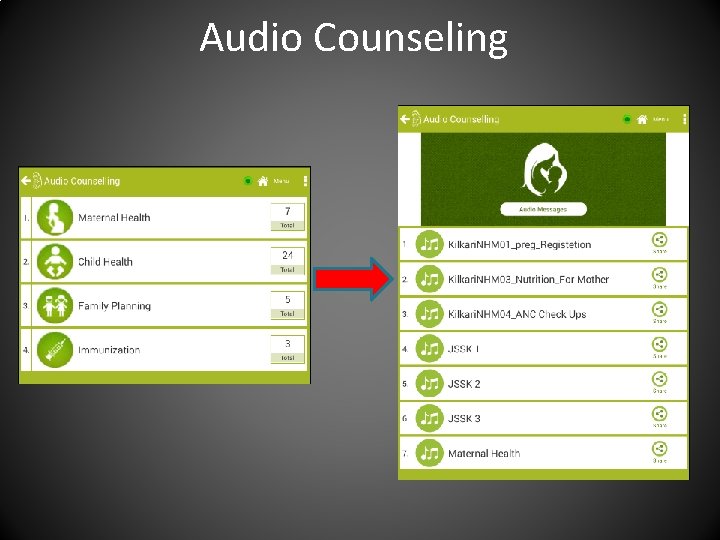
Audio Counseling
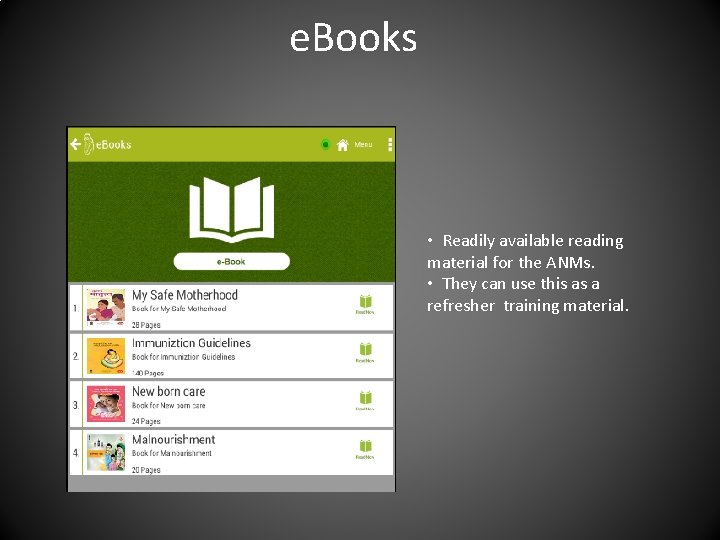
e. Books • Readily available reading material for the ANMs. • They can use this as a refresher training material.
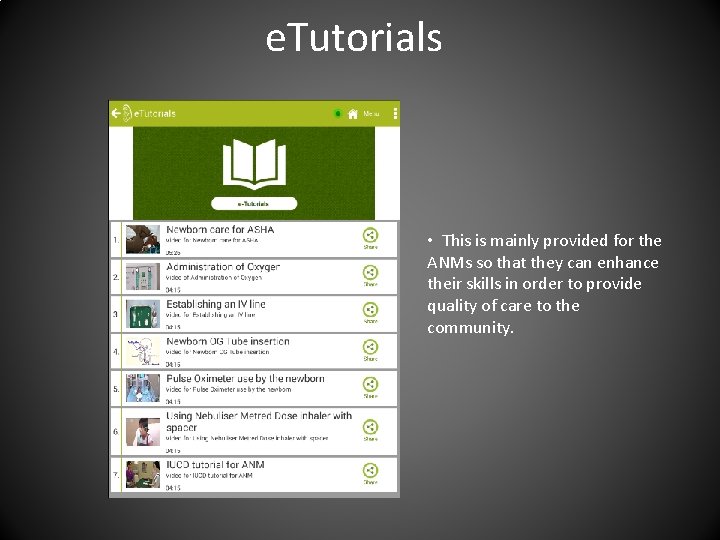
e. Tutorials • This is mainly provided for the ANMs so that they can enhance their skills in order to provide quality of care to the community.
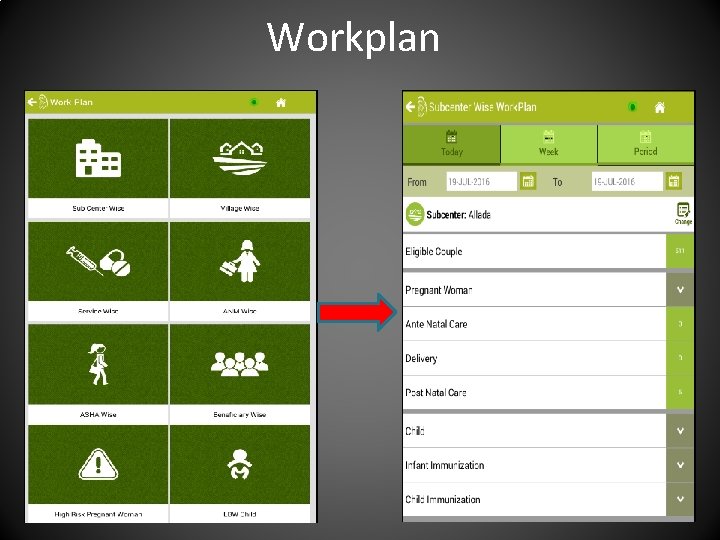
Workplan
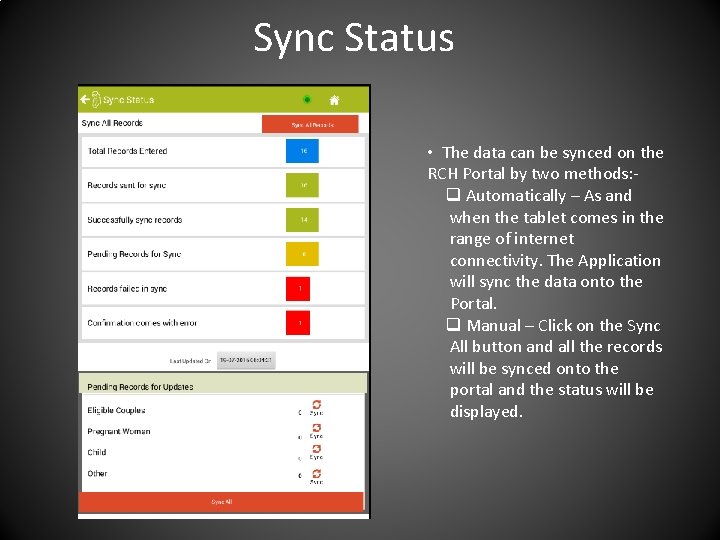
Sync Status • The data can be synced on the RCH Portal by two methods: q Automatically – As and when the tablet comes in the range of internet connectivity. The Application will sync the data onto the Portal. q Manual – Click on the Sync All button and all the records will be synced onto the portal and the status will be displayed.
 Anmol (anm online)
Anmol (anm online) Anmol app data entry
Anmol app data entry Nrhm rch portal
Nrhm rch portal Anm cupcakes
Anm cupcakes Elaun lebih masa
Elaun lebih masa Nisbah semasa
Nisbah semasa Who is this
Who is this Data flow animation
Data flow animation Anm work plan
Anm work plan Anm forkortelse
Anm forkortelse Ncd anm login
Ncd anm login Akaun penerimaan dan pembayaran
Akaun penerimaan dan pembayaran 12 anm
12 anm Carrier content and real content in esp
Carrier content and real content in esp Static content vs dynamic content
Static content vs dynamic content Key activities canvas
Key activities canvas Key partners
Key partners Online platform tools for ict content development
Online platform tools for ict content development It focuses on short updates of the user
It focuses on short updates of the user Joint knowledge online jko learning management system
Joint knowledge online jko learning management system World history the human journey answer key
World history the human journey answer key Chapter 2 lesson 4 newton's third law answer key
Chapter 2 lesson 4 newton's third law answer key Keys to content writing
Keys to content writing Section 4-6 online banking answer key
Section 4-6 online banking answer key Dichotomous key website
Dichotomous key website Online speech mini q document a answer key
Online speech mini q document a answer key Chapter 4 lesson 4: metamorphic rocks answer key
Chapter 4 lesson 4: metamorphic rocks answer key Introduction to dichotomous keys
Introduction to dichotomous keys Lesson 1 waves answer key
Lesson 1 waves answer key Three skeleton key answer key
Three skeleton key answer key Interchange kets
Interchange kets Contoh erd
Contoh erd Type of journey
Type of journey Matthew 12 38
Matthew 12 38 Trip journey travel difference
Trip journey travel difference Odysseus timeline
Odysseus timeline Unforgettable journey quotes
Unforgettable journey quotes Timeline of paul's life
Timeline of paul's life A map of odysseus journey
A map of odysseus journey New member journey
New member journey Paul's final journey to rome
Paul's final journey to rome What are the food groups in a cheese sandwich
What are the food groups in a cheese sandwich What is the revelation in the hero journey
What is the revelation in the hero journey Glove and boots heros journey
Glove and boots heros journey The dark knight hero's journey
The dark knight hero's journey Apotheosis hero's journey
Apotheosis hero's journey What is the call to adventure in finding nemo
What is the call to adventure in finding nemo