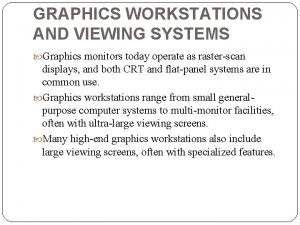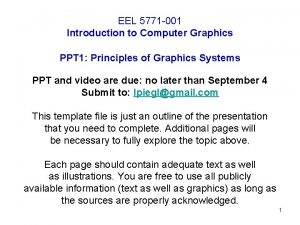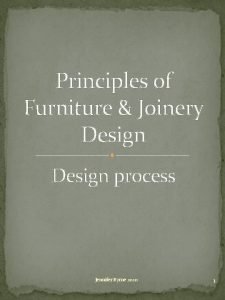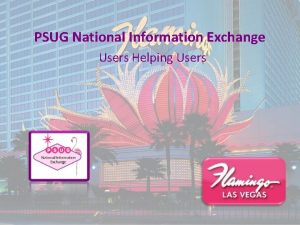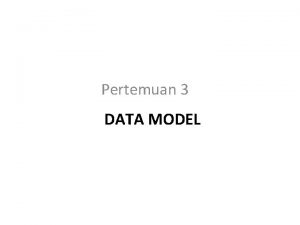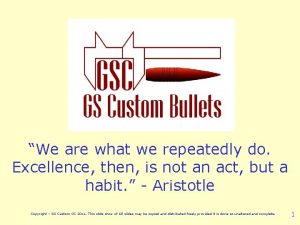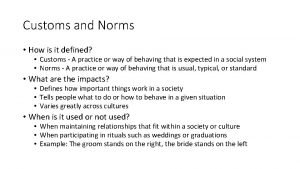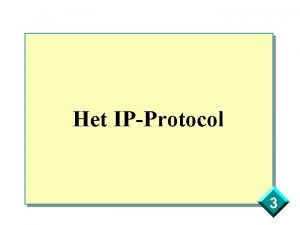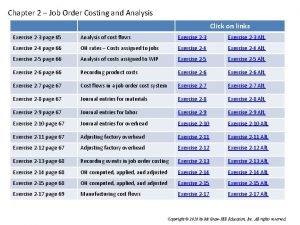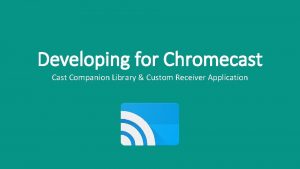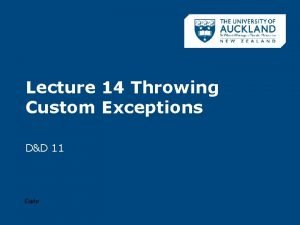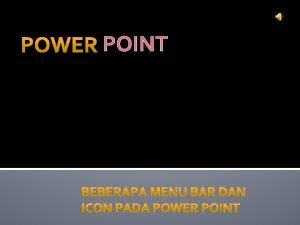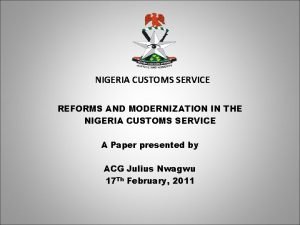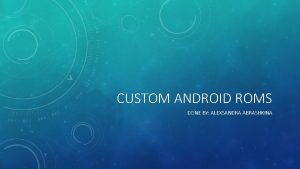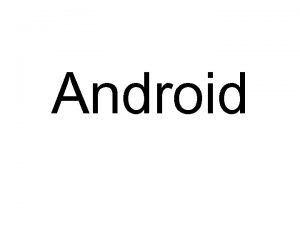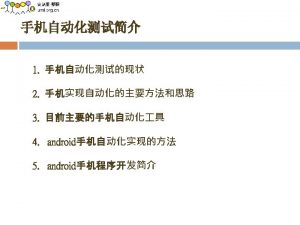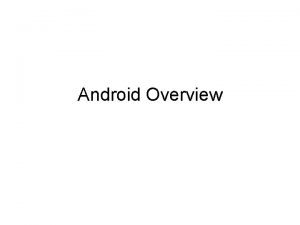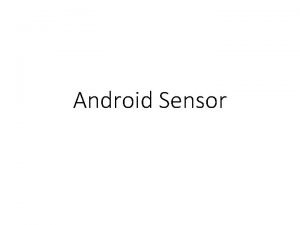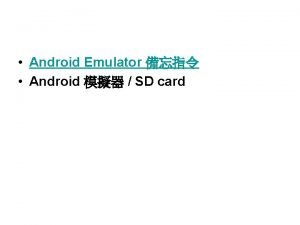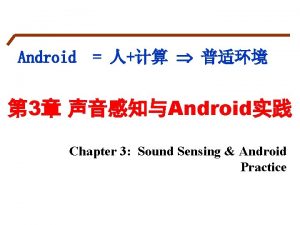Android Graphics Graphics Android custom 2 D graphics
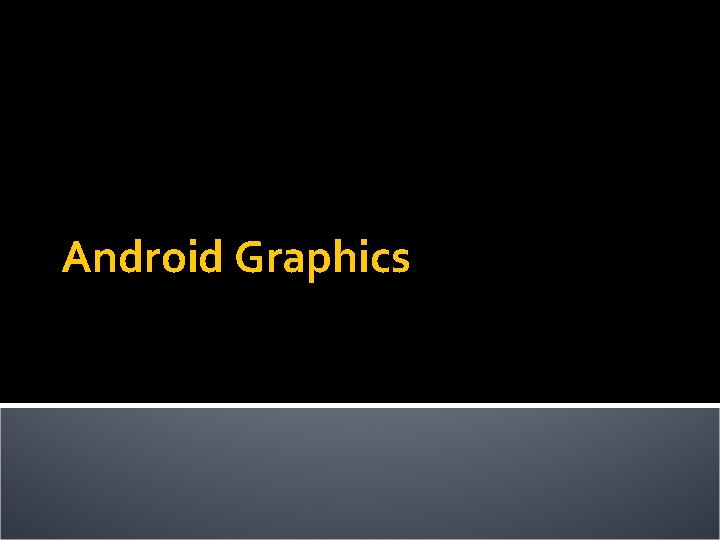
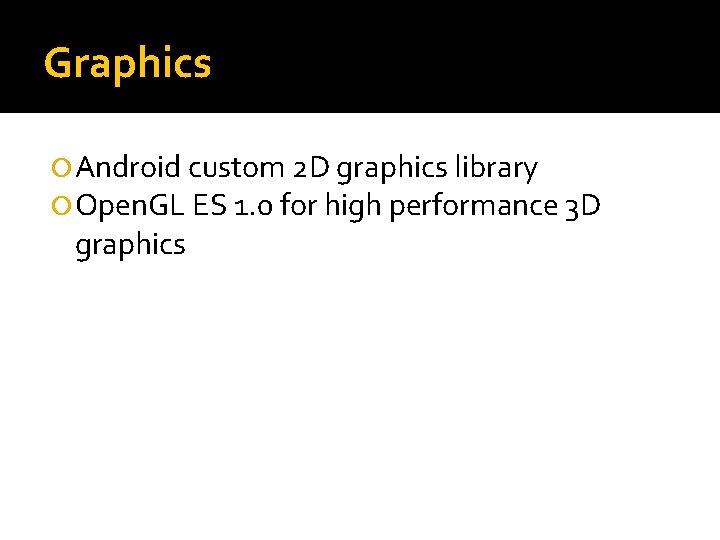
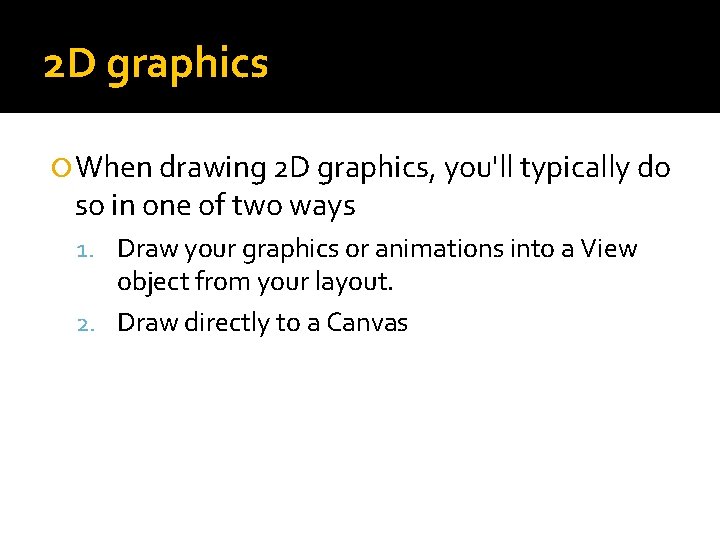
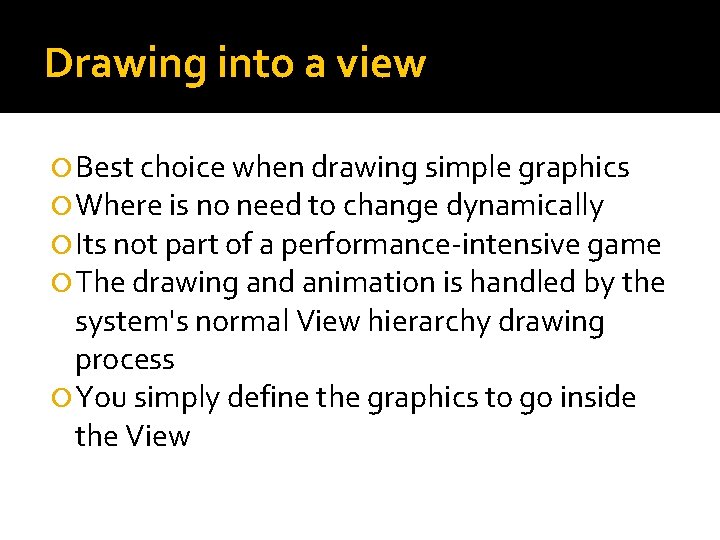
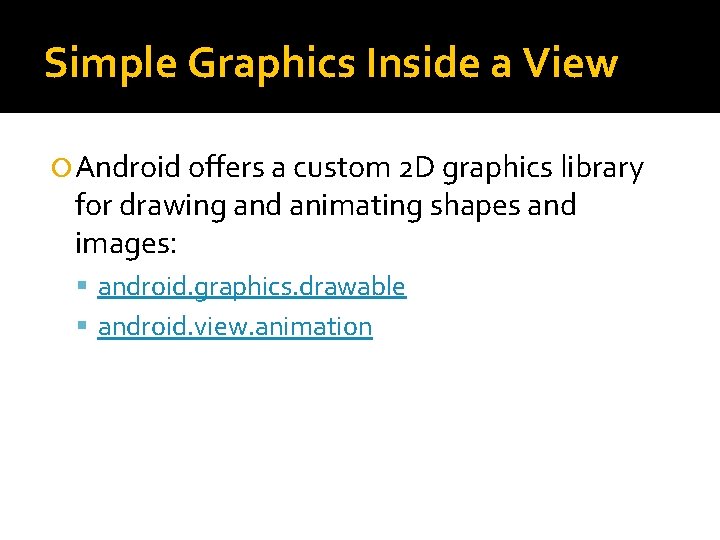
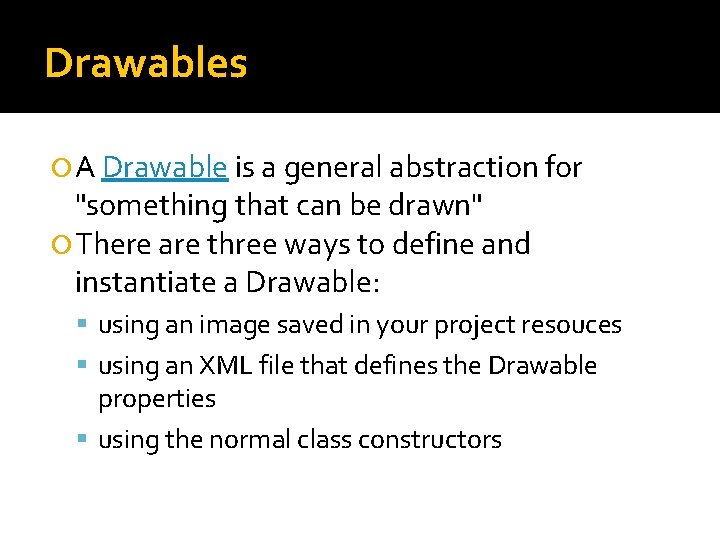

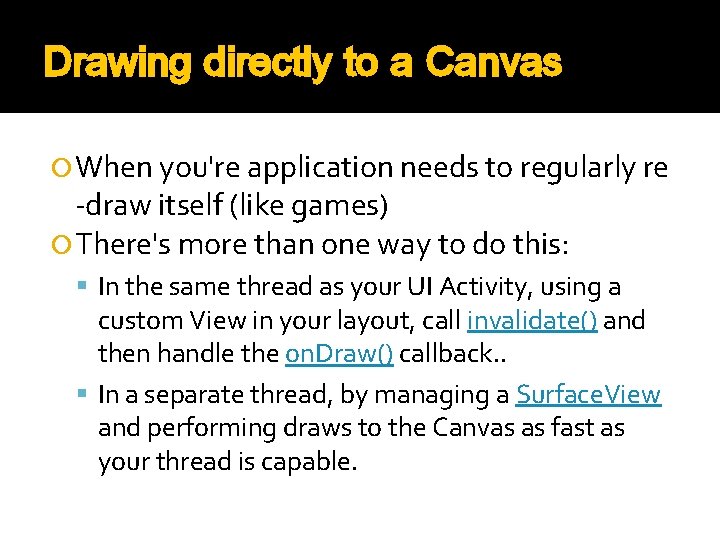
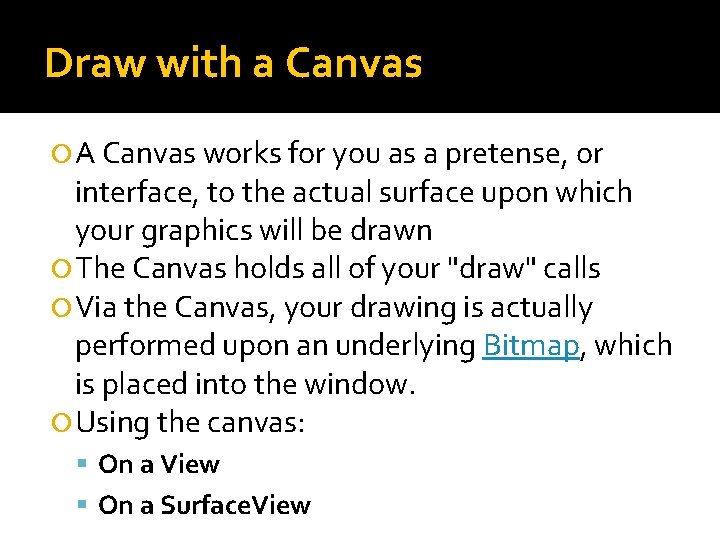
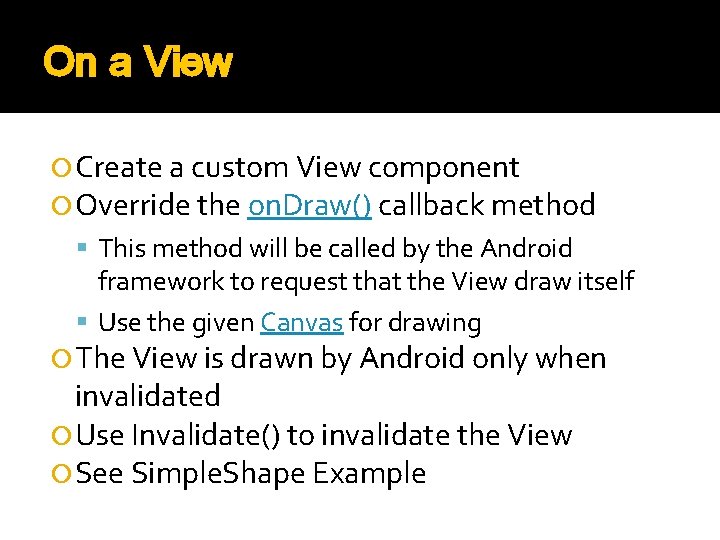
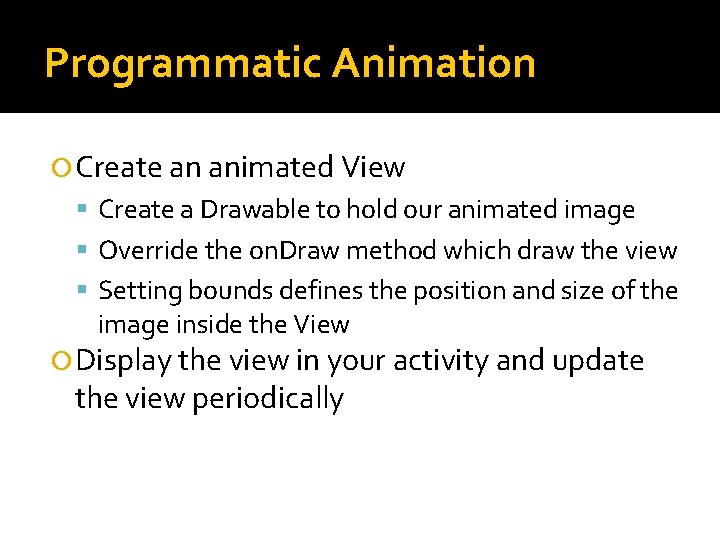
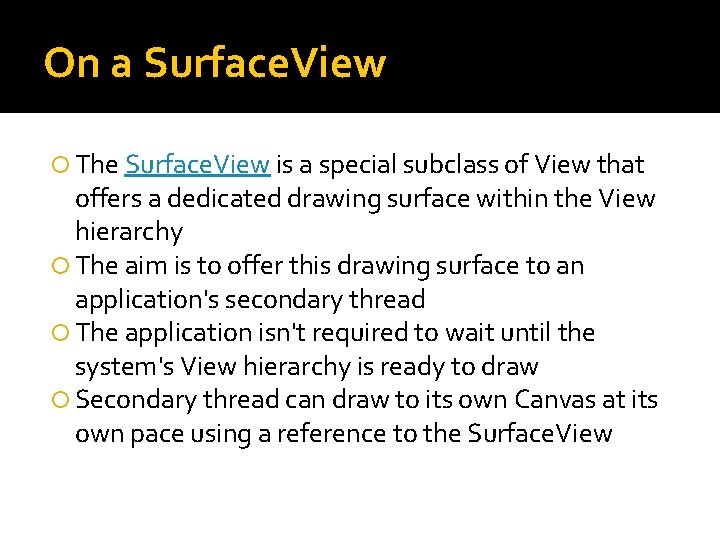
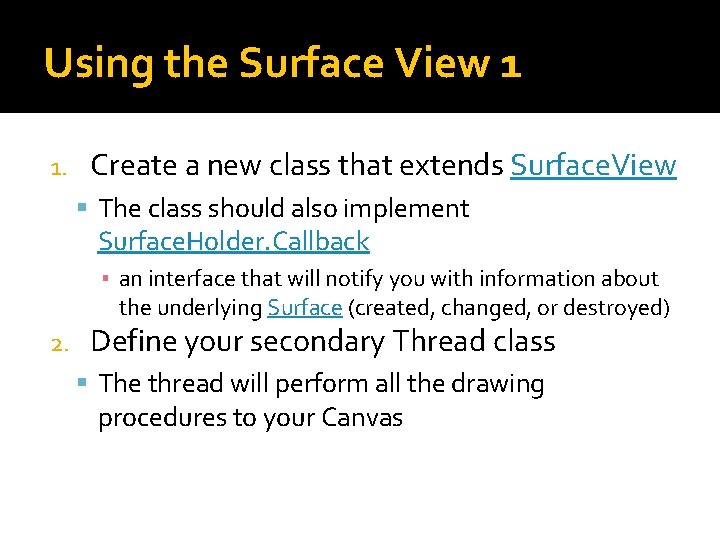
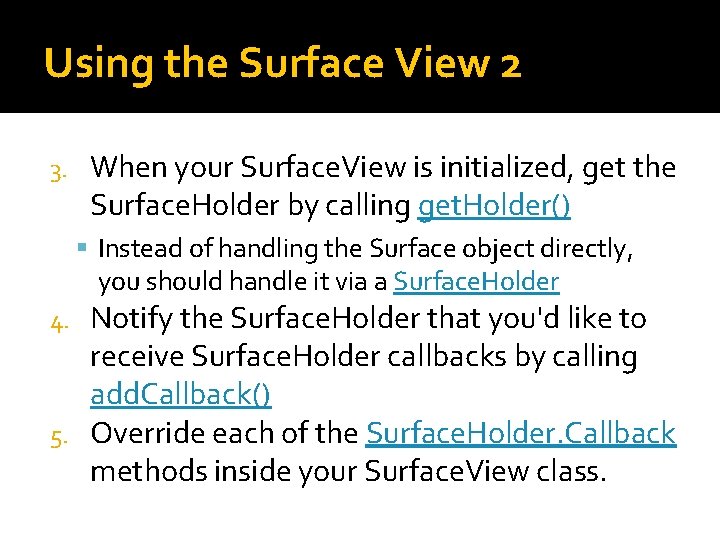
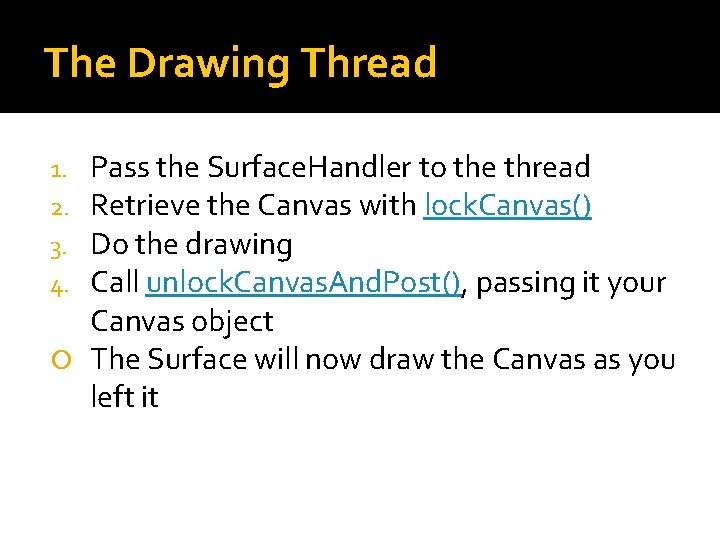
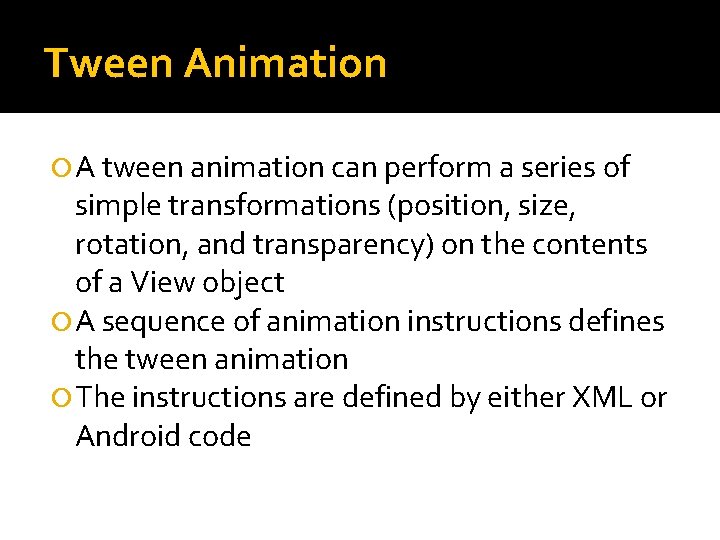
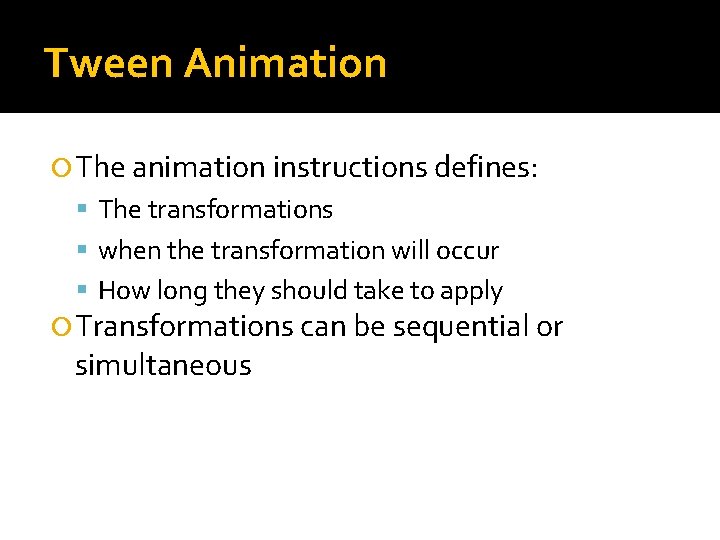
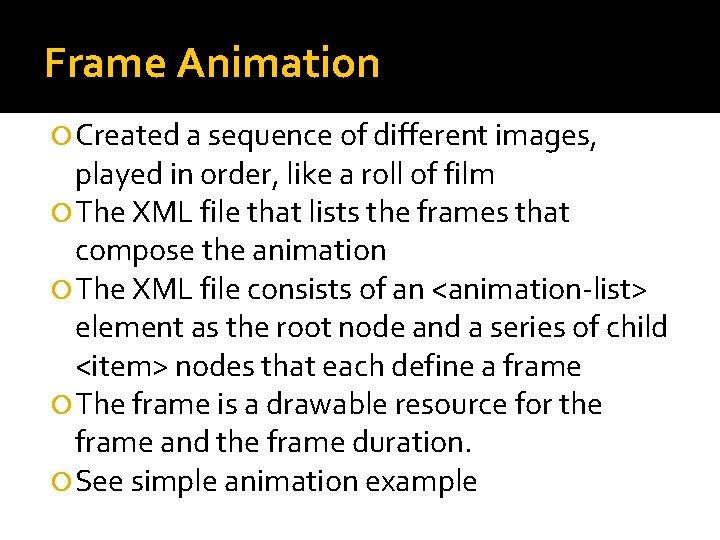
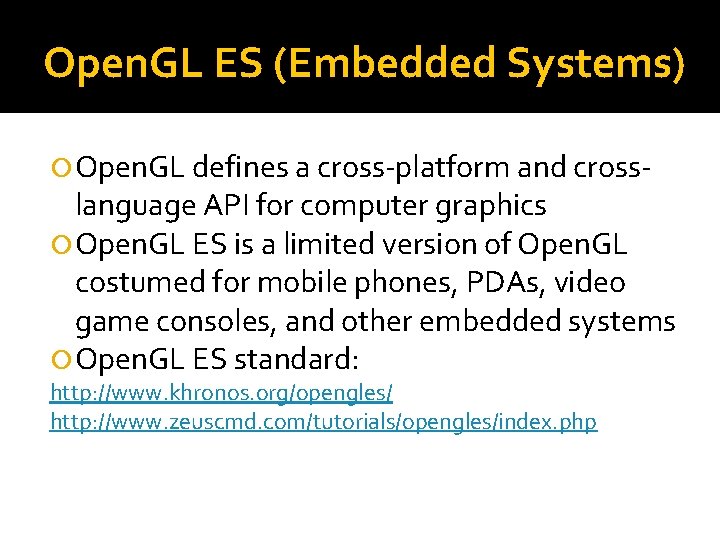
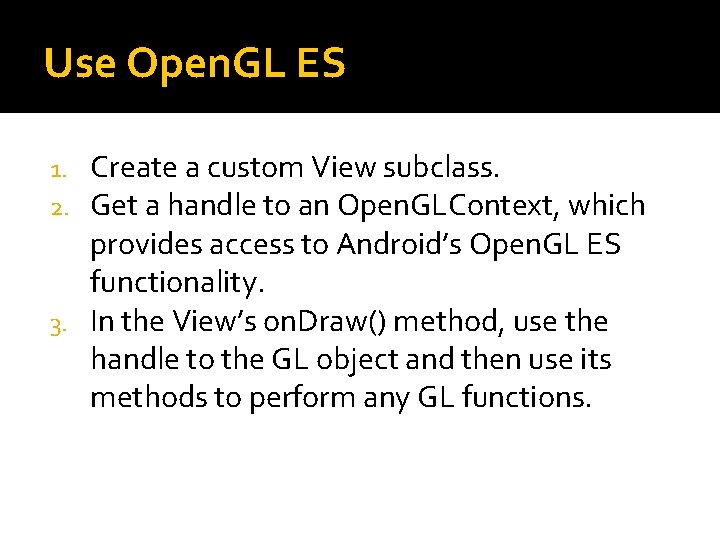
- Slides: 20
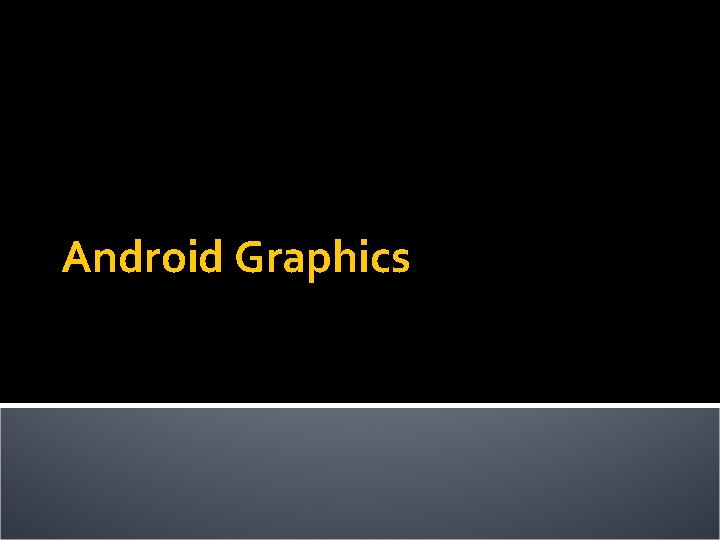
Android Graphics
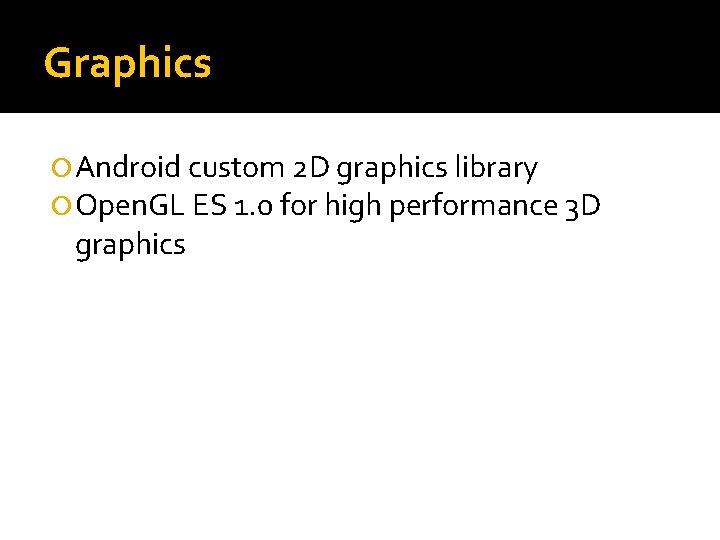
Graphics Android custom 2 D graphics library Open. GL ES 1. 0 for high performance 3 D graphics
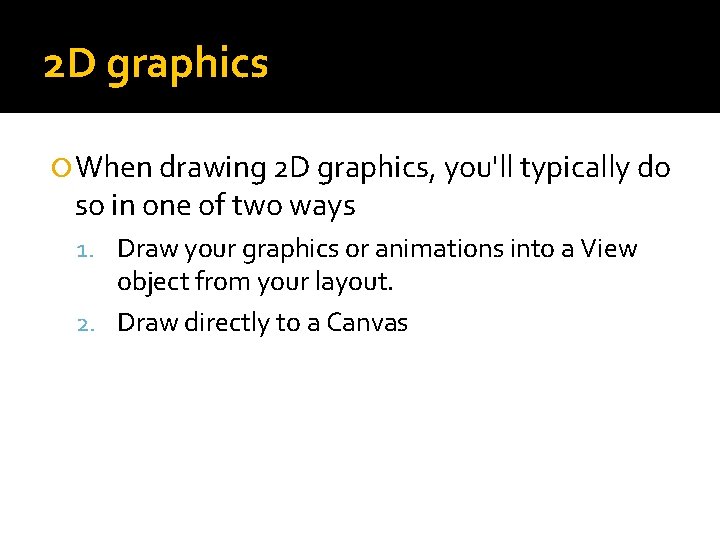
2 D graphics When drawing 2 D graphics, you'll typically do so in one of two ways 1. Draw your graphics or animations into a View object from your layout. 2. Draw directly to a Canvas
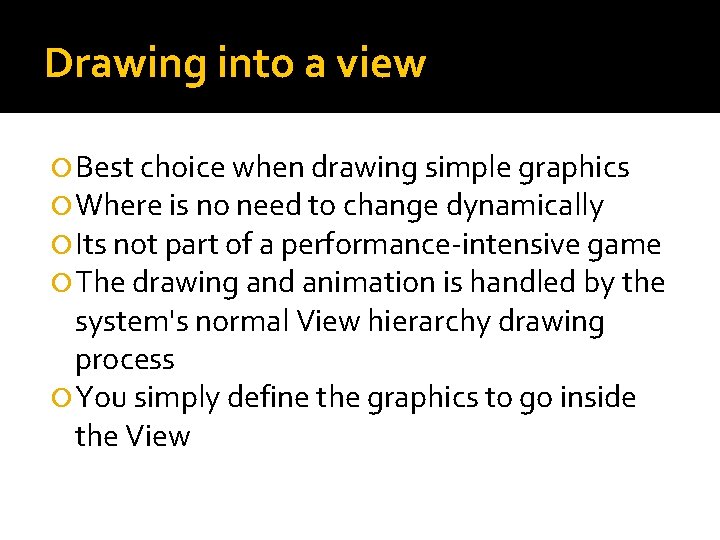
Drawing into a view Best choice when drawing simple graphics Where is no need to change dynamically Its not part of a performance-intensive game The drawing and animation is handled by the system's normal View hierarchy drawing process You simply define the graphics to go inside the View
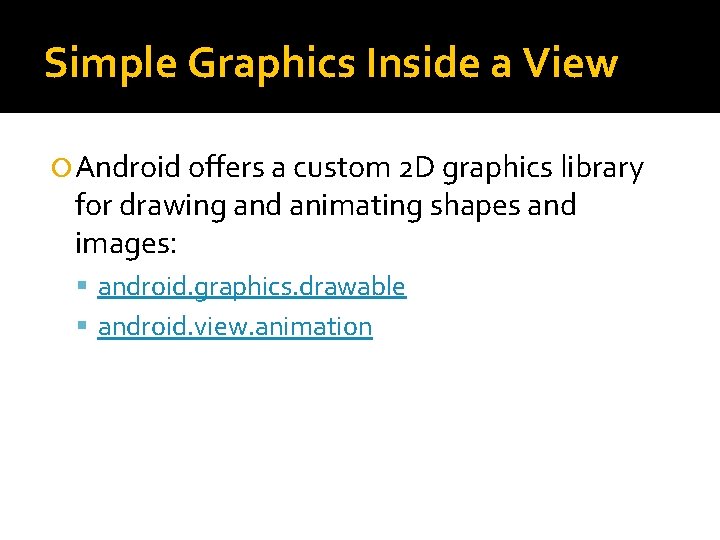
Simple Graphics Inside a View Android offers a custom 2 D graphics library for drawing and animating shapes and images: android. graphics. drawable android. view. animation
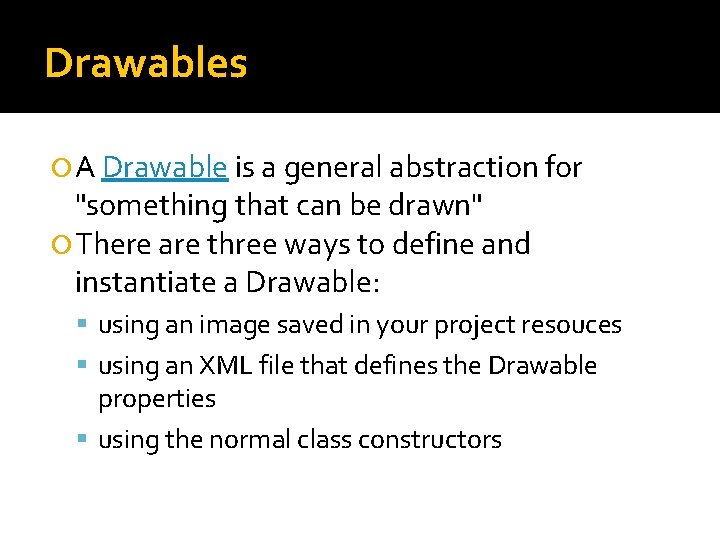
Drawables A Drawable is a general abstraction for "something that can be drawn" There are three ways to define and instantiate a Drawable: using an image saved in your project resouces using an XML file that defines the Drawable properties using the normal class constructors

Shape. Drawable is used to dynamically draw some two-dimensional graphics A Shape. Drawable is an extension of Drawable Shape. Drawable has its own draw() method you can create a subclass of View that draws the Shape. Drawable during the View. on. Draw() method See Simple Shape example
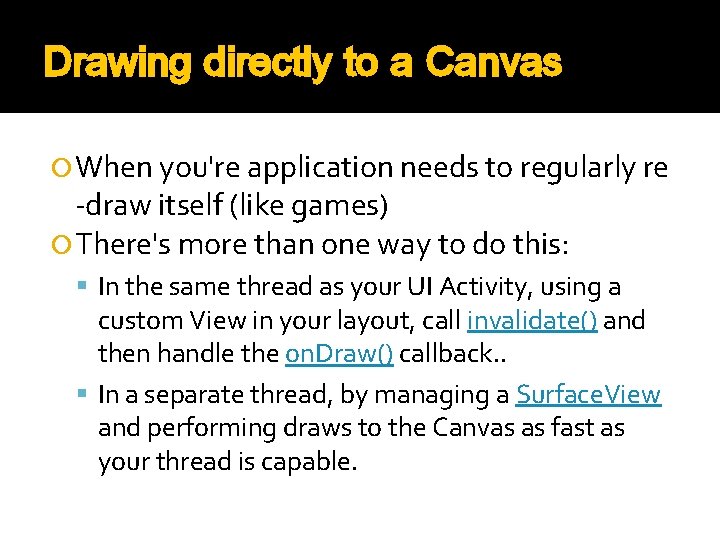
Drawing directly to a Canvas When you're application needs to regularly re -draw itself (like games) There's more than one way to do this: In the same thread as your UI Activity, using a custom View in your layout, call invalidate() and then handle the on. Draw() callback. . In a separate thread, by managing a Surface. View and performing draws to the Canvas as fast as your thread is capable.
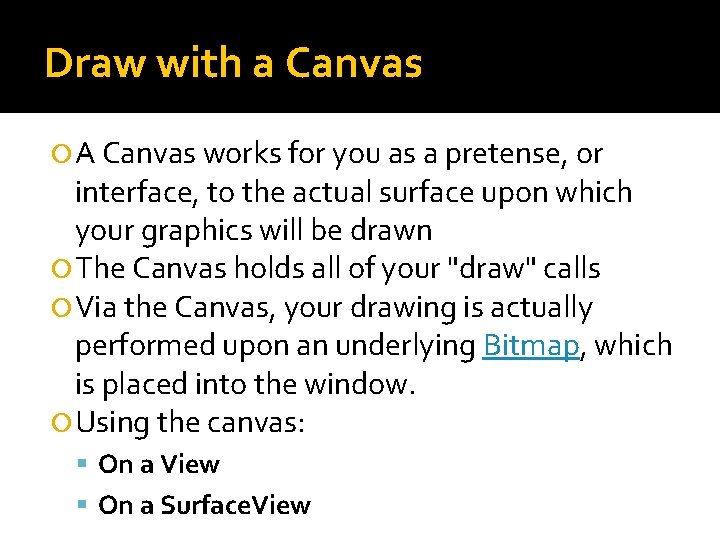
Draw with a Canvas A Canvas works for you as a pretense, or interface, to the actual surface upon which your graphics will be drawn The Canvas holds all of your "draw" calls Via the Canvas, your drawing is actually performed upon an underlying Bitmap, which is placed into the window. Using the canvas: On a View On a Surface. View
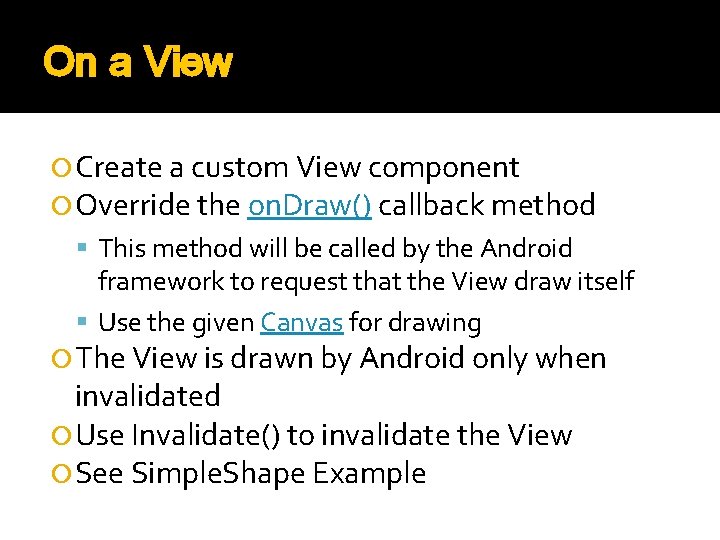
On a View Create a custom View component Override the on. Draw() callback method This method will be called by the Android framework to request that the View draw itself Use the given Canvas for drawing The View is drawn by Android only when invalidated Use Invalidate() to invalidate the View See Simple. Shape Example
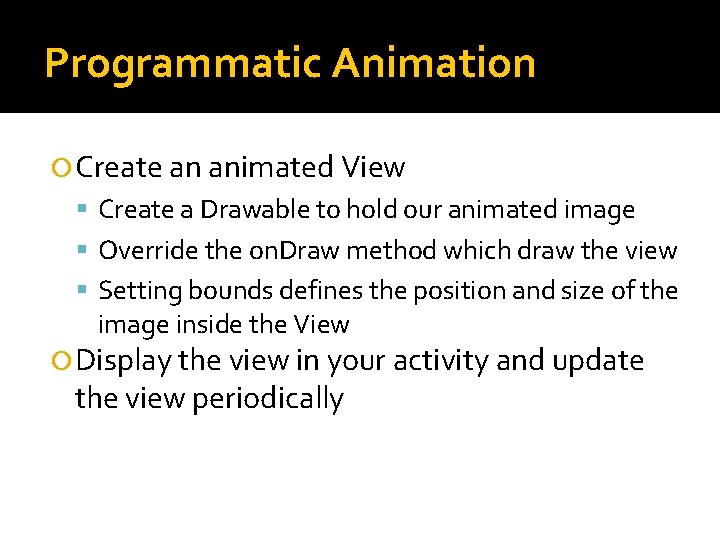
Programmatic Animation Create an animated View Create a Drawable to hold our animated image Override the on. Draw method which draw the view Setting bounds defines the position and size of the image inside the View Display the view in your activity and update the view periodically
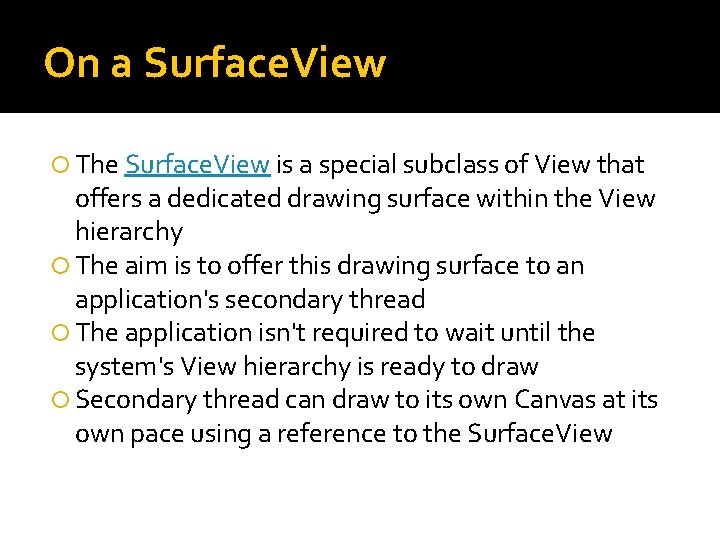
On a Surface. View The Surface. View is a special subclass of View that offers a dedicated drawing surface within the View hierarchy The aim is to offer this drawing surface to an application's secondary thread The application isn't required to wait until the system's View hierarchy is ready to draw Secondary thread can draw to its own Canvas at its own pace using a reference to the Surface. View
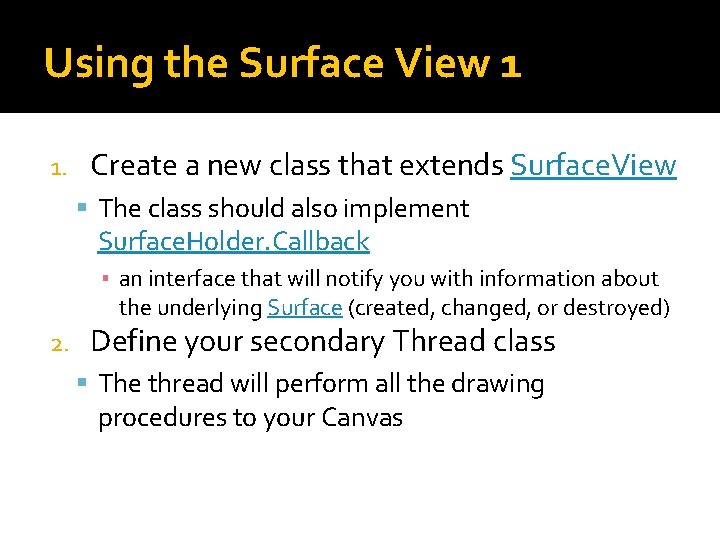
Using the Surface View 1 1. Create a new class that extends Surface. View The class should also implement Surface. Holder. Callback ▪ an interface that will notify you with information about the underlying Surface (created, changed, or destroyed) 2. Define your secondary Thread class The thread will perform all the drawing procedures to your Canvas
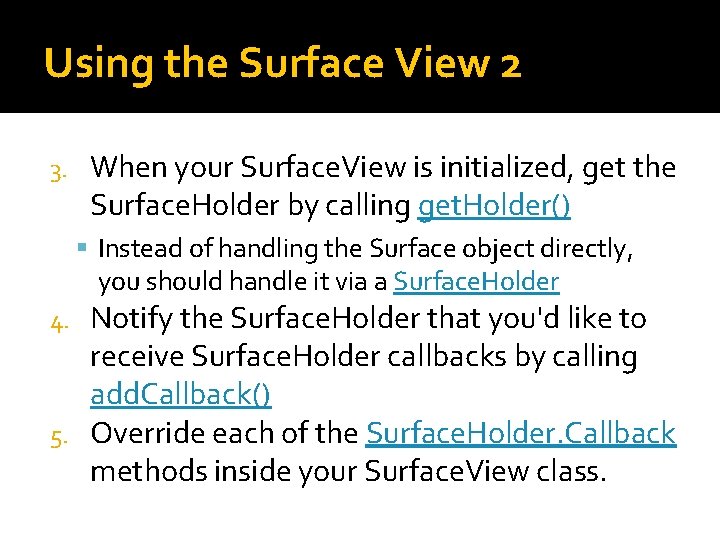
Using the Surface View 2 3. When your Surface. View is initialized, get the Surface. Holder by calling get. Holder() Instead of handling the Surface object directly, you should handle it via a Surface. Holder Notify the Surface. Holder that you'd like to receive Surface. Holder callbacks by calling add. Callback() 5. Override each of the Surface. Holder. Callback methods inside your Surface. View class. 4.
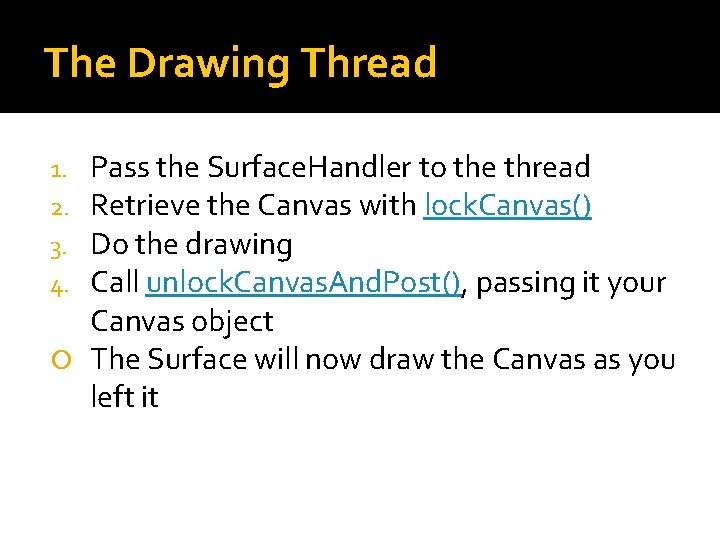
The Drawing Thread Pass the Surface. Handler to the thread Retrieve the Canvas with lock. Canvas() Do the drawing Call unlock. Canvas. And. Post(), passing it your Canvas object The Surface will now draw the Canvas as you left it 1. 2. 3. 4.
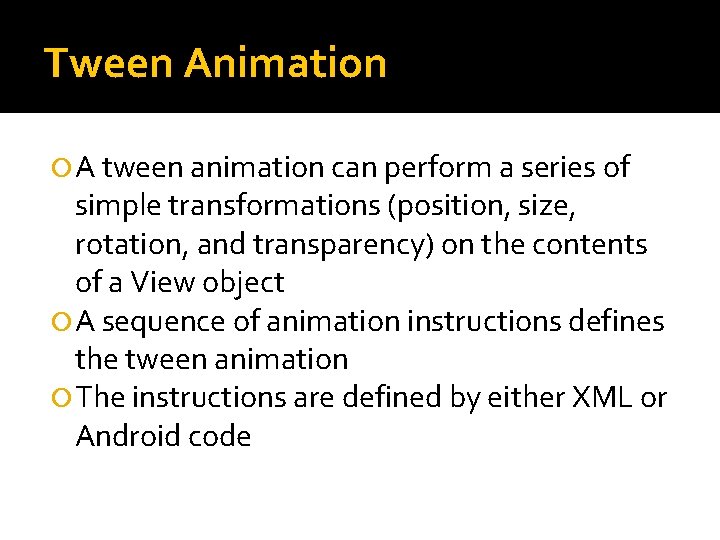
Tween Animation A tween animation can perform a series of simple transformations (position, size, rotation, and transparency) on the contents of a View object A sequence of animation instructions defines the tween animation The instructions are defined by either XML or Android code
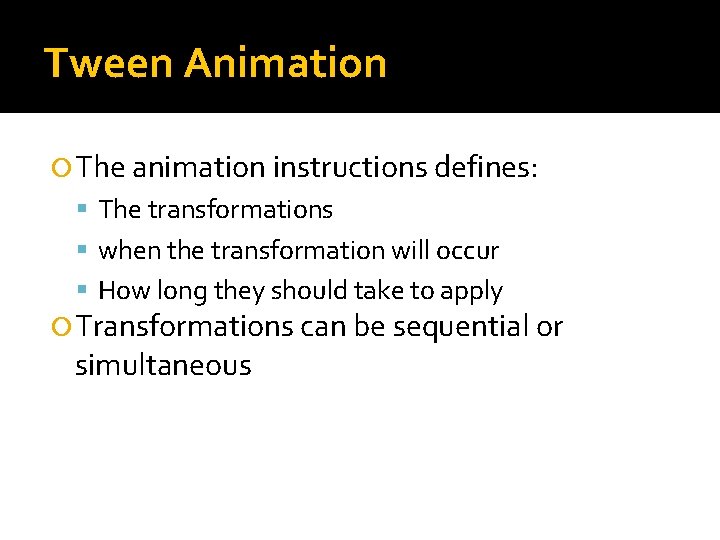
Tween Animation The animation instructions defines: The transformations when the transformation will occur How long they should take to apply Transformations can be sequential or simultaneous
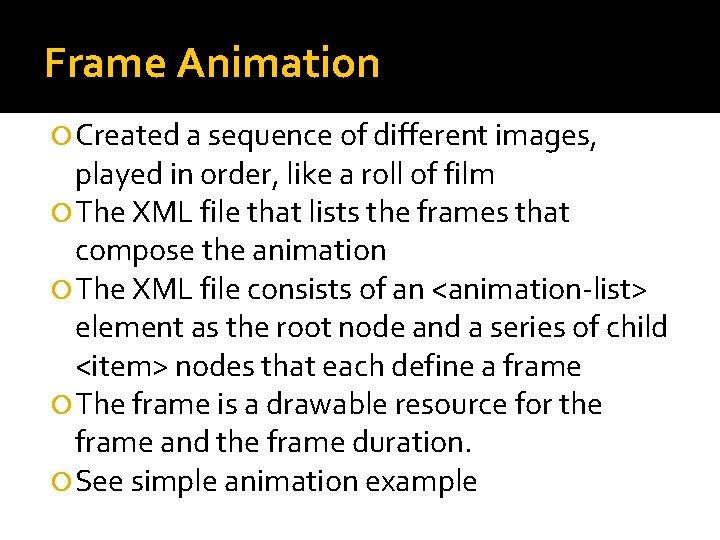
Frame Animation Created a sequence of different images, played in order, like a roll of film The XML file that lists the frames that compose the animation The XML file consists of an <animation-list> element as the root node and a series of child <item> nodes that each define a frame The frame is a drawable resource for the frame and the frame duration. See simple animation example
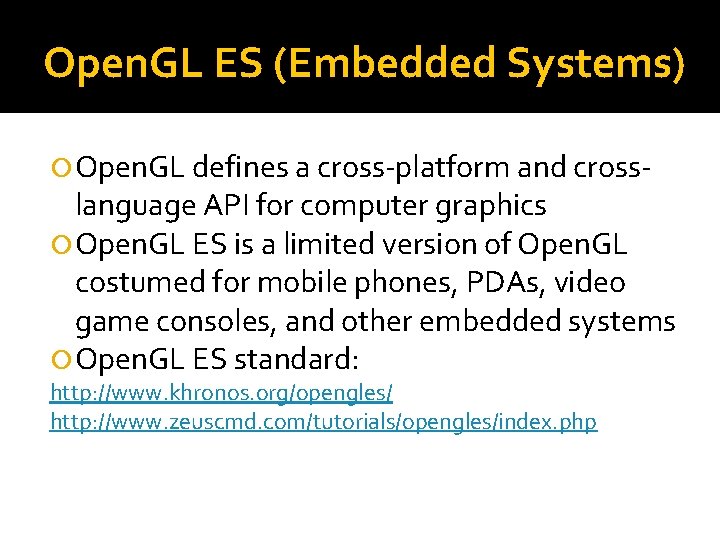
Open. GL ES (Embedded Systems) Open. GL defines a cross-platform and cross- language API for computer graphics Open. GL ES is a limited version of Open. GL costumed for mobile phones, PDAs, video game consoles, and other embedded systems Open. GL ES standard: http: //www. khronos. org/opengles/ http: //www. zeuscmd. com/tutorials/opengles/index. php
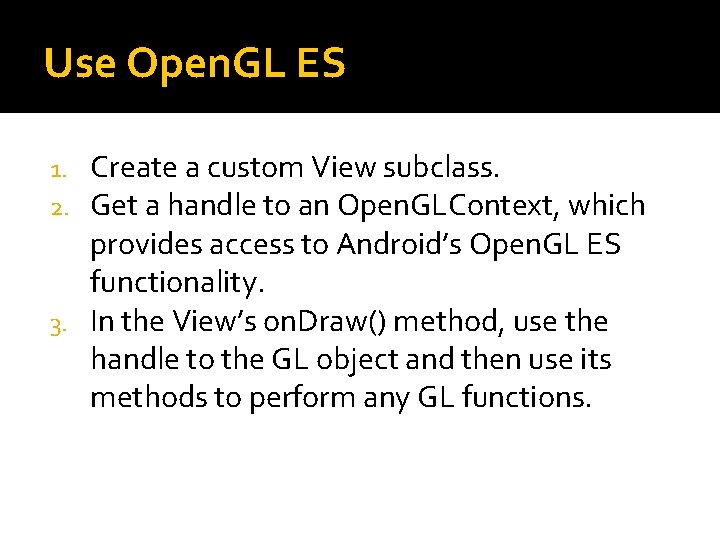
Use Open. GL ES Create a custom View subclass. Get a handle to an Open. GLContext, which provides access to Android’s Open. GL ES functionality. 3. In the View’s on. Draw() method, use the handle to the GL object and then use its methods to perform any GL functions. 1. 2.
 Graphics monitor and workstation in computer graphics
Graphics monitor and workstation in computer graphics Computer graphics introduction ppt
Computer graphics introduction ppt Principles of furniture design
Principles of furniture design Wells church furniture
Wells church furniture Custom:layout-card
Custom:layout-card Pscb custom reports
Pscb custom reports Simbol garis atau line pada er-model menunjukkan
Simbol garis atau line pada er-model menunjukkan Windows xp custom build
Windows xp custom build Pscb custom reports
Pscb custom reports Gs custom hv bullets
Gs custom hv bullets Custom sim
Custom sim Custom norms
Custom norms Custom subnet mask
Custom subnet mask Scarlet letter custom house
Scarlet letter custom house Custom cabinetry has one job in process
Custom cabinetry has one job in process Delmar custom broker
Delmar custom broker Google cast sdk developer console
Google cast sdk developer console Custom exceptions in java
Custom exceptions in java Slide todoc.com
Slide todoc.com Custom controls in asp.net
Custom controls in asp.net Custom rank and symbol
Custom rank and symbol