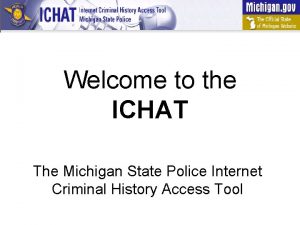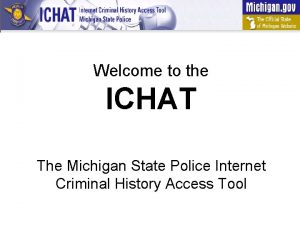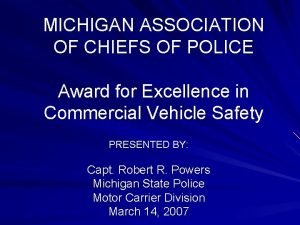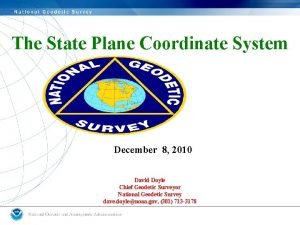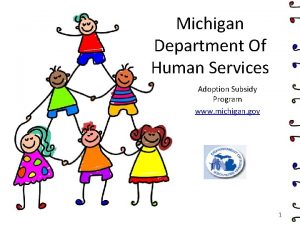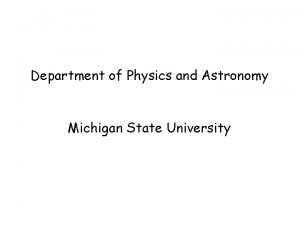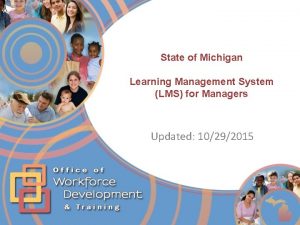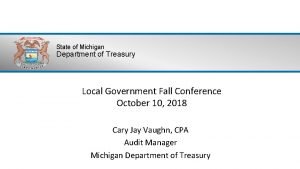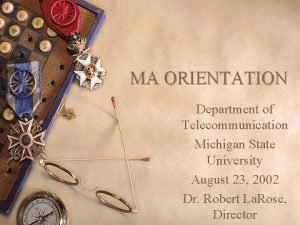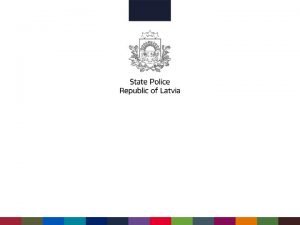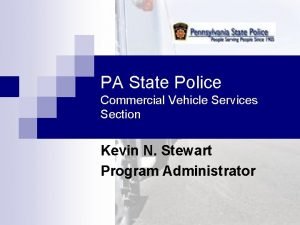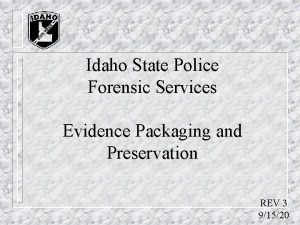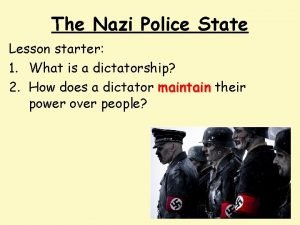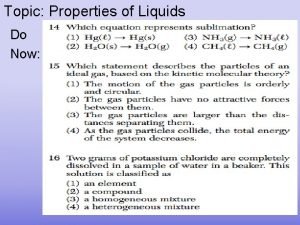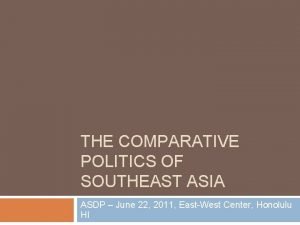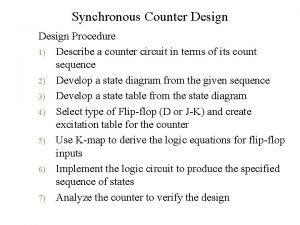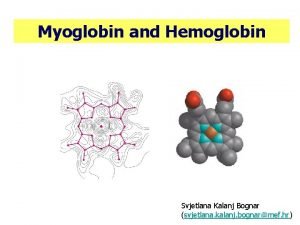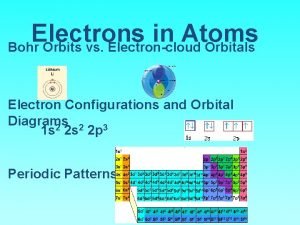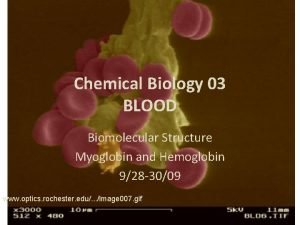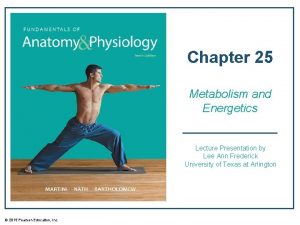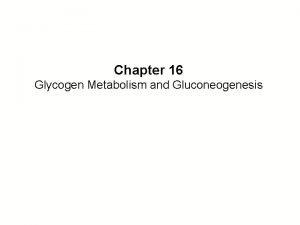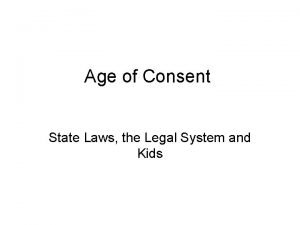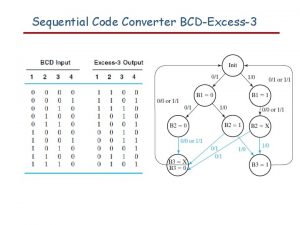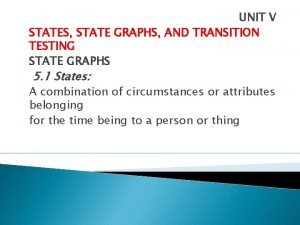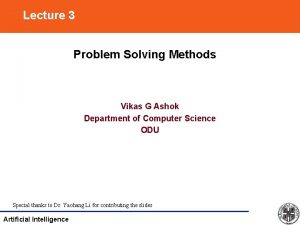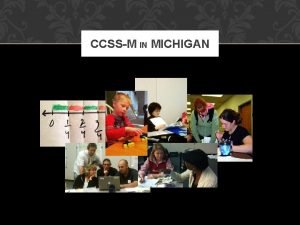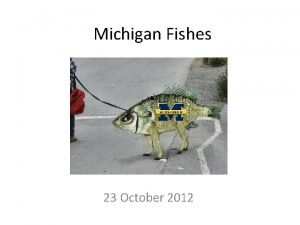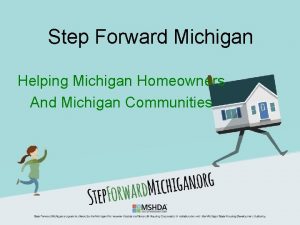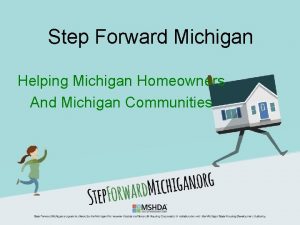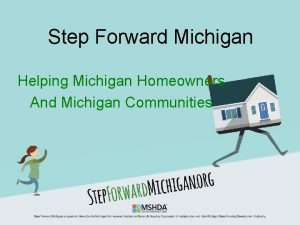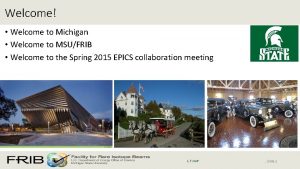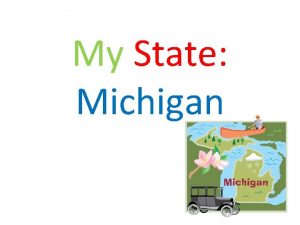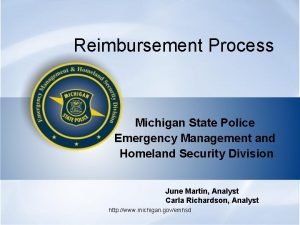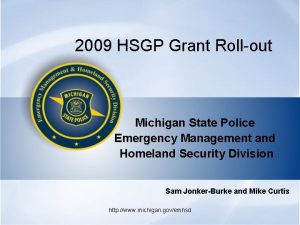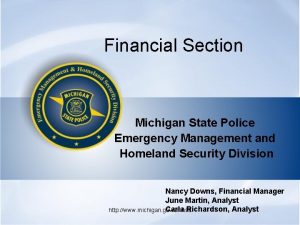Welcome to the ICHAT The Michigan State Police
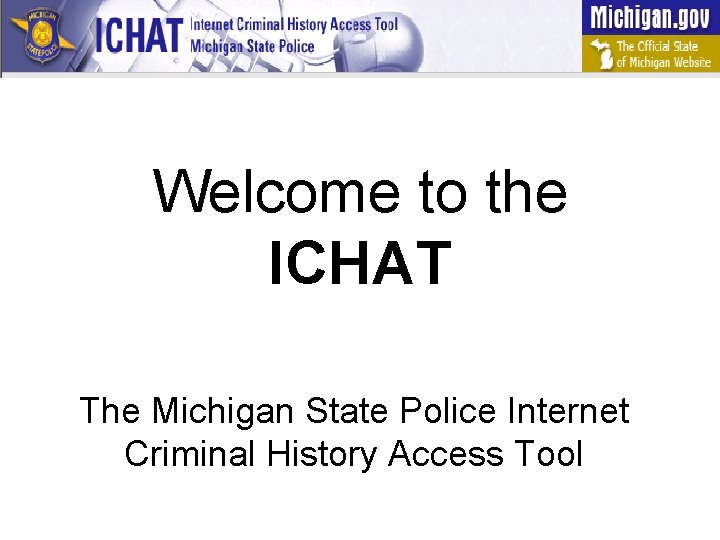
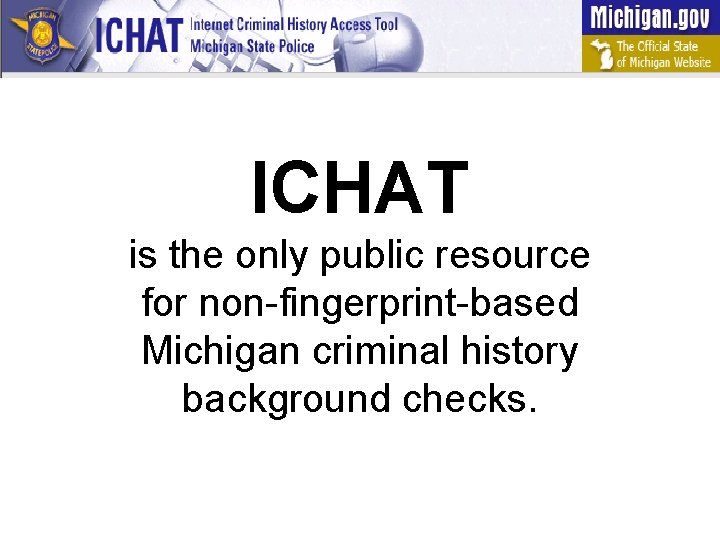
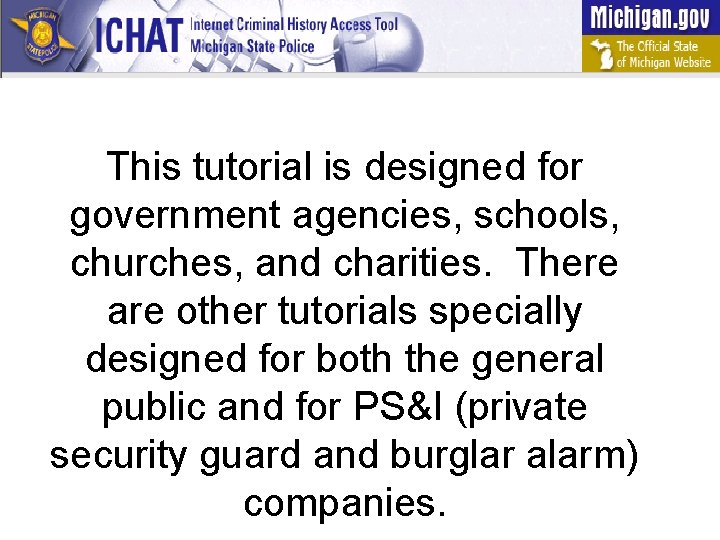
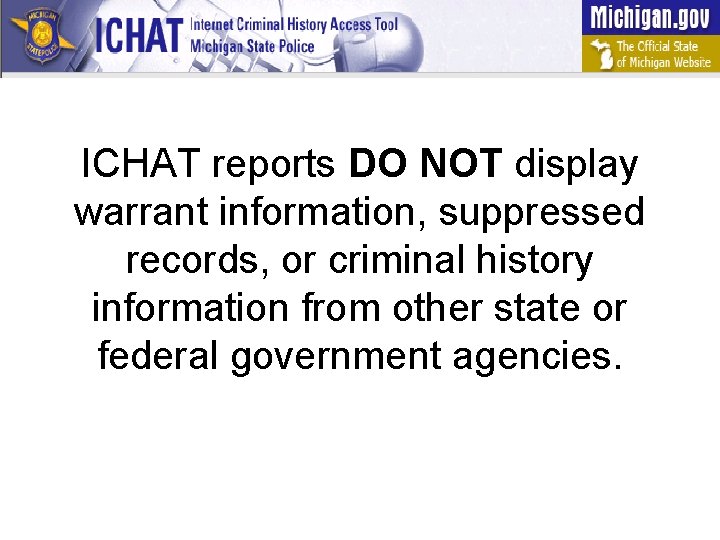
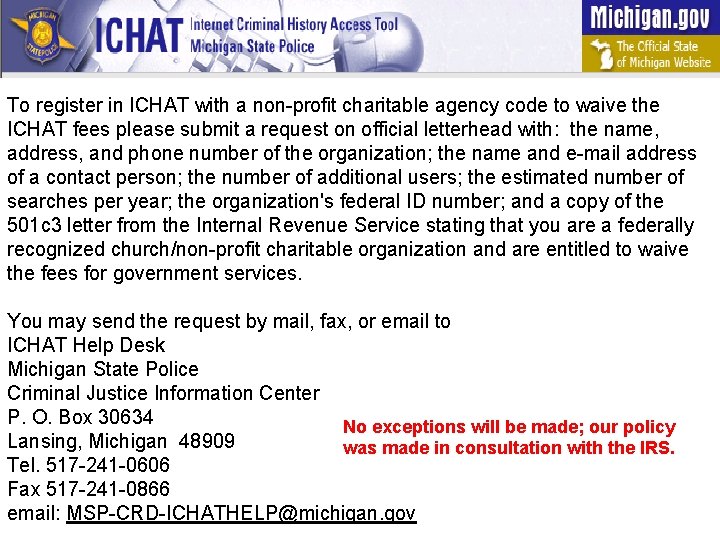
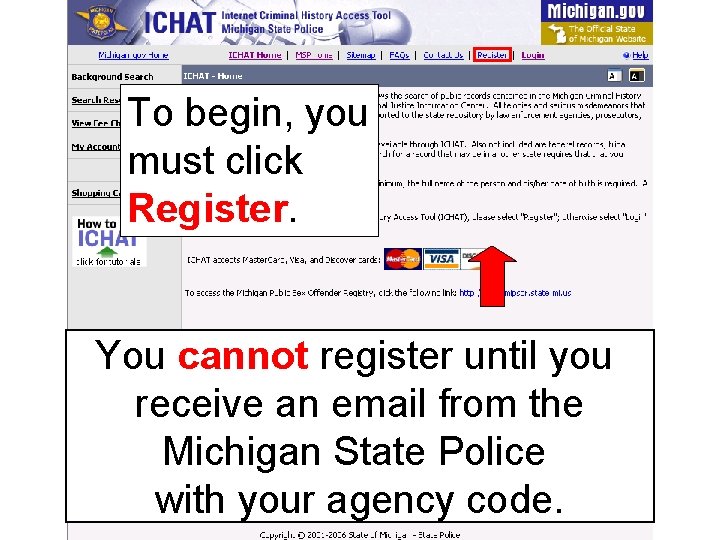
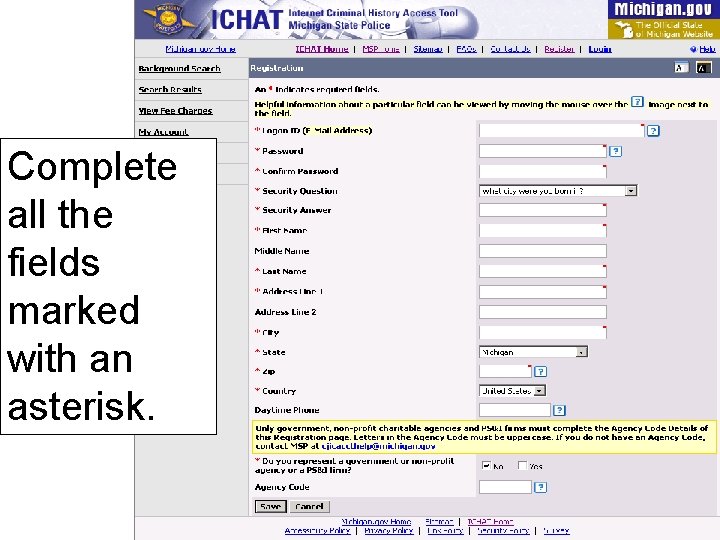
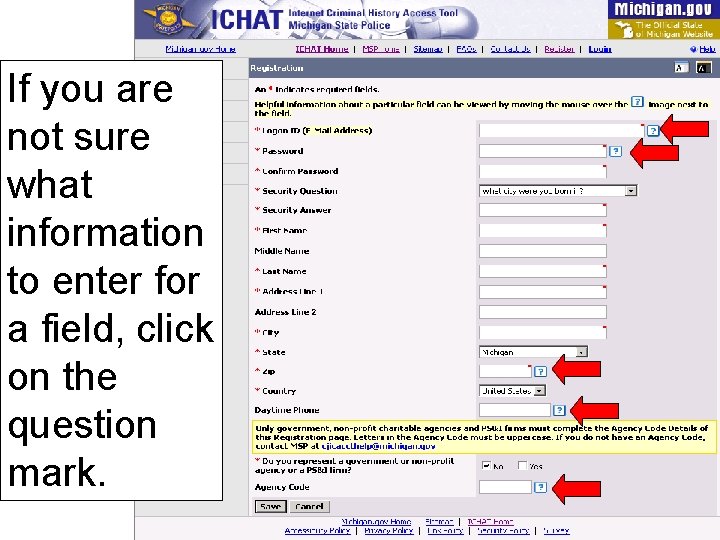
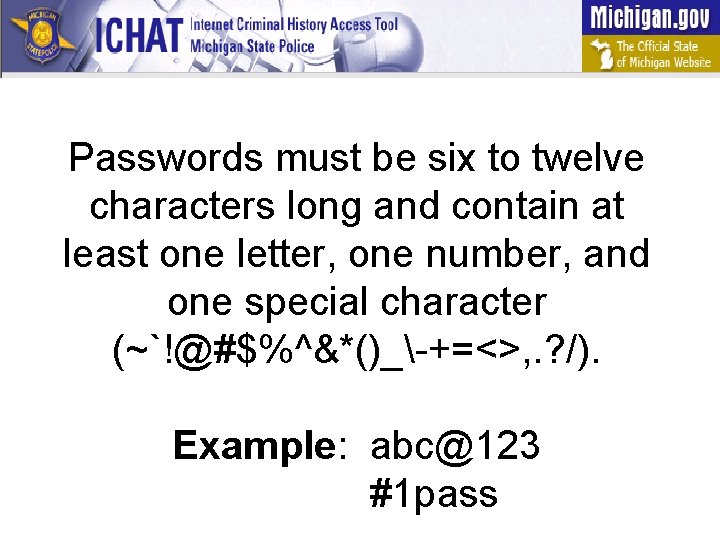
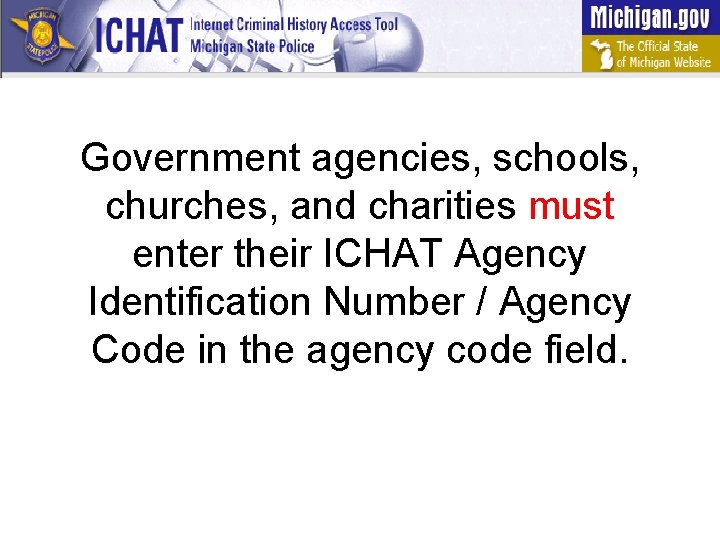
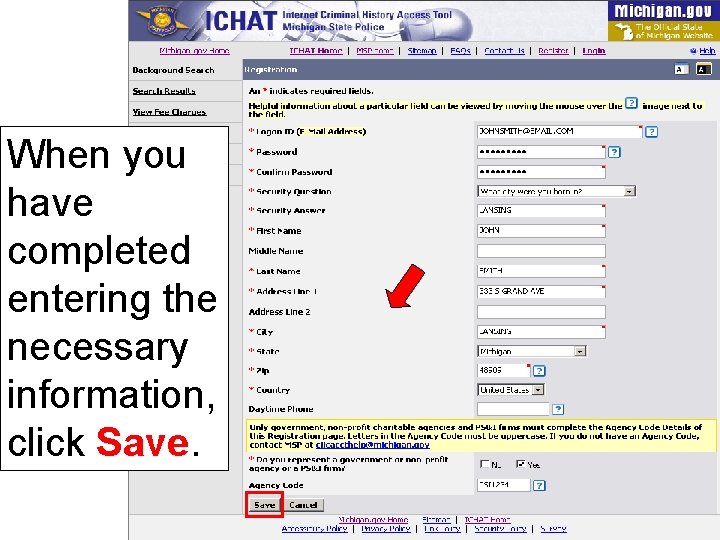
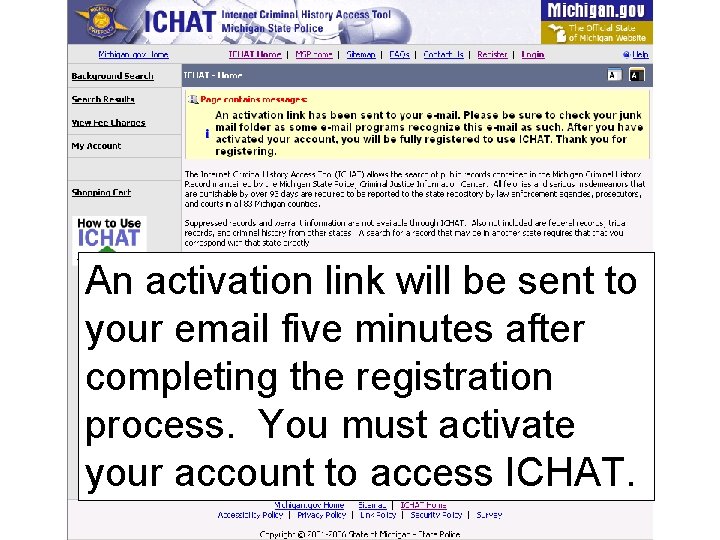
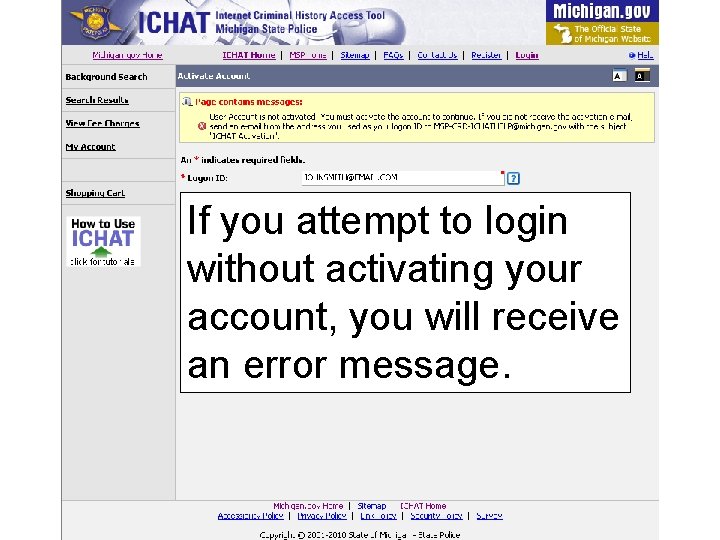
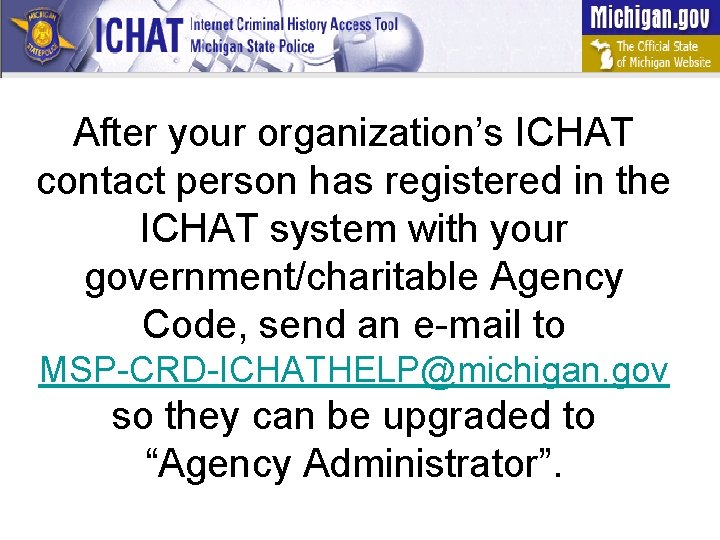
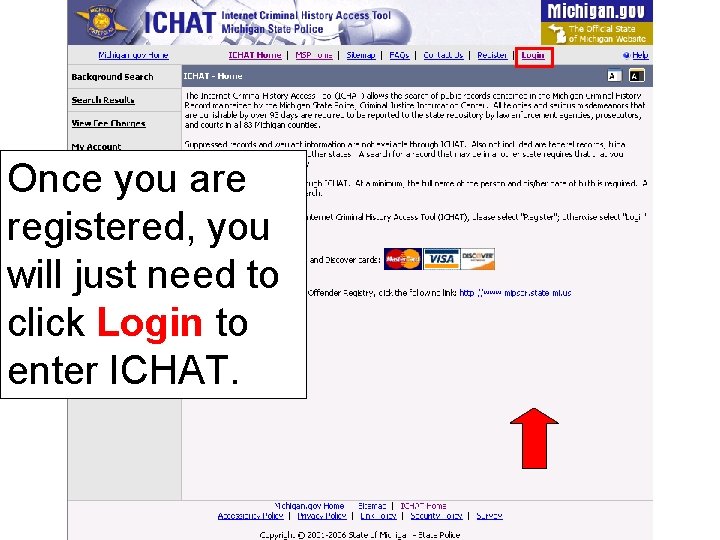
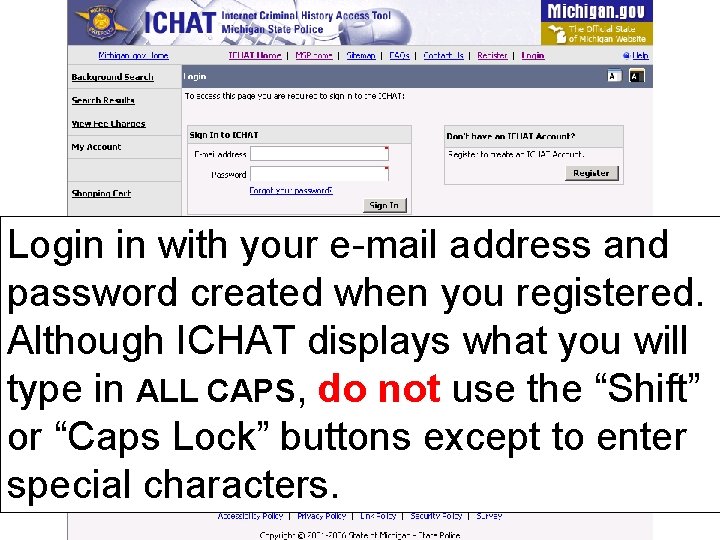
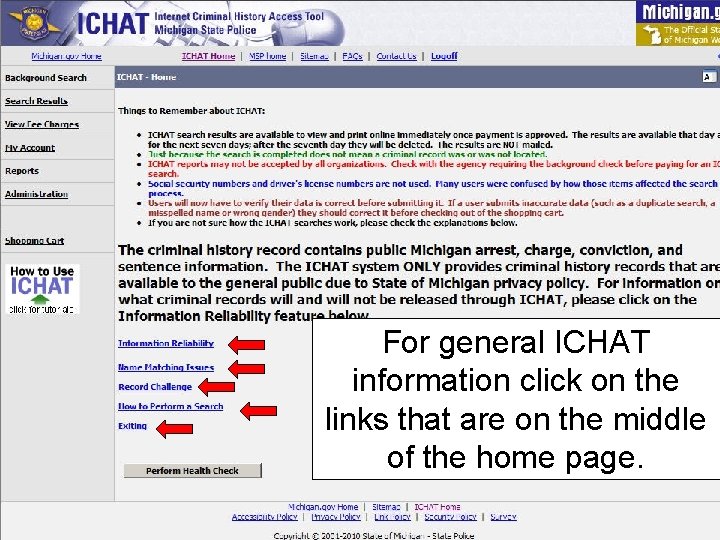
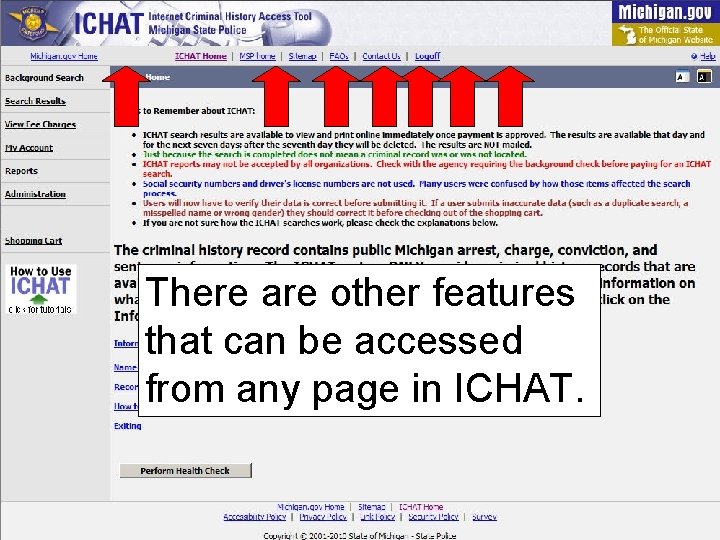
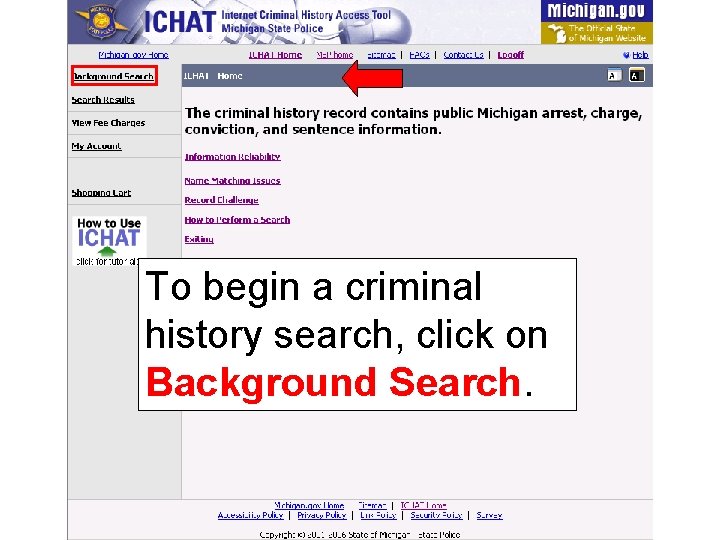
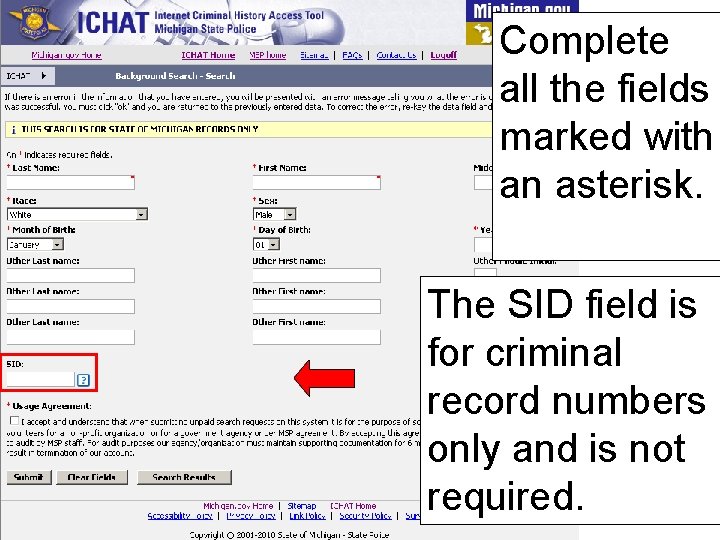
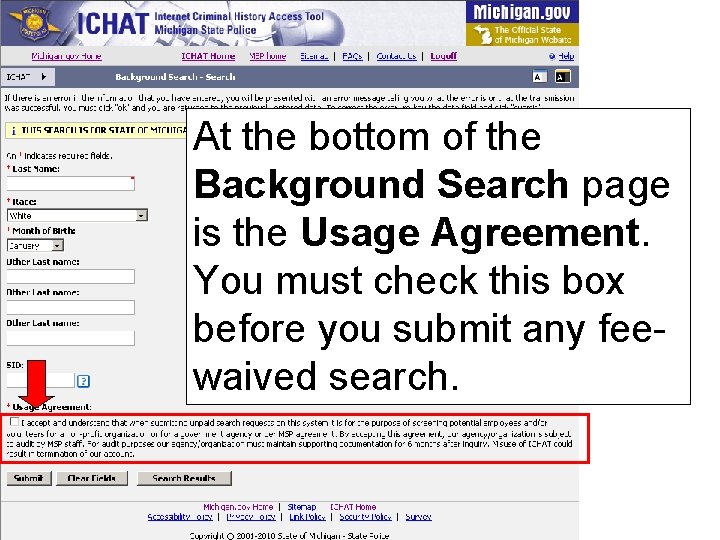
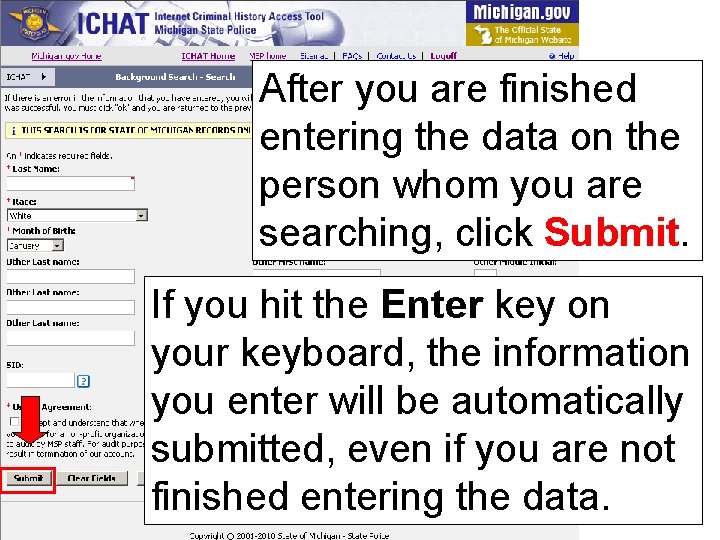
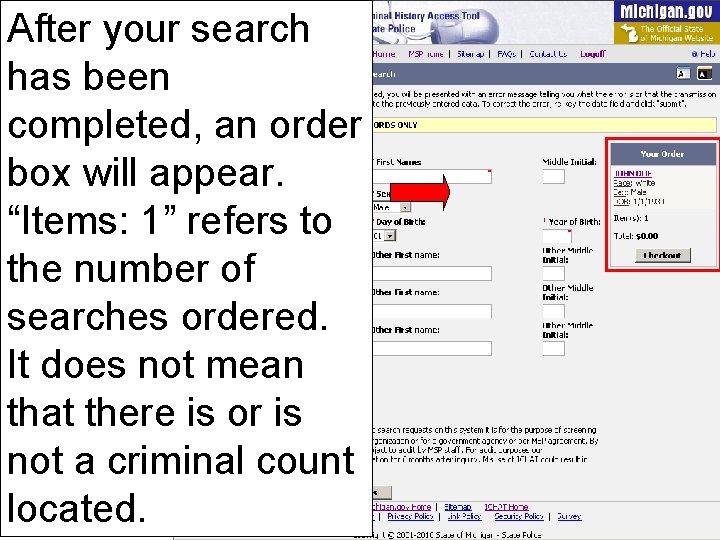
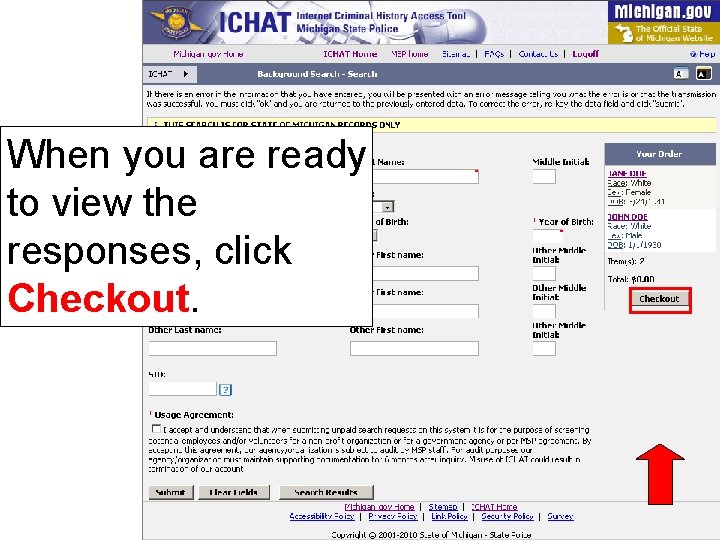
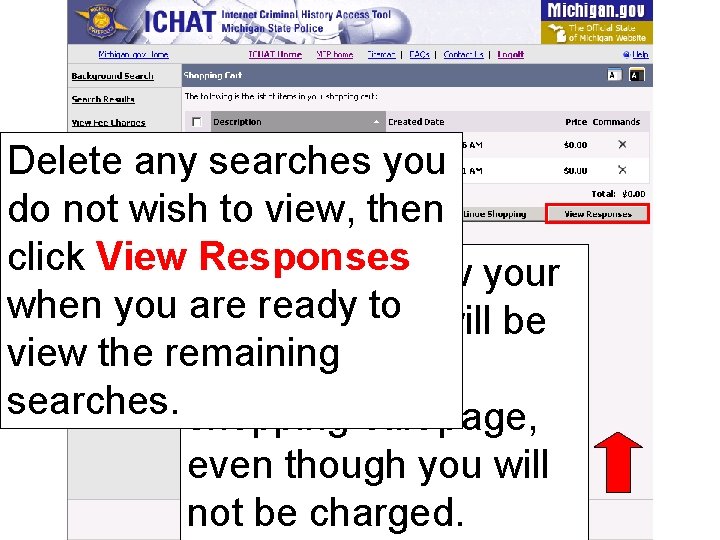
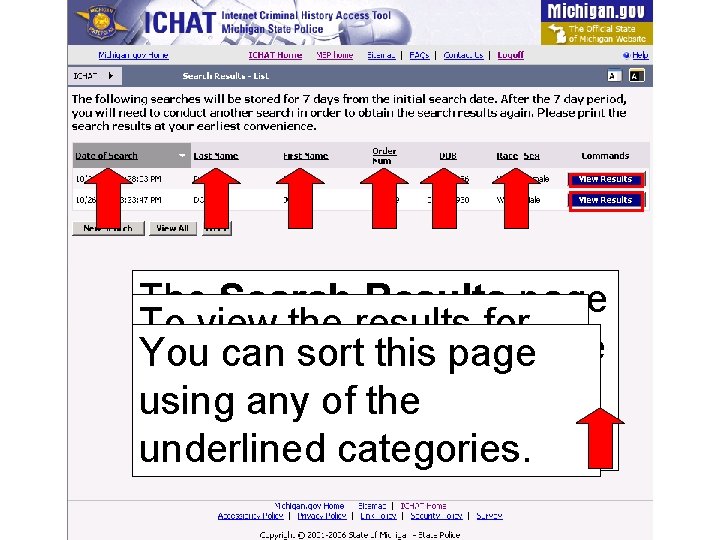
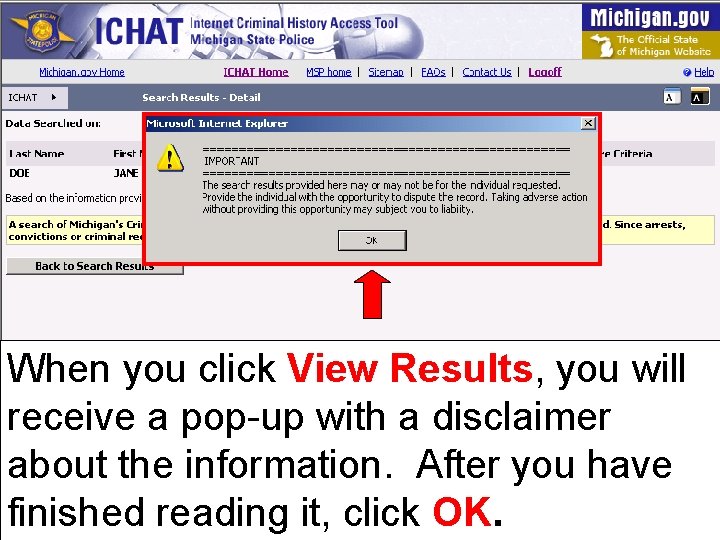
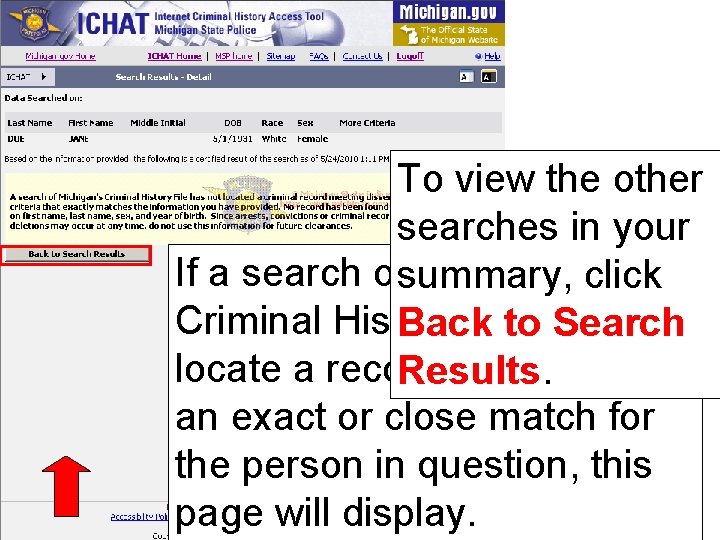
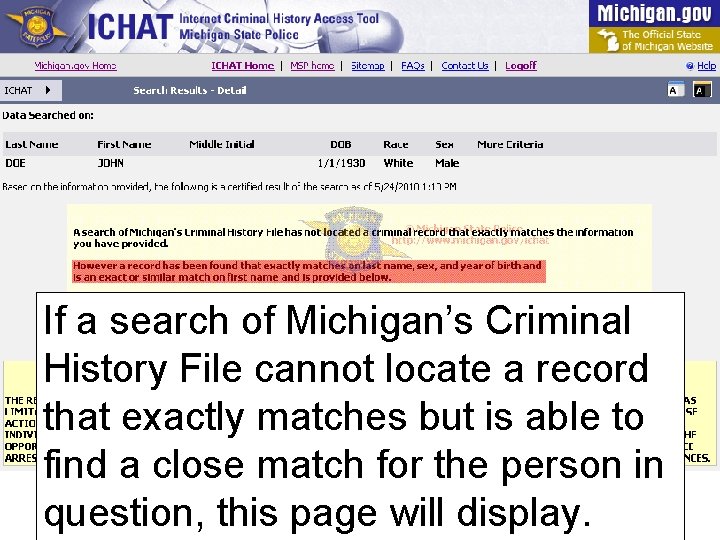
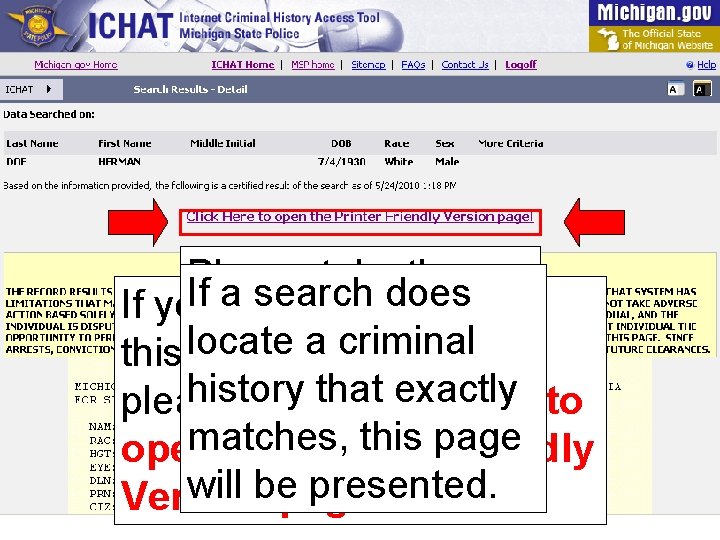
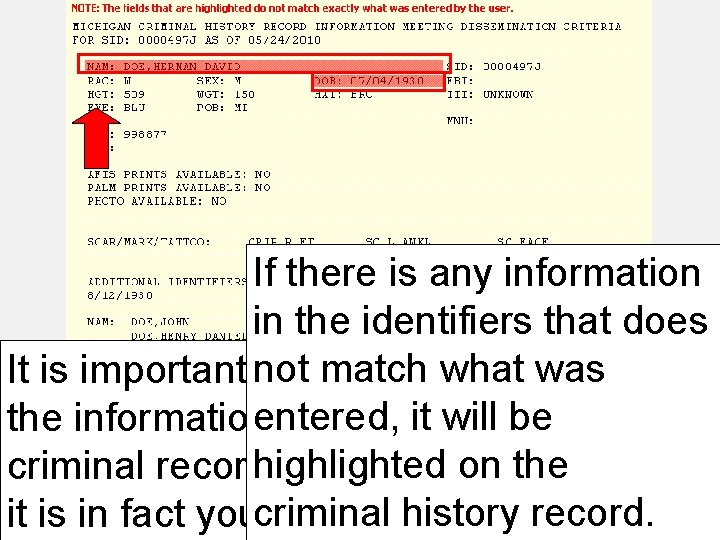
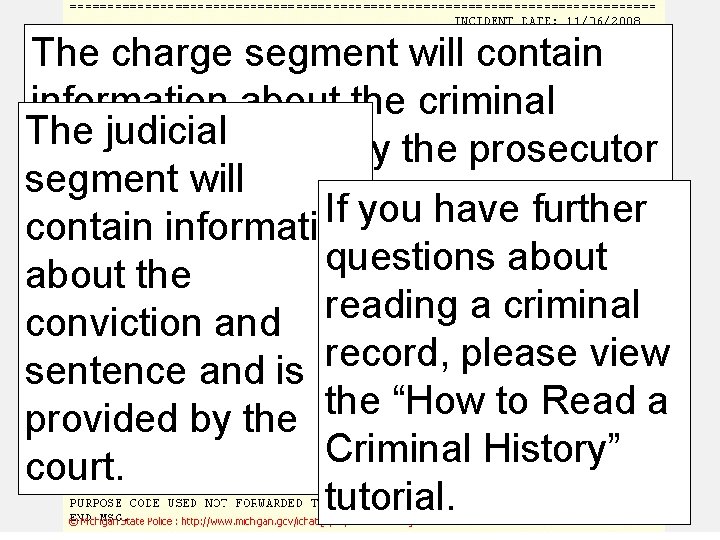
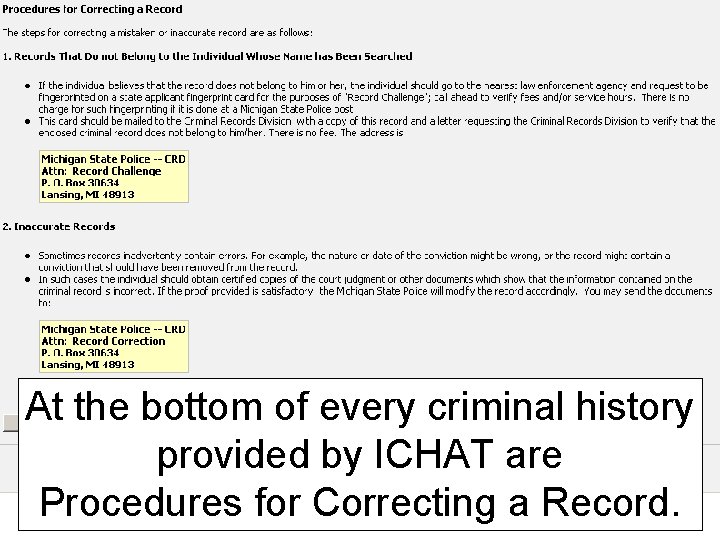
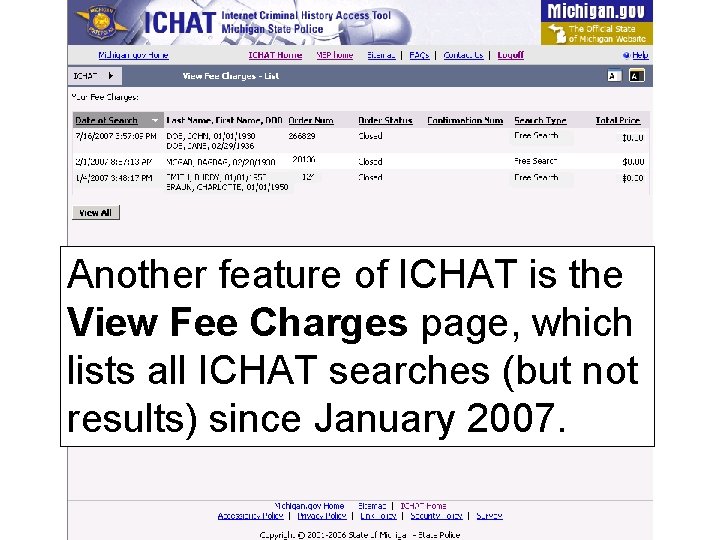
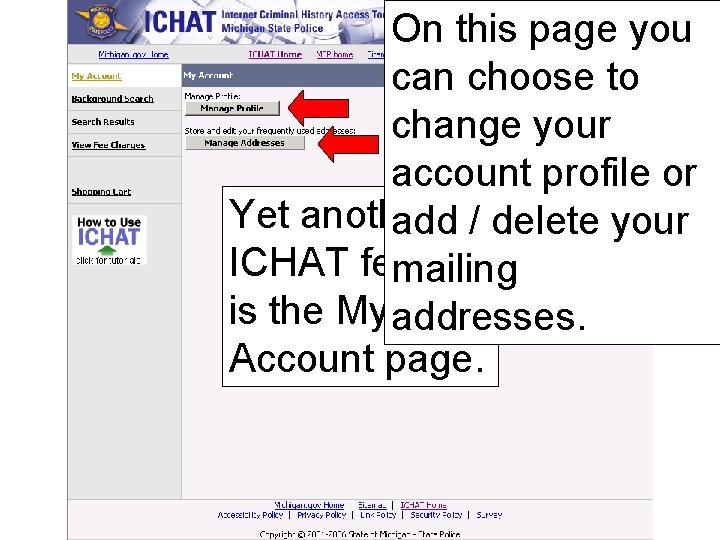
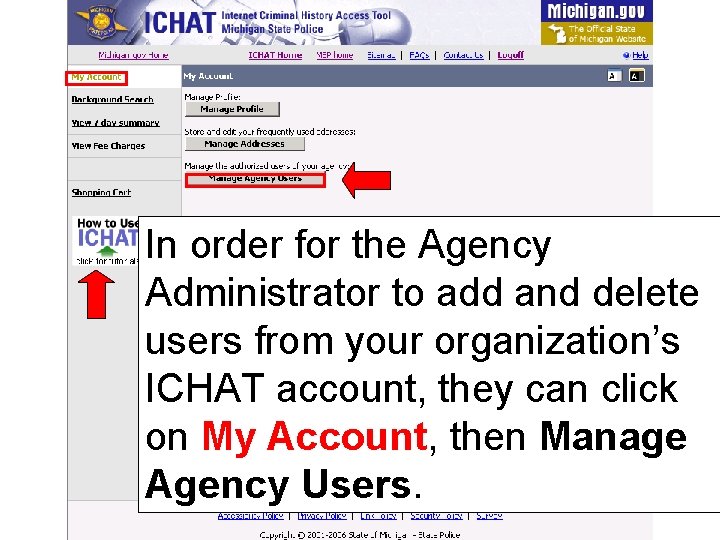
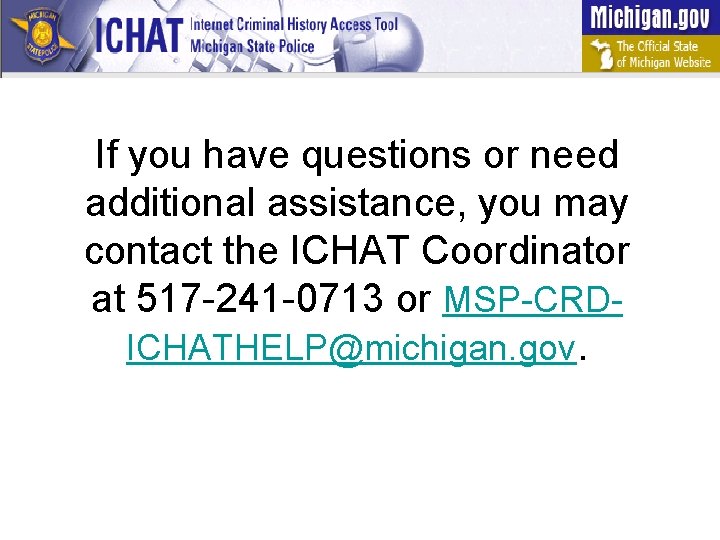
- Slides: 37
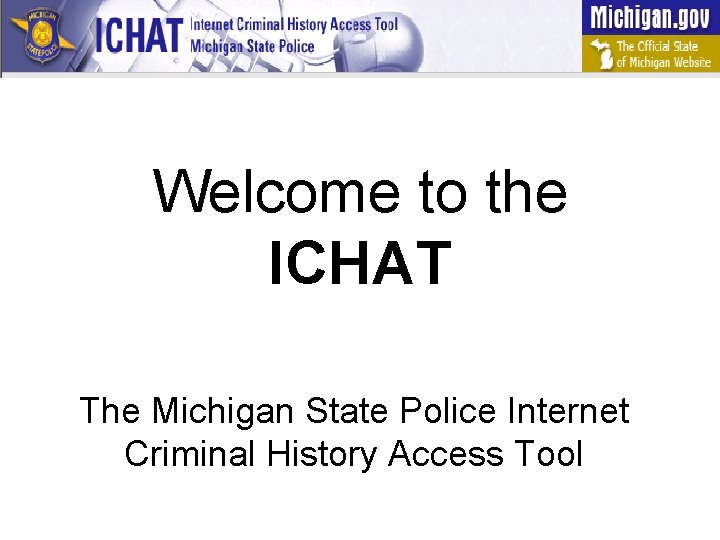
Welcome to the ICHAT The Michigan State Police Internet Criminal History Access Tool
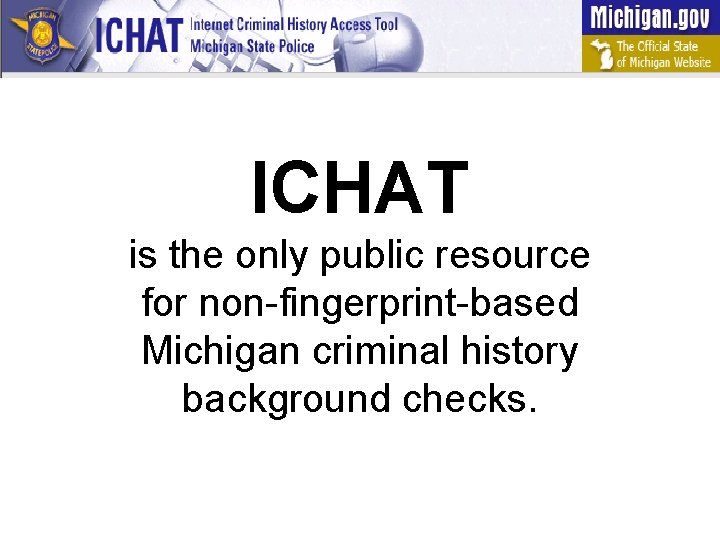
ICHAT is the only public resource for non-fingerprint-based Michigan criminal history background checks.
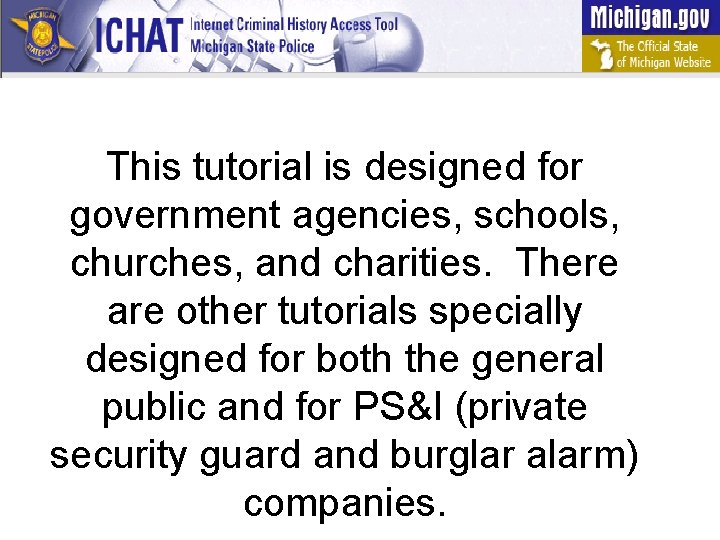
This tutorial is designed for government agencies, schools, churches, and charities. There are other tutorials specially designed for both the general public and for PS&I (private security guard and burglar alarm) companies.
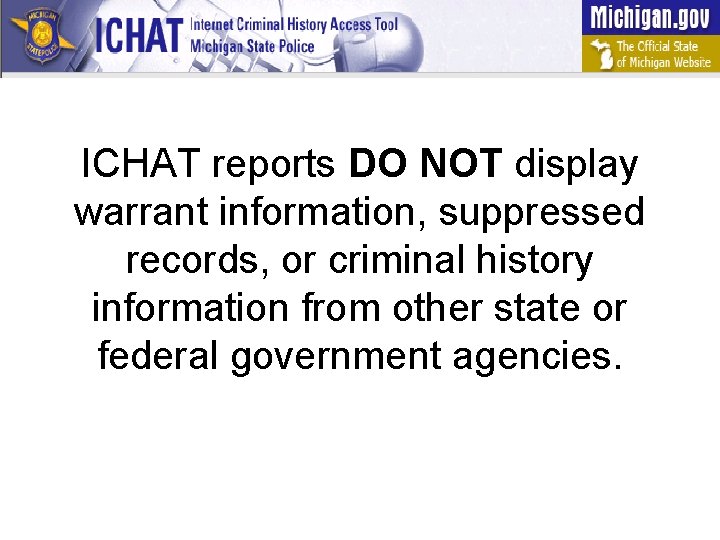
ICHAT reports DO NOT display warrant information, suppressed records, or criminal history information from other state or federal government agencies.
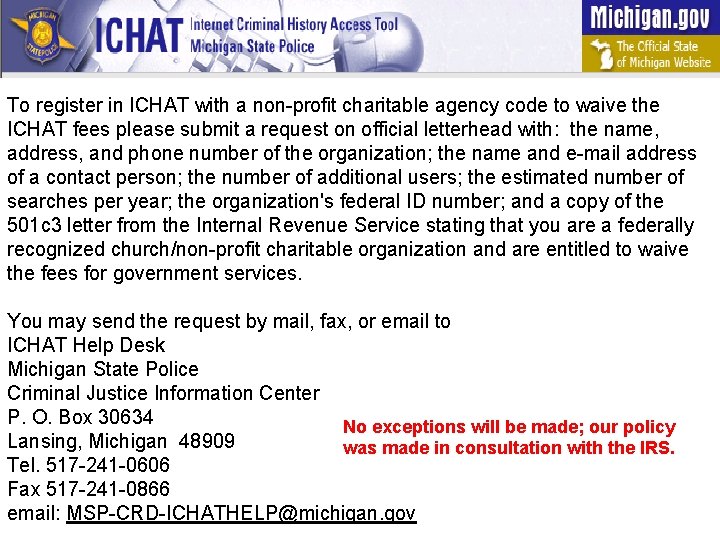
To register in ICHAT with a non-profit charitable agency code to waive the ICHAT fees please submit a request on official letterhead with: the name, address, and phone number of the organization; the name and e-mail address of a contact person; the number of additional users; the estimated number of searches per year; the organization's federal ID number; and a copy of the 501 c 3 letter from the Internal Revenue Service stating that you are a federally recognized church/non-profit charitable organization and are entitled to waive the fees for government services. You may send the request by mail, fax, or email to ICHAT Help Desk Michigan State Police Criminal Justice Information Center P. O. Box 30634 No exceptions will be made; our policy Lansing, Michigan 48909 was made in consultation with the IRS. Tel. 517 -241 -0606 Fax 517 -241 -0866 email: MSP-CRD-ICHATHELP@michigan. gov
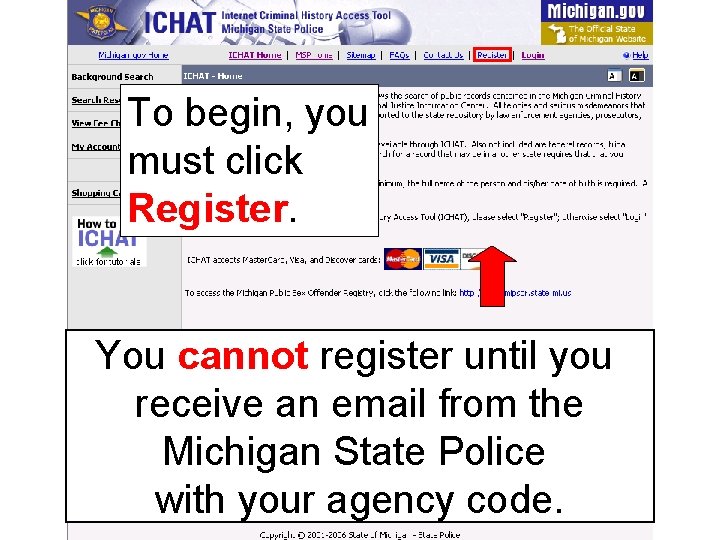
To begin, you must click Register. You cannot register until you receive an email from the Michigan State Police with your agency code.
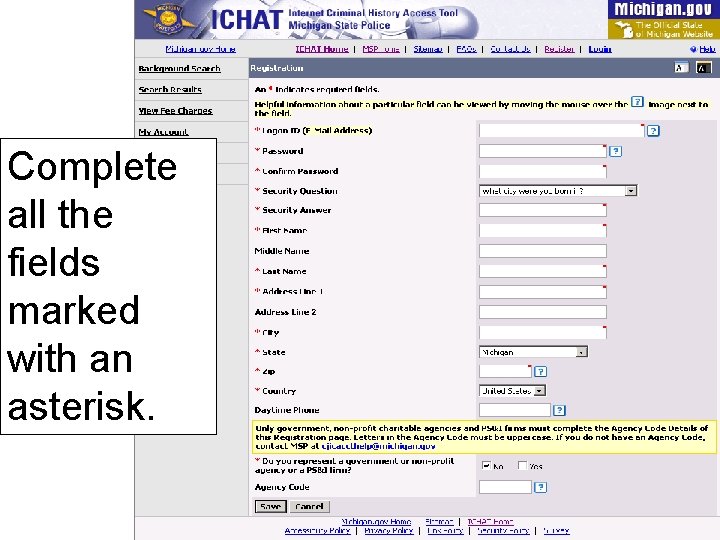
Complete all the fields marked with an asterisk.
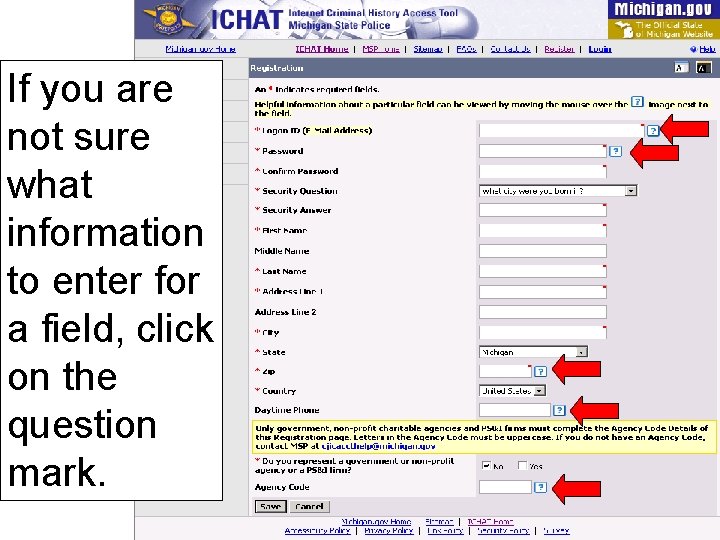
If you are not sure what information to enter for a field, click on the question mark.
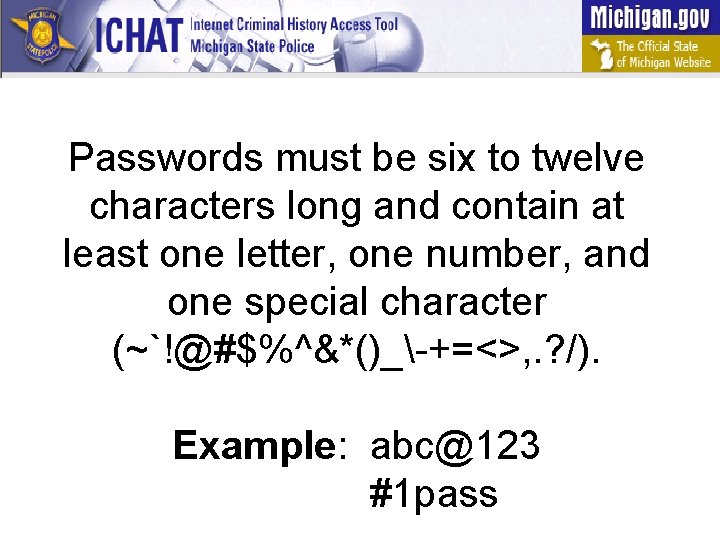
Passwords must be six to twelve characters long and contain at least one letter, one number, and one special character (~`!@#$%^&*()_-+=<>, . ? /). Example: abc@123 #1 pass
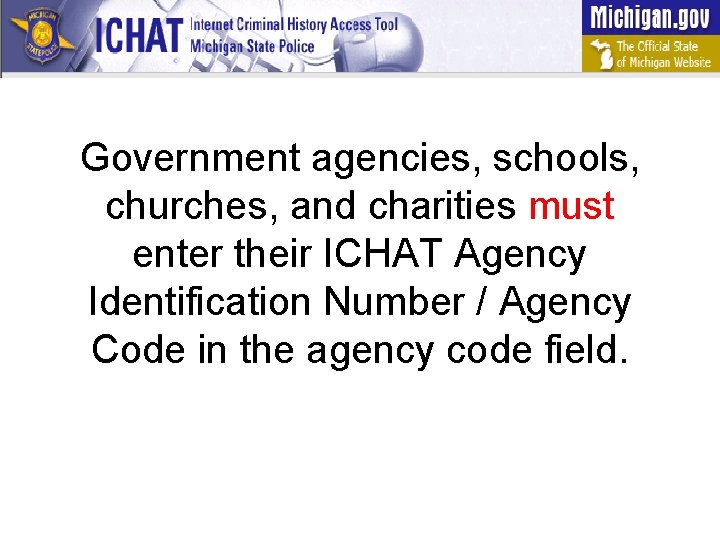
Government agencies, schools, churches, and charities must enter their ICHAT Agency Identification Number / Agency Code in the agency code field.
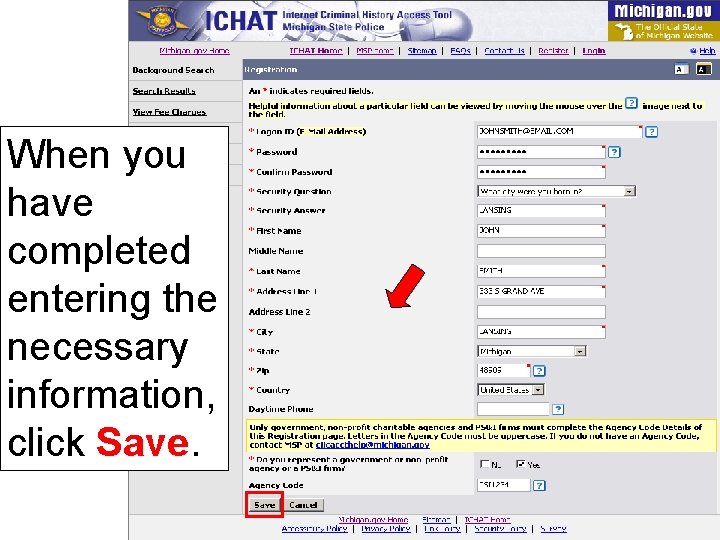
When you have completed entering the necessary information, click Save.
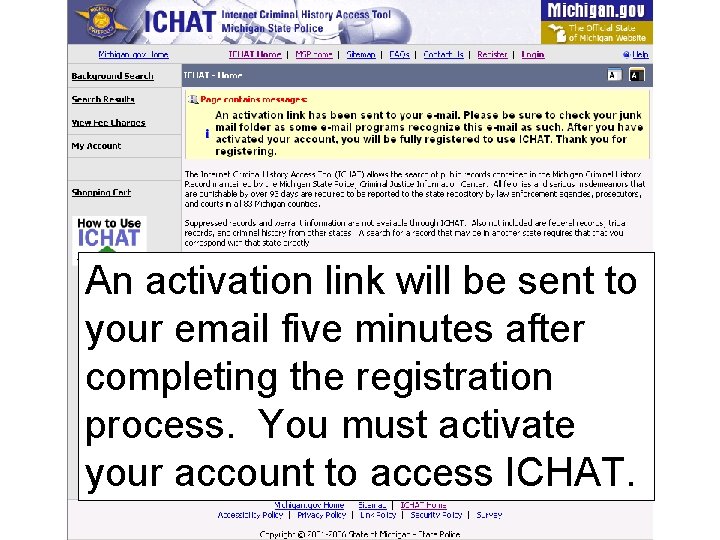
An activation link will be sent to your email five minutes after completing the registration process. You must activate your account to access ICHAT.
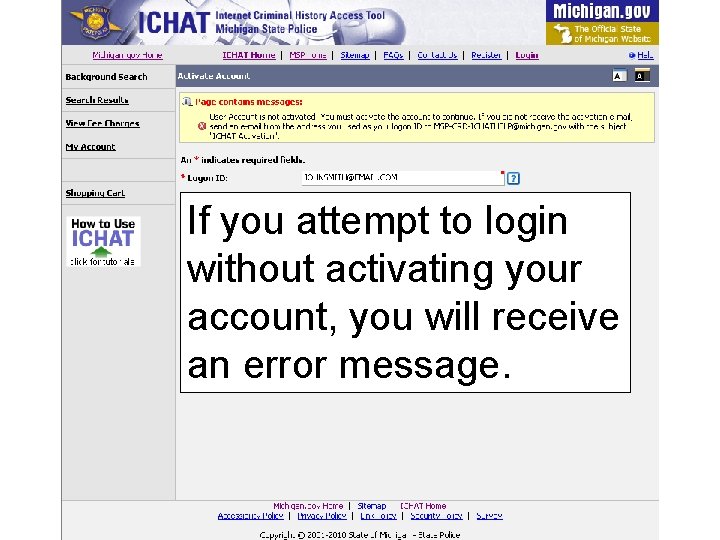
If you attempt to login without activating your account, you will receive an error message.
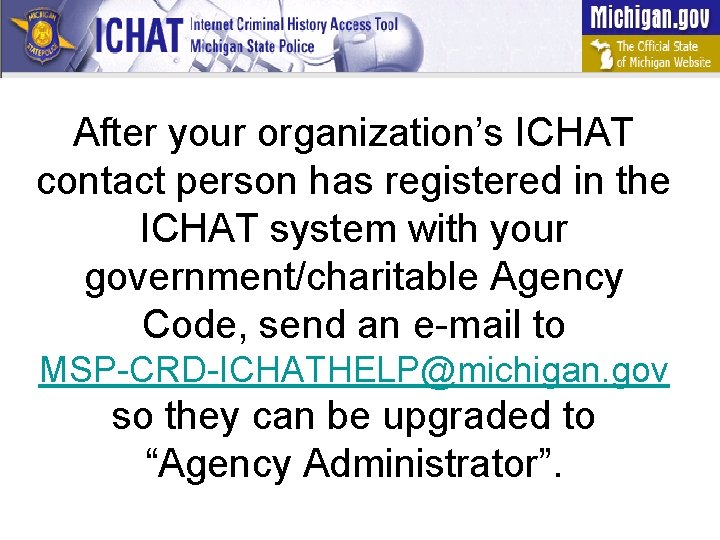
After your organization’s ICHAT contact person has registered in the ICHAT system with your government/charitable Agency Code, send an e-mail to MSP-CRD-ICHATHELP@michigan. gov so they can be upgraded to “Agency Administrator”.
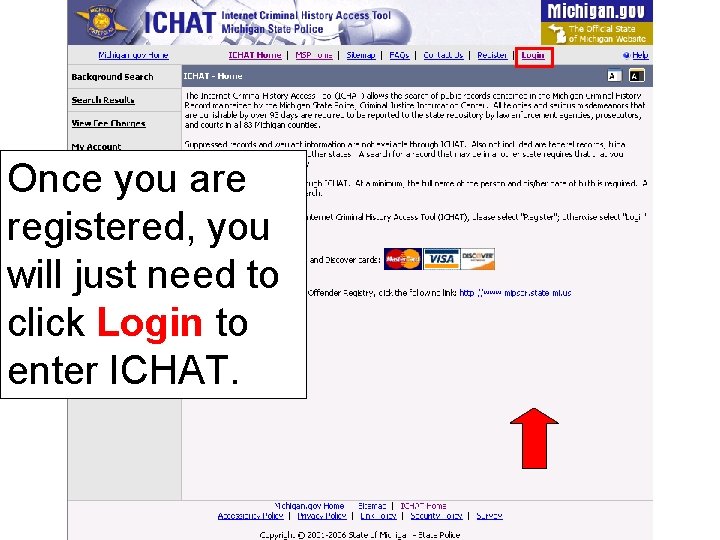
Once you are registered, you will just need to click Login to enter ICHAT.
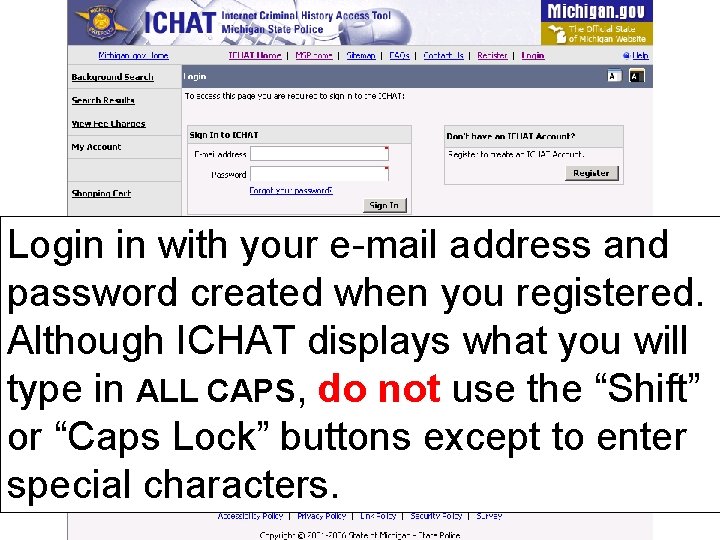
Login in with your e-mail address and password created when you registered. Although ICHAT displays what you will type in ALL CAPS, do not use the “Shift” or “Caps Lock” buttons except to enter special characters.
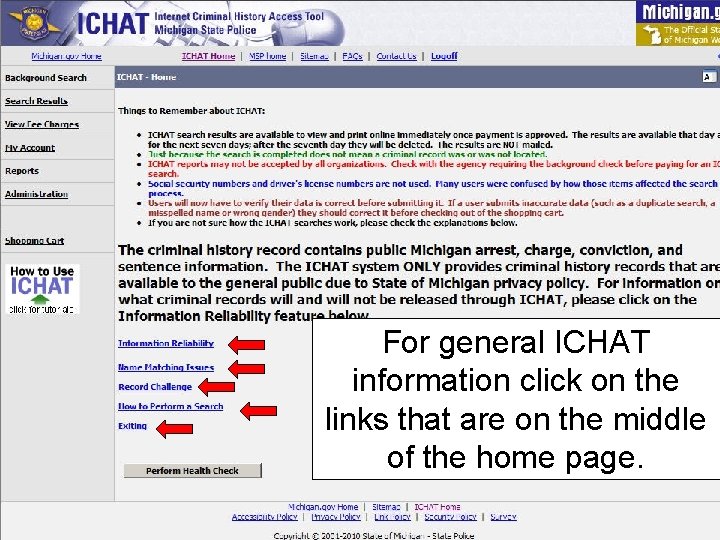
For general ICHAT information click on the links that are on the middle of the home page.
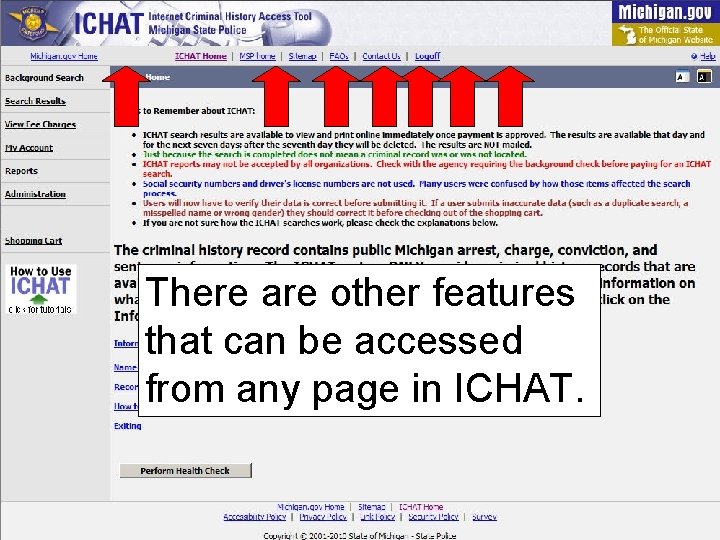
There are other features that can be accessed from any page in ICHAT.
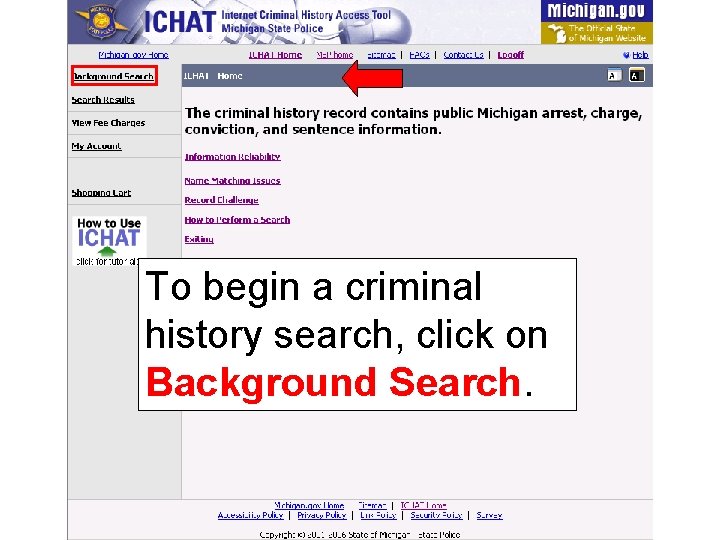
To begin a criminal history search, click on Background Search.
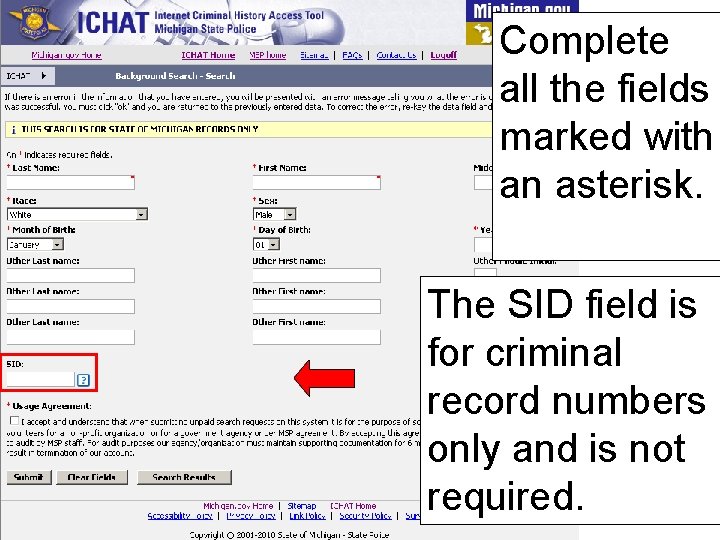
Complete all the fields marked with an asterisk. The SID field is for criminal record numbers only and is not required.
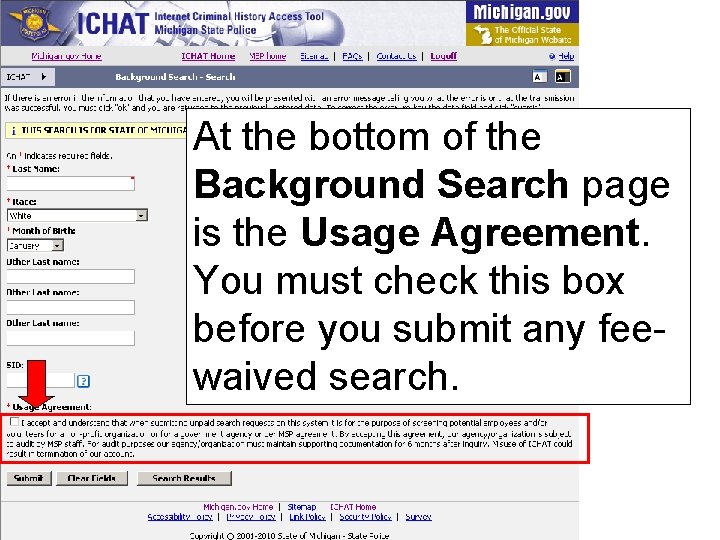
At the bottom of the Background Search page is the Usage Agreement. You must check this box before you submit any feewaived search.
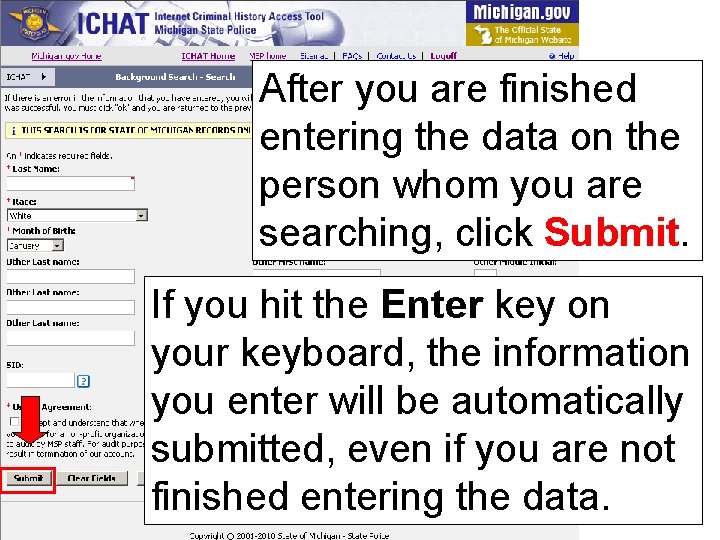
After you are finished entering the data on the person whom you are searching, click Submit. If you hit the Enter key on your keyboard, the information you enter will be automatically submitted, even if you are not finished entering the data.
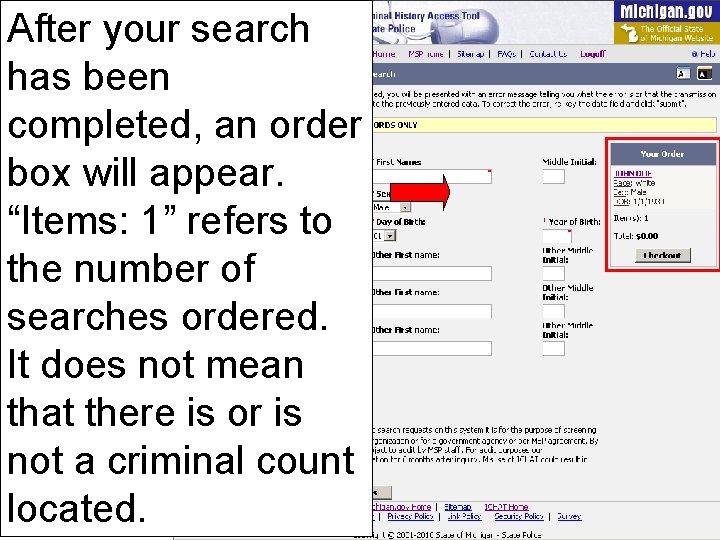
After your search has been completed, an order box will appear. “Items: 1” refers to the number of searches ordered. It does not mean that there is or is not a criminal count located.
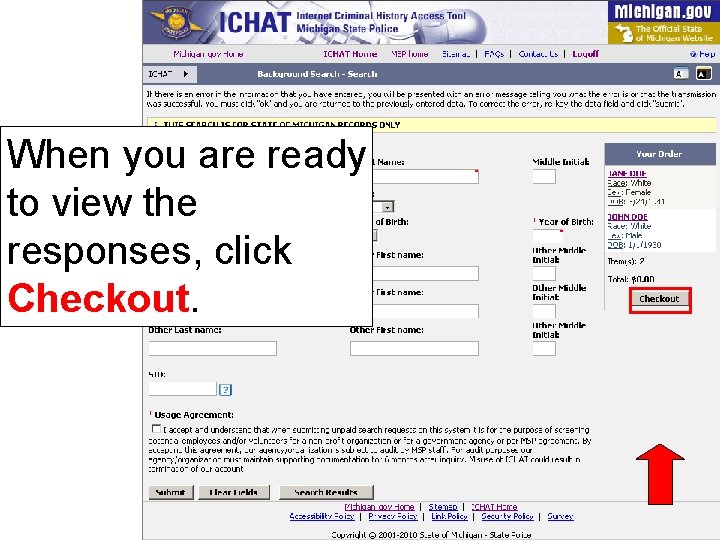
When you are ready to view the responses, click Checkout.
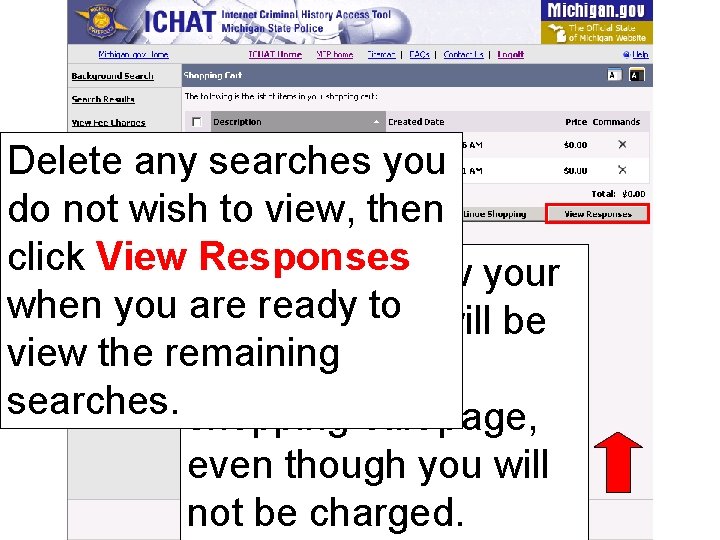
Delete any searches you do not wish to view, then click View. Before Responses you view your when you searches are ready you to will be view the remaining directed to the searches. shopping cart page, even though you will not be charged.
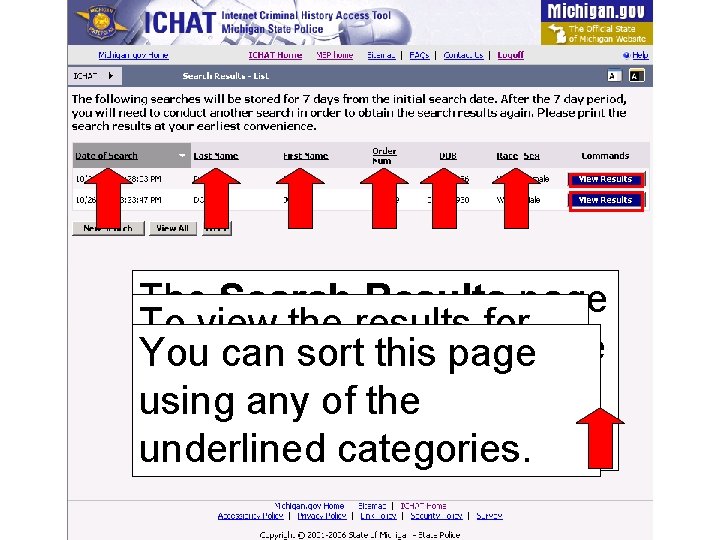
The Search Results page To view the results for lists all searches you have You can sort this page an individual search, ordered that day and the using any of the click View Results. previous sixcategories. days. underlined
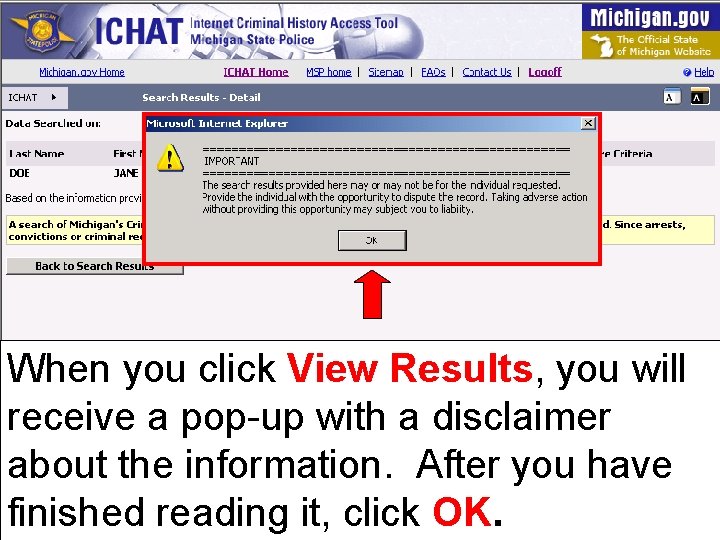
When you click View Results, you will receive a pop-up with a disclaimer about the information. After you have finished reading it, click OK.
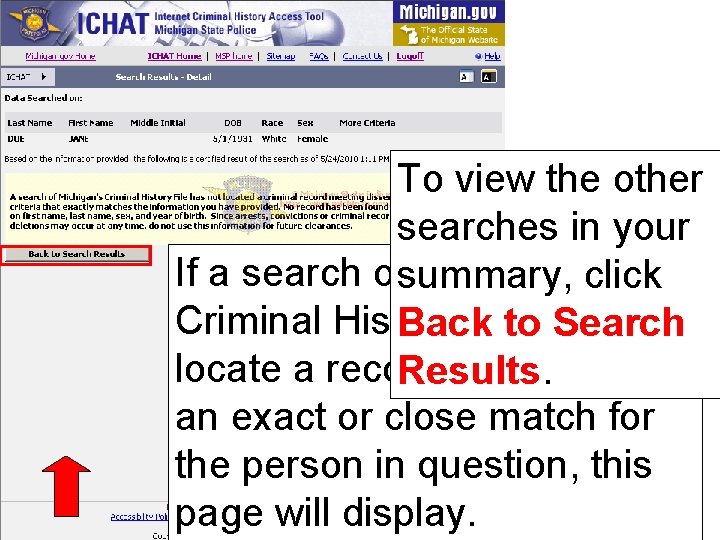
To view the other searches in your If a search ofsummary, Michigan’s click Criminal History filetodoes not Back Search locate a record that is either Results. an exact or close match for the person in question, this page will display.
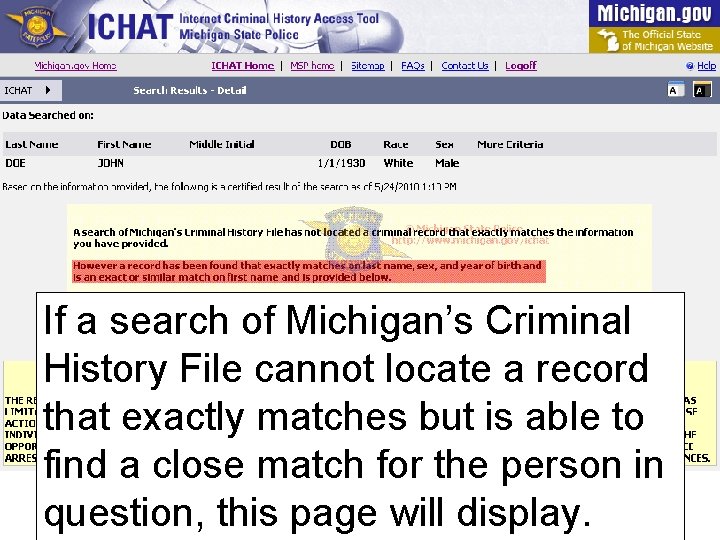
If a search of Michigan’s Criminal History File cannot locate a record that exactly matches but is able to find a close match for the person in question, this page will display.
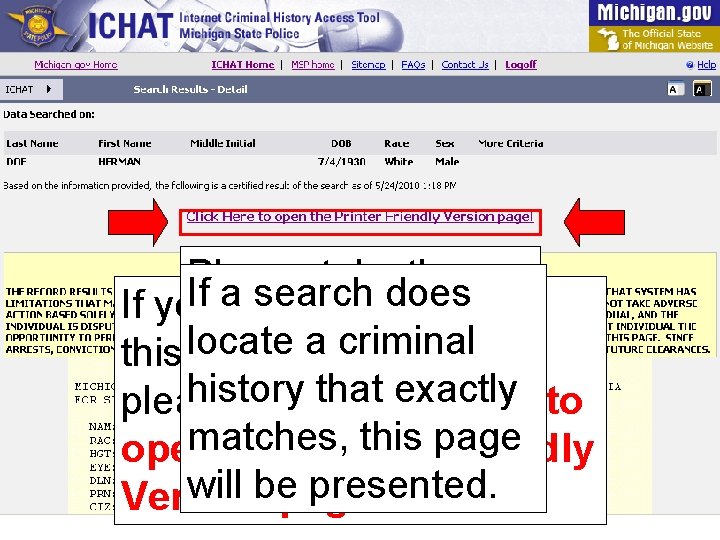
Please take the If awould search does If you like to print time to read the a criminal this locate page off the screen, disclaimers. history exactly please clickthat Click Here to matches, this page open the Printer Friendly will bepage!. presented. Version
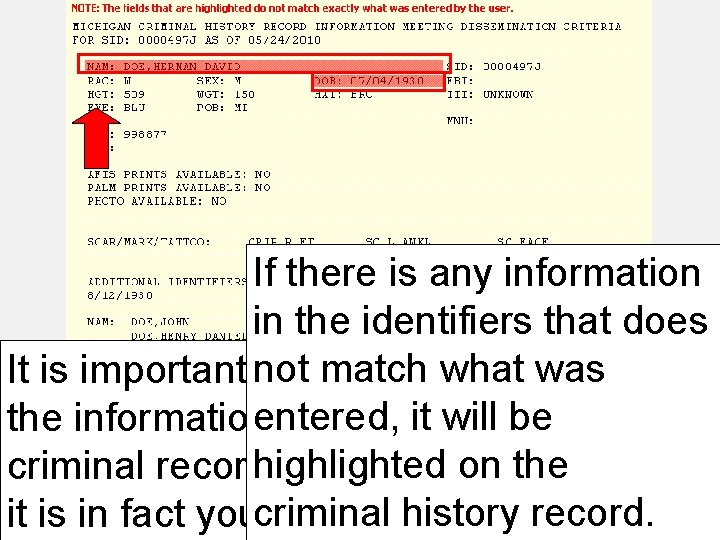
If there is any information in the identifiers that does match double what was It is important not to always check it will be the informationentered, of the person on the or not criminal recordhighlighted to verify whether criminal it is in fact your person. history record.
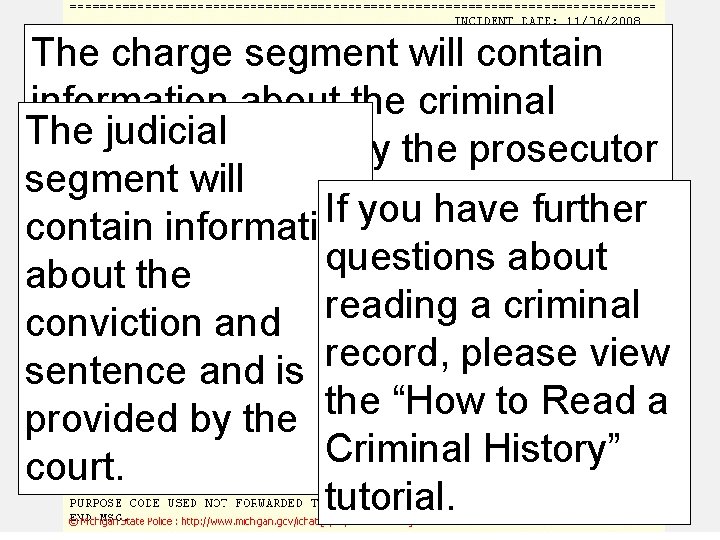
The charge segment will contain information about the criminal The judicial charges provided by the prosecutor segment will for that case. The If you have further arrest segment contain information questions about will contain about Criminal the history information reading a criminal information about conviction and will be broken down into record, please view the arrest provided sentence and is three segments: the “How to Read a by the arresting provided by the Criminal History” agency. court. tutorial.
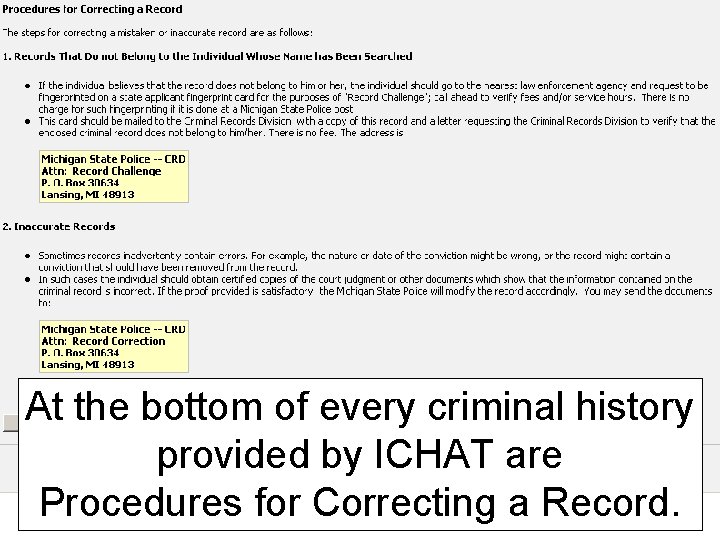
At the bottom of every criminal history provided by ICHAT are Procedures for Correcting a Record.
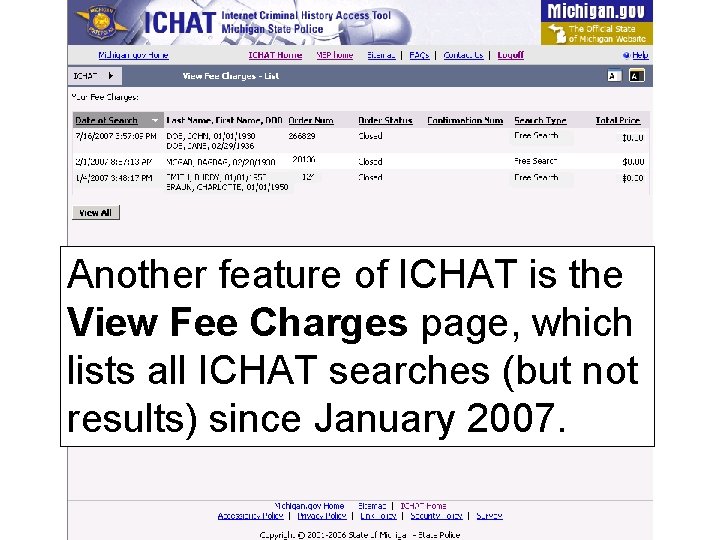
Another feature of ICHAT is the View Fee Charges page, which lists all ICHAT searches (but not results) since January 2007.
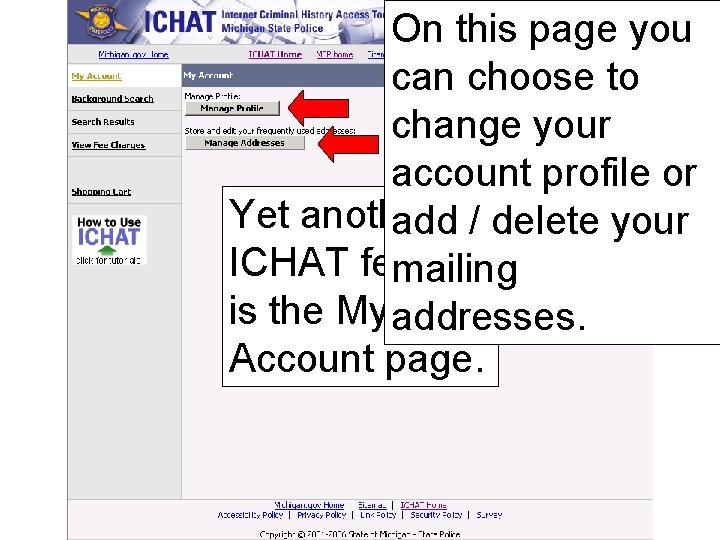
On this page you can choose to change your account profile or Yet another add / delete your ICHAT feature mailing is the My addresses. Account page.
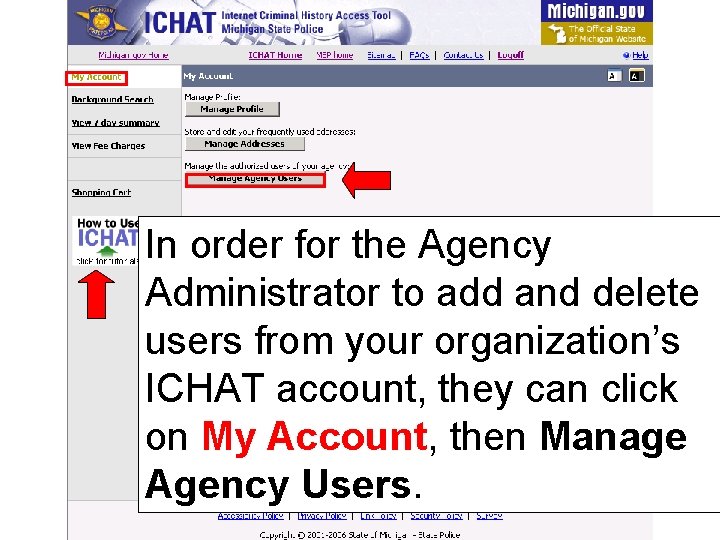
In order for the Agency Administrator to add and delete users from your organization’s ICHAT account, they can click on My Account, then Manage Agency Users.
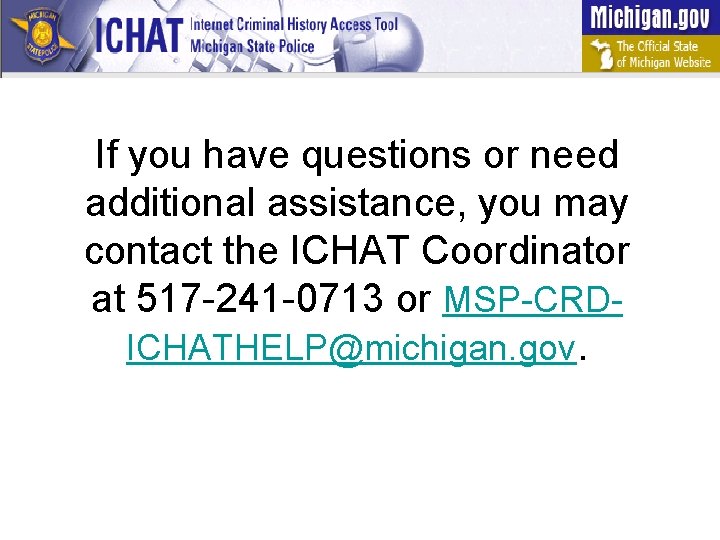
If you have questions or need additional assistance, you may contact the ICHAT Coordinator at 517 -241 -0713 or MSP-CRDICHATHELP@michigan. gov.
 Michigan state police ichat
Michigan state police ichat Michigan state police ichat
Michigan state police ichat Michigan state police teenage defensive driving
Michigan state police teenage defensive driving Michigan association of chiefs of police
Michigan association of chiefs of police Statewide laundry
Statewide laundry Michigan state plane zones
Michigan state plane zones Raffle license michigan
Raffle license michigan Michigan state tree
Michigan state tree Adoption subsidy payments michigan
Adoption subsidy payments michigan Michigan state university physics
Michigan state university physics Lms state of michigan
Lms state of michigan Michigan uniform chart of accounts
Michigan uniform chart of accounts Michigan state university orientation
Michigan state university orientation Latvian state police
Latvian state police Ipes certified carriers
Ipes certified carriers Indiana state police lab request form
Indiana state police lab request form Ispfs
Ispfs Virginia state police firearms transaction center
Virginia state police firearms transaction center Delaware information and analysis center
Delaware information and analysis center Nazi police state lesson
Nazi police state lesson Nazi police state
Nazi police state Louisiana state police tier ii reporting
Louisiana state police tier ii reporting Welcome welcome this is our christmas story
Welcome welcome this is our christmas story What are the 3 properties of a liquid
What are the 3 properties of a liquid State to state regionalism
State to state regionalism Excitation table for sr flip flops
Excitation table for sr flip flops Good state and bad state graphs in software testing
Good state and bad state graphs in software testing T state vs r state
T state vs r state Ground state vs excited state
Ground state vs excited state T vs r state hemoglobin
T vs r state hemoglobin Absorptive state vs postabsorptive state
Absorptive state vs postabsorptive state Glycogen storage disease table
Glycogen storage disease table Age of consent state by state
Age of consent state by state Salesforce 101: introduction to salesforce kurs
Salesforce 101: introduction to salesforce kurs Equivalent state
Equivalent state Duncker diagram example
Duncker diagram example State state graphs and transition testing
State state graphs and transition testing What is initial state + goal state in search terminology?
What is initial state + goal state in search terminology?