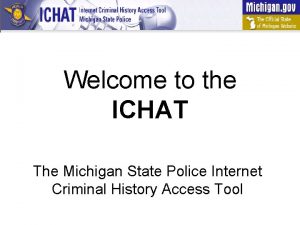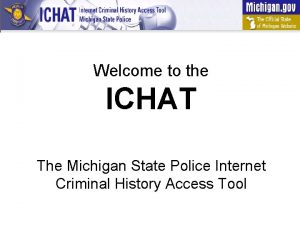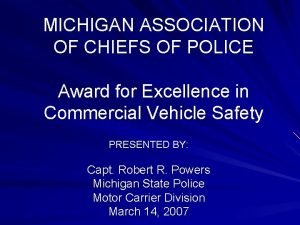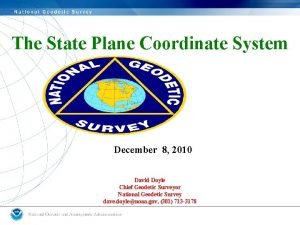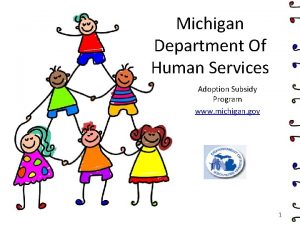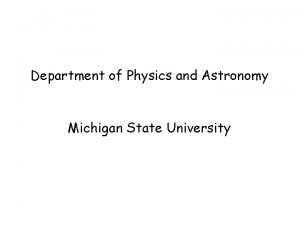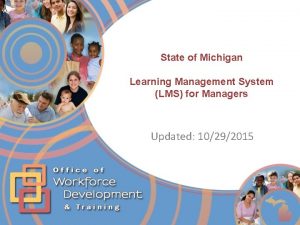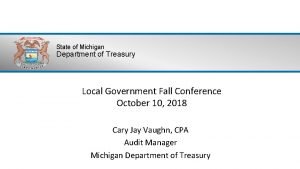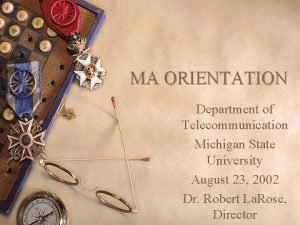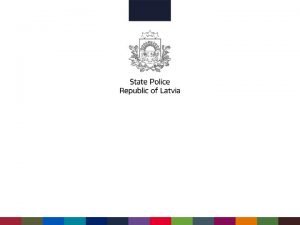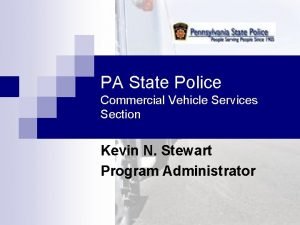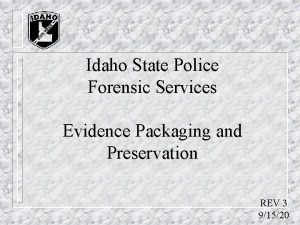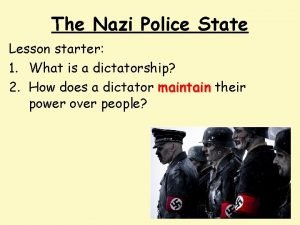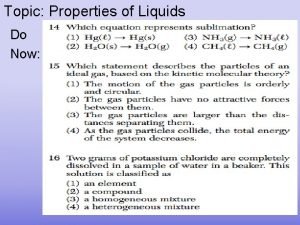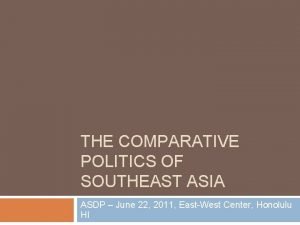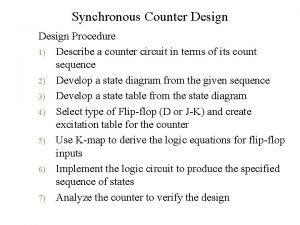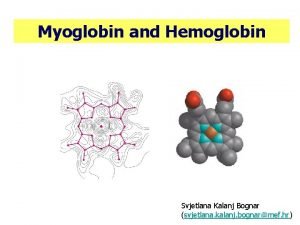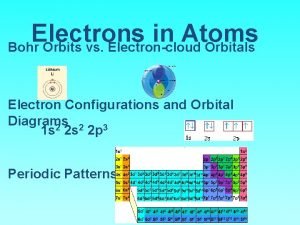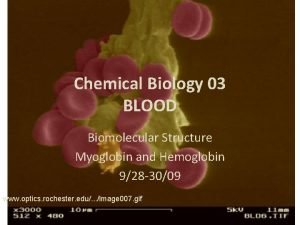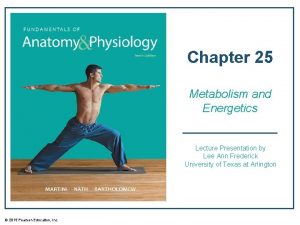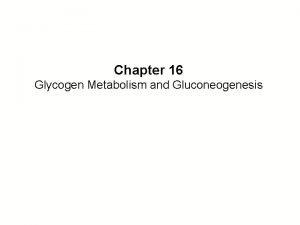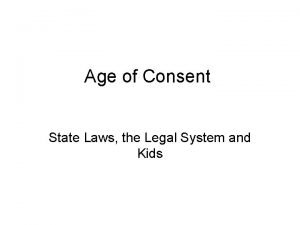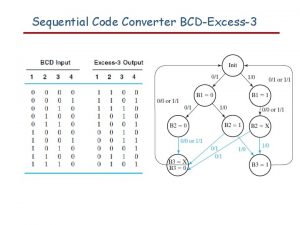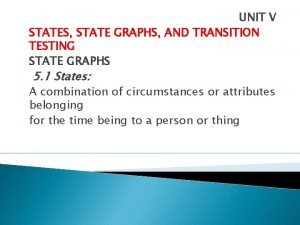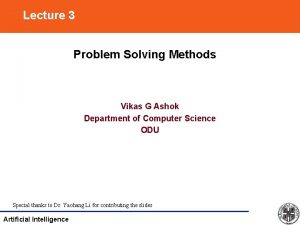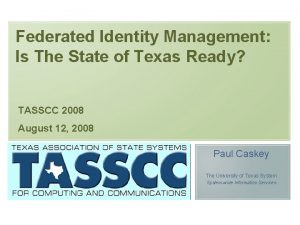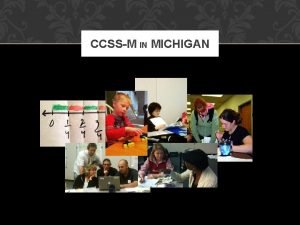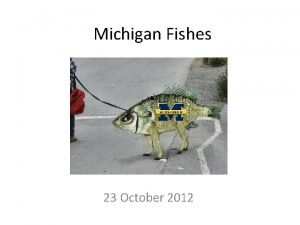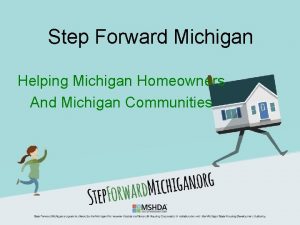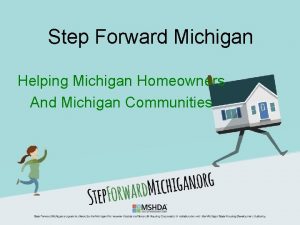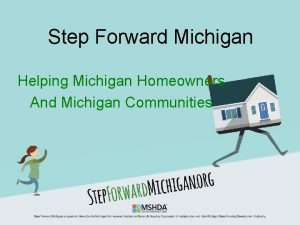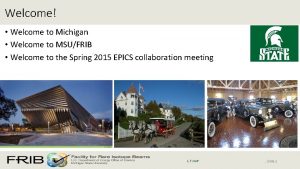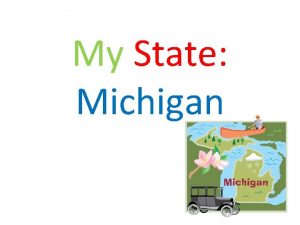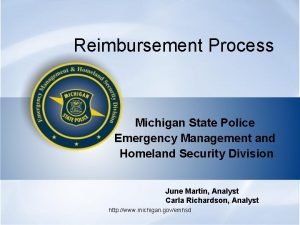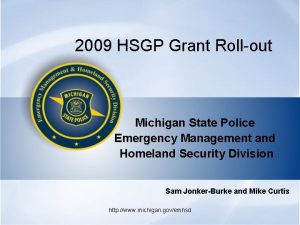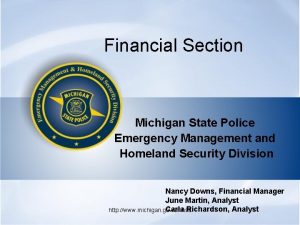Welcome to the ICHAT The Michigan State Police
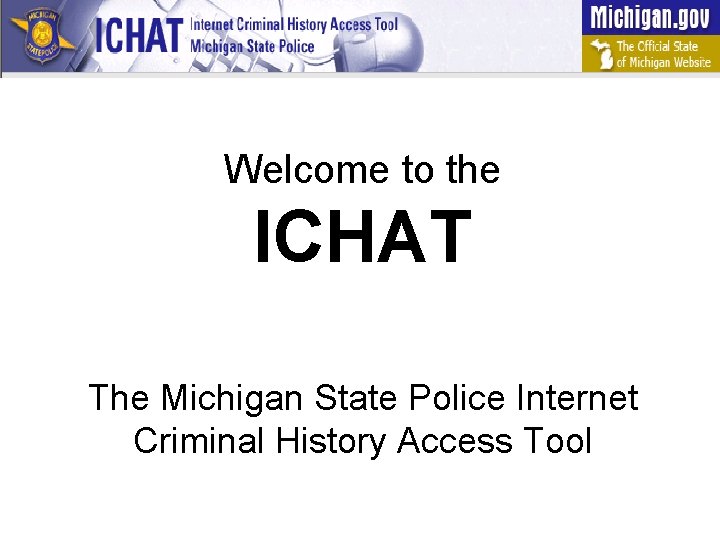
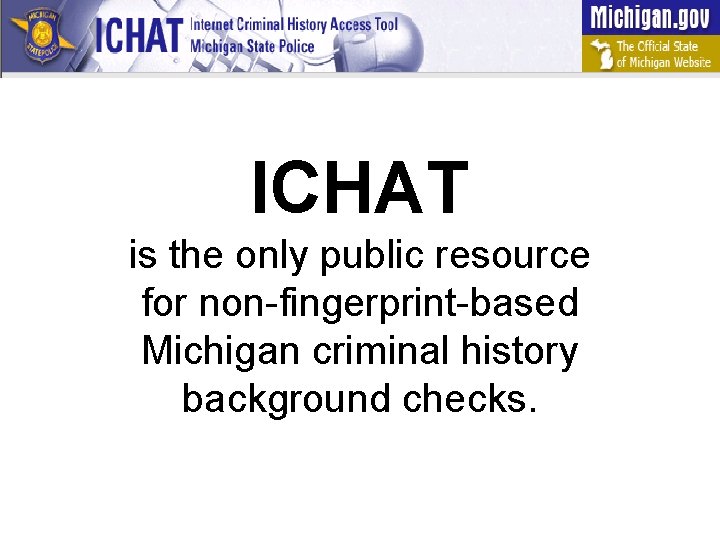
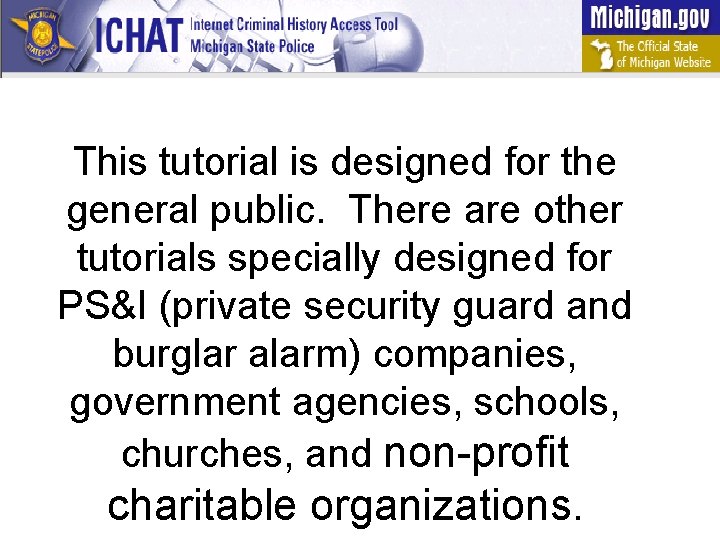
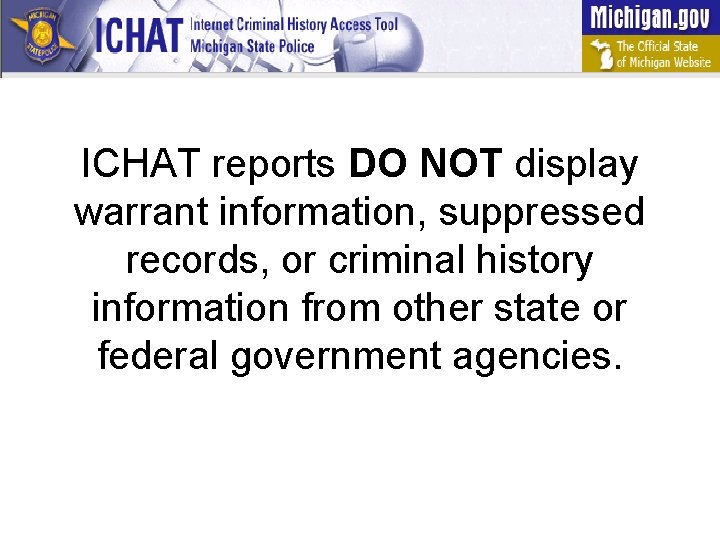
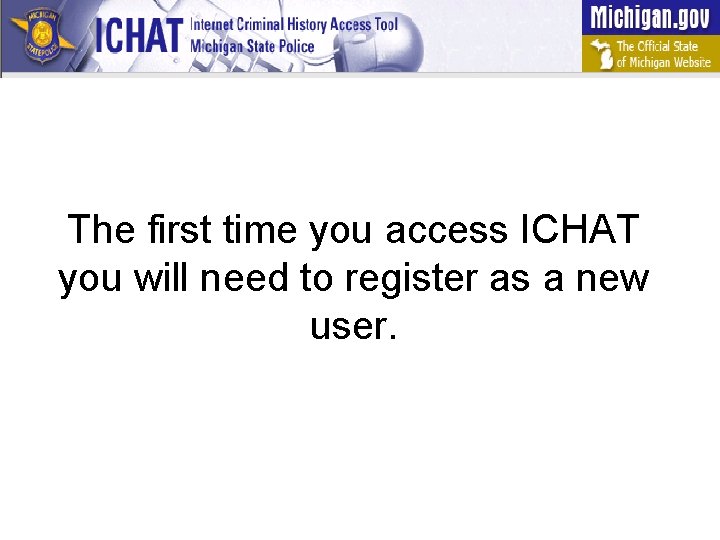




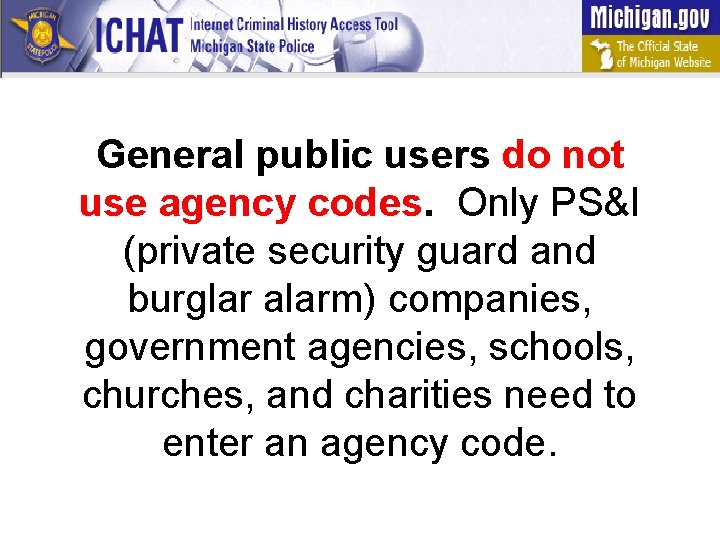
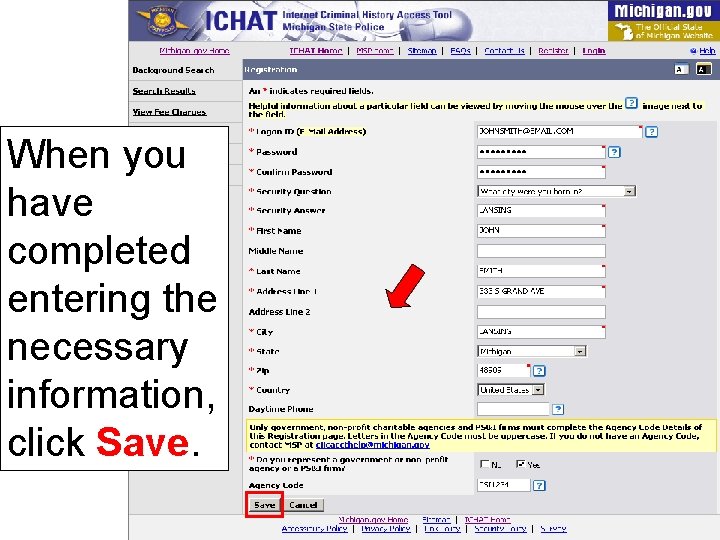
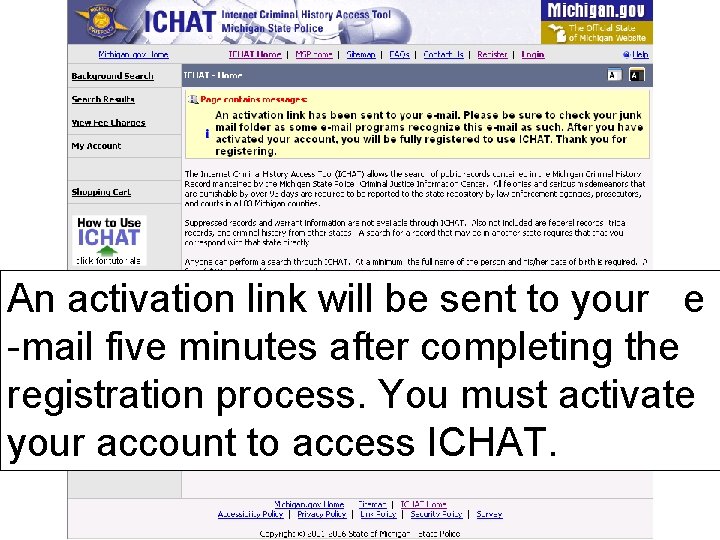
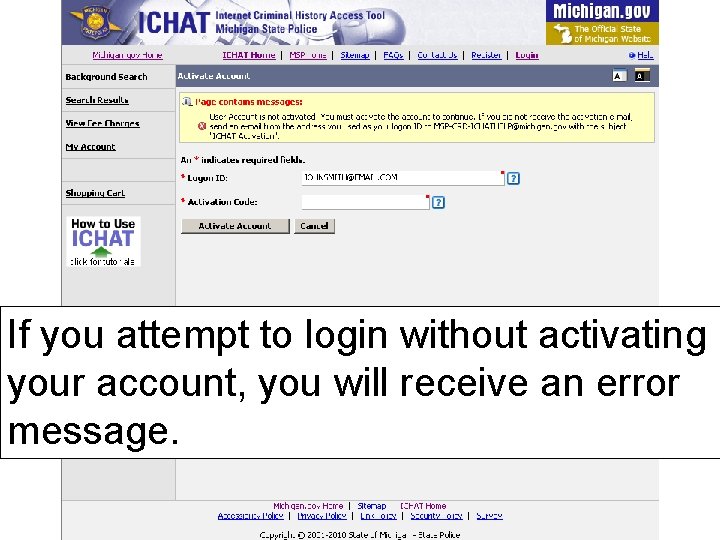


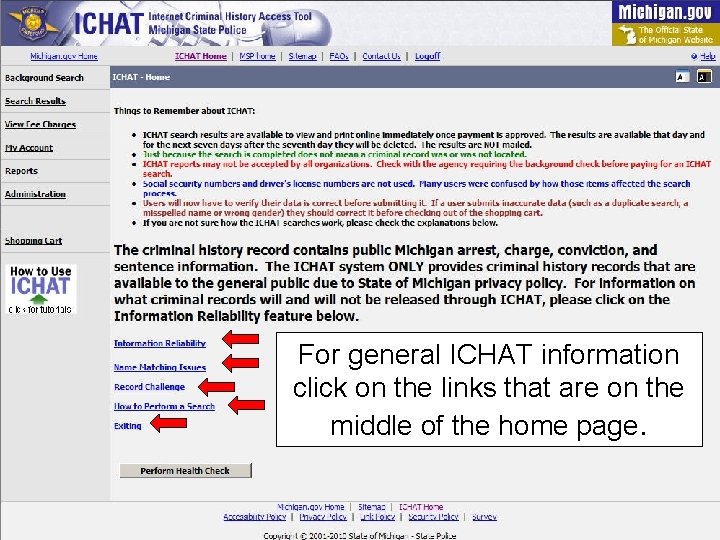
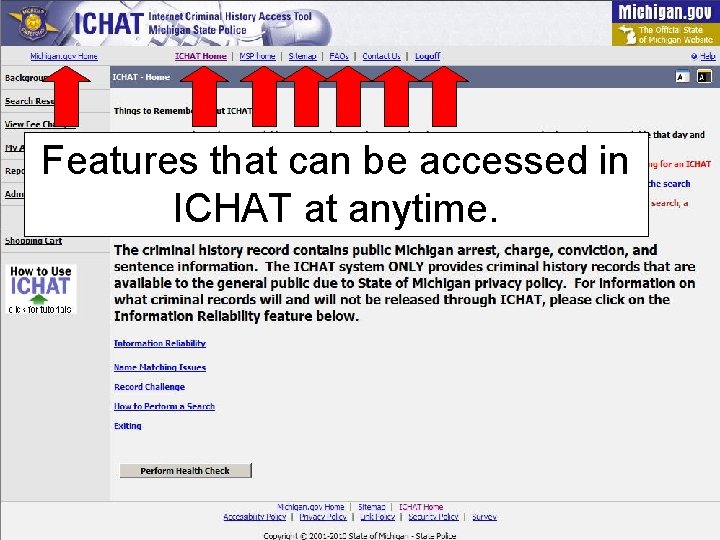
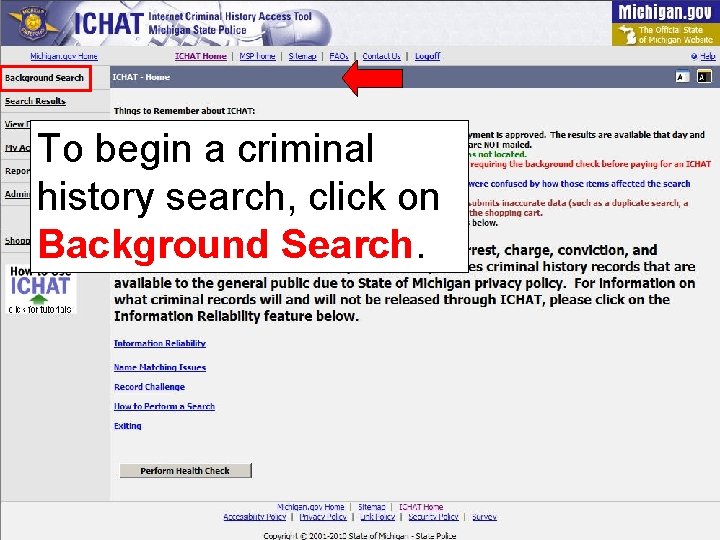

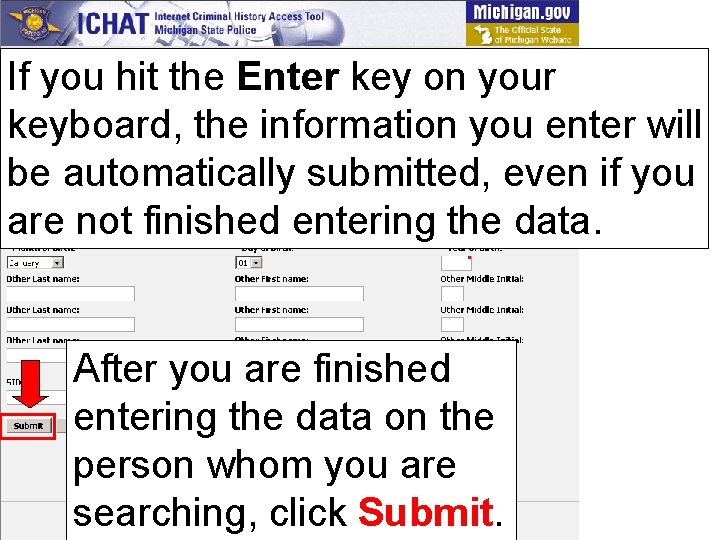

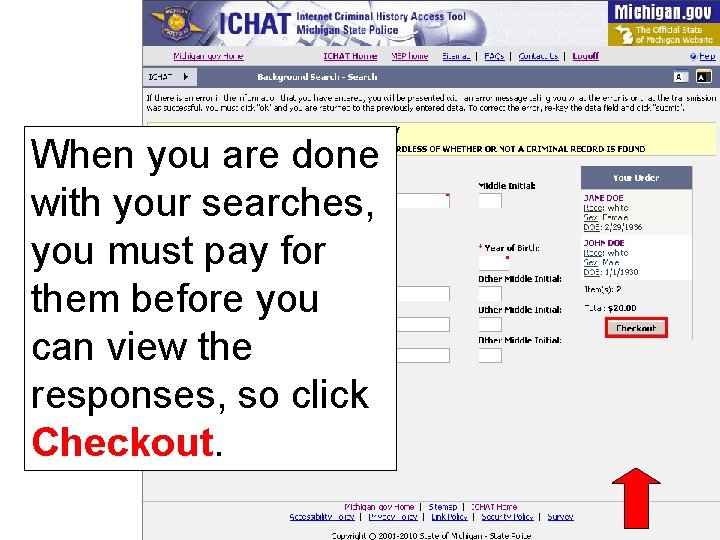
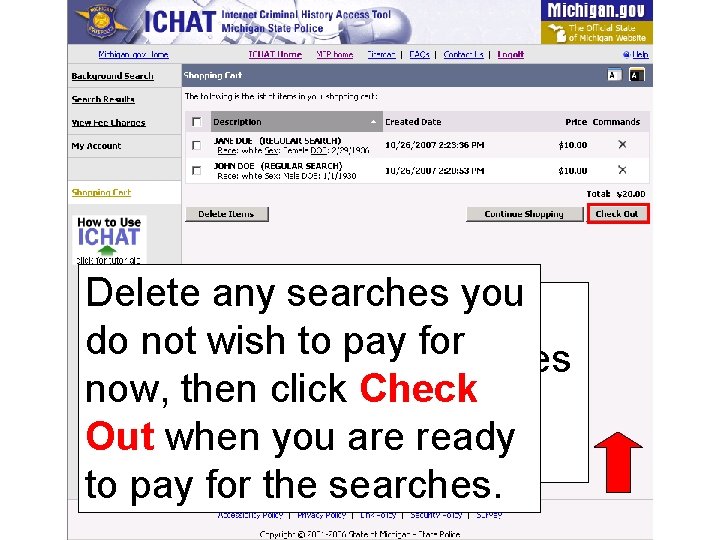

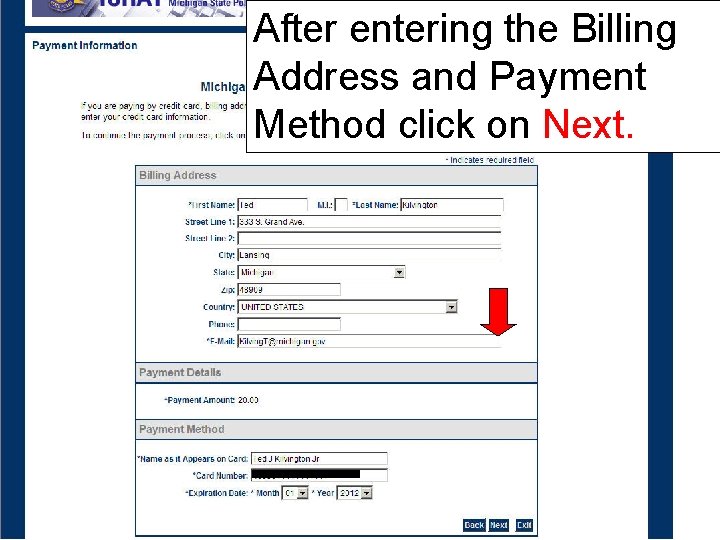
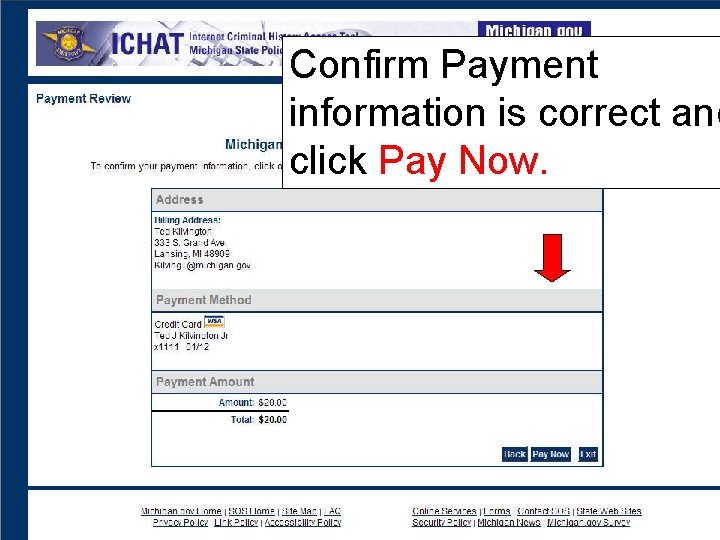
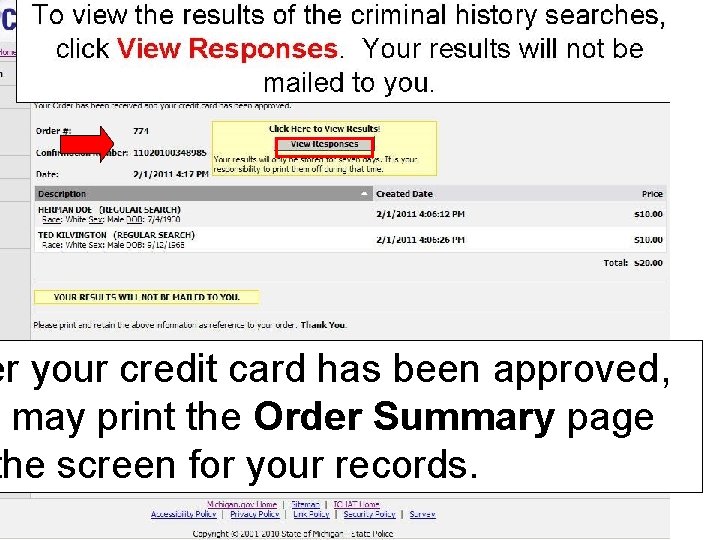
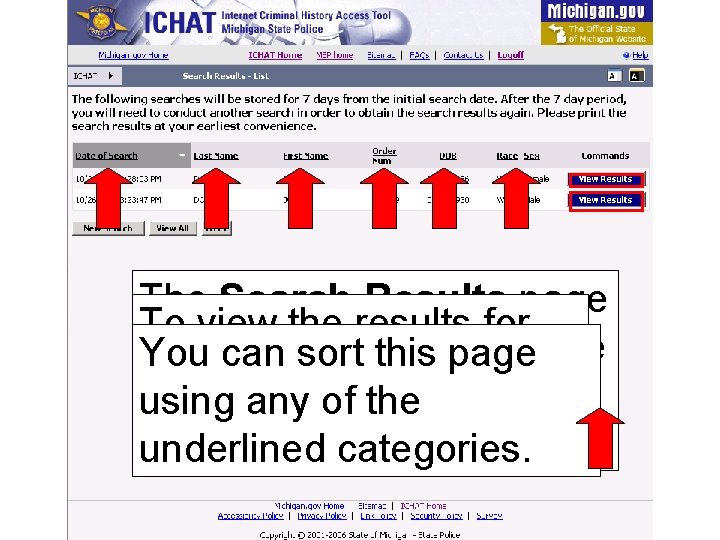
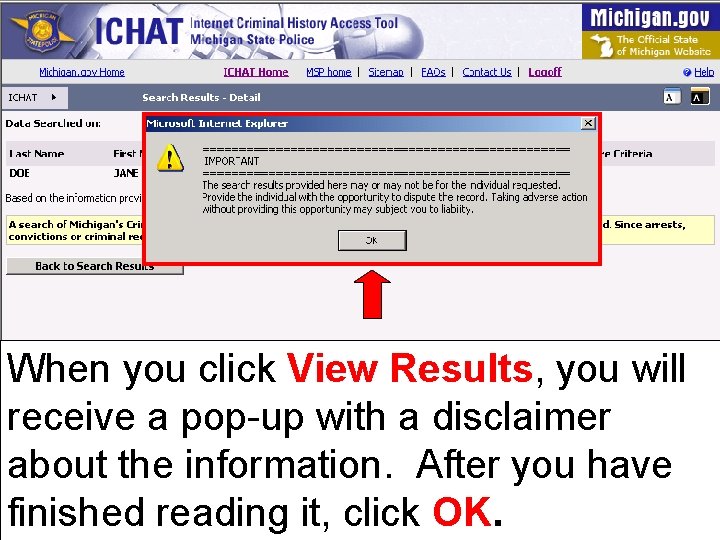

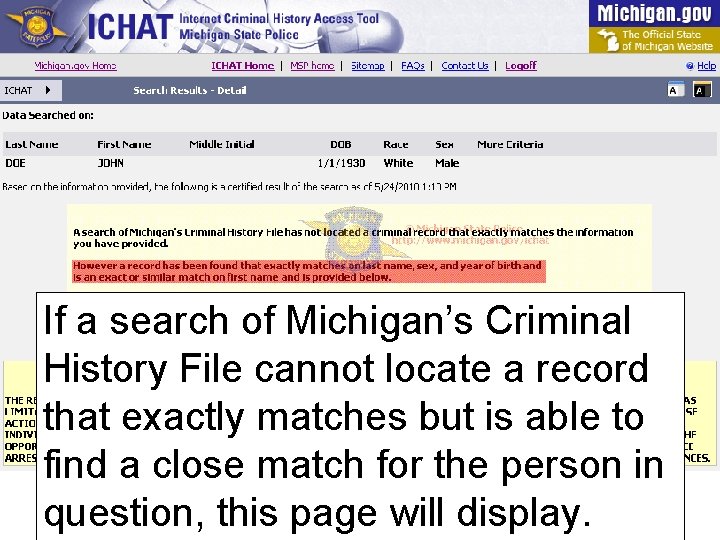
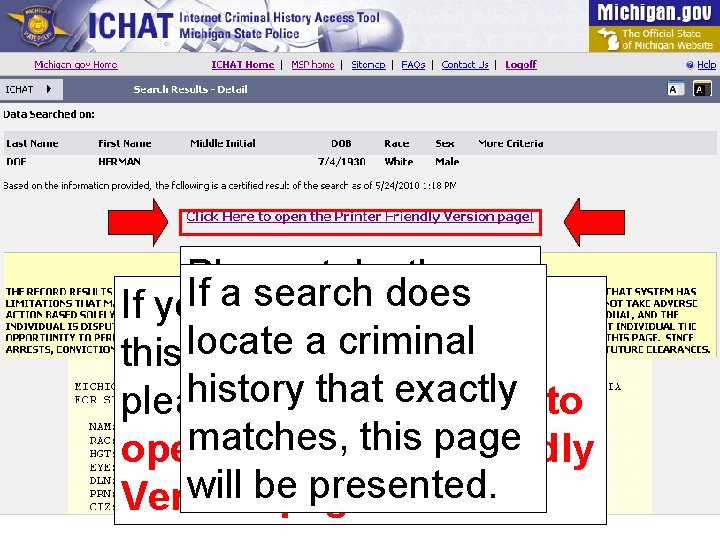

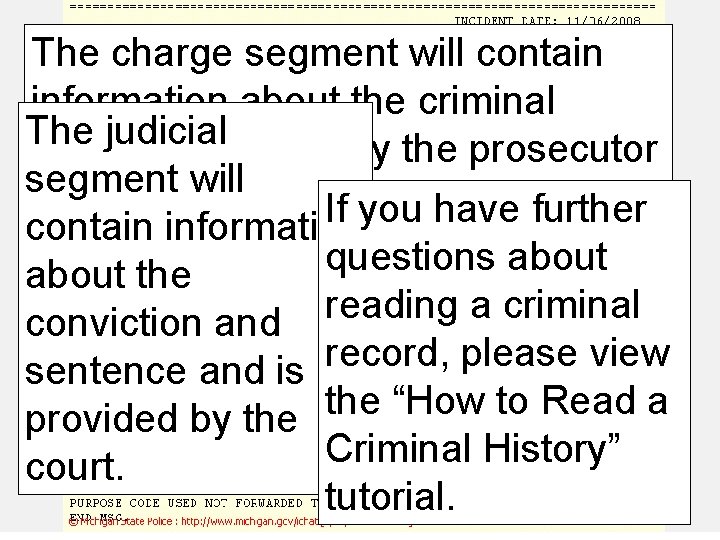
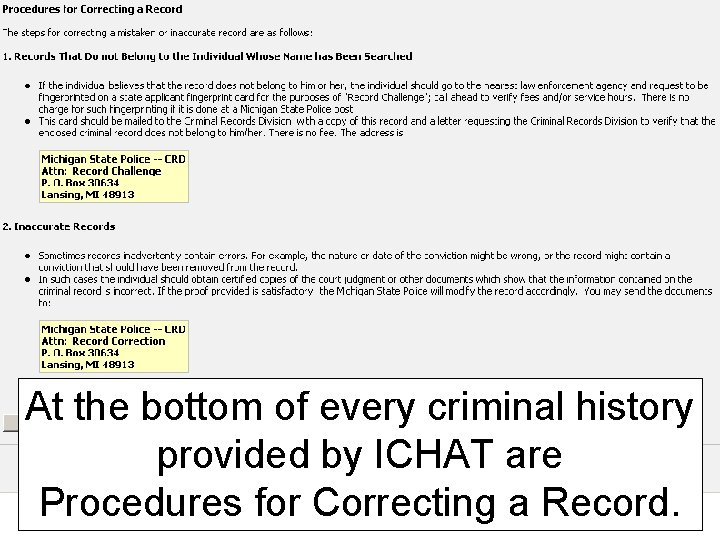
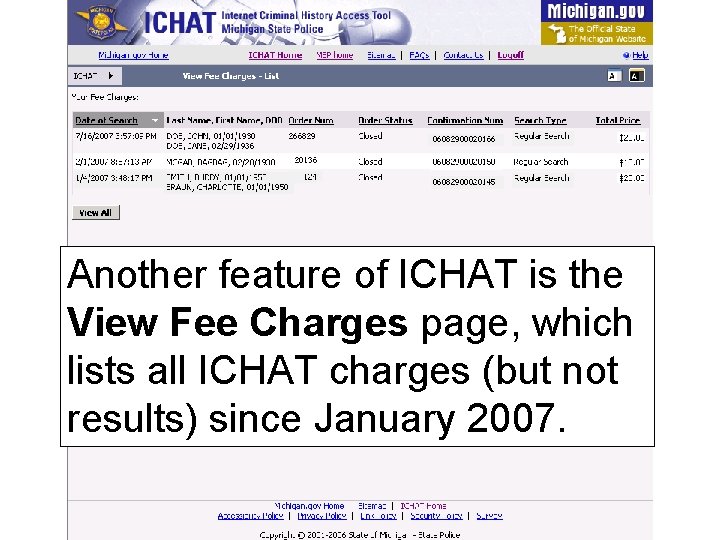
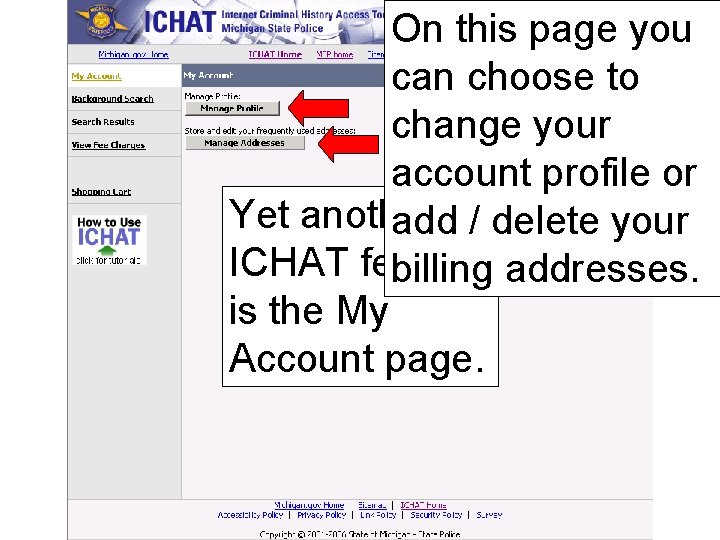

- Slides: 38
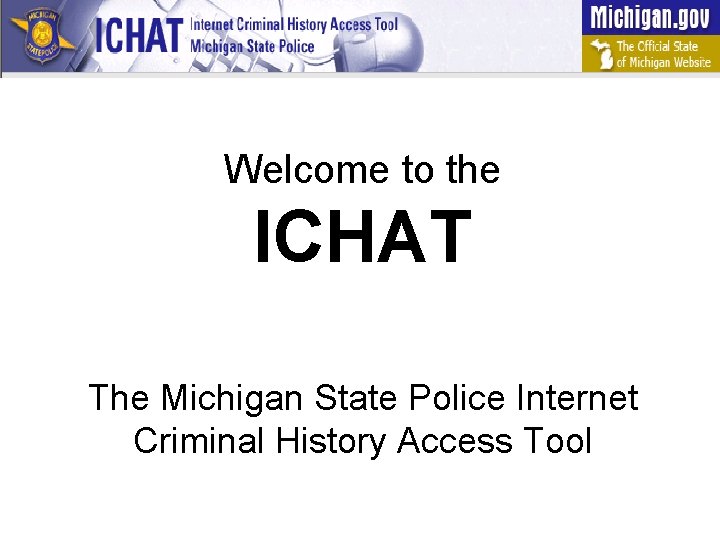
Welcome to the ICHAT The Michigan State Police Internet Criminal History Access Tool
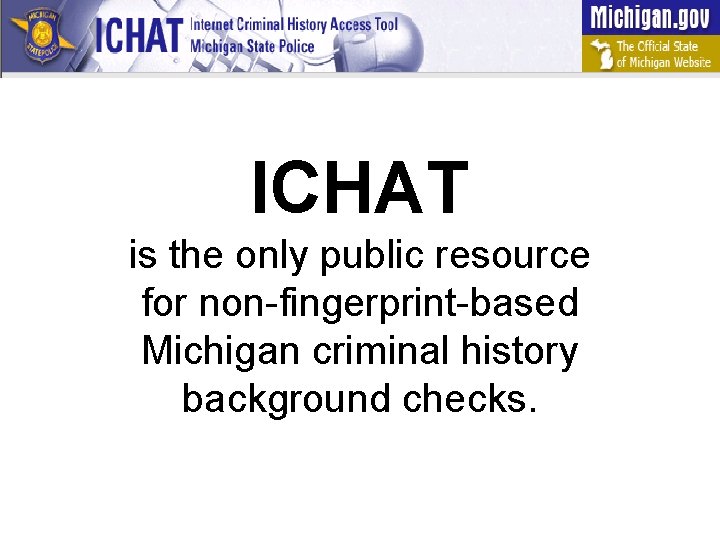
ICHAT is the only public resource for non-fingerprint-based Michigan criminal history background checks.
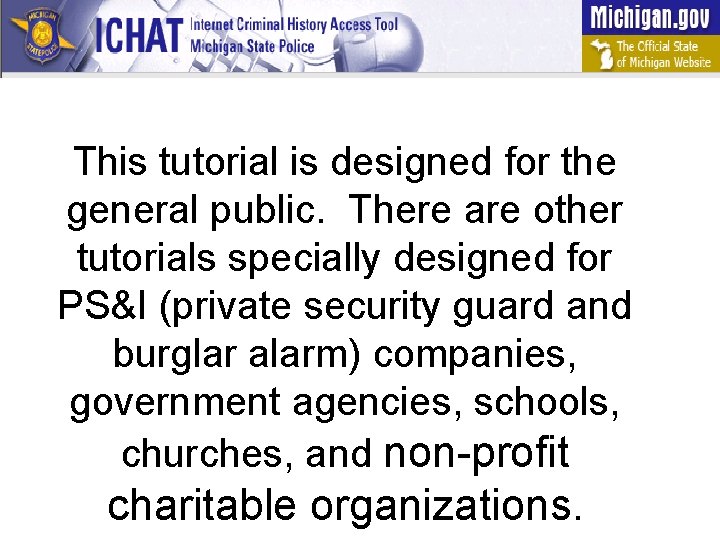
This tutorial is designed for the general public. There are other tutorials specially designed for PS&I (private security guard and burglar alarm) companies, government agencies, schools, churches, and non-profit charitable organizations.
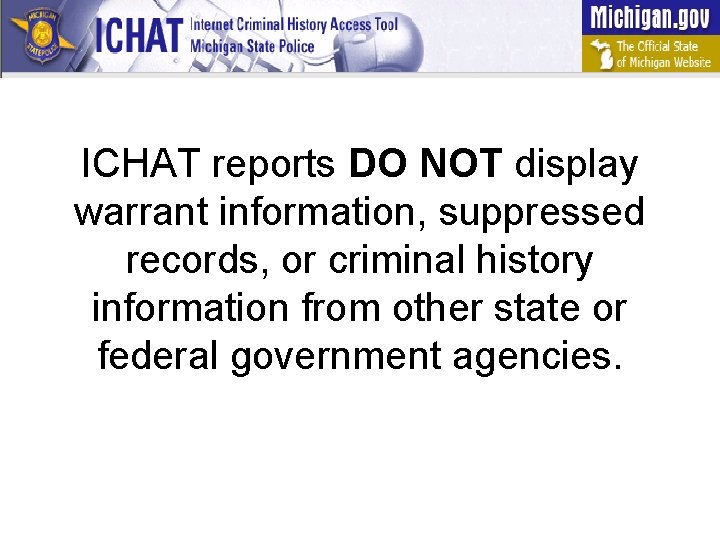
ICHAT reports DO NOT display warrant information, suppressed records, or criminal history information from other state or federal government agencies.
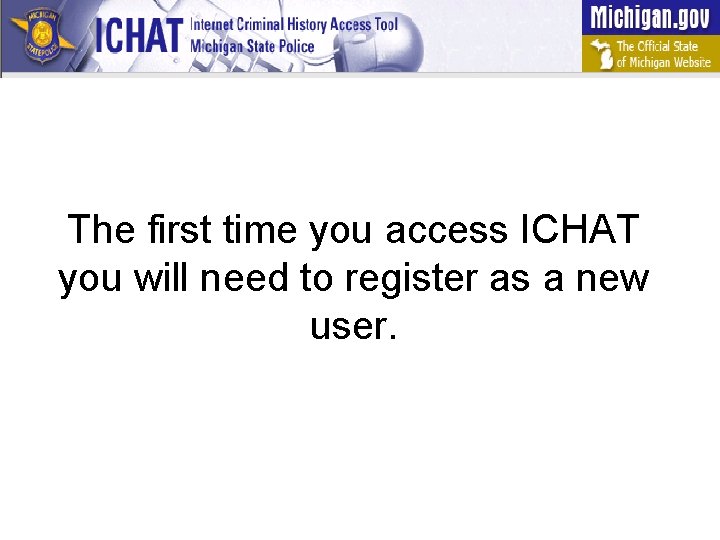
The first time you access ICHAT you will need to register as a new user.

To begin, you must click Register.

Complete all the fields marked with an asterisk.

If you are not sure what information to enter for a field, click on the question mark.

Passwords must be six to twelve characters long and contain at least one letter, one number, and one special character (~`!@#$%^&*()_-+=<>, . ? /). Example: abc@123 #1 pass
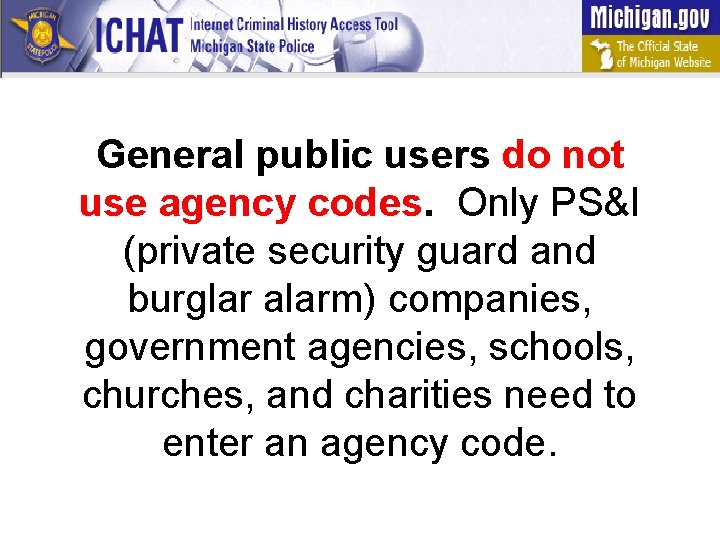
General public users do not use agency codes. Only PS&I (private security guard and burglar alarm) companies, government agencies, schools, churches, and charities need to enter an agency code.
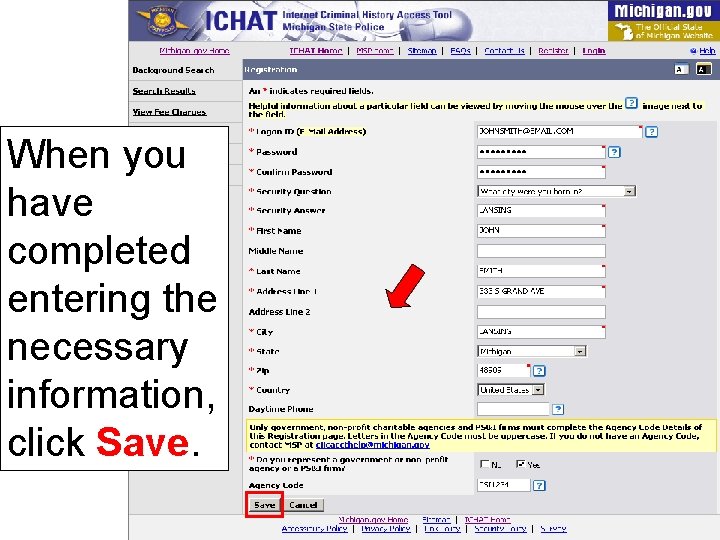
When you have completed entering the necessary information, click Save.
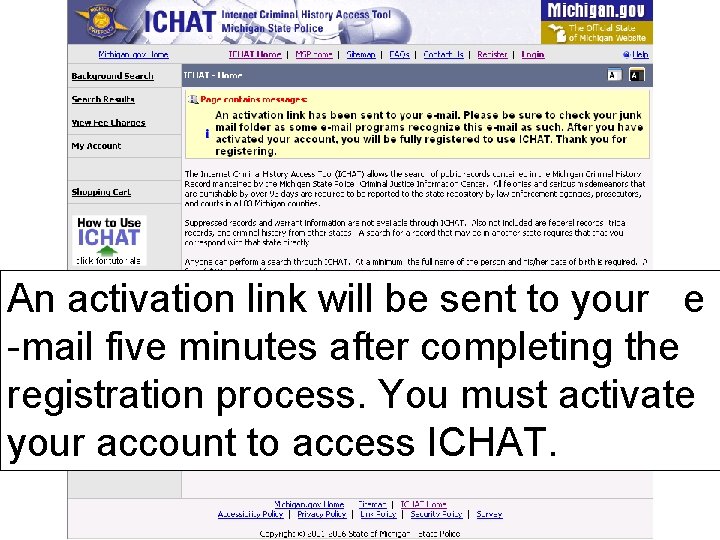
An activation link will be sent to your e -mail five minutes after completing the registration process. You must activate your account to access ICHAT.
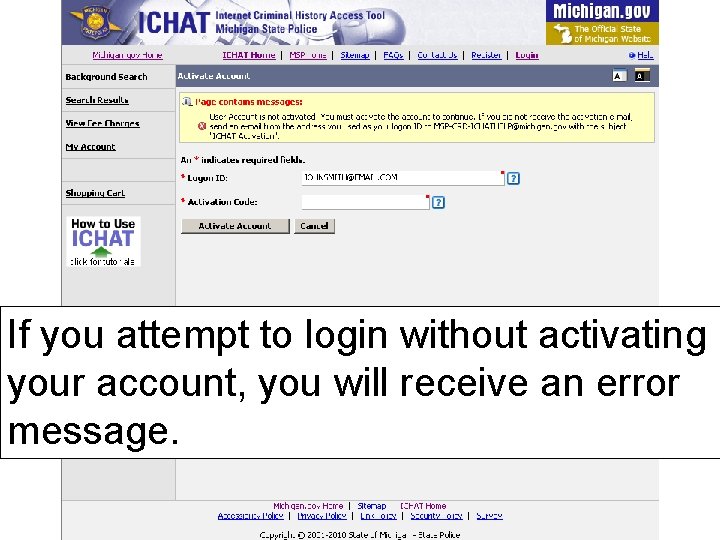
If you attempt to login without activating your account, you will receive an error message.

Once you are registered, click Login to access your ICHAT account.

Login in with your e-mail address and password created when you registered. Although ICHAT displays what you will type in ALL CAPS, do not use the “Shift” or “Caps Lock” buttons except to enter special characters.
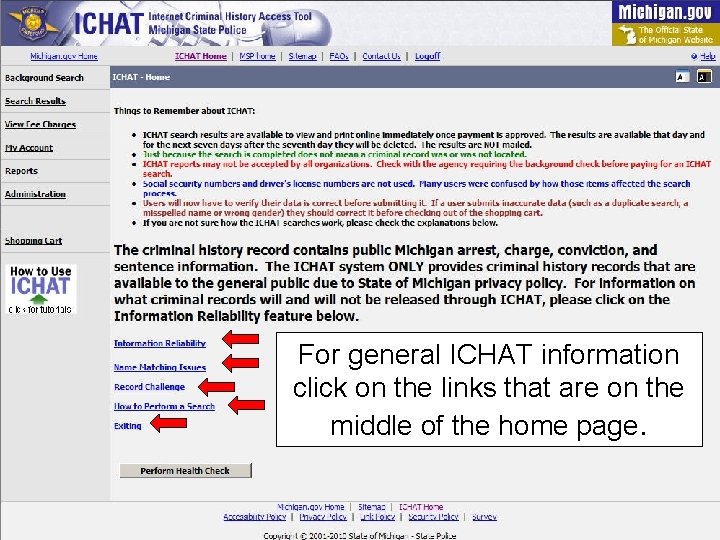
For general ICHAT information click on the links that are on the middle of the home page.
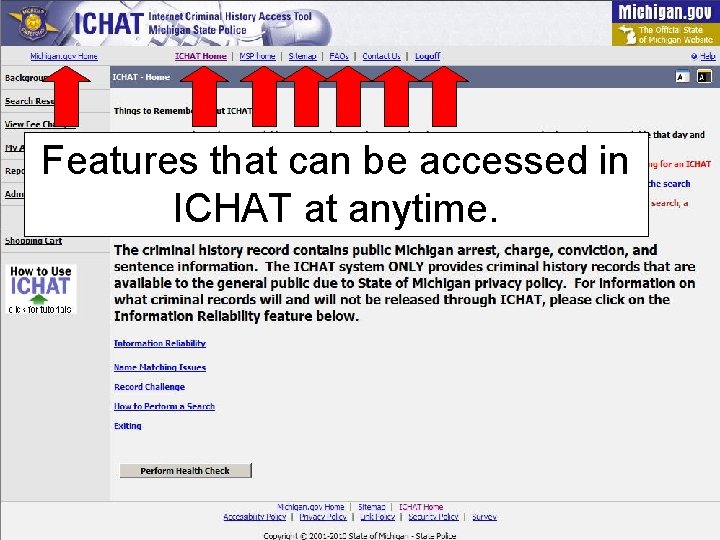
Features that can be accessed in ICHAT at anytime.
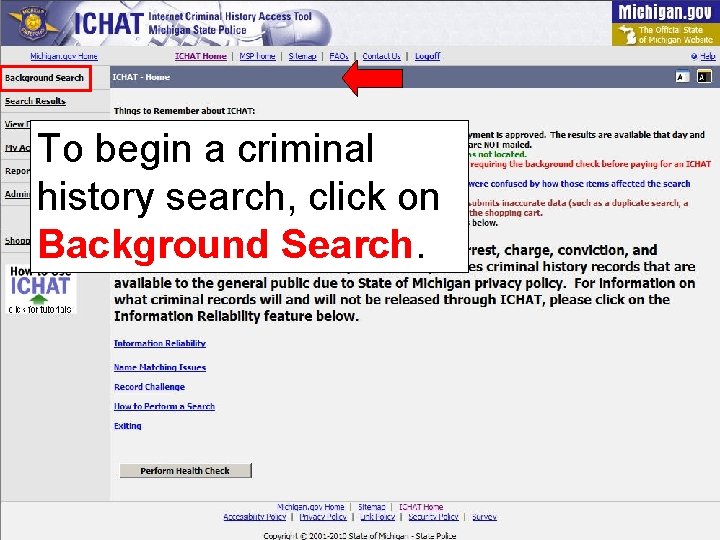
To begin a criminal history search, click on Background Search.

Complete all the fields marked with an asterisk. The SID field is for criminal record numbers only and is not required.
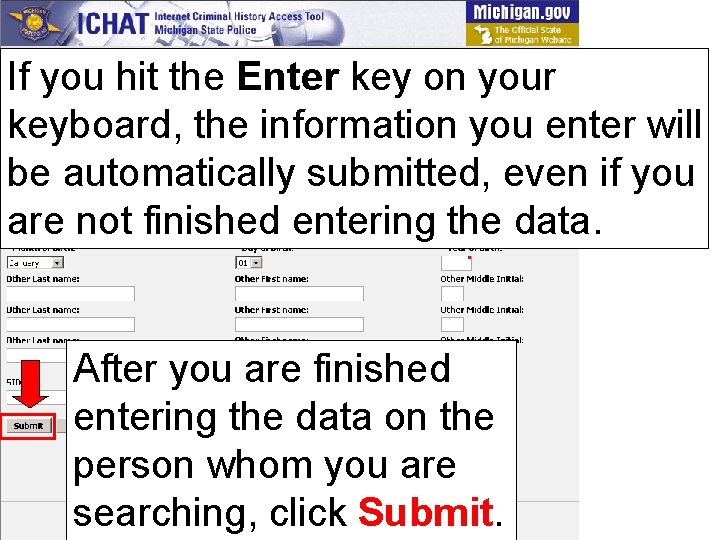
If you hit the Enter key on your keyboard, the information you enter will be automatically submitted, even if you are not finished entering the data. After you are finished entering the data on the person whom you are searching, click Submit.

After your search has been completed, an order box will appear. “Items: 1” refers to the number of searches ordered. It does not mean that there is or is not a criminal count located.
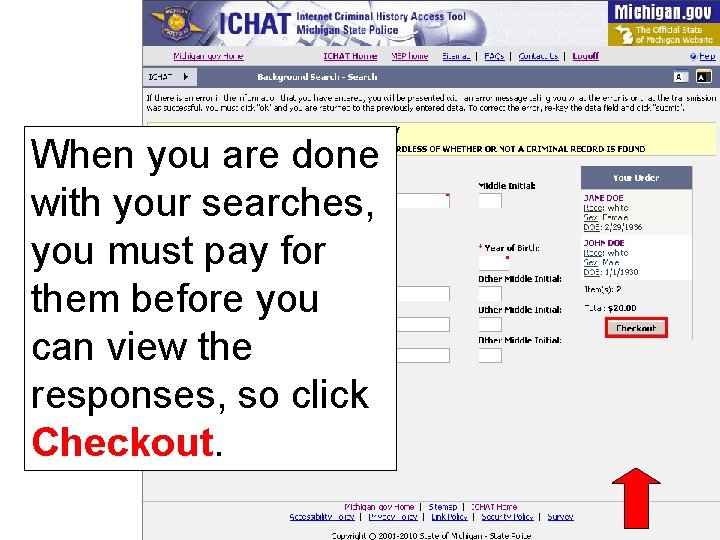
When you are done with your searches, you must pay for them before you can view the responses, so click Checkout.
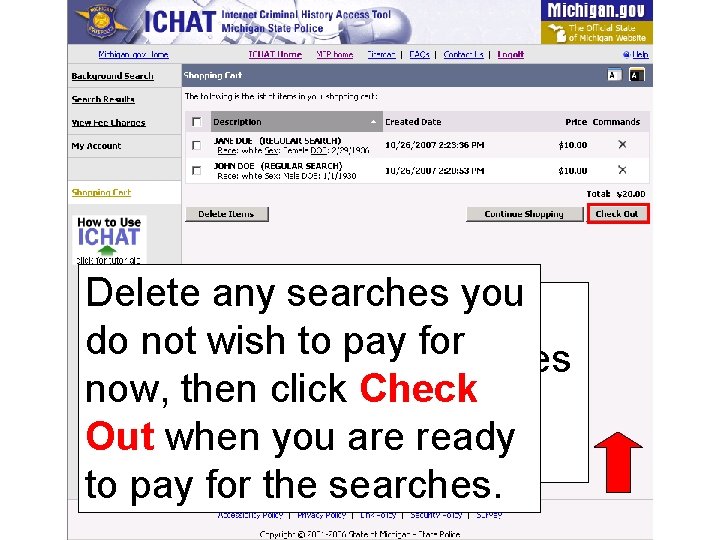
Delete. When any searches you begin to do notpay wish to pay for your searches now, then click Check you will be at the Out when you are ready shopping cart page. to pay for the searches.

ICHAT accepts all Visa, and Discover Master. Card, cards, whether it is a standard credit, prepaid credit, or debit card.
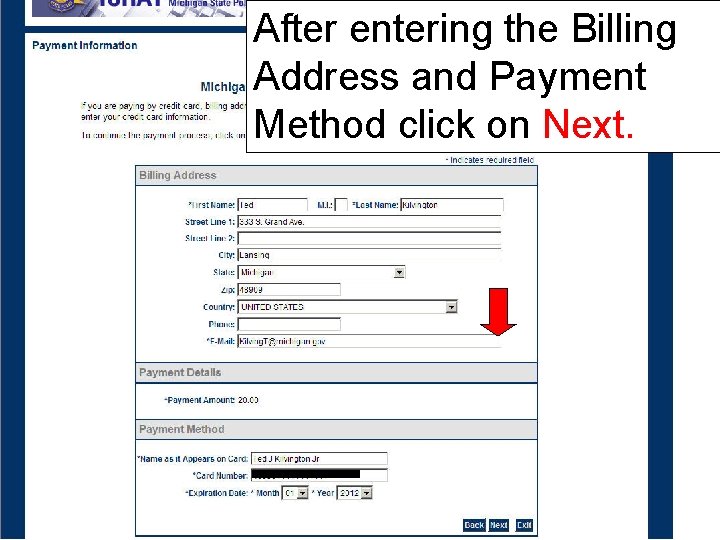
After entering the Billing Address and Payment Method click on Next.
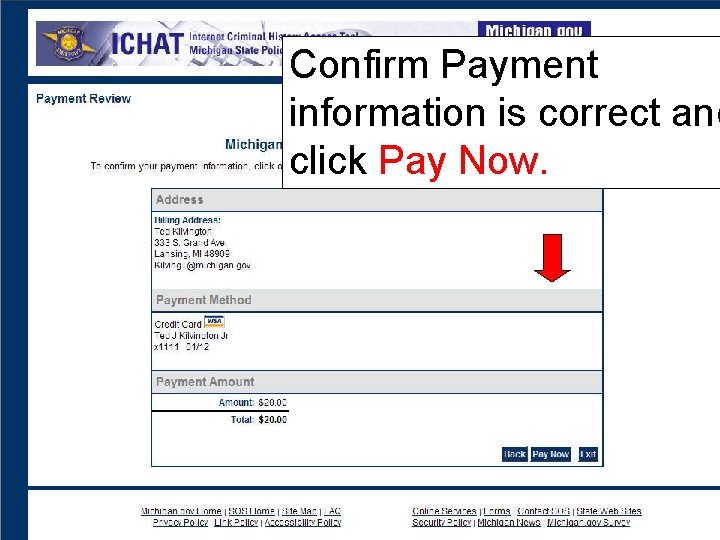
Confirm Payment information is correct and click Pay Now.
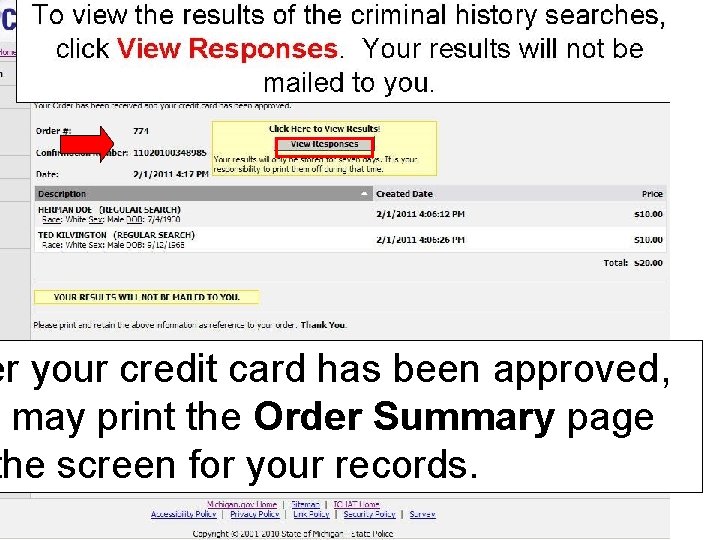
er your credit card has been approved, may print the Order Summary page the screen for your records.
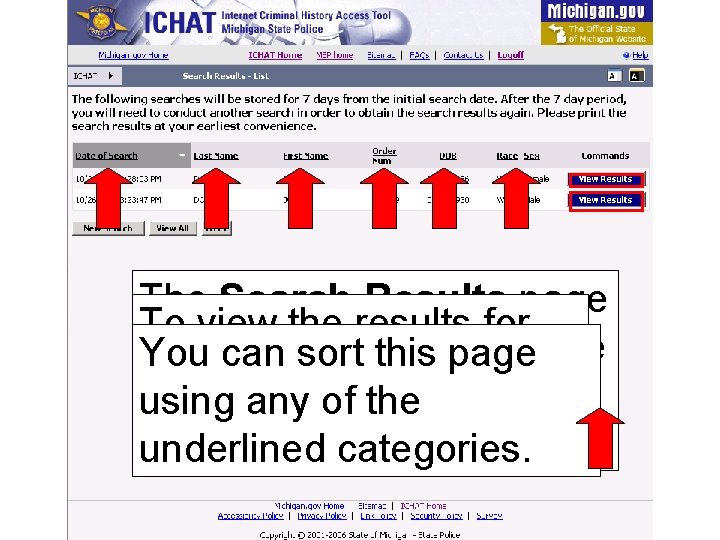
The Search Results page To view the results for lists all searches you have You can sort this page an individual search, ordered that day and the using any of the click View Results. previous sixcategories. days. underlined
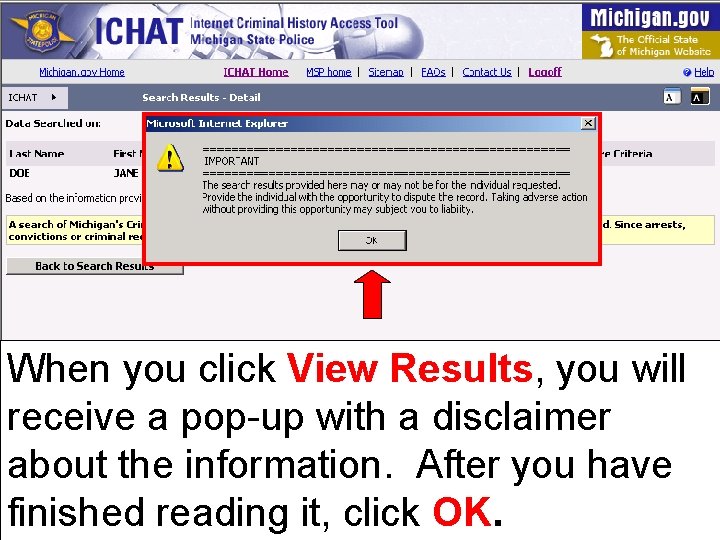
When you click View Results, you will receive a pop-up with a disclaimer about the information. After you have finished reading it, click OK.

To view the other searches in your If a search ofsummary, Michigan’s click Criminal History filetodoes not Back Search locate a record that is either Results. an exact or close match for the person in question, this page will display.
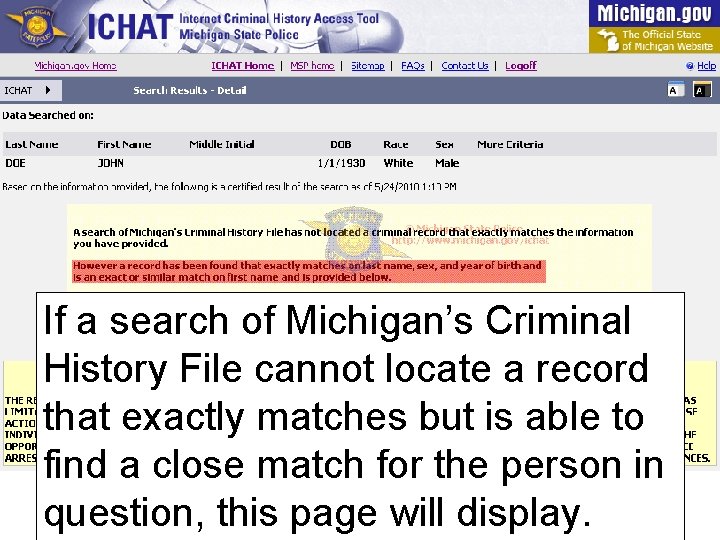
If a search of Michigan’s Criminal History File cannot locate a record that exactly matches but is able to find a close match for the person in question, this page will display.
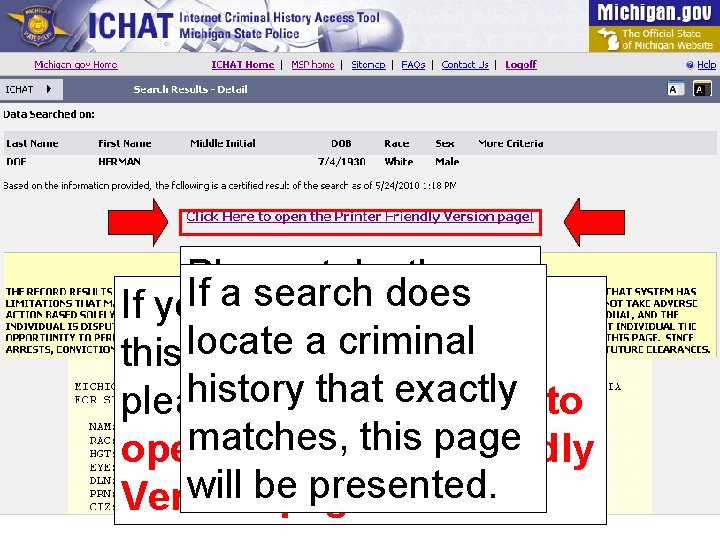
Please take the If awould search does If you like to print time to read the a criminal this locate page off the screen, disclaimers. history exactly please clickthat Click Here to matches, this page open the Printer Friendly will bepage!. presented. Version

If there is any information in the identifiers that does match double what was It is important not to always check it will be the informationentered, of the person on the or not criminal recordhighlighted to verify whether criminal it is in fact your person. history record.
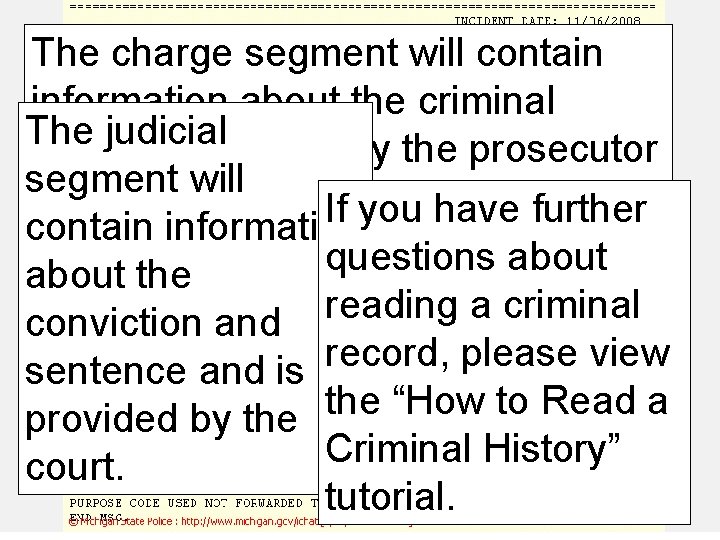
The charge segment will contain information about the criminal The judicial charges provided by the prosecutor segment will for that case. The If you have further arrest segment contain information questions about will contain about Criminal the history information reading a criminal information about conviction and will be broken down into record, please view the arrest provided sentence and is three segments: the “How to Read a by the arresting provided by the Criminal History” agency. court. tutorial.
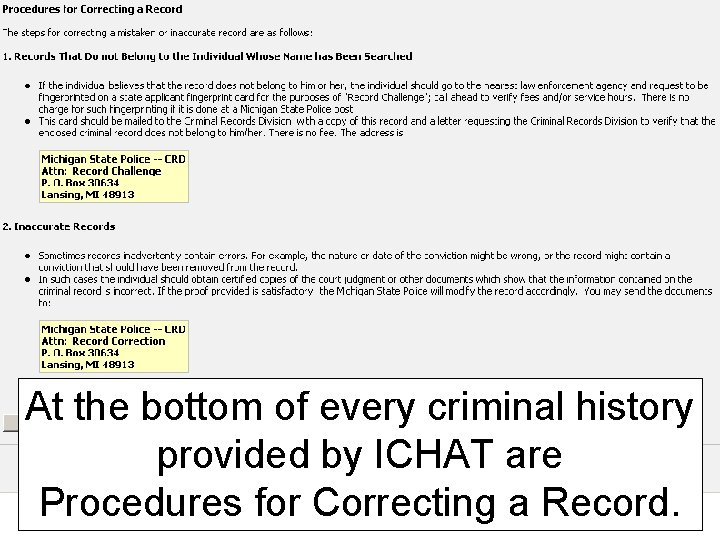
At the bottom of every criminal history provided by ICHAT are Procedures for Correcting a Record.
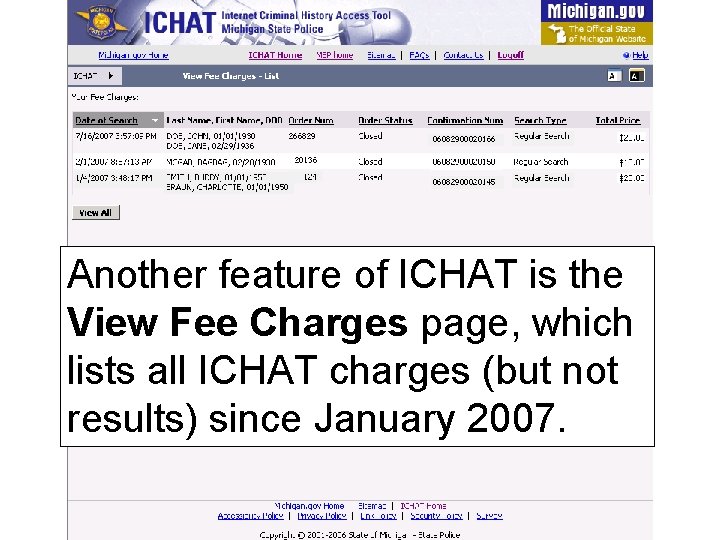
Another feature of ICHAT is the View Fee Charges page, which lists all ICHAT charges (but not results) since January 2007.
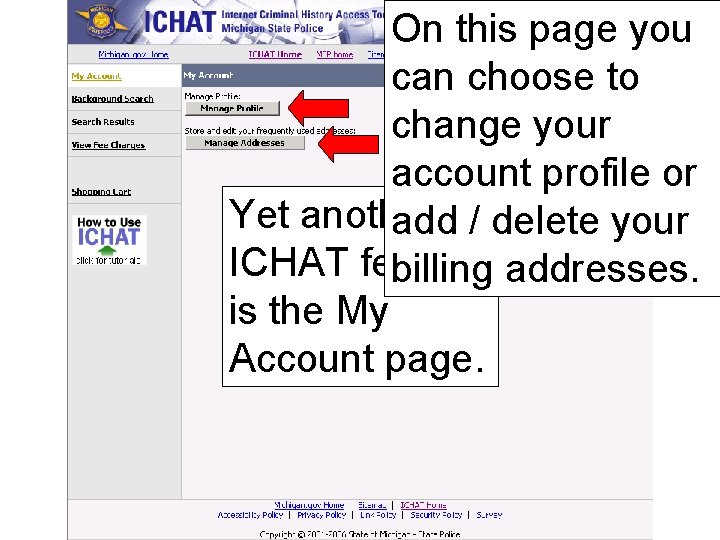
On this page you can choose to change your account profile or Yet another add / delete your ICHAT feature billing addresses. is the My Account page.

If you have questions or need additional assistance, you may contact the ICHAT Coordinator at 517 -241 -0713 or MSP-CRDICHATHELP@michigan. gov.
 Ichat michigan
Ichat michigan Ichat michigan login
Ichat michigan login Michigan state police teenage defensive driving
Michigan state police teenage defensive driving Michigan association of chiefs of police
Michigan association of chiefs of police Statewide laundry
Statewide laundry Pa state plane coordinate system
Pa state plane coordinate system Full of 50s raffle
Full of 50s raffle What is michigan's state song
What is michigan's state song State of michigan adoption subsidy
State of michigan adoption subsidy Michigan state university astronomy
Michigan state university astronomy Lms state of michigan
Lms state of michigan Michigan uniform chart of accounts
Michigan uniform chart of accounts Michigan state university orientation
Michigan state university orientation Latvian state police
Latvian state police Ipes certified carriers
Ipes certified carriers Indiana state police lab request form
Indiana state police lab request form Isp prelog
Isp prelog Virginia state police form sp-65
Virginia state police form sp-65 Delaware information and analysis center
Delaware information and analysis center Nazi police state lesson
Nazi police state lesson The nazi police state
The nazi police state Louisiana state police tier ii reporting
Louisiana state police tier ii reporting Welcome welcome this is our christmas story
Welcome welcome this is our christmas story Properties of liquid
Properties of liquid State to state regionalism
State to state regionalism D flip flop excitation table
D flip flop excitation table Testability tips in software testing
Testability tips in software testing Svjetlana kalanj bognar
Svjetlana kalanj bognar Orbital vs energy level
Orbital vs energy level T vs r state hemoglobin
T vs r state hemoglobin Absorptive state and postabsorptive state
Absorptive state and postabsorptive state Glucogen metabolism
Glucogen metabolism Age of consent per state
Age of consent per state Current state vs future state diagram
Current state vs future state diagram Asynchronous circuit
Asynchronous circuit Duncker diagram
Duncker diagram State graph in software testing
State graph in software testing What is initial state + goal state in search terminology?
What is initial state + goal state in search terminology? Tasscc state of the state
Tasscc state of the state