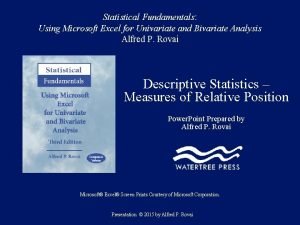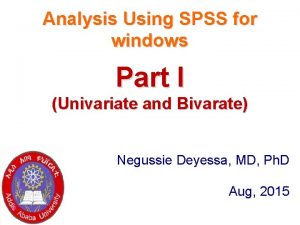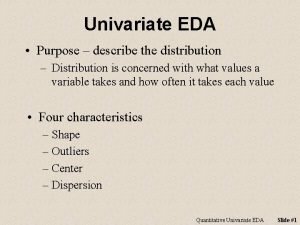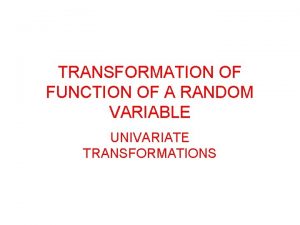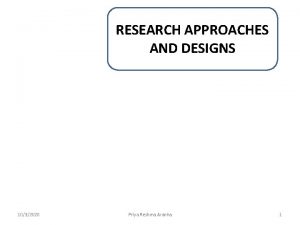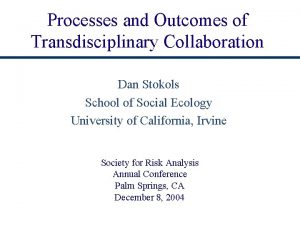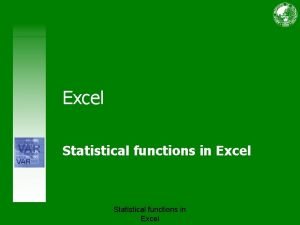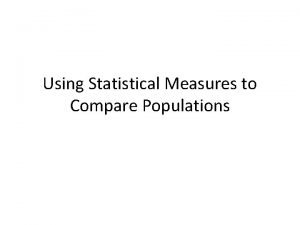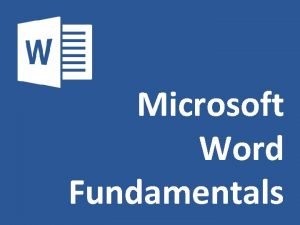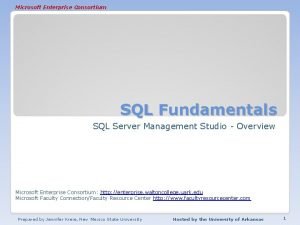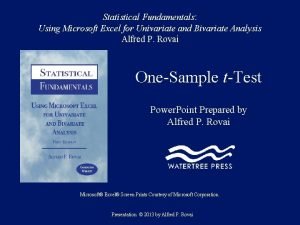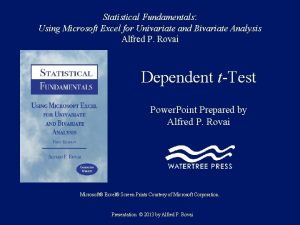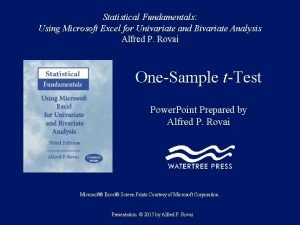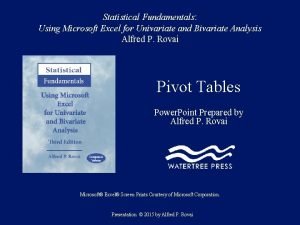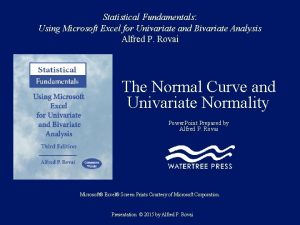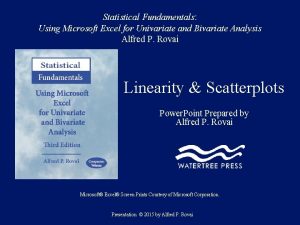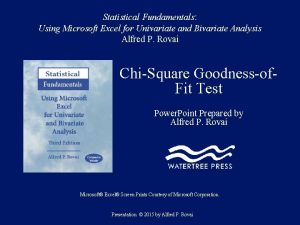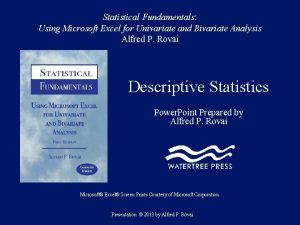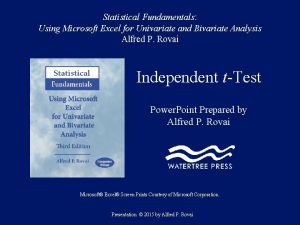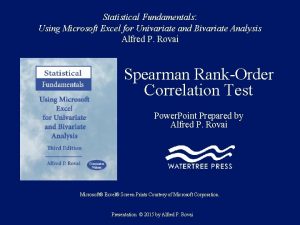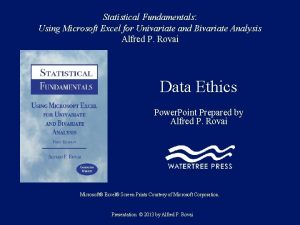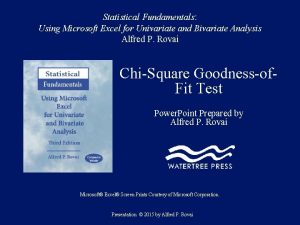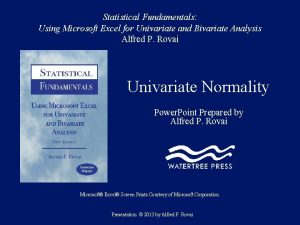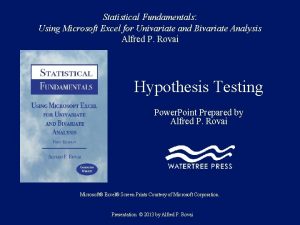Statistical Fundamentals Using Microsoft Excel for Univariate and
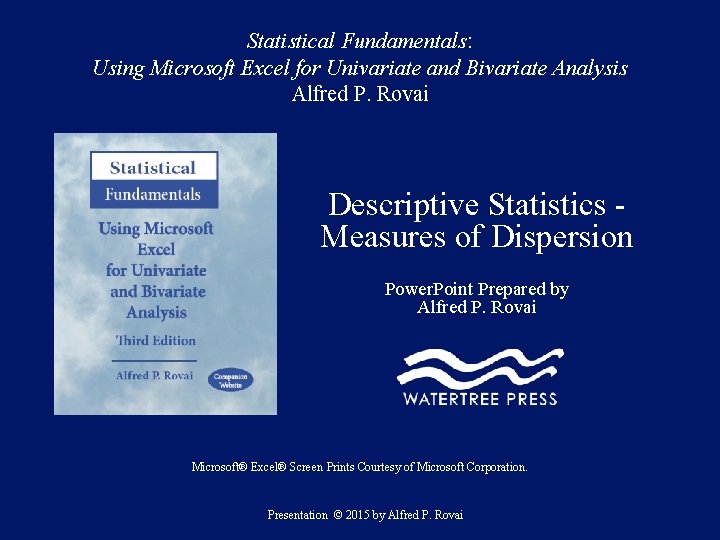
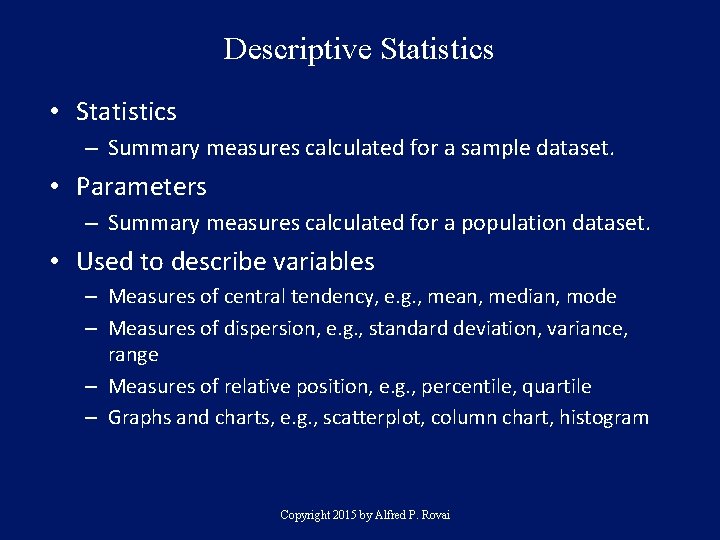
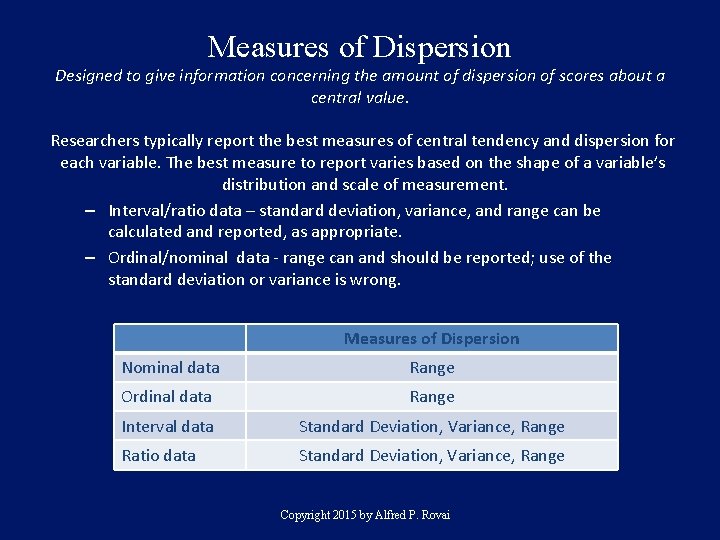
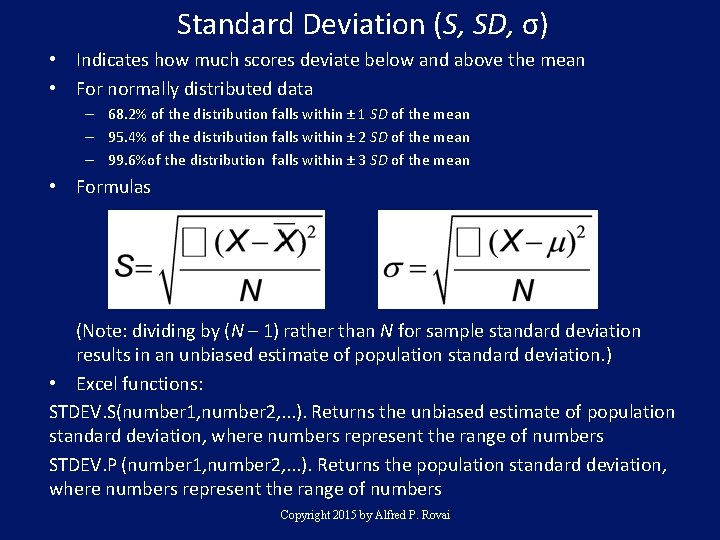
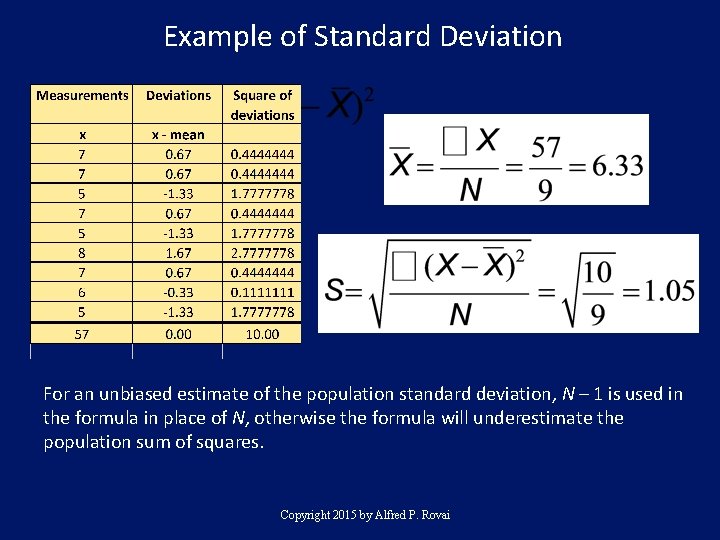
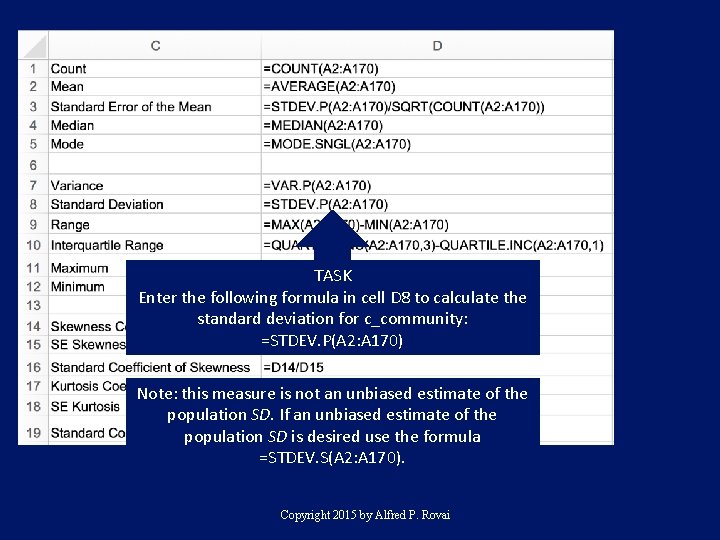
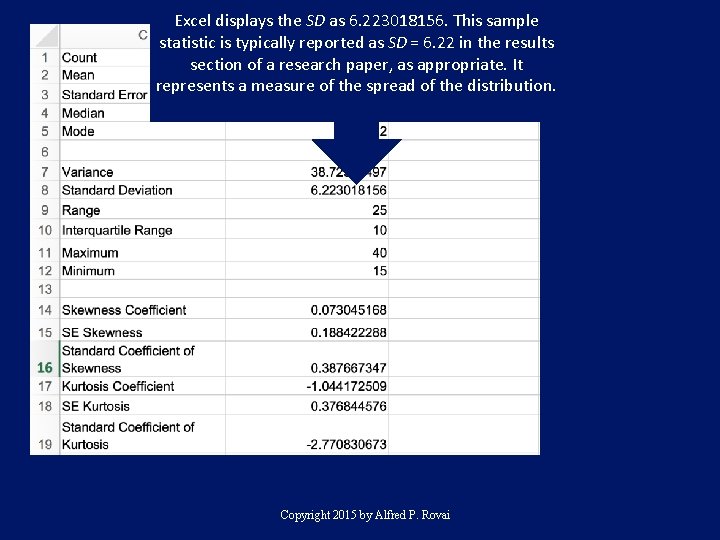
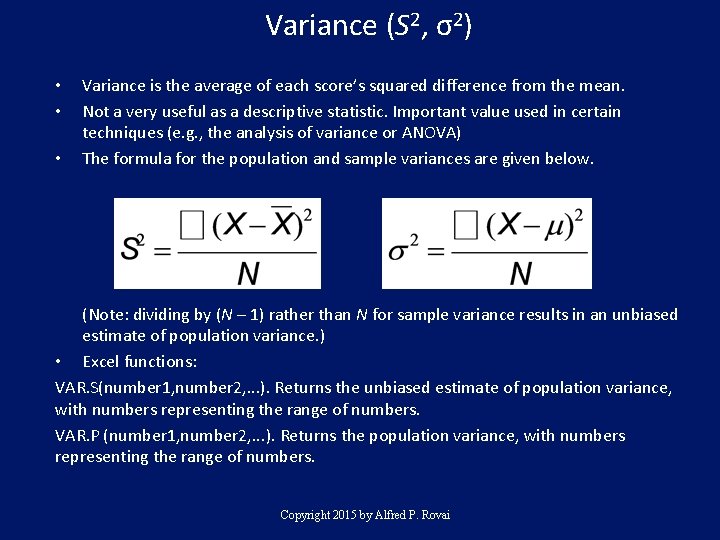
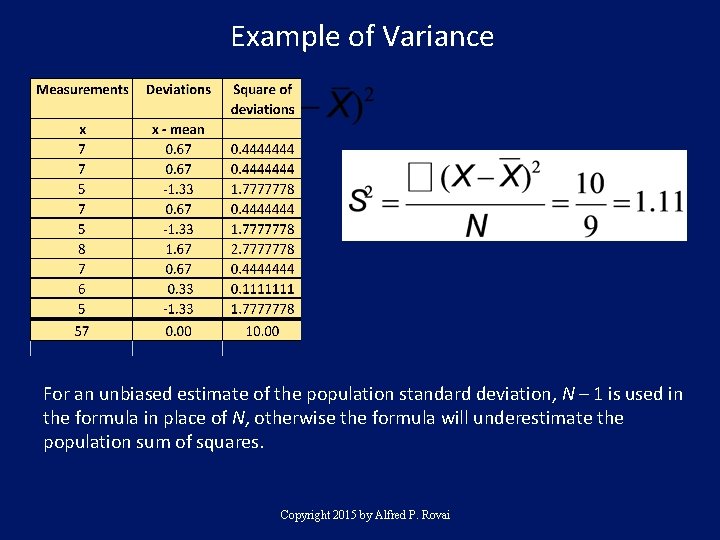
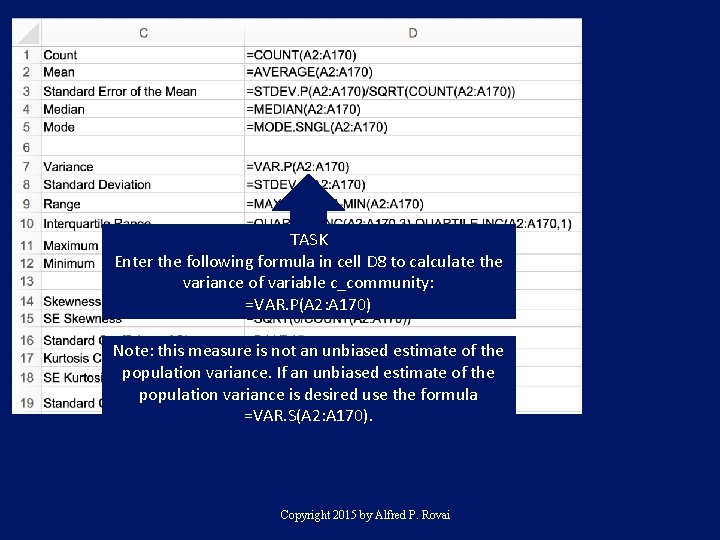
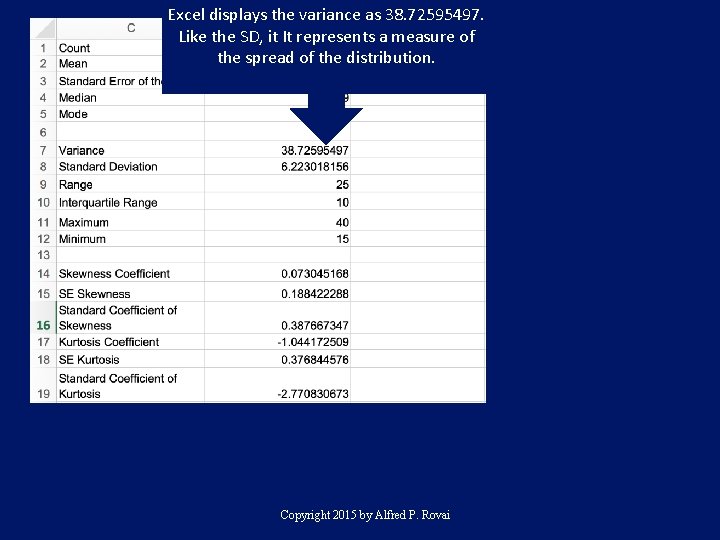
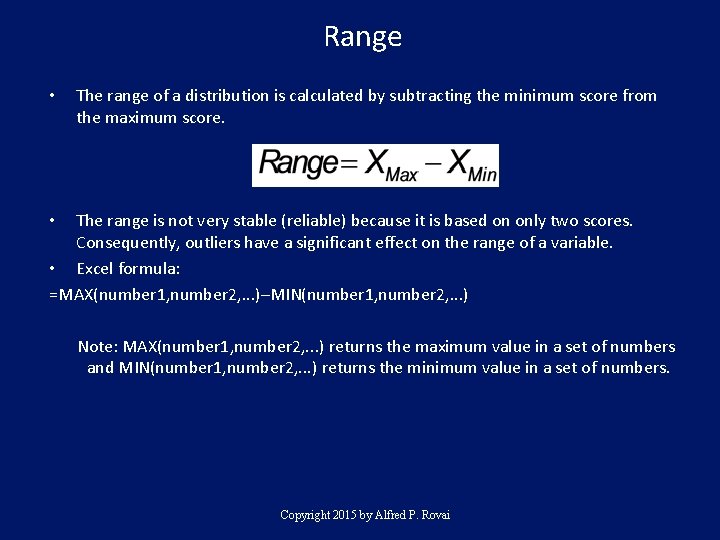
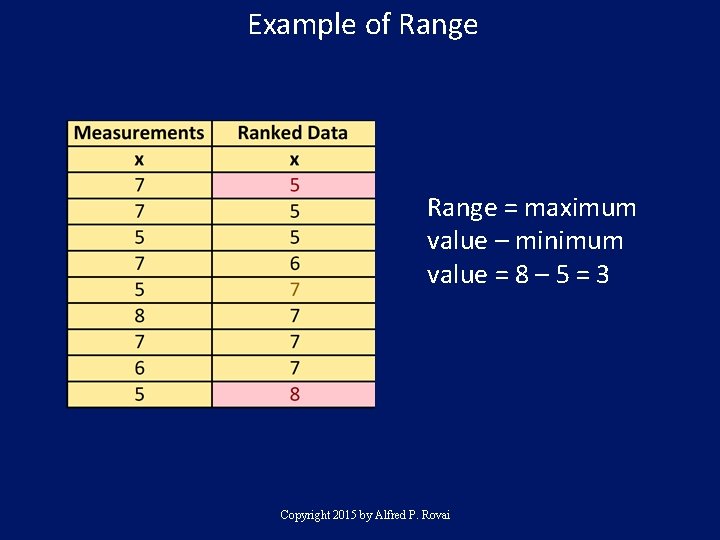
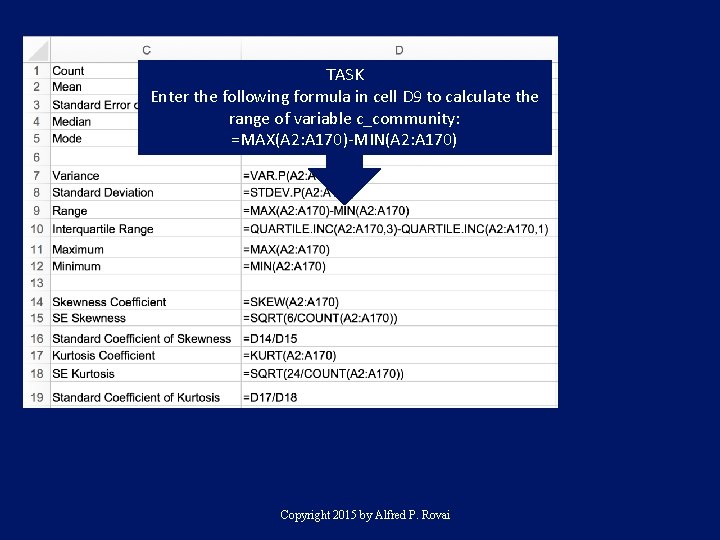
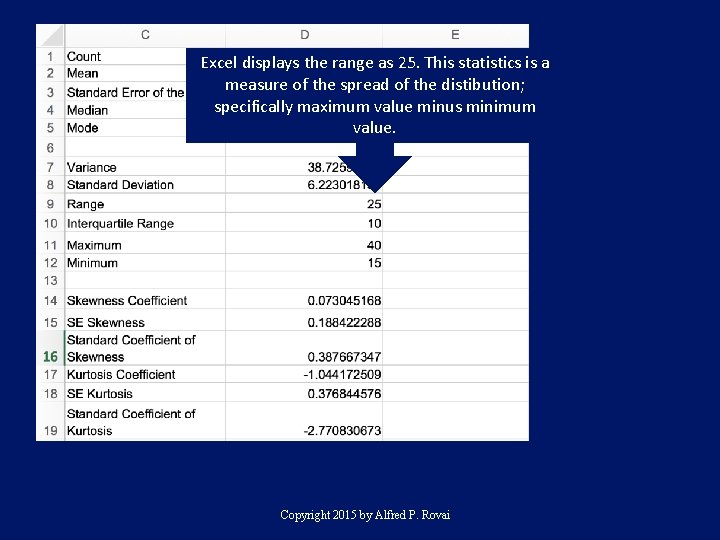
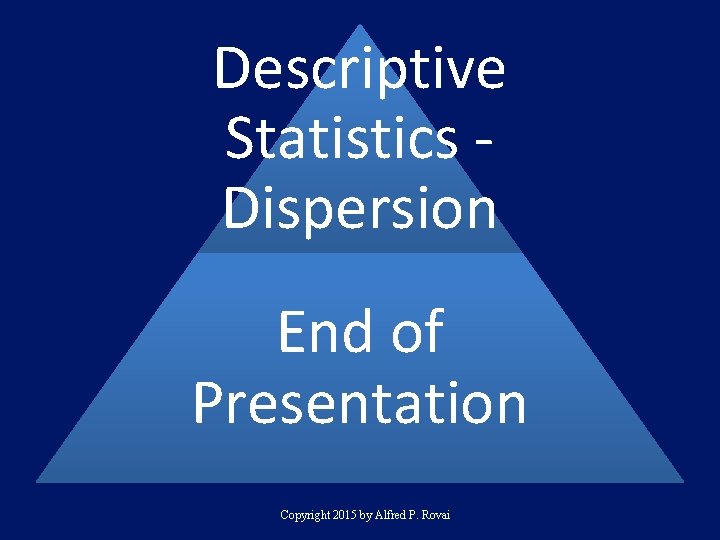
- Slides: 16
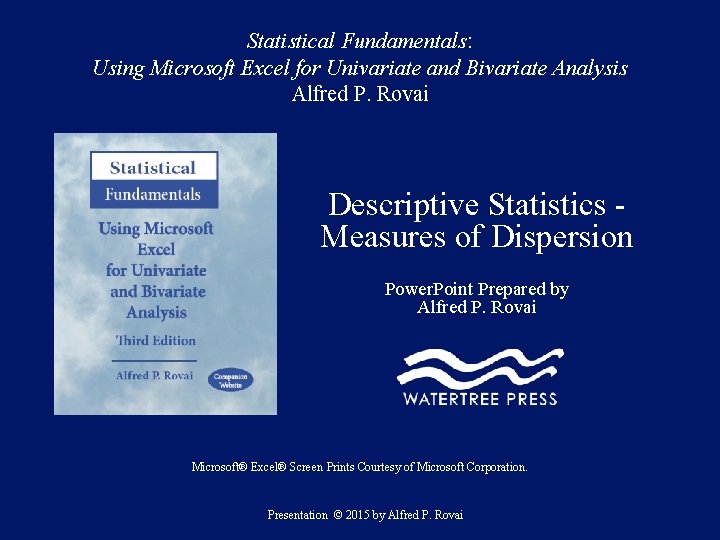
Statistical Fundamentals: Using Microsoft Excel for Univariate and Bivariate Analysis Alfred P. Rovai Descriptive Statistics Measures of Dispersion Power. Point Prepared by Alfred P. Rovai Microsoft® Excel® Screen Prints Courtesy of Microsoft Corporation. Presentation © 2015 by Alfred P. Rovai
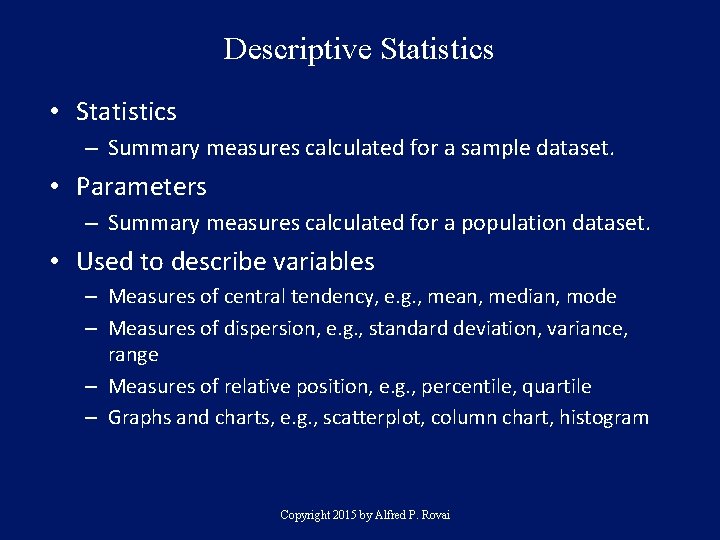
Descriptive Statistics • Statistics – Summary measures calculated for a sample dataset. • Parameters – Summary measures calculated for a population dataset. • Used to describe variables – Measures of central tendency, e. g. , mean, median, mode – Measures of dispersion, e. g. , standard deviation, variance, range – Measures of relative position, e. g. , percentile, quartile – Graphs and charts, e. g. , scatterplot, column chart, histogram Copyright 2015 by Alfred P. Rovai
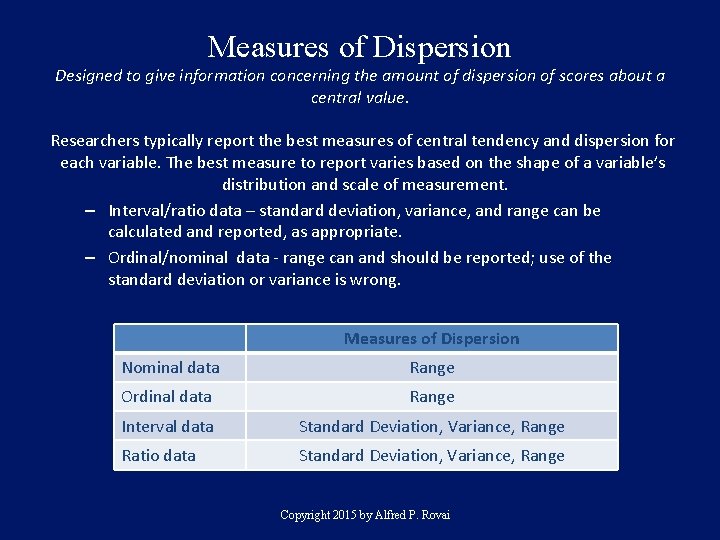
Measures of Dispersion Designed to give information concerning the amount of dispersion of scores about a central value. Researchers typically report the best measures of central tendency and dispersion for each variable. The best measure to report varies based on the shape of a variable’s distribution and scale of measurement. – Interval/ratio data – standard deviation, variance, and range can be calculated and reported, as appropriate. – Ordinal/nominal data - range can and should be reported; use of the standard deviation or variance is wrong. Measures of Dispersion Nominal data Range Ordinal data Range Interval data Standard Deviation, Variance, Range Ratio data Standard Deviation, Variance, Range Copyright 2015 by Alfred P. Rovai
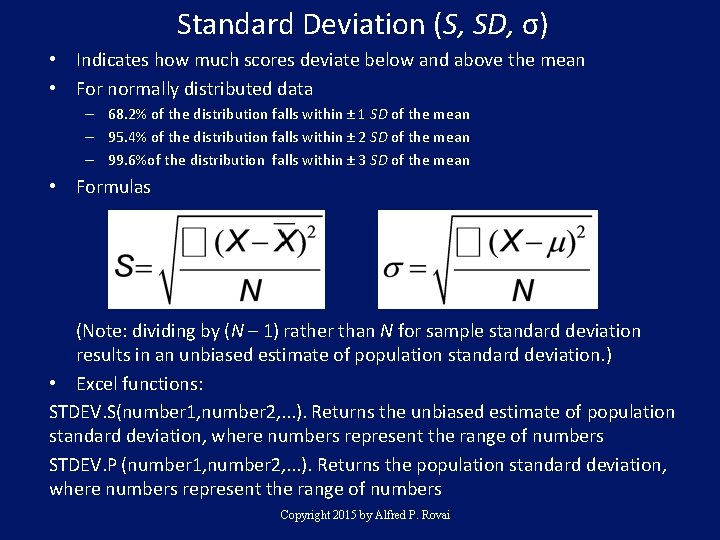
Standard Deviation (S, SD, σ) • Indicates how much scores deviate below and above the mean • For normally distributed data – 68. 2% of the distribution falls within ± 1 SD of the mean – 95. 4% of the distribution falls within ± 2 SD of the mean – 99. 6%of the distribution falls within ± 3 SD of the mean • Formulas (Note: dividing by (N – 1) rather than N for sample standard deviation results in an unbiased estimate of population standard deviation. ) • Excel functions: STDEV. S(number 1, number 2, . . . ). Returns the unbiased estimate of population standard deviation, where numbers represent the range of numbers STDEV. P (number 1, number 2, . . . ). Returns the population standard deviation, where numbers represent the range of numbers Copyright 2015 by Alfred P. Rovai
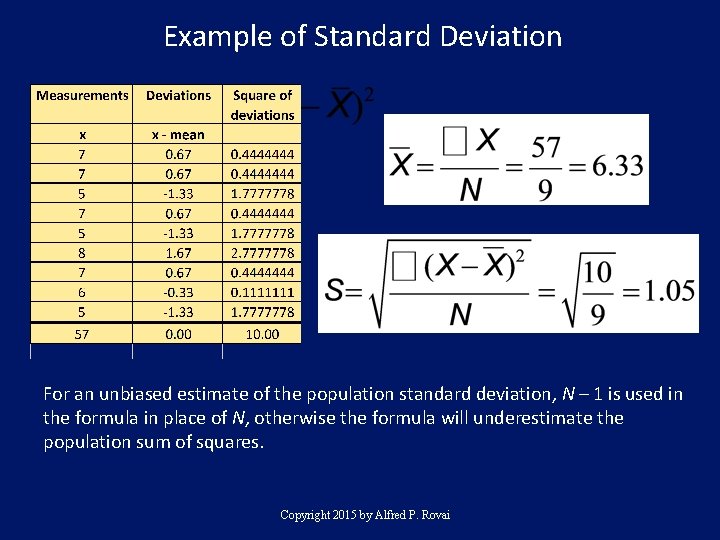
Example of Standard Deviation For an unbiased estimate of the population standard deviation, N – 1 is used in the formula in place of N, otherwise the formula will underestimate the population sum of squares. Copyright 2015 by Alfred P. Rovai
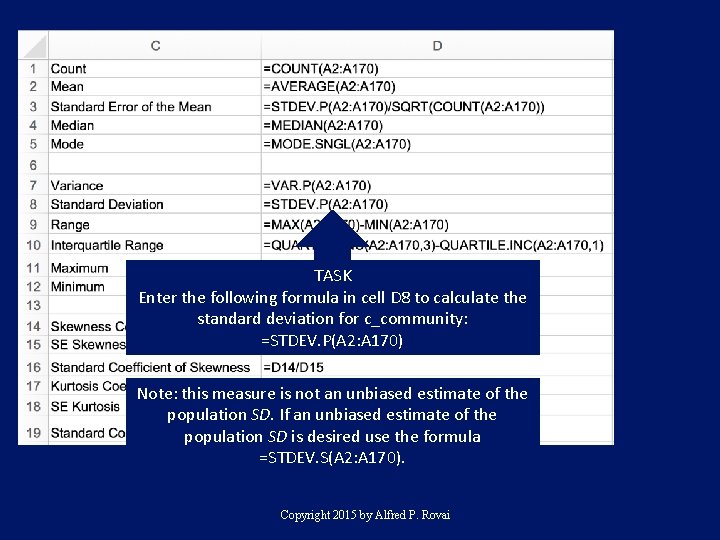
TASK Enter the following formula in cell D 8 to calculate the standard deviation for c_community: =STDEV. P(A 2: A 170) Note: this measure is not an unbiased estimate of the population SD. If an unbiased estimate of the population SD is desired use the formula =STDEV. S(A 2: A 170). Copyright 2015 by Alfred P. Rovai
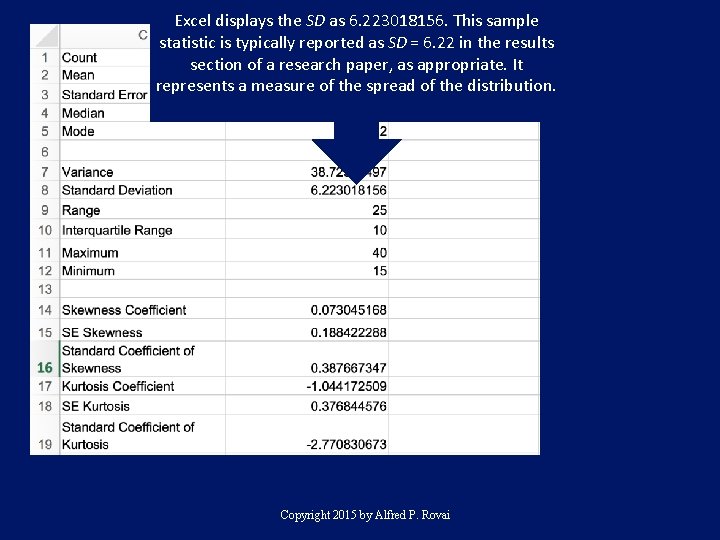
Excel displays the SD as 6. 223018156. This sample statistic is typically reported as SD = 6. 22 in the results section of a research paper, as appropriate. It represents a measure of the spread of the distribution. Copyright 2015 by Alfred P. Rovai
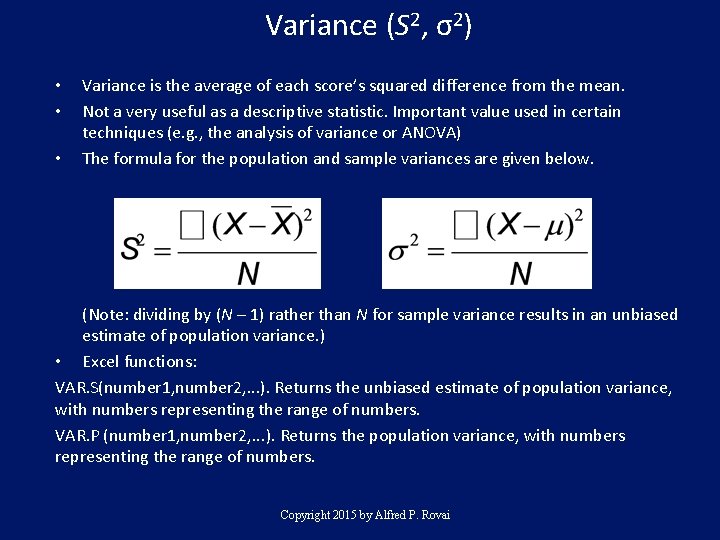
Variance (S 2, σ2) • • • Variance is the average of each score’s squared difference from the mean. Not a very useful as a descriptive statistic. Important value used in certain techniques (e. g. , the analysis of variance or ANOVA) The formula for the population and sample variances are given below. (Note: dividing by (N – 1) rather than N for sample variance results in an unbiased estimate of population variance. ) • Excel functions: VAR. S(number 1, number 2, . . . ). Returns the unbiased estimate of population variance, with numbers representing the range of numbers. VAR. P (number 1, number 2, . . . ). Returns the population variance, with numbers representing the range of numbers. Copyright 2015 by Alfred P. Rovai
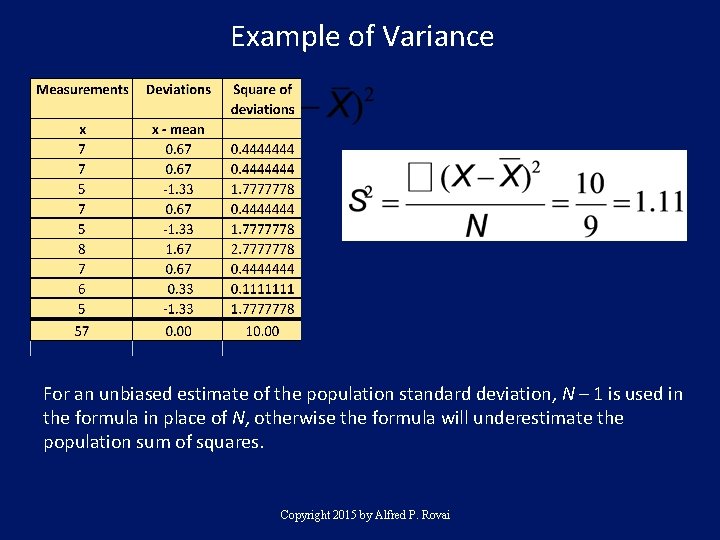
Example of Variance For an unbiased estimate of the population standard deviation, N – 1 is used in the formula in place of N, otherwise the formula will underestimate the population sum of squares. Copyright 2015 by Alfred P. Rovai
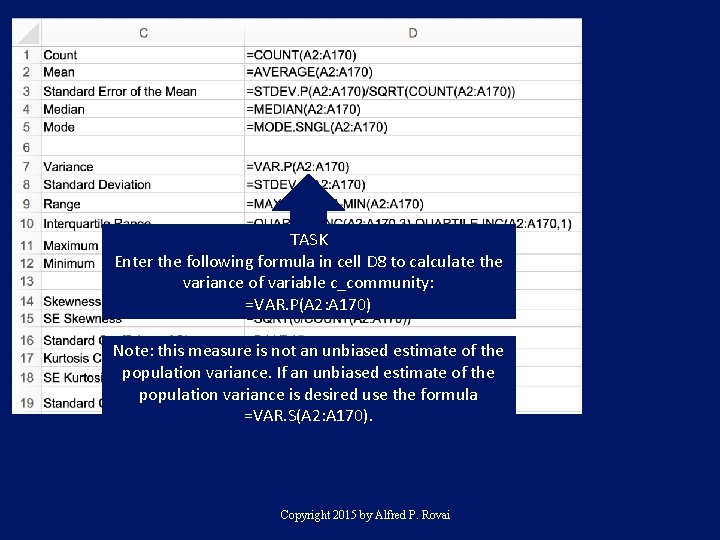
TASK Enter the following formula in cell D 8 to calculate the variance of variable c_community: =VAR. P(A 2: A 170) Note: this measure is not an unbiased estimate of the population variance. If an unbiased estimate of the population variance is desired use the formula =VAR. S(A 2: A 170). Copyright 2015 by Alfred P. Rovai
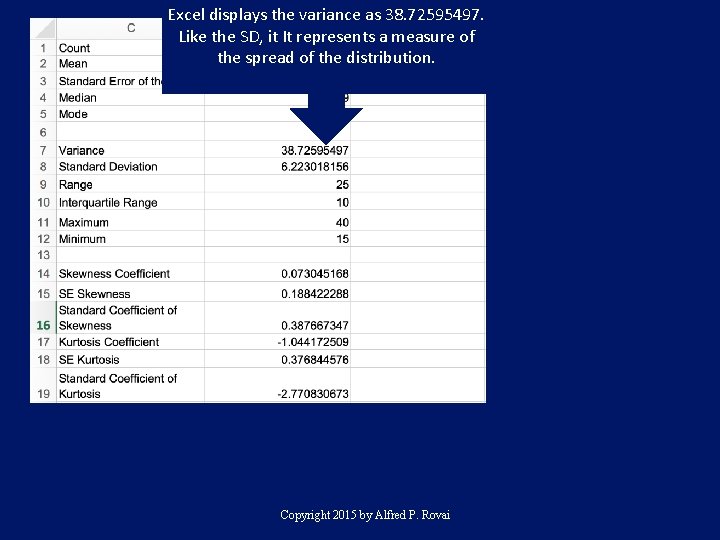
Excel displays the variance as 38. 72595497. Like the SD, it It represents a measure of the spread of the distribution. Copyright 2015 by Alfred P. Rovai
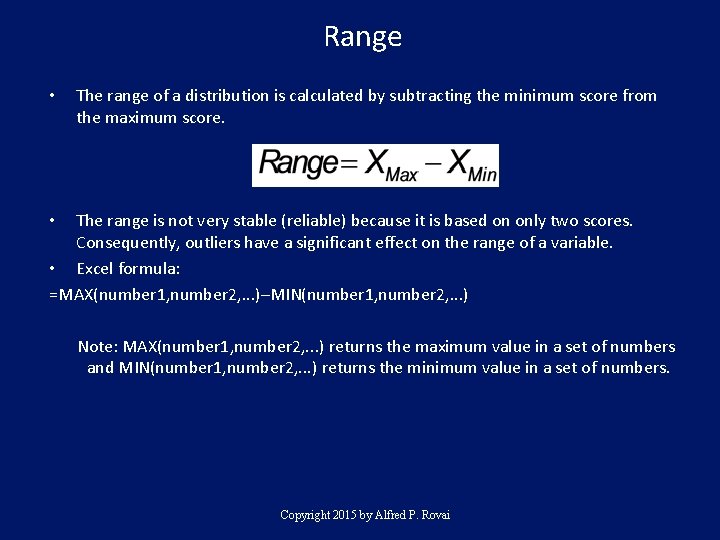
Range • The range of a distribution is calculated by subtracting the minimum score from the maximum score. The range is not very stable (reliable) because it is based on only two scores. Consequently, outliers have a significant effect on the range of a variable. • Excel formula: =MAX(number 1, number 2, . . . )–MIN(number 1, number 2, . . . ) • Note: MAX(number 1, number 2, . . . ) returns the maximum value in a set of numbers and MIN(number 1, number 2, . . . ) returns the minimum value in a set of numbers. Copyright 2015 by Alfred P. Rovai
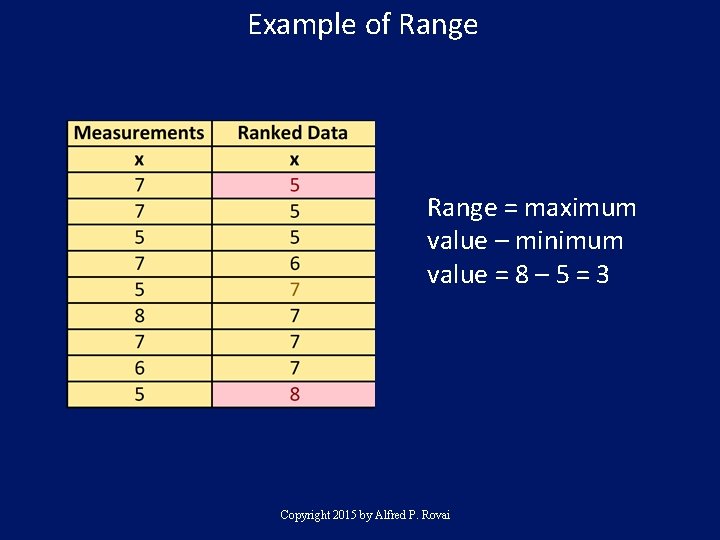
Example of Range = maximum value – minimum value = 8 – 5 = 3 Copyright 2015 by Alfred P. Rovai
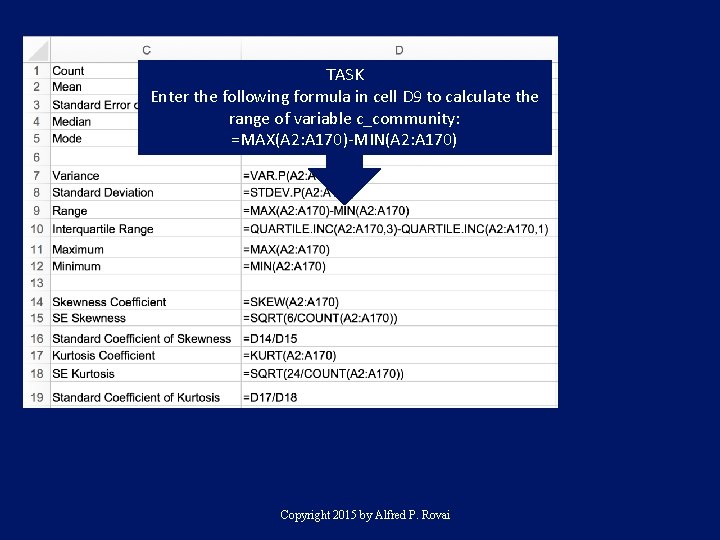
TASK Enter the following formula in cell D 9 to calculate the range of variable c_community: =MAX(A 2: A 170)-MIN(A 2: A 170) Copyright 2015 by Alfred P. Rovai
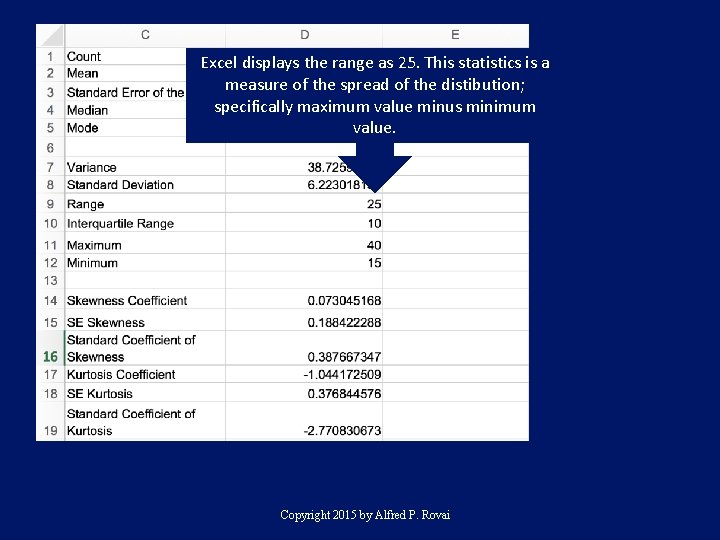
Excel displays the range as 25. This statistics is a measure of the spread of the distibution; specifically maximum value minus minimum value. Copyright 2015 by Alfred P. Rovai
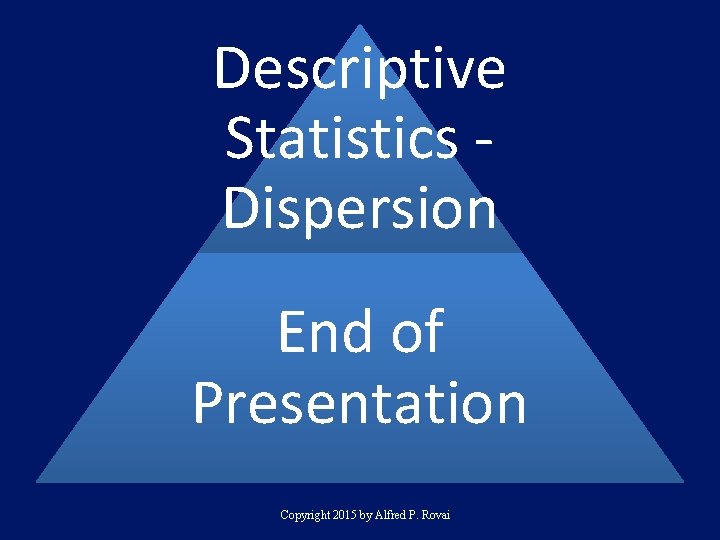
Descriptive Statistics Dispersion End of Presentation Copyright 2015 by Alfred P. Rovai
 Bmk+
Bmk+ Univariate analysis excel
Univariate analysis excel Microsoft official academic course microsoft excel 2016
Microsoft official academic course microsoft excel 2016 Microsoft excel merupakan program aplikasi *
Microsoft excel merupakan program aplikasi * Analisa univariat adalah
Analisa univariat adalah Univariate verfahren
Univariate verfahren Univariate analysis spss
Univariate analysis spss Univariate eda
Univariate eda Univariate transformation of random variable
Univariate transformation of random variable Ratio test
Ratio test Univariate anova
Univariate anova Univariate descriptive design
Univariate descriptive design Univariate vs multivariate
Univariate vs multivariate Statistical functions in excel
Statistical functions in excel Using statistical measures to compare populations
Using statistical measures to compare populations Introduction to ms word
Introduction to ms word Microsoft sql fundamentals
Microsoft sql fundamentals