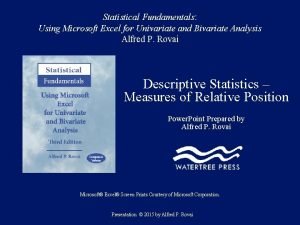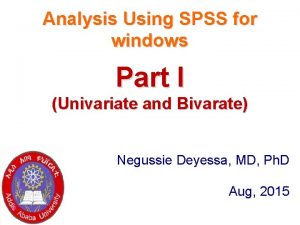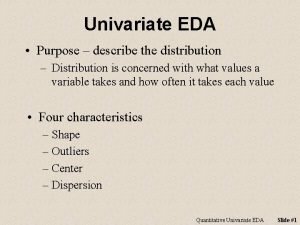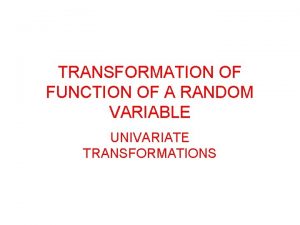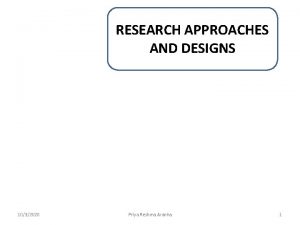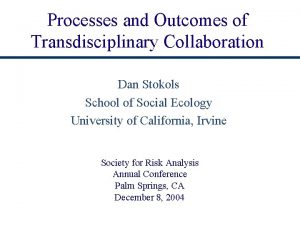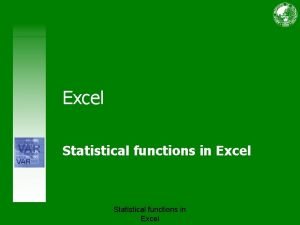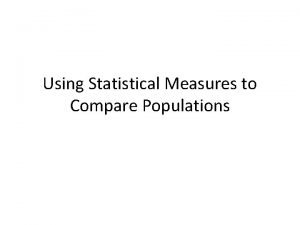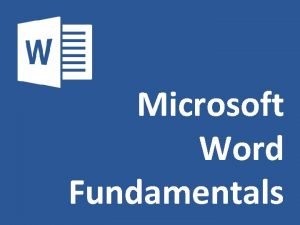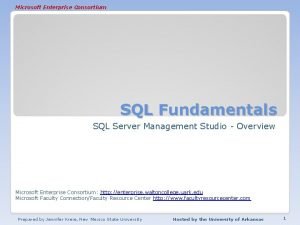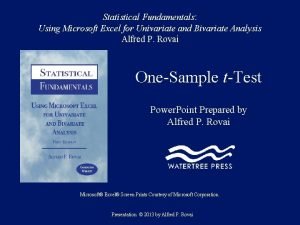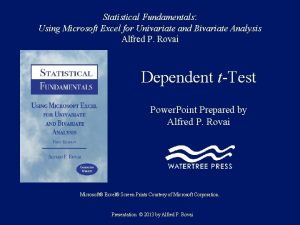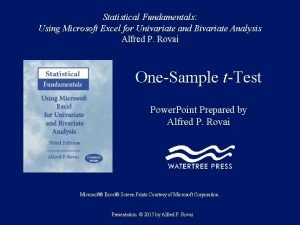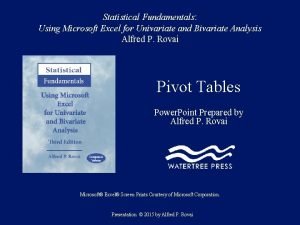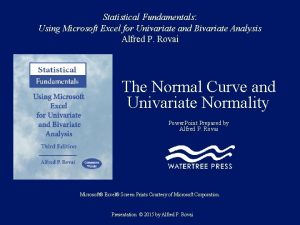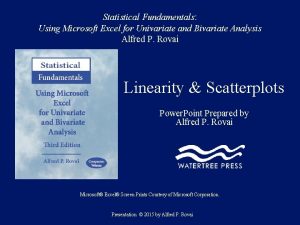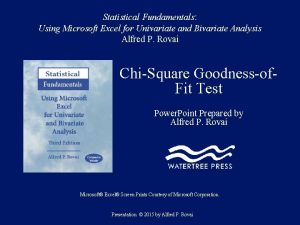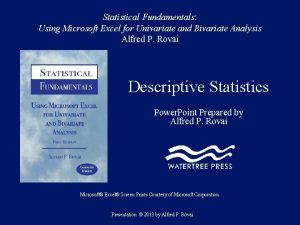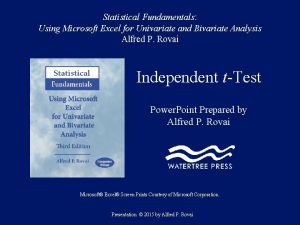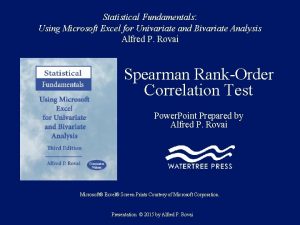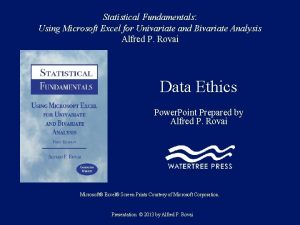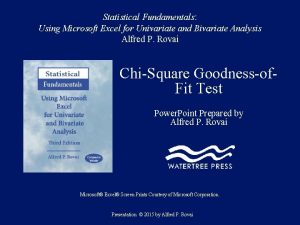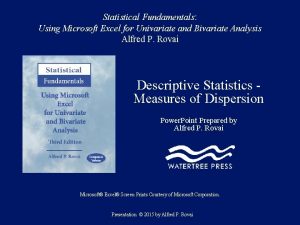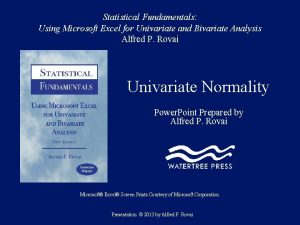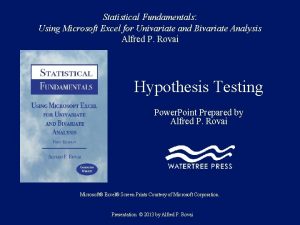Statistical Fundamentals Using Microsoft Excel for Univariate and
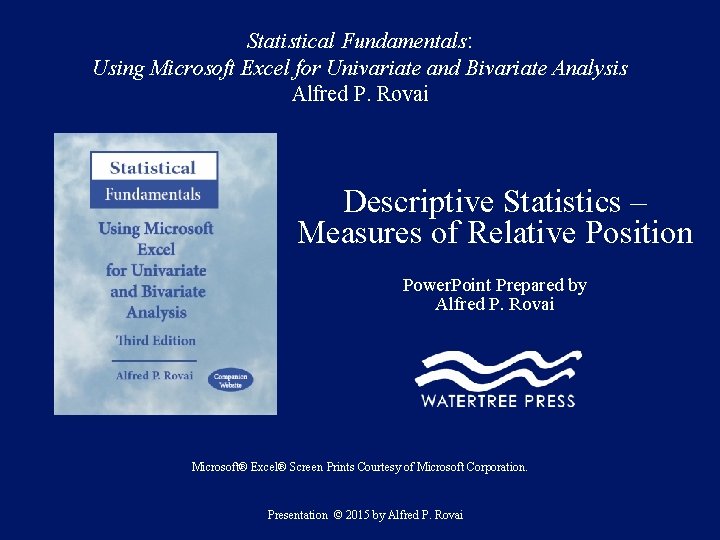
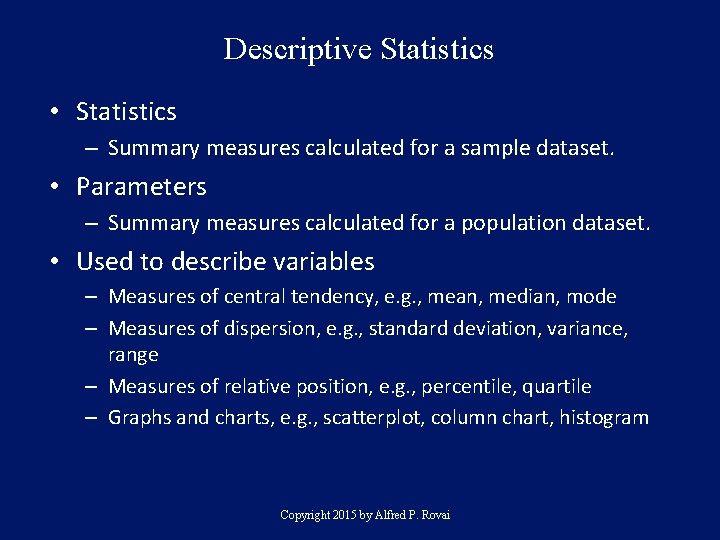
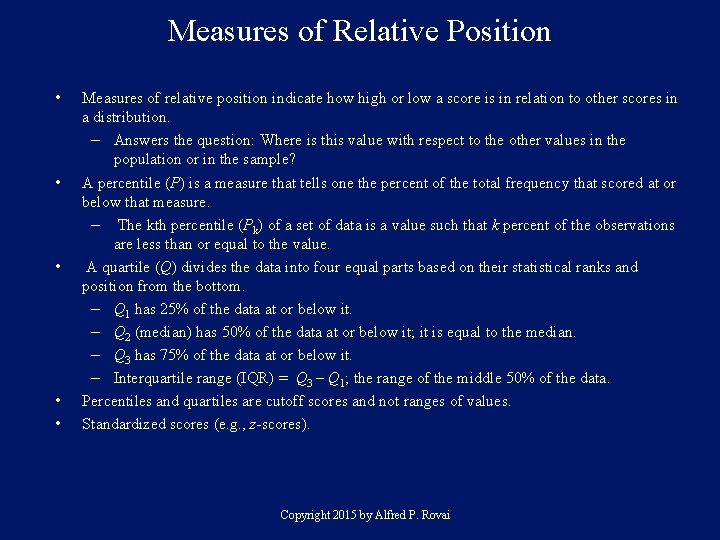
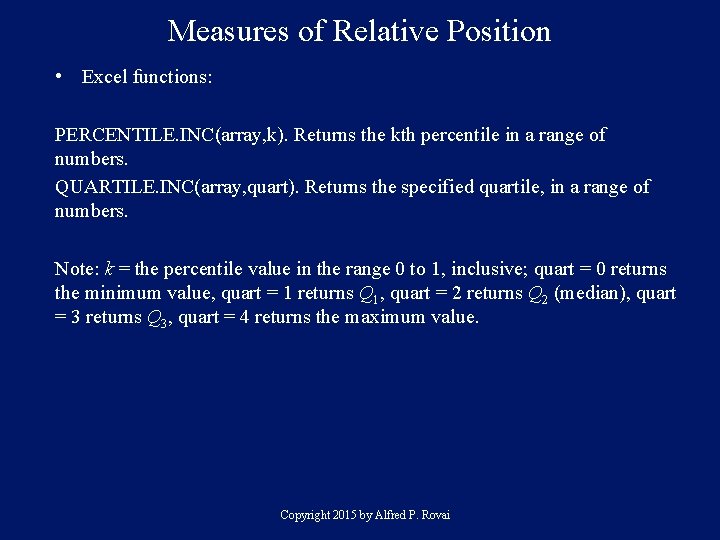
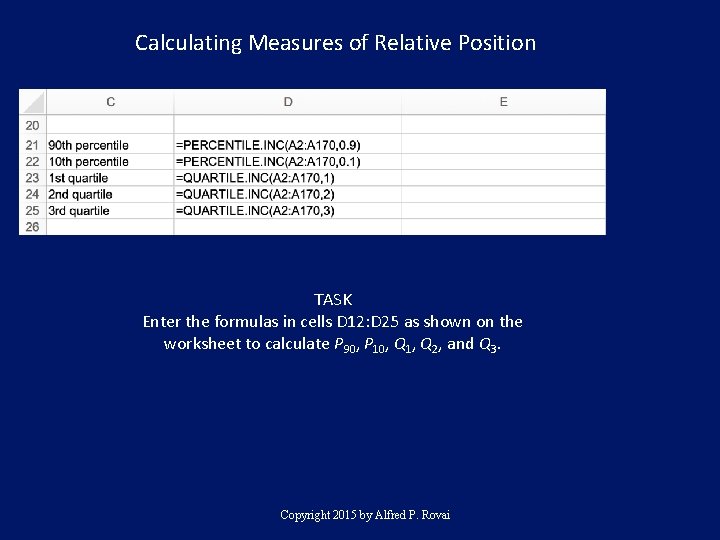
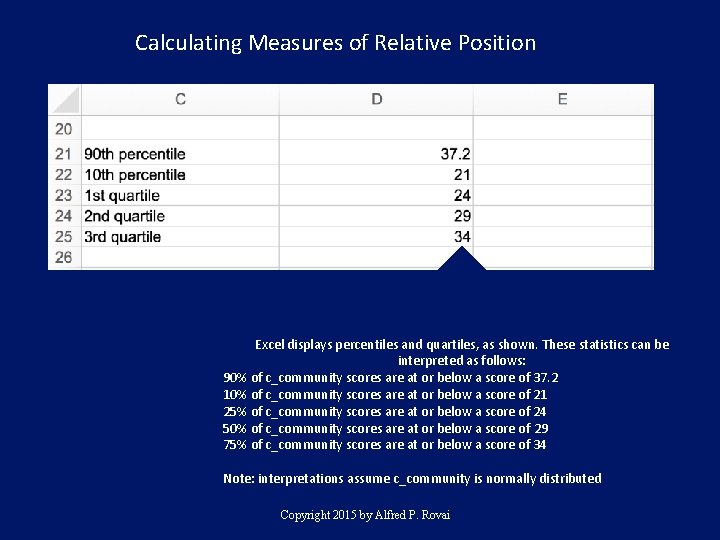
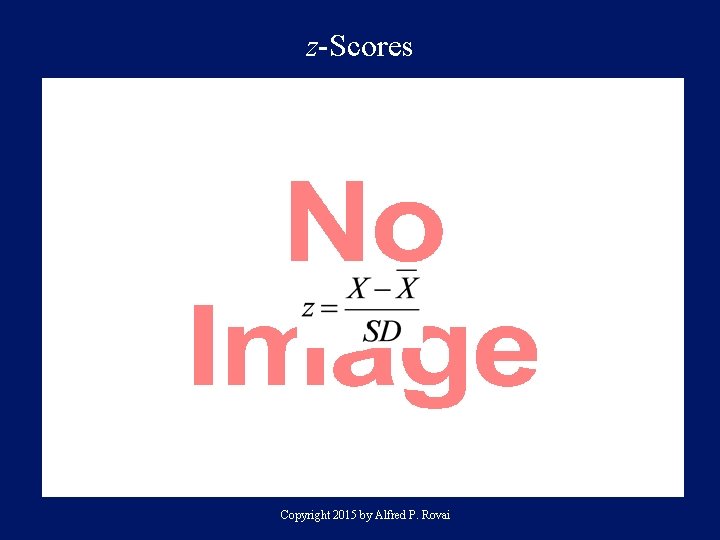

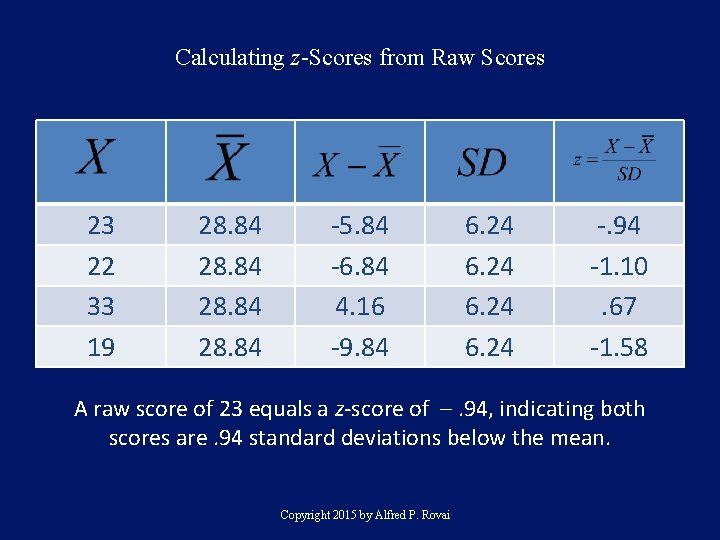
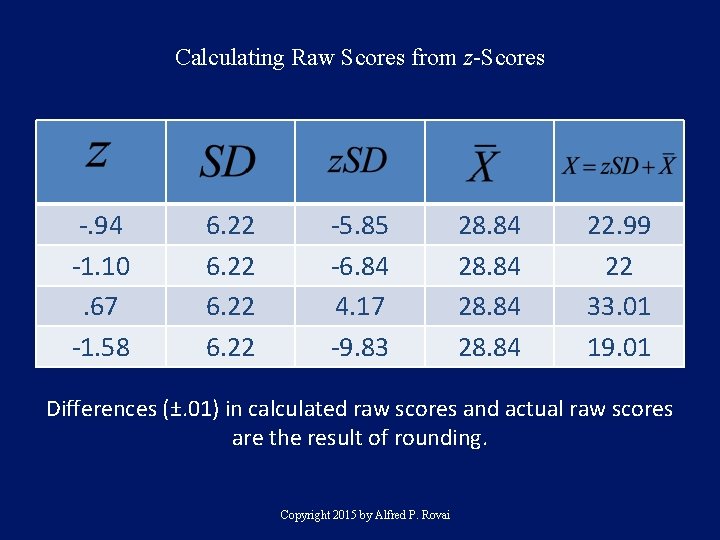
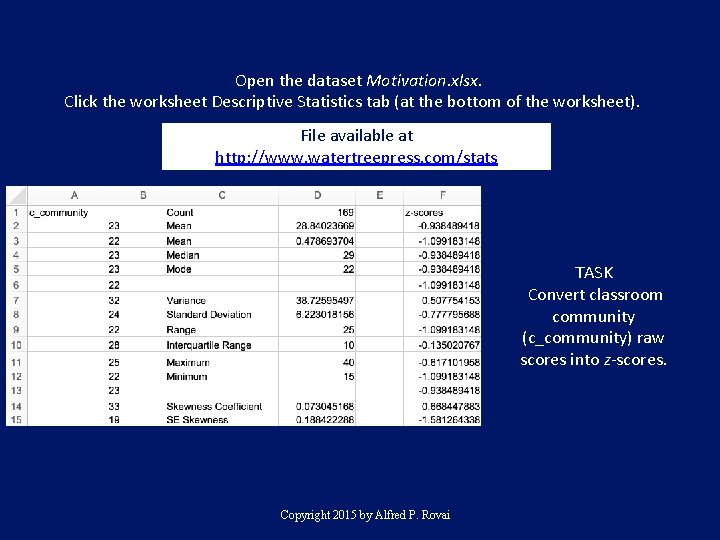
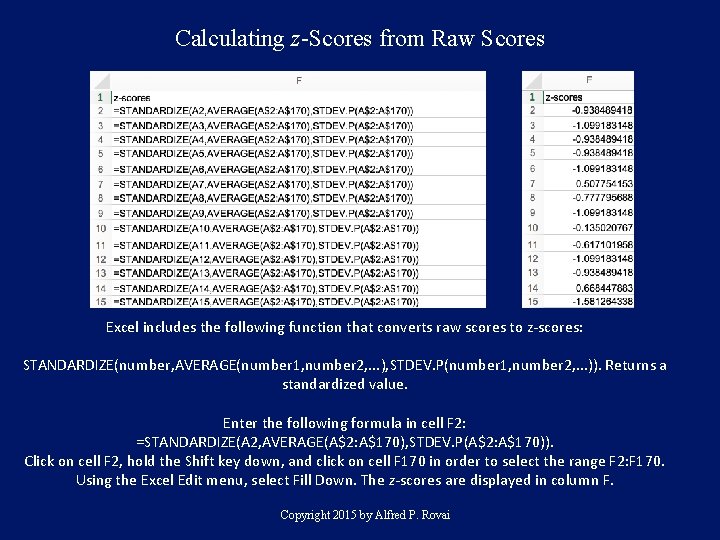
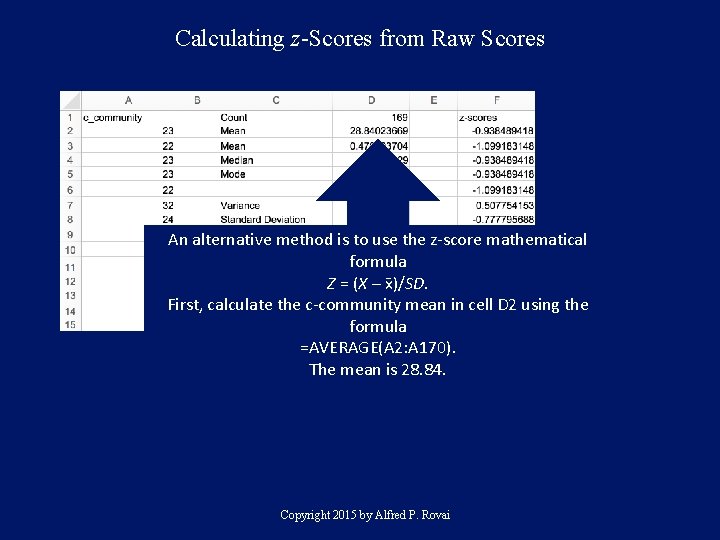
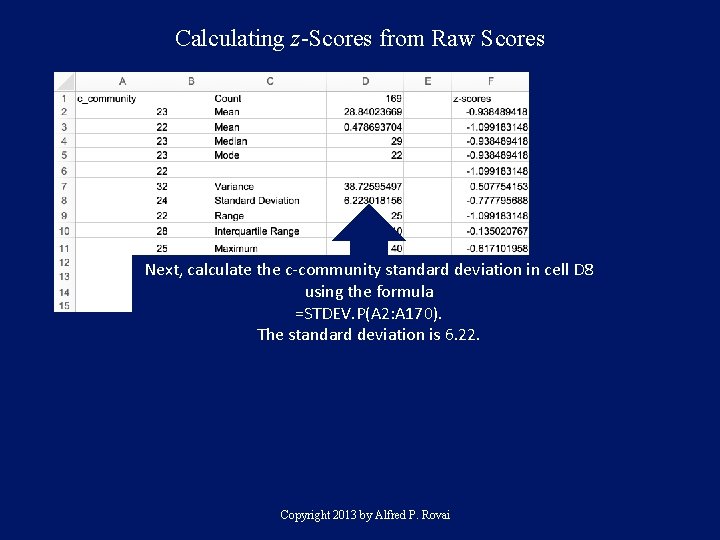
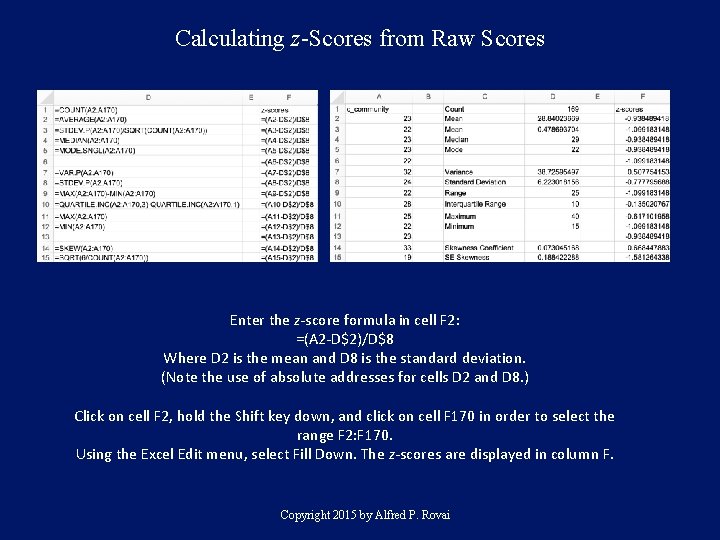
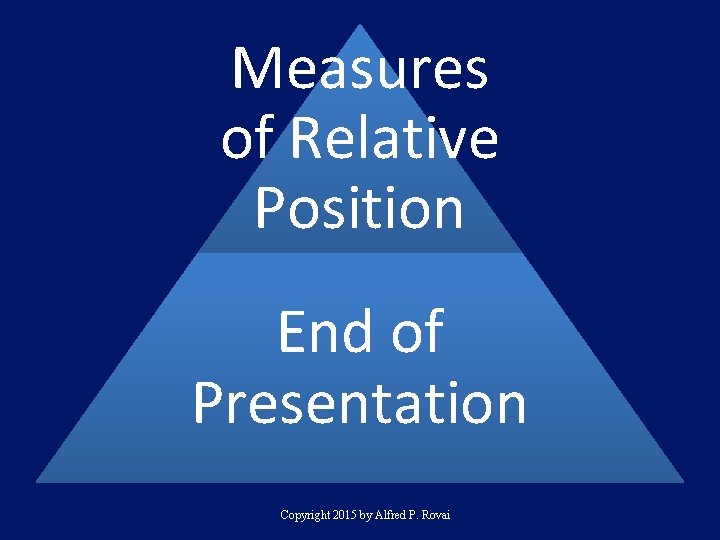
- Slides: 16
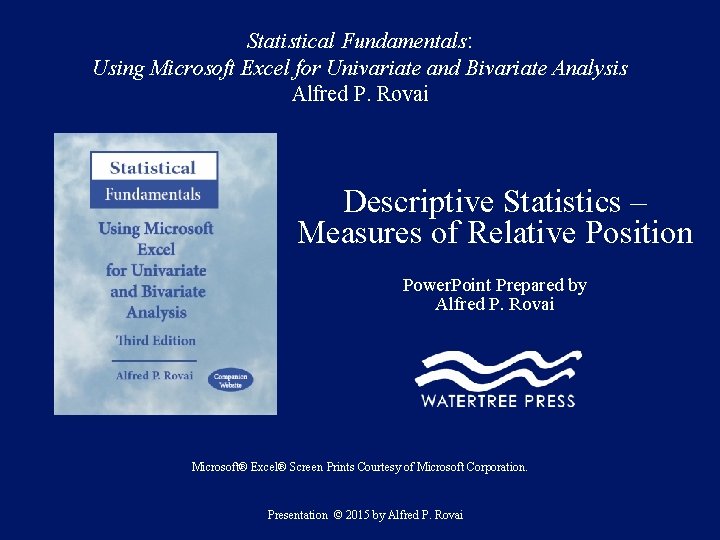
Statistical Fundamentals: Using Microsoft Excel for Univariate and Bivariate Analysis Alfred P. Rovai Descriptive Statistics – Measures of Relative Position Power. Point Prepared by Alfred P. Rovai Microsoft® Excel® Screen Prints Courtesy of Microsoft Corporation. Presentation © 2015 by Alfred P. Rovai
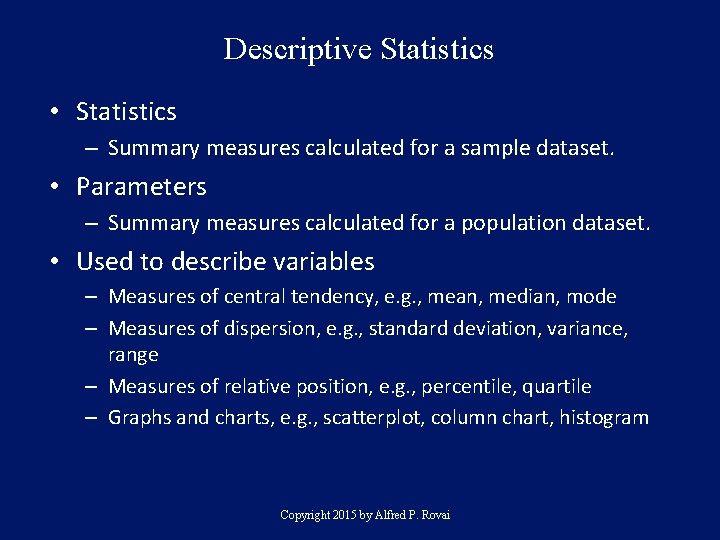
Descriptive Statistics • Statistics – Summary measures calculated for a sample dataset. • Parameters – Summary measures calculated for a population dataset. • Used to describe variables – Measures of central tendency, e. g. , mean, median, mode – Measures of dispersion, e. g. , standard deviation, variance, range – Measures of relative position, e. g. , percentile, quartile – Graphs and charts, e. g. , scatterplot, column chart, histogram Copyright 2015 by Alfred P. Rovai
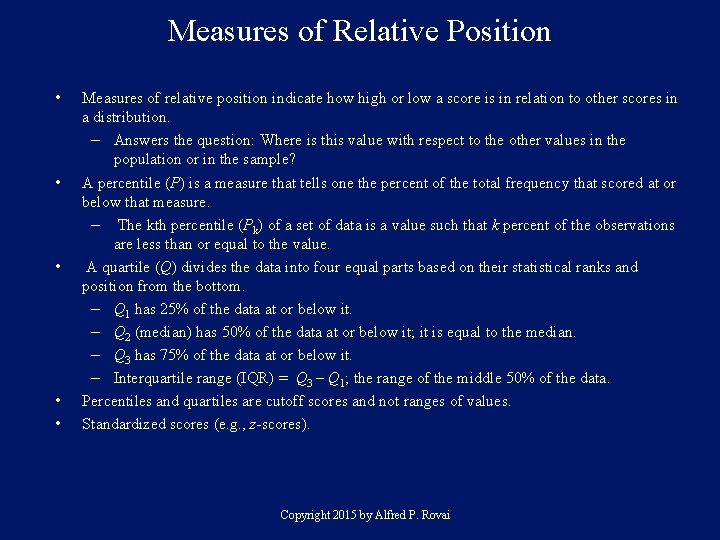
Measures of Relative Position • • • Measures of relative position indicate how high or low a score is in relation to other scores in a distribution. – Answers the question: Where is this value with respect to the other values in the population or in the sample? A percentile (P) is a measure that tells one the percent of the total frequency that scored at or below that measure. – The kth percentile (Pk) of a set of data is a value such that k percent of the observations are less than or equal to the value. A quartile (Q) divides the data into four equal parts based on their statistical ranks and position from the bottom. – Q 1 has 25% of the data at or below it. – Q 2 (median) has 50% of the data at or below it; it is equal to the median. – Q 3 has 75% of the data at or below it. – Interquartile range (IQR) = Q 3 – Q 1; the range of the middle 50% of the data. Percentiles and quartiles are cutoff scores and not ranges of values. Standardized scores (e. g. , z-scores). Copyright 2015 by Alfred P. Rovai
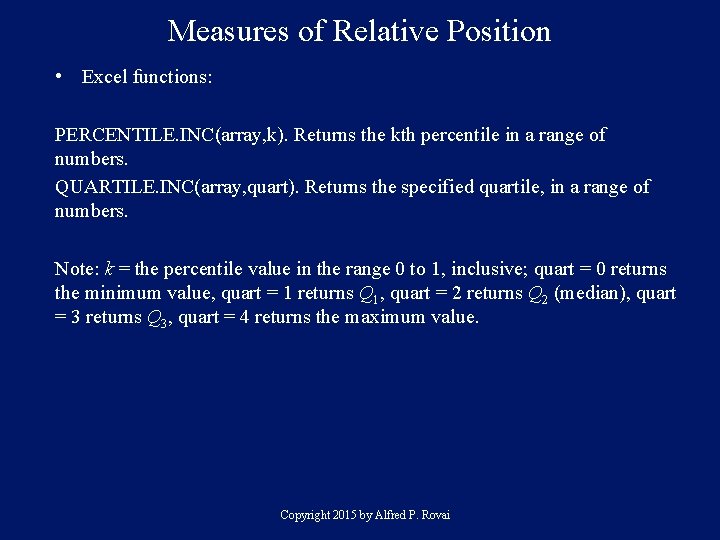
Measures of Relative Position • Excel functions: PERCENTILE. INC(array, k). Returns the kth percentile in a range of numbers. QUARTILE. INC(array, quart). Returns the specified quartile, in a range of numbers. Note: k = the percentile value in the range 0 to 1, inclusive; quart = 0 returns the minimum value, quart = 1 returns Q 1, quart = 2 returns Q 2 (median), quart = 3 returns Q 3, quart = 4 returns the maximum value. Copyright 2015 by Alfred P. Rovai
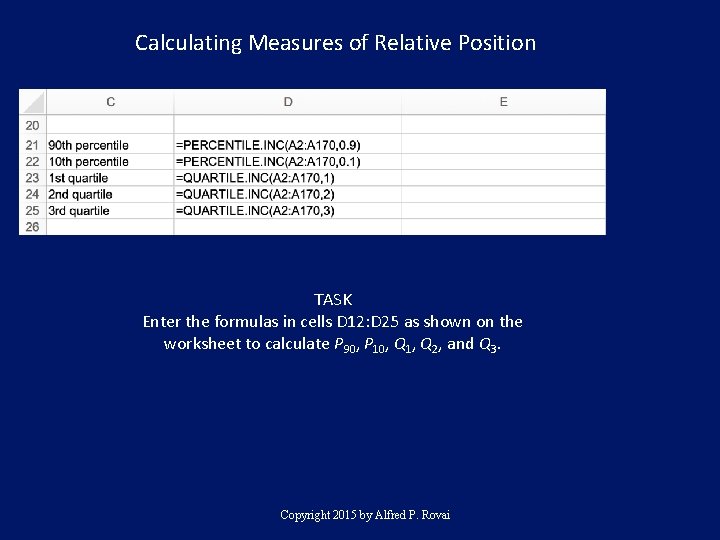
Calculating Measures of Relative Position TASK Enter the formulas in cells D 12: D 25 as shown on the worksheet to calculate P 90, P 10, Q 1, Q 2, and Q 3. Copyright 2015 by Alfred P. Rovai
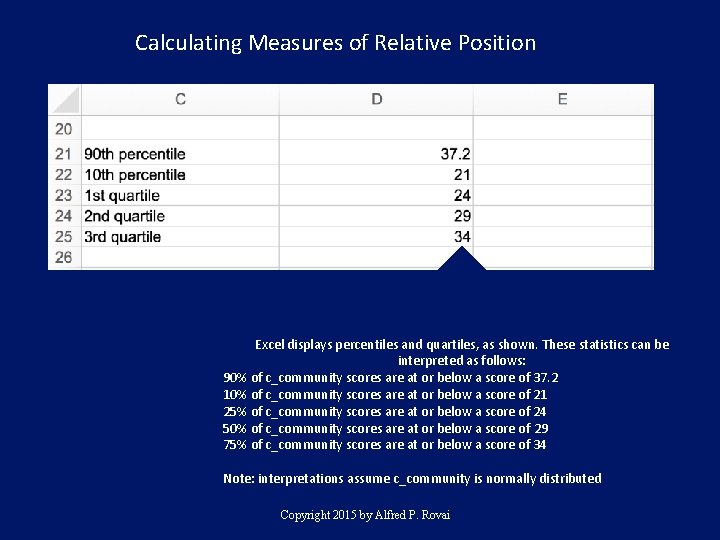
Calculating Measures of Relative Position Excel displays percentiles and quartiles, as shown. These statistics can be interpreted as follows: 90% of c_community scores are at or below a score of 37. 2 10% of c_community scores are at or below a score of 21 25% of c_community scores are at or below a score of 24 50% of c_community scores are at or below a score of 29 75% of c_community scores are at or below a score of 34 Note: interpretations assume c_community is normally distributed Copyright 2015 by Alfred P. Rovai
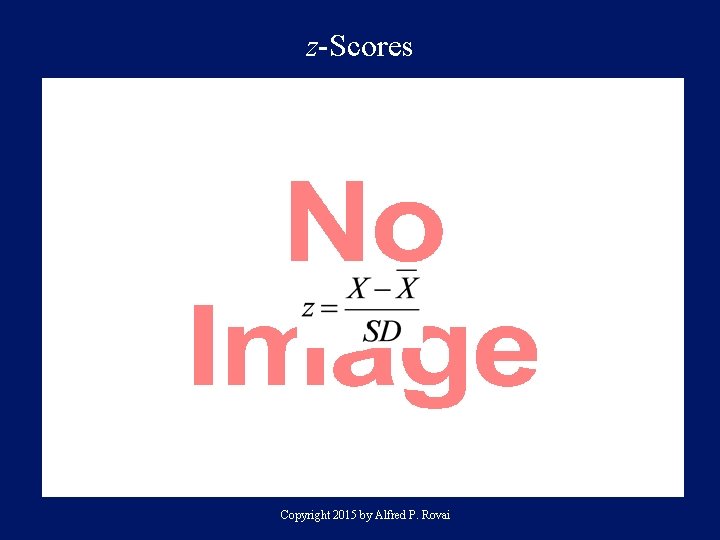
z-Scores • Copyright 2015 by Alfred P. Rovai

Why z-Scores? • Transforming raw scores to z-scores facilitates making comparisons, especially when using different scales. • A z-score provides information about the relative position of a score in relation to other scores in a sample or population. – A raw score provides no information regarding the relative standing of the score relative to other scores. – A z-score tells one how many standard deviations the score is from the mean. It also provides the approximate percentile rank of the score relative to other scores. For example, a z-score of 1 is 1 standard deviation above the mean and equals the 84. 1 percentile rank (50% of occurrences fall below the mean and 34. 1% of the occurrences fall between 0 and 1; 50% + 34. 1% = 84. 1%). Copyright 2015 by Alfred P. Rovai
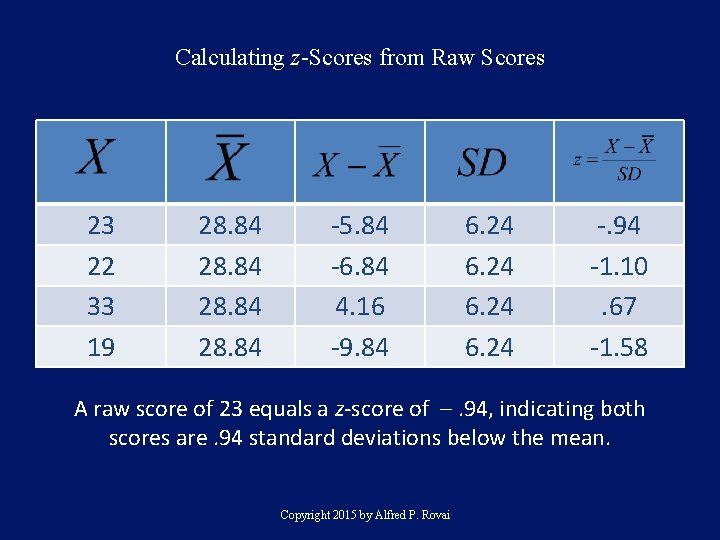
Calculating z-Scores from Raw Scores 23 22 33 19 28. 84 -5. 84 -6. 84 4. 16 -9. 84 6. 24 -. 94 -1. 10. 67 -1. 58 A raw score of 23 equals a z-score of –. 94, indicating both scores are. 94 standard deviations below the mean. Copyright 2015 by Alfred P. Rovai
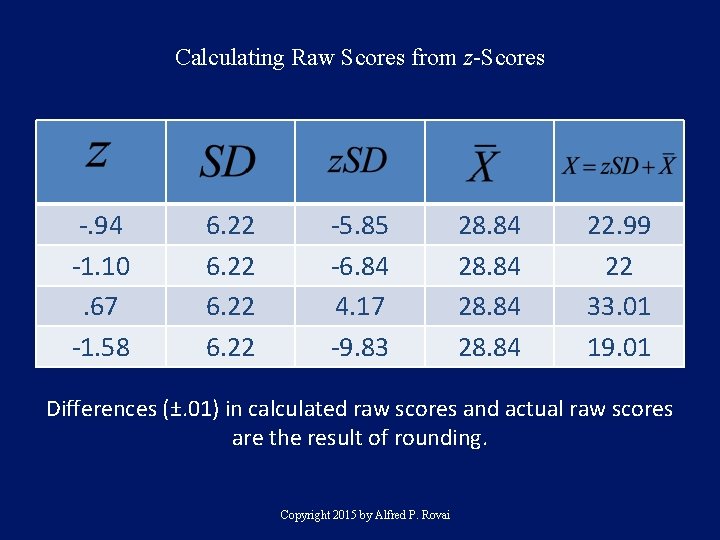
Calculating Raw Scores from z-Scores -. 94 -1. 10. 67 -1. 58 6. 22 -5. 85 -6. 84 4. 17 -9. 83 28. 84 22. 99 22 33. 01 19. 01 Differences (±. 01) in calculated raw scores and actual raw scores are the result of rounding. Copyright 2015 by Alfred P. Rovai
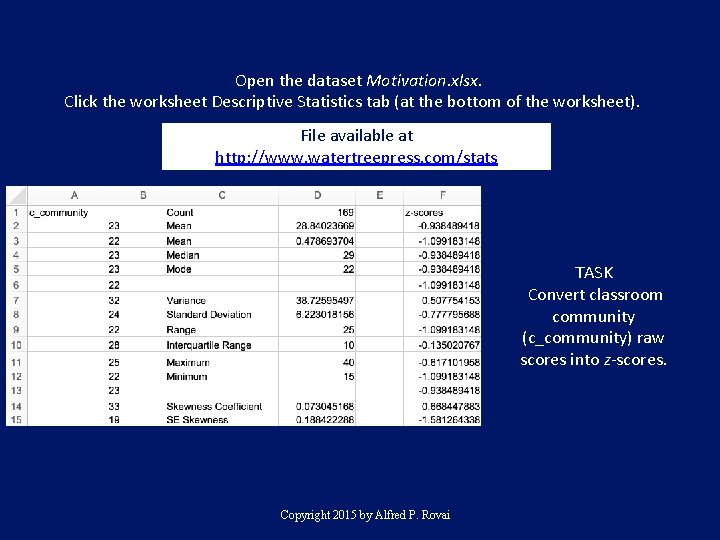
Open the dataset Motivation. xlsx. Click the worksheet Descriptive Statistics tab (at the bottom of the worksheet). File available at http: //www. watertreepress. com/stats TASK Convert classroom community (c_community) raw scores into z-scores. Copyright 2015 by Alfred P. Rovai
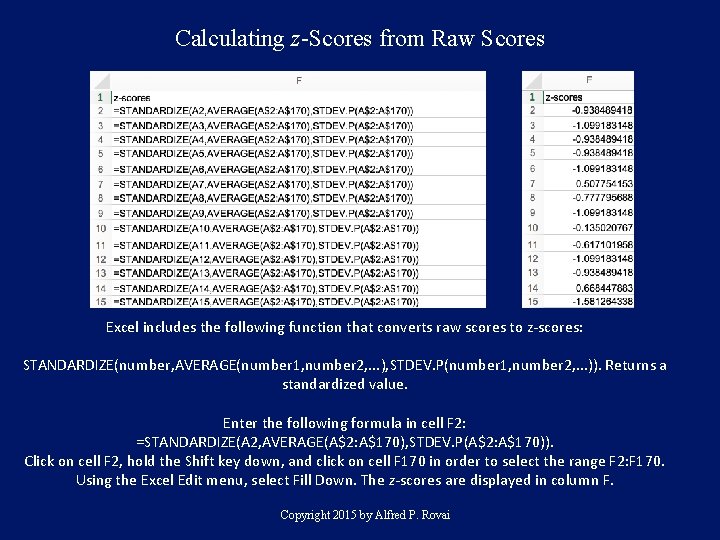
Calculating z-Scores from Raw Scores Excel includes the following function that converts raw scores to z-scores: STANDARDIZE(number, AVERAGE(number 1, number 2, . . . ), STDEV. P(number 1, number 2, . . . )). Returns a standardized value. Enter the following formula in cell F 2: =STANDARDIZE(A 2, AVERAGE(A$2: A$170), STDEV. P(A$2: A$170)). Click on cell F 2, hold the Shift key down, and click on cell F 170 in order to select the range F 2: F 170. Using the Excel Edit menu, select Fill Down. The z-scores are displayed in column F. Copyright 2015 by Alfred P. Rovai
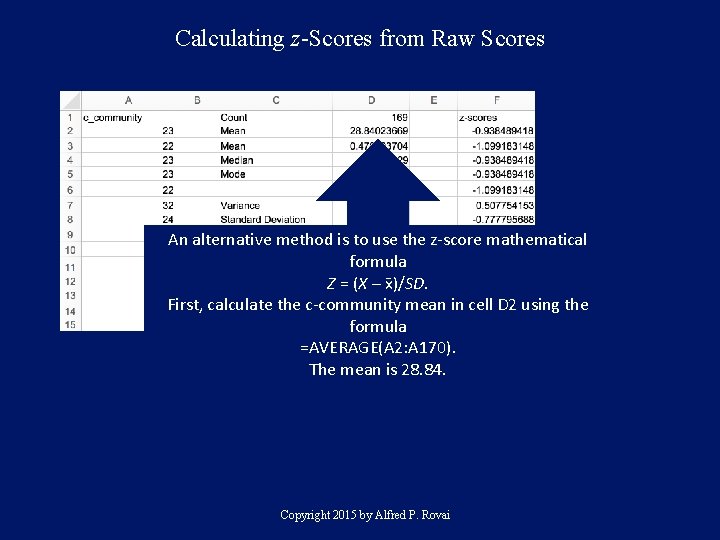
Calculating z-Scores from Raw Scores An alternative method is to use the z-score mathematical formula Z = (X – x )/SD. First, calculate the c-community mean in cell D 2 using the formula =AVERAGE(A 2: A 170). The mean is 28. 84. Copyright 2015 by Alfred P. Rovai
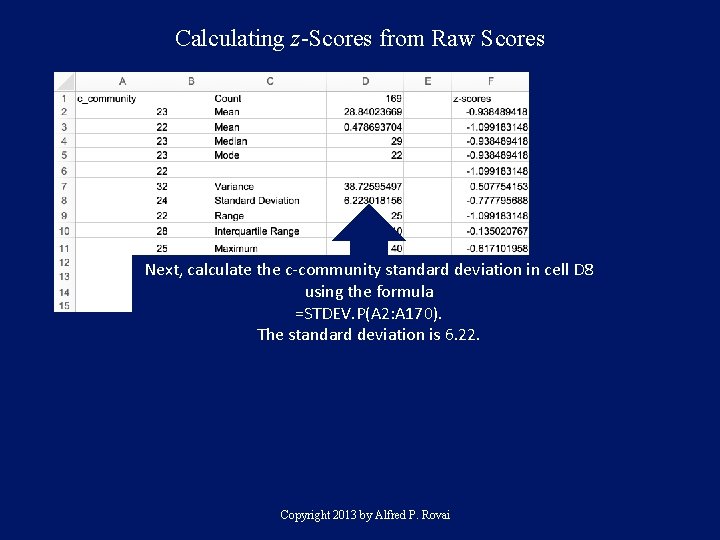
Calculating z-Scores from Raw Scores Next, calculate the c-community standard deviation in cell D 8 using the formula =STDEV. P(A 2: A 170). The standard deviation is 6. 22. Copyright 2013 by Alfred P. Rovai
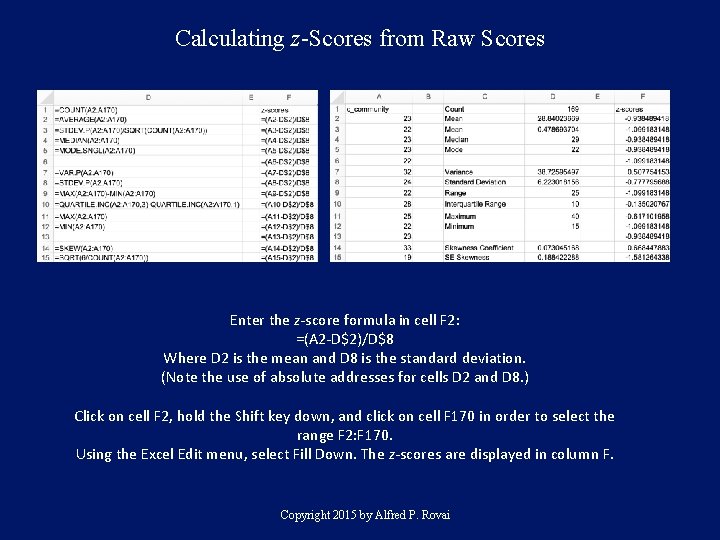
Calculating z-Scores from Raw Scores Enter the z-score formula in cell F 2: =(A 2 -D$2)/D$8 Where D 2 is the mean and D 8 is the standard deviation. (Note the use of absolute addresses for cells D 2 and D 8. ) Click on cell F 2, hold the Shift key down, and click on cell F 170 in order to select the range F 2: F 170. Using the Excel Edit menu, select Fill Down. The z-scores are displayed in column F. Copyright 2015 by Alfred P. Rovai
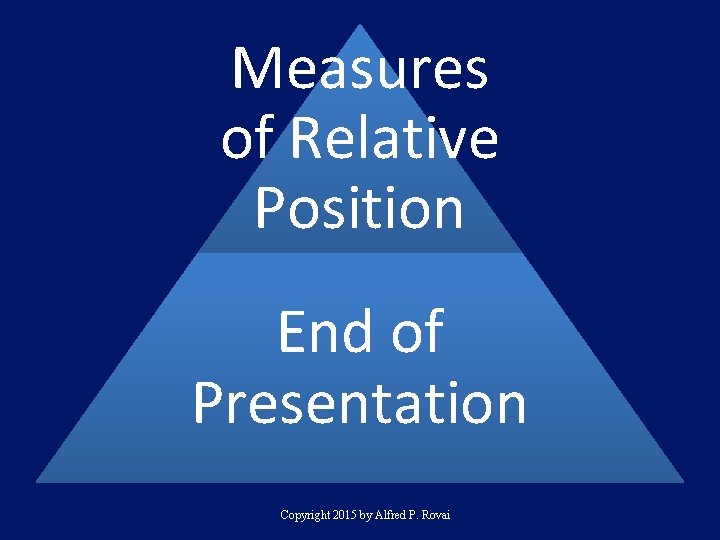
Measures of Relative Position End of Presentation Copyright 2015 by Alfred P. Rovai
 Univariate statistical tests
Univariate statistical tests Univariate analysis excel
Univariate analysis excel Microsoft official academic course microsoft excel 2016
Microsoft official academic course microsoft excel 2016 Spreadsheet adalah program…
Spreadsheet adalah program… Contoh tabel univariat
Contoh tabel univariat Univariate verfahren
Univariate verfahren Univariate analysis spss
Univariate analysis spss Univariate eda
Univariate eda Univariate transformation
Univariate transformation Normal equation logistic regression
Normal equation logistic regression Univariate anova
Univariate anova Experimental vs non experimental
Experimental vs non experimental Univariate vs multivariate
Univariate vs multivariate Statistical functions in excel
Statistical functions in excel Using statistical measures to compare populations
Using statistical measures to compare populations Microsoft word fundamentals
Microsoft word fundamentals Microsoft sql fundamentals
Microsoft sql fundamentals