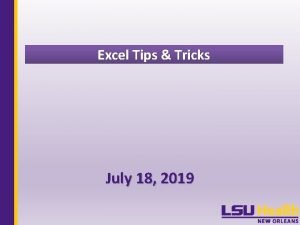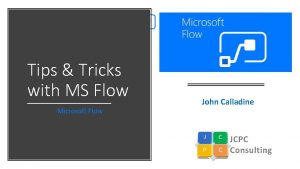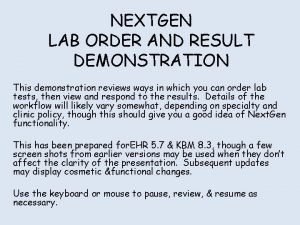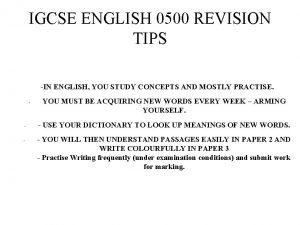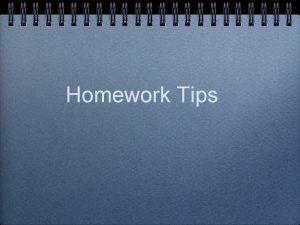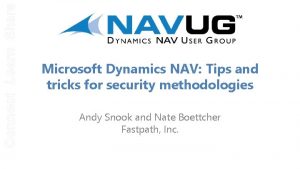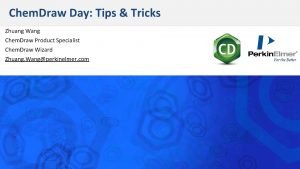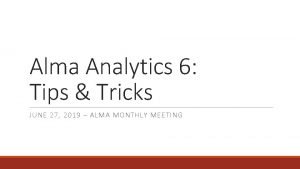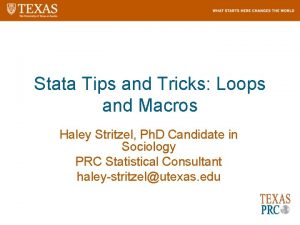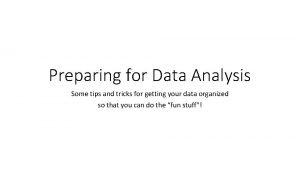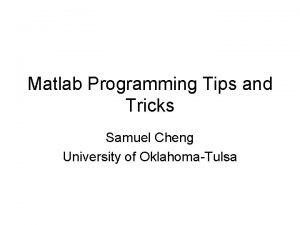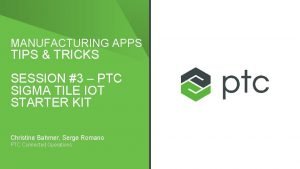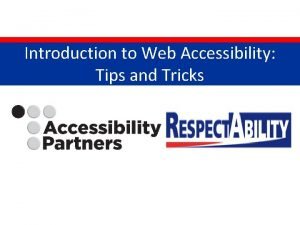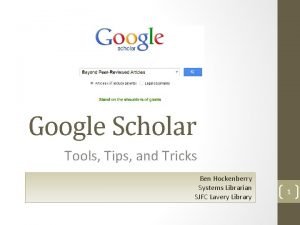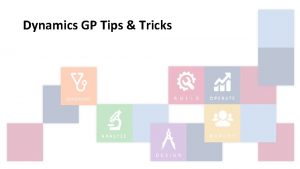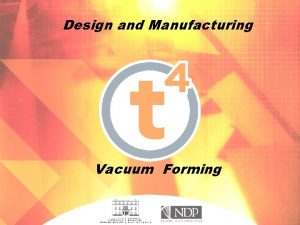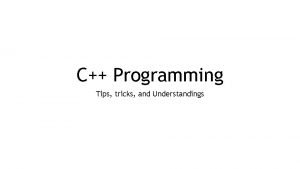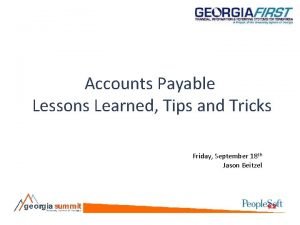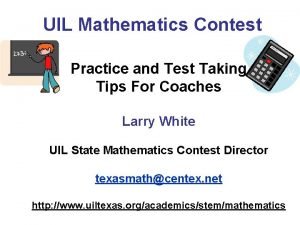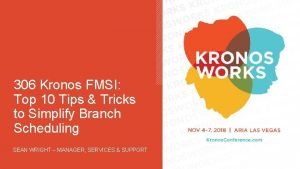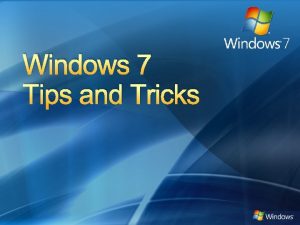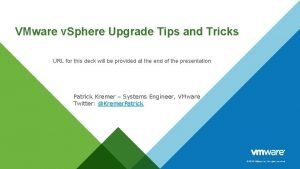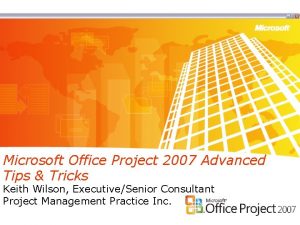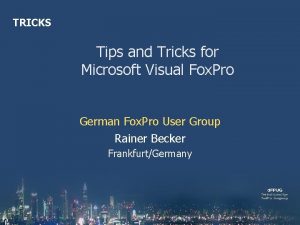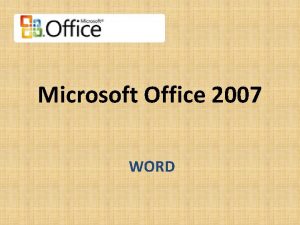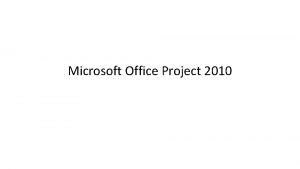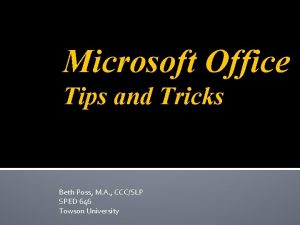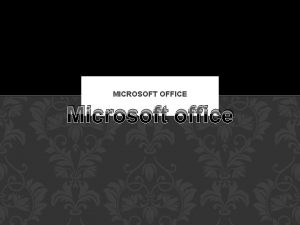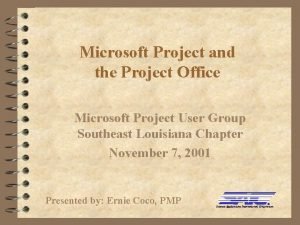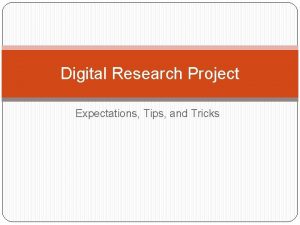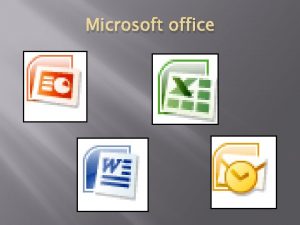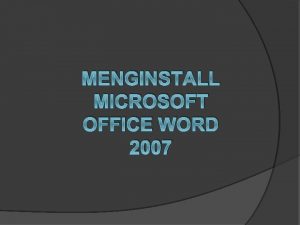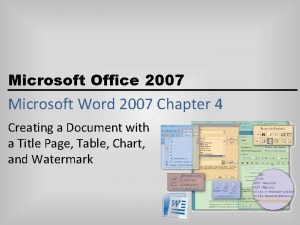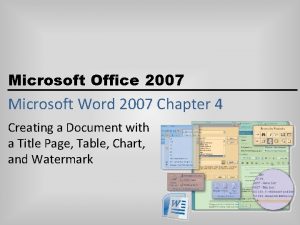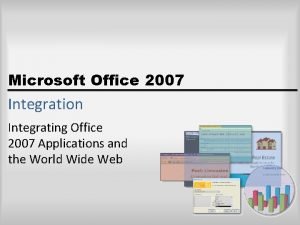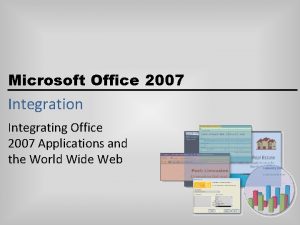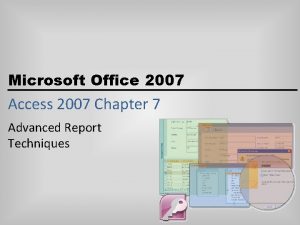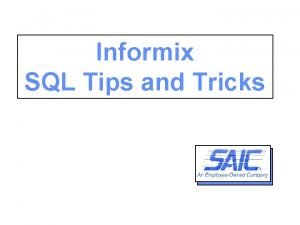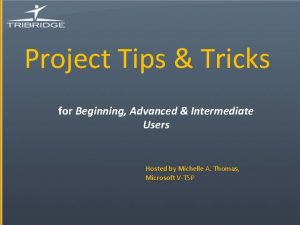Microsoft Office Project 2007 Advanced Tips and Tricks
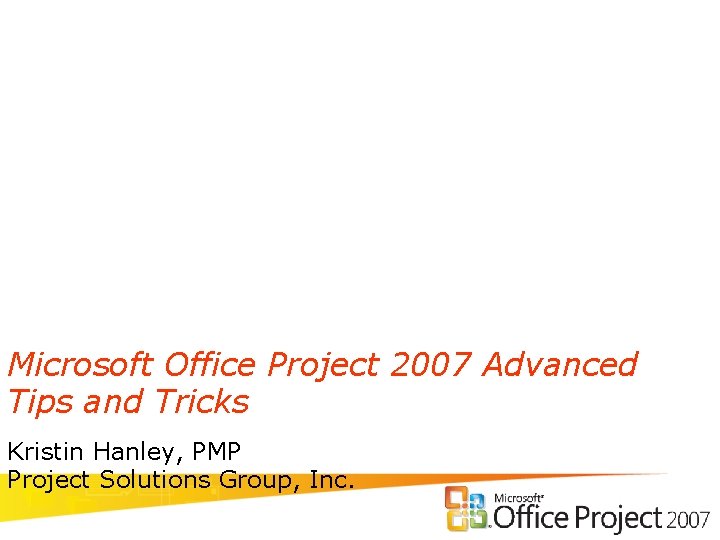
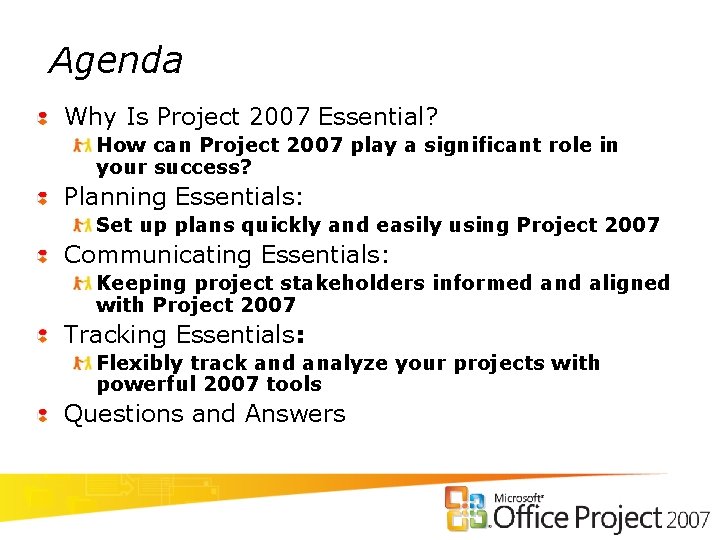

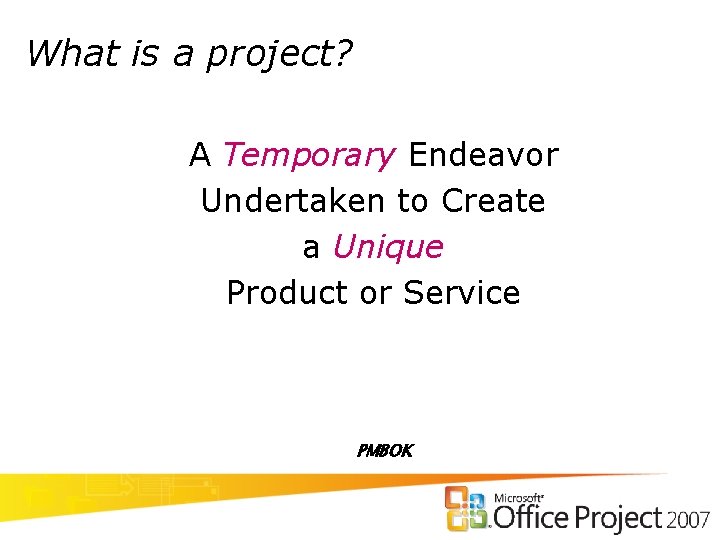
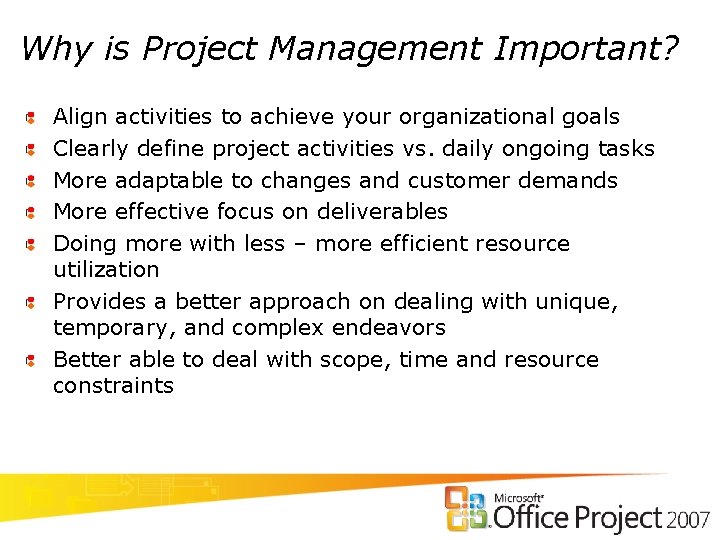
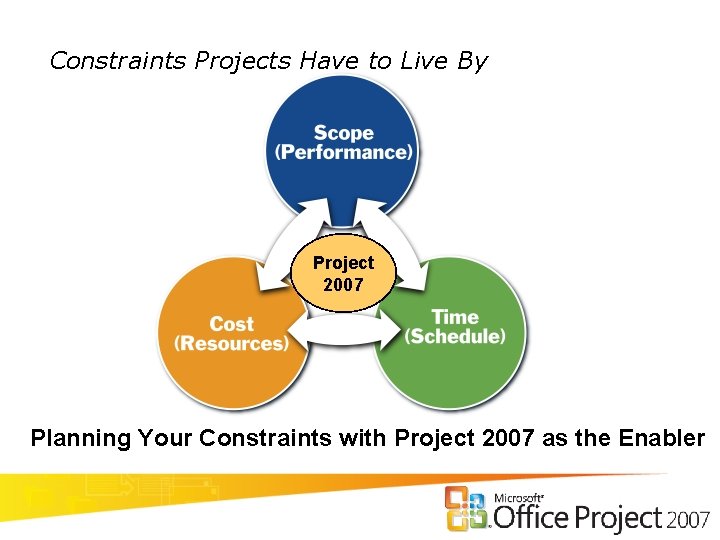
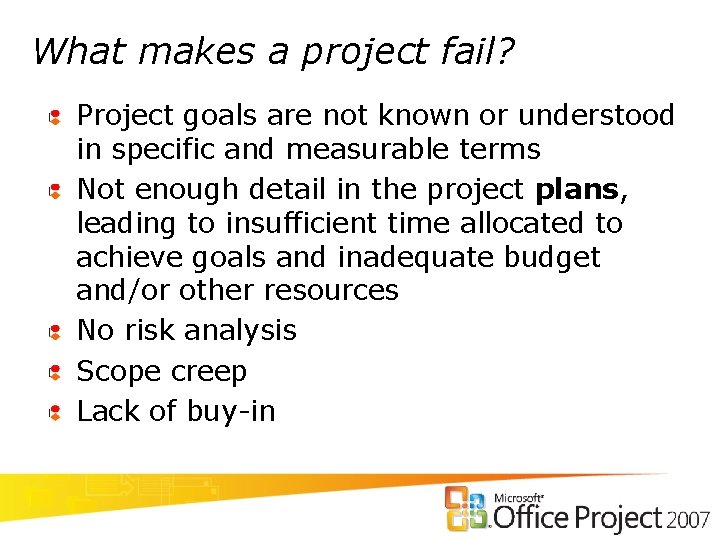
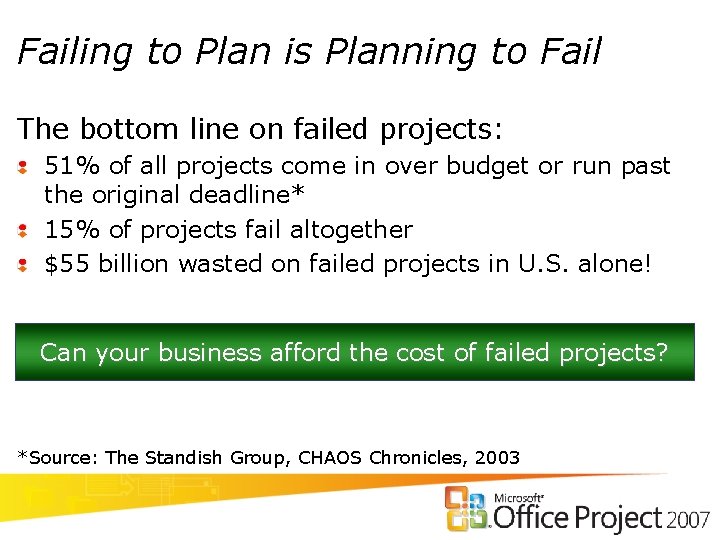
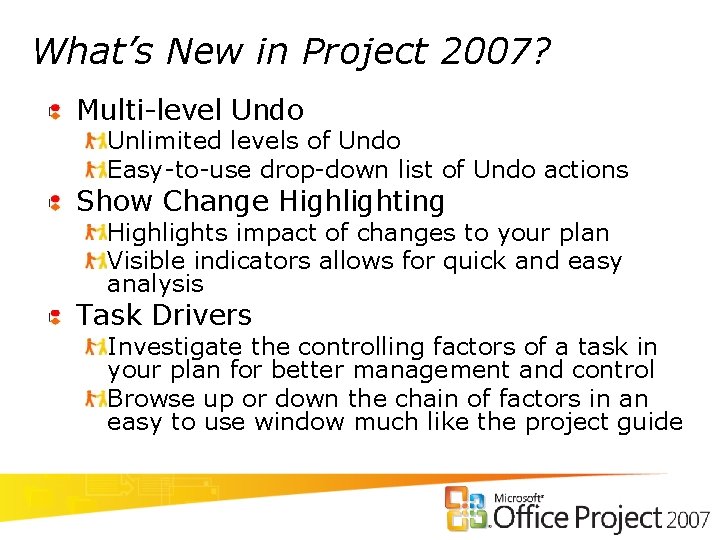
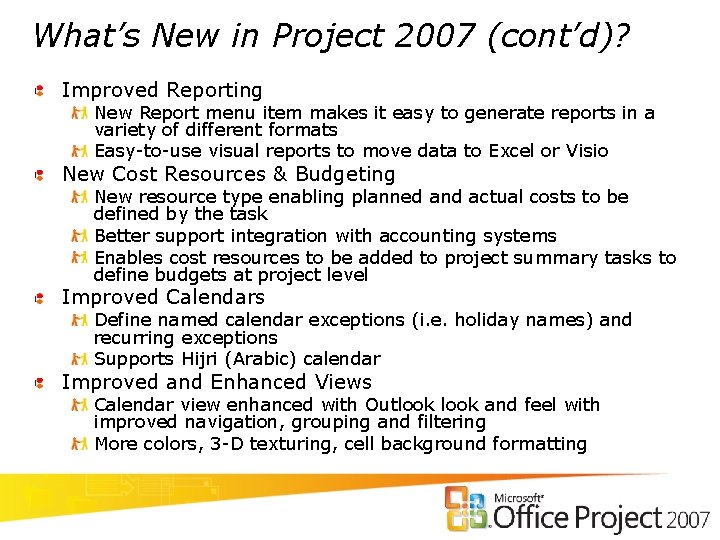
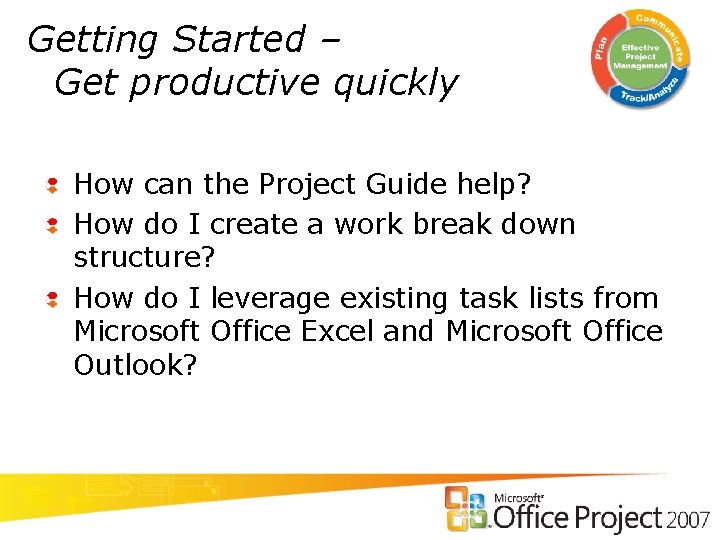
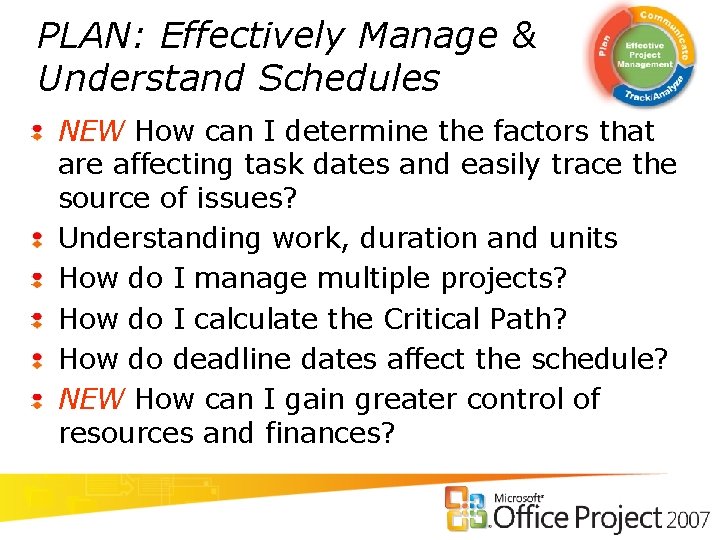
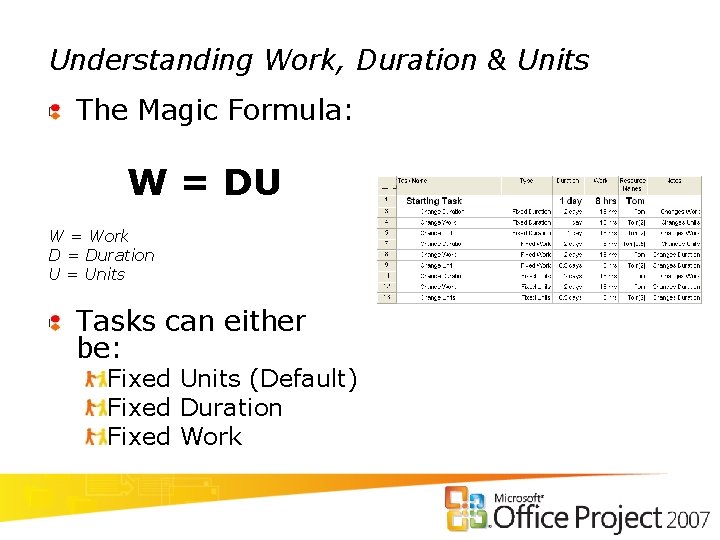
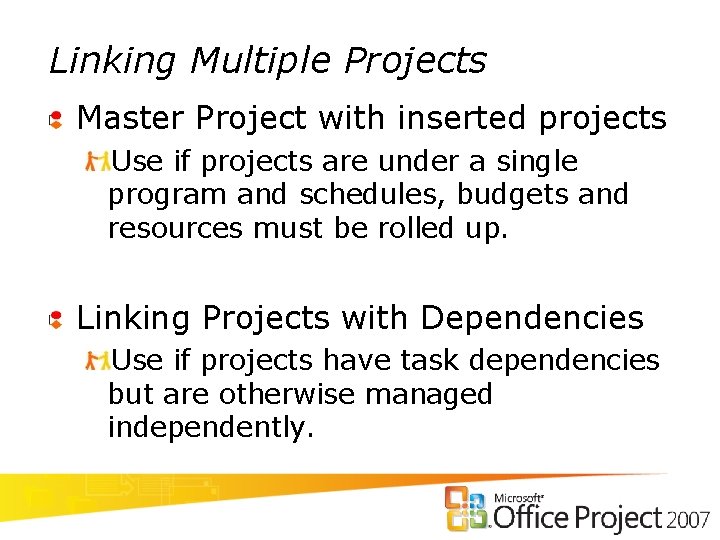
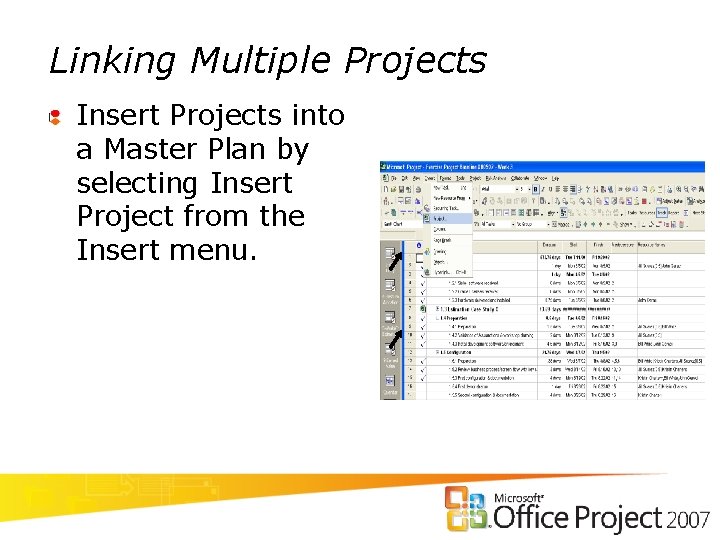
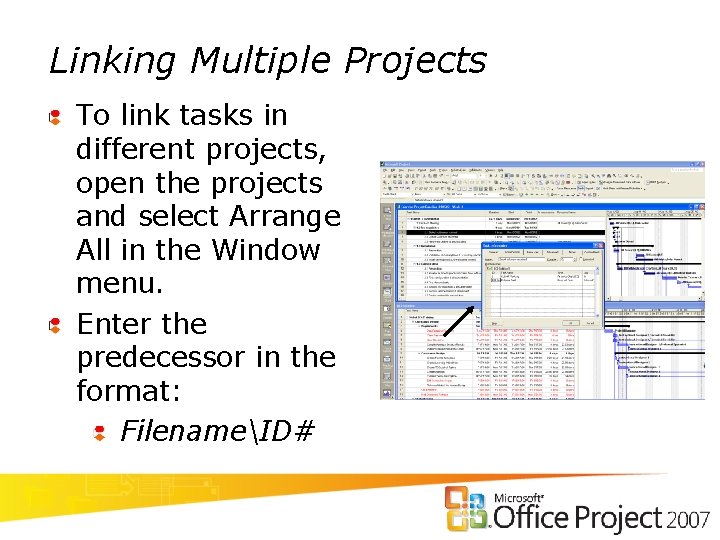
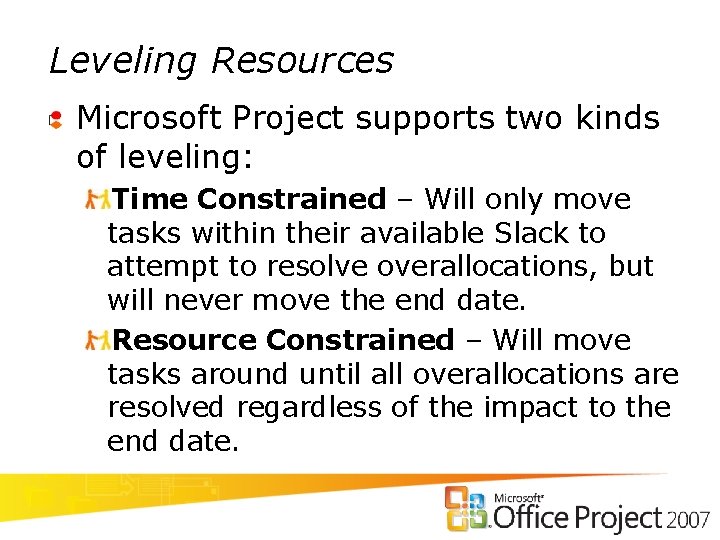
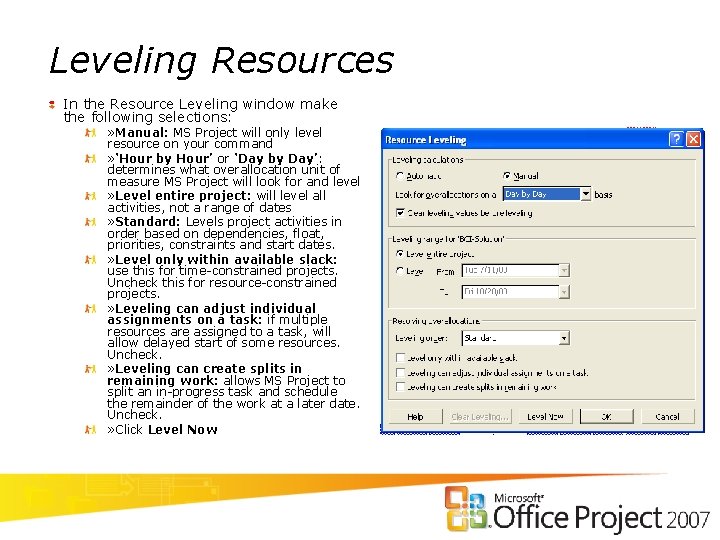
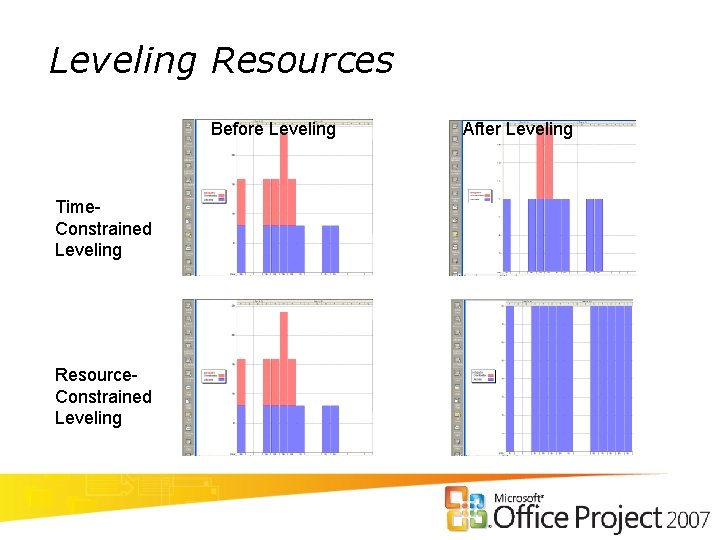
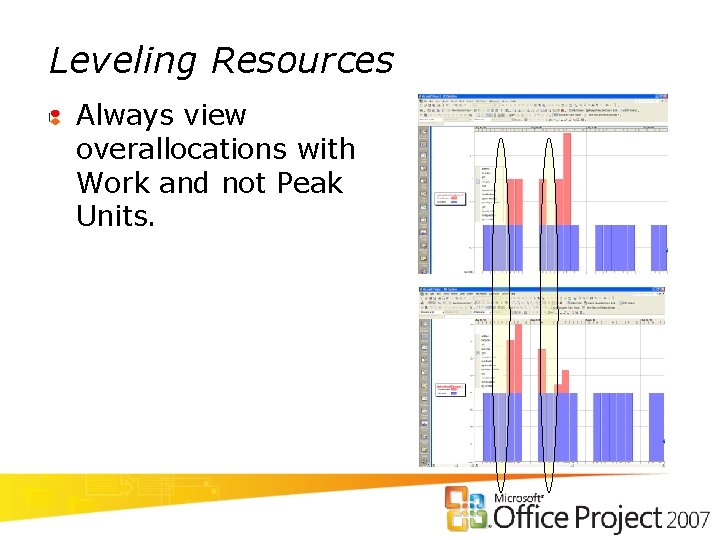

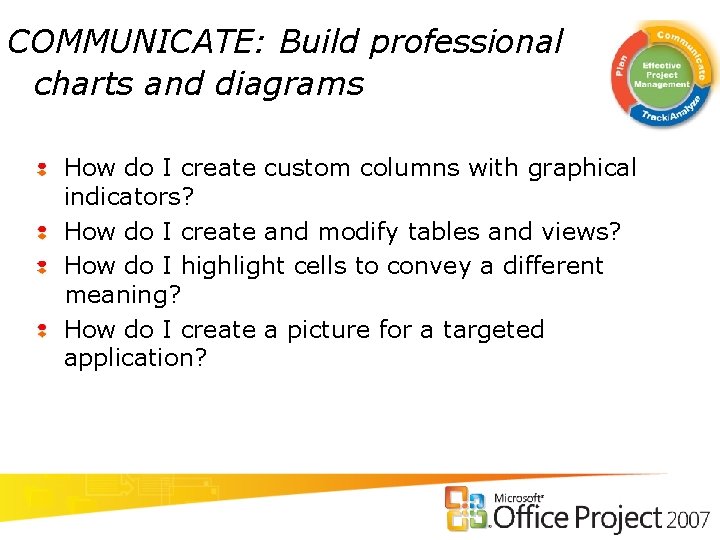


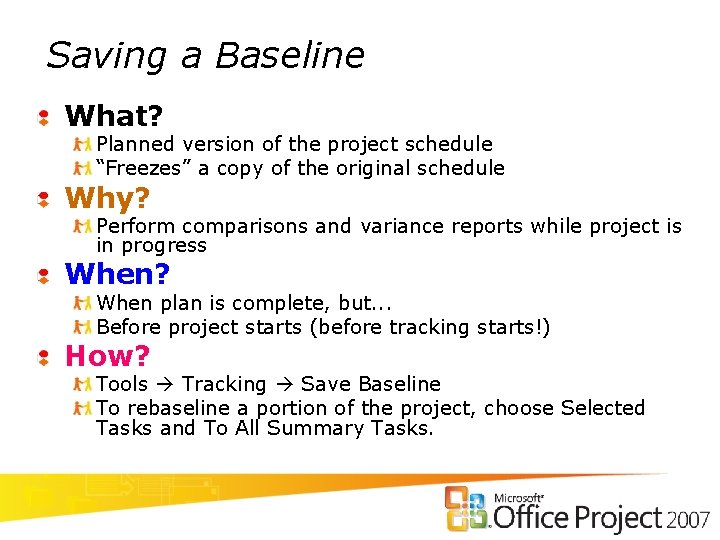
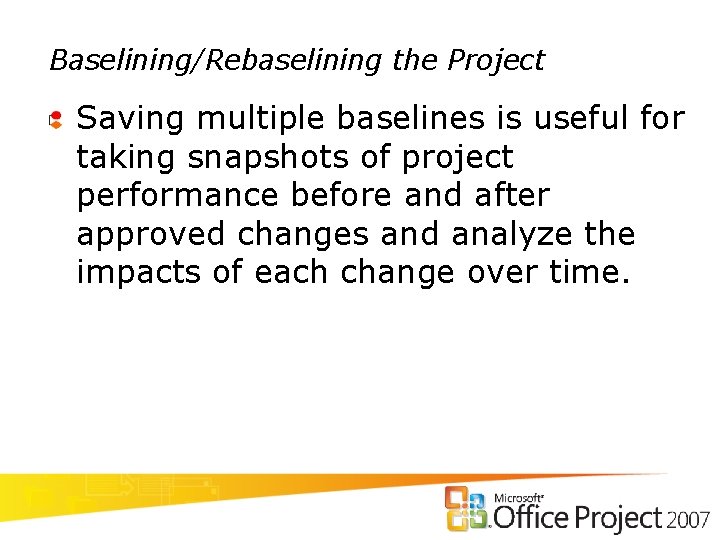
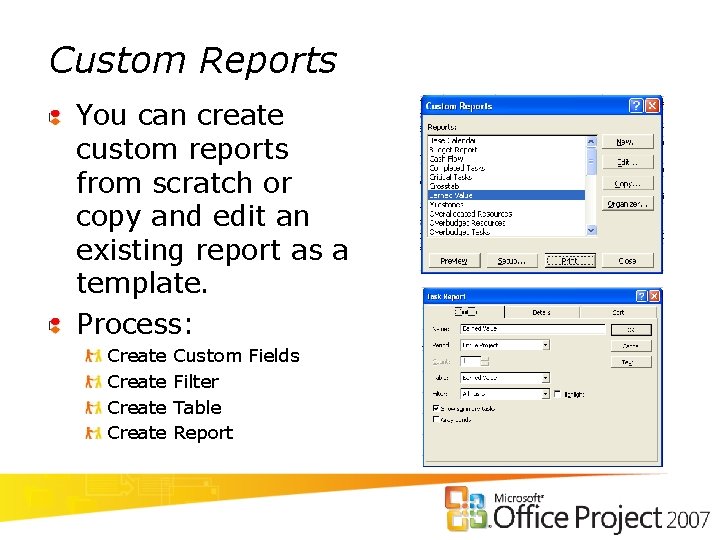
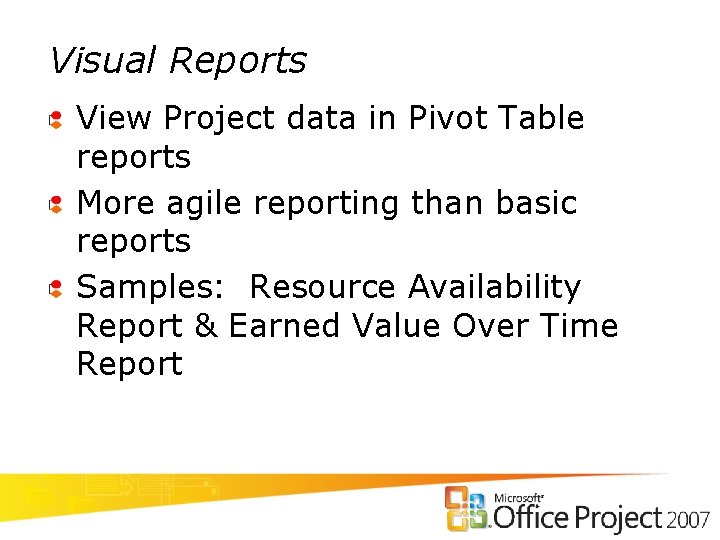
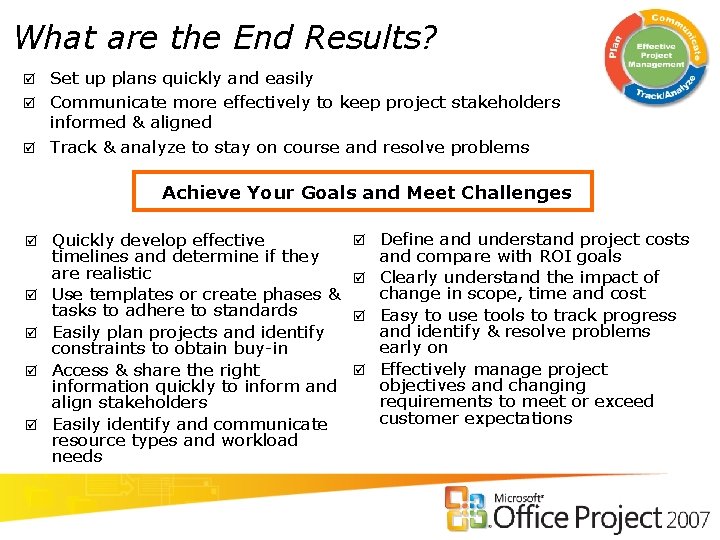
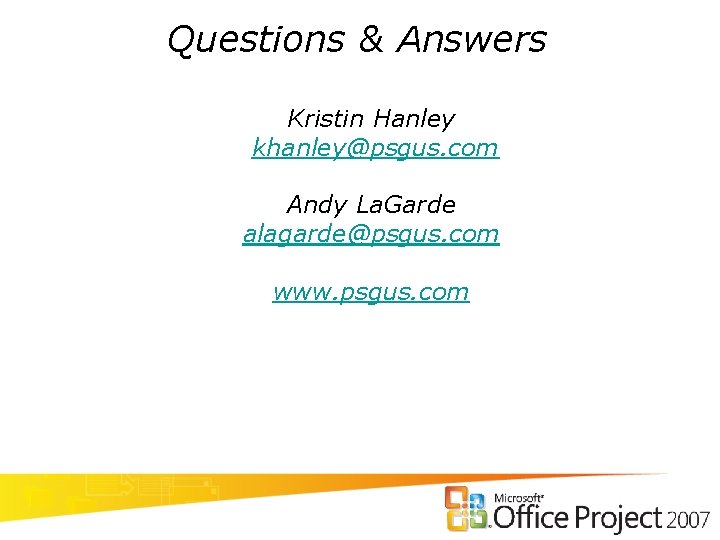

- Slides: 31
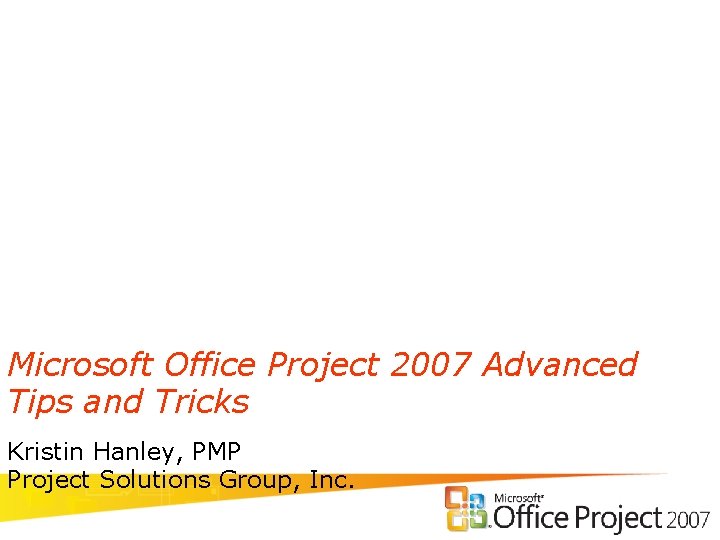
Microsoft Office Project 2007 Advanced Tips and Tricks Kristin Hanley, PMP Project Solutions Group, Inc.
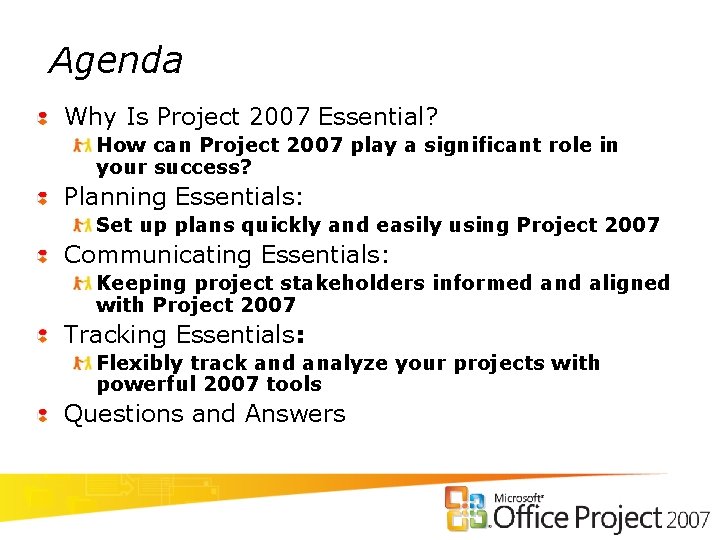
Agenda Why Is Project 2007 Essential? How can Project 2007 play a significant role in your success? Planning Essentials: Set up plans quickly and easily using Project 2007 Communicating Essentials: Keeping project stakeholders informed and aligned with Project 2007 Tracking Essentials: Flexibly track and analyze your projects with powerful 2007 tools Questions and Answers

Improved Business Results
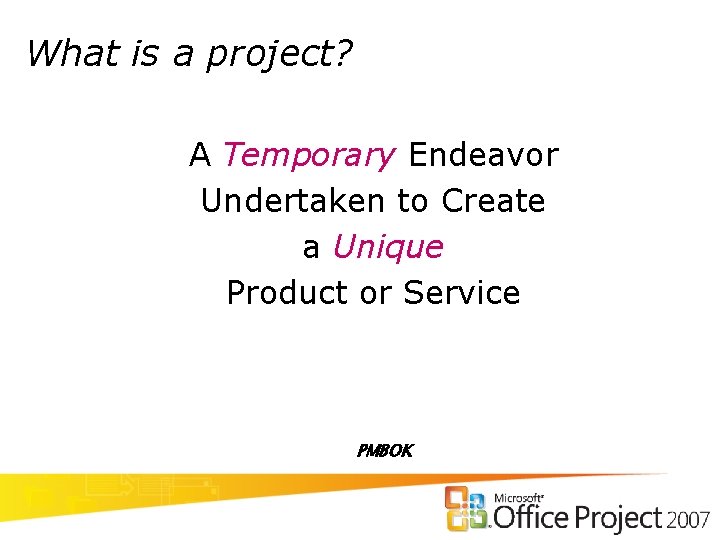
What is a project? A Temporary Endeavor Undertaken to Create a Unique Product or Service PMBOK
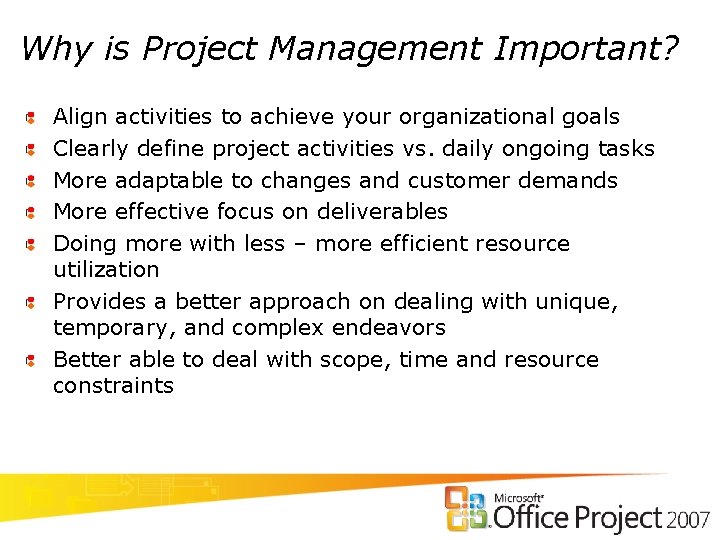
Why is Project Management Important? Align activities to achieve your organizational goals Clearly define project activities vs. daily ongoing tasks More adaptable to changes and customer demands More effective focus on deliverables Doing more with less – more efficient resource utilization Provides a better approach on dealing with unique, temporary, and complex endeavors Better able to deal with scope, time and resource constraints
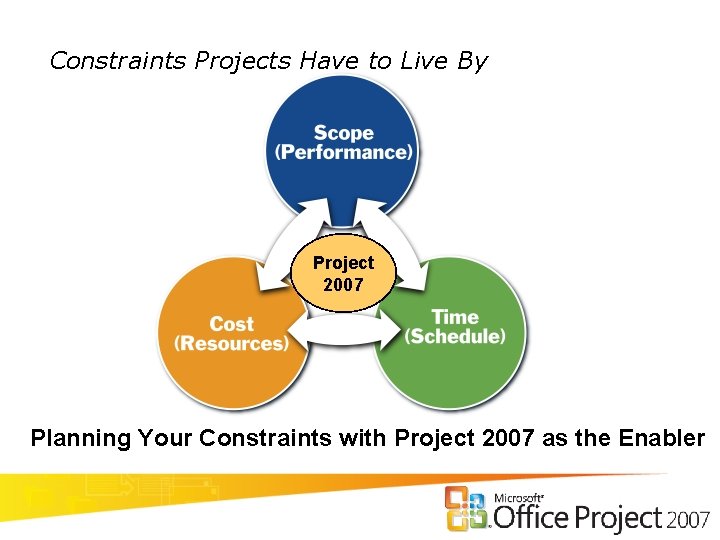
Constraints Projects Have to Live By Project 2007 Planning Your Constraints with Project 2007 as the Enabler
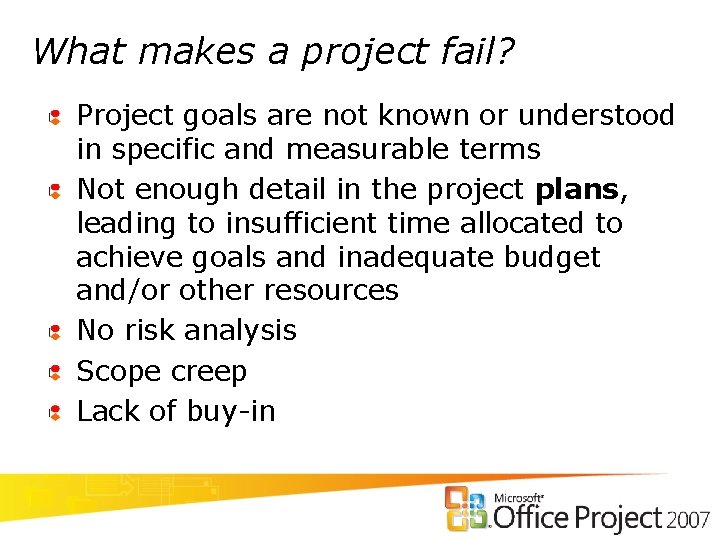
What makes a project fail? Project goals are not known or understood in specific and measurable terms Not enough detail in the project plans, leading to insufficient time allocated to achieve goals and inadequate budget and/or other resources No risk analysis Scope creep Lack of buy-in
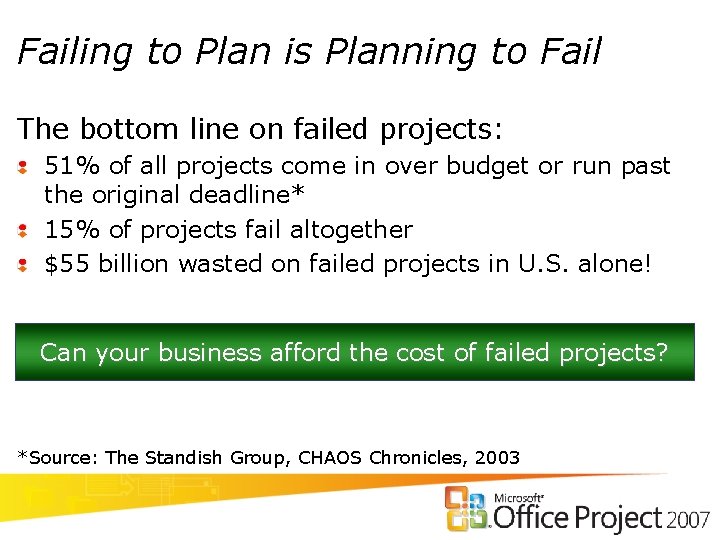
Failing to Plan is Planning to Fail The bottom line on failed projects: 51% of all projects come in over budget or run past the original deadline* 15% of projects fail altogether $55 billion wasted on failed projects in U. S. alone! Can your business afford the cost of failed projects? *Source: The Standish Group, CHAOS Chronicles, 2003
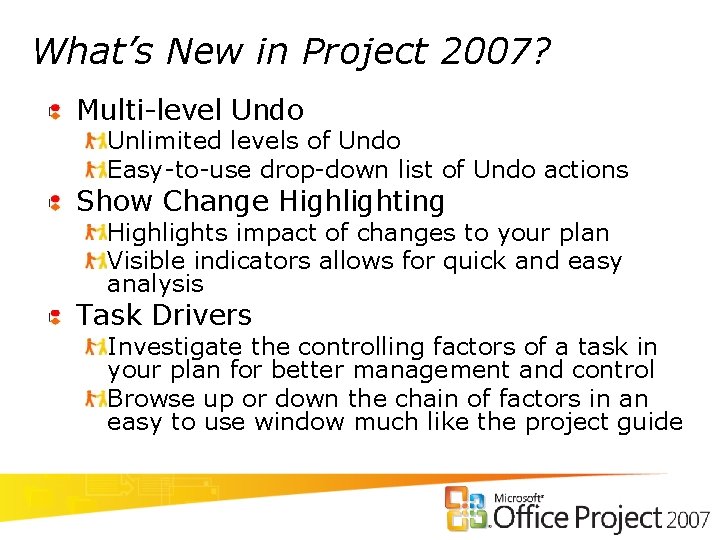
What’s New in Project 2007? Multi-level Undo Unlimited levels of Undo Easy-to-use drop-down list of Undo actions Show Change Highlighting Highlights impact of changes to your plan Visible indicators allows for quick and easy analysis Task Drivers Investigate the controlling factors of a task in your plan for better management and control Browse up or down the chain of factors in an easy to use window much like the project guide
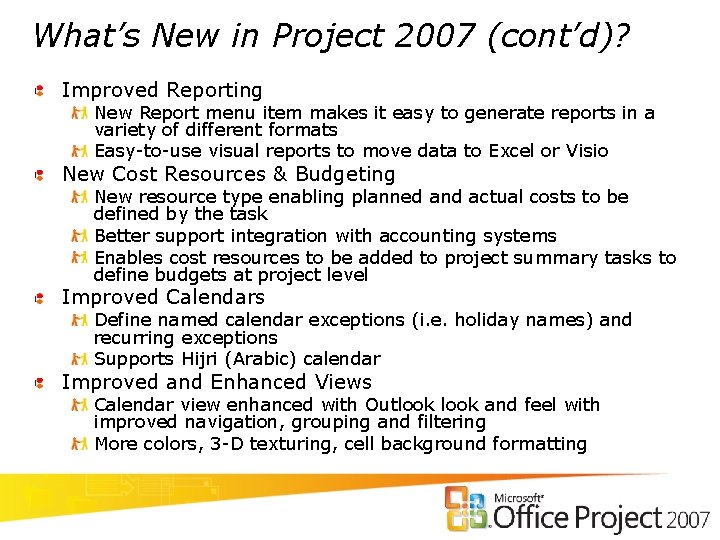
What’s New in Project 2007 (cont’d)? Improved Reporting New Report menu item makes it easy to generate reports in a variety of different formats Easy-to-use visual reports to move data to Excel or Visio New Cost Resources & Budgeting New resource type enabling planned and actual costs to be defined by the task Better support integration with accounting systems Enables cost resources to be added to project summary tasks to define budgets at project level Improved Calendars Define named calendar exceptions (i. e. holiday names) and recurring exceptions Supports Hijri (Arabic) calendar Improved and Enhanced Views Calendar view enhanced with Outlook and feel with improved navigation, grouping and filtering More colors, 3 -D texturing, cell background formatting
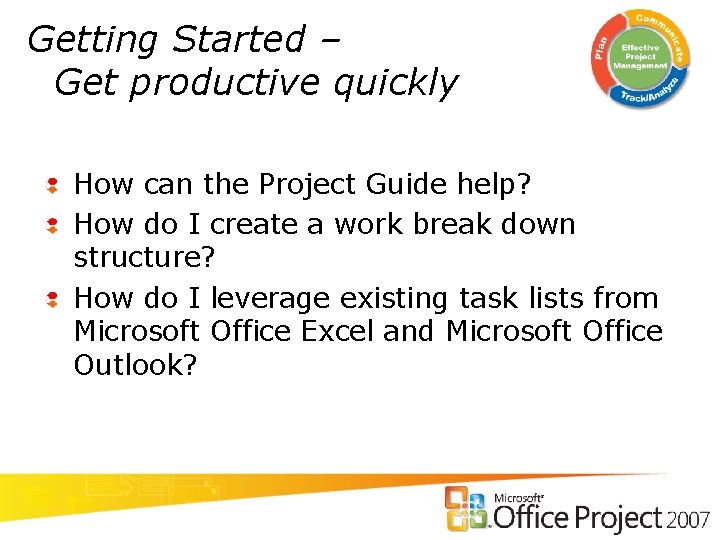
Getting Started – Get productive quickly How can the Project Guide help? How do I create a work break down structure? How do I leverage existing task lists from Microsoft Office Excel and Microsoft Office Outlook?
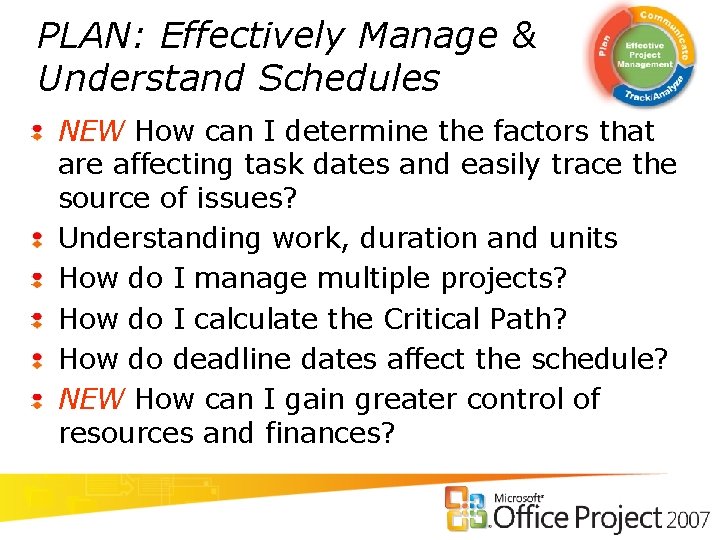
PLAN: Effectively Manage & Understand Schedules NEW How can I determine the factors that are affecting task dates and easily trace the source of issues? Understanding work, duration and units How do I manage multiple projects? How do I calculate the Critical Path? How do deadline dates affect the schedule? NEW How can I gain greater control of resources and finances?
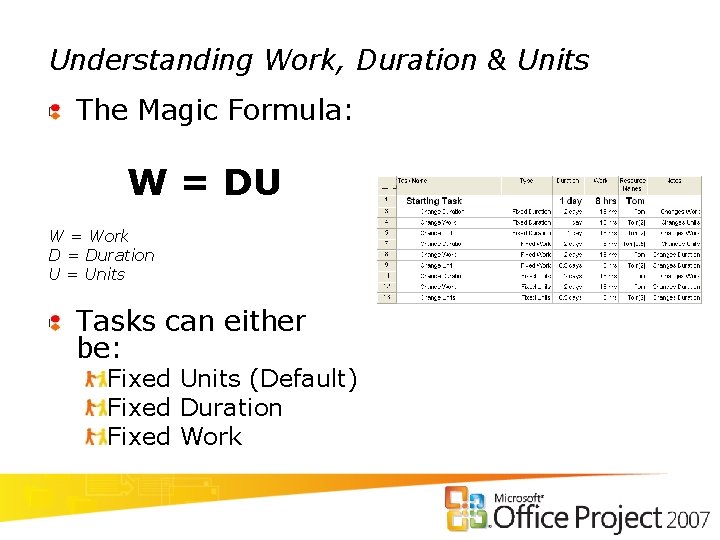
Understanding Work, Duration & Units The Magic Formula: W = DU W = Work D = Duration U = Units Tasks can either be: Fixed Units (Default) Fixed Duration Fixed Work
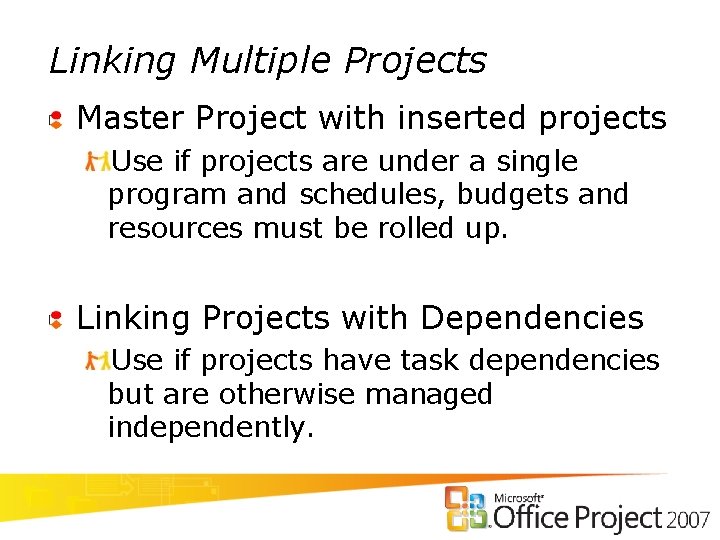
Linking Multiple Projects Master Project with inserted projects Use if projects are under a single program and schedules, budgets and resources must be rolled up. Linking Projects with Dependencies Use if projects have task dependencies but are otherwise managed independently.
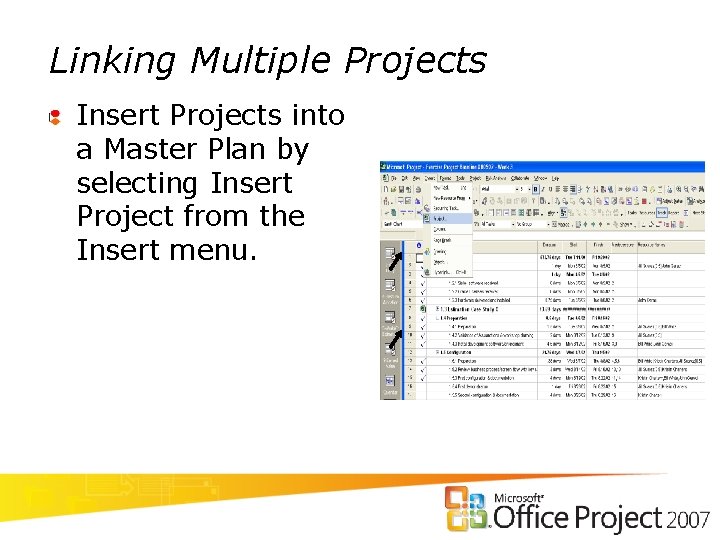
Linking Multiple Projects Insert Projects into a Master Plan by selecting Insert Project from the Insert menu.
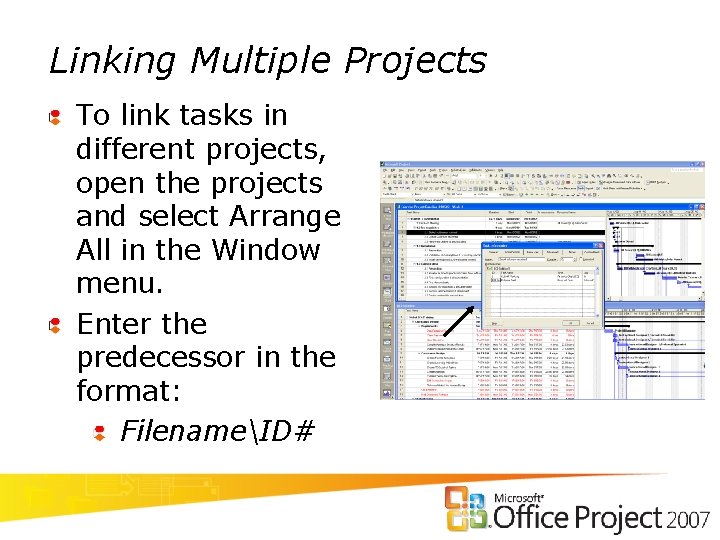
Linking Multiple Projects To link tasks in different projects, open the projects and select Arrange All in the Window menu. Enter the predecessor in the format: FilenameID#
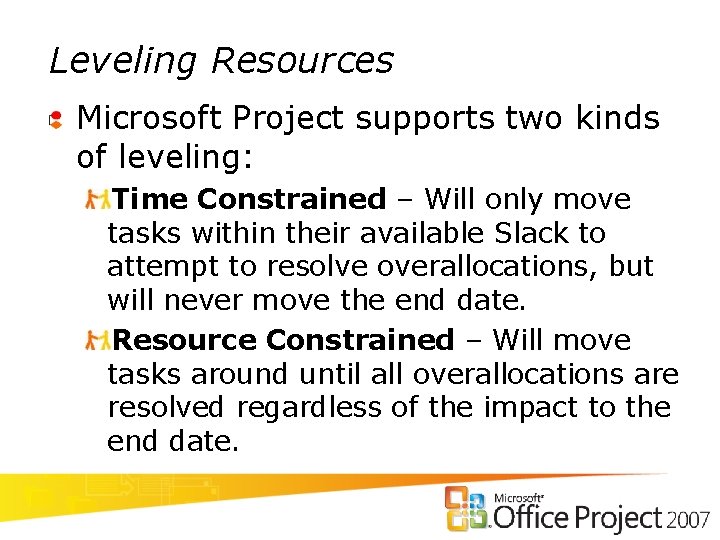
Leveling Resources Microsoft Project supports two kinds of leveling: Time Constrained – Will only move tasks within their available Slack to attempt to resolve overallocations, but will never move the end date. Resource Constrained – Will move tasks around until all overallocations are resolved regardless of the impact to the end date.
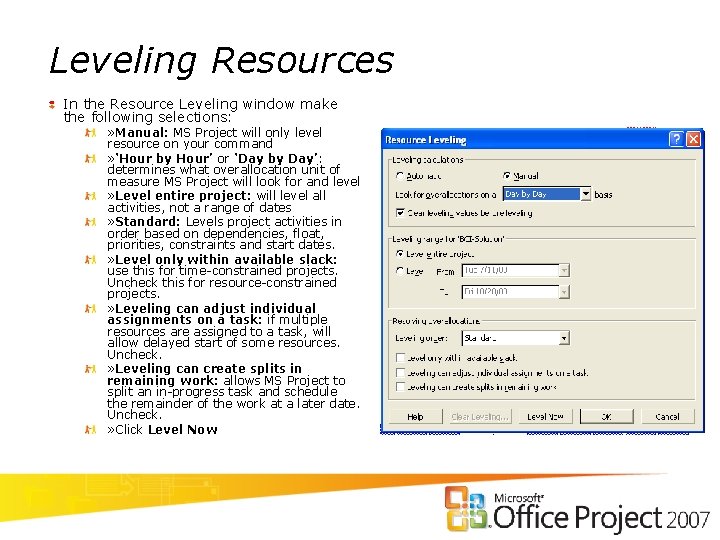
Leveling Resources In the Resource Leveling window make the following selections: » Manual: MS Project will only level resource on your command » ‘Hour by Hour’ or ‘Day by Day’: determines what overallocation unit of measure MS Project will look for and level » Level entire project: will level all activities, not a range of dates » Standard: Levels project activities in order based on dependencies, float, priorities, constraints and start dates. » Level only within available slack: use this for time-constrained projects. Uncheck this for resource-constrained projects. » Leveling can adjust individual assignments on a task: if multiple resources are assigned to a task, will allow delayed start of some resources. Uncheck. » Leveling can create splits in remaining work: allows MS Project to split an in-progress task and schedule the remainder of the work at a later date. Uncheck. » Click Level Now
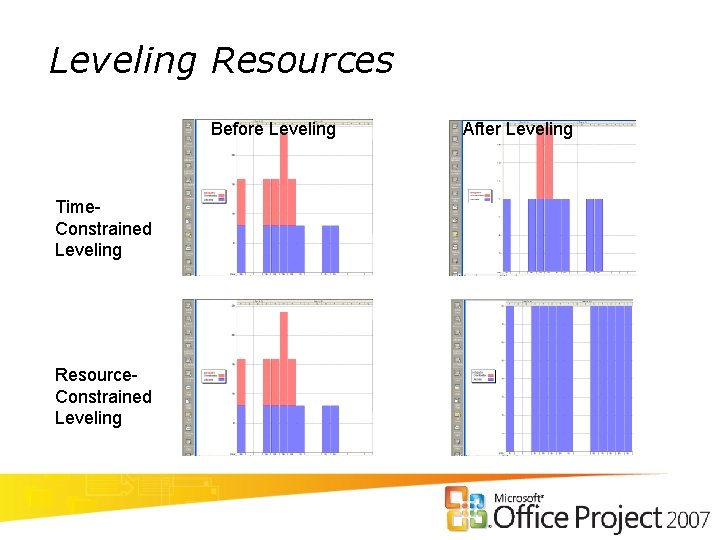
Leveling Resources Before Leveling Time. Constrained Leveling Resource. Constrained Leveling After Leveling
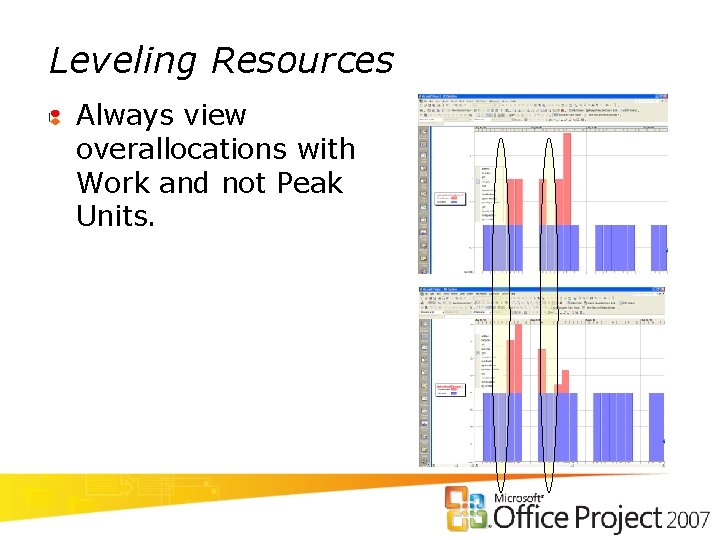
Leveling Resources Always view overallocations with Work and not Peak Units.

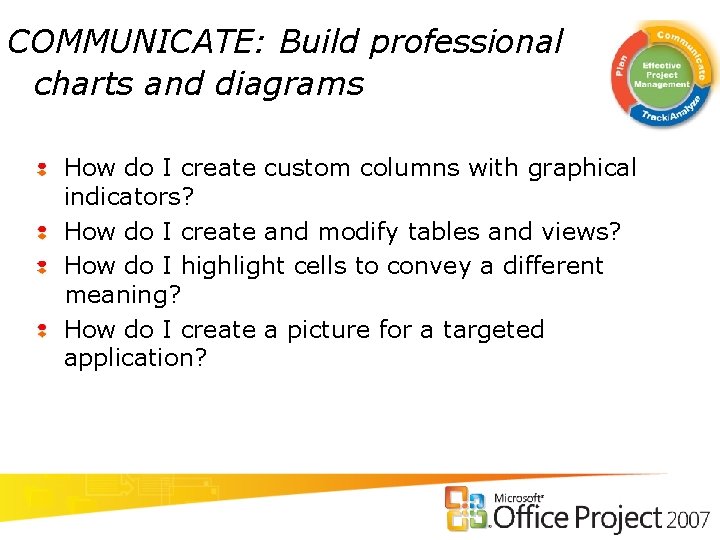
COMMUNICATE: Build professional charts and diagrams How do I create custom columns with graphical indicators? How do I create and modify tables and views? How do I highlight cells to convey a different meaning? How do I create a picture for a targeted application?


TRACK & ANALYZE: Effectively Track & Analyze Projects to Meet Goals How How data do I update tasks? do I create or use baseline data? do I analyze and report project in professional reports and charts?
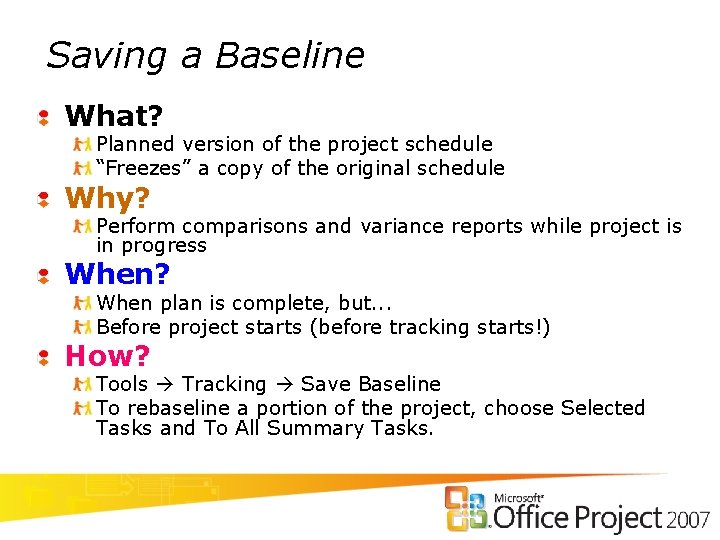
Saving a Baseline What? Planned version of the project schedule “Freezes” a copy of the original schedule Why? Perform comparisons and variance reports while project is in progress When? When plan is complete, but. . . Before project starts (before tracking starts!) How? Tools Tracking Save Baseline To rebaseline a portion of the project, choose Selected Tasks and To All Summary Tasks.
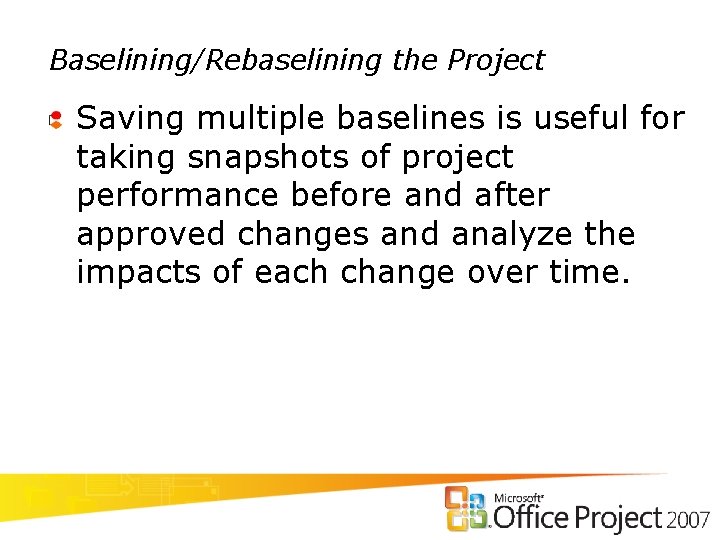
Baselining/Rebaselining the Project Saving multiple baselines is useful for taking snapshots of project performance before and after approved changes and analyze the impacts of each change over time.
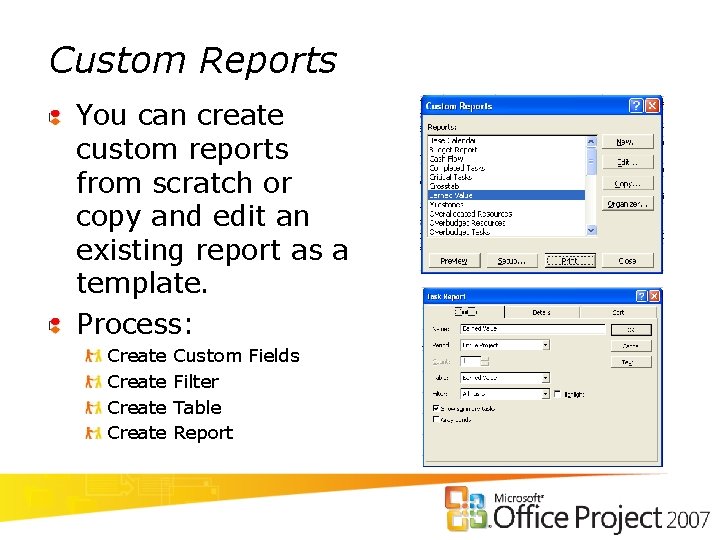
Custom Reports You can create custom reports from scratch or copy and edit an existing report as a template. Process: Create Custom Fields Filter Table Report
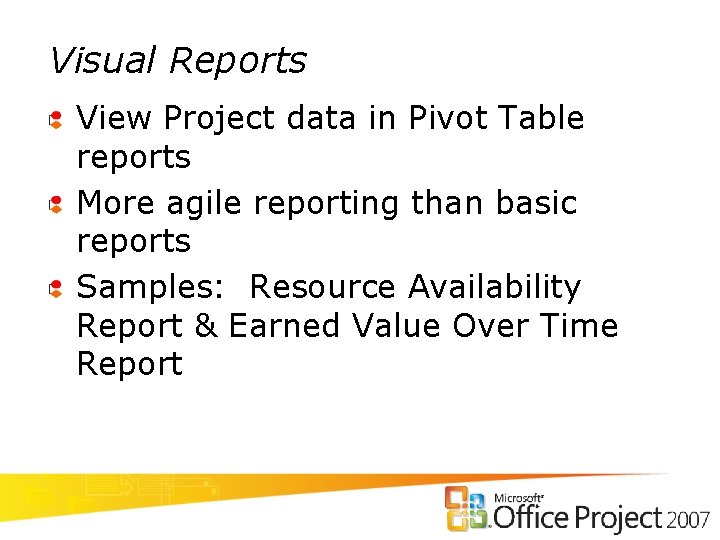
Visual Reports View Project data in Pivot Table reports More agile reporting than basic reports Samples: Resource Availability Report & Earned Value Over Time Report
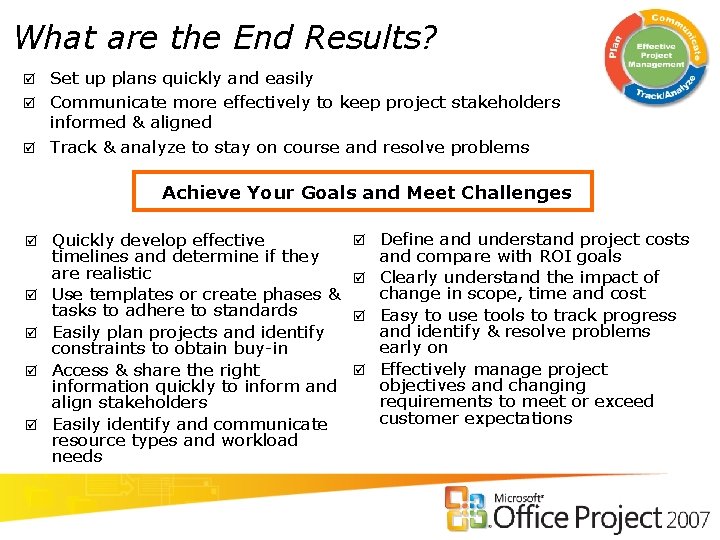
What are the End Results? Set up plans quickly and easily þ Communicate more effectively to keep project stakeholders informed & aligned þ Track & analyze to stay on course and resolve problems þ Achieve Your Goals and Meet Challenges þ þ þ Quickly develop effective timelines and determine if they are realistic Use templates or create phases & tasks to adhere to standards Easily plan projects and identify constraints to obtain buy-in Access & share the right information quickly to inform and align stakeholders Easily identify and communicate resource types and workload needs Define and understand project costs and compare with ROI goals þ Clearly understand the impact of change in scope, time and cost þ Easy to use tools to track progress and identify & resolve problems early on þ Effectively manage project objectives and changing requirements to meet or exceed customer expectations þ
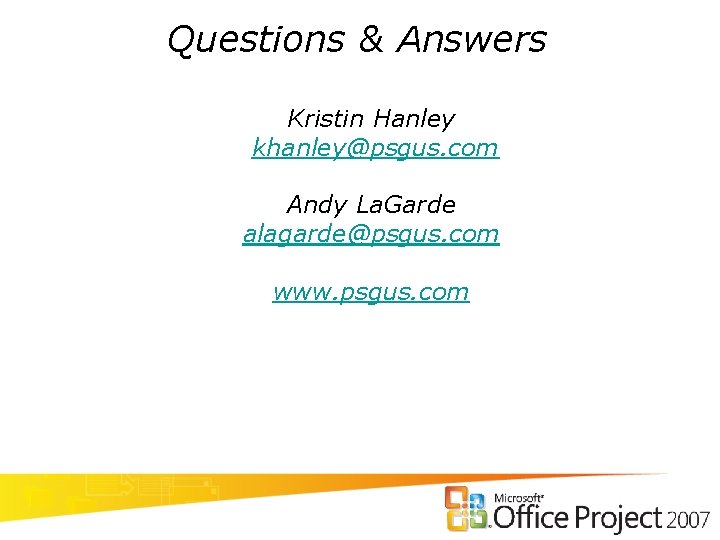
Questions & Answers Kristin Hanley khanley@psgus. com Andy La. Garde alagarde@psgus. com www. psgus. com

Thank You!
 Advanced excel tips and tricks 2019
Advanced excel tips and tricks 2019 Microsoft flow tips and tricks
Microsoft flow tips and tricks Office project 2007
Office project 2007 Xero practice manager demo
Xero practice manager demo Alteryx tips and tricks 2021
Alteryx tips and tricks 2021 Nextgen orders
Nextgen orders Kronos trick
Kronos trick Igcse english paper 1 tips
Igcse english paper 1 tips Homework tips and tricks
Homework tips and tricks Navision tips and tricks
Navision tips and tricks Zhuang wang
Zhuang wang Alma analytics tips and tricks
Alma analytics tips and tricks Magento tips and tricks
Magento tips and tricks Stata tips and tricks
Stata tips and tricks Data analysis tricks
Data analysis tricks Matlab tips and tricks
Matlab tips and tricks Ptc manufacturing apps
Ptc manufacturing apps Accessibility tips and tricks
Accessibility tips and tricks Google scholar tricks
Google scholar tricks Qlik sense tips and tricks
Qlik sense tips and tricks Gp tips and tricks
Gp tips and tricks Vacuum forming companies near me
Vacuum forming companies near me C programming tricks
C programming tricks Wells fargo positive pay file format
Wells fargo positive pay file format Wpf tips and tricks
Wpf tips and tricks Uil mathematics test
Uil mathematics test Brand tips and tricks
Brand tips and tricks Kronos tips and tricks
Kronos tips and tricks Ssms tips and tricks
Ssms tips and tricks Windows 7 tips and tricks
Windows 7 tips and tricks Vmware tips and tricks
Vmware tips and tricks Pseudolabeling
Pseudolabeling