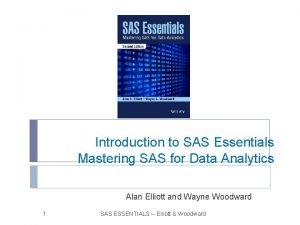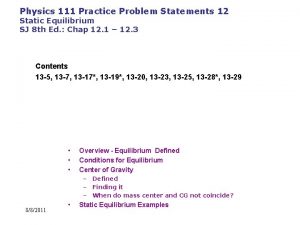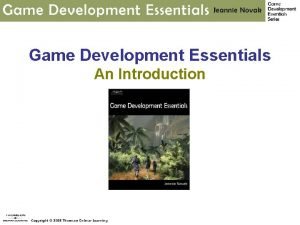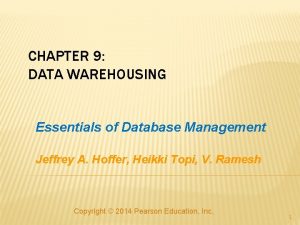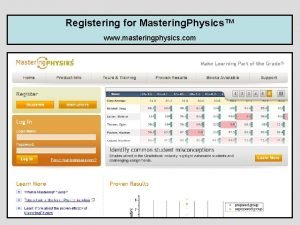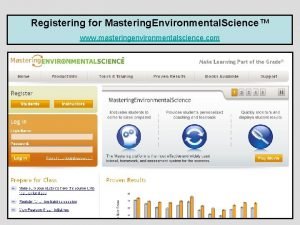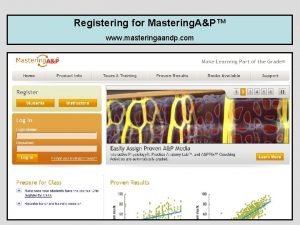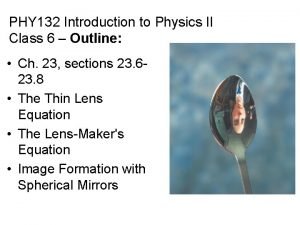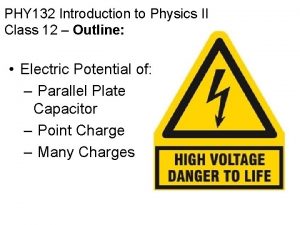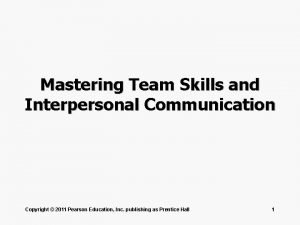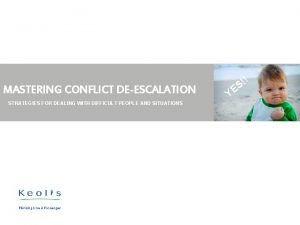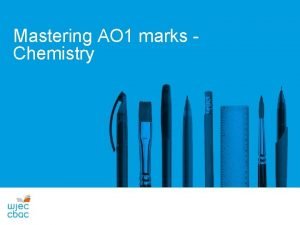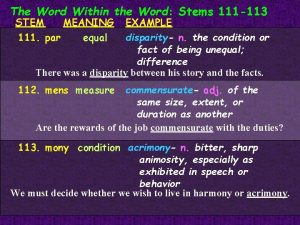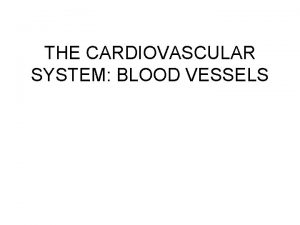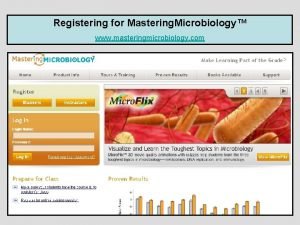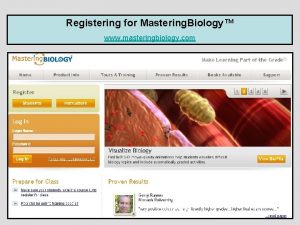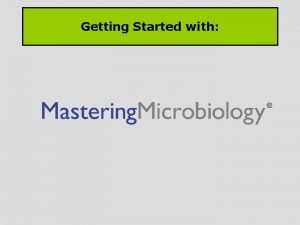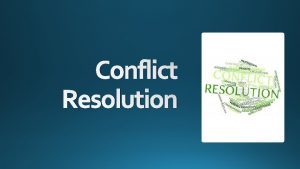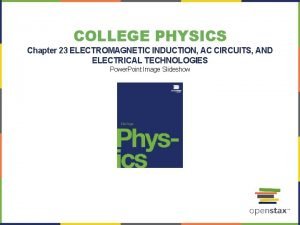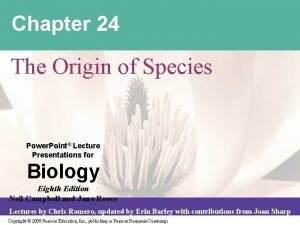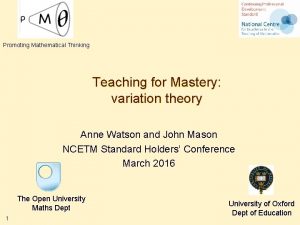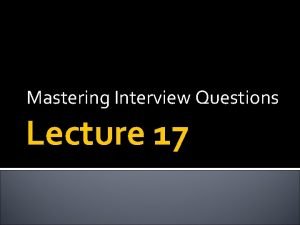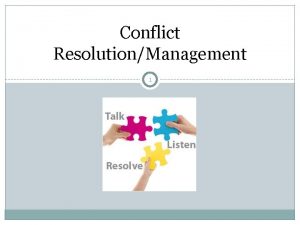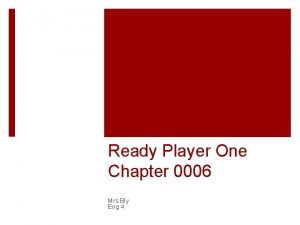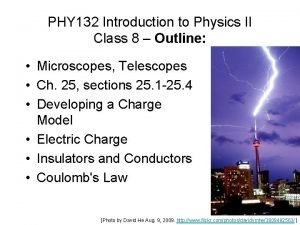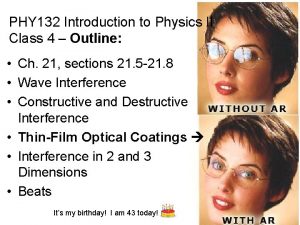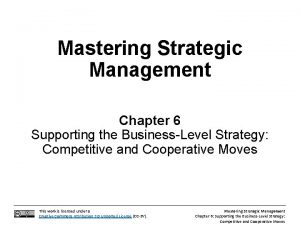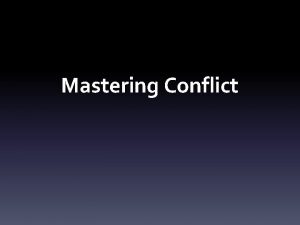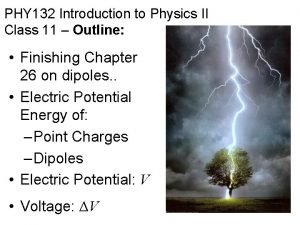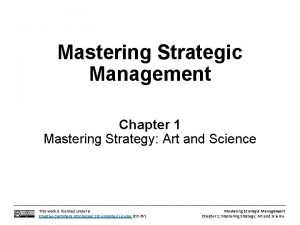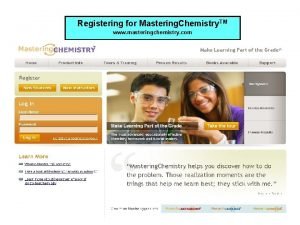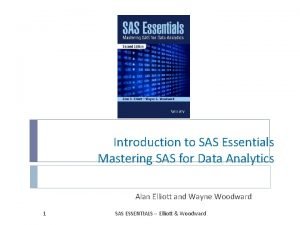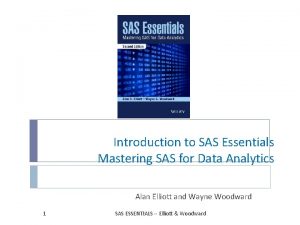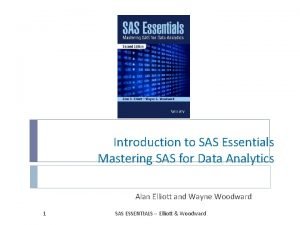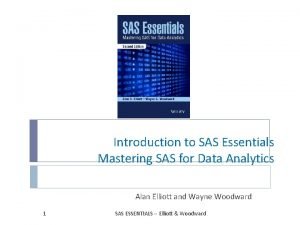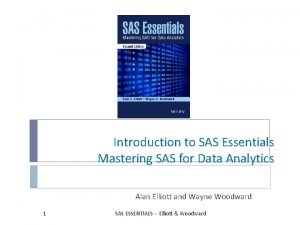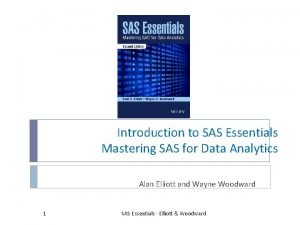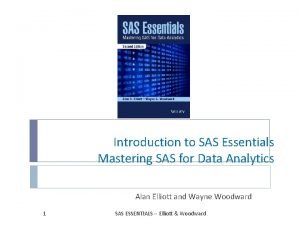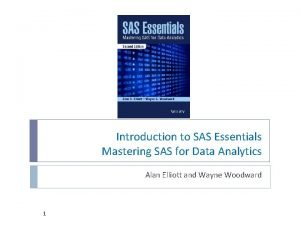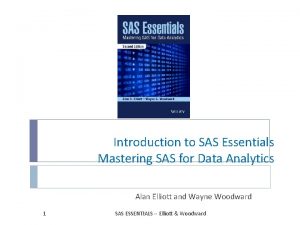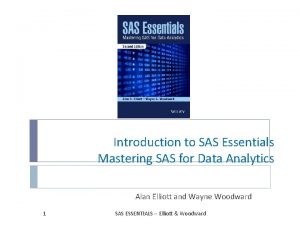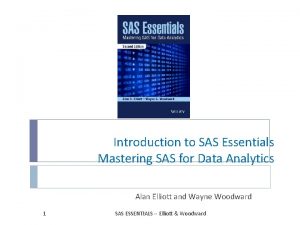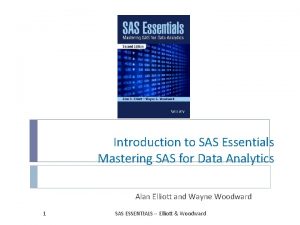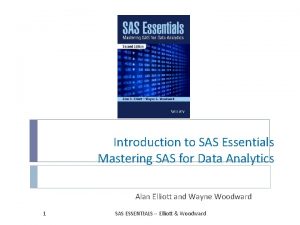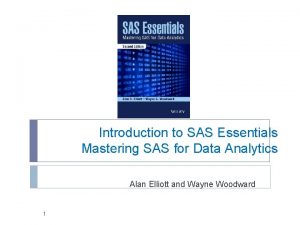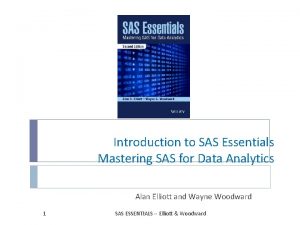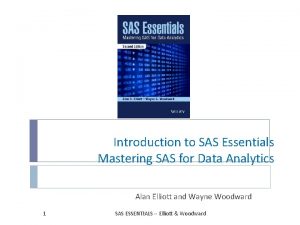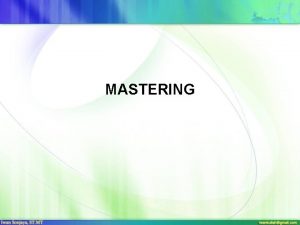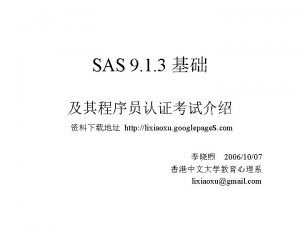Introduction to SAS Essentials Mastering SAS for Data
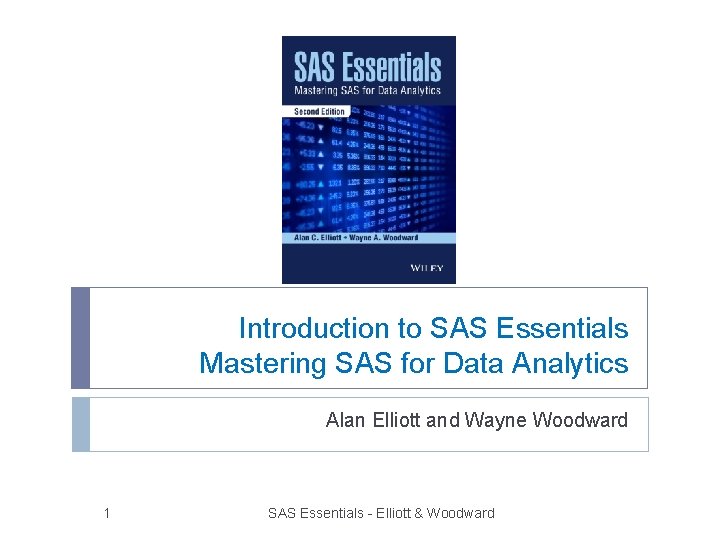
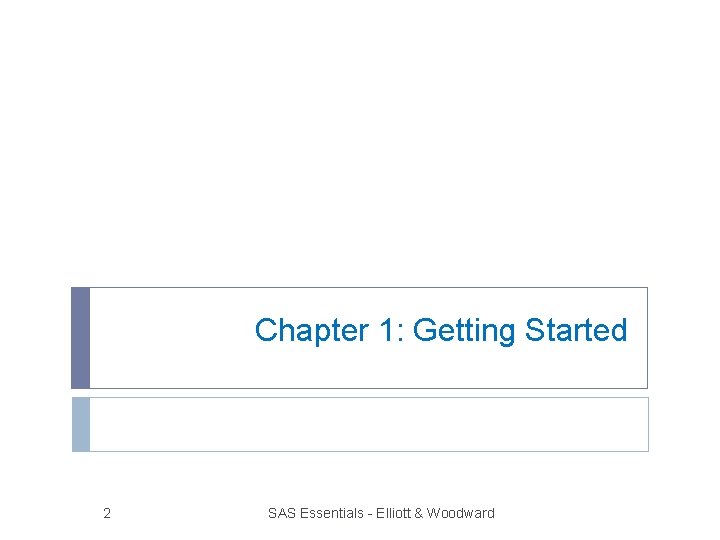
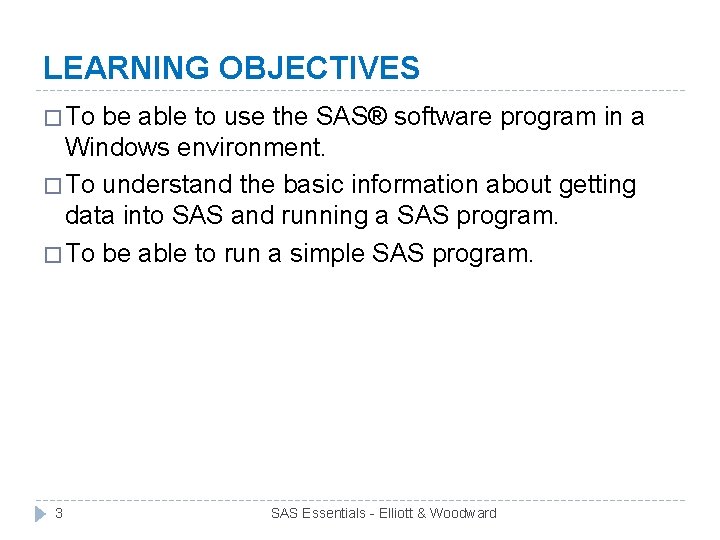
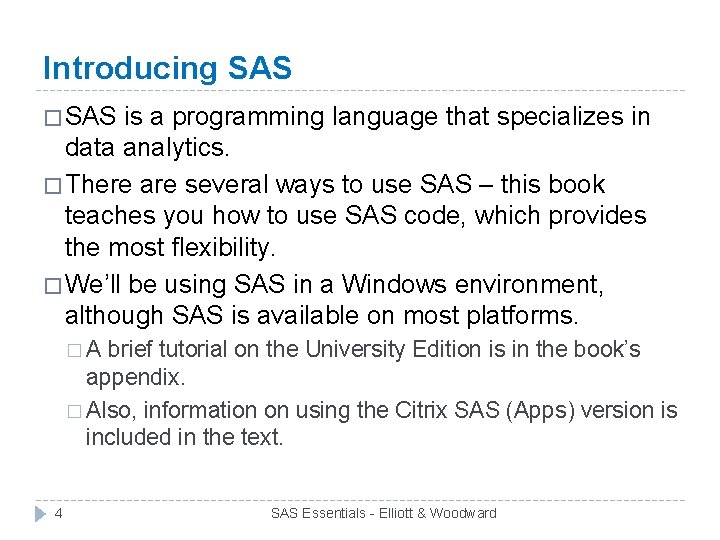
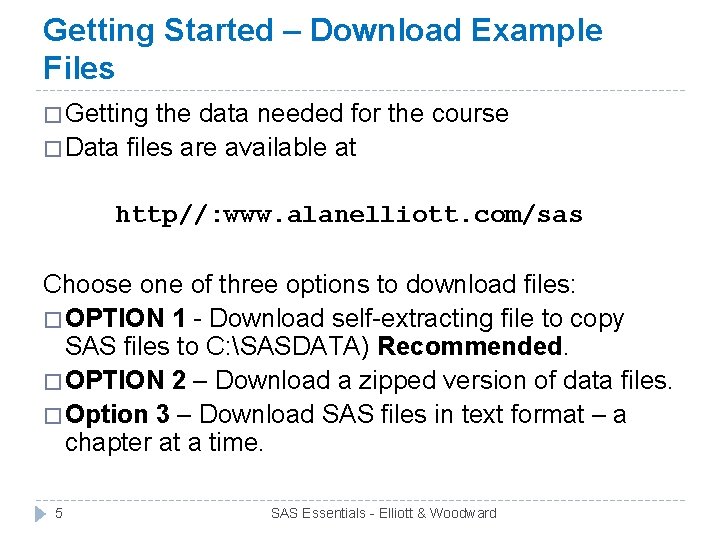
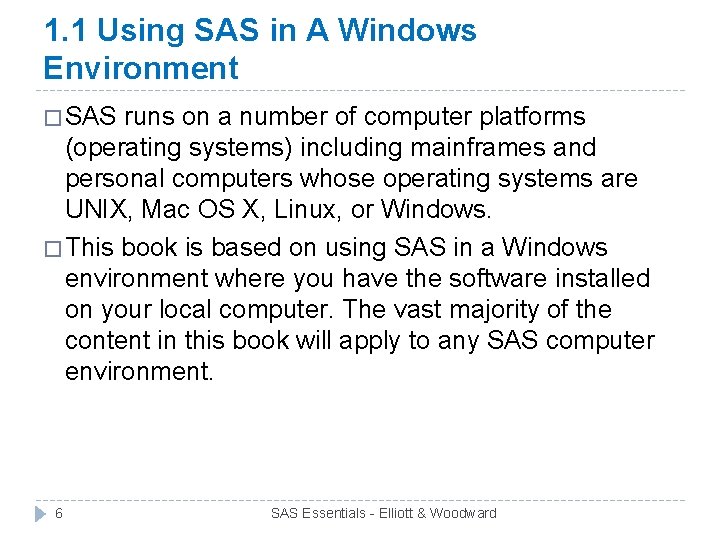
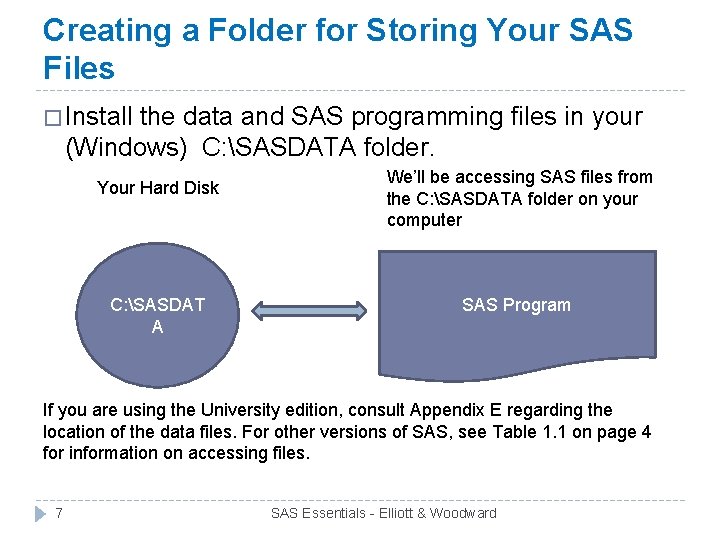
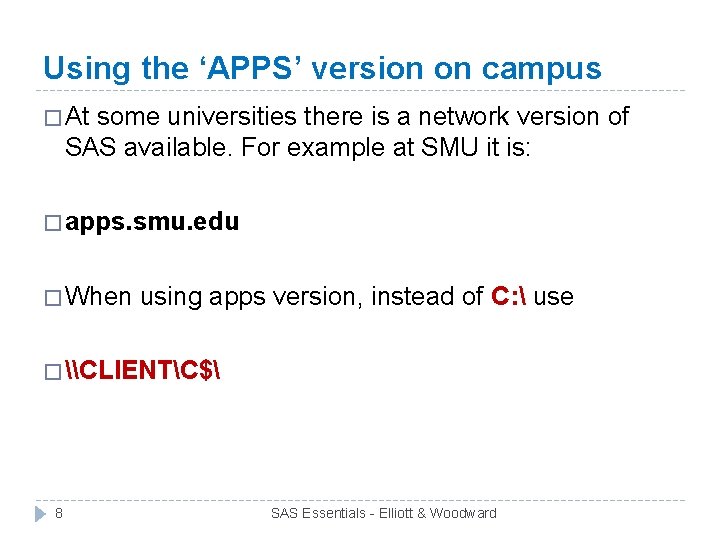
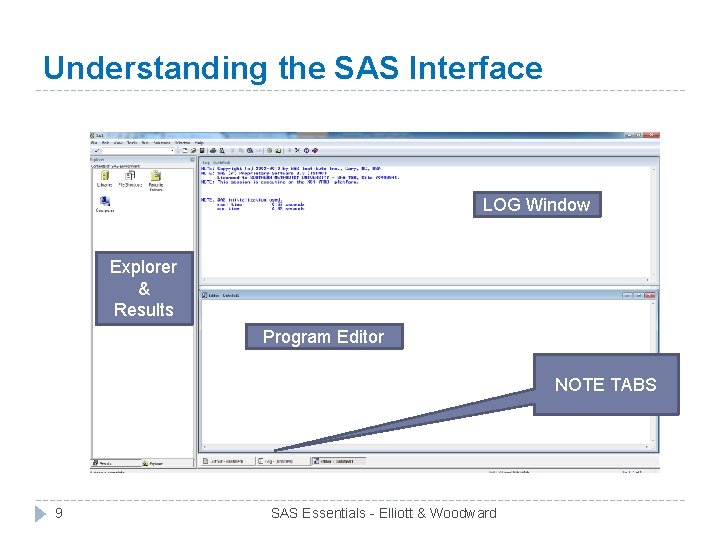
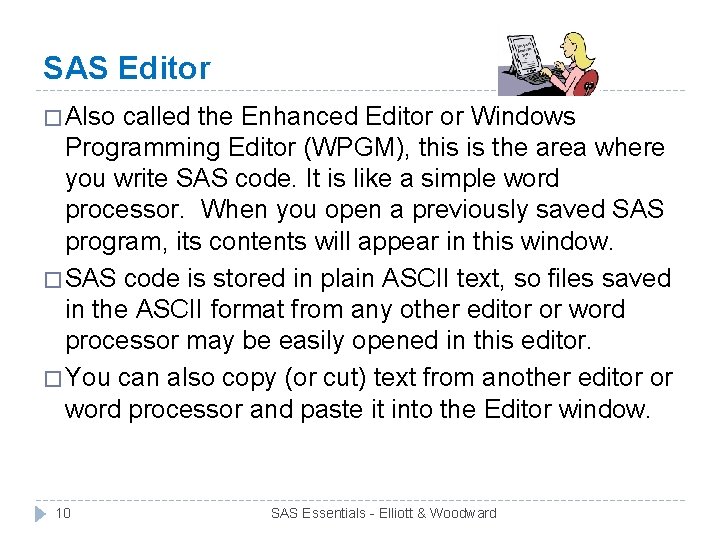
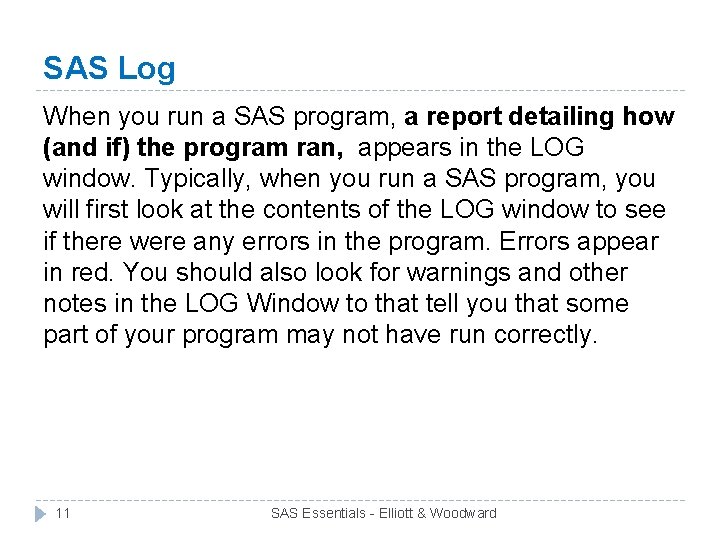
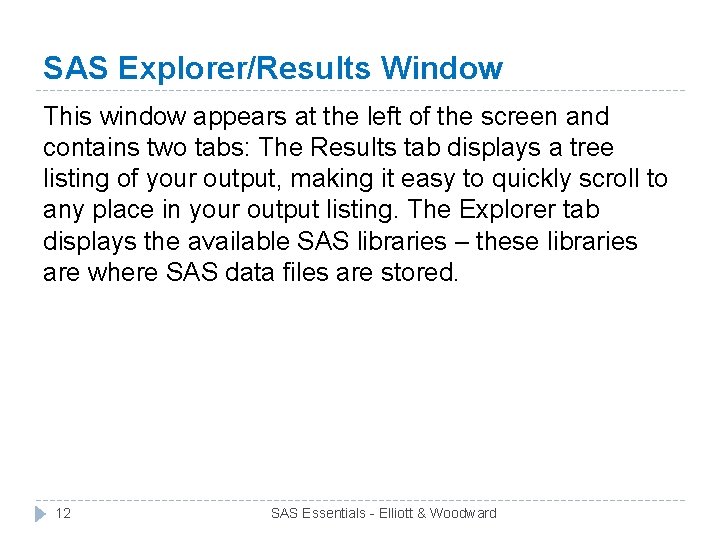
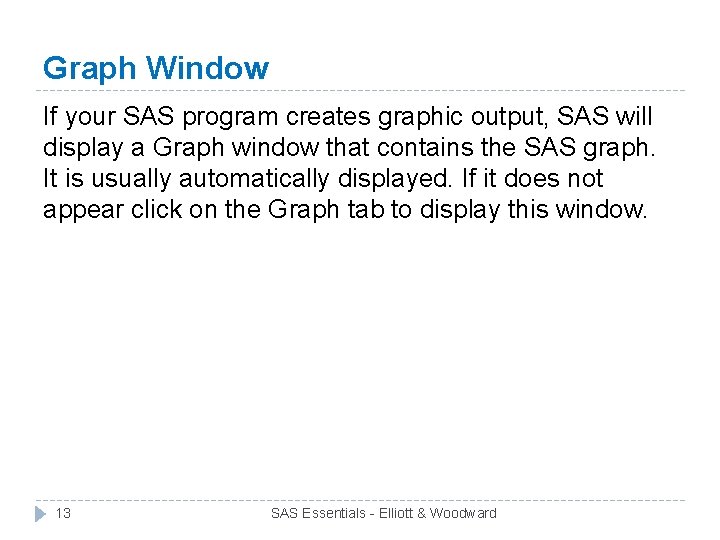
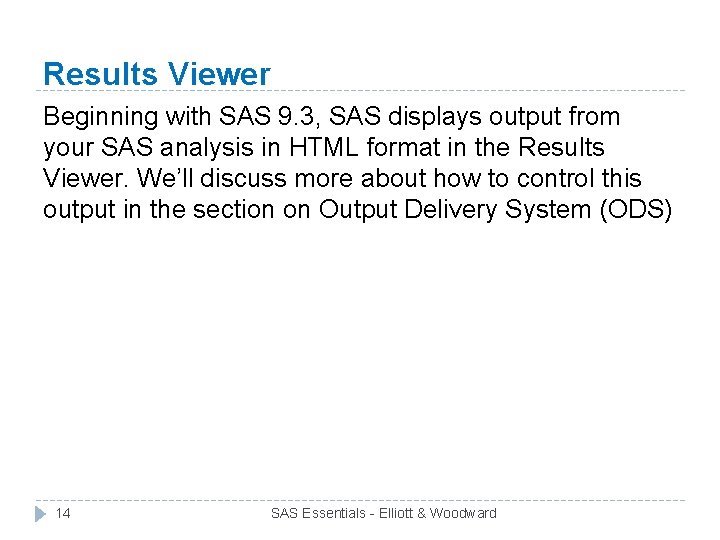
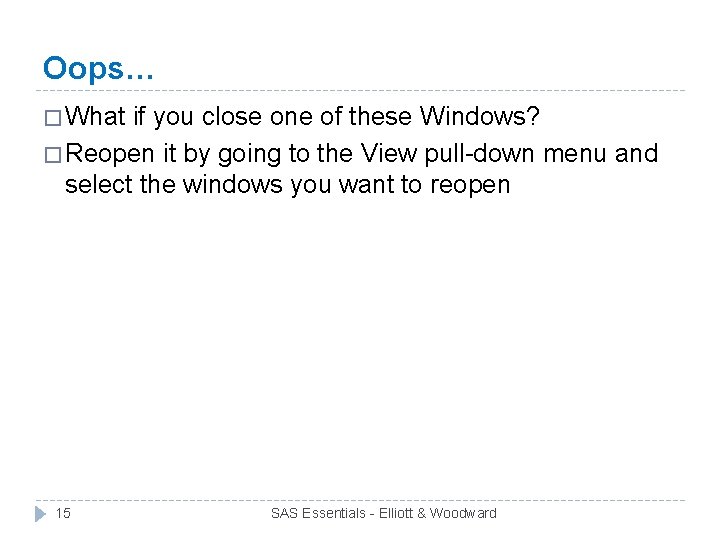
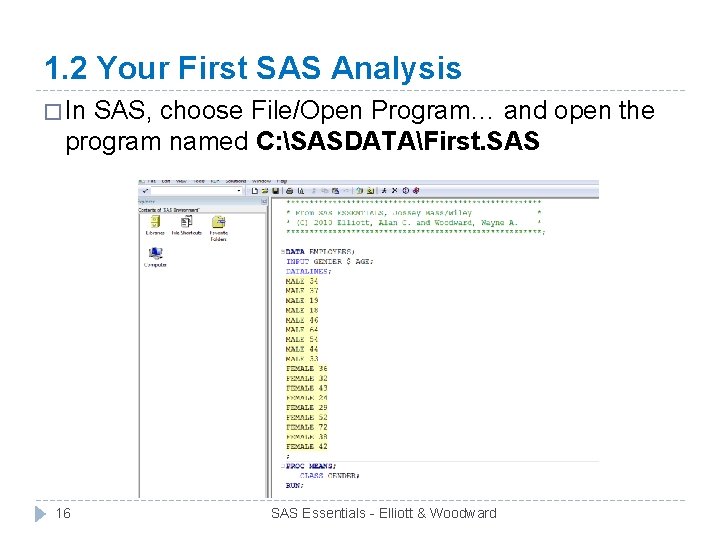
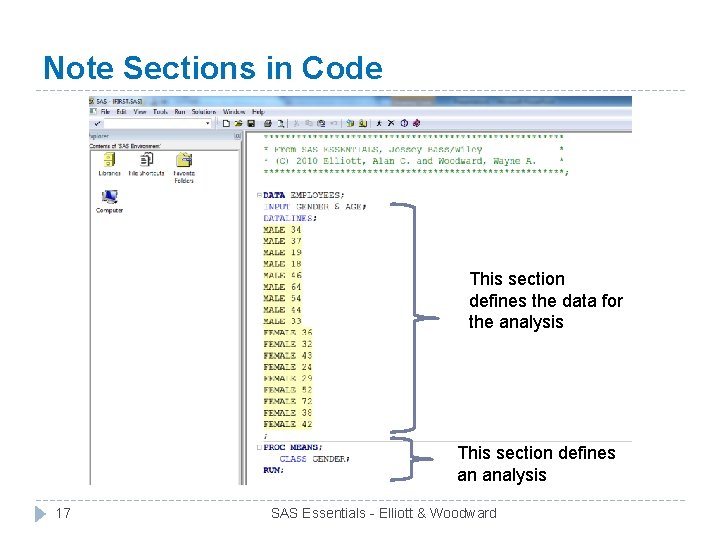
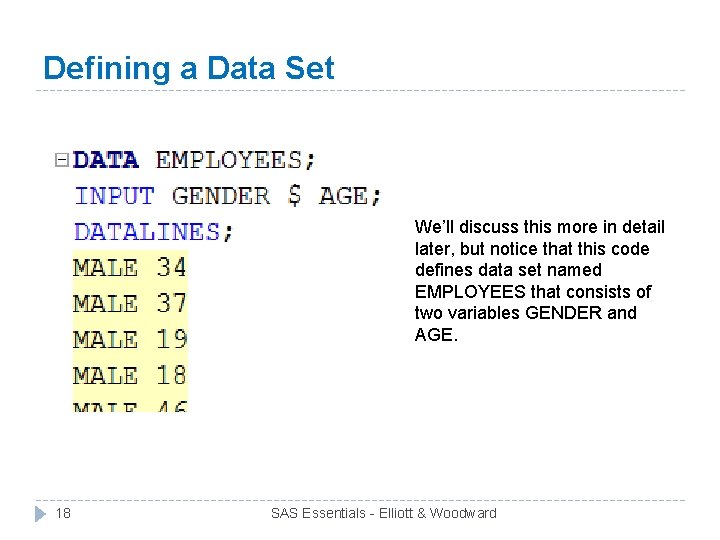
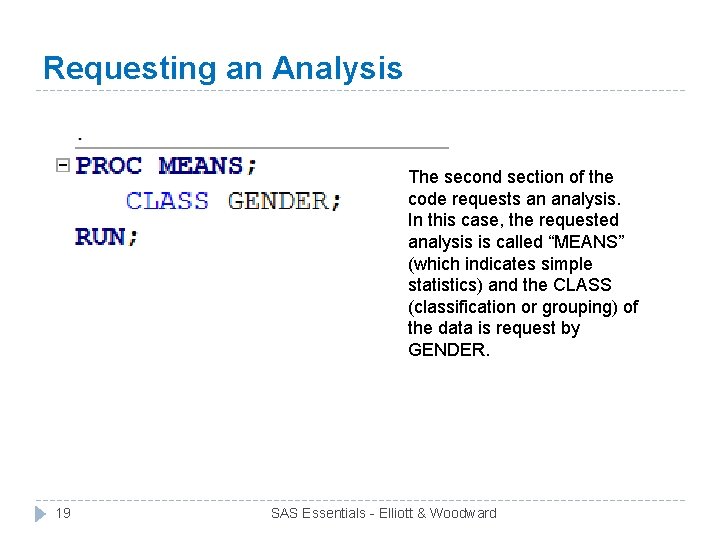
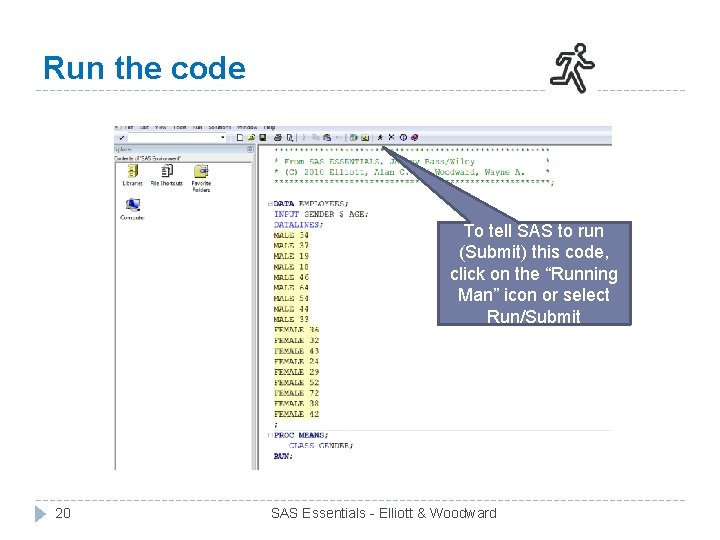
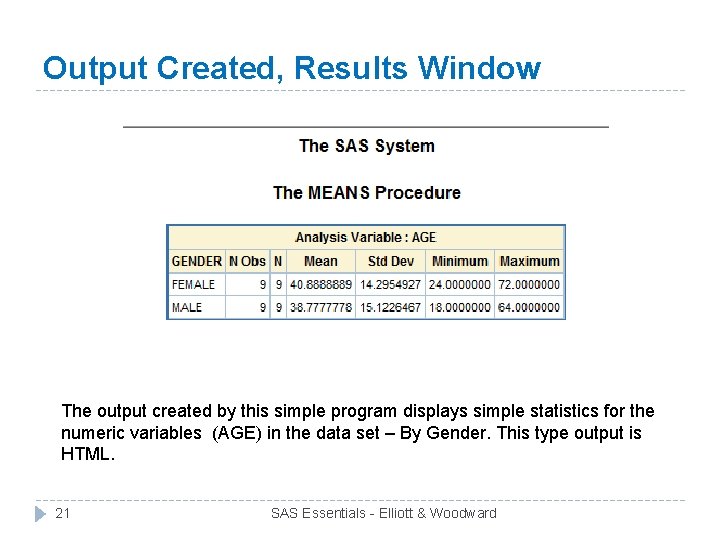
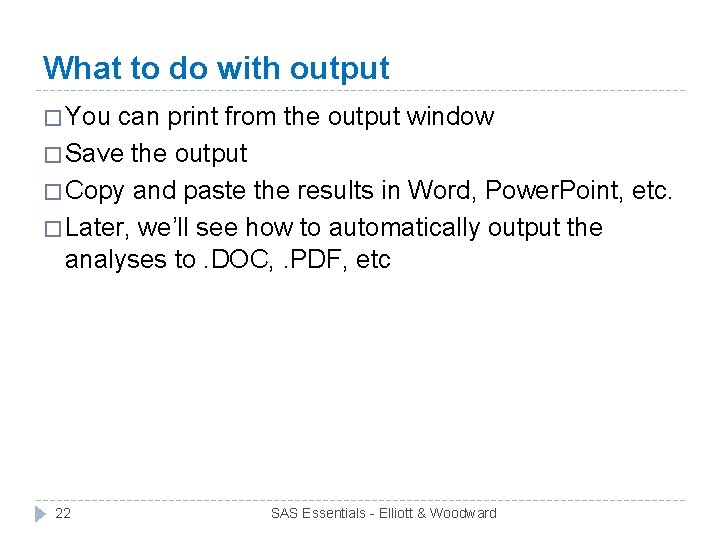
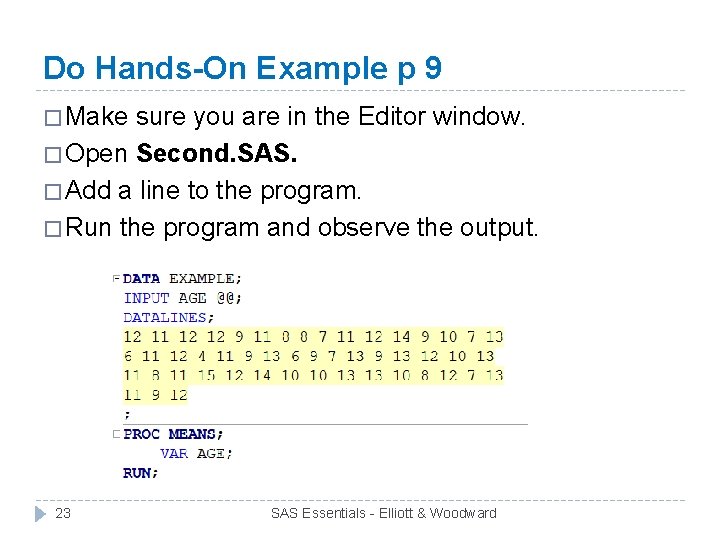
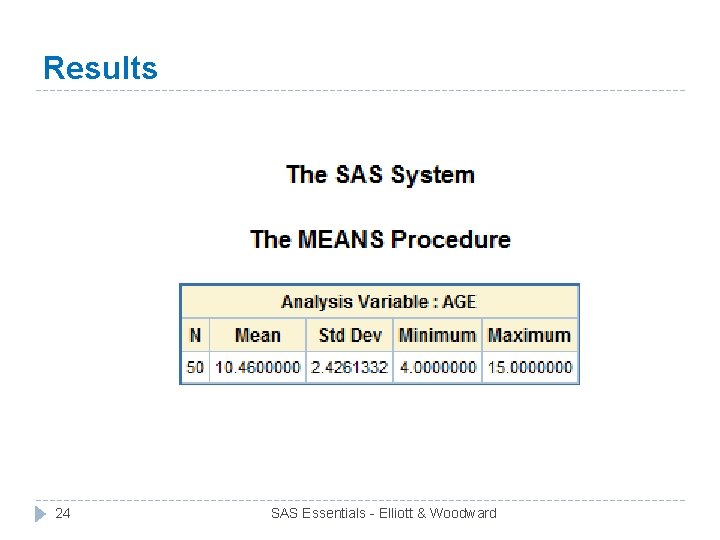
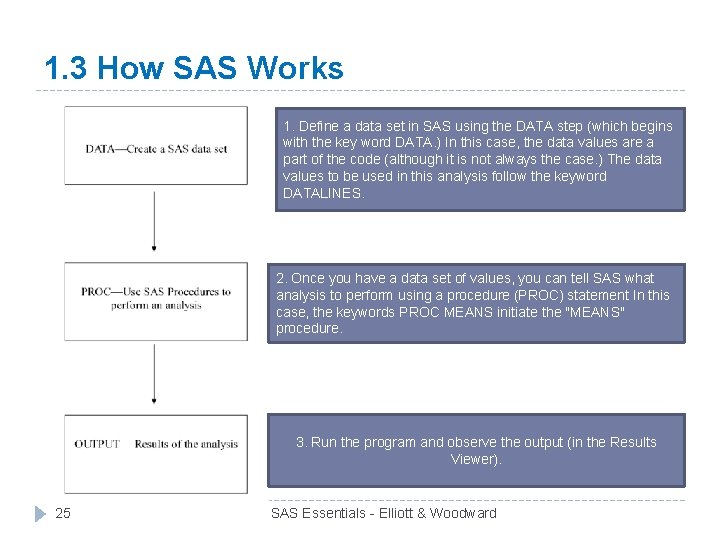
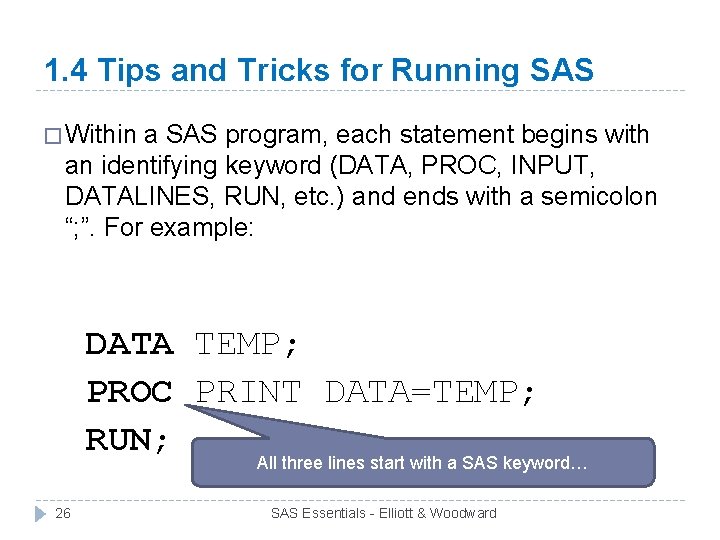
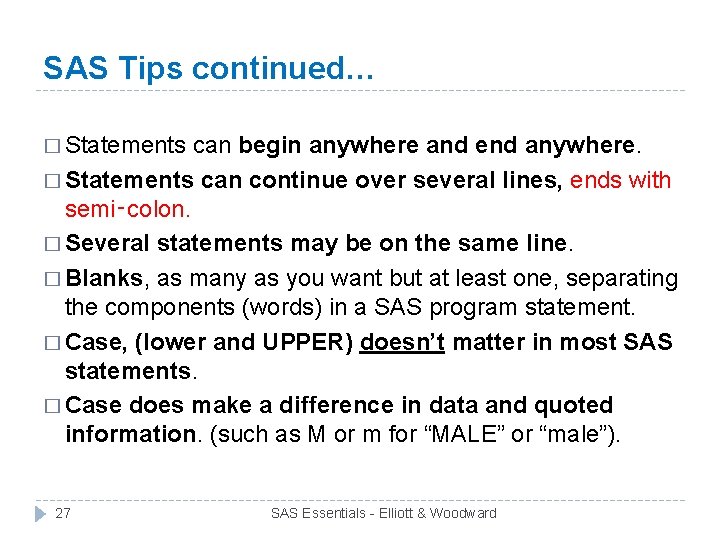
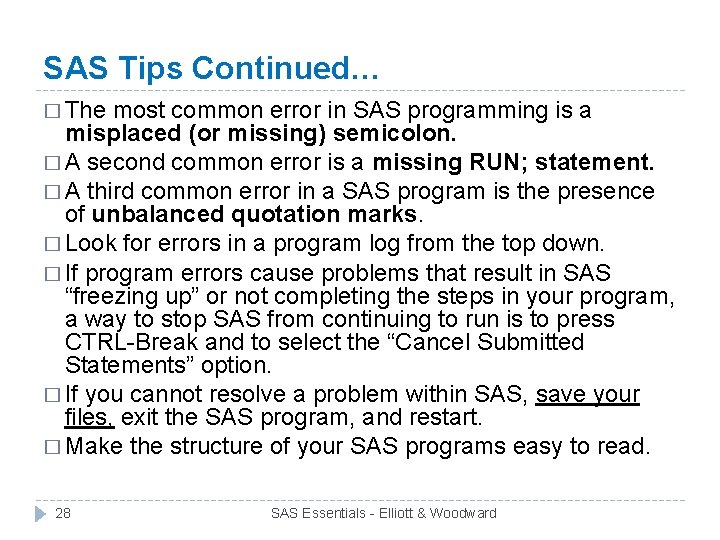
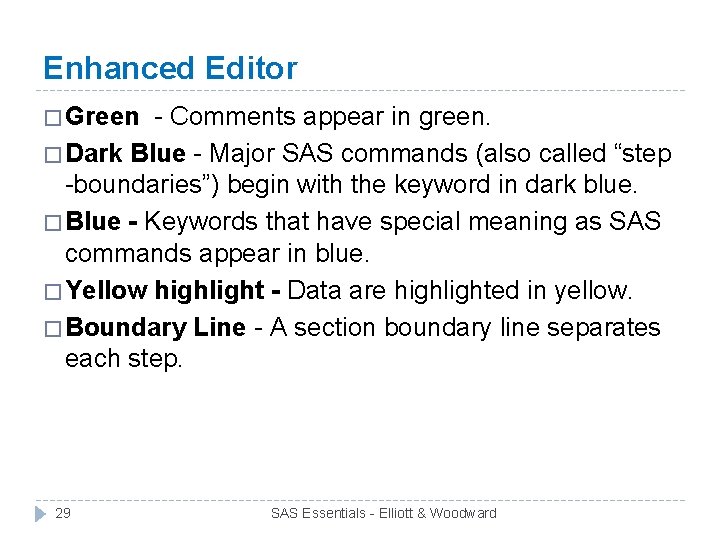
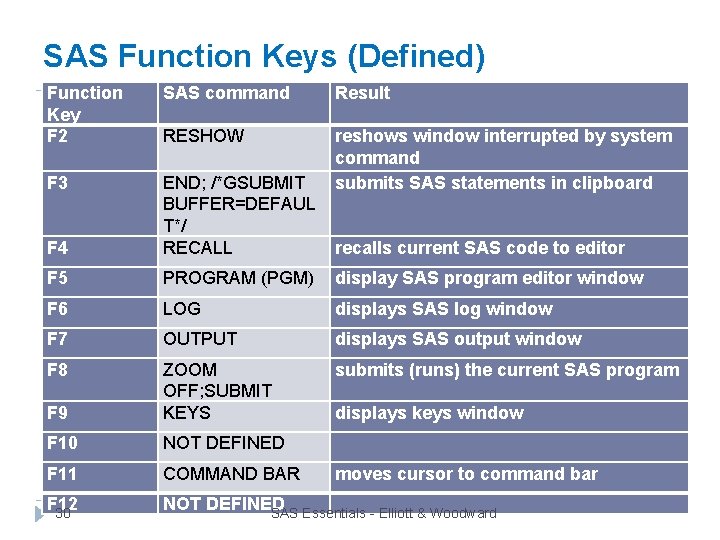
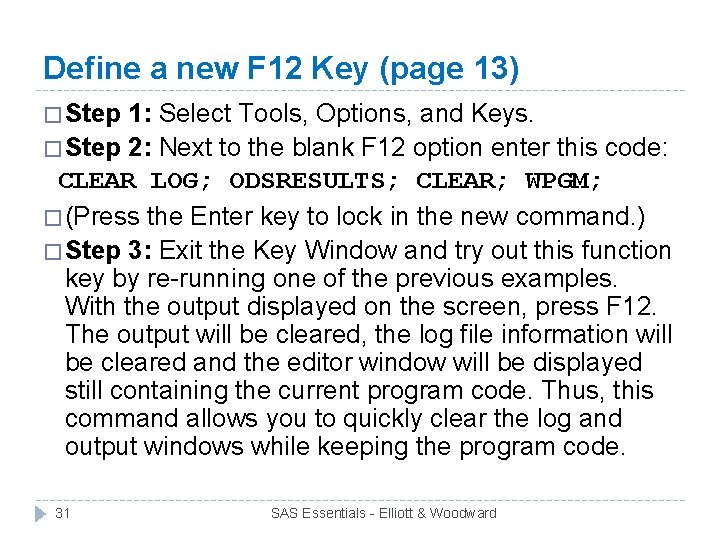
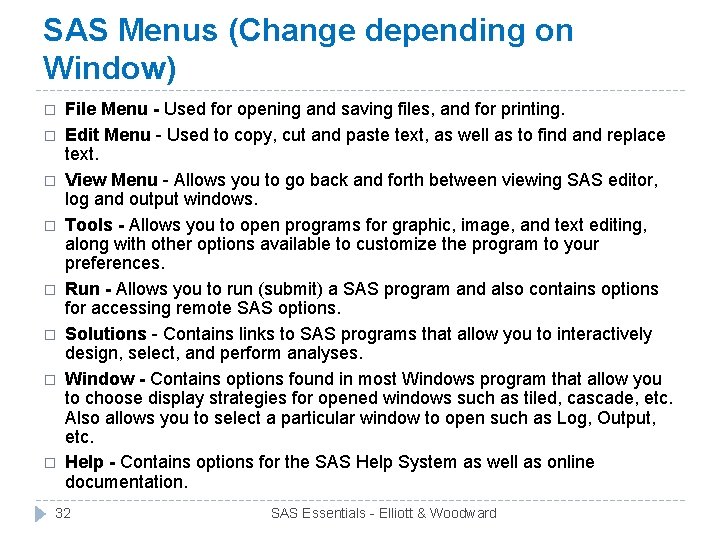
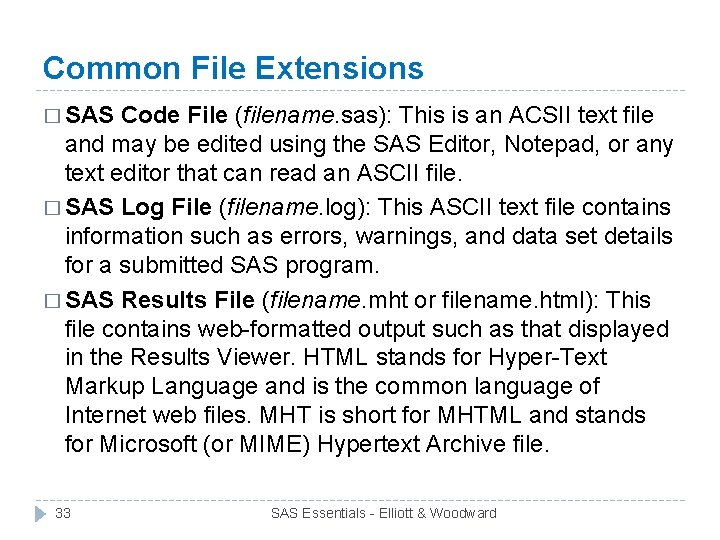
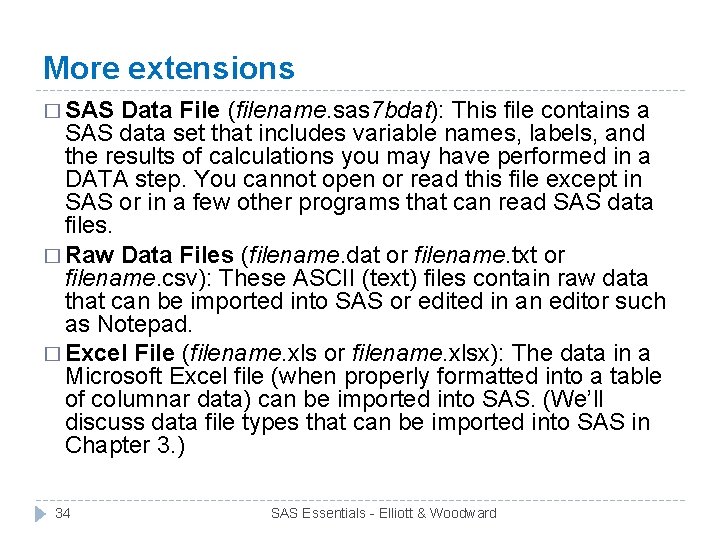
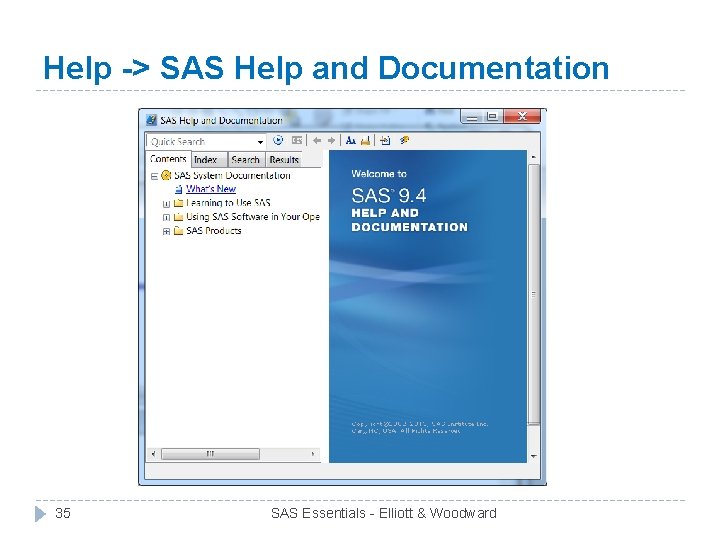
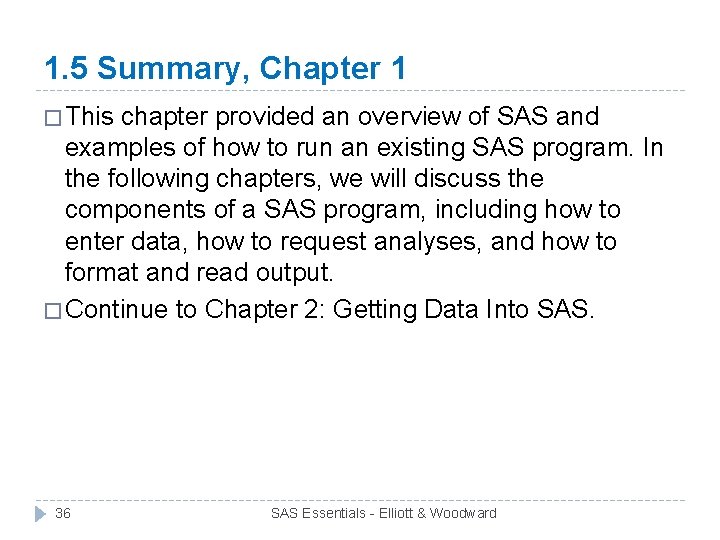
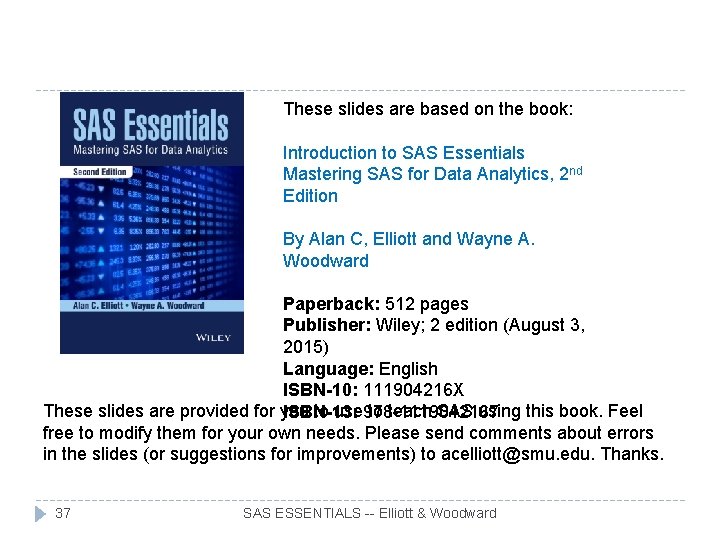
- Slides: 37
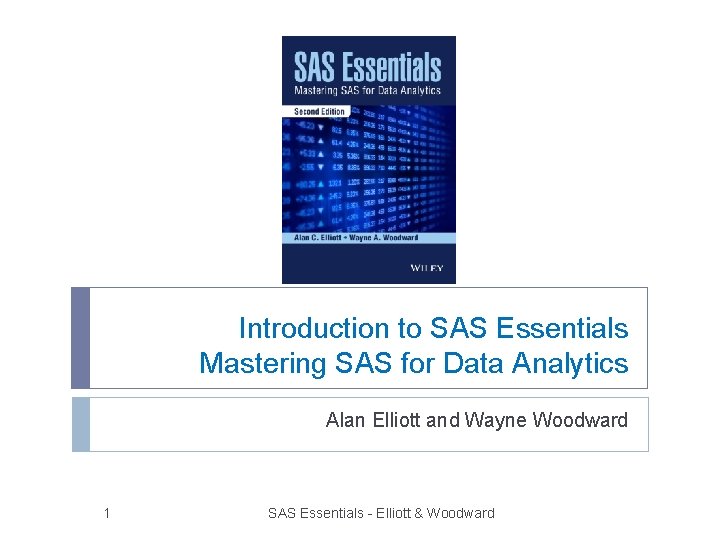
Introduction to SAS Essentials Mastering SAS for Data Analytics Alan Elliott and Wayne Woodward 1 SAS Essentials - Elliott & Woodward
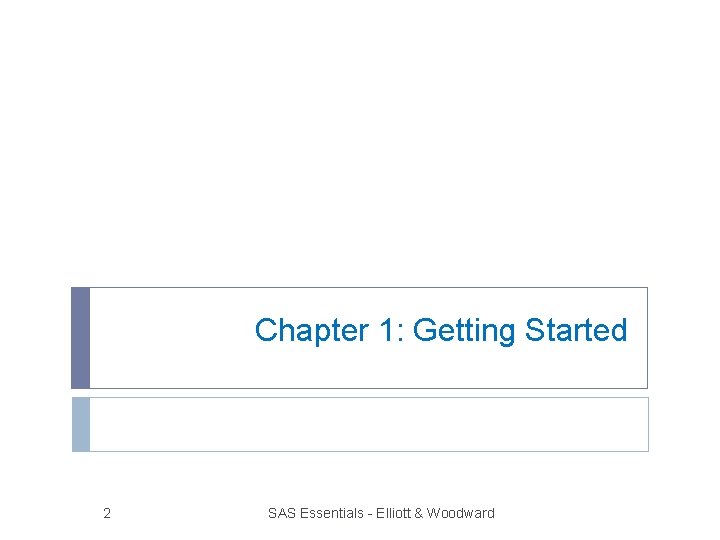
Chapter 1: Getting Started 2 SAS Essentials - Elliott & Woodward
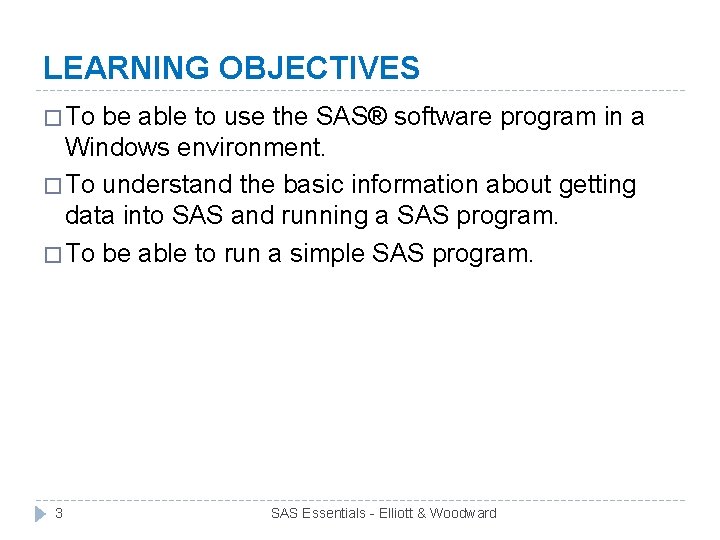
LEARNING OBJECTIVES � To be able to use the SAS® software program in a Windows environment. � To understand the basic information about getting data into SAS and running a SAS program. � To be able to run a simple SAS program. 3 SAS Essentials - Elliott & Woodward
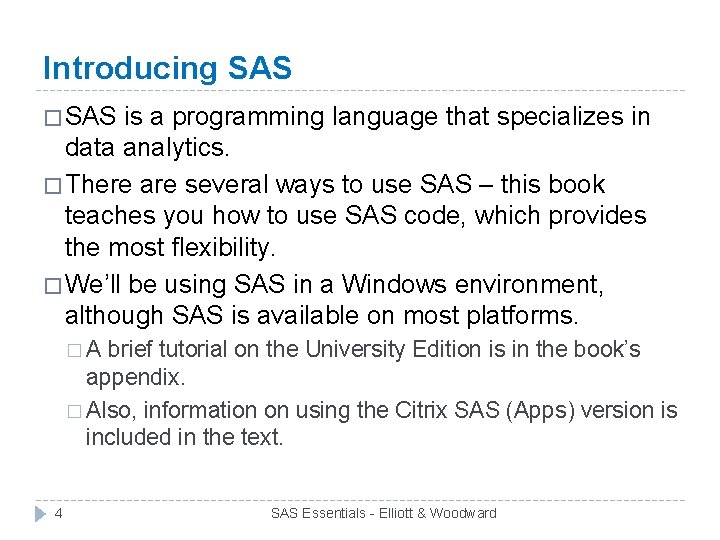
Introducing SAS � SAS is a programming language that specializes in data analytics. � There are several ways to use SAS – this book teaches you how to use SAS code, which provides the most flexibility. � We’ll be using SAS in a Windows environment, although SAS is available on most platforms. �A brief tutorial on the University Edition is in the book’s appendix. � Also, information on using the Citrix SAS (Apps) version is included in the text. 4 SAS Essentials - Elliott & Woodward
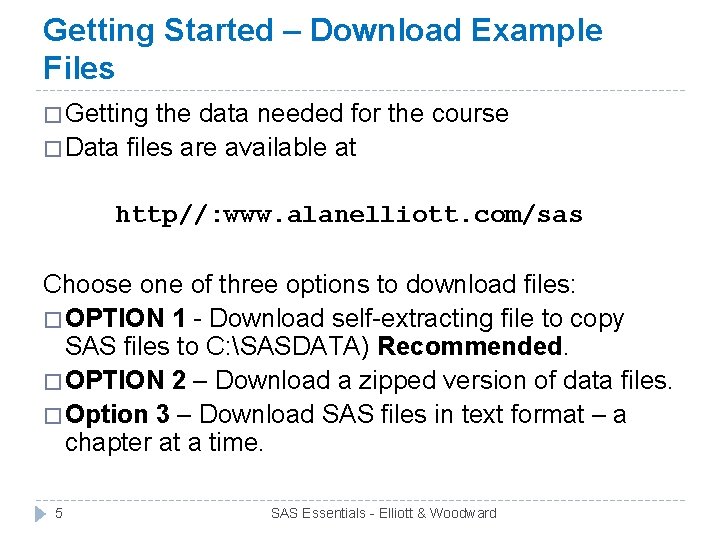
Getting Started – Download Example Files � Getting the data needed for the course � Data files are available at http//: www. alanelliott. com/sas Choose one of three options to download files: � OPTION 1 - Download self-extracting file to copy SAS files to C: SASDATA) Recommended. � OPTION 2 – Download a zipped version of data files. � Option 3 – Download SAS files in text format – a chapter at a time. 5 SAS Essentials - Elliott & Woodward
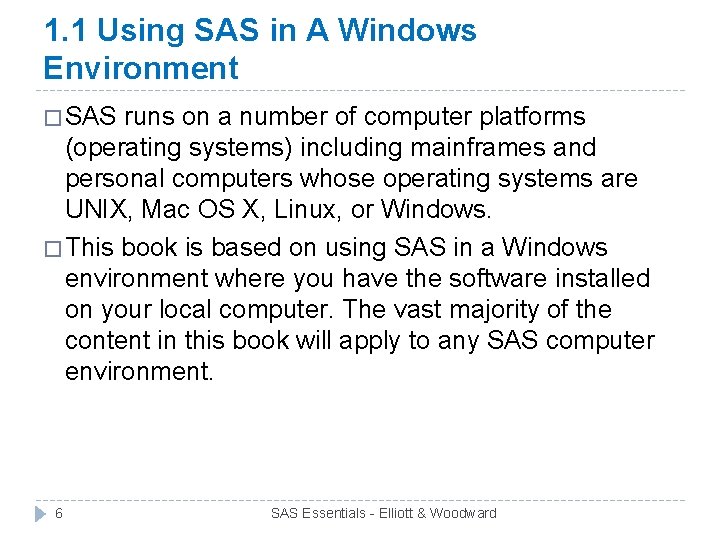
1. 1 Using SAS in A Windows Environment � SAS runs on a number of computer platforms (operating systems) including mainframes and personal computers whose operating systems are UNIX, Mac OS X, Linux, or Windows. � This book is based on using SAS in a Windows environment where you have the software installed on your local computer. The vast majority of the content in this book will apply to any SAS computer environment. 6 SAS Essentials - Elliott & Woodward
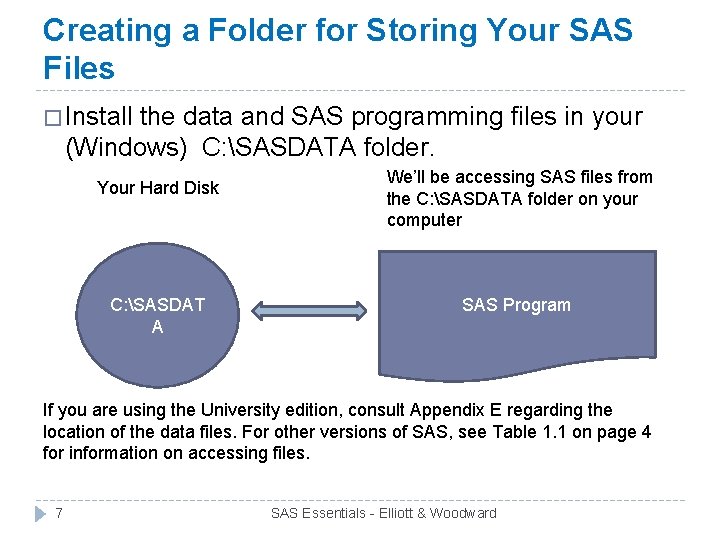
Creating a Folder for Storing Your SAS Files � Install the data and SAS programming files in your (Windows) C: SASDATA folder. Your Hard Disk C: SASDAT A We’ll be accessing SAS files from the C: SASDATA folder on your computer SAS Program If you are using the University edition, consult Appendix E regarding the location of the data files. For other versions of SAS, see Table 1. 1 on page 4 for information on accessing files. 7 SAS Essentials - Elliott & Woodward
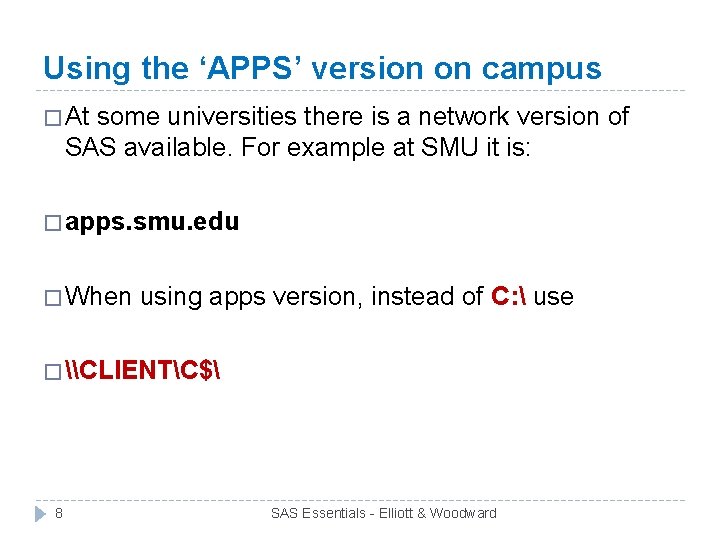
Using the ‘APPS’ version on campus � At some universities there is a network version of SAS available. For example at SMU it is: � apps. smu. edu � When using apps version, instead of C: use � \CLIENTC$ 8 SAS Essentials - Elliott & Woodward
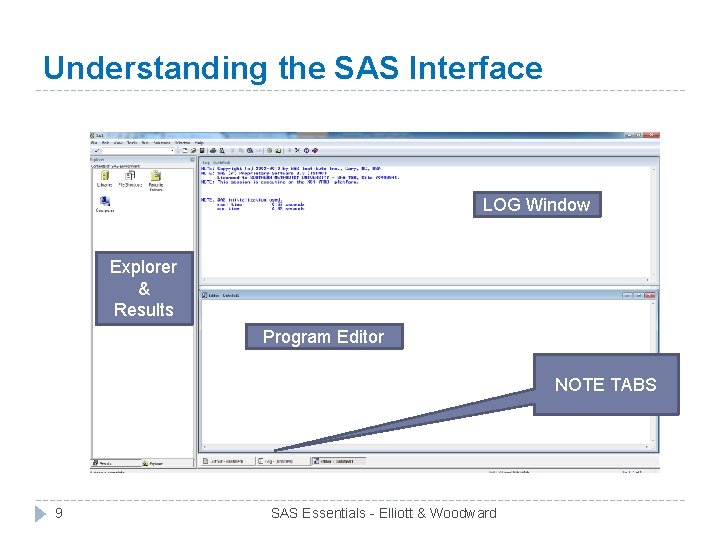
Understanding the SAS Interface LOG Window Explorer & Results Program Editor NOTE TABS 9 SAS Essentials - Elliott & Woodward
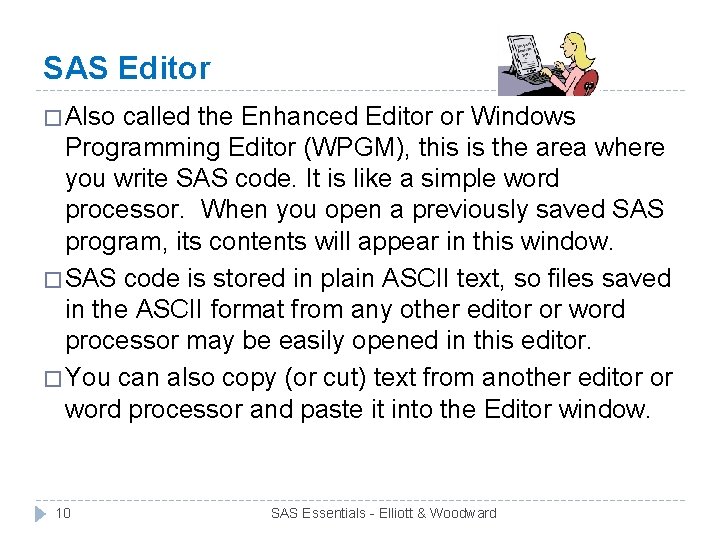
SAS Editor � Also called the Enhanced Editor or Windows Programming Editor (WPGM), this is the area where you write SAS code. It is like a simple word processor. When you open a previously saved SAS program, its contents will appear in this window. � SAS code is stored in plain ASCII text, so files saved in the ASCII format from any other editor or word processor may be easily opened in this editor. � You can also copy (or cut) text from another editor or word processor and paste it into the Editor window. 10 SAS Essentials - Elliott & Woodward
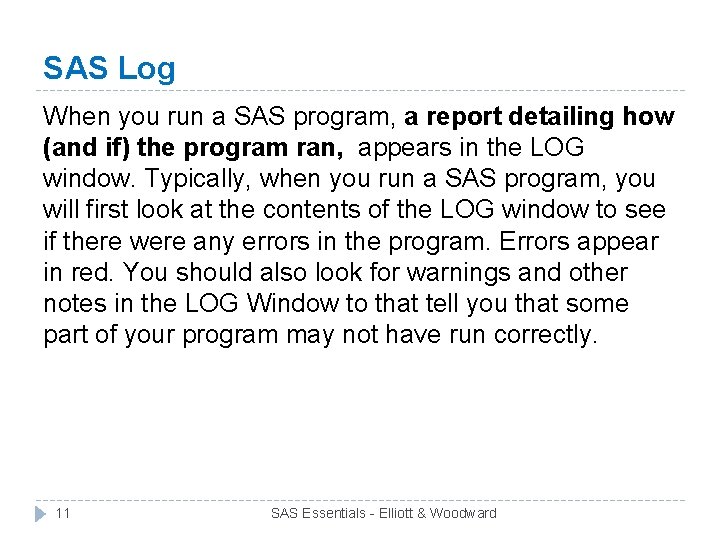
SAS Log When you run a SAS program, a report detailing how (and if) the program ran, appears in the LOG window. Typically, when you run a SAS program, you will first look at the contents of the LOG window to see if there were any errors in the program. Errors appear in red. You should also look for warnings and other notes in the LOG Window to that tell you that some part of your program may not have run correctly. 11 SAS Essentials - Elliott & Woodward
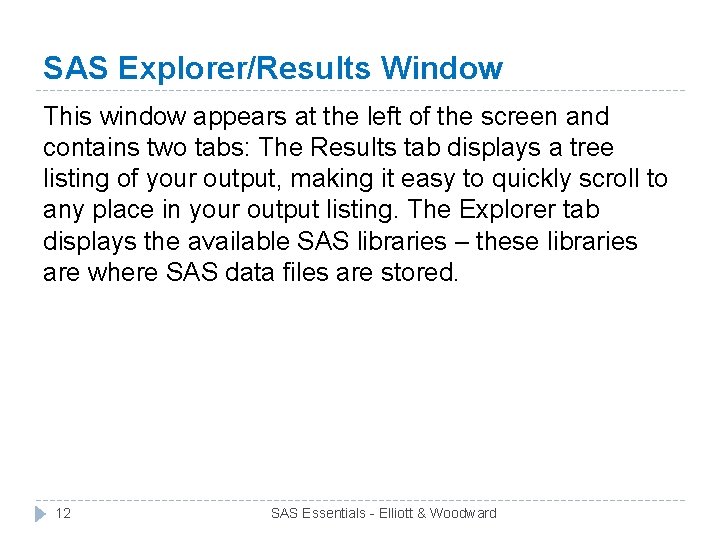
SAS Explorer/Results Window This window appears at the left of the screen and contains two tabs: The Results tab displays a tree listing of your output, making it easy to quickly scroll to any place in your output listing. The Explorer tab displays the available SAS libraries – these libraries are where SAS data files are stored. 12 SAS Essentials - Elliott & Woodward
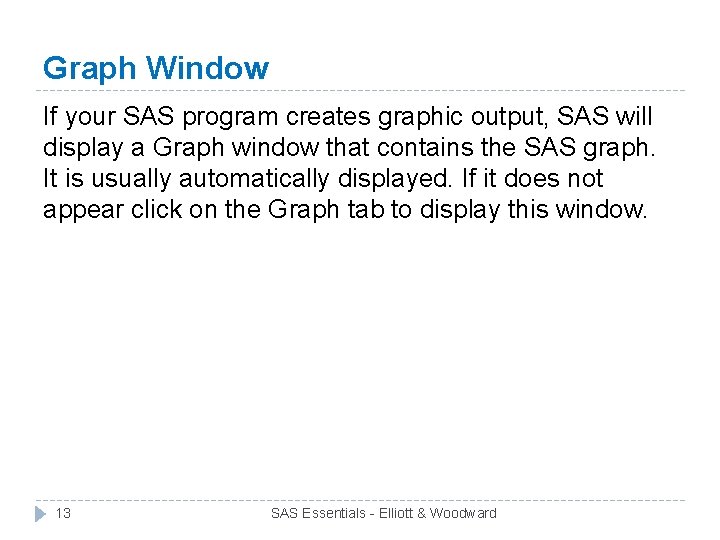
Graph Window If your SAS program creates graphic output, SAS will display a Graph window that contains the SAS graph. It is usually automatically displayed. If it does not appear click on the Graph tab to display this window. 13 SAS Essentials - Elliott & Woodward
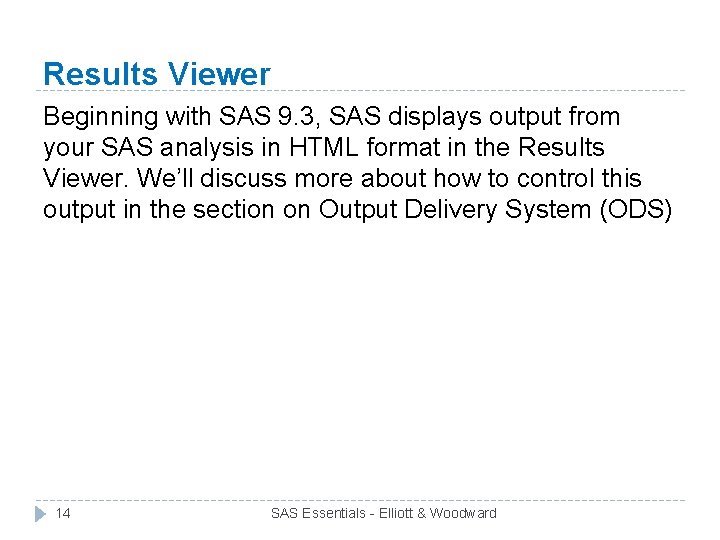
Results Viewer Beginning with SAS 9. 3, SAS displays output from your SAS analysis in HTML format in the Results Viewer. We’ll discuss more about how to control this output in the section on Output Delivery System (ODS) 14 SAS Essentials - Elliott & Woodward
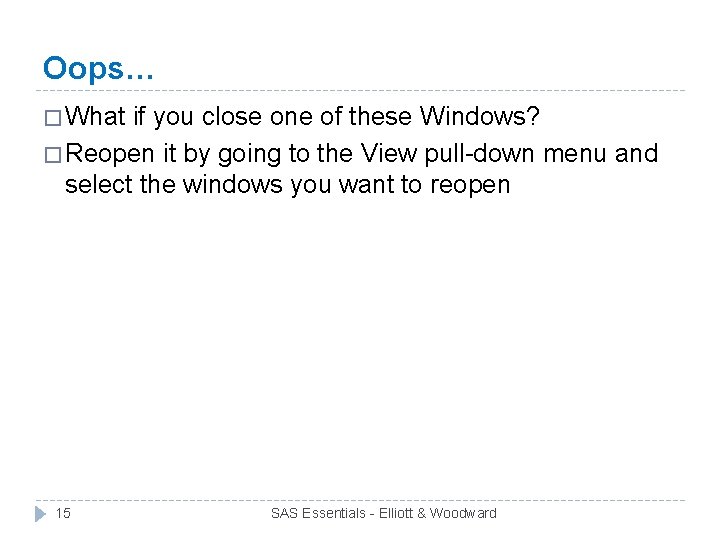
Oops… � What if you close one of these Windows? � Reopen it by going to the View pull-down menu and select the windows you want to reopen 15 SAS Essentials - Elliott & Woodward
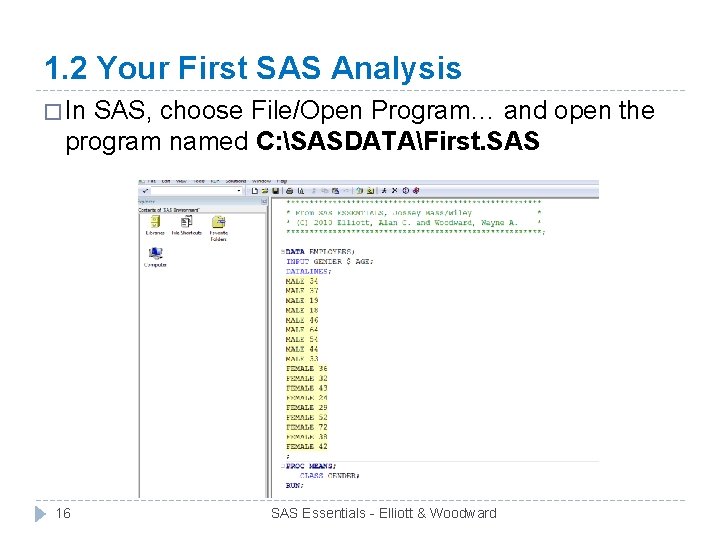
1. 2 Your First SAS Analysis � In SAS, choose File/Open Program… and open the program named C: SASDATAFirst. SAS 16 SAS Essentials - Elliott & Woodward
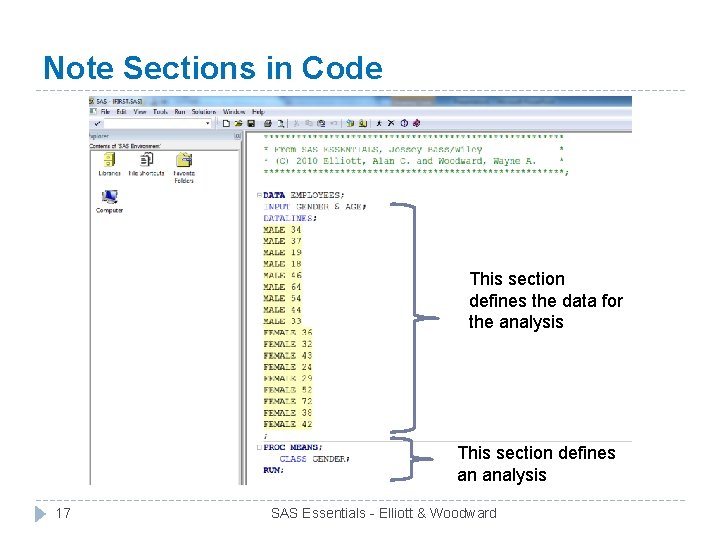
Note Sections in Code This section defines the data for the analysis This section defines an analysis 17 SAS Essentials - Elliott & Woodward
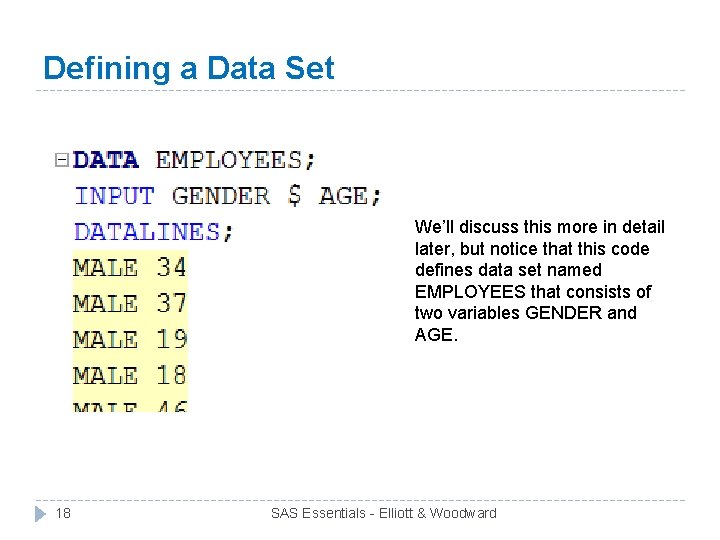
Defining a Data Set We’ll discuss this more in detail later, but notice that this code defines data set named EMPLOYEES that consists of two variables GENDER and AGE. 18 SAS Essentials - Elliott & Woodward
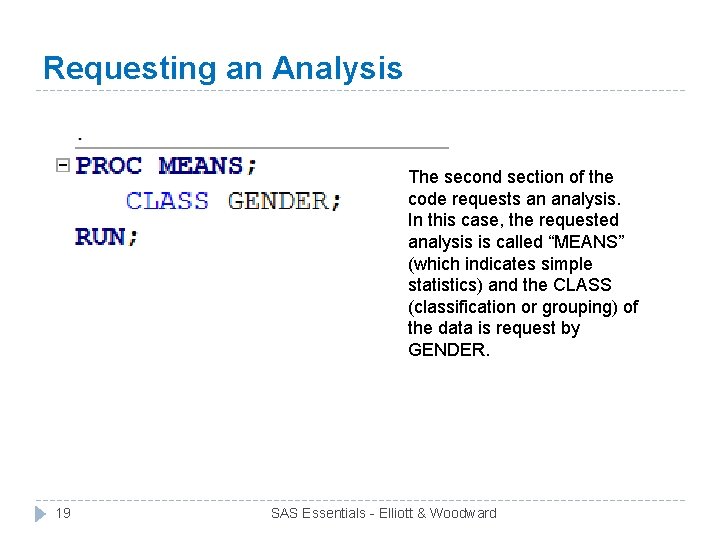
Requesting an Analysis The second section of the code requests an analysis. In this case, the requested analysis is called “MEANS” (which indicates simple statistics) and the CLASS (classification or grouping) of the data is request by GENDER. 19 SAS Essentials - Elliott & Woodward
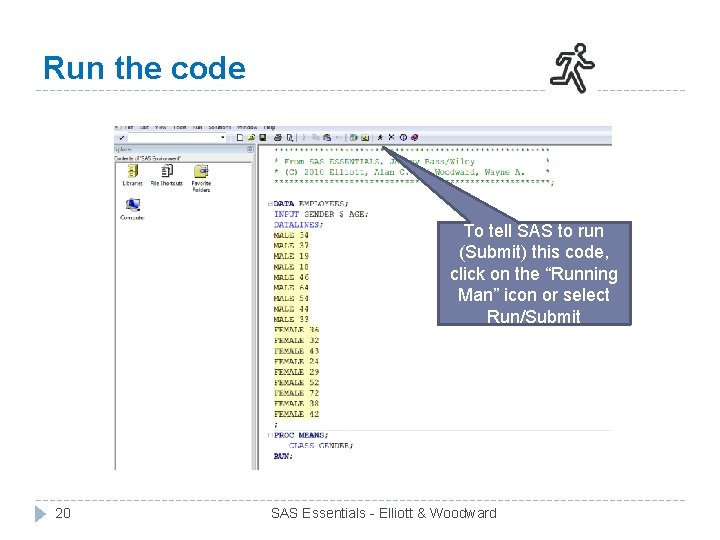
Run the code To tell SAS to run (Submit) this code, click on the “Running Man” icon or select Run/Submit 20 SAS Essentials - Elliott & Woodward
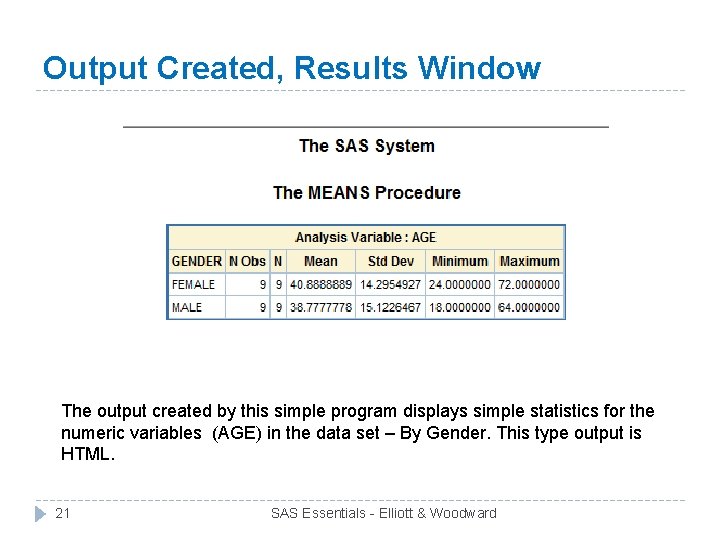
Output Created, Results Window The output created by this simple program displays simple statistics for the numeric variables (AGE) in the data set – By Gender. This type output is HTML. 21 SAS Essentials - Elliott & Woodward
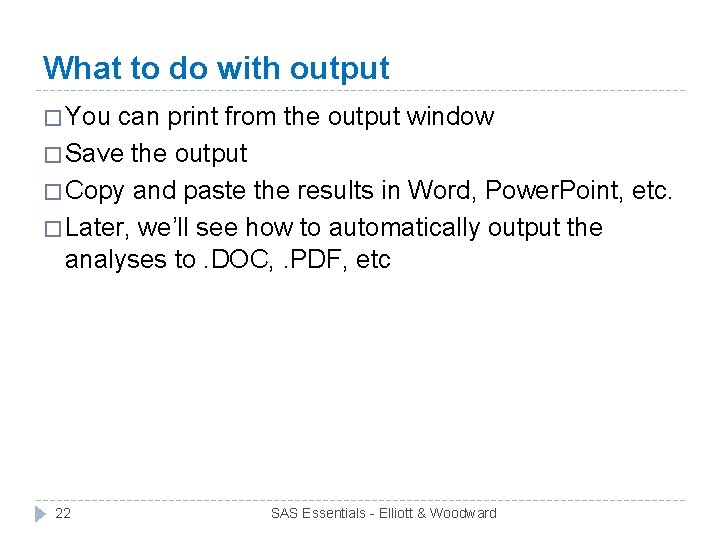
What to do with output � You can print from the output window � Save the output � Copy and paste the results in Word, Power. Point, etc. � Later, we’ll see how to automatically output the analyses to. DOC, . PDF, etc 22 SAS Essentials - Elliott & Woodward
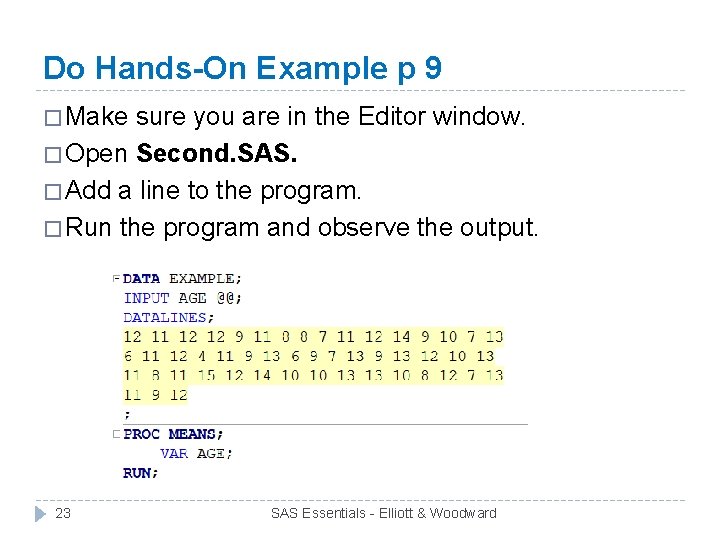
Do Hands-On Example p 9 � Make sure you are in the Editor window. � Open Second. SAS. � Add a line to the program. � Run the program and observe the output. 23 SAS Essentials - Elliott & Woodward
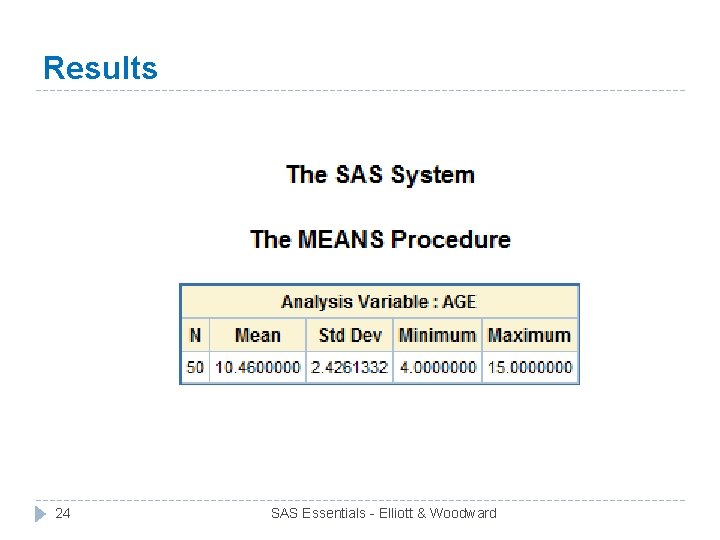
Results 24 SAS Essentials - Elliott & Woodward
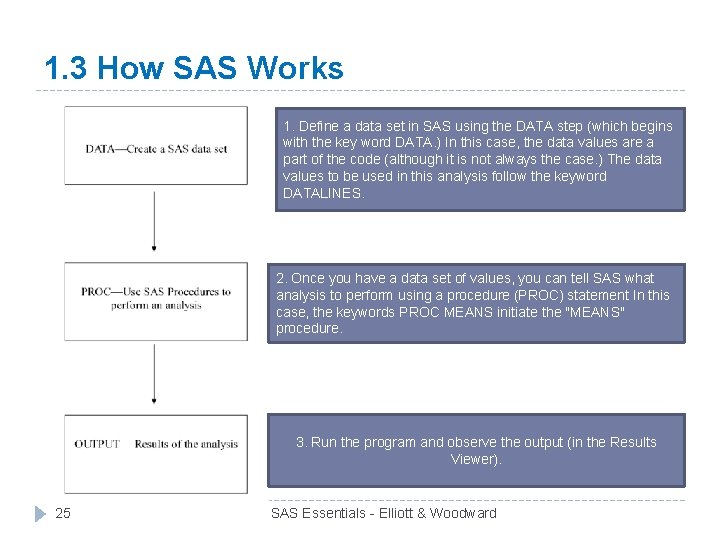
1. 3 How SAS Works 1. Define a data set in SAS using the DATA step (which begins with the key word DATA. ) In this case, the data values are a part of the code (although it is not always the case. ) The data values to be used in this analysis follow the keyword DATALINES. 2. Once you have a data set of values, you can tell SAS what analysis to perform using a procedure (PROC) statement In this case, the keywords PROC MEANS initiate the "MEANS" procedure. 3. Run the program and observe the output (in the Results Viewer). 25 SAS Essentials - Elliott & Woodward
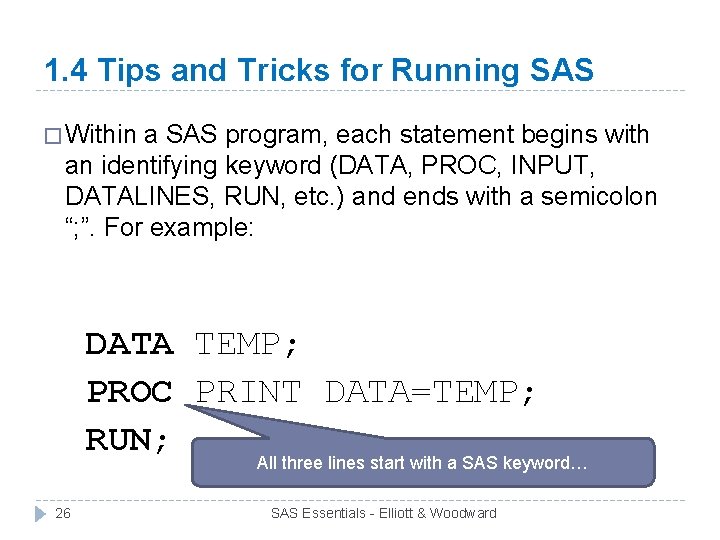
1. 4 Tips and Tricks for Running SAS � Within a SAS program, each statement begins with an identifying keyword (DATA, PROC, INPUT, DATALINES, RUN, etc. ) and ends with a semicolon “; ”. For example: DATA TEMP; PROC PRINT DATA=TEMP; RUN; All three lines start with a SAS keyword… 26 SAS Essentials - Elliott & Woodward
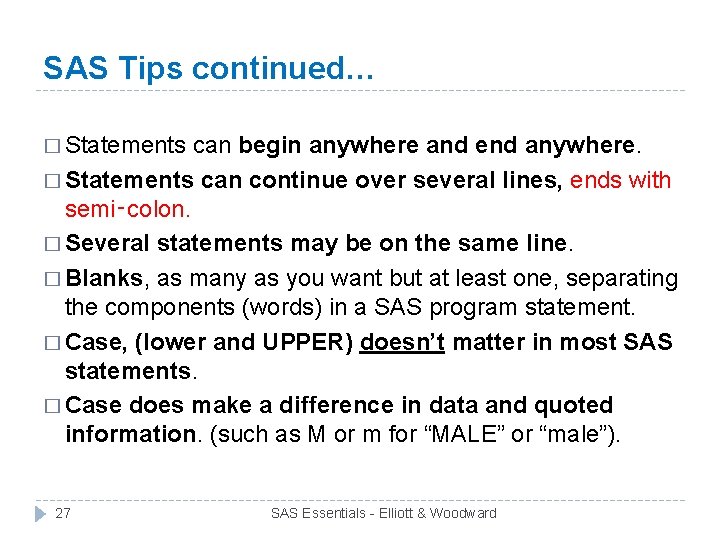
SAS Tips continued… � Statements can begin anywhere and end anywhere. � Statements can continue over several lines, ends with semi‑colon. � Several statements may be on the same line. � Blanks, as many as you want but at least one, separating the components (words) in a SAS program statement. � Case, (lower and UPPER) doesn’t matter in most SAS statements. � Case does make a difference in data and quoted information. (such as M or m for “MALE” or “male”). 27 SAS Essentials - Elliott & Woodward
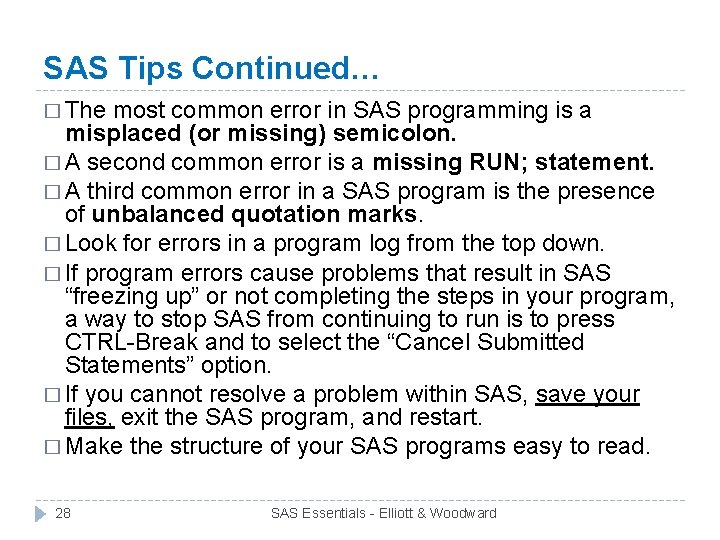
SAS Tips Continued… � The most common error in SAS programming is a misplaced (or missing) semicolon. � A second common error is a missing RUN; statement. � A third common error in a SAS program is the presence of unbalanced quotation marks. � Look for errors in a program log from the top down. � If program errors cause problems that result in SAS “freezing up” or not completing the steps in your program, a way to stop SAS from continuing to run is to press CTRL-Break and to select the “Cancel Submitted Statements” option. � If you cannot resolve a problem within SAS, save your files, exit the SAS program, and restart. � Make the structure of your SAS programs easy to read. 28 SAS Essentials - Elliott & Woodward
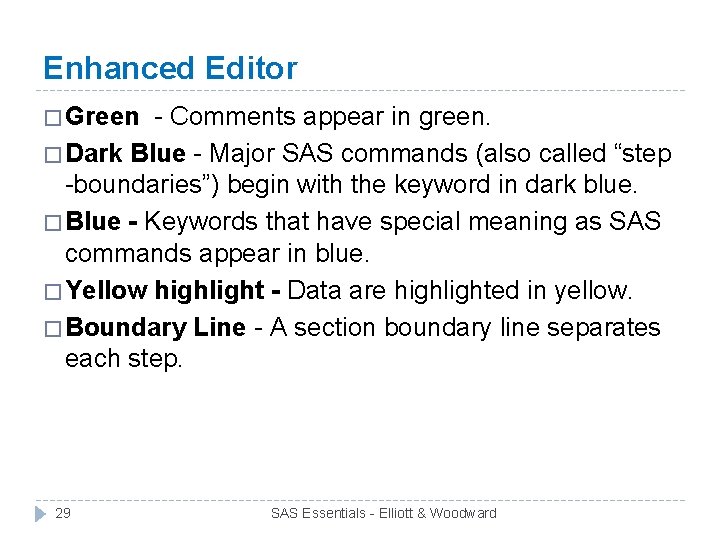
Enhanced Editor � Green - Comments appear in green. � Dark Blue - Major SAS commands (also called “step -boundaries”) begin with the keyword in dark blue. � Blue - Keywords that have special meaning as SAS commands appear in blue. � Yellow highlight - Data are highlighted in yellow. � Boundary Line - A section boundary line separates each step. 29 SAS Essentials - Elliott & Woodward
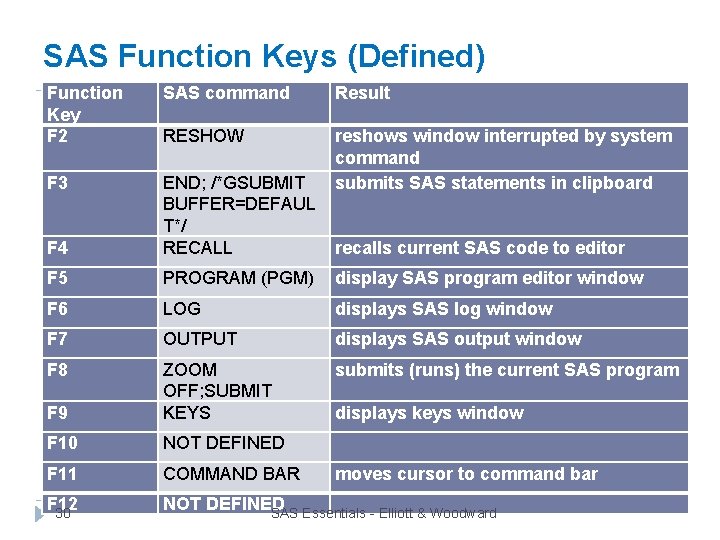
SAS Function Keys (Defined) Function Key F 2 SAS command Result RESHOW F 3 F 4 END; /*GSUBMIT BUFFER=DEFAUL T*/ RECALL reshows window interrupted by system command submits SAS statements in clipboard F 5 PROGRAM (PGM) display SAS program editor window F 6 LOG displays SAS log window F 7 OUTPUT displays SAS output window F 8 submits (runs) the current SAS program F 9 ZOOM OFF; SUBMIT KEYS F 10 NOT DEFINED F 11 COMMAND BAR F 12 30 NOT DEFINED SAS Essentials - Elliott & Woodward recalls current SAS code to editor displays keys window moves cursor to command bar
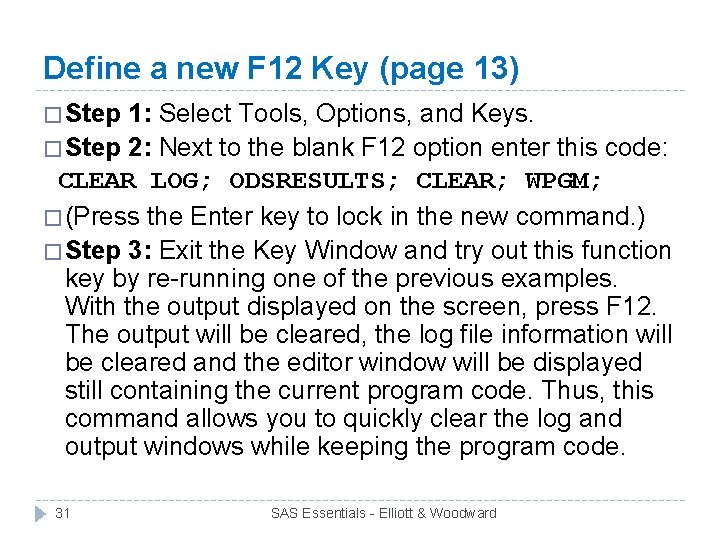
Define a new F 12 Key (page 13) � Step 1: Select Tools, Options, and Keys. � Step 2: Next to the blank F 12 option enter this code: CLEAR LOG; ODSRESULTS; CLEAR; WPGM; � (Press the Enter key to lock in the new command. ) � Step 3: Exit the Key Window and try out this function key by re-running one of the previous examples. With the output displayed on the screen, press F 12. The output will be cleared, the log file information will be cleared and the editor window will be displayed still containing the current program code. Thus, this command allows you to quickly clear the log and output windows while keeping the program code. 31 SAS Essentials - Elliott & Woodward
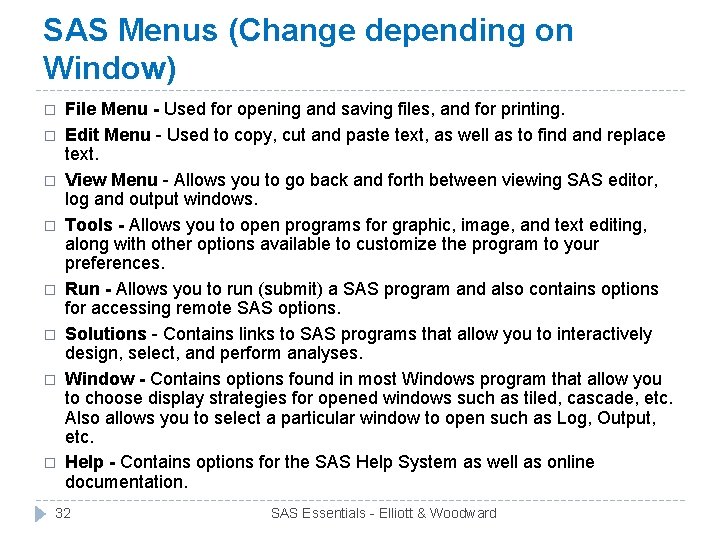
SAS Menus (Change depending on Window) � � � � File Menu - Used for opening and saving files, and for printing. Edit Menu - Used to copy, cut and paste text, as well as to find and replace text. View Menu - Allows you to go back and forth between viewing SAS editor, log and output windows. Tools - Allows you to open programs for graphic, image, and text editing, along with other options available to customize the program to your preferences. Run - Allows you to run (submit) a SAS program and also contains options for accessing remote SAS options. Solutions - Contains links to SAS programs that allow you to interactively design, select, and perform analyses. Window - Contains options found in most Windows program that allow you to choose display strategies for opened windows such as tiled, cascade, etc. Also allows you to select a particular window to open such as Log, Output, etc. Help - Contains options for the SAS Help System as well as online documentation. 32 SAS Essentials - Elliott & Woodward
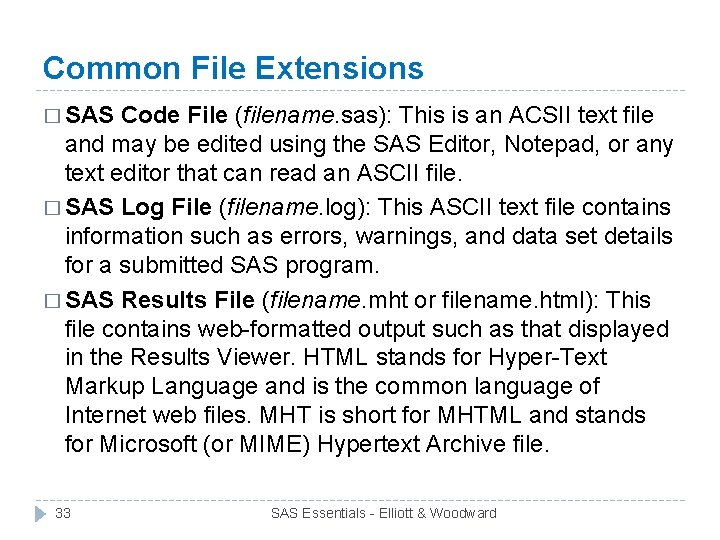
Common File Extensions � SAS Code File (filename. sas): This is an ACSII text file and may be edited using the SAS Editor, Notepad, or any text editor that can read an ASCII file. � SAS Log File (filename. log): This ASCII text file contains information such as errors, warnings, and data set details for a submitted SAS program. � SAS Results File (filename. mht or filename. html): This file contains web-formatted output such as that displayed in the Results Viewer. HTML stands for Hyper-Text Markup Language and is the common language of Internet web files. MHT is short for MHTML and stands for Microsoft (or MIME) Hypertext Archive file. 33 SAS Essentials - Elliott & Woodward
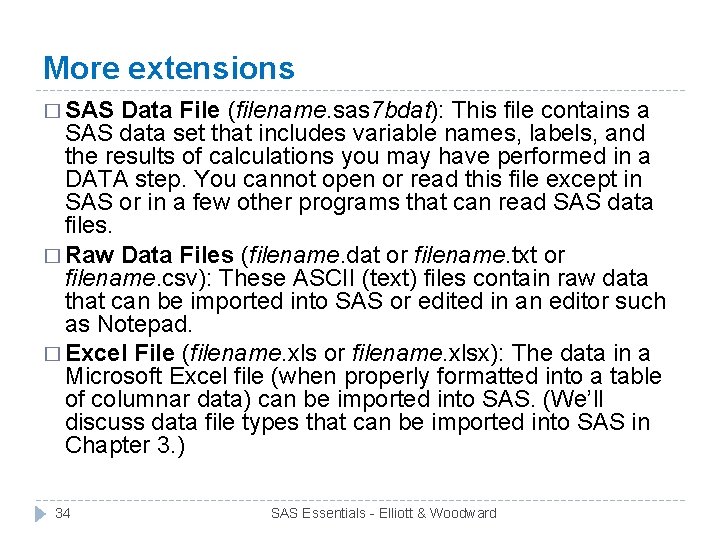
More extensions � SAS Data File (filename. sas 7 bdat): This file contains a SAS data set that includes variable names, labels, and the results of calculations you may have performed in a DATA step. You cannot open or read this file except in SAS or in a few other programs that can read SAS data files. � Raw Data Files (filename. dat or filename. txt or filename. csv): These ASCII (text) files contain raw data that can be imported into SAS or edited in an editor such as Notepad. � Excel File (filename. xls or filename. xlsx): The data in a Microsoft Excel file (when properly formatted into a table of columnar data) can be imported into SAS. (We’ll discuss data file types that can be imported into SAS in Chapter 3. ) 34 SAS Essentials - Elliott & Woodward
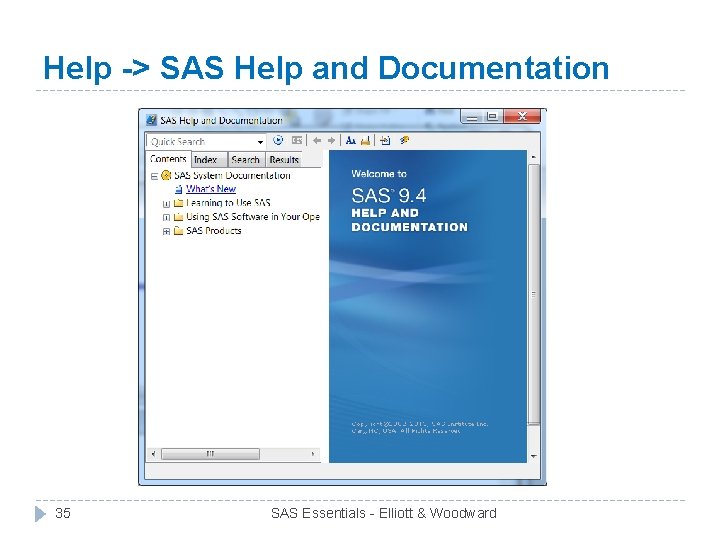
Help -> SAS Help and Documentation 35 SAS Essentials - Elliott & Woodward
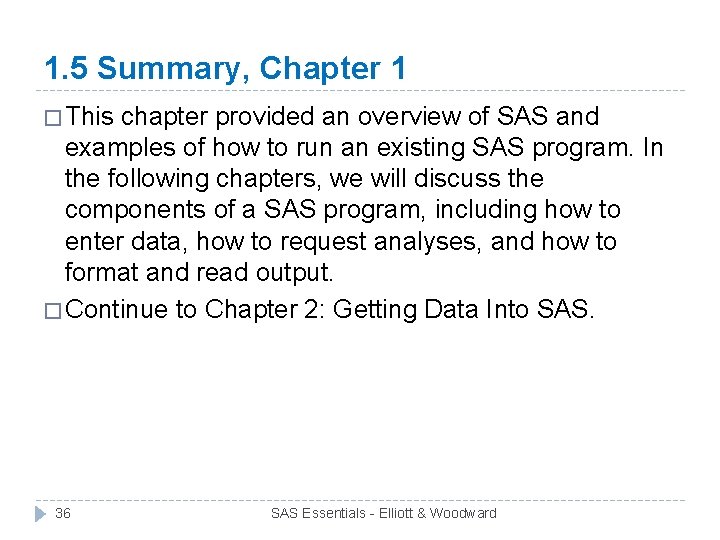
1. 5 Summary, Chapter 1 � This chapter provided an overview of SAS and examples of how to run an existing SAS program. In the following chapters, we will discuss the components of a SAS program, including how to enter data, how to request analyses, and how to format and read output. � Continue to Chapter 2: Getting Data Into SAS. 36 SAS Essentials - Elliott & Woodward
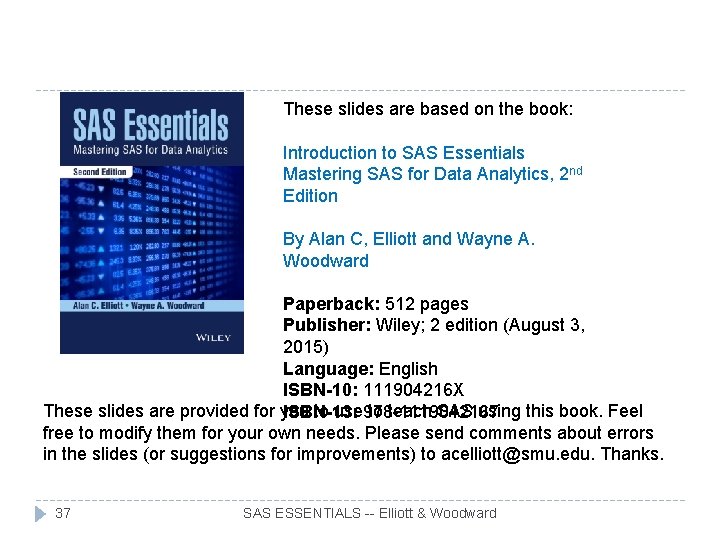
These slides are based on the book: Introduction to SAS Essentials Mastering SAS for Data Analytics, 2 nd Edition By Alan C, Elliott and Wayne A. Woodward Paperback: 512 pages Publisher: Wiley; 2 edition (August 3, 2015) Language: English ISBN-10: 111904216 X These slides are provided for you to use 978 -1119042167 to teach SAS using this book. Feel ISBN-13: free to modify them for your own needs. Please send comments about errors in the slides (or suggestions for improvements) to acelliott@smu. edu. Thanks. 37 SAS ESSENTIALS -- Elliott & Woodward
 Sas no output destinations active
Sas no output destinations active Introduction to static equilibrium mastering physics
Introduction to static equilibrium mastering physics Game development essentials an introduction
Game development essentials an introduction Data warehouse essentials
Data warehouse essentials Mastering physics website
Mastering physics website Mastering ap environmental science
Mastering ap environmental science Masteringaandp.com login
Masteringaandp.com login Mastering physics
Mastering physics What is the ratio vb/va of the electric potentials
What is the ratio vb/va of the electric potentials Mastering team skills and interpersonal communication
Mastering team skills and interpersonal communication Mastering detachment
Mastering detachment Mastering conflict de-escalation
Mastering conflict de-escalation Mastering ao
Mastering ao Stem meaning
Stem meaning Systemic circulation
Systemic circulation Masteringmicrobiology login
Masteringmicrobiology login Masteringbiology.com
Masteringbiology.com Pearson mastering microbiology
Pearson mastering microbiology Watch mastering conflict management and resolution at work
Watch mastering conflict management and resolution at work Mastering physics chapter 23
Mastering physics chapter 23 Mastering biology chapter 24
Mastering biology chapter 24 Mastering microfeatures
Mastering microfeatures Mastering interview questions
Mastering interview questions Watch mastering conflict management and resolution at work
Watch mastering conflict management and resolution at work Sacd authoring software
Sacd authoring software Anorak's invitation
Anorak's invitation Phys 271
Phys 271 Mastering physics
Mastering physics Mastering physics
Mastering physics Mastering physics
Mastering physics F
F Mastering strategic management
Mastering strategic management Mastering conflict management and resolution at work
Mastering conflict management and resolution at work Mastering physics
Mastering physics Mastering physics
Mastering physics Commons
Commons Communication skills for workplace success
Communication skills for workplace success Www.masteringchemistry.com
Www.masteringchemistry.com