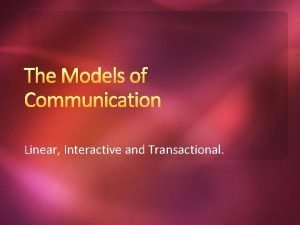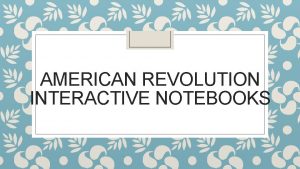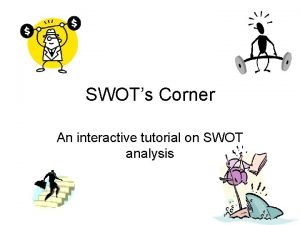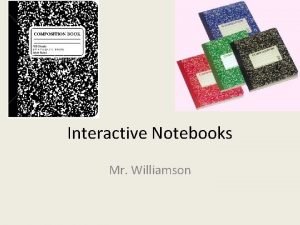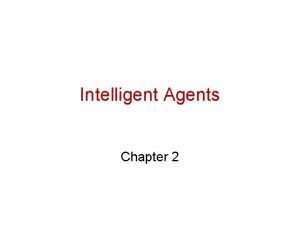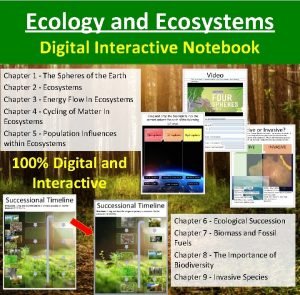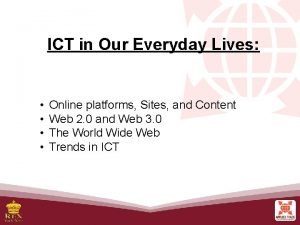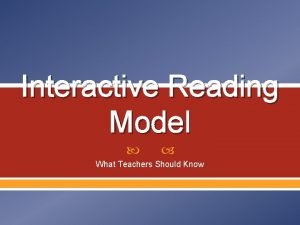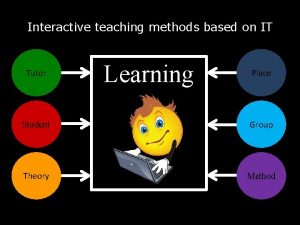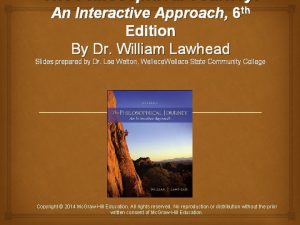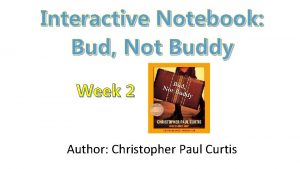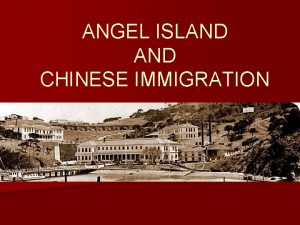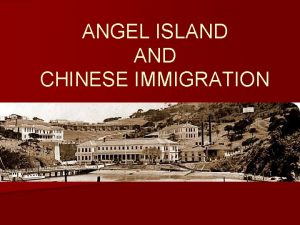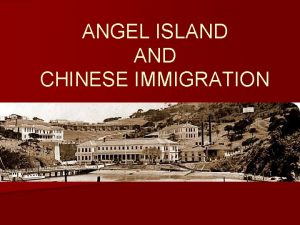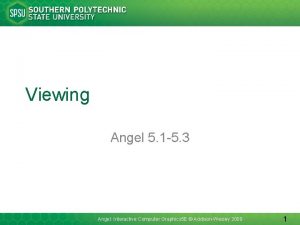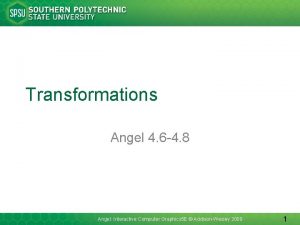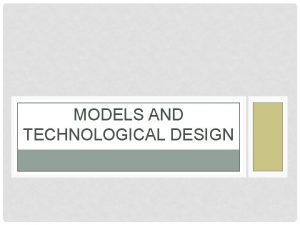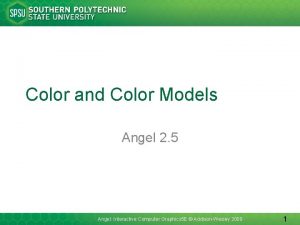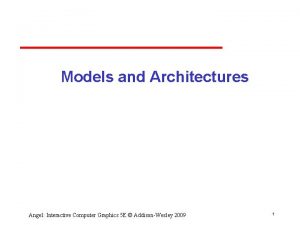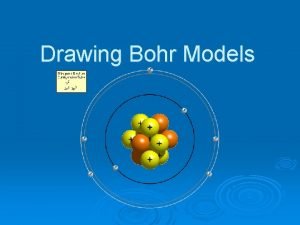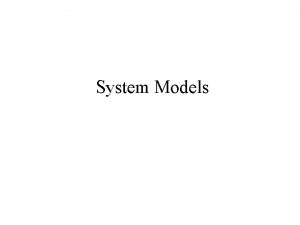Interactive Models Angel 3 8 3 13 Angel
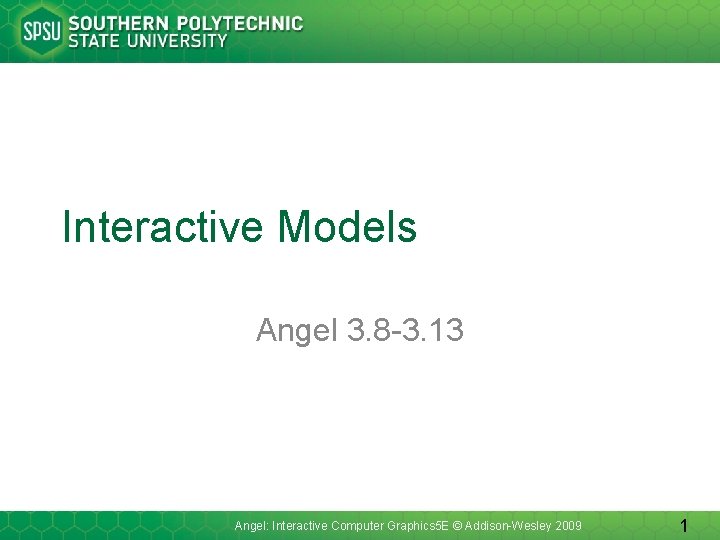
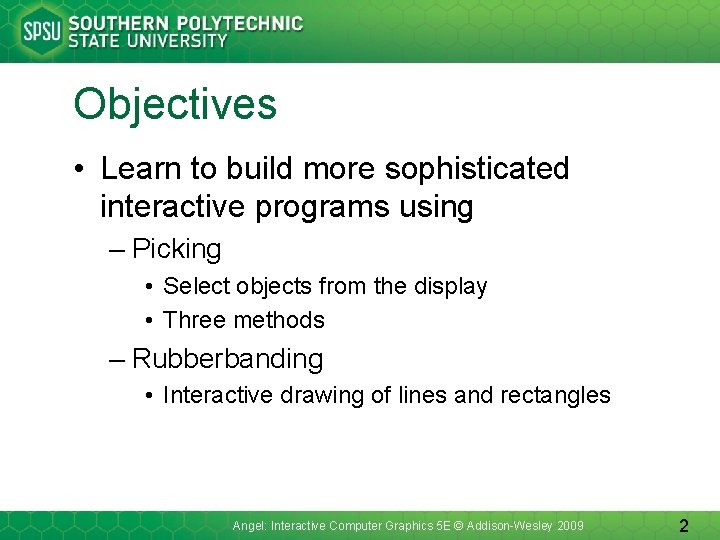
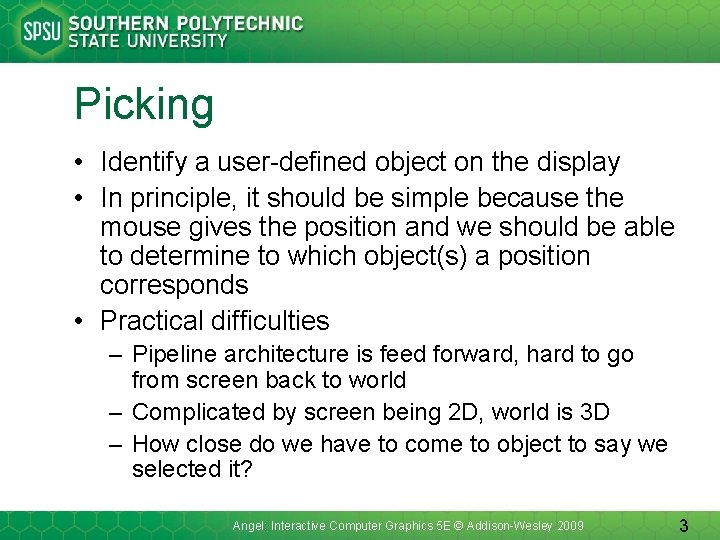
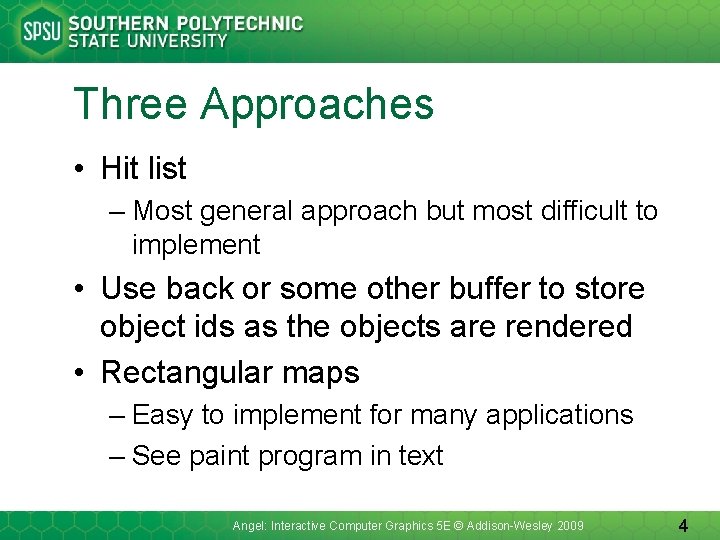
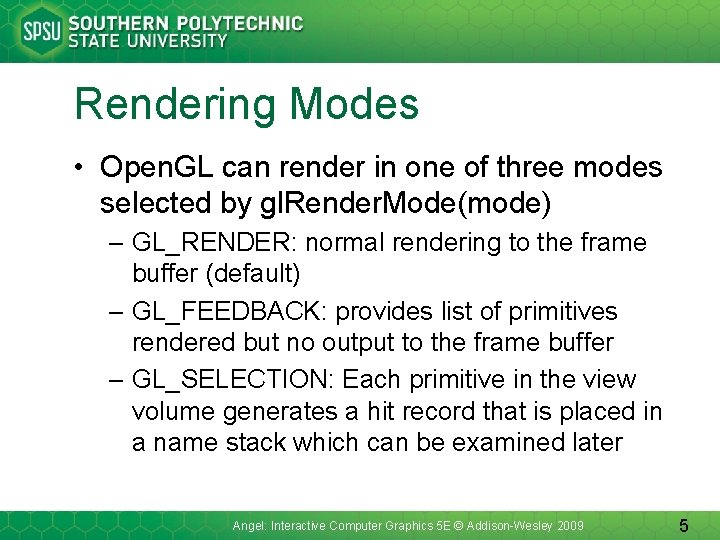
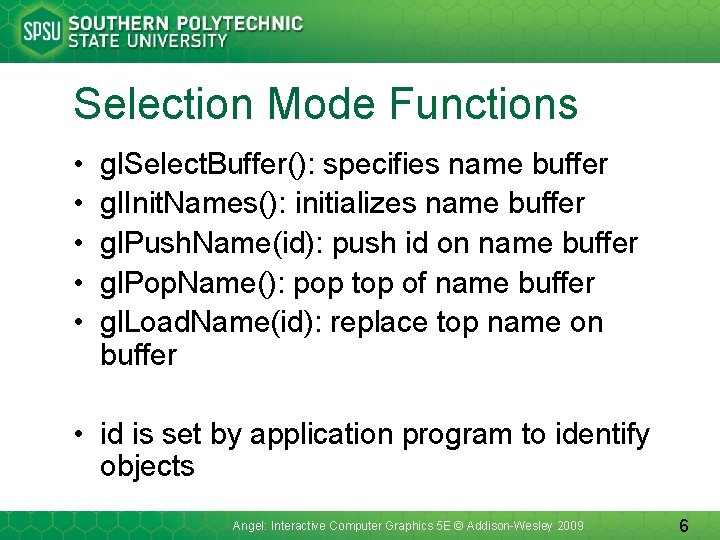
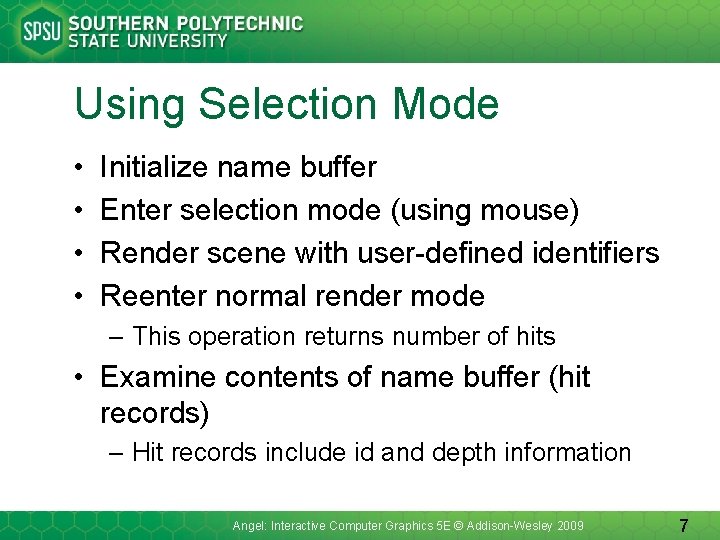
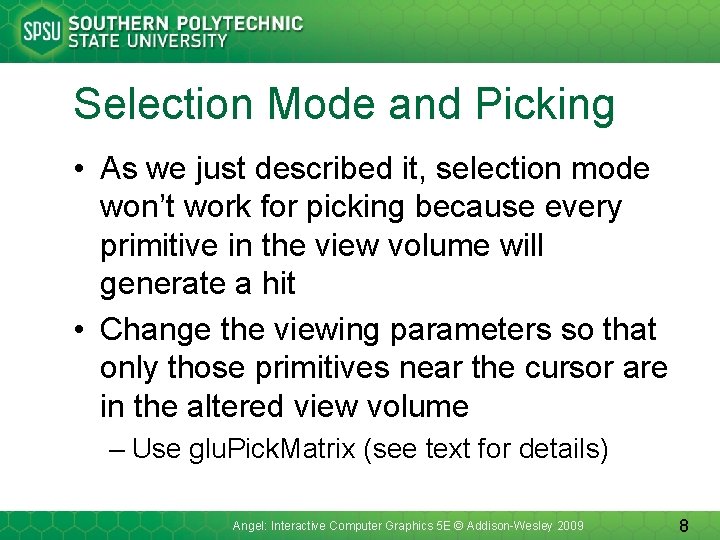
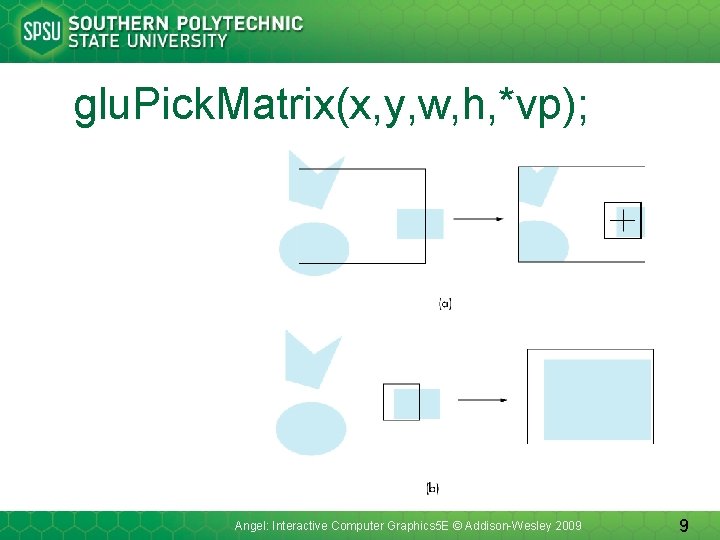
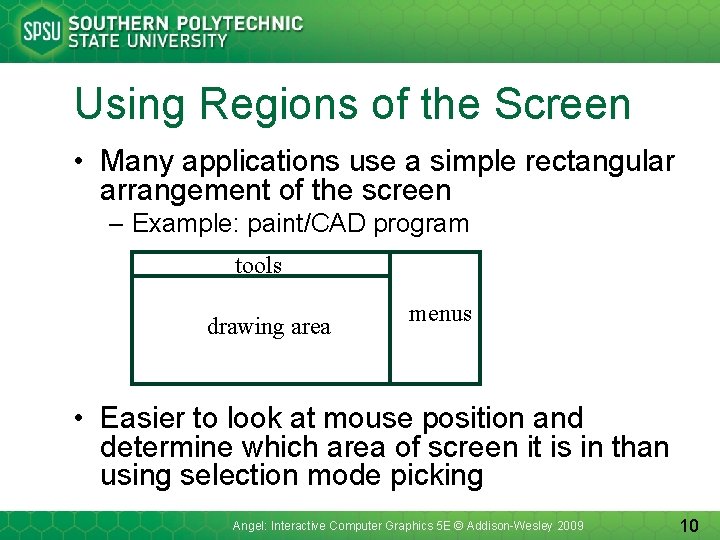
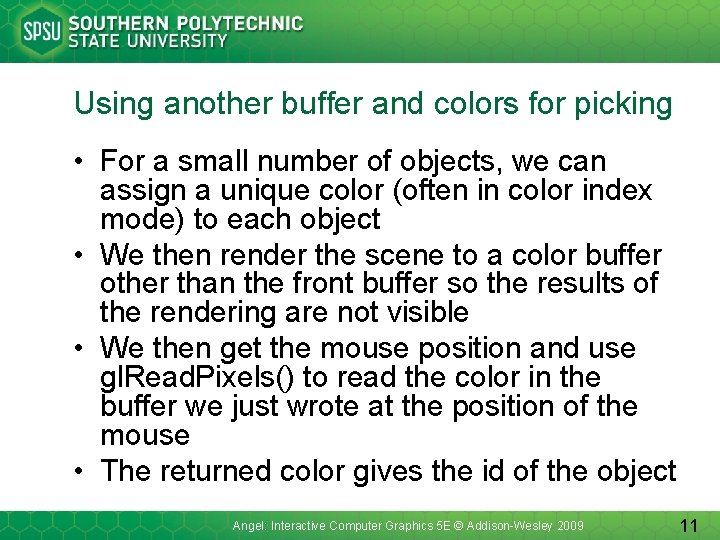
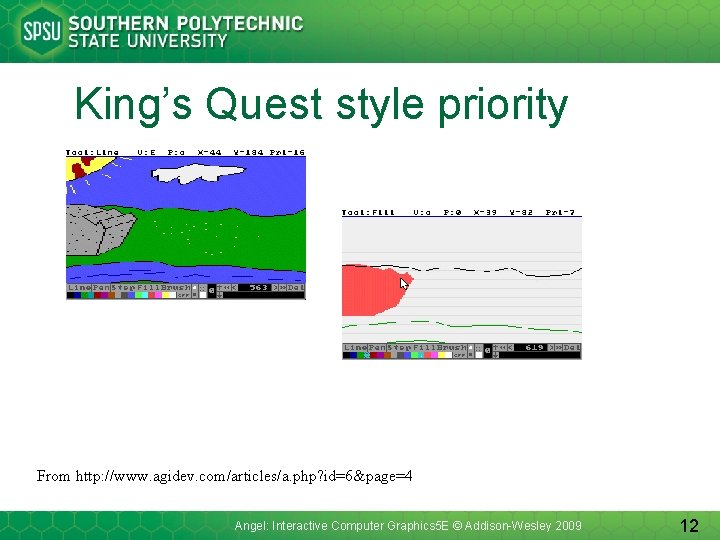
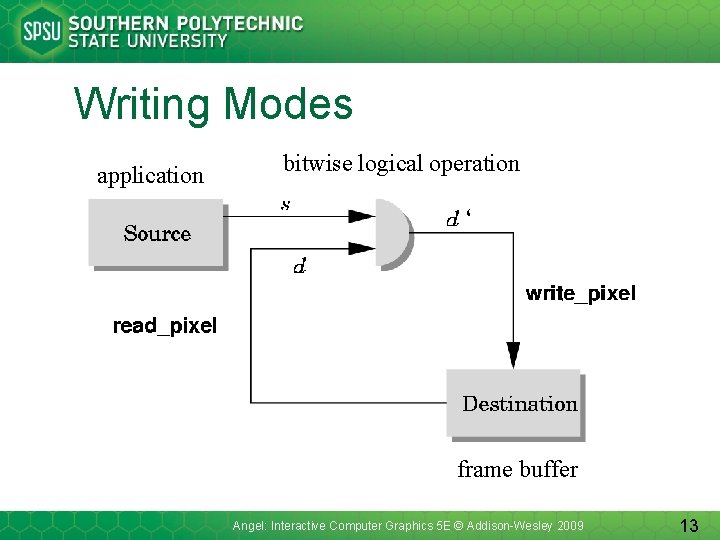
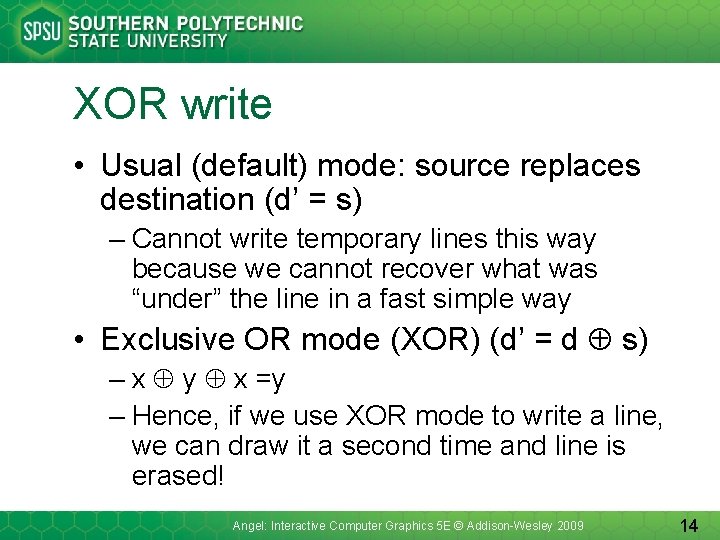
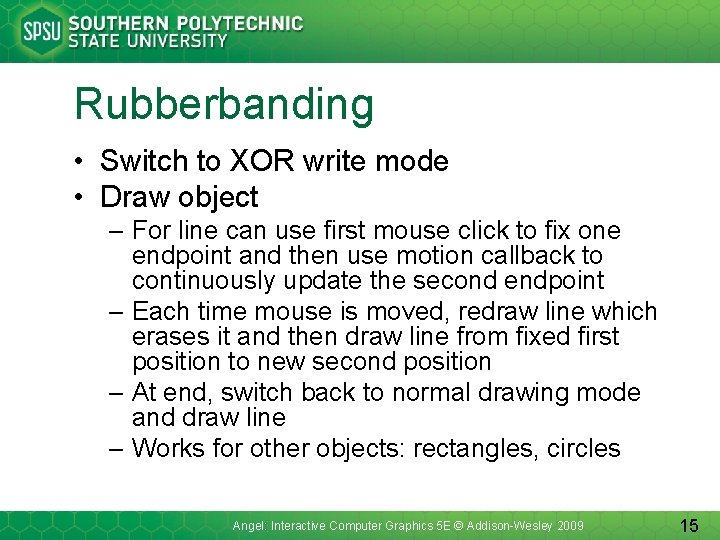
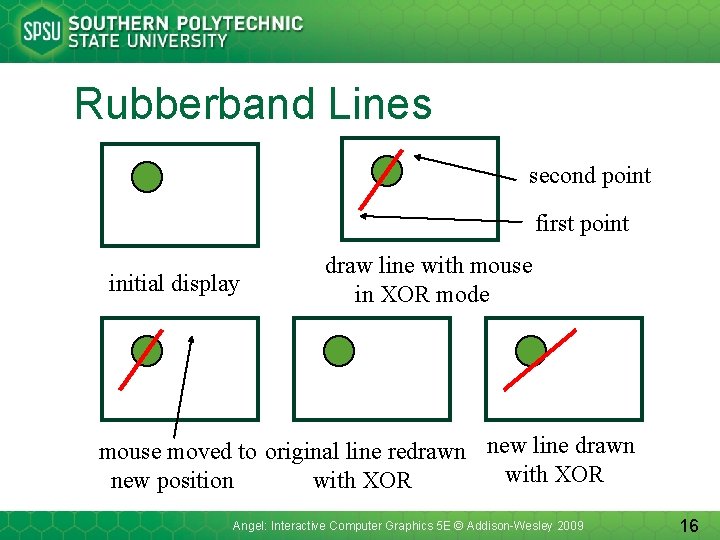
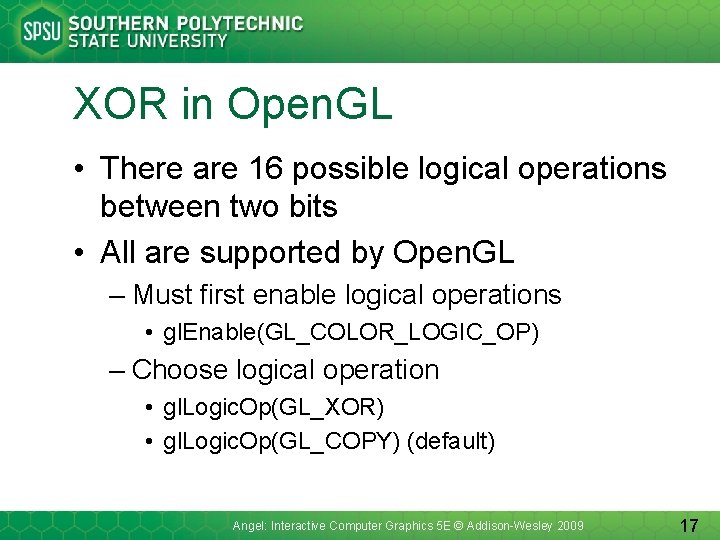
- Slides: 17
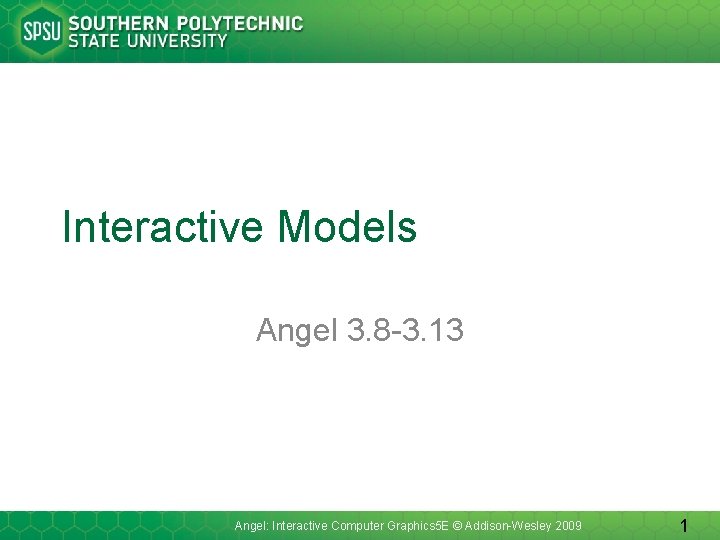
Interactive Models Angel 3. 8 -3. 13 Angel: Interactive Computer Graphics 5 E © Addison-Wesley 2009 1
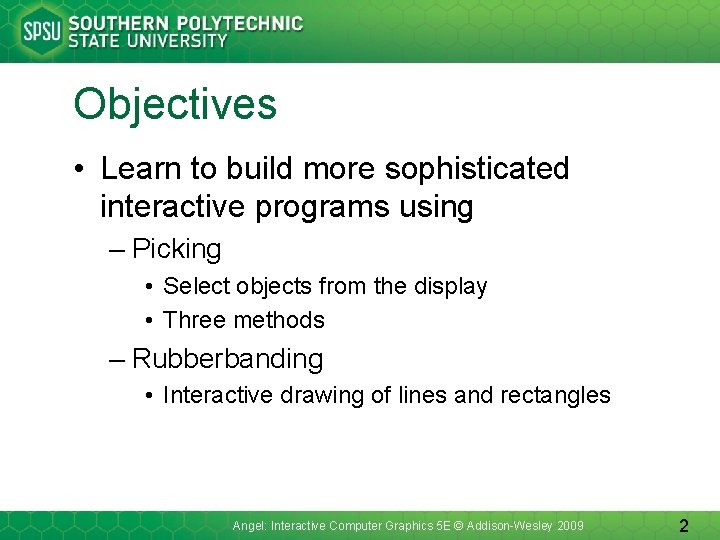
Objectives • Learn to build more sophisticated interactive programs using – Picking • Select objects from the display • Three methods – Rubberbanding • Interactive drawing of lines and rectangles Angel: Interactive Computer Graphics 5 E © Addison-Wesley 2009 2
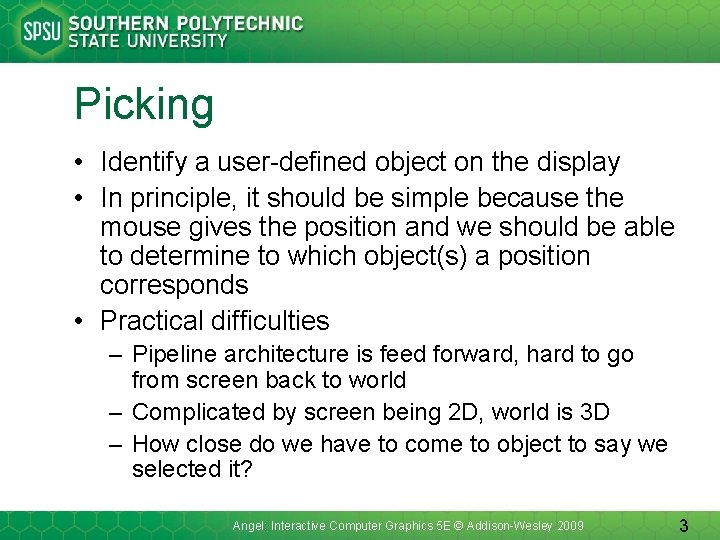
Picking • Identify a user-defined object on the display • In principle, it should be simple because the mouse gives the position and we should be able to determine to which object(s) a position corresponds • Practical difficulties – Pipeline architecture is feed forward, hard to go from screen back to world – Complicated by screen being 2 D, world is 3 D – How close do we have to come to object to say we selected it? Angel: Interactive Computer Graphics 5 E © Addison-Wesley 2009 3
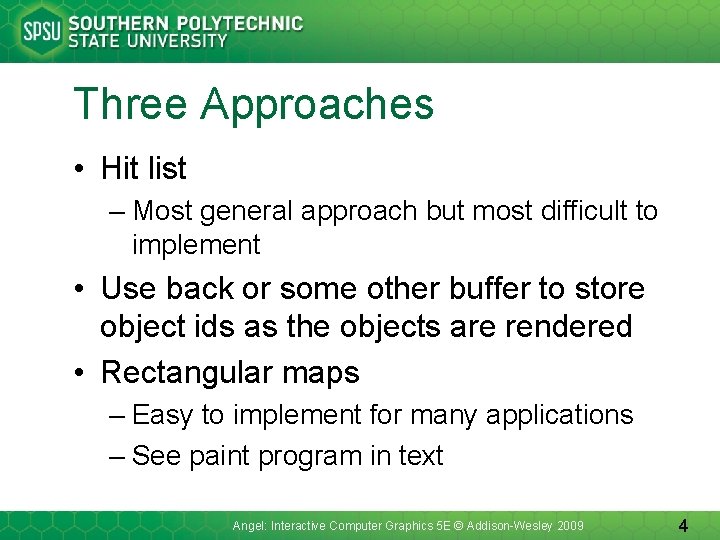
Three Approaches • Hit list – Most general approach but most difficult to implement • Use back or some other buffer to store object ids as the objects are rendered • Rectangular maps – Easy to implement for many applications – See paint program in text Angel: Interactive Computer Graphics 5 E © Addison-Wesley 2009 4
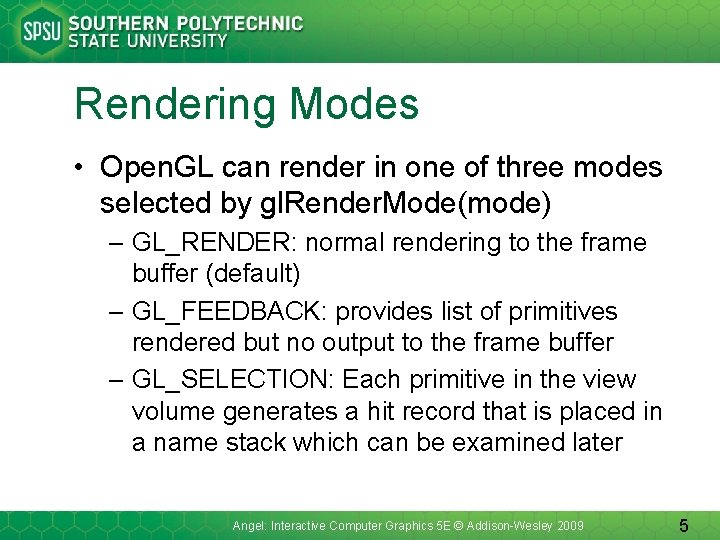
Rendering Modes • Open. GL can render in one of three modes selected by gl. Render. Mode(mode) – GL_RENDER: normal rendering to the frame buffer (default) – GL_FEEDBACK: provides list of primitives rendered but no output to the frame buffer – GL_SELECTION: Each primitive in the view volume generates a hit record that is placed in a name stack which can be examined later Angel: Interactive Computer Graphics 5 E © Addison-Wesley 2009 5
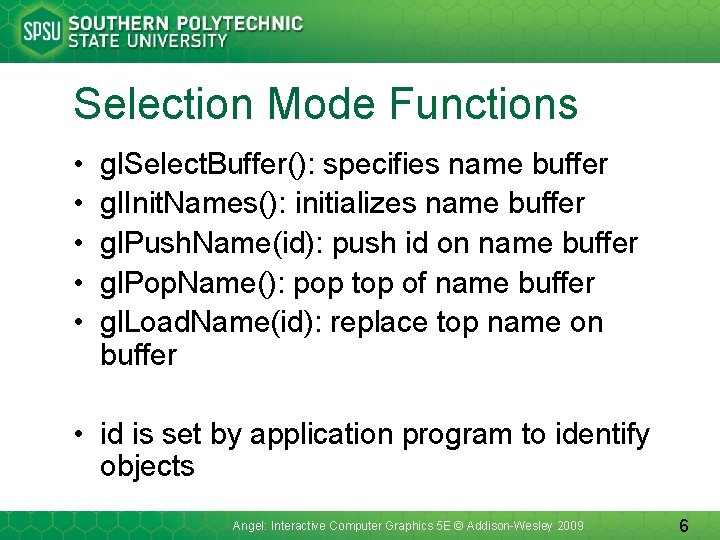
Selection Mode Functions • • • gl. Select. Buffer(): specifies name buffer gl. Init. Names(): initializes name buffer gl. Push. Name(id): push id on name buffer gl. Pop. Name(): pop top of name buffer gl. Load. Name(id): replace top name on buffer • id is set by application program to identify objects Angel: Interactive Computer Graphics 5 E © Addison-Wesley 2009 6
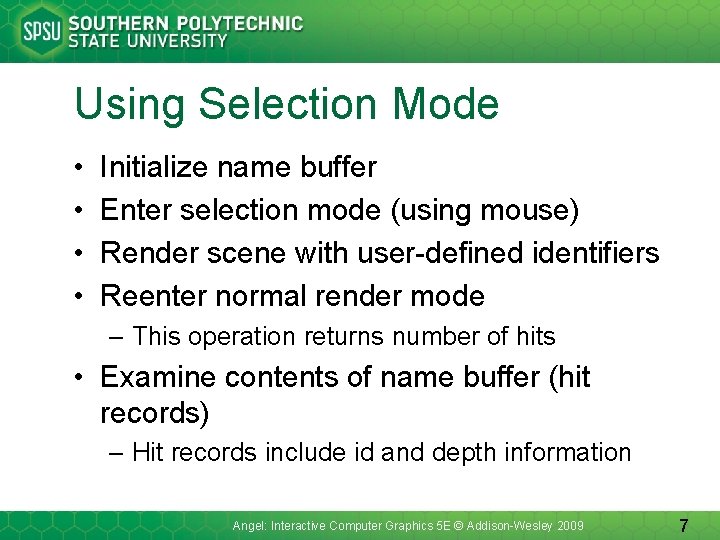
Using Selection Mode • • Initialize name buffer Enter selection mode (using mouse) Render scene with user-defined identifiers Reenter normal render mode – This operation returns number of hits • Examine contents of name buffer (hit records) – Hit records include id and depth information Angel: Interactive Computer Graphics 5 E © Addison-Wesley 2009 7
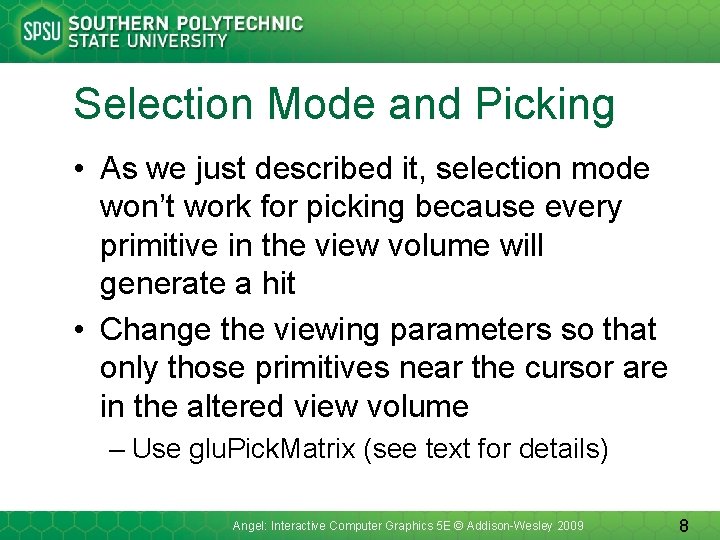
Selection Mode and Picking • As we just described it, selection mode won’t work for picking because every primitive in the view volume will generate a hit • Change the viewing parameters so that only those primitives near the cursor are in the altered view volume – Use glu. Pick. Matrix (see text for details) Angel: Interactive Computer Graphics 5 E © Addison-Wesley 2009 8
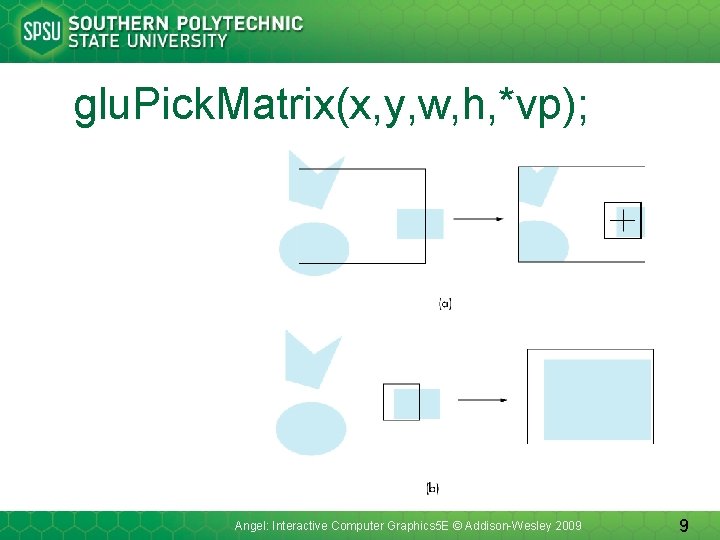
glu. Pick. Matrix(x, y, w, h, *vp); Angel: Interactive Computer Graphics 5 E © Addison-Wesley 2009 9
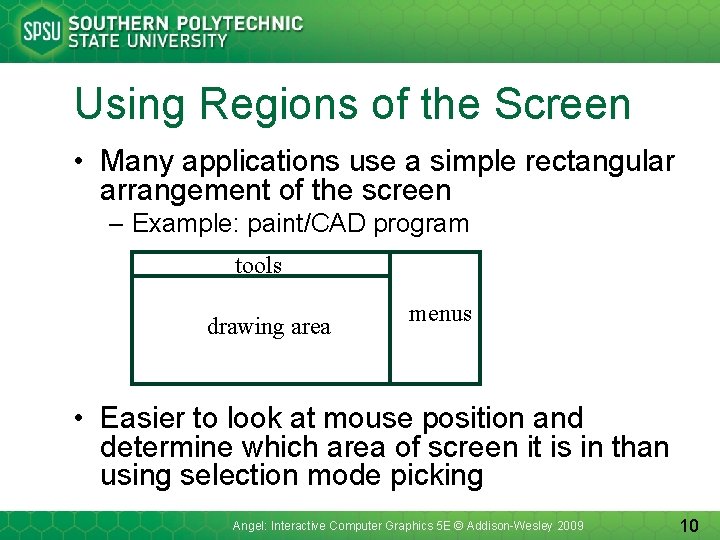
Using Regions of the Screen • Many applications use a simple rectangular arrangement of the screen – Example: paint/CAD program tools drawing area menus • Easier to look at mouse position and determine which area of screen it is in than using selection mode picking Angel: Interactive Computer Graphics 5 E © Addison-Wesley 2009 10
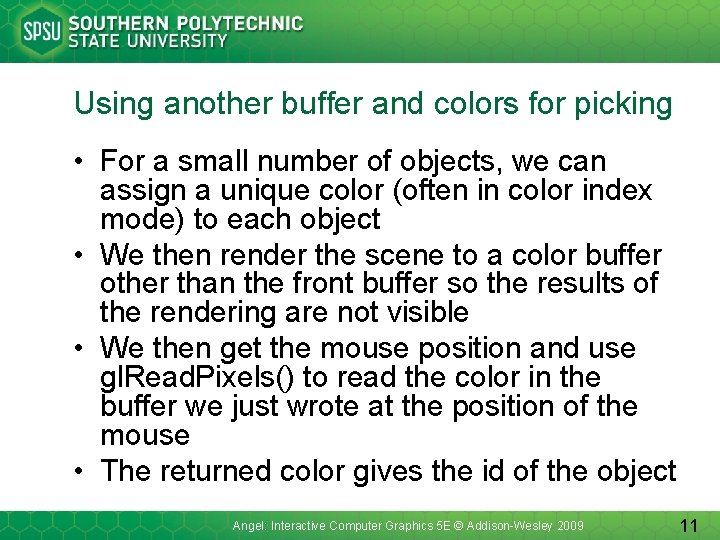
Using another buffer and colors for picking • For a small number of objects, we can assign a unique color (often in color index mode) to each object • We then render the scene to a color buffer other than the front buffer so the results of the rendering are not visible • We then get the mouse position and use gl. Read. Pixels() to read the color in the buffer we just wrote at the position of the mouse • The returned color gives the id of the object Angel: Interactive Computer Graphics 5 E © Addison-Wesley 2009 11
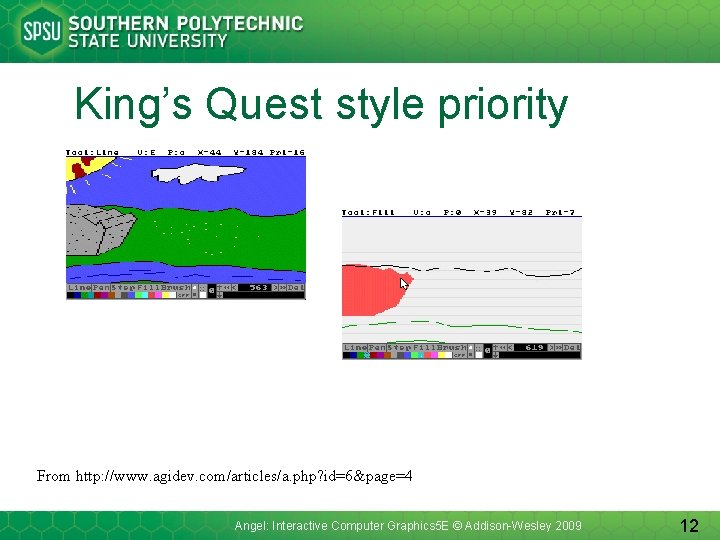
King’s Quest style priority From http: //www. agidev. com/articles/a. php? id=6&page=4 Angel: Interactive Computer Graphics 5 E © Addison-Wesley 2009 12
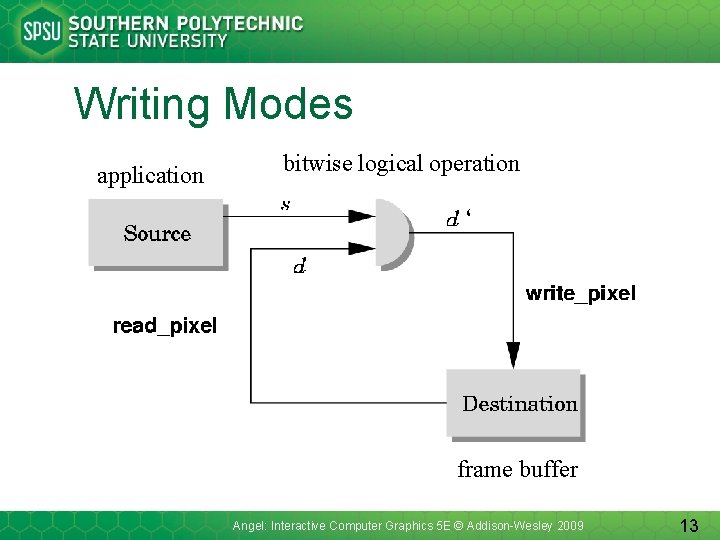
Writing Modes application bitwise logical operation ‘ frame buffer Angel: Interactive Computer Graphics 5 E © Addison-Wesley 2009 13
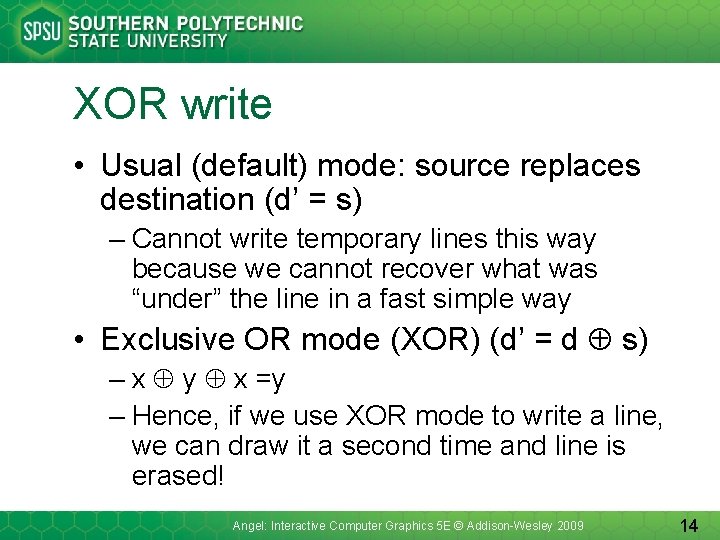
XOR write • Usual (default) mode: source replaces destination (d’ = s) – Cannot write temporary lines this way because we cannot recover what was “under” the line in a fast simple way • Exclusive OR mode (XOR) (d’ = d s) – x y x =y – Hence, if we use XOR mode to write a line, we can draw it a second time and line is erased! Angel: Interactive Computer Graphics 5 E © Addison-Wesley 2009 14
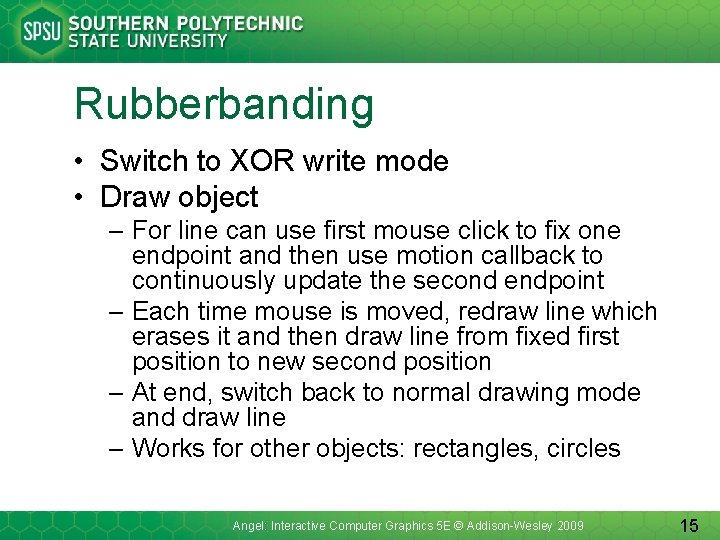
Rubberbanding • Switch to XOR write mode • Draw object – For line can use first mouse click to fix one endpoint and then use motion callback to continuously update the second endpoint – Each time mouse is moved, redraw line which erases it and then draw line from fixed first position to new second position – At end, switch back to normal drawing mode and draw line – Works for other objects: rectangles, circles Angel: Interactive Computer Graphics 5 E © Addison-Wesley 2009 15
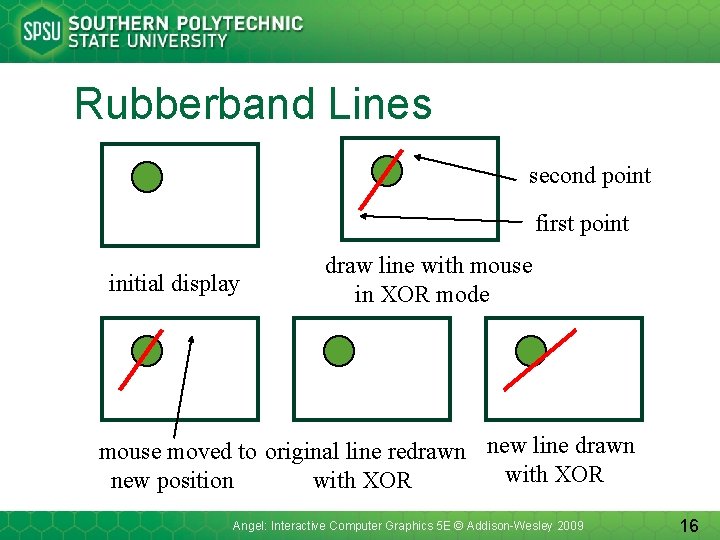
Rubberband Lines second point first point initial display draw line with mouse in XOR mode mouse moved to original line redrawn new line drawn with XOR new position with XOR Angel: Interactive Computer Graphics 5 E © Addison-Wesley 2009 16
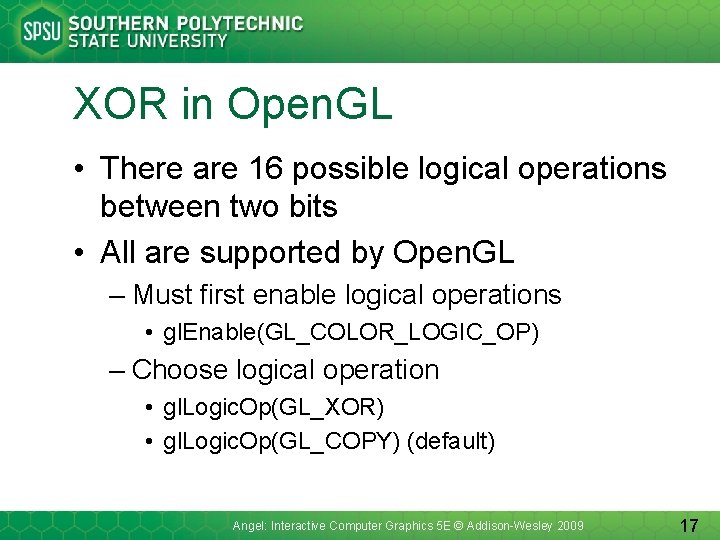
XOR in Open. GL • There are 16 possible logical operations between two bits • All are supported by Open. GL – Must first enable logical operations • gl. Enable(GL_COLOR_LOGIC_OP) – Choose logical operation • gl. Logic. Op(GL_XOR) • gl. Logic. Op(GL_COPY) (default) Angel: Interactive Computer Graphics 5 E © Addison-Wesley 2009 17
 Models of communication (linear and transactional)
Models of communication (linear and transactional) Semimodals
Semimodals Interactive keypads suffolk
Interactive keypads suffolk Strategie didactica
Strategie didactica American revolution interactive notebook
American revolution interactive notebook Vbo1
Vbo1 Interactive swot analysis
Interactive swot analysis Interactive notebook cover
Interactive notebook cover Part picking robot peas
Part picking robot peas Multimedia becomes interactive multimedia when
Multimedia becomes interactive multimedia when Interactive notebook definition
Interactive notebook definition Interactive operating system
Interactive operating system Sharing of diverse information through universal web access
Sharing of diverse information through universal web access Interactive reading model
Interactive reading model Metode interactive de predare
Metode interactive de predare Interactive teaching methods
Interactive teaching methods Read the philosophical journey: an interactive approach
Read the philosophical journey: an interactive approach Interactive buddy
Interactive buddy