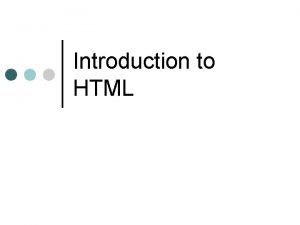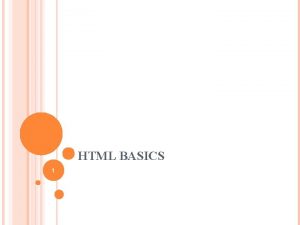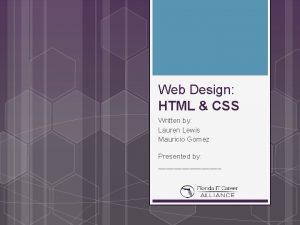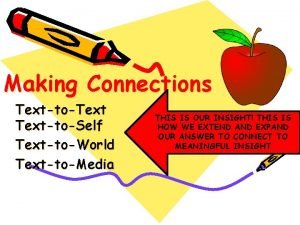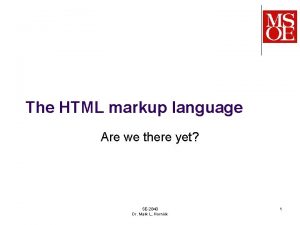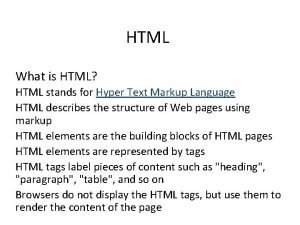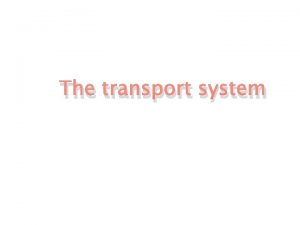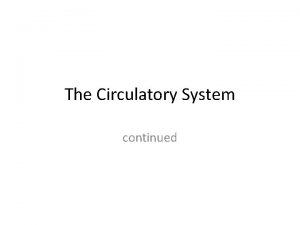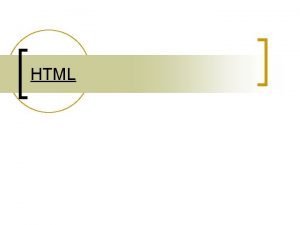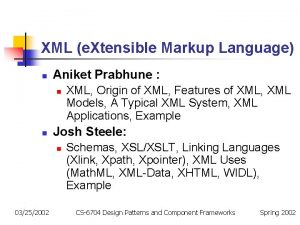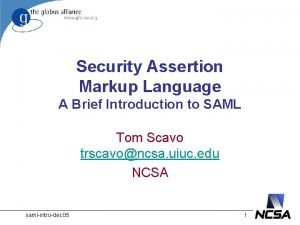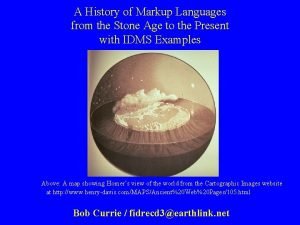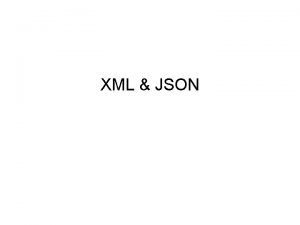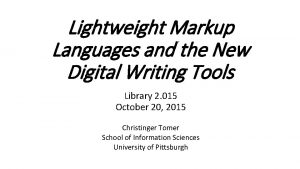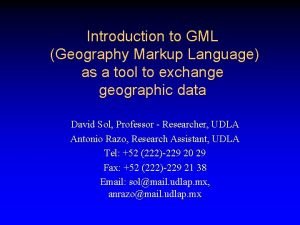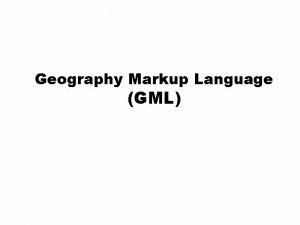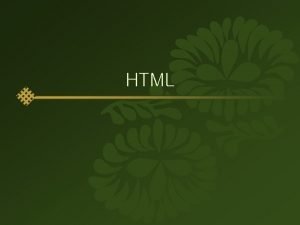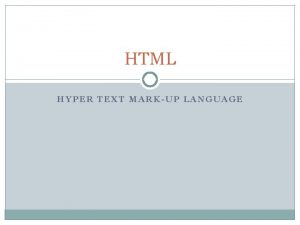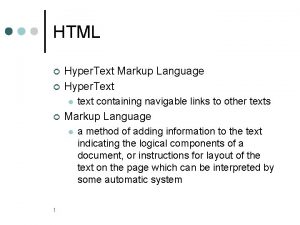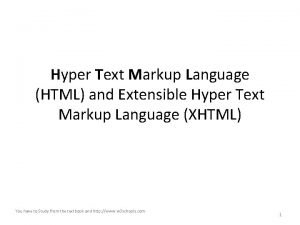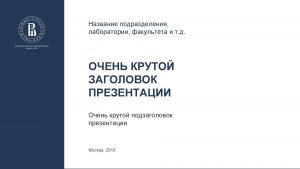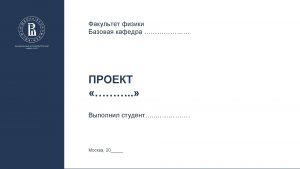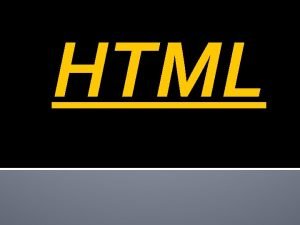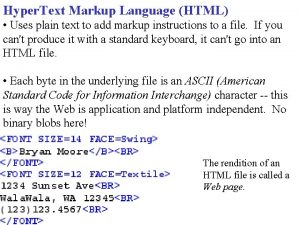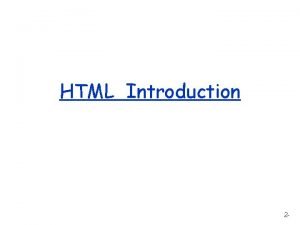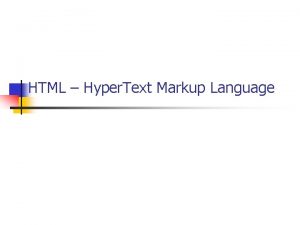HTML and CSS HTML Hyper Text Markup Language
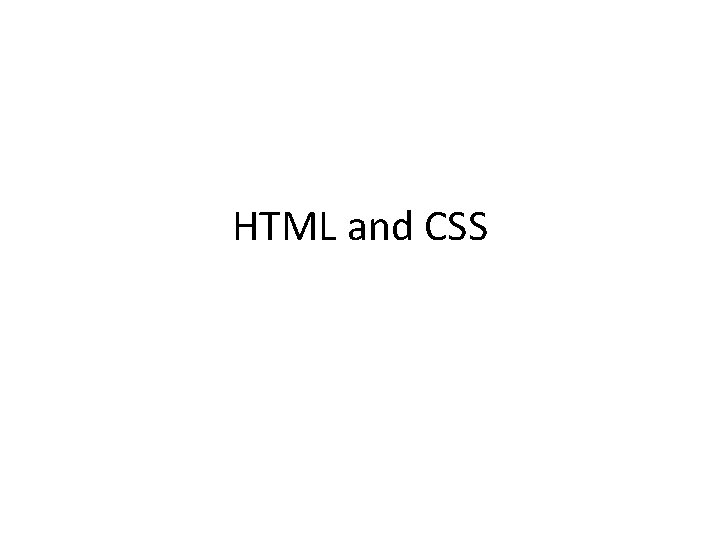
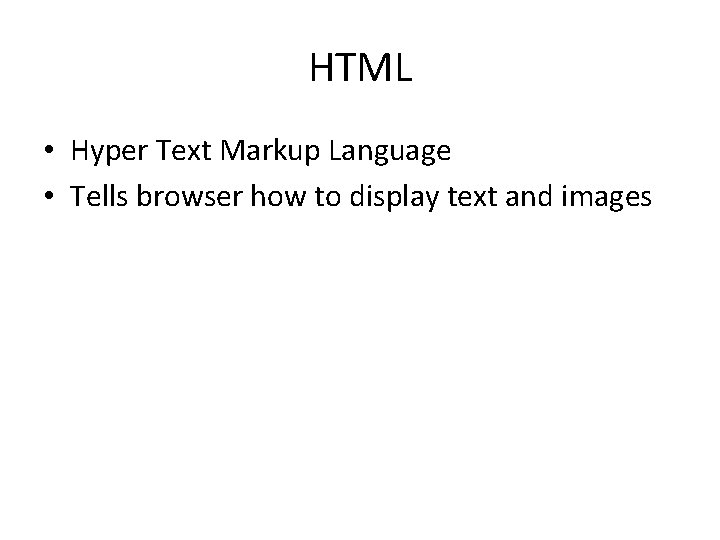
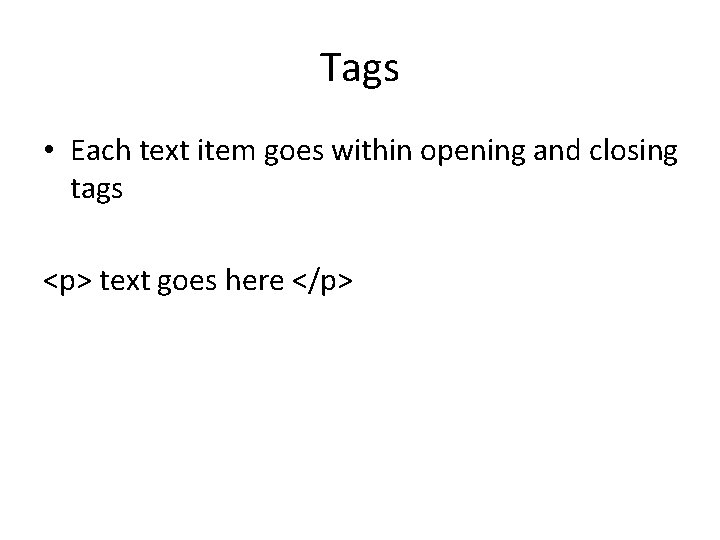
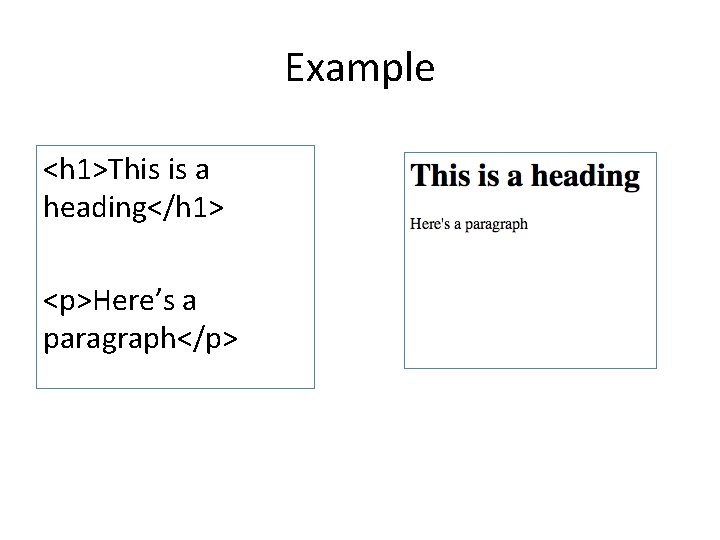
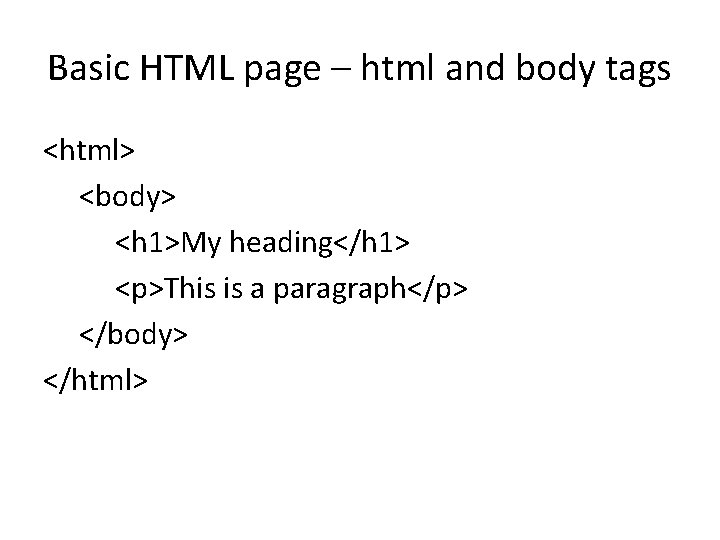
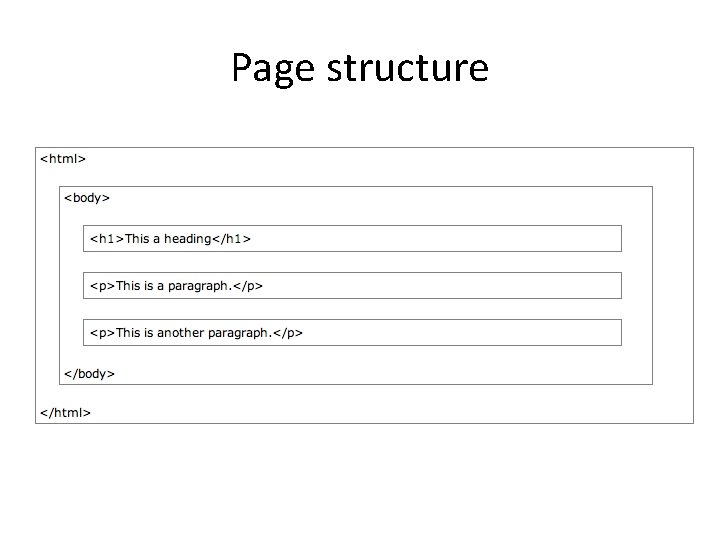
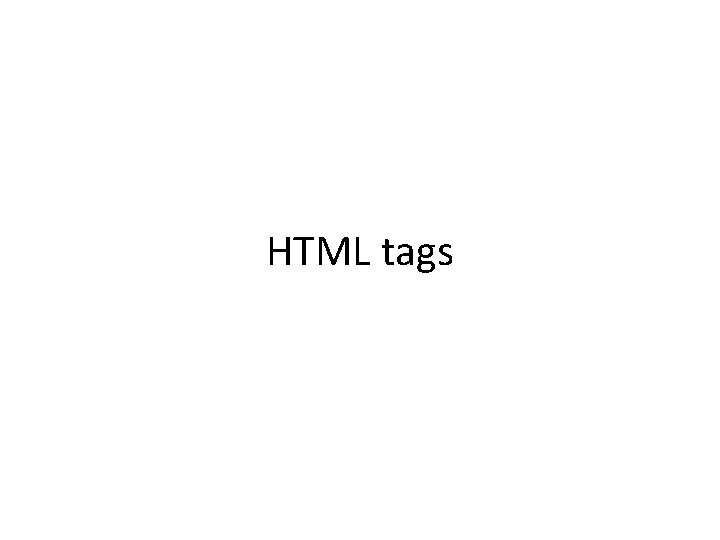

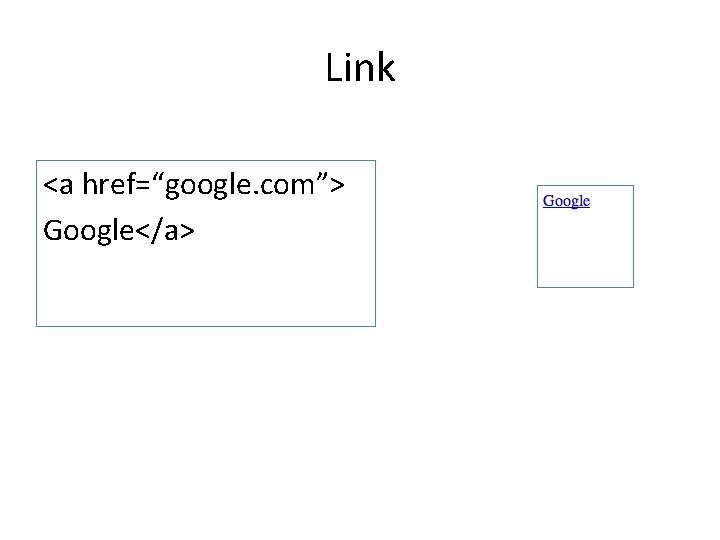
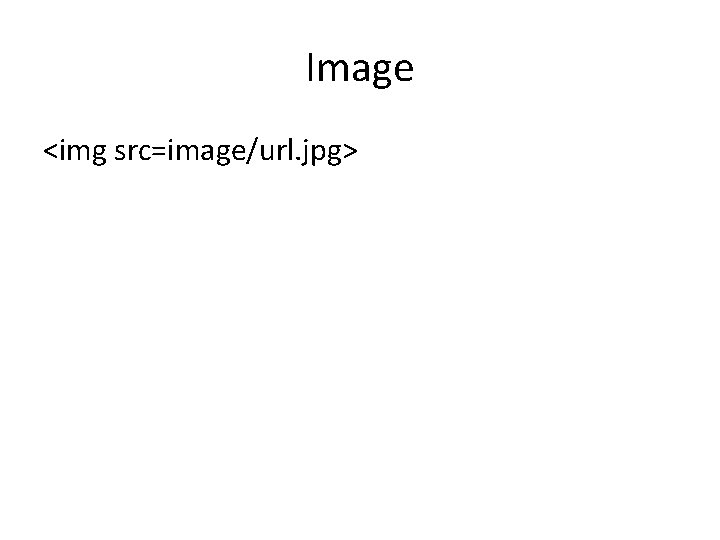
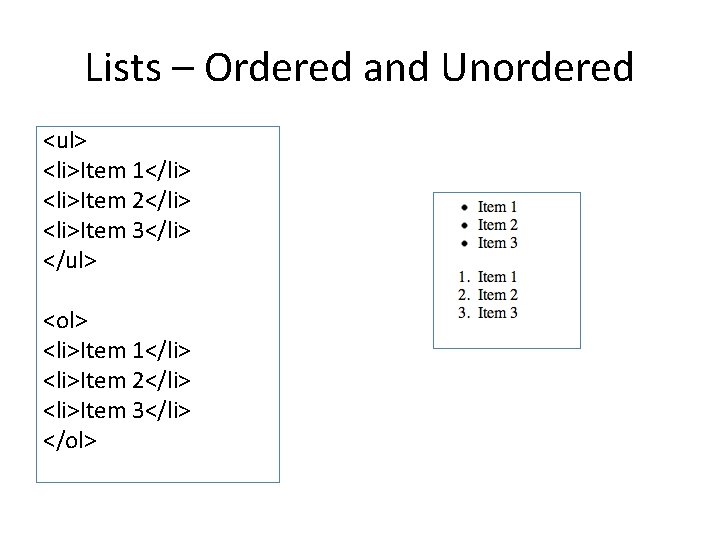
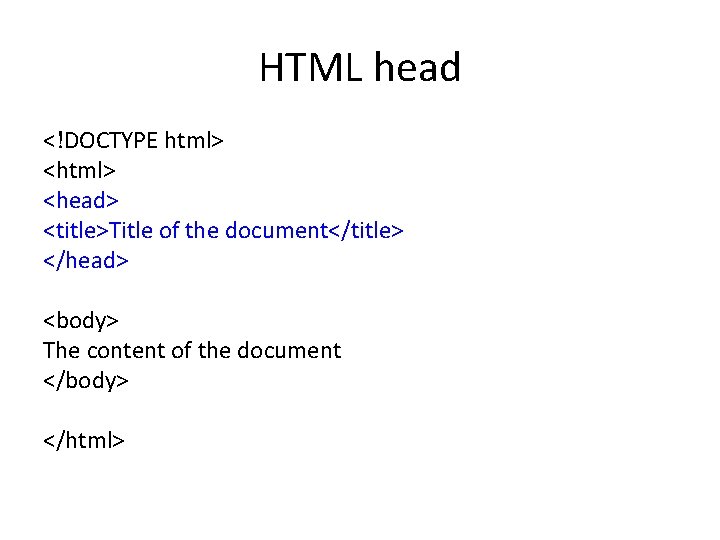
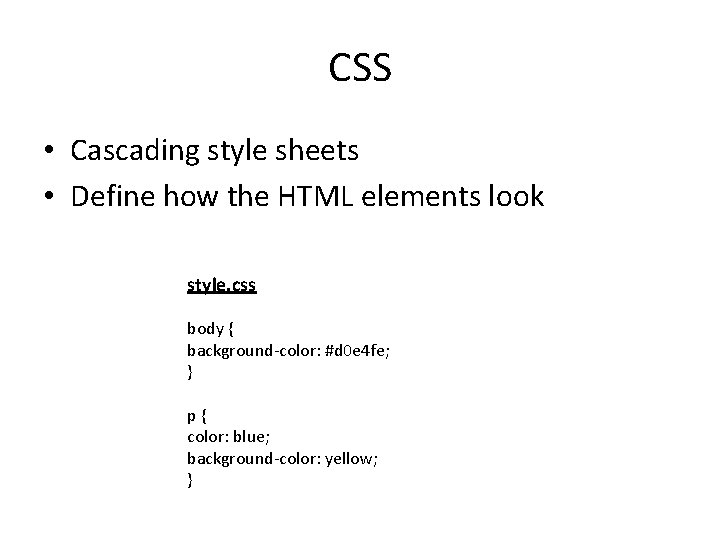
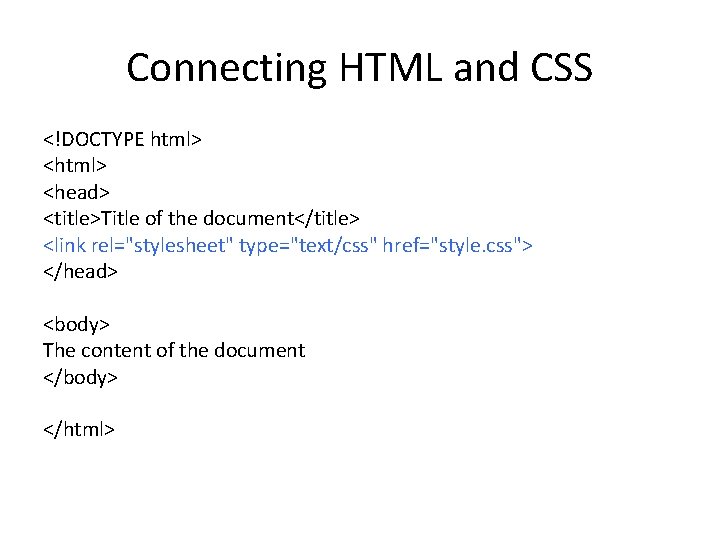
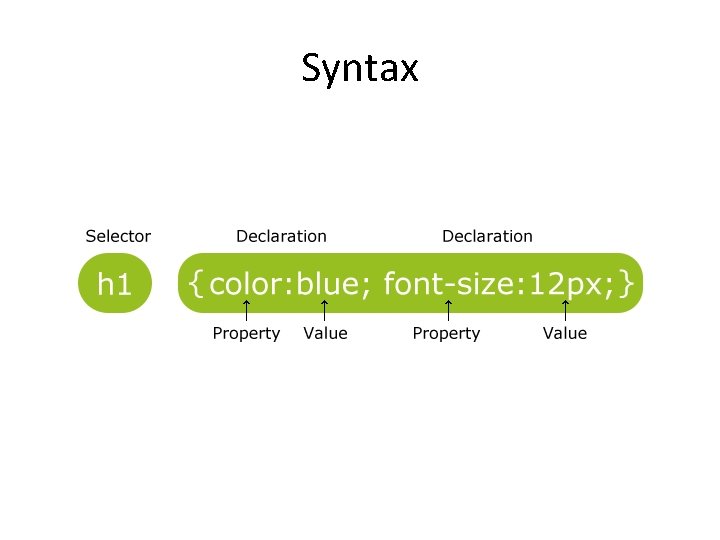
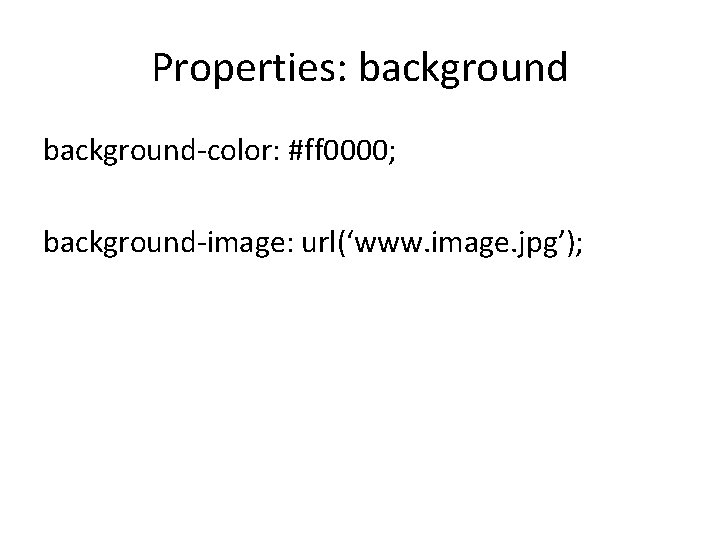
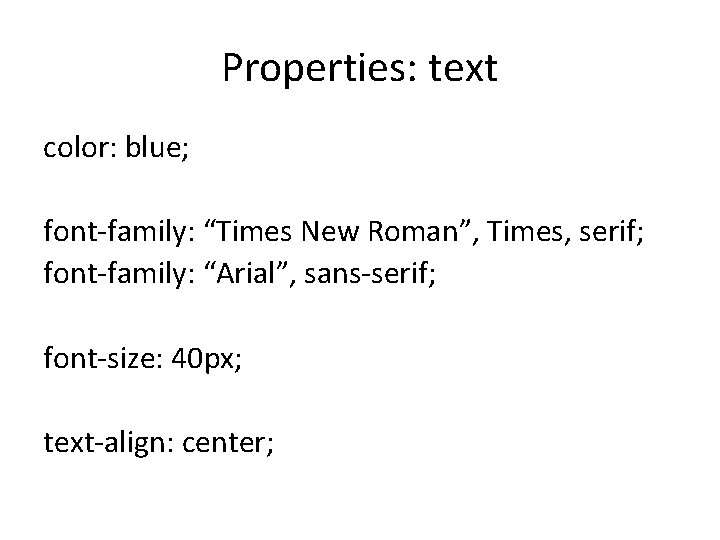
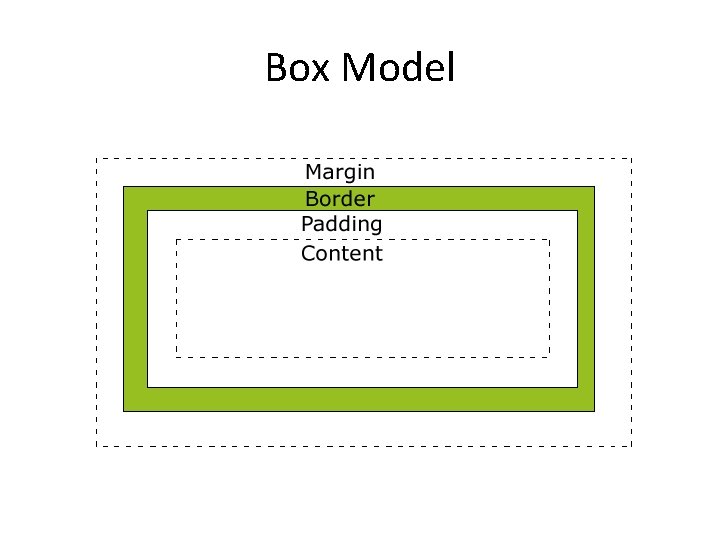
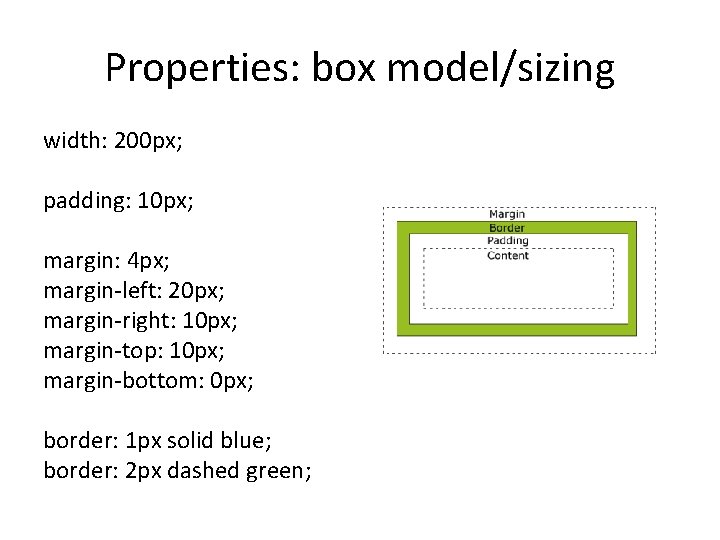
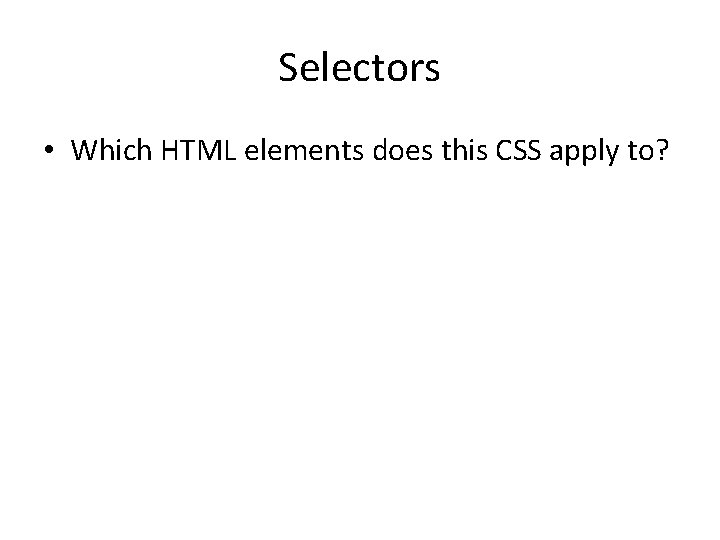
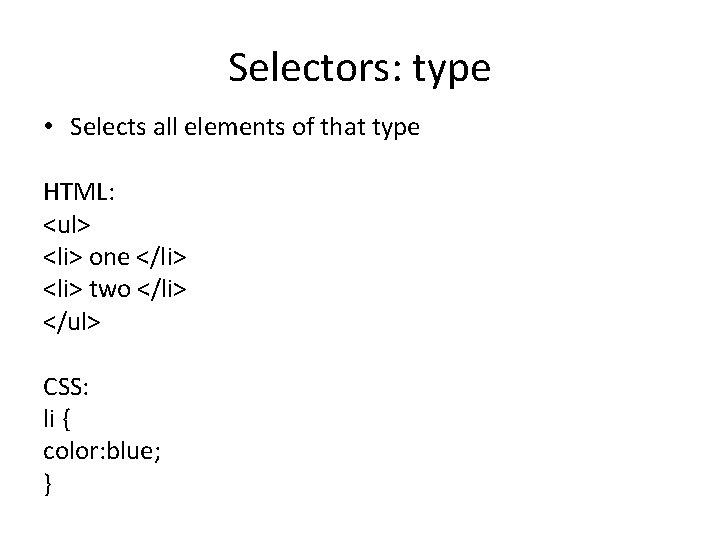
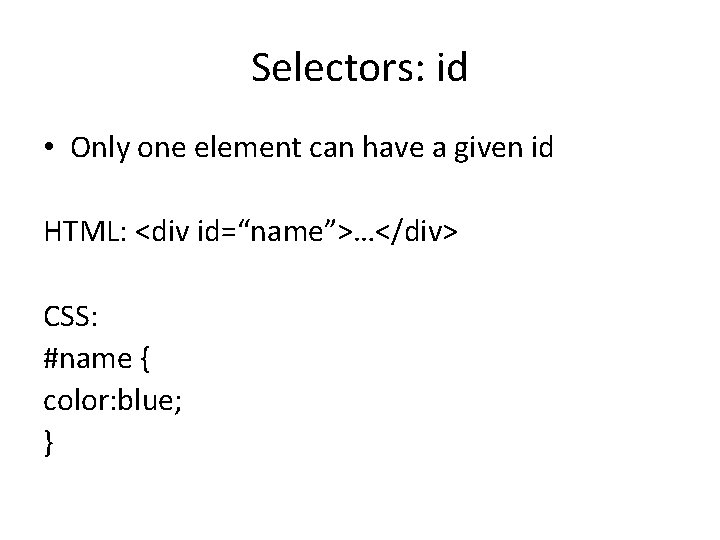
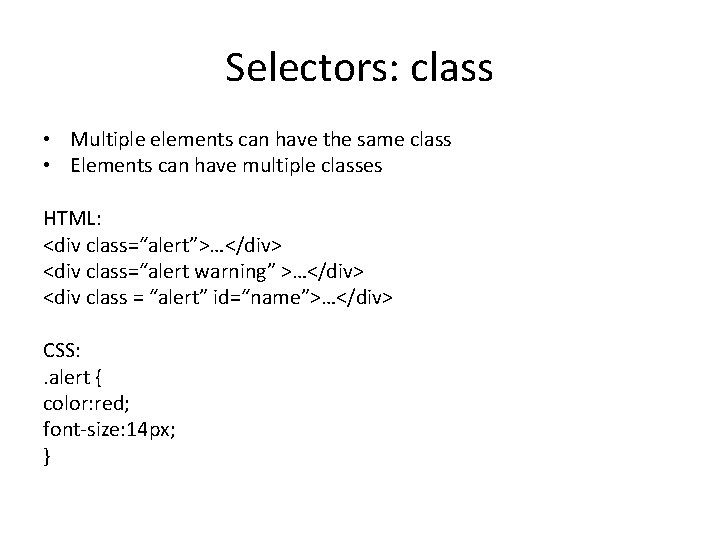
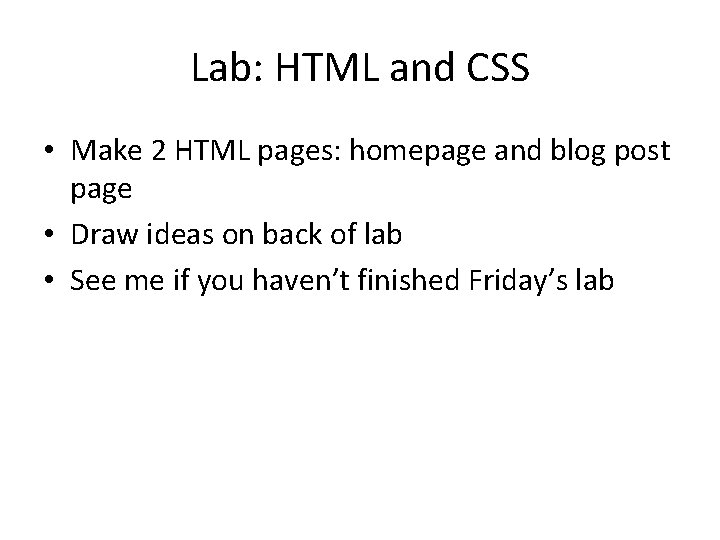
- Slides: 24
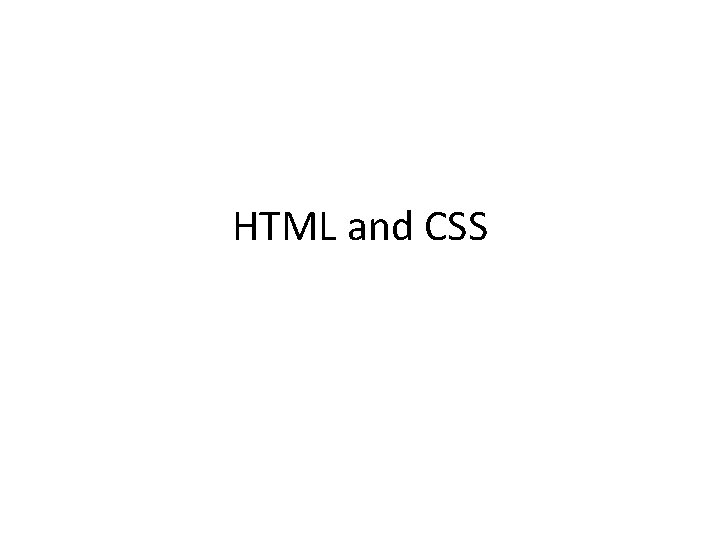
HTML and CSS
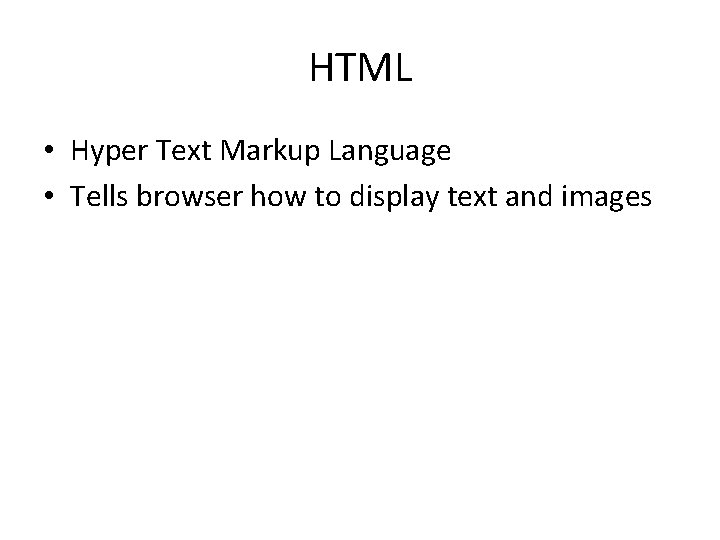
HTML • Hyper Text Markup Language • Tells browser how to display text and images
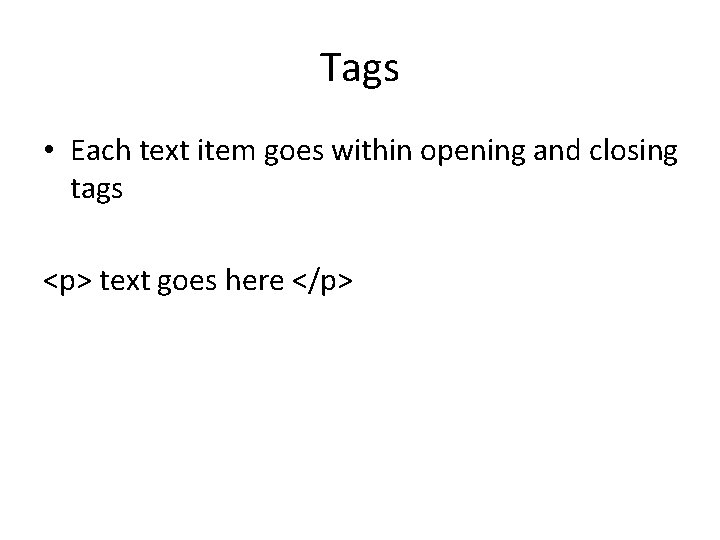
Tags • Each text item goes within opening and closing tags <p> text goes here </p>
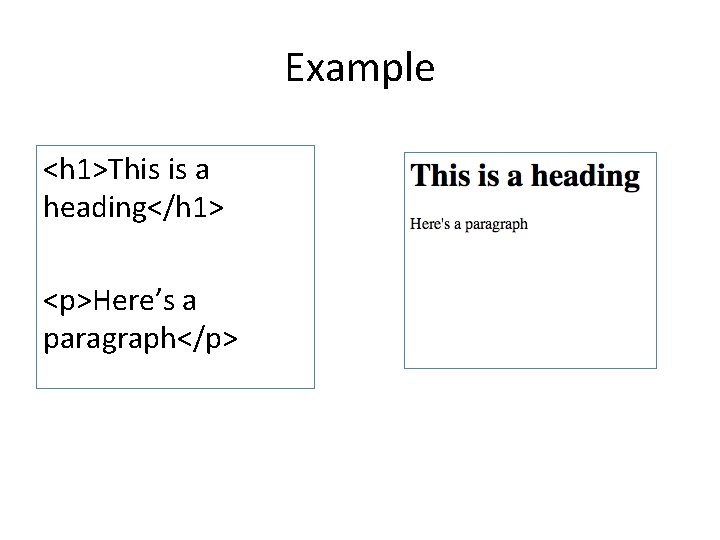
Example <h 1>This is a heading</h 1> <p>Here’s a paragraph</p>
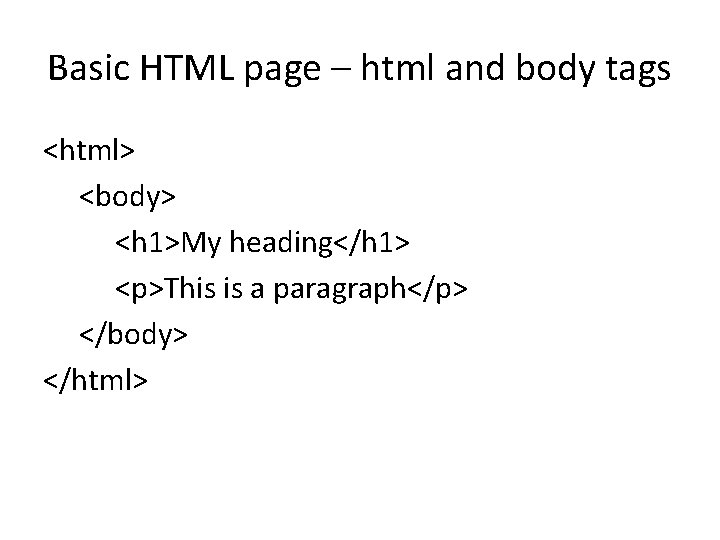
Basic HTML page – html and body tags <html> <body> <h 1>My heading</h 1> <p>This is a paragraph</p> </body> </html>
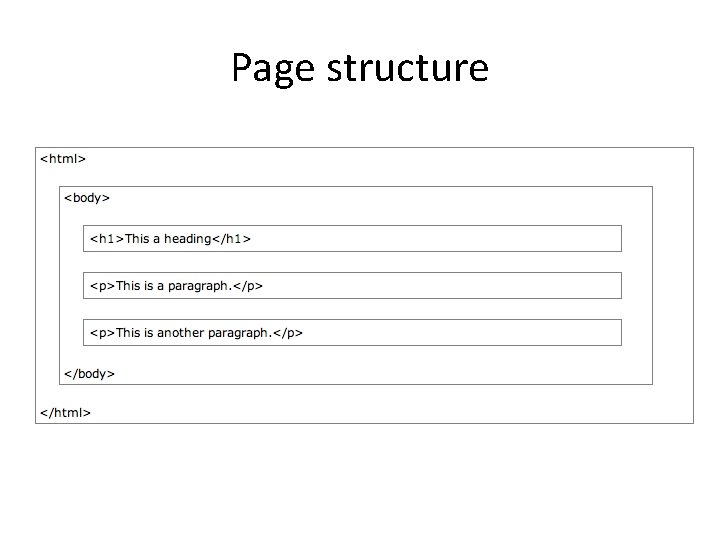
Page structure
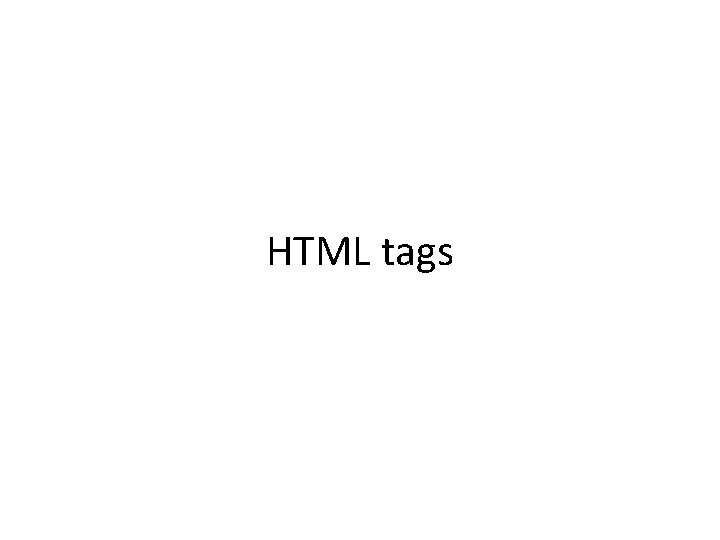
HTML tags

Headers <h 1>Heading 1</h 1> <h 2>Heading 2</h 2> <h 3>Heading 3</h 3>
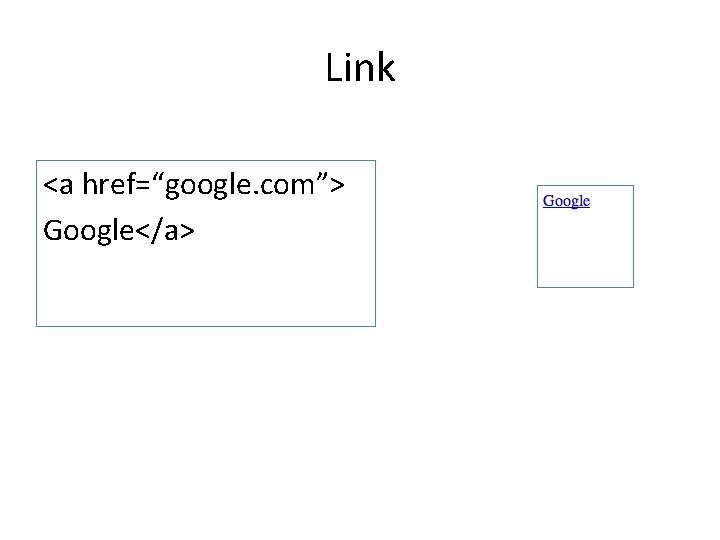
Link <a href=“google. com”> Google</a>
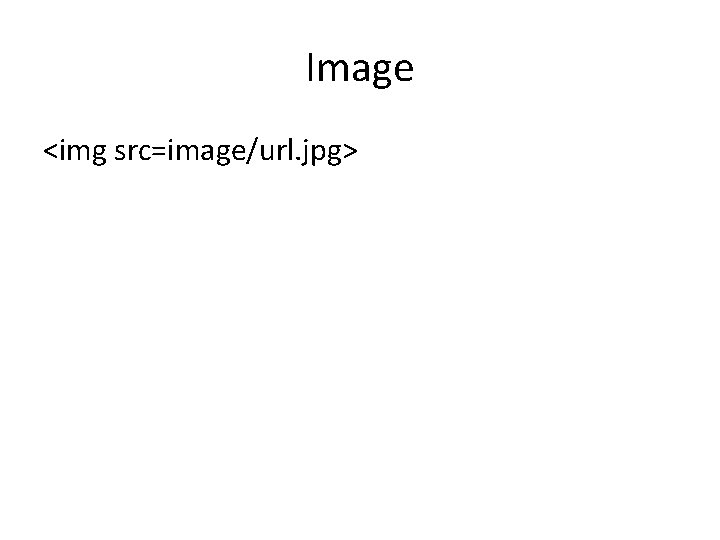
Image <img src=image/url. jpg>
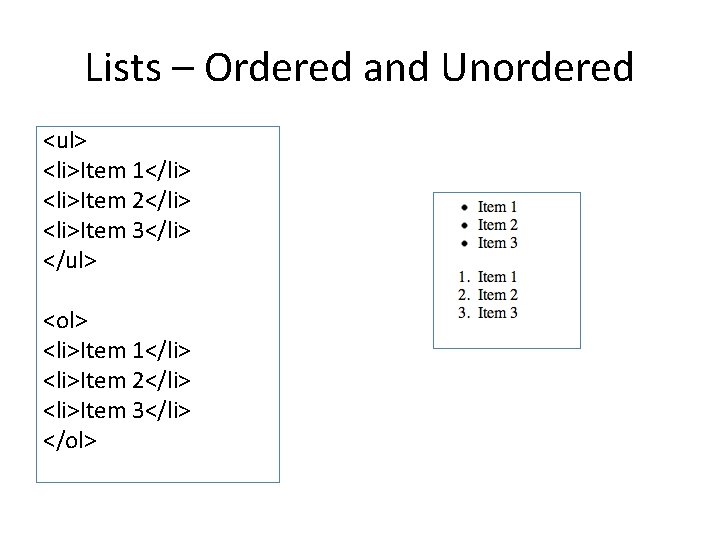
Lists – Ordered and Unordered <ul> <li>Item 1</li> <li>Item 2</li> <li>Item 3</li> </ul> <ol> <li>Item 1</li> <li>Item 2</li> <li>Item 3</li> </ol>
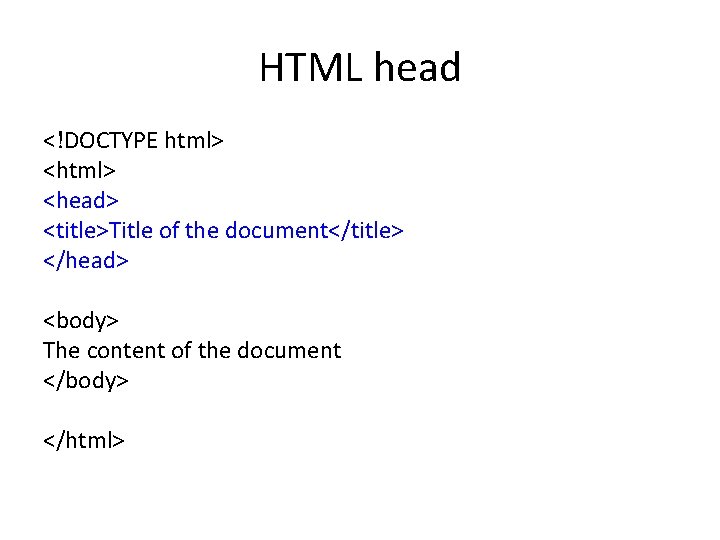
HTML head <!DOCTYPE html> <head> <title>Title of the document</title> </head> <body> The content of the document </body> </html>
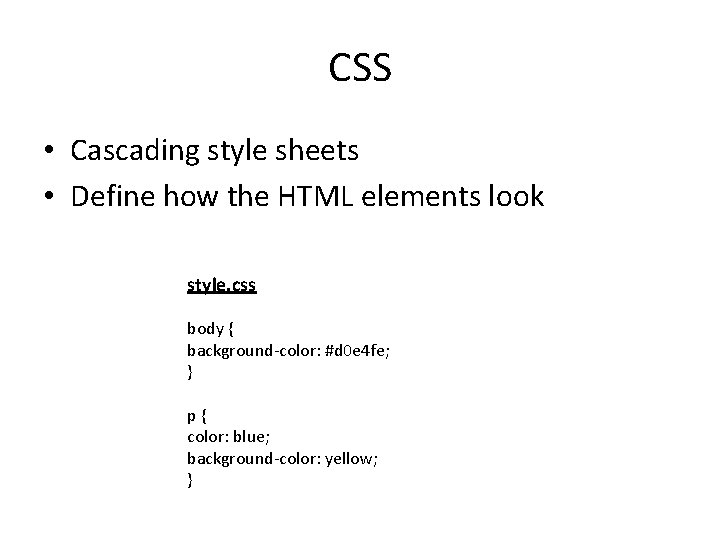
CSS • Cascading style sheets • Define how the HTML elements look style. css body { background-color: #d 0 e 4 fe; } p{ color: blue; background-color: yellow; }
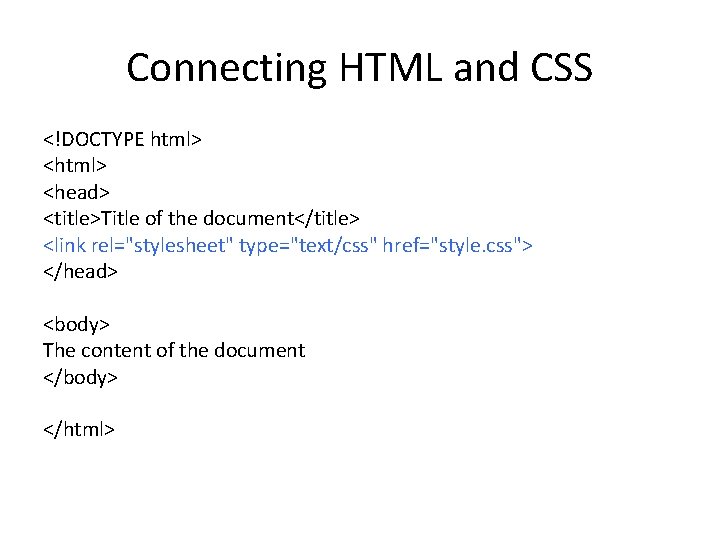
Connecting HTML and CSS <!DOCTYPE html> <head> <title>Title of the document</title> <link rel="stylesheet" type="text/css" href="style. css"> </head> <body> The content of the document </body> </html>
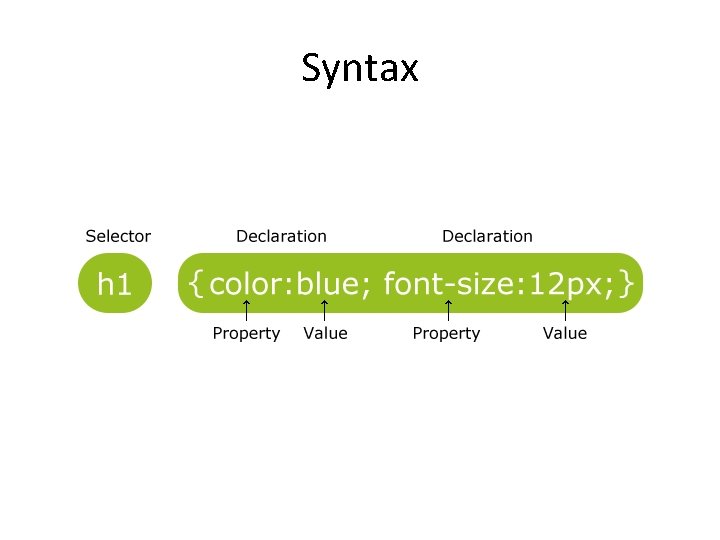
Syntax
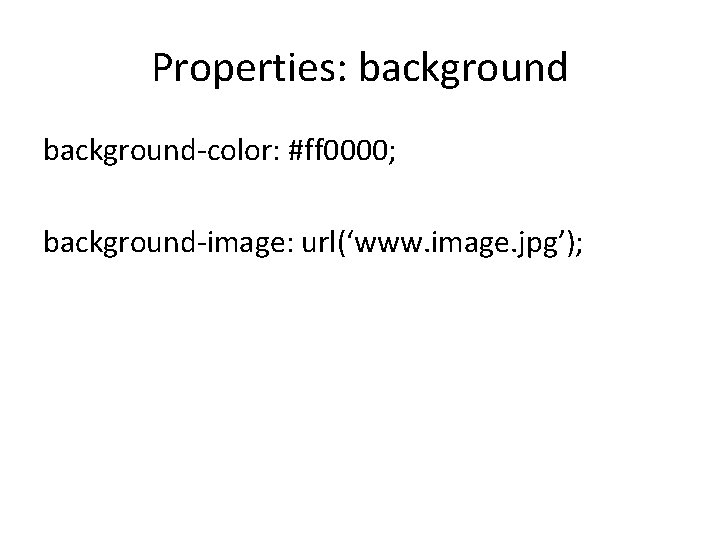
Properties: background-color: #ff 0000; background-image: url(‘www. image. jpg’);
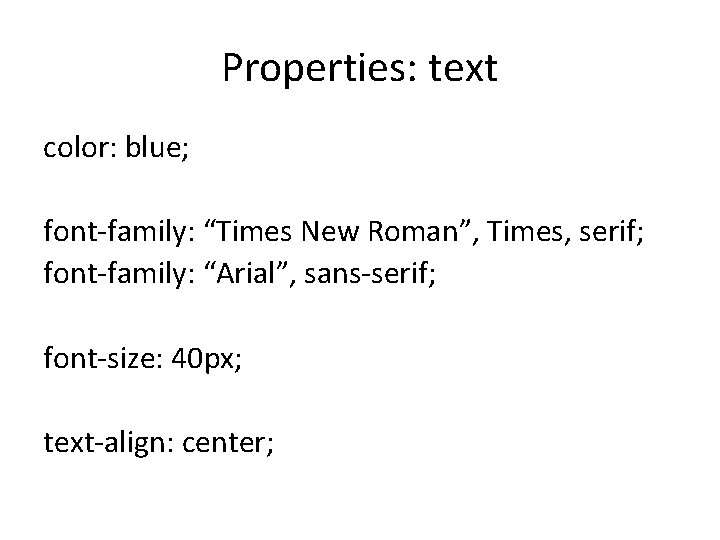
Properties: text color: blue; font-family: “Times New Roman”, Times, serif; font-family: “Arial”, sans-serif; font-size: 40 px; text-align: center;
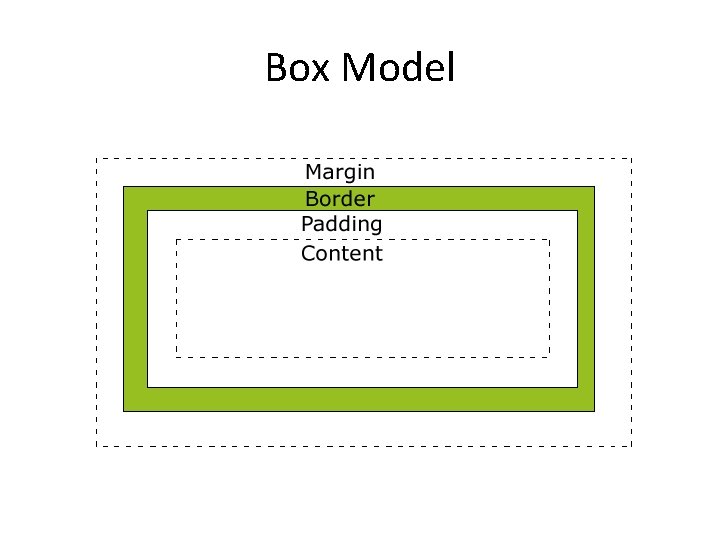
Box Model
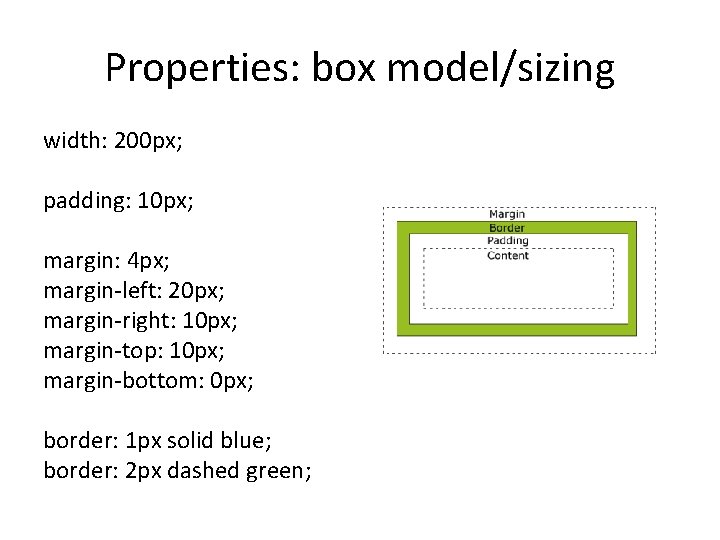
Properties: box model/sizing width: 200 px; padding: 10 px; margin: 4 px; margin-left: 20 px; margin-right: 10 px; margin-top: 10 px; margin-bottom: 0 px; border: 1 px solid blue; border: 2 px dashed green;
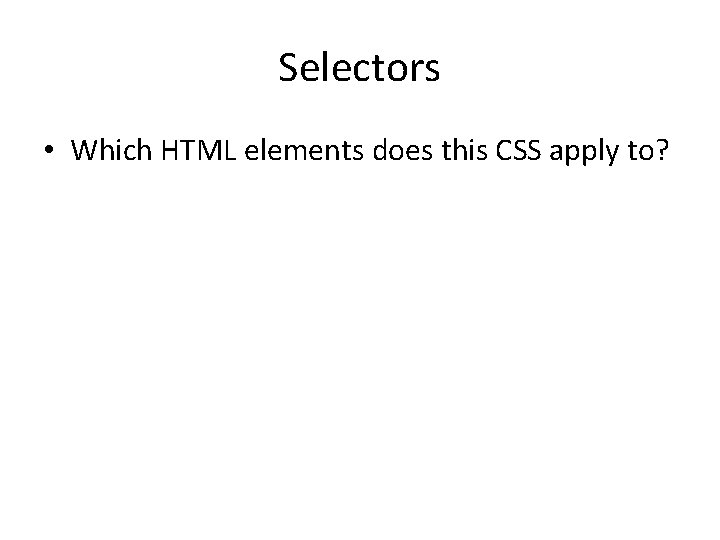
Selectors • Which HTML elements does this CSS apply to?
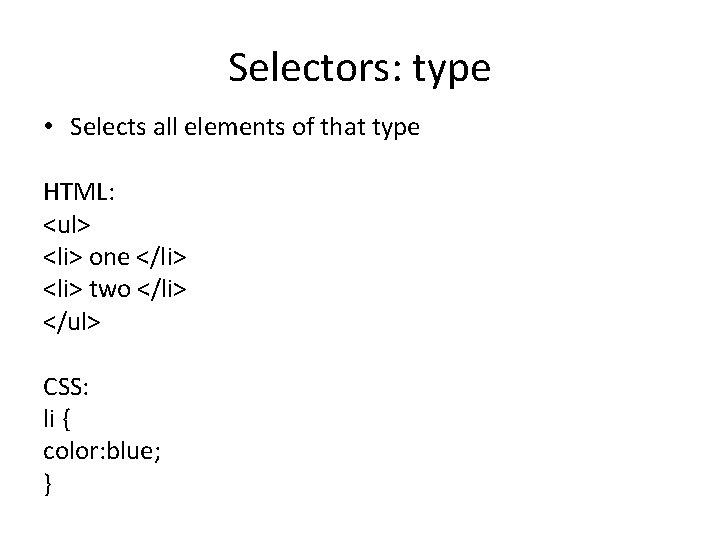
Selectors: type • Selects all elements of that type HTML: <ul> <li> one </li> <li> two </li> </ul> CSS: li { color: blue; }
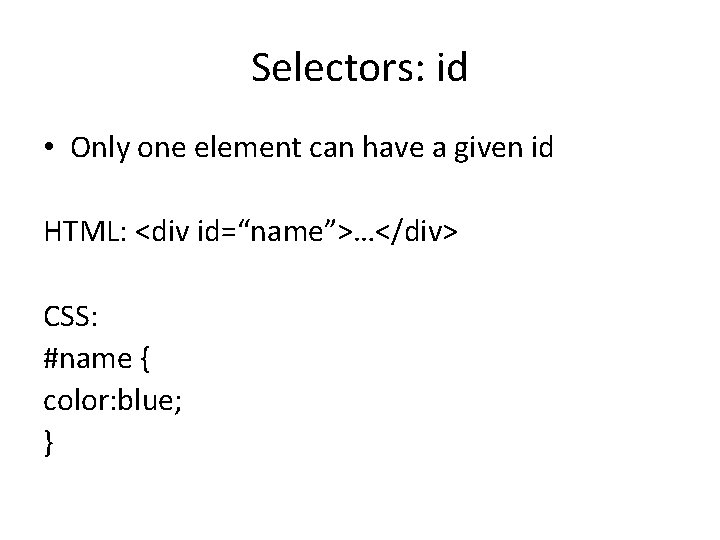
Selectors: id • Only one element can have a given id HTML: <div id=“name”>…</div> CSS: #name { color: blue; }
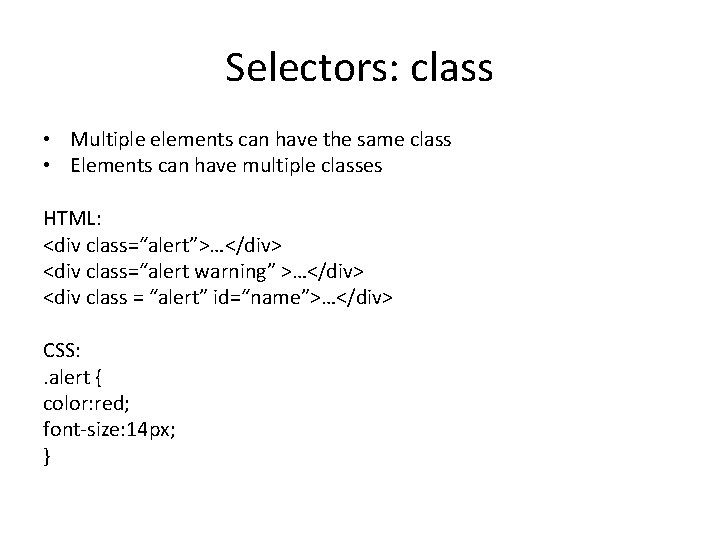
Selectors: class • Multiple elements can have the same class • Elements can have multiple classes HTML: <div class=“alert”>…</div> <div class=“alert warning” >…</div> <div class = “alert” id=“name”>…</div> CSS: . alert { color: red; font-size: 14 px; }
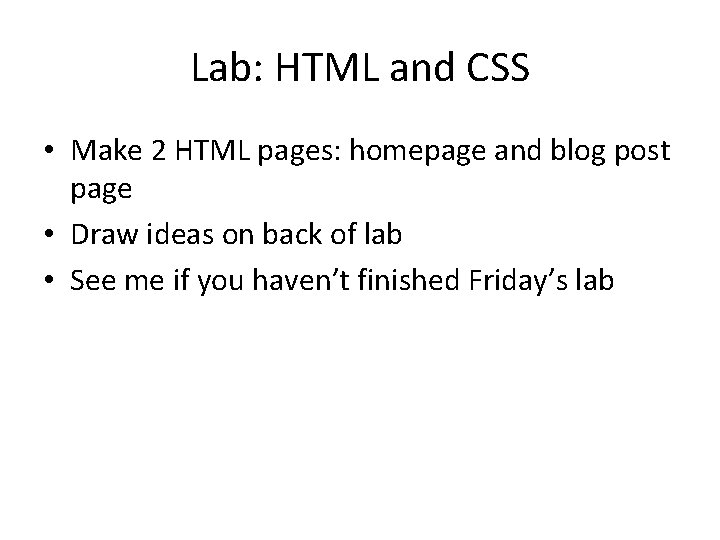
Lab: HTML and CSS • Make 2 HTML pages: homepage and blog post page • Draw ideas on back of lab • See me if you haven’t finished Friday’s lab
 Markup tag tells the web browser
Markup tag tells the web browser Language
Language Language html css
Language html css Language html
Language html Making connections images
Making connections images Extra markup html
Extra markup html Structural markup html
Structural markup html Hyper html
Hyper html Semantic elements in html5
Semantic elements in html5 Library.med.utah.edu/kw/pharm/hyper heart.html
Library.med.utah.edu/kw/pharm/hyper heart.html Library.med.utah.edu/kw/pharm/hyper heart.html
Library.med.utah.edu/kw/pharm/hyper heart.html In typing
In typing Html hyper
Html hyper Html hyper
Html hyper Language
Language Security assertion markup language definition
Security assertion markup language definition Wml
Wml Markup language examples
Markup language examples Clainlist
Clainlist Json xml alternatives
Json xml alternatives Critic markup
Critic markup Language
Language Gml geography markup language
Gml geography markup language City geography markup language
City geography markup language Qtextarea
Qtextarea