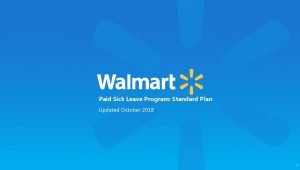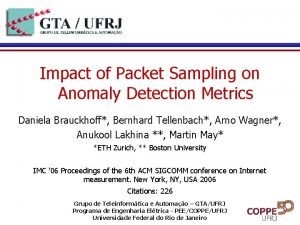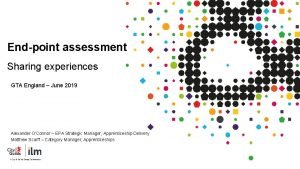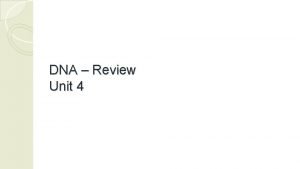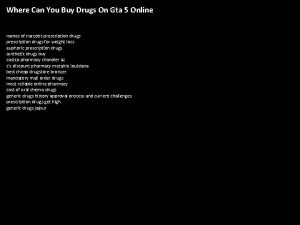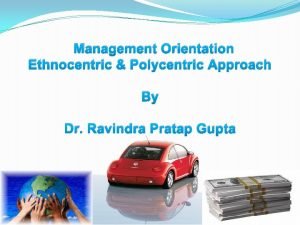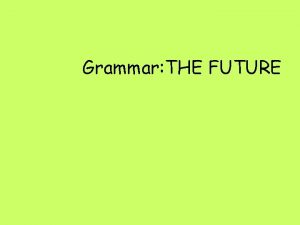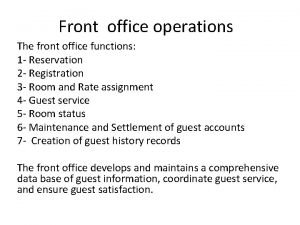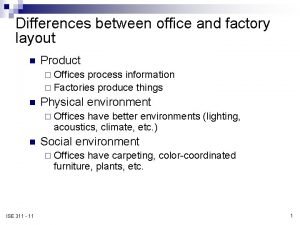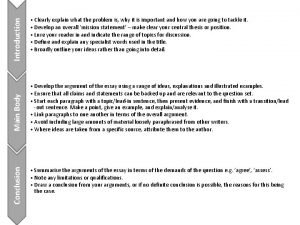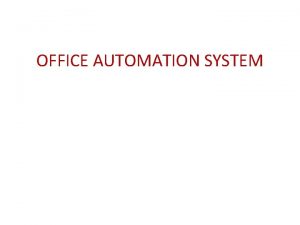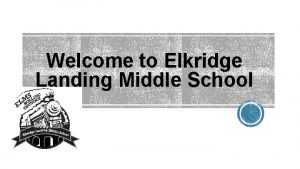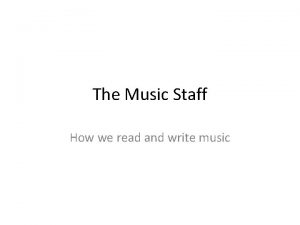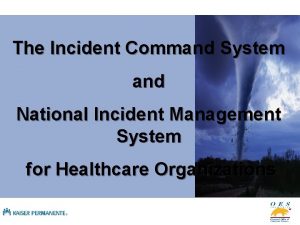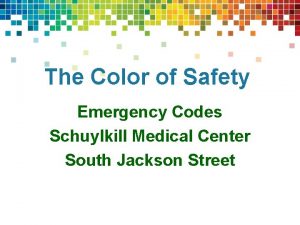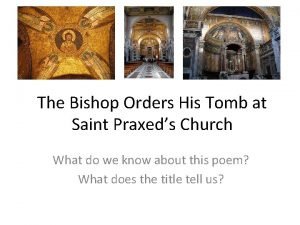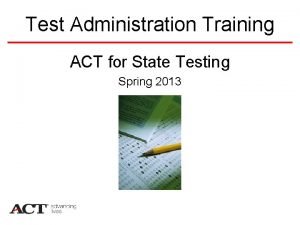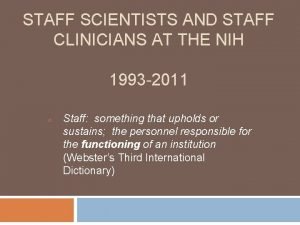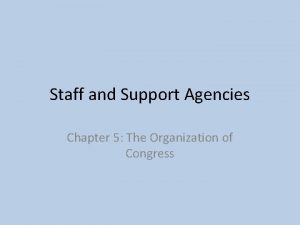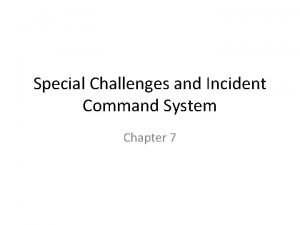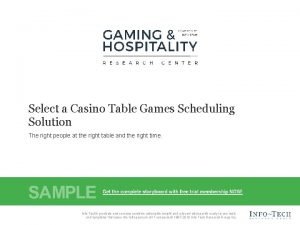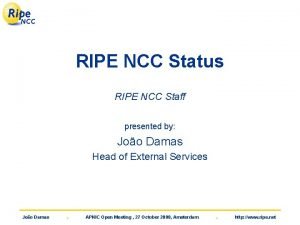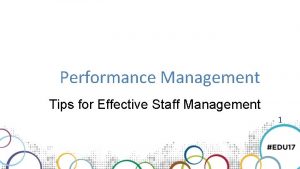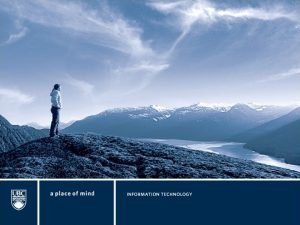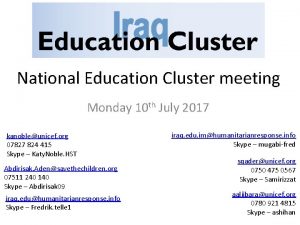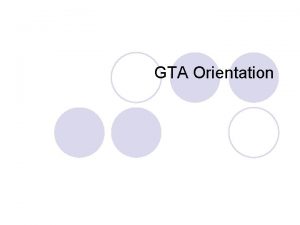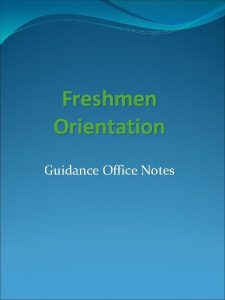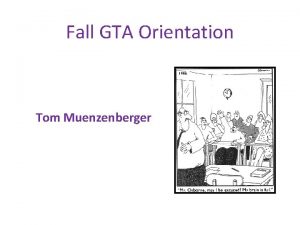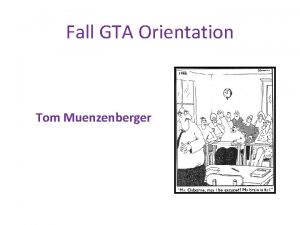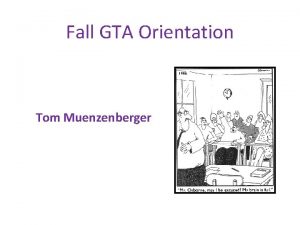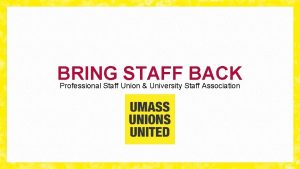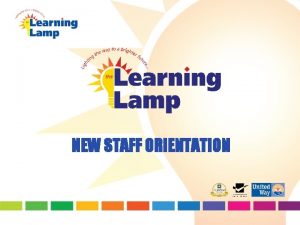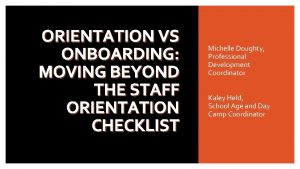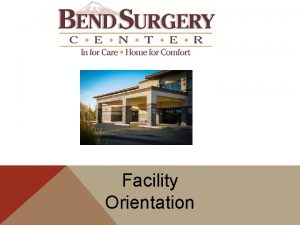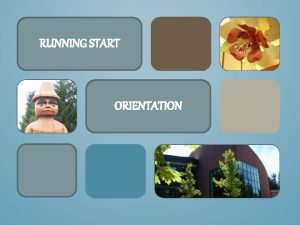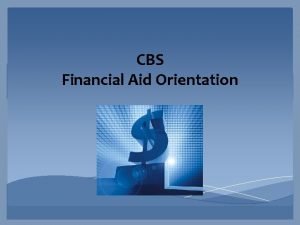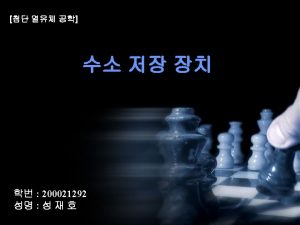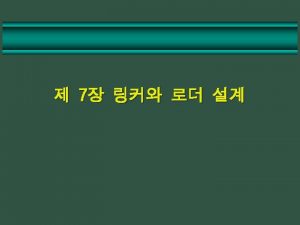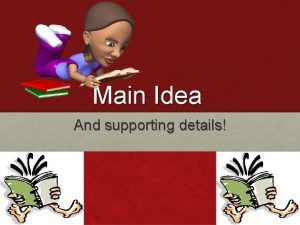GTA Orientation Introduction Office staff l l Main
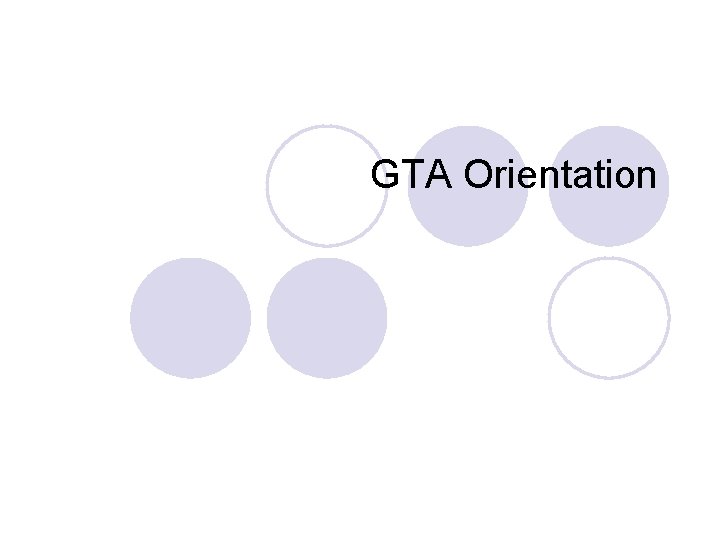
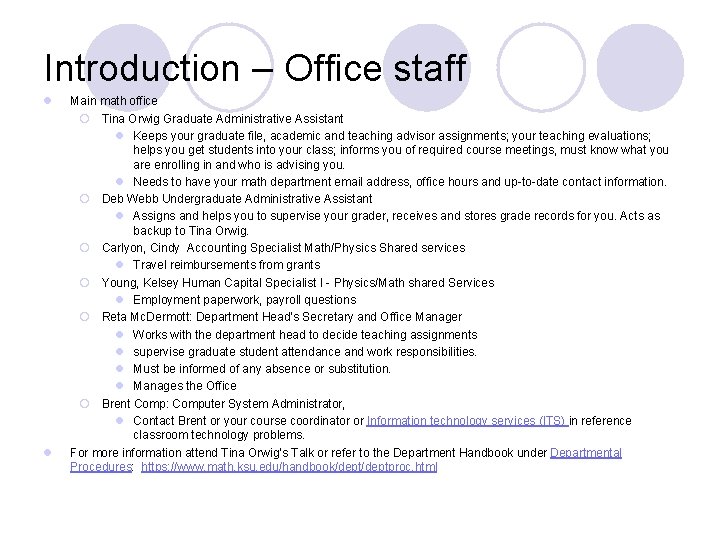
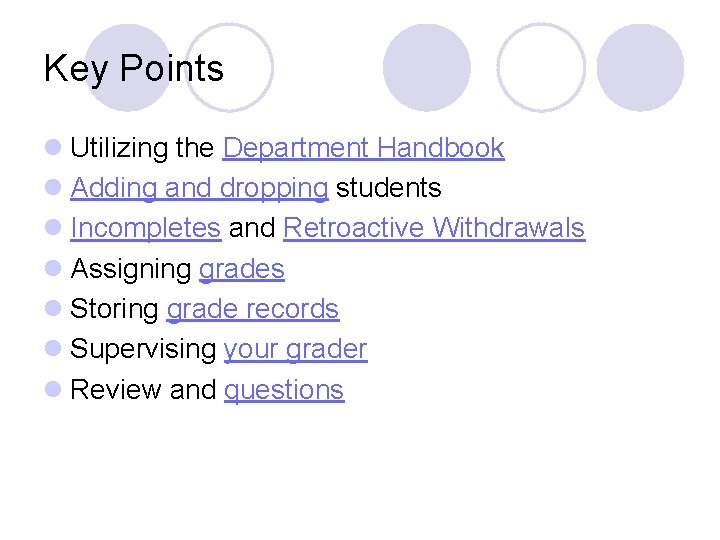
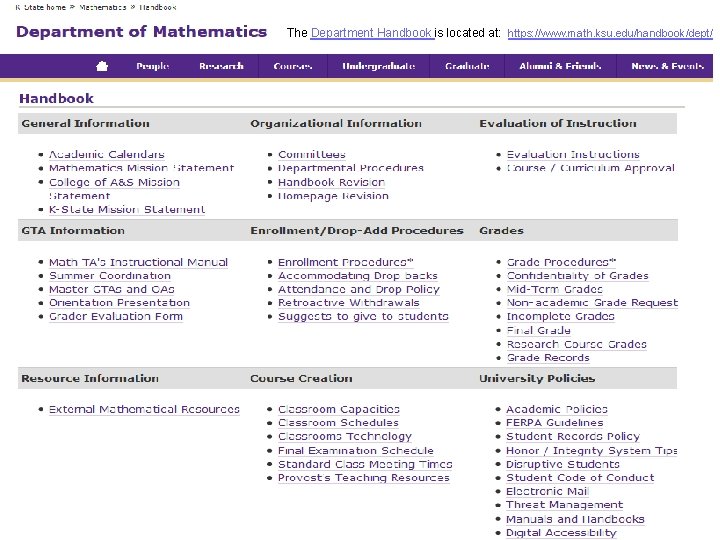
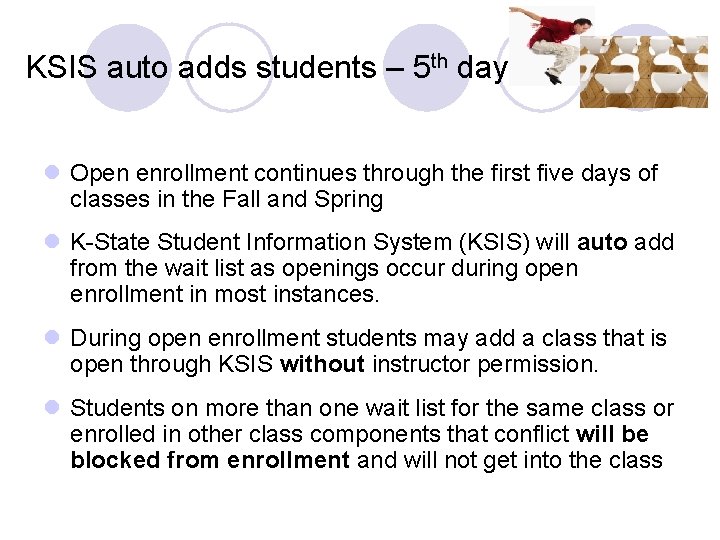
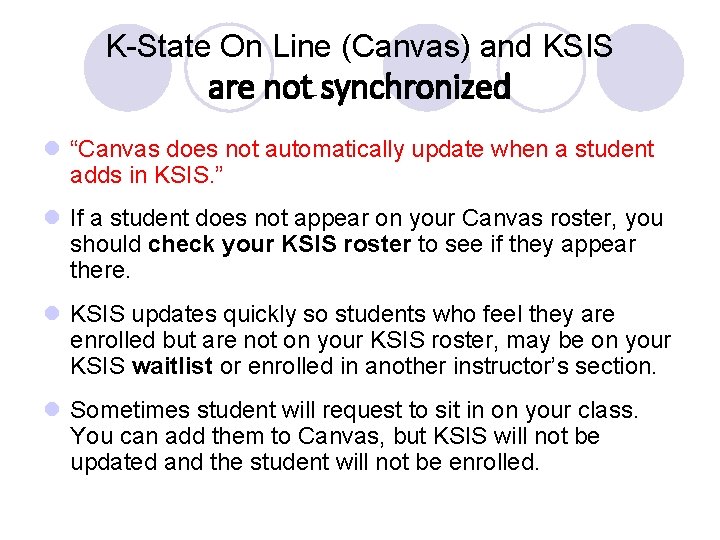
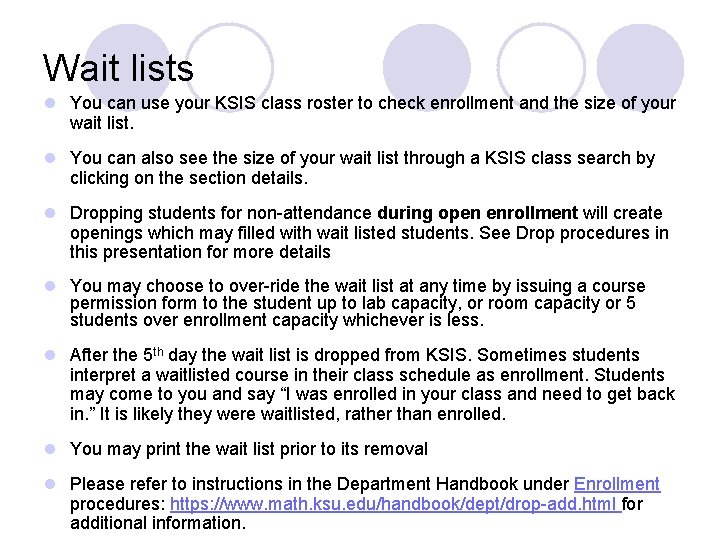
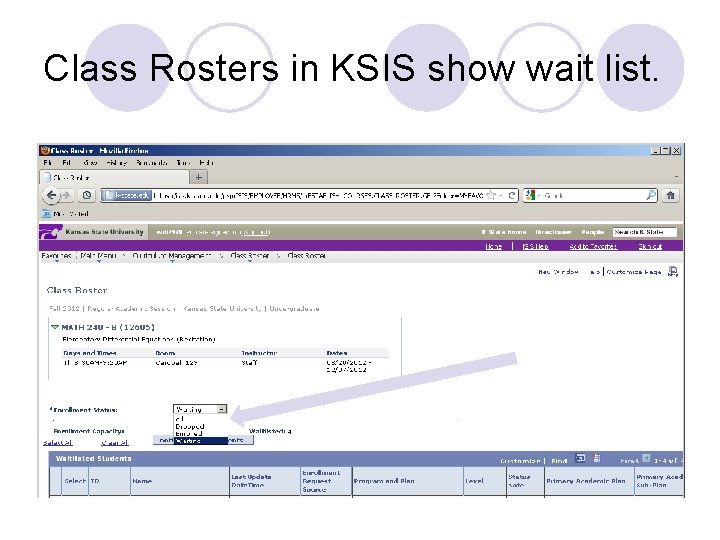
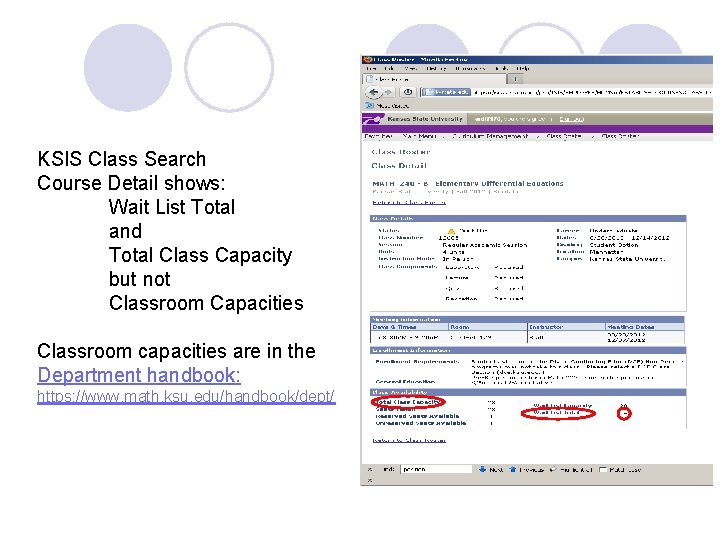
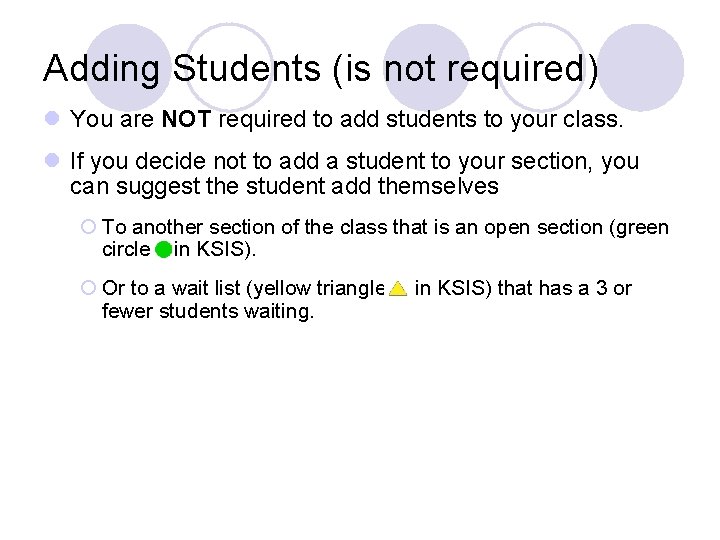
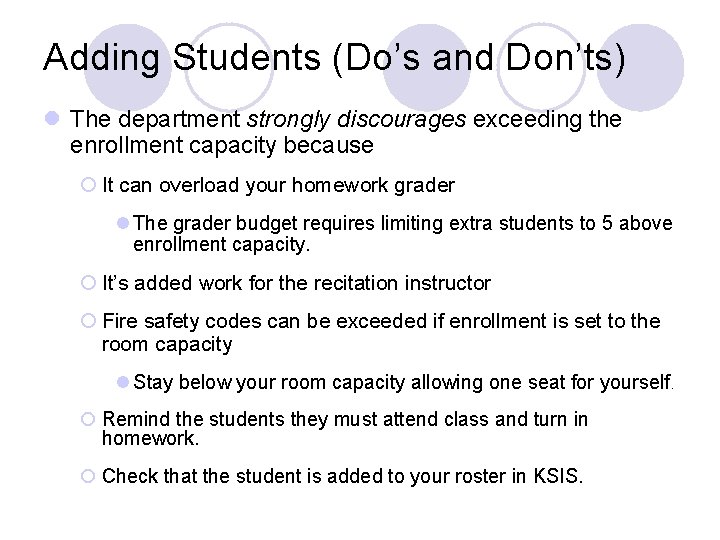
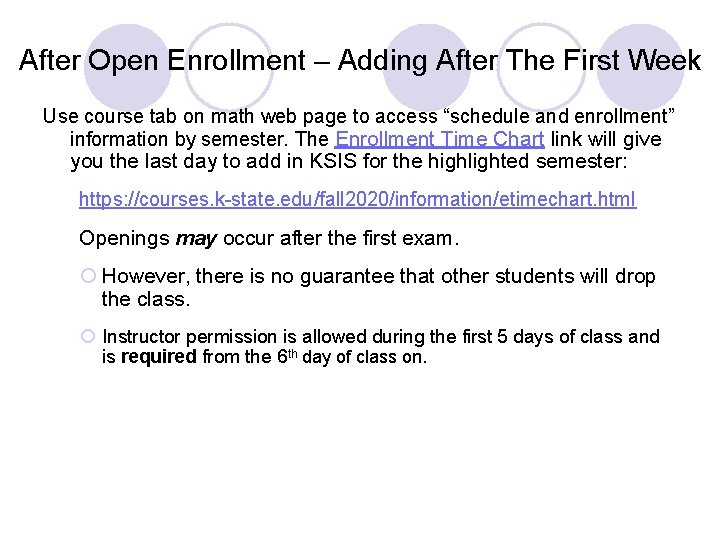
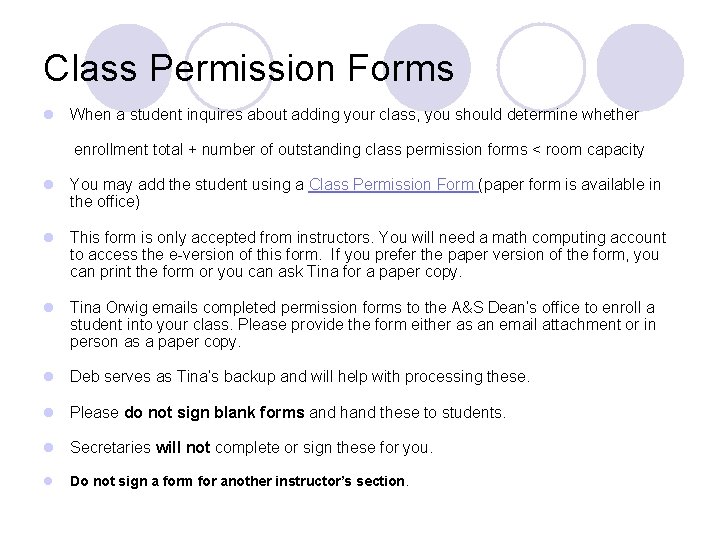
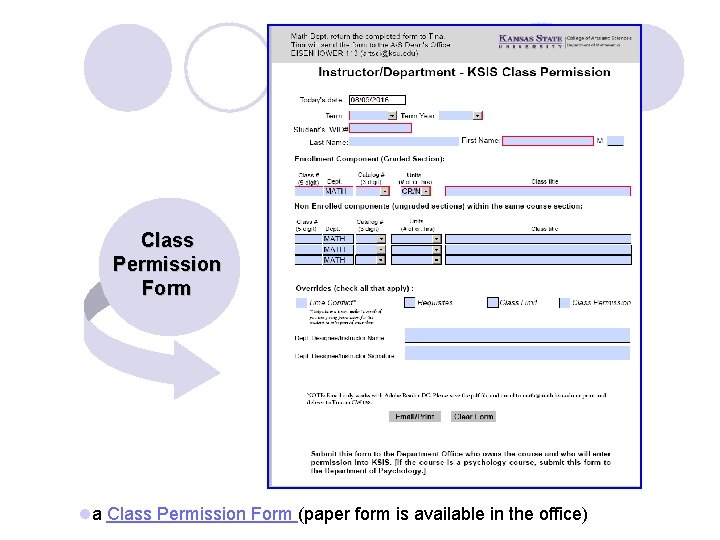
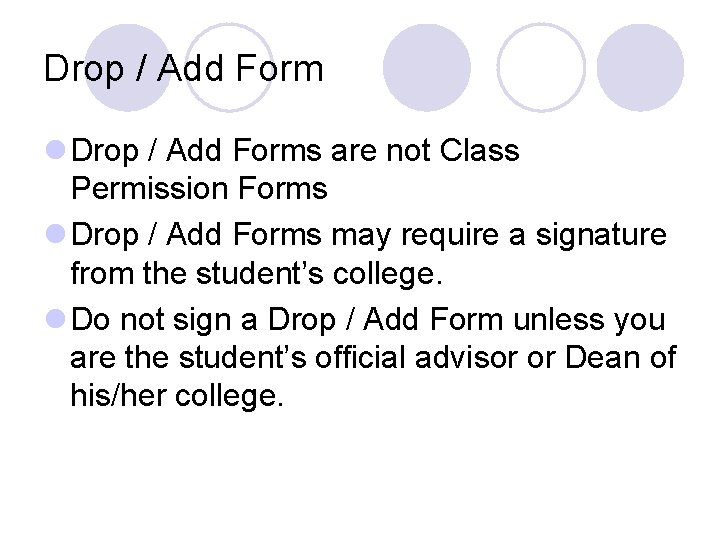
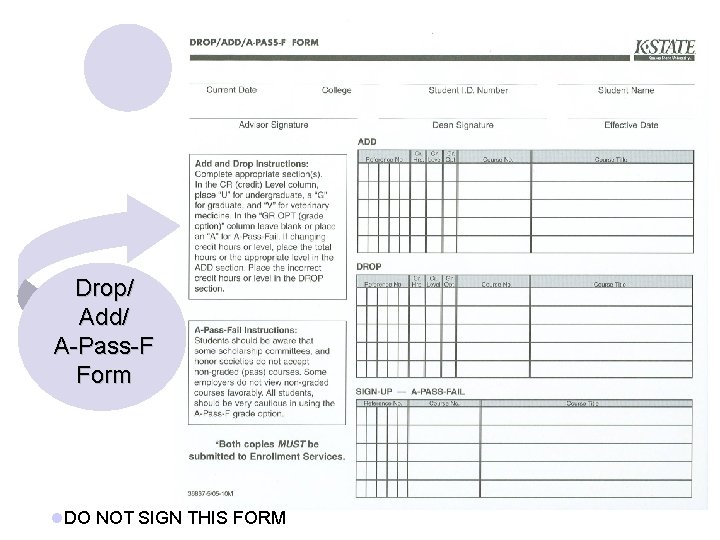
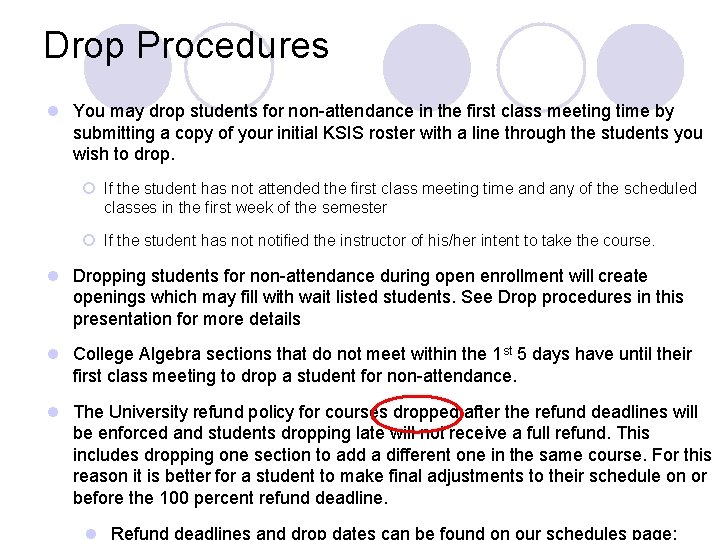
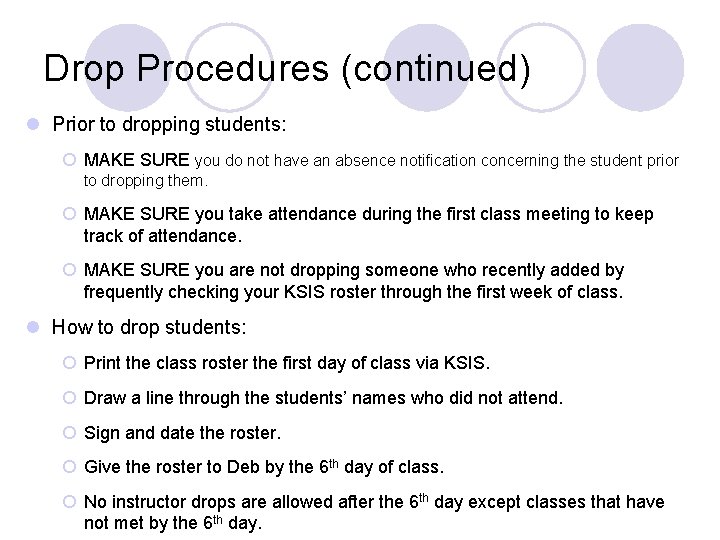
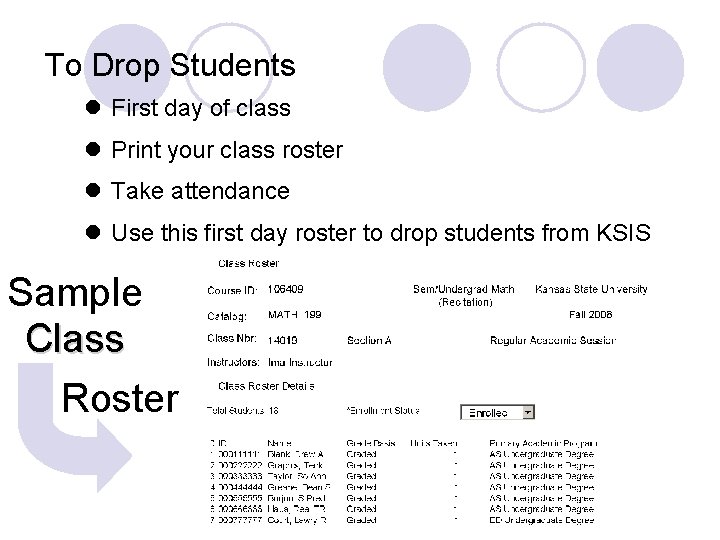
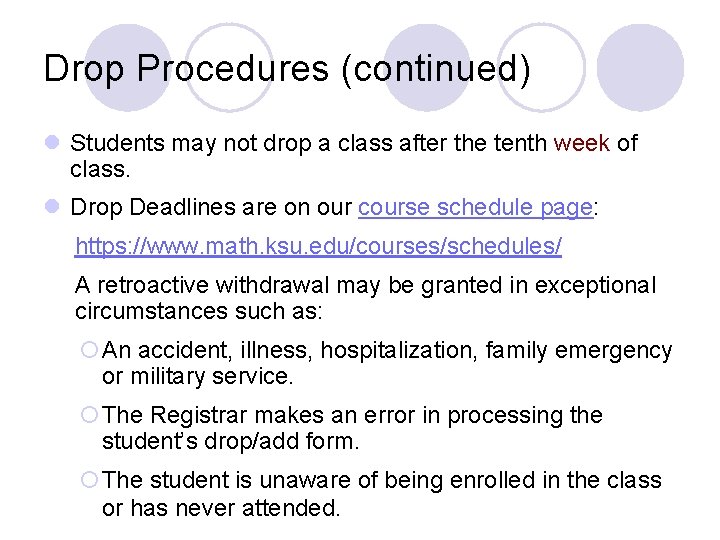
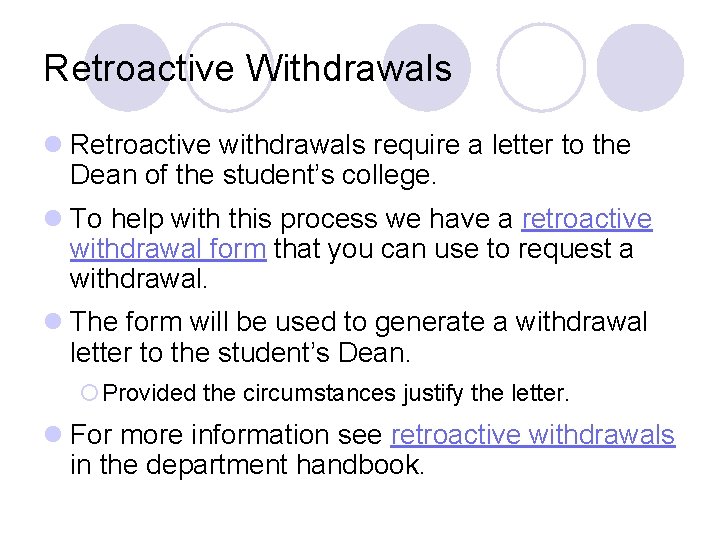
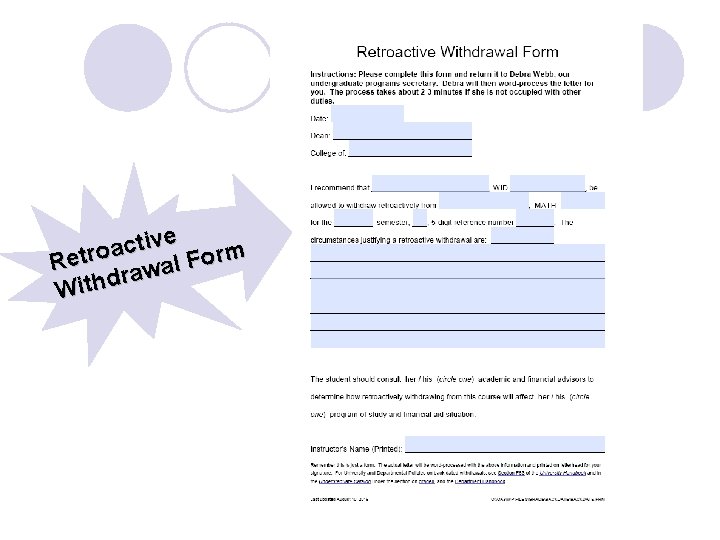
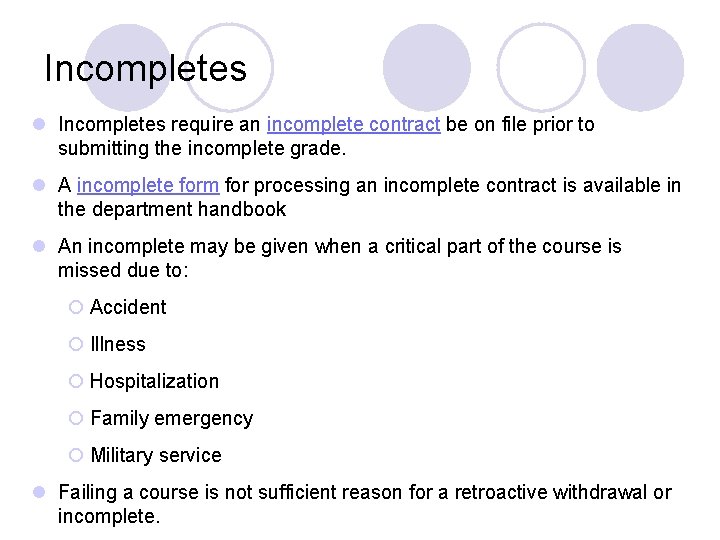
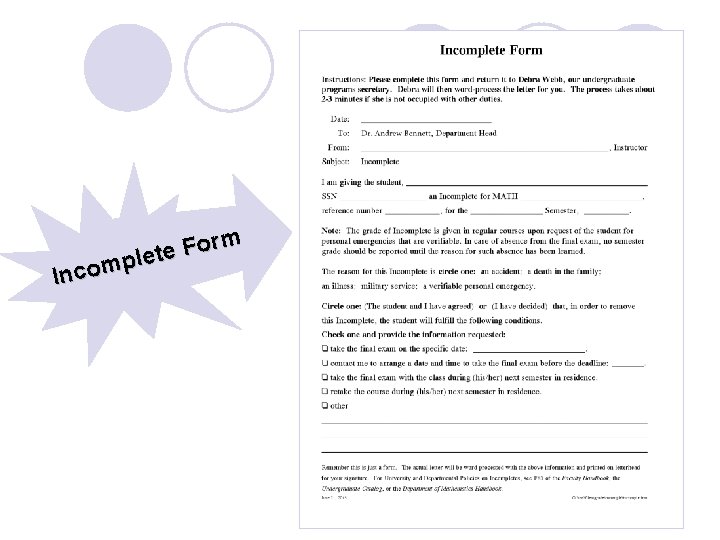
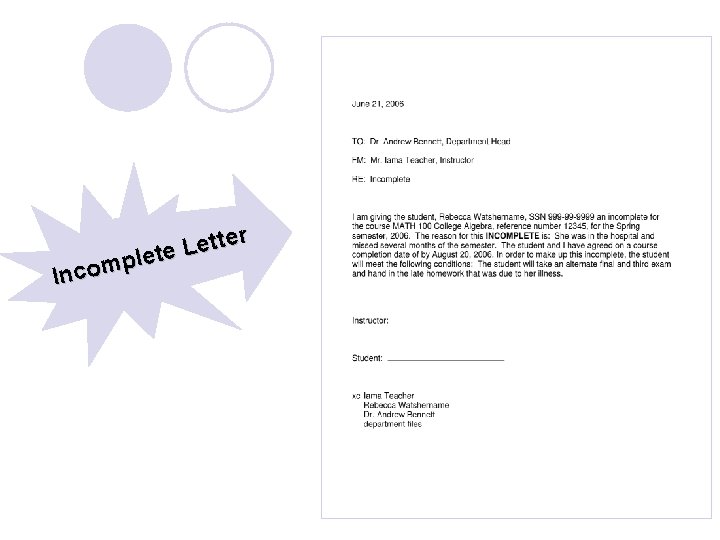
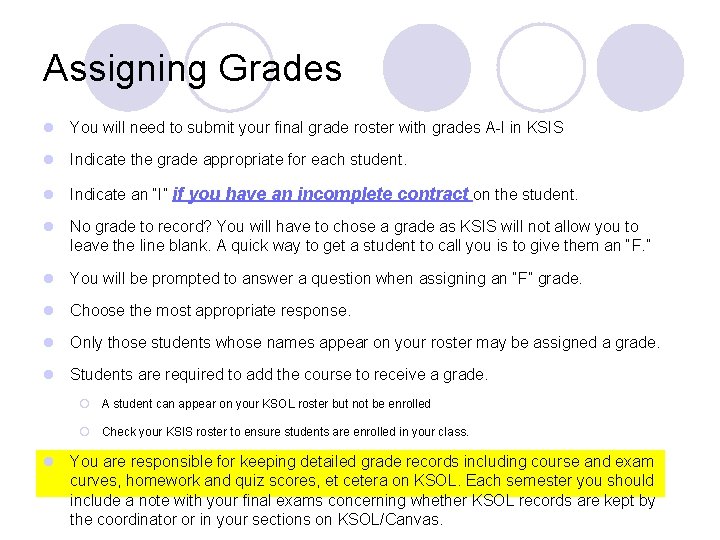
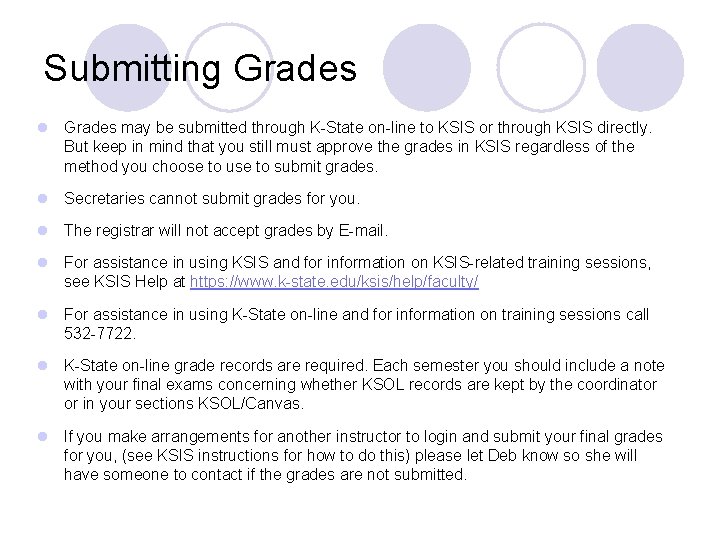
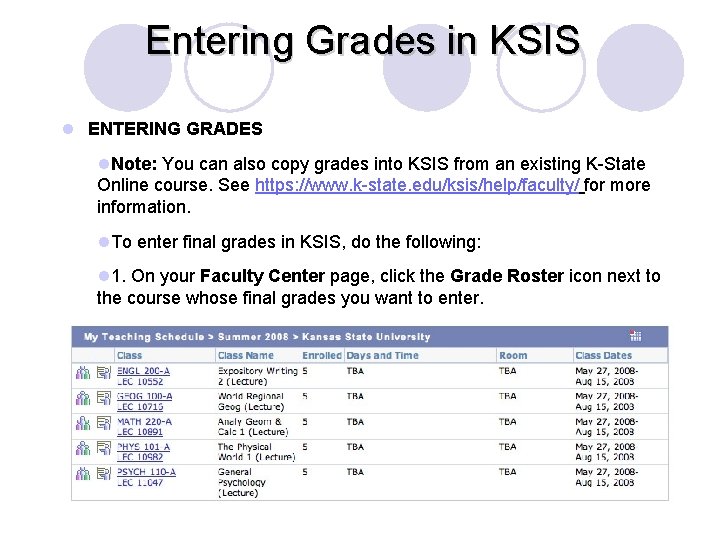
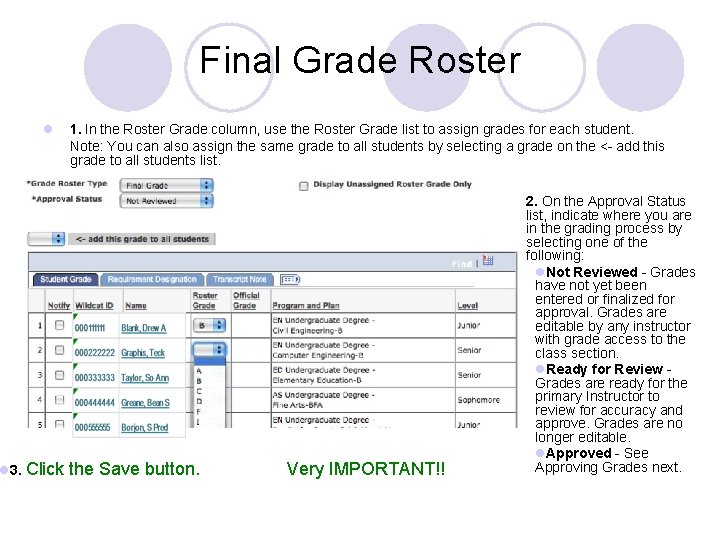
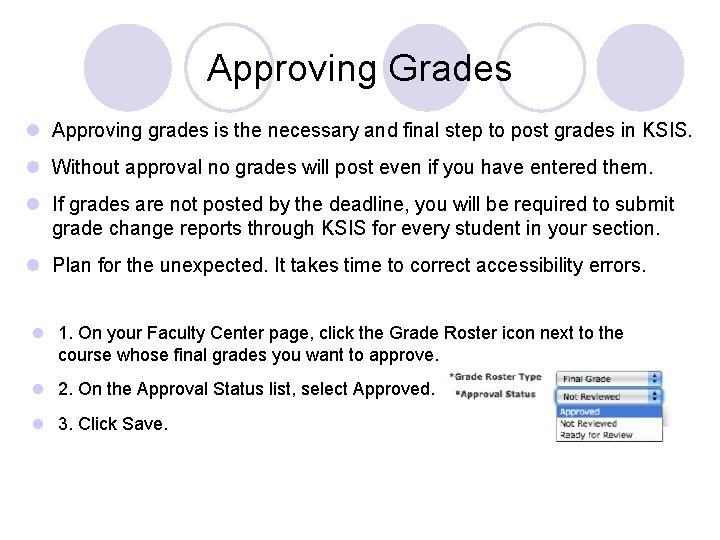
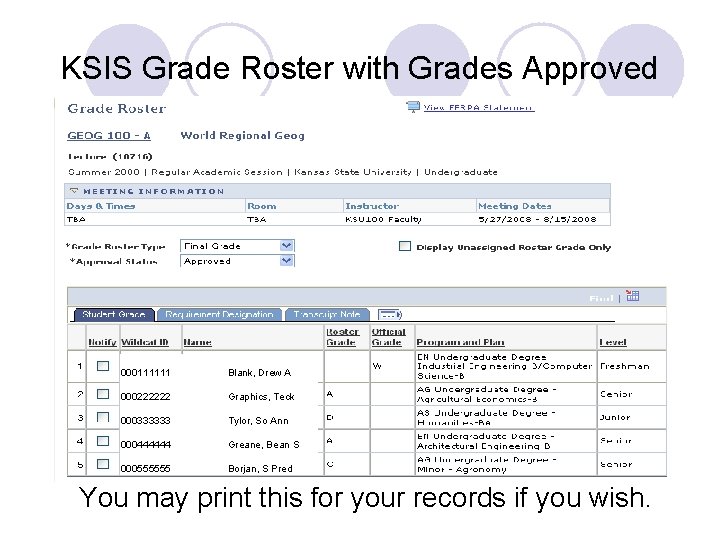
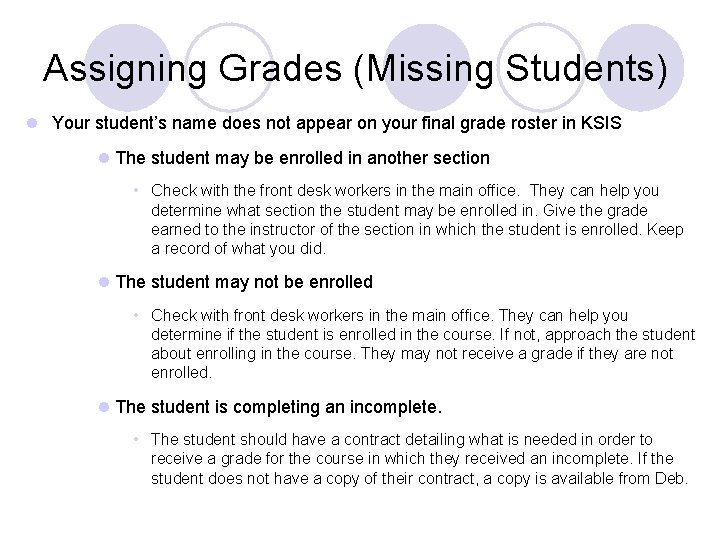
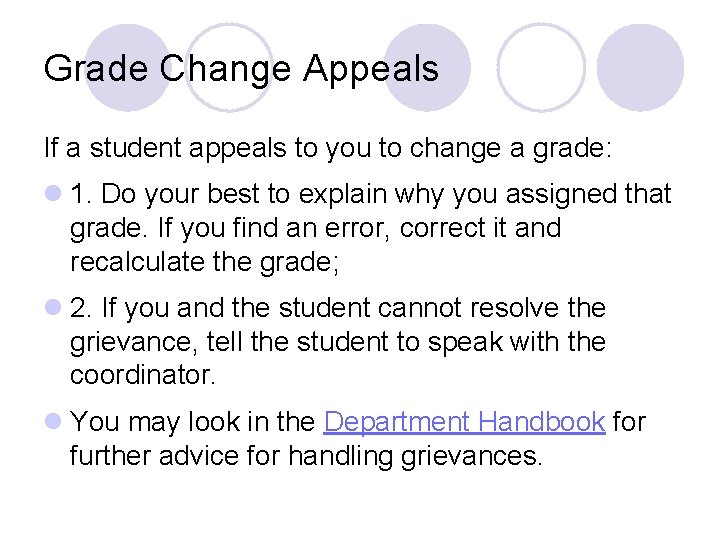
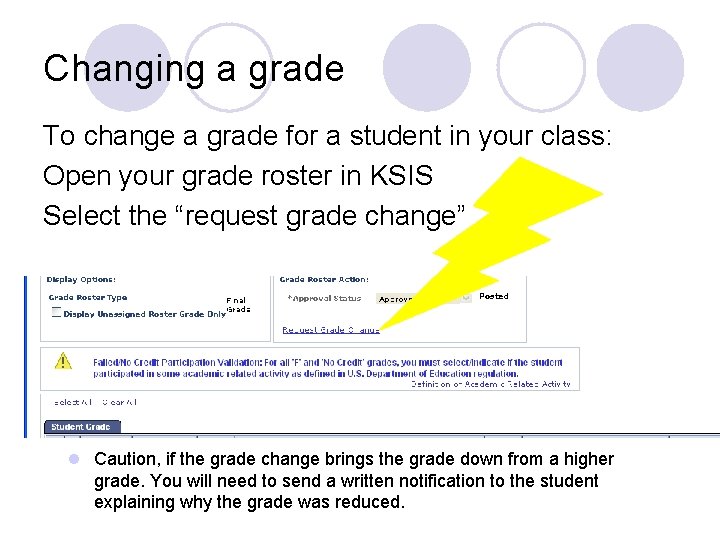
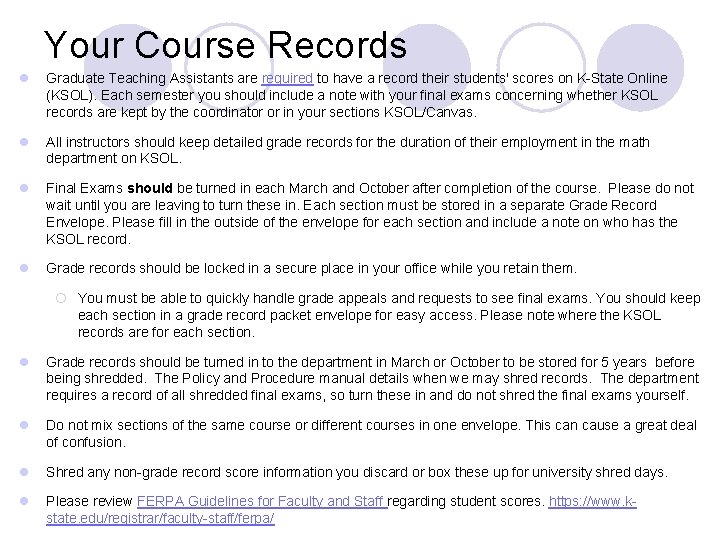

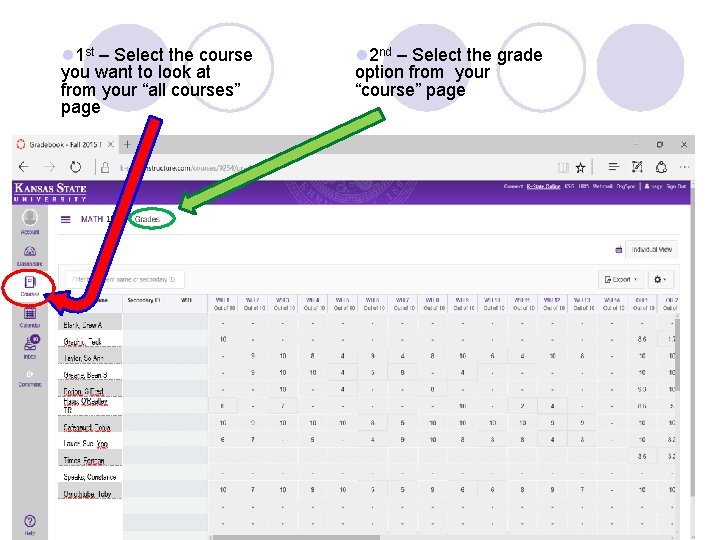
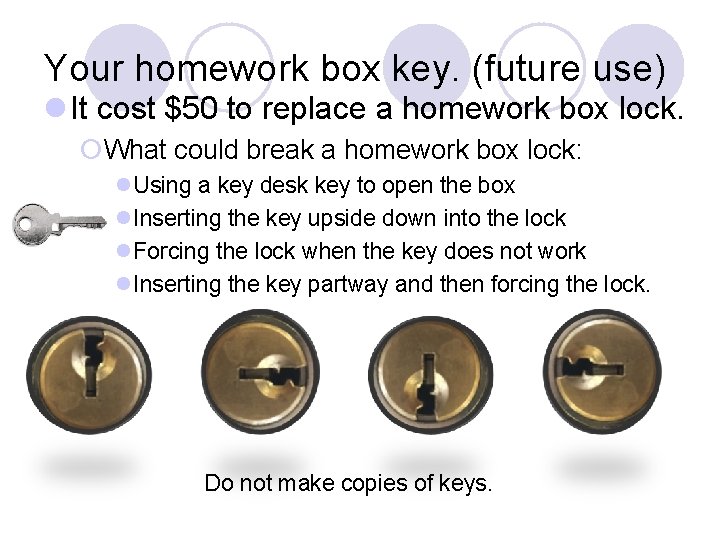
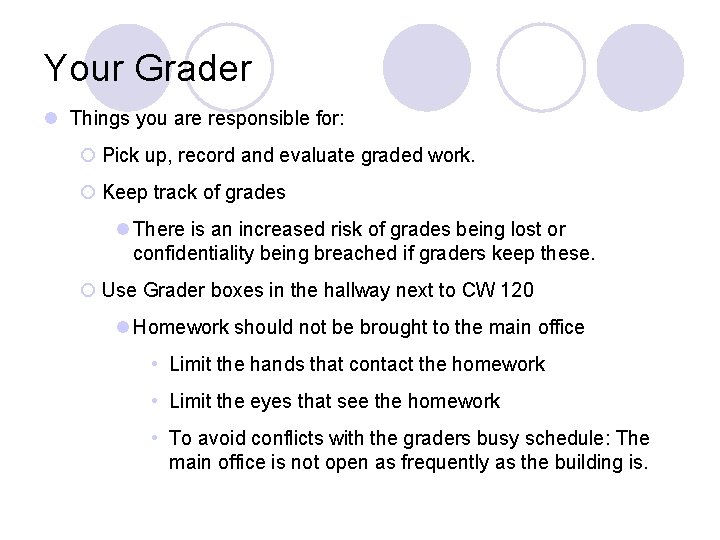
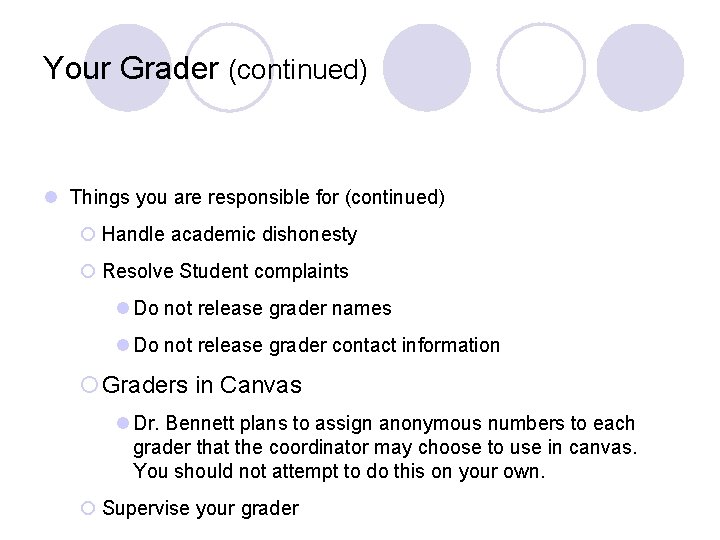
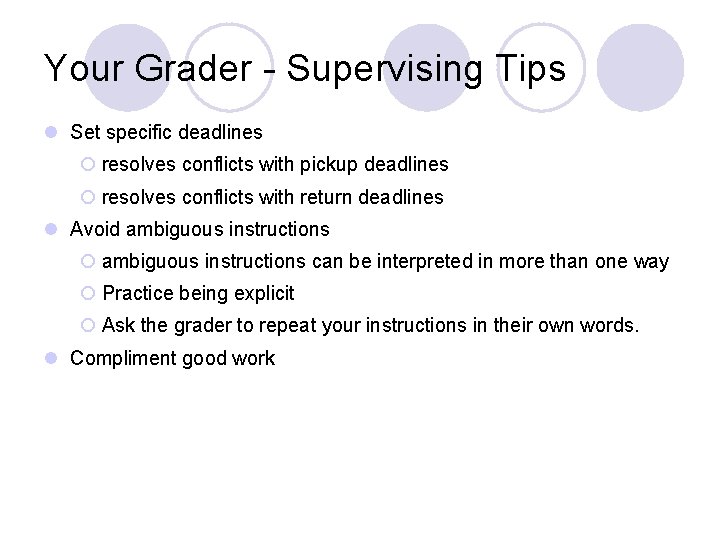
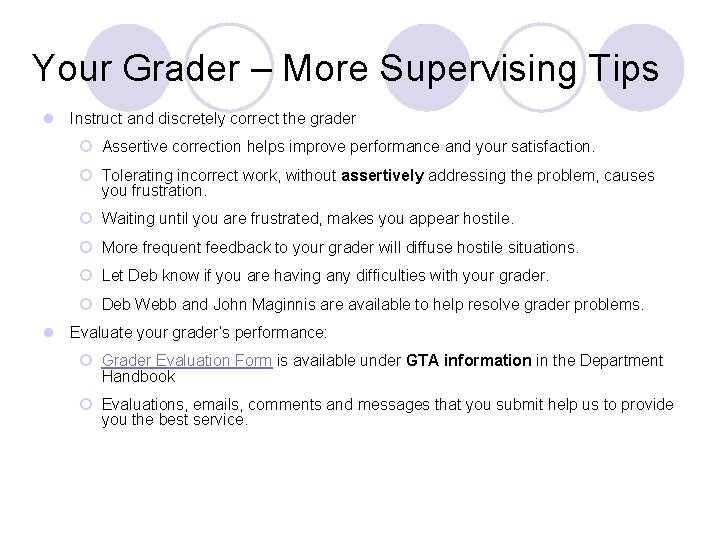
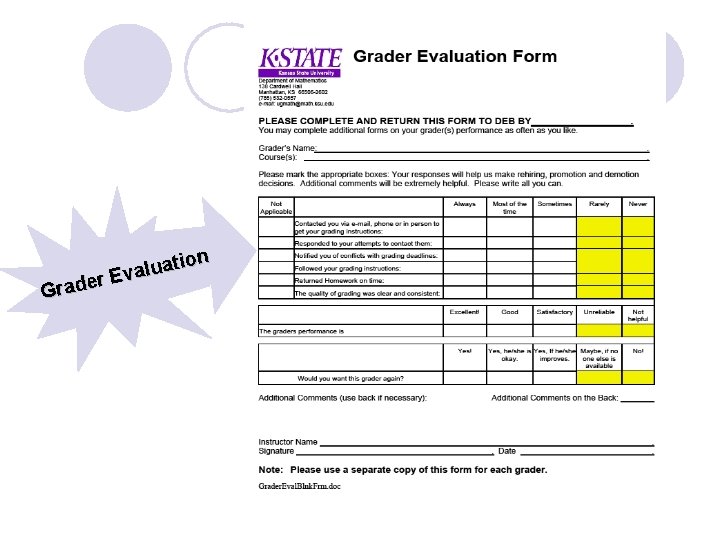
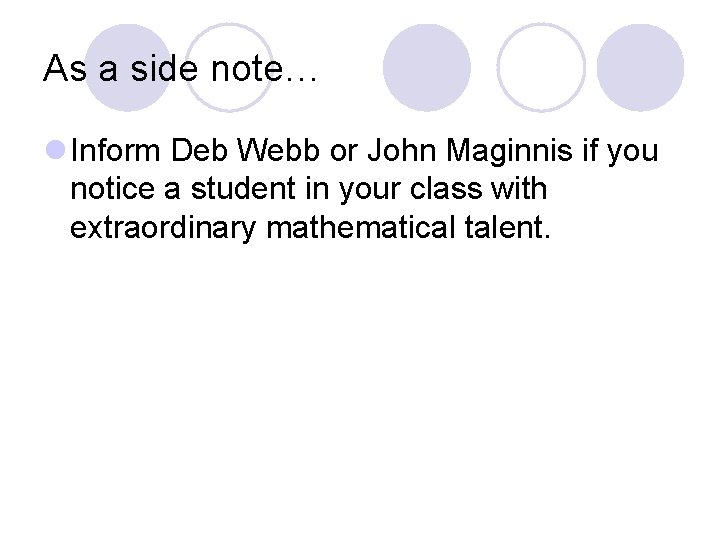
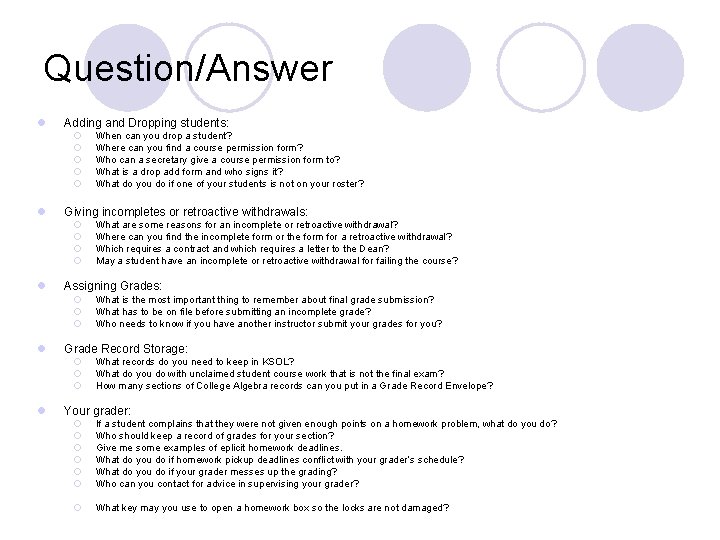
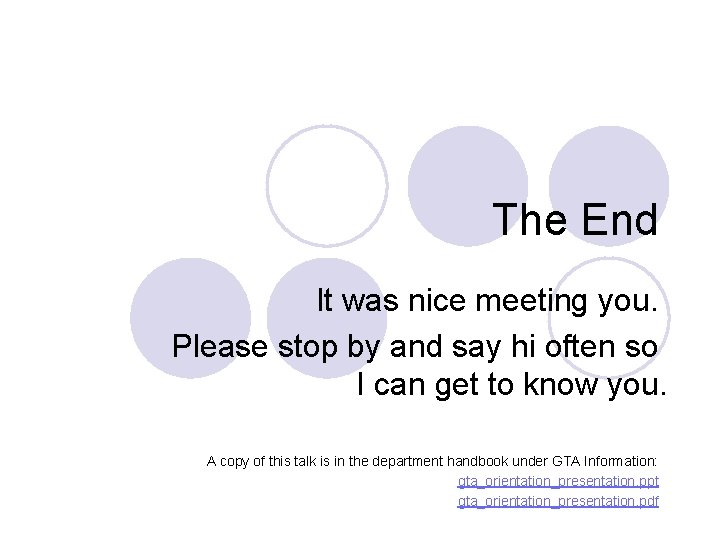
- Slides: 46
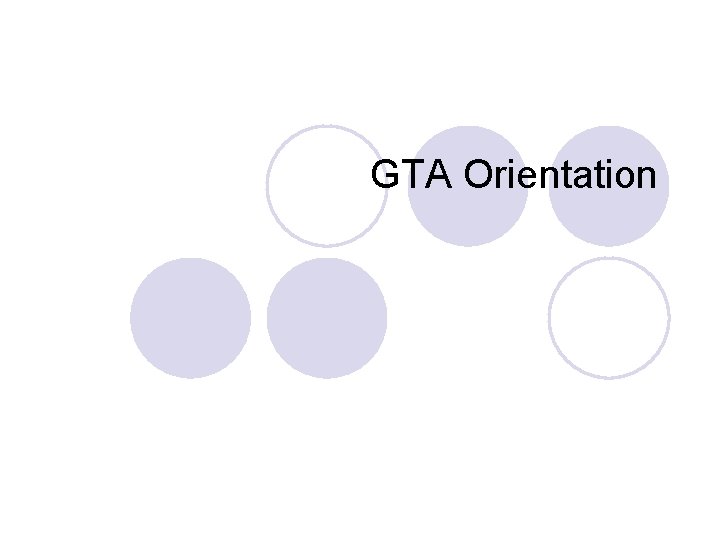
GTA Orientation
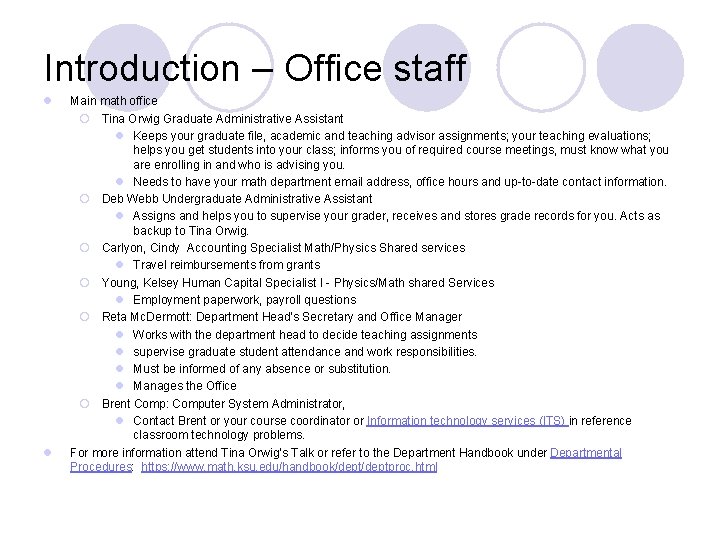
Introduction – Office staff l l Main math office ¡ Tina Orwig Graduate Administrative Assistant l Keeps your graduate file, academic and teaching advisor assignments; your teaching evaluations; helps you get students into your class; informs you of required course meetings, must know what you are enrolling in and who is advising you. l Needs to have your math department email address, office hours and up-to-date contact information. ¡ Deb Webb Undergraduate Administrative Assistant l Assigns and helps you to supervise your grader, receives and stores grade records for you. Acts as backup to Tina Orwig. ¡ Carlyon, Cindy Accounting Specialist Math/Physics Shared services l Travel reimbursements from grants ¡ Young, Kelsey Human Capital Specialist I - Physics/Math shared Services l Employment paperwork, payroll questions ¡ Reta Mc. Dermott: Department Head’s Secretary and Office Manager l Works with the department head to decide teaching assignments l supervise graduate student attendance and work responsibilities. l Must be informed of any absence or substitution. l Manages the Office ¡ Brent Comp: Computer System Administrator, l Contact Brent or your course coordinator or Information technology services (ITS) in reference classroom technology problems. For more information attend Tina Orwig’s Talk or refer to the Department Handbook under Departmental Procedures: https: //www. math. ksu. edu/handbook/deptproc. html
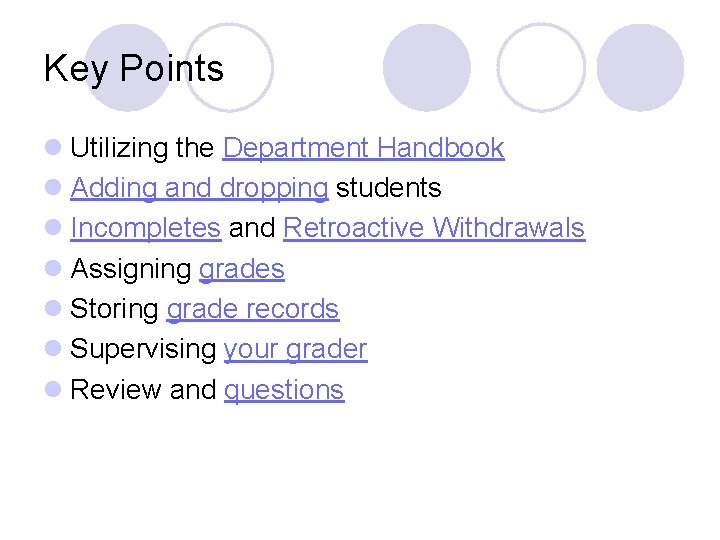
Key Points l Utilizing the Department Handbook l Adding and dropping students l Incompletes and Retroactive Withdrawals l Assigning grades l Storing grade records l Supervising your grader l Review and questions
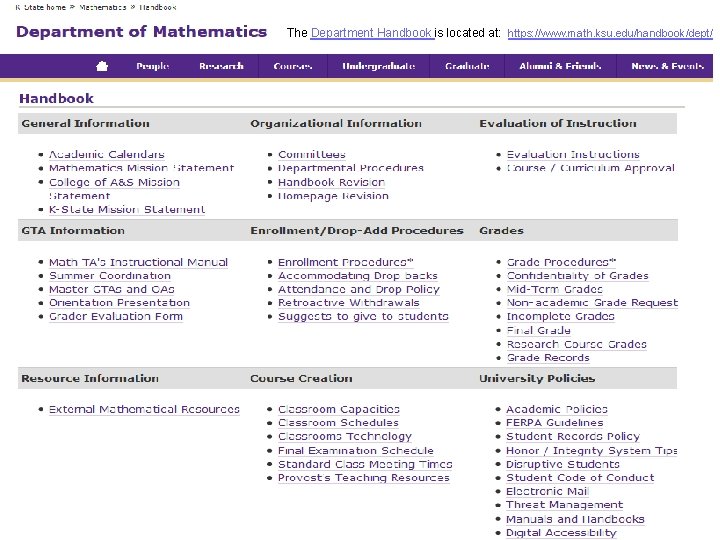
The Department Handbook is located at: https: //www. math. ksu. edu/handbook/dept/
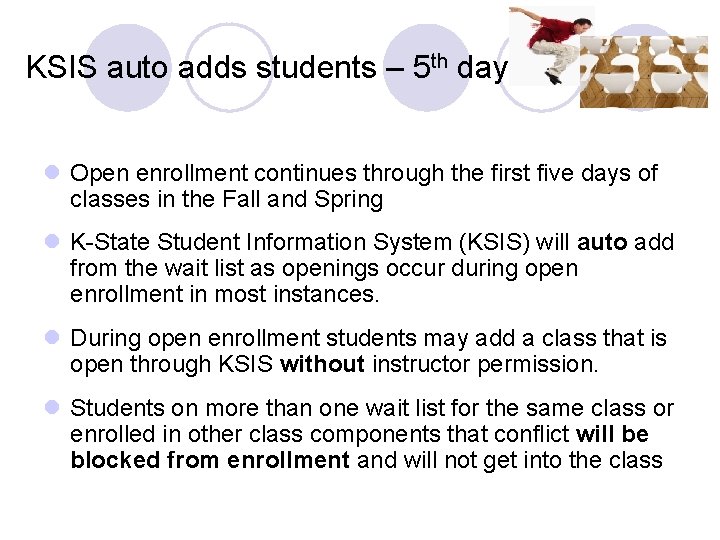
KSIS auto adds students – 5 th day l Open enrollment continues through the first five days of classes in the Fall and Spring l K-State Student Information System (KSIS) will auto add from the wait list as openings occur during open enrollment in most instances. l During open enrollment students may add a class that is open through KSIS without instructor permission. l Students on more than one wait list for the same class or enrolled in other class components that conflict will be blocked from enrollment and will not get into the class
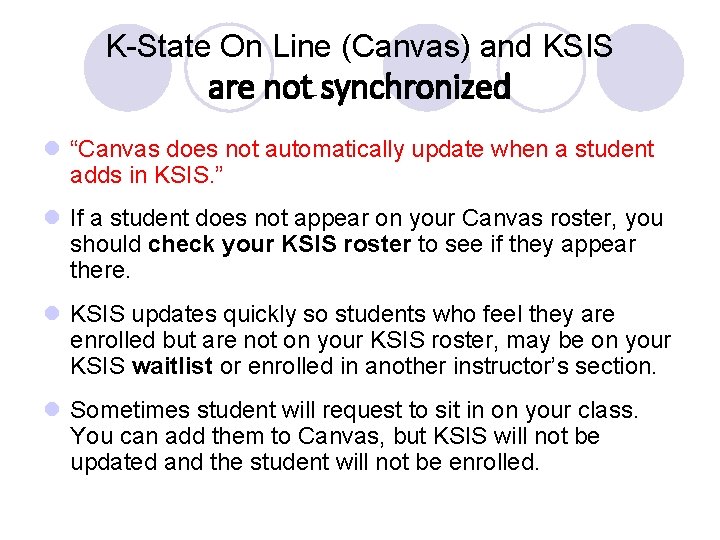
K-State On Line (Canvas) and KSIS are not synchronized l “Canvas does not automatically update when a student adds in KSIS. ” l If a student does not appear on your Canvas roster, you should check your KSIS roster to see if they appear there. l KSIS updates quickly so students who feel they are enrolled but are not on your KSIS roster, may be on your KSIS waitlist or enrolled in another instructor’s section. l Sometimes student will request to sit in on your class. You can add them to Canvas, but KSIS will not be updated and the student will not be enrolled.
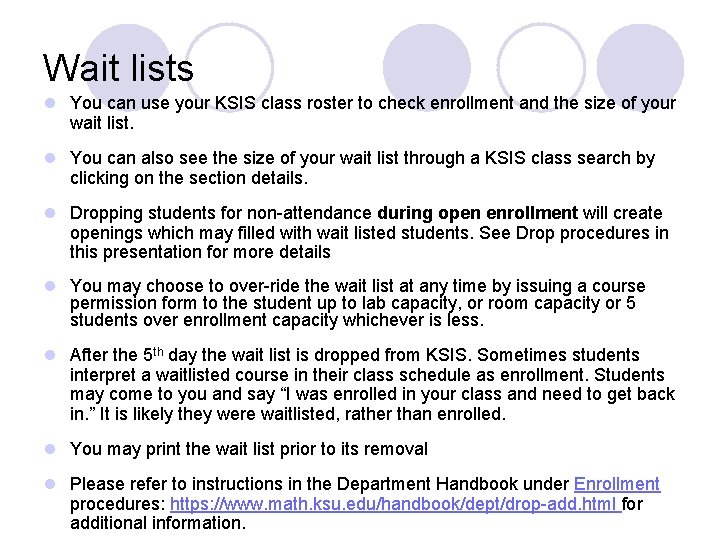
Wait lists l You can use your KSIS class roster to check enrollment and the size of your wait list. l You can also see the size of your wait list through a KSIS class search by clicking on the section details. l Dropping students for non-attendance during open enrollment will create openings which may filled with wait listed students. See Drop procedures in this presentation for more details l You may choose to over-ride the wait list at any time by issuing a course permission form to the student up to lab capacity, or room capacity or 5 students over enrollment capacity whichever is less. l After the 5 th day the wait list is dropped from KSIS. Sometimes students interpret a waitlisted course in their class schedule as enrollment. Students may come to you and say “I was enrolled in your class and need to get back in. ” It is likely they were waitlisted, rather than enrolled. l You may print the wait list prior to its removal l Please refer to instructions in the Department Handbook under Enrollment procedures: https: //www. math. ksu. edu/handbook/dept/drop-add. html for additional information.
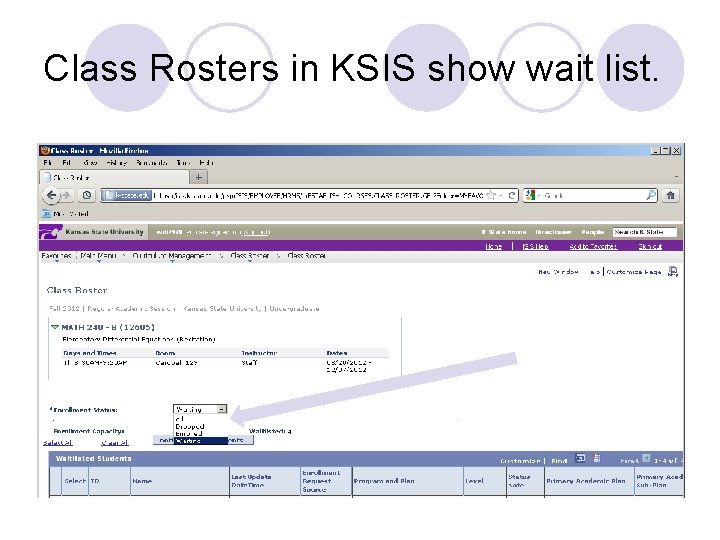
Class Rosters in KSIS show wait list.
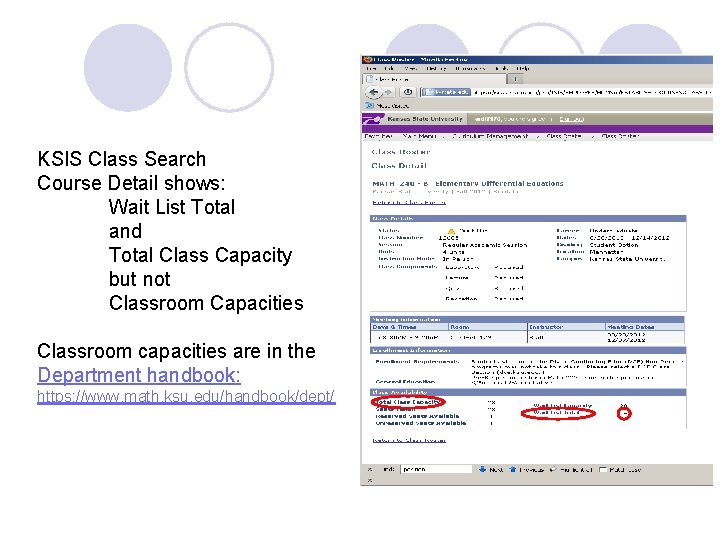
KSIS Class Search Course Detail shows: Wait List Total and Total Class Capacity but not Classroom Capacities Classroom capacities are in the Department handbook: https: //www. math. ksu. edu/handbook/dept/
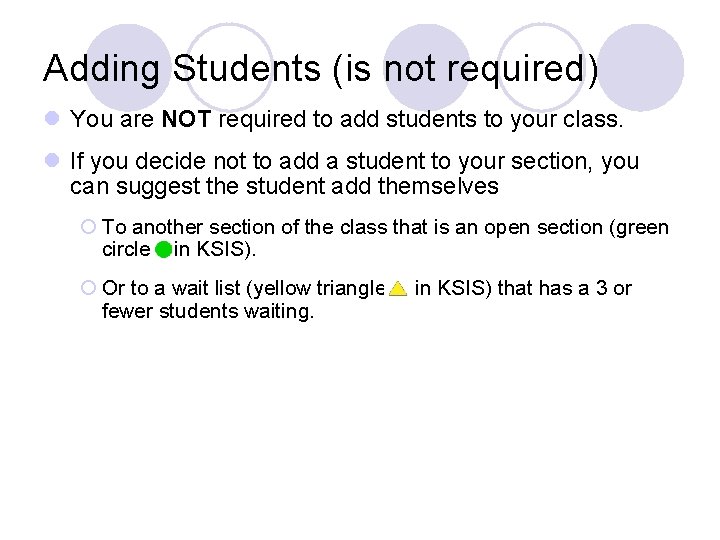
Adding Students (is not required) l You are NOT required to add students to your class. l If you decide not to add a student to your section, you can suggest the student add themselves ¡ To another section of the class that is an open section (green circle in KSIS). ¡ Or to a wait list (yellow triangle fewer students waiting. in KSIS) that has a 3 or
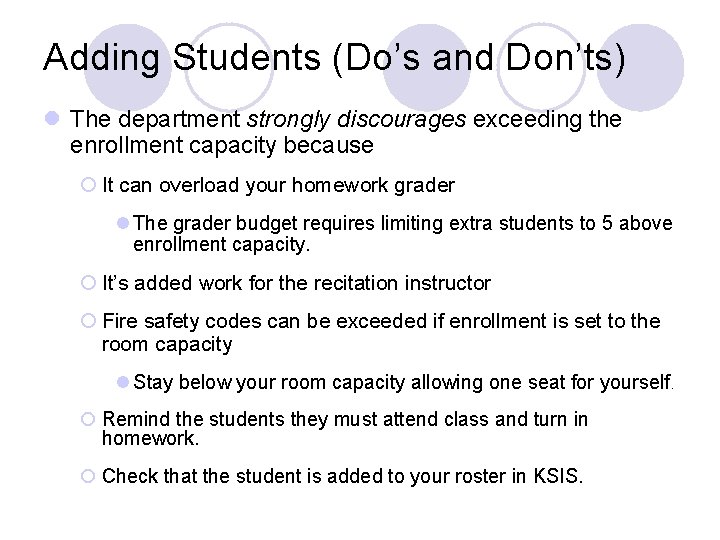
Adding Students (Do’s and Don’ts) l The department strongly discourages exceeding the enrollment capacity because ¡ It can overload your homework grader l The grader budget requires limiting extra students to 5 above enrollment capacity. ¡ It’s added work for the recitation instructor ¡ Fire safety codes can be exceeded if enrollment is set to the room capacity l Stay below your room capacity allowing one seat for yourself. ¡ Remind the students they must attend class and turn in homework. ¡ Check that the student is added to your roster in KSIS.
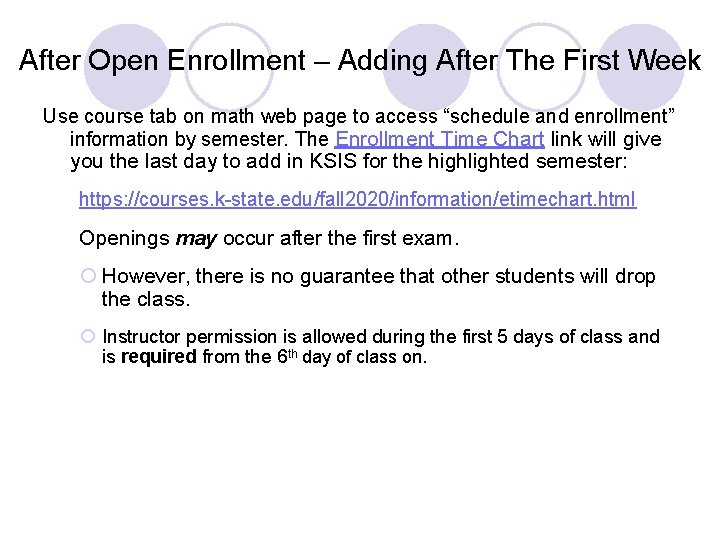
After Open Enrollment – Adding After The First Week Use course tab on math web page to access “schedule and enrollment” information by semester. The Enrollment Time Chart link will give you the last day to add in KSIS for the highlighted semester: https: //courses. k-state. edu/fall 2020/information/etimechart. html Openings may occur after the first exam. ¡ However, there is no guarantee that other students will drop the class. ¡ Instructor permission is allowed during the first 5 days of class and is required from the 6 th day of class on.
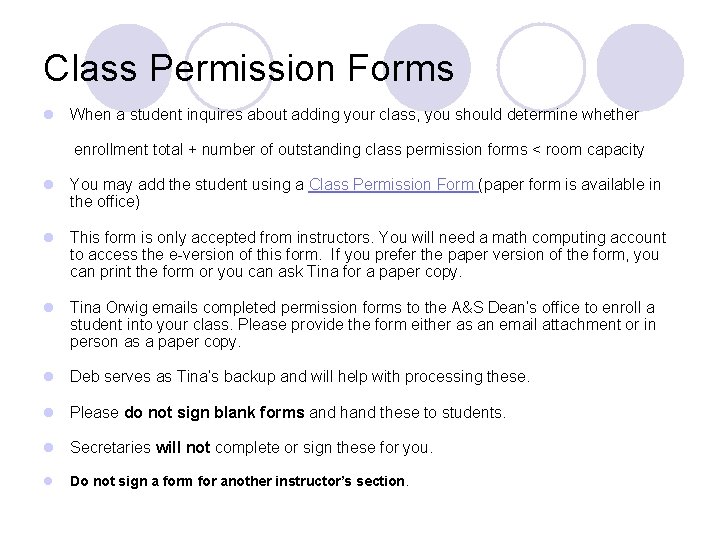
Class Permission Forms l When a student inquires about adding your class, you should determine whether enrollment total + number of outstanding class permission forms < room capacity l You may add the student using a Class Permission Form (paper form is available in the office) l This form is only accepted from instructors. You will need a math computing account to access the e-version of this form. If you prefer the paper version of the form, you can print the form or you can ask Tina for a paper copy. l Tina Orwig emails completed permission forms to the A&S Dean’s office to enroll a student into your class. Please provide the form either as an email attachment or in person as a paper copy. l Deb serves as Tina’s backup and will help with processing these. l Please do not sign blank forms and hand these to students. l Secretaries will not complete or sign these for you. l Do not sign a form for another instructor’s section.
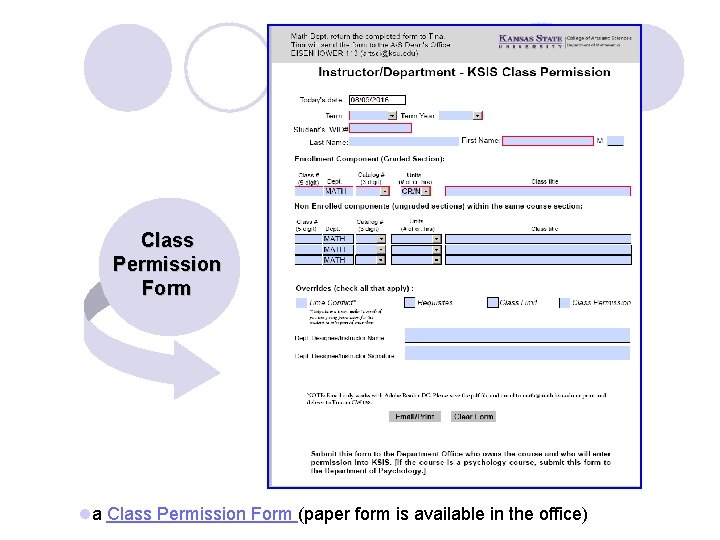
Class Permission Form la Class Permission Form (paper form is available in the office)
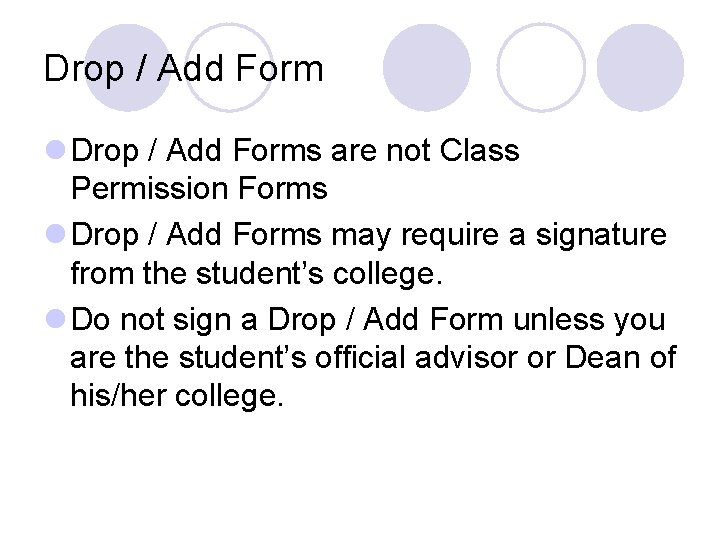
Drop / Add Form l Drop / Add Forms are not Class Permission Forms l Drop / Add Forms may require a signature from the student’s college. l Do not sign a Drop / Add Form unless you are the student’s official advisor or Dean of his/her college.
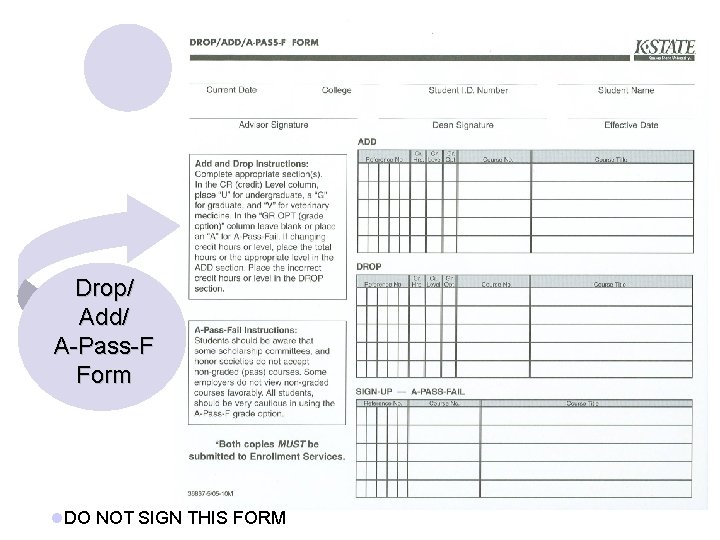
Drop/ Add/ A-Pass-F Form l. DO NOT SIGN THIS FORM
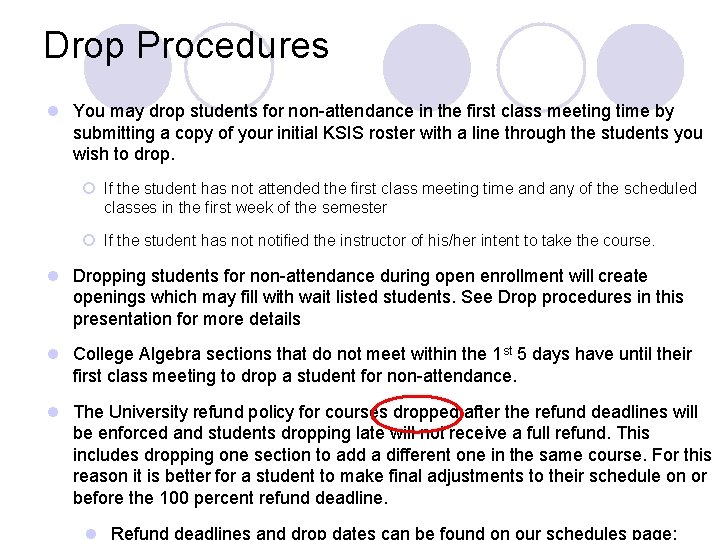
Drop Procedures l You may drop students for non-attendance in the first class meeting time by submitting a copy of your initial KSIS roster with a line through the students you wish to drop. ¡ If the student has not attended the first class meeting time and any of the scheduled classes in the first week of the semester ¡ If the student has notified the instructor of his/her intent to take the course. l Dropping students for non-attendance during open enrollment will create openings which may fill with wait listed students. See Drop procedures in this presentation for more details l College Algebra sections that do not meet within the 1 st 5 days have until their first class meeting to drop a student for non-attendance. l The University refund policy for courses dropped after the refund deadlines will be enforced and students dropping late will not receive a full refund. This includes dropping one section to add a different one in the same course. For this reason it is better for a student to make final adjustments to their schedule on or before the 100 percent refund deadline. l Refund deadlines and drop dates can be found on our schedules page:
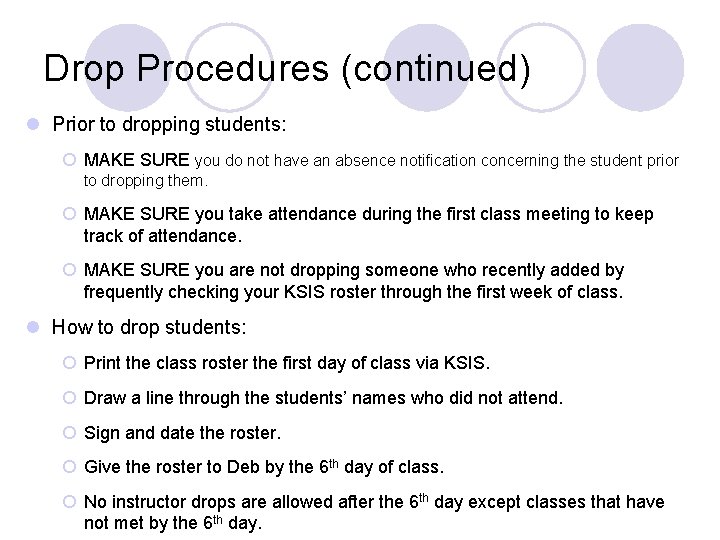
Drop Procedures (continued) l Prior to dropping students: ¡ MAKE SURE you do not have an absence notification concerning the student prior to dropping them. ¡ MAKE SURE you take attendance during the first class meeting to keep track of attendance. ¡ MAKE SURE you are not dropping someone who recently added by frequently checking your KSIS roster through the first week of class. l How to drop students: ¡ Print the class roster the first day of class via KSIS. ¡ Draw a line through the students’ names who did not attend. ¡ Sign and date the roster. ¡ Give the roster to Deb by the 6 th day of class. ¡ No instructor drops are allowed after the 6 th day except classes that have not met by the 6 th day.
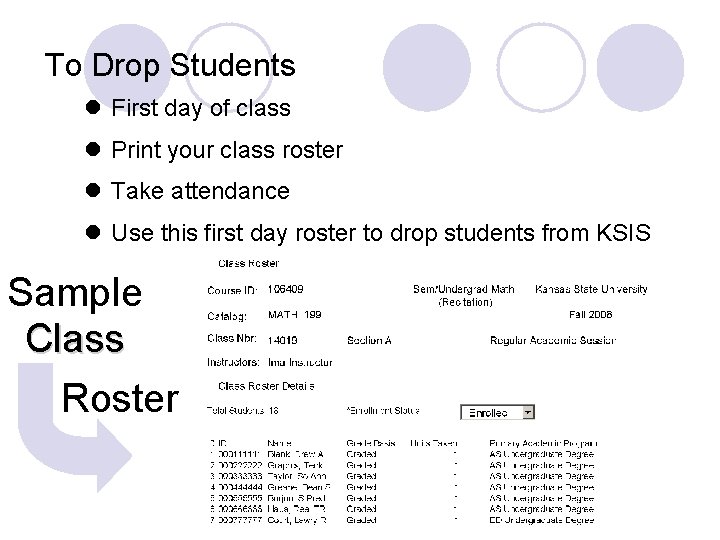
To Drop Students l First day of class l Print your class roster l Take attendance l Use this first day roster to drop students from KSIS Sample Class Roster
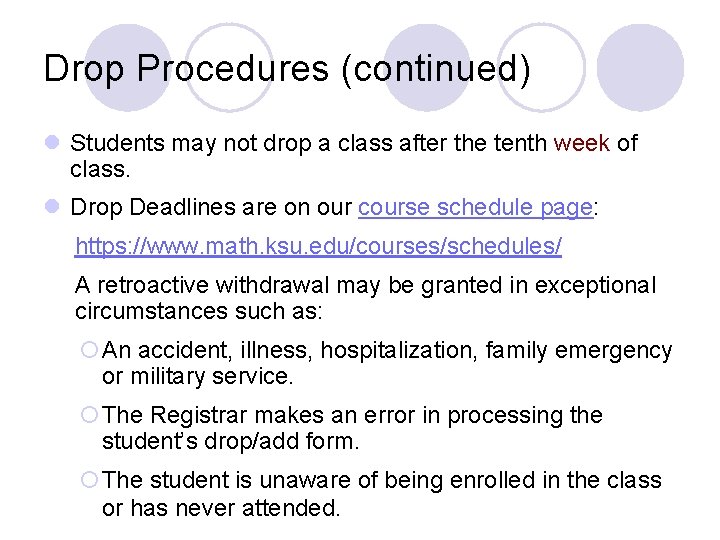
Drop Procedures (continued) l Students may not drop a class after the tenth week of class. l Drop Deadlines are on our course schedule page: https: //www. math. ksu. edu/courses/schedules/ A retroactive withdrawal may be granted in exceptional circumstances such as: ¡An accident, illness, hospitalization, family emergency or military service. ¡The Registrar makes an error in processing the student’s drop/add form. ¡The student is unaware of being enrolled in the class or has never attended.
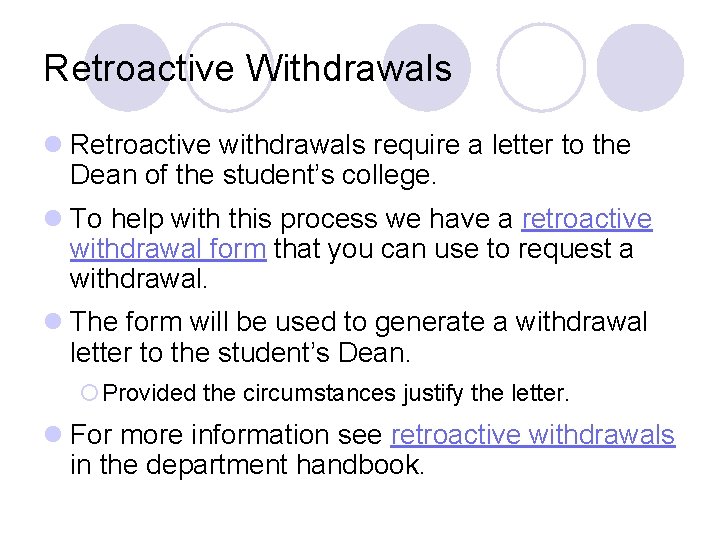
Retroactive Withdrawals l Retroactive withdrawals require a letter to the Dean of the student’s college. l To help with this process we have a retroactive withdrawal form that you can use to request a withdrawal. l The form will be used to generate a withdrawal letter to the student’s Dean. ¡Provided the circumstances justify the letter. l For more information see retroactive withdrawals in the department handbook.
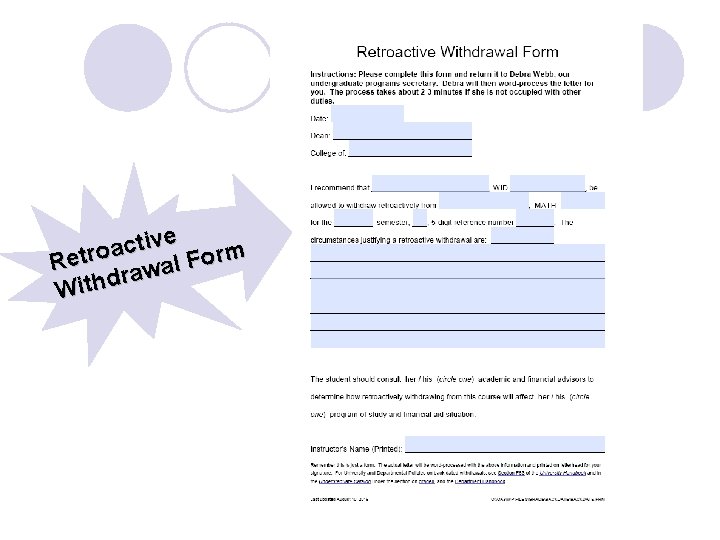
ve i t c a Retro awal Form r Withd
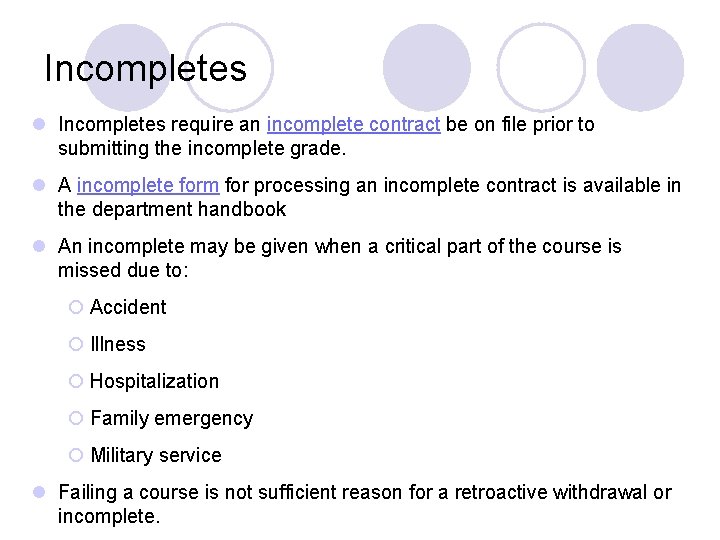
Incompletes l Incompletes require an incomplete contract be on file prior to submitting the incomplete grade. l A incomplete form for processing an incomplete contract is available in the department handbook l An incomplete may be given when a critical part of the course is missed due to: ¡ Accident ¡ Illness ¡ Hospitalization ¡ Family emergency ¡ Military service l Failing a course is not sufficient reason for a retroactive withdrawal or incomplete.
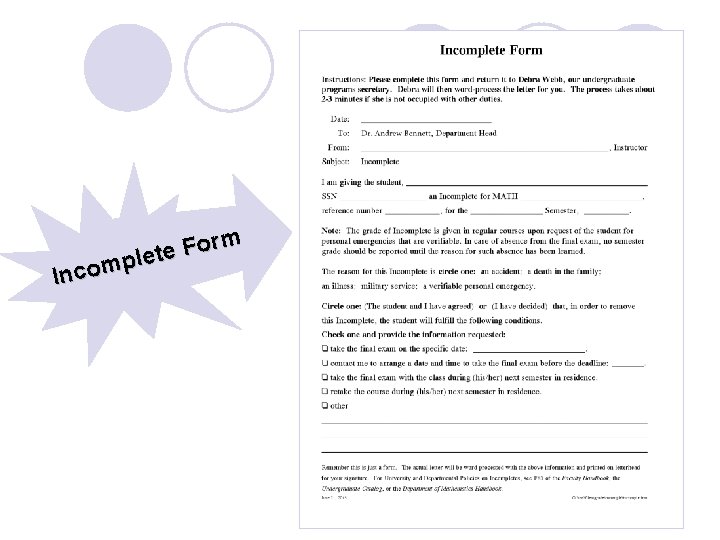
m r o F ete l p m Inco
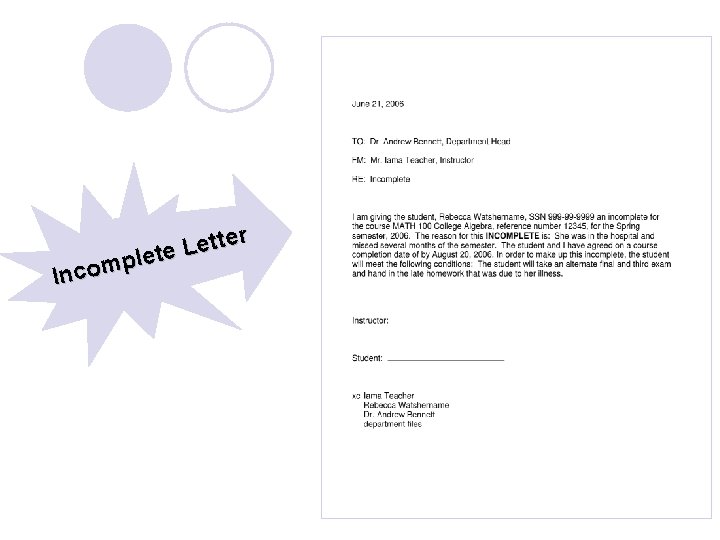
ter t e L ete l p m Inco
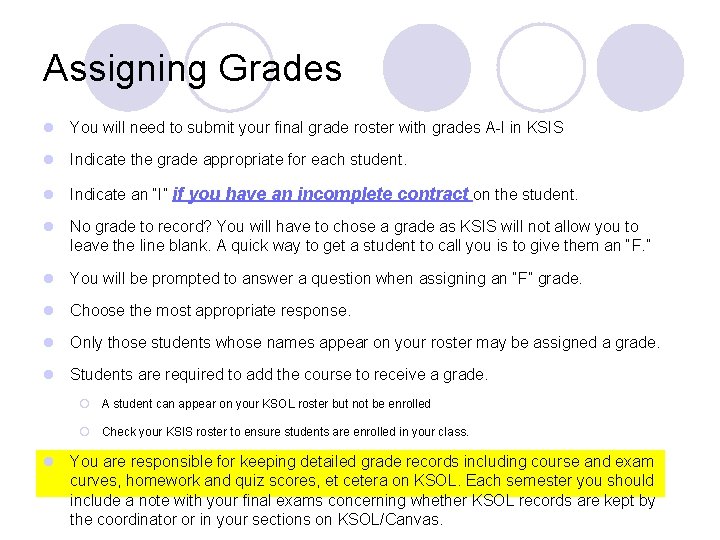
Assigning Grades l You will need to submit your final grade roster with grades A-I in KSIS l Indicate the grade appropriate for each student. l Indicate an “I” if you have an incomplete contract on the student. l No grade to record? You will have to chose a grade as KSIS will not allow you to leave the line blank. A quick way to get a student to call you is to give them an “F. ” l You will be prompted to answer a question when assigning an “F” grade. l Choose the most appropriate response. l Only those students whose names appear on your roster may be assigned a grade. l Students are required to add the course to receive a grade. ¡ A student can appear on your KSOL roster but not be enrolled ¡ Check your KSIS roster to ensure students are enrolled in your class. l You are responsible for keeping detailed grade records including course and exam curves, homework and quiz scores, et cetera on KSOL. Each semester you should include a note with your final exams concerning whether KSOL records are kept by the coordinator or in your sections on KSOL/Canvas.
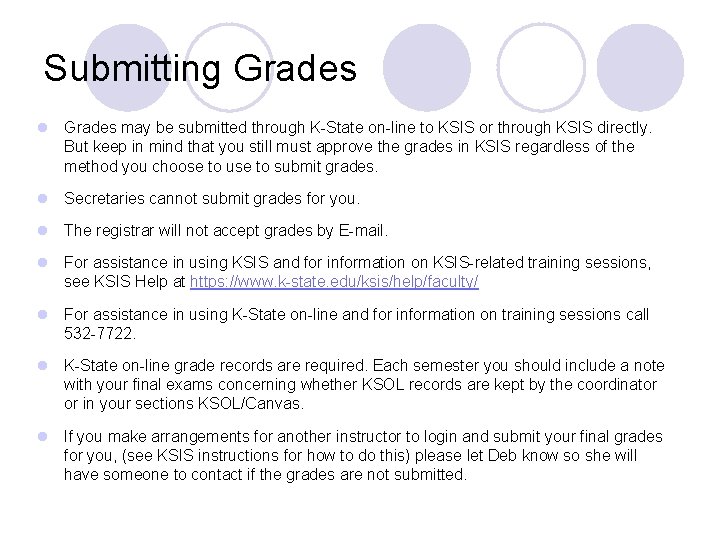
Submitting Grades l Grades may be submitted through K-State on-line to KSIS or through KSIS directly. But keep in mind that you still must approve the grades in KSIS regardless of the method you choose to use to submit grades. l Secretaries cannot submit grades for you. l The registrar will not accept grades by E-mail. l For assistance in using KSIS and for information on KSIS-related training sessions, see KSIS Help at https: //www. k-state. edu/ksis/help/faculty/ l For assistance in using K-State on-line and for information on training sessions call 532 -7722. l K-State on-line grade records are required. Each semester you should include a note with your final exams concerning whether KSOL records are kept by the coordinator or in your sections KSOL/Canvas. l If you make arrangements for another instructor to login and submit your final grades for you, (see KSIS instructions for how to do this) please let Deb know so she will have someone to contact if the grades are not submitted.
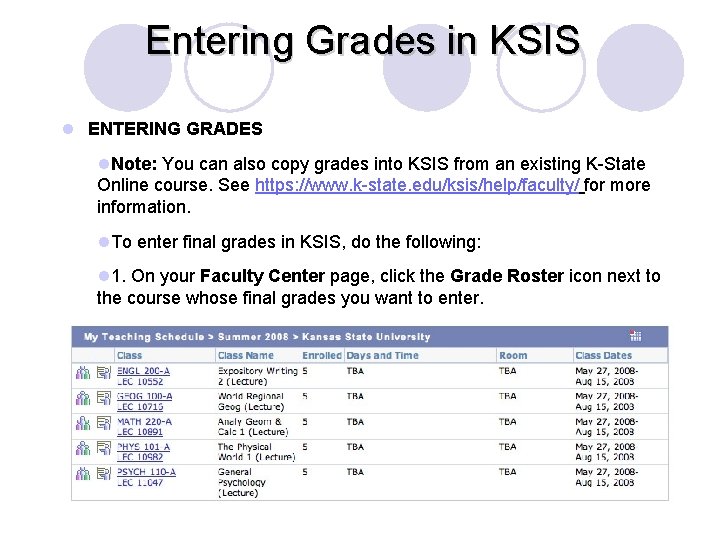
Entering Grades in KSIS l ENTERING GRADES l. Note: You can also copy grades into KSIS from an existing K-State Online course. See https: //www. k-state. edu/ksis/help/faculty/ for more information. l. To enter final grades in KSIS, do the following: l 1. On your Faculty Center page, click the Grade Roster icon next to the course whose final grades you want to enter.
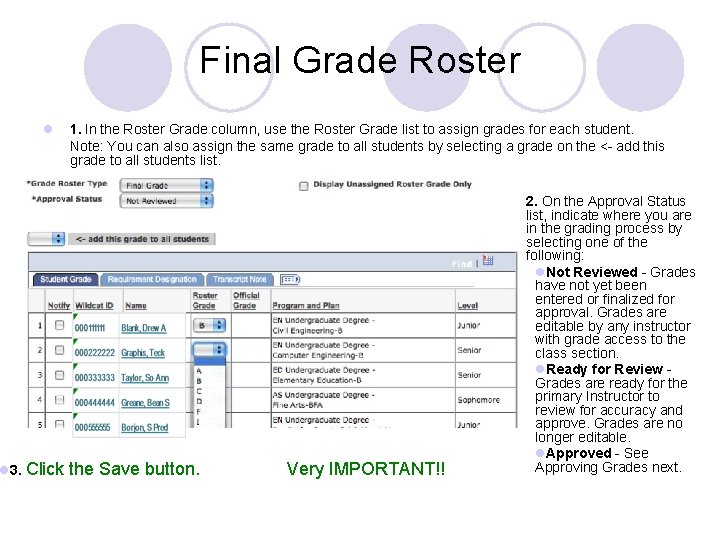
Final Grade Roster l l 3. Click 1. In the Roster Grade column, use the Roster Grade list to assign grades for each student. Note: You can also assign the same grade to all students by selecting a grade on the <- add this grade to all students list. l the Save button. Very IMPORTANT!! 2. On the Approval Status list, indicate where you are in the grading process by selecting one of the following: l. Not Reviewed - Grades have not yet been entered or finalized for approval. Grades are editable by any instructor with grade access to the class section. l. Ready for Review Grades are ready for the primary Instructor to review for accuracy and approve. Grades are no longer editable. l. Approved - See Approving Grades next.
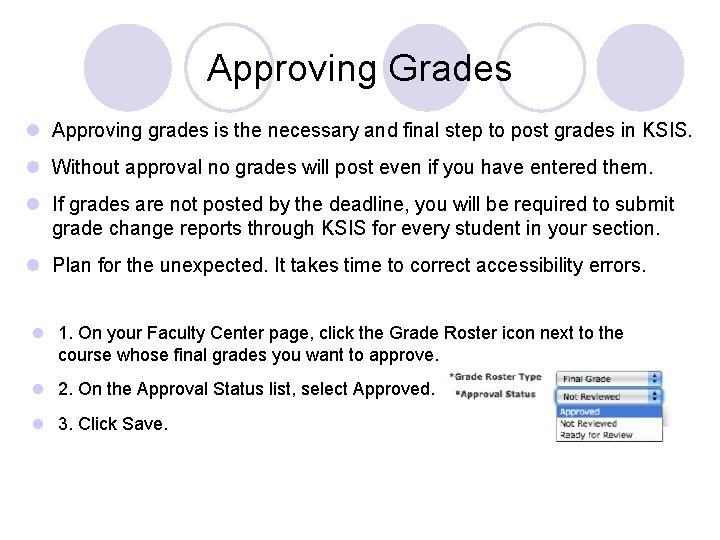
Approving Grades l Approving grades is the necessary and final step to post grades in KSIS. l Without approval no grades will post even if you have entered them. l If grades are not posted by the deadline, you will be required to submit grade change reports through KSIS for every student in your section. l Plan for the unexpected. It takes time to correct accessibility errors. l 1. On your Faculty Center page, click the Grade Roster icon next to the course whose final grades you want to approve. l 2. On the Approval Status list, select Approved. l 3. Click Save.
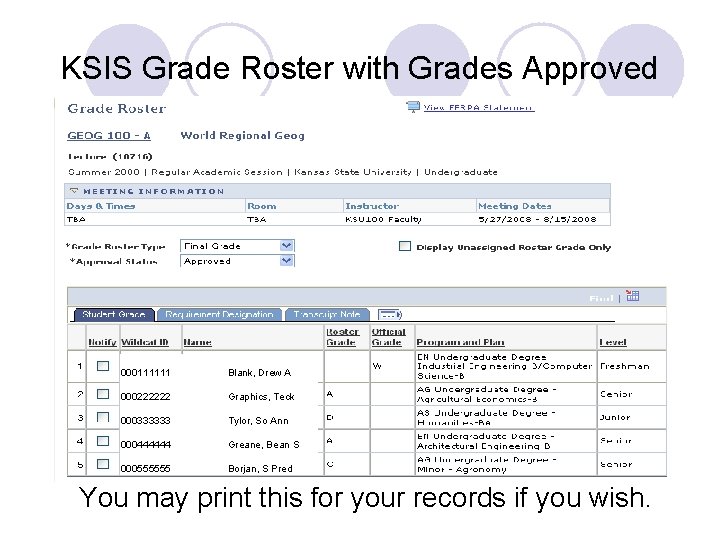
KSIS Grade Roster with Grades Approved 000111111 Blank, Drew A 000222222 Graphics, Teck 000333333 Tylor, So Ann 000444444 Greane, Bean S 000555555 Borjan, S Pred You may print this for your records if you wish.
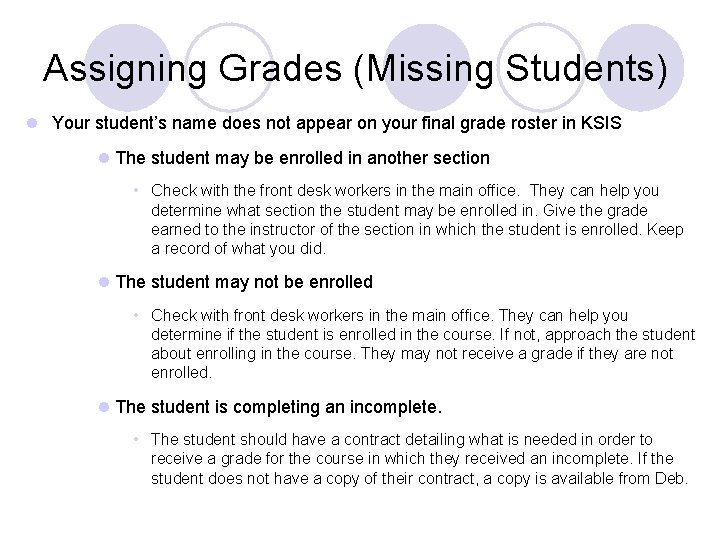
Assigning Grades (Missing Students) l Your student’s name does not appear on your final grade roster in KSIS l The student may be enrolled in another section • Check with the front desk workers in the main office. They can help you determine what section the student may be enrolled in. Give the grade earned to the instructor of the section in which the student is enrolled. Keep a record of what you did. l The student may not be enrolled • Check with front desk workers in the main office. They can help you determine if the student is enrolled in the course. If not, approach the student about enrolling in the course. They may not receive a grade if they are not enrolled. l The student is completing an incomplete. • The student should have a contract detailing what is needed in order to receive a grade for the course in which they received an incomplete. If the student does not have a copy of their contract, a copy is available from Deb.
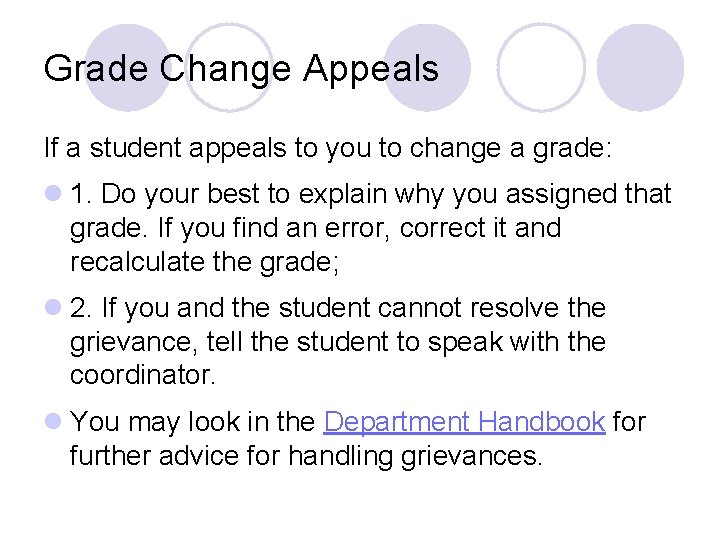
Grade Change Appeals If a student appeals to you to change a grade: l 1. Do your best to explain why you assigned that grade. If you find an error, correct it and recalculate the grade; l 2. If you and the student cannot resolve the grievance, tell the student to speak with the coordinator. l You may look in the Department Handbook for further advice for handling grievances.
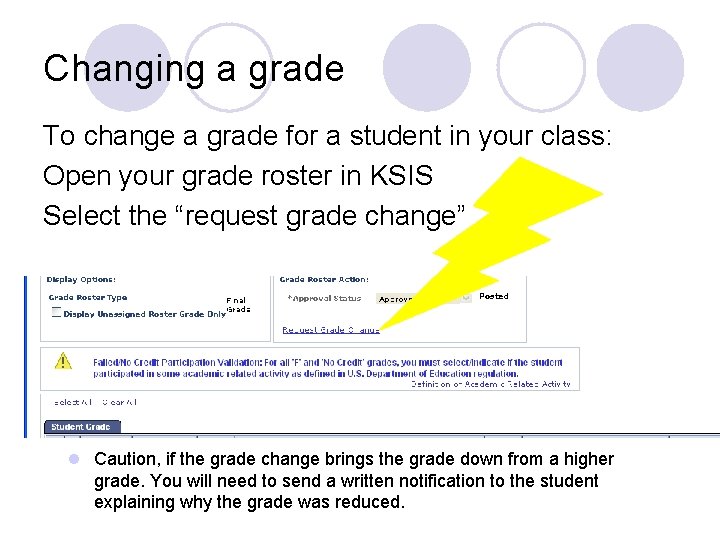
Changing a grade To change a grade for a student in your class: Open your grade roster in KSIS Select the “request grade change” l Caution, if the grade change brings the grade down from a higher grade. You will need to send a written notification to the student explaining why the grade was reduced.
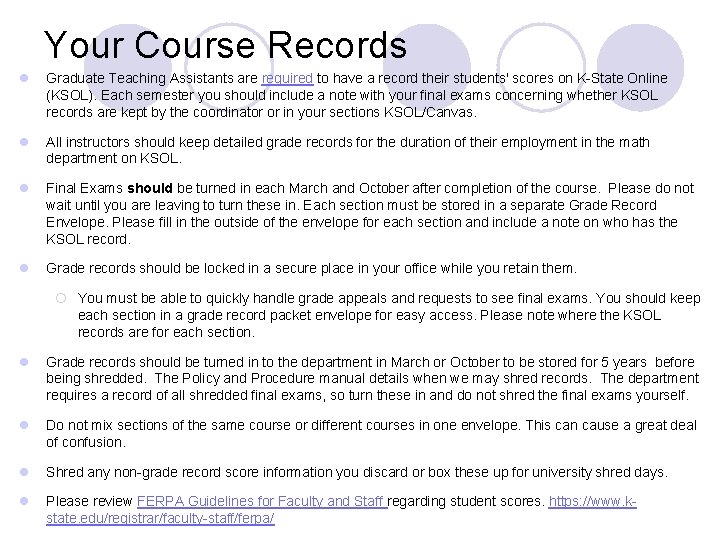
Your Course Records l Graduate Teaching Assistants are required to have a record their students' scores on K-State Online (KSOL). Each semester you should include a note with your final exams concerning whether KSOL records are kept by the coordinator or in your sections KSOL/Canvas. l All instructors should keep detailed grade records for the duration of their employment in the math department on KSOL. l Final Exams should be turned in each March and October after completion of the course. Please do not wait until you are leaving to turn these in. Each section must be stored in a separate Grade Record Envelope. Please fill in the outside of the envelope for each section and include a note on who has the KSOL record. l Grade records should be locked in a secure place in your office while you retain them. ¡ You must be able to quickly handle grade appeals and requests to see final exams. You should keep each section in a grade record packet envelope for easy access. Please note where the KSOL records are for each section. l Grade records should be turned in to the department in March or October to be stored for 5 years before being shredded. The Policy and Procedure manual details when we may shred records. The department requires a record of all shredded final exams, so turn these in and do not shred the final exams yourself. l Do not mix sections of the same course or different courses in one envelope. This can cause a great deal of confusion. l Shred any non-grade record score information you discard or box these up for university shred days. l Please review FERPA Guidelines for Faculty and Staff regarding student scores. https: //www. kstate. edu/registrar/faculty-staff/ferpa/

Course Record Envelopes Note: Use more envelopes if you teach more than one section. Only one section per envelope. Each section you teach should be stored in a separate Course Record Envelope Note: Every semester, record where the KSOL records are as you may forget if you wait to fill this in later. l. Note: empty grade record envelopes are stored on the shelf across from the mail boxes.
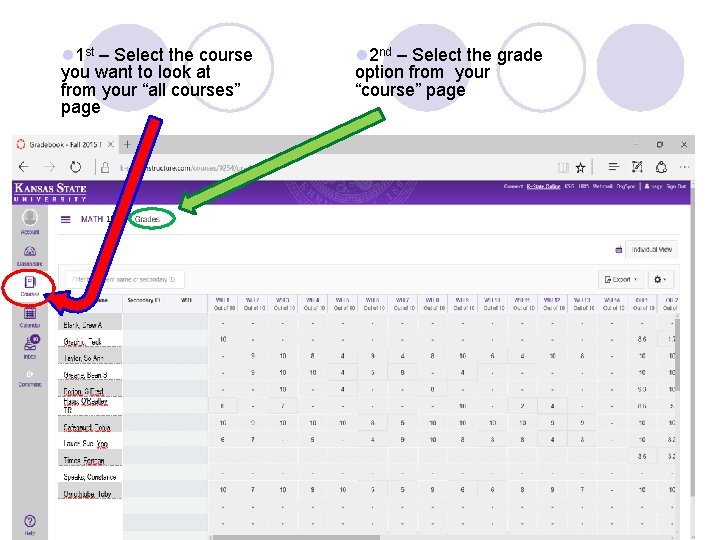
l 1 st – Select the course you want to look at from your “all courses” page l 2 nd – Select the grade option from your “course” page
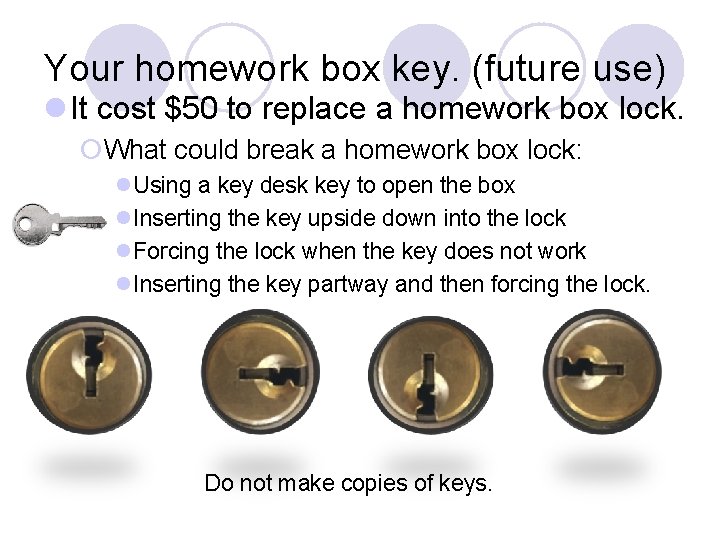
Your homework box key. (future use) l It cost $50 to replace a homework box lock. ¡What could break a homework box lock: l. Using a key desk key to open the box l. Inserting the key upside down into the lock l. Forcing the lock when the key does not work l. Inserting the key partway and then forcing the lock. Do not make copies of keys.
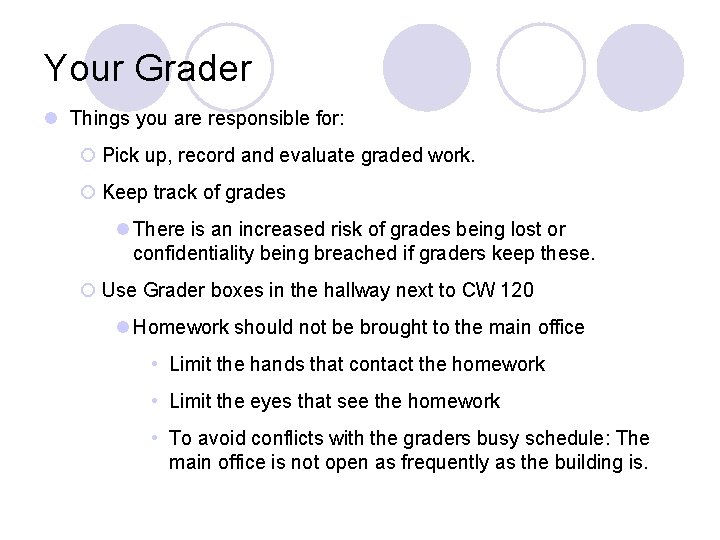
Your Grader l Things you are responsible for: ¡ Pick up, record and evaluate graded work. ¡ Keep track of grades l There is an increased risk of grades being lost or confidentiality being breached if graders keep these. ¡ Use Grader boxes in the hallway next to CW 120 l Homework should not be brought to the main office • Limit the hands that contact the homework • Limit the eyes that see the homework • To avoid conflicts with the graders busy schedule: The main office is not open as frequently as the building is.
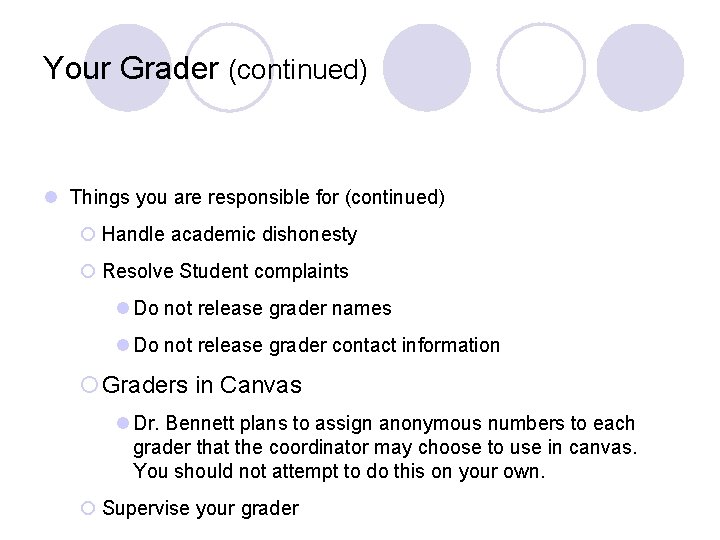
Your Grader (continued) l Things you are responsible for (continued) ¡ Handle academic dishonesty ¡ Resolve Student complaints l Do not release grader names l Do not release grader contact information ¡Graders in Canvas l Dr. Bennett plans to assign anonymous numbers to each grader that the coordinator may choose to use in canvas. You should not attempt to do this on your own. ¡ Supervise your grader
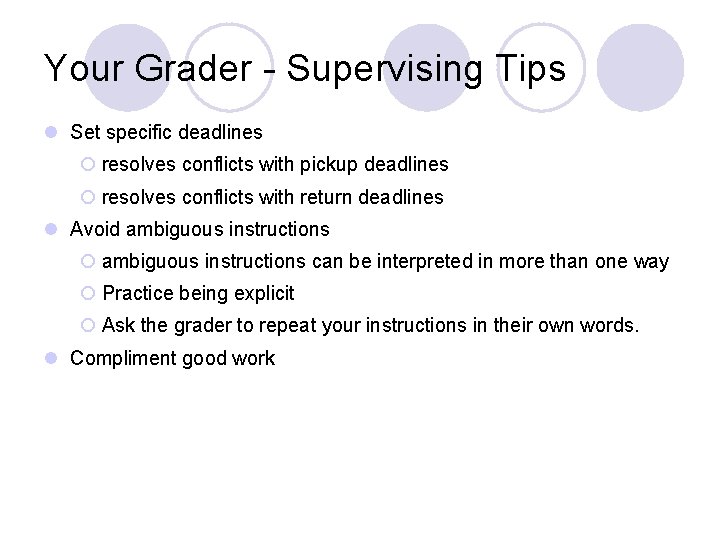
Your Grader - Supervising Tips l Set specific deadlines ¡ resolves conflicts with pickup deadlines ¡ resolves conflicts with return deadlines l Avoid ambiguous instructions ¡ ambiguous instructions can be interpreted in more than one way ¡ Practice being explicit ¡ Ask the grader to repeat your instructions in their own words. l Compliment good work
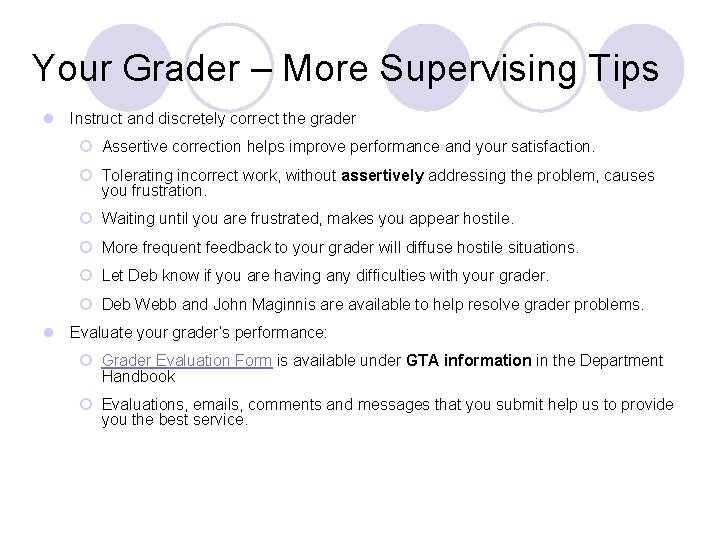
Your Grader – More Supervising Tips l Instruct and discretely correct the grader ¡ Assertive correction helps improve performance and your satisfaction. ¡ Tolerating incorrect work, without assertively addressing the problem, causes you frustration. ¡ Waiting until you are frustrated, makes you appear hostile. ¡ More frequent feedback to your grader will diffuse hostile situations. ¡ Let Deb know if you are having any difficulties with your grader. ¡ Deb Webb and John Maginnis are available to help resolve grader problems. l Evaluate your grader’s performance: ¡ Grader Evaluation Form is available under GTA information in the Department Handbook ¡ Evaluations, emails, comments and messages that you submit help us to provide you the best service.
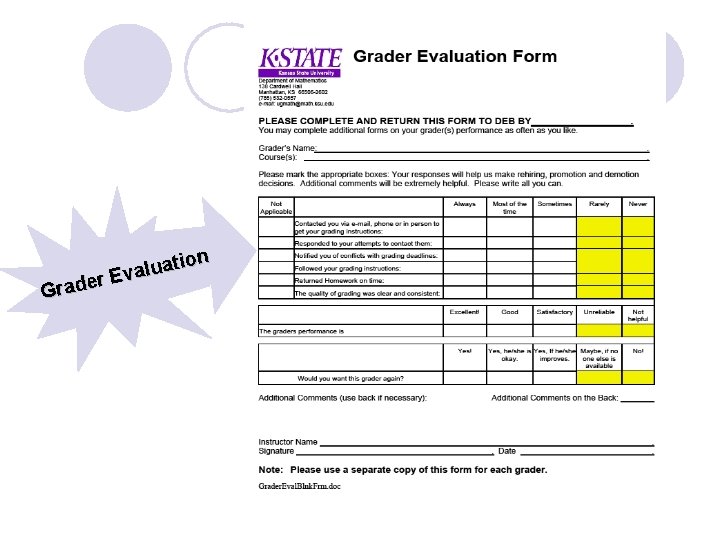
tion a u l a er Ev d a r G
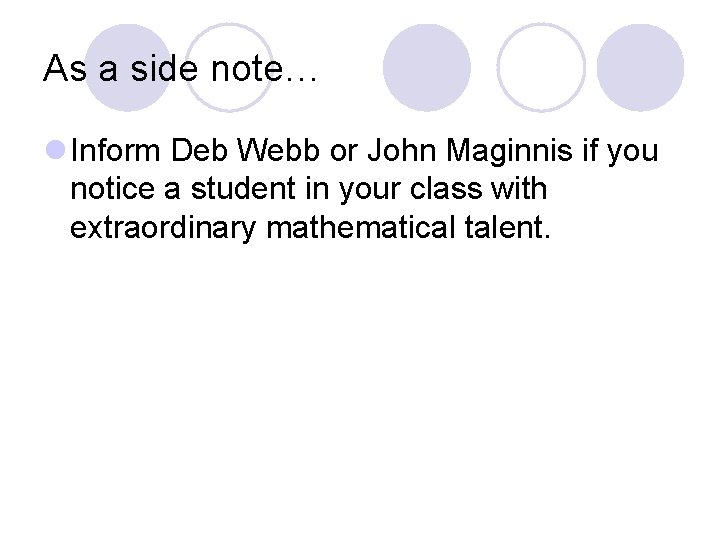
As a side note… l Inform Deb Webb or John Maginnis if you notice a student in your class with extraordinary mathematical talent.
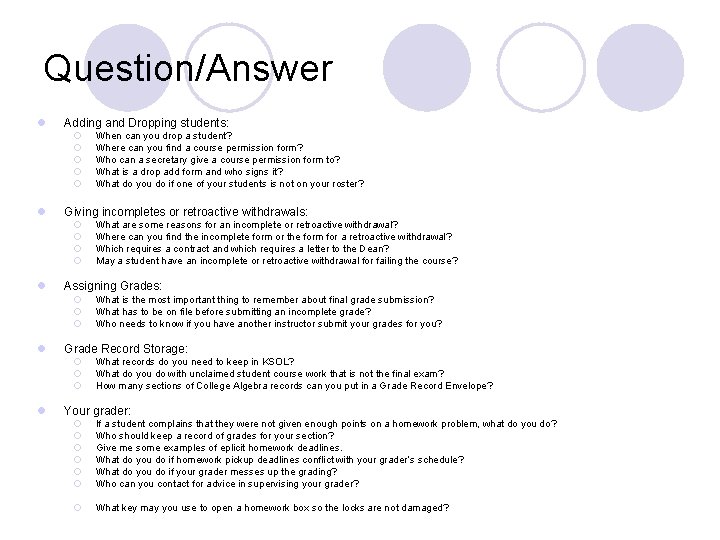
Question/Answer l Adding and Dropping students: ¡ ¡ ¡ l Giving incompletes or retroactive withdrawals: ¡ ¡ l What is the most important thing to remember about final grade submission? What has to be on file before submitting an incomplete grade? Who needs to know if you have another instructor submit your grades for you? Grade Record Storage: ¡ ¡ ¡ l What are some reasons for an incomplete or retroactive withdrawal? Where can you find the incomplete form or the form for a retroactive withdrawal? Which requires a contract and which requires a letter to the Dean? May a student have an incomplete or retroactive withdrawal for failing the course? Assigning Grades: ¡ ¡ ¡ l When can you drop a student? Where can you find a course permission form? Who can a secretary give a course permission form to? What is a drop add form and who signs it? What do you do if one of your students is not on your roster? What records do you need to keep in KSOL? What do you do with unclaimed student course work that is not the final exam? How many sections of College Algebra records can you put in a Grade Record Envelope? Your grader: ¡ ¡ ¡ If a student complains that they were not given enough points on a homework problem, what do you do? Who should keep a record of grades for your section? Give me some examples of eplicit homework deadlines. What do you do if homework pickup deadlines conflict with your grader’s schedule? What do you do if your grader messes up the grading? Who can you contact for advice in supervising your grader? ¡ What key may you use to open a homework box so the locks are not damaged?
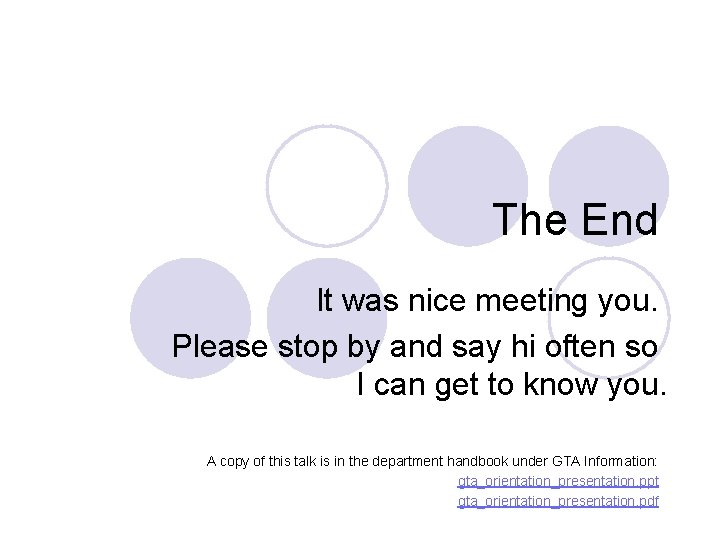
The End It was nice meeting you. Please stop by and say hi often so I can get to know you. A copy of this talk is in the department handbook under GTA Information: gta_orientation_presentation. ppt gta_orientation_presentation. pdf
 Pgi gta edf
Pgi gta edf Gta by travelport
Gta by travelport Can i use protected pto to leave early
Can i use protected pto to leave early Cheryl gta
Cheryl gta Gta
Gta Gta ufrj
Gta ufrj Gta
Gta Gta v gallery
Gta v gallery Gta
Gta Gta
Gta Gta england
Gta england A segment of dna has this sequence ata gca cat gta
A segment of dna has this sequence ata gca cat gta Pharmacy gta 5
Pharmacy gta 5 Bahamas gta rp
Bahamas gta rp Gta 5 e&e
Gta 5 e&e Ethnocentric vs polycentric
Ethnocentric vs polycentric Cmsd staff office 365
Cmsd staff office 365 Be going to form
Be going to form Implied main idea
Implied main idea Void main int main
Void main int main Function of front office department
Function of front office department Office in factory
Office in factory Body conclusion introduction
Body conclusion introduction Oas information system
Oas information system Great teachers
Great teachers Khs school
Khs school Elk ridge middle school
Elk ridge middle school Cern staff association
Cern staff association Fhsaa lightning policy
Fhsaa lightning policy Booth staff training
Booth staff training Hkuportal
Hkuportal How to read staff
How to read staff Hospital incident command system powerpoint
Hospital incident command system powerpoint Cardiac arrest code color
Cardiac arrest code color Saint praxed
Saint praxed Act test times
Act test times Ouhsc staff senate
Ouhsc staff senate Staff scientist nih
Staff scientist nih Staff and support agencies
Staff and support agencies Ics command and general staff
Ics command and general staff Foxwoods employee scheduling
Foxwoods employee scheduling Ncc status
Ncc status Rasic chart
Rasic chart Staff management tips
Staff management tips Pdp staff
Pdp staff Horizontal
Horizontal Staff capacity building plan
Staff capacity building plan