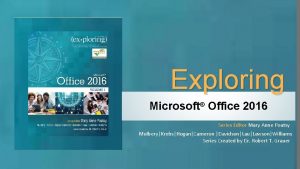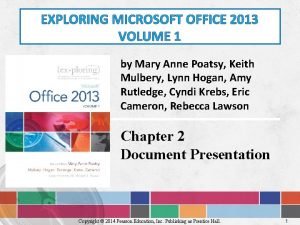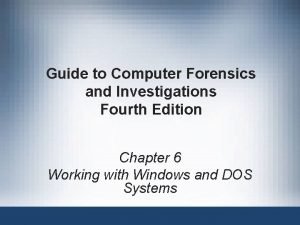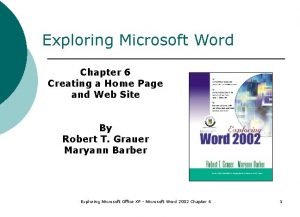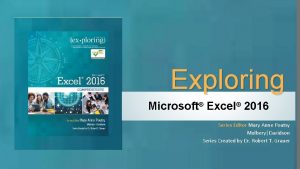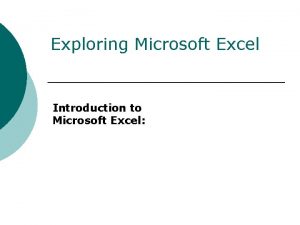Exploring Excel 1 Introduction to Microsoft Excel What
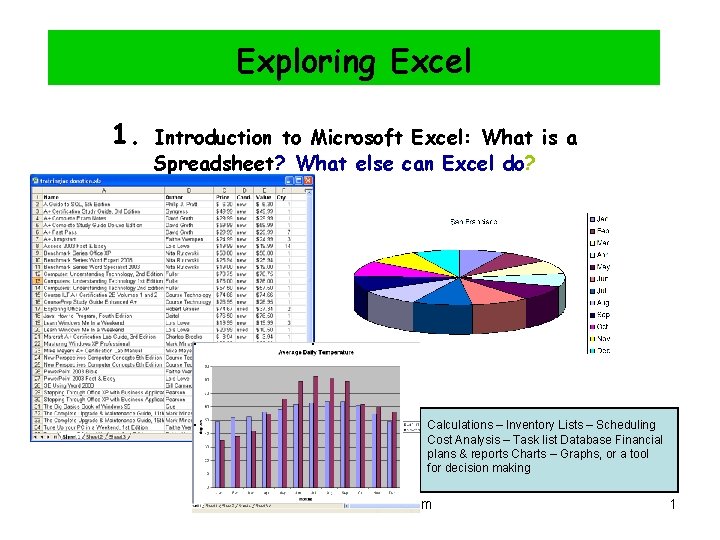

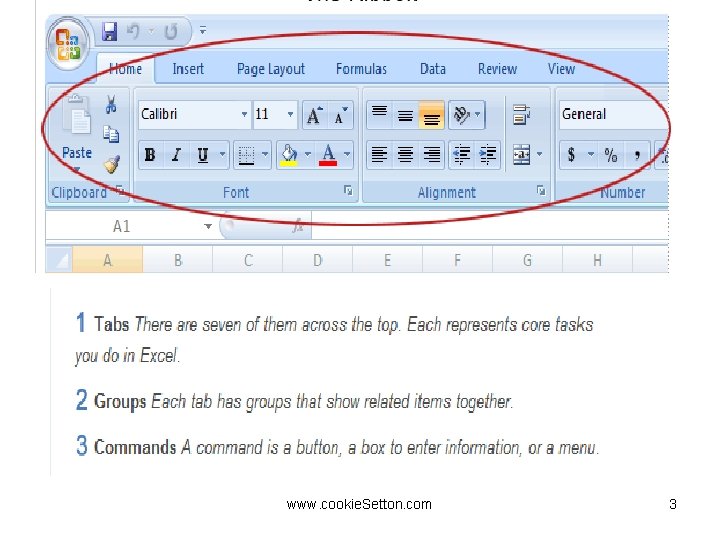
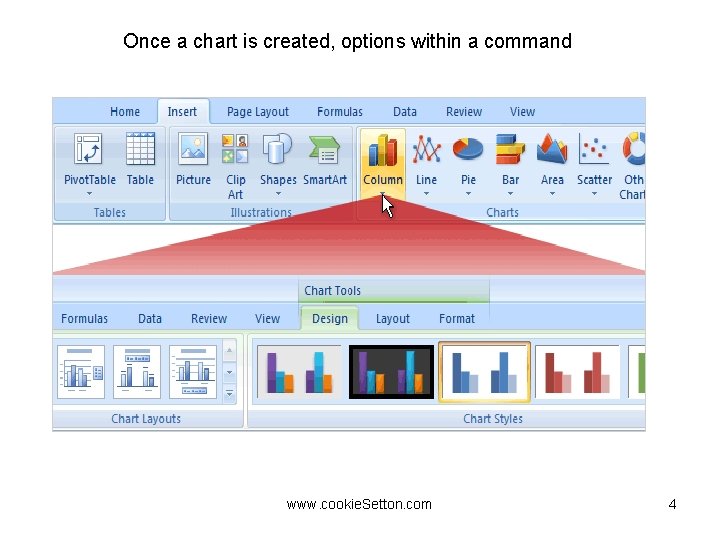
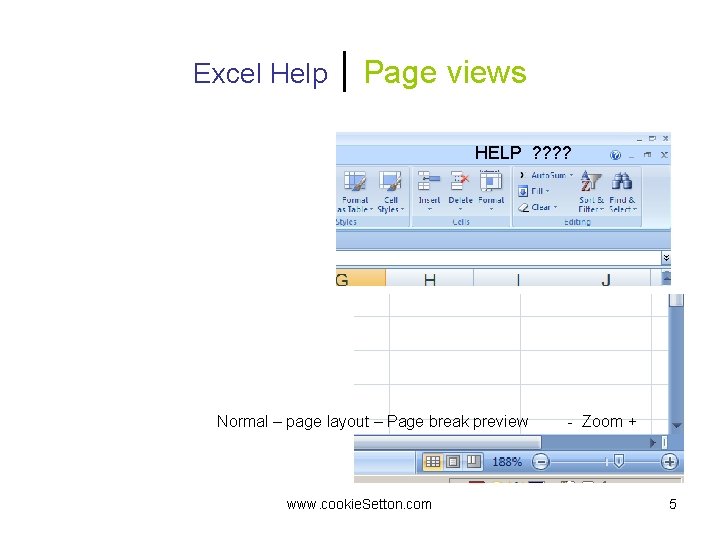
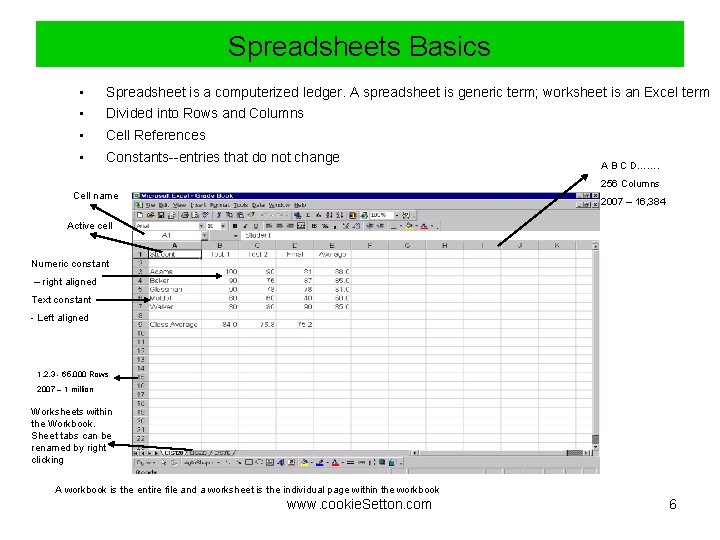
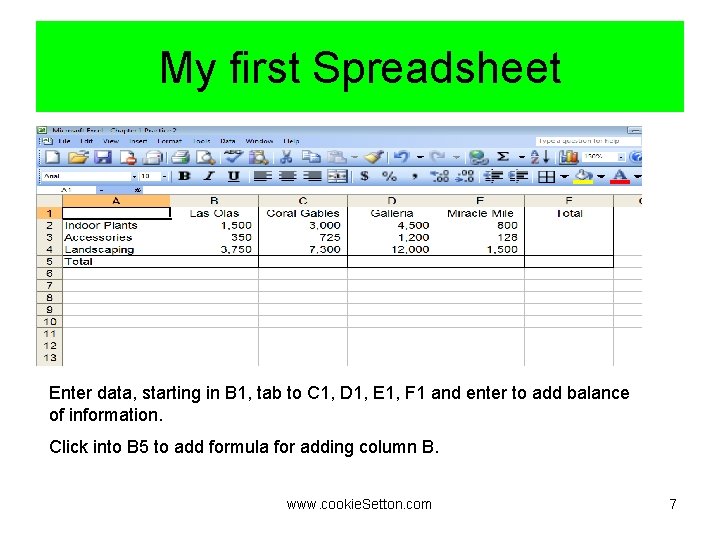
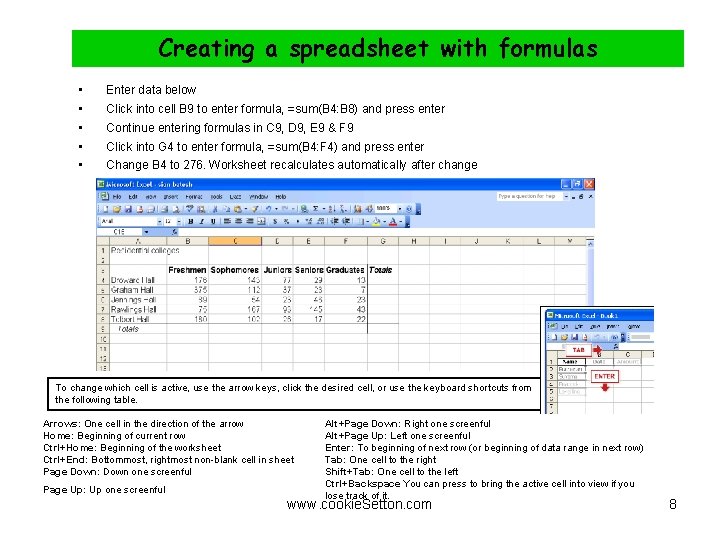
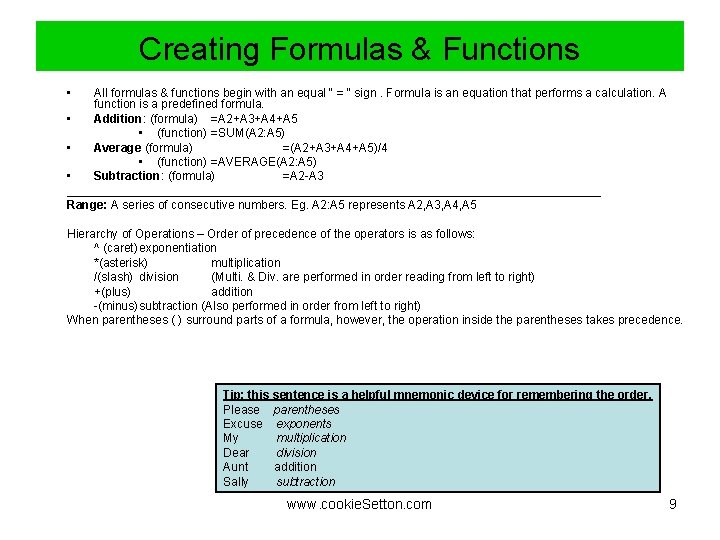
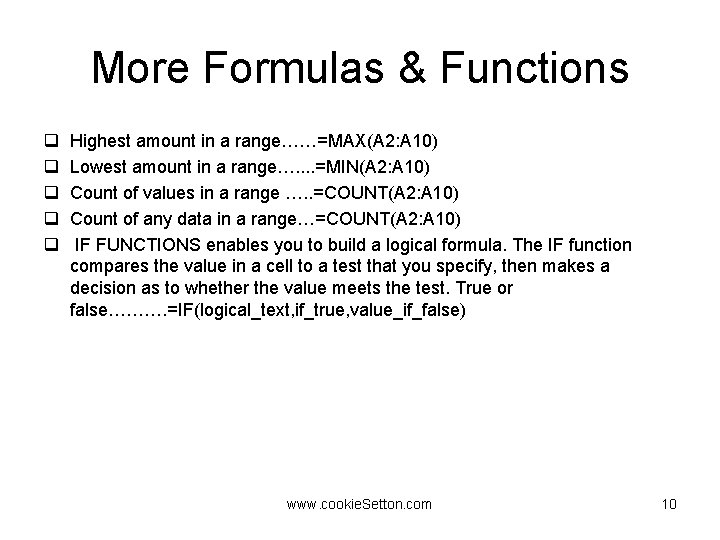
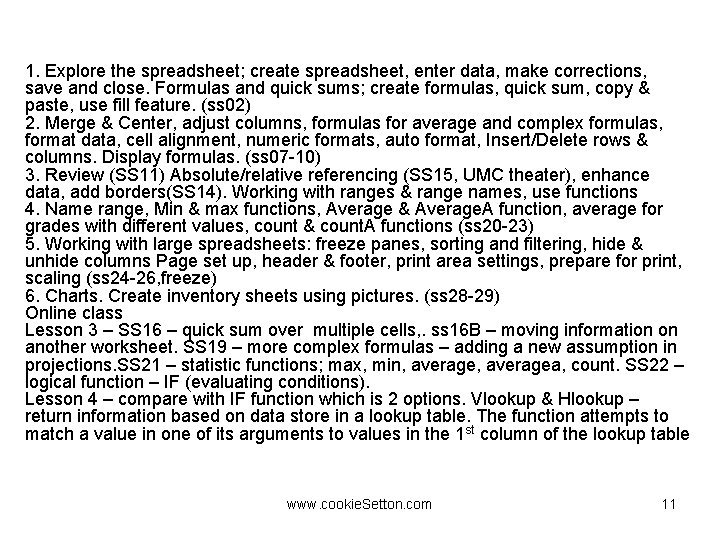
- Slides: 11
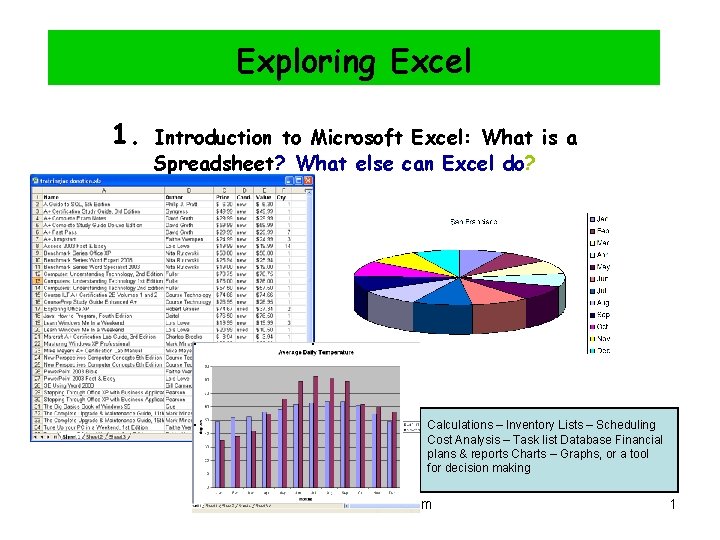
Exploring Excel 1. Introduction to Microsoft Excel: What is a Spreadsheet? What else can Excel do? Calculations – Inventory Lists – Scheduling Cost Analysis – Task list Database Financial plans & reports Charts – Graphs, or a tool for decision making www. cookie. Setton. com 1

www. cookie. Setton. com 2
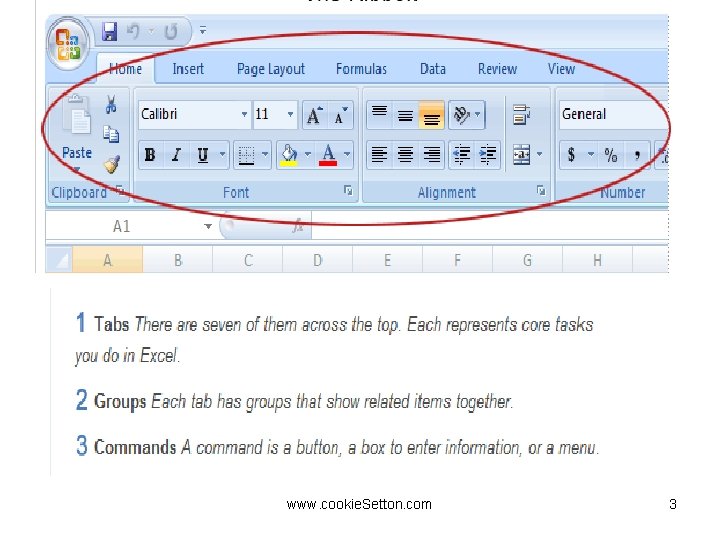
www. cookie. Setton. com 3
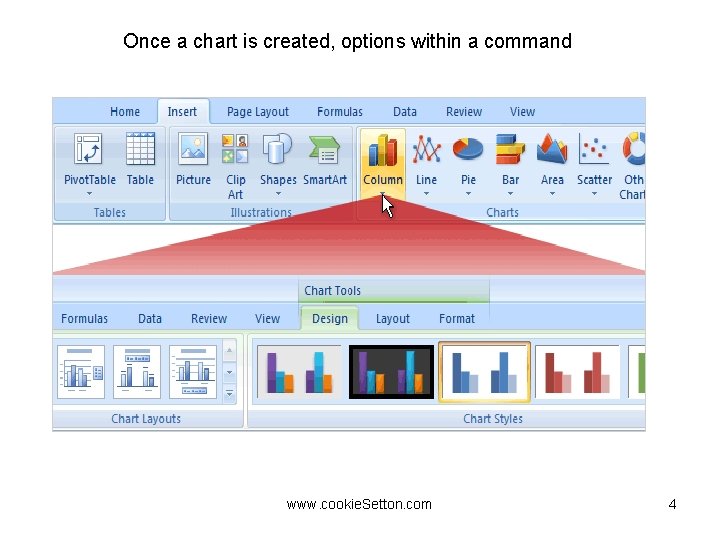
Once a chart is created, options within a command www. cookie. Setton. com 4
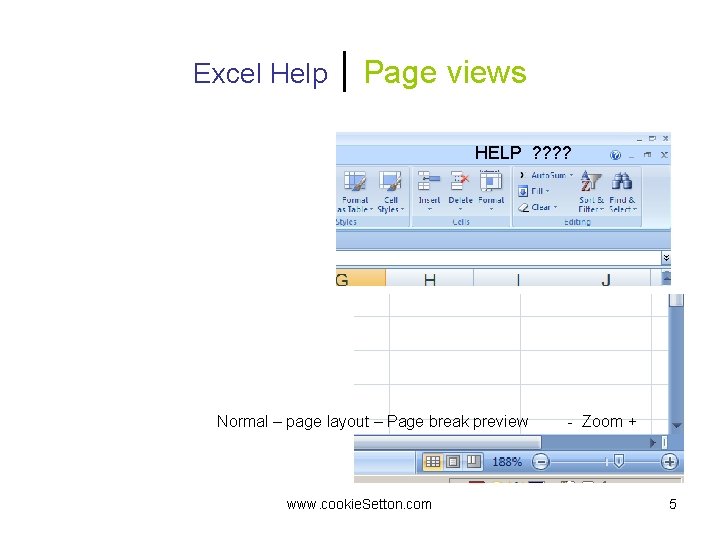
Excel Help | Page views HELP ? ? Normal – page layout – Page break preview www. cookie. Setton. com - Zoom + 5
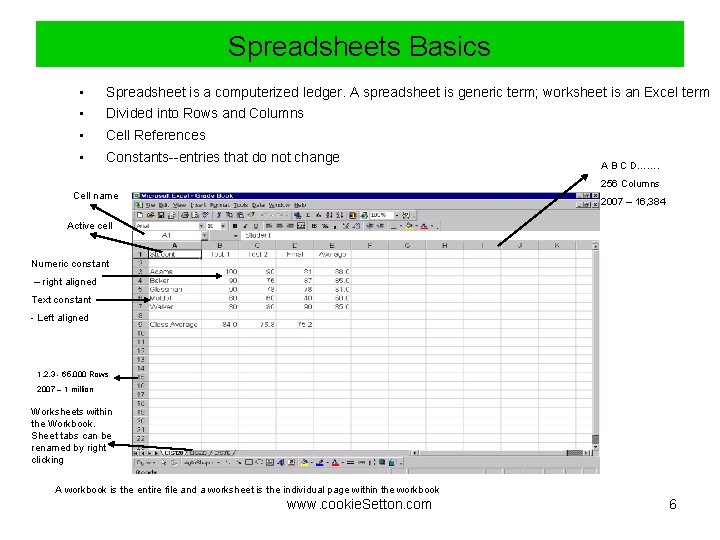
Spreadsheets Objectives (1 Basics of 2) • Spreadsheet is a computerized ledger. A spreadsheet is generic term; worksheet is an Excel term • Divided into Rows and Columns • Cell References • Constants--entries that do not change A B C D……. 256 Columns Cell name 2007 – 16, 384 Active cell Numeric constant – right aligned Text constant - Left aligned 1, 2, 3 - 65, 000 Rows 2007 – 1 million Worksheets within the Workbook. Sheet tabs can be renamed by right clicking A workbook is the entire file and a worksheet is the individual page within the workbook www. cookie. Setton. com 6
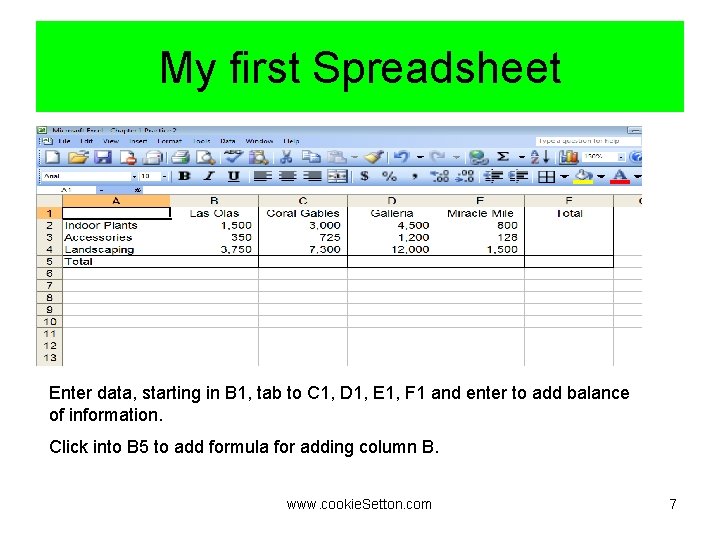
My first Spreadsheet Enter data, starting in B 1, tab to C 1, D 1, E 1, F 1 and enter to add balance of information. Click into B 5 to add formula for adding column B. www. cookie. Setton. com 7
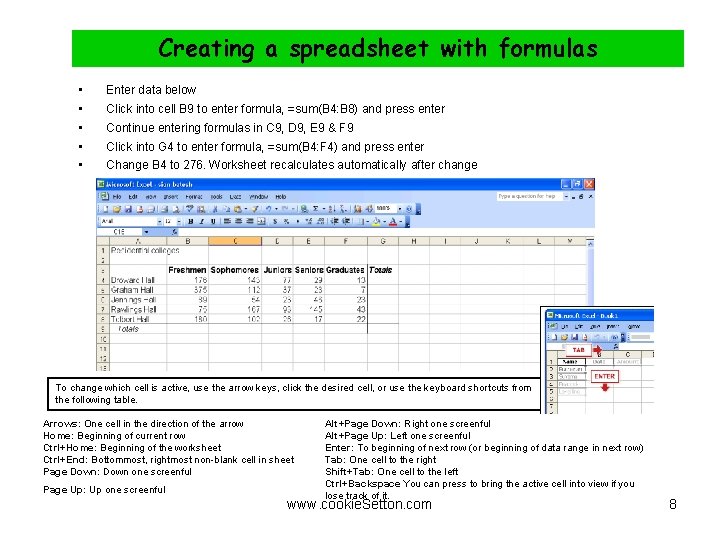
Creating a spreadsheet with formulas • • • Enter data below Click into cell B 9 to enter formula, =sum(B 4: B 8) and press enter Continue entering formulas in C 9, D 9, E 9 & F 9 Click into G 4 to enter formula, =sum(B 4: F 4) and press enter Change B 4 to 276. Worksheet recalculates automatically after change To change which cell is active, use the arrow keys, click the desired cell, or use the keyboard shortcuts from the following table. Arrows: One cell in the direction of the arrow Home: Beginning of current row Ctrl+Home: Beginning of the worksheet Ctrl+End: Bottommost, rightmost non-blank cell in sheet Page Down: Down one screenful Page Up: Up one screenful Alt+Page Down: Right one screenful Alt+Page Up: Left one screenful Enter: To beginning of next row (or beginning of data range in next row) Tab: One cell to the right Shift+Tab: One cell to the left Ctrl+Backspace You can press to bring the active cell into view if you lose track of it. www. cookie. Setton. com 8
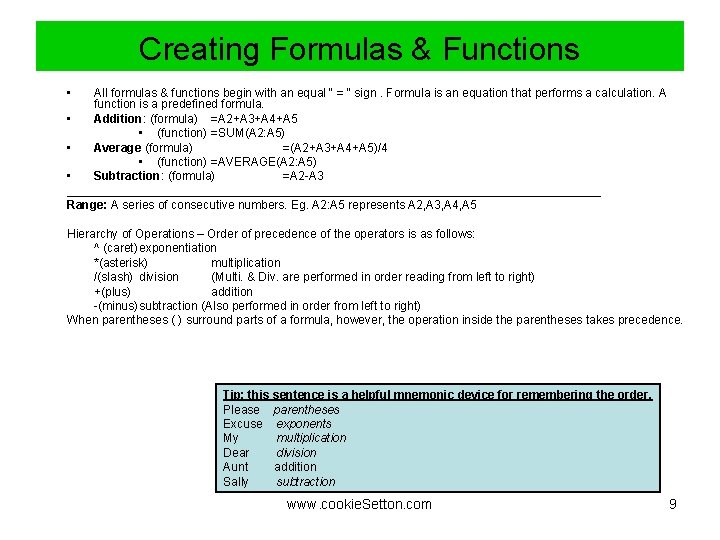
Creating Formulas & Functions • All formulas & functions begin with an equal “ = “ sign. Formula is an equation that performs a calculation. A function is a predefined formula. • Addition: (formula) =A 2+A 3+A 4+A 5 • (function) =SUM(A 2: A 5) • Average (formula) =(A 2+A 3+A 4+A 5)/4 • (function) =AVERAGE(A 2: A 5) • Subtraction: (formula) =A 2 -A 3 ________________________________________ Range: A series of consecutive numbers. Eg. A 2: A 5 represents A 2, A 3, A 4, A 5 Hierarchy of Operations – Order of precedence of the operators is as follows: ^ (caret) exponentiation *(asterisk) multiplication /(slash) division (Multi. & Div. are performed in order reading from left to right) +(plus) addition -(minus)subtraction (Also performed in order from left to right) When parentheses ( ) surround parts of a formula, however, the operation inside the parentheses takes precedence. Tip: this sentence is a helpful mnemonic device for remembering the order. Please parentheses Excuse exponents My multiplication Dear division Aunt addition Sally subtraction www. cookie. Setton. com 9
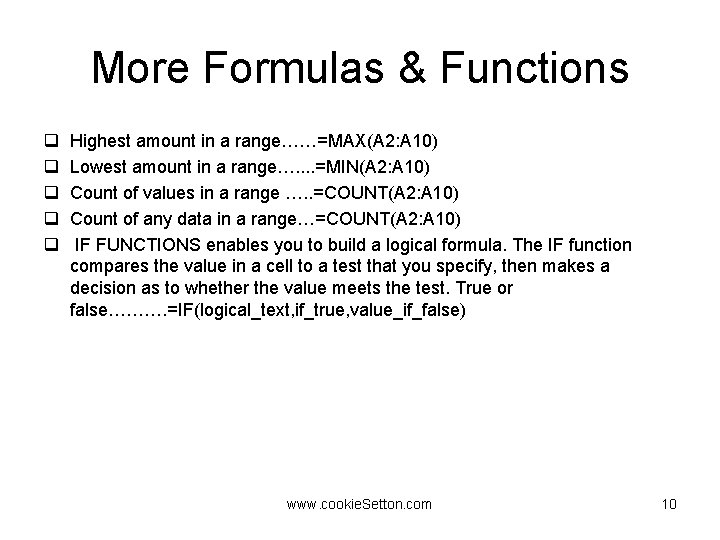
More Formulas & Functions q q q Highest amount in a range……=MAX(A 2: A 10) Lowest amount in a range…. . =MIN(A 2: A 10) Count of values in a range …. . =COUNT(A 2: A 10) Count of any data in a range…=COUNT(A 2: A 10) IF FUNCTIONS enables you to build a logical formula. The IF function compares the value in a cell to a test that you specify, then makes a decision as to whether the value meets the test. True or false………. =IF(logical_text, if_true, value_if_false) www. cookie. Setton. com 10
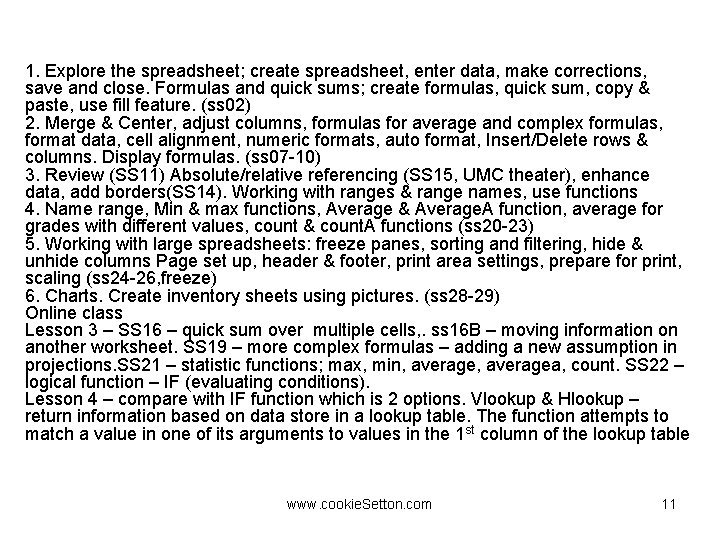
1. Explore the spreadsheet; create spreadsheet, enter data, make corrections, save and close. Formulas and quick sums; create formulas, quick sum, copy & paste, use fill feature. (ss 02) 2. Merge & Center, adjust columns, formulas for average and complex formulas, format data, cell alignment, numeric formats, auto format, Insert/Delete rows & columns. Display formulas. (ss 07 -10) 3. Review (SS 11) Absolute/relative referencing (SS 15, UMC theater), enhance data, add borders(SS 14). Working with ranges & range names, use functions 4. Name range, Min & max functions, Average & Average. A function, average for grades with different values, count & count. A functions (ss 20 -23) 5. Working with large spreadsheets: freeze panes, sorting and filtering, hide & unhide columns Page set up, header & footer, print area settings, prepare for print, scaling (ss 24 -26, freeze) 6. Charts. Create inventory sheets using pictures. (ss 28 -29) Online class Lesson 3 – SS 16 – quick sum over multiple cells, . ss 16 B – moving information on another worksheet. SS 19 – more complex formulas – adding a new assumption in projections. SS 21 – statistic functions; max, min, averagea, count. SS 22 – logical function – IF (evaluating conditions). Lesson 4 – compare with IF function which is 2 options. Vlookup & Hlookup – return information based on data store in a lookup table. The function attempts to match a value in one of its arguments to values in the 1 st column of the lookup table www. cookie. Setton. com 11
 Exploring microsoft office excel 2016 comprehensive
Exploring microsoft office excel 2016 comprehensive Microsoft official academic course microsoft excel 2016
Microsoft official academic course microsoft excel 2016 Microsoft excel merupakan aplikasi …
Microsoft excel merupakan aplikasi … Exploring microsoft office 2016
Exploring microsoft office 2016 Exploring microsoft office 2013 volume 1
Exploring microsoft office 2013 volume 1 Exploring microsoft office 2013 volume 1
Exploring microsoft office 2013 volume 1 Forensics
Forensics Exploring microsoft office xp
Exploring microsoft office xp Exploring series excel
Exploring series excel Microsoft official academic course microsoft word 2016
Microsoft official academic course microsoft word 2016 Microsoft microsoft edge startwarren theverge
Microsoft microsoft edge startwarren theverge Microsoft official academic course microsoft word 2016
Microsoft official academic course microsoft word 2016