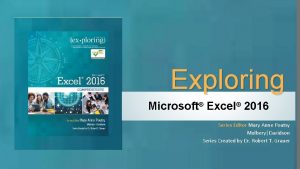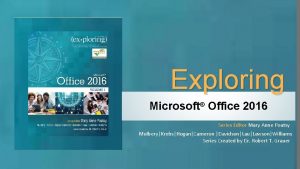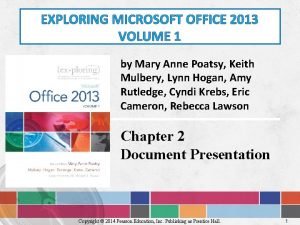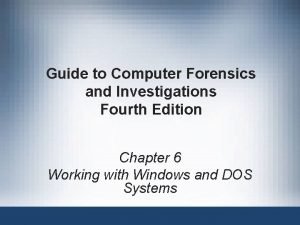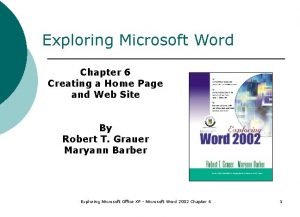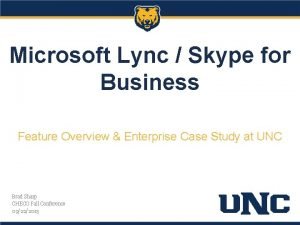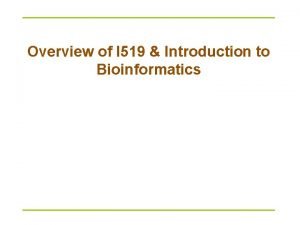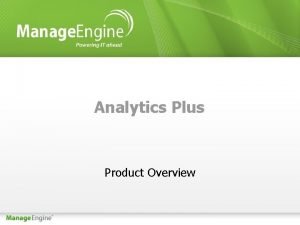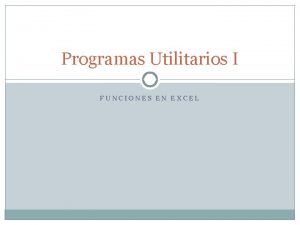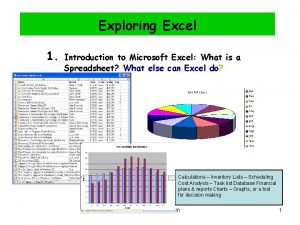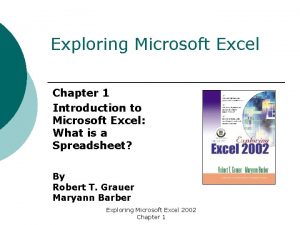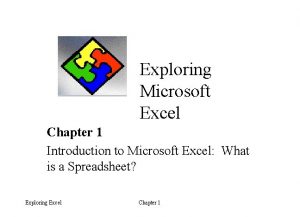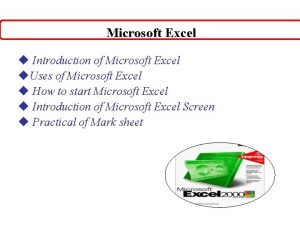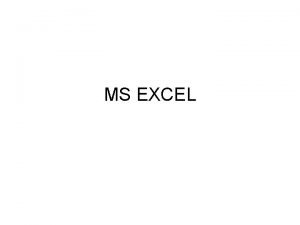Exploring Microsoft Excel Introduction to Microsoft Excel Overview
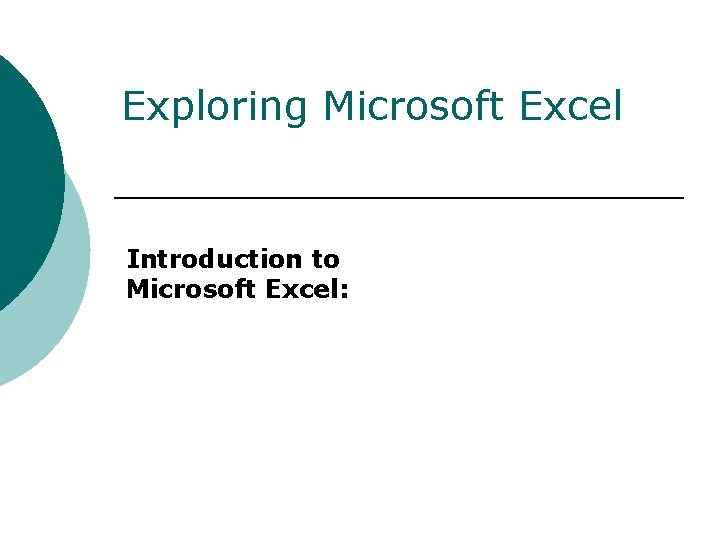
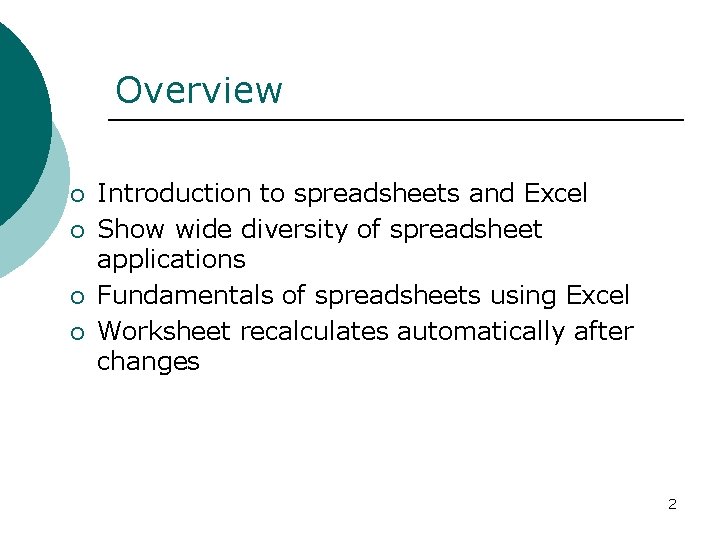
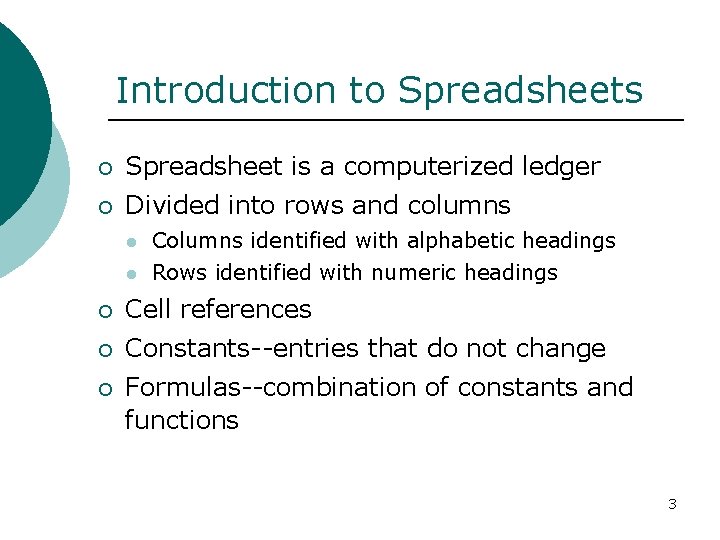
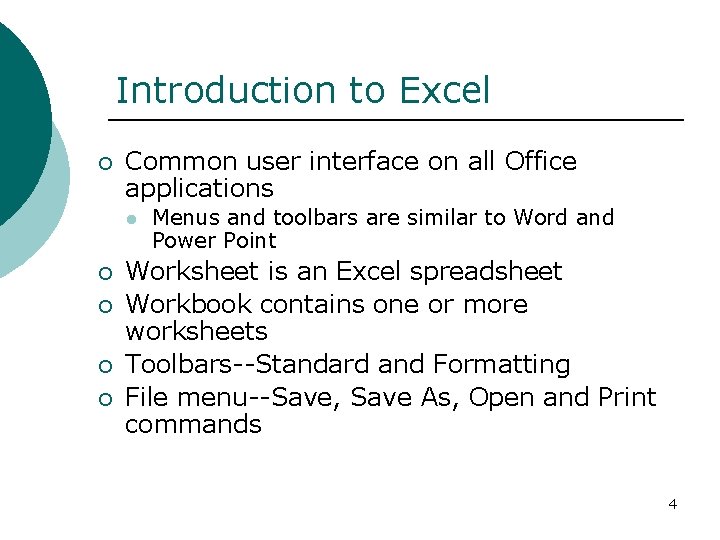
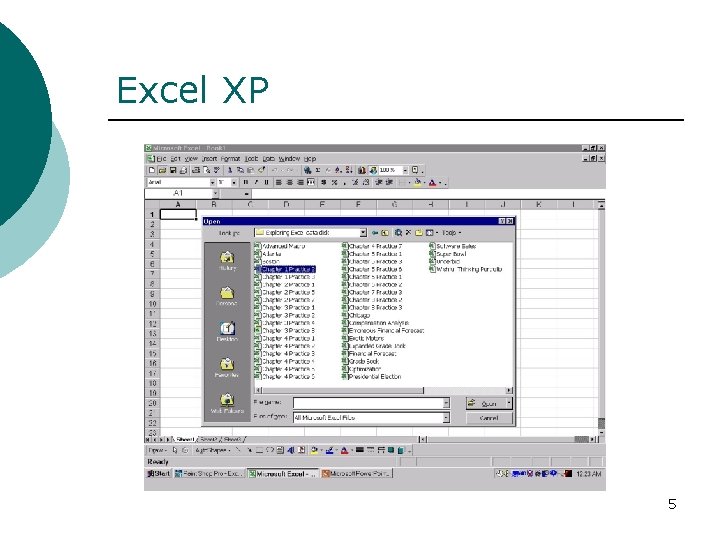
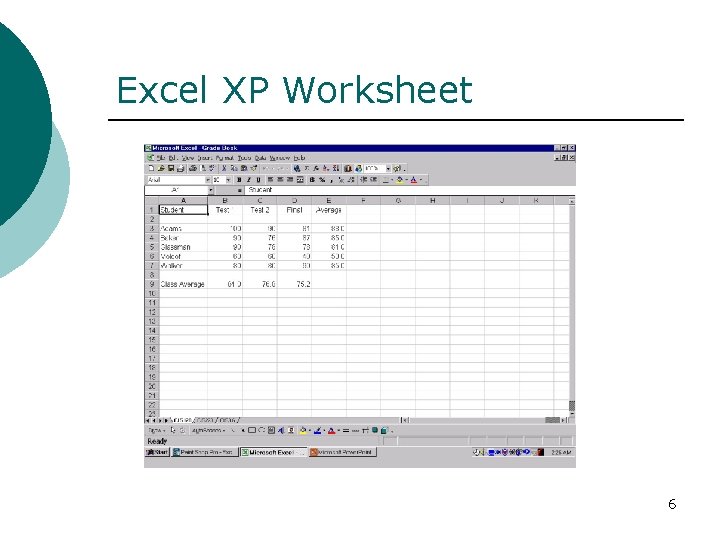
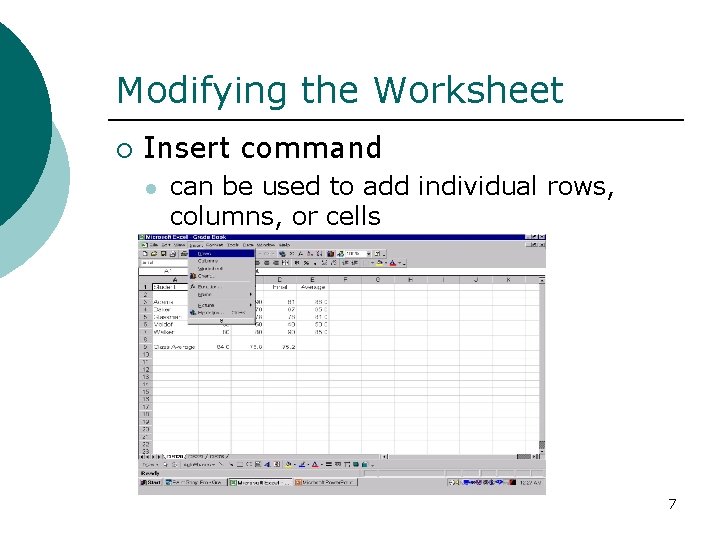
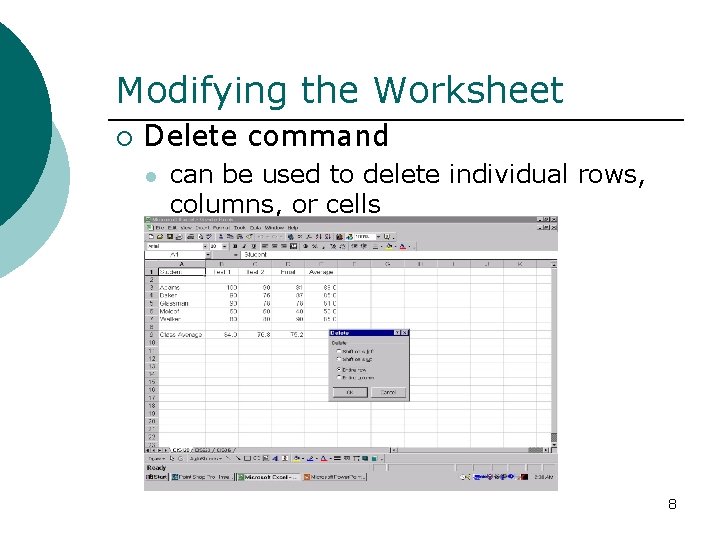
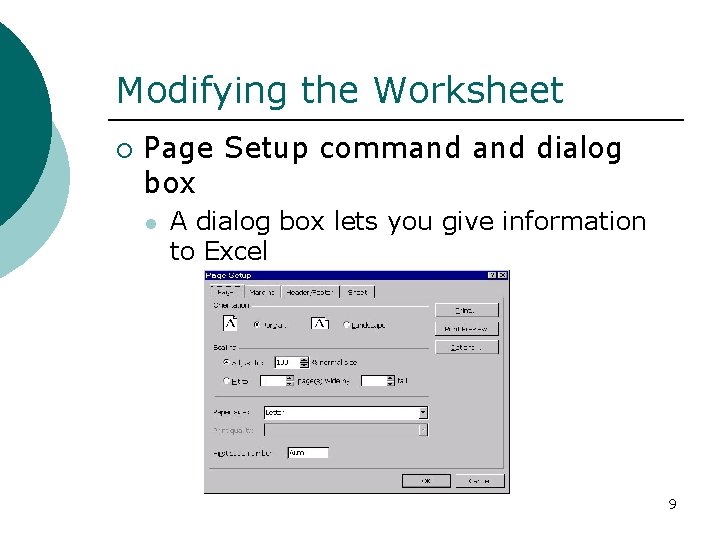
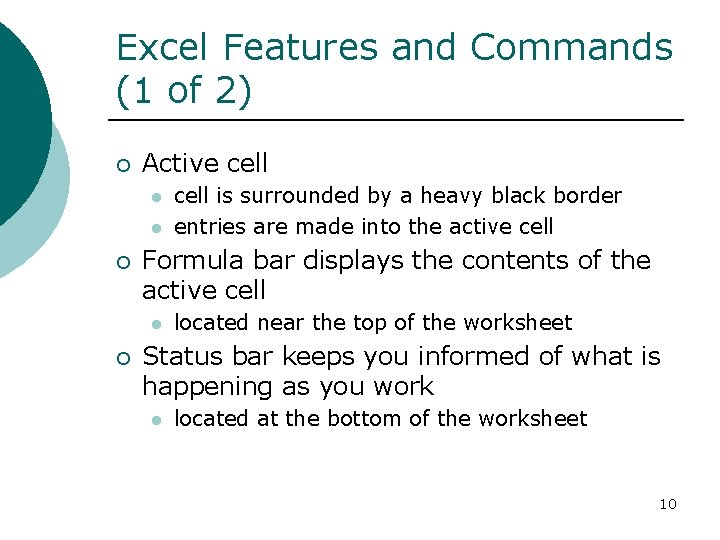
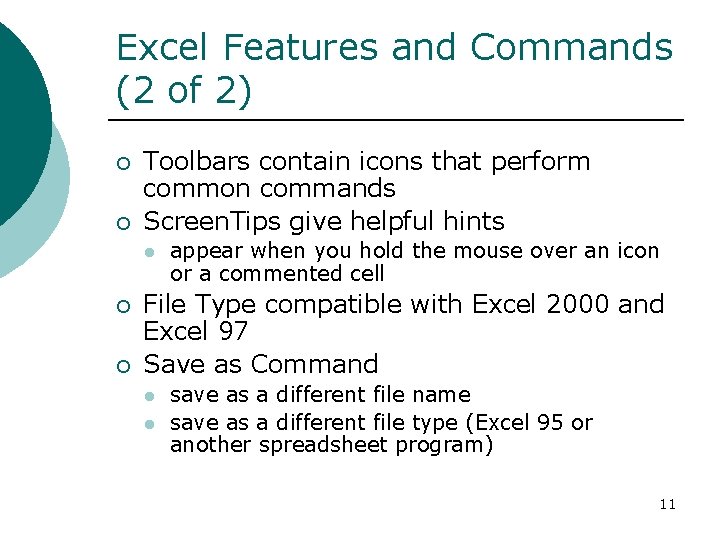
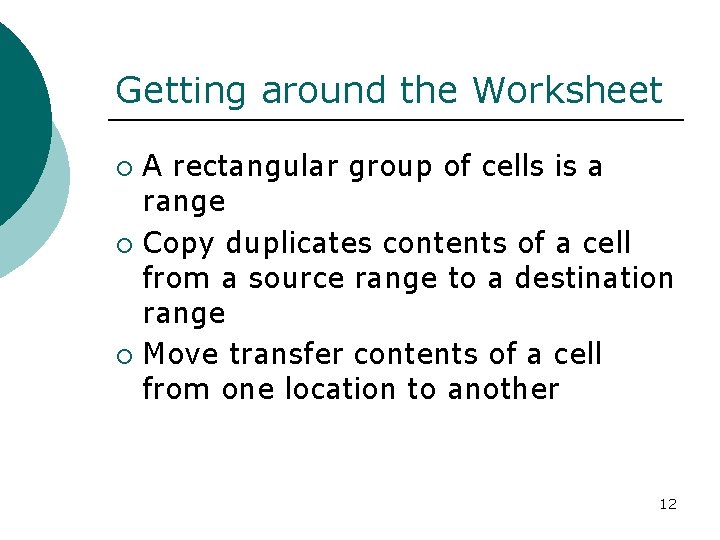
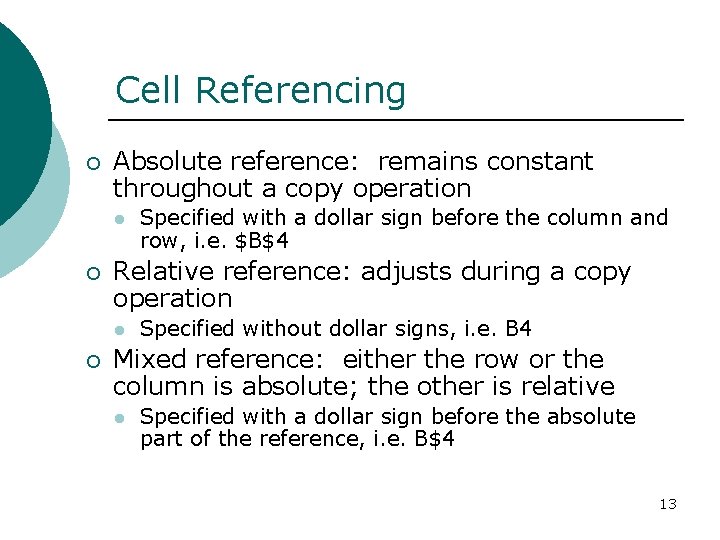
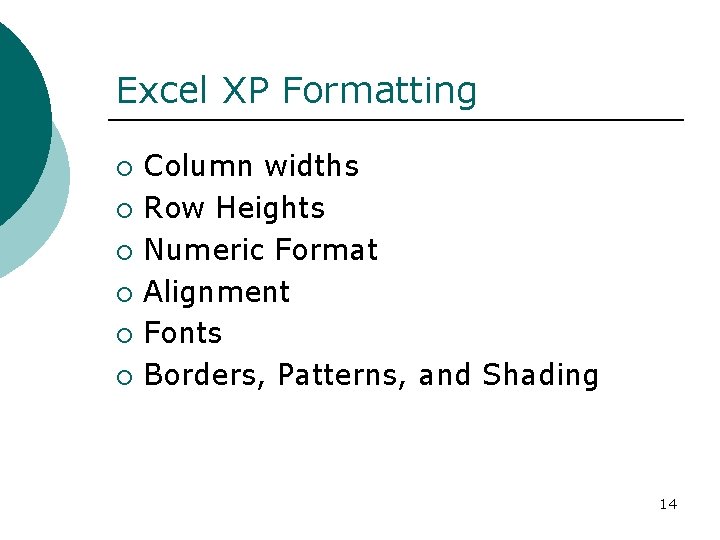
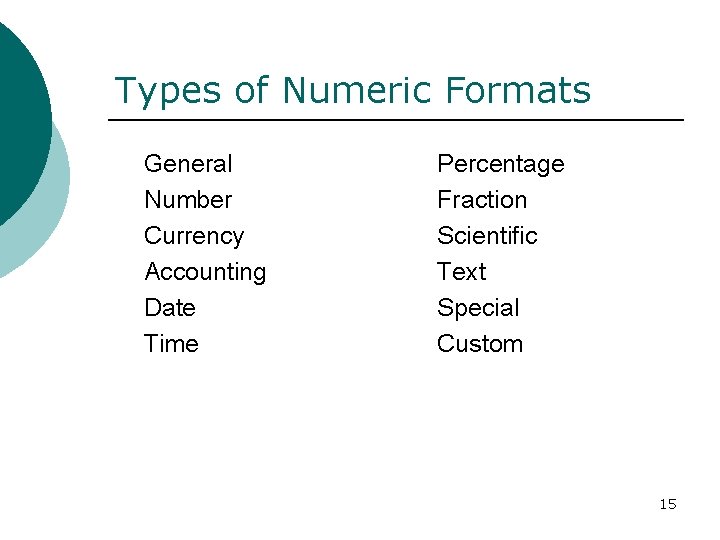
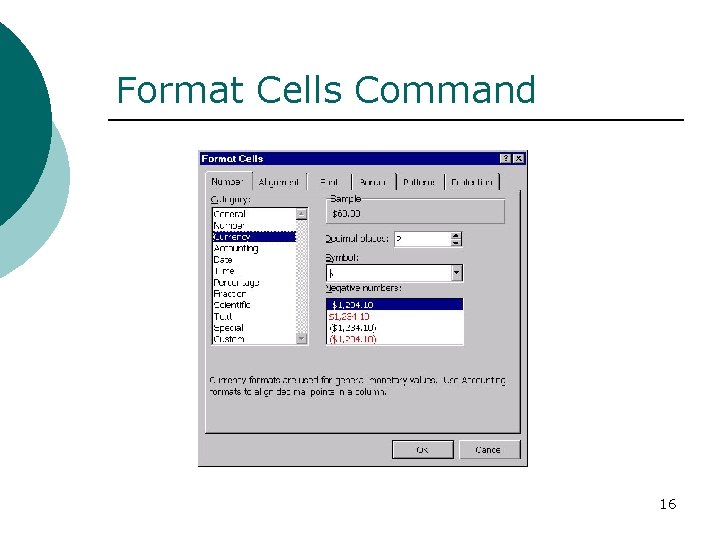
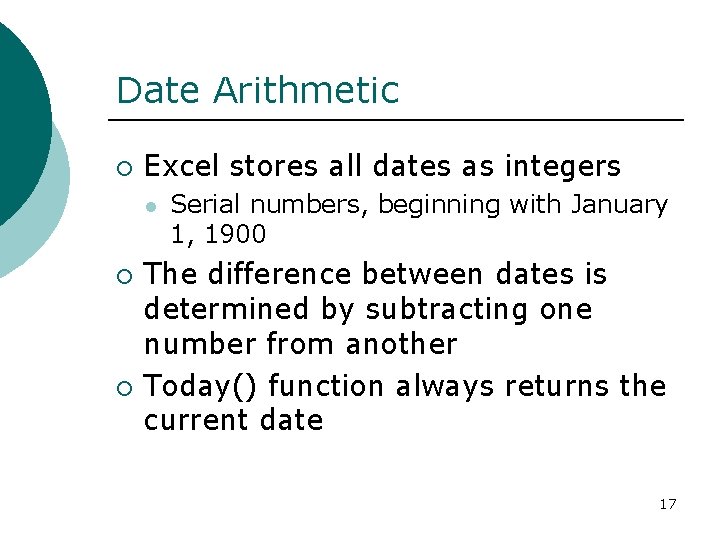
- Slides: 17
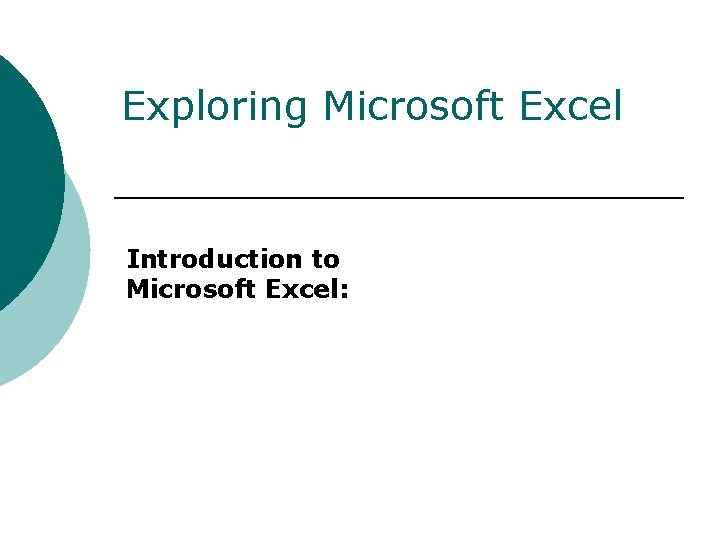
Exploring Microsoft Excel Introduction to Microsoft Excel:
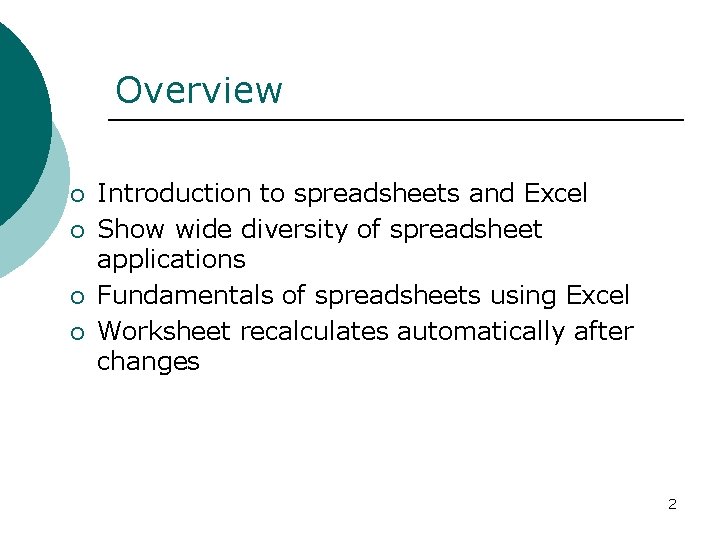
Overview ¡ ¡ Introduction to spreadsheets and Excel Show wide diversity of spreadsheet applications Fundamentals of spreadsheets using Excel Worksheet recalculates automatically after changes 2
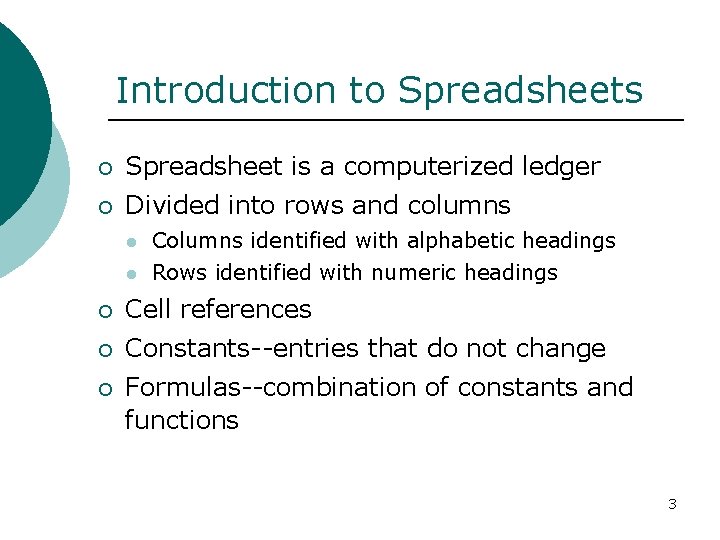
Introduction to Spreadsheets ¡ Spreadsheet is a computerized ledger ¡ Divided into rows and columns l Columns identified with alphabetic headings l Rows identified with numeric headings ¡ Cell references ¡ Constants--entries that do not change ¡ Formulas--combination of constants and functions 3
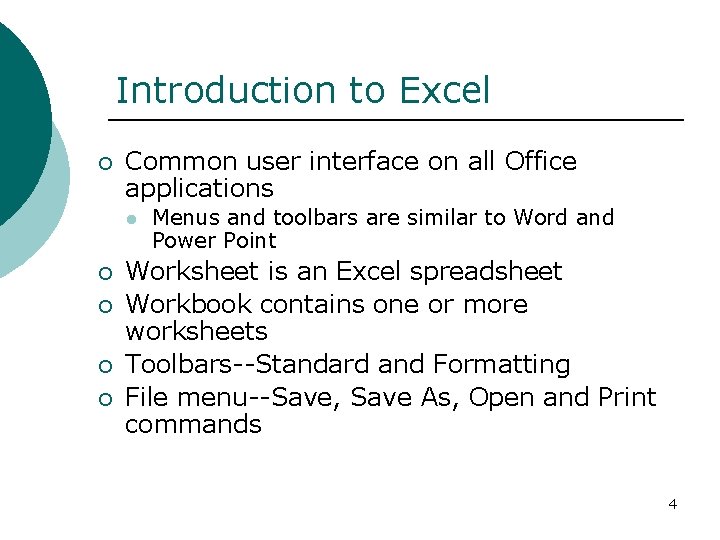
Introduction to Excel ¡ Common user interface on all Office applications l ¡ ¡ Menus and toolbars are similar to Word and Power Point Worksheet is an Excel spreadsheet Workbook contains one or more worksheets Toolbars--Standard and Formatting File menu--Save, Save As, Open and Print commands 4
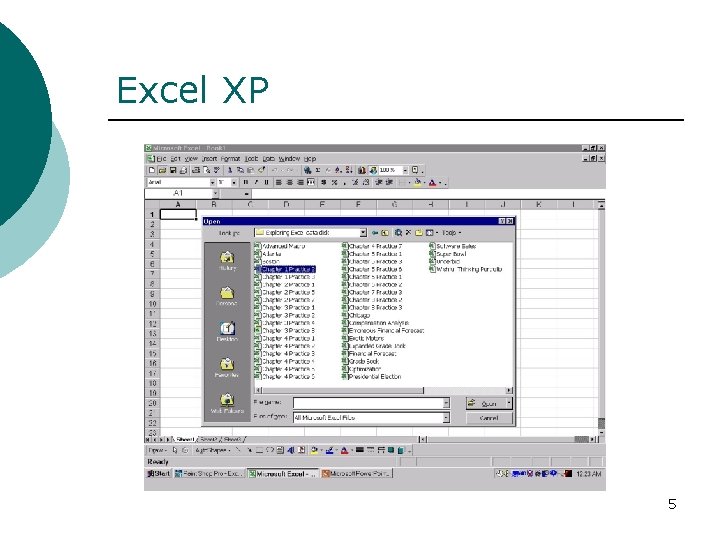
Excel XP 5
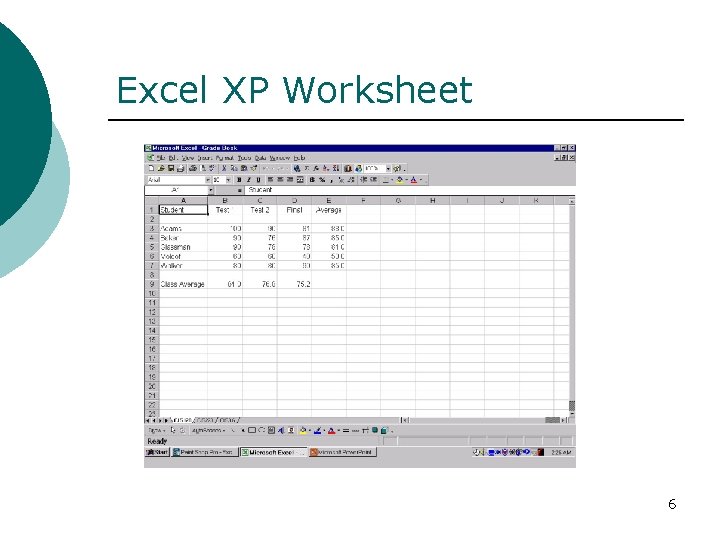
Excel XP Worksheet 6
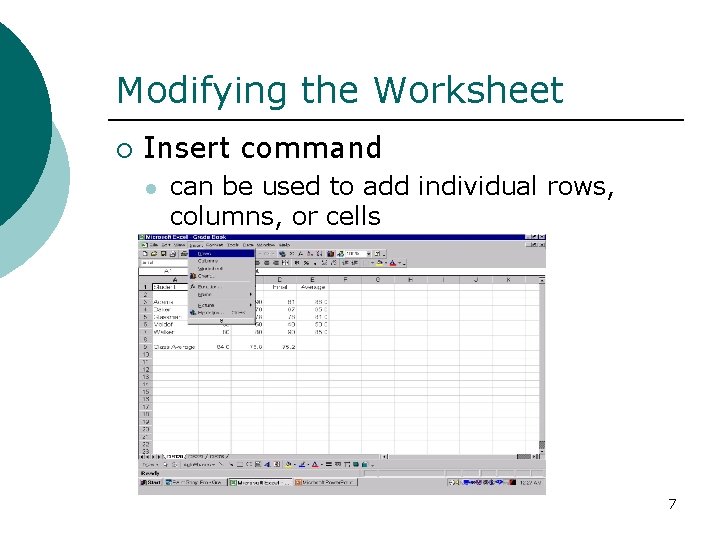
Modifying the Worksheet ¡ Insert command l can be used to add individual rows, columns, or cells 7
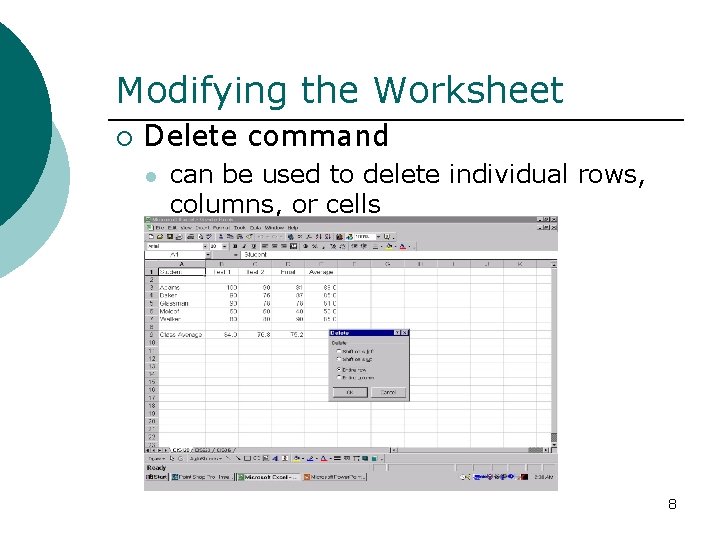
Modifying the Worksheet ¡ Delete command l can be used to delete individual rows, columns, or cells 8
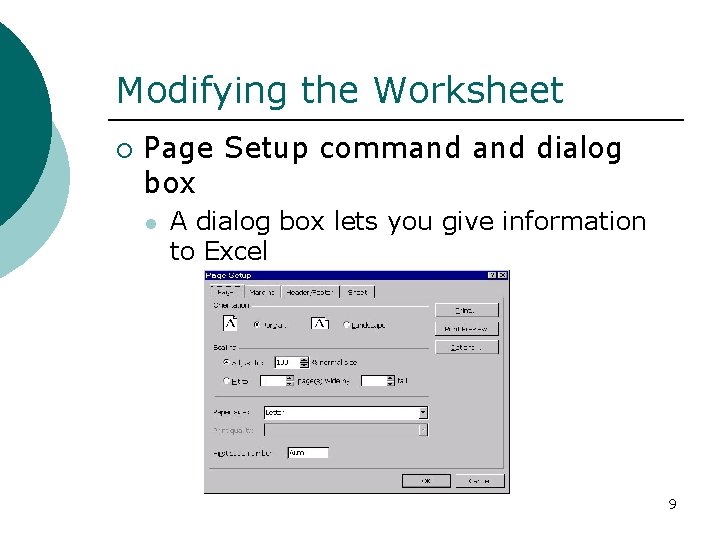
Modifying the Worksheet ¡ Page Setup command dialog box l A dialog box lets you give information to Excel 9
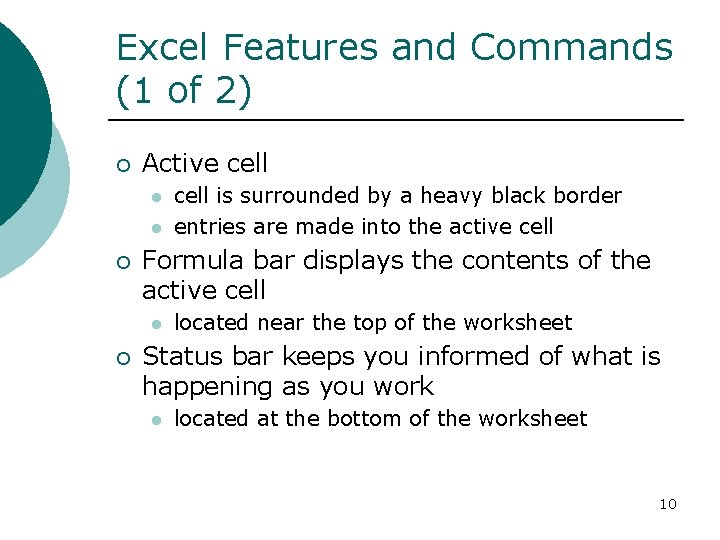
Excel Features and Commands (1 of 2) ¡ Active cell l l ¡ Formula bar displays the contents of the active cell l ¡ cell is surrounded by a heavy black border entries are made into the active cell located near the top of the worksheet Status bar keeps you informed of what is happening as you work l located at the bottom of the worksheet 10
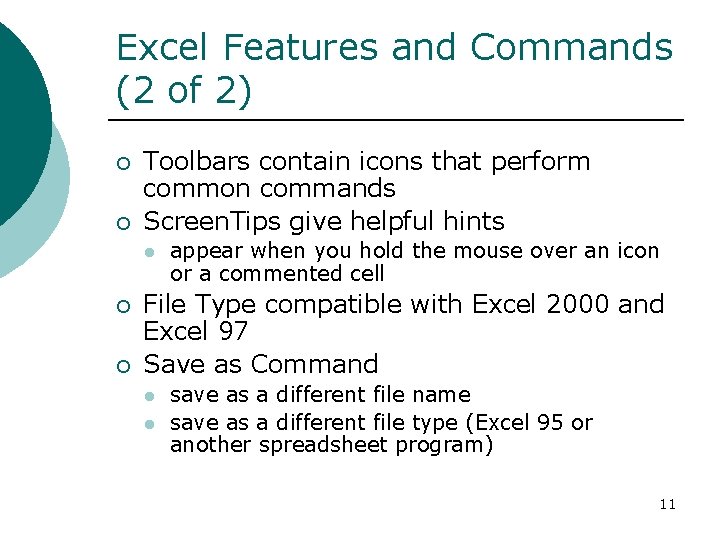
Excel Features and Commands (2 of 2) ¡ ¡ Toolbars contain icons that perform common commands Screen. Tips give helpful hints l ¡ ¡ appear when you hold the mouse over an icon or a commented cell File Type compatible with Excel 2000 and Excel 97 Save as Command l l save as a different file name save as a different file type (Excel 95 or another spreadsheet program) 11
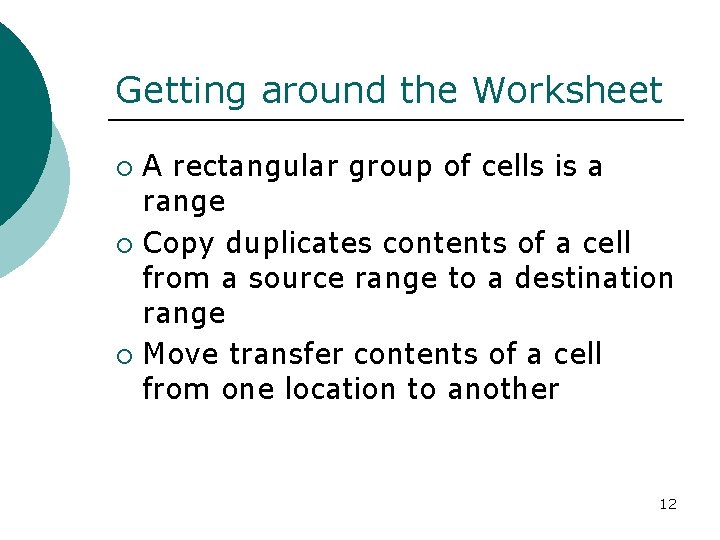
Getting around the Worksheet A rectangular group of cells is a range ¡ Copy duplicates contents of a cell from a source range to a destination range ¡ Move transfer contents of a cell from one location to another ¡ 12
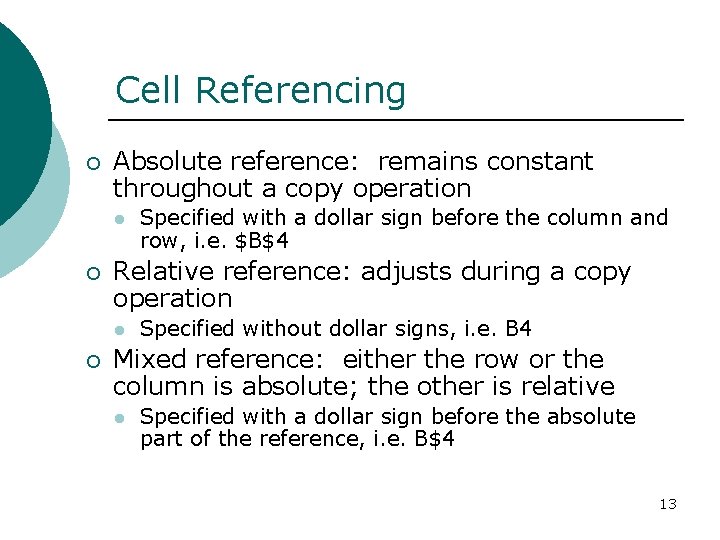
Cell Referencing ¡ Absolute reference: remains constant throughout a copy operation l ¡ Relative reference: adjusts during a copy operation l ¡ Specified with a dollar sign before the column and row, i. e. $B$4 Specified without dollar signs, i. e. B 4 Mixed reference: either the row or the column is absolute; the other is relative l Specified with a dollar sign before the absolute part of the reference, i. e. B$4 13
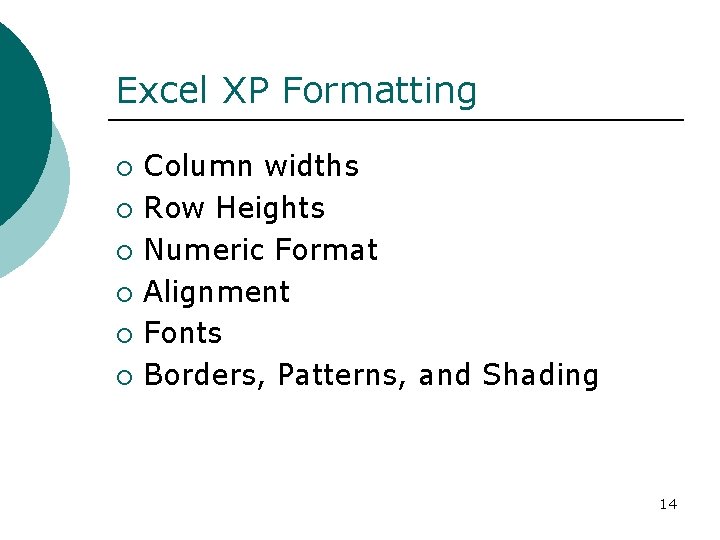
Excel XP Formatting ¡ ¡ ¡ Column widths Row Heights Numeric Format Alignment Fonts Borders, Patterns, and Shading 14
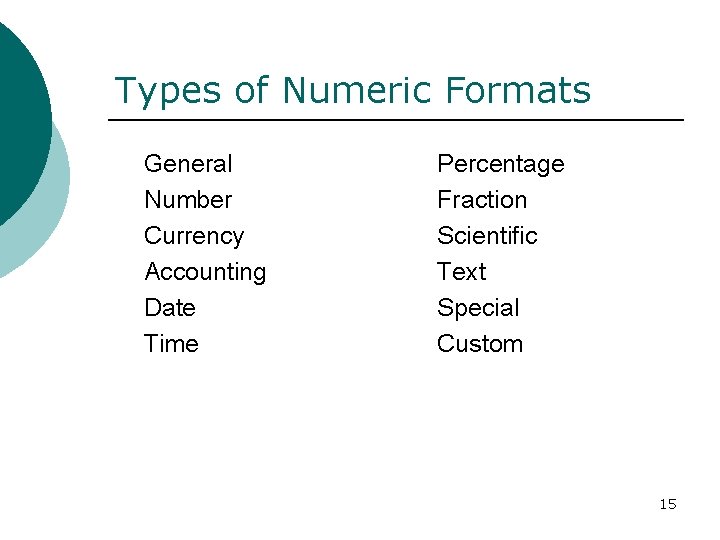
Types of Numeric Formats General Number Currency Accounting Date Time Percentage Fraction Scientific Text Special Custom 15
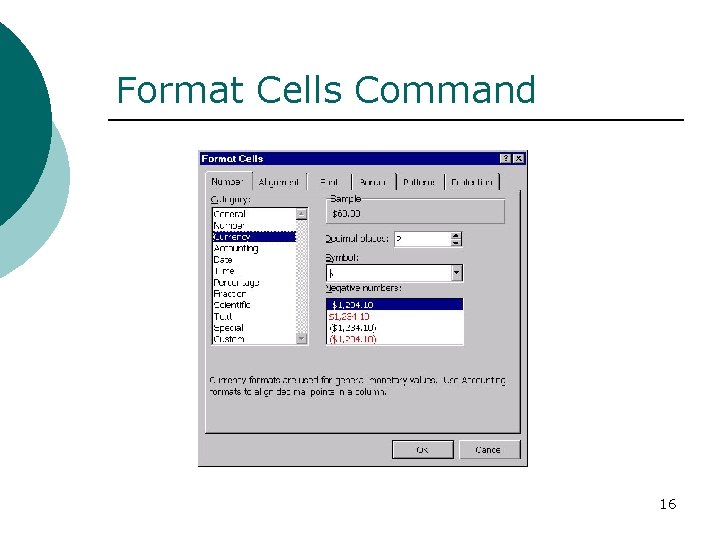
Format Cells Command 16
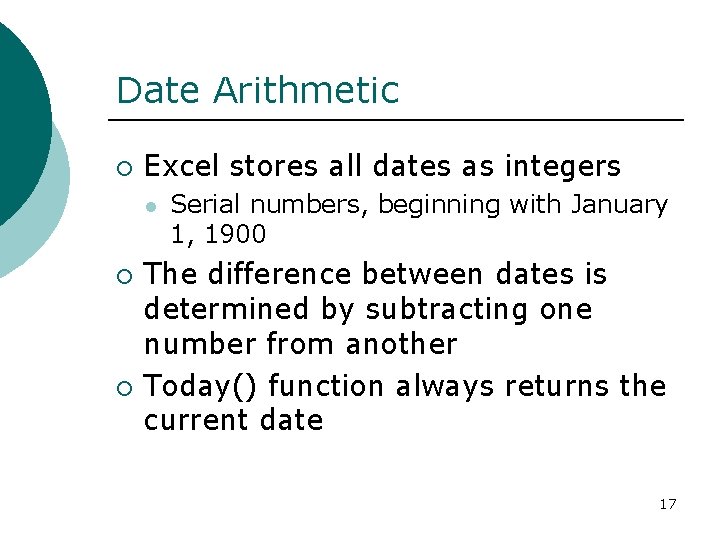
Date Arithmetic ¡ Excel stores all dates as integers l ¡ ¡ Serial numbers, beginning with January 1, 1900 The difference between dates is determined by subtracting one number from another Today() function always returns the current date 17
 Exploring microsoft office excel 2016 comprehensive
Exploring microsoft office excel 2016 comprehensive Exploring series excel
Exploring series excel Microsoft official academic course microsoft excel 2016
Microsoft official academic course microsoft excel 2016 Ms.excel merupakan program aplikasi
Ms.excel merupakan program aplikasi Exploring microsoft office 2016
Exploring microsoft office 2016 Exploring microsoft office 2013 volume 1
Exploring microsoft office 2013 volume 1 Exploring microsoft office 2013
Exploring microsoft office 2013 Forensics
Forensics Exploring microsoft office xp
Exploring microsoft office xp Microsoft lync overview
Microsoft lync overview Multicullar
Multicullar Papercut job ticketing
Papercut job ticketing Introduction product overview
Introduction product overview Introduction product overview
Introduction product overview Introduction product overview
Introduction product overview El software utilitario microsoft excel es:
El software utilitario microsoft excel es: Macro adalah
Macro adalah Pengenalan ms excel
Pengenalan ms excel