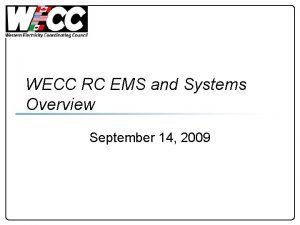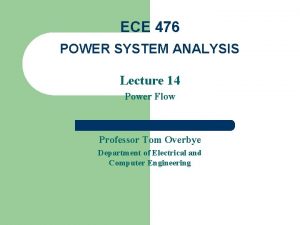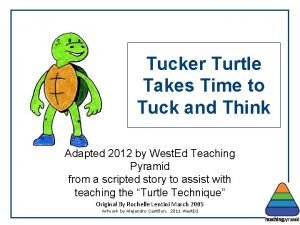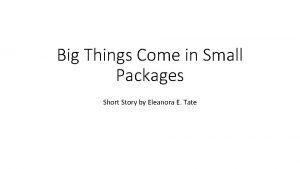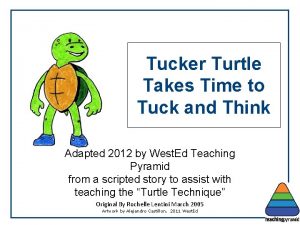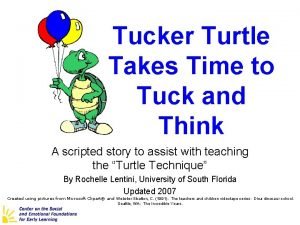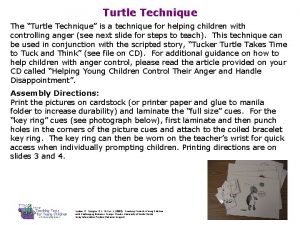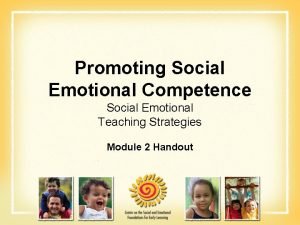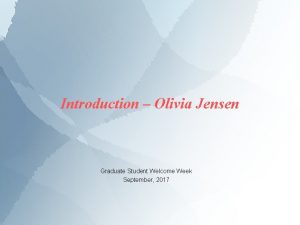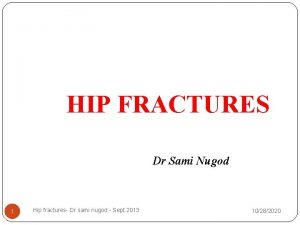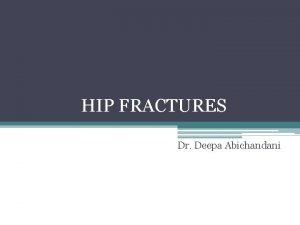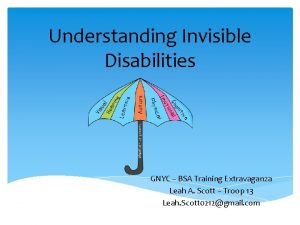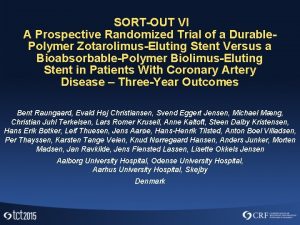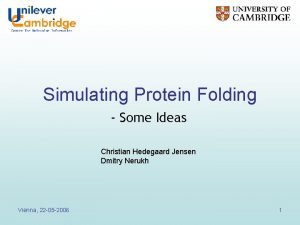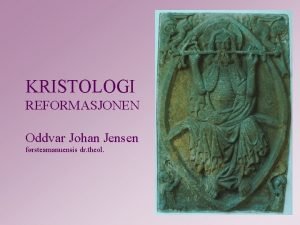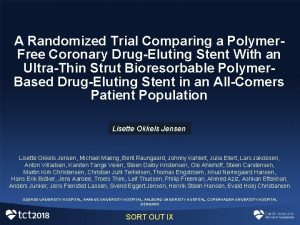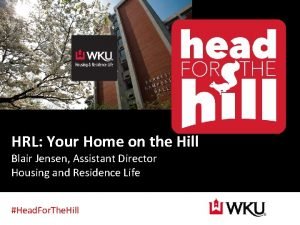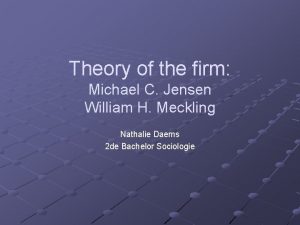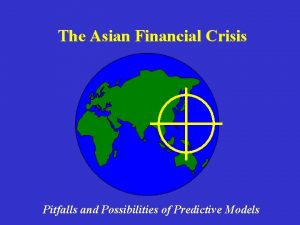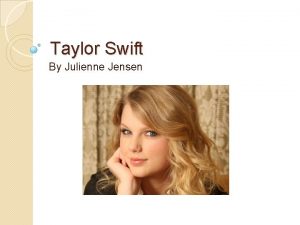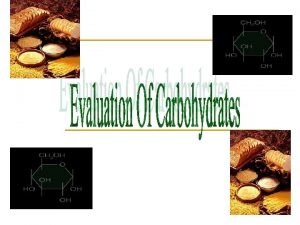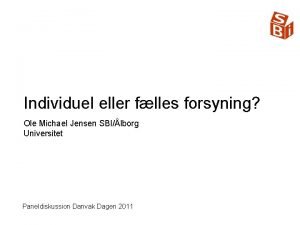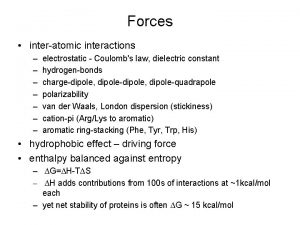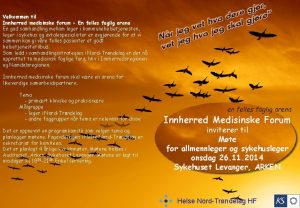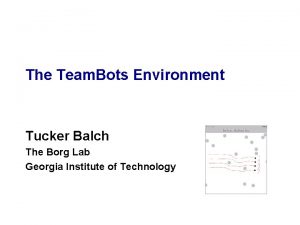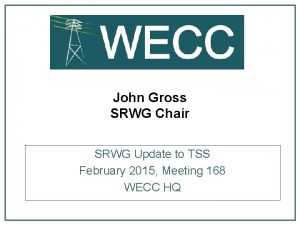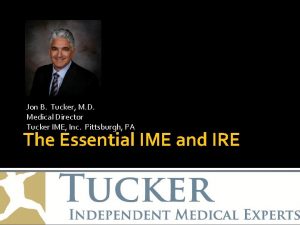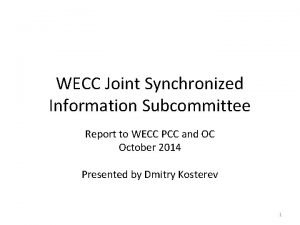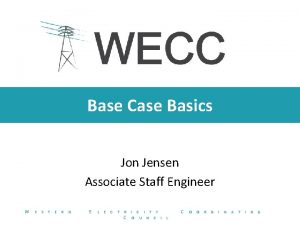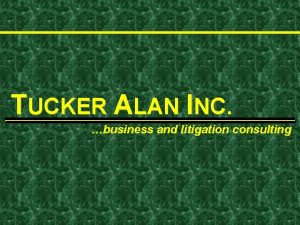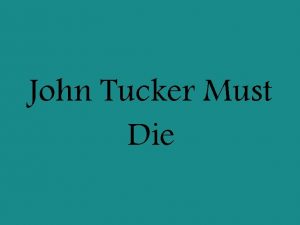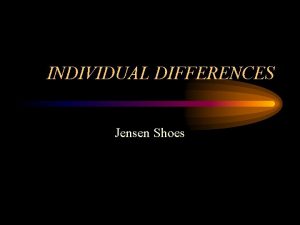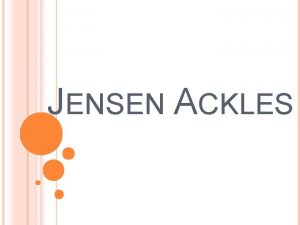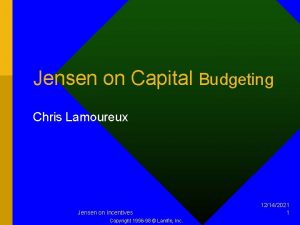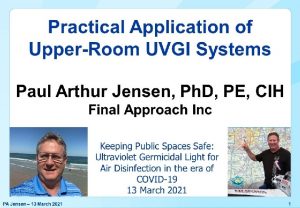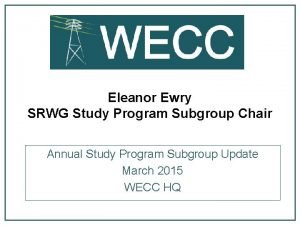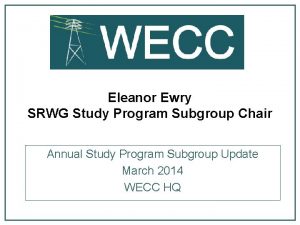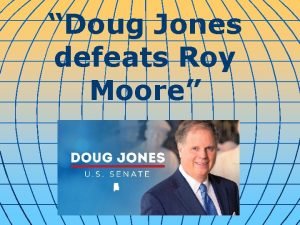Doug Tucker and Jon Jensen WECC Staff SRWG
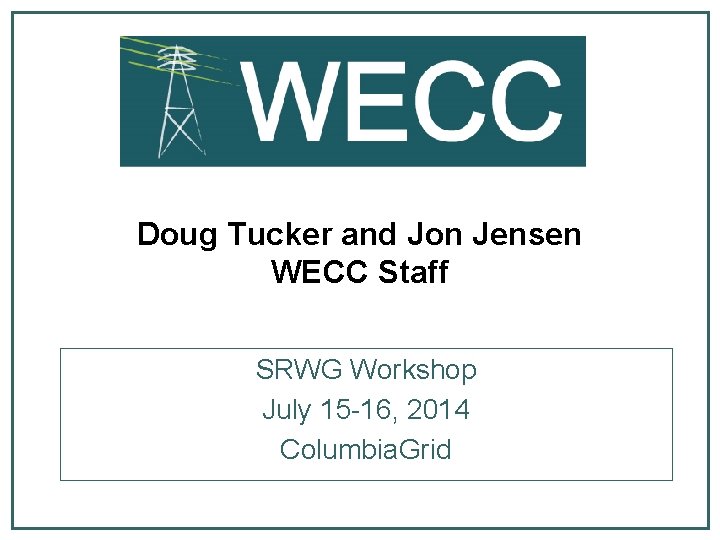
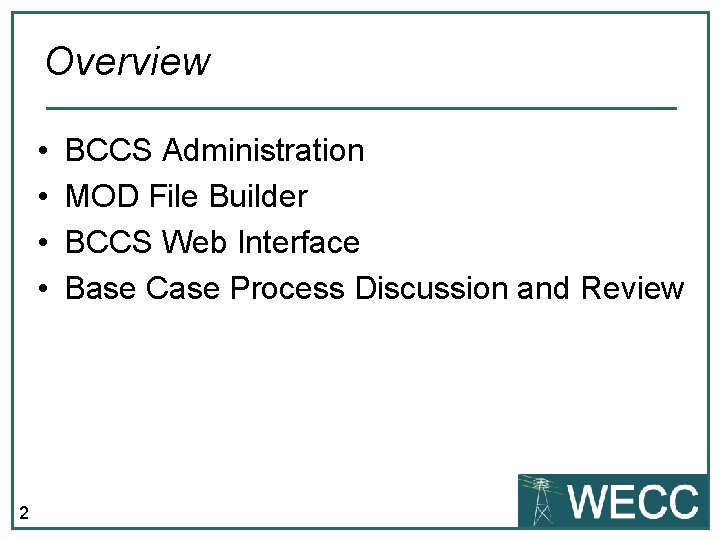
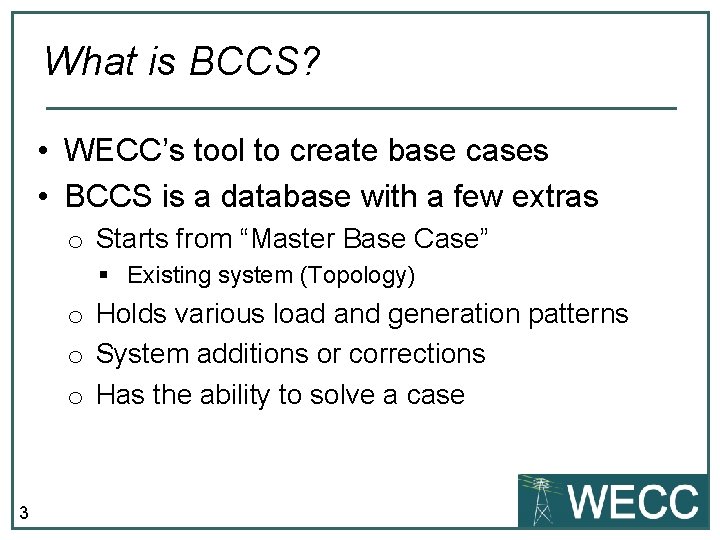
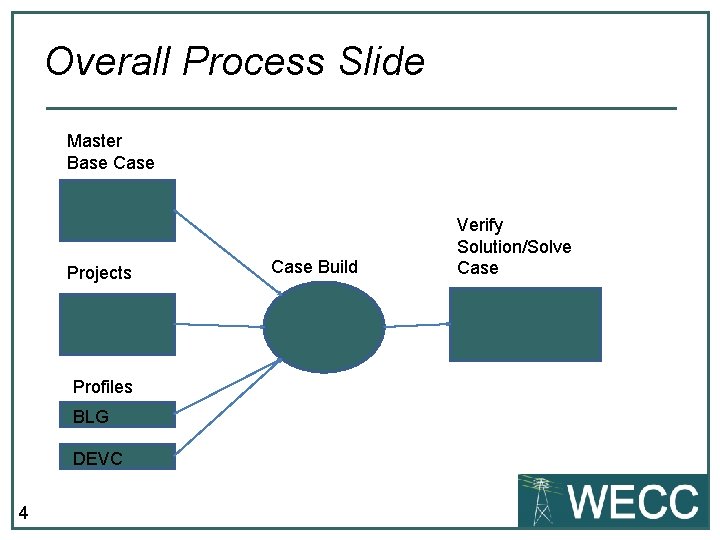
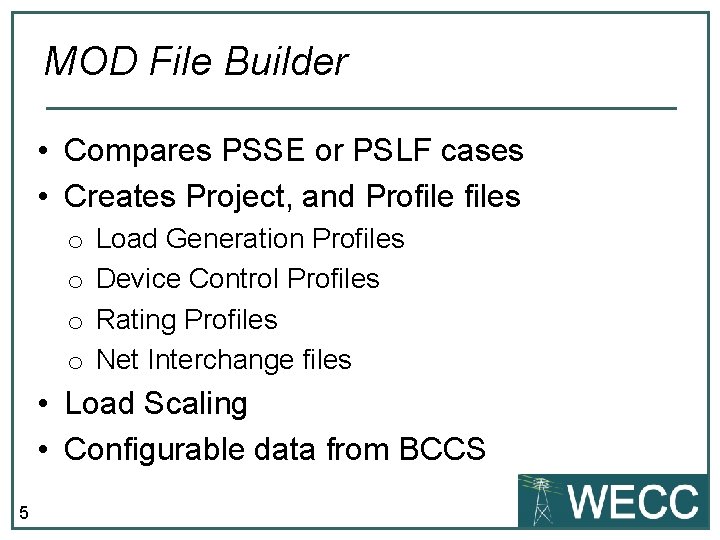
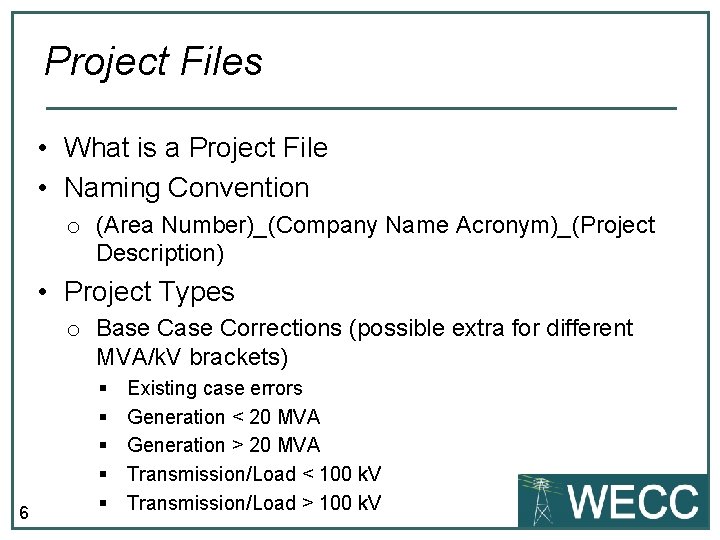
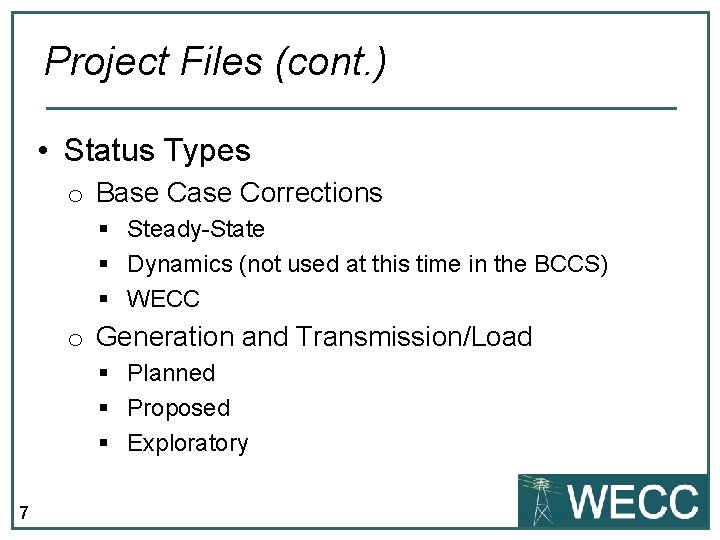
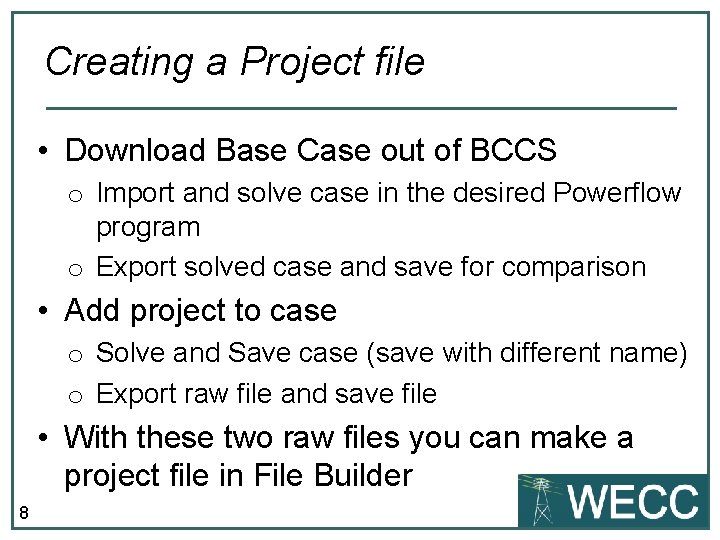
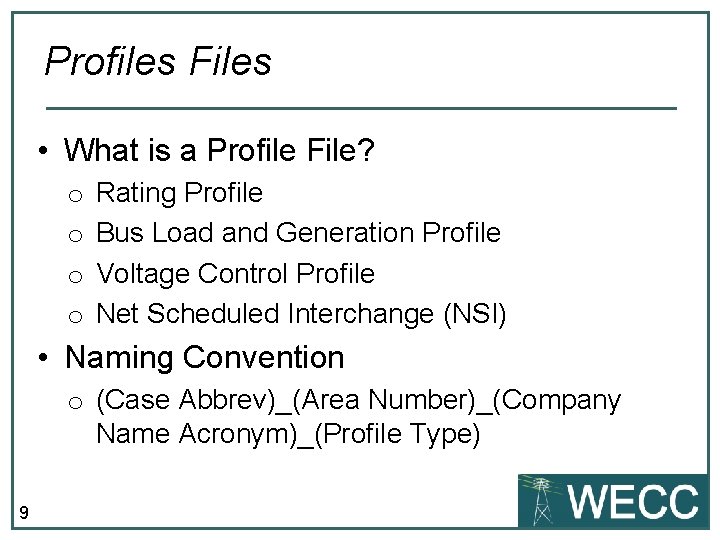
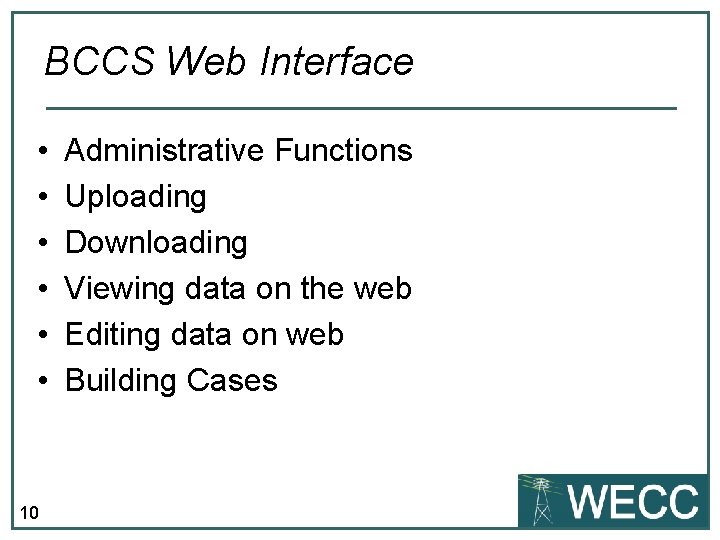
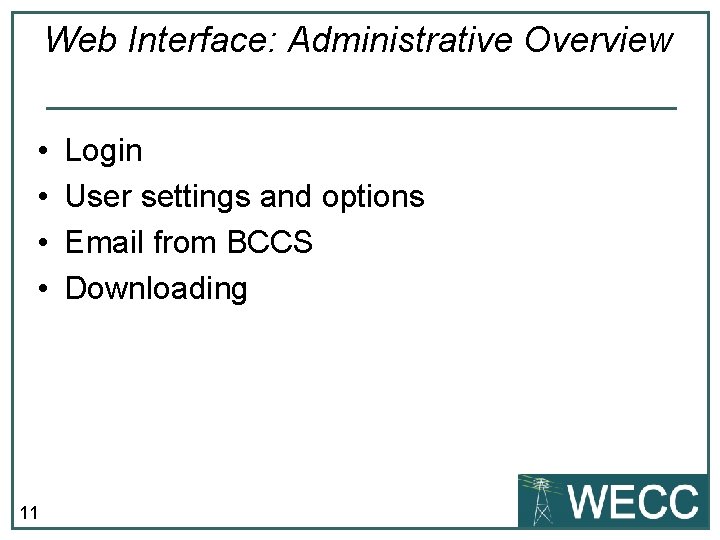
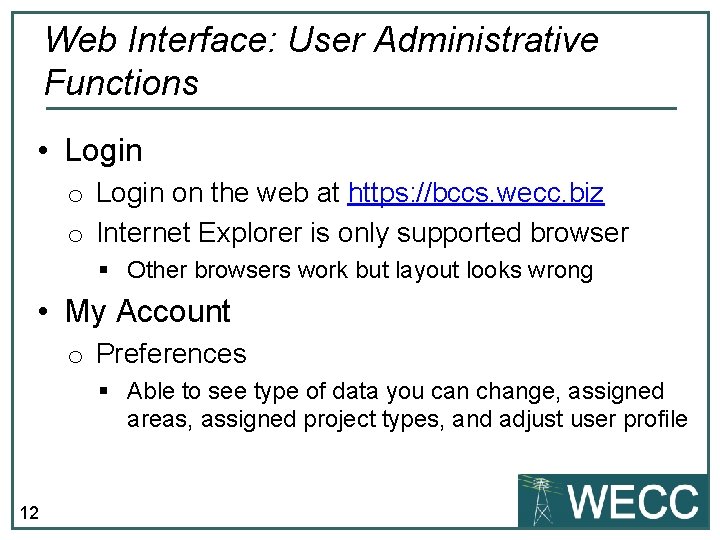
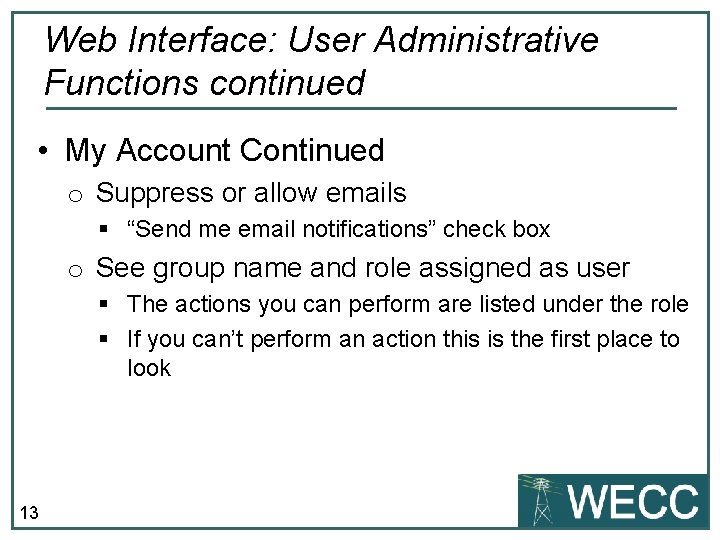
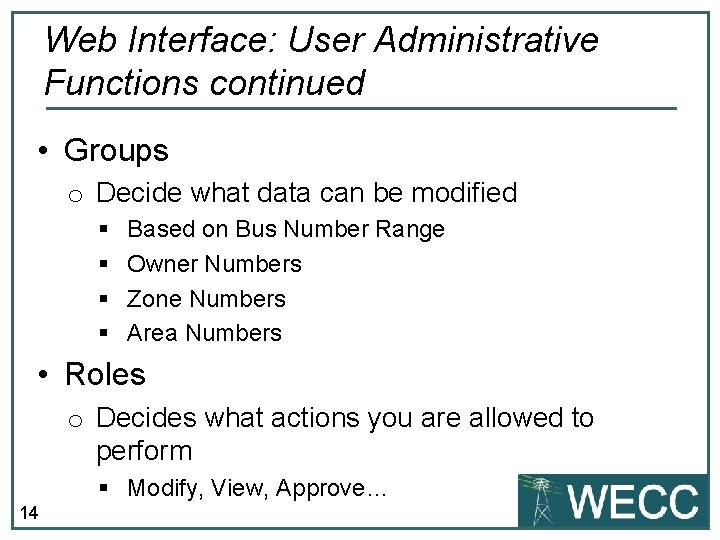
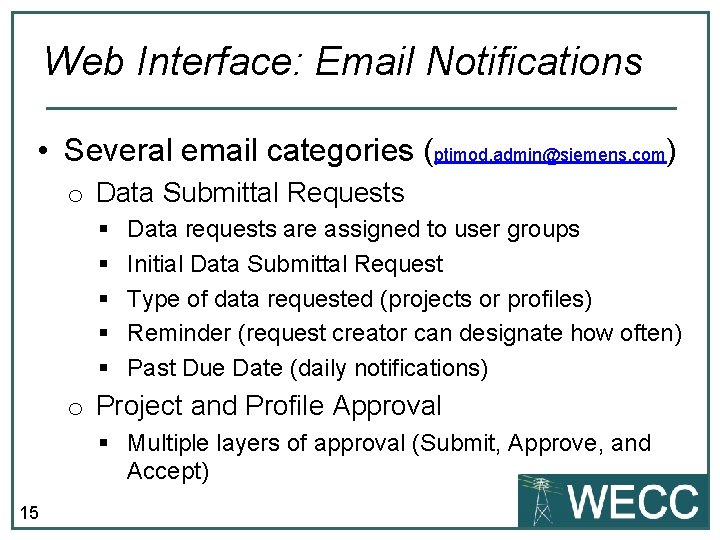
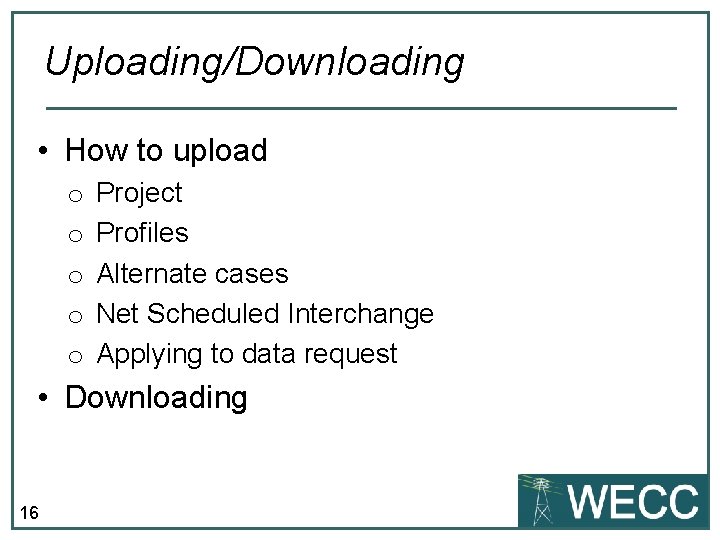
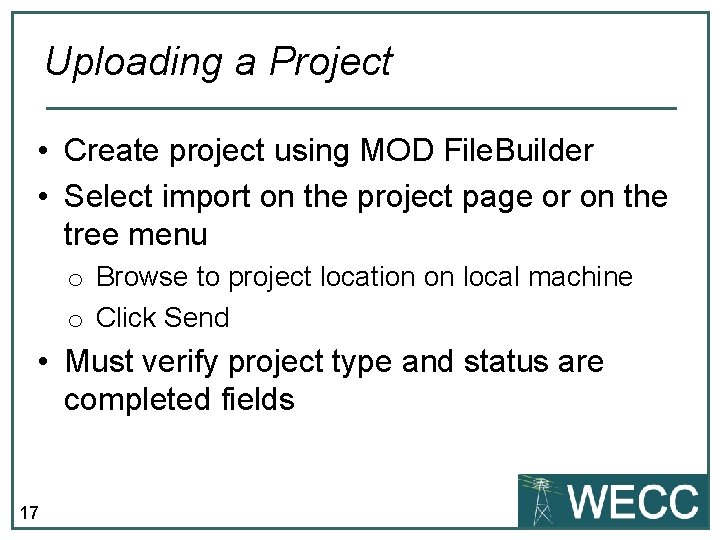
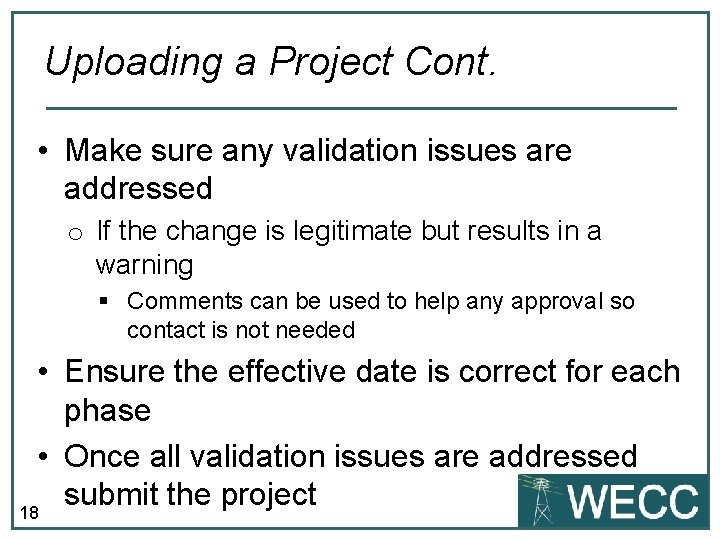
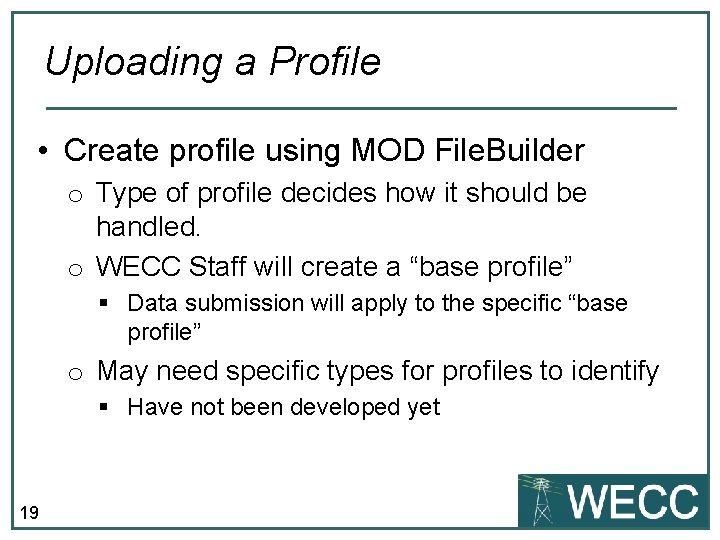
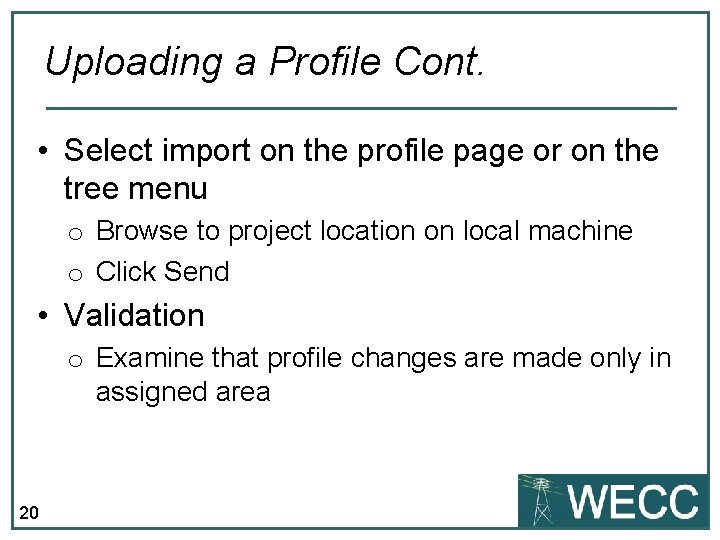
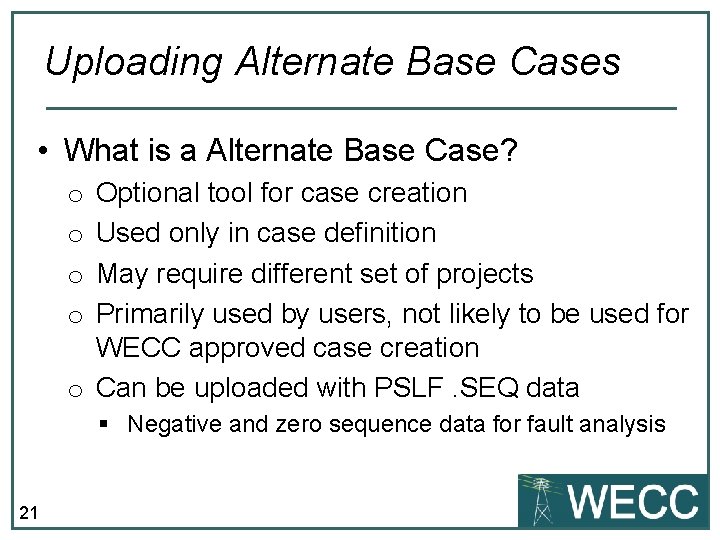
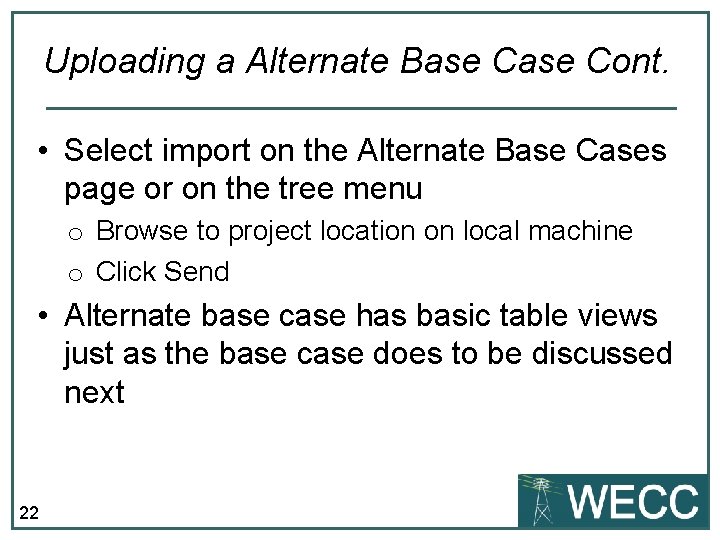
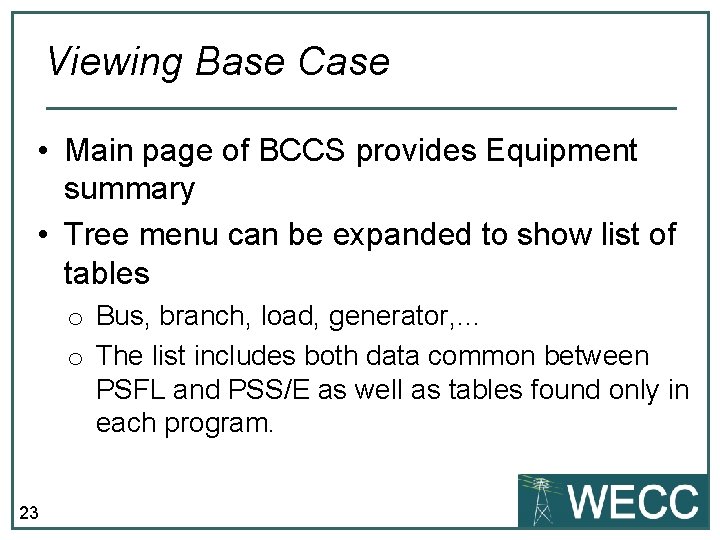
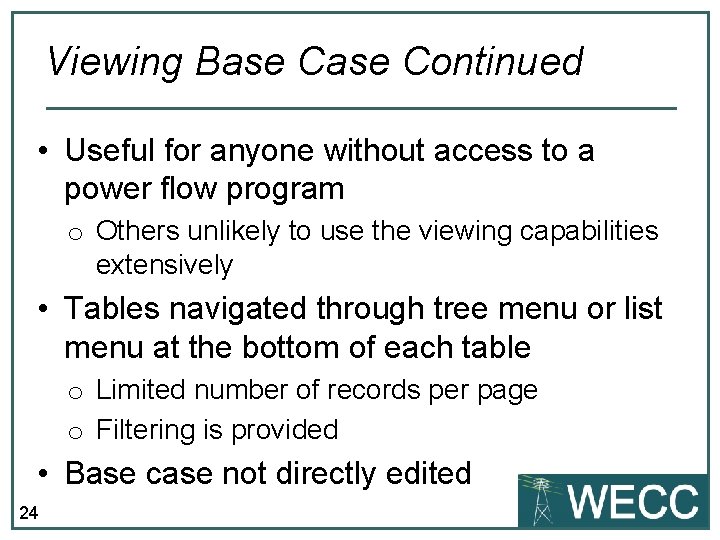
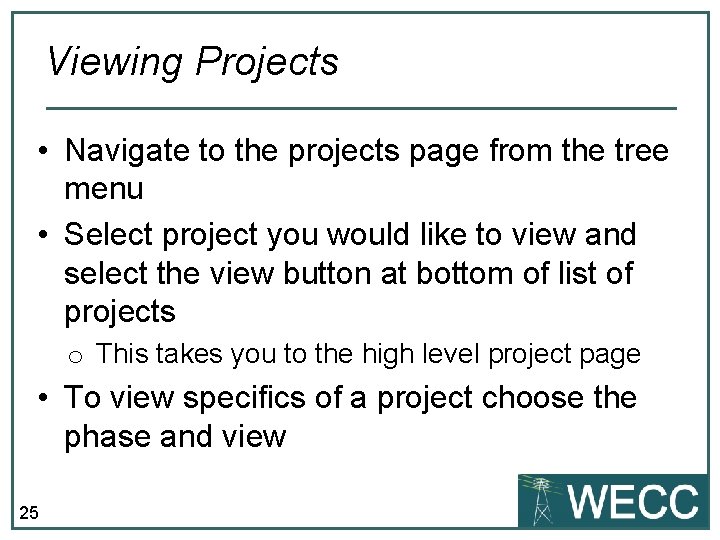
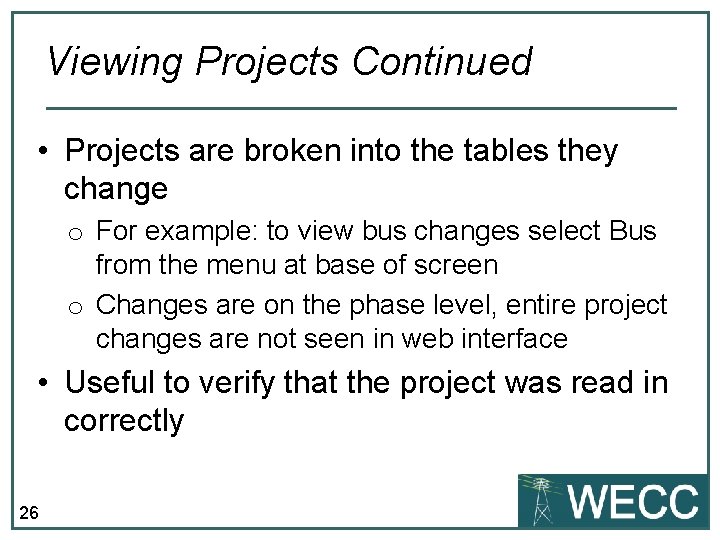
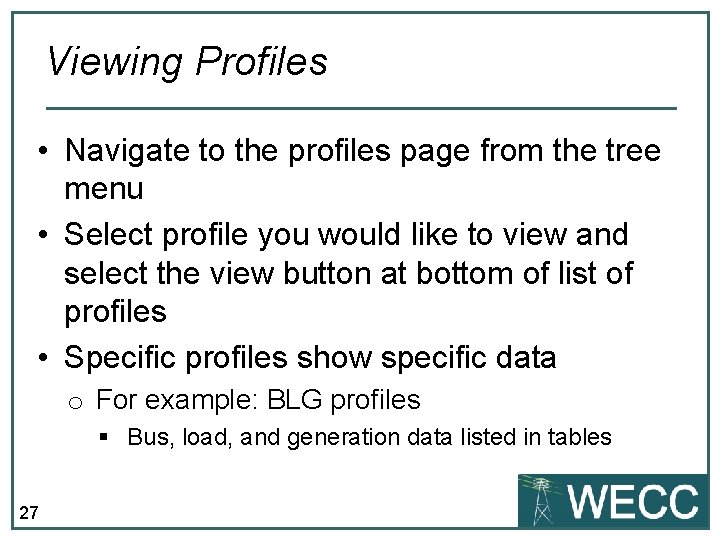
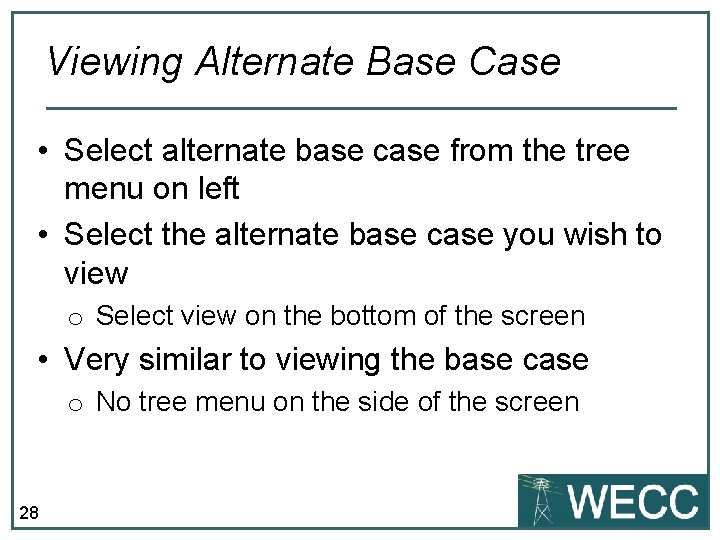
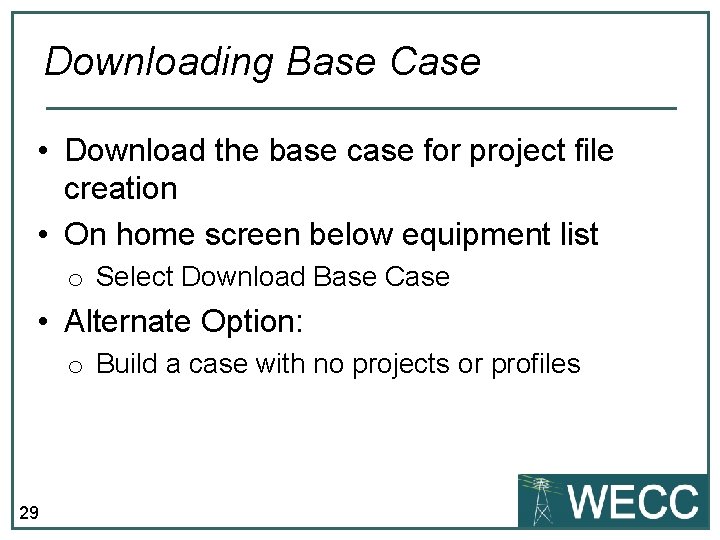
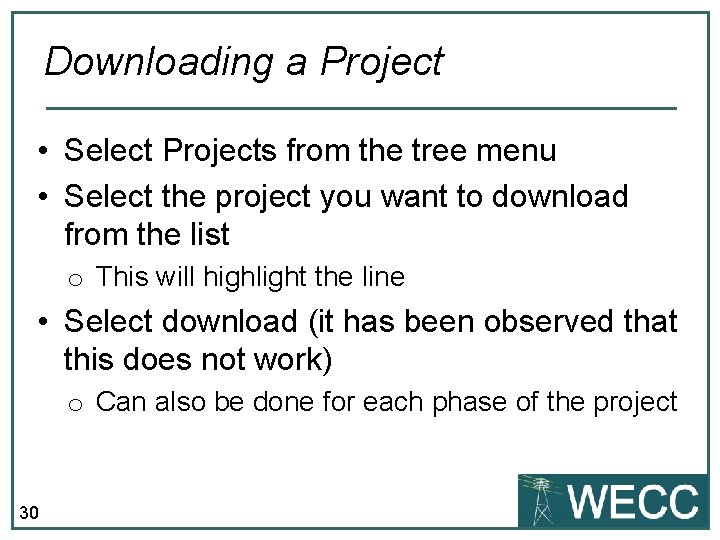
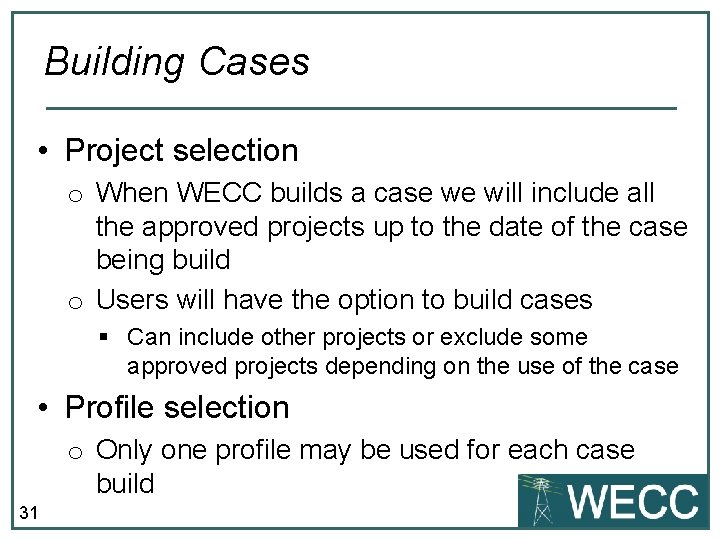
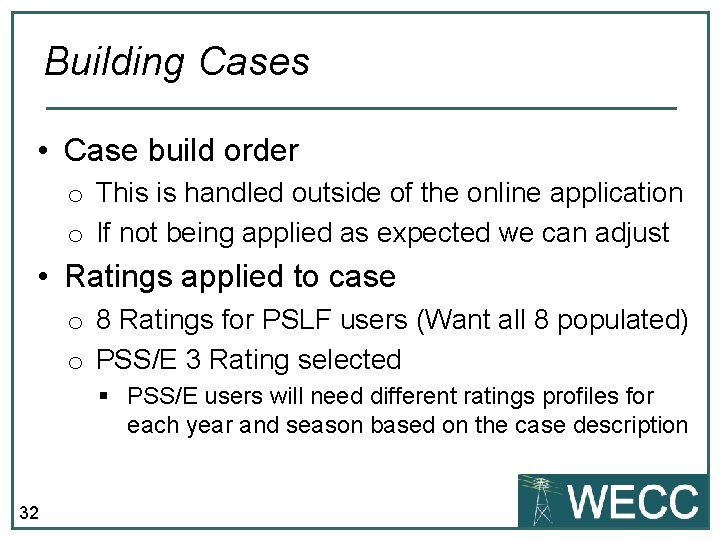
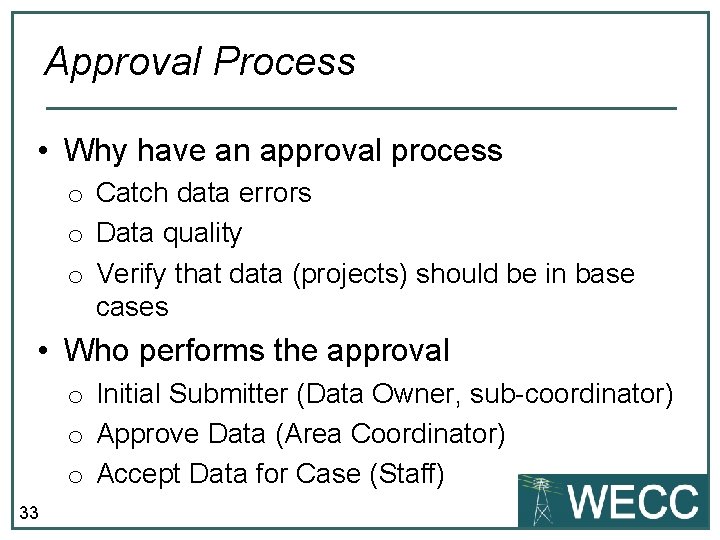
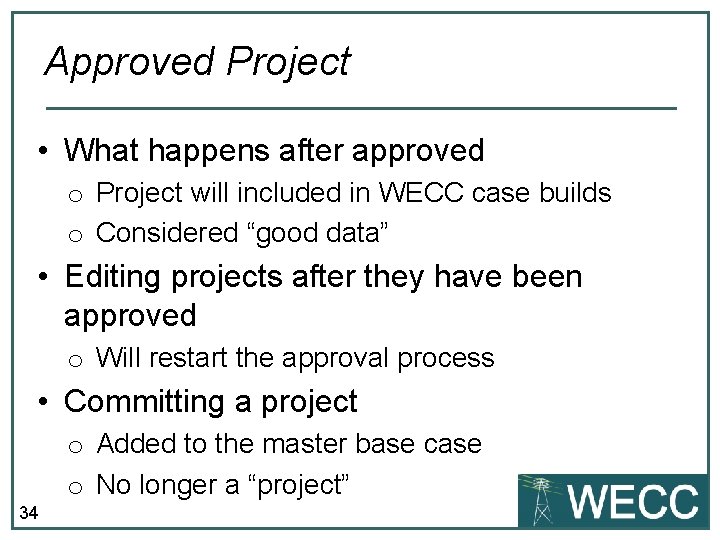
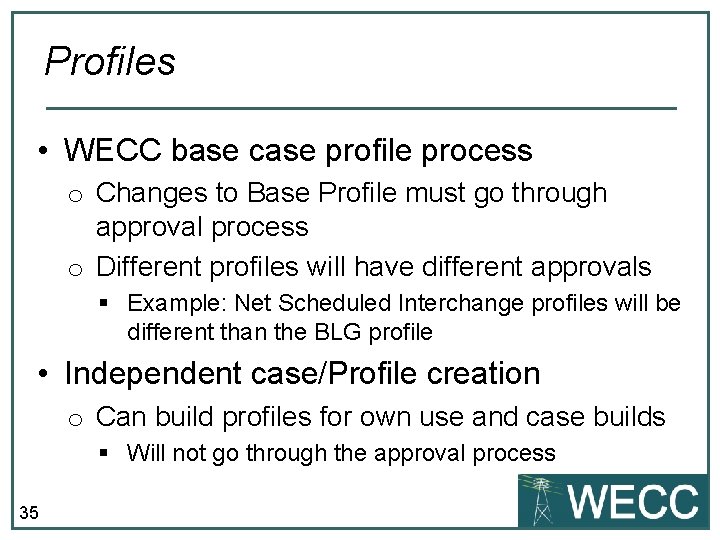
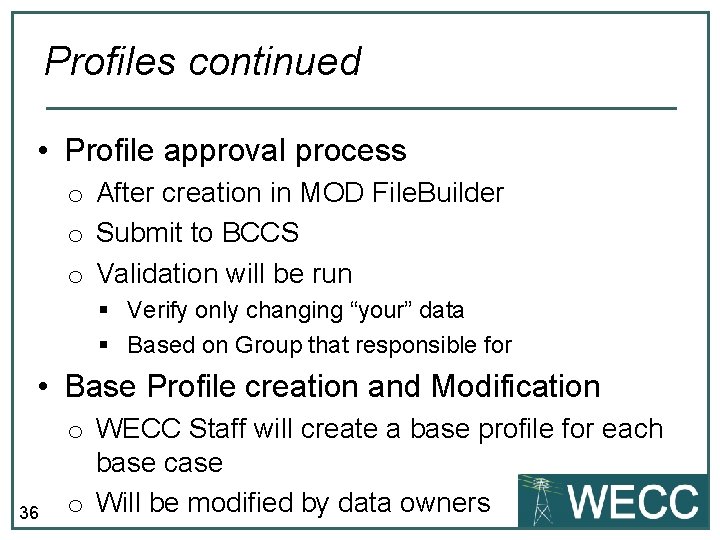
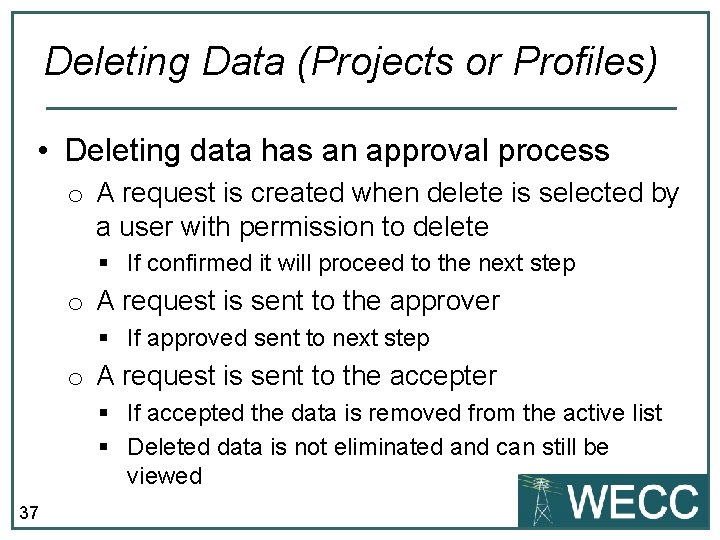
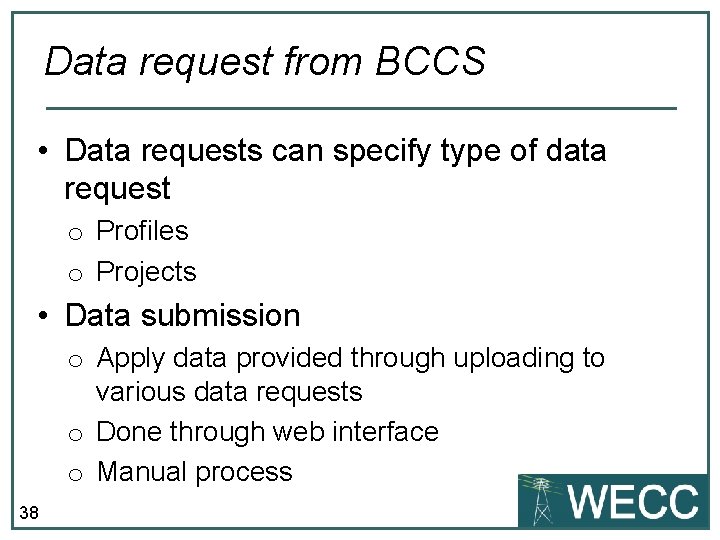
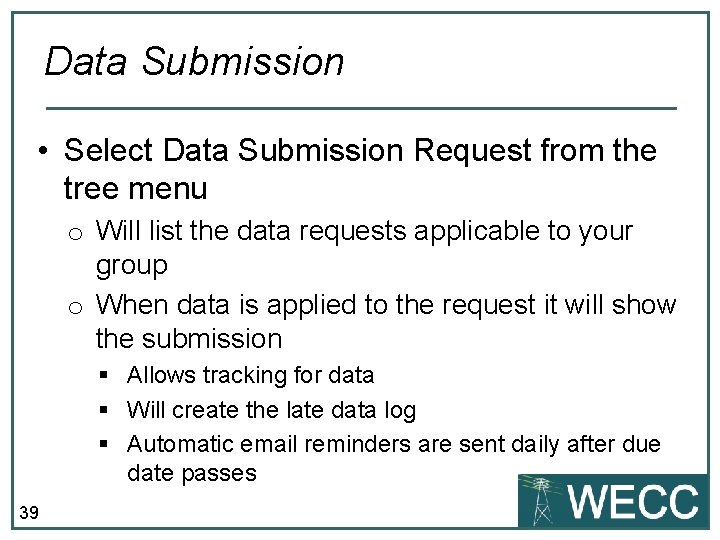
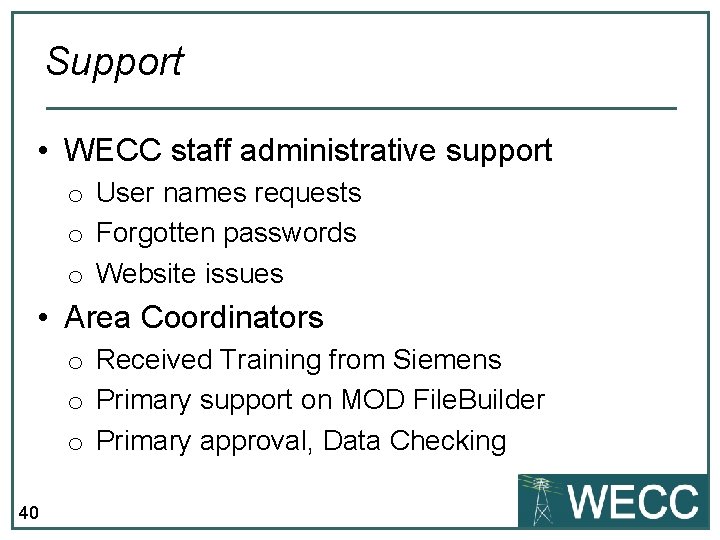
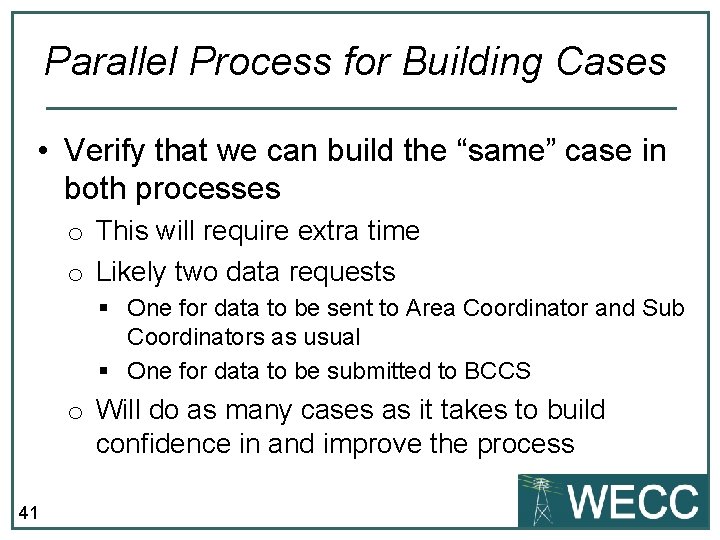
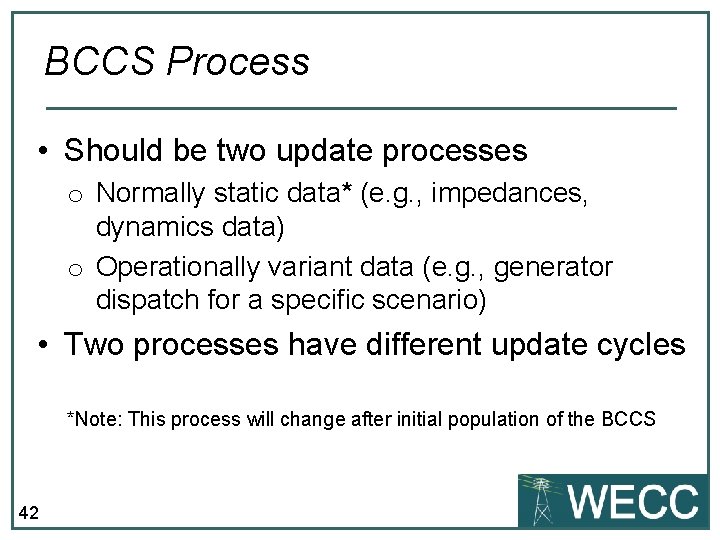
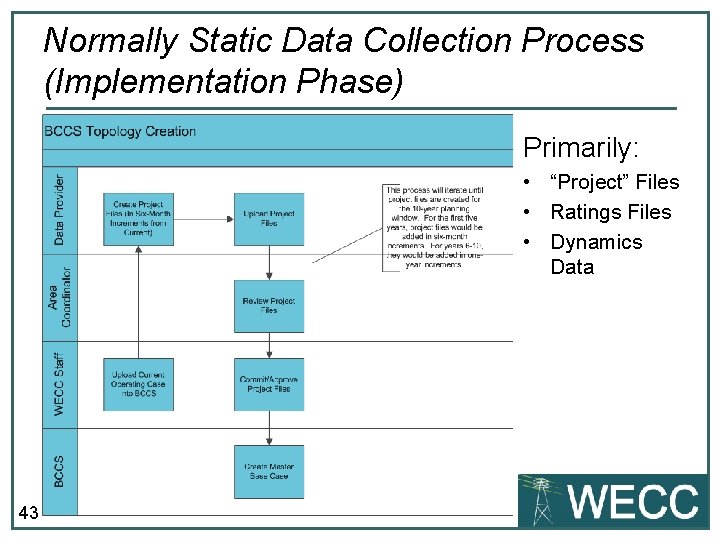
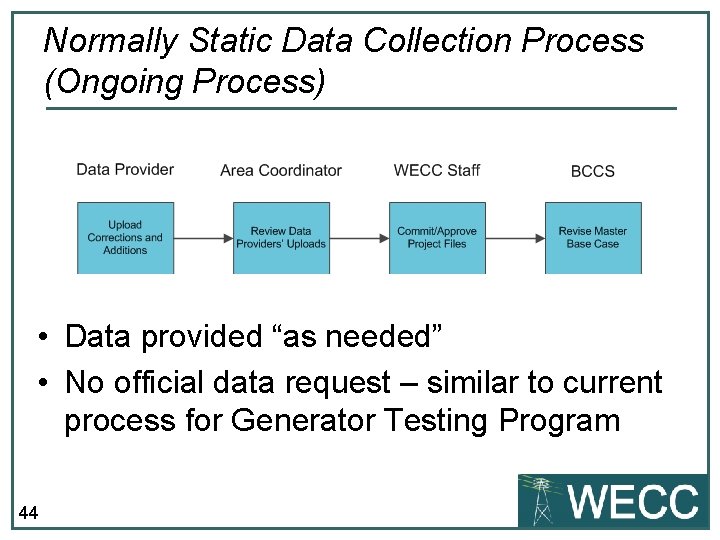
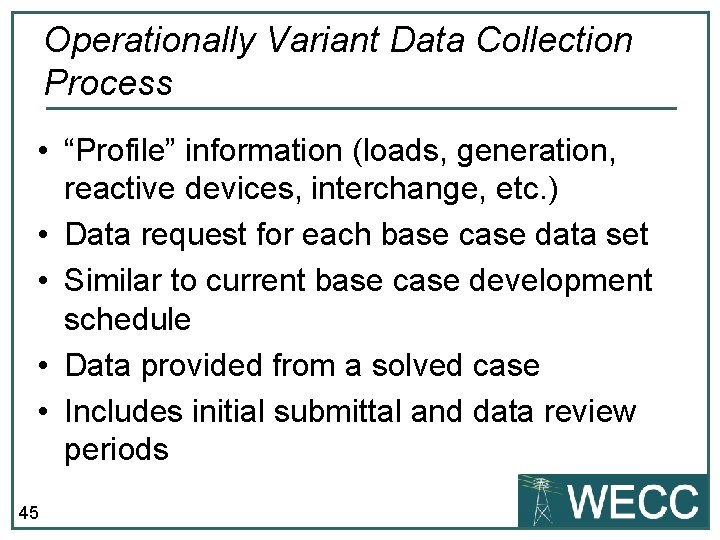
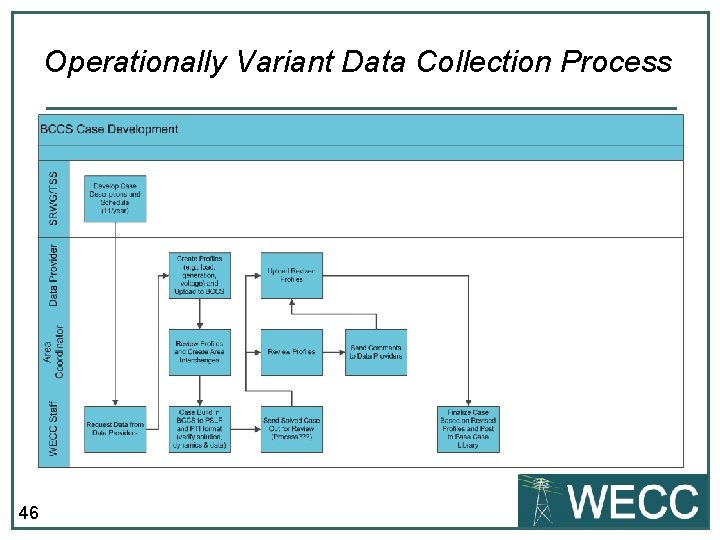
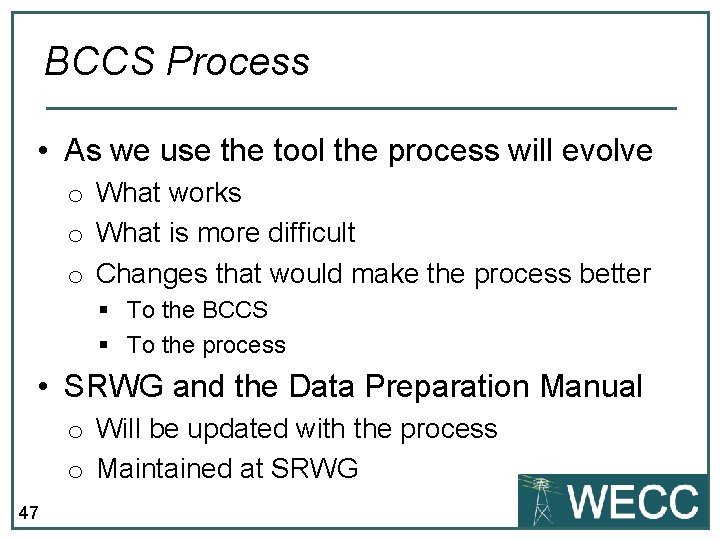
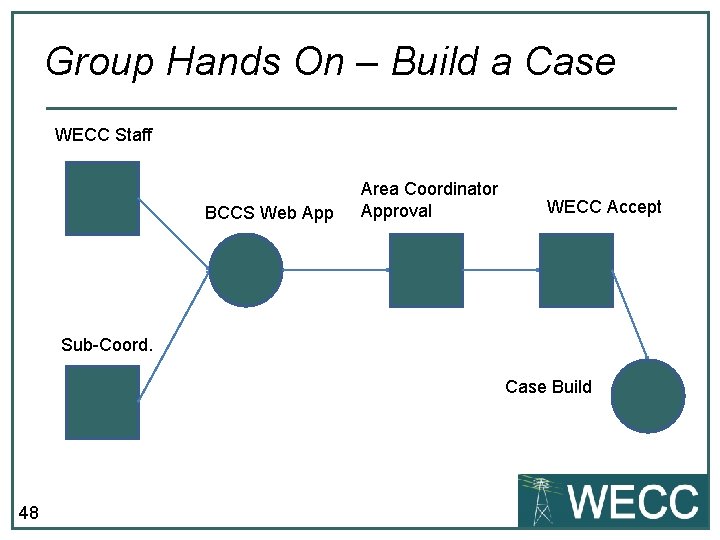
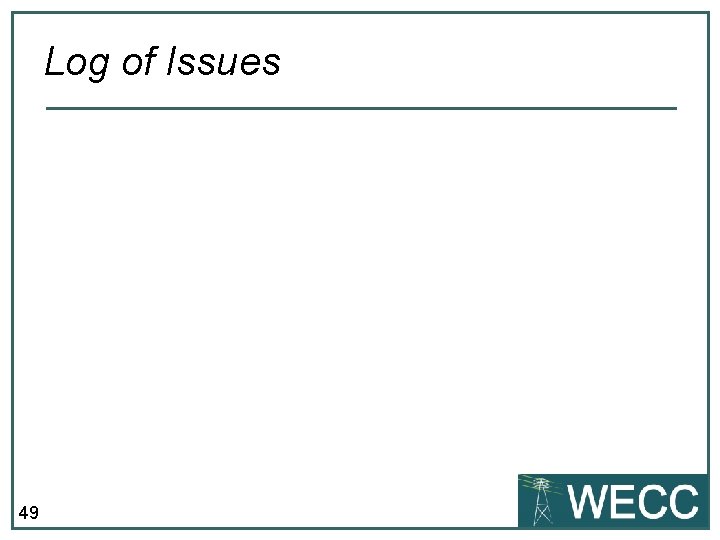
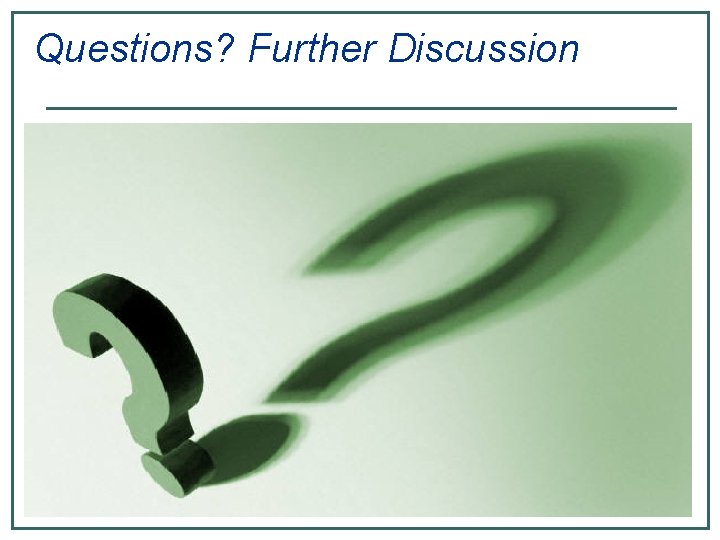
- Slides: 50
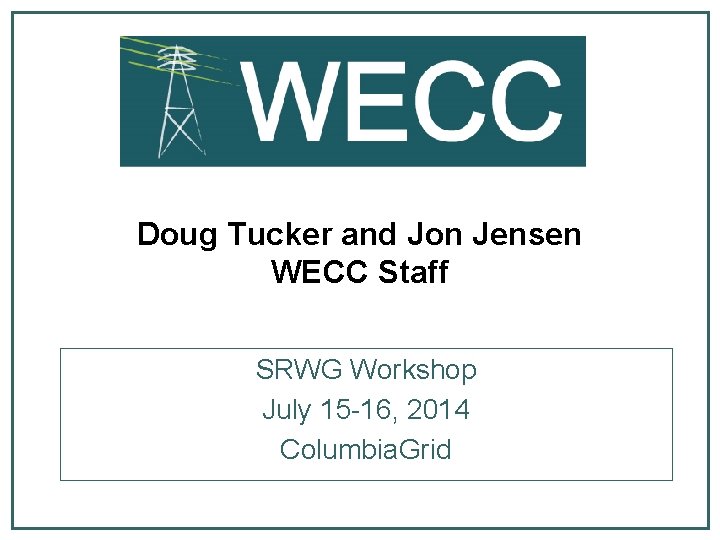
Doug Tucker and Jon Jensen WECC Staff SRWG Workshop July 15 -16, 2014 Columbia. Grid
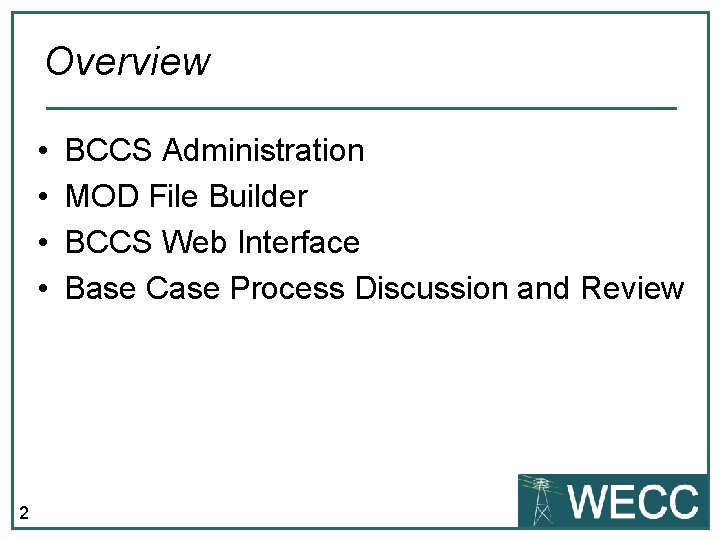
Overview • • 2 BCCS Administration MOD File Builder BCCS Web Interface Base Case Process Discussion and Review
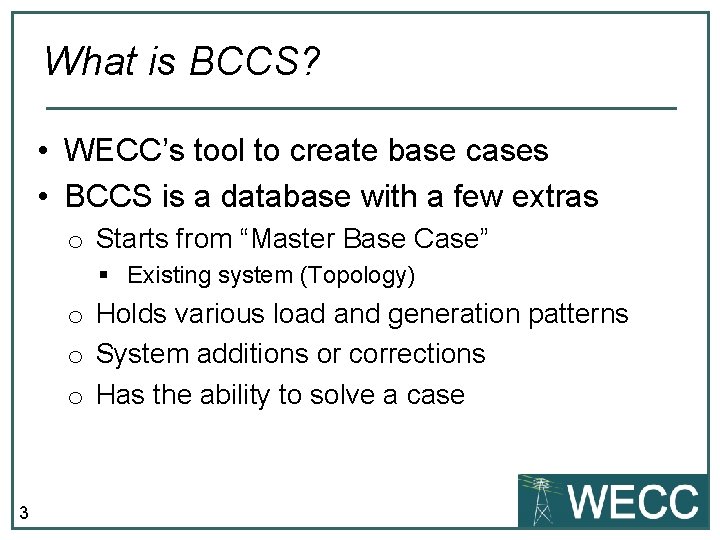
What is BCCS? • WECC’s tool to create base cases • BCCS is a database with a few extras o Starts from “Master Base Case” § Existing system (Topology) o Holds various load and generation patterns o System additions or corrections o Has the ability to solve a case 3
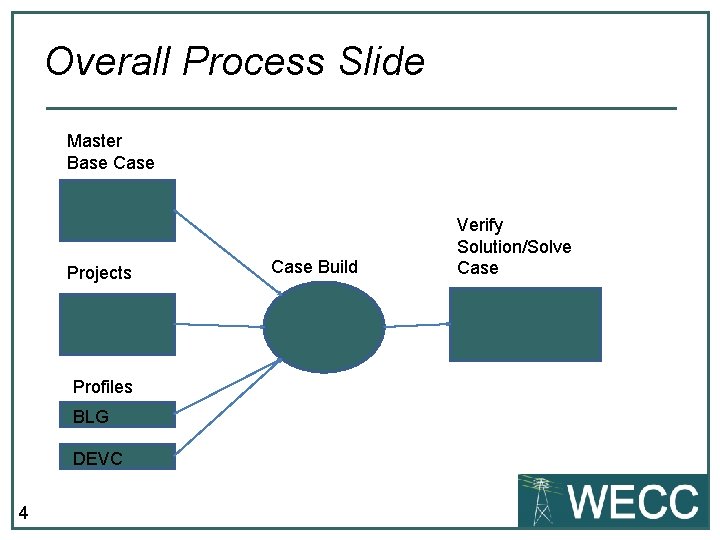
Overall Process Slide Master Base Case Projects Profiles BLG DEVC 4 Case Build Verify Solution/Solve Case
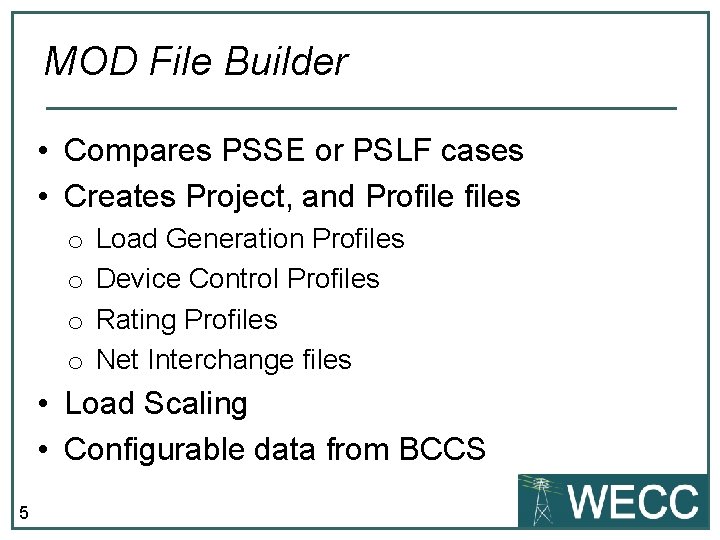
MOD File Builder • Compares PSSE or PSLF cases • Creates Project, and Profiles o o Load Generation Profiles Device Control Profiles Rating Profiles Net Interchange files • Load Scaling • Configurable data from BCCS 5
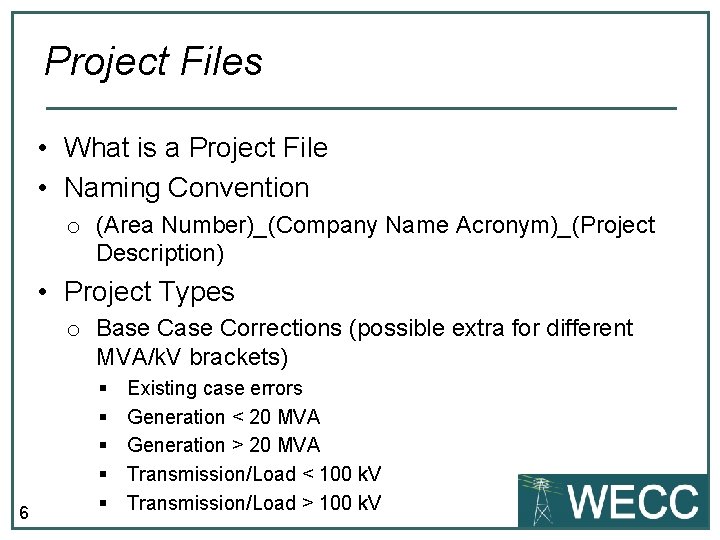
Project Files • What is a Project File • Naming Convention o (Area Number)_(Company Name Acronym)_(Project Description) • Project Types o Base Corrections (possible extra for different MVA/k. V brackets) 6 § § § Existing case errors Generation < 20 MVA Generation > 20 MVA Transmission/Load < 100 k. V Transmission/Load > 100 k. V
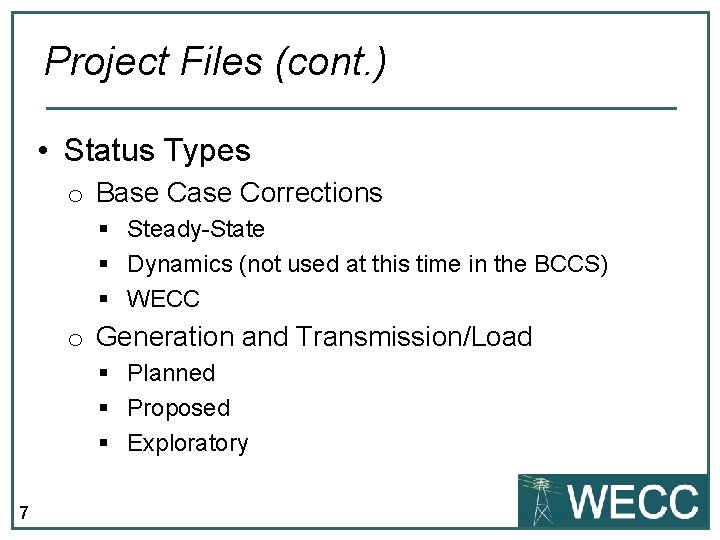
Project Files (cont. ) • Status Types o Base Corrections § Steady-State § Dynamics (not used at this time in the BCCS) § WECC o Generation and Transmission/Load § Planned § Proposed § Exploratory 7
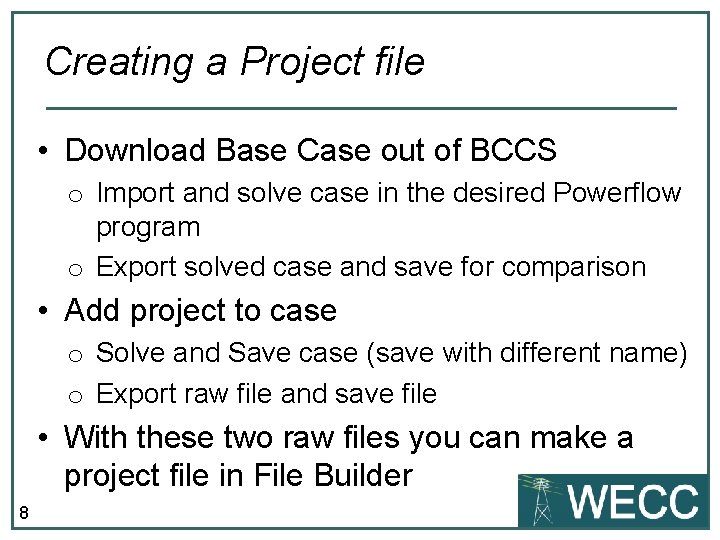
Creating a Project file • Download Base Case out of BCCS o Import and solve case in the desired Powerflow program o Export solved case and save for comparison • Add project to case o Solve and Save case (save with different name) o Export raw file and save file • With these two raw files you can make a project file in File Builder 8
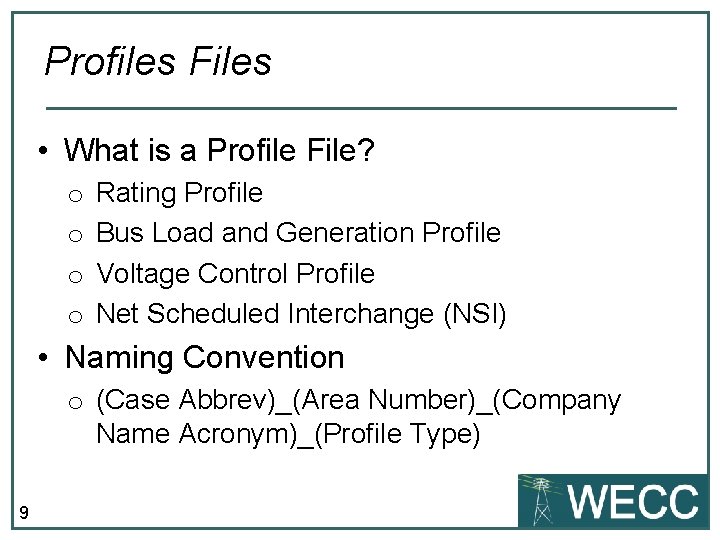
Profiles Files • What is a Profile File? o o Rating Profile Bus Load and Generation Profile Voltage Control Profile Net Scheduled Interchange (NSI) • Naming Convention o (Case Abbrev)_(Area Number)_(Company Name Acronym)_(Profile Type) 9
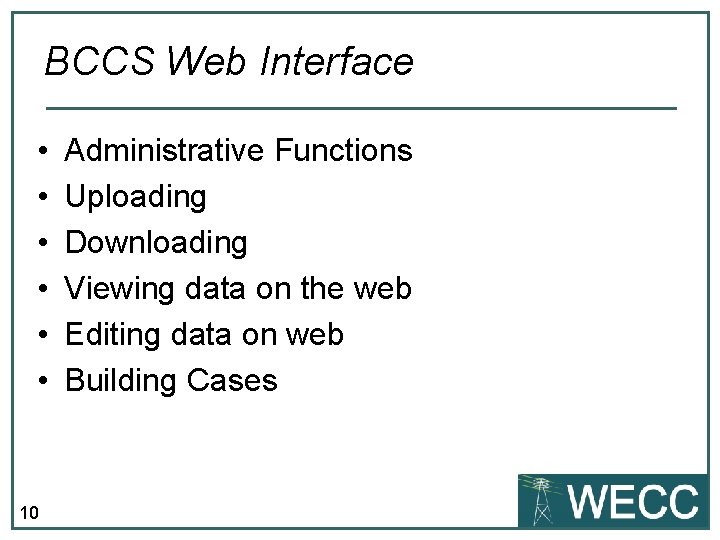
BCCS Web Interface • • • 10 Administrative Functions Uploading Downloading Viewing data on the web Editing data on web Building Cases
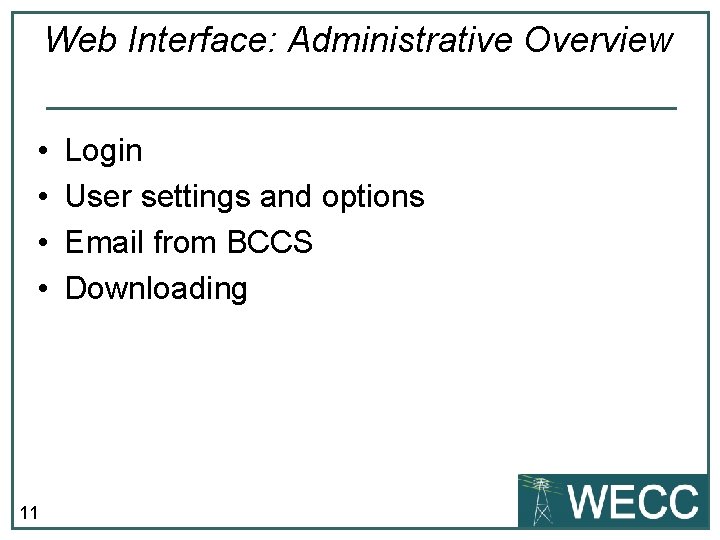
Web Interface: Administrative Overview • • 11 Login User settings and options Email from BCCS Downloading
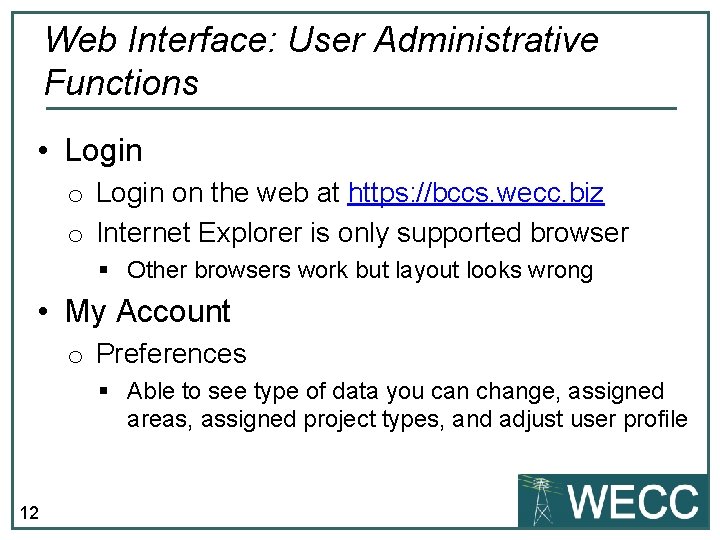
Web Interface: User Administrative Functions • Login on the web at https: //bccs. wecc. biz o Internet Explorer is only supported browser § Other browsers work but layout looks wrong • My Account o Preferences § Able to see type of data you can change, assigned areas, assigned project types, and adjust user profile 12
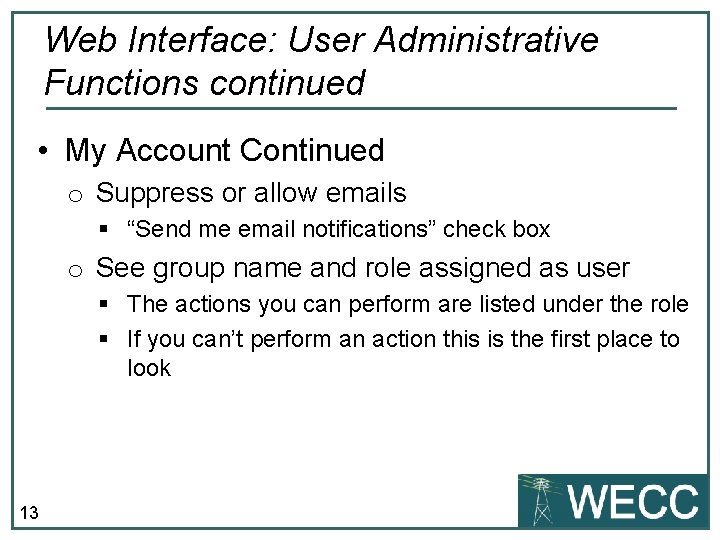
Web Interface: User Administrative Functions continued • My Account Continued o Suppress or allow emails § “Send me email notifications” check box o See group name and role assigned as user § The actions you can perform are listed under the role § If you can’t perform an action this is the first place to look 13
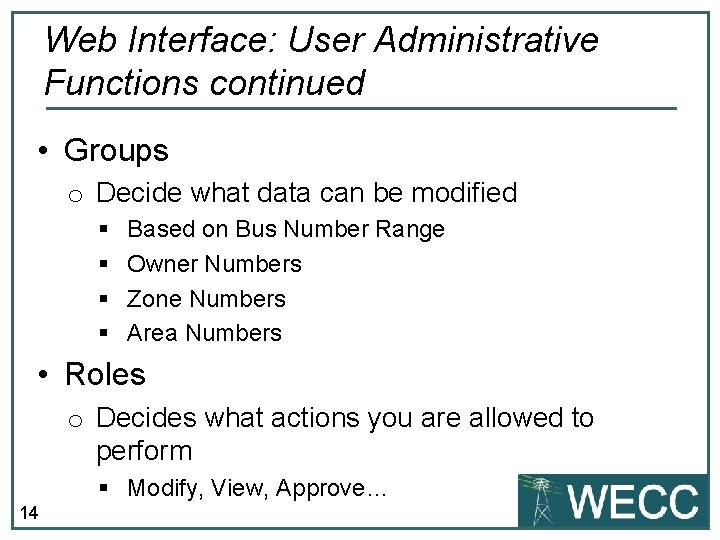
Web Interface: User Administrative Functions continued • Groups o Decide what data can be modified § § Based on Bus Number Range Owner Numbers Zone Numbers Area Numbers • Roles o Decides what actions you are allowed to perform § Modify, View, Approve… 14
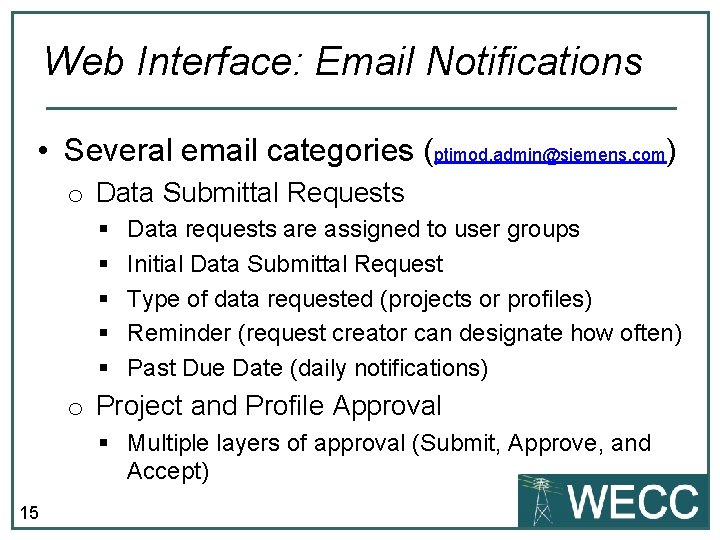
Web Interface: Email Notifications • Several email categories (ptimod. admin@siemens. com) o Data Submittal Requests § § § Data requests are assigned to user groups Initial Data Submittal Request Type of data requested (projects or profiles) Reminder (request creator can designate how often) Past Due Date (daily notifications) o Project and Profile Approval § Multiple layers of approval (Submit, Approve, and Accept) 15
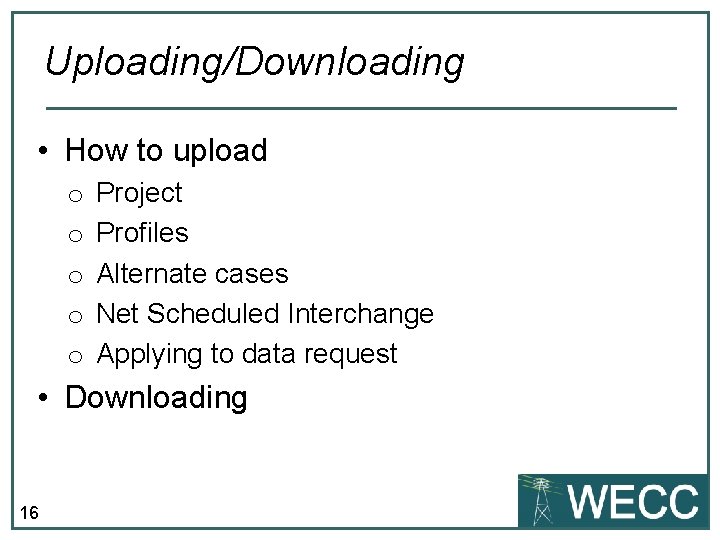
Uploading/Downloading • How to upload o o o Project Profiles Alternate cases Net Scheduled Interchange Applying to data request • Downloading 16
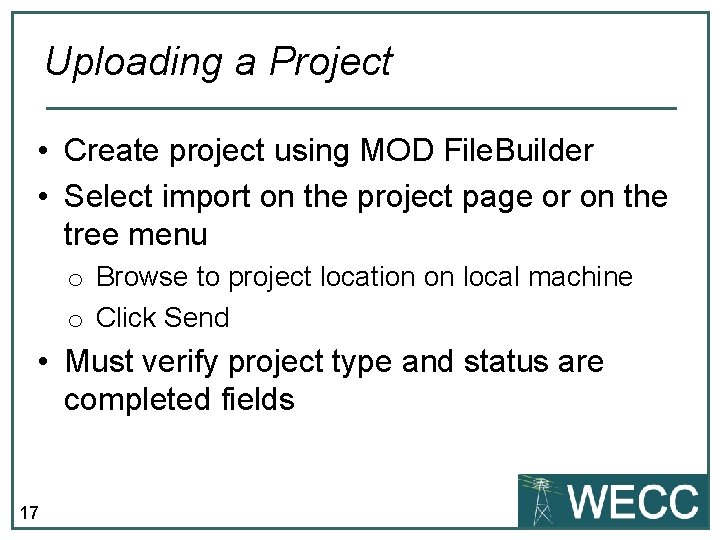
Uploading a Project • Create project using MOD File. Builder • Select import on the project page or on the tree menu o Browse to project location on local machine o Click Send • Must verify project type and status are completed fields 17
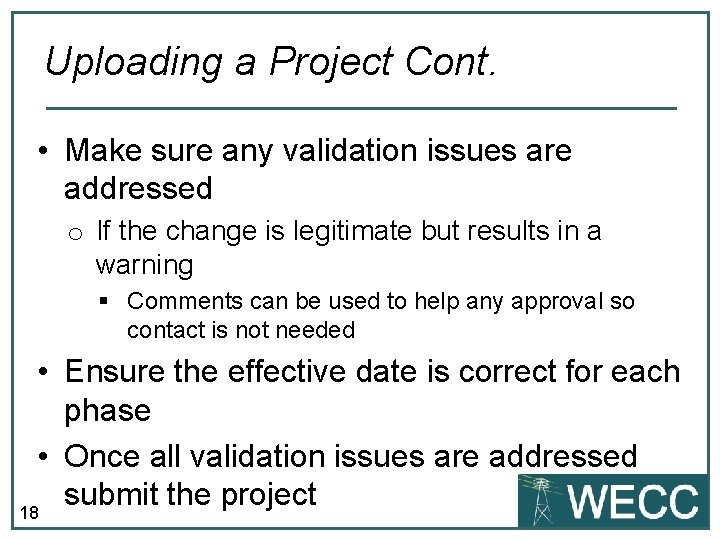
Uploading a Project Cont. • Make sure any validation issues are addressed o If the change is legitimate but results in a warning § Comments can be used to help any approval so contact is not needed • Ensure the effective date is correct for each phase • Once all validation issues are addressed submit the project 18
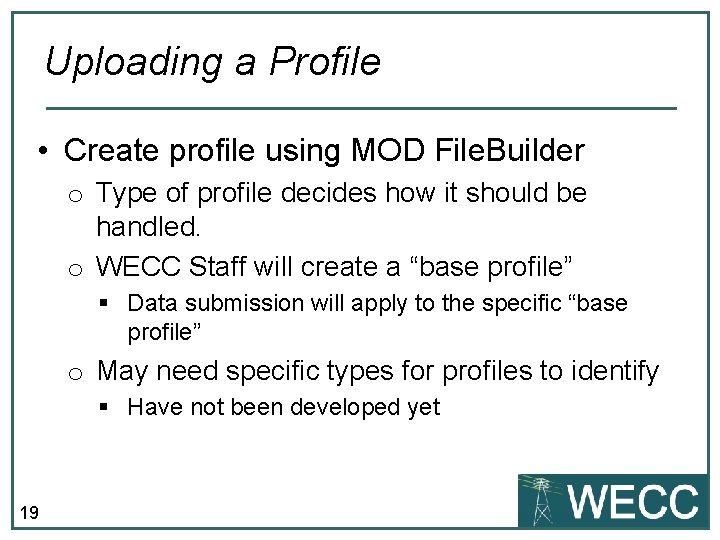
Uploading a Profile • Create profile using MOD File. Builder o Type of profile decides how it should be handled. o WECC Staff will create a “base profile” § Data submission will apply to the specific “base profile” o May need specific types for profiles to identify § Have not been developed yet 19
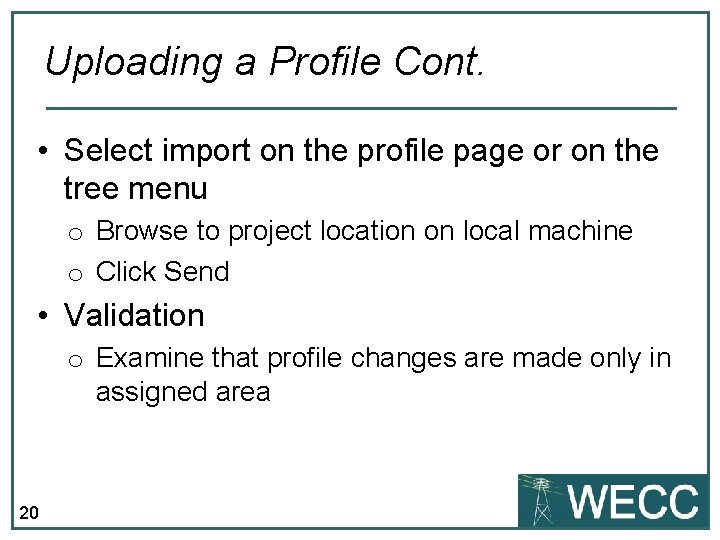
Uploading a Profile Cont. • Select import on the profile page or on the tree menu o Browse to project location on local machine o Click Send • Validation o Examine that profile changes are made only in assigned area 20
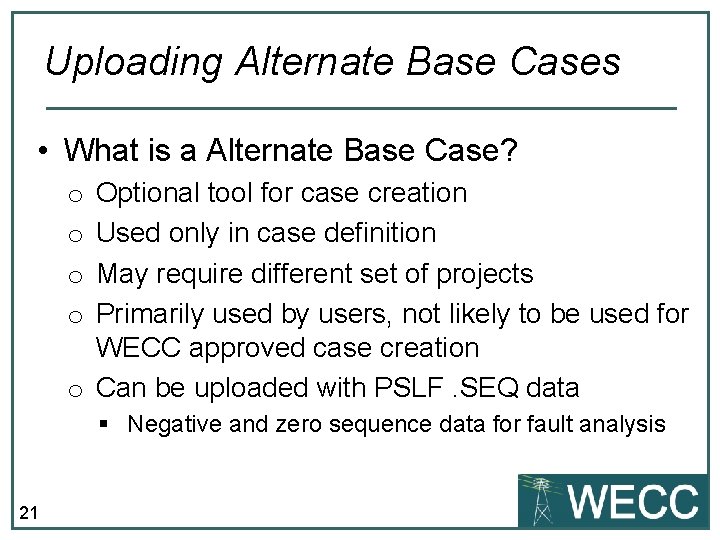
Uploading Alternate Base Cases • What is a Alternate Base Case? Optional tool for case creation Used only in case definition May require different set of projects Primarily used by users, not likely to be used for WECC approved case creation o Can be uploaded with PSLF. SEQ data o o § Negative and zero sequence data for fault analysis 21
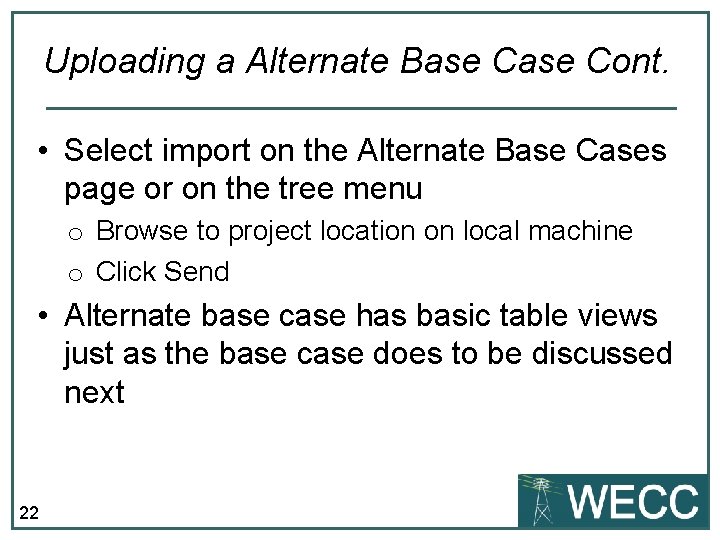
Uploading a Alternate Base Cont. • Select import on the Alternate Base Cases page or on the tree menu o Browse to project location on local machine o Click Send • Alternate base case has basic table views just as the base case does to be discussed next 22
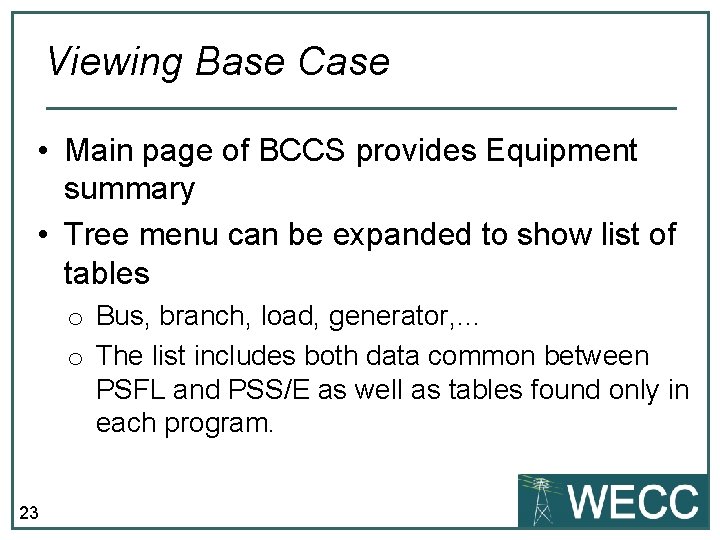
Viewing Base Case • Main page of BCCS provides Equipment summary • Tree menu can be expanded to show list of tables o Bus, branch, load, generator, … o The list includes both data common between PSFL and PSS/E as well as tables found only in each program. 23
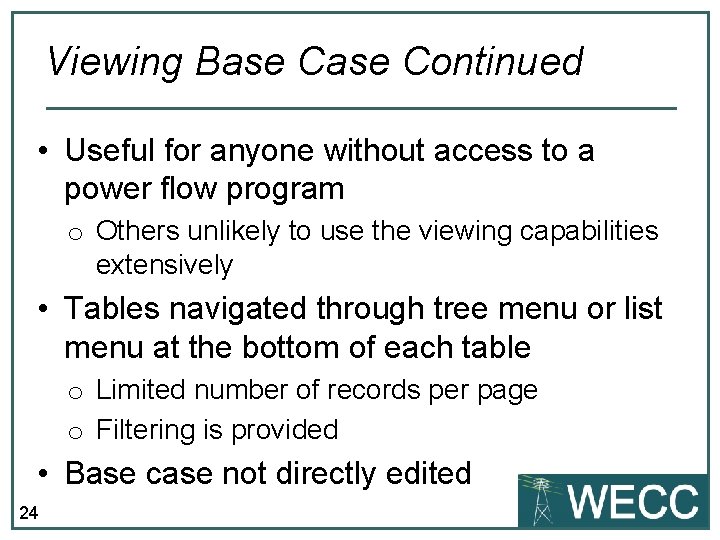
Viewing Base Continued • Useful for anyone without access to a power flow program o Others unlikely to use the viewing capabilities extensively • Tables navigated through tree menu or list menu at the bottom of each table o Limited number of records per page o Filtering is provided • Base case not directly edited 24
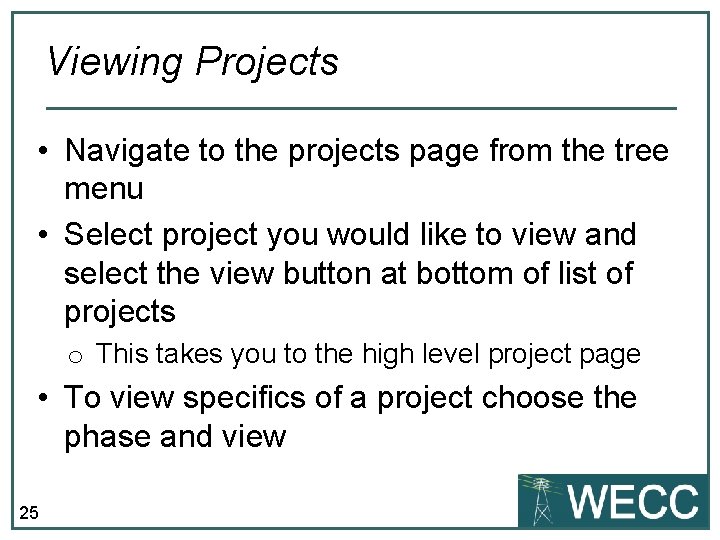
Viewing Projects • Navigate to the projects page from the tree menu • Select project you would like to view and select the view button at bottom of list of projects o This takes you to the high level project page • To view specifics of a project choose the phase and view 25
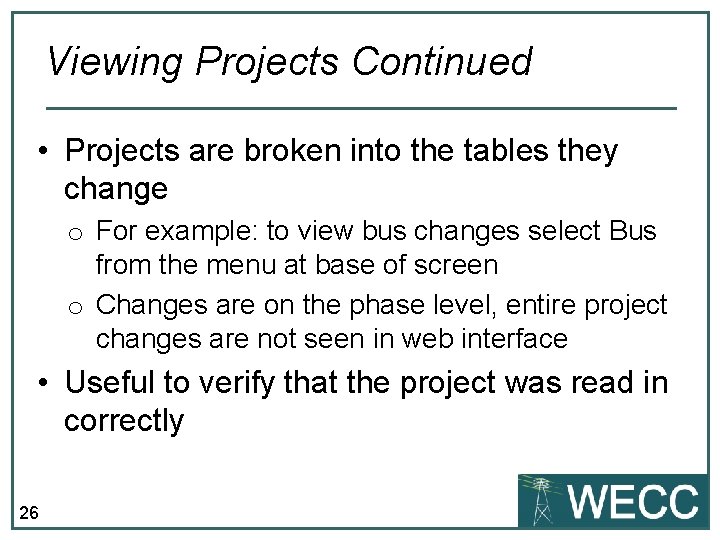
Viewing Projects Continued • Projects are broken into the tables they change o For example: to view bus changes select Bus from the menu at base of screen o Changes are on the phase level, entire project changes are not seen in web interface • Useful to verify that the project was read in correctly 26
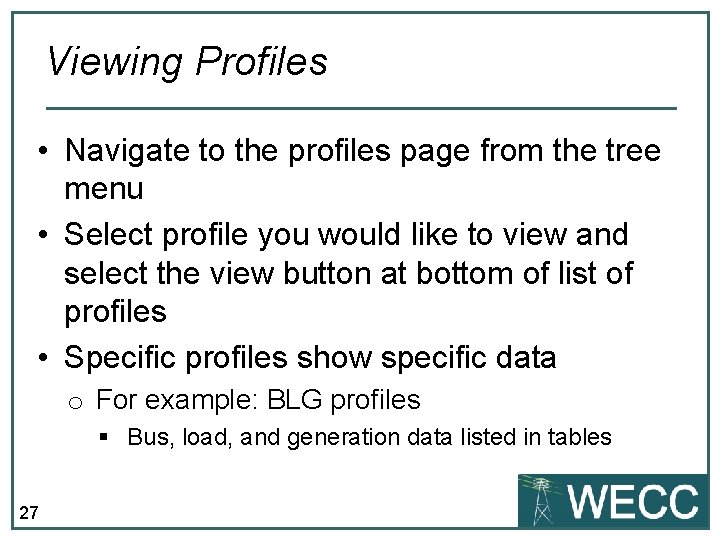
Viewing Profiles • Navigate to the profiles page from the tree menu • Select profile you would like to view and select the view button at bottom of list of profiles • Specific profiles show specific data o For example: BLG profiles § Bus, load, and generation data listed in tables 27
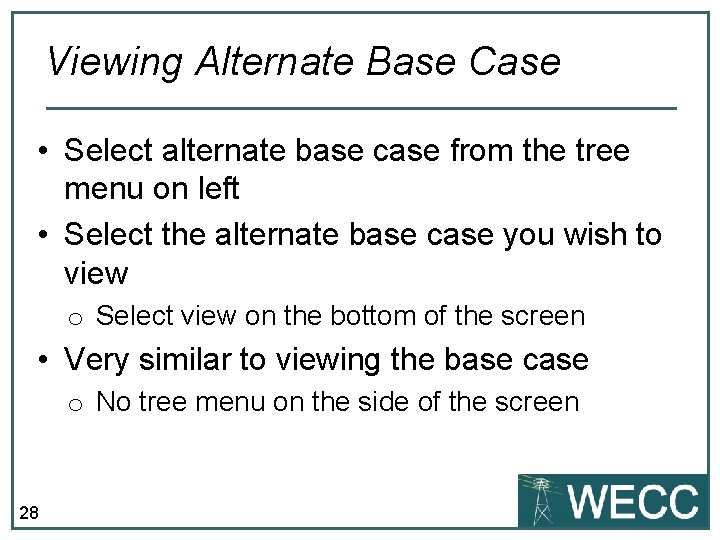
Viewing Alternate Base Case • Select alternate base case from the tree menu on left • Select the alternate base case you wish to view o Select view on the bottom of the screen • Very similar to viewing the base case o No tree menu on the side of the screen 28
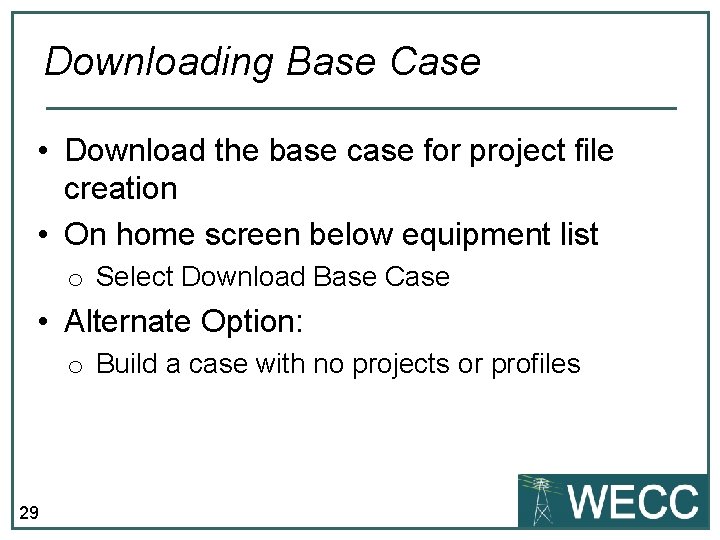
Downloading Base Case • Download the base case for project file creation • On home screen below equipment list o Select Download Base Case • Alternate Option: o Build a case with no projects or profiles 29
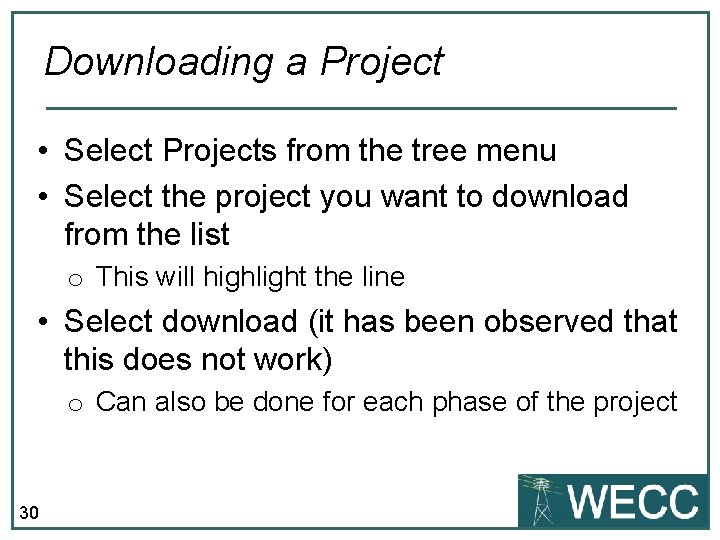
Downloading a Project • Select Projects from the tree menu • Select the project you want to download from the list o This will highlight the line • Select download (it has been observed that this does not work) o Can also be done for each phase of the project 30
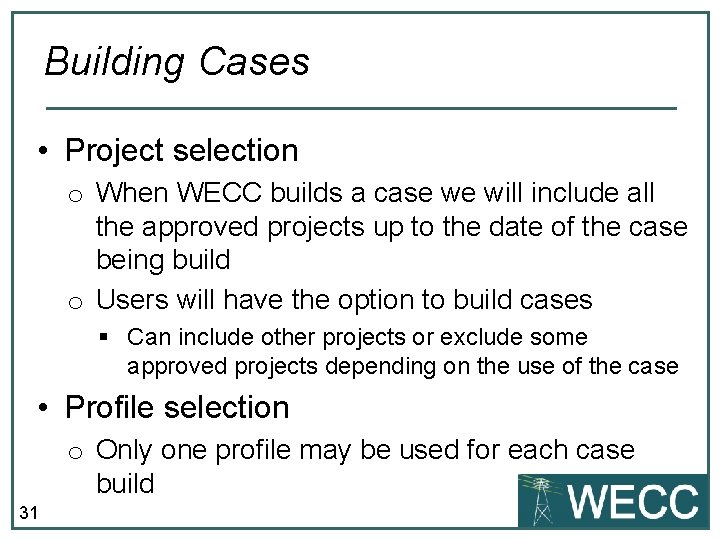
Building Cases • Project selection o When WECC builds a case we will include all the approved projects up to the date of the case being build o Users will have the option to build cases § Can include other projects or exclude some approved projects depending on the use of the case • Profile selection o Only one profile may be used for each case build 31
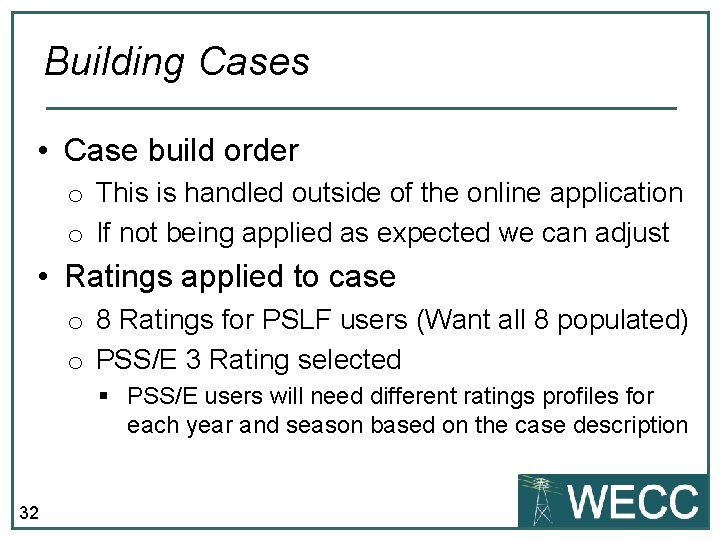
Building Cases • Case build order o This is handled outside of the online application o If not being applied as expected we can adjust • Ratings applied to case o 8 Ratings for PSLF users (Want all 8 populated) o PSS/E 3 Rating selected § PSS/E users will need different ratings profiles for each year and season based on the case description 32
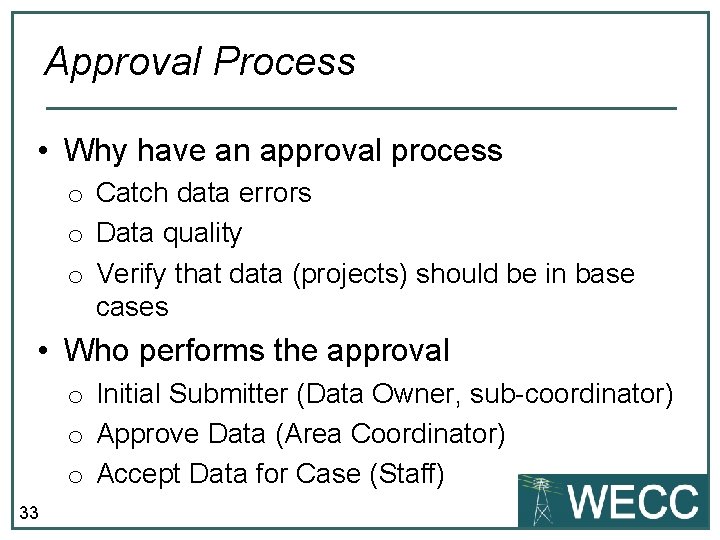
Approval Process • Why have an approval process o Catch data errors o Data quality o Verify that data (projects) should be in base cases • Who performs the approval o Initial Submitter (Data Owner, sub-coordinator) o Approve Data (Area Coordinator) o Accept Data for Case (Staff) 33
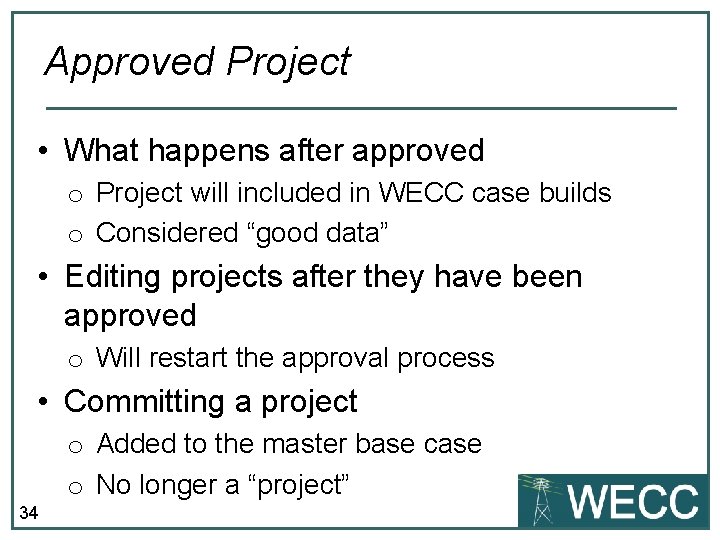
Approved Project • What happens after approved o Project will included in WECC case builds o Considered “good data” • Editing projects after they have been approved o Will restart the approval process • Committing a project o Added to the master base case o No longer a “project” 34
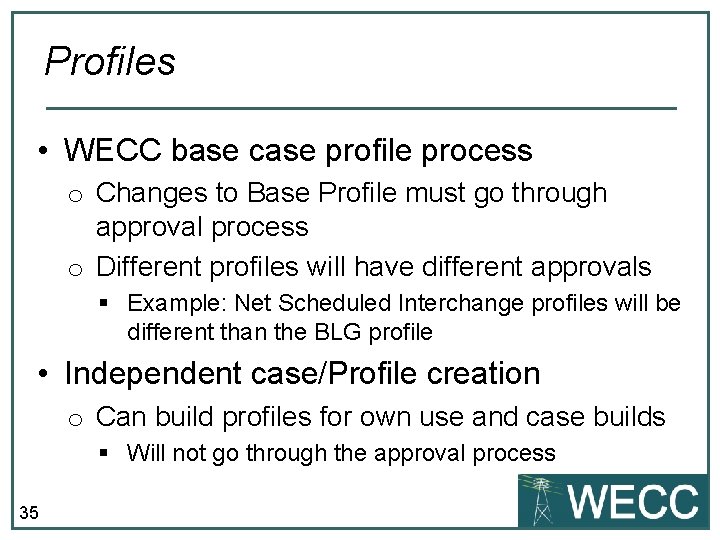
Profiles • WECC base case profile process o Changes to Base Profile must go through approval process o Different profiles will have different approvals § Example: Net Scheduled Interchange profiles will be different than the BLG profile • Independent case/Profile creation o Can build profiles for own use and case builds § Will not go through the approval process 35
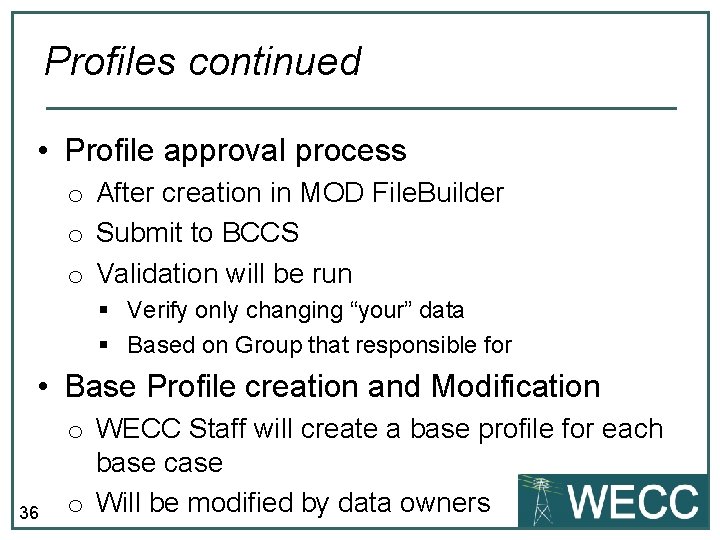
Profiles continued • Profile approval process o After creation in MOD File. Builder o Submit to BCCS o Validation will be run § Verify only changing “your” data § Based on Group that responsible for • Base Profile creation and Modification 36 o WECC Staff will create a base profile for each base case o Will be modified by data owners
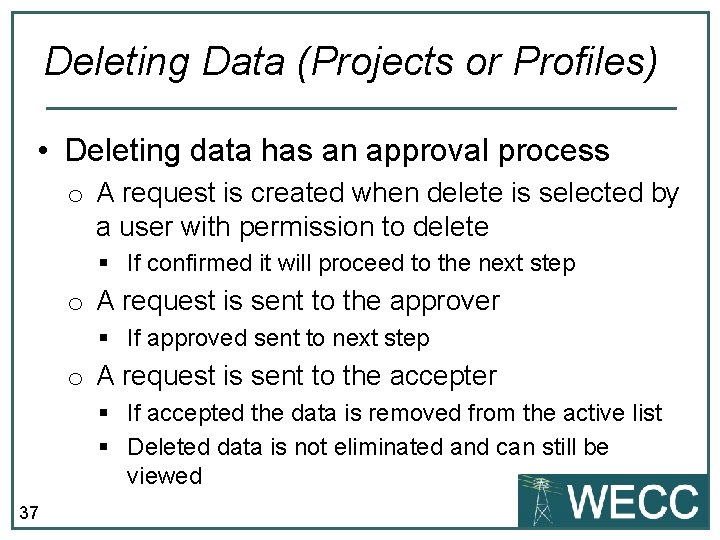
Deleting Data (Projects or Profiles) • Deleting data has an approval process o A request is created when delete is selected by a user with permission to delete § If confirmed it will proceed to the next step o A request is sent to the approver § If approved sent to next step o A request is sent to the accepter § If accepted the data is removed from the active list § Deleted data is not eliminated and can still be viewed 37
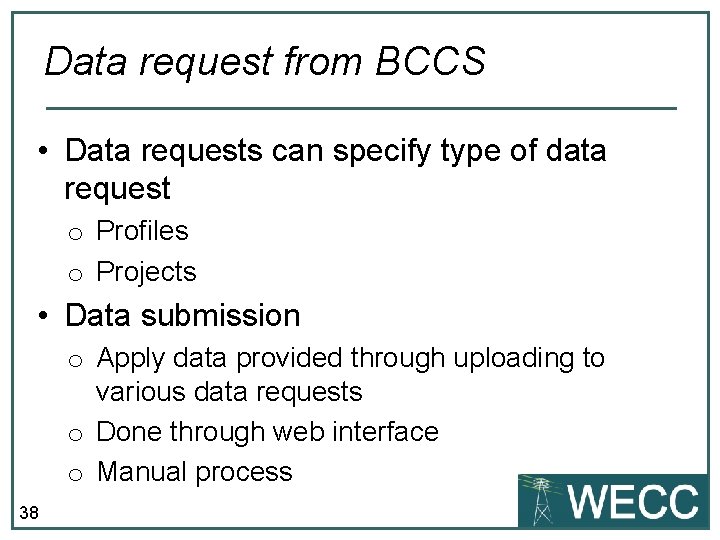
Data request from BCCS • Data requests can specify type of data request o Profiles o Projects • Data submission o Apply data provided through uploading to various data requests o Done through web interface o Manual process 38
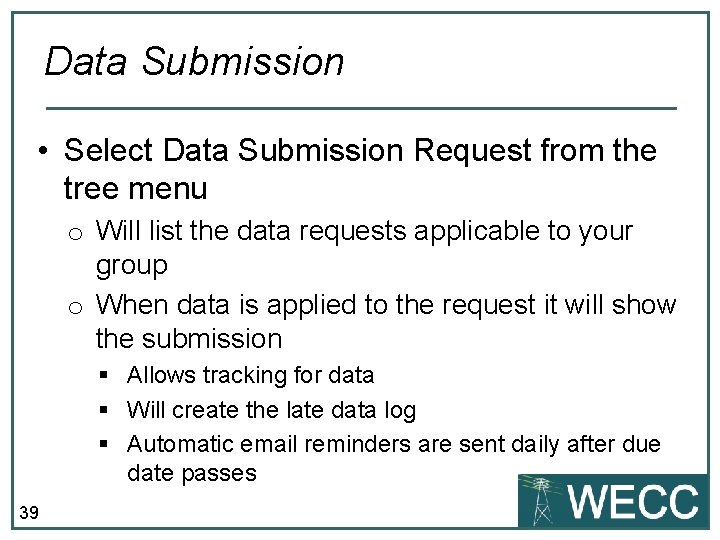
Data Submission • Select Data Submission Request from the tree menu o Will list the data requests applicable to your group o When data is applied to the request it will show the submission § Allows tracking for data § Will create the late data log § Automatic email reminders are sent daily after due date passes 39
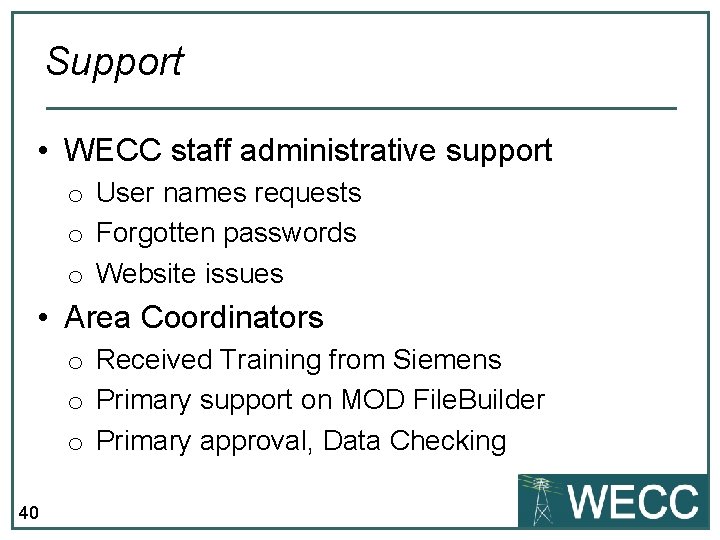
Support • WECC staff administrative support o User names requests o Forgotten passwords o Website issues • Area Coordinators o Received Training from Siemens o Primary support on MOD File. Builder o Primary approval, Data Checking 40
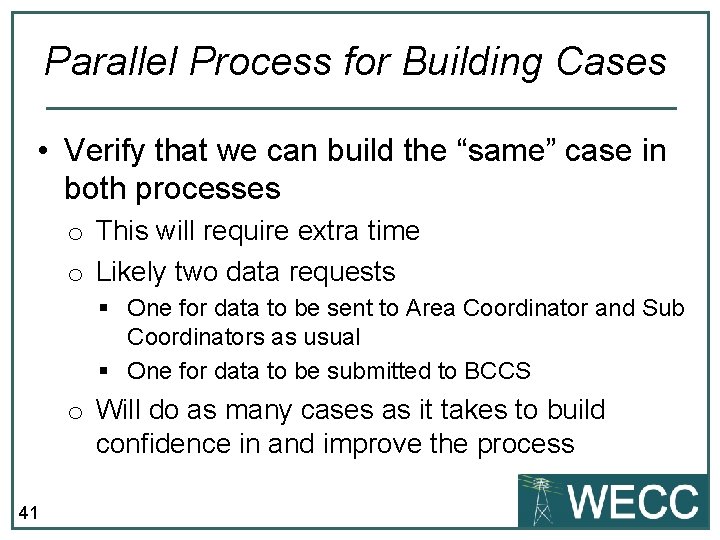
Parallel Process for Building Cases • Verify that we can build the “same” case in both processes o This will require extra time o Likely two data requests § One for data to be sent to Area Coordinator and Sub Coordinators as usual § One for data to be submitted to BCCS o Will do as many cases as it takes to build confidence in and improve the process 41
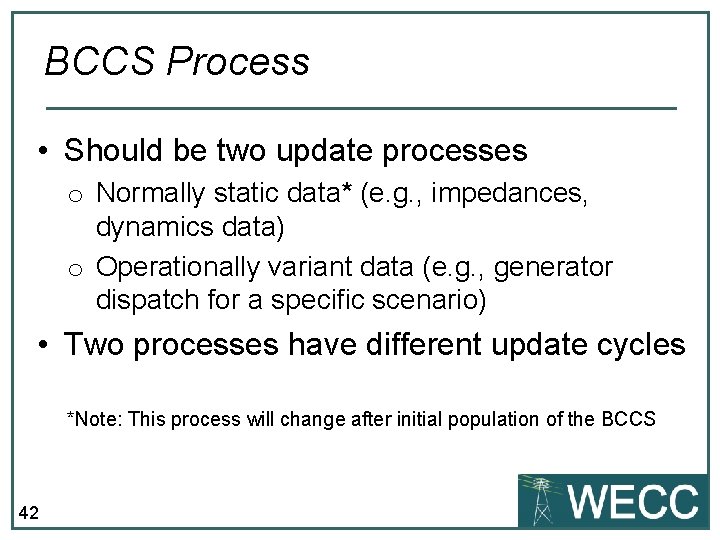
BCCS Process • Should be two update processes o Normally static data* (e. g. , impedances, dynamics data) o Operationally variant data (e. g. , generator dispatch for a specific scenario) • Two processes have different update cycles *Note: This process will change after initial population of the BCCS 42
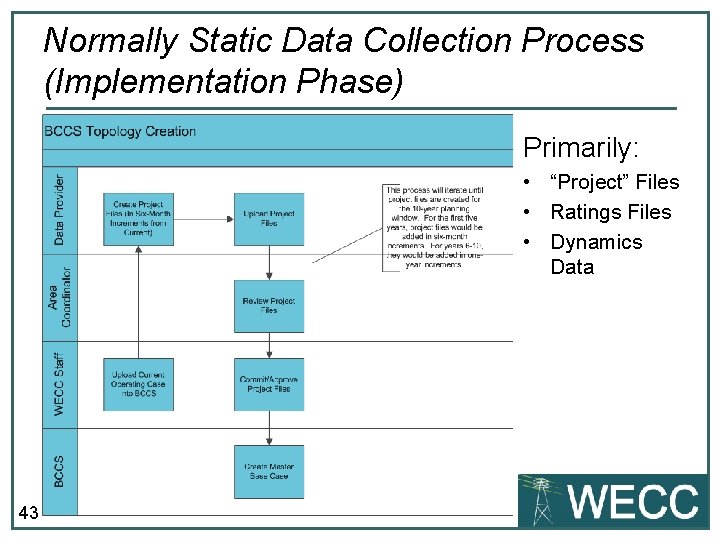
Normally Static Data Collection Process (Implementation Phase) Primarily: • “Project” Files • Ratings Files • Dynamics Data 43
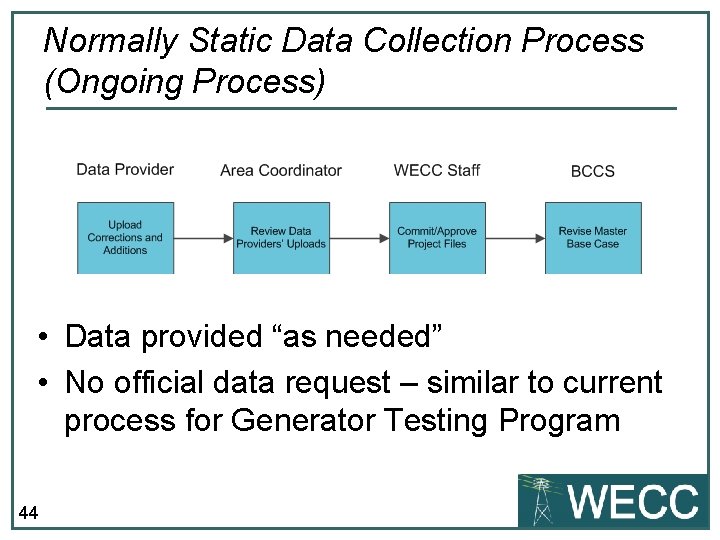
Normally Static Data Collection Process (Ongoing Process) • Data provided “as needed” • No official data request – similar to current process for Generator Testing Program 44
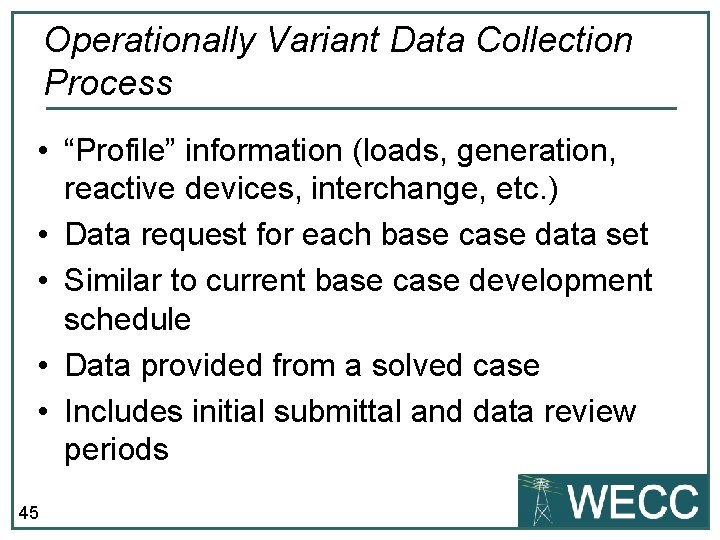
Operationally Variant Data Collection Process • “Profile” information (loads, generation, reactive devices, interchange, etc. ) • Data request for each base case data set • Similar to current base case development schedule • Data provided from a solved case • Includes initial submittal and data review periods 45
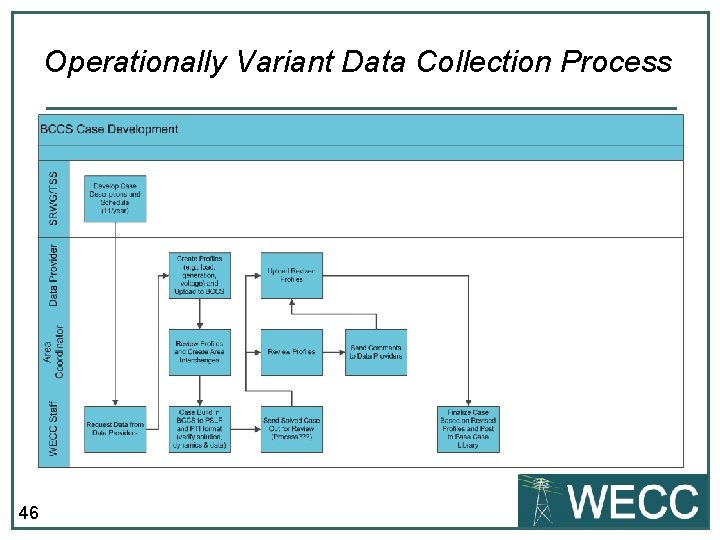
Operationally Variant Data Collection Process 46
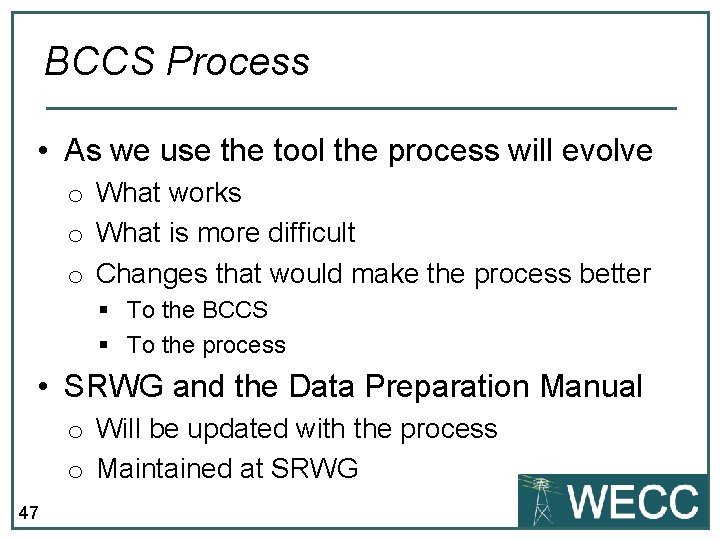
BCCS Process • As we use the tool the process will evolve o What works o What is more difficult o Changes that would make the process better § To the BCCS § To the process • SRWG and the Data Preparation Manual o Will be updated with the process o Maintained at SRWG 47
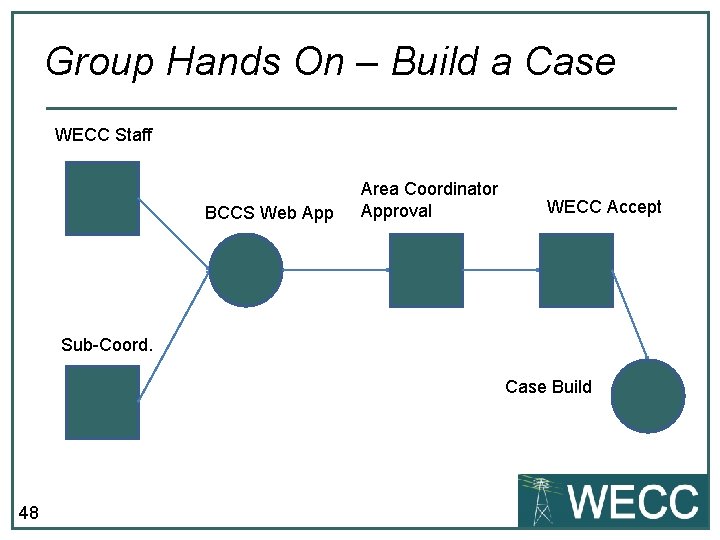
Group Hands On – Build a Case WECC Staff BCCS Web App Area Coordinator Approval WECC Accept Sub-Coord. Case Build 48
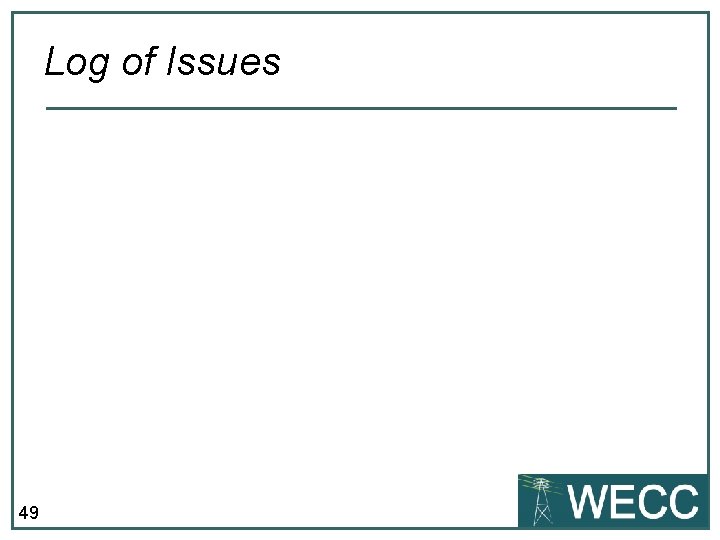
Log of Issues 49
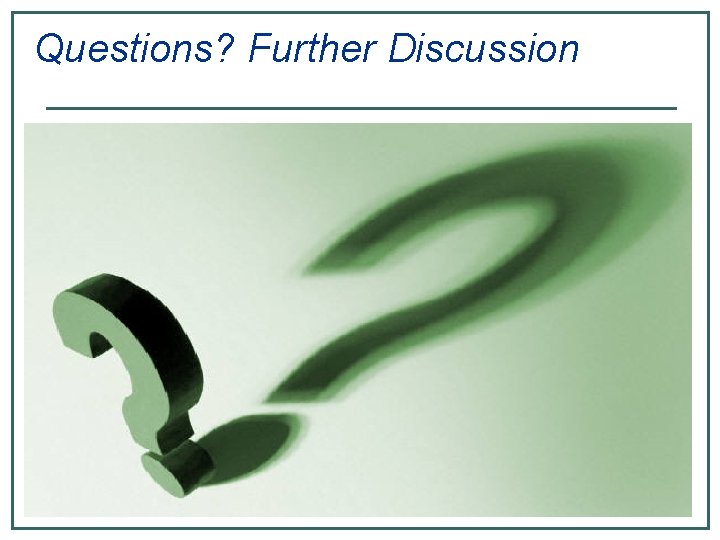
Questions? Further Discussion
 Jon tucker md
Jon tucker md Ems cortal
Ems cortal Wecc training
Wecc training Wecc balancing authority map
Wecc balancing authority map Tucker turtle technique
Tucker turtle technique Big things come in small packages summary
Big things come in small packages summary Tucker turtle takes time to tuck and think
Tucker turtle takes time to tuck and think Tucker turtle
Tucker turtle Tucker turtle takes time to tuck and think
Tucker turtle takes time to tuck and think Tucker turtle technique
Tucker turtle technique Tucker turtle technique
Tucker turtle technique Emotional competence
Emotional competence Madis kajandi wikipedia
Madis kajandi wikipedia Rumus indeks sharpe
Rumus indeks sharpe Devorah leah jensen
Devorah leah jensen Olivia jensen mcgill
Olivia jensen mcgill Evans classification
Evans classification Basicervical
Basicervical Mn bombers softball
Mn bombers softball Jan gaardboe jensen
Jan gaardboe jensen Devorah leah jensen
Devorah leah jensen Expérience de boysen jensen
Expérience de boysen jensen Poul due jensen
Poul due jensen Svend eggert jensen
Svend eggert jensen Kristian hedegaard jensen
Kristian hedegaard jensen Oddvar johan jensen
Oddvar johan jensen Den integrerede implementeringsmodel
Den integrerede implementeringsmodel Be think innovate
Be think innovate Svend eggert jensen
Svend eggert jensen Elongation of plants
Elongation of plants Charlotte wilken jensen
Charlotte wilken jensen Erin character
Erin character Rodes harlin hall
Rodes harlin hall Lars lilholt formue
Lars lilholt formue Michael c jensen
Michael c jensen Chip krotee
Chip krotee Dennis ramsdahl jensen
Dennis ramsdahl jensen Ole michael jensen
Ole michael jensen Julienne jensen
Julienne jensen Discount rate capm
Discount rate capm Hagedorn jensen method principle
Hagedorn jensen method principle Danvak dagen
Danvak dagen Jensen model 6
Jensen model 6 Ole michael jensen
Ole michael jensen Lene ness jensen
Lene ness jensen Toby jensen
Toby jensen Kim ebensgaard jensen
Kim ebensgaard jensen Tucker balch
Tucker balch Desiree delgado
Desiree delgado Dr alison tucker
Dr alison tucker La tortuga tucker
La tortuga tucker