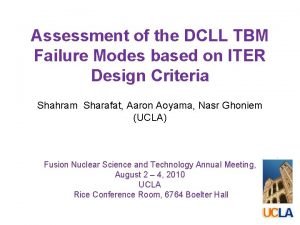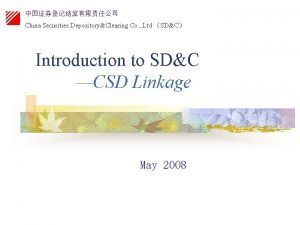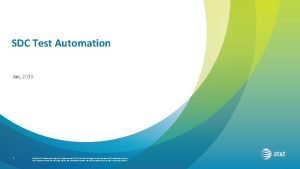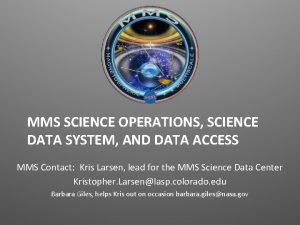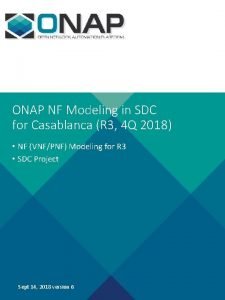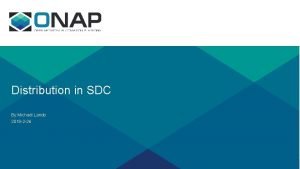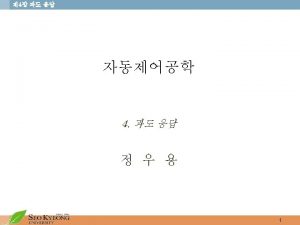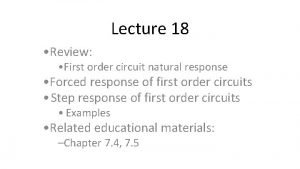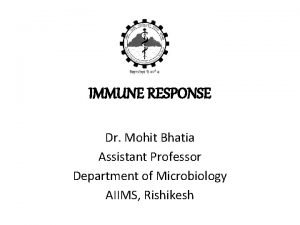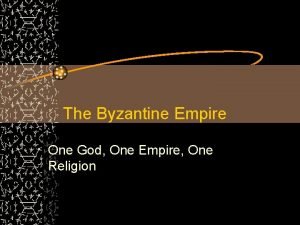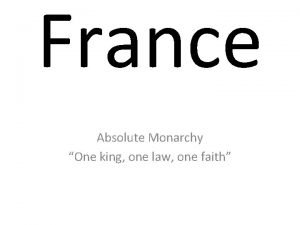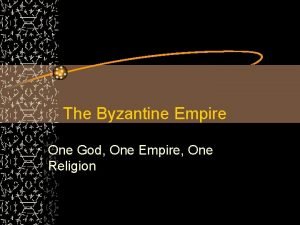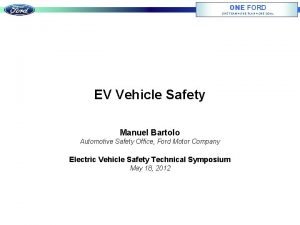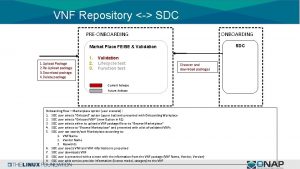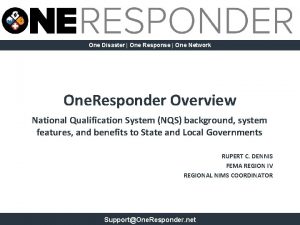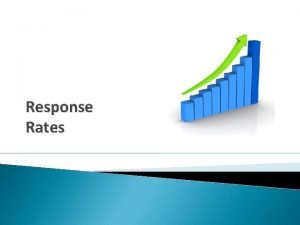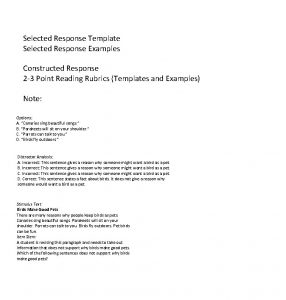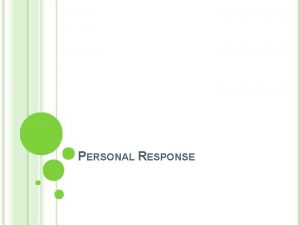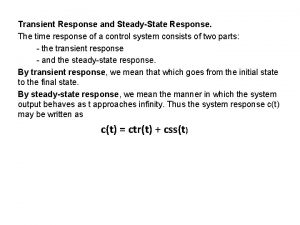DO ONE Creating an SDC QuestionnaireQuestionnaire Response for
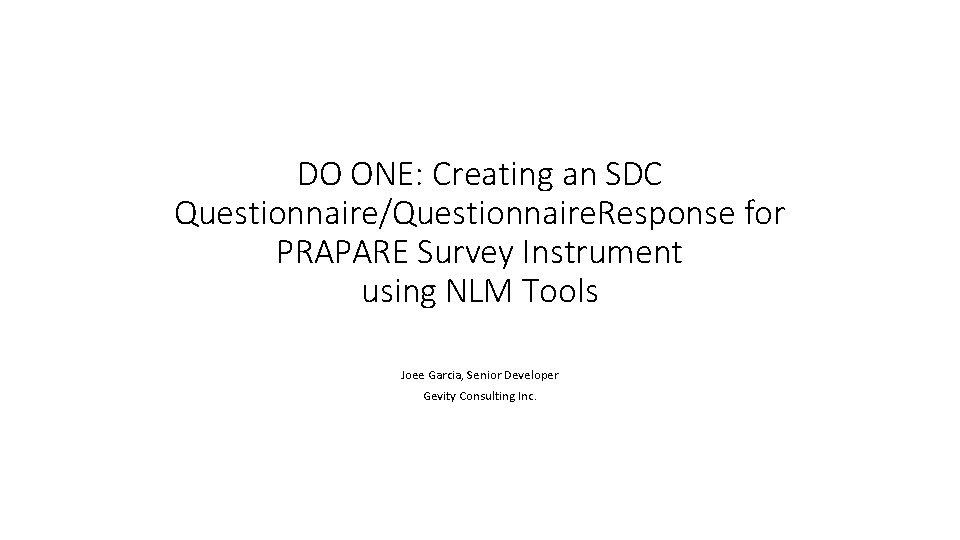
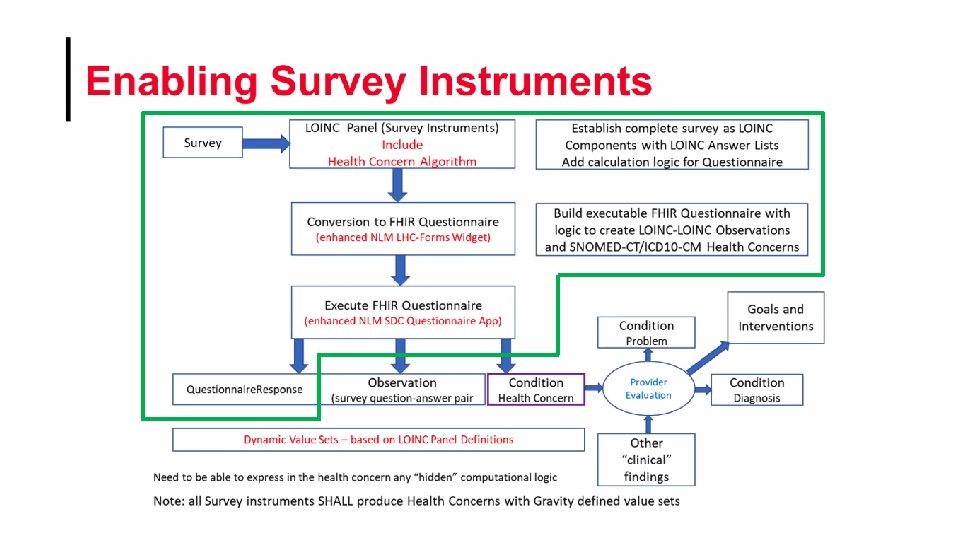
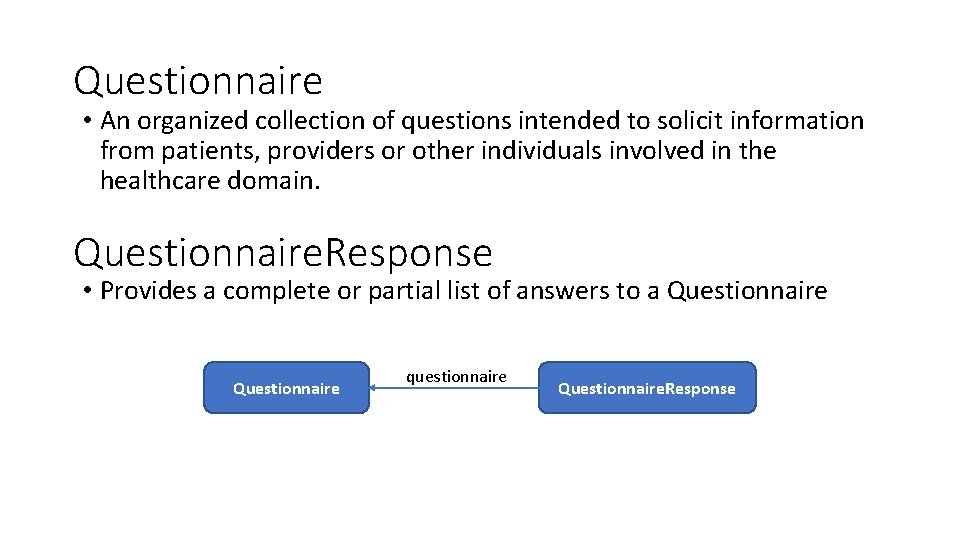
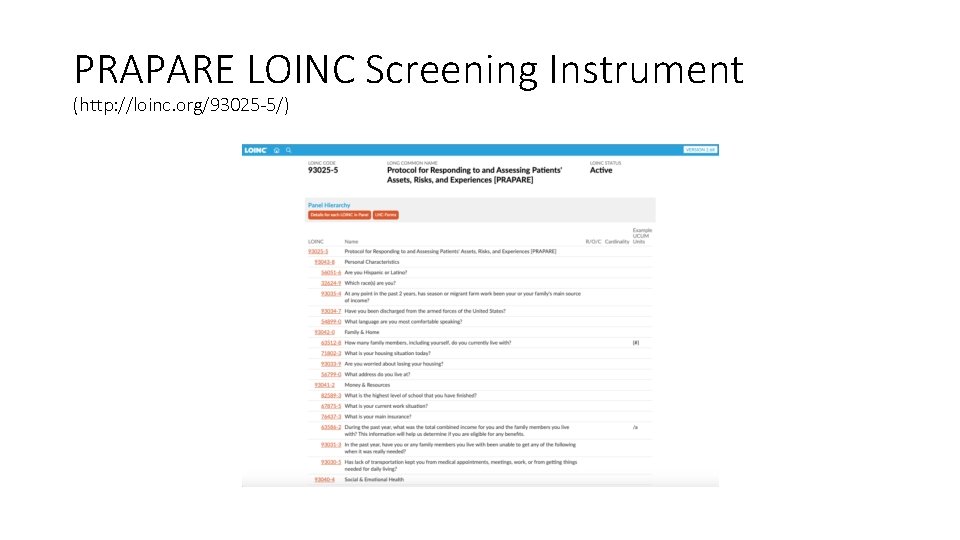
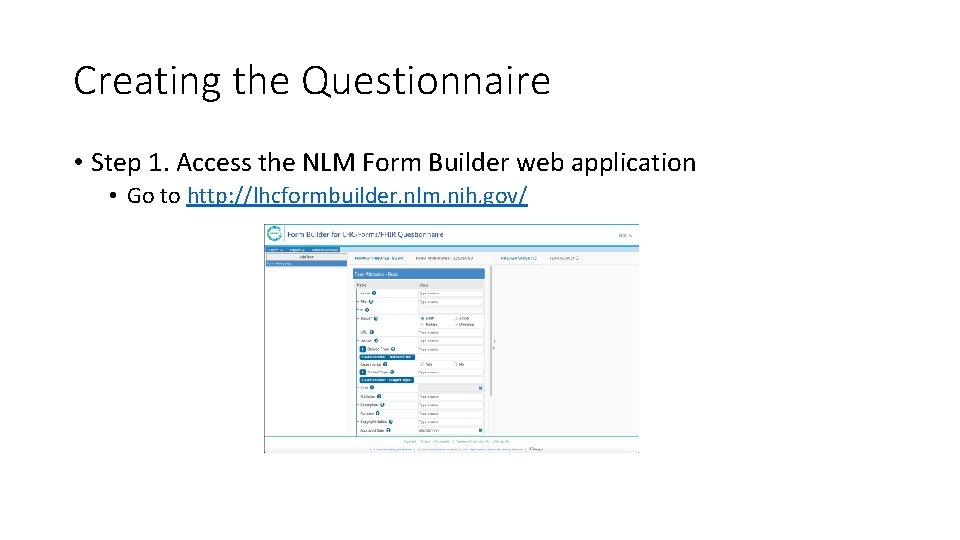
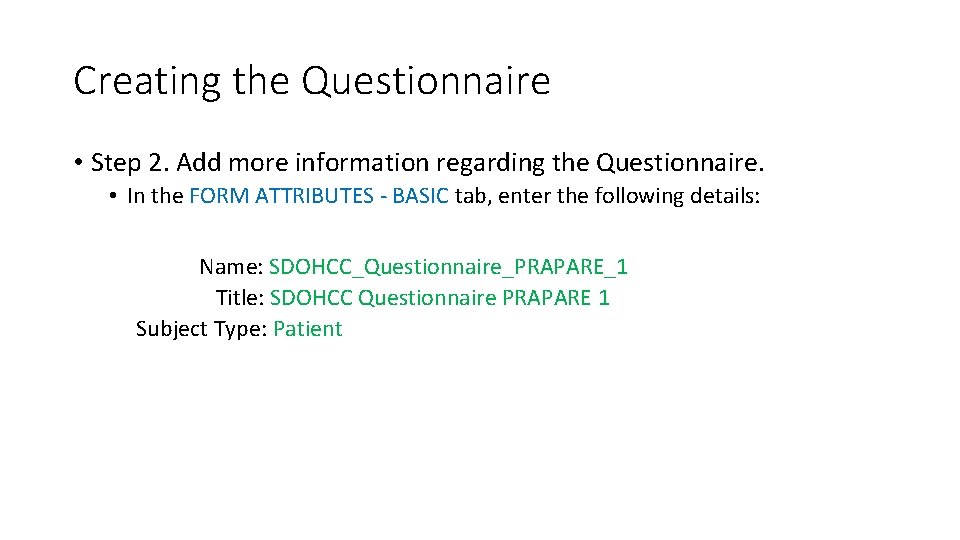
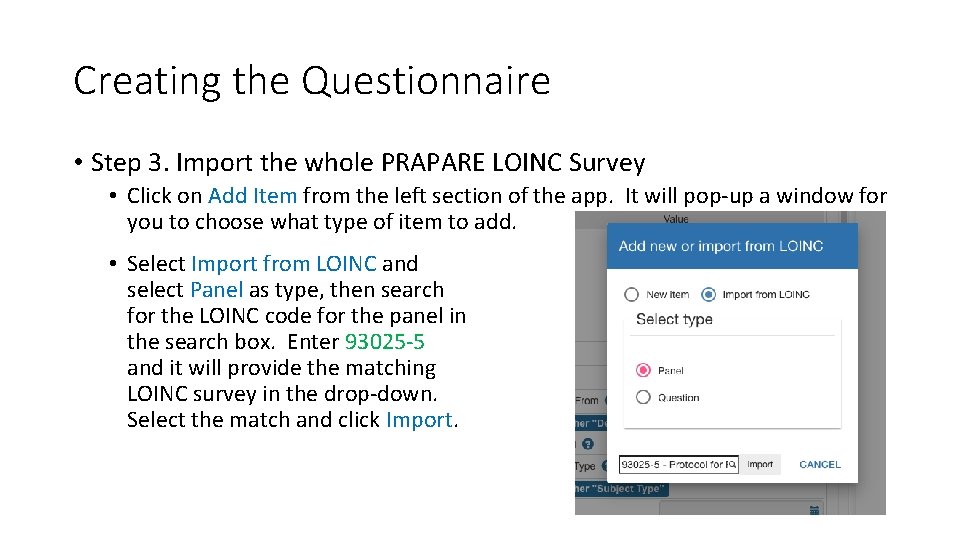
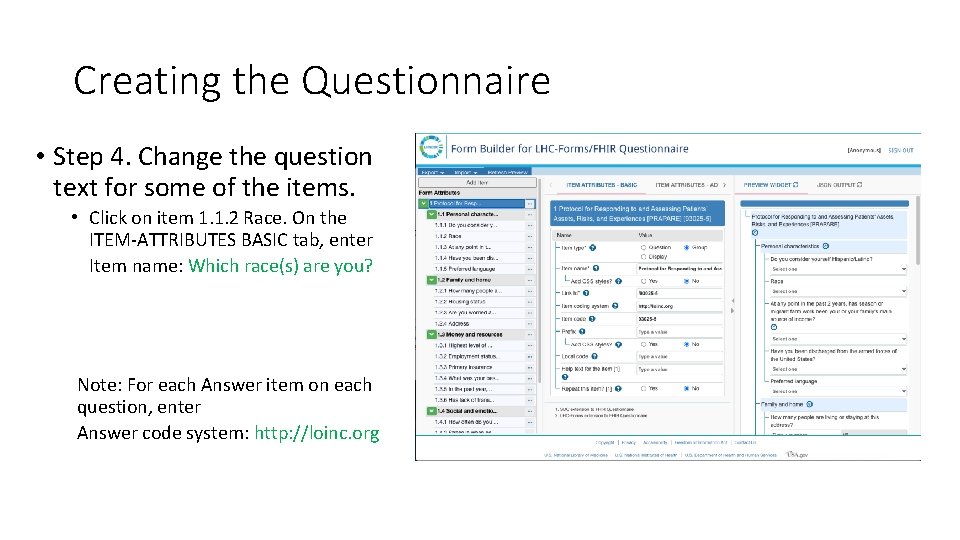
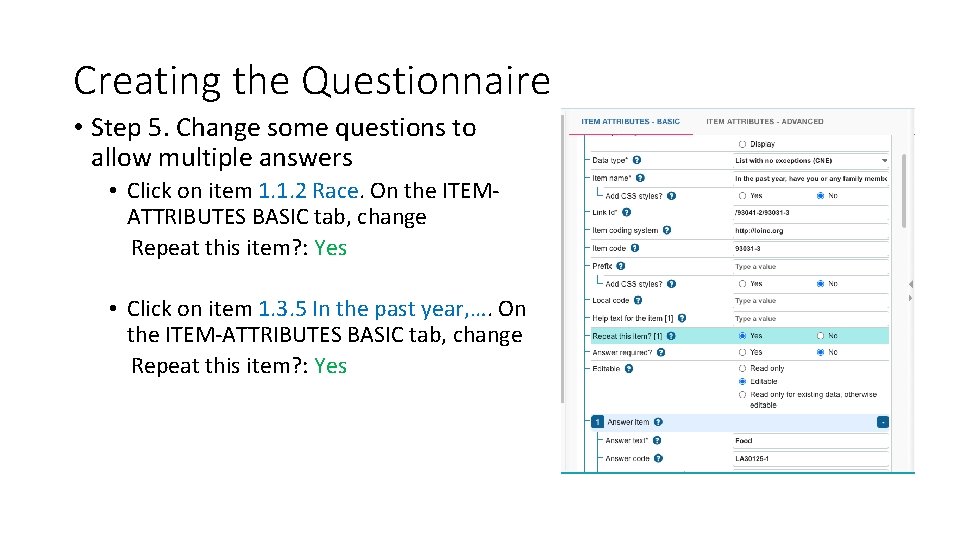
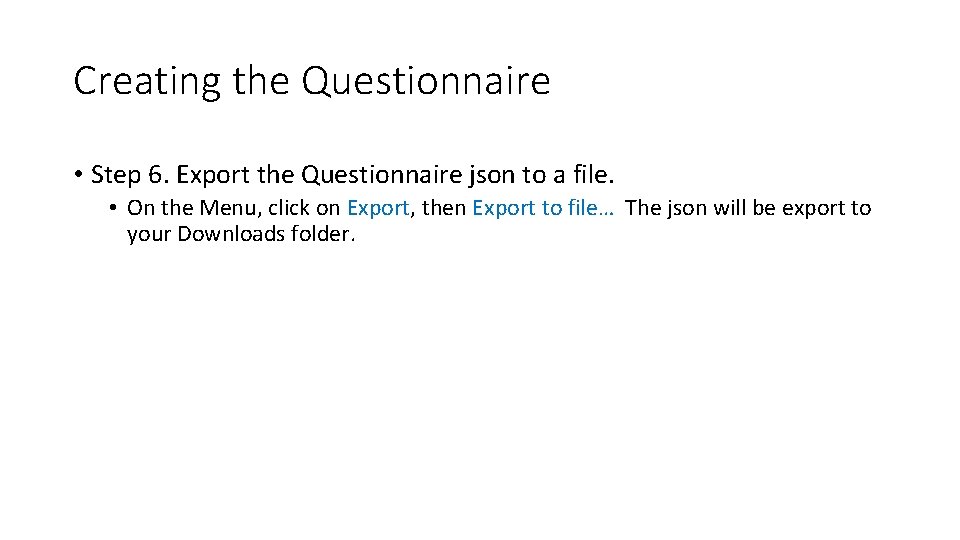
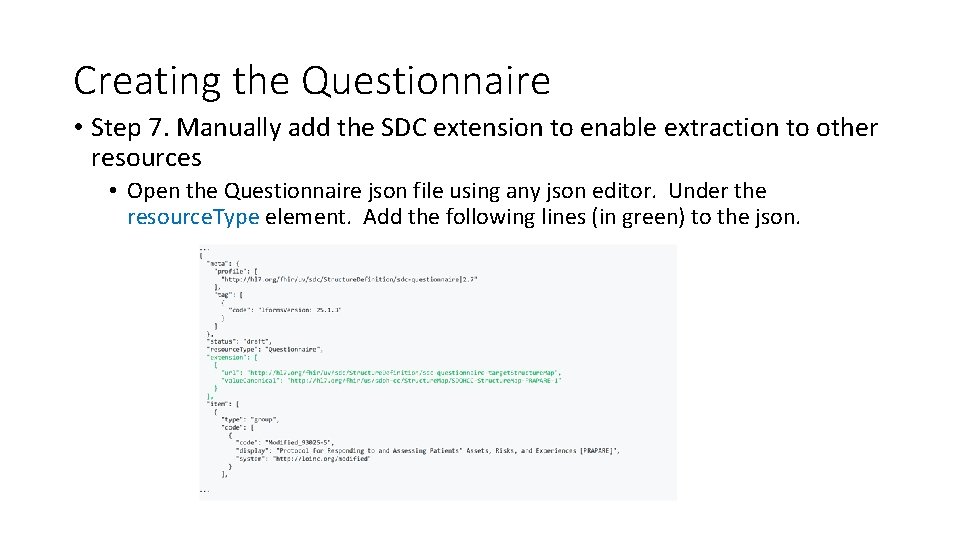
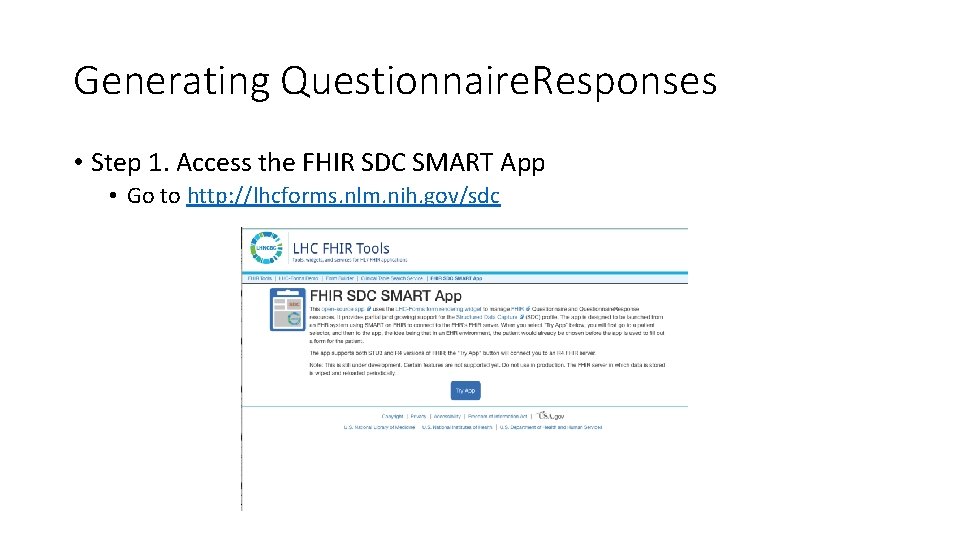
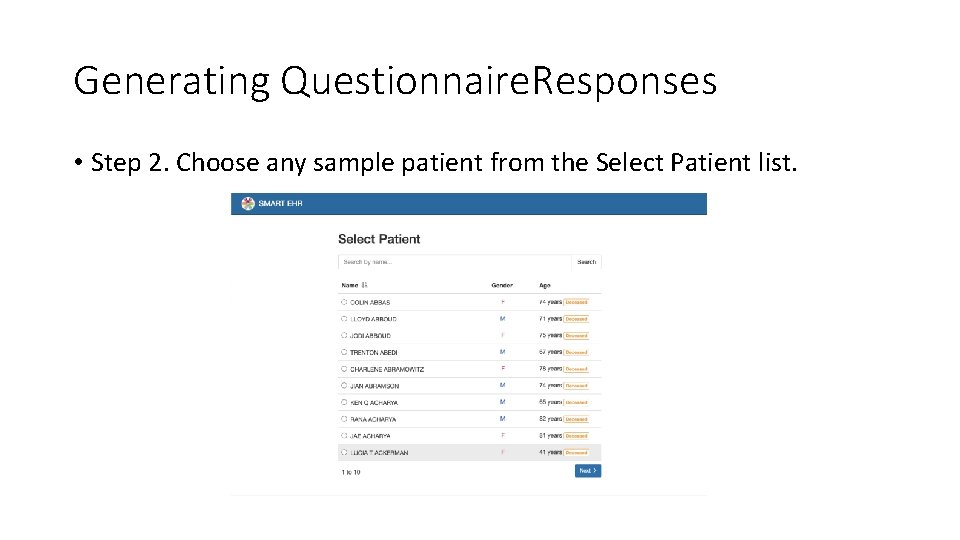
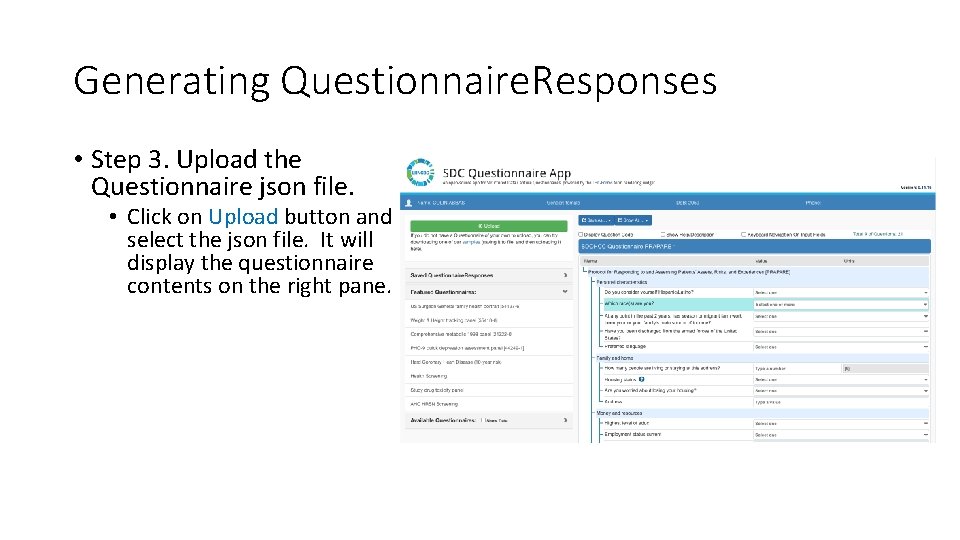
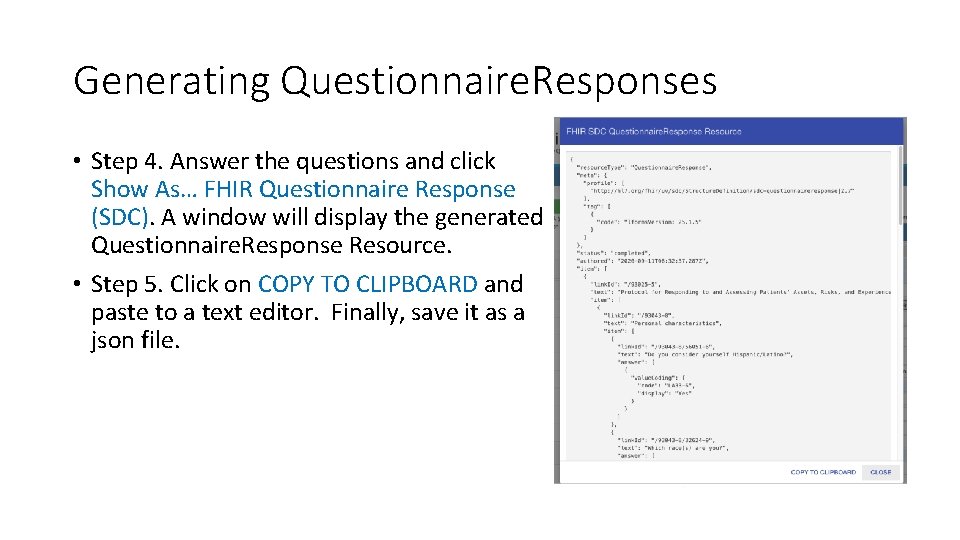
- Slides: 15
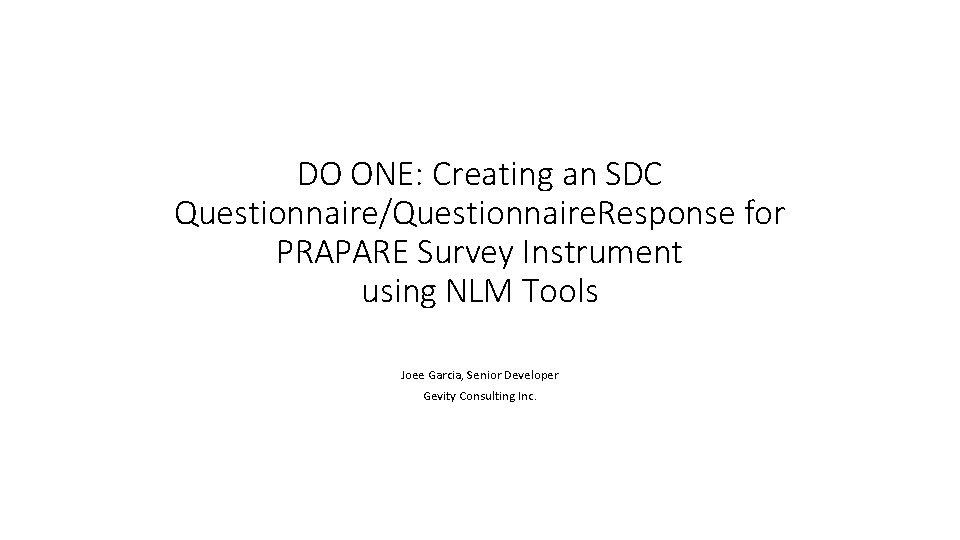
DO ONE: Creating an SDC Questionnaire/Questionnaire. Response for PRAPARE Survey Instrument using NLM Tools Joee Garcia, Senior Developer Gevity Consulting Inc.
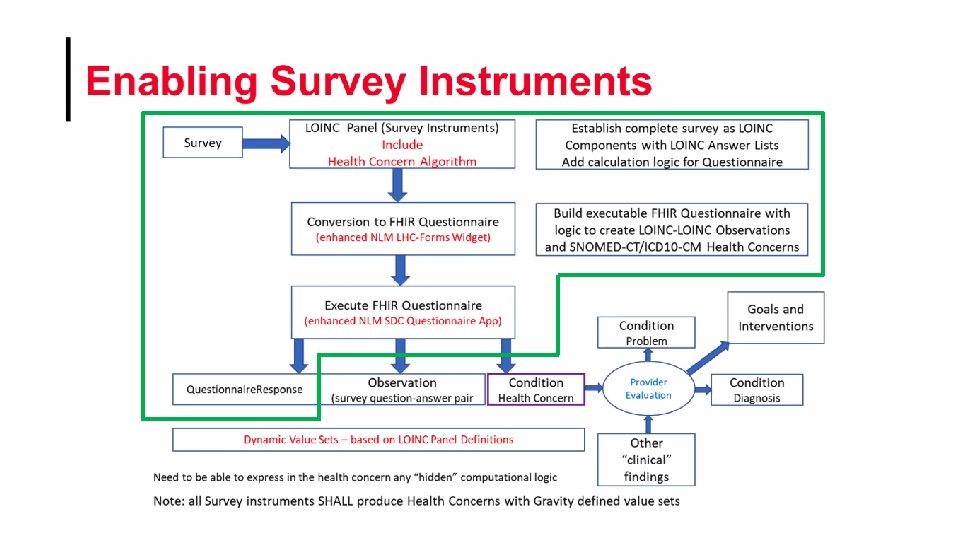
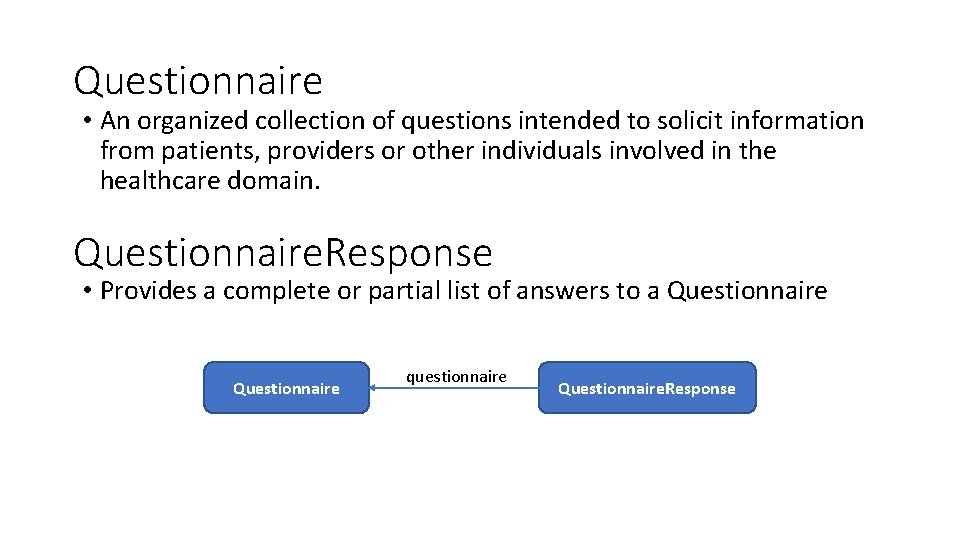
Questionnaire • An organized collection of questions intended to solicit information from patients, providers or other individuals involved in the healthcare domain. Questionnaire. Response • Provides a complete or partial list of answers to a Questionnaire questionnaire Questionnaire. Response
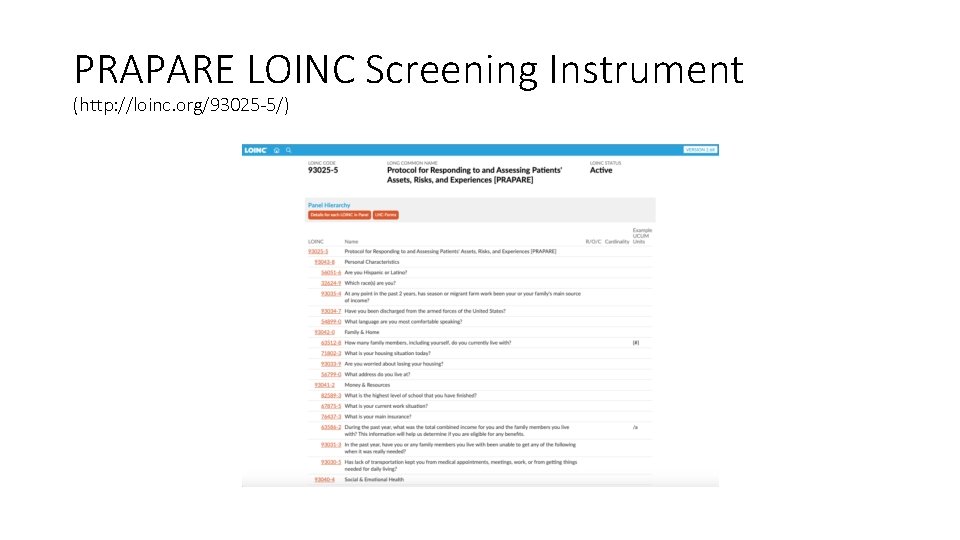
PRAPARE LOINC Screening Instrument (http: //loinc. org/93025 -5/)
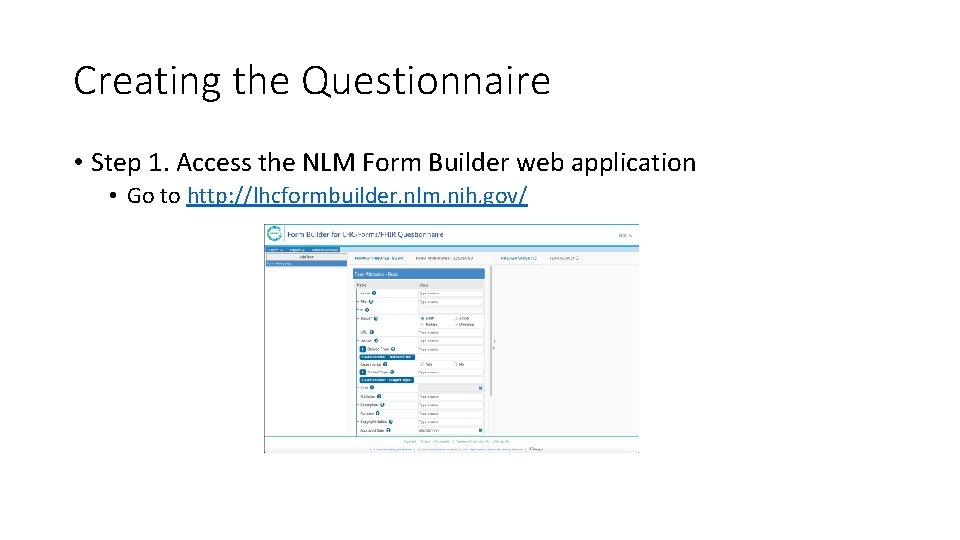
Creating the Questionnaire • Step 1. Access the NLM Form Builder web application • Go to http: //lhcformbuilder. nlm. nih. gov/
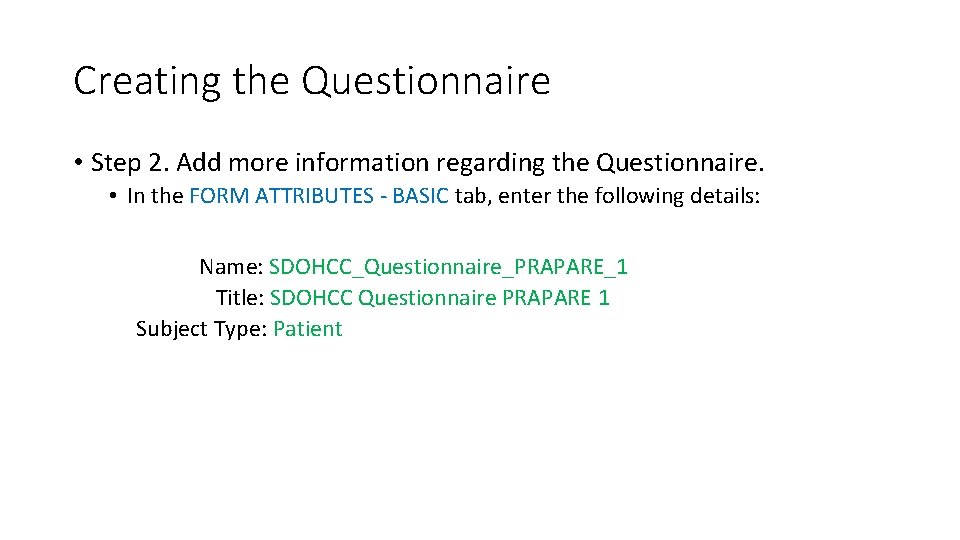
Creating the Questionnaire • Step 2. Add more information regarding the Questionnaire. • In the FORM ATTRIBUTES - BASIC tab, enter the following details: Name: SDOHCC_Questionnaire_PRAPARE_1 Title: SDOHCC Questionnaire PRAPARE 1 Subject Type: Patient
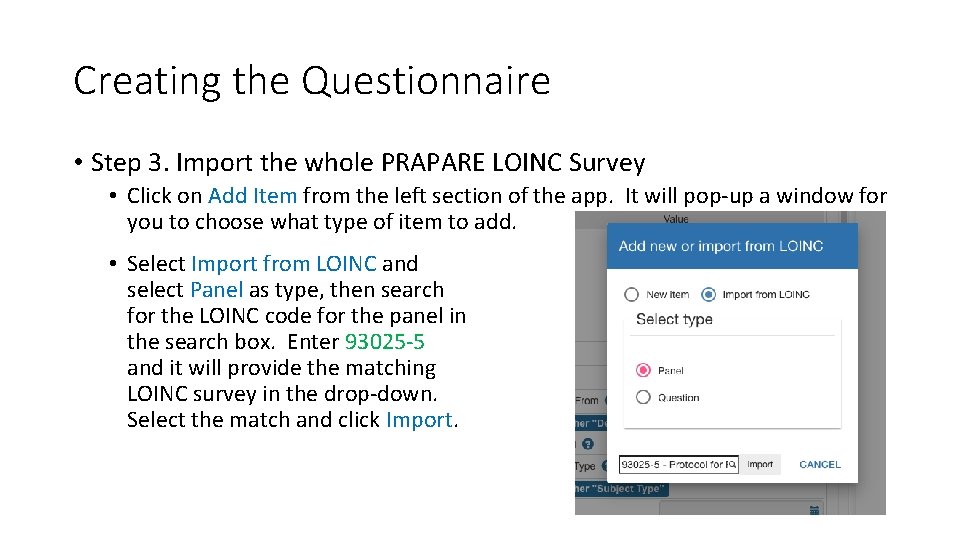
Creating the Questionnaire • Step 3. Import the whole PRAPARE LOINC Survey • Click on Add Item from the left section of the app. It will pop-up a window for you to choose what type of item to add. • Select Import from LOINC and select Panel as type, then search for the LOINC code for the panel in the search box. Enter 93025 -5 and it will provide the matching LOINC survey in the drop-down. Select the match and click Import.
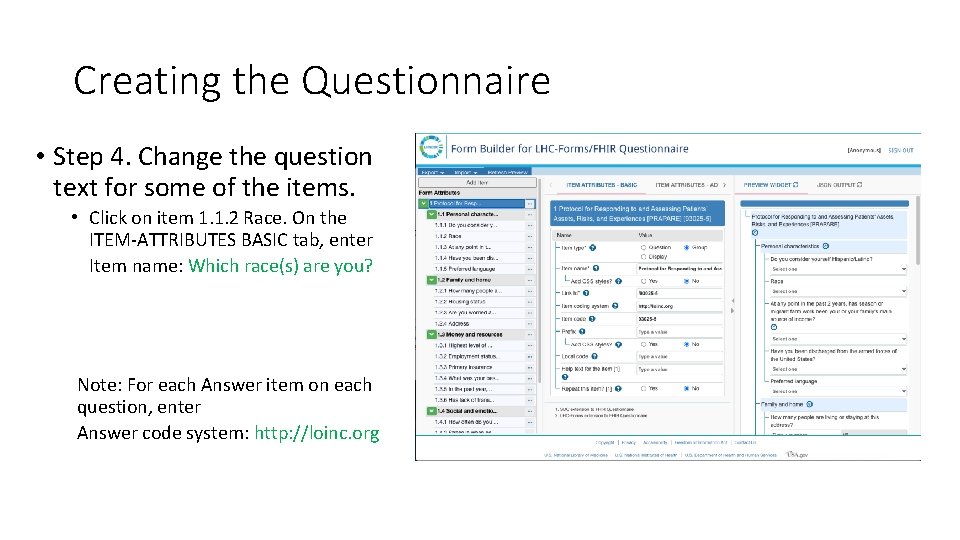
Creating the Questionnaire • Step 4. Change the question text for some of the items. • Click on item 1. 1. 2 Race. On the ITEM-ATTRIBUTES BASIC tab, enter Item name: Which race(s) are you? Note: For each Answer item on each question, enter Answer code system: http: //loinc. org
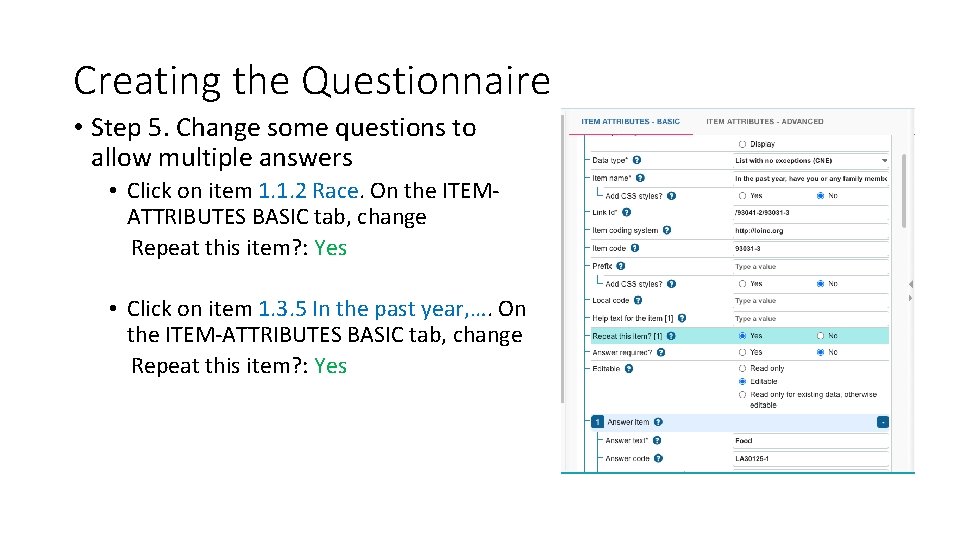
Creating the Questionnaire • Step 5. Change some questions to allow multiple answers • Click on item 1. 1. 2 Race. On the ITEMATTRIBUTES BASIC tab, change Repeat this item? : Yes • Click on item 1. 3. 5 In the past year, …. On the ITEM-ATTRIBUTES BASIC tab, change Repeat this item? : Yes
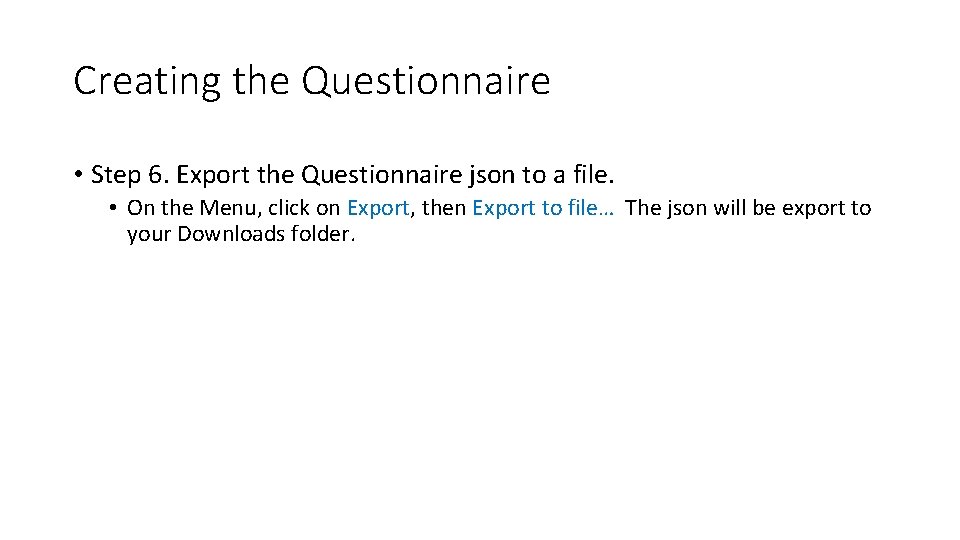
Creating the Questionnaire • Step 6. Export the Questionnaire json to a file. • On the Menu, click on Export, then Export to file… The json will be export to your Downloads folder.
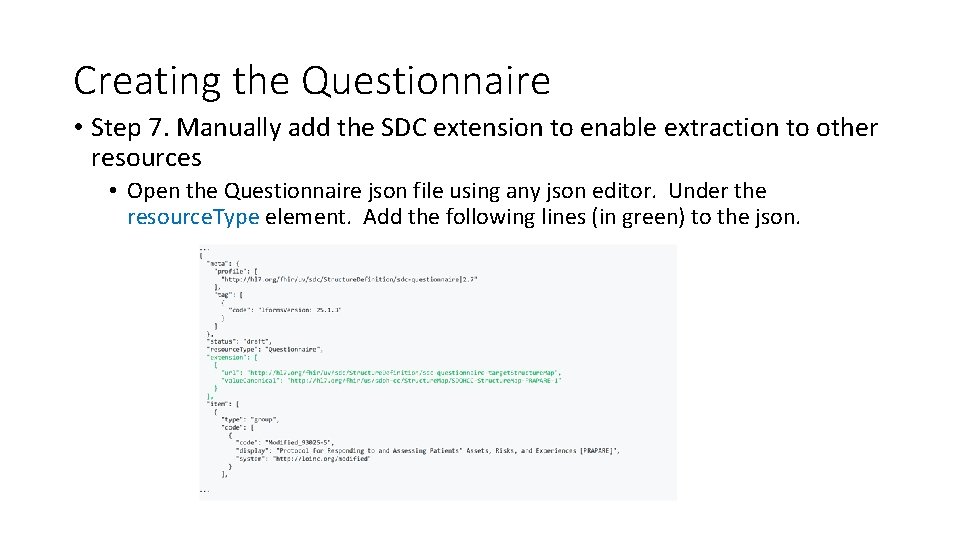
Creating the Questionnaire • Step 7. Manually add the SDC extension to enable extraction to other resources • Open the Questionnaire json file using any json editor. Under the resource. Type element. Add the following lines (in green) to the json.
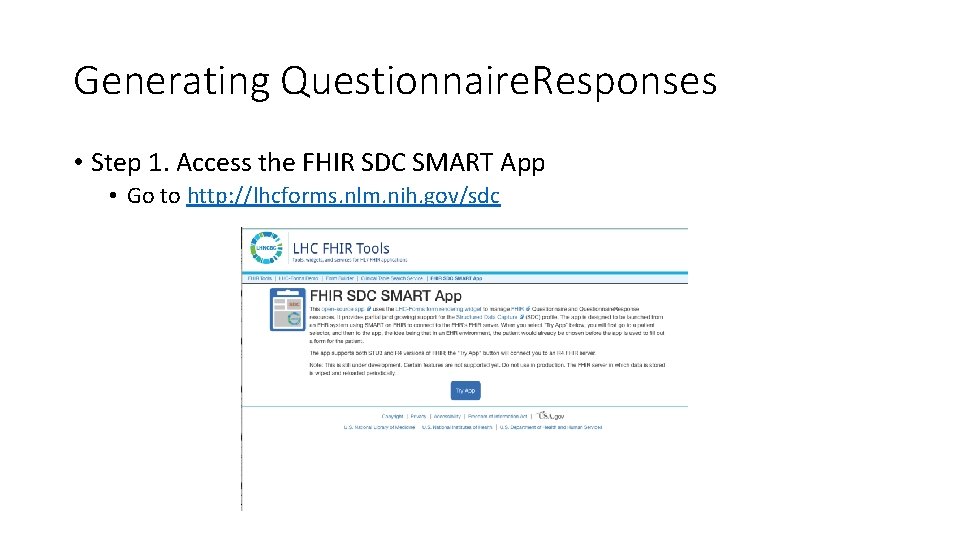
Generating Questionnaire. Responses • Step 1. Access the FHIR SDC SMART App • Go to http: //lhcforms. nlm. nih. gov/sdc
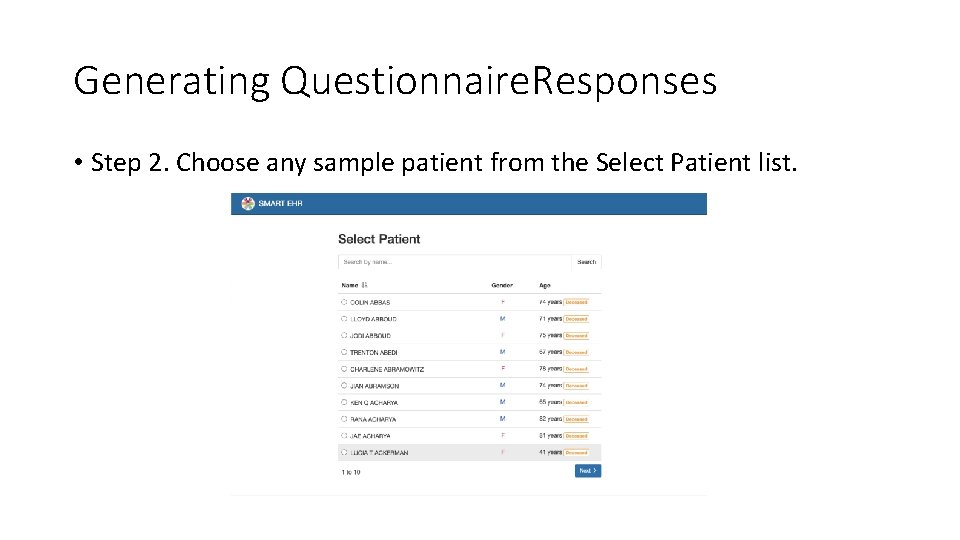
Generating Questionnaire. Responses • Step 2. Choose any sample patient from the Select Patient list.
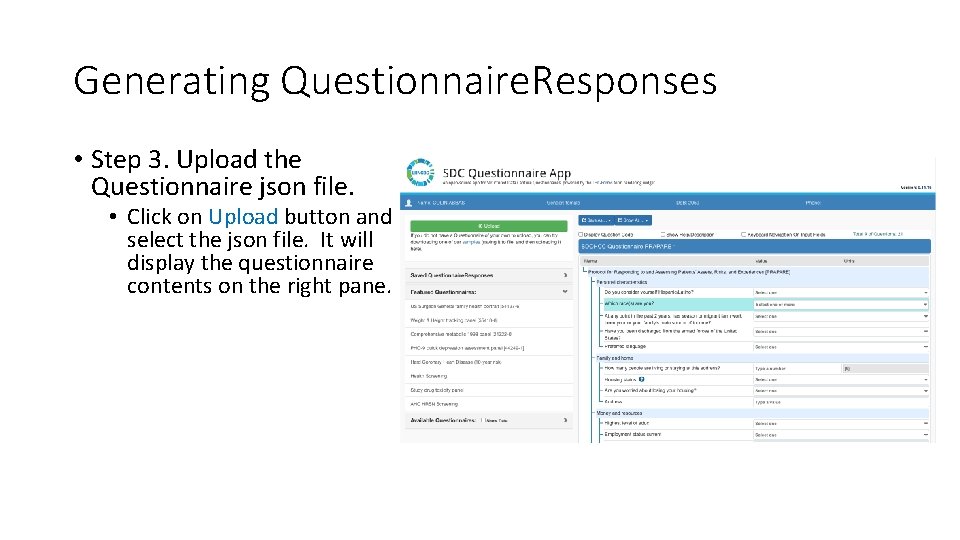
Generating Questionnaire. Responses • Step 3. Upload the Questionnaire json file. • Click on Upload button and select the json file. It will display the questionnaire contents on the right pane.
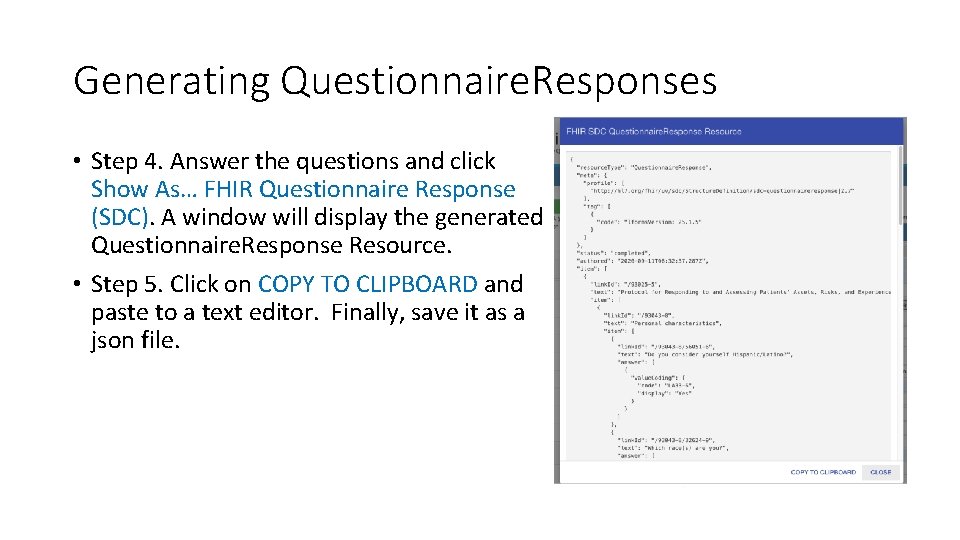
Generating Questionnaire. Responses • Step 4. Answer the questions and click Show As… FHIR Questionnaire Response (SDC). A window will display the generated Questionnaire. Response Resource. • Step 5. Click on COPY TO CLIPBOARD and paste to a text editor. Finally, save it as a json file.
 Sdc ic design
Sdc ic design Orgnization structure
Orgnization structure Sdc automation
Sdc automation Mms sdc
Mms sdc Sdc questionnaire
Sdc questionnaire Sdc casablanca
Sdc casablanca Sdc distribution
Sdc distribution Natural response and forced response
Natural response and forced response Natural response circuit
Natural response circuit Primary immune response and secondary immune response
Primary immune response and secondary immune response One god one empire one religion
One god one empire one religion One one one little dog run
One one one little dog run One king one law one faith
One king one law one faith Byzantine definition
Byzantine definition One ford
One ford See one do one teach one
See one do one teach one