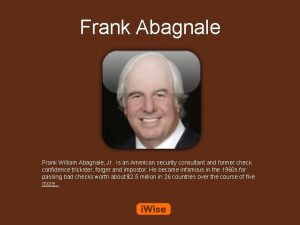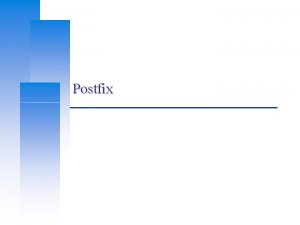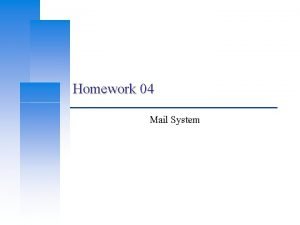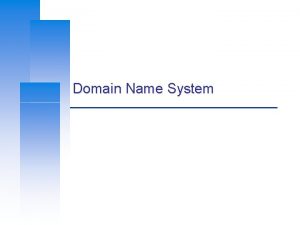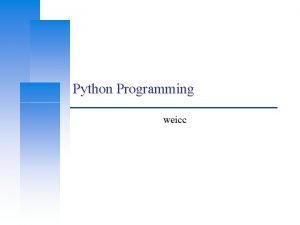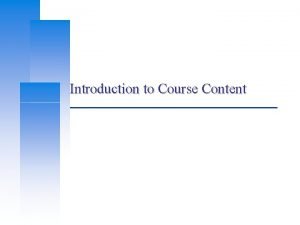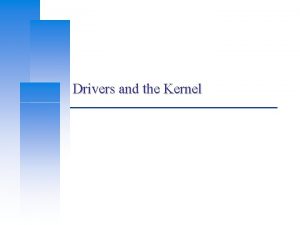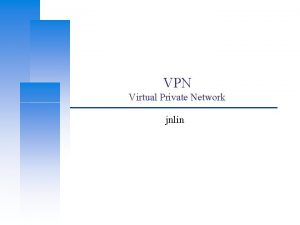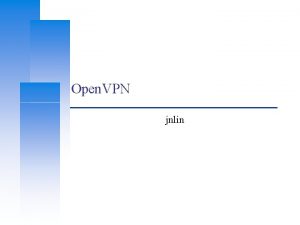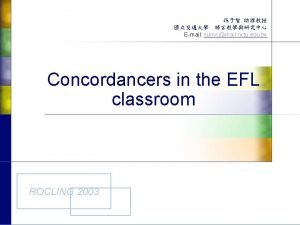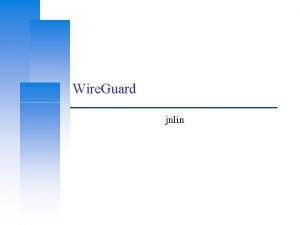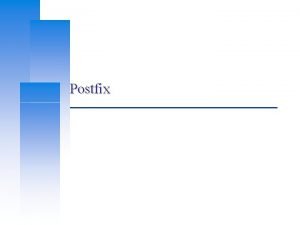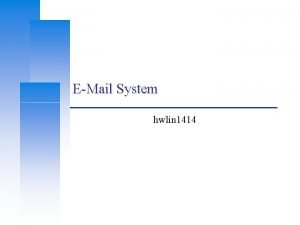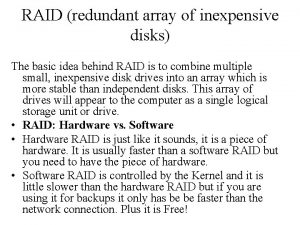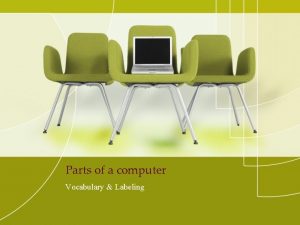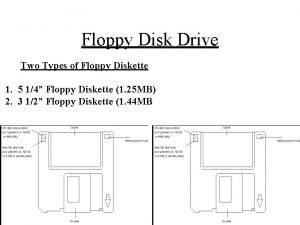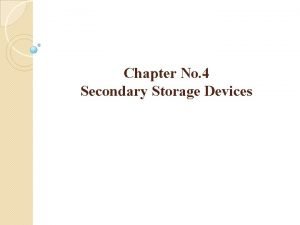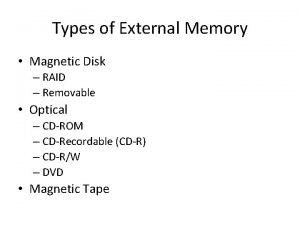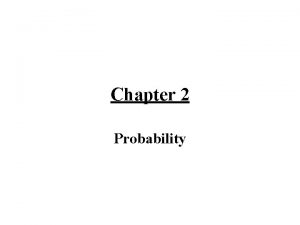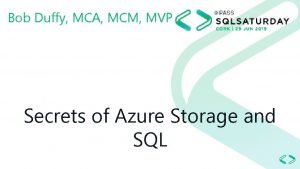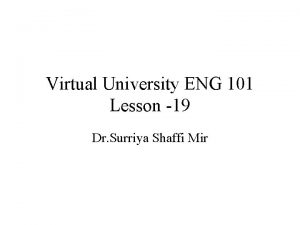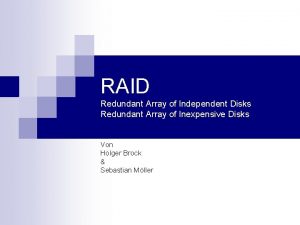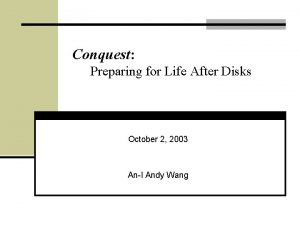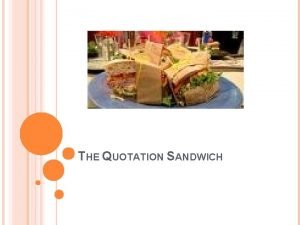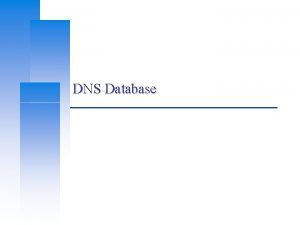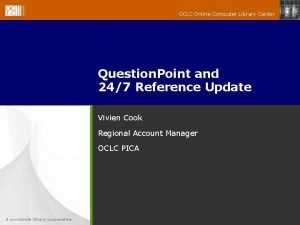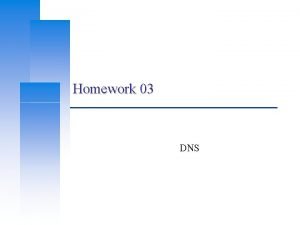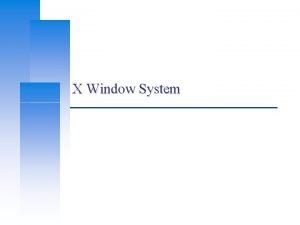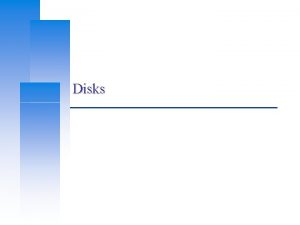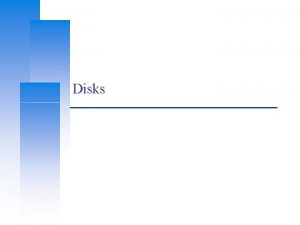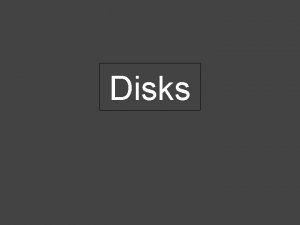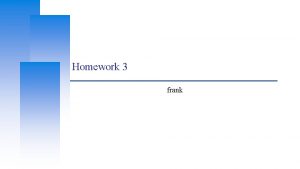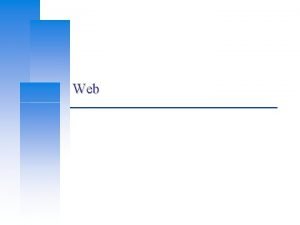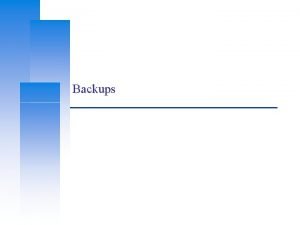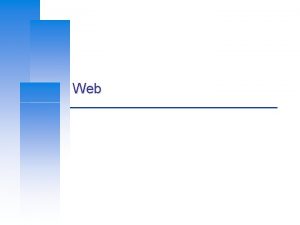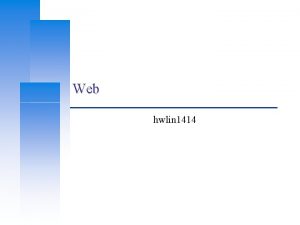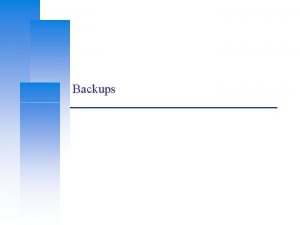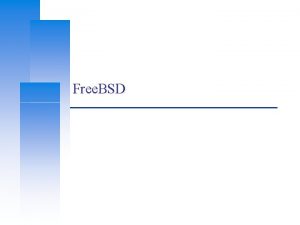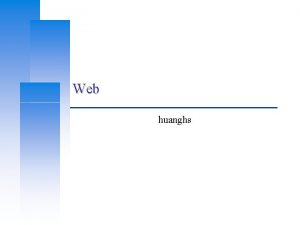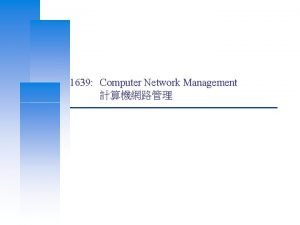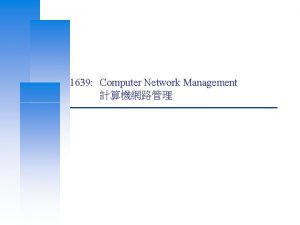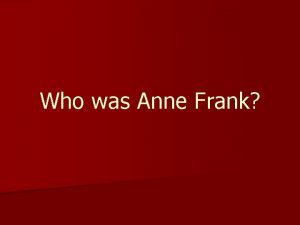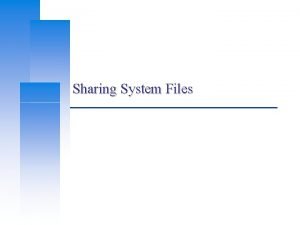Disks frank Computer Center CS NCTU Outline q
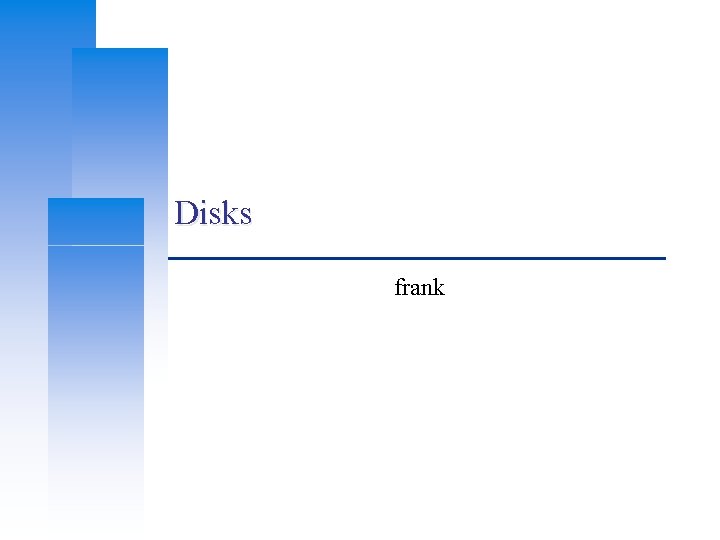
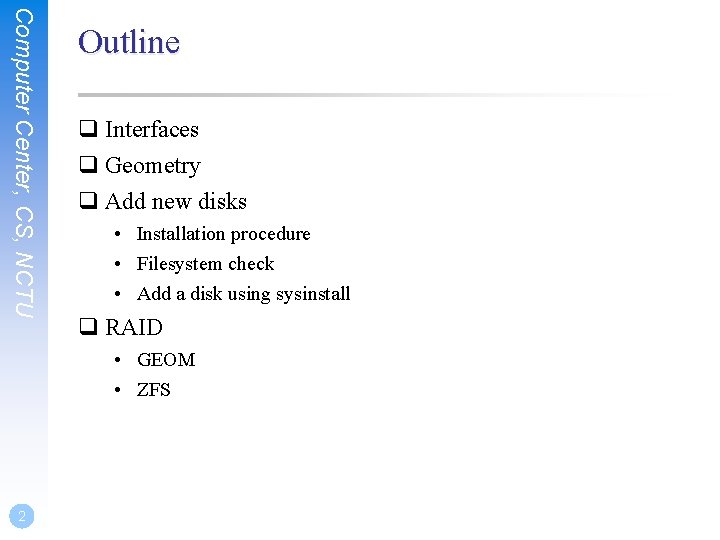
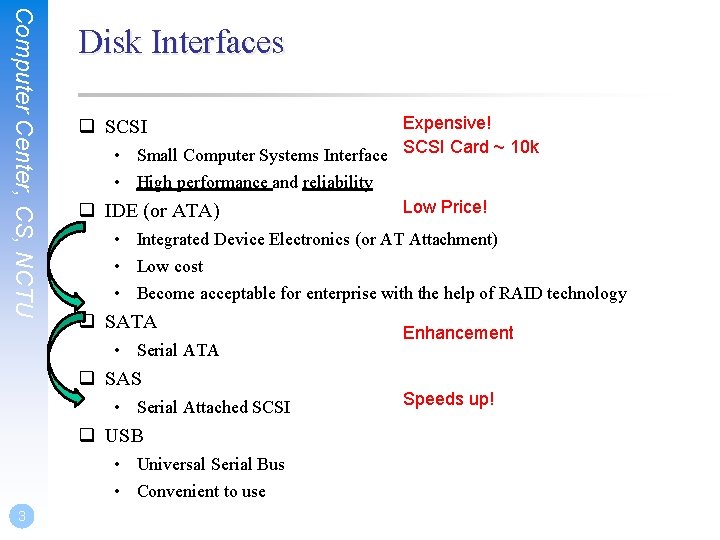
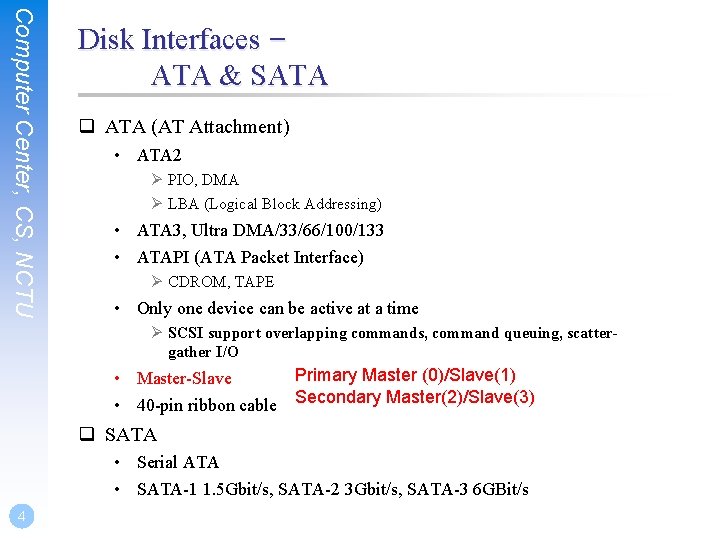


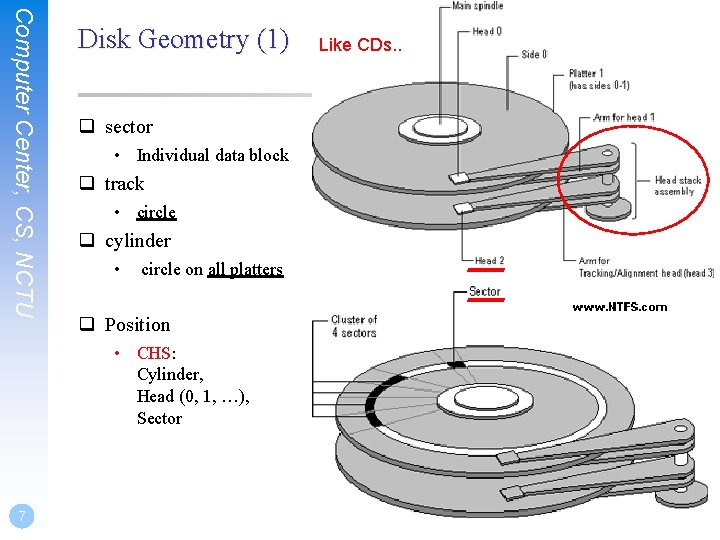
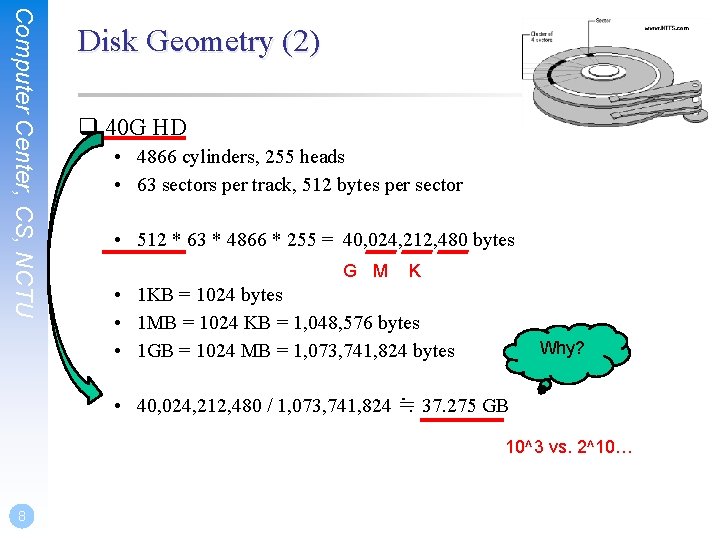
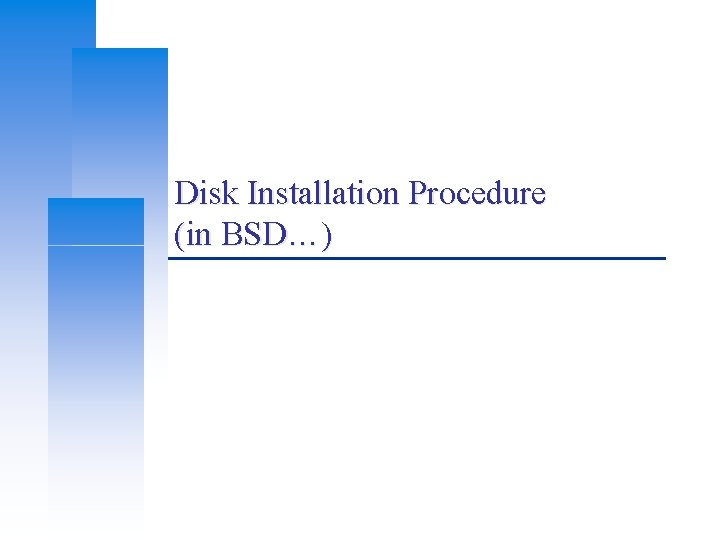
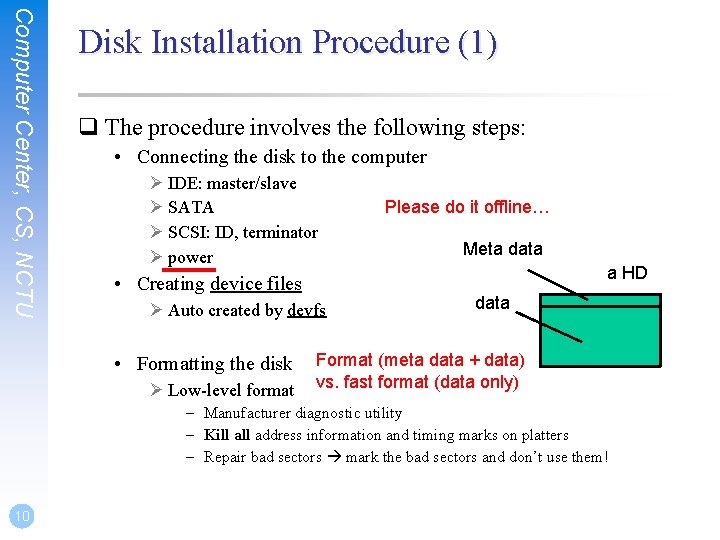
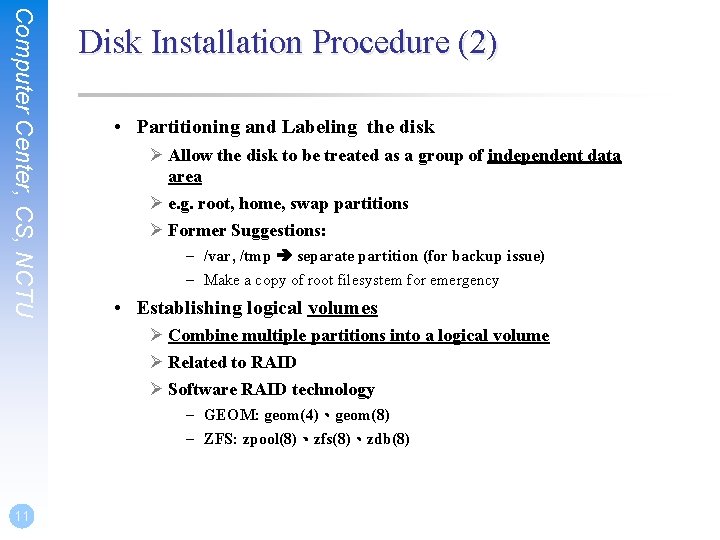
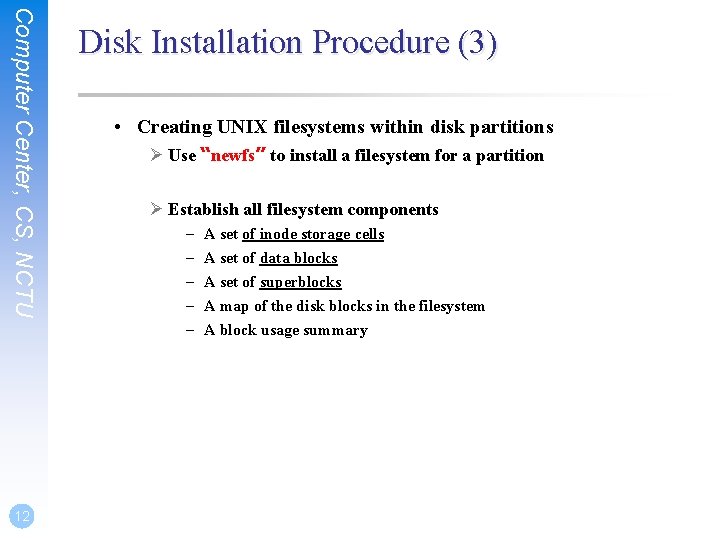
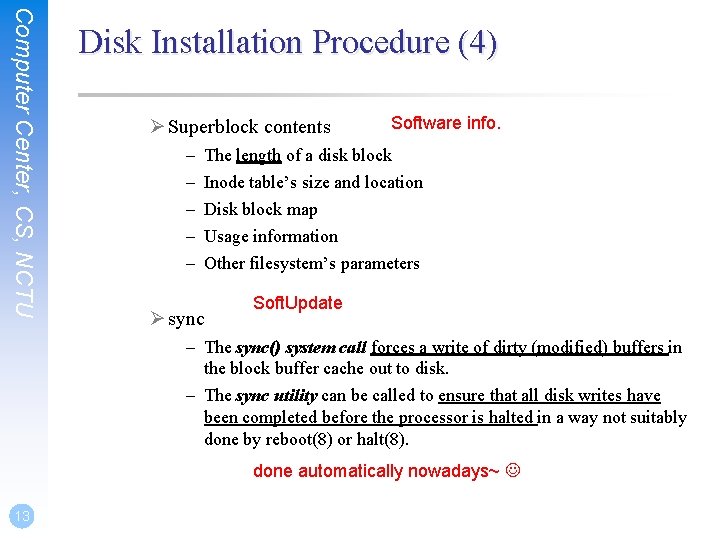
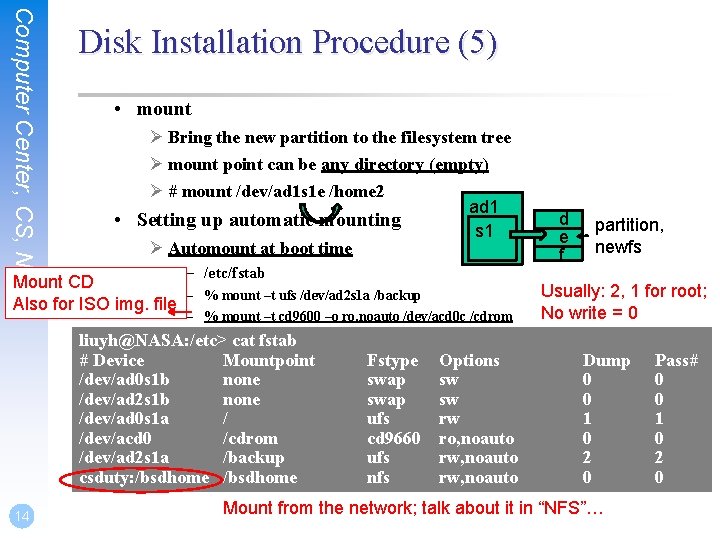
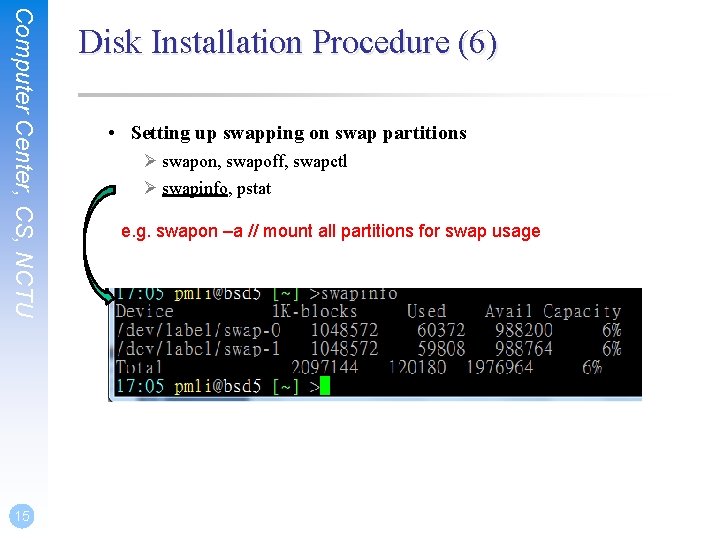
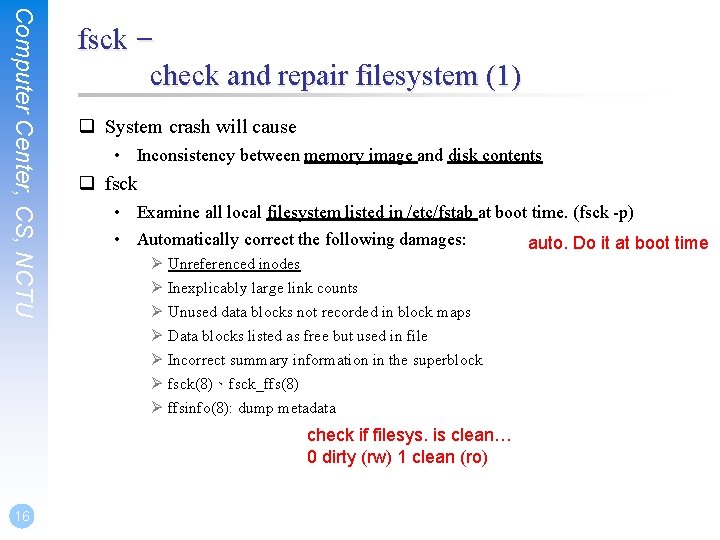
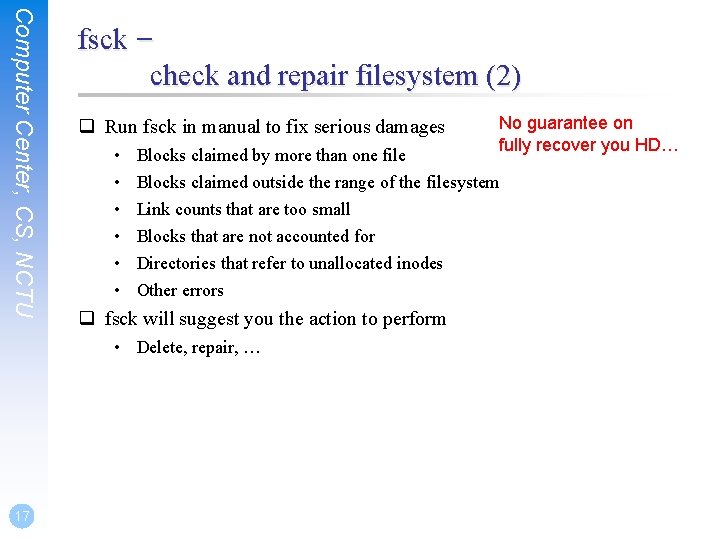
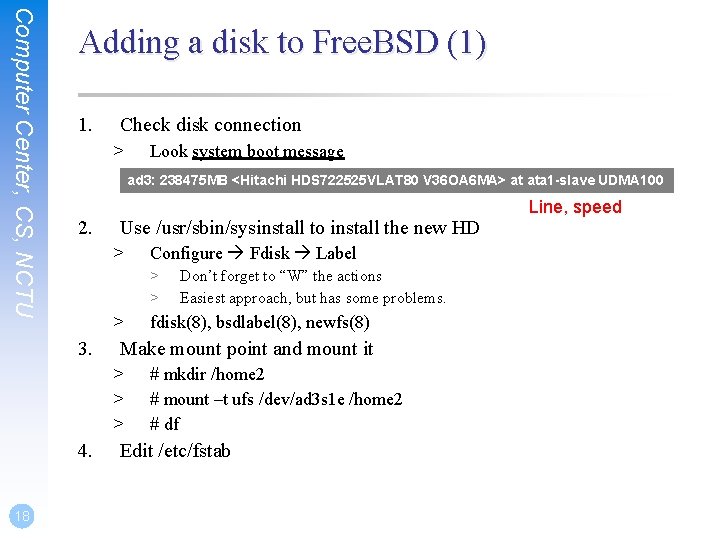
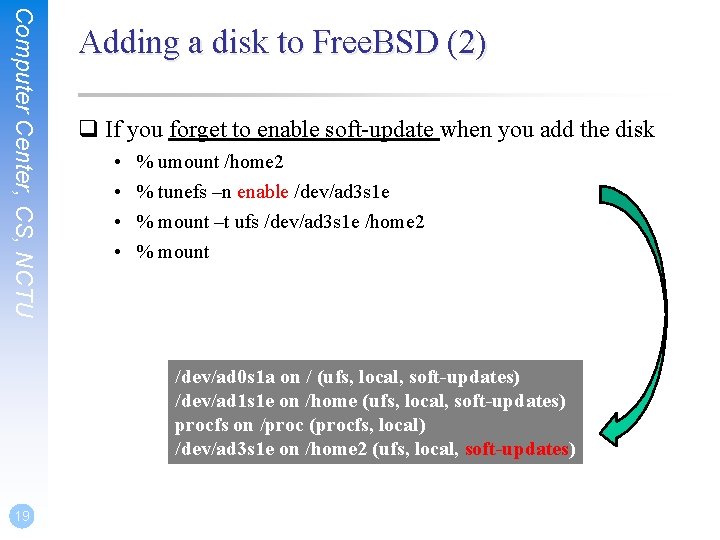
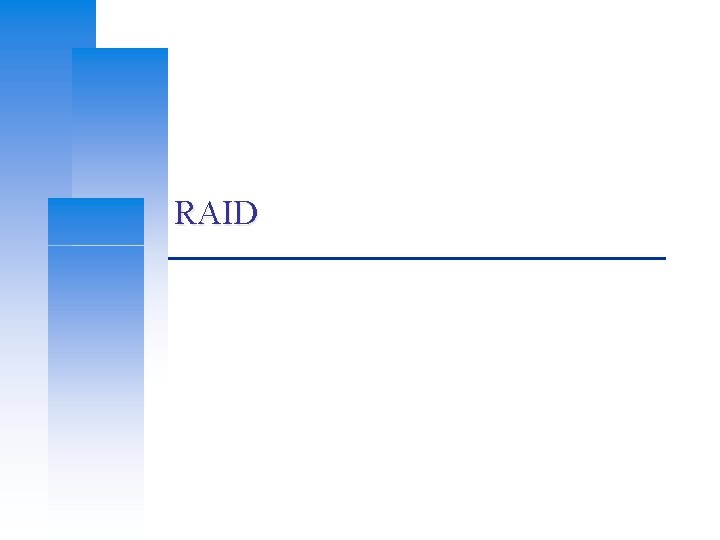
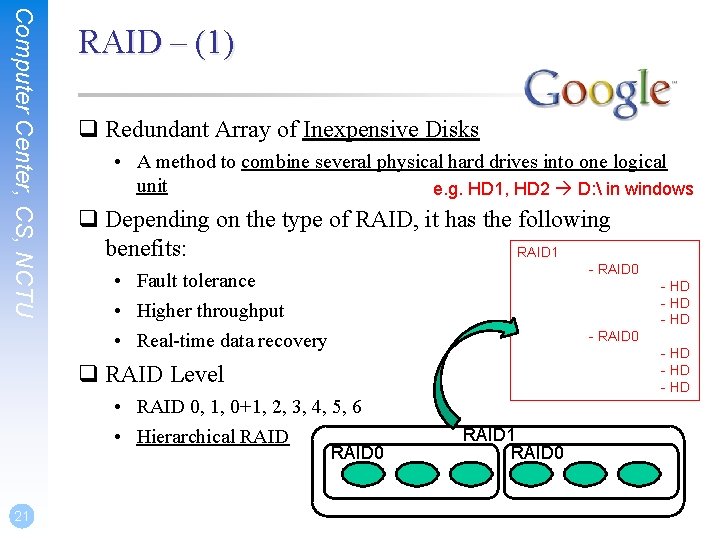
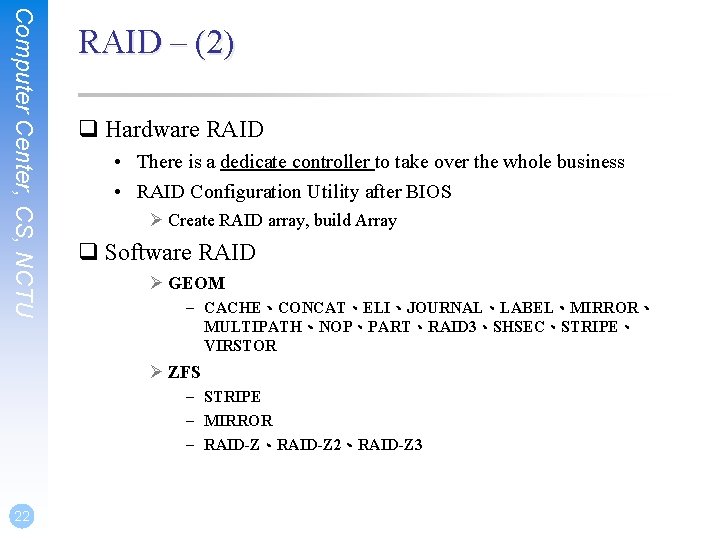
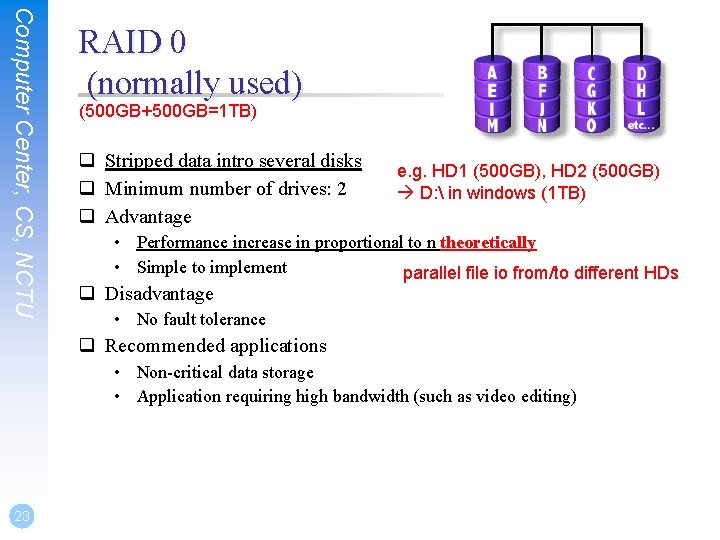
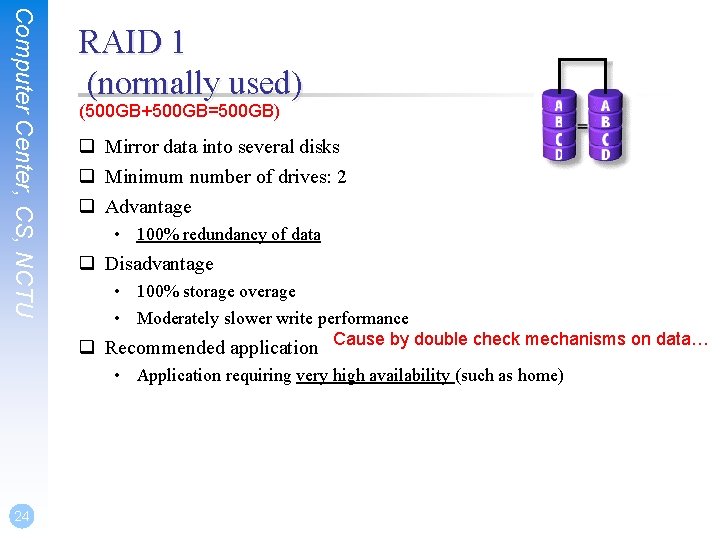
![Computer Center, CS, NCTU 25 RAID 0+1 (normally used) [(500 GB+500 GB)+(500 GB+500 GB)]=1 Computer Center, CS, NCTU 25 RAID 0+1 (normally used) [(500 GB+500 GB)+(500 GB+500 GB)]=1](https://slidetodoc.com/presentation_image_h/161e16424b3549bb7733e1c40c5d8640/image-25.jpg)
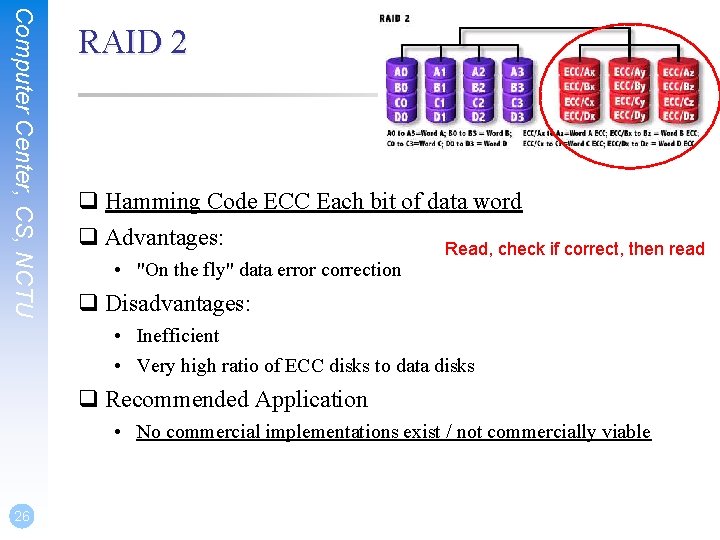
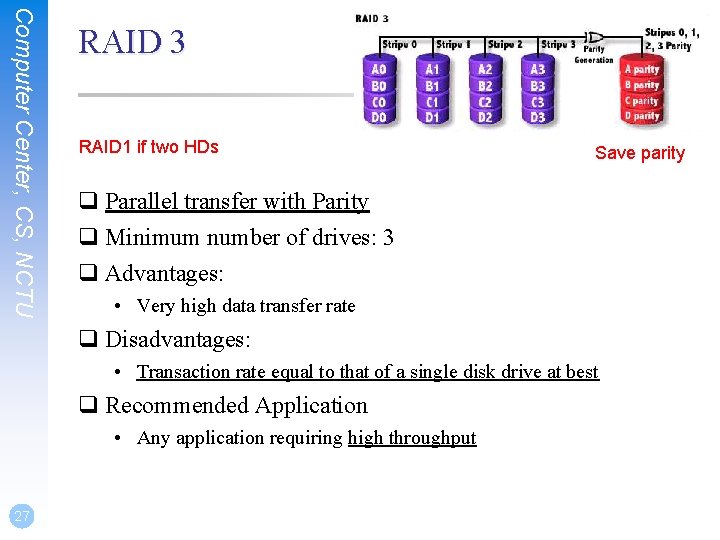
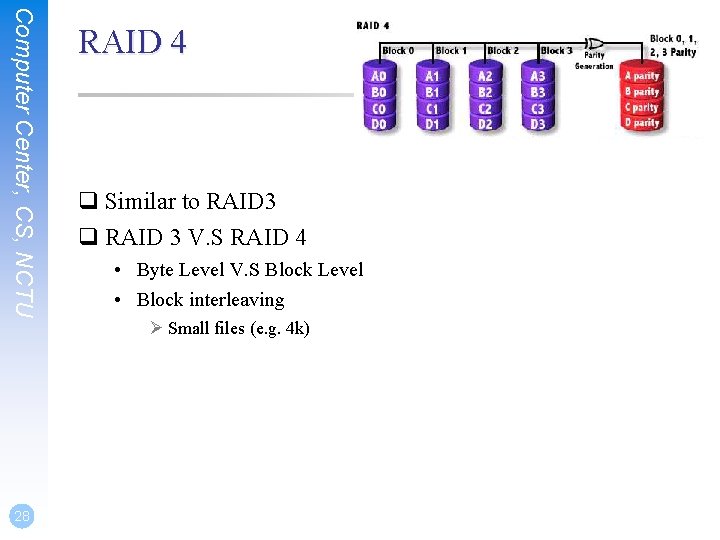
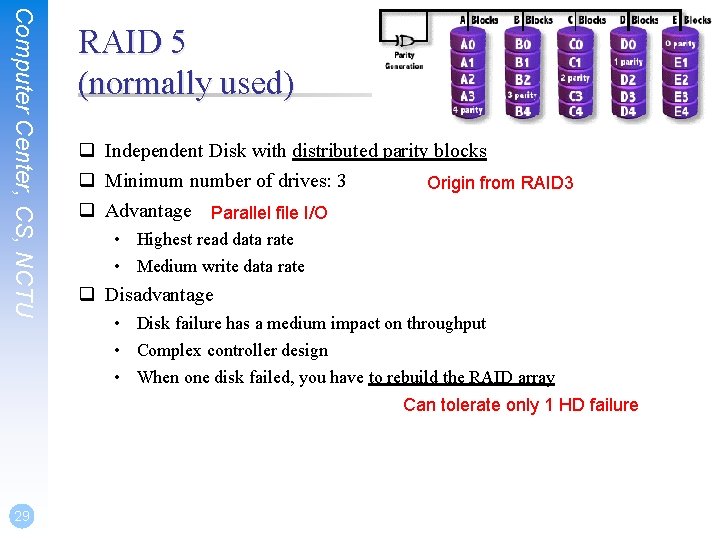
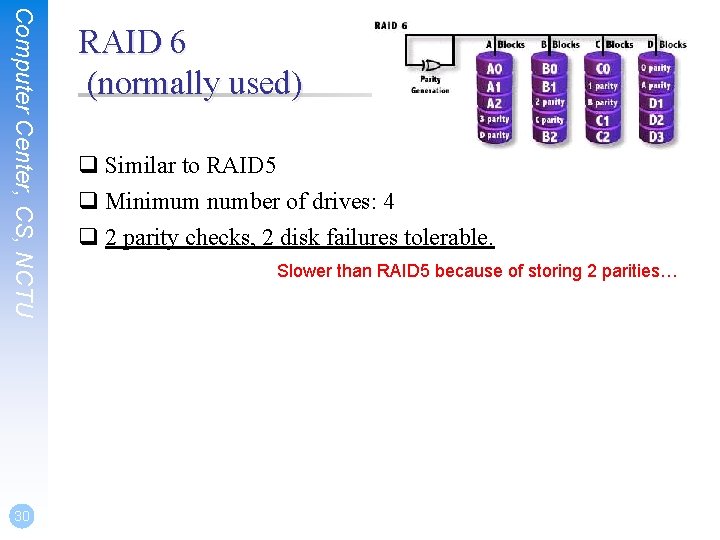
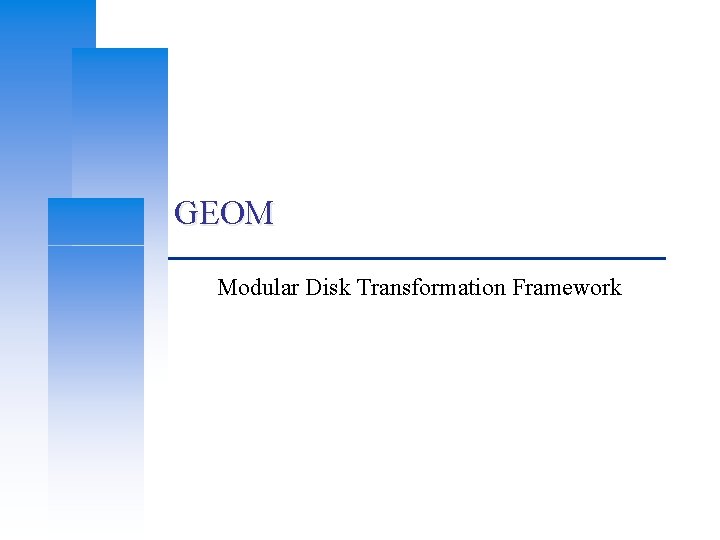
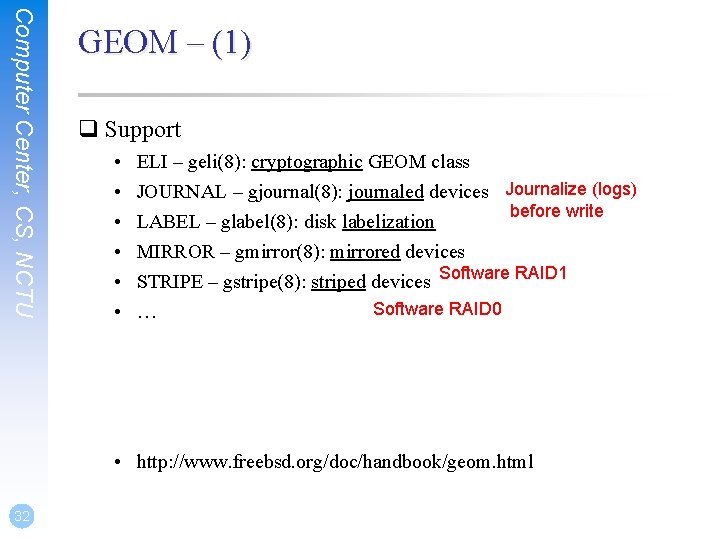
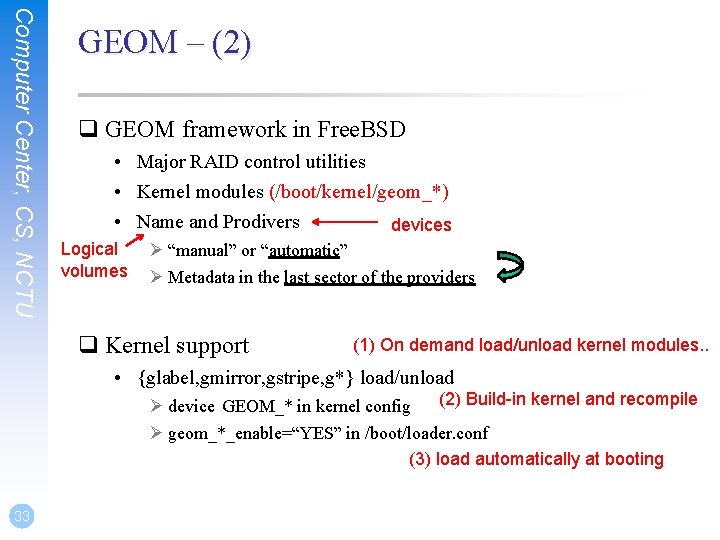
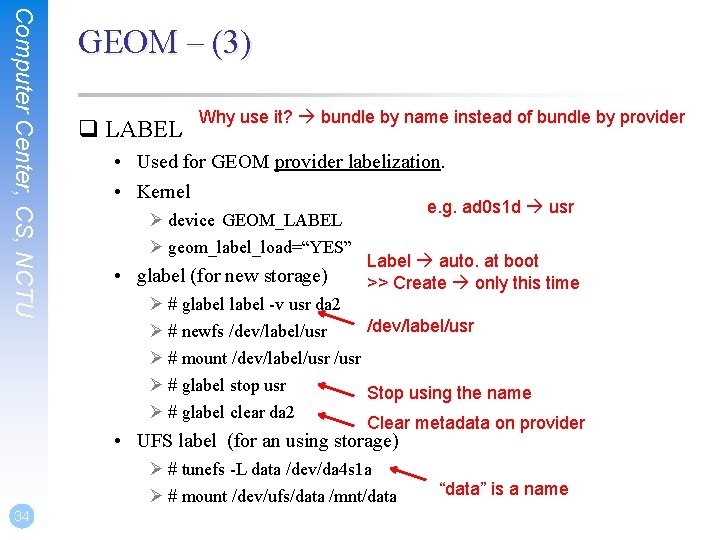
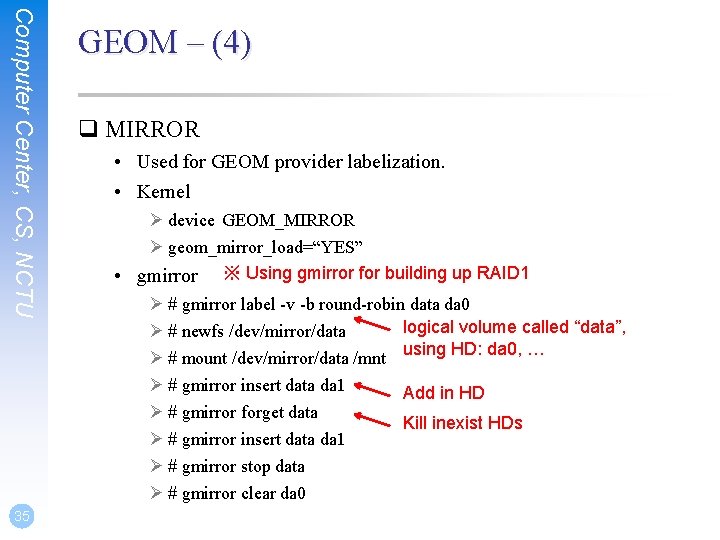
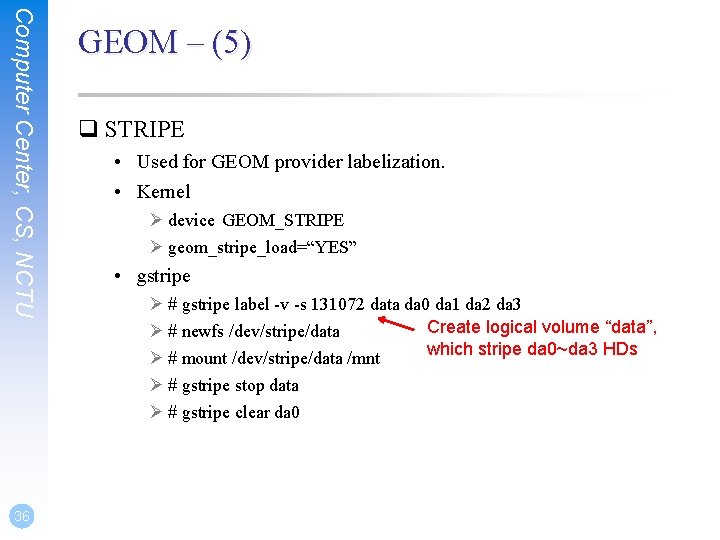
- Slides: 36
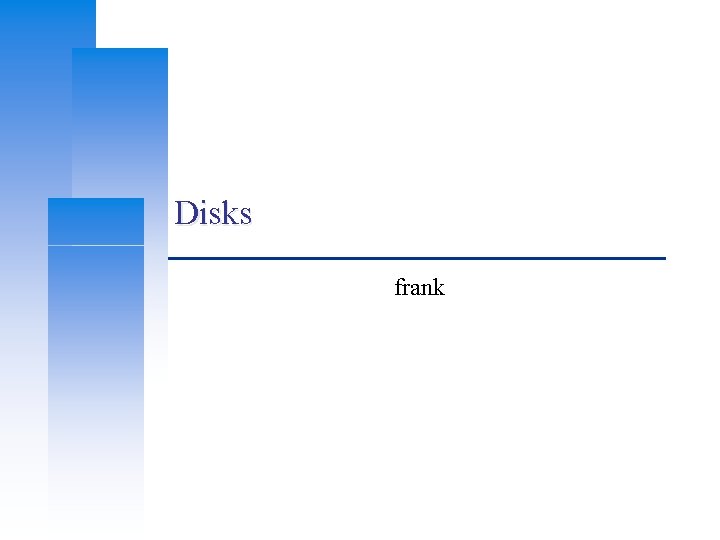
Disks frank
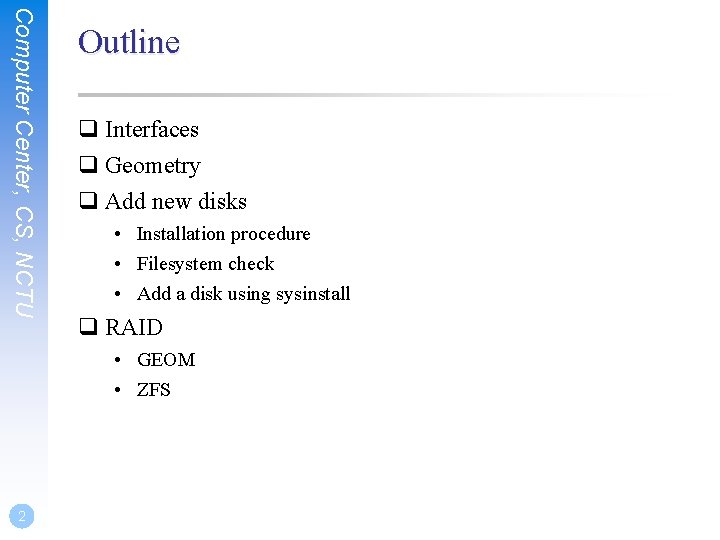
Computer Center, CS, NCTU Outline q Interfaces q Geometry q Add new disks • Installation procedure • Filesystem check • Add a disk using sysinstall q RAID • GEOM • ZFS 2
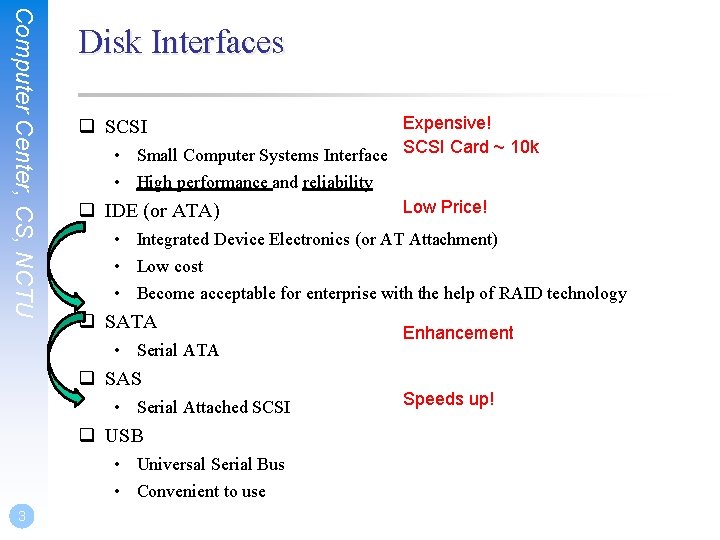
Computer Center, CS, NCTU Disk Interfaces Expensive! • Small Computer Systems Interface SCSI Card ~ 10 k • High performance and reliability Low Price! q IDE (or ATA) q SCSI • Integrated Device Electronics (or AT Attachment) • Low cost • Become acceptable for enterprise with the help of RAID technology q SATA • Serial ATA q SAS • Serial Attached SCSI q USB • Universal Serial Bus • Convenient to use 3 Enhancement Speeds up!
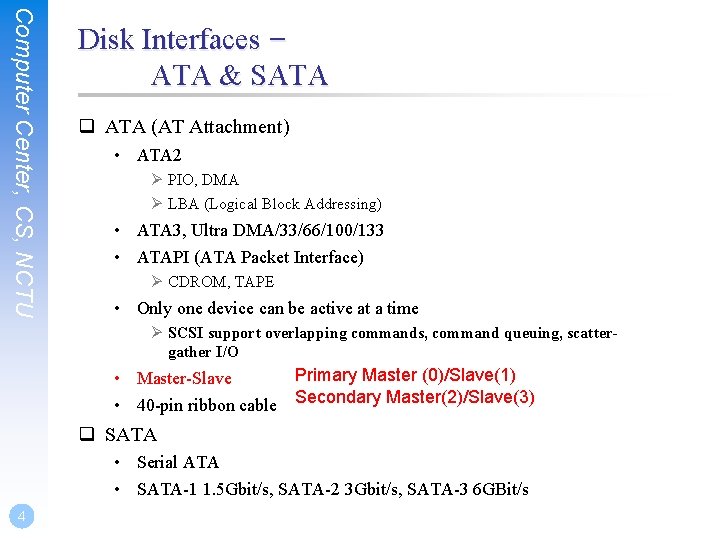
Computer Center, CS, NCTU Disk Interfaces – ATA & SATA q ATA (AT Attachment) • ATA 2 Ø PIO, DMA Ø LBA (Logical Block Addressing) • ATA 3, Ultra DMA/33/66/100/133 • ATAPI (ATA Packet Interface) Ø CDROM, TAPE • Only one device can be active at a time Ø SCSI support overlapping commands, command queuing, scattergather I/O Primary Master (0)/Slave(1) • Master-Slave • 40 -pin ribbon cable Secondary Master(2)/Slave(3) q SATA • Serial ATA • SATA-1 1. 5 Gbit/s, SATA-2 3 Gbit/s, SATA-3 6 GBit/s 4

Computer Center, CS, NCTU 5 Disk Interfaces – ATA & SATA Interfaces q ATA interface and it’s cable Data Power q SATA interface and it’s cable

Computer Center, CS, NCTU 6 Disk Interfaces – USB q IDE/SATA to USB Converters
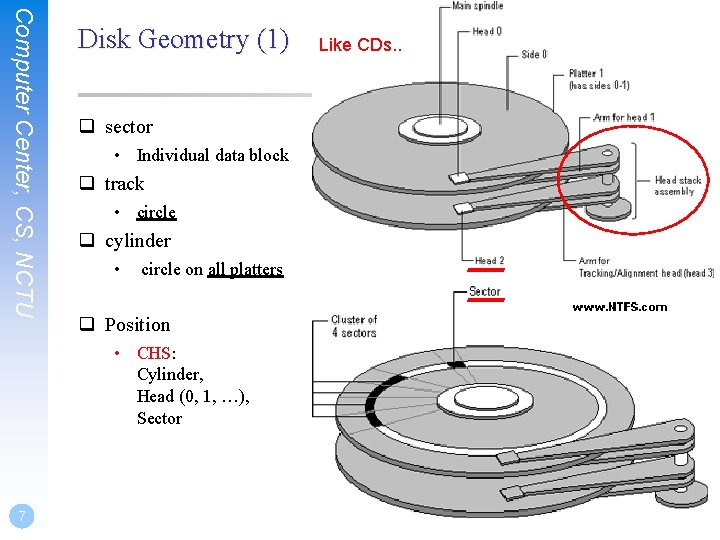
Computer Center, CS, NCTU Disk Geometry (1) q sector • Individual data block q track • circle q cylinder • circle on all platters q Position • CHS: Cylinder, Head (0, 1, …), Sector 7 Like CDs. .
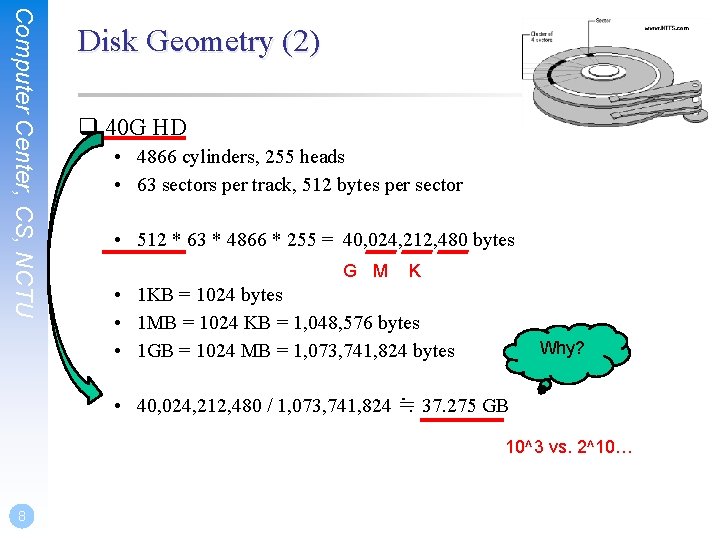
Computer Center, CS, NCTU Disk Geometry (2) q 40 G HD • 4866 cylinders, 255 heads • 63 sectors per track, 512 bytes per sector • 512 * 63 * 4866 * 255 = 40, 024, 212, 480 bytes G M K • 1 KB = 1024 bytes • 1 MB = 1024 KB = 1, 048, 576 bytes • 1 GB = 1024 MB = 1, 073, 741, 824 bytes Why? • 40, 024, 212, 480 / 1, 073, 741, 824 ≒ 37. 275 GB 10^3 vs. 2^10… 8
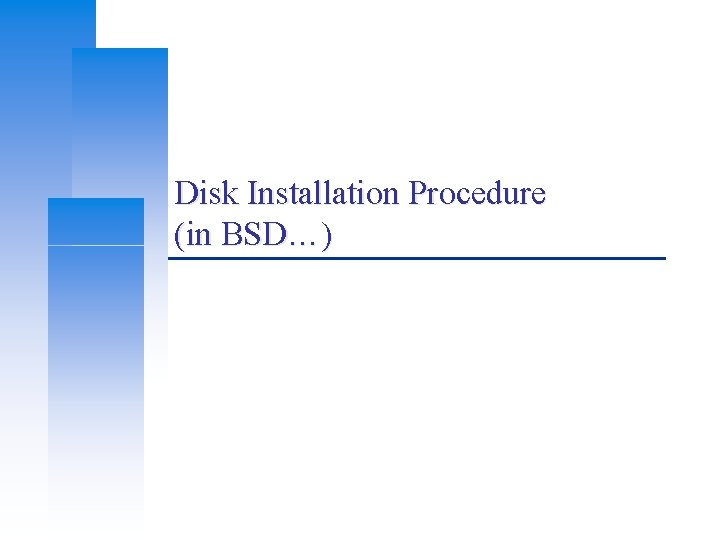
Disk Installation Procedure (in BSD…)
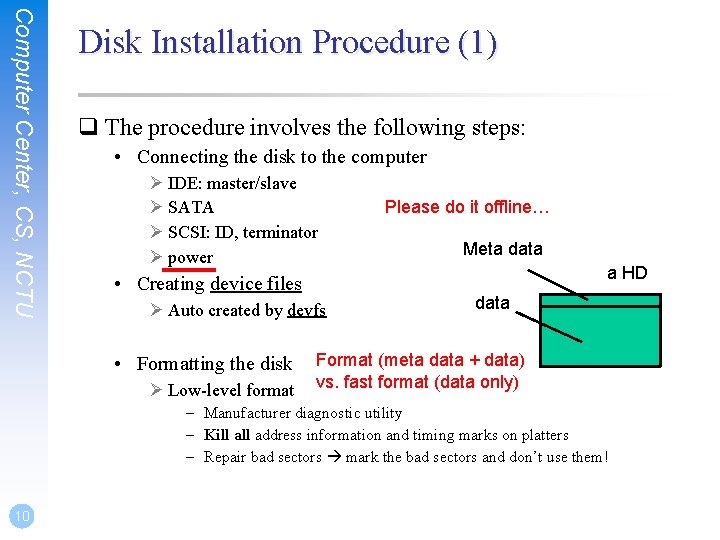
Computer Center, CS, NCTU Disk Installation Procedure (1) q The procedure involves the following steps: • Connecting the disk to the computer Ø IDE: master/slave Ø SATA Ø SCSI: ID, terminator Ø power • Creating device files Ø Auto created by devfs • Formatting the disk Ø Low-level format Please do it offline… Meta data a HD data Format (meta data + data) vs. fast format (data only) – Manufacturer diagnostic utility – Kill address information and timing marks on platters – Repair bad sectors mark the bad sectors and don’t use them! 10
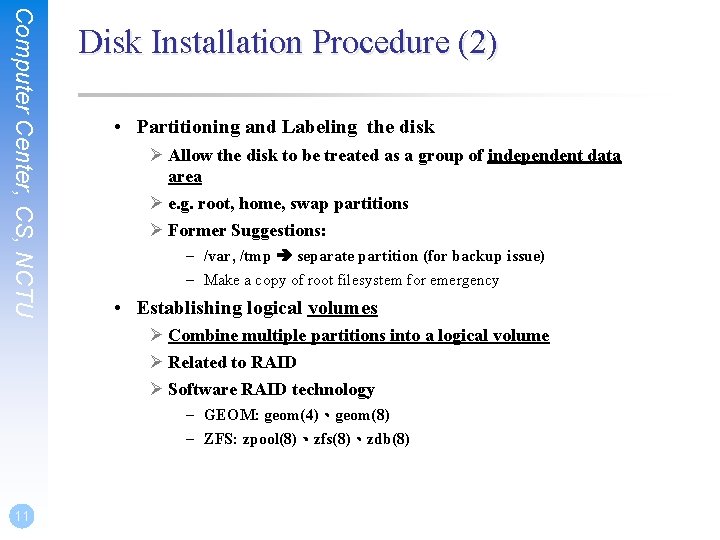
Computer Center, CS, NCTU Disk Installation Procedure (2) • Partitioning and Labeling the disk Ø Allow the disk to be treated as a group of independent data area Ø e. g. root, home, swap partitions Ø Former Suggestions: – /var, /tmp separate partition (for backup issue) – Make a copy of root filesystem for emergency • Establishing logical volumes Ø Combine multiple partitions into a logical volume Ø Related to RAID Ø Software RAID technology – GEOM: geom(4)、geom(8) – ZFS: zpool(8)、zfs(8)、zdb(8) 11
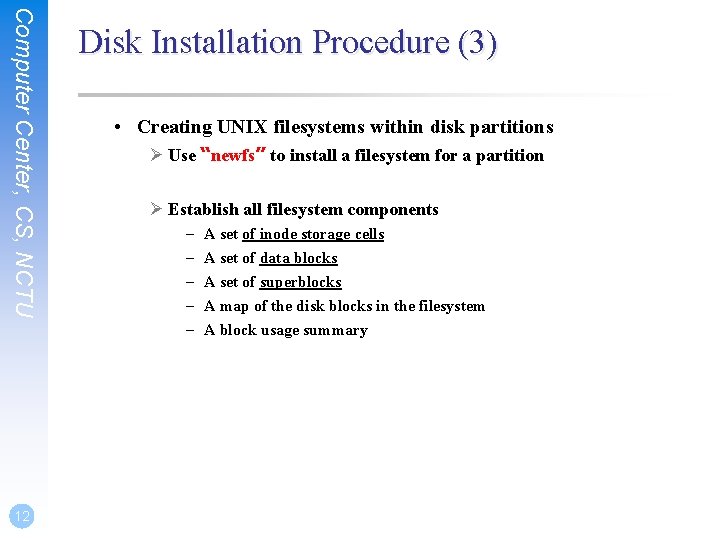
Computer Center, CS, NCTU 12 Disk Installation Procedure (3) • Creating UNIX filesystems within disk partitions Ø Use “newfs” to install a filesystem for a partition Ø Establish all filesystem components – – – A set of inode storage cells A set of data blocks A set of superblocks A map of the disk blocks in the filesystem A block usage summary
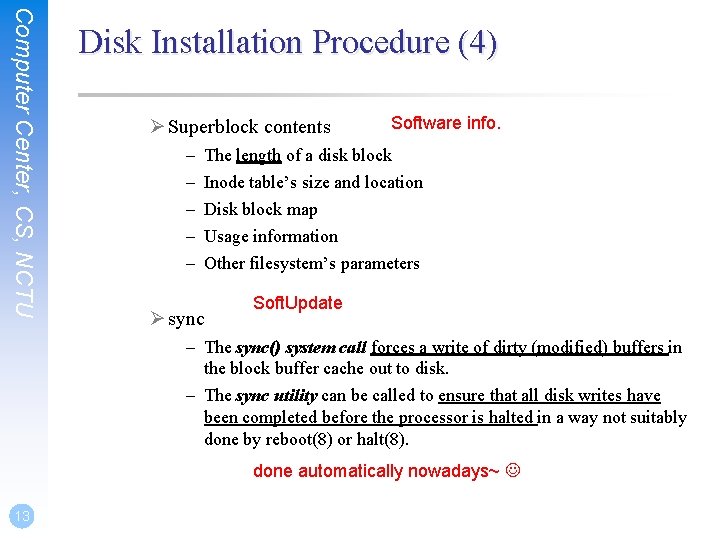
Computer Center, CS, NCTU Disk Installation Procedure (4) Ø Superblock contents – – – Software info. The length of a disk block Inode table’s size and location Disk block map Usage information Other filesystem’s parameters Ø sync Soft. Update – The sync() system call forces a write of dirty (modified) buffers in the block buffer cache out to disk. – The sync utility can be called to ensure that all disk writes have been completed before the processor is halted in a way not suitably done by reboot(8) or halt(8). done automatically nowadays~ 13
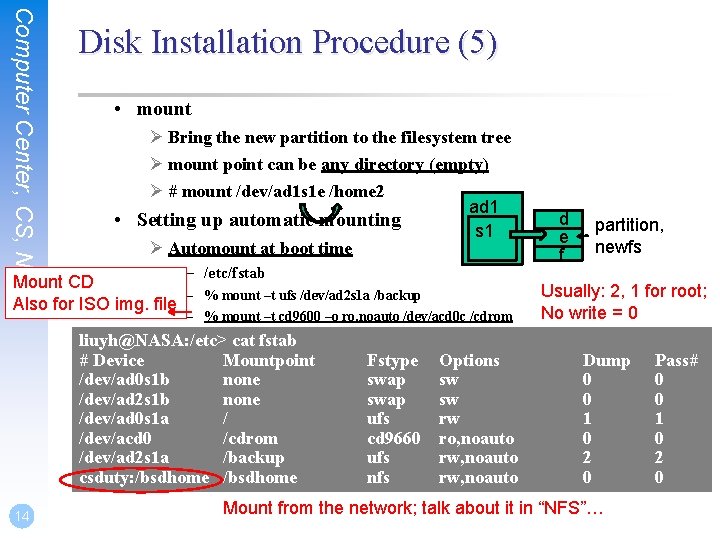
Computer Center, CS, NCTU Disk Installation Procedure (5) • mount Ø Bring the new partition to the filesystem tree Ø mount point can be any directory (empty) Ø # mount /dev/ad 1 s 1 e /home 2 ad 1 • Setting up automatic mounting s 1 Ø Automount at boot time – /etc/fstab Mount CD – Also for ISO img. file % mount –t ufs /dev/ad 2 s 1 a /backup – % mount –t cd 9600 –o ro, noauto /dev/acd 0 c /cdrom liuyh@NASA: /etc> cat fstab # Device Mountpoint /dev/ad 0 s 1 b none /dev/ad 2 s 1 b none /dev/ad 0 s 1 a / /dev/acd 0 /cdrom /dev/ad 2 s 1 a /backup csduty: /bsdhome 14 Fstype swap ufs cd 9660 ufs nfs Options sw sw rw ro, noauto rw, noauto d e f partition, newfs Usually: 2, 1 for root; No write = 0 Dump 0 0 1 0 2 0 Mount from the network; talk about it in “NFS”… Pass# 0 0 1 0 2 0
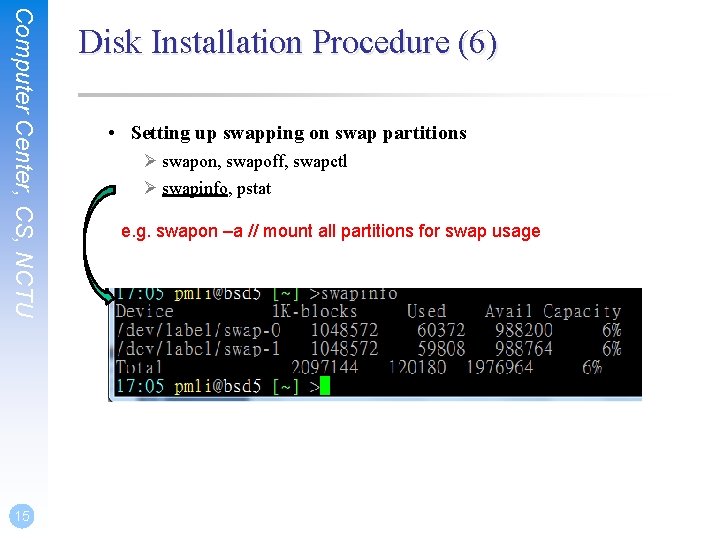
Computer Center, CS, NCTU 15 Disk Installation Procedure (6) • Setting up swapping on swap partitions Ø swapon, swapoff, swapctl Ø swapinfo, pstat e. g. swapon –a // mount all partitions for swap usage
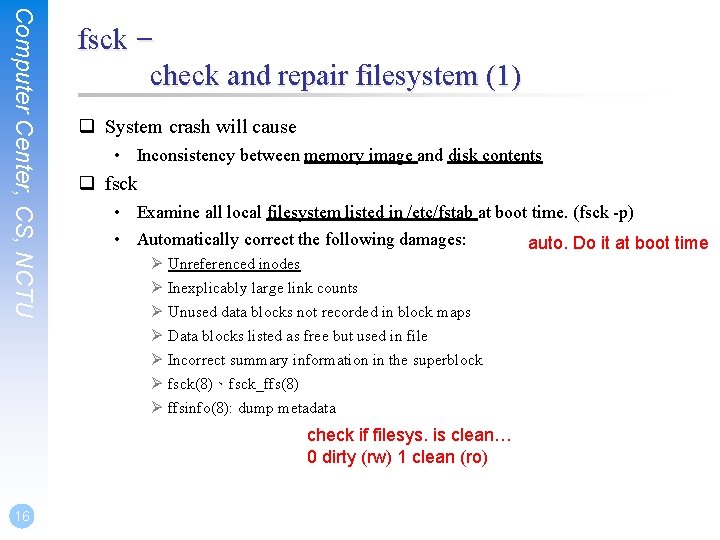
Computer Center, CS, NCTU fsck – check and repair filesystem (1) q System crash will cause • Inconsistency between memory image and disk contents q fsck • Examine all local filesystem listed in /etc/fstab at boot time. (fsck -p) • Automatically correct the following damages: auto. Do it at boot time Ø Unreferenced inodes Ø Inexplicably large link counts Ø Unused data blocks not recorded in block maps Ø Data blocks listed as free but used in file Ø Incorrect summary information in the superblock Ø fsck(8)、fsck_ffs(8) Ø ffsinfo(8): dump metadata check if filesys. is clean… 0 dirty (rw) 1 clean (ro) 16
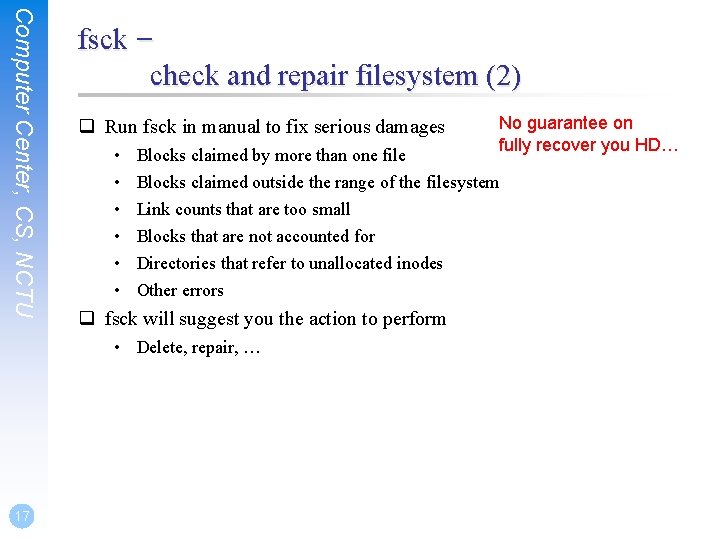
Computer Center, CS, NCTU fsck – check and repair filesystem (2) q Run fsck in manual to fix serious damages • • • Blocks claimed by more than one file Blocks claimed outside the range of the filesystem Link counts that are too small Blocks that are not accounted for Directories that refer to unallocated inodes Other errors q fsck will suggest you the action to perform • Delete, repair, … 17 No guarantee on fully recover you HD…
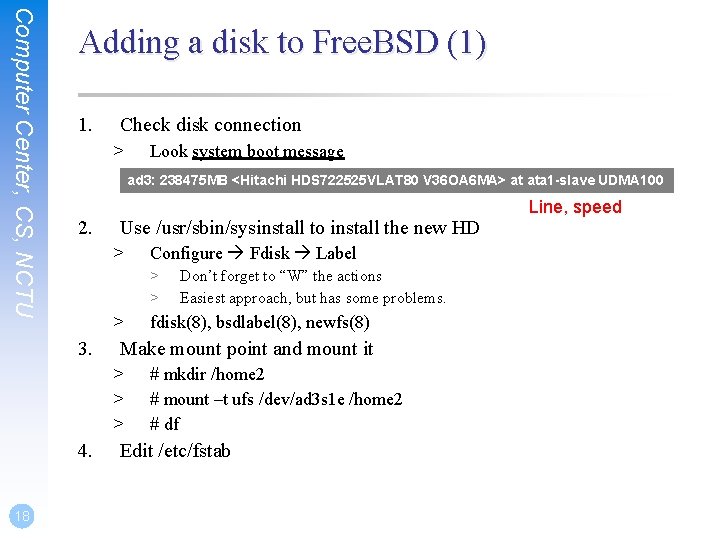
Computer Center, CS, NCTU Adding a disk to Free. BSD (1) 1. Check disk connection > ad 3: 238475 MB <Hitachi HDS 722525 VLAT 80 V 36 OA 6 MA> at ata 1 -slave UDMA 100 2. Use /usr/sbin/sysinstall to install the new HD > Configure Fdisk Label > > > 3. 4. Don’t forget to “W” the actions Easiest approach, but has some problems. fdisk(8), bsdlabel(8), newfs(8) Make mount point and mount it > > > 18 Look system boot message # mkdir /home 2 # mount –t ufs /dev/ad 3 s 1 e /home 2 # df Edit /etc/fstab Line, speed
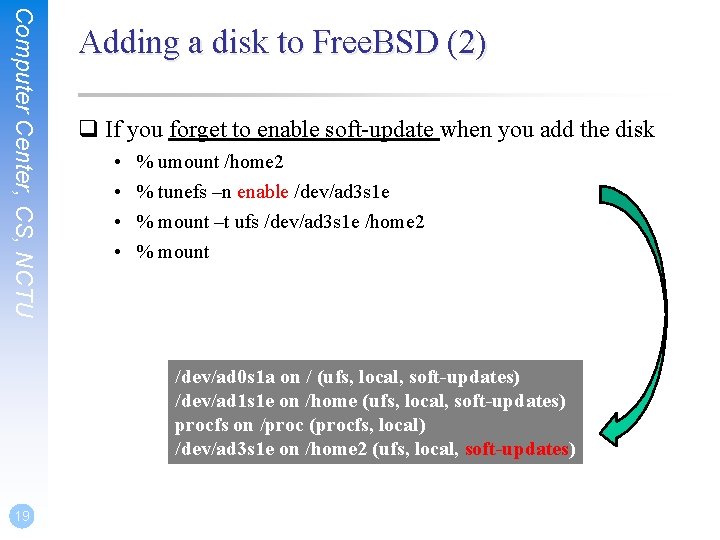
Computer Center, CS, NCTU Adding a disk to Free. BSD (2) q If you forget to enable soft-update when you add the disk • • % umount /home 2 % tunefs –n enable /dev/ad 3 s 1 e % mount –t ufs /dev/ad 3 s 1 e /home 2 % mount /dev/ad 0 s 1 a on / (ufs, local, soft-updates) /dev/ad 1 s 1 e on /home (ufs, local, soft-updates) procfs on /proc (procfs, local) /dev/ad 3 s 1 e on /home 2 (ufs, local, soft-updates) 19
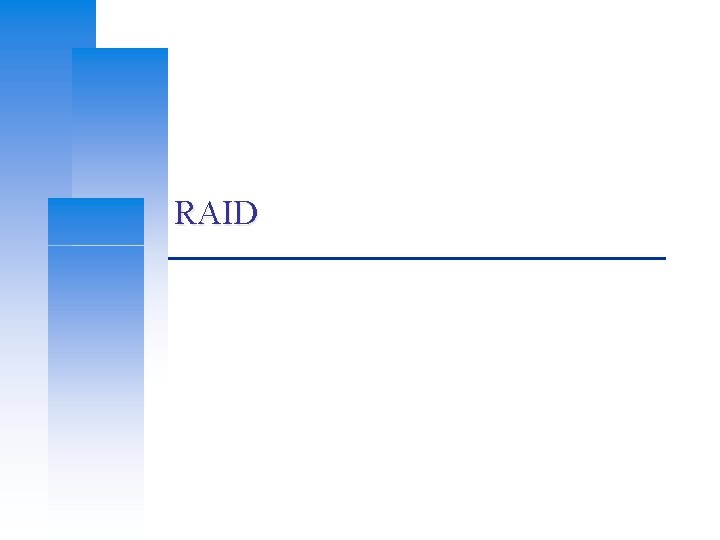
RAID
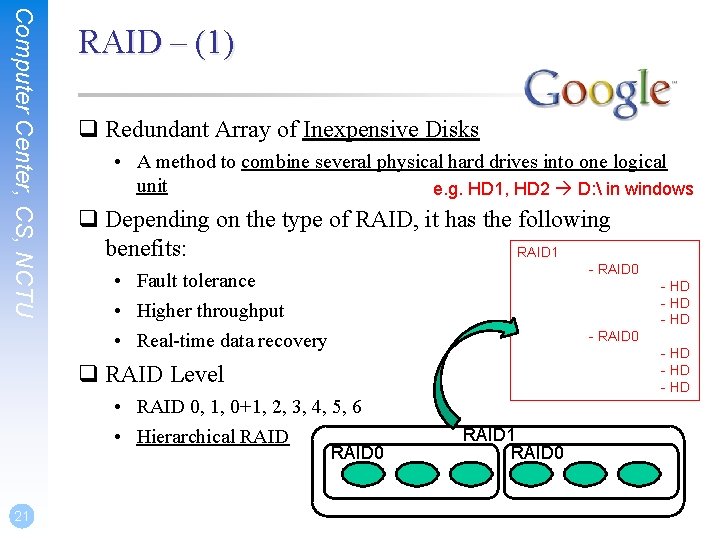
Computer Center, CS, NCTU RAID – (1) q Redundant Array of Inexpensive Disks • A method to combine several physical hard drives into one logical unit e. g. HD 1, HD 2 D: in windows q Depending on the type of RAID, it has the following benefits: RAID 1 - RAID 0 • Fault tolerance • Higher throughput • Real-time data recovery - HD - RAID 0 - HD q RAID Level • RAID 0, 1, 0+1, 2, 3, 4, 5, 6 • Hierarchical RAID 0 21 RAID 0
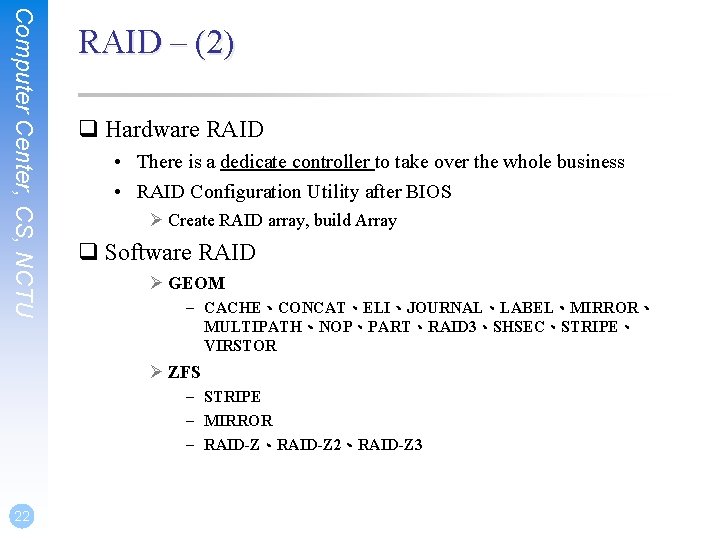
Computer Center, CS, NCTU RAID – (2) q Hardware RAID • There is a dedicate controller to take over the whole business • RAID Configuration Utility after BIOS Ø Create RAID array, build Array q Software RAID Ø GEOM – CACHE、CONCAT、ELI、JOURNAL、LABEL、MIRROR、 MULTIPATH、NOP、PART、RAID 3、SHSEC、STRIPE、 VIRSTOR Ø ZFS – STRIPE – MIRROR – RAID-Z、RAID-Z 2、RAID-Z 3 22
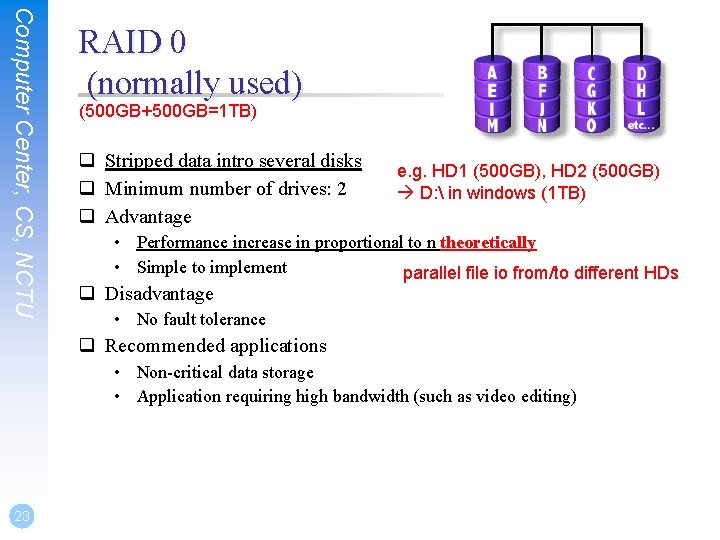
Computer Center, CS, NCTU RAID 0 (normally used) (500 GB+500 GB=1 TB) q Stripped data intro several disks q Minimum number of drives: 2 q Advantage e. g. HD 1 (500 GB), HD 2 (500 GB) D: in windows (1 TB) • Performance increase in proportional to n theoretically • Simple to implement parallel file io from/to different HDs q Disadvantage • No fault tolerance q Recommended applications • Non-critical data storage • Application requiring high bandwidth (such as video editing) 23
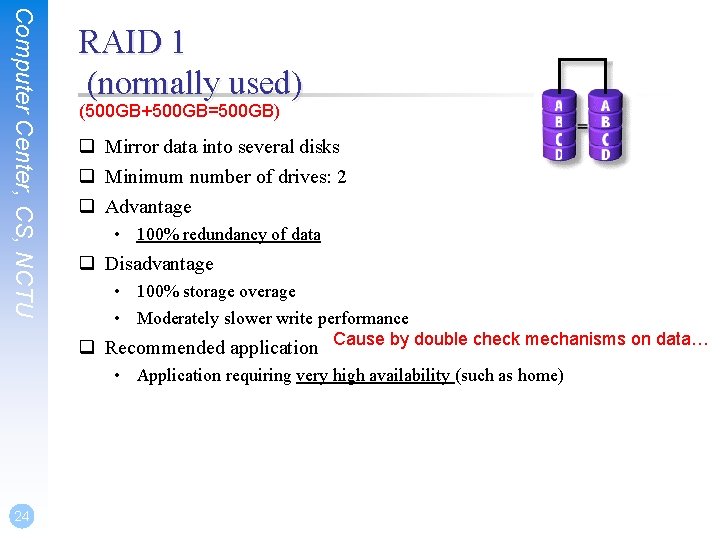
Computer Center, CS, NCTU 24 RAID 1 (normally used) (500 GB+500 GB=500 GB) q Mirror data into several disks q Minimum number of drives: 2 q Advantage • 100% redundancy of data q Disadvantage • 100% storage overage • Moderately slower write performance q Recommended application Cause by double check mechanisms on data… • Application requiring very high availability (such as home)
![Computer Center CS NCTU 25 RAID 01 normally used 500 GB500 GB500 GB500 GB1 Computer Center, CS, NCTU 25 RAID 0+1 (normally used) [(500 GB+500 GB)+(500 GB+500 GB)]=1](https://slidetodoc.com/presentation_image_h/161e16424b3549bb7733e1c40c5d8640/image-25.jpg)
Computer Center, CS, NCTU 25 RAID 0+1 (normally used) [(500 GB+500 GB)+(500 GB+500 GB)]=1 TB) q Combine RAID 0 and RAID 1 q Minimum number of drives: 4 RAID 1, RAID 1 Them RAID 0 above it
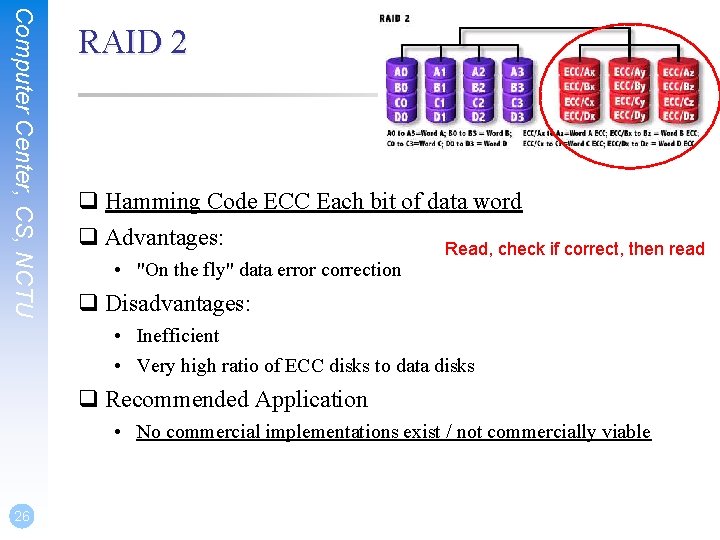
Computer Center, CS, NCTU RAID 2 q Hamming Code ECC Each bit of data word q Advantages: Read, check if correct, then read • "On the fly" data error correction q Disadvantages: • Inefficient • Very high ratio of ECC disks to data disks q Recommended Application • No commercial implementations exist / not commercially viable 26
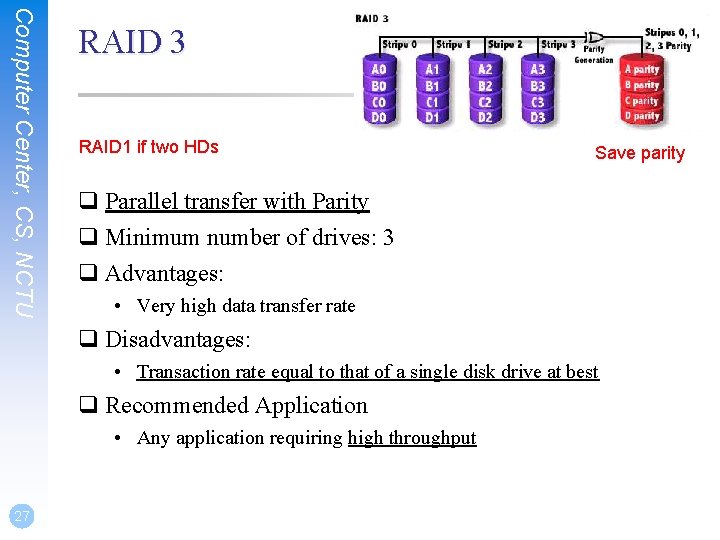
Computer Center, CS, NCTU RAID 3 RAID 1 if two HDs Save parity q Parallel transfer with Parity q Minimum number of drives: 3 q Advantages: • Very high data transfer rate q Disadvantages: • Transaction rate equal to that of a single disk drive at best q Recommended Application • Any application requiring high throughput 27
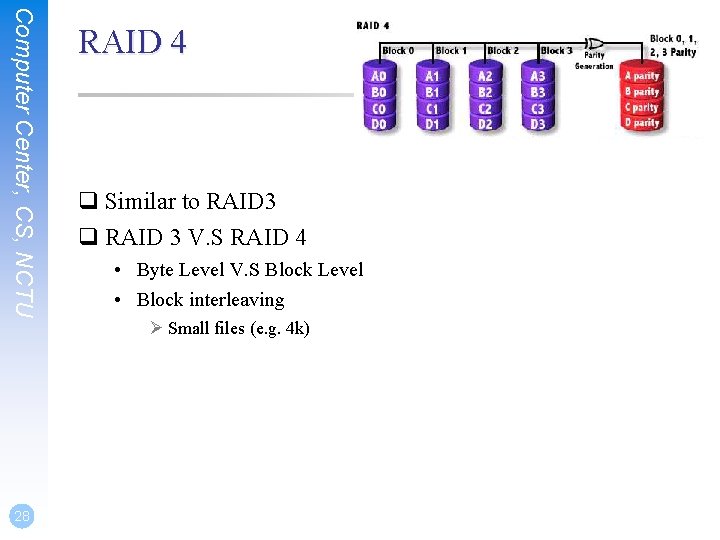
Computer Center, CS, NCTU 28 RAID 4 q Similar to RAID 3 q RAID 3 V. S RAID 4 • Byte Level V. S Block Level • Block interleaving Ø Small files (e. g. 4 k)
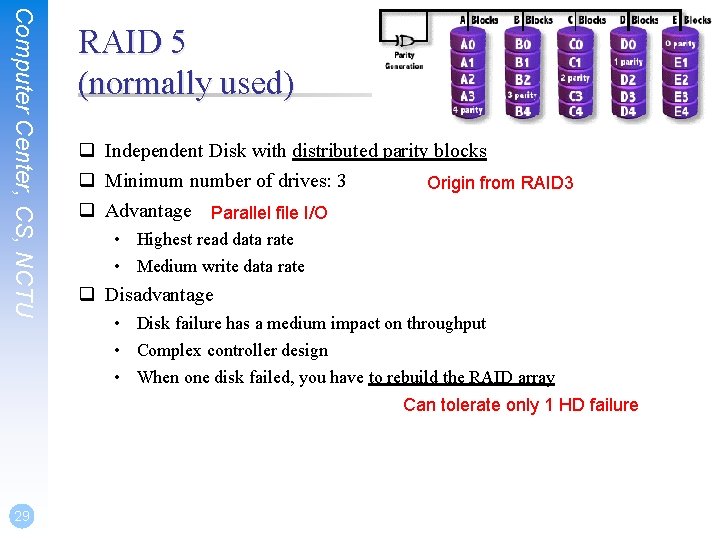
Computer Center, CS, NCTU RAID 5 (normally used) q Independent Disk with distributed parity blocks q Minimum number of drives: 3 Origin from RAID 3 q Advantage Parallel file I/O • Highest read data rate • Medium write data rate q Disadvantage • Disk failure has a medium impact on throughput • Complex controller design • When one disk failed, you have to rebuild the RAID array Can tolerate only 1 HD failure 29
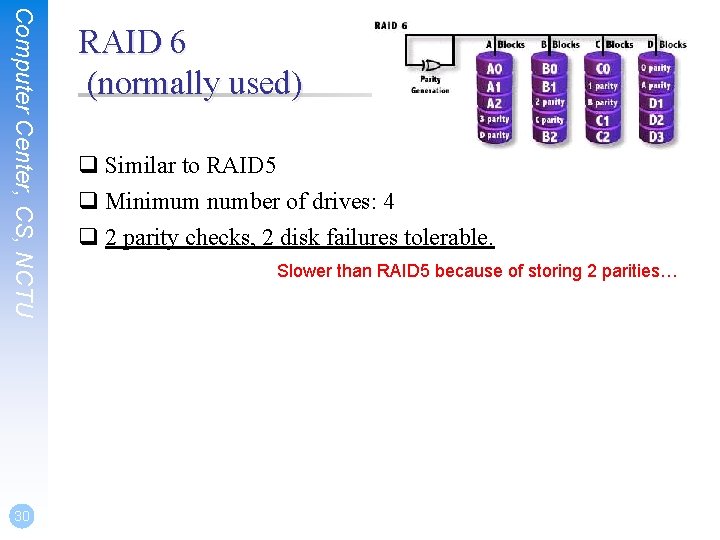
Computer Center, CS, NCTU 30 RAID 6 (normally used) q Similar to RAID 5 q Minimum number of drives: 4 q 2 parity checks, 2 disk failures tolerable. Slower than RAID 5 because of storing 2 parities…
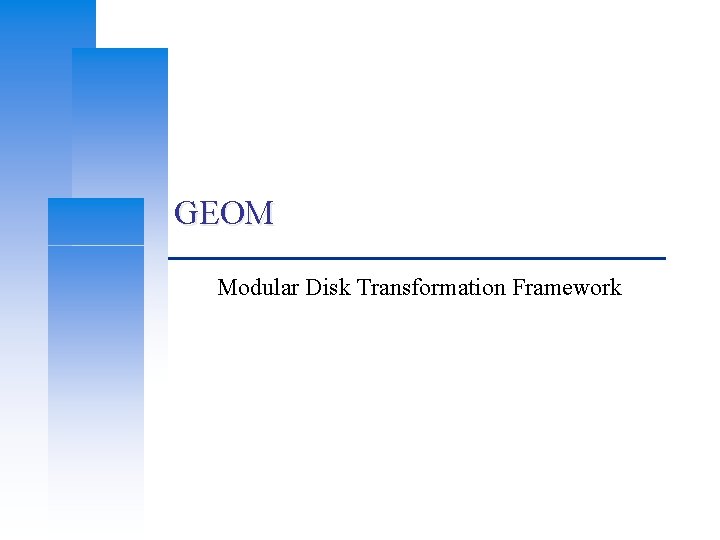
GEOM Modular Disk Transformation Framework
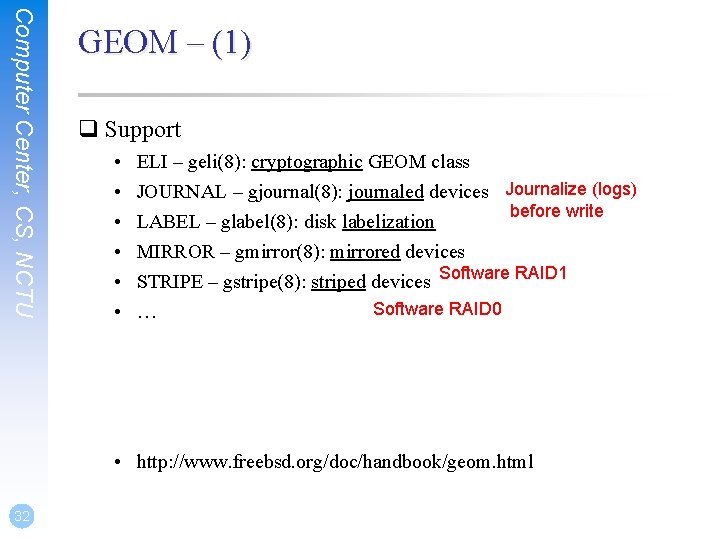
Computer Center, CS, NCTU GEOM – (1) q Support • • • ELI – geli(8): cryptographic GEOM class JOURNAL – gjournal(8): journaled devices Journalize (logs) before write LABEL – glabel(8): disk labelization MIRROR – gmirror(8): mirrored devices STRIPE – gstripe(8): striped devices Software RAID 1 Software RAID 0 … • http: //www. freebsd. org/doc/handbook/geom. html 32
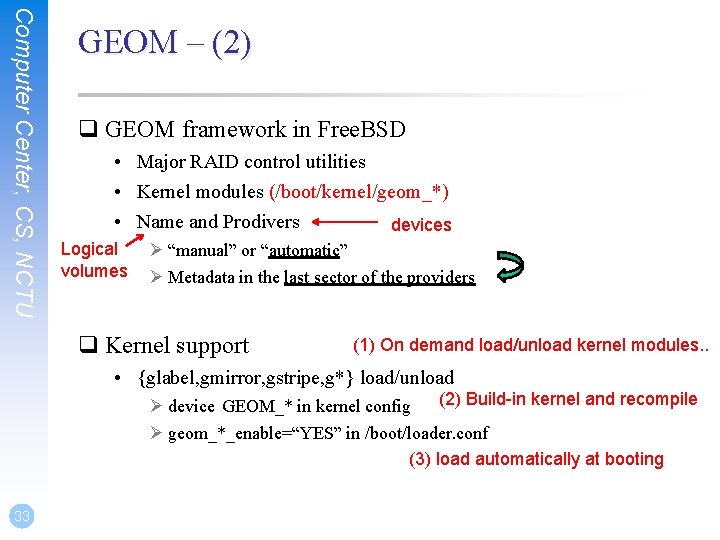
Computer Center, CS, NCTU GEOM – (2) q GEOM framework in Free. BSD • Major RAID control utilities • Kernel modules (/boot/kernel/geom_*) • Name and Prodivers devices Logical volumes Ø “manual” or “automatic” Ø Metadata in the last sector of the providers q Kernel support (1) On demand load/unload kernel modules. . • {glabel, gmirror, gstripe, g*} load/unload Ø device GEOM_* in kernel config (2) Build-in kernel and recompile Ø geom_*_enable=“YES” in /boot/loader. conf (3) load automatically at booting 33
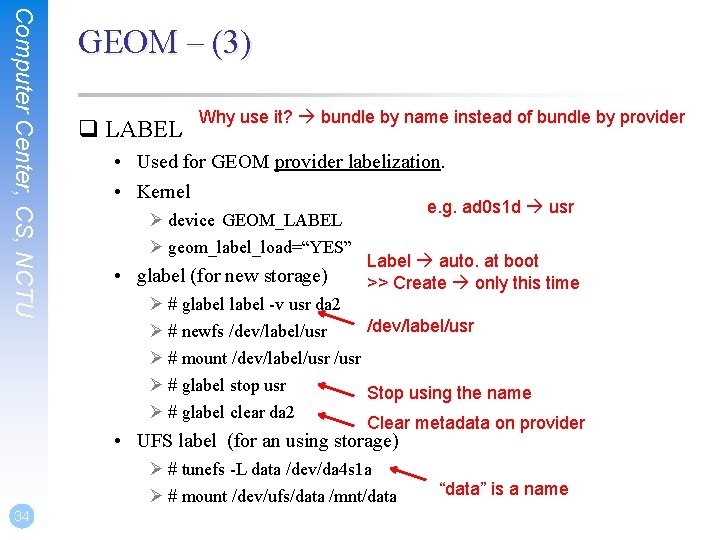
Computer Center, CS, NCTU GEOM – (3) q LABEL Why use it? bundle by name instead of bundle by provider • Used for GEOM provider labelization. • Kernel Ø device GEOM_LABEL Ø geom_label_load=“YES” • glabel (for new storage) e. g. ad 0 s 1 d usr Label auto. at boot >> Create only this time Ø # glabel -v usr da 2 /dev/label/usr Ø # newfs /dev/label/usr Ø # mount /dev/label/usr Ø # glabel stop usr Stop using the name Ø # glabel clear da 2 Clear metadata on provider • UFS label (for an using storage) Ø # tunefs -L data /dev/da 4 s 1 a Ø # mount /dev/ufs/data /mnt/data 34 “data” is a name
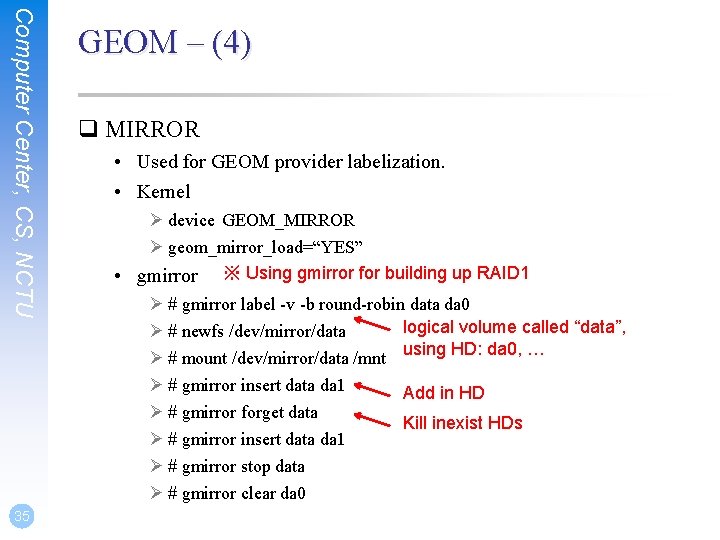
Computer Center, CS, NCTU 35 GEOM – (4) q MIRROR • Used for GEOM provider labelization. • Kernel Ø device GEOM_MIRROR Ø geom_mirror_load=“YES” • gmirror ※ Using gmirror for building up RAID 1 Ø # gmirror label -v -b round-robin data da 0 logical volume called “data”, Ø # newfs /dev/mirror/data Ø # mount /dev/mirror/data /mnt using HD: da 0, … Ø # gmirror insert data da 1 Add in HD Ø # gmirror forget data Kill inexist HDs Ø # gmirror insert data da 1 Ø # gmirror stop data Ø # gmirror clear da 0
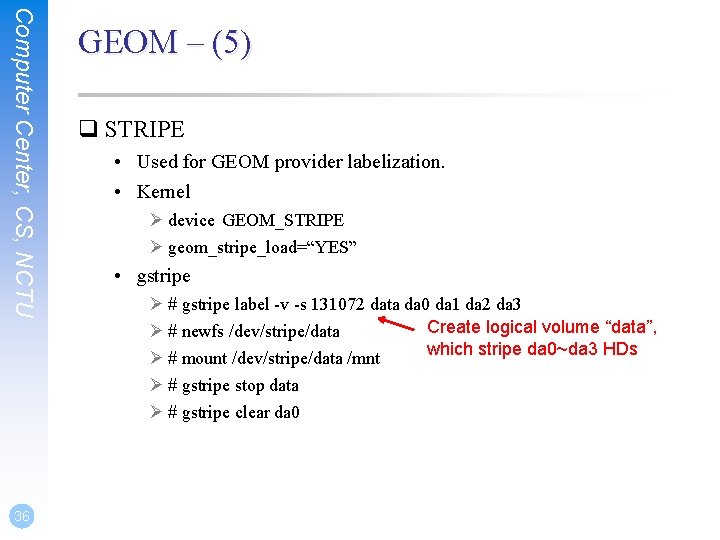
Computer Center, CS, NCTU 36 GEOM – (5) q STRIPE • Used for GEOM provider labelization. • Kernel Ø device GEOM_STRIPE Ø geom_stripe_load=“YES” • gstripe Ø # gstripe label -v -s 131072 data da 0 da 1 da 2 da 3 Create logical volume “data”, Ø # newfs /dev/stripe/data which stripe da 0~da 3 HDs Ø # mount /dev/stripe/data /mnt Ø # gstripe stop data Ø # gstripe clear da 0
 Frank william abagnale jr wife
Frank william abagnale jr wife Nctu gatwa
Nctu gatwa Webmail nctu
Webmail nctu Nctu domain
Nctu domain Electron nfc
Electron nfc Screen irssi
Screen irssi Weicc
Weicc Ok nctu
Ok nctu Ok! nctu
Ok! nctu Nctu vpn
Nctu vpn Csie.nctu.edu.tw login
Csie.nctu.edu.tw login Nctu vpn
Nctu vpn Nctu csie
Nctu csie Nctu vpn
Nctu vpn Nctu electrophysics
Nctu electrophysics Transport postfix
Transport postfix Nctu mail
Nctu mail Tower of hanoi 4 disks
Tower of hanoi 4 disks Raid redundant array of inexpensive disks
Raid redundant array of inexpensive disks A mechanism that spins reads and writes disks
A mechanism that spins reads and writes disks Types of floppy diskette
Types of floppy diskette Daisy wheel printer
Daisy wheel printer Types of magnetic disks
Types of magnetic disks Redundant arrays of independent disks
Redundant arrays of independent disks Disks of polycarbonate plastic from a supplier are analyzed
Disks of polycarbonate plastic from a supplier are analyzed Duffy's mvp levels
Duffy's mvp levels Disks and tapes can be stored ------- a library. eng101
Disks and tapes can be stored ------- a library. eng101 Raid 5 nedir
Raid 5 nedir Holger brock
Holger brock Conquest data disks
Conquest data disks Sandwich sentence writing
Sandwich sentence writing Frank c martin k-8 center
Frank c martin k-8 center Dns computer center
Dns computer center Online computer library center
Online computer library center Ocw
Ocw Dns computer center
Dns computer center Computer center
Computer center