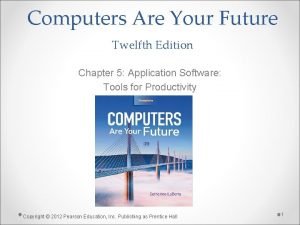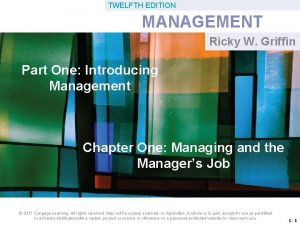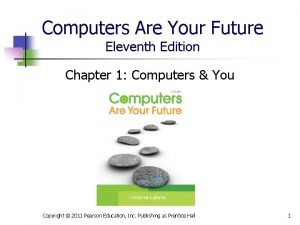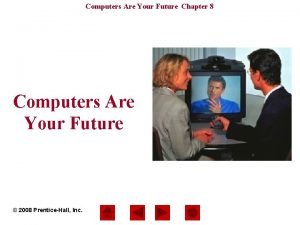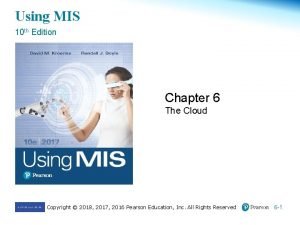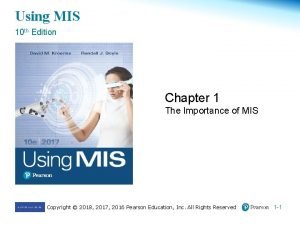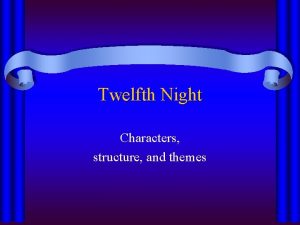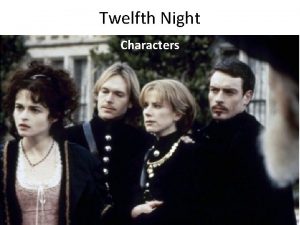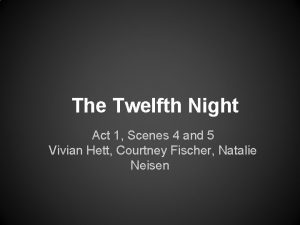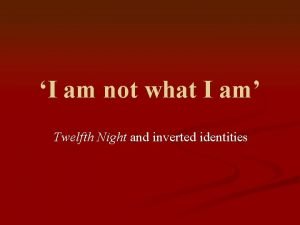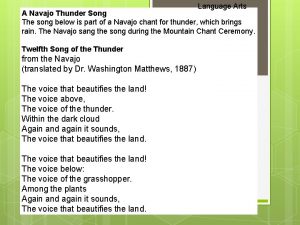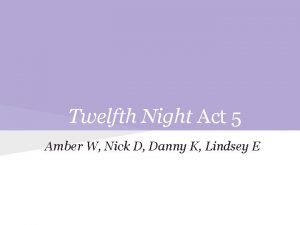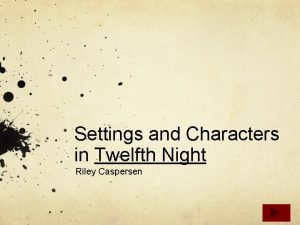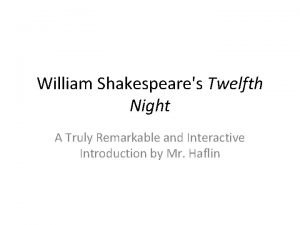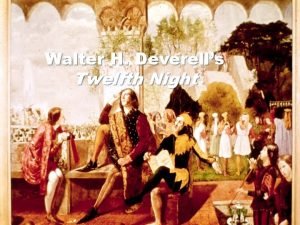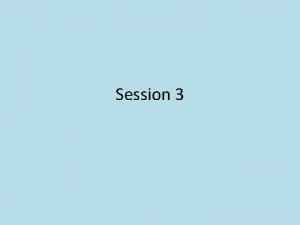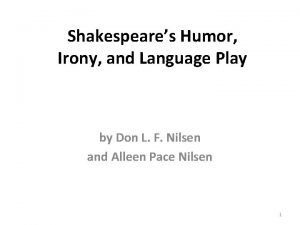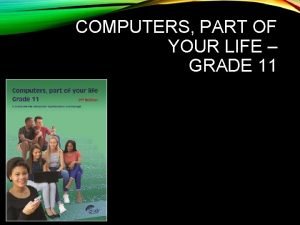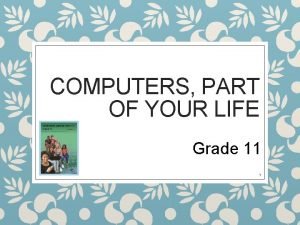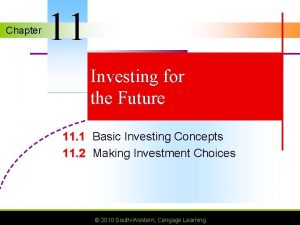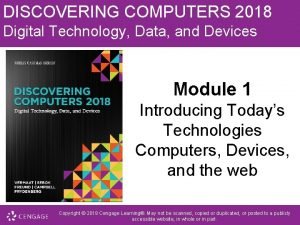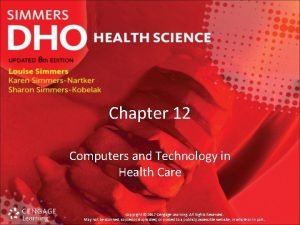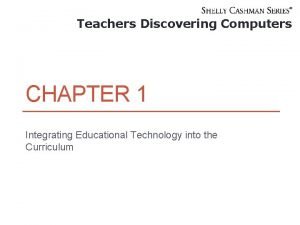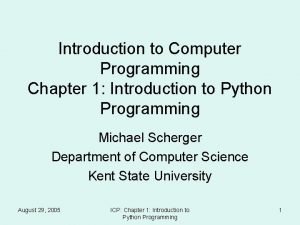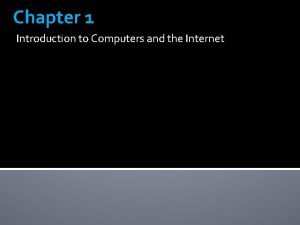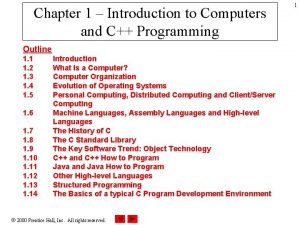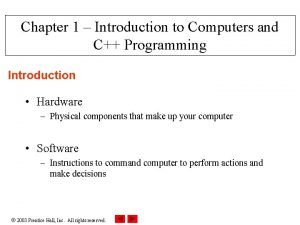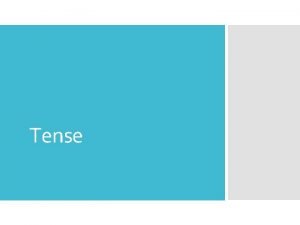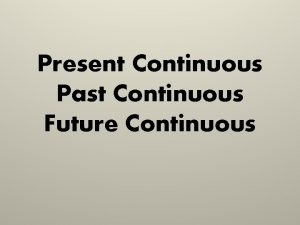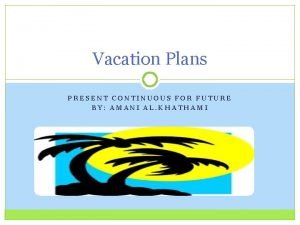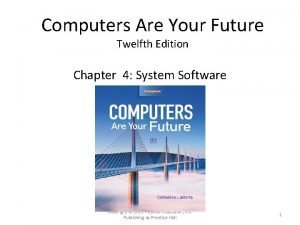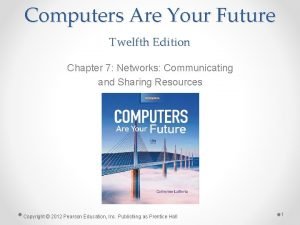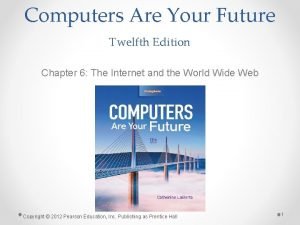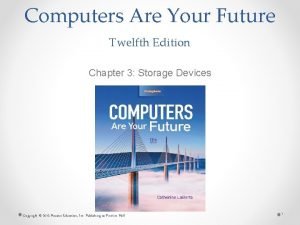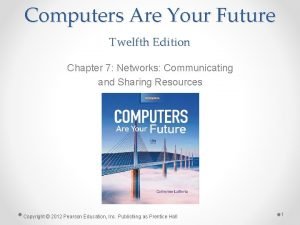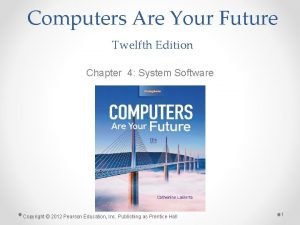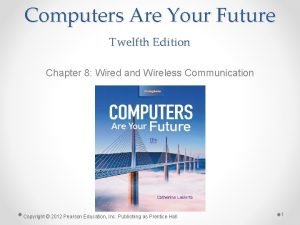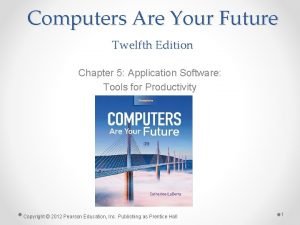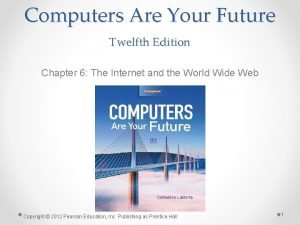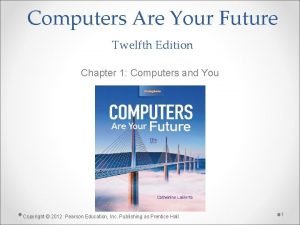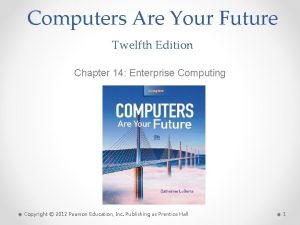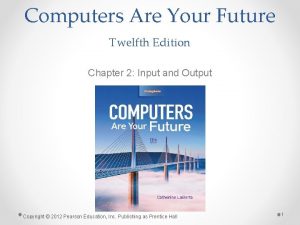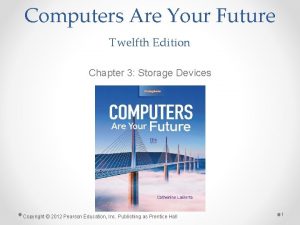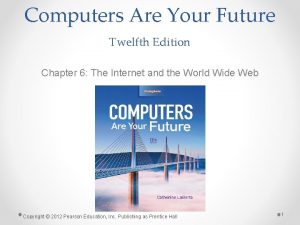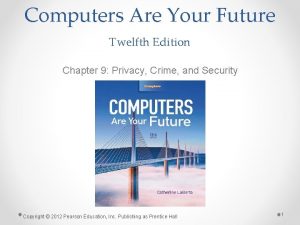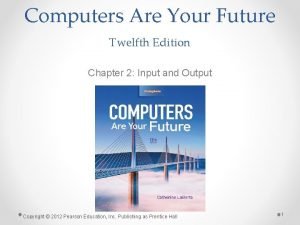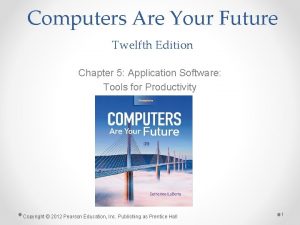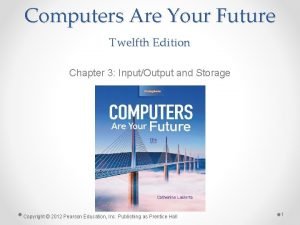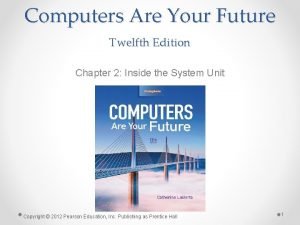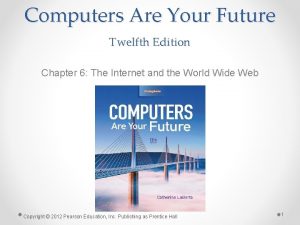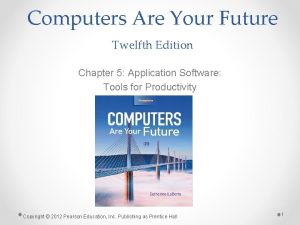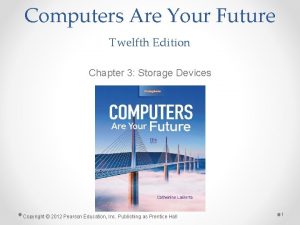Computers Are Your Future Twelfth Edition Chapter 2
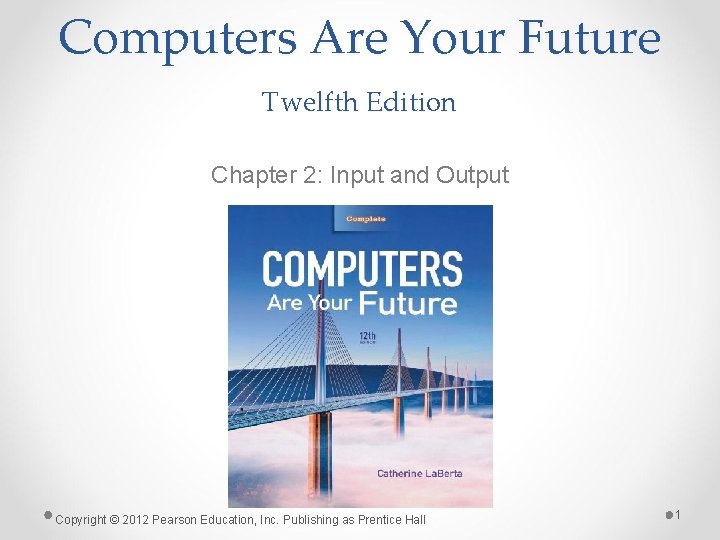
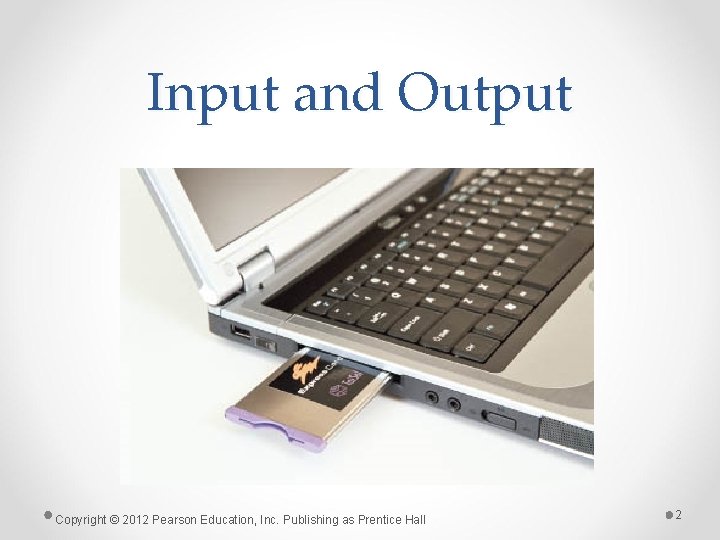
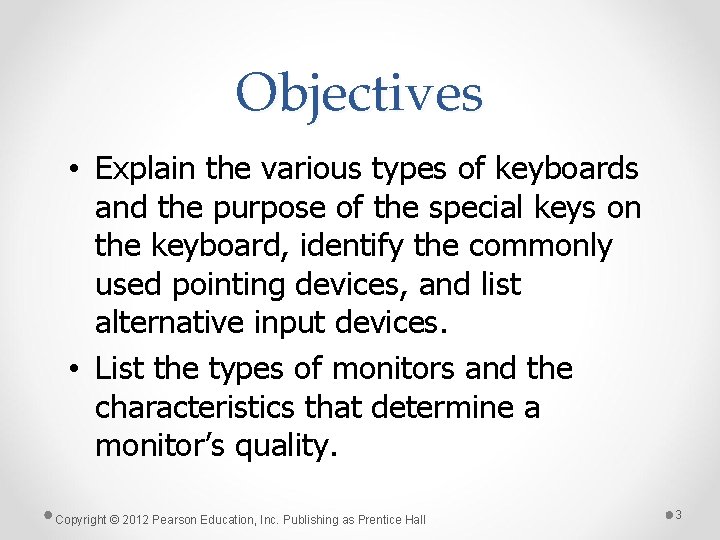
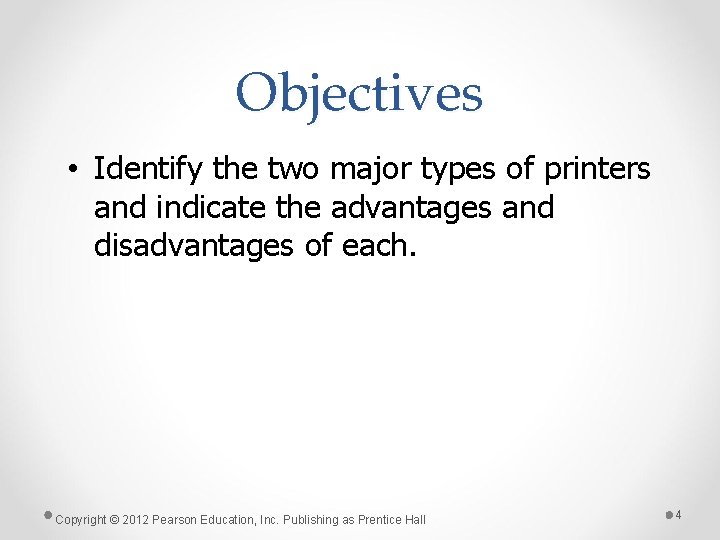
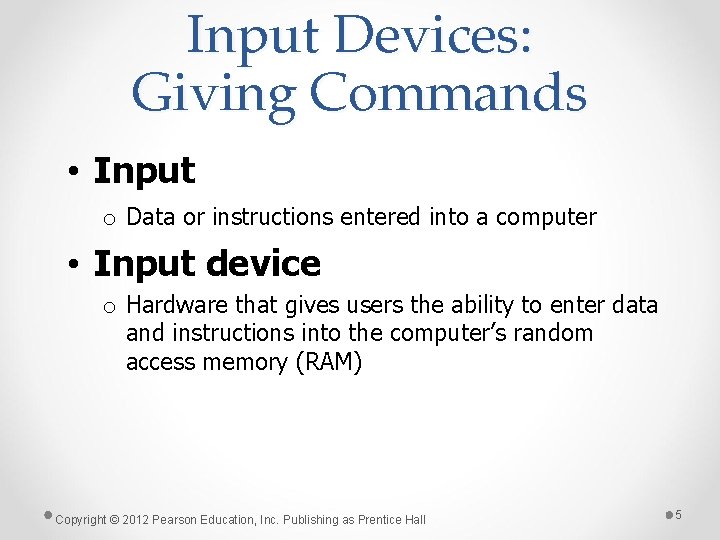
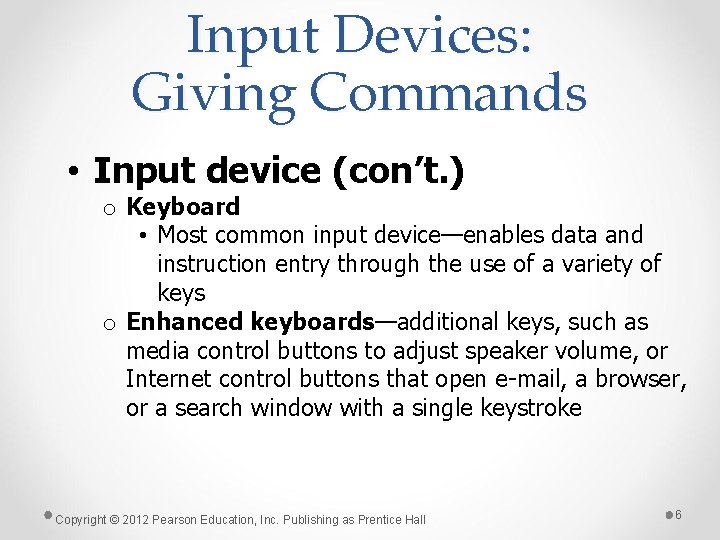
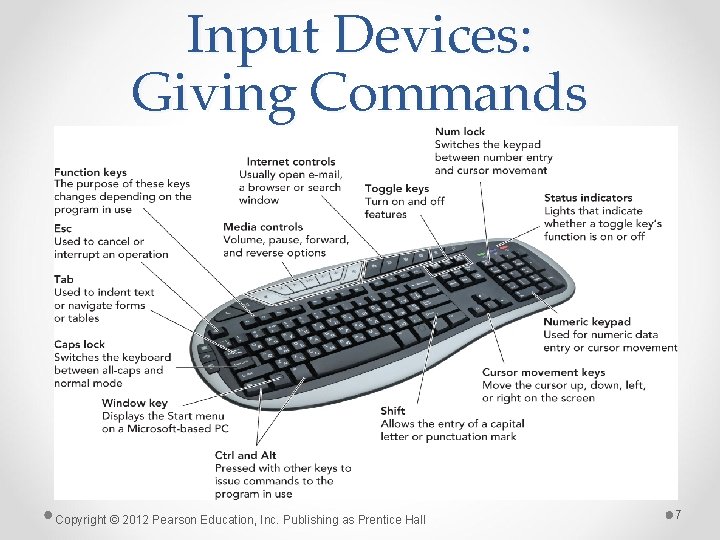
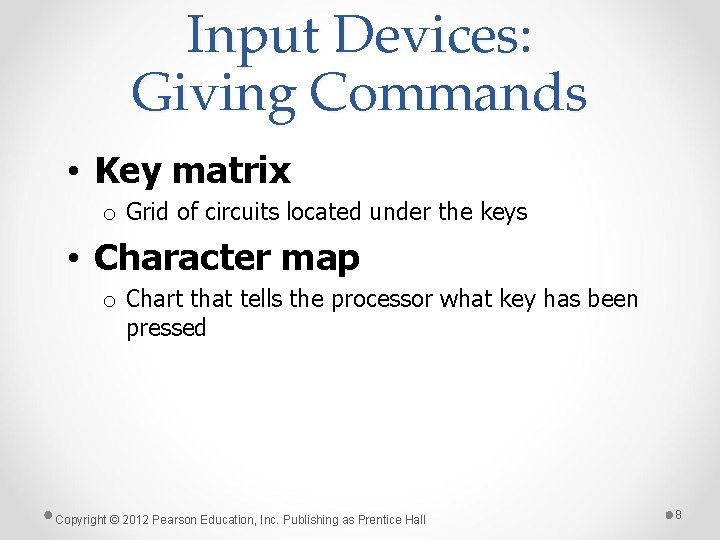
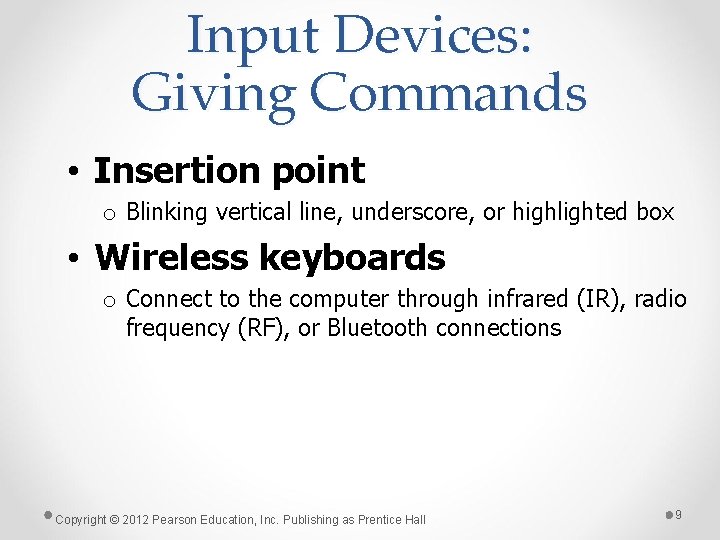
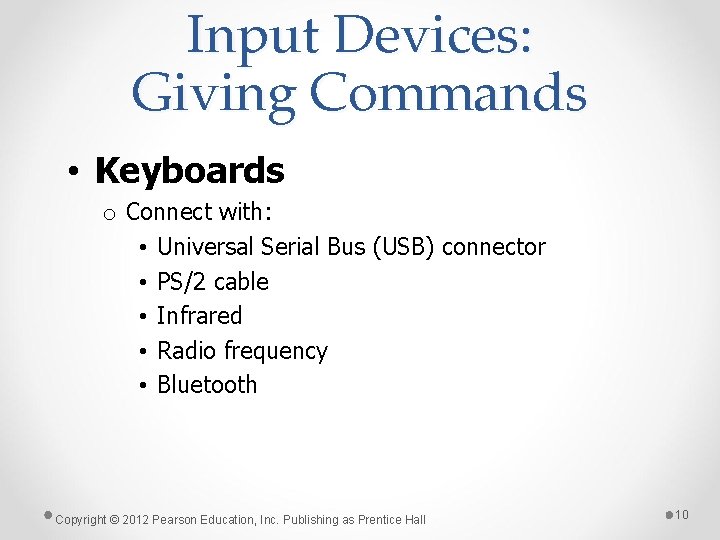
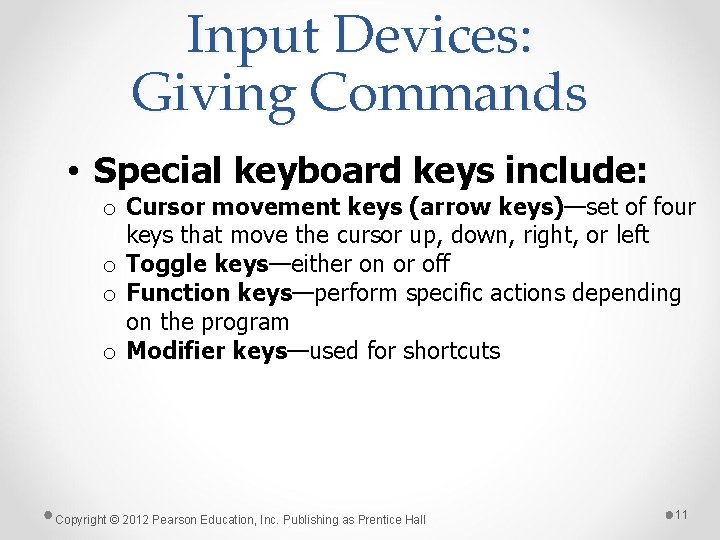
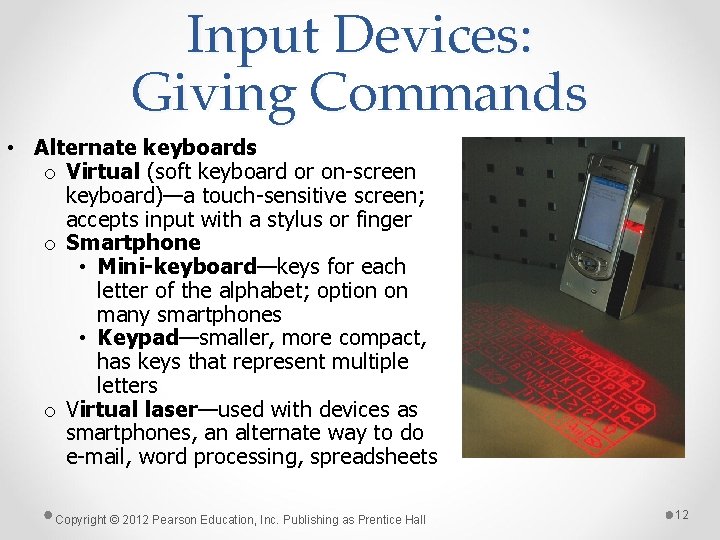
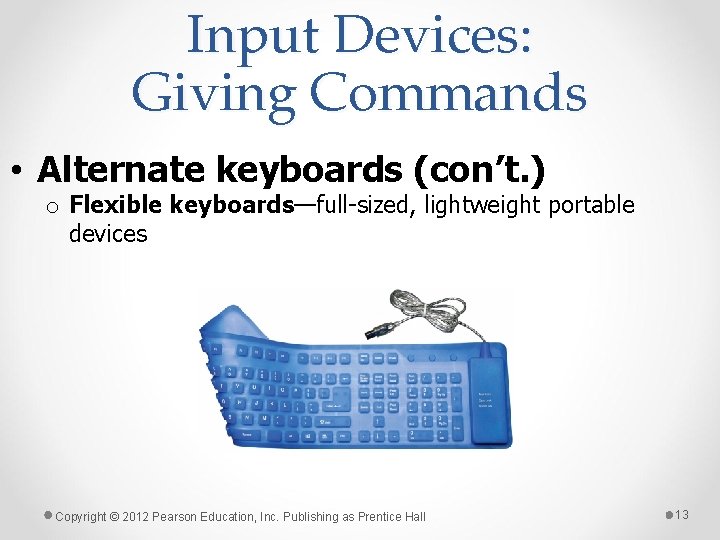
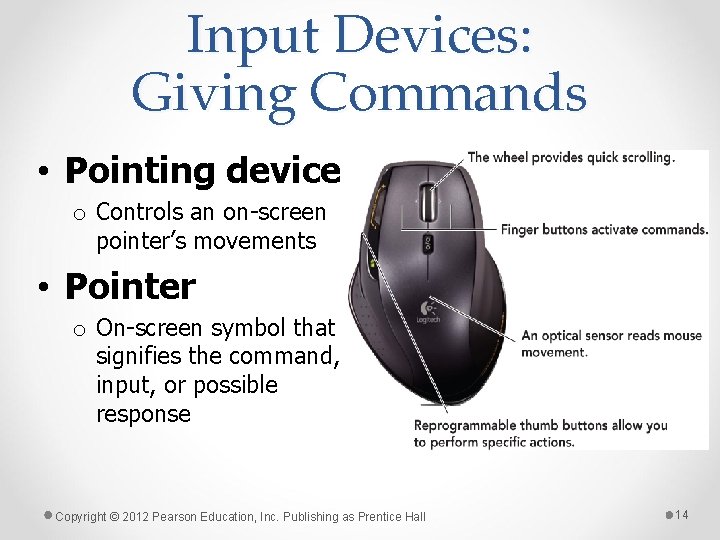
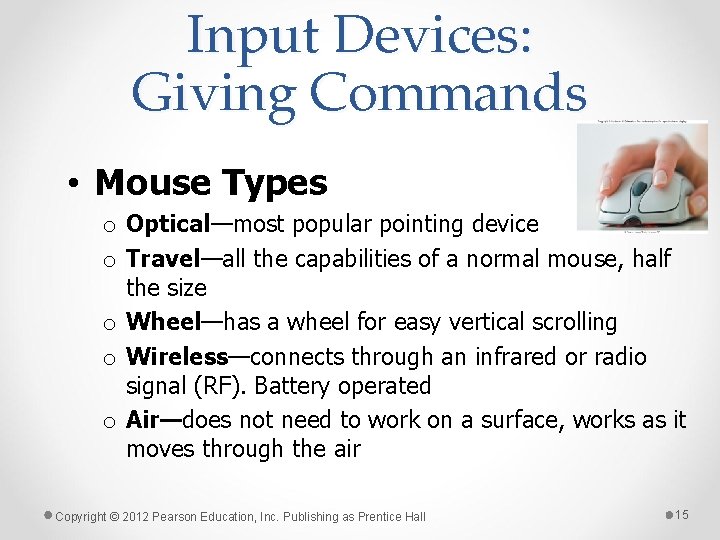
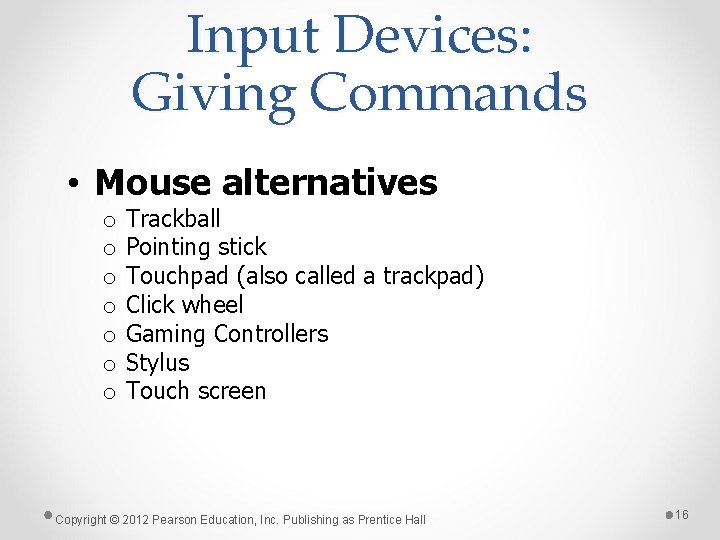
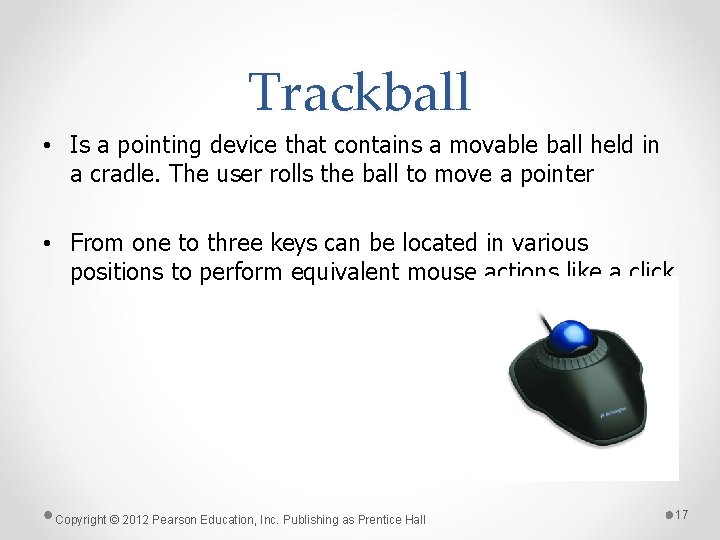
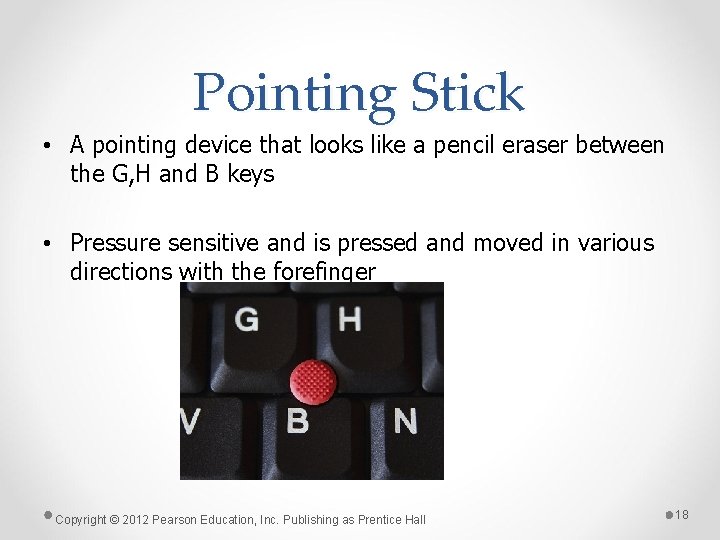
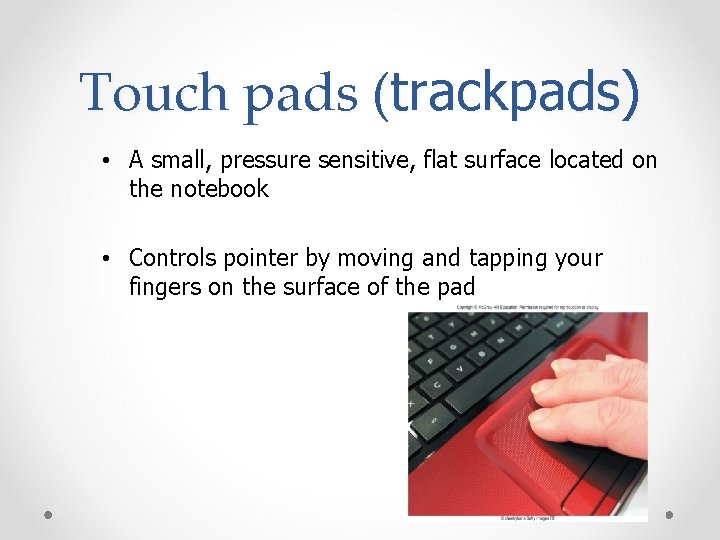
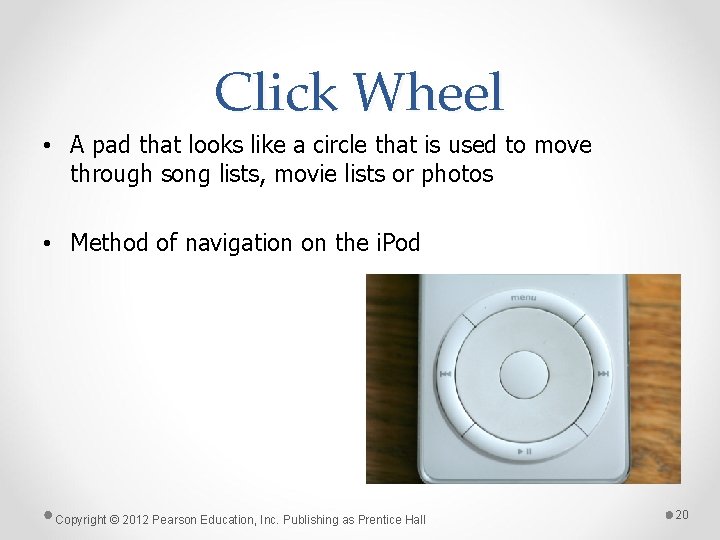

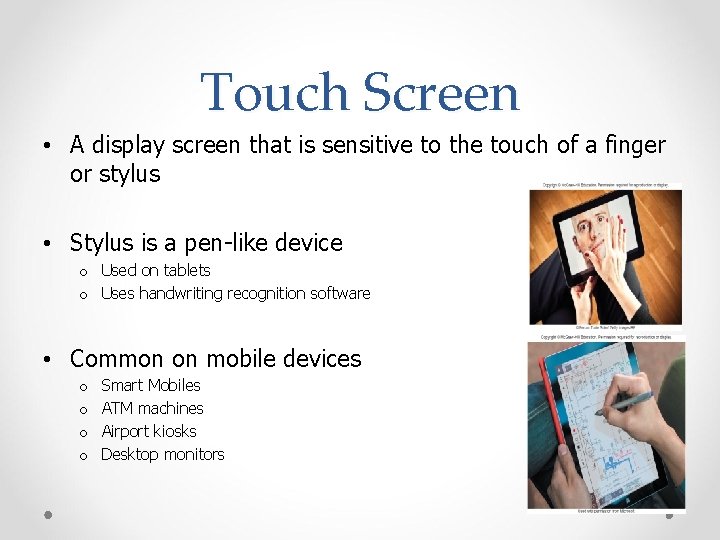
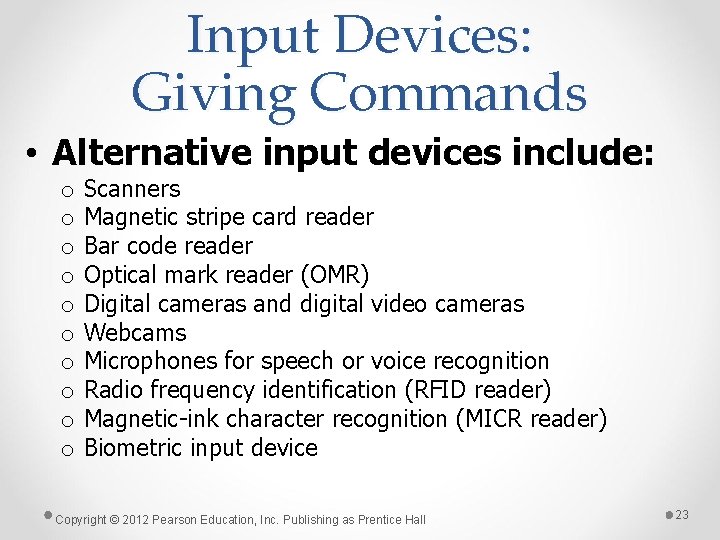
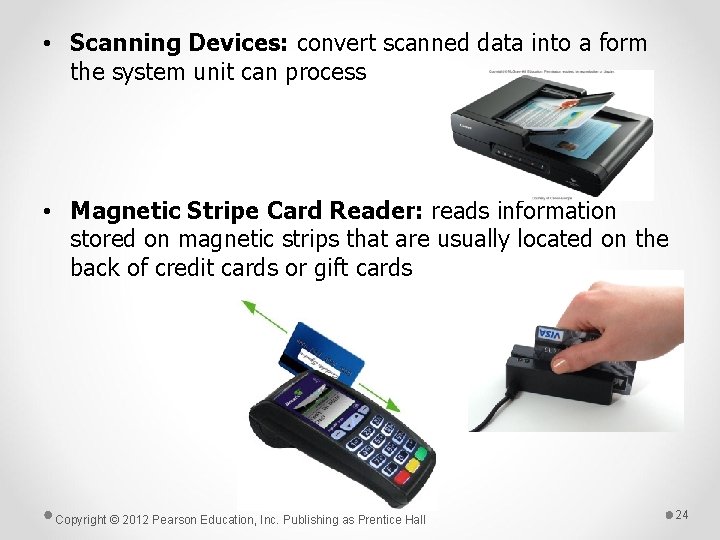
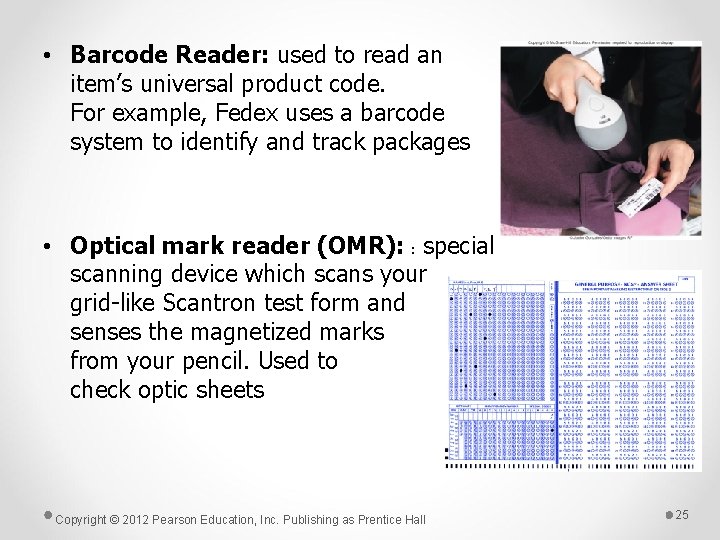

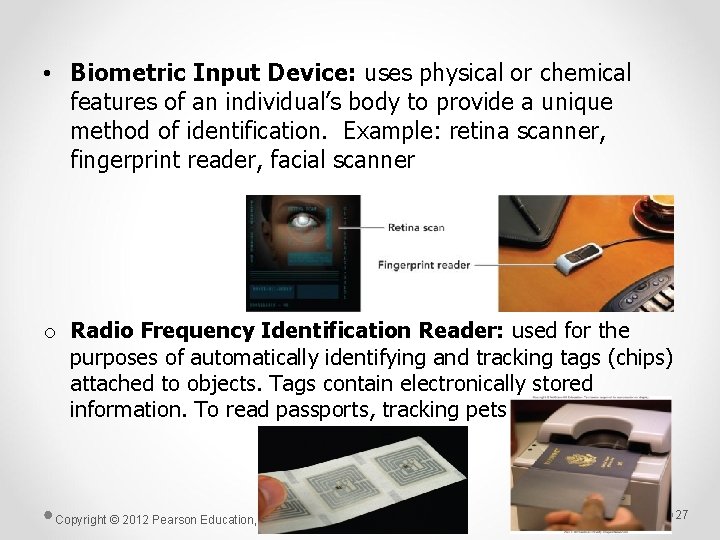

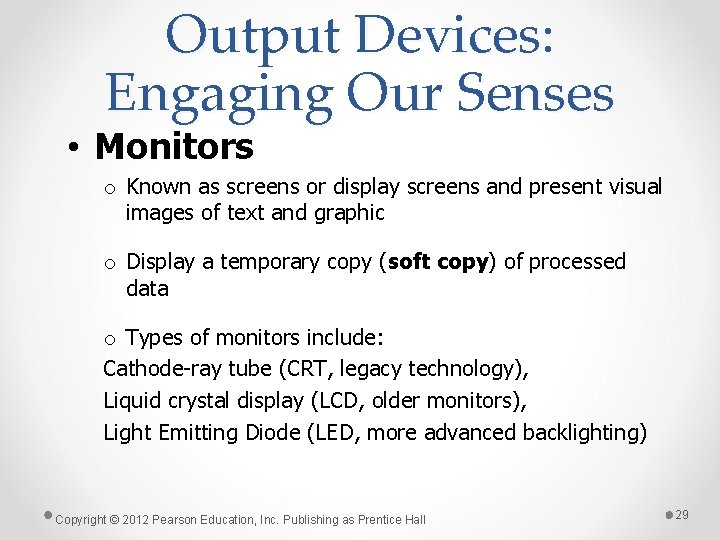
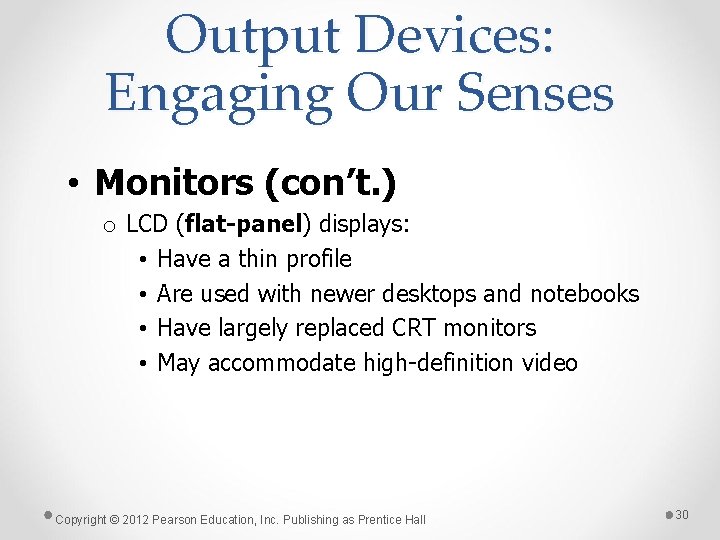
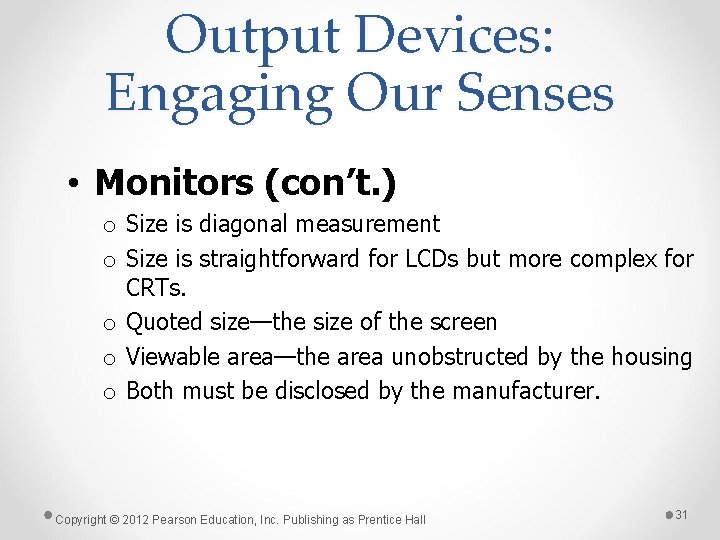
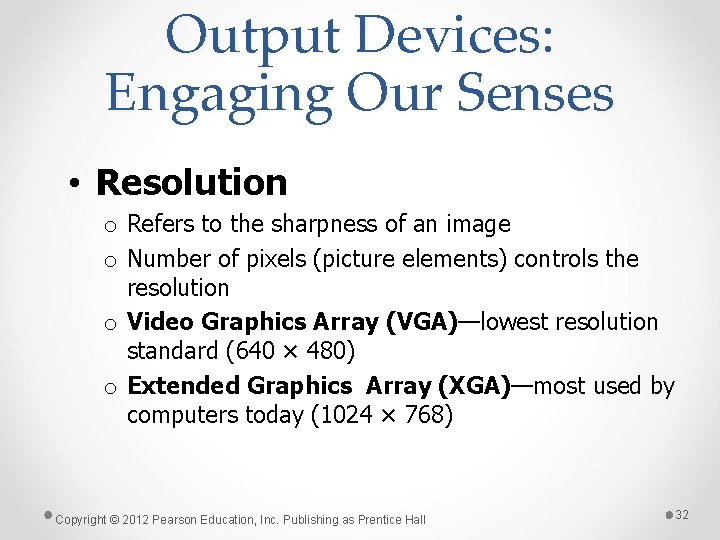
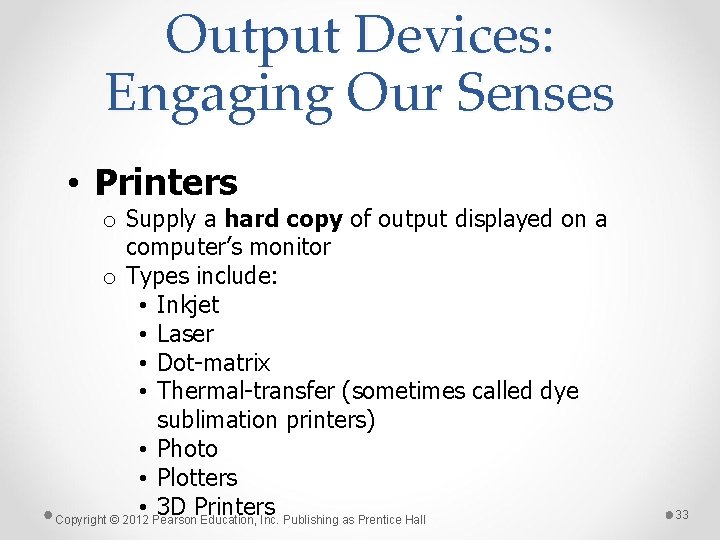
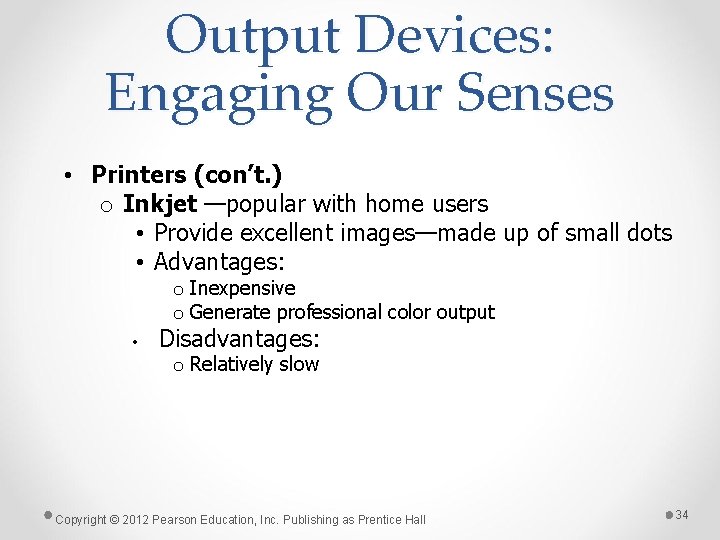
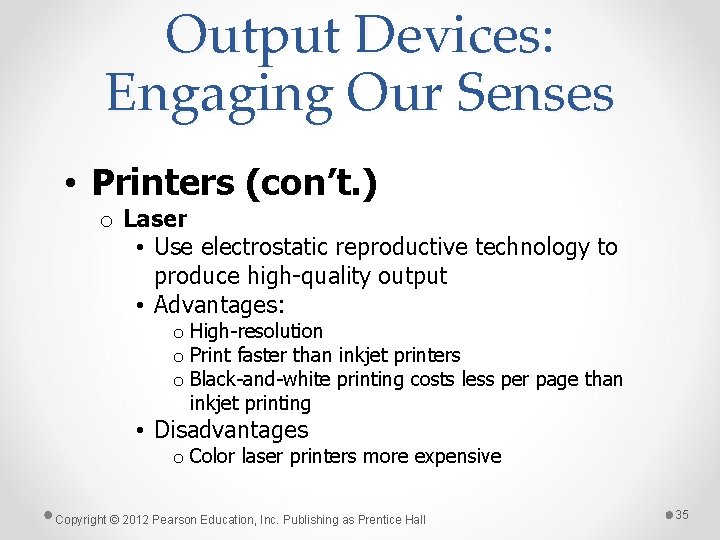
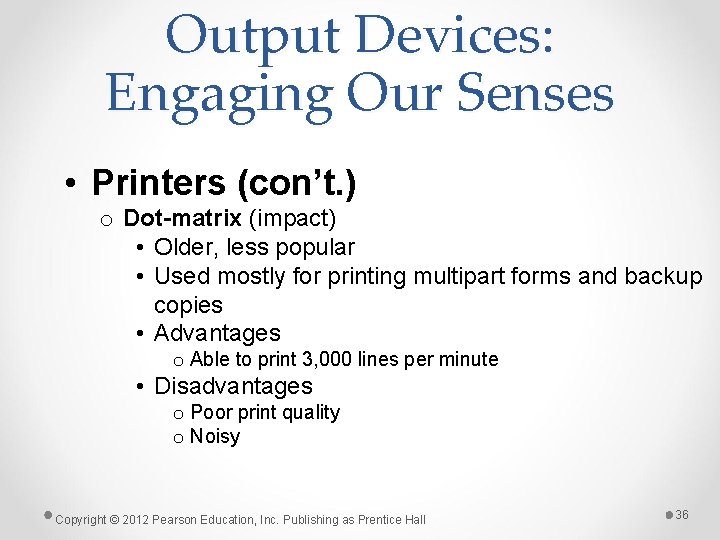

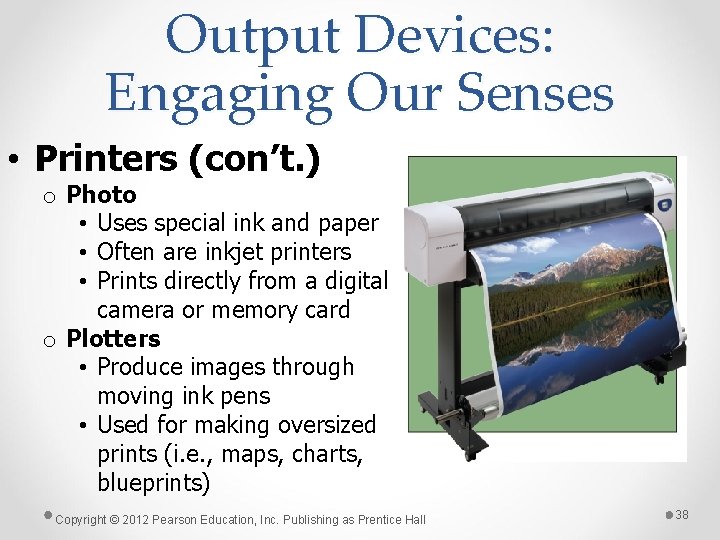



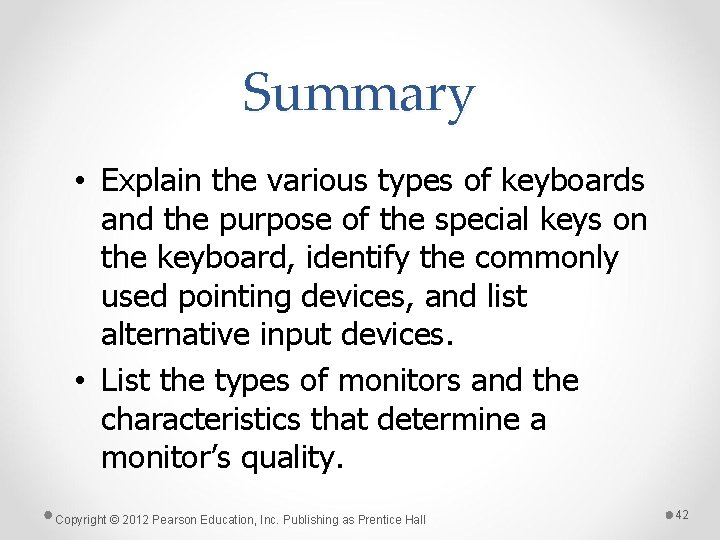
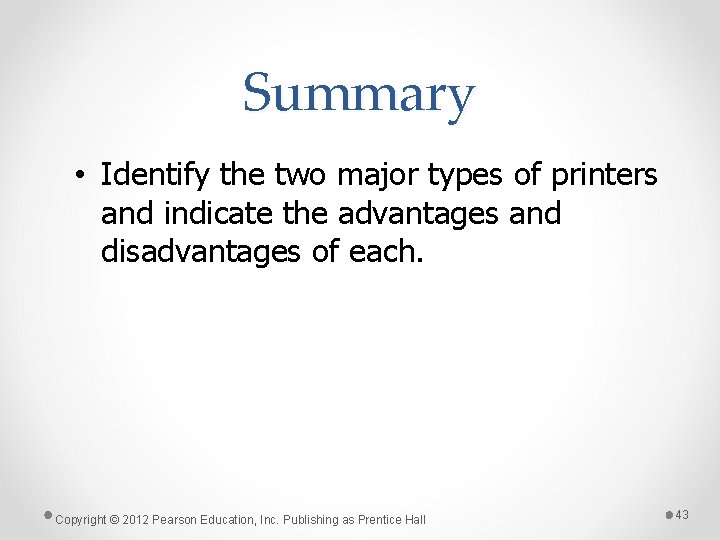
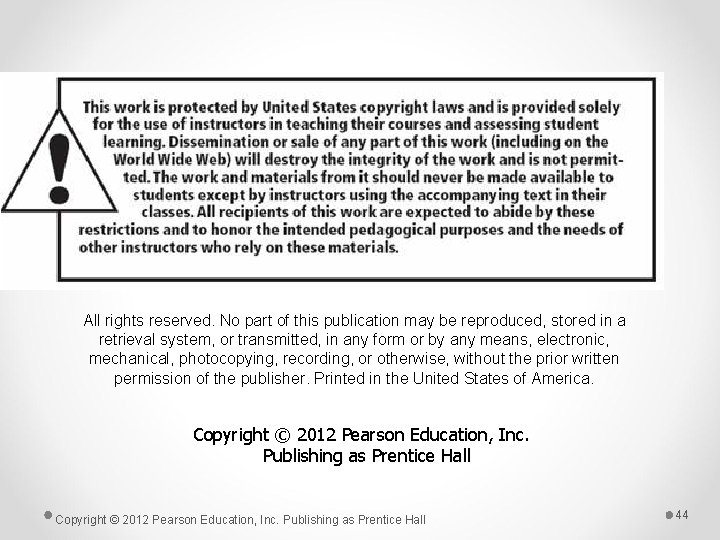
- Slides: 44
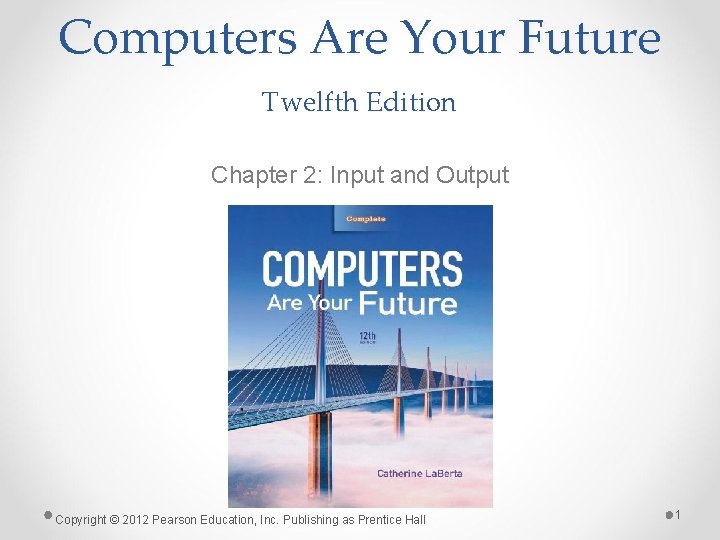
Computers Are Your Future Twelfth Edition Chapter 2: Input and Output Copyright © 2012 Pearson Education, Inc. Publishing as Prentice Hall 1
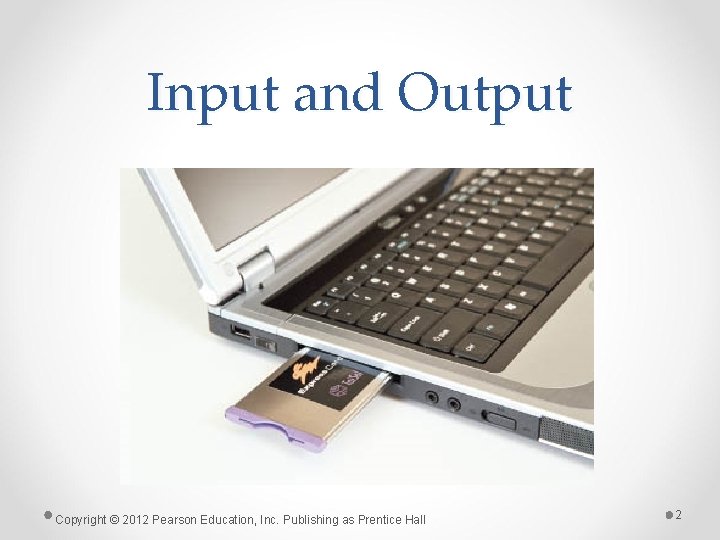
Input and Output Copyright © 2012 Pearson Education, Inc. Publishing as Prentice Hall 2
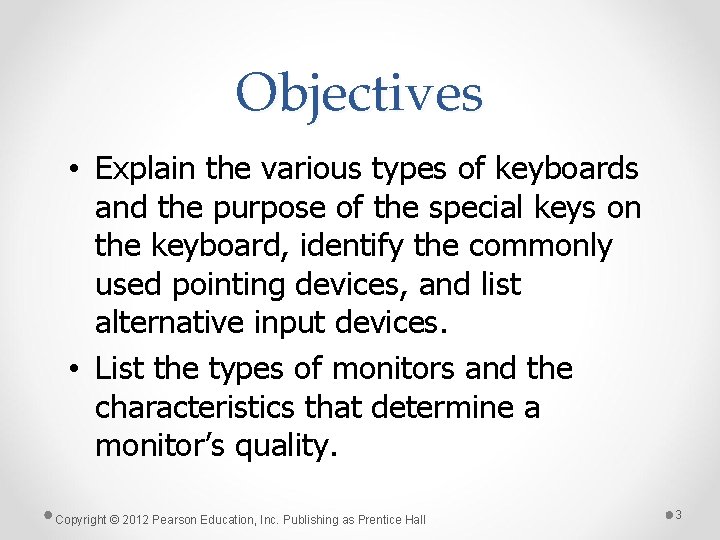
Objectives • Explain the various types of keyboards and the purpose of the special keys on the keyboard, identify the commonly used pointing devices, and list alternative input devices. • List the types of monitors and the characteristics that determine a monitor’s quality. Copyright © 2012 Pearson Education, Inc. Publishing as Prentice Hall 3
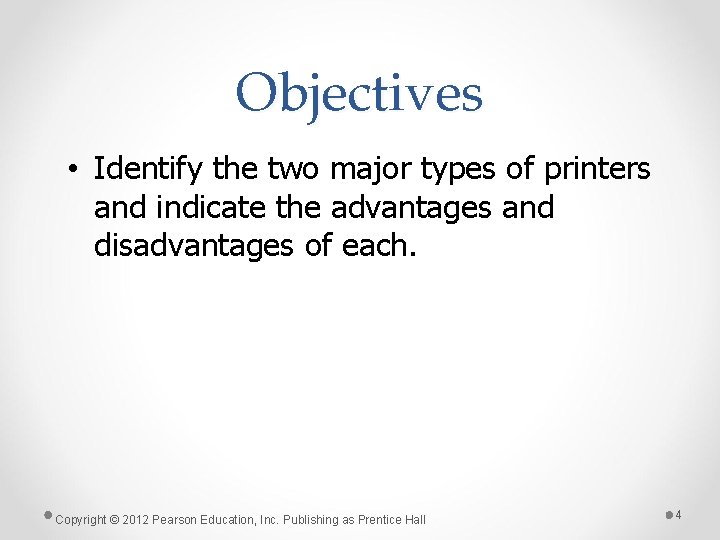
Objectives • Identify the two major types of printers and indicate the advantages and disadvantages of each. Copyright © 2012 Pearson Education, Inc. Publishing as Prentice Hall 4
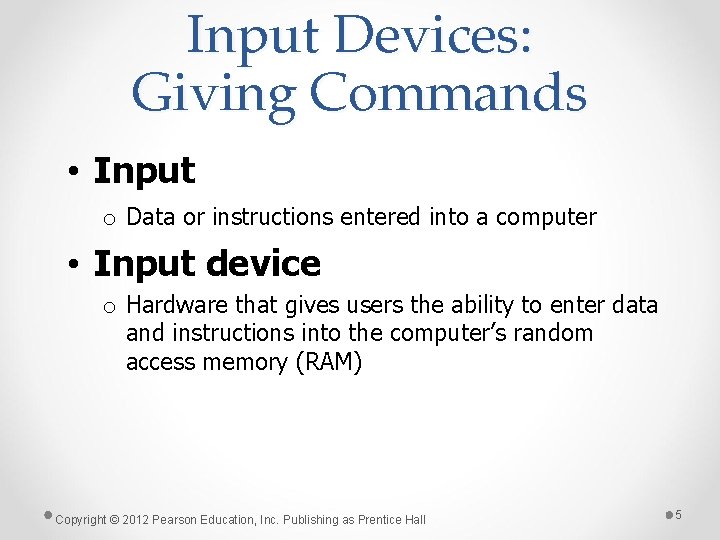
Input Devices: Giving Commands • Input o Data or instructions entered into a computer • Input device o Hardware that gives users the ability to enter data and instructions into the computer’s random access memory (RAM) Copyright © 2012 Pearson Education, Inc. Publishing as Prentice Hall 5
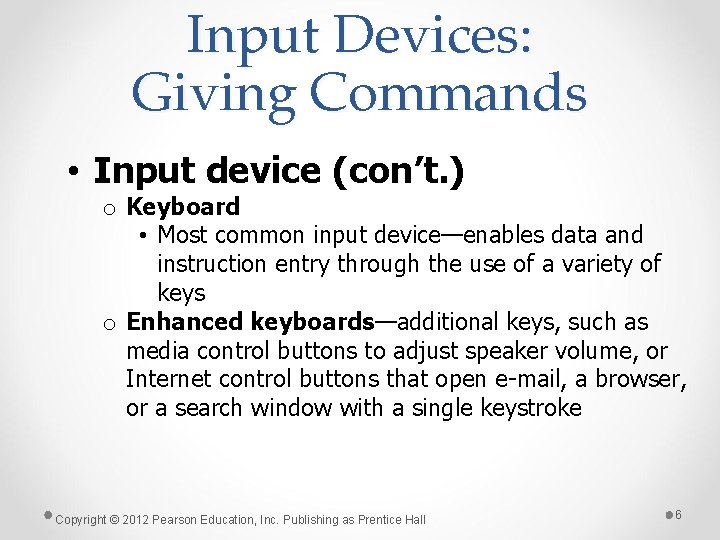
Input Devices: Giving Commands • Input device (con’t. ) o Keyboard • Most common input device—enables data and instruction entry through the use of a variety of keys o Enhanced keyboards—additional keys, such as media control buttons to adjust speaker volume, or Internet control buttons that open e-mail, a browser, or a search window with a single keystroke Copyright © 2012 Pearson Education, Inc. Publishing as Prentice Hall 6
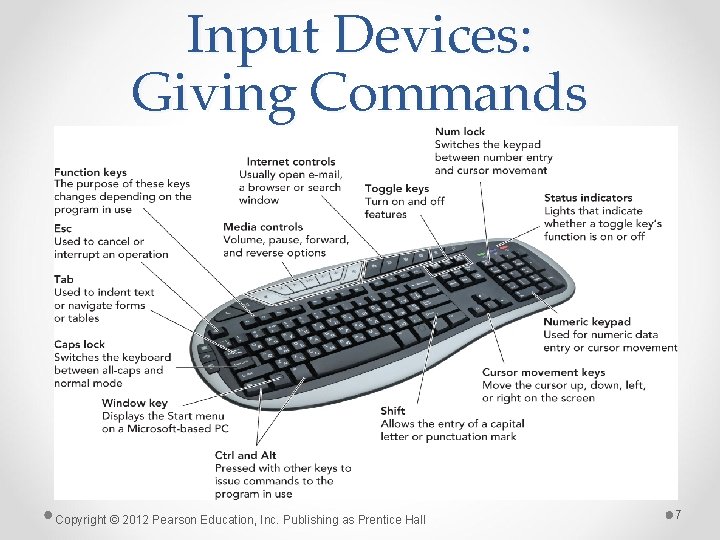
Input Devices: Giving Commands Copyright © 2012 Pearson Education, Inc. Publishing as Prentice Hall 7
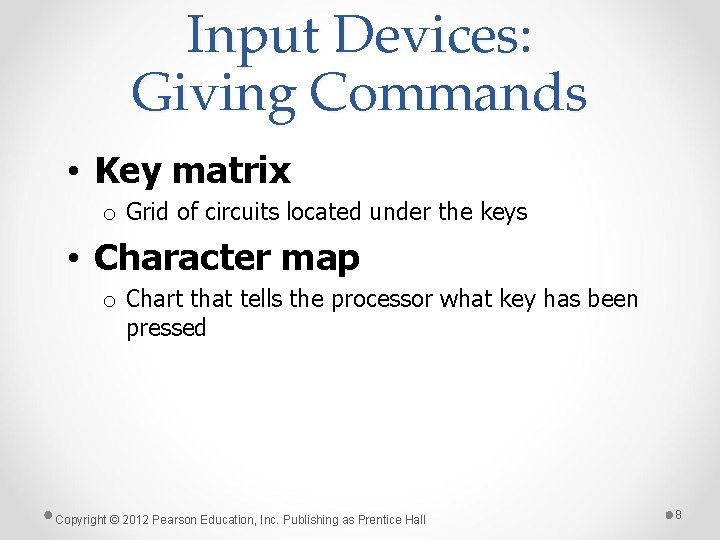
Input Devices: Giving Commands • Key matrix o Grid of circuits located under the keys • Character map o Chart that tells the processor what key has been pressed Copyright © 2012 Pearson Education, Inc. Publishing as Prentice Hall 8
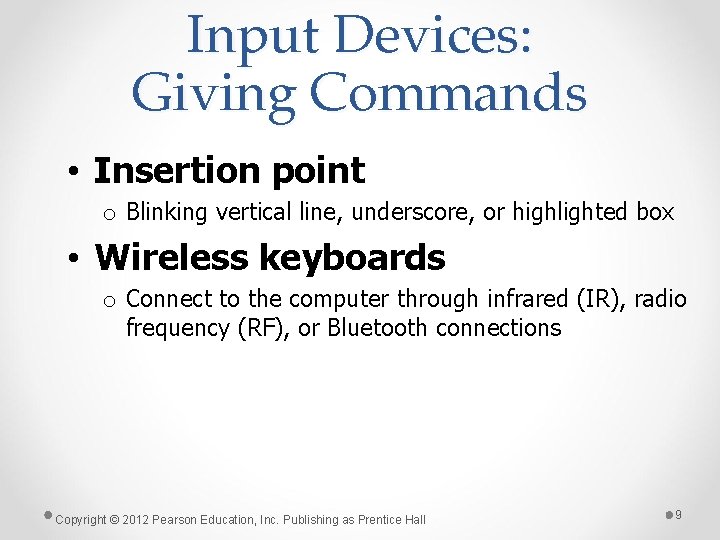
Input Devices: Giving Commands • Insertion point o Blinking vertical line, underscore, or highlighted box • Wireless keyboards o Connect to the computer through infrared (IR), radio frequency (RF), or Bluetooth connections Copyright © 2012 Pearson Education, Inc. Publishing as Prentice Hall 9
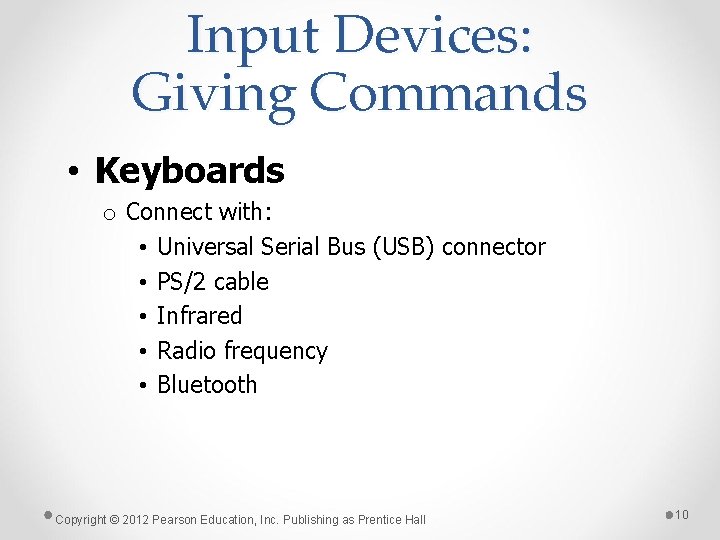
Input Devices: Giving Commands • Keyboards o Connect with: • Universal Serial Bus (USB) connector • PS/2 cable • Infrared • Radio frequency • Bluetooth Copyright © 2012 Pearson Education, Inc. Publishing as Prentice Hall 10
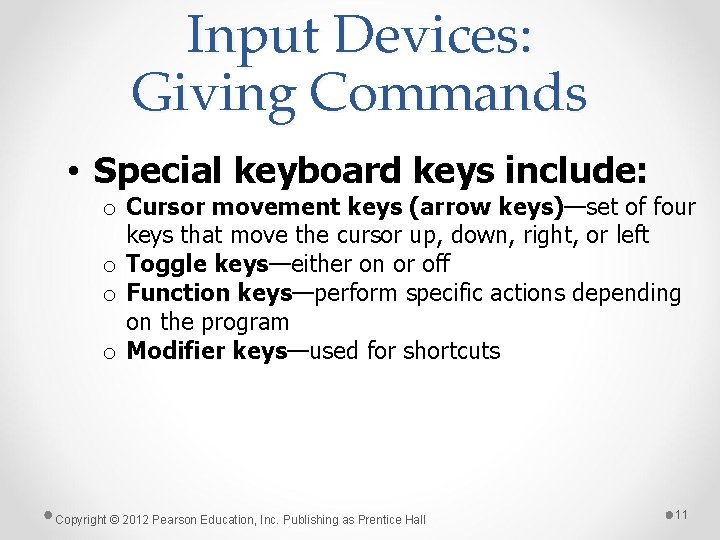
Input Devices: Giving Commands • Special keyboard keys include: o Cursor movement keys (arrow keys)—set of four keys that move the cursor up, down, right, or left o Toggle keys—either on or off o Function keys—perform specific actions depending on the program o Modifier keys—used for shortcuts Copyright © 2012 Pearson Education, Inc. Publishing as Prentice Hall 11
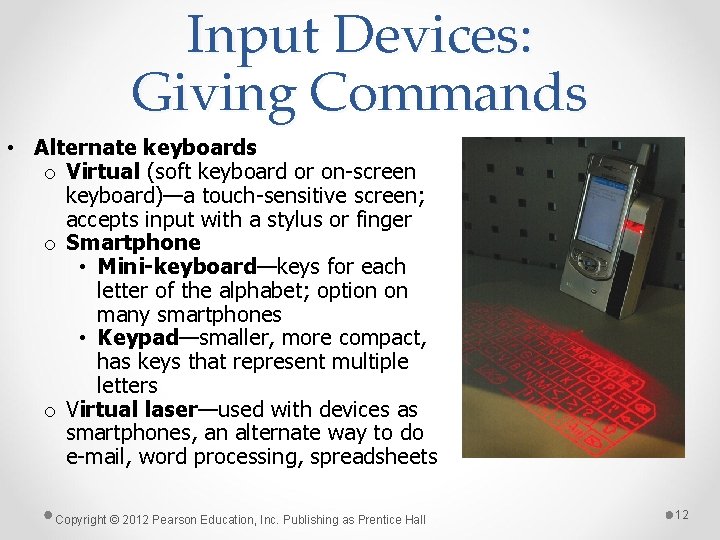
Input Devices: Giving Commands • Alternate keyboards o Virtual (soft keyboard or on-screen keyboard)—a touch-sensitive screen; accepts input with a stylus or finger o Smartphone • Mini-keyboard—keys for each letter of the alphabet; option on many smartphones • Keypad—smaller, more compact, has keys that represent multiple letters o Virtual laser—used with devices as smartphones, an alternate way to do e-mail, word processing, spreadsheets Copyright © 2012 Pearson Education, Inc. Publishing as Prentice Hall 12
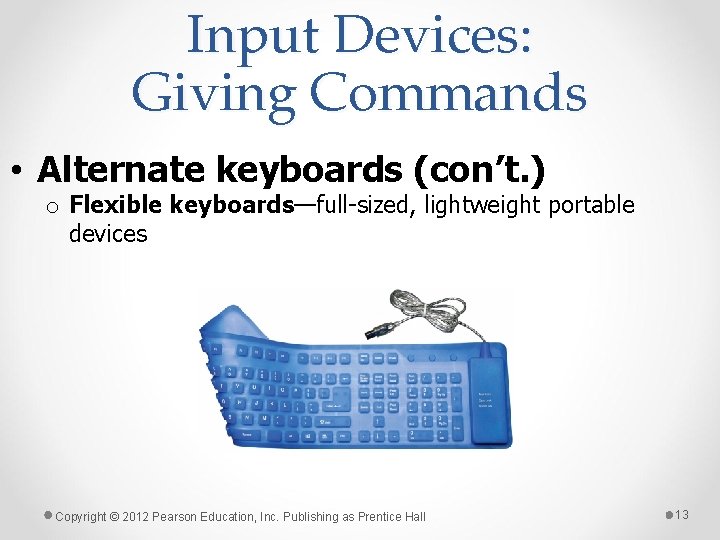
Input Devices: Giving Commands • Alternate keyboards (con’t. ) o Flexible keyboards—full-sized, lightweight portable devices Copyright © 2012 Pearson Education, Inc. Publishing as Prentice Hall 13
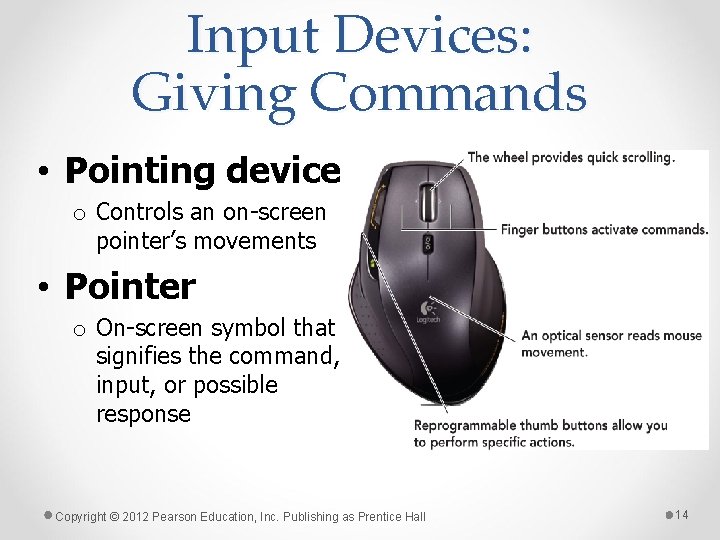
Input Devices: Giving Commands • Pointing device o Controls an on-screen pointer’s movements • Pointer o On-screen symbol that signifies the command, input, or possible response Copyright © 2012 Pearson Education, Inc. Publishing as Prentice Hall 14
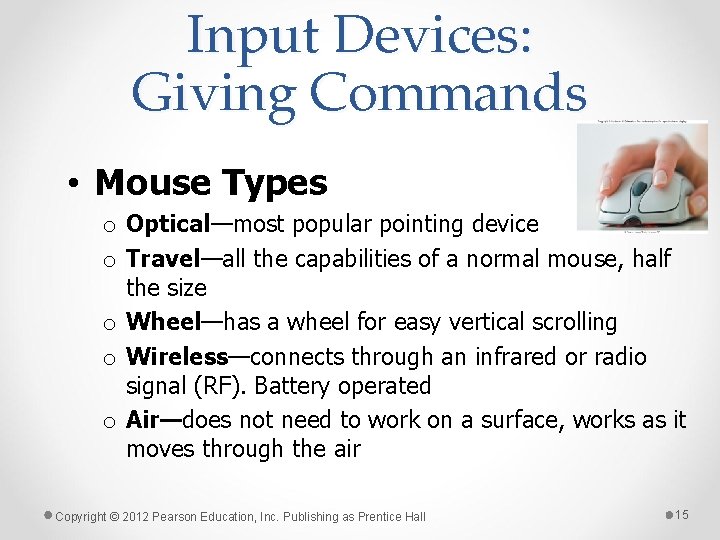
Input Devices: Giving Commands • Mouse Types o Optical—most popular pointing device o Travel—all the capabilities of a normal mouse, half the size o Wheel—has a wheel for easy vertical scrolling o Wireless—connects through an infrared or radio signal (RF). Battery operated o Air—does not need to work on a surface, works as it moves through the air Copyright © 2012 Pearson Education, Inc. Publishing as Prentice Hall 15
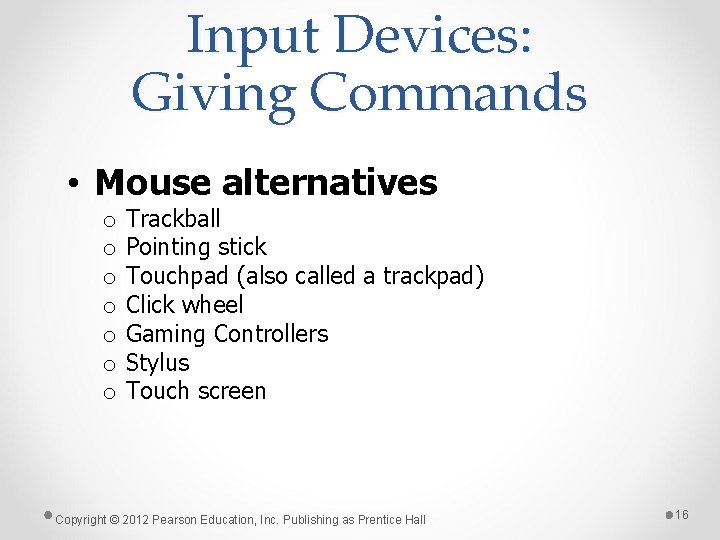
Input Devices: Giving Commands • Mouse alternatives o o o o Trackball Pointing stick Touchpad (also called a trackpad) Click wheel Gaming Controllers Stylus Touch screen Copyright © 2012 Pearson Education, Inc. Publishing as Prentice Hall 16
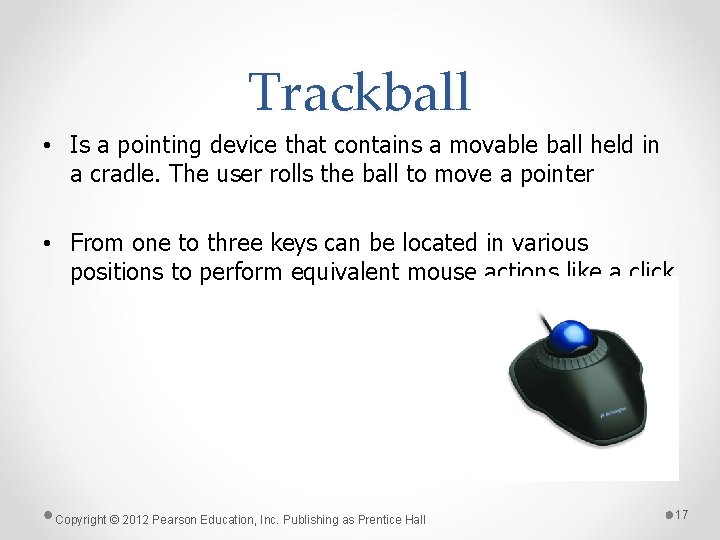
Trackball • Is a pointing device that contains a movable ball held in a cradle. The user rolls the ball to move a pointer • From one to three keys can be located in various positions to perform equivalent mouse actions like a click Copyright © 2012 Pearson Education, Inc. Publishing as Prentice Hall 17
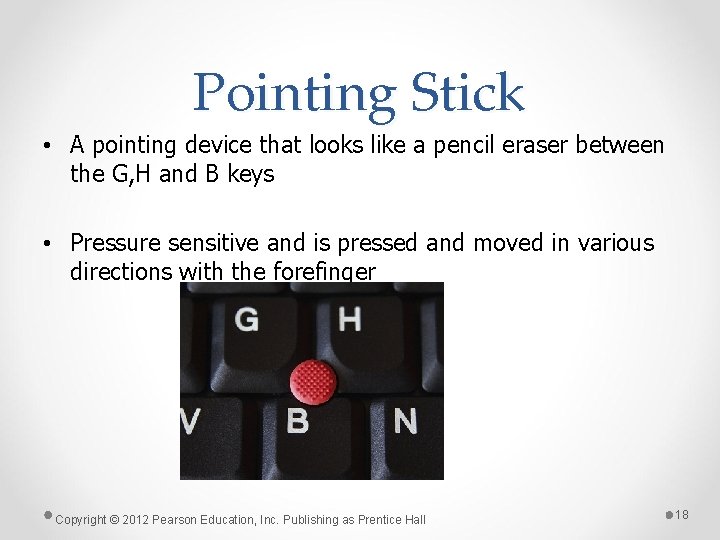
Pointing Stick • A pointing device that looks like a pencil eraser between the G, H and B keys • Pressure sensitive and is pressed and moved in various directions with the forefinger Copyright © 2012 Pearson Education, Inc. Publishing as Prentice Hall 18
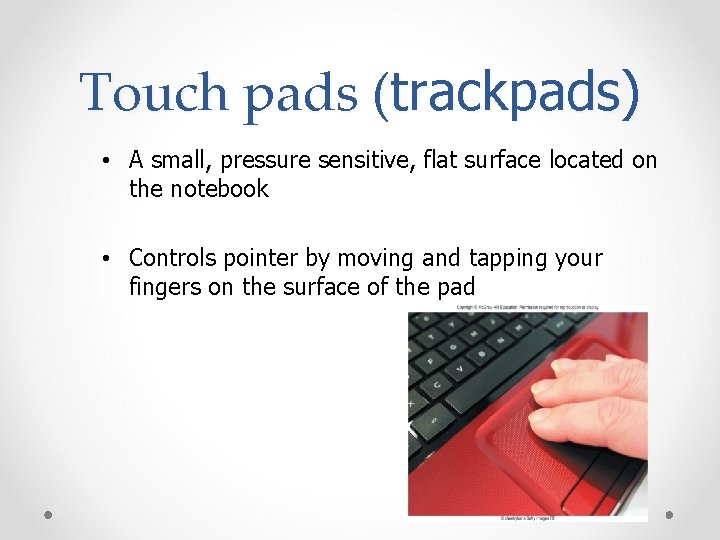
Touch pads (trackpads) • A small, pressure sensitive, flat surface located on the notebook • Controls pointer by moving and tapping your fingers on the surface of the pad
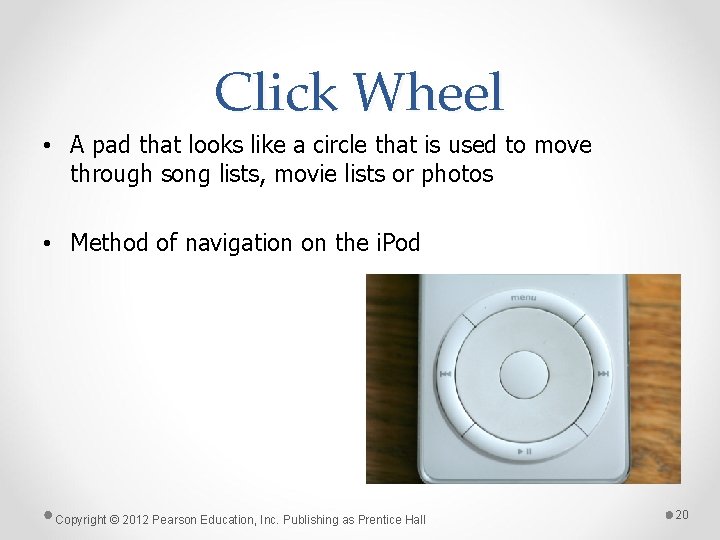
Click Wheel • A pad that looks like a circle that is used to move through song lists, movie lists or photos • Method of navigation on the i. Pod Copyright © 2012 Pearson Education, Inc. Publishing as Prentice Hall 20

Gaming Controllers • Provide input to computer games • Joysticks use pressure and direction of the stick • Gaming mice are similar to a mouse but high precision (sensitivity) • Game pads use both hands • Motion sensing device control games by user movement
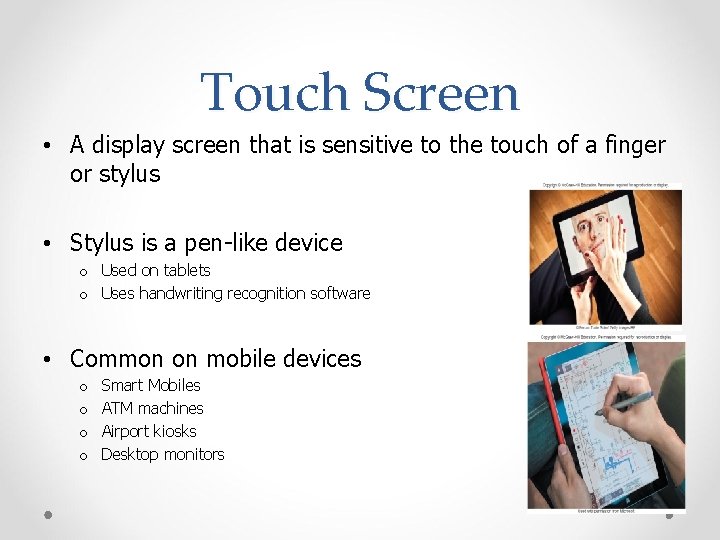
Touch Screen • A display screen that is sensitive to the touch of a finger or stylus • Stylus is a pen-like device o Used on tablets o Uses handwriting recognition software • Common on mobile devices o o Smart Mobiles ATM machines Airport kiosks Desktop monitors
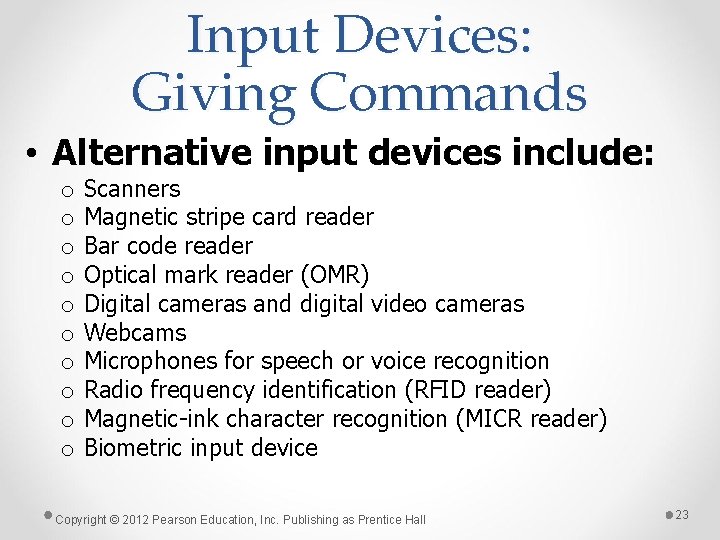
Input Devices: Giving Commands • Alternative input devices include: o o o o o Scanners Magnetic stripe card reader Bar code reader Optical mark reader (OMR) Digital cameras and digital video cameras Webcams Microphones for speech or voice recognition Radio frequency identification (RFID reader) Magnetic-ink character recognition (MICR reader) Biometric input device Copyright © 2012 Pearson Education, Inc. Publishing as Prentice Hall 23
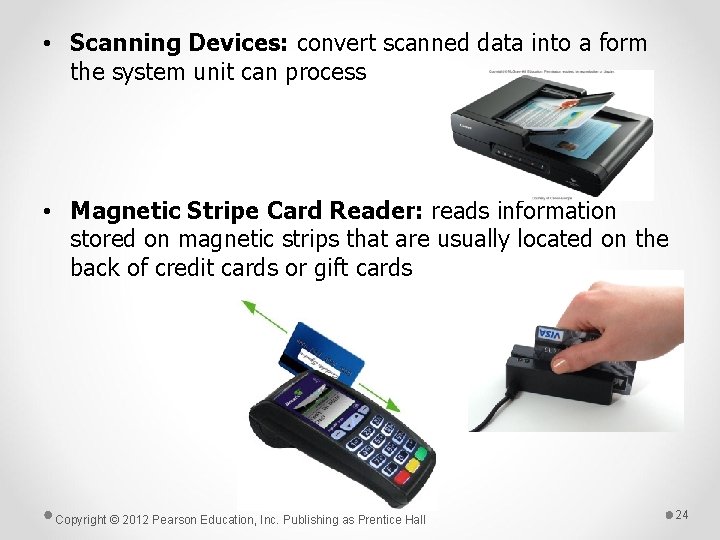
• Scanning Devices: convert scanned data into a form the system unit can process • Magnetic Stripe Card Reader: reads information stored on magnetic strips that are usually located on the back of credit cards or gift cards Copyright © 2012 Pearson Education, Inc. Publishing as Prentice Hall 24
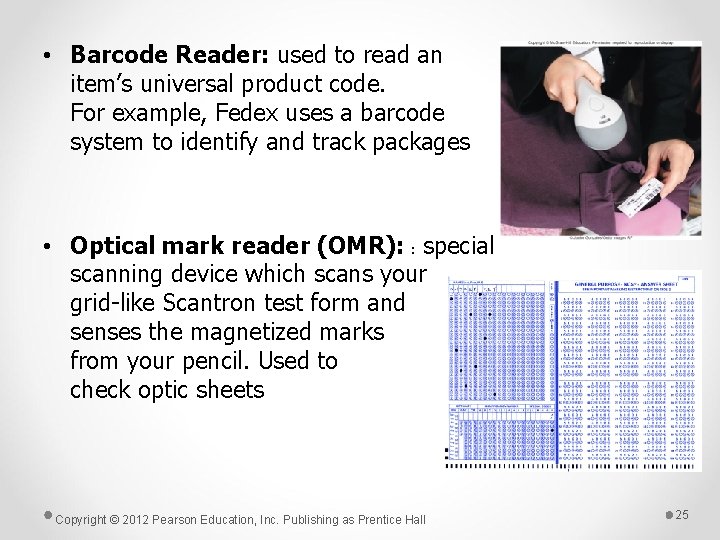
• Barcode Reader: used to read an item’s universal product code. For example, Fedex uses a barcode system to identify and track packages • Optical mark reader (OMR): : special scanning device which scans your grid-like Scantron test form and senses the magnetized marks from your pencil. Used to check optic sheets Copyright © 2012 Pearson Education, Inc. Publishing as Prentice Hall 25

• Digital Camera: Capture images digitally and store in memory. can also input images into your system directly • Webcam: camera attached to the computer, can be used to hold live chat sessions and make video phone calls Copyright © 2012 Pearson Education, Inc. Publishing as Prentice Hall 26
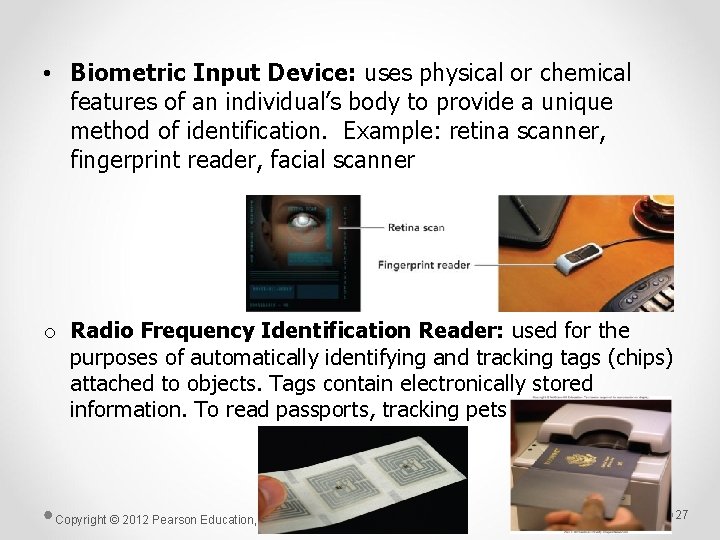
• Biometric Input Device: uses physical or chemical features of an individual’s body to provide a unique method of identification. Example: retina scanner, fingerprint reader, facial scanner o Radio Frequency Identification Reader: used for the purposes of automatically identifying and tracking tags (chips) attached to objects. Tags contain electronically stored information. To read passports, tracking pets Copyright © 2012 Pearson Education, Inc. Publishing as Prentice Hall 27

Output Devices: Engaging Our Senses • Output devices o Enable users to see, hear, or feel the end result of processing operations o The two most popular output devices • Monitors (also called displays) • Printers Copyright © 2012 Pearson Education, Inc. Publishing as Prentice Hall 28
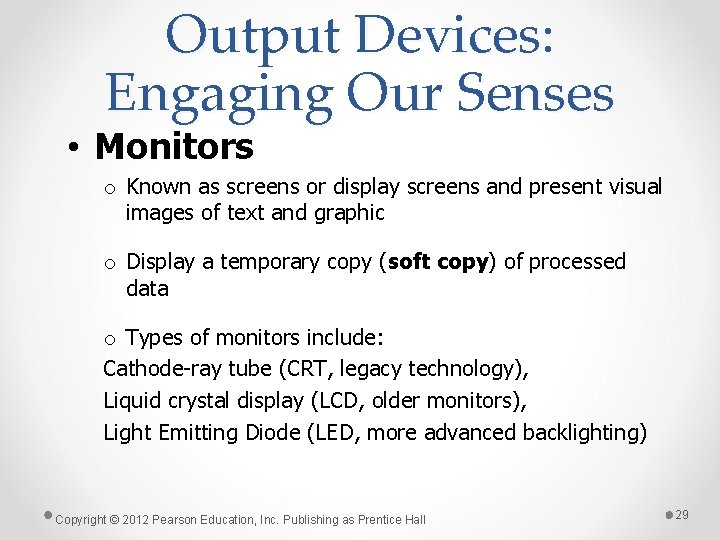
Output Devices: Engaging Our Senses • Monitors o Known as screens or display screens and present visual images of text and graphic o Display a temporary copy (soft copy) of processed data o Types of monitors include: Cathode-ray tube (CRT, legacy technology), Liquid crystal display (LCD, older monitors), Light Emitting Diode (LED, more advanced backlighting) Copyright © 2012 Pearson Education, Inc. Publishing as Prentice Hall 29
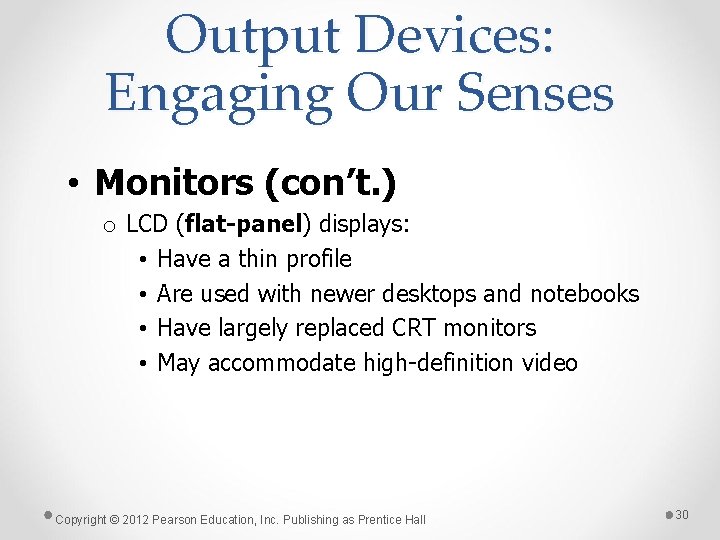
Output Devices: Engaging Our Senses • Monitors (con’t. ) o LCD (flat-panel) displays: • Have a thin profile • Are used with newer desktops and notebooks • Have largely replaced CRT monitors • May accommodate high-definition video Copyright © 2012 Pearson Education, Inc. Publishing as Prentice Hall 30
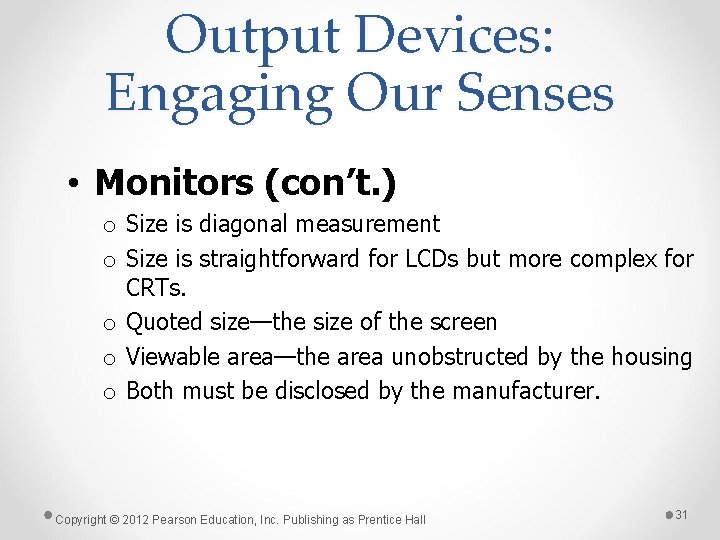
Output Devices: Engaging Our Senses • Monitors (con’t. ) o Size is diagonal measurement o Size is straightforward for LCDs but more complex for CRTs. o Quoted size—the size of the screen o Viewable area—the area unobstructed by the housing o Both must be disclosed by the manufacturer. Copyright © 2012 Pearson Education, Inc. Publishing as Prentice Hall 31
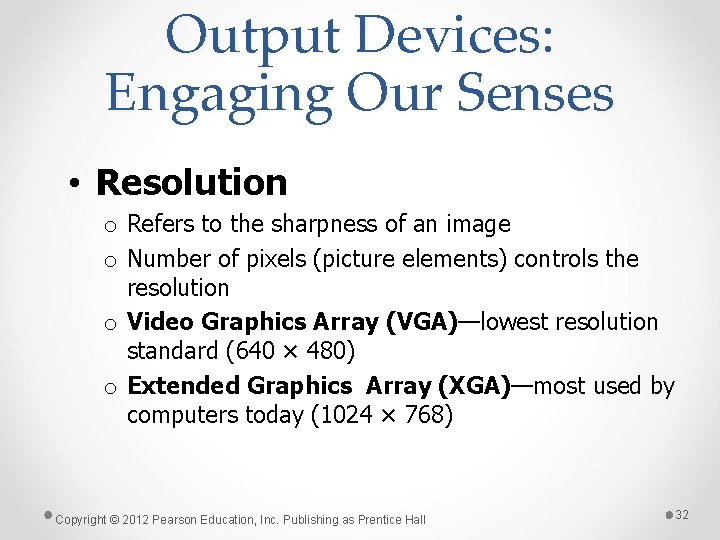
Output Devices: Engaging Our Senses • Resolution o Refers to the sharpness of an image o Number of pixels (picture elements) controls the resolution o Video Graphics Array (VGA)—lowest resolution standard (640 × 480) o Extended Graphics Array (XGA)—most used by computers today (1024 × 768) Copyright © 2012 Pearson Education, Inc. Publishing as Prentice Hall 32
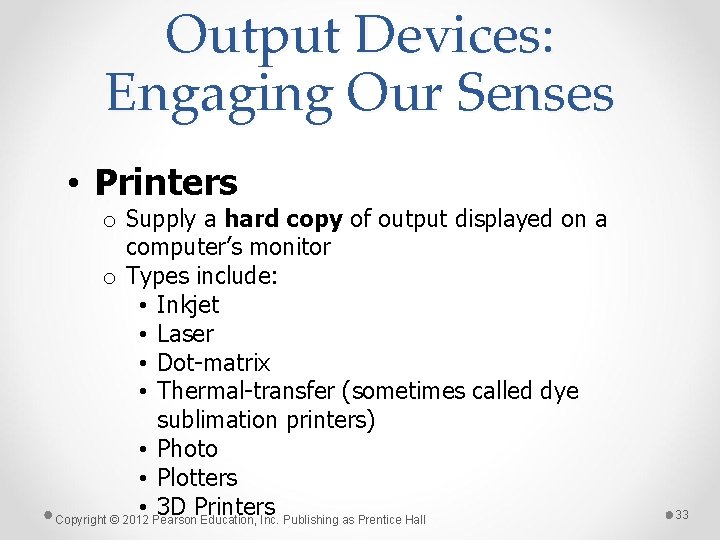
Output Devices: Engaging Our Senses • Printers o Supply a hard copy of output displayed on a computer’s monitor o Types include: • Inkjet • Laser • Dot-matrix • Thermal-transfer (sometimes called dye sublimation printers) • Photo • Plotters • 3 D Printers Copyright © 2012 Pearson Education, Inc. Publishing as Prentice Hall 33
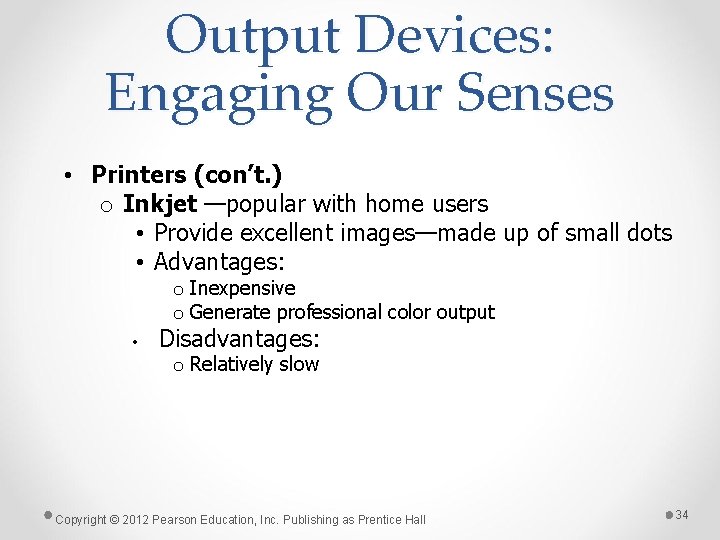
Output Devices: Engaging Our Senses • Printers (con’t. ) o Inkjet —popular with home users • Provide excellent images—made up of small dots • Advantages: o Inexpensive o Generate professional color output • Disadvantages: o Relatively slow Copyright © 2012 Pearson Education, Inc. Publishing as Prentice Hall 34
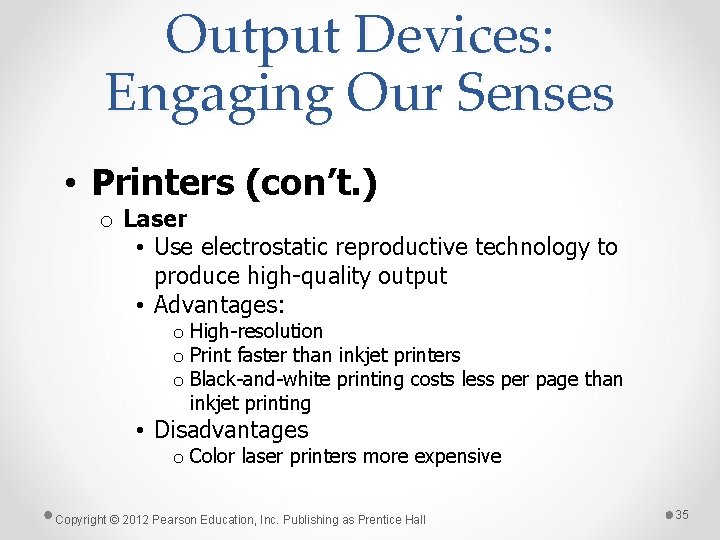
Output Devices: Engaging Our Senses • Printers (con’t. ) o Laser • Use electrostatic reproductive technology to produce high-quality output • Advantages: o High-resolution o Print faster than inkjet printers o Black-and-white printing costs less per page than inkjet printing • Disadvantages o Color laser printers more expensive Copyright © 2012 Pearson Education, Inc. Publishing as Prentice Hall 35
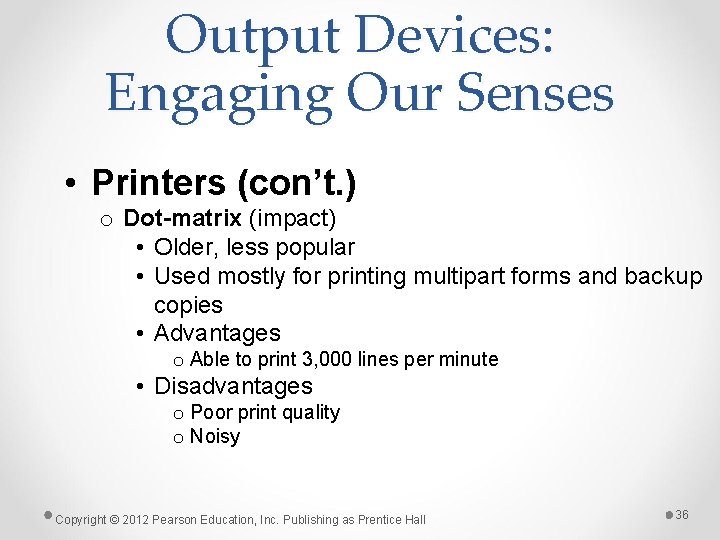
Output Devices: Engaging Our Senses • Printers (con’t. ) o Dot-matrix (impact) • Older, less popular • Used mostly for printing multipart forms and backup copies • Advantages o Able to print 3, 000 lines per minute • Disadvantages o Poor print quality o Noisy Copyright © 2012 Pearson Education, Inc. Publishing as Prentice Hall 36

Output Devices: Engaging Our Senses • Printers (con’t. ) o Thermal-transfer printers • Use a heat process to transfer an impression onto paper • Useful for issuing tickets or receipts • Advantages o High-quality images o Popular for mobile printing • Disadvantages o High-quality thermal printers are expensive Copyright © 2012 Pearson Education, Inc. Publishing as Prentice Hall 37
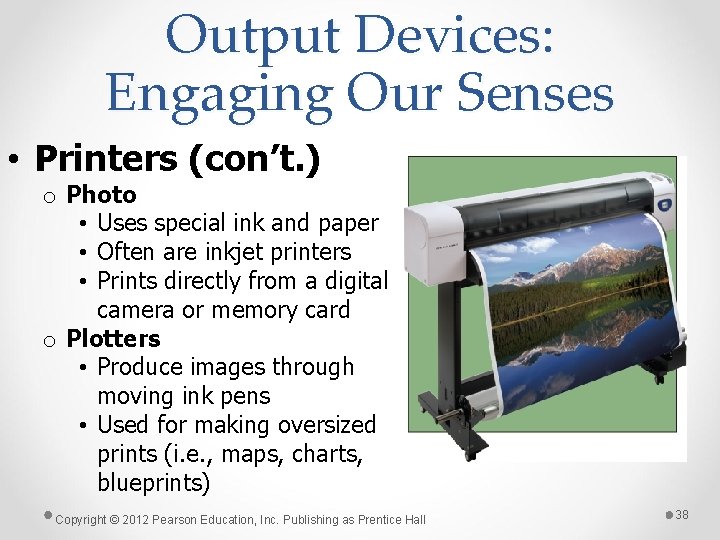
Output Devices: Engaging Our Senses • Printers (con’t. ) o Photo • Uses special ink and paper • Often are inkjet printers • Prints directly from a digital camera or memory card o Plotters • Produce images through moving ink pens • Used for making oversized prints (i. e. , maps, charts, blueprints) Copyright © 2012 Pearson Education, Inc. Publishing as Prentice Hall 38

o 3 D Printers • Used to make three dimensional solid objects from a digital file • You can create virtual design of the object in 3 D modeling programs • Create 3 -D shapes adds a thin layer of material repeatedly until the item is created https: //www. youtube. com/watch? v=Vx 0 Z 6 Lpla. MU Copyright © 2012 Pearson Education, Inc. Publishing as Prentice Hall 39

Output Devices: Engaging Our Senses • Other output devices include: o o Speakers Headphones LCD projectors DLP (digital light-processing) projectors Copyright © 2012 Pearson Education, Inc. Publishing as Prentice Hall 40

Combination Input and Output Devices • Headsets o Combine a microphone and headphones • Multifunctional devices (MFD) o Also called all-in-one printers o Cost efficient but lower quality Copyright © 2012 Pearson Education, Inc. Publishing as Prentice Hall 41
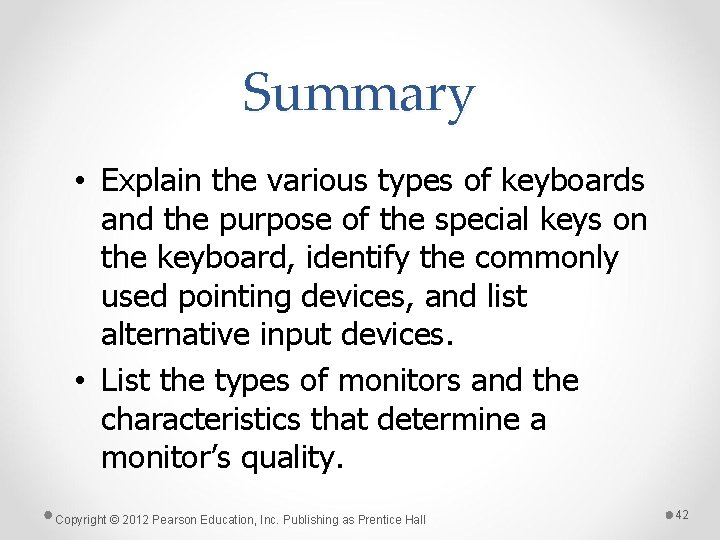
Summary • Explain the various types of keyboards and the purpose of the special keys on the keyboard, identify the commonly used pointing devices, and list alternative input devices. • List the types of monitors and the characteristics that determine a monitor’s quality. Copyright © 2012 Pearson Education, Inc. Publishing as Prentice Hall 42
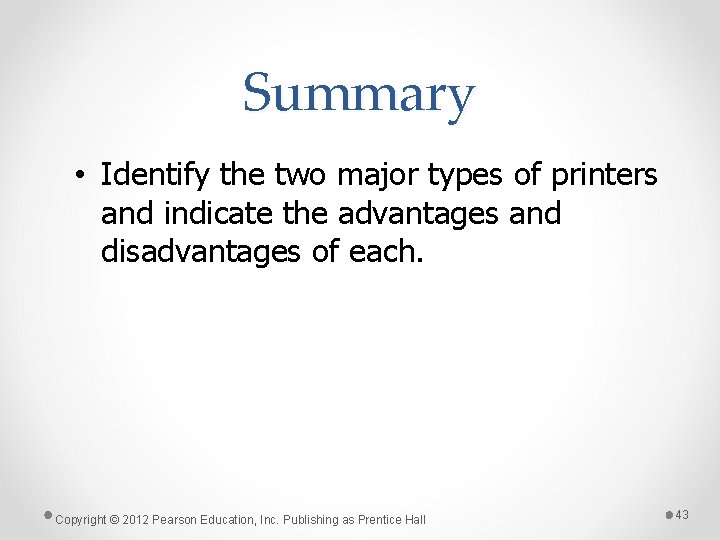
Summary • Identify the two major types of printers and indicate the advantages and disadvantages of each. Copyright © 2012 Pearson Education, Inc. Publishing as Prentice Hall 43
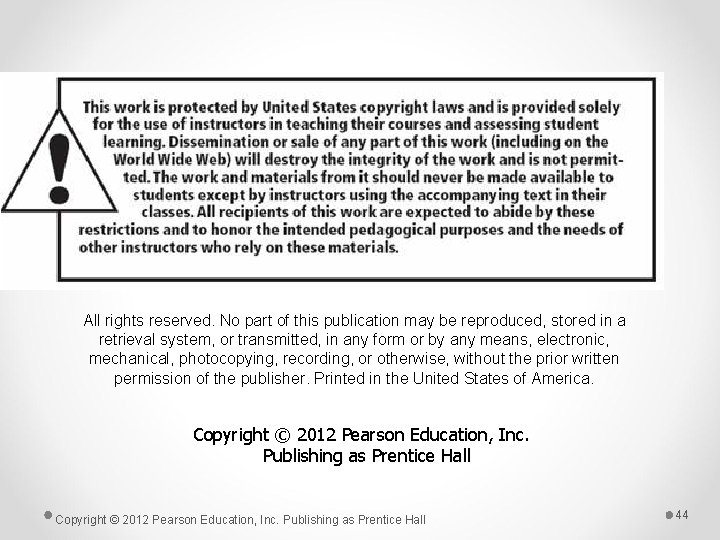
All rights reserved. No part of this publication may be reproduced, stored in a retrieval system, or transmitted, in any form or by any means, electronic, mechanical, photocopying, recording, or otherwise, without the prior written permission of the publisher. Printed in the United States of America. Copyright © 2012 Pearson Education, Inc. Publishing as Prentice Hall 44
 Computers are your future 12th edition pdf
Computers are your future 12th edition pdf Antigentest åre
Antigentest åre Ricky w griffin management 12th edition pdf
Ricky w griffin management 12th edition pdf Computers are your future
Computers are your future Computers are your future
Computers are your future Future perfect continuous tense sentences
Future perfect continuous tense sentences Future perfect simple vs future perfect continuous
Future perfect simple vs future perfect continuous Using mis (10th edition) 10th edition
Using mis (10th edition) 10th edition Using mis 10th edition
Using mis 10th edition Night structure
Night structure Twelfth night ppt
Twelfth night ppt There is no woman's sides
There is no woman's sides Themes in twelfth night
Themes in twelfth night Dramatic conventions
Dramatic conventions Twelfth night act 1 summary
Twelfth night act 1 summary Carnivalesque in twelfth night
Carnivalesque in twelfth night Themes in twelfth night
Themes in twelfth night Language
Language Twelfth night act 5
Twelfth night act 5 Setting of twelfth night
Setting of twelfth night A man lives on the twelfth floor of a tall building
A man lives on the twelfth floor of a tall building The twelfth of never
The twelfth of never Satire in twelfth night
Satire in twelfth night Deverell twelfth night
Deverell twelfth night Disappeared silent night
Disappeared silent night Shakespearean comedy vs tragedy
Shakespearean comedy vs tragedy Computers part of your life
Computers part of your life Computers part of your life grade 11 memo
Computers part of your life grade 11 memo The spreading of risk among many types of investments.
The spreading of risk among many types of investments. Give us your hungry your tired your poor
Give us your hungry your tired your poor Discovering computers 2018 ppt download
Discovering computers 2018 ppt download Test chapter 12 computers and technology in health care
Test chapter 12 computers and technology in health care Discovering computers 2018 chapter 1
Discovering computers 2018 chapter 1 Discovering computers 2018 chapter 1
Discovering computers 2018 chapter 1 Chapter 1 introduction to computers and programming
Chapter 1 introduction to computers and programming Computer programming chapter 1
Computer programming chapter 1 Chapter 1 introduction to computers
Chapter 1 introduction to computers Chapter 1 introduction to computers and programming
Chapter 1 introduction to computers and programming C programming chapter 1
C programming chapter 1 Future vs future perfect
Future vs future perfect Present and past tense
Present and past tense Future continuous future perfect exercises
Future continuous future perfect exercises Future nurse programme
Future nurse programme Past continuous parallel actions
Past continuous parallel actions Travel future continuous
Travel future continuous