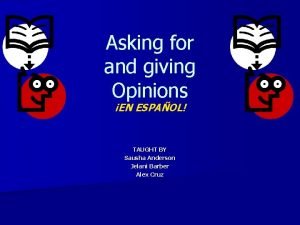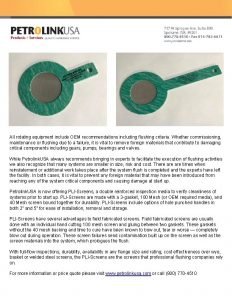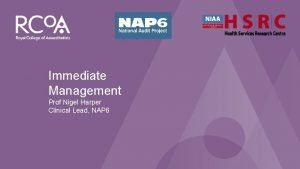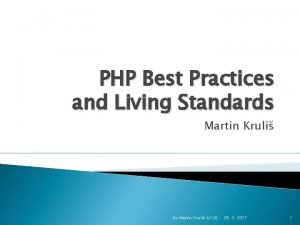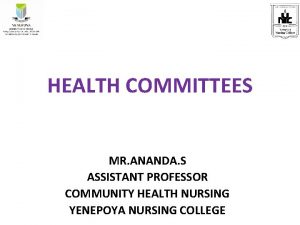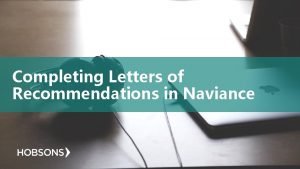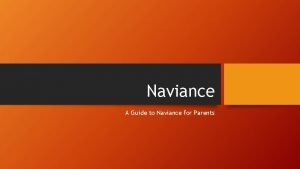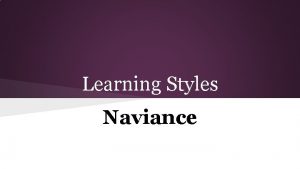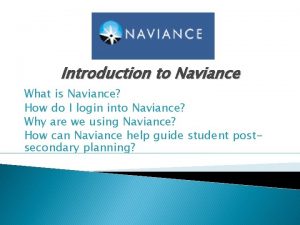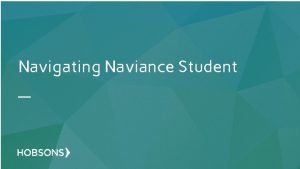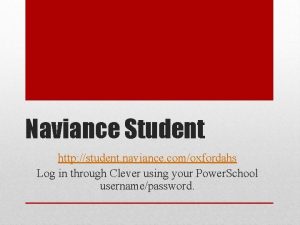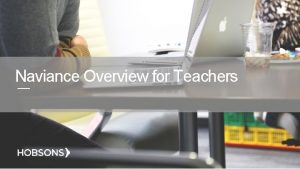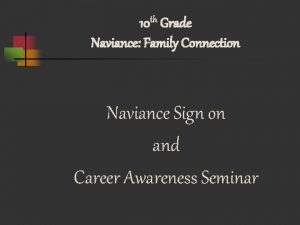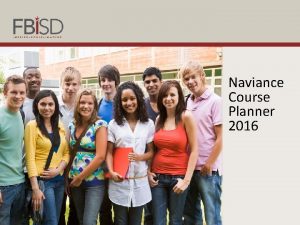Completing Letters of Recommendations in Naviance Completing Letters
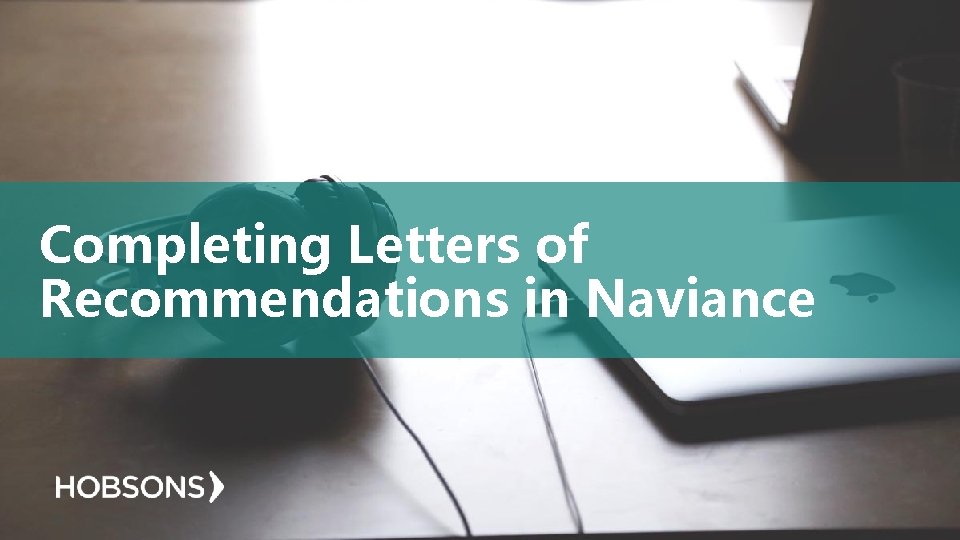
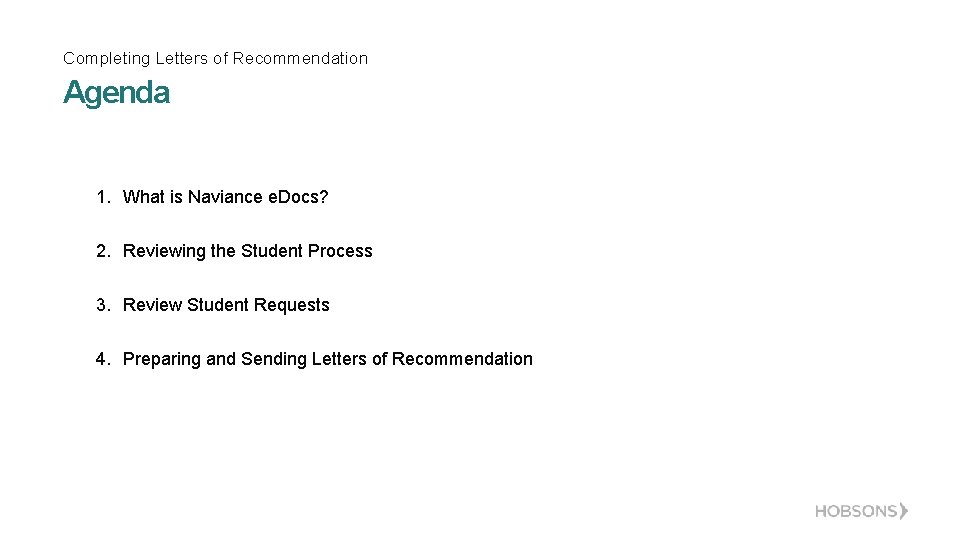
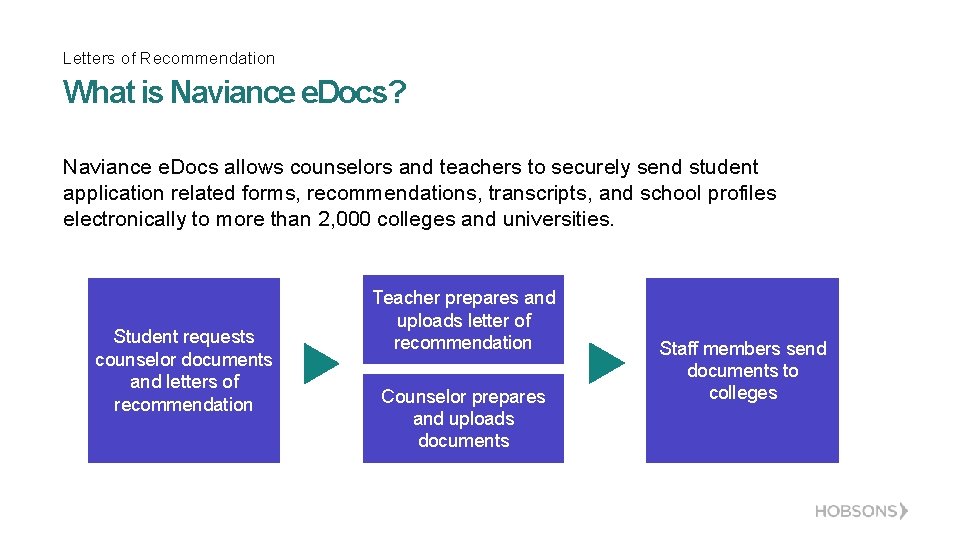
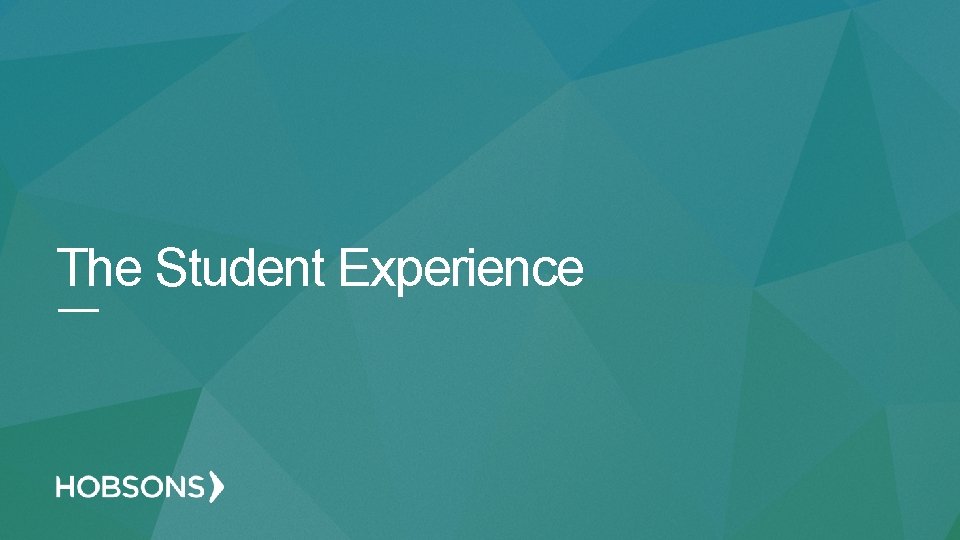
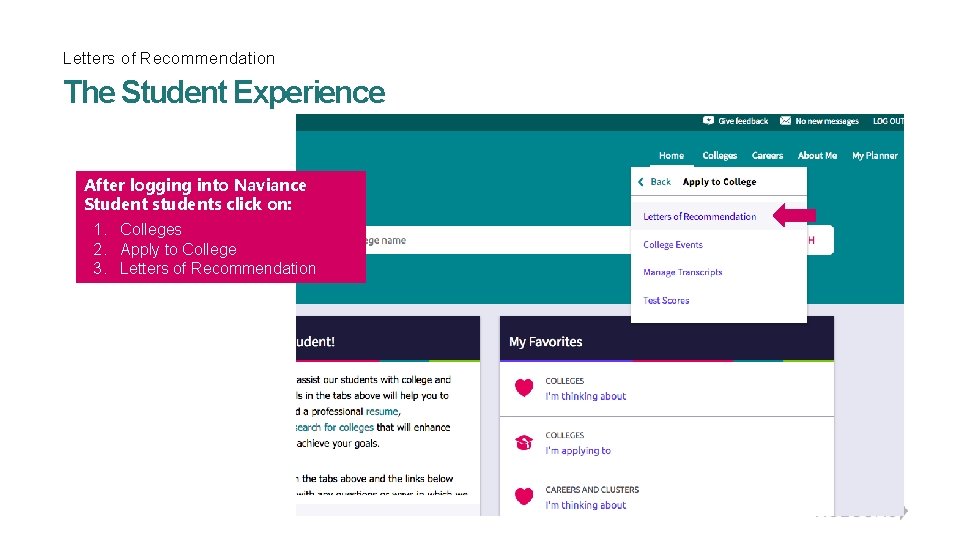
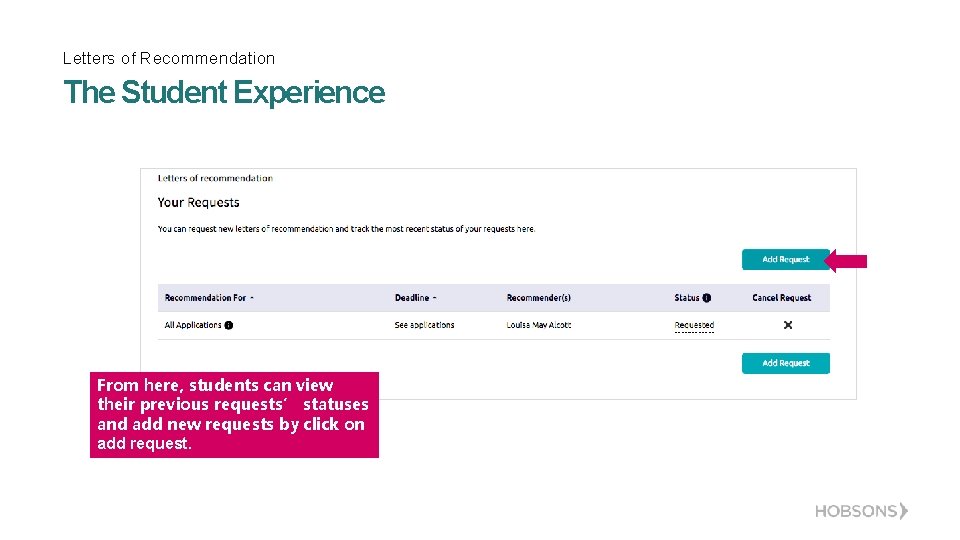
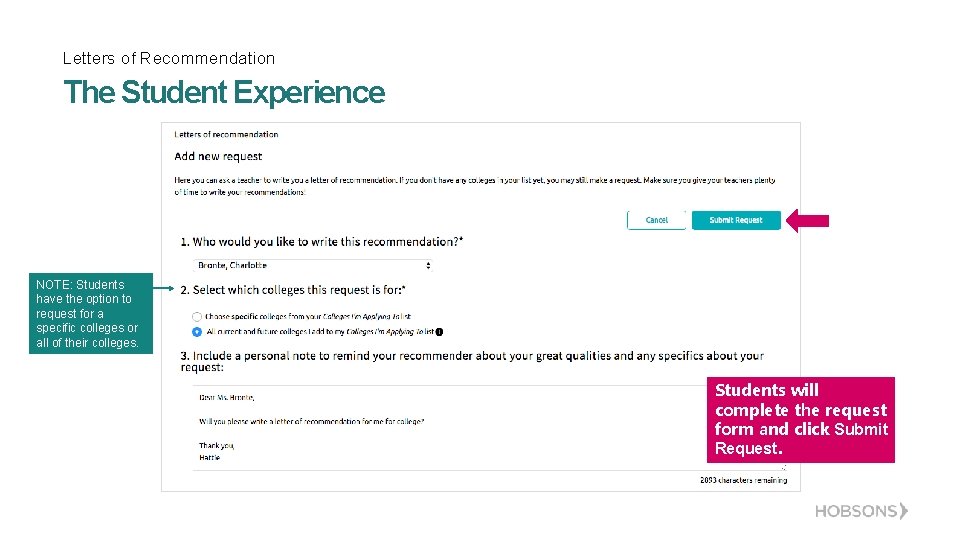
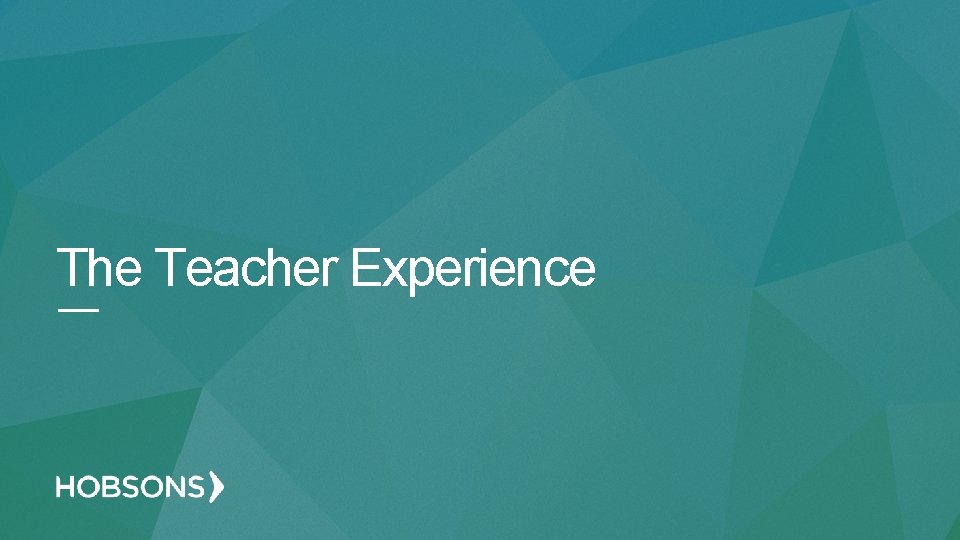
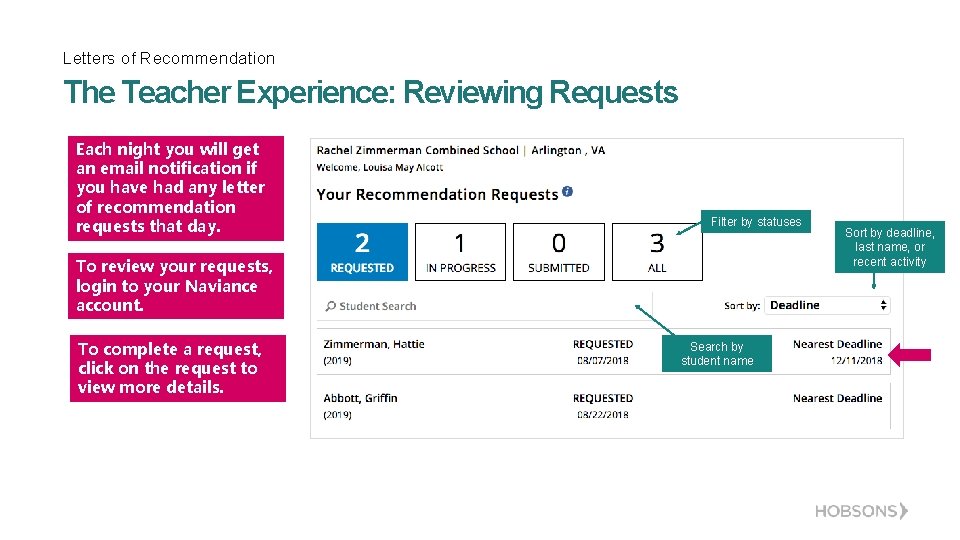
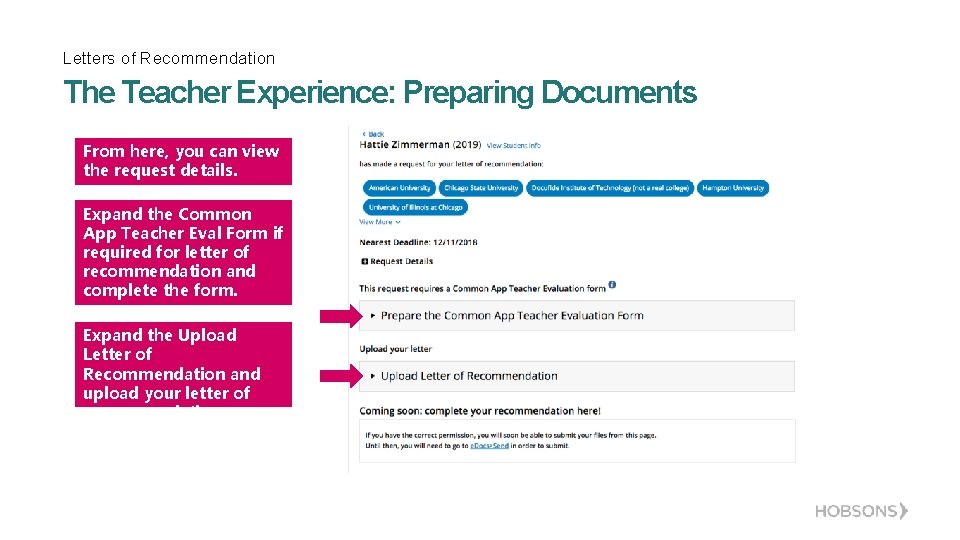
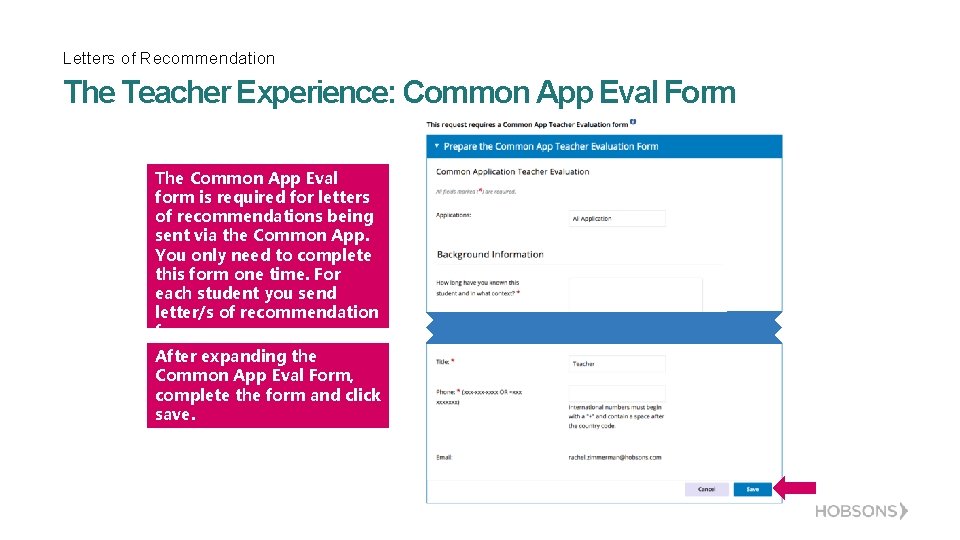
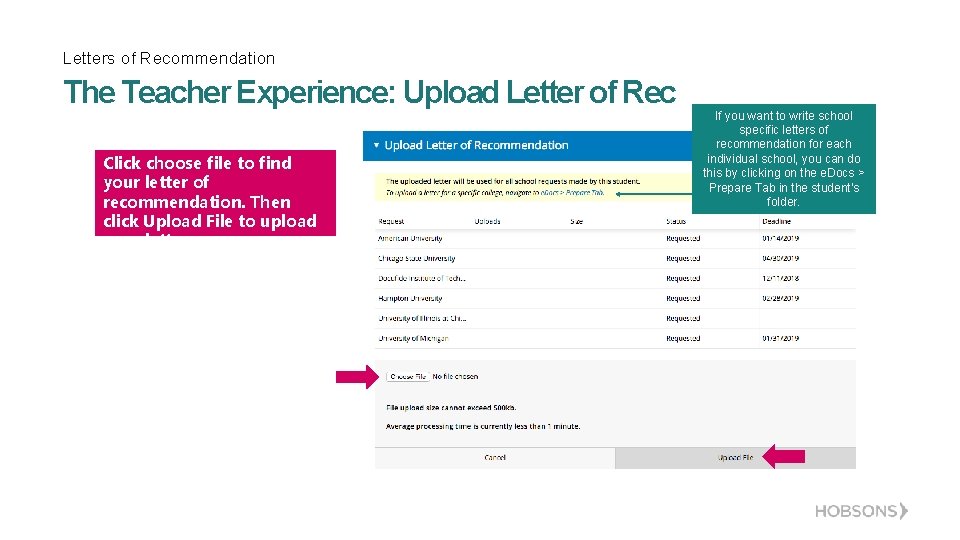
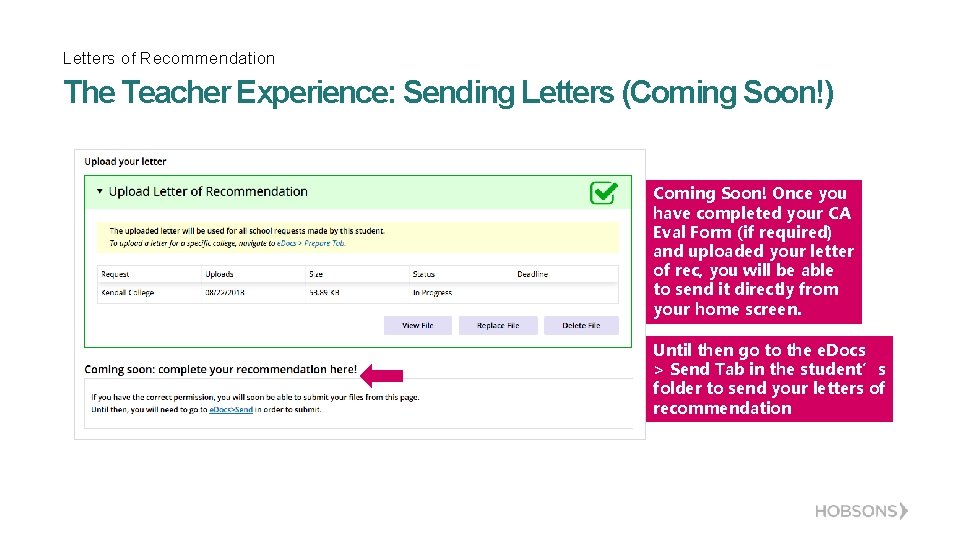
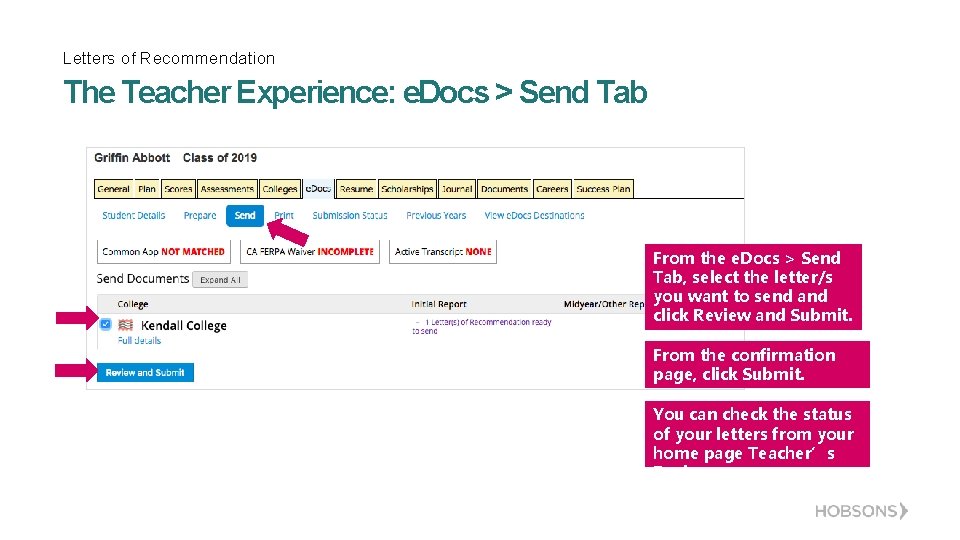
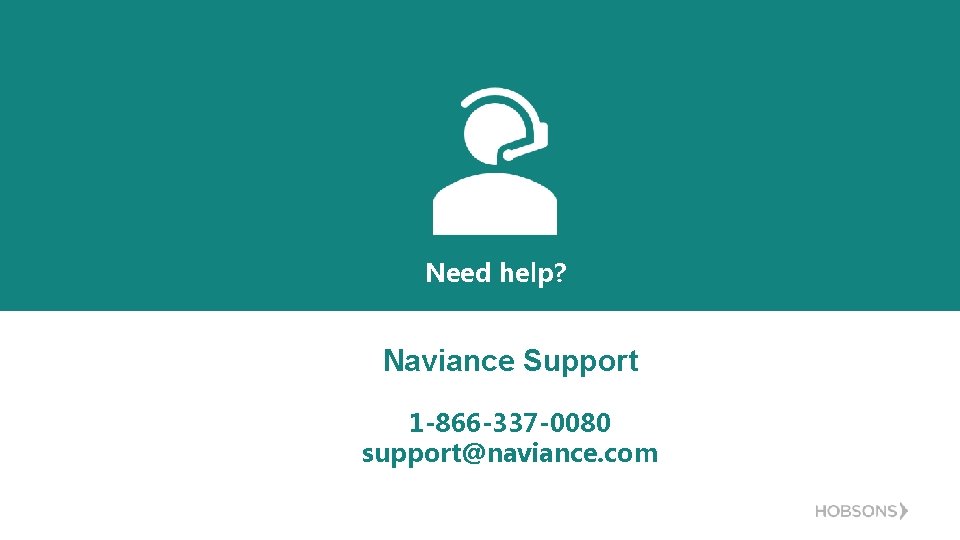
- Slides: 15
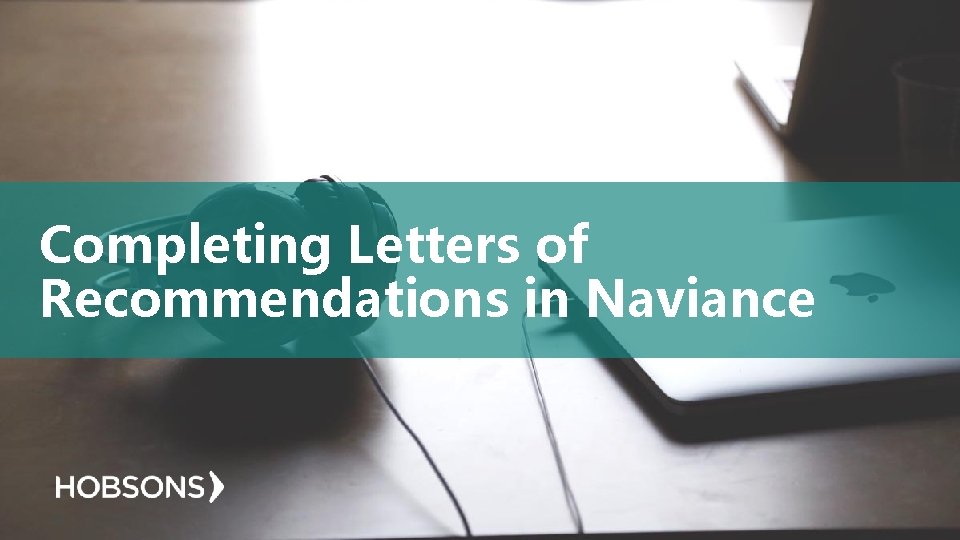
Completing Letters of Recommendations in Naviance
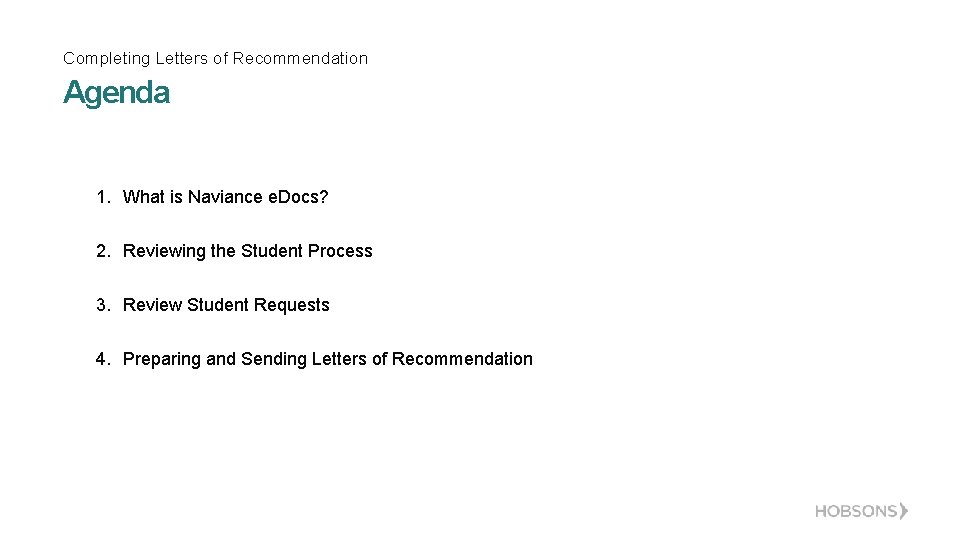
Completing Letters of Recommendation Agenda 1. What is Naviance e. Docs? 2. Reviewing the Student Process 3. Review Student Requests 4. Preparing and Sending Letters of Recommendation
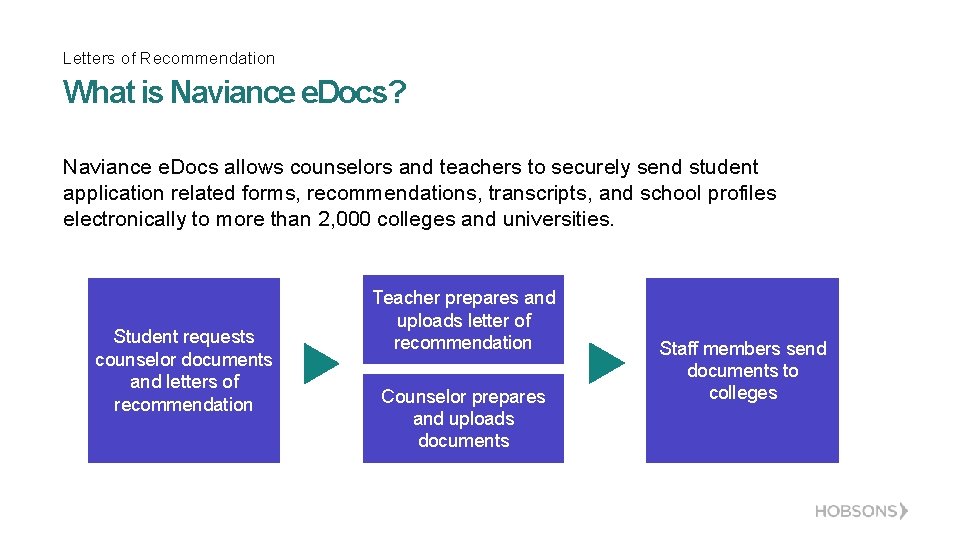
Letters of Recommendation What is Naviance e. Docs? Naviance e. Docs allows counselors and teachers to securely send student application related forms, recommendations, transcripts, and school profiles electronically to more than 2, 000 colleges and universities. Student requests counselor documents and letters of recommendation Teacher prepares and uploads letter of recommendation Counselor prepares and uploads documents Staff members send documents to colleges
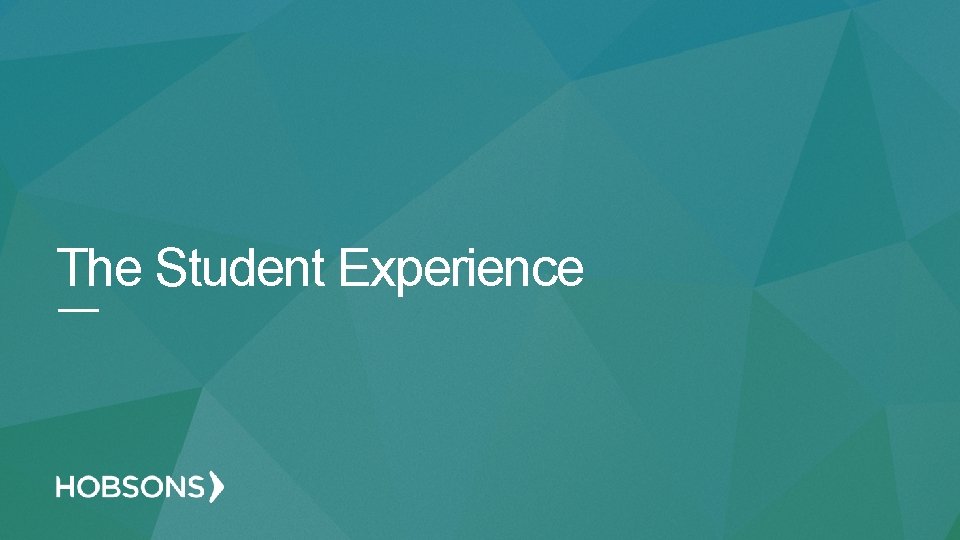
The Student Experience
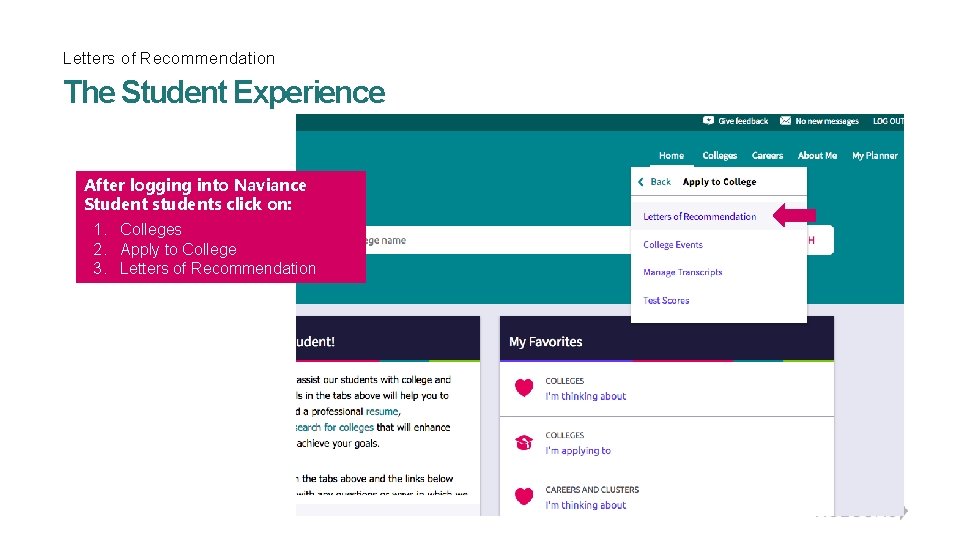
Letters of Recommendation The Student Experience After logging into Naviance Student students click on: 1. Colleges 2. Apply to College 3. Letters of Recommendation
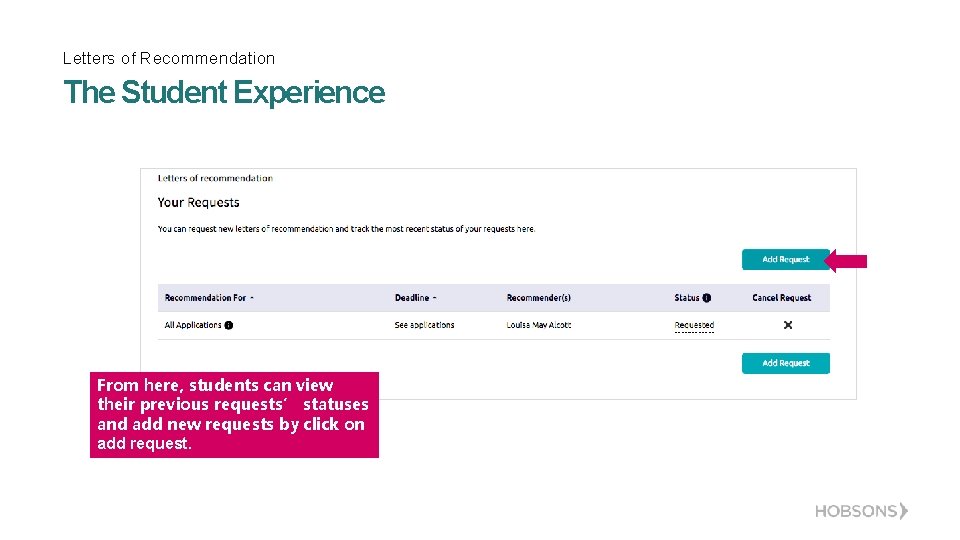
Letters of Recommendation The Student Experience From here, students can view their previous requests’ statuses and add new requests by click on add request.
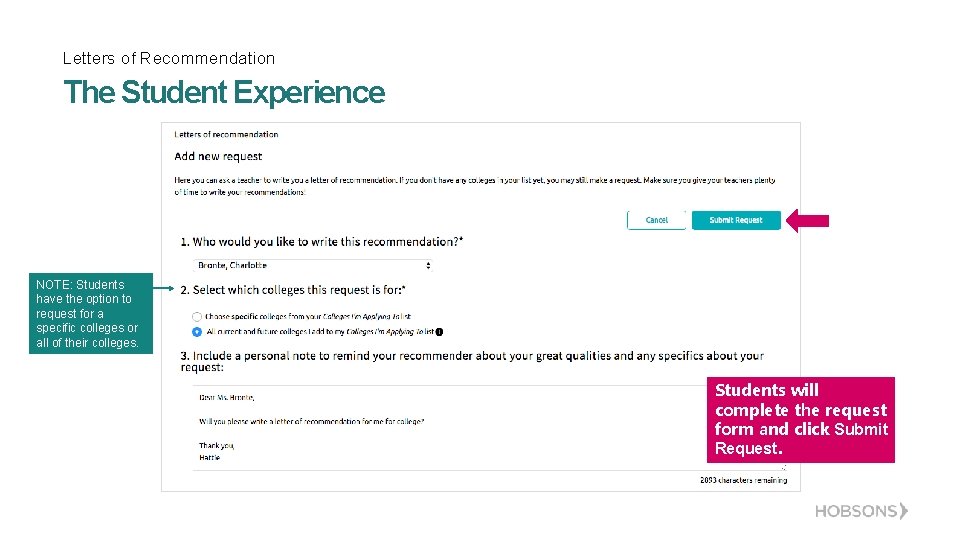
Letters of Recommendation The Student Experience NOTE: Students have the option to request for a specific colleges or all of their colleges. Students will complete the request form and click Submit Request.
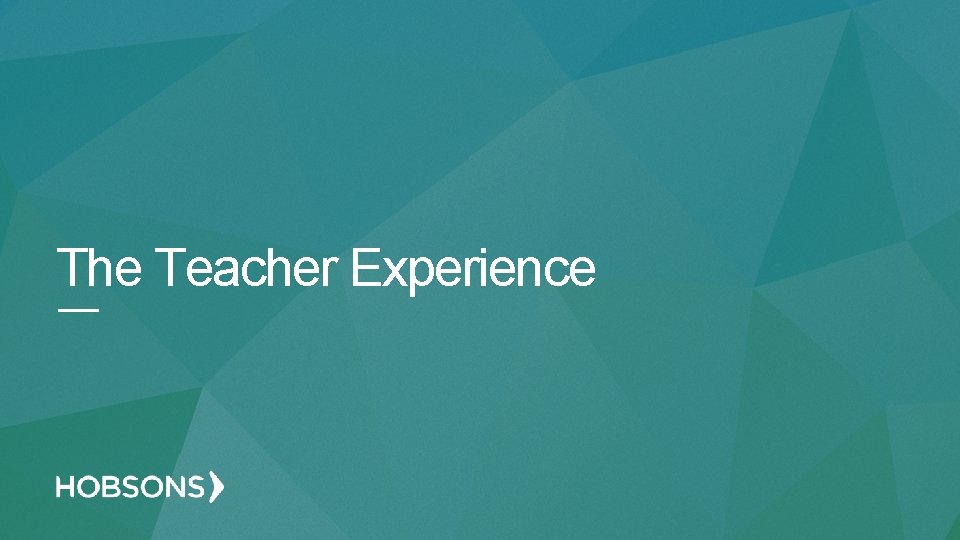
The Teacher Experience
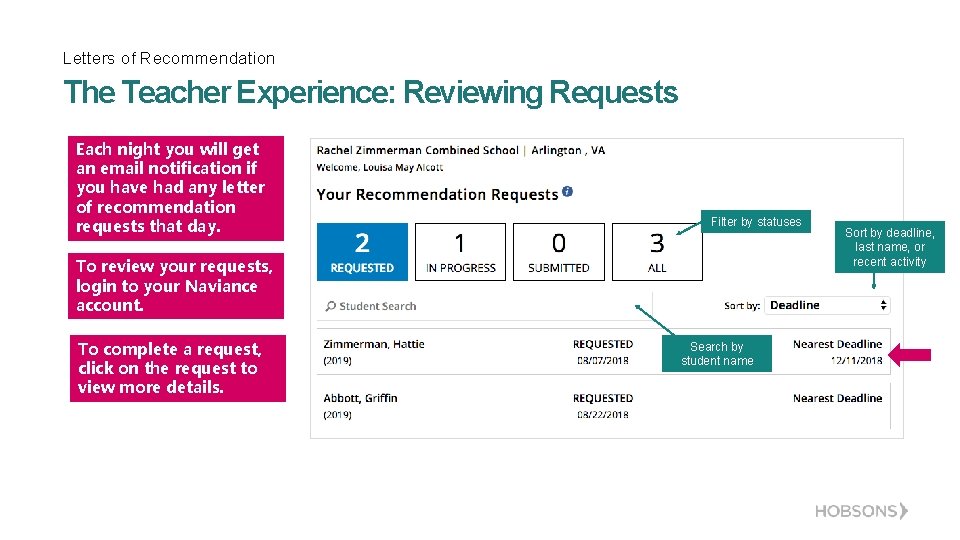
Letters of Recommendation The Teacher Experience: Reviewing Requests Each night you will get an email notification if you have had any letter of recommendation requests that day. Filter by statuses To review your requests, login to your Naviance account. To complete a request, click on the request to view more details. Search by student name Sort by deadline, last name, or recent activity
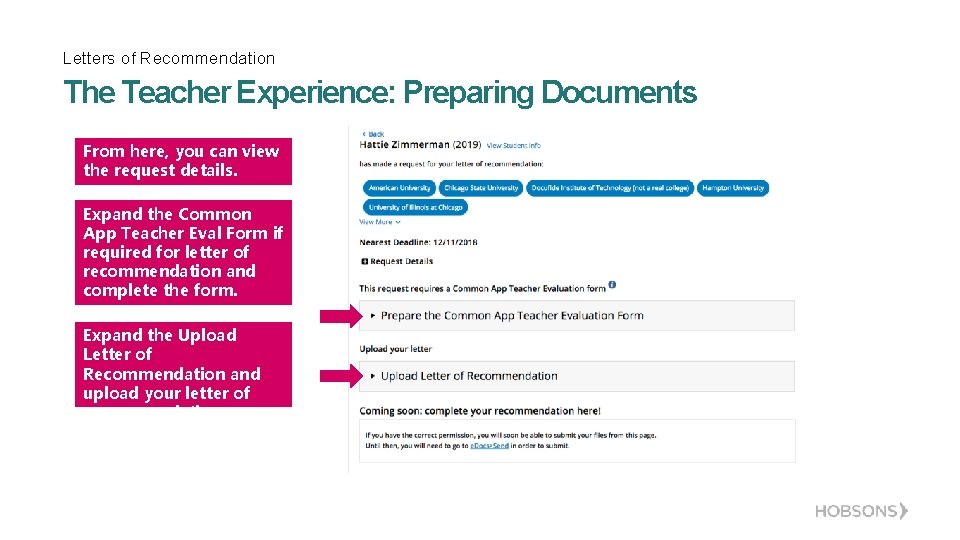
Letters of Recommendation The Teacher Experience: Preparing Documents From here, you can view the request details. Expand the Common App Teacher Eval Form if required for letter of recommendation and complete the form. Expand the Upload Letter of Recommendation and upload your letter of recommendation.
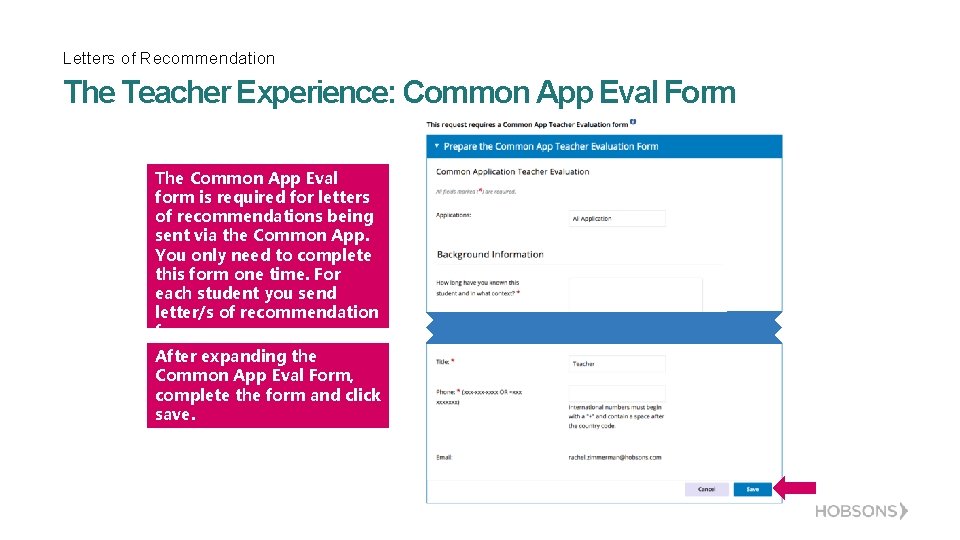
Letters of Recommendation The Teacher Experience: Common App Eval Form The Common App Eval form is required for letters of recommendations being sent via the Common App. You only need to complete this form one time. For each student you send letter/s of recommendation for. After expanding the Common App Eval Form, complete the form and click save.
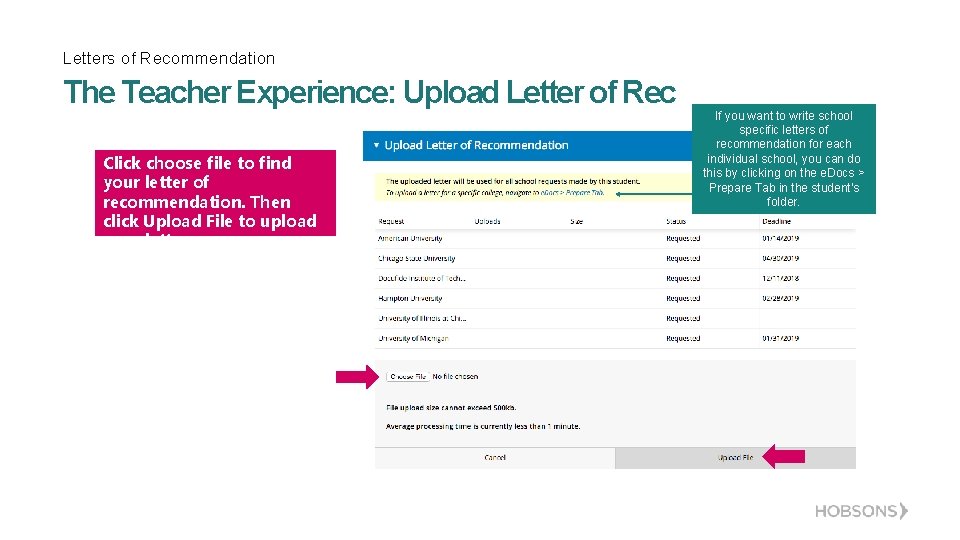
Letters of Recommendation The Teacher Experience: Upload Letter of Rec Click choose file to find your letter of recommendation. Then click Upload File to upload your letter. If you want to write school specific letters of recommendation for each individual school, you can do this by clicking on the e. Docs > Prepare Tab in the student’s folder.
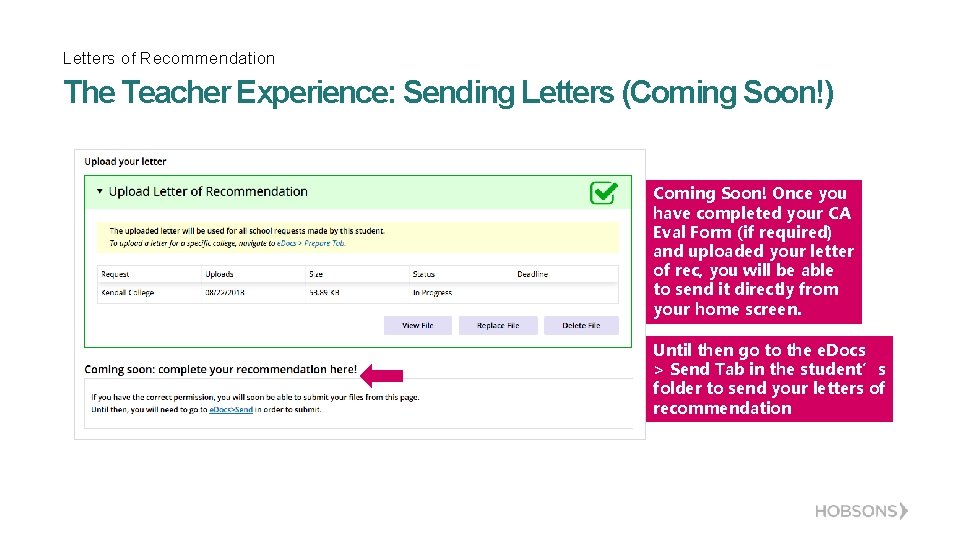
Letters of Recommendation The Teacher Experience: Sending Letters (Coming Soon!) Coming Soon! Once you have completed your CA Eval Form (if required) and uploaded your letter of rec, you will be able to send it directly from your home screen. Until then go to the e. Docs > Send Tab in the student’s folder to send your letters of recommendation
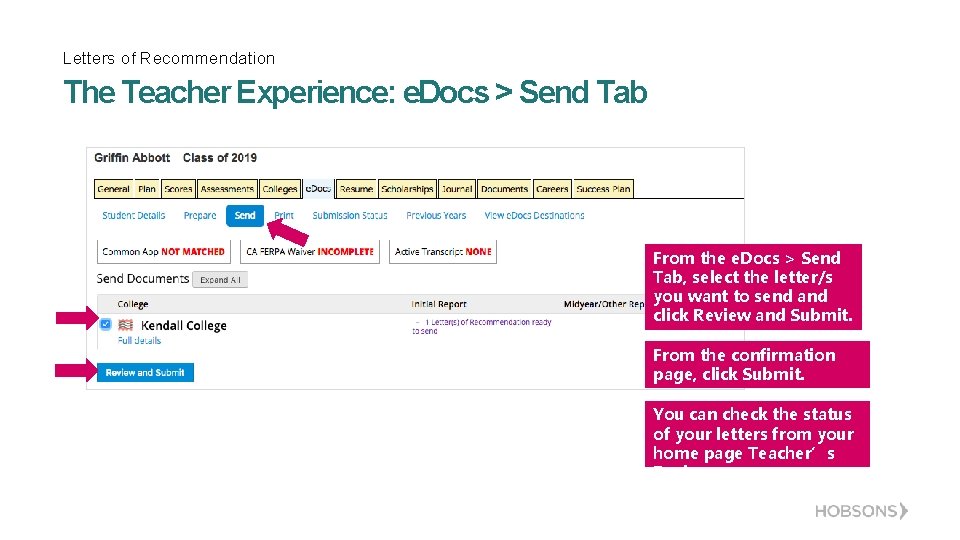
Letters of Recommendation The Teacher Experience: e. Docs > Send Tab From the e. Docs > Send Tab, select the letter/s you want to send and click Review and Submit. From the confirmation page, click Submit. You can check the status of your letters from your home page Teacher’s Desk.
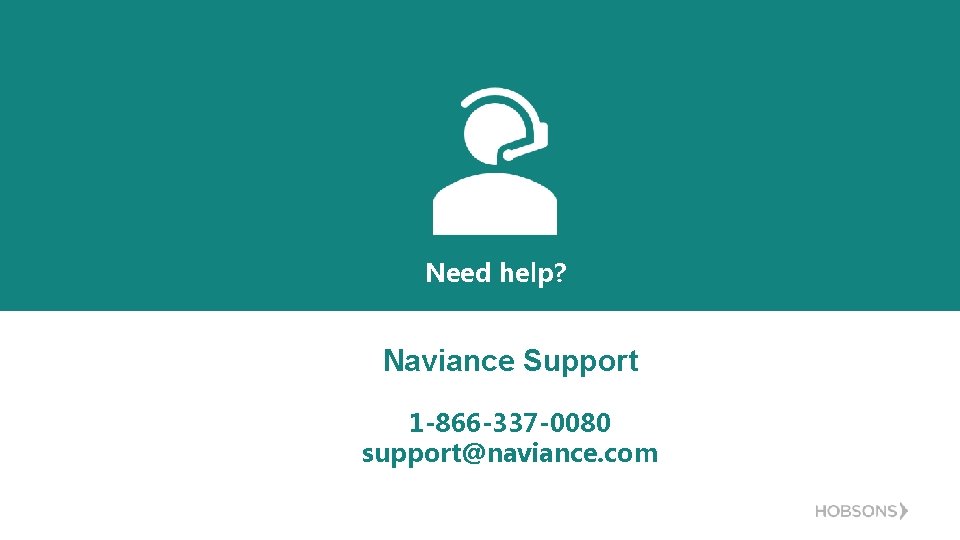
Need help? Naviance Support 1 -866 -337 -0080 support@naviance. com
 Grass root sky letters
Grass root sky letters Nap 6 summary
Nap 6 summary Recommendations of npe 1986
Recommendations of npe 1986 Etranslat
Etranslat Ipcr qet
Ipcr qet National education commission is popularly known as
National education commission is popularly known as Secondary education commission 1952-53 wikipedia
Secondary education commission 1952-53 wikipedia Lm singhvi committee in tamil
Lm singhvi committee in tamil Omniture click map
Omniture click map Swgdrug
Swgdrug Oem recommendations
Oem recommendations Towards deep conversational recommendations
Towards deep conversational recommendations Nap 6 recommendations
Nap 6 recommendations Making suggestions and recommendations
Making suggestions and recommendations Php best practices
Php best practices Jungalwalla committee recommendations
Jungalwalla committee recommendations