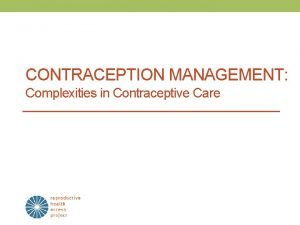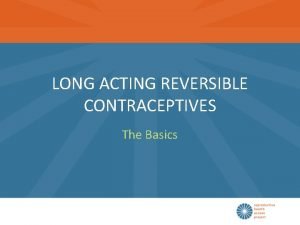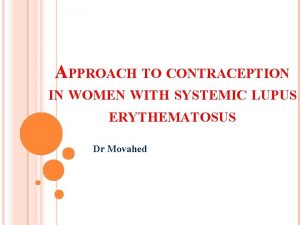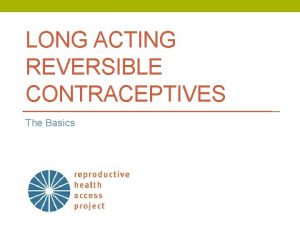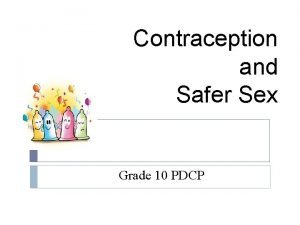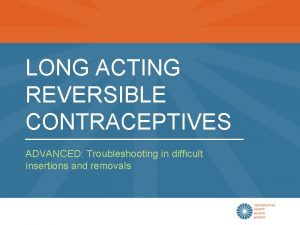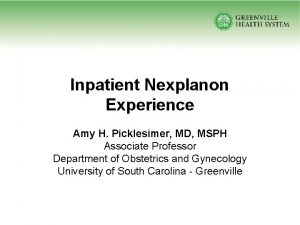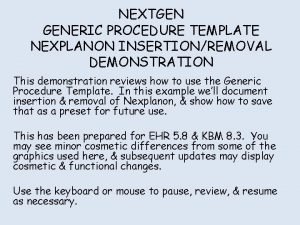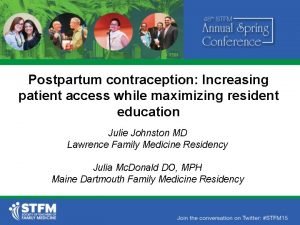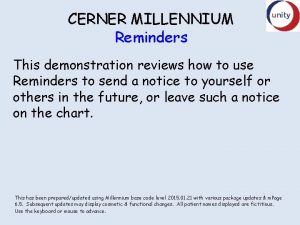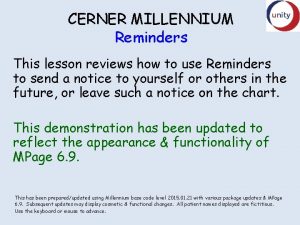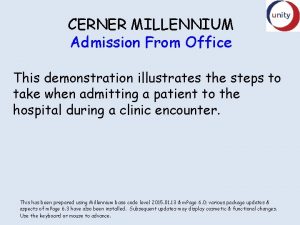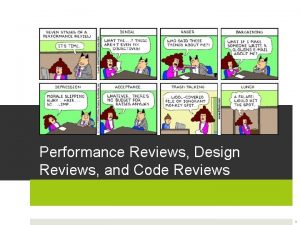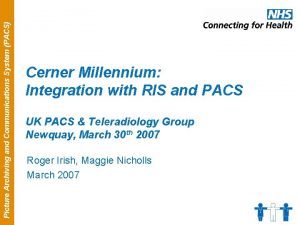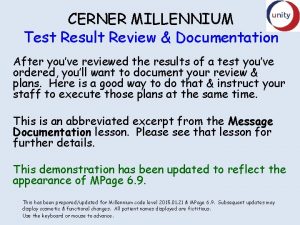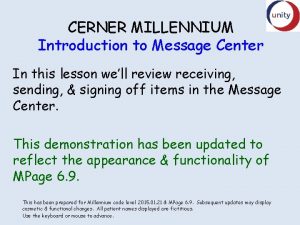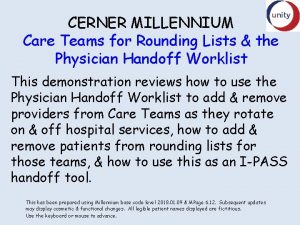CERNER MILLENNIUM IUD Nexplanon Workflow This demonstration reviews

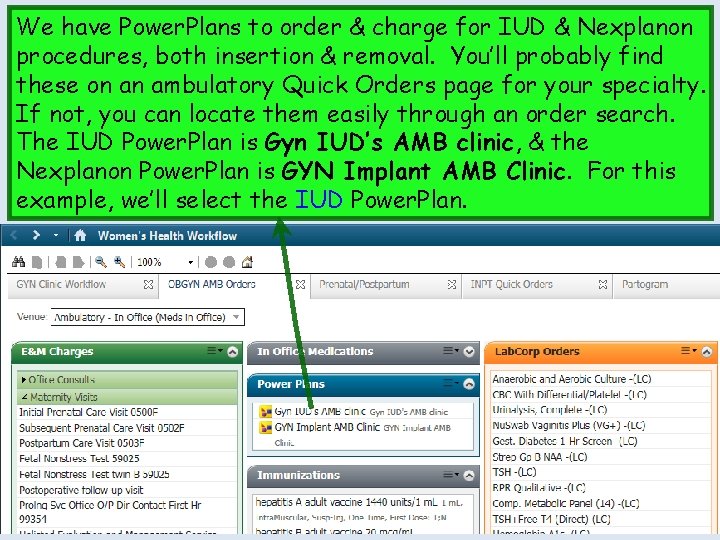
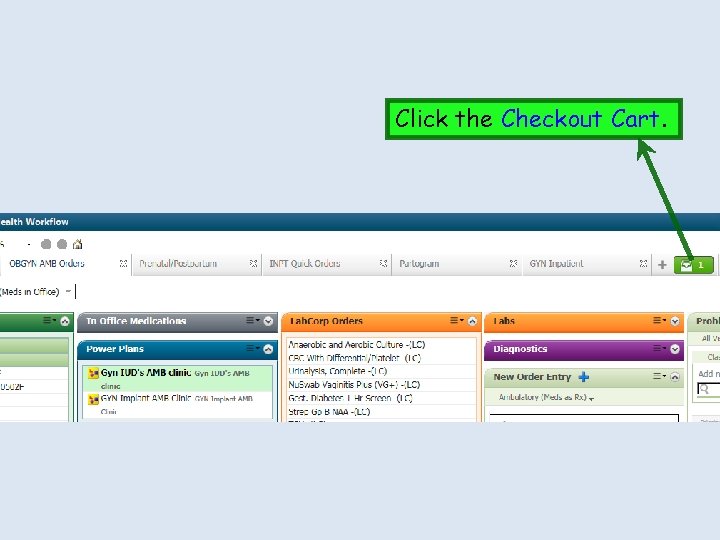
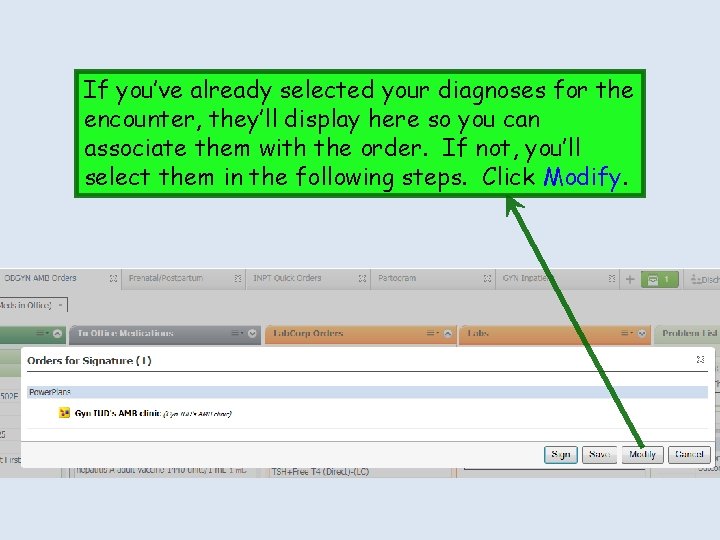
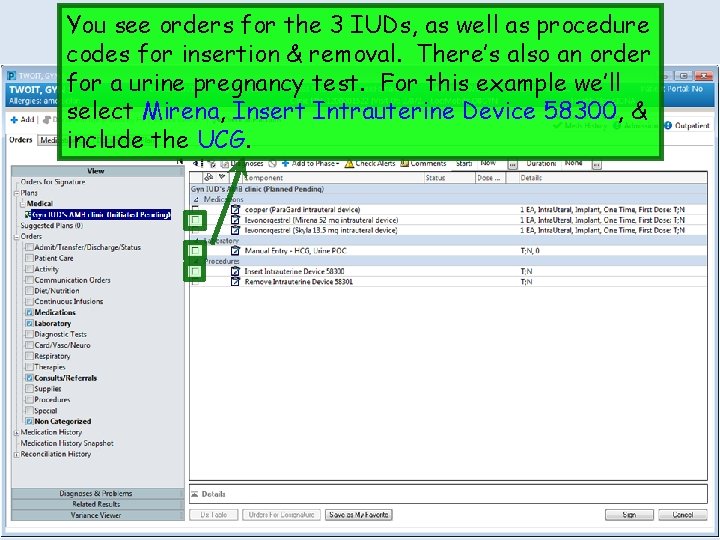
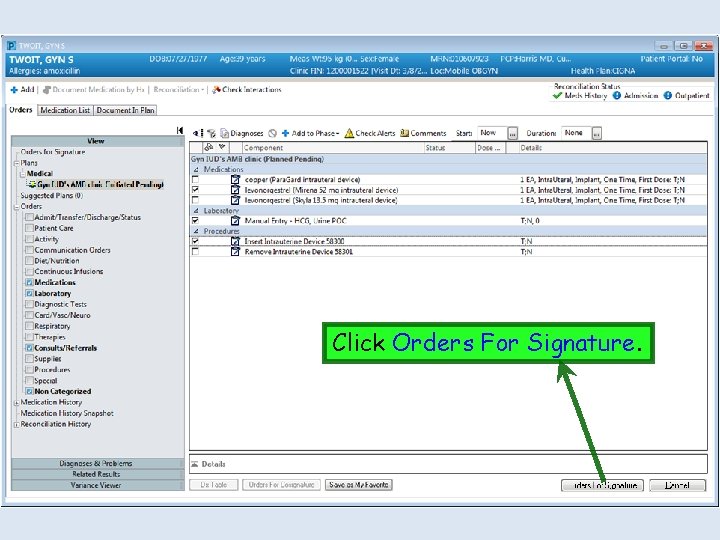
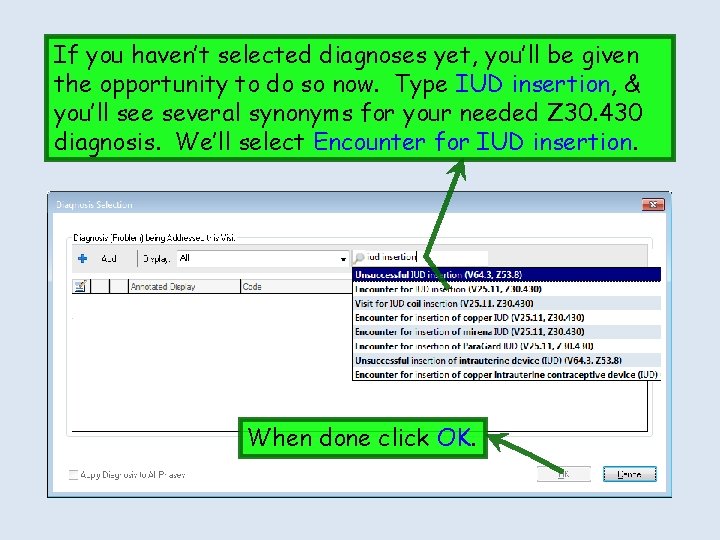
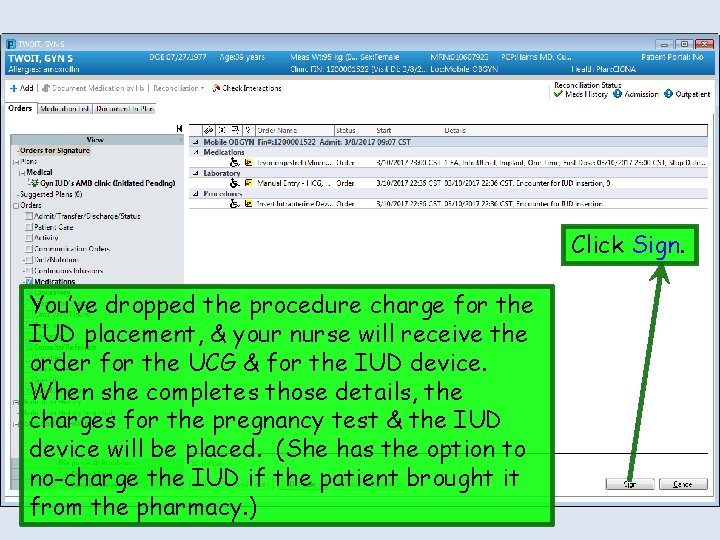
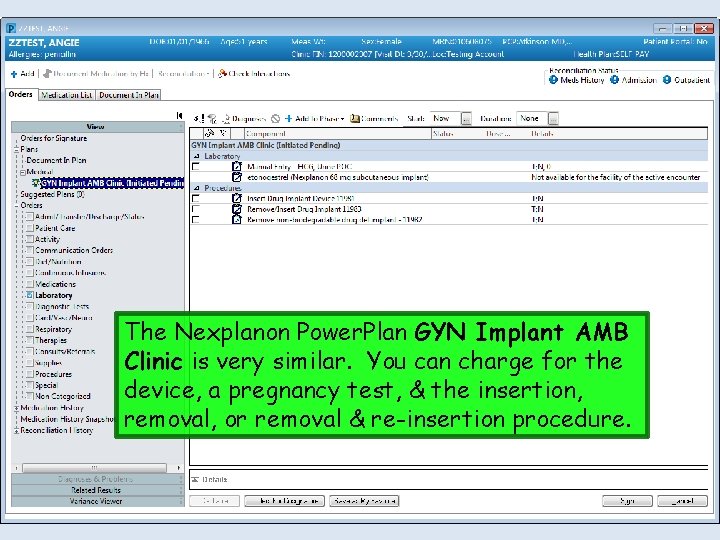

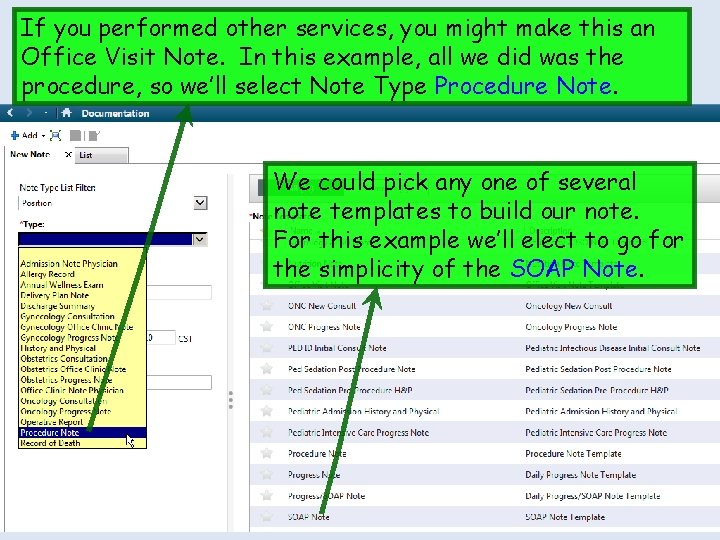
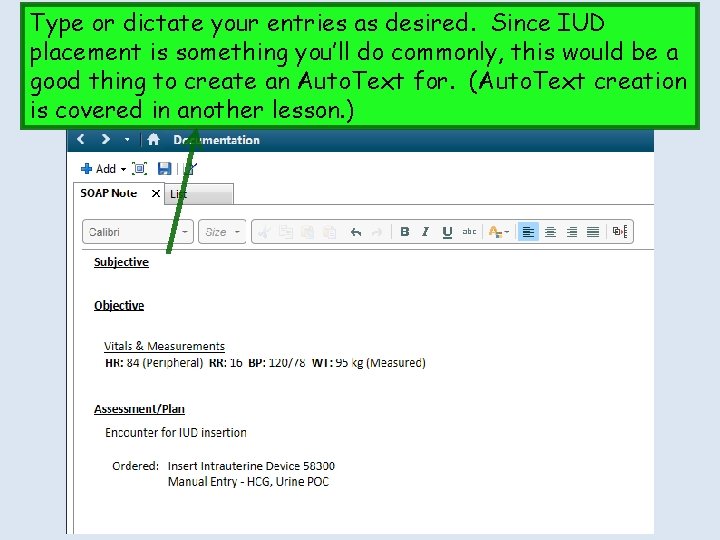
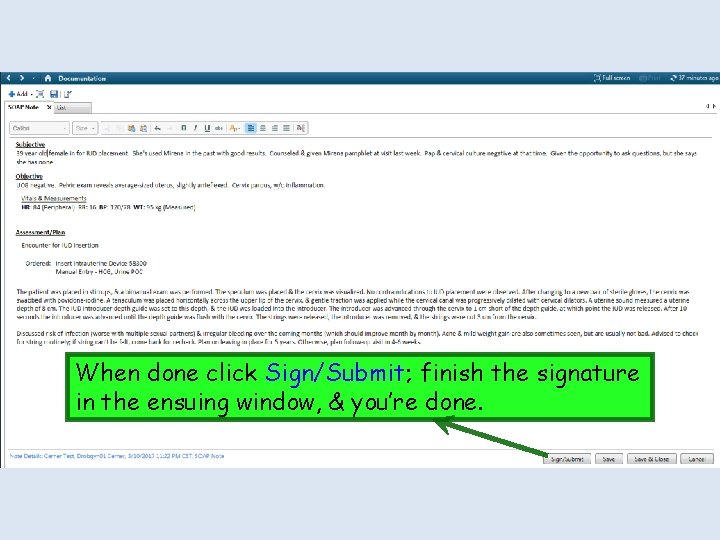
- Slides: 13

CERNER MILLENNIUM IUD & Nexplanon Workflow This demonstration reviews documentation & charging for IUD & Nexplanon insertion or removal. This demonstration has been updated to reflect the appearance & functionality of MPage 6. 9. This has been prepared using Millennium base code level 2015. 01. 21 & MPage 6. 9. Subsequent updates may display cosmetic & functional changes. Use the keyboard or mouse to advance.
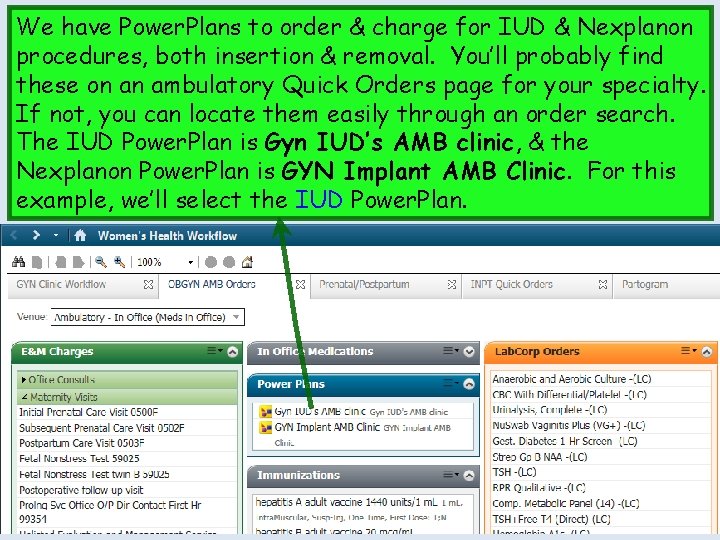
We have Power. Plans to order & charge for IUD & Nexplanon procedures, both insertion & removal. You’ll probably find these on an ambulatory Quick Orders page for your specialty. If not, you can locate them easily through an order search. The IUD Power. Plan is Gyn IUD’s AMB clinic, & the Nexplanon Power. Plan is GYN Implant AMB Clinic. For this example, we’ll select the IUD Power. Plan.
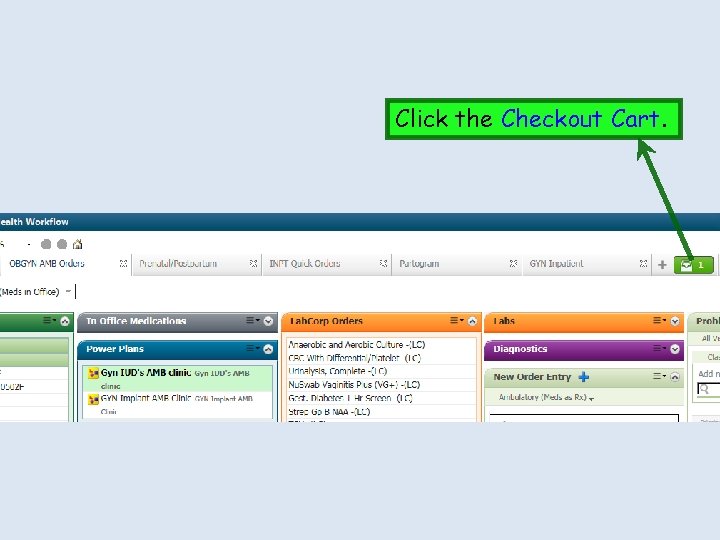
Click the Checkout Cart.
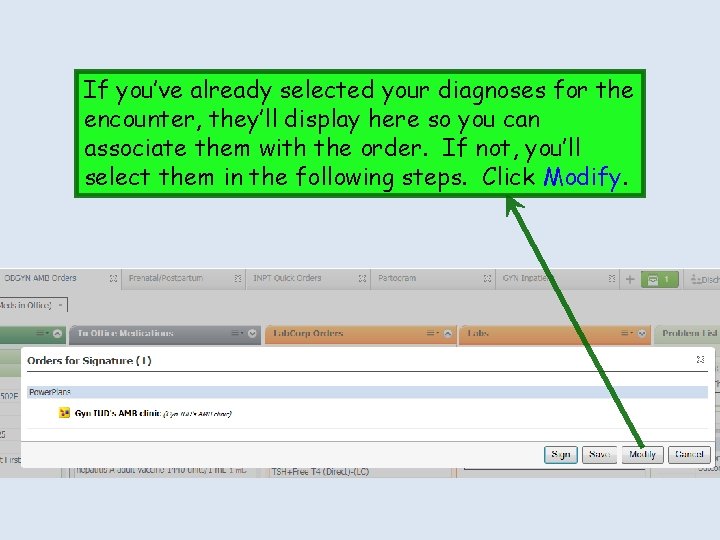
If you’ve already selected your diagnoses for the encounter, they’ll display here so you can associate them with the order. If not, you’ll select them in the following steps. Click Modify.
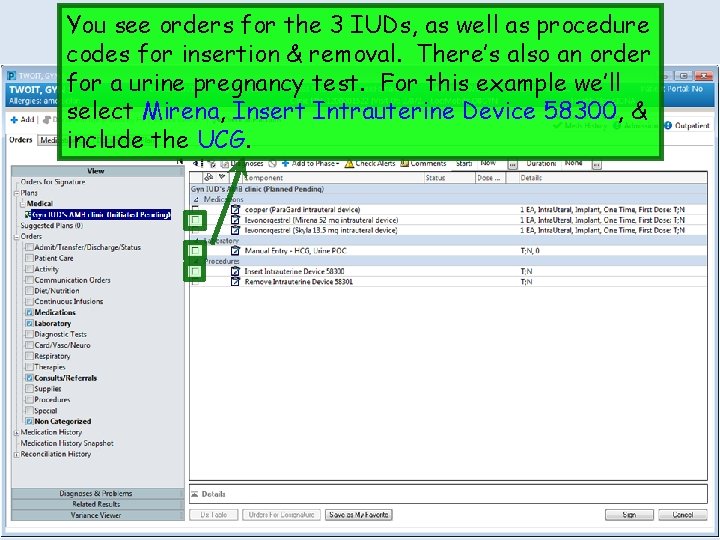
You see orders for the 3 IUDs, as well as procedure codes for insertion & removal. There’s also an order for a urine pregnancy test. For this example we’ll select Mirena, Insert Intrauterine Device 58300, & include the UCG.
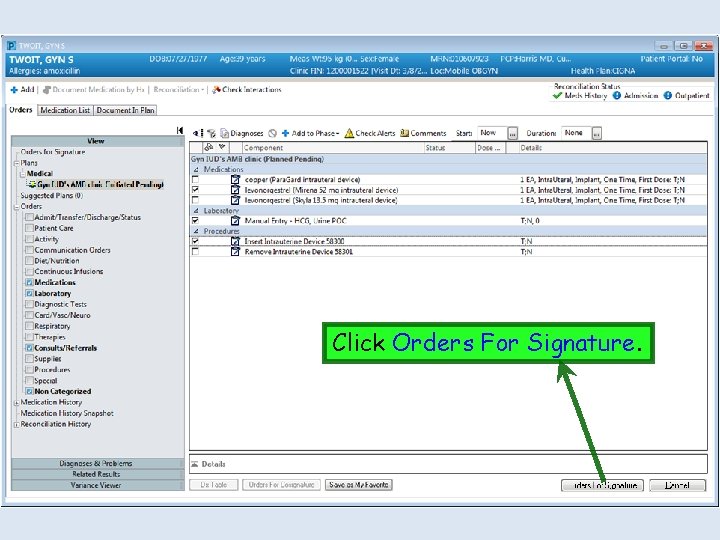
Click Orders For Signature.
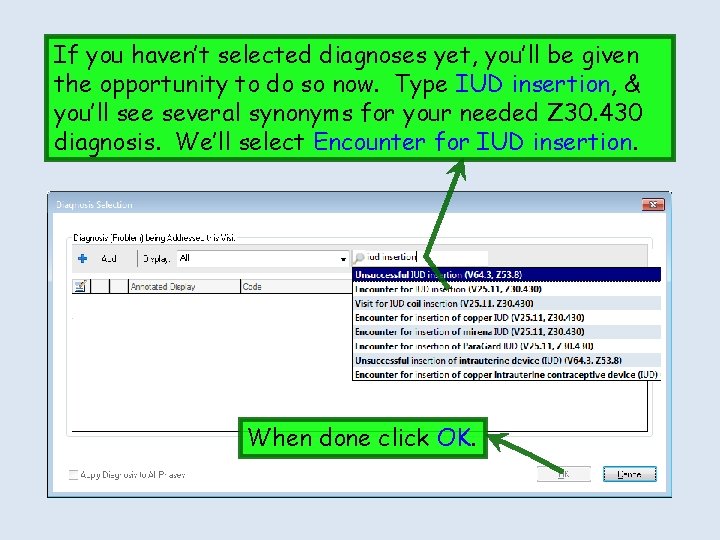
If you haven’t selected diagnoses yet, you’ll be given the opportunity to do so now. Type IUD insertion, & you’ll see several synonyms for your needed Z 30. 430 diagnosis. We’ll select Encounter for IUD insertion. When done click OK.
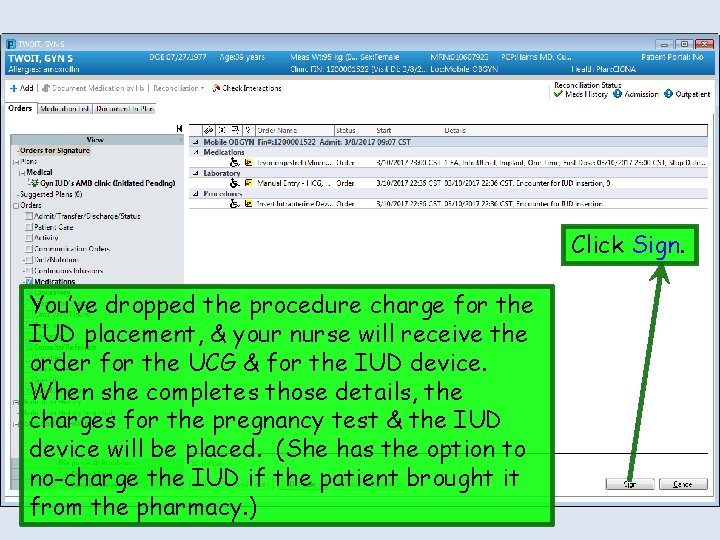
Click Sign. You’ve dropped the procedure charge for the IUD placement, & your nurse will receive the order for the UCG & for the IUD device. When she completes those details, the charges for the pregnancy test & the IUD device will be placed. (She has the option to no-charge the IUD if the patient brought it from the pharmacy. )
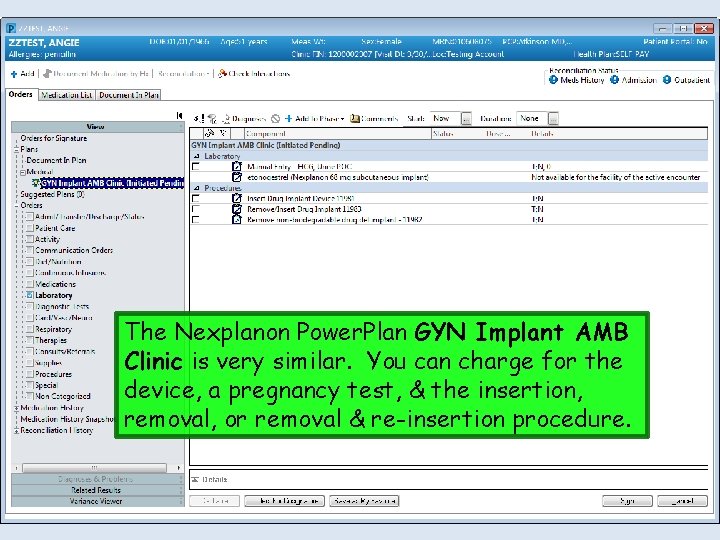
The Nexplanon Power. Plan GYN Implant AMB Clinic is very similar. You can charge for the device, a pregnancy test, & the insertion, removal, or removal & re-insertion procedure.

After performing the procedure, generate the encounter note. Click the Documents + Sign.
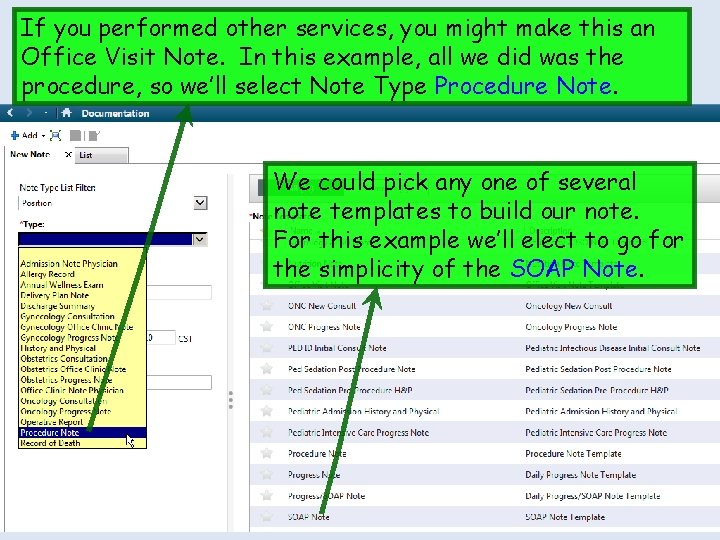
If you performed other services, you might make this an Office Visit Note. In this example, all we did was the procedure, so we’ll select Note Type Procedure Note. We could pick any one of several note templates to build our note. For this example we’ll elect to go for the simplicity of the SOAP Note.
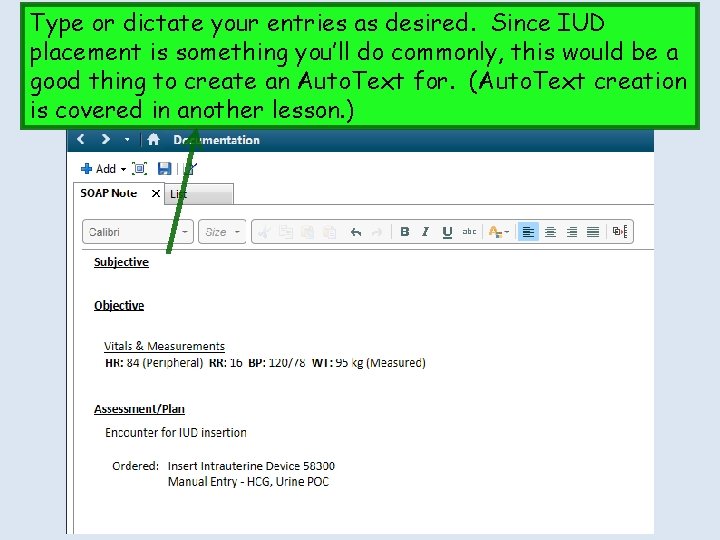
Type or dictate your entries as desired. Since IUD placement is something you’ll do commonly, this would be a good thing to create an Auto. Text for. (Auto. Text creation is covered in another lesson. )
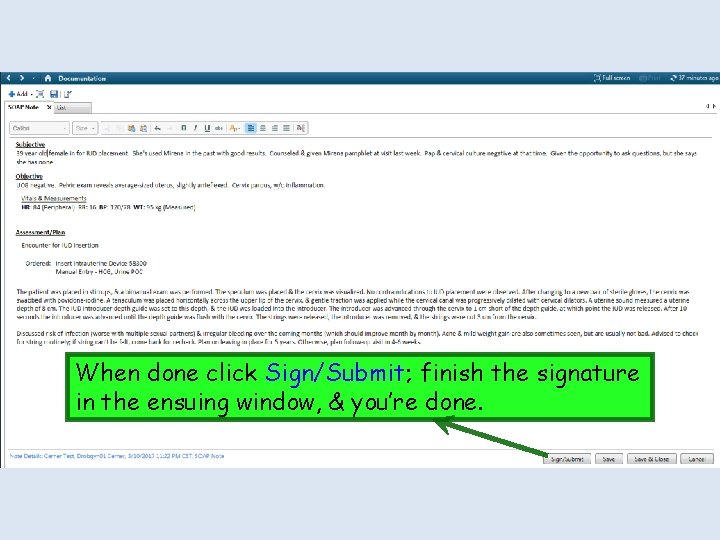
When done click Sign/Submit; finish the signature in the ensuing window, & you’re done.