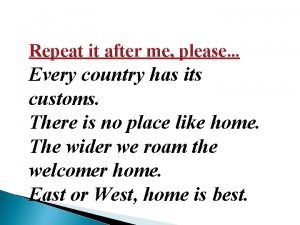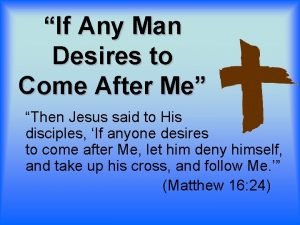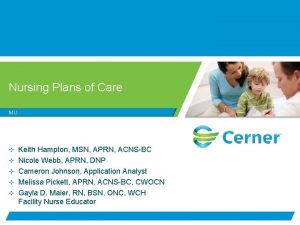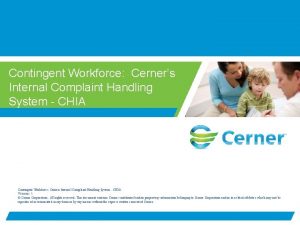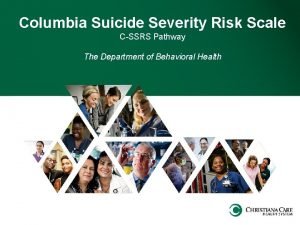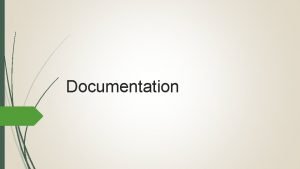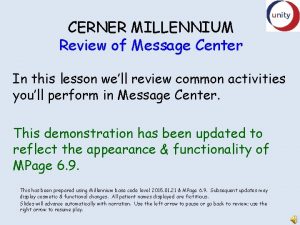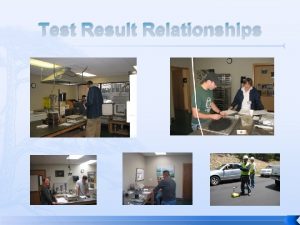CERNER MILLENNIUM Test Result Review Documentation After youve
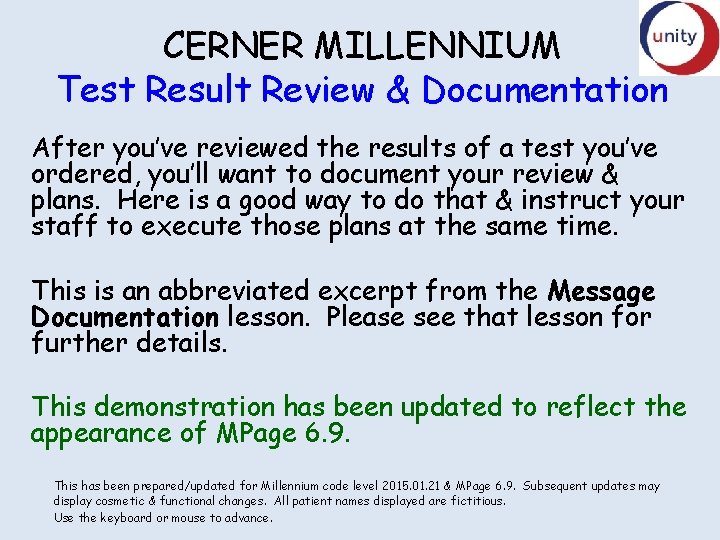
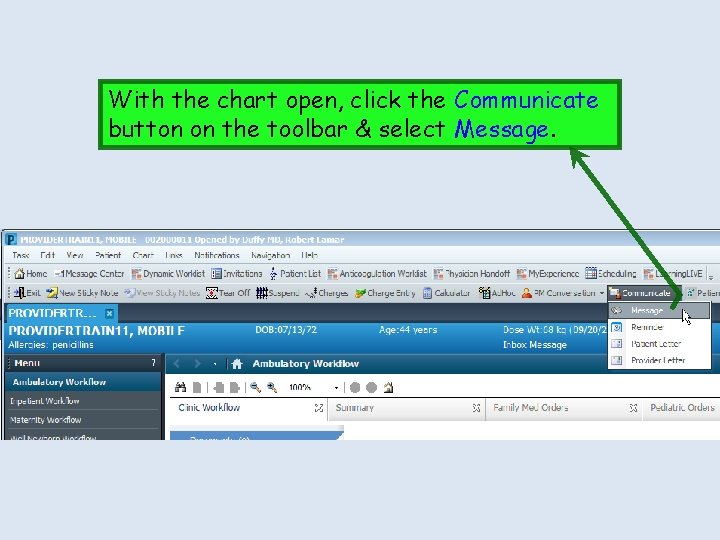
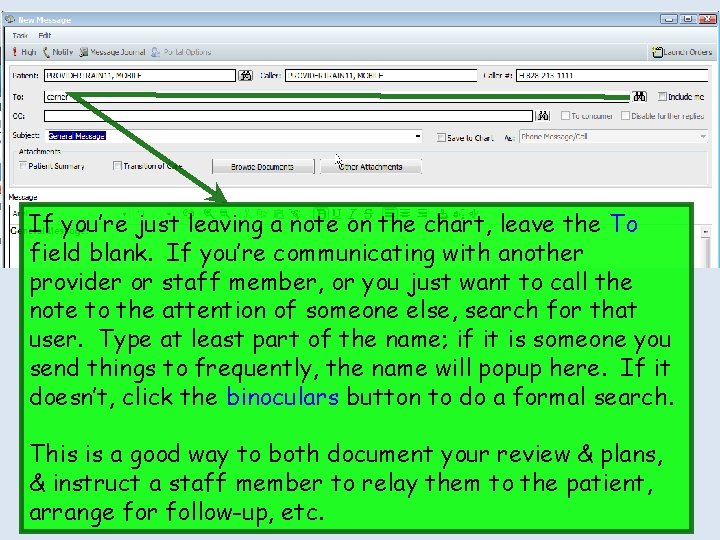
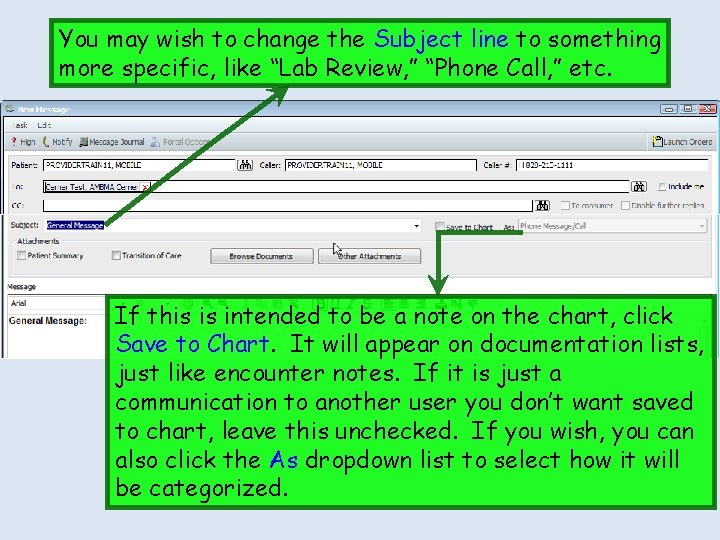

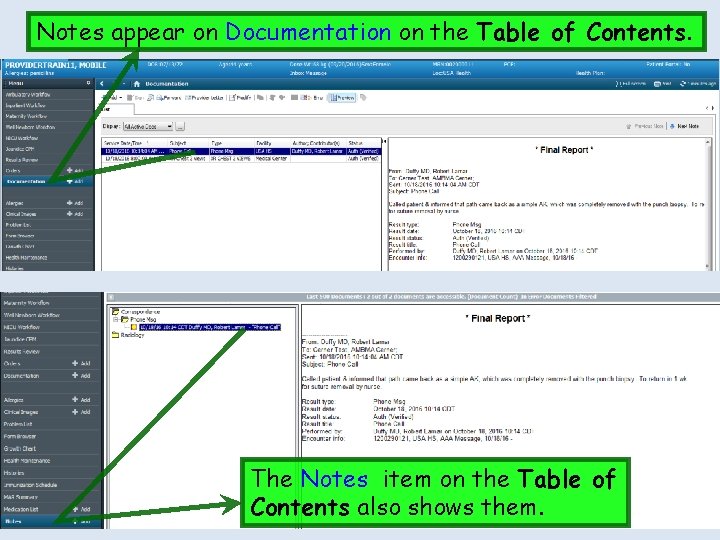
- Slides: 6
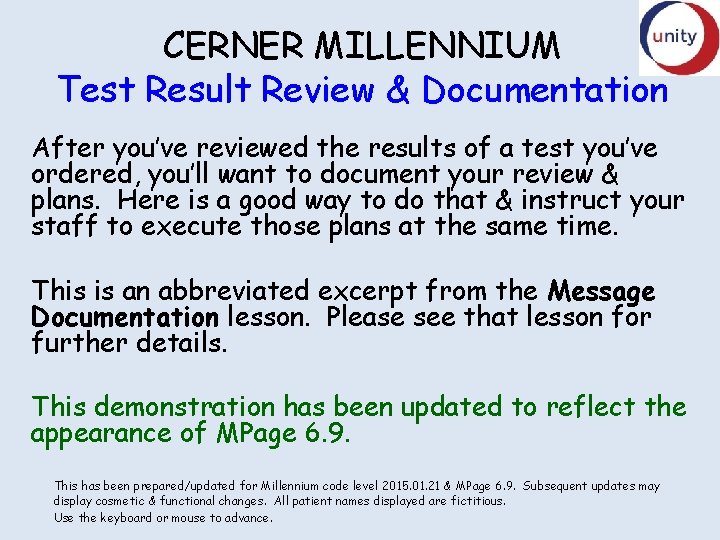
CERNER MILLENNIUM Test Result Review & Documentation After you’ve reviewed the results of a test you’ve ordered, you’ll want to document your review & plans. Here is a good way to do that & instruct your staff to execute those plans at the same time. This is an abbreviated excerpt from the Message Documentation lesson. Please see that lesson for further details. This demonstration has been updated to reflect the appearance of MPage 6. 9. This has been prepared/updated for Millennium code level 2015. 01. 21 & MPage 6. 9. Subsequent updates may display cosmetic & functional changes. All patient names displayed are fictitious. Use the keyboard or mouse to advance.
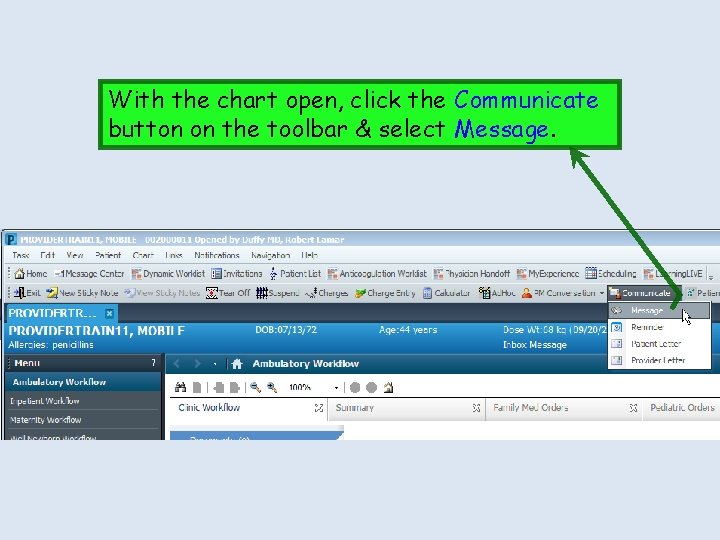
With the chart open, click the Communicate button on the toolbar & select Message.
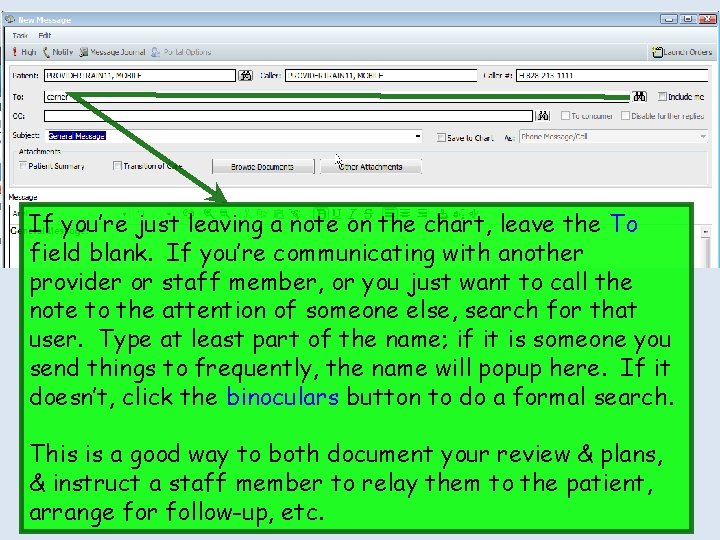
If you’re just leaving a note on the chart, leave the To field blank. If you’re communicating with another provider or staff member, or you just want to call the note to the attention of someone else, search for that user. Type at least part of the name; if it is someone you send things to frequently, the name will popup here. If it doesn’t, click the binoculars button to do a formal search. This is a good way to both document your review & plans, & instruct a staff member to relay them to the patient, arrange for follow-up, etc.
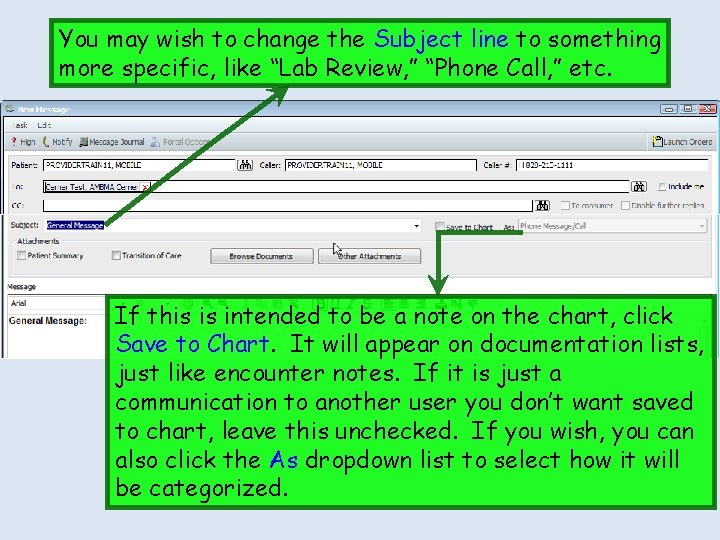
You may wish to change the Subject line to something more specific, like “Lab Review, ” “Phone Call, ” etc. If this is intended to be a note on the chart, click Save to Chart. It will appear on documentation lists, just like encounter notes. If it is just a communication to another user you don’t want saved to chart, leave this unchecked. If you wish, you can also click the As dropdown list to select how it will be categorized.

Enter your message; you can type, use Auto. Text, or Dragon voice recognition. You have access to font formatting tools as desired. When done, click Send.
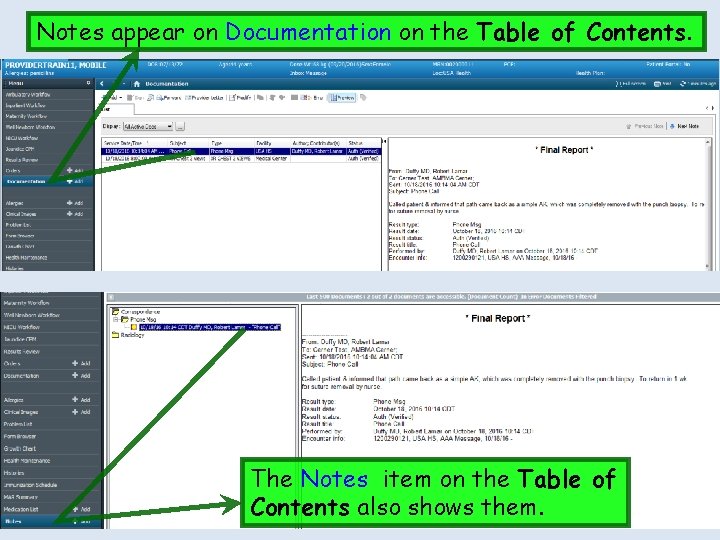
Notes appear on Documentation on the Table of Contents. The Notes item on the Table of Contents also shows them.