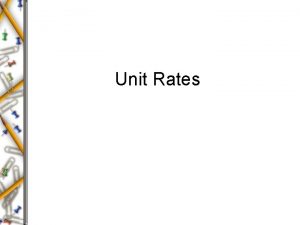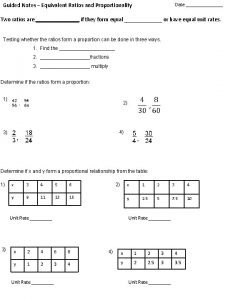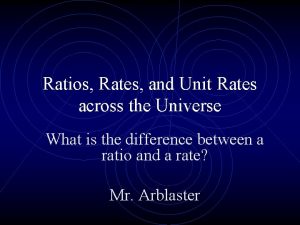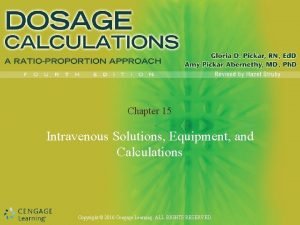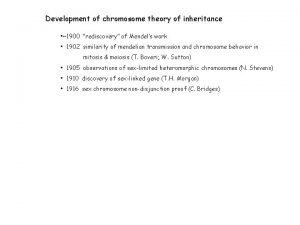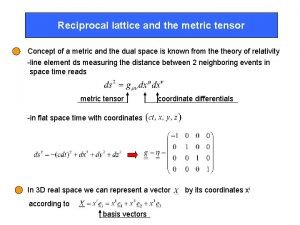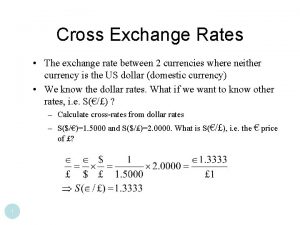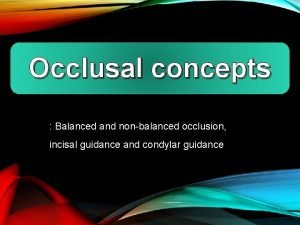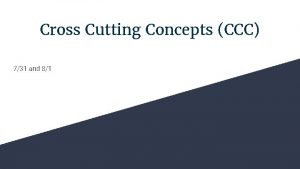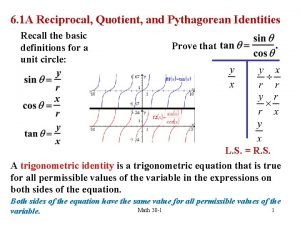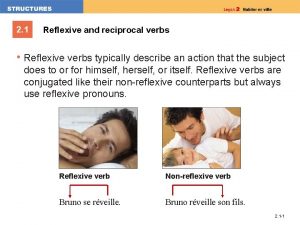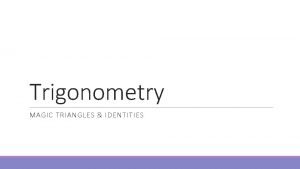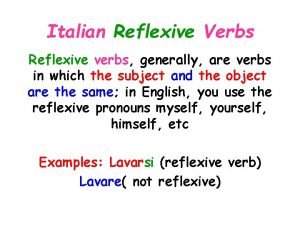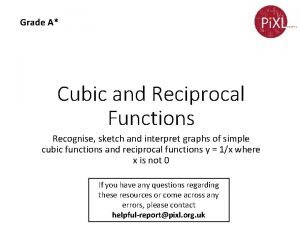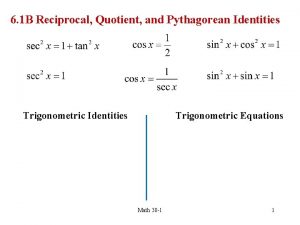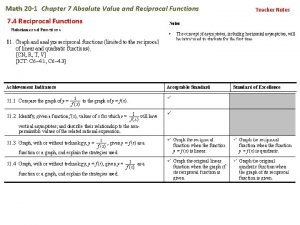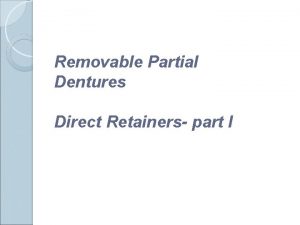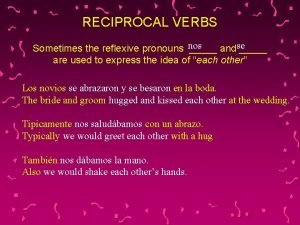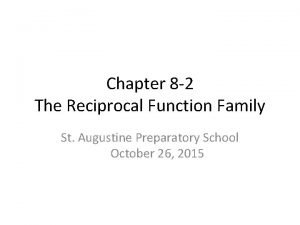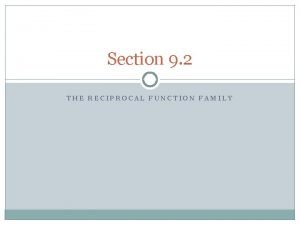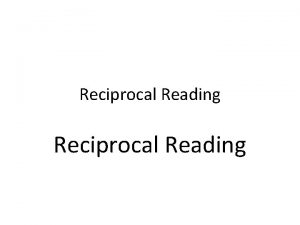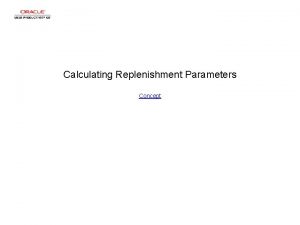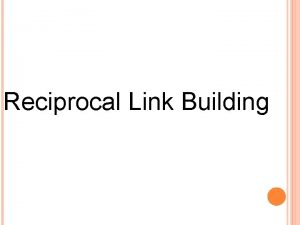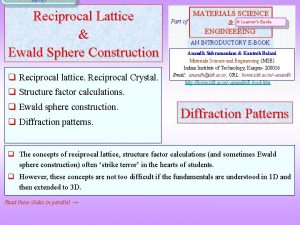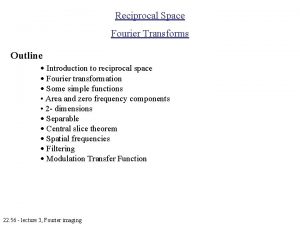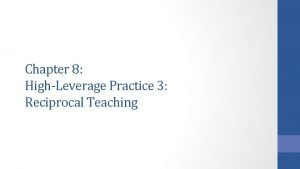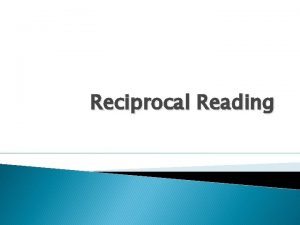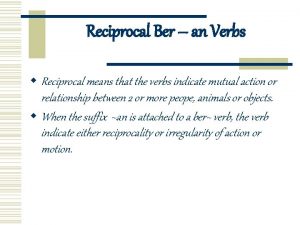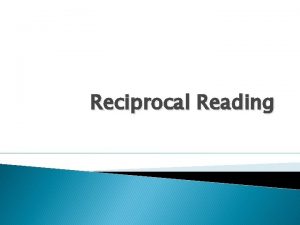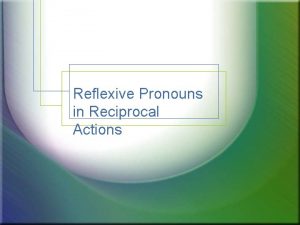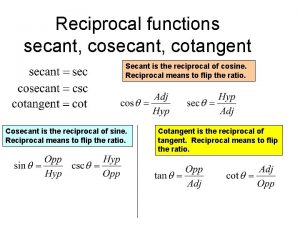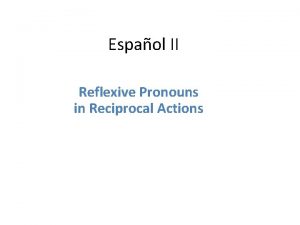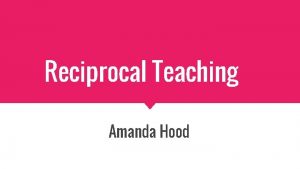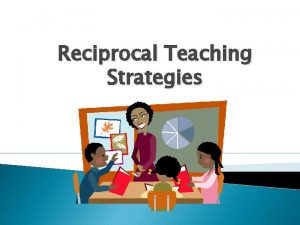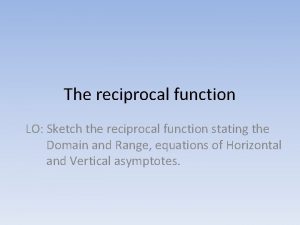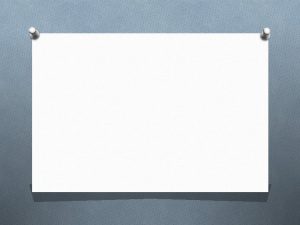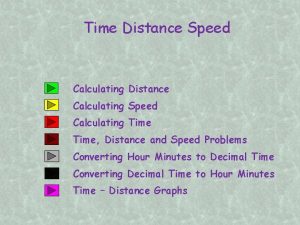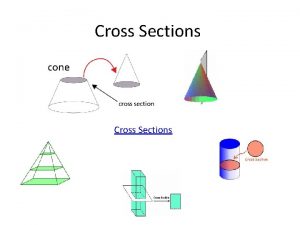Calculating Cross Rates and Reciprocal Rates Concept Calculating
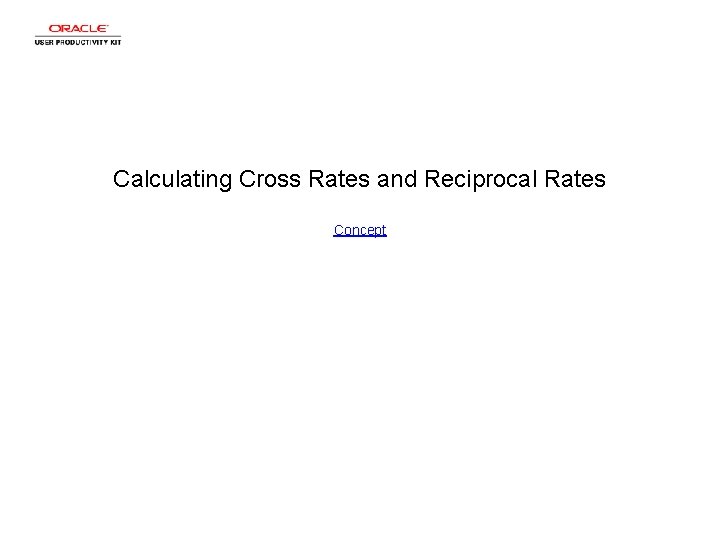
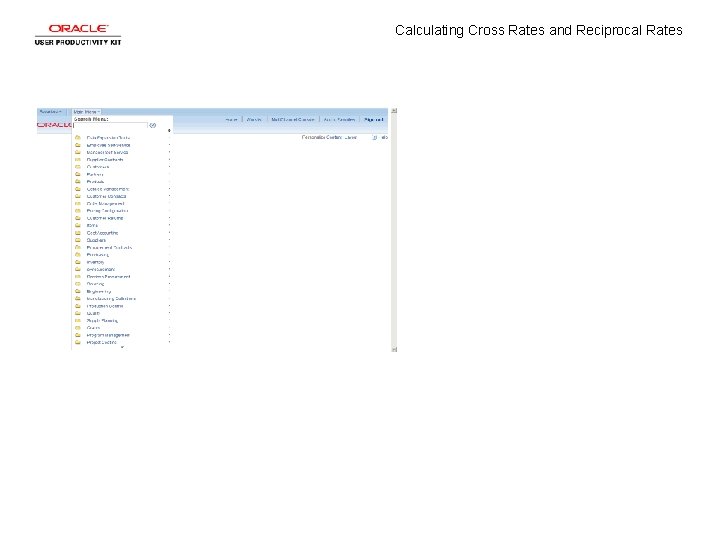
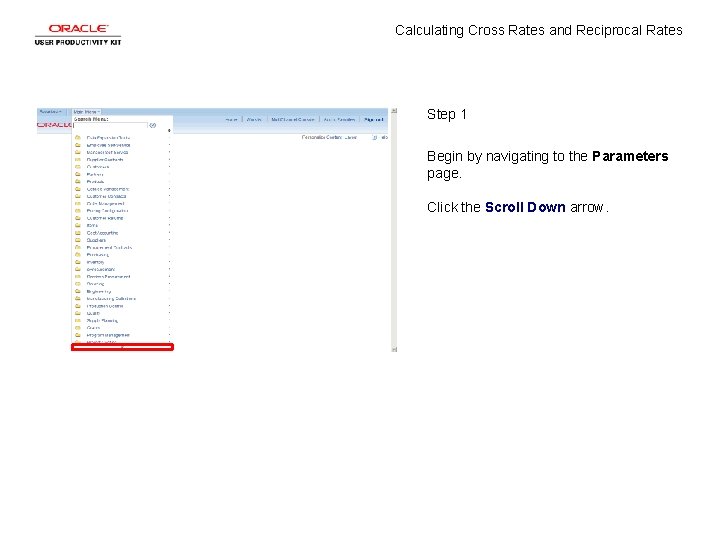
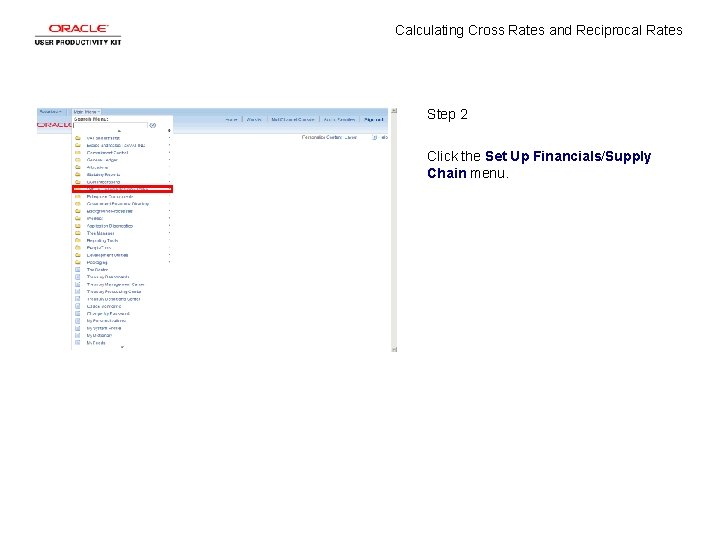
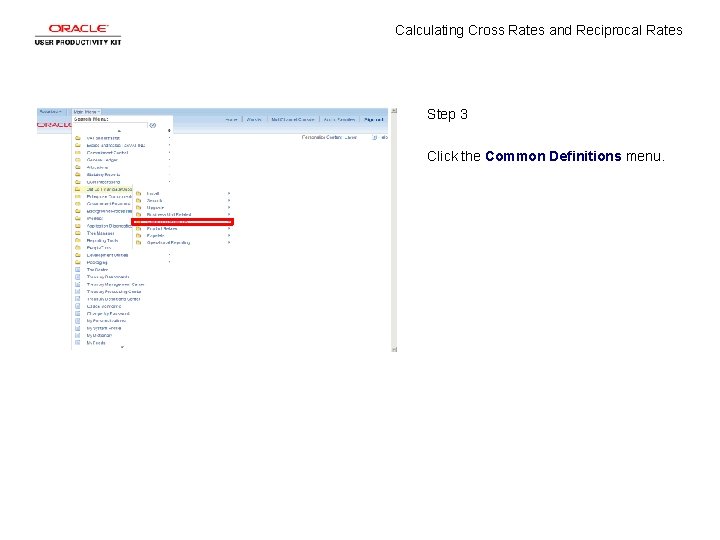
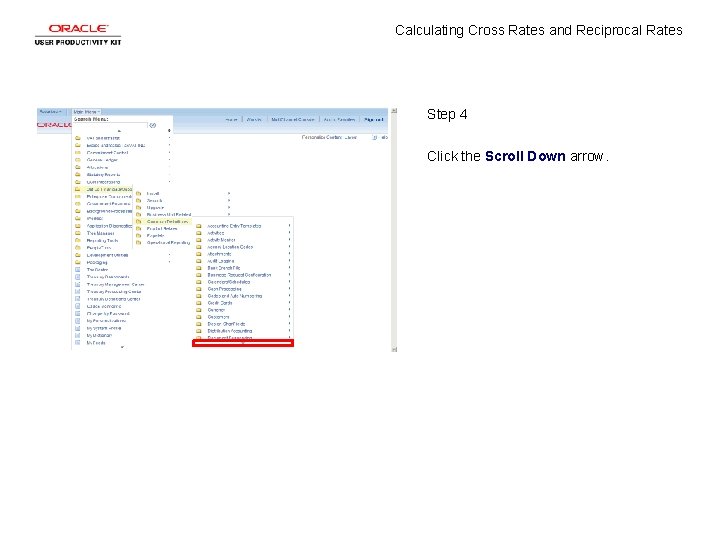
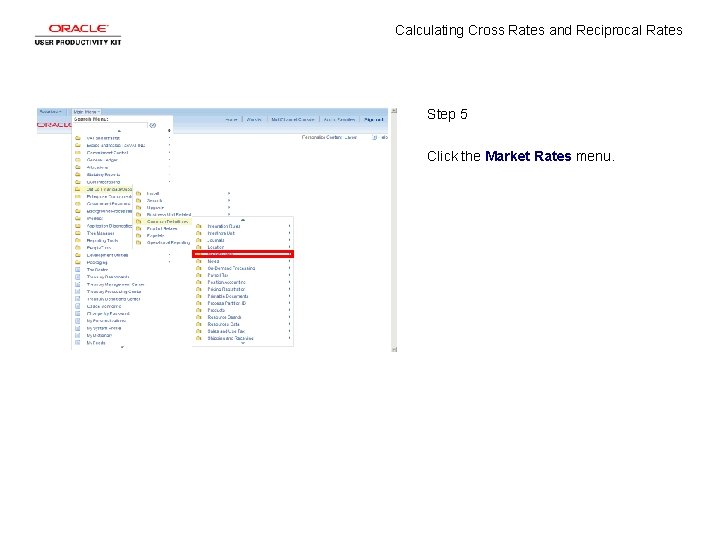
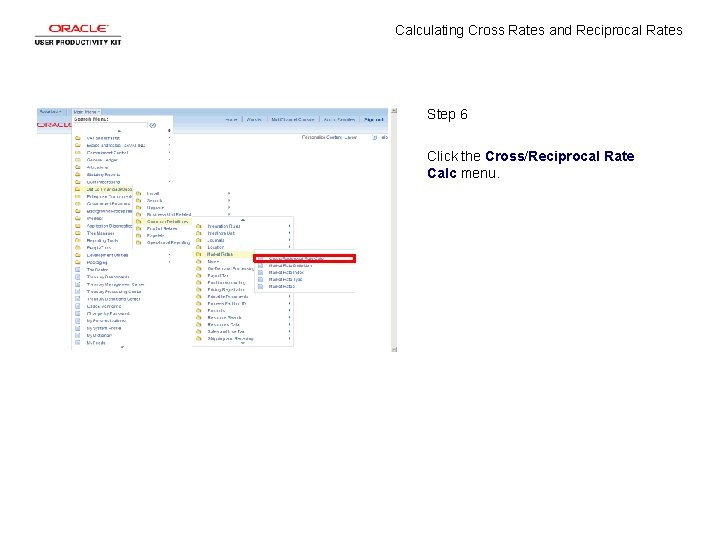
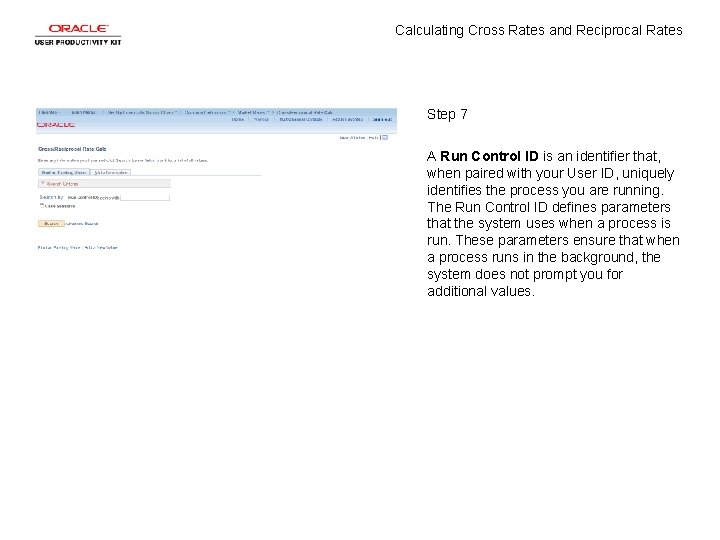
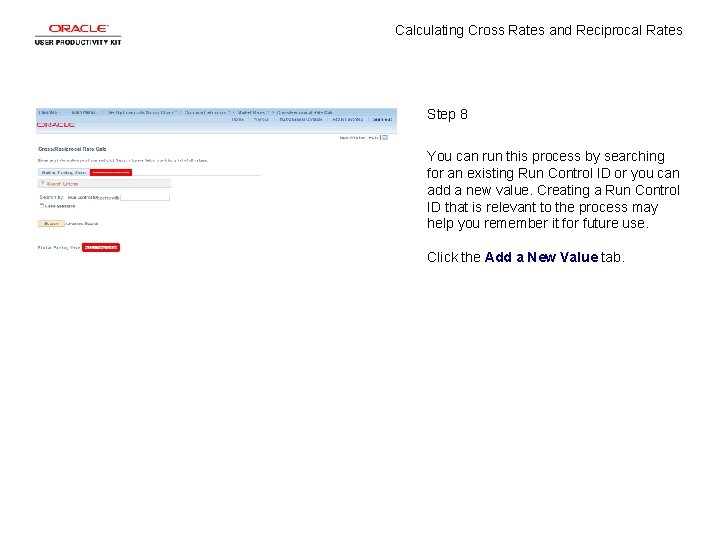
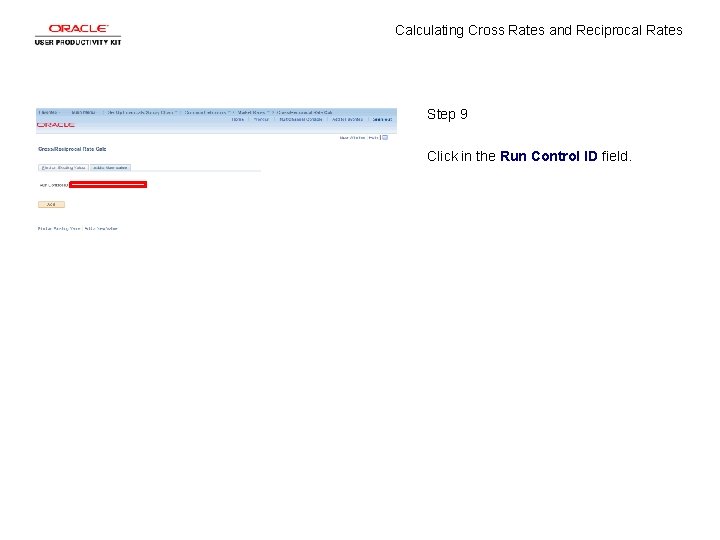
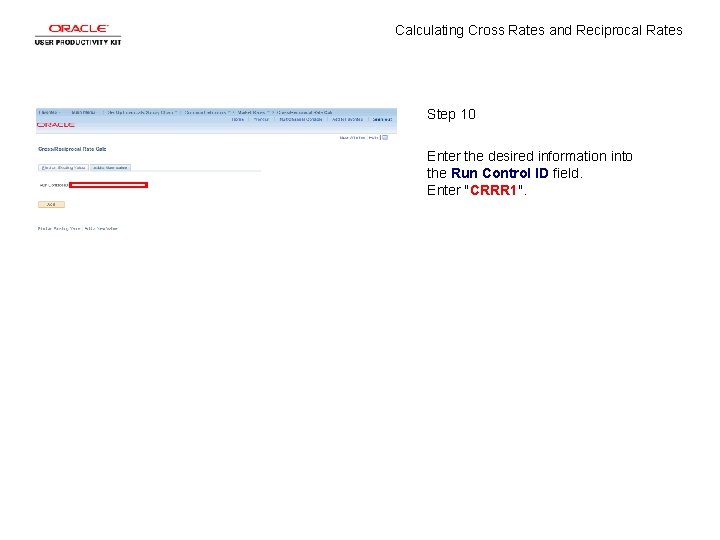
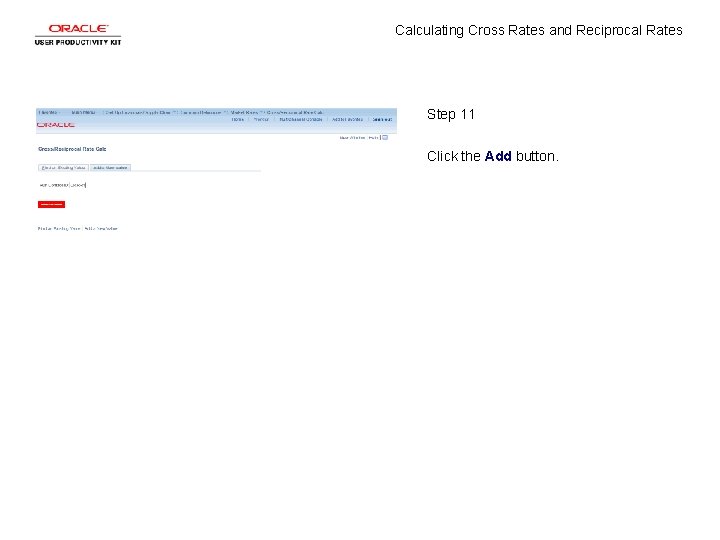
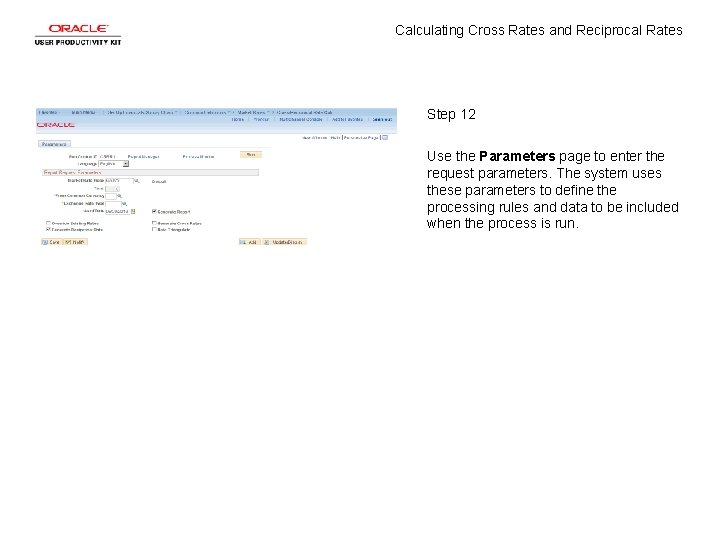
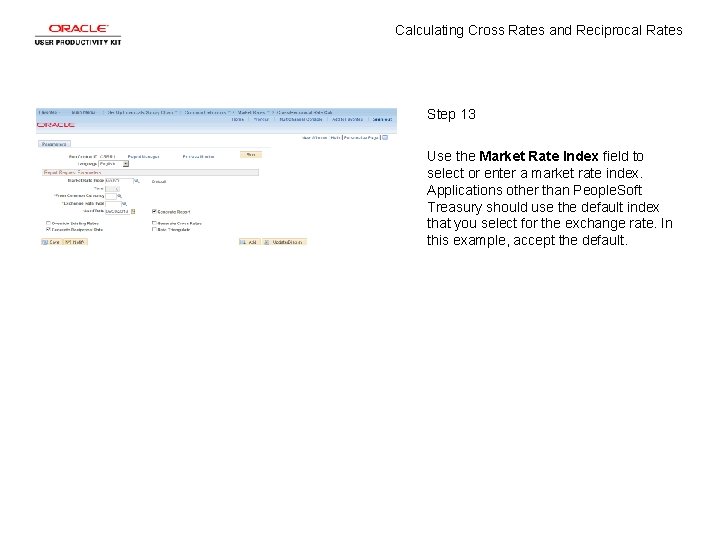
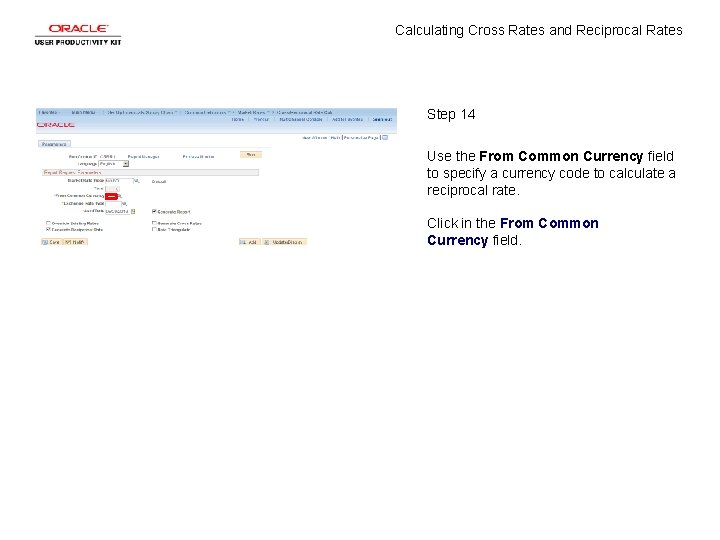
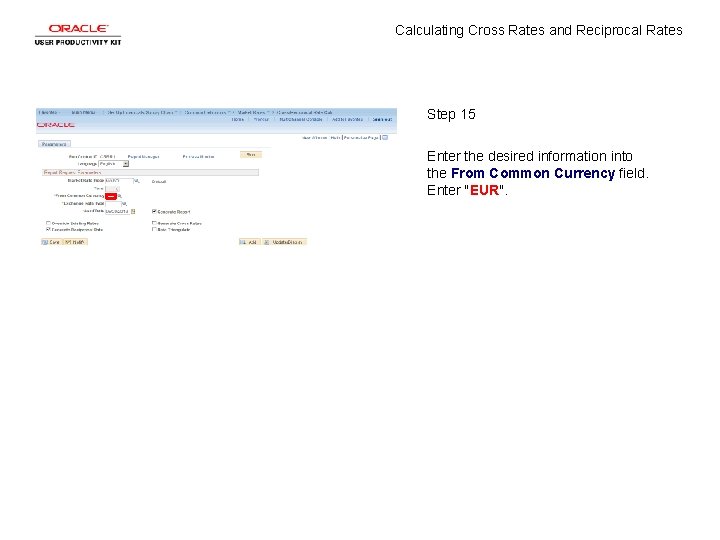
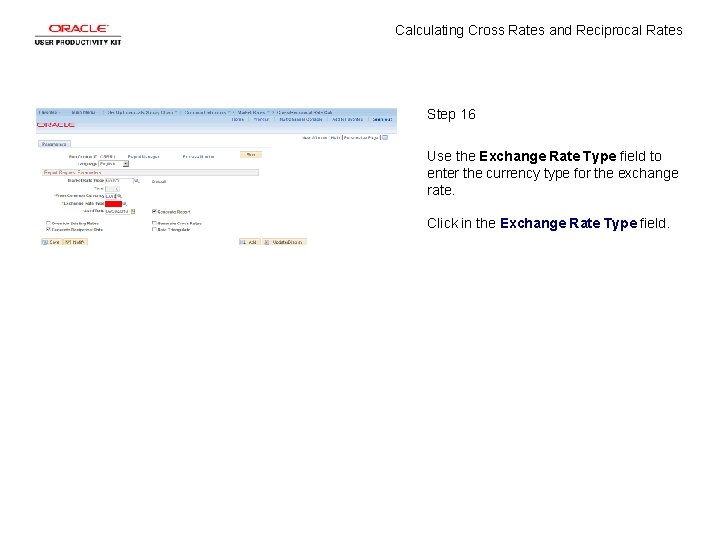
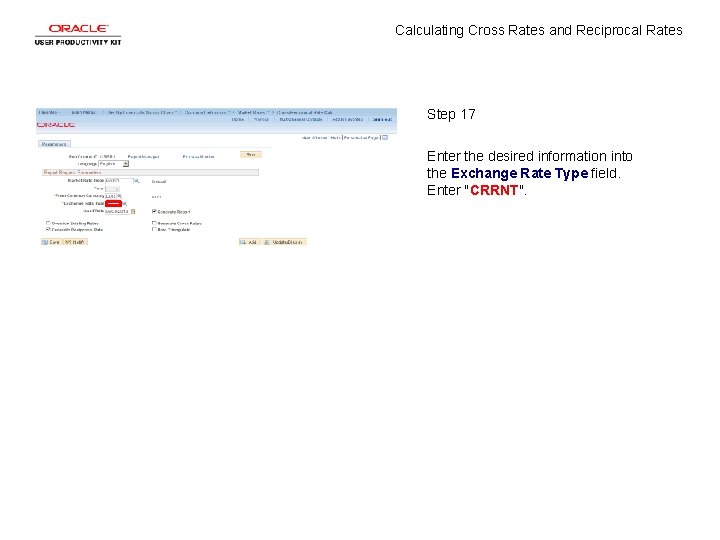
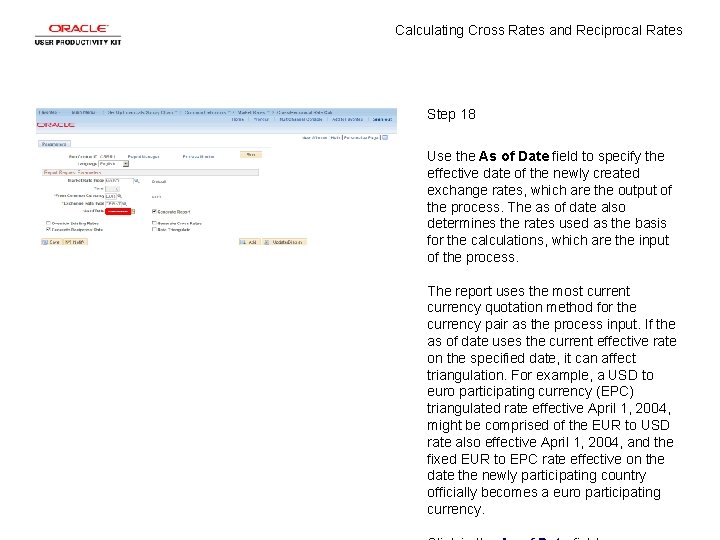
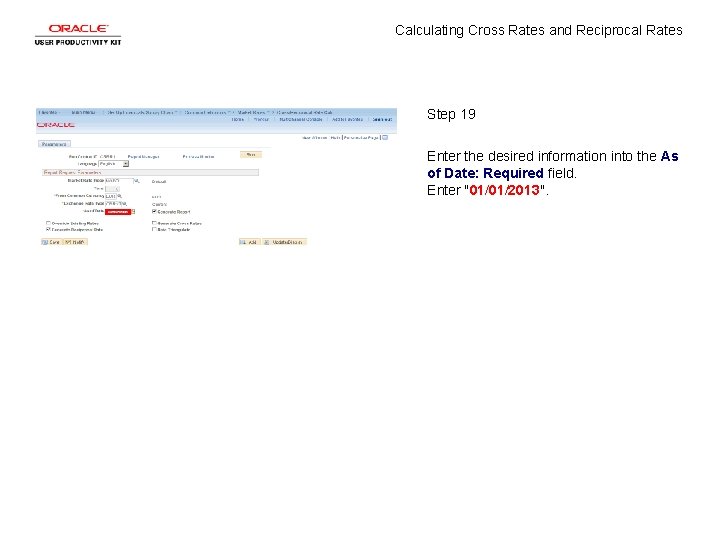
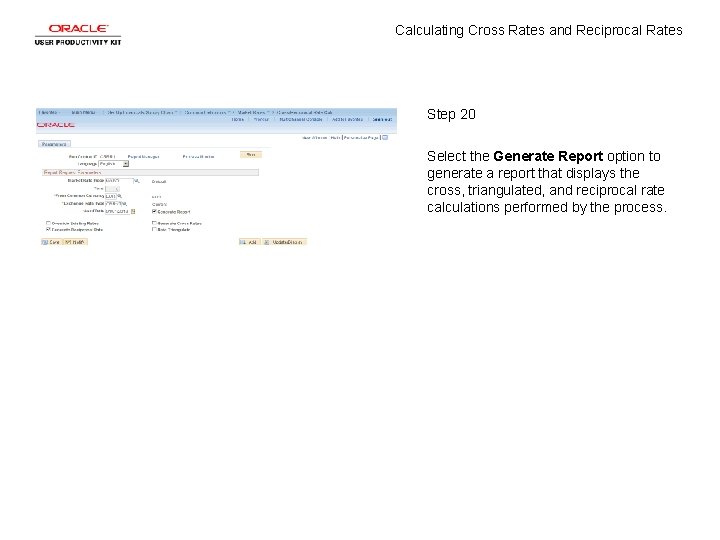
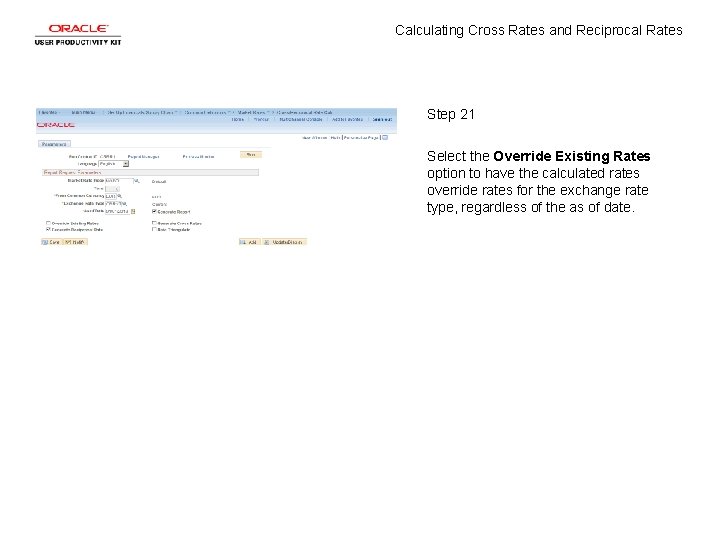
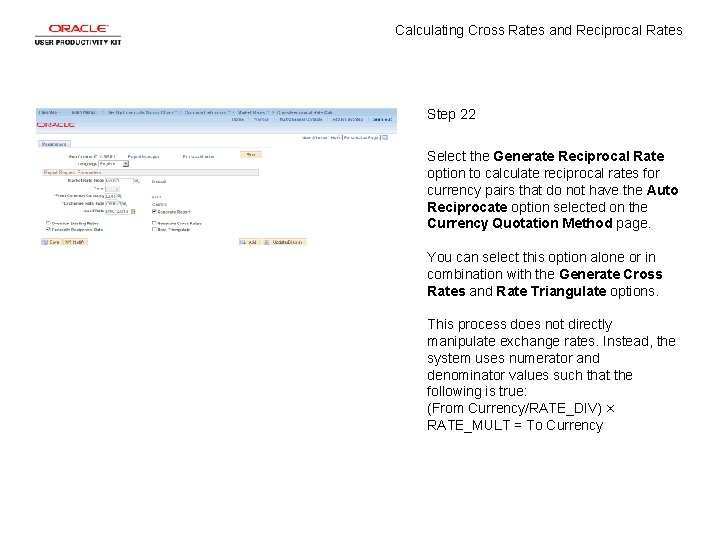
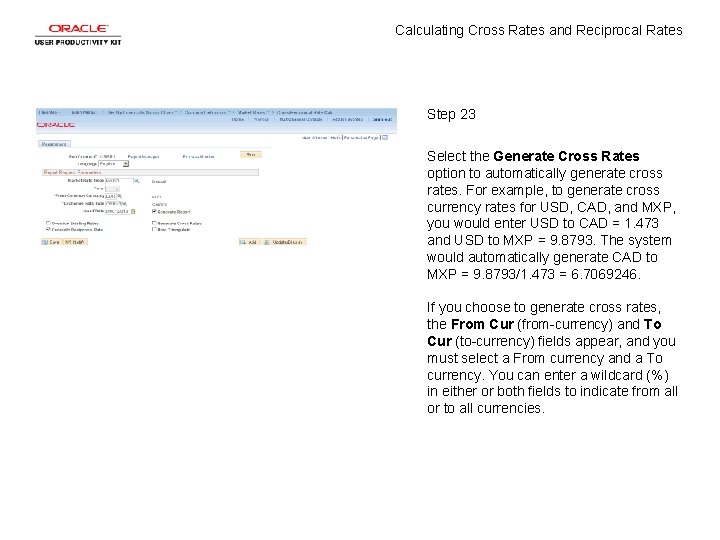
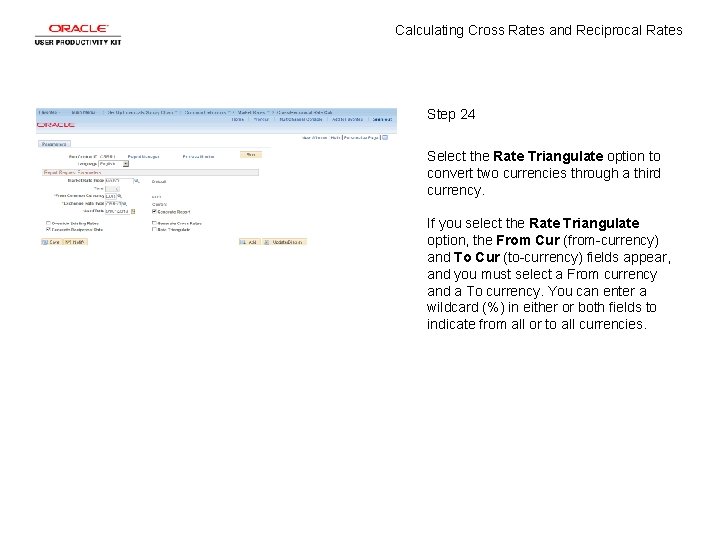
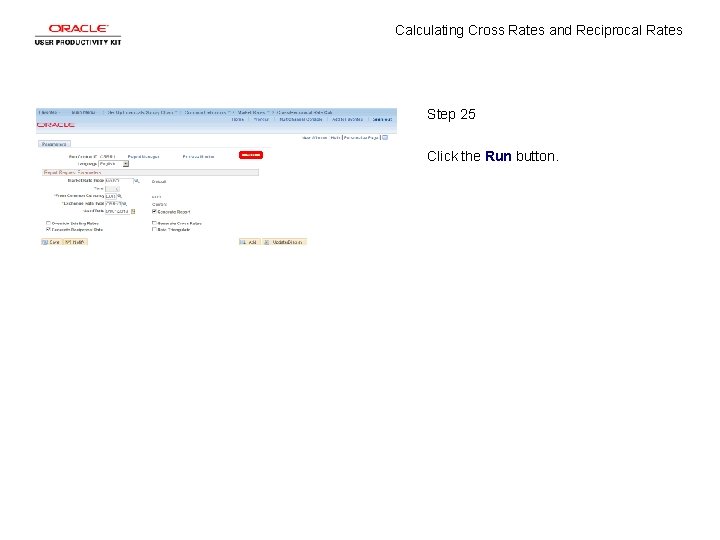
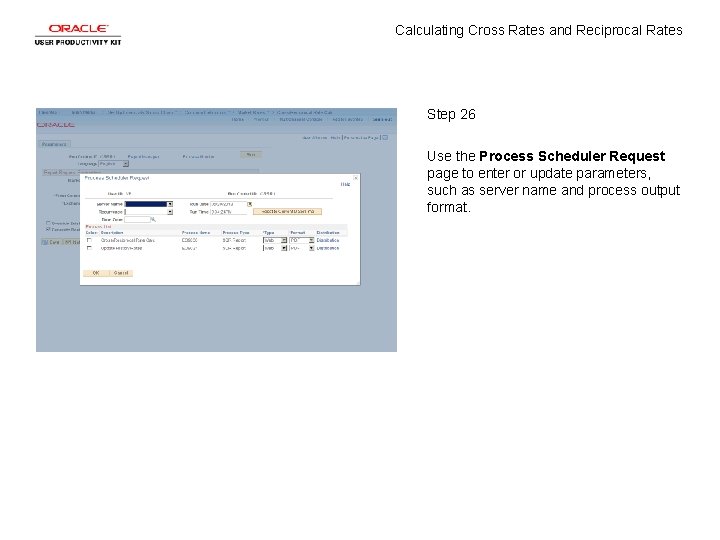
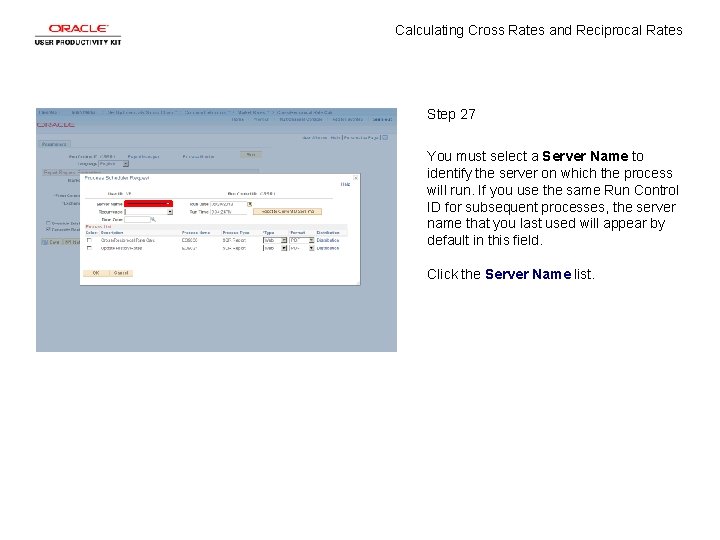
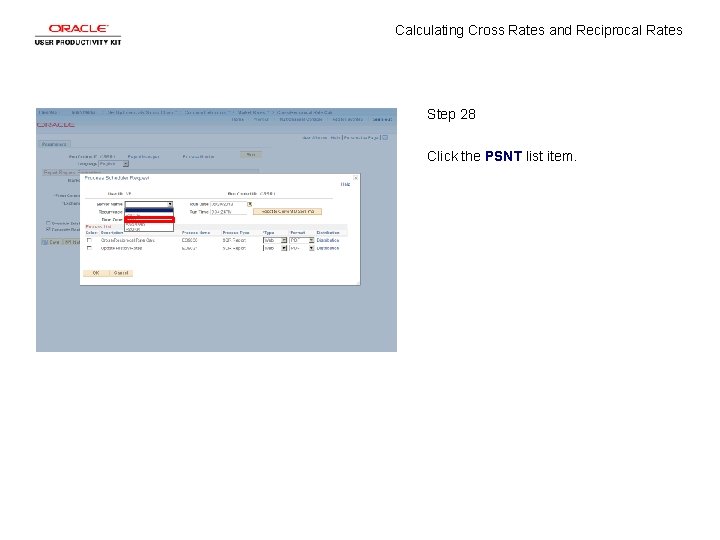
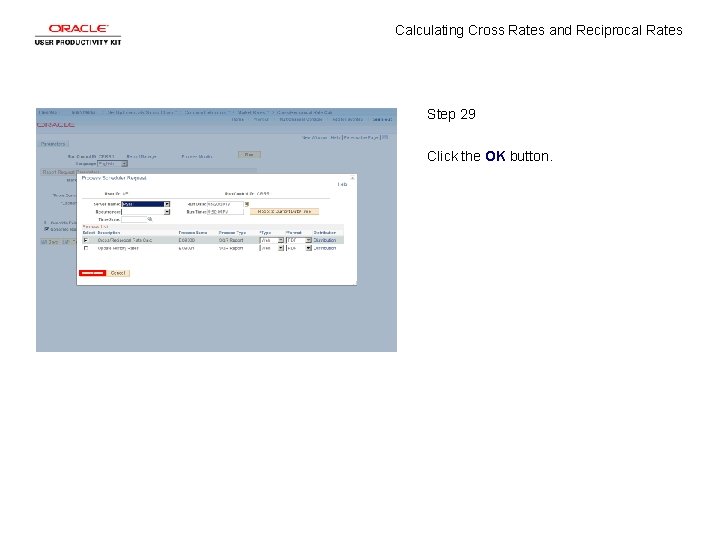
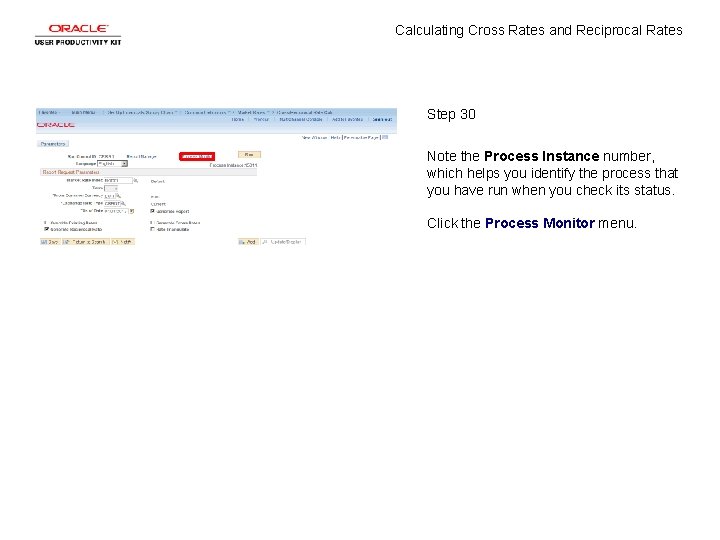
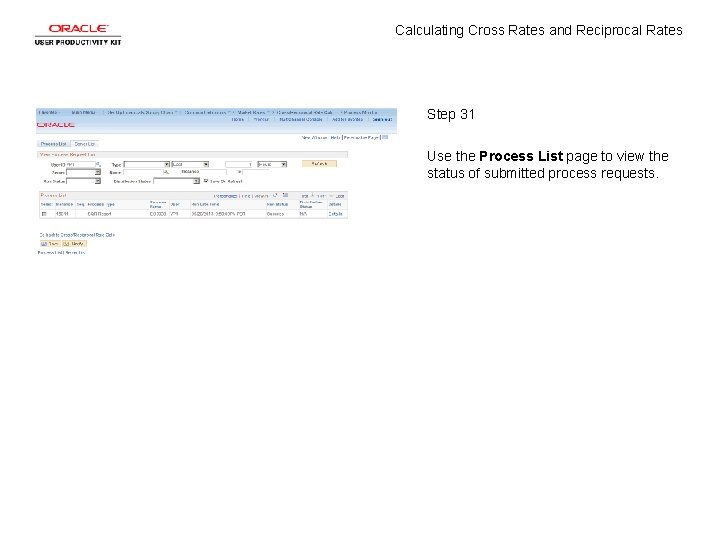
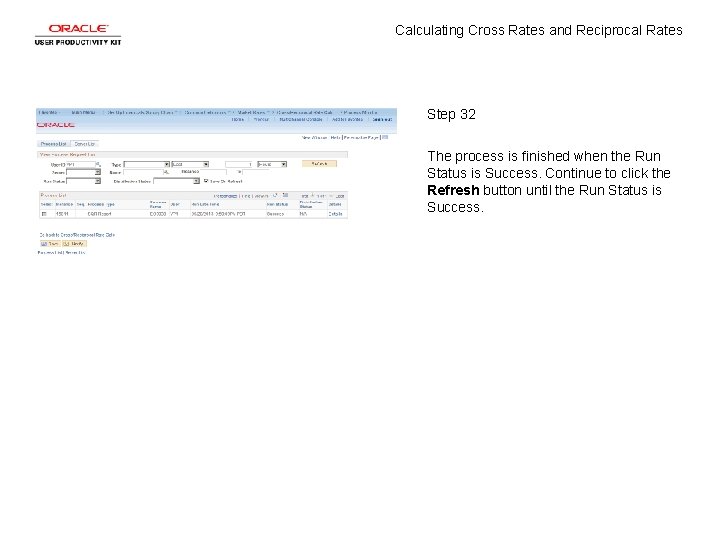
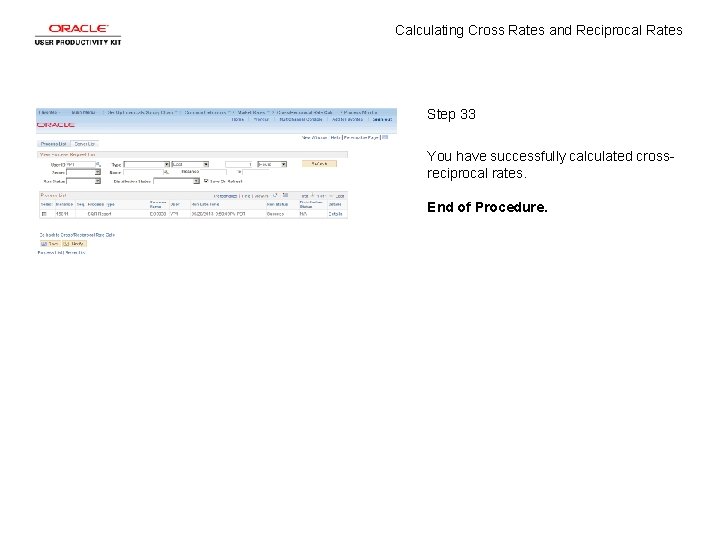
- Slides: 35
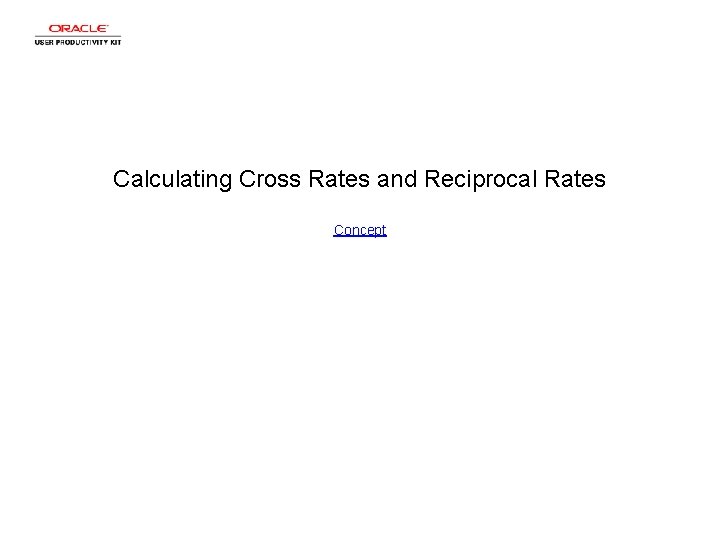
Calculating Cross Rates and Reciprocal Rates Concept
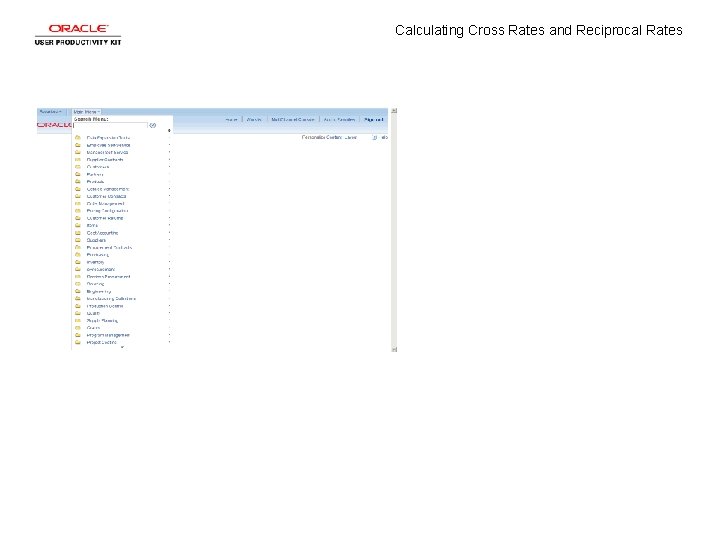
Calculating Cross Rates and Reciprocal Rates
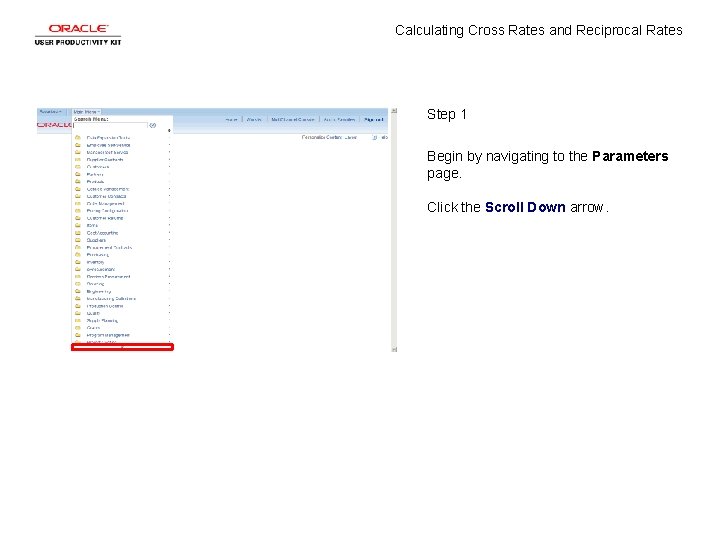
Calculating Cross Rates and Reciprocal Rates Step 1 Begin by navigating to the Parameters page. Click the Scroll Down arrow.
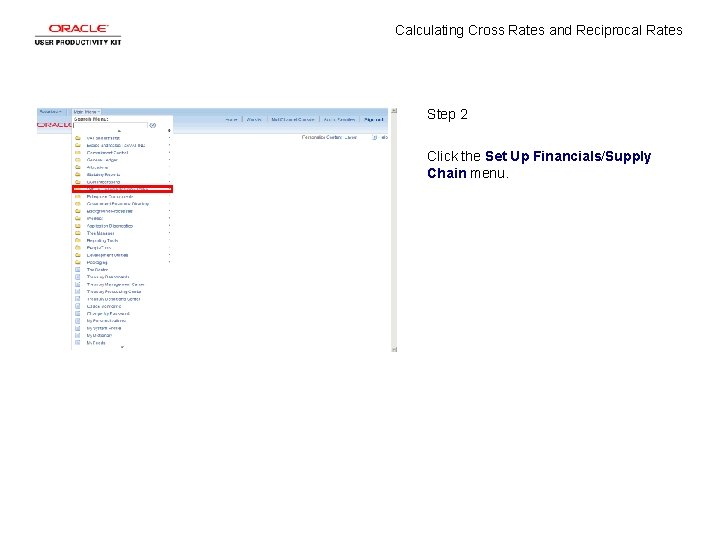
Calculating Cross Rates and Reciprocal Rates Step 2 Click the Set Up Financials/Supply Chain menu.
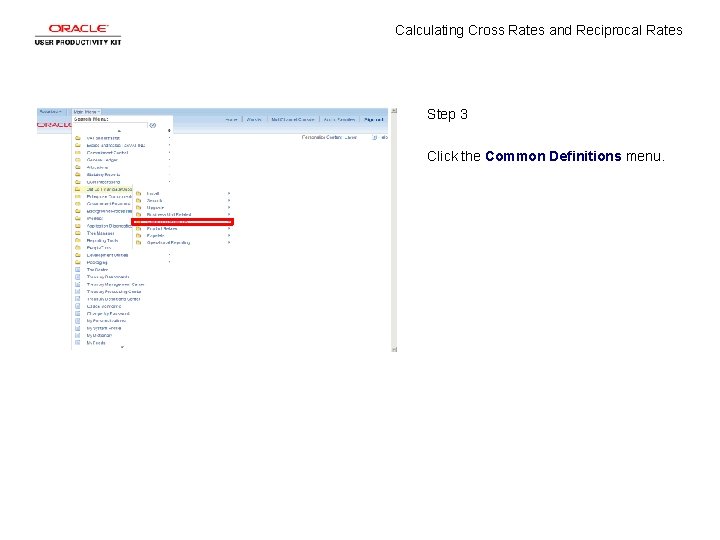
Calculating Cross Rates and Reciprocal Rates Step 3 Click the Common Definitions menu.
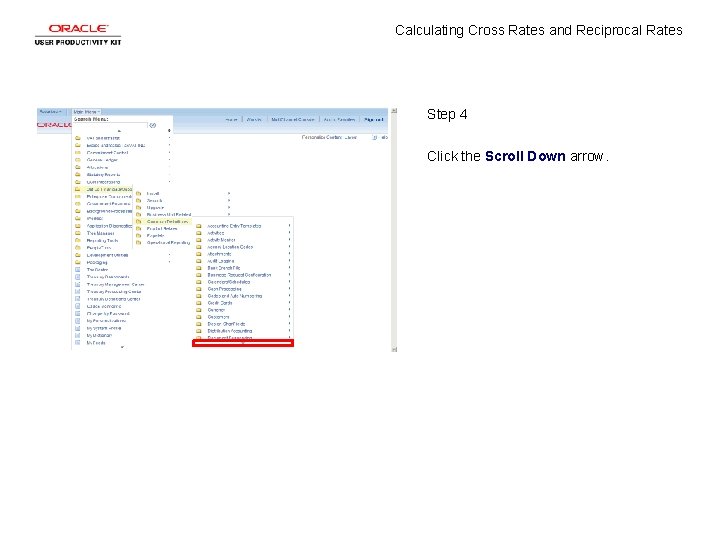
Calculating Cross Rates and Reciprocal Rates Step 4 Click the Scroll Down arrow.
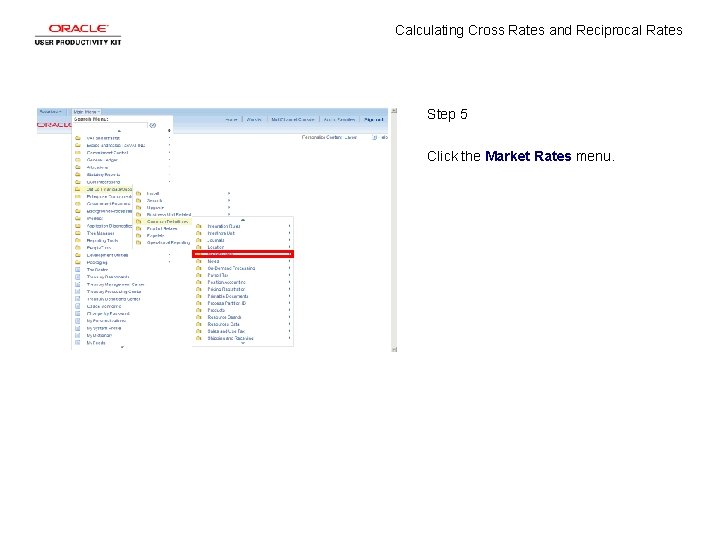
Calculating Cross Rates and Reciprocal Rates Step 5 Click the Market Rates menu.
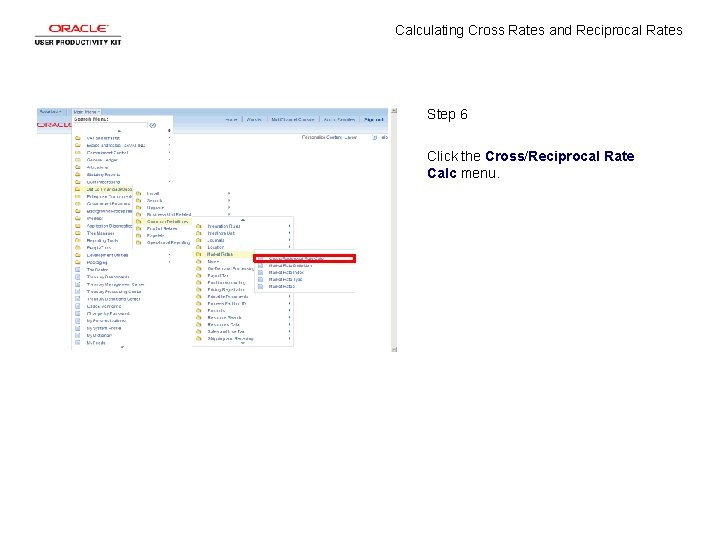
Calculating Cross Rates and Reciprocal Rates Step 6 Click the Cross/Reciprocal Rate Calc menu.
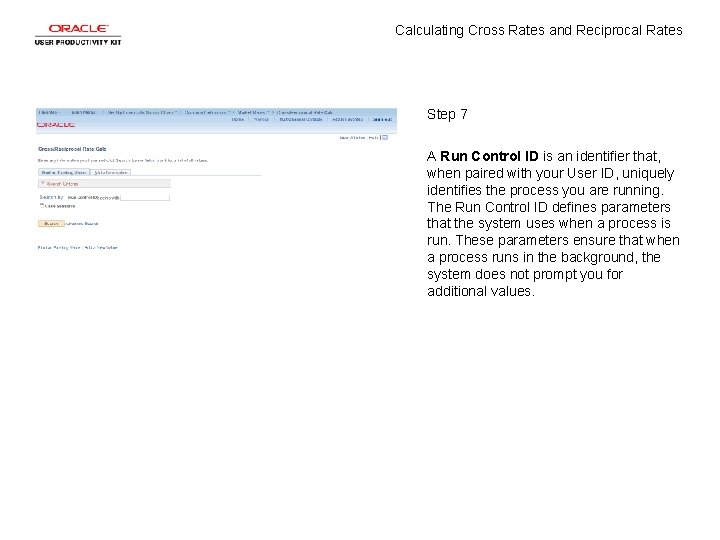
Calculating Cross Rates and Reciprocal Rates Step 7 A Run Control ID is an identifier that, when paired with your User ID, uniquely identifies the process you are running. The Run Control ID defines parameters that the system uses when a process is run. These parameters ensure that when a process runs in the background, the system does not prompt you for additional values.
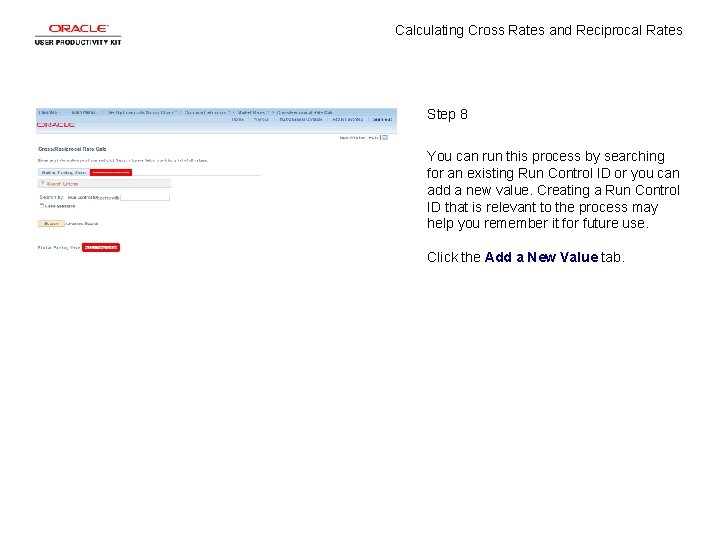
Calculating Cross Rates and Reciprocal Rates Step 8 You can run this process by searching for an existing Run Control ID or you can add a new value. Creating a Run Control ID that is relevant to the process may help you remember it for future use. Click the Add a New Value tab.
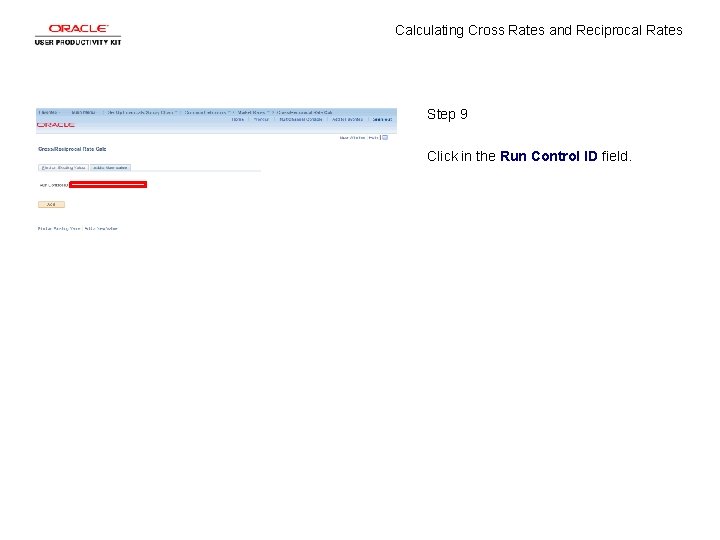
Calculating Cross Rates and Reciprocal Rates Step 9 Click in the Run Control ID field.
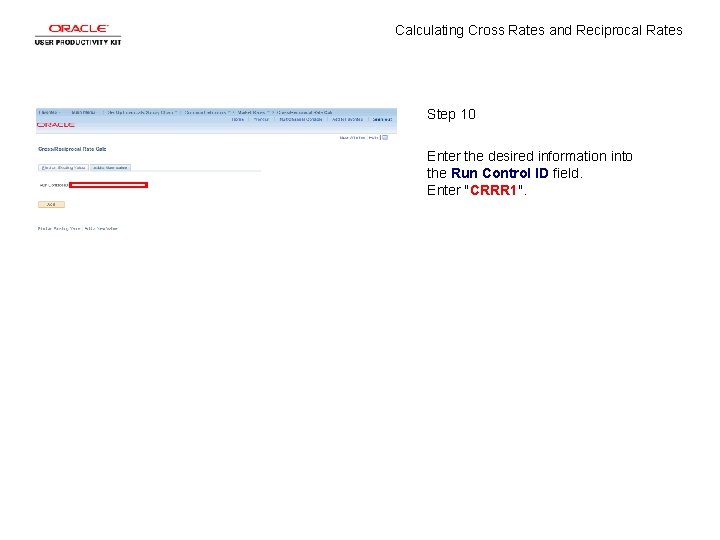
Calculating Cross Rates and Reciprocal Rates Step 10 Enter the desired information into the Run Control ID field. Enter "CRRR 1".
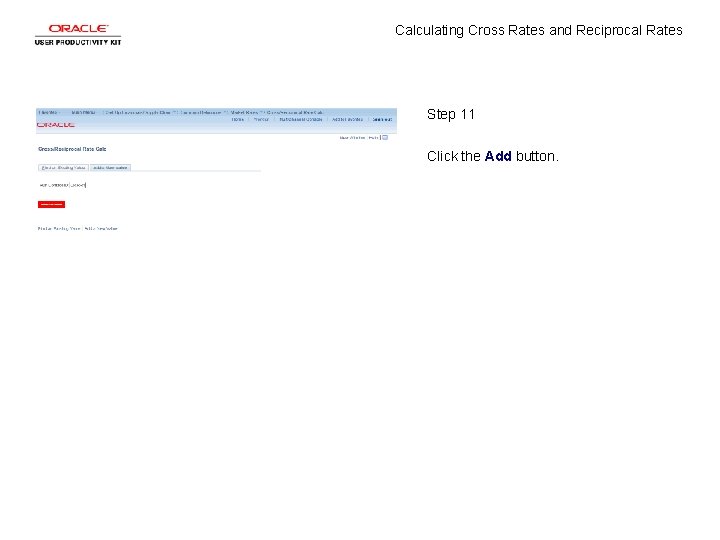
Calculating Cross Rates and Reciprocal Rates Step 11 Click the Add button.
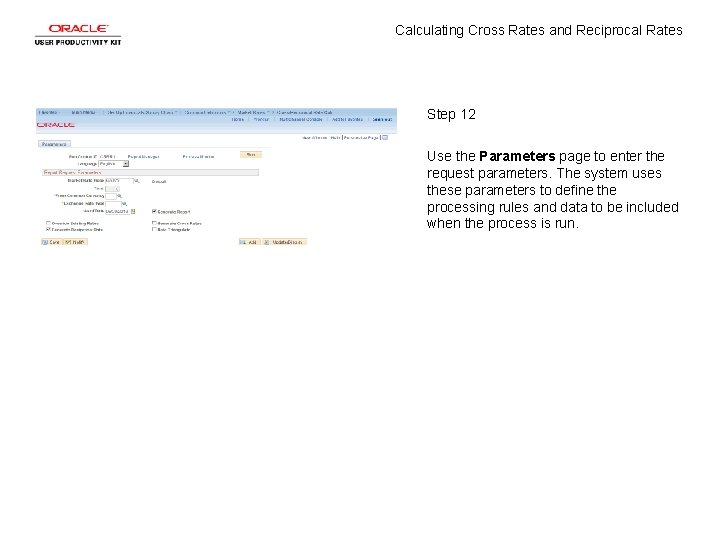
Calculating Cross Rates and Reciprocal Rates Step 12 Use the Parameters page to enter the request parameters. The system uses these parameters to define the processing rules and data to be included when the process is run.
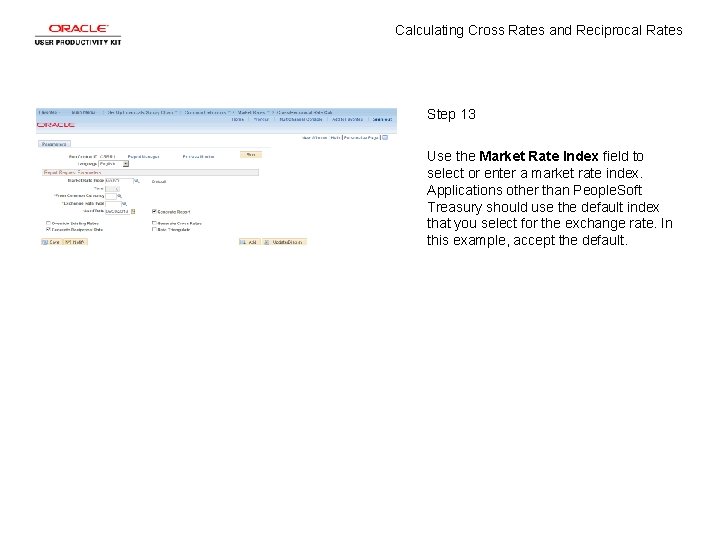
Calculating Cross Rates and Reciprocal Rates Step 13 Use the Market Rate Index field to select or enter a market rate index. Applications other than People. Soft Treasury should use the default index that you select for the exchange rate. In this example, accept the default.
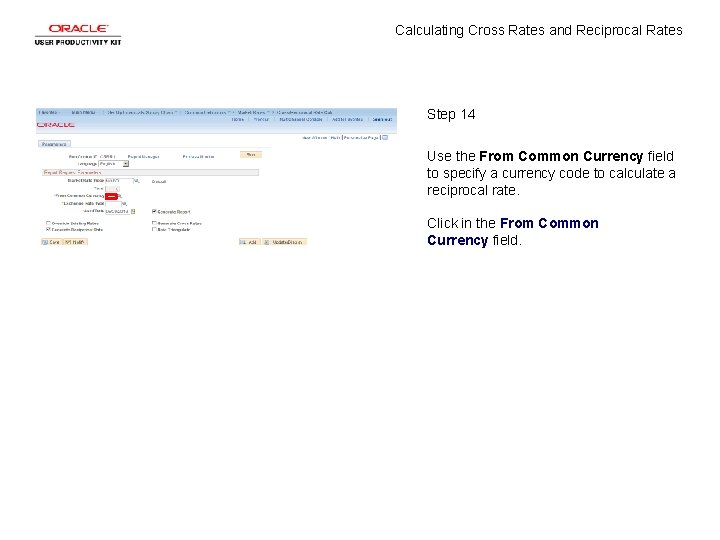
Calculating Cross Rates and Reciprocal Rates Step 14 Use the From Common Currency field to specify a currency code to calculate a reciprocal rate. Click in the From Common Currency field.
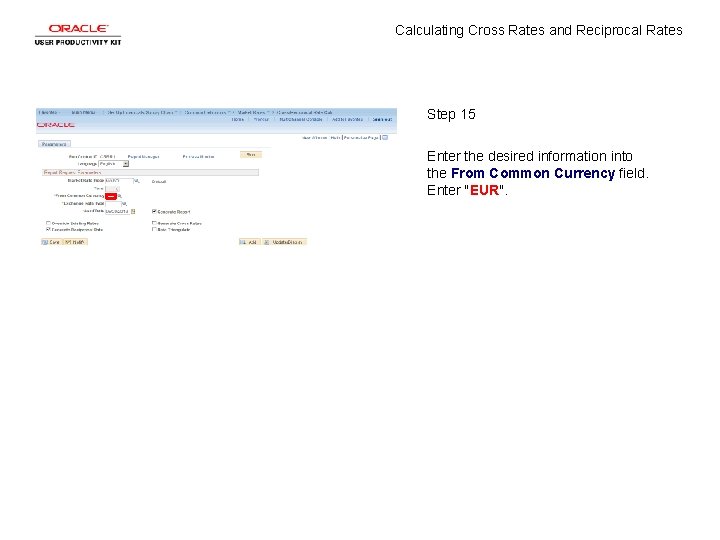
Calculating Cross Rates and Reciprocal Rates Step 15 Enter the desired information into the From Common Currency field. Enter "EUR".
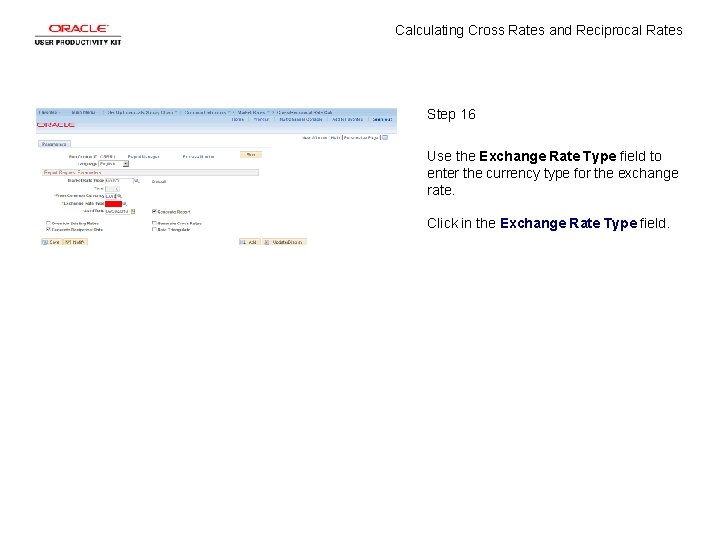
Calculating Cross Rates and Reciprocal Rates Step 16 Use the Exchange Rate Type field to enter the currency type for the exchange rate. Click in the Exchange Rate Type field.
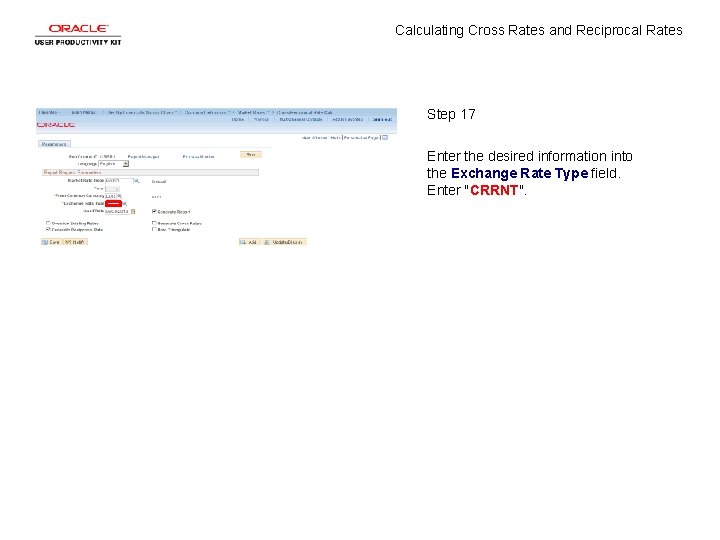
Calculating Cross Rates and Reciprocal Rates Step 17 Enter the desired information into the Exchange Rate Type field. Enter "CRRNT".
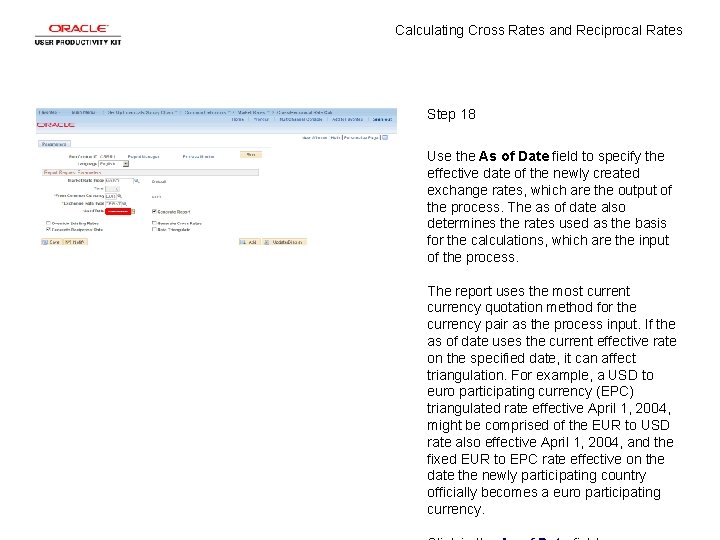
Calculating Cross Rates and Reciprocal Rates Step 18 Use the As of Date field to specify the effective date of the newly created exchange rates, which are the output of the process. The as of date also determines the rates used as the basis for the calculations, which are the input of the process. The report uses the most currency quotation method for the currency pair as the process input. If the as of date uses the current effective rate on the specified date, it can affect triangulation. For example, a USD to euro participating currency (EPC) triangulated rate effective April 1, 2004, might be comprised of the EUR to USD rate also effective April 1, 2004, and the fixed EUR to EPC rate effective on the date the newly participating country officially becomes a euro participating currency.
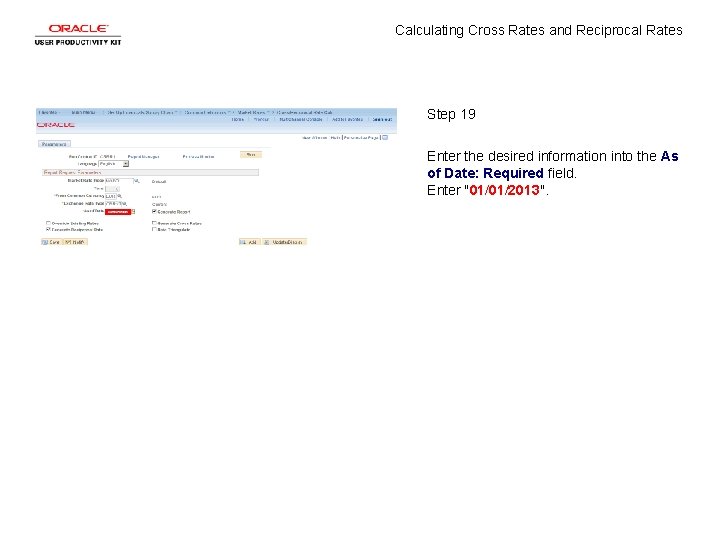
Calculating Cross Rates and Reciprocal Rates Step 19 Enter the desired information into the As of Date: Required field. Enter "01/01/2013".
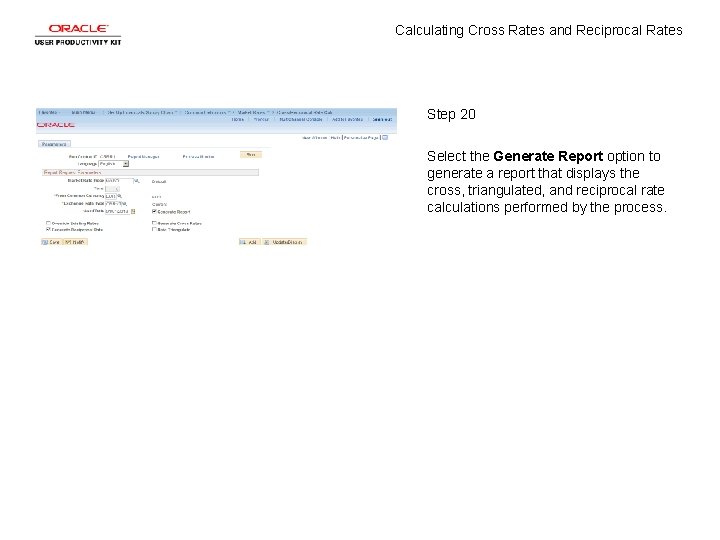
Calculating Cross Rates and Reciprocal Rates Step 20 Select the Generate Report option to generate a report that displays the cross, triangulated, and reciprocal rate calculations performed by the process.
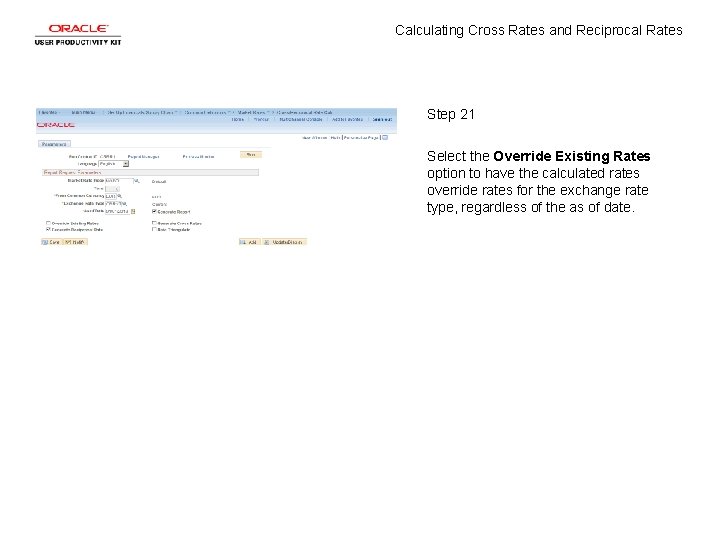
Calculating Cross Rates and Reciprocal Rates Step 21 Select the Override Existing Rates option to have the calculated rates override rates for the exchange rate type, regardless of the as of date.
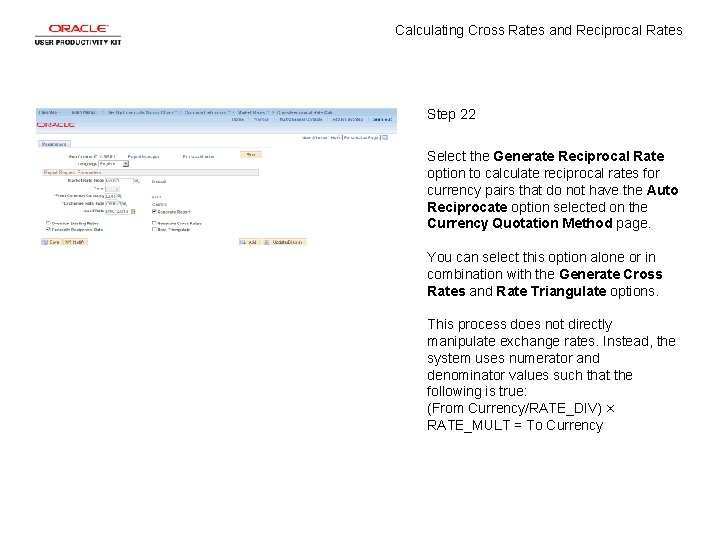
Calculating Cross Rates and Reciprocal Rates Step 22 Select the Generate Reciprocal Rate option to calculate reciprocal rates for currency pairs that do not have the Auto Reciprocate option selected on the Currency Quotation Method page. You can select this option alone or in combination with the Generate Cross Rates and Rate Triangulate options. This process does not directly manipulate exchange rates. Instead, the system uses numerator and denominator values such that the following is true: (From Currency/RATE_DIV) × RATE_MULT = To Currency
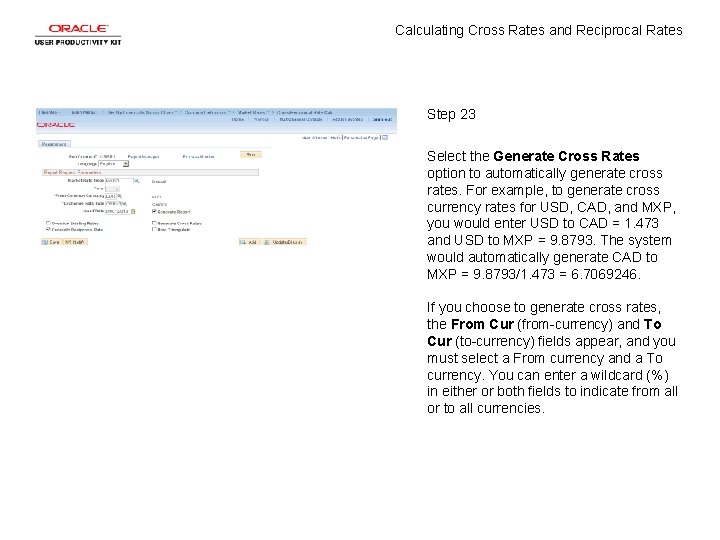
Calculating Cross Rates and Reciprocal Rates Step 23 Select the Generate Cross Rates option to automatically generate cross rates. For example, to generate cross currency rates for USD, CAD, and MXP, you would enter USD to CAD = 1. 473 and USD to MXP = 9. 8793. The system would automatically generate CAD to MXP = 9. 8793/1. 473 = 6. 7069246. If you choose to generate cross rates, the From Cur (from-currency) and To Cur (to-currency) fields appear, and you must select a From currency and a To currency. You can enter a wildcard (%) in either or both fields to indicate from all or to all currencies.
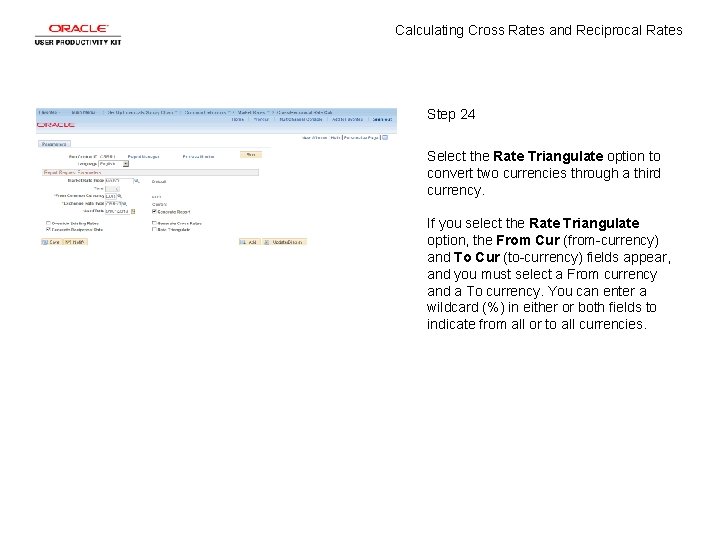
Calculating Cross Rates and Reciprocal Rates Step 24 Select the Rate Triangulate option to convert two currencies through a third currency. If you select the Rate Triangulate option, the From Cur (from-currency) and To Cur (to-currency) fields appear, and you must select a From currency and a To currency. You can enter a wildcard (%) in either or both fields to indicate from all or to all currencies.
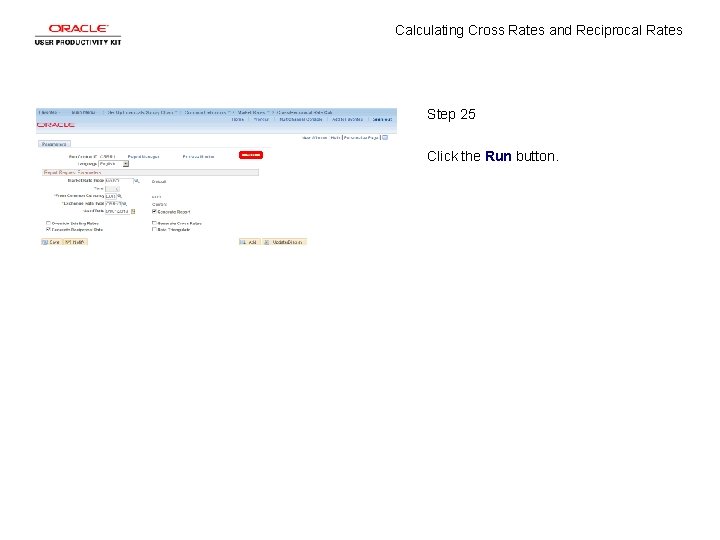
Calculating Cross Rates and Reciprocal Rates Step 25 Click the Run button.
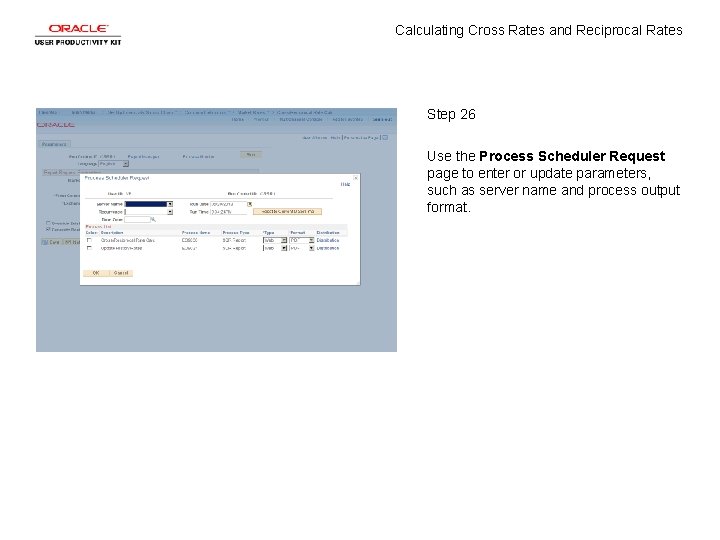
Calculating Cross Rates and Reciprocal Rates Step 26 Use the Process Scheduler Request page to enter or update parameters, such as server name and process output format.
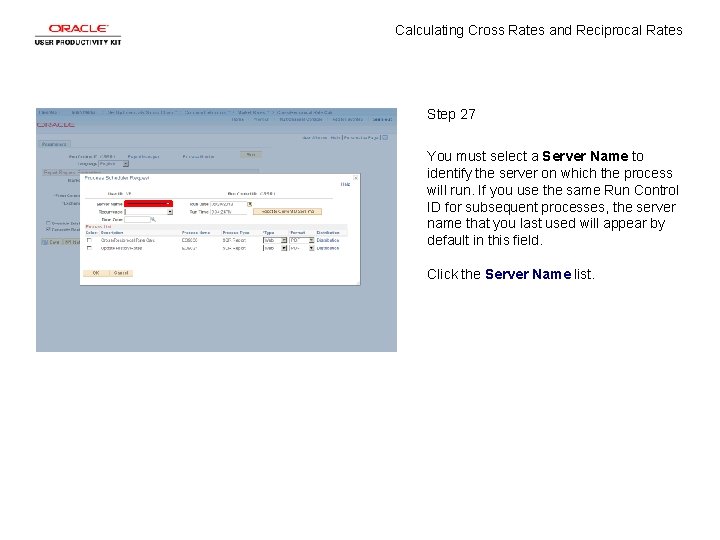
Calculating Cross Rates and Reciprocal Rates Step 27 You must select a Server Name to identify the server on which the process will run. If you use the same Run Control ID for subsequent processes, the server name that you last used will appear by default in this field. Click the Server Name list.
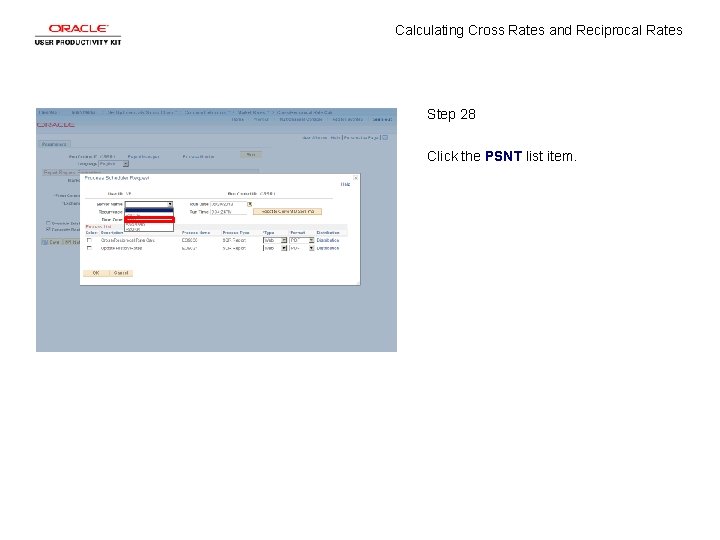
Calculating Cross Rates and Reciprocal Rates Step 28 Click the PSNT list item.
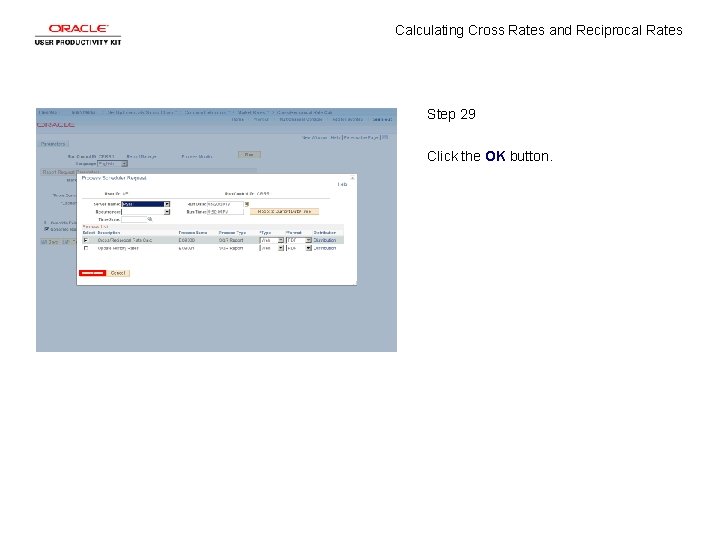
Calculating Cross Rates and Reciprocal Rates Step 29 Click the OK button.
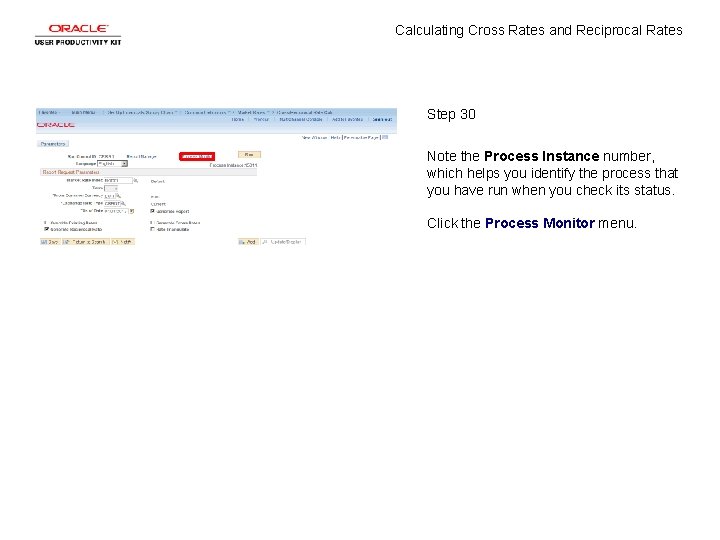
Calculating Cross Rates and Reciprocal Rates Step 30 Note the Process Instance number, which helps you identify the process that you have run when you check its status. Click the Process Monitor menu.
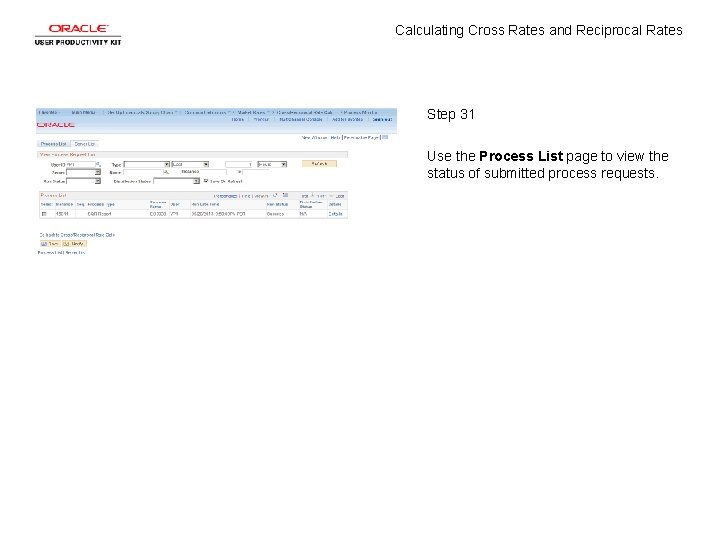
Calculating Cross Rates and Reciprocal Rates Step 31 Use the Process List page to view the status of submitted process requests.
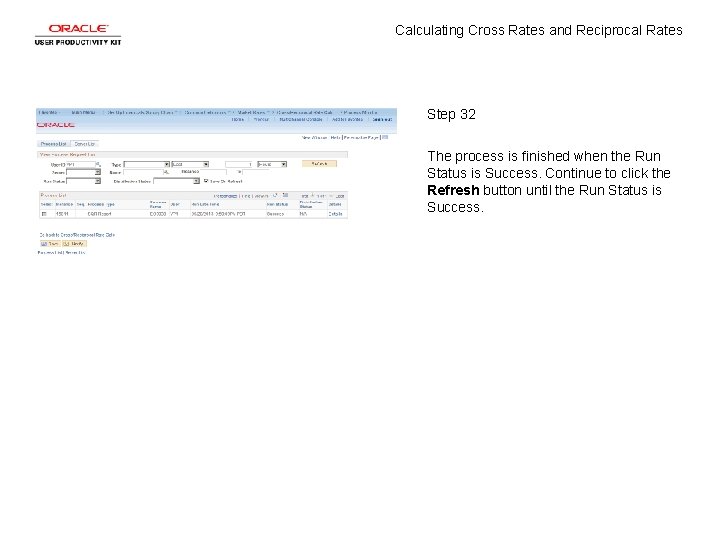
Calculating Cross Rates and Reciprocal Rates Step 32 The process is finished when the Run Status is Success. Continue to click the Refresh button until the Run Status is Success.
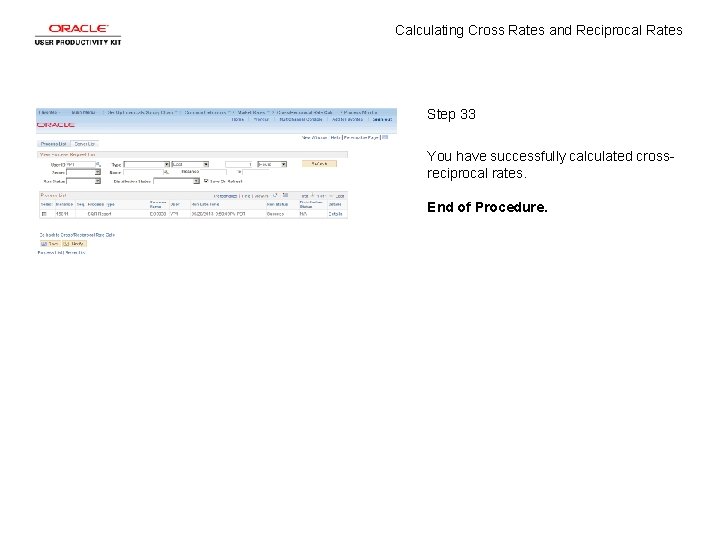
Calculating Cross Rates and Reciprocal Rates Step 33 You have successfully calculated crossreciprocal rates. End of Procedure.
 A rate is a ratio that compares
A rate is a ratio that compares Proportions guided notes
Proportions guided notes Ratios rates and unit rates
Ratios rates and unit rates Ratios rates and unit rates
Ratios rates and unit rates Pheblitis
Pheblitis Iv drip rate formula drops per minute
Iv drip rate formula drops per minute Maternal effect
Maternal effect Crystal diffraction and reciprocal lattice
Crystal diffraction and reciprocal lattice Reciprocal lattice concept
Reciprocal lattice concept Cross exchange
Cross exchange How to calculate cross rates
How to calculate cross rates Test cross and back cross
Test cross and back cross Test cross and back cross with example
Test cross and back cross with example Diagram of incomplete dominance
Diagram of incomplete dominance What is the difference between phenotype and genotype
What is the difference between phenotype and genotype In the cross, in the cross be my glory ever
In the cross, in the cross be my glory ever Cross tooth balance
Cross tooth balance Ccc 731
Ccc 731 Define cross cutting concept
Define cross cutting concept Real self meaning and example
Real self meaning and example Pengertian marketing concept
Pengertian marketing concept Reciprocal and quotient identities maze
Reciprocal and quotient identities maze Reciprocal arm and retentive arm
Reciprocal arm and retentive arm Absolute value and reciprocal functions
Absolute value and reciprocal functions Reciprocal identity of sin
Reciprocal identity of sin Reciprocal verbs spanish
Reciprocal verbs spanish Special triangle
Special triangle Reflexive and reciprocal pronouns
Reflexive and reciprocal pronouns Italian reciprocal verbs
Italian reciprocal verbs Cubic and reciprocal graphs
Cubic and reciprocal graphs Reciprocal pythagorean theorem
Reciprocal pythagorean theorem Reciprocal in math
Reciprocal in math Occlusal approach clasp
Occlusal approach clasp Reciprocal verbs in english
Reciprocal verbs in english Reciprocal function
Reciprocal function Function family graphs
Function family graphs