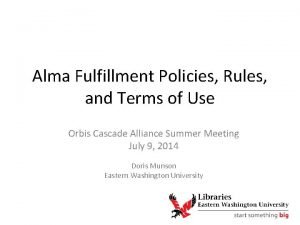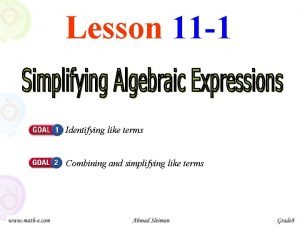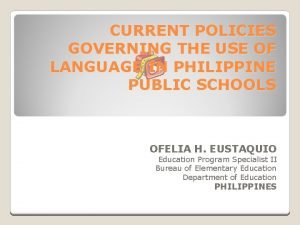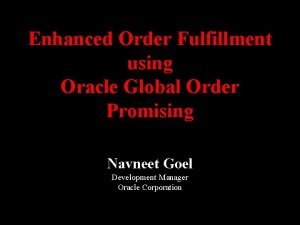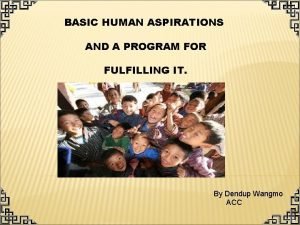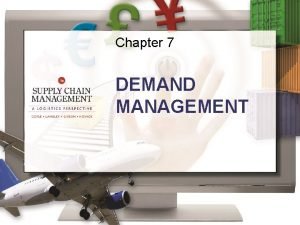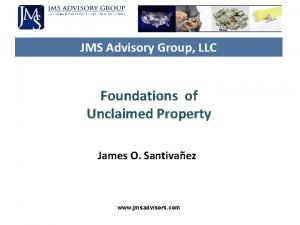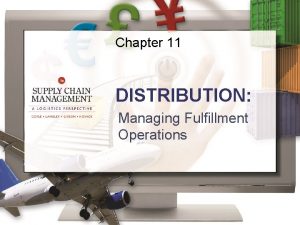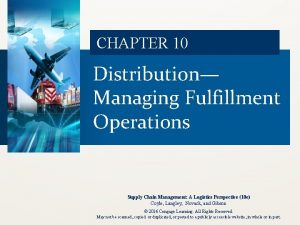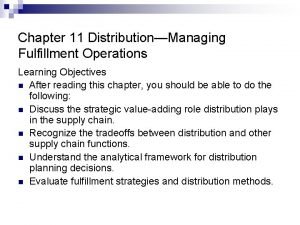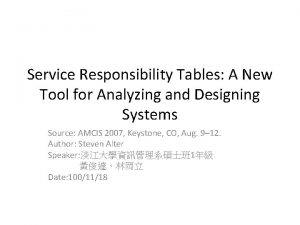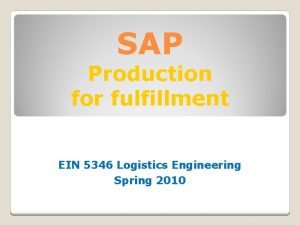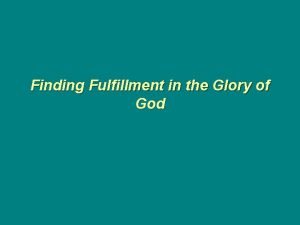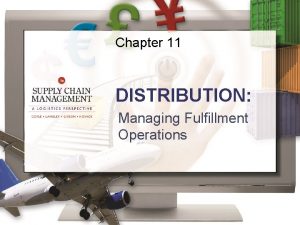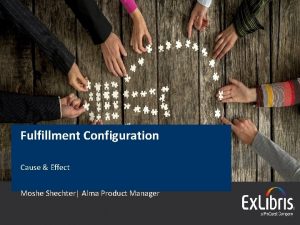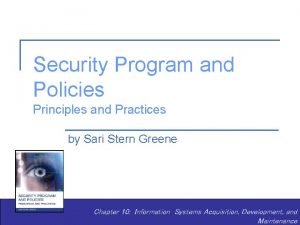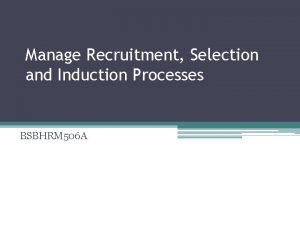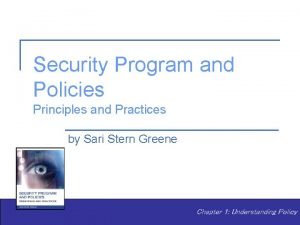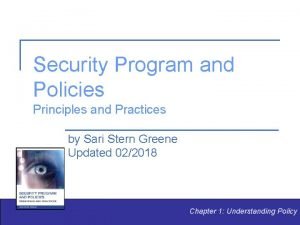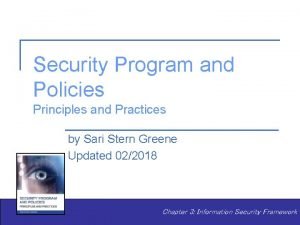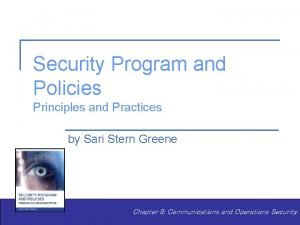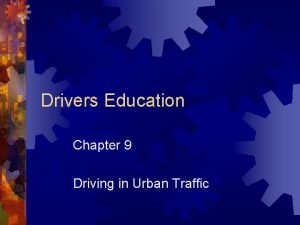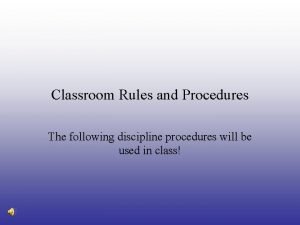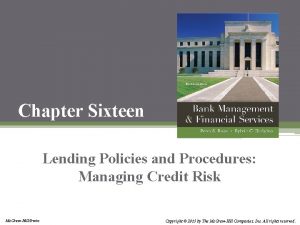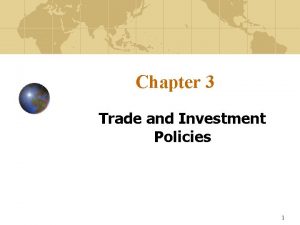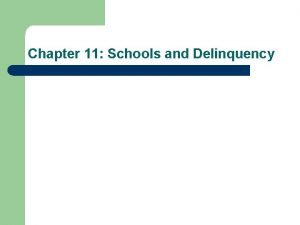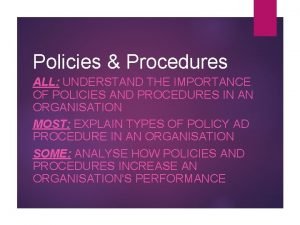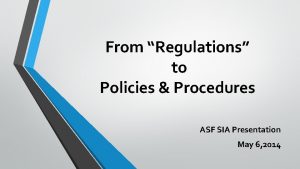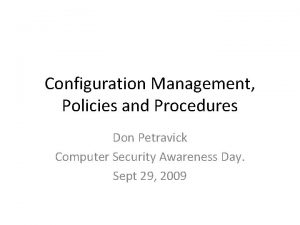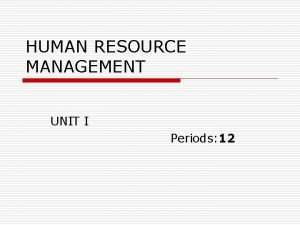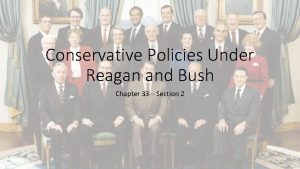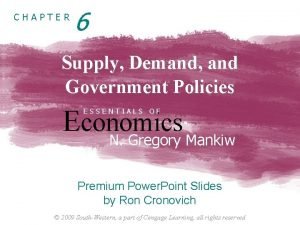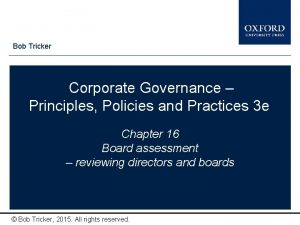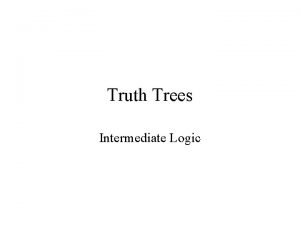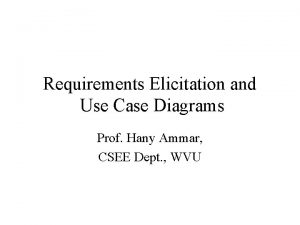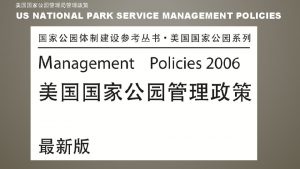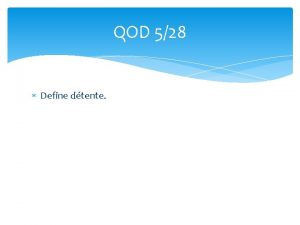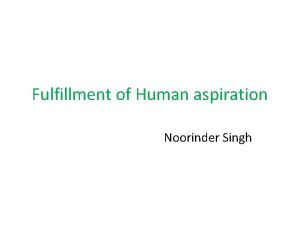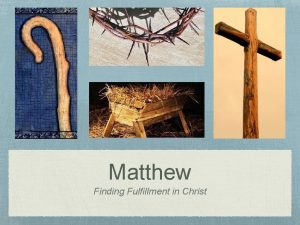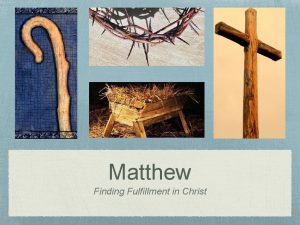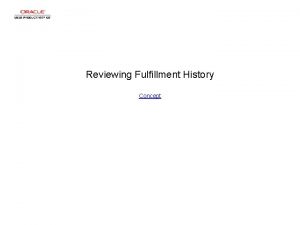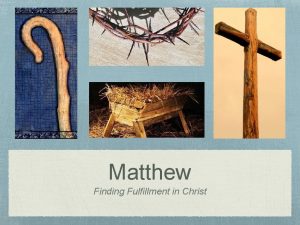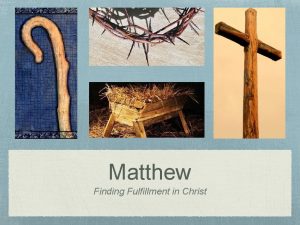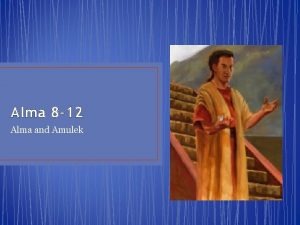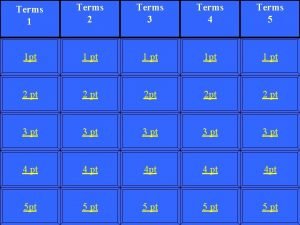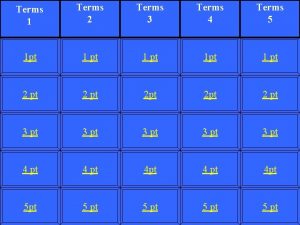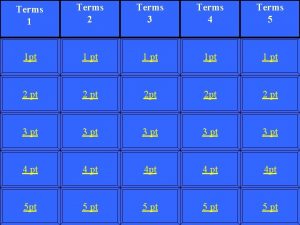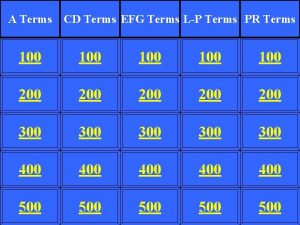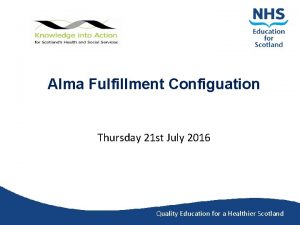Alma Fulfillment Policies Rules and Terms of Use
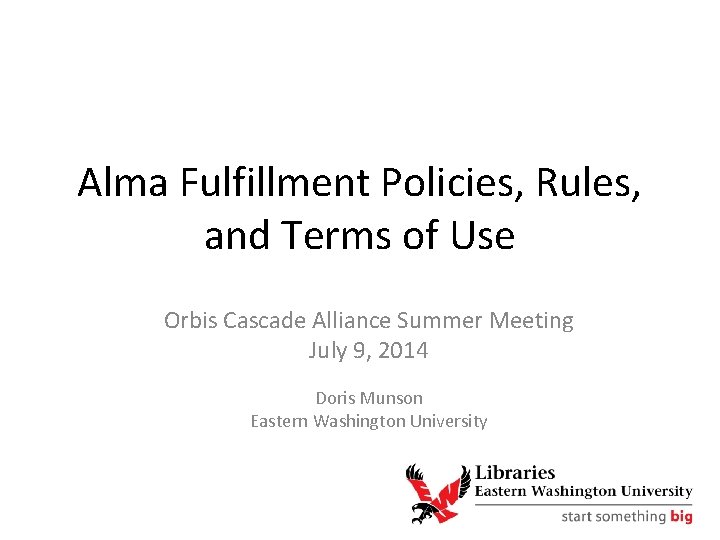

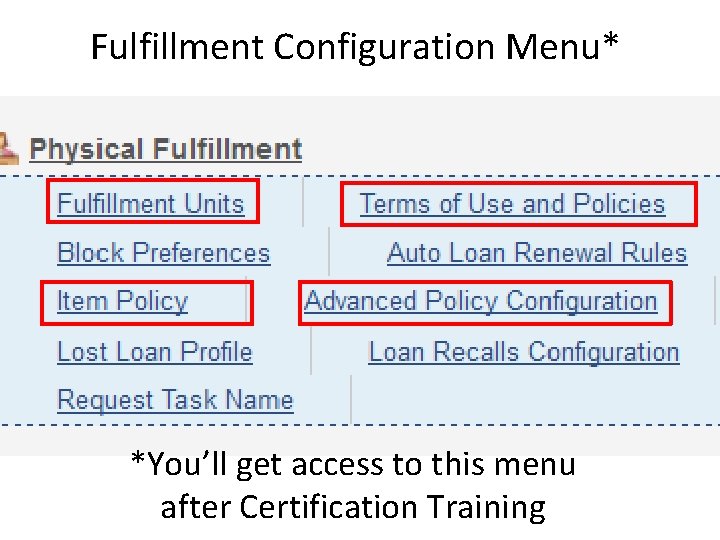
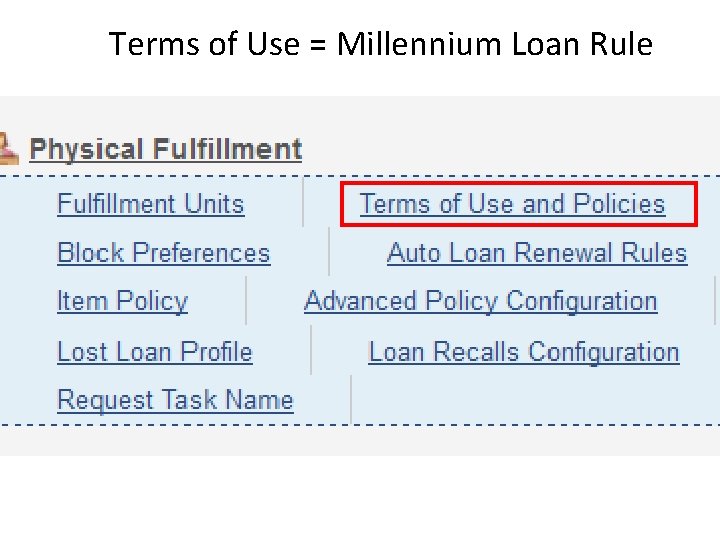
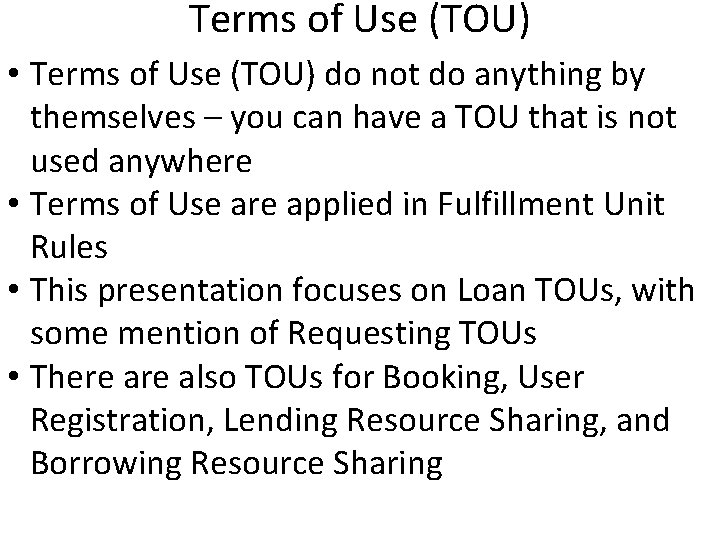
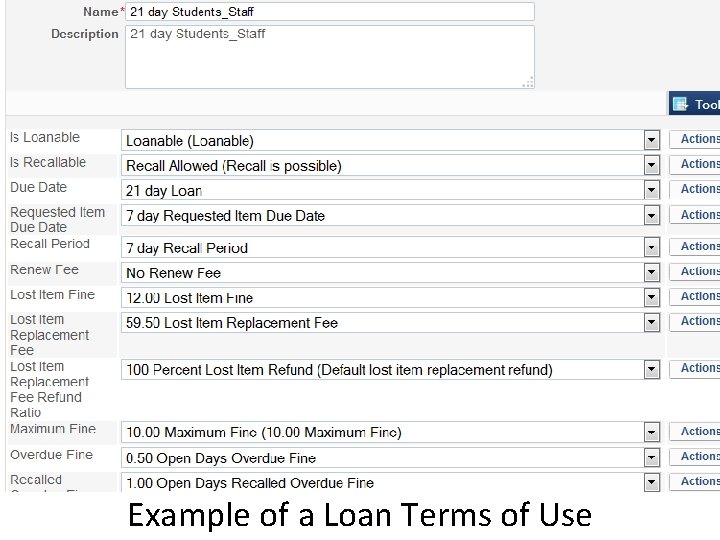
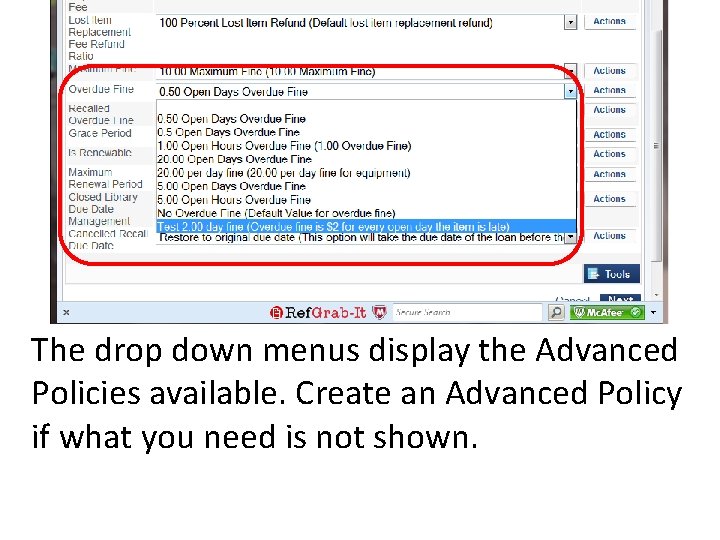
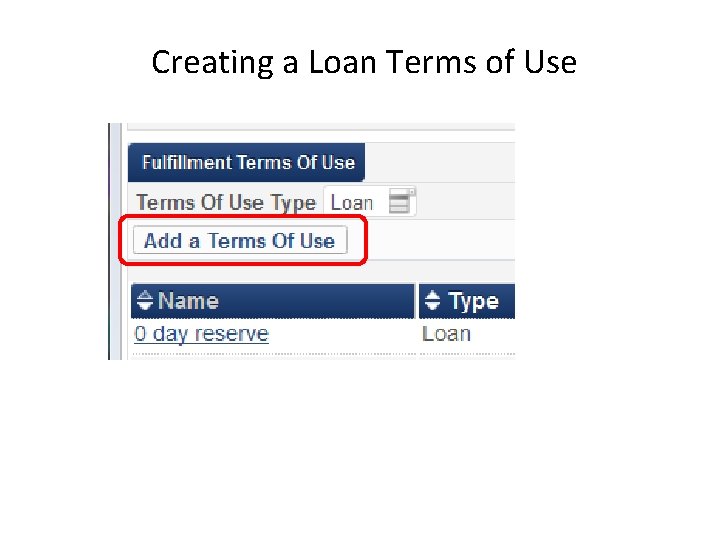
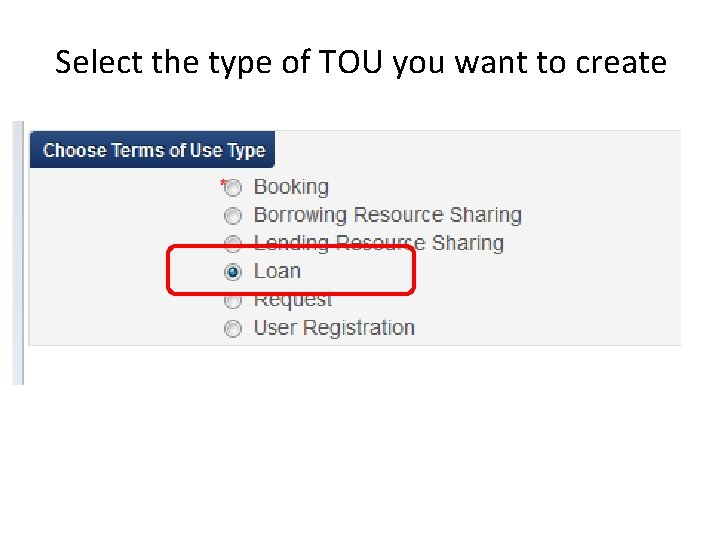
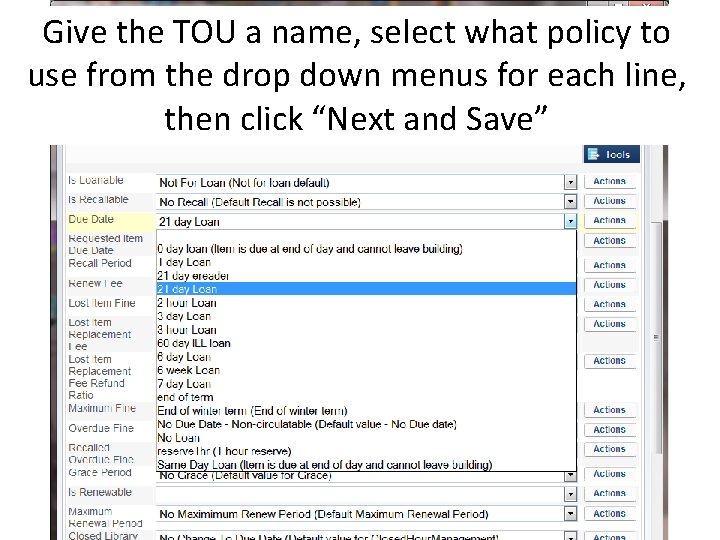
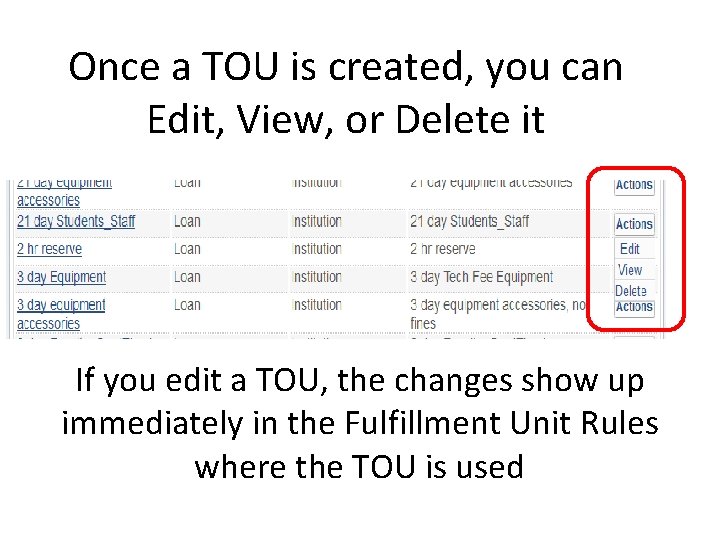
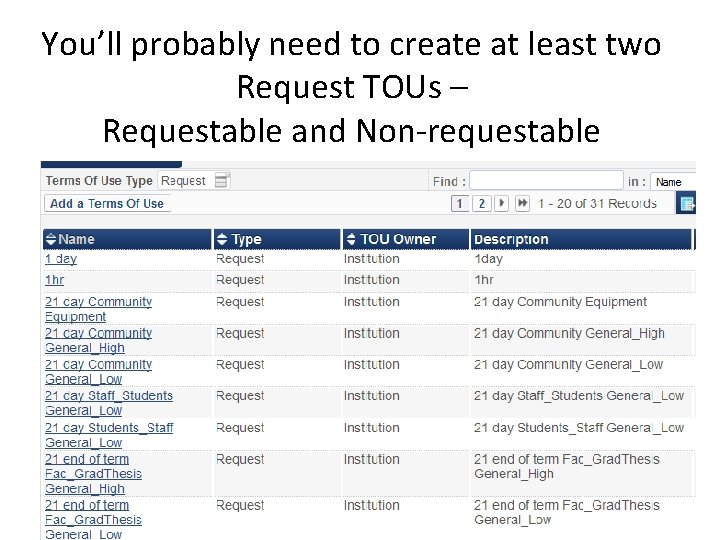
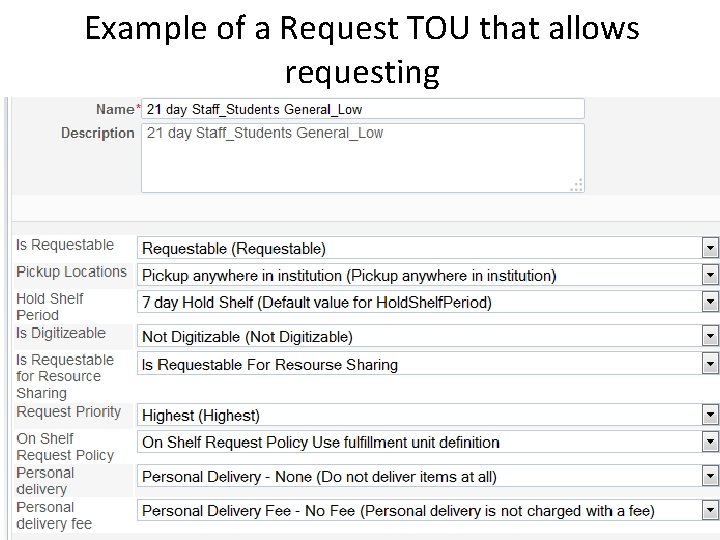
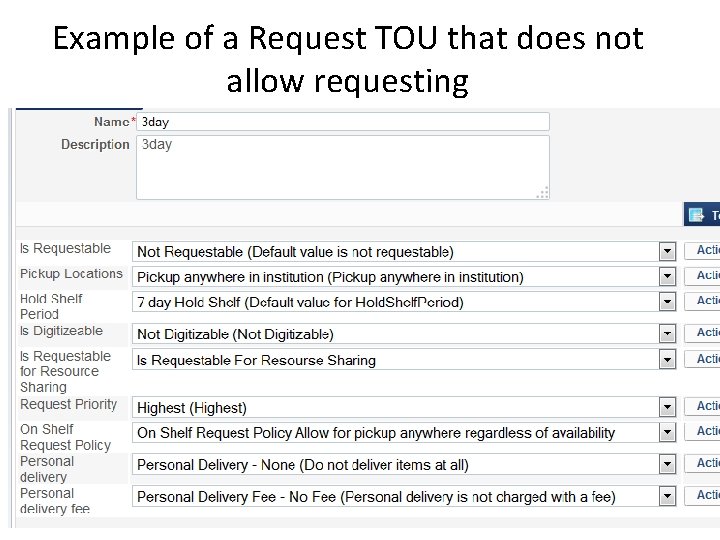
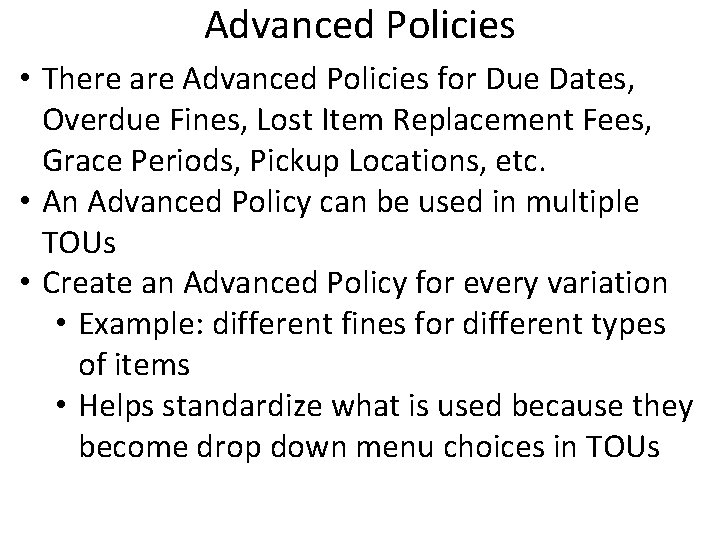
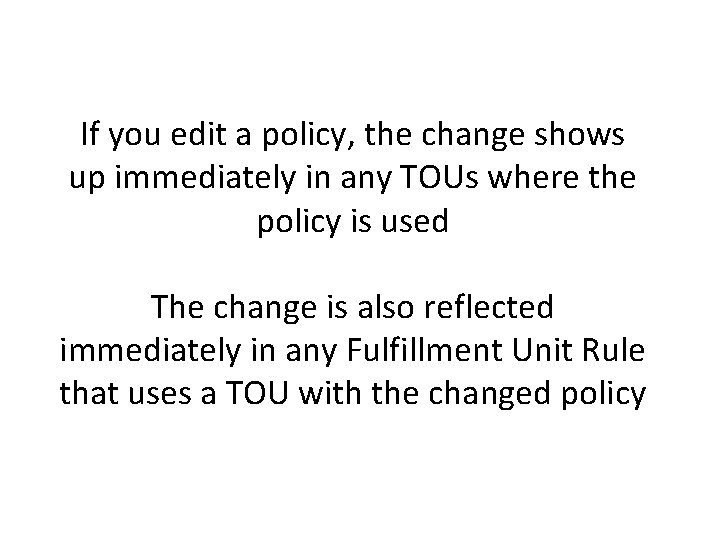
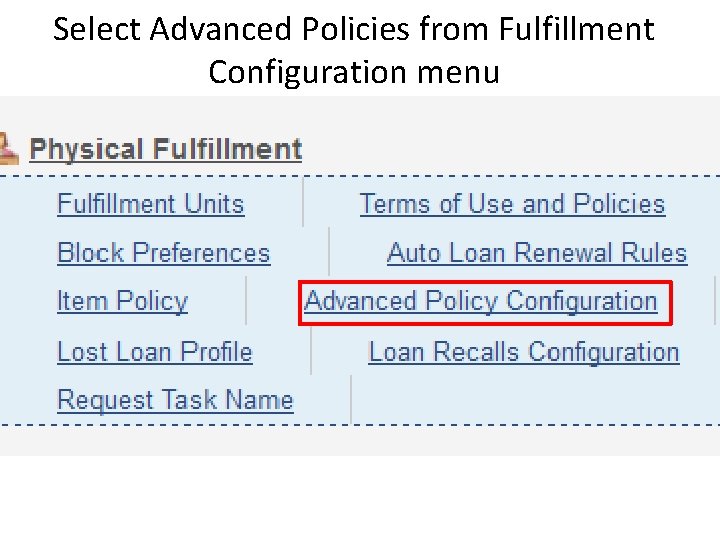
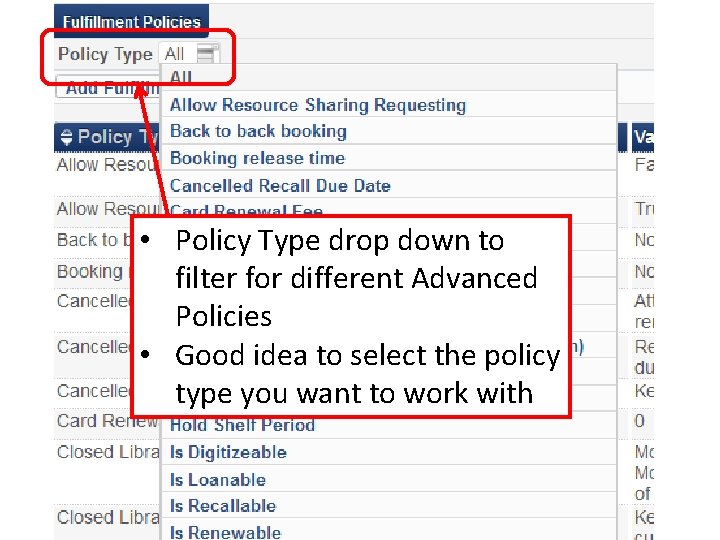
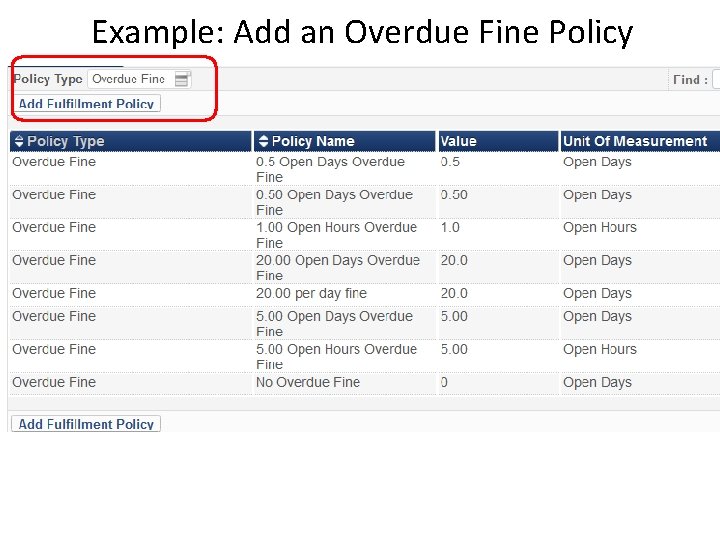
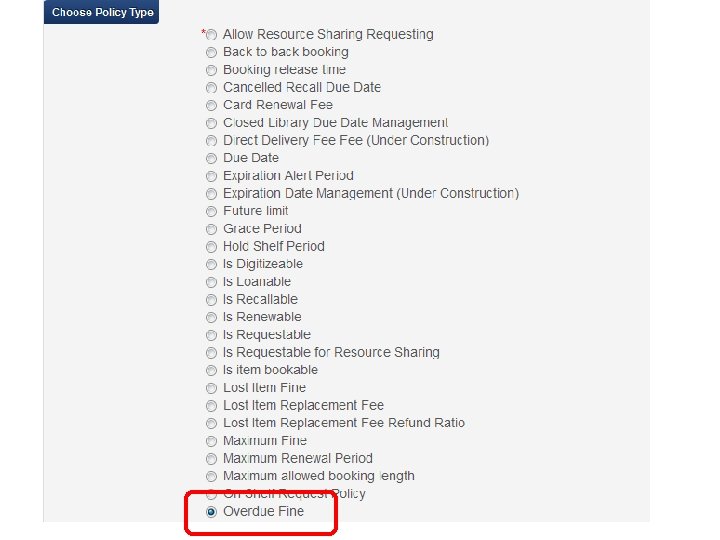
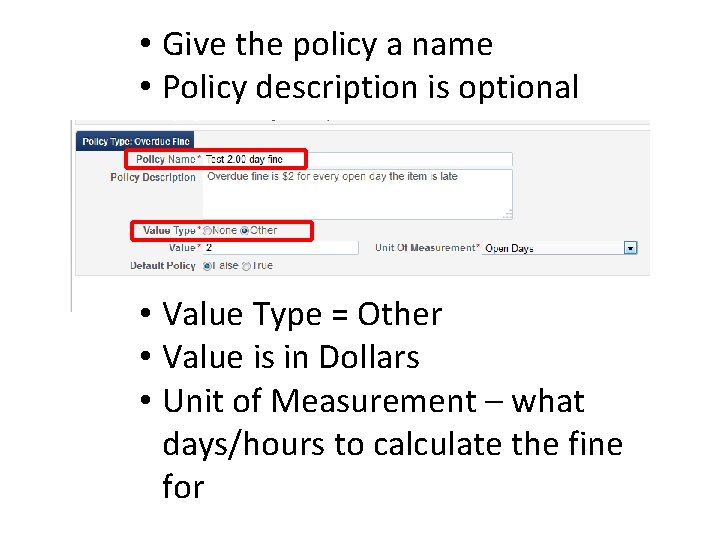
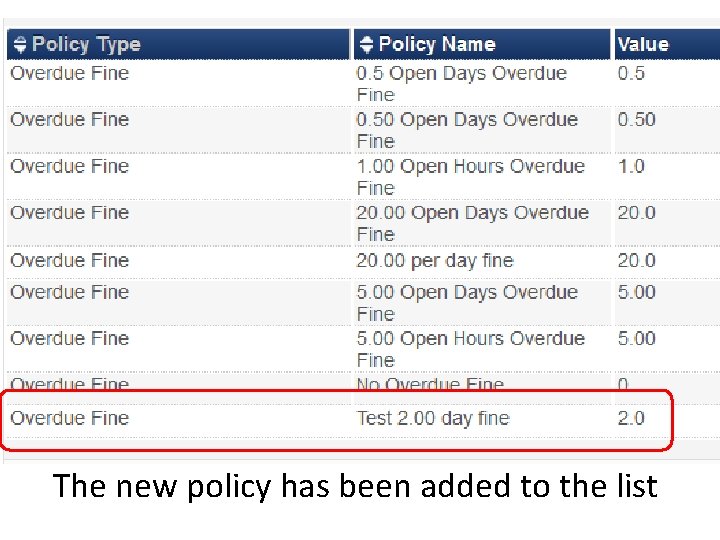
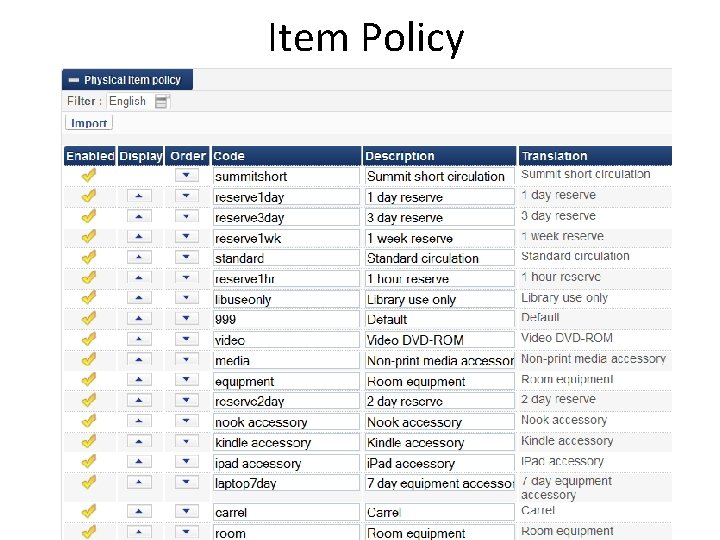
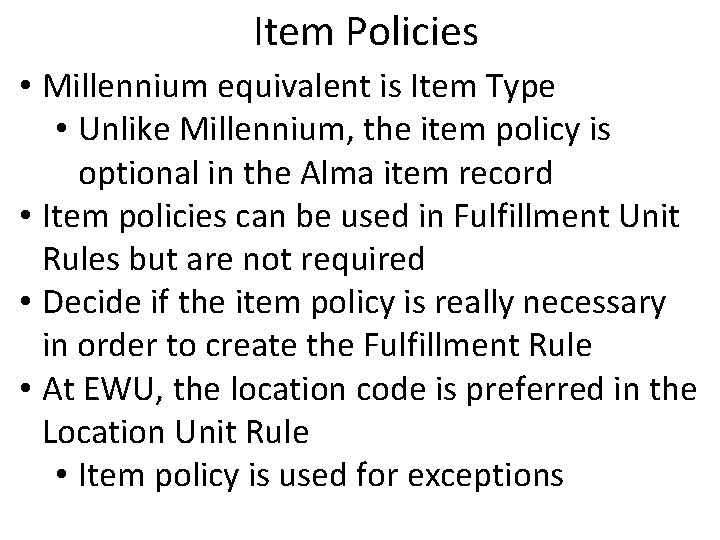
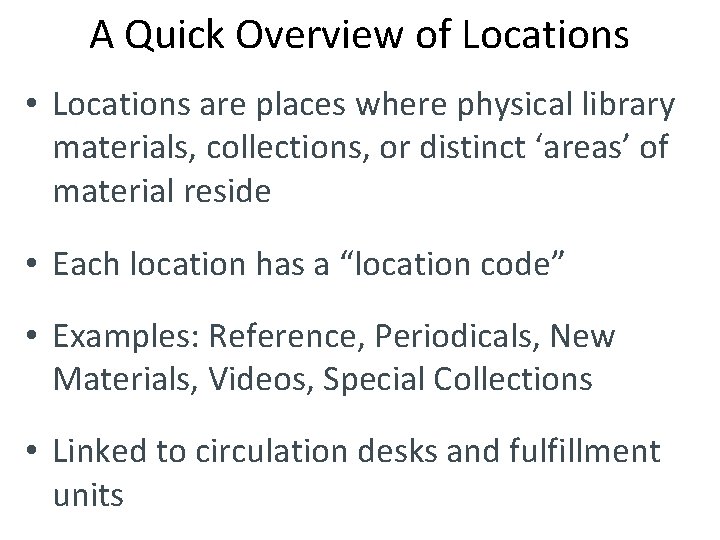
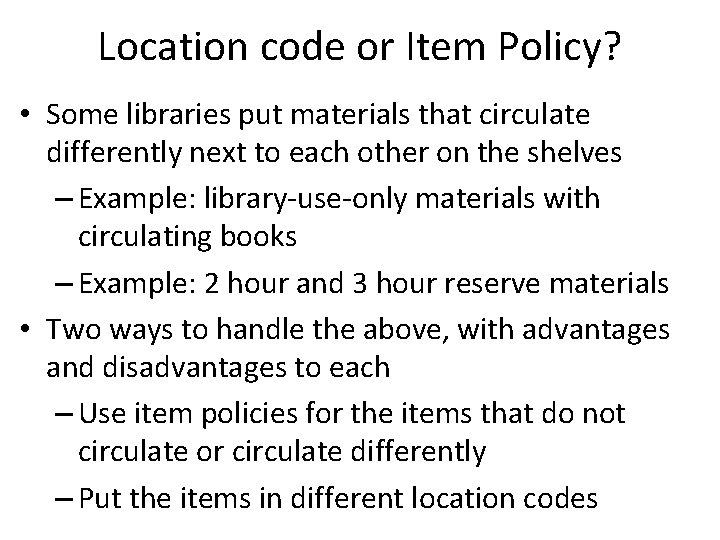
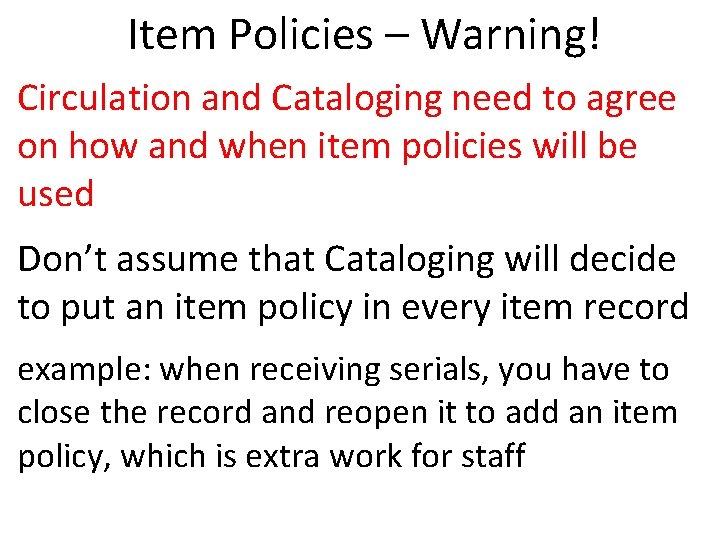
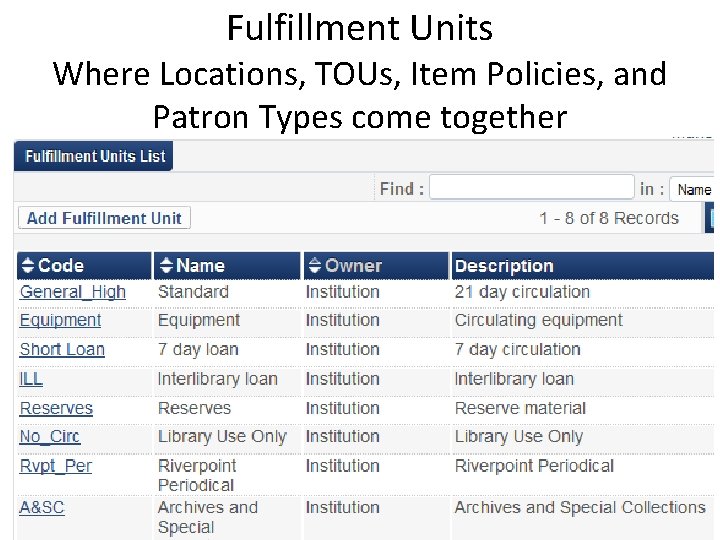
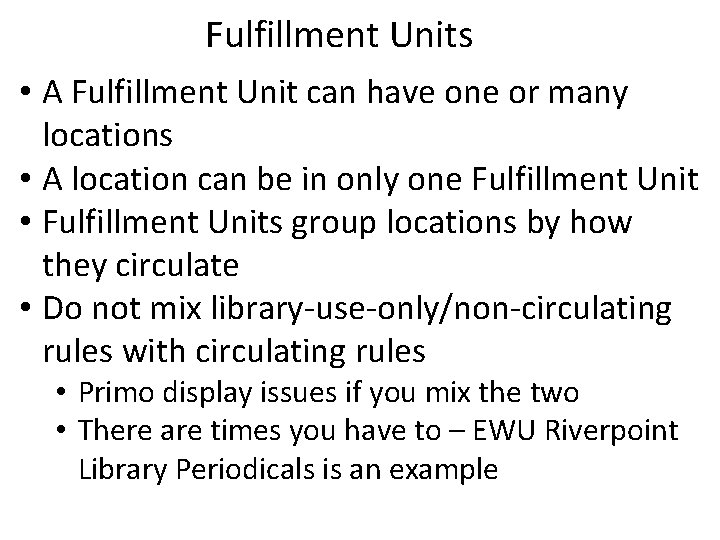
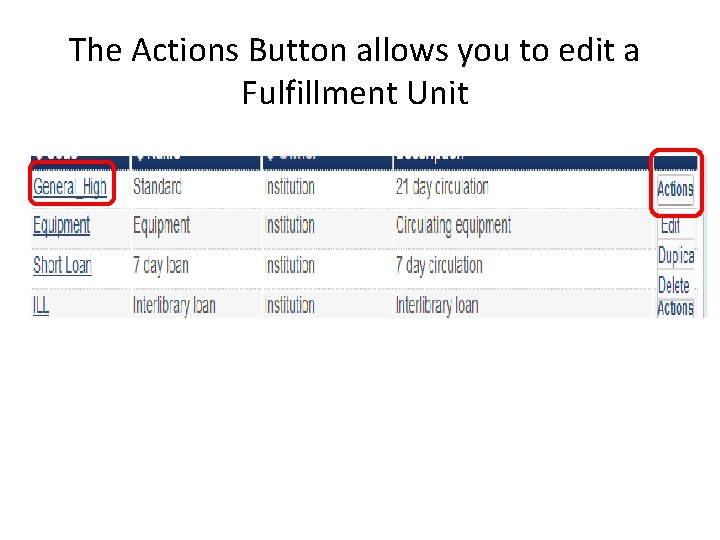
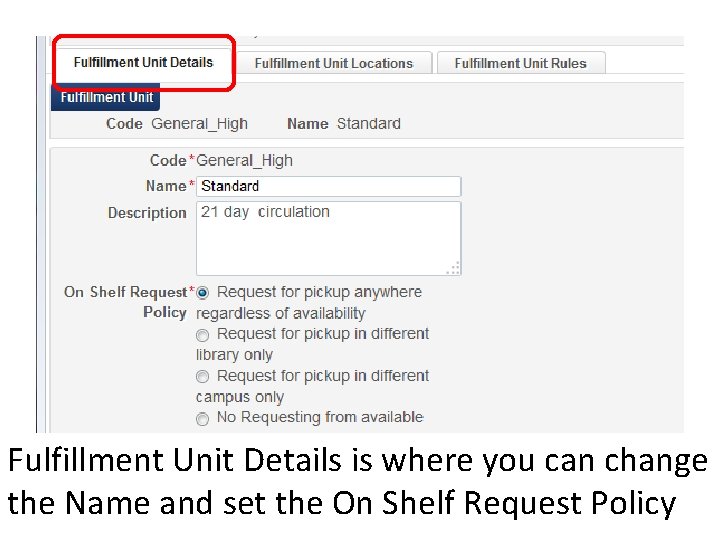
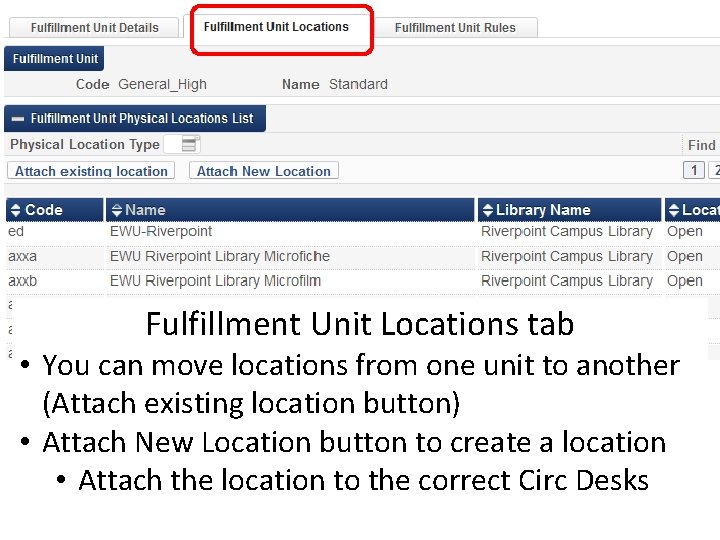
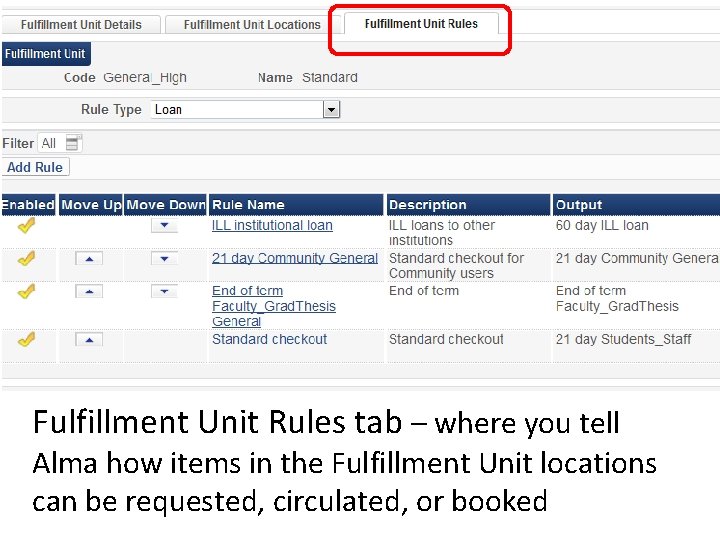
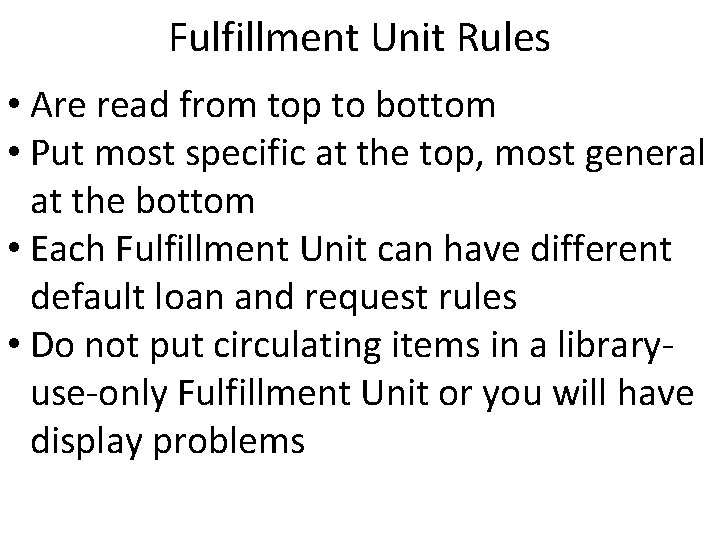
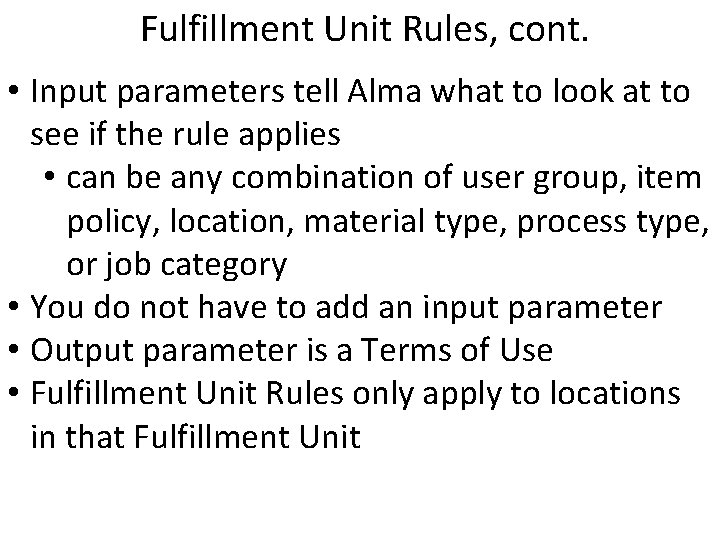
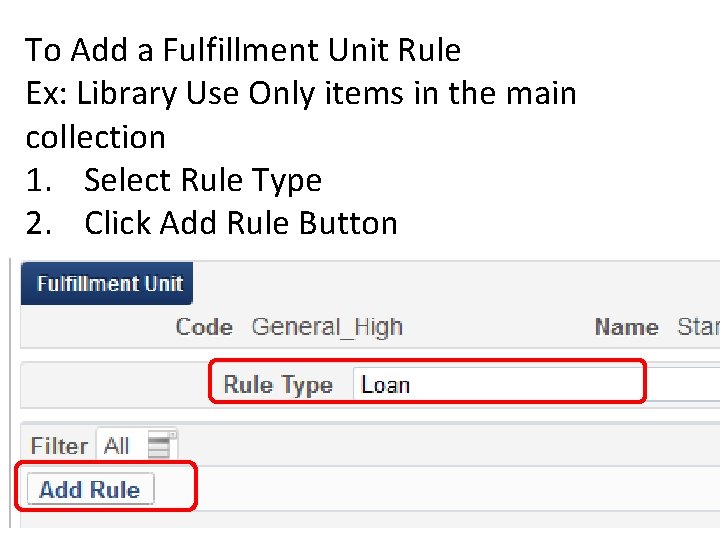
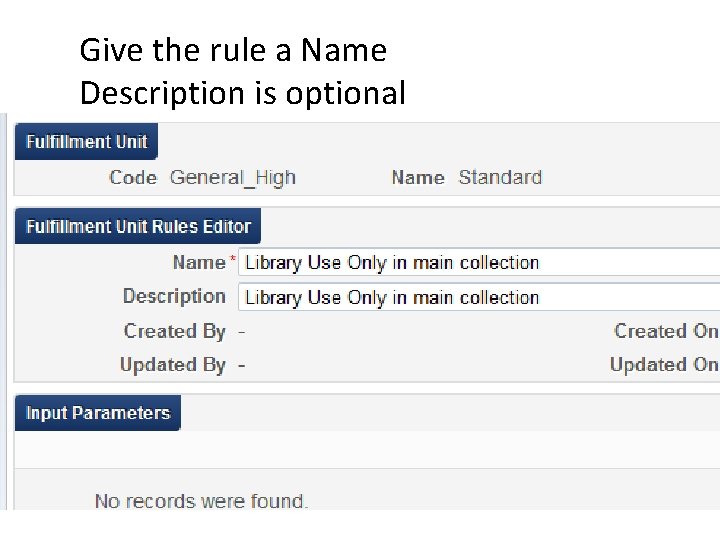
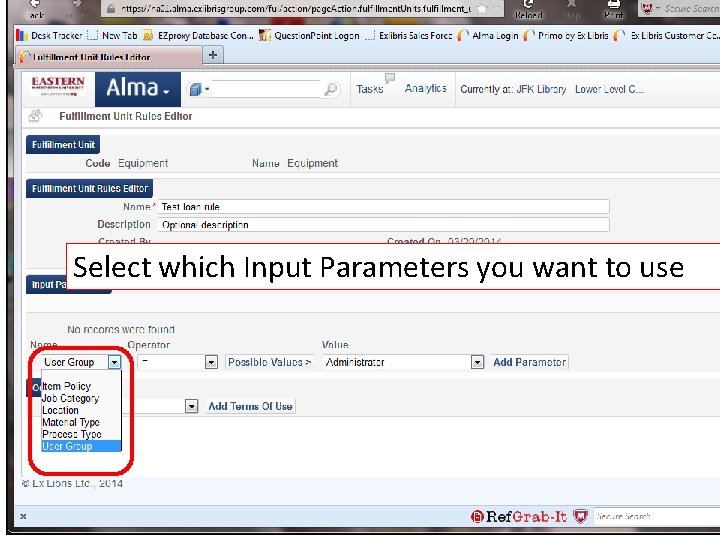
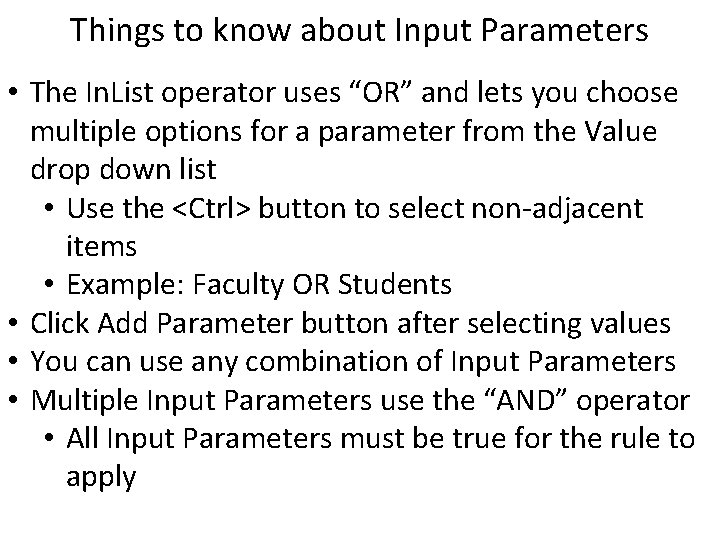
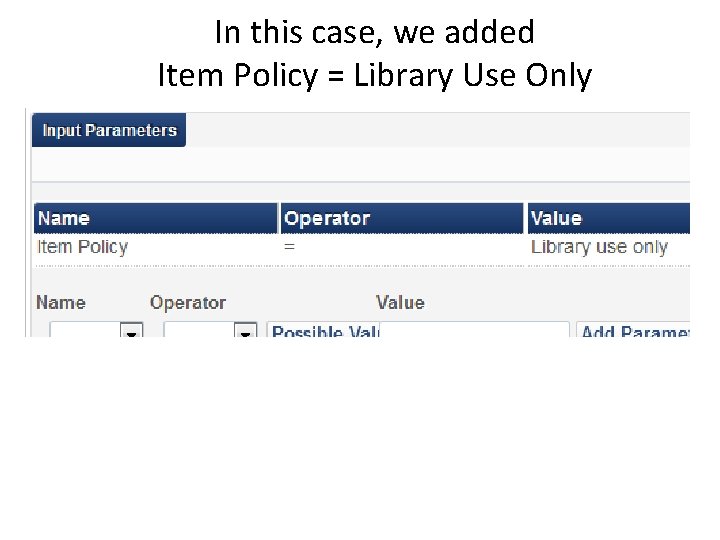
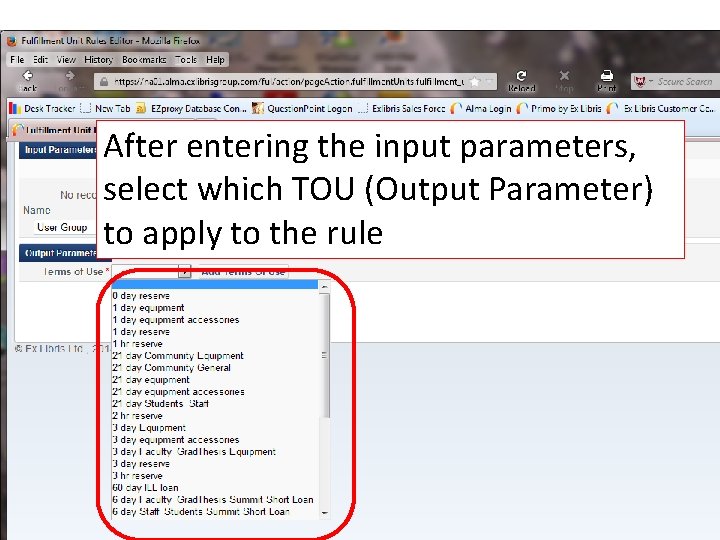
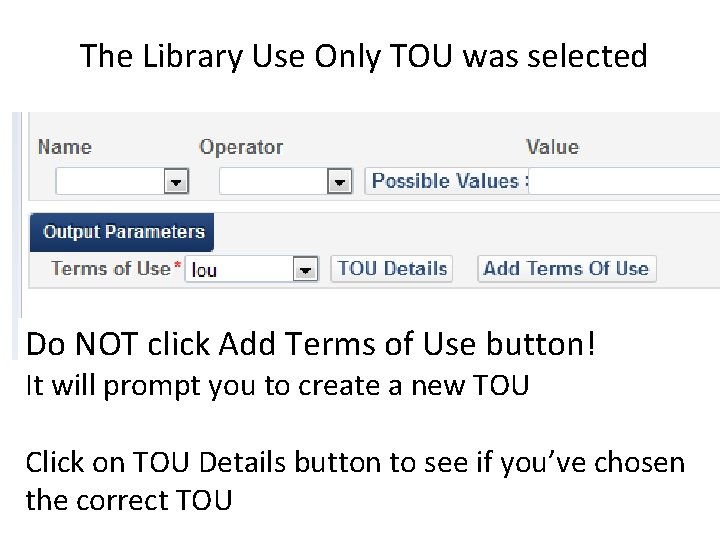
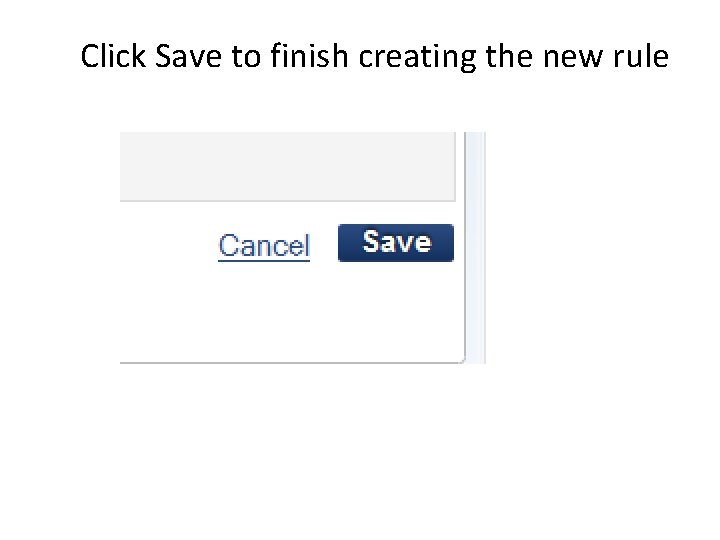
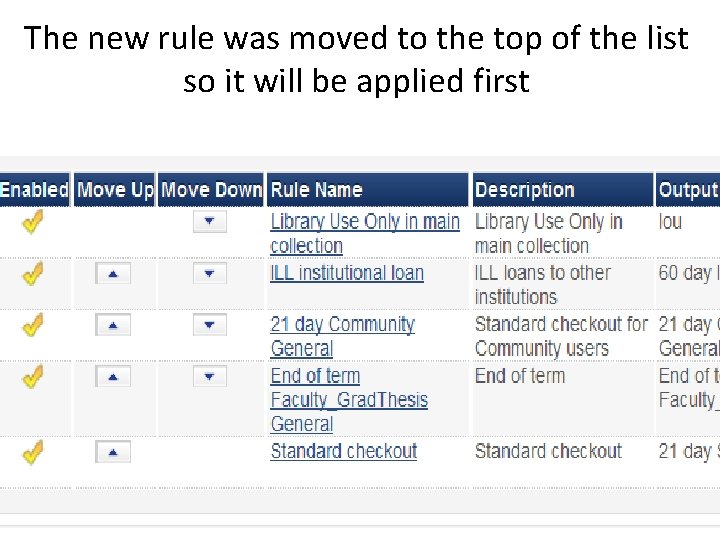
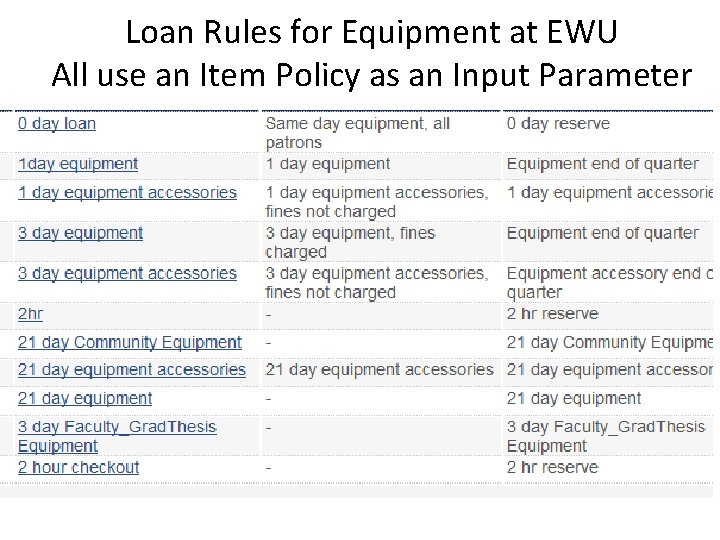
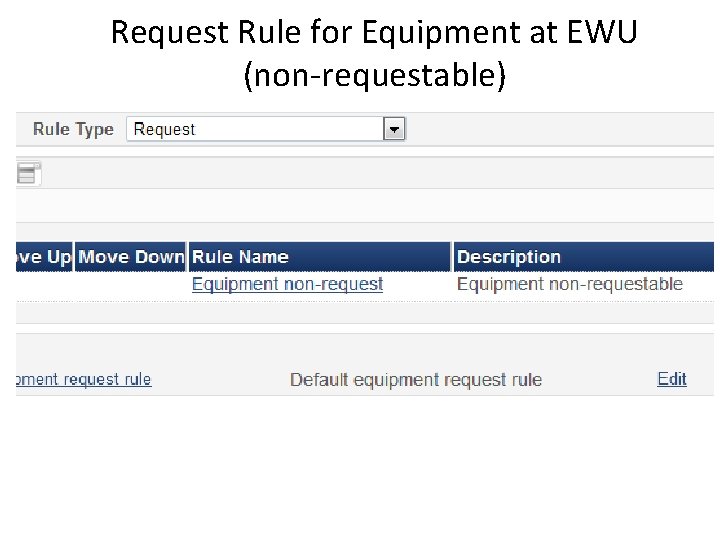
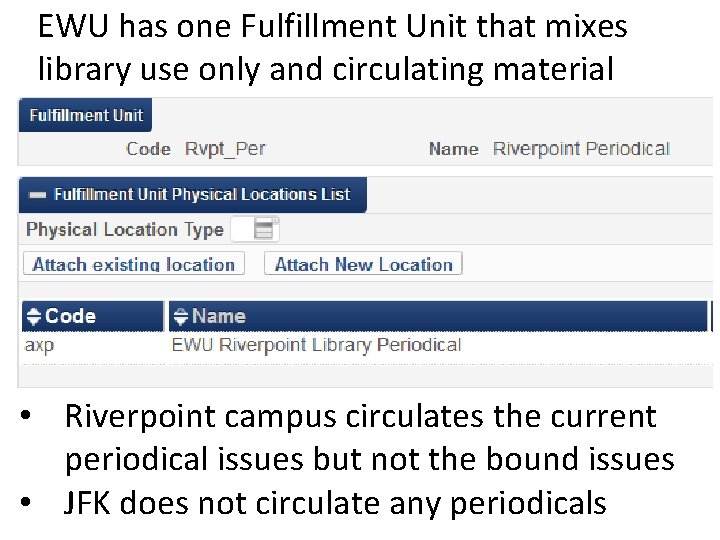
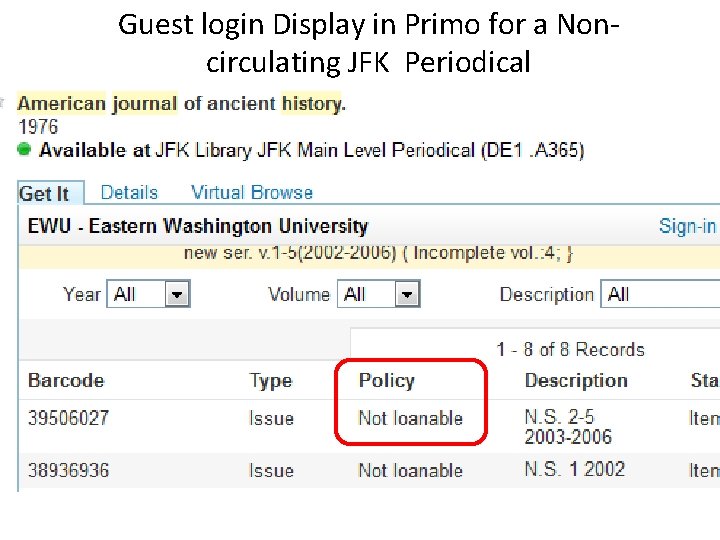
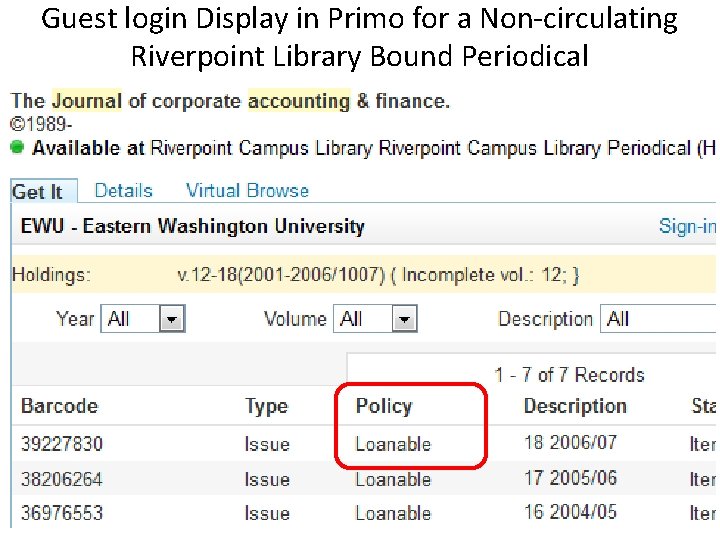
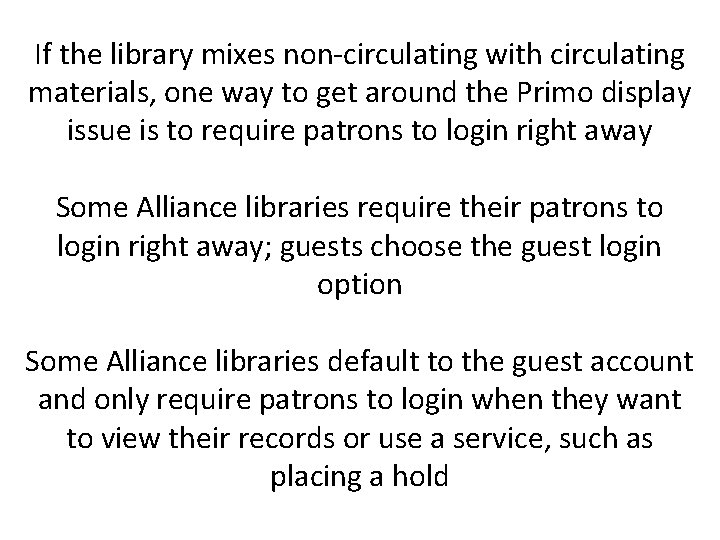
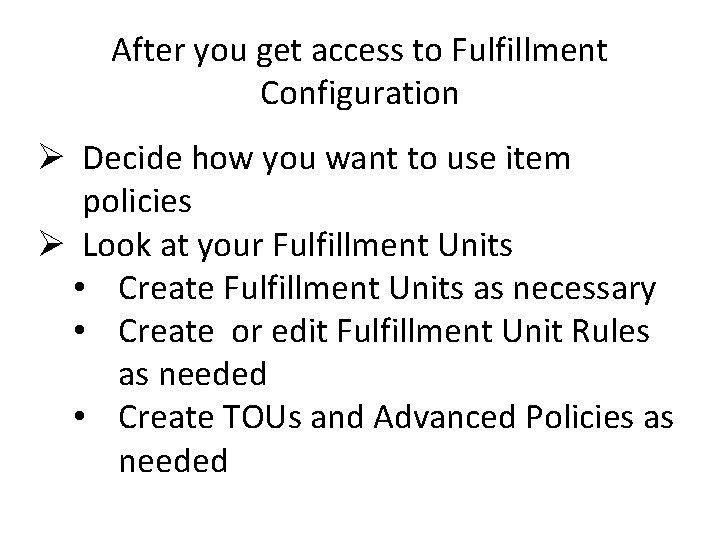
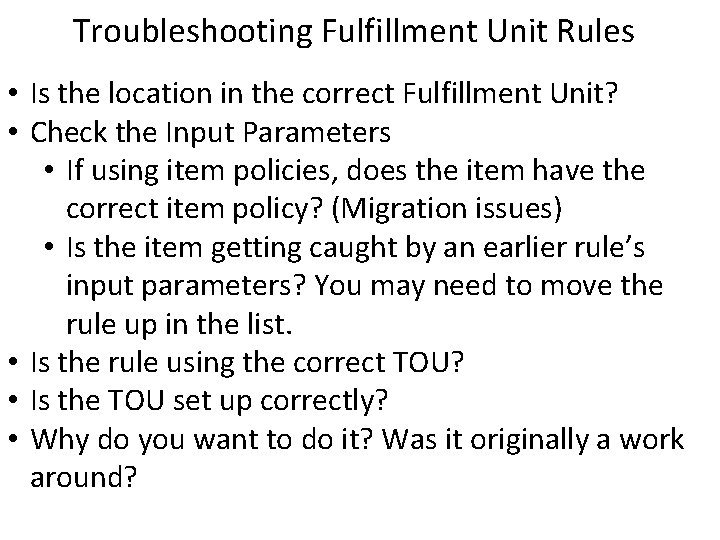
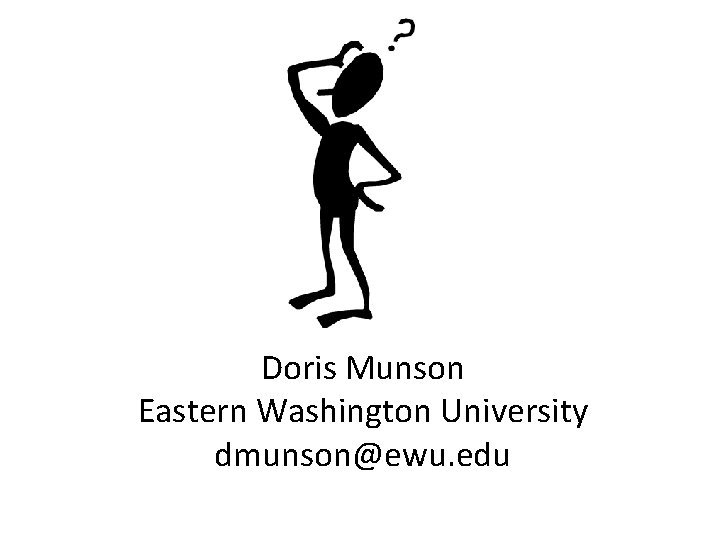
- Slides: 53
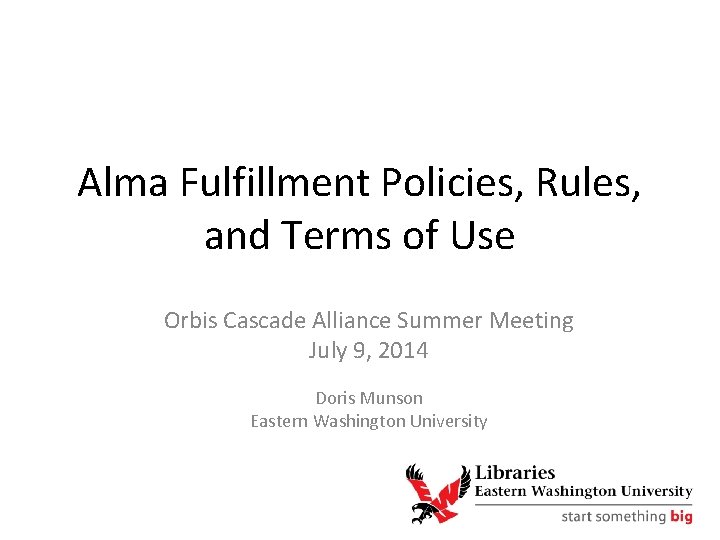
Alma Fulfillment Policies, Rules, and Terms of Use Orbis Cascade Alliance Summer Meeting July 9, 2014 Doris Munson Eastern Washington University

Agenda • • • Alma Advanced Policies are used in Terms of Use, which are used in Fulfillment Unit Rules, which are in Fulfillment Units How Alma TOUs, Advanced Policies, Locations, and Item Policies relate to Alma Fulfillment Unit Rules
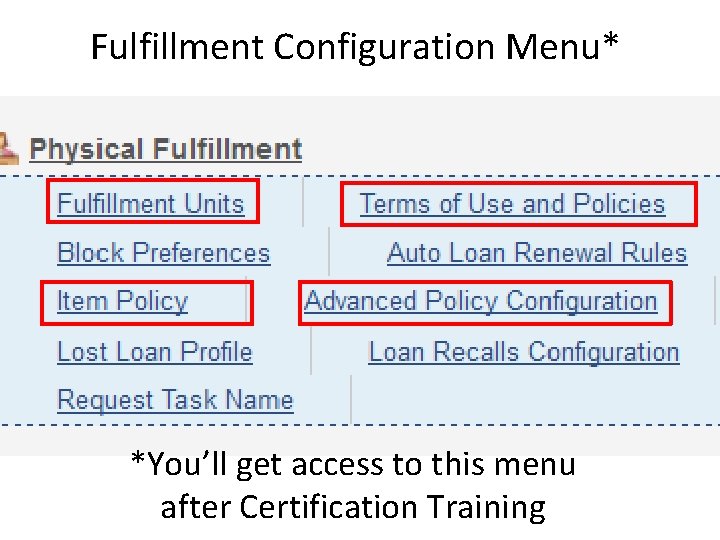
Fulfillment Configuration Menu* *You’ll get access to this menu after Certification Training
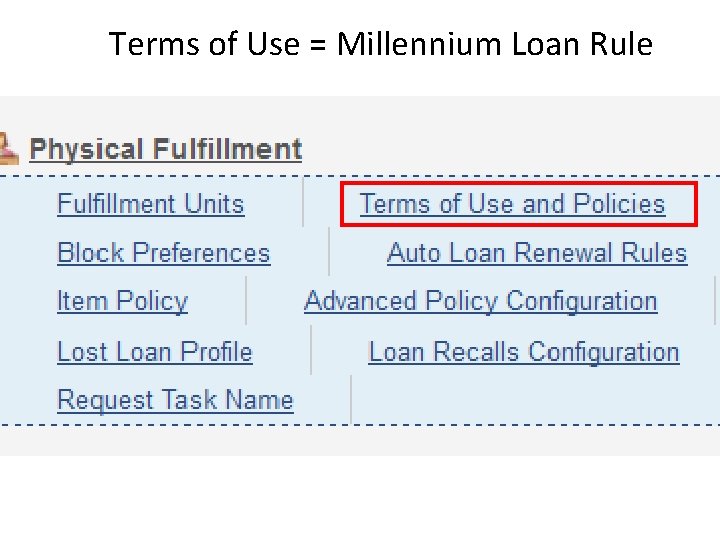
Terms of Use = Millennium Loan Rule
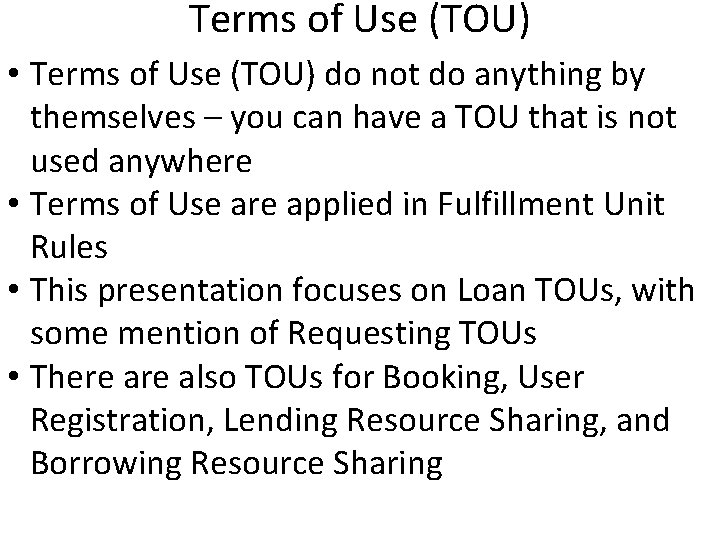
Terms of Use (TOU) • Terms of Use (TOU) do not do anything by themselves – you can have a TOU that is not used anywhere • Terms of Use are applied in Fulfillment Unit Rules • This presentation focuses on Loan TOUs, with some mention of Requesting TOUs • There also TOUs for Booking, User Registration, Lending Resource Sharing, and Borrowing Resource Sharing
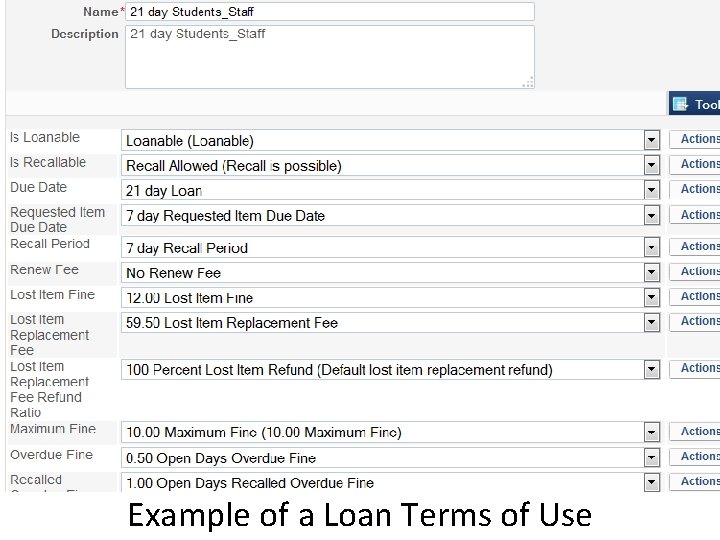
Example of a Loan Terms of Use
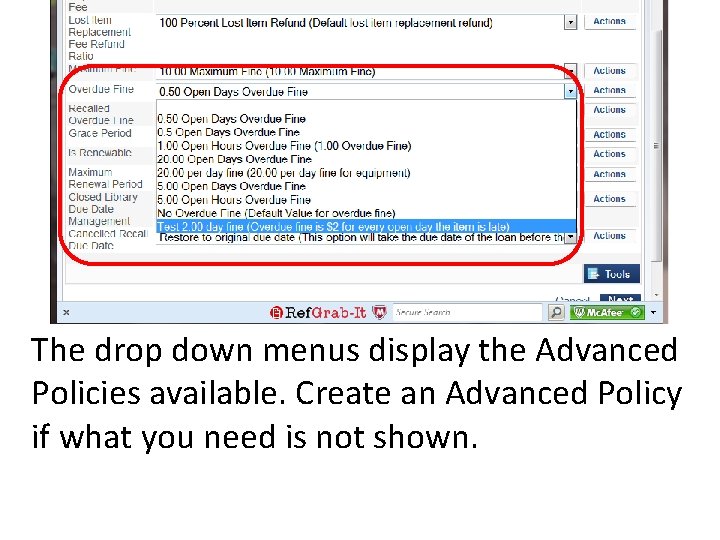
The drop down menus display the Advanced Policies available. Create an Advanced Policy if what you need is not shown.
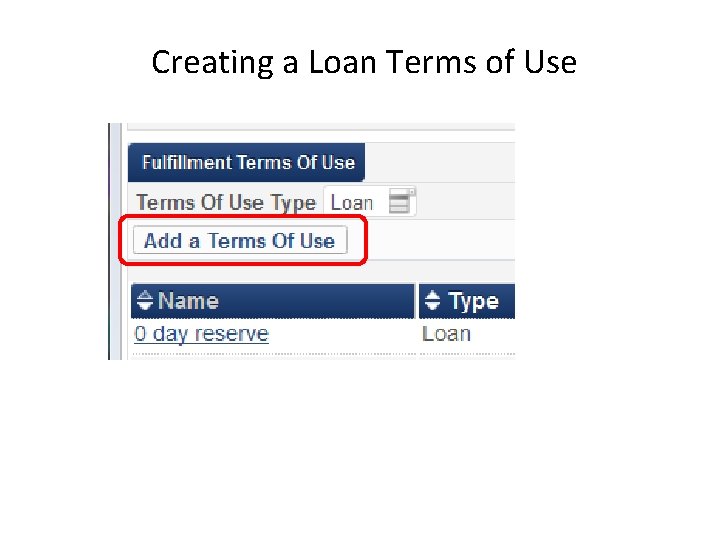
Creating a Loan Terms of Use
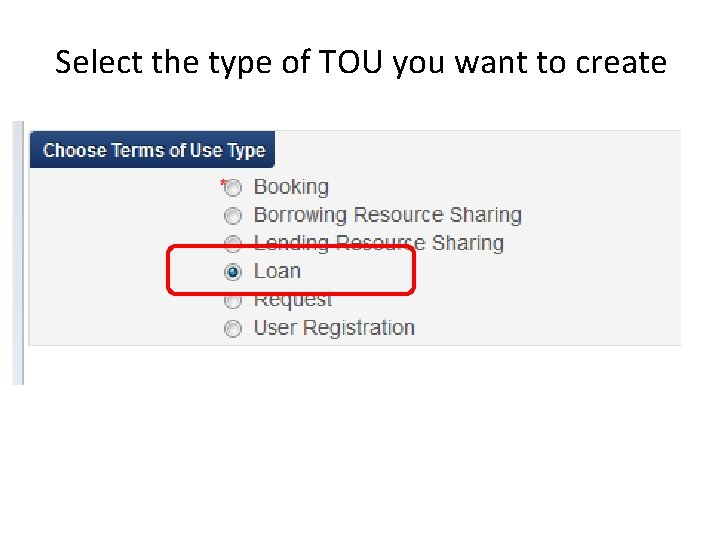
Select the type of TOU you want to create
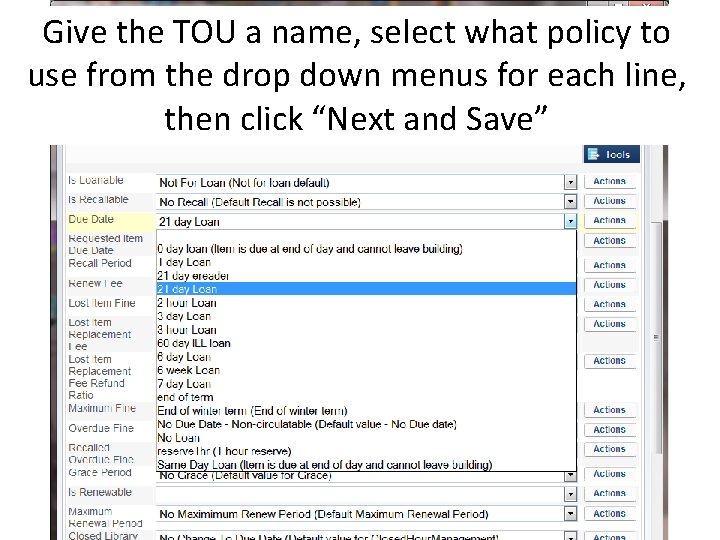
Give the TOU a name, select what policy to use from the drop down menus for each line, then click “Next and Save”
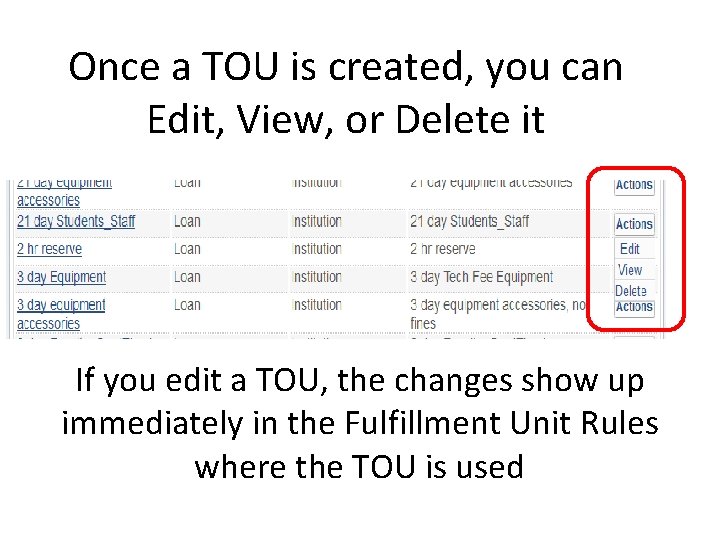
Once a TOU is created, you can Edit, View, or Delete it If you edit a TOU, the changes show up immediately in the Fulfillment Unit Rules where the TOU is used
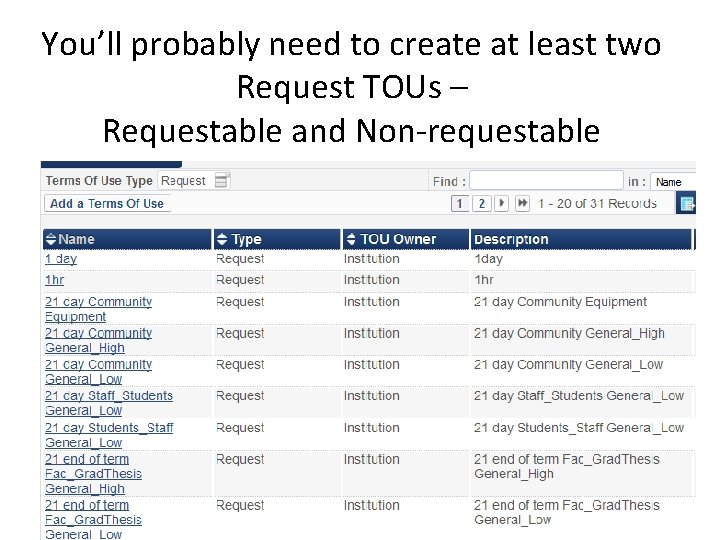
You’ll probably need to create at least two Request TOUs – Requestable and Non-requestable
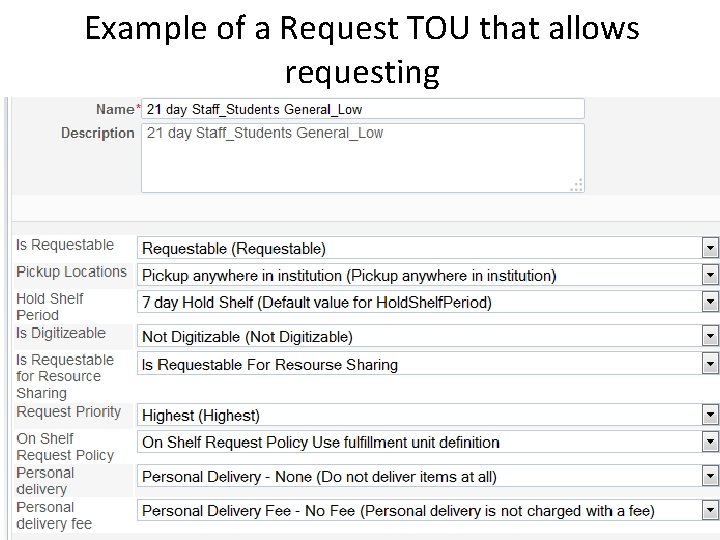
Example of a Request TOU that allows requesting
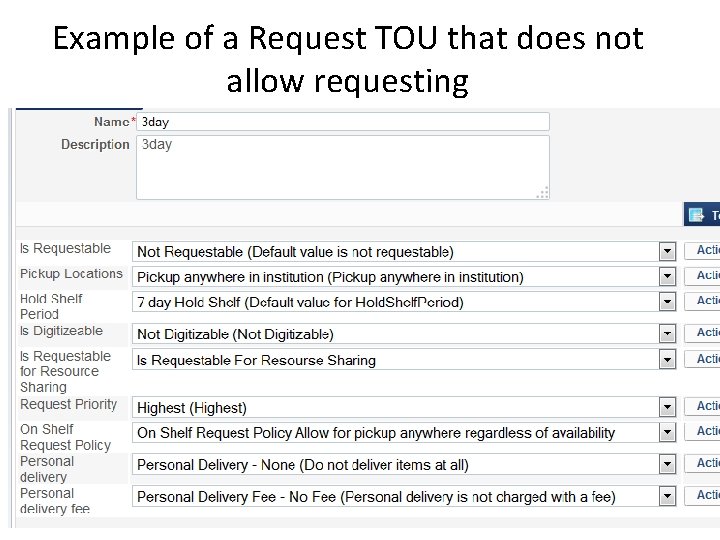
Example of a Request TOU that does not allow requesting
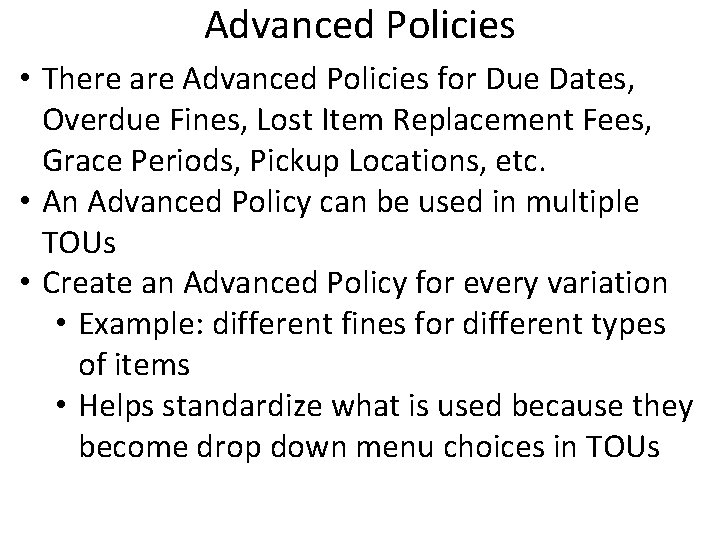
Advanced Policies • There are Advanced Policies for Due Dates, Overdue Fines, Lost Item Replacement Fees, Grace Periods, Pickup Locations, etc. • An Advanced Policy can be used in multiple TOUs • Create an Advanced Policy for every variation • Example: different fines for different types of items • Helps standardize what is used because they become drop down menu choices in TOUs
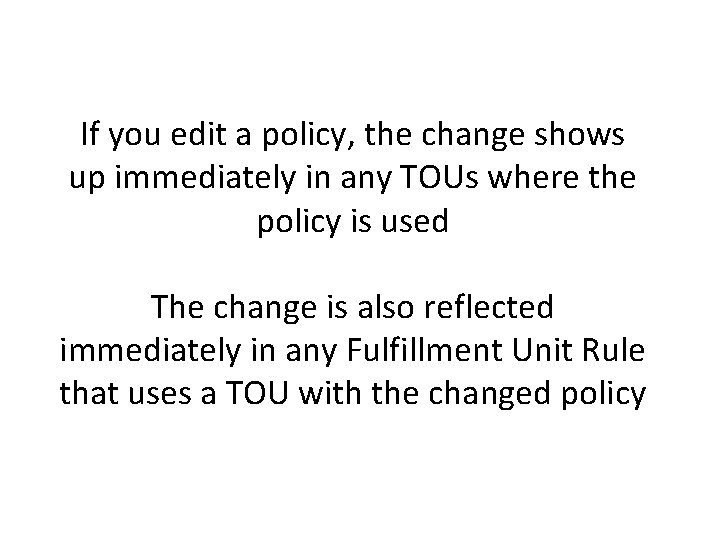
If you edit a policy, the change shows up immediately in any TOUs where the policy is used The change is also reflected immediately in any Fulfillment Unit Rule that uses a TOU with the changed policy
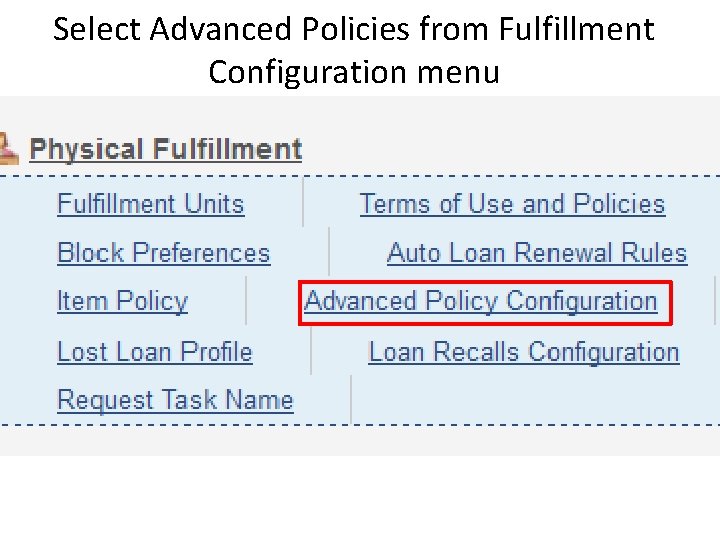
Select Advanced Policies from Fulfillment Configuration menu
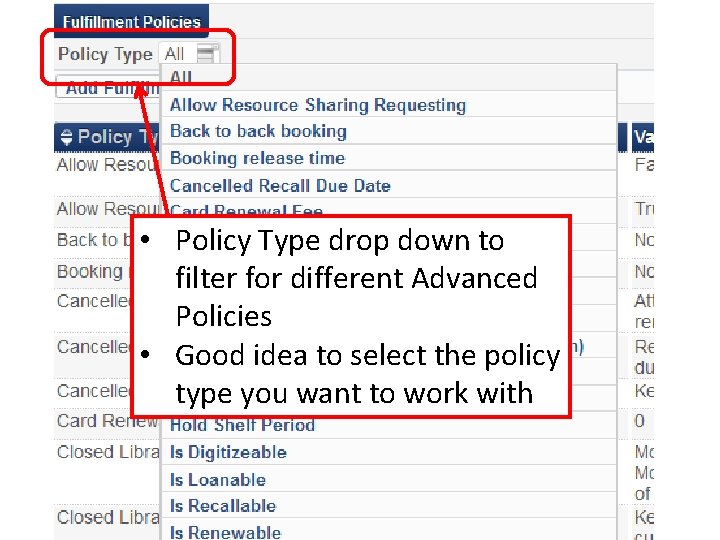
• Policy Type drop down to filter for different Advanced Policies • Good idea to select the policy type you want to work with
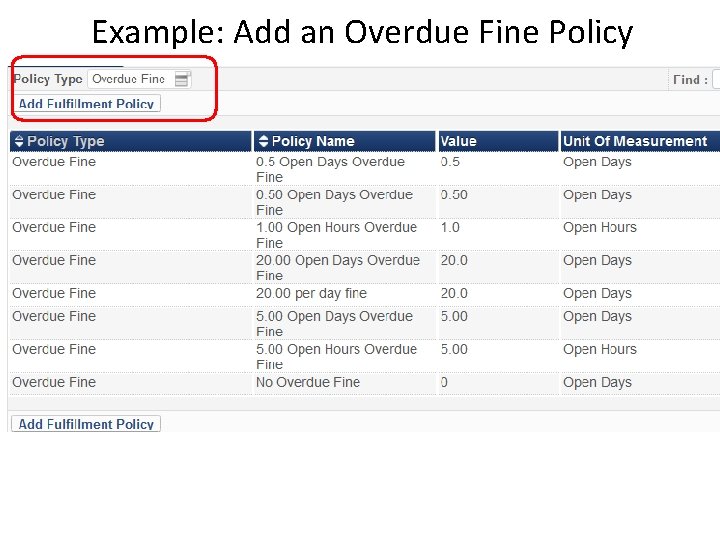
Example: Add an Overdue Fine Policy
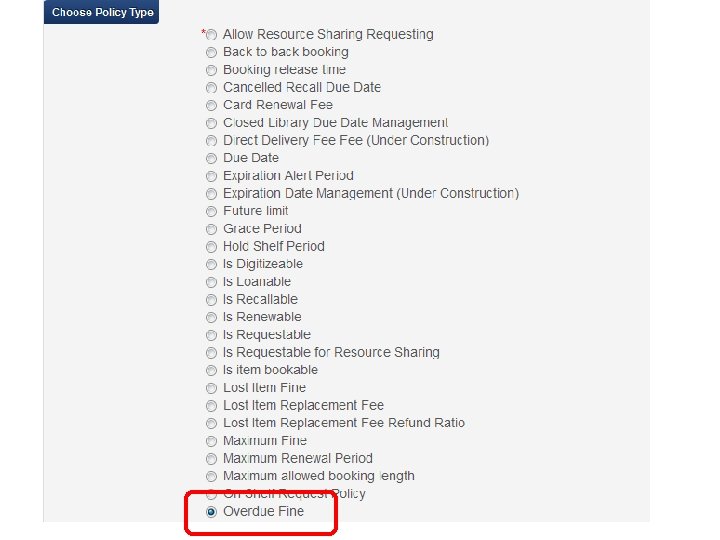
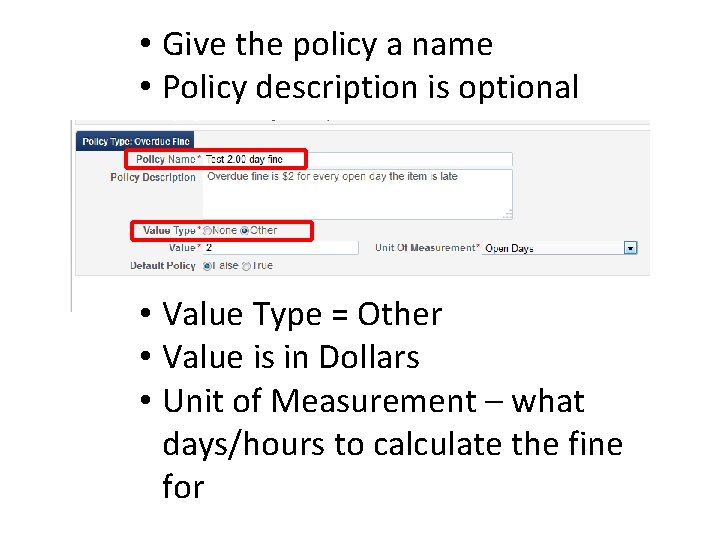
• Give the policy a name • Policy description is optional • Value Type = Other • Value is in Dollars • Unit of Measurement – what days/hours to calculate the fine for
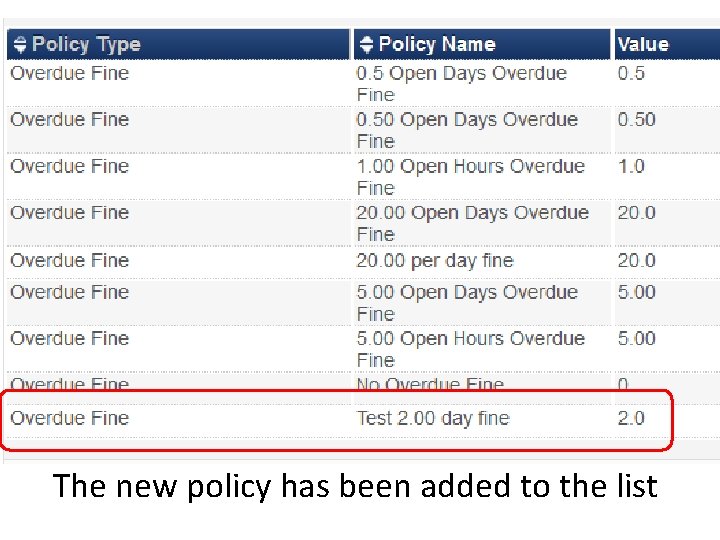
The new policy has been added to the list
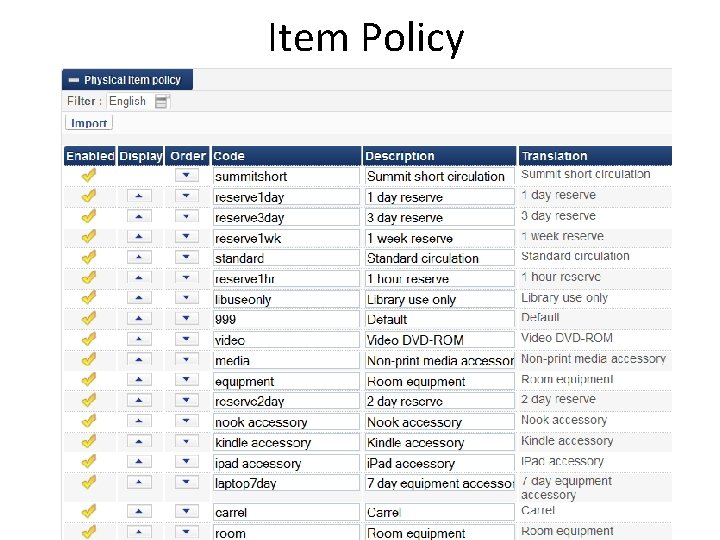
Item Policy
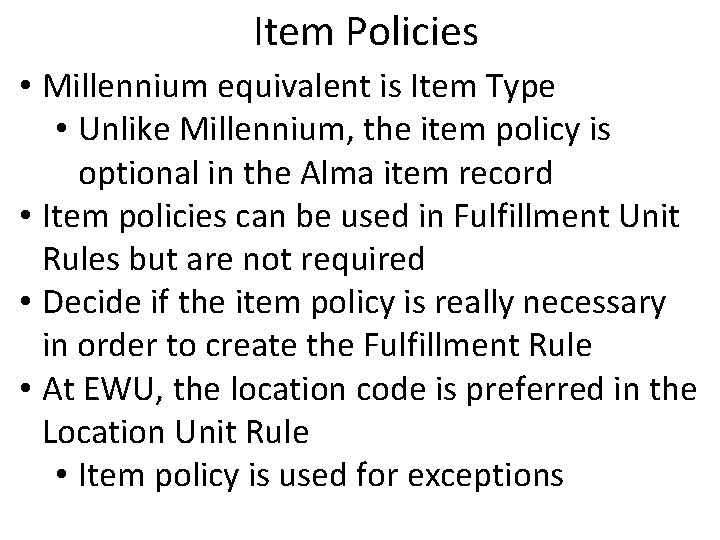
Item Policies • Millennium equivalent is Item Type • Unlike Millennium, the item policy is optional in the Alma item record • Item policies can be used in Fulfillment Unit Rules but are not required • Decide if the item policy is really necessary in order to create the Fulfillment Rule • At EWU, the location code is preferred in the Location Unit Rule • Item policy is used for exceptions
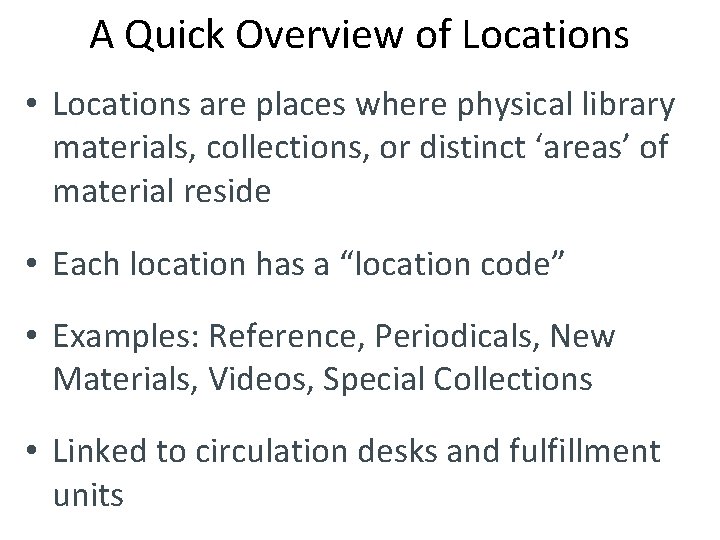
A Quick Overview of Locations • Locations are places where physical library materials, collections, or distinct ‘areas’ of material reside • Each location has a “location code” • Examples: Reference, Periodicals, New Materials, Videos, Special Collections • Linked to circulation desks and fulfillment units
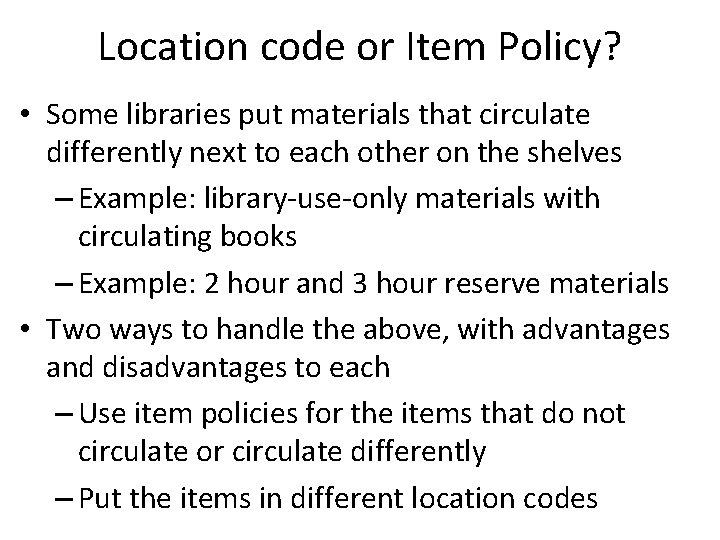
Location code or Item Policy? • Some libraries put materials that circulate differently next to each other on the shelves – Example: library-use-only materials with circulating books – Example: 2 hour and 3 hour reserve materials • Two ways to handle the above, with advantages and disadvantages to each – Use item policies for the items that do not circulate or circulate differently – Put the items in different location codes
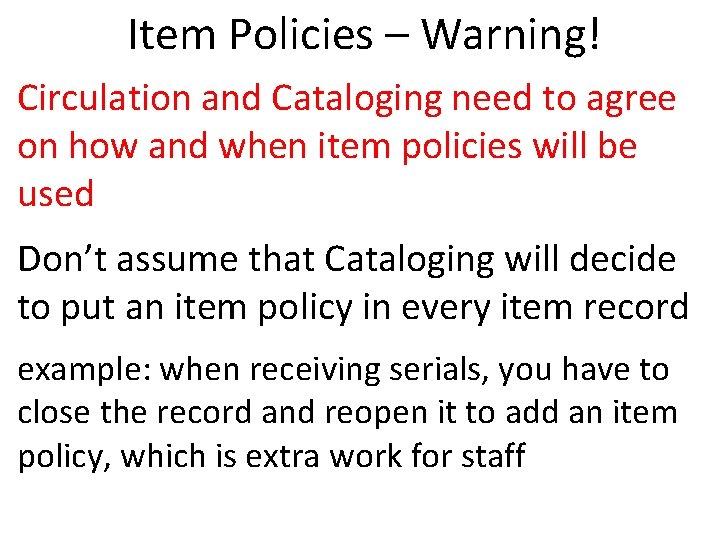
Item Policies – Warning! Circulation and Cataloging need to agree on how and when item policies will be used Don’t assume that Cataloging will decide to put an item policy in every item record example: when receiving serials, you have to close the record and reopen it to add an item policy, which is extra work for staff
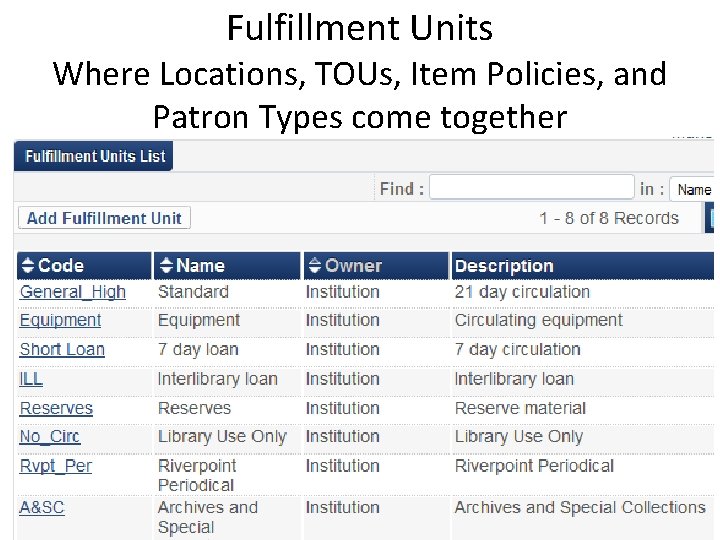
Fulfillment Units Where Locations, TOUs, Item Policies, and Patron Types come together
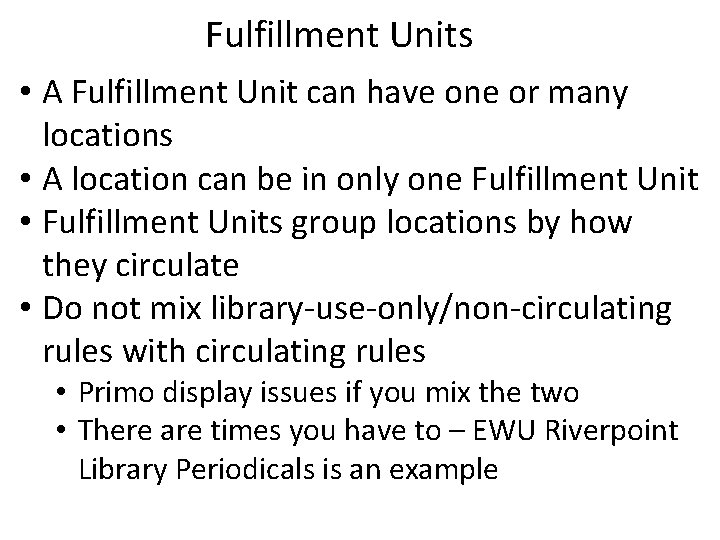
Fulfillment Units • A Fulfillment Unit can have one or many locations • A location can be in only one Fulfillment Unit • Fulfillment Units group locations by how they circulate • Do not mix library-use-only/non-circulating rules with circulating rules • Primo display issues if you mix the two • There are times you have to – EWU Riverpoint Library Periodicals is an example
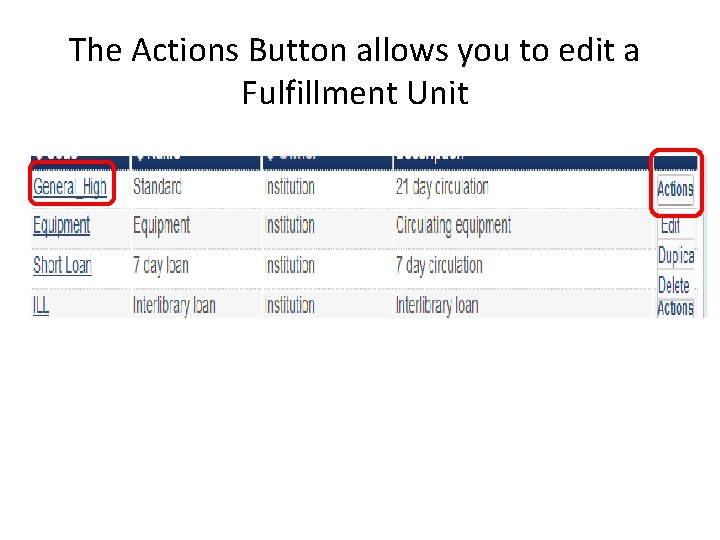
The Actions Button allows you to edit a Fulfillment Unit
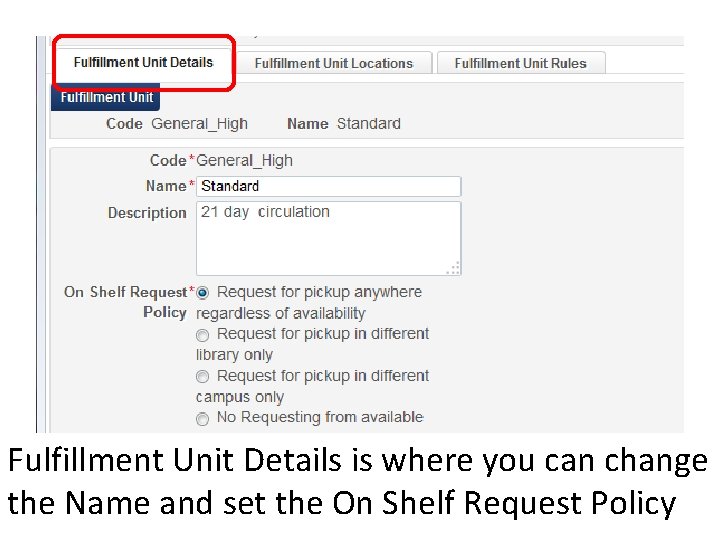
Fulfillment Unit Details is where you can change the Name and set the On Shelf Request Policy
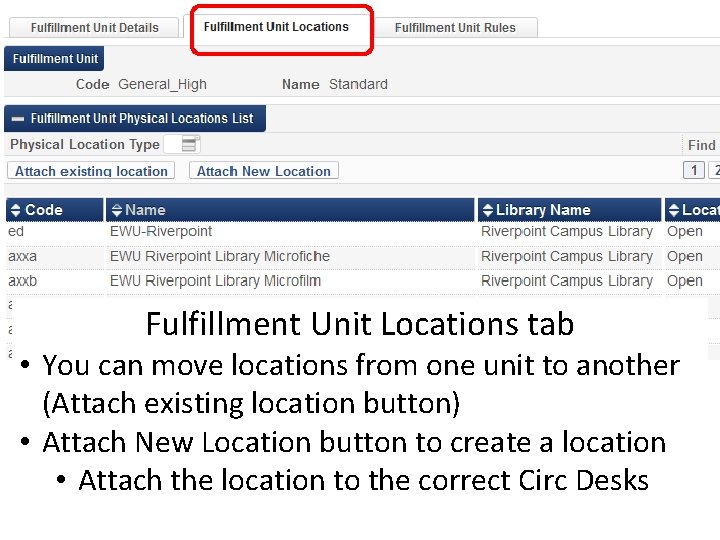
Fulfillment Unit Locations tab • You can move locations from one unit to another (Attach existing location button) • Attach New Location button to create a location • Attach the location to the correct Circ Desks
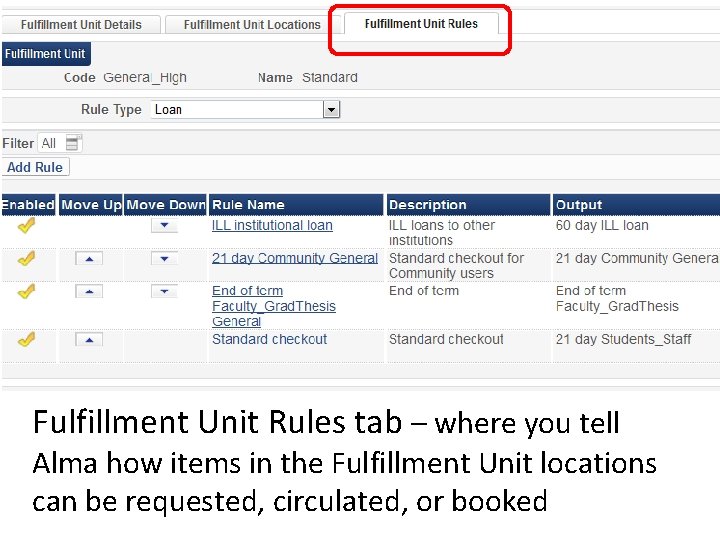
Fulfillment Unit Rules tab – where you tell Alma how items in the Fulfillment Unit locations can be requested, circulated, or booked
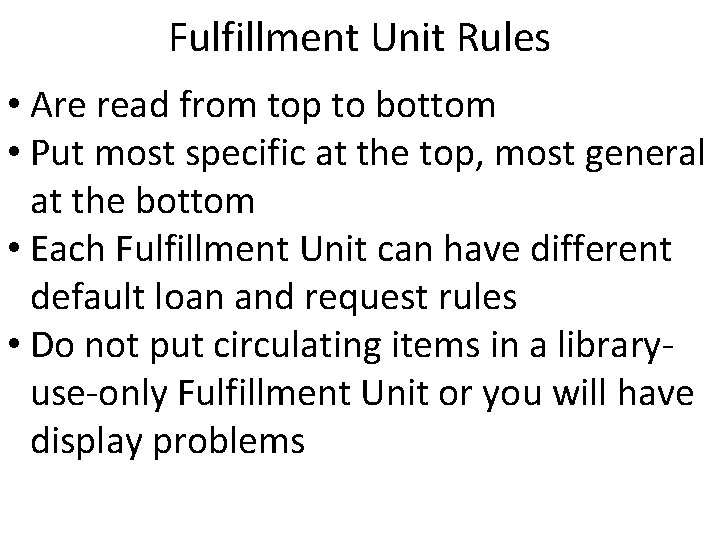
Fulfillment Unit Rules • Are read from top to bottom • Put most specific at the top, most general at the bottom • Each Fulfillment Unit can have different default loan and request rules • Do not put circulating items in a libraryuse-only Fulfillment Unit or you will have display problems
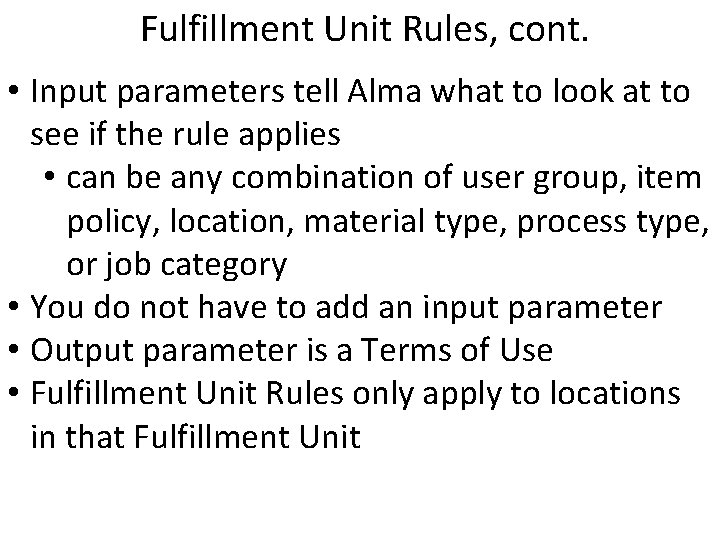
Fulfillment Unit Rules, cont. • Input parameters tell Alma what to look at to see if the rule applies • can be any combination of user group, item policy, location, material type, process type, or job category • You do not have to add an input parameter • Output parameter is a Terms of Use • Fulfillment Unit Rules only apply to locations in that Fulfillment Unit
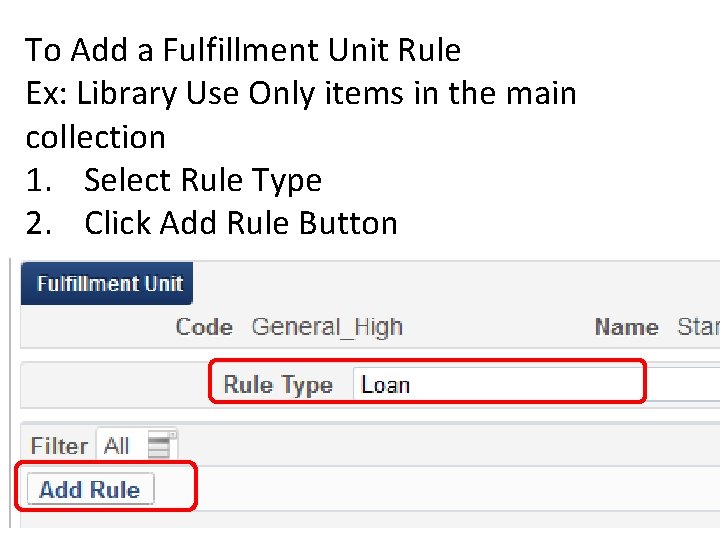
To Add a Fulfillment Unit Rule Ex: Library Use Only items in the main collection 1. Select Rule Type 2. Click Add Rule Button
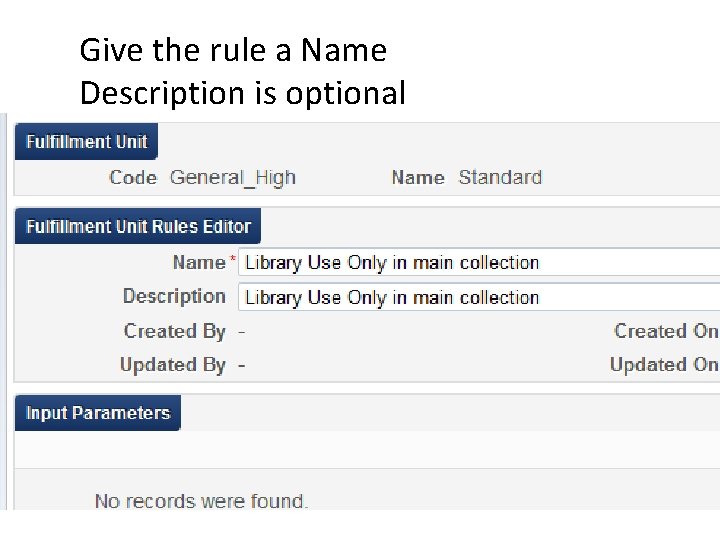
Give the rule a Name Description is optional
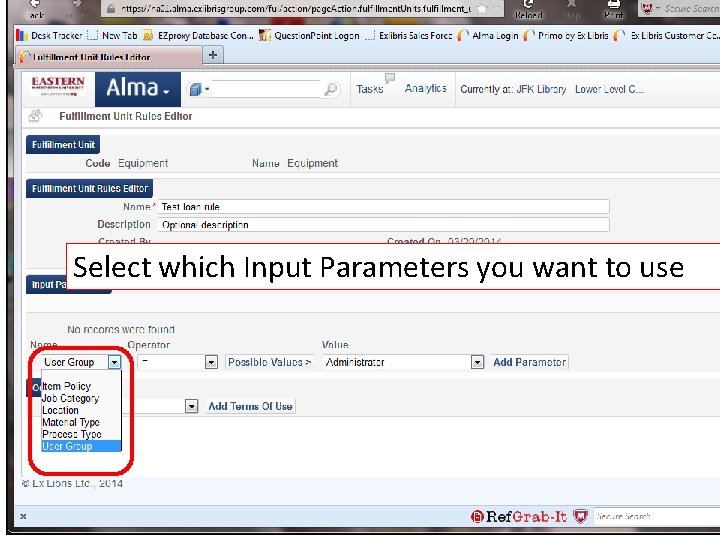
Select which Input Parameters you want to use
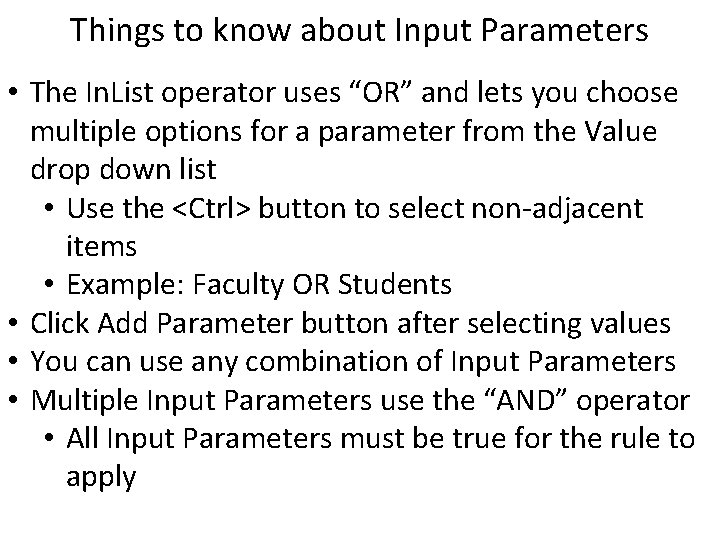
Things to know about Input Parameters • The In. List operator uses “OR” and lets you choose multiple options for a parameter from the Value drop down list • Use the <Ctrl> button to select non-adjacent items • Example: Faculty OR Students • Click Add Parameter button after selecting values • You can use any combination of Input Parameters • Multiple Input Parameters use the “AND” operator • All Input Parameters must be true for the rule to apply
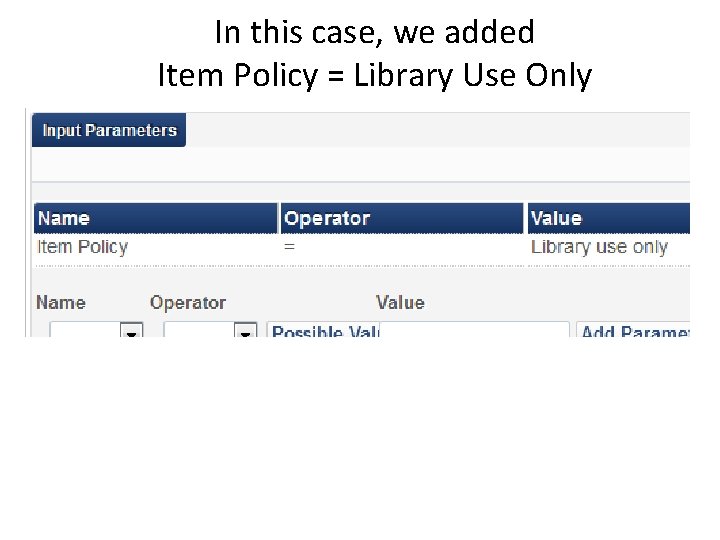
In this case, we added Item Policy = Library Use Only
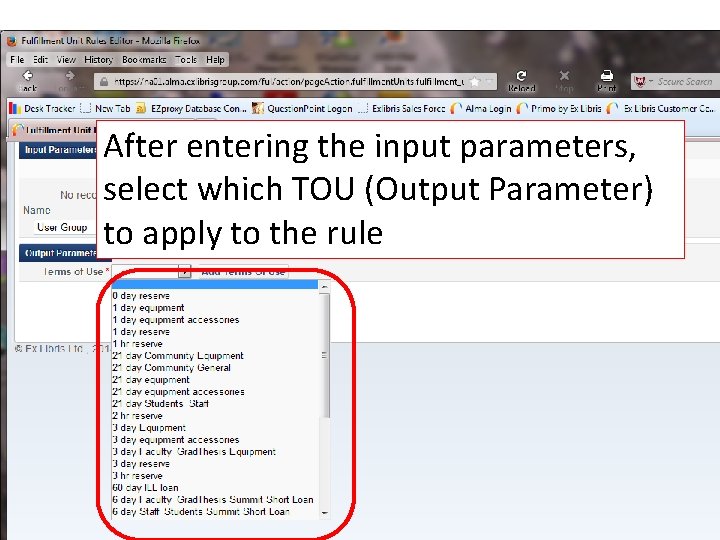
After entering the input parameters, select which TOU (Output Parameter) to apply to the rule
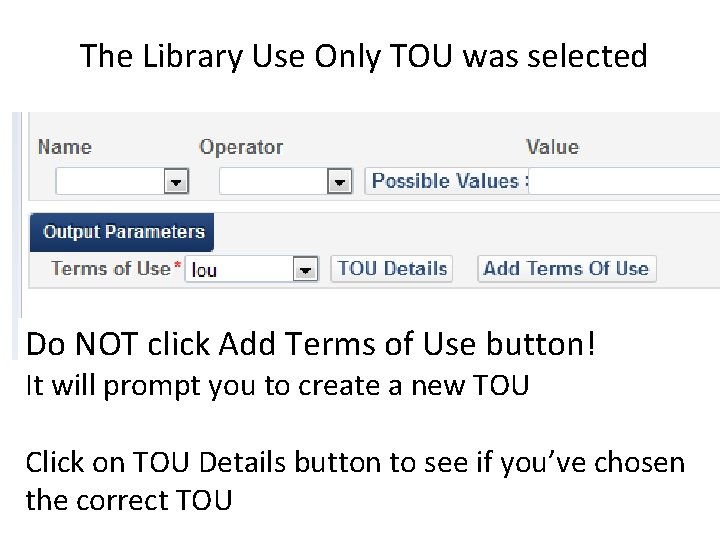
The Library Use Only TOU was selected Do NOT click Add Terms of Use button! It will prompt you to create a new TOU Click on TOU Details button to see if you’ve chosen the correct TOU
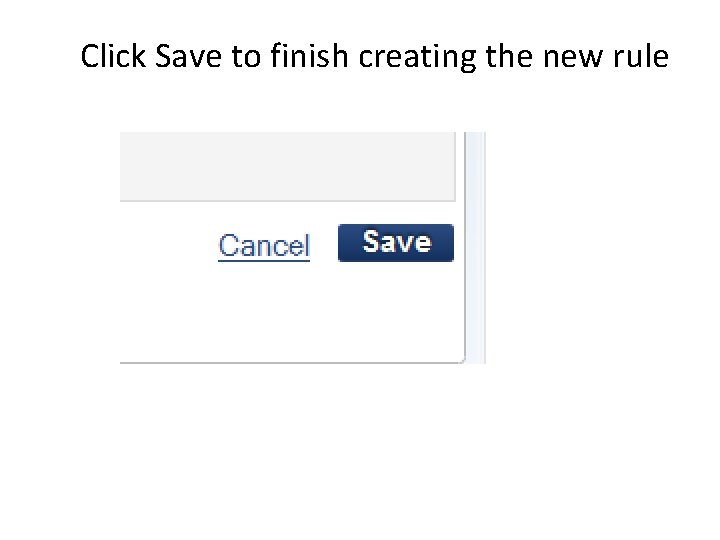
Click Save to finish creating the new rule
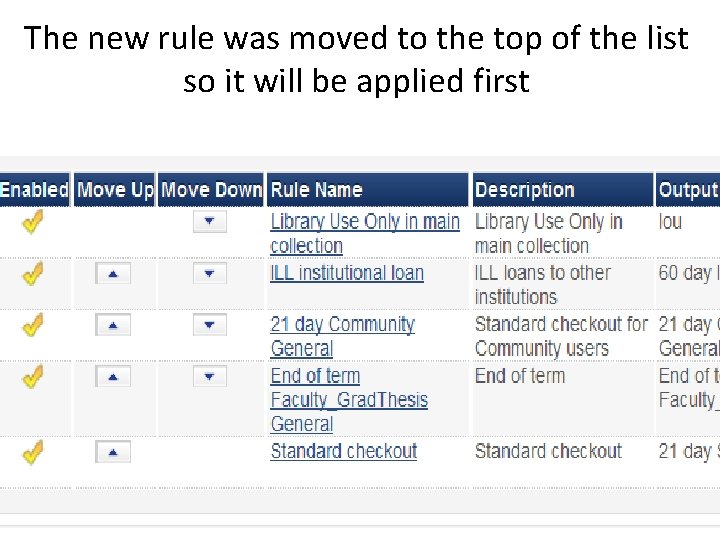
The new rule was moved to the top of the list so it will be applied first
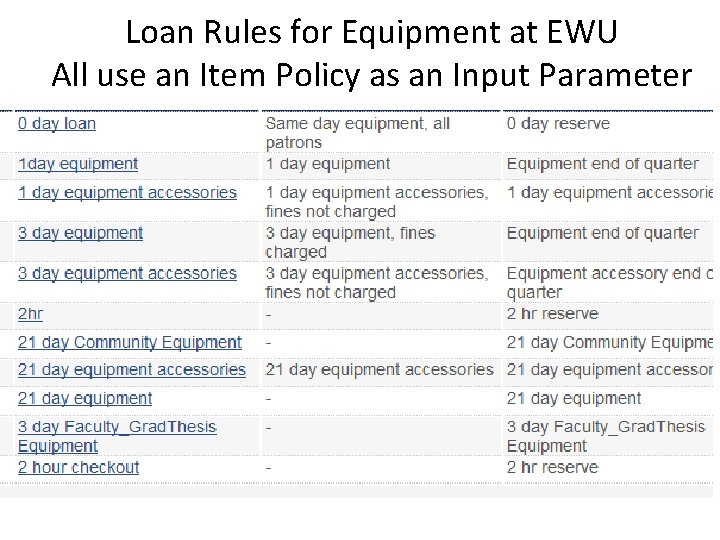
Loan Rules for Equipment at EWU All use an Item Policy as an Input Parameter
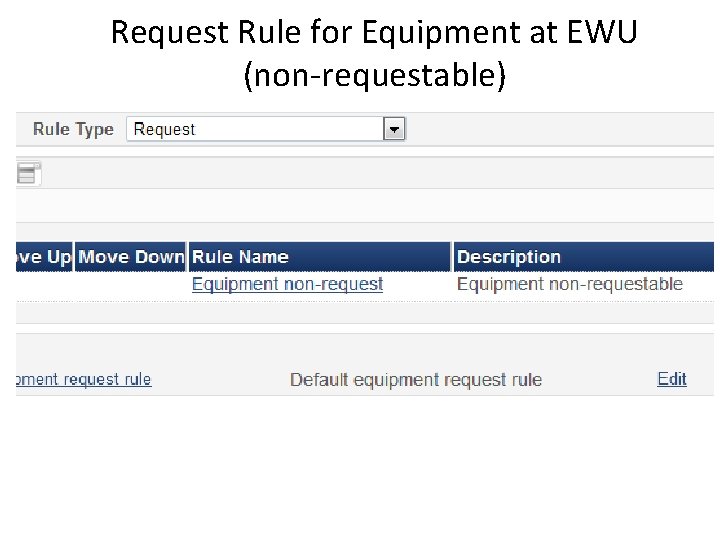
Request Rule for Equipment at EWU (non-requestable)
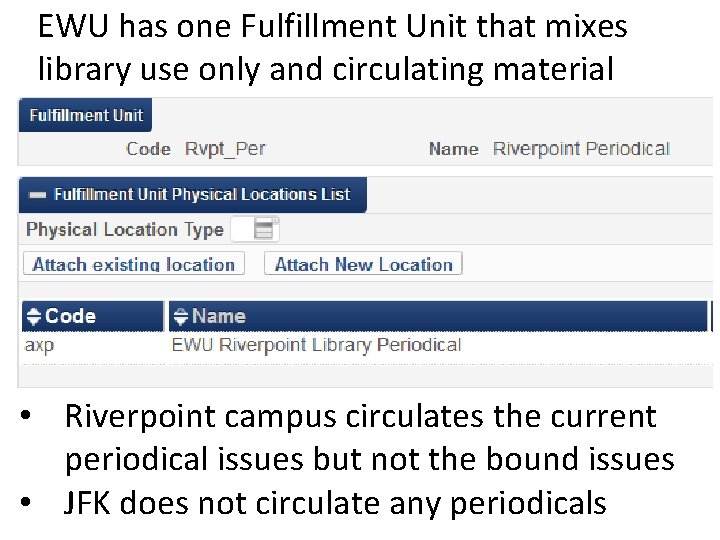
EWU has one Fulfillment Unit that mixes library use only and circulating material • Riverpoint campus circulates the current periodical issues but not the bound issues • JFK does not circulate any periodicals
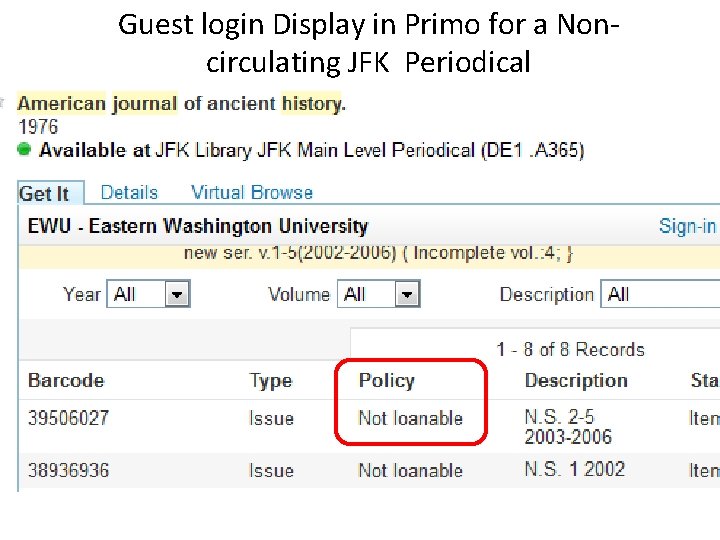
Guest login Display in Primo for a Noncirculating JFK Periodical
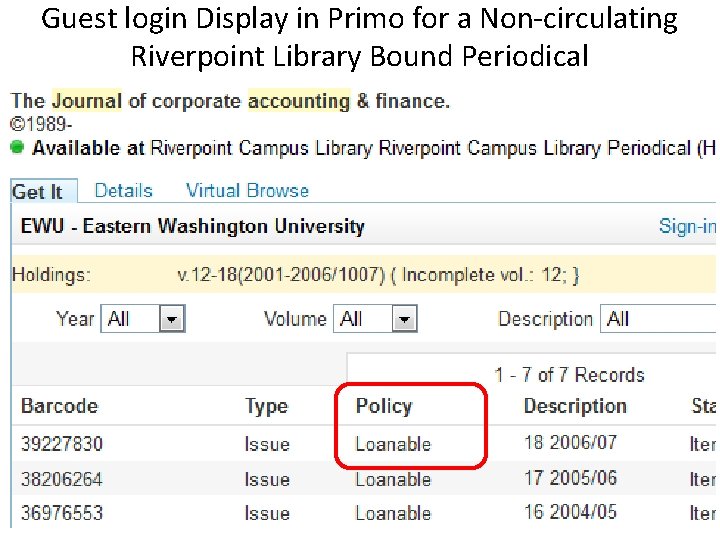
Guest login Display in Primo for a Non-circulating Riverpoint Library Bound Periodical
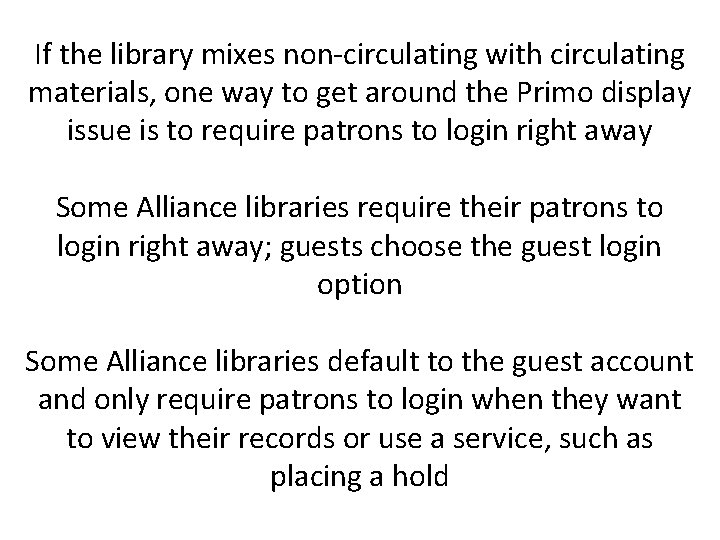
If the library mixes non-circulating with circulating materials, one way to get around the Primo display issue is to require patrons to login right away Some Alliance libraries require their patrons to login right away; guests choose the guest login option Some Alliance libraries default to the guest account and only require patrons to login when they want to view their records or use a service, such as placing a hold
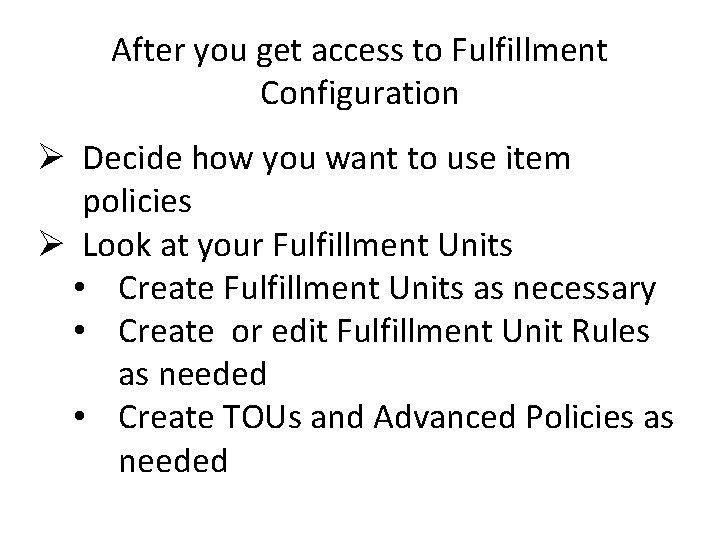
After you get access to Fulfillment Configuration Ø Decide how you want to use item policies Ø Look at your Fulfillment Units • Create Fulfillment Units as necessary • Create or edit Fulfillment Unit Rules as needed • Create TOUs and Advanced Policies as needed
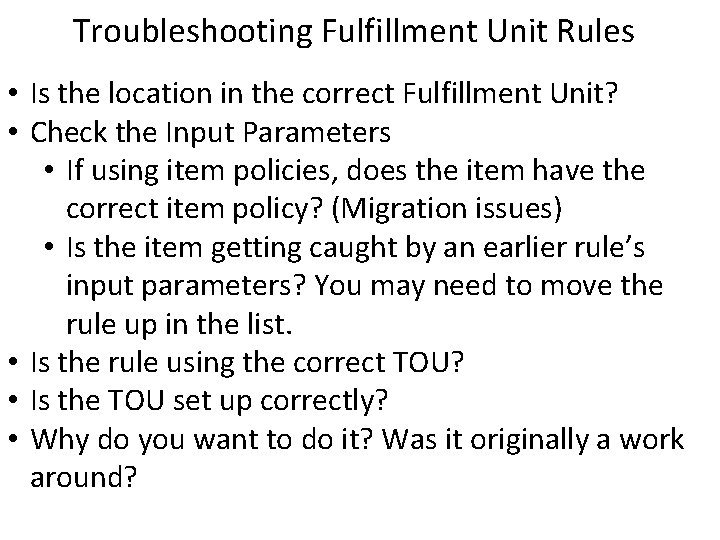
Troubleshooting Fulfillment Unit Rules • Is the location in the correct Fulfillment Unit? • Check the Input Parameters • If using item policies, does the item have the correct item policy? (Migration issues) • Is the item getting caught by an earlier rule’s input parameters? You may need to move the rule up in the list. • Is the rule using the correct TOU? • Is the TOU set up correctly? • Why do you want to do it? Was it originally a work around?
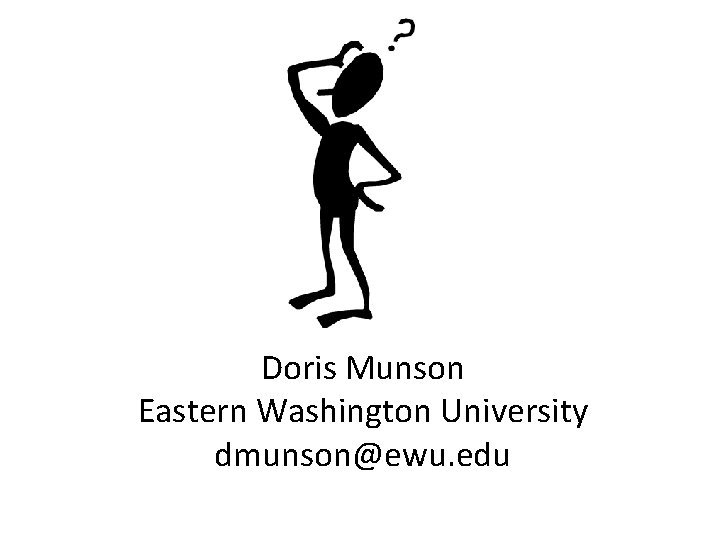
Doris Munson Eastern Washington University dmunson@ewu. edu
 Almárium jelentése
Almárium jelentése Alma item policy
Alma item policy Imgesel taşırma
Imgesel taşırma Like terms and unlike terms in polynomials
Like terms and unlike terms in polynomials What are the like terms in the algebraic expression
What are the like terms in the algebraic expression Decs order no. 11 s. 1987 explanation
Decs order no. 11 s. 1987 explanation Interconnectedness and mutual fulfillment in nature
Interconnectedness and mutual fulfillment in nature Global order promising
Global order promising Basic human aspirations is
Basic human aspirations is Dedicated fulfillment
Dedicated fulfillment Jms advisory
Jms advisory Distribution fulfillment operations
Distribution fulfillment operations Distribution fulfillment operations
Distribution fulfillment operations Your startup wants to implement an order fulfillment
Your startup wants to implement an order fulfillment Fulfillment of objectives
Fulfillment of objectives Service fulfillment
Service fulfillment Mps product fulfillment
Mps product fulfillment Fhb fulfillment
Fhb fulfillment Finding fulfillment in god
Finding fulfillment in god Distribution fulfillment operations
Distribution fulfillment operations Alma normalization rules
Alma normalization rules Alma display logic rules
Alma display logic rules Security program and policies principles and practices
Security program and policies principles and practices Recruitment selection and induction process
Recruitment selection and induction process Security program and policies principles and practices
Security program and policies principles and practices Security program and policies principles and practices
Security program and policies principles and practices Security program and policies principles and practices
Security program and policies principles and practices Security program and policies principles and practices
Security program and policies principles and practices International rules for the interpretation of trade terms
International rules for the interpretation of trade terms International rules for the interpretation of trade terms
International rules for the interpretation of trade terms Chapter 9 drivers ed
Chapter 9 drivers ed Manuel roxas programs and policies
Manuel roxas programs and policies National policy and legislation
National policy and legislation Classroom policies and procedures
Classroom policies and procedures Lending policies and procedures managing credit risk
Lending policies and procedures managing credit risk Trade and investment policies
Trade and investment policies Slidetodoc.com
Slidetodoc.com Chapter 11 school policies and their functions
Chapter 11 school policies and their functions Importance of policy
Importance of policy Policies and procedures presentation
Policies and procedures presentation Configuration policies and procedures
Configuration policies and procedures What is hr policy
What is hr policy What is hrm policy
What is hrm policy What are hr policies
What are hr policies Who was babur
Who was babur Conservative policies under reagan and bush
Conservative policies under reagan and bush Chapter 6 supply demand and government policies
Chapter 6 supply demand and government policies Bob tricker corporate governance
Bob tricker corporate governance How you use ict today and how you will use it tomorrow
How you use ict today and how you will use it tomorrow Truth table generator
Truth table generator Kelvin rodolfo
Kelvin rodolfo Use case diagram rules
Use case diagram rules Nps management policies
Nps management policies Nixons foreign policies
Nixons foreign policies