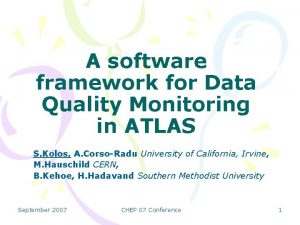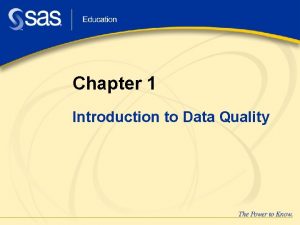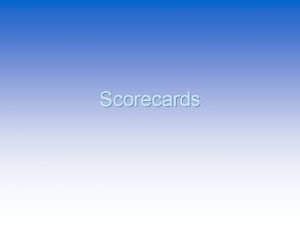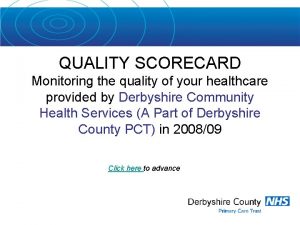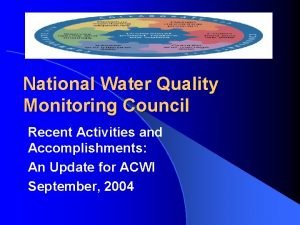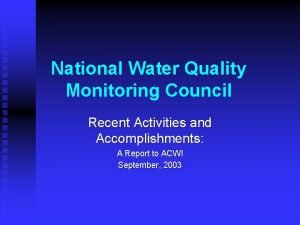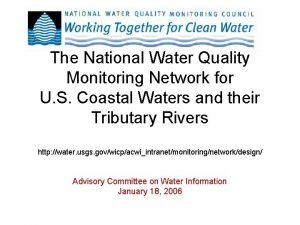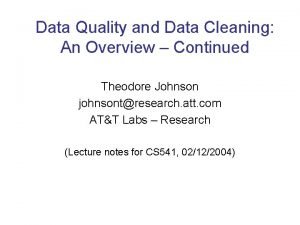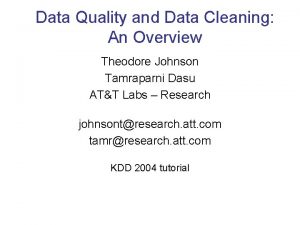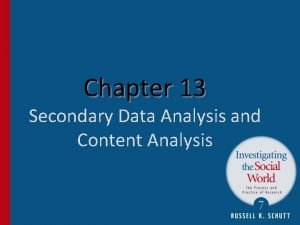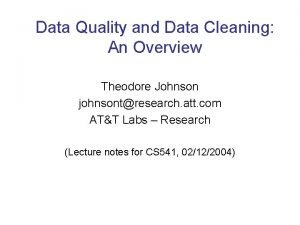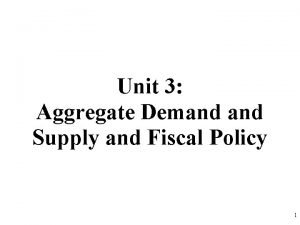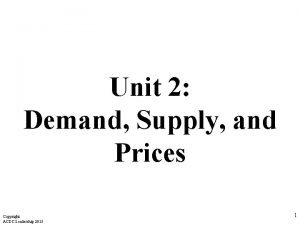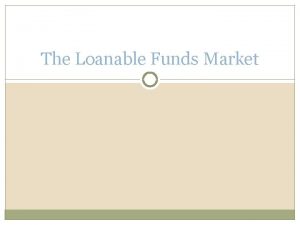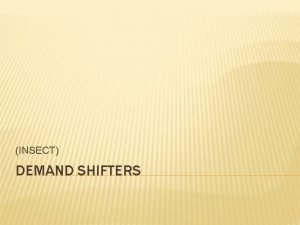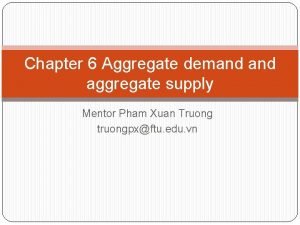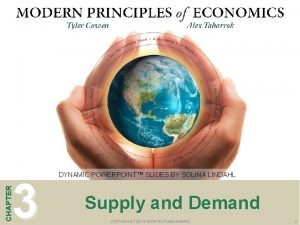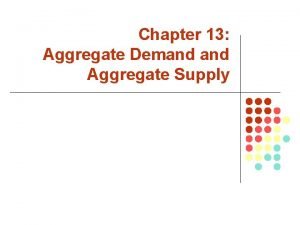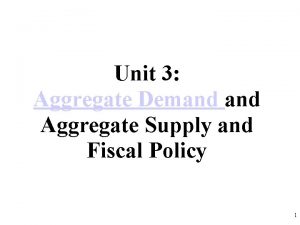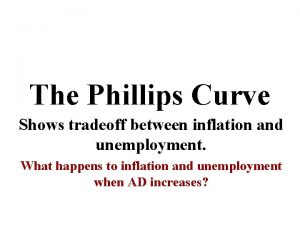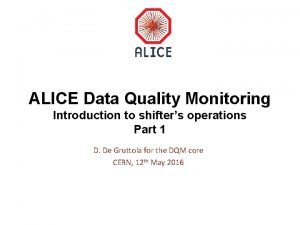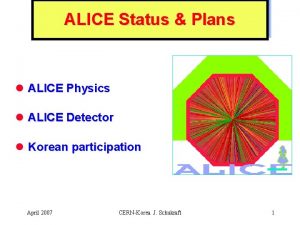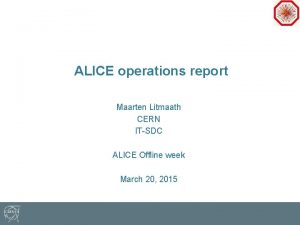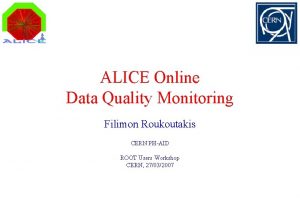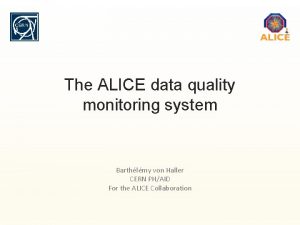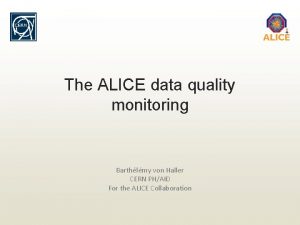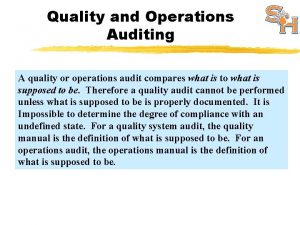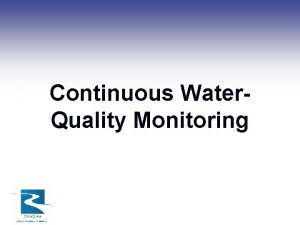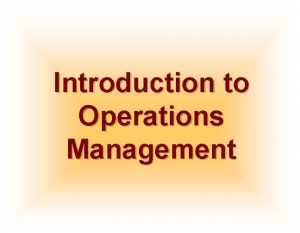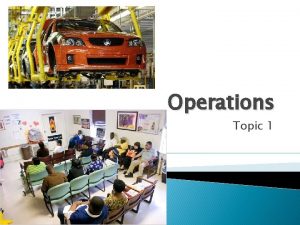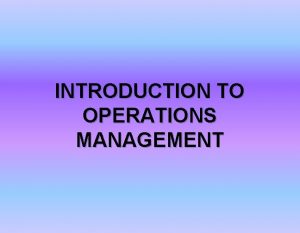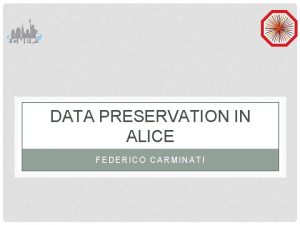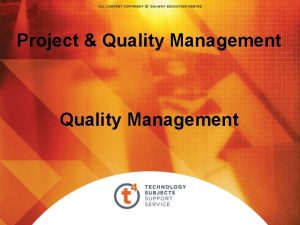ALICE Data Quality Monitoring Introduction to shifters operations
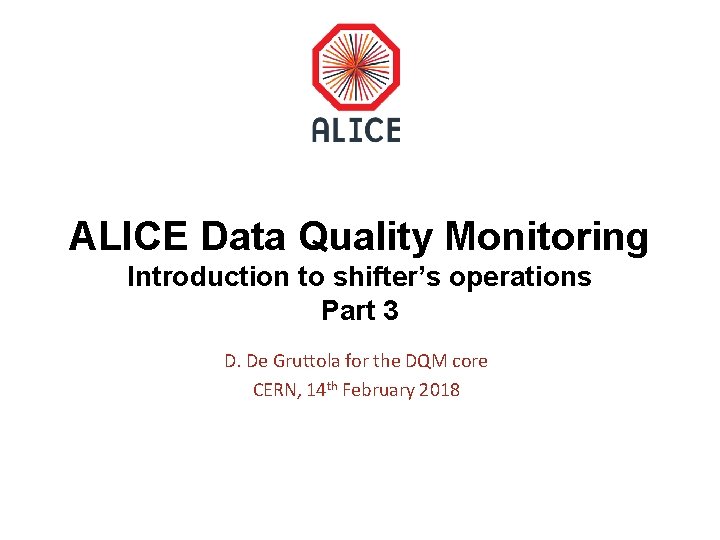
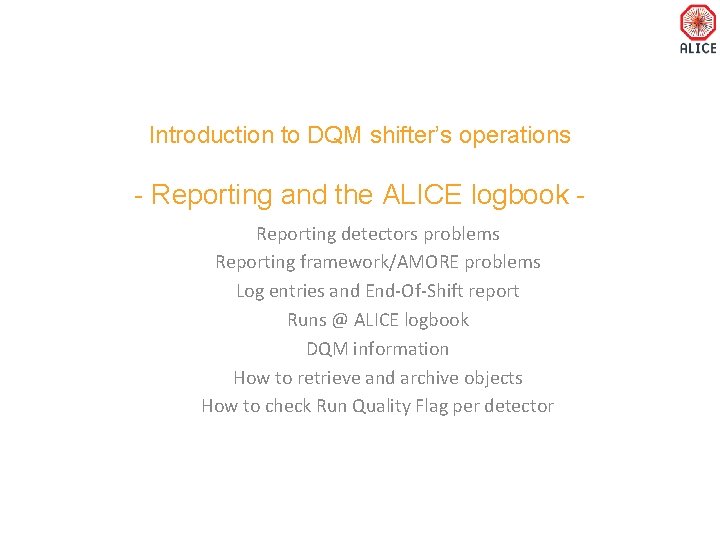
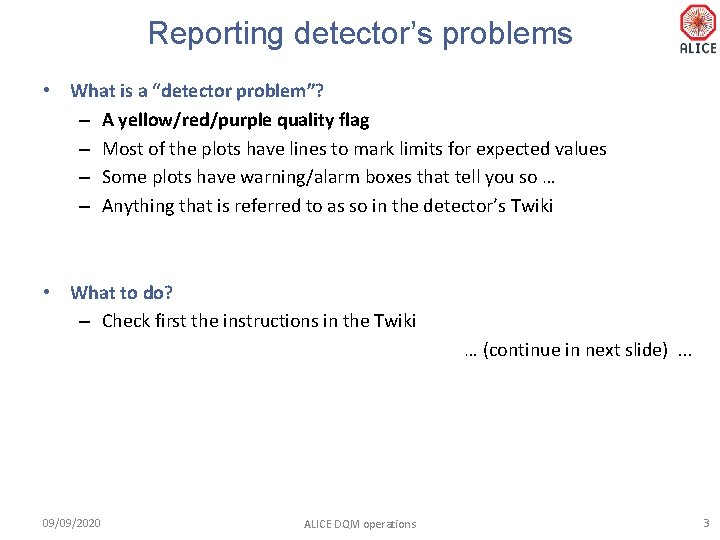
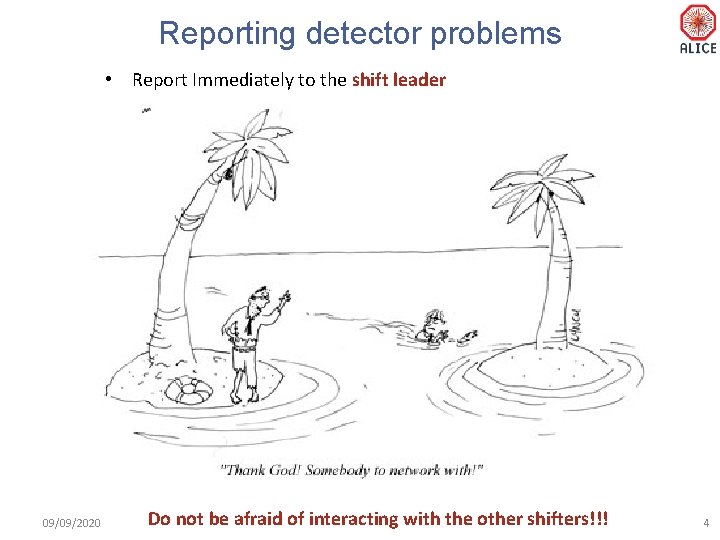
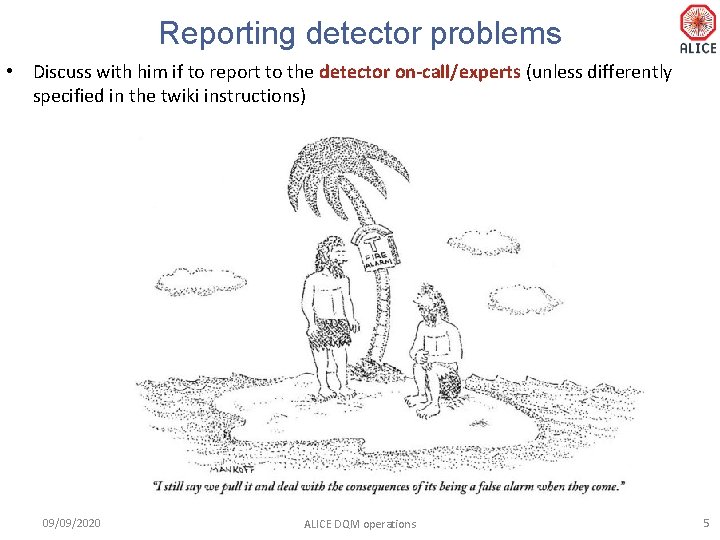
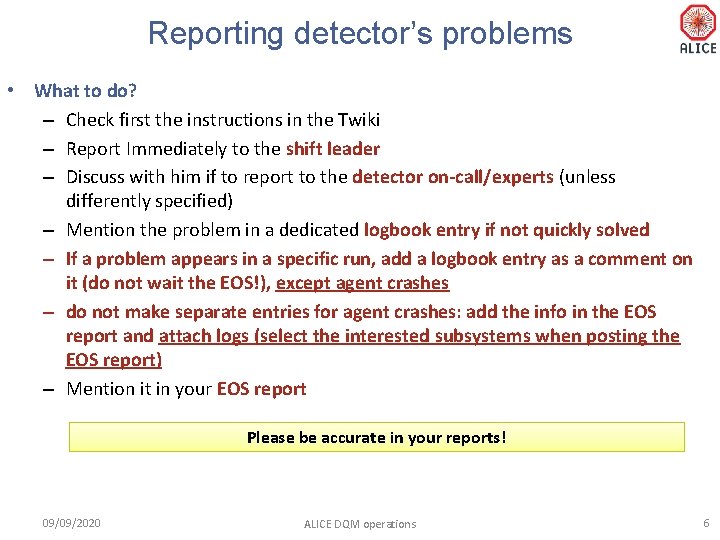
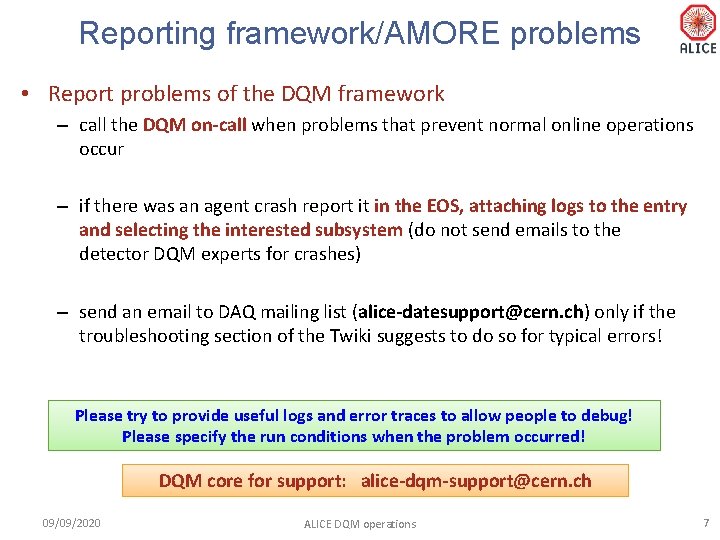
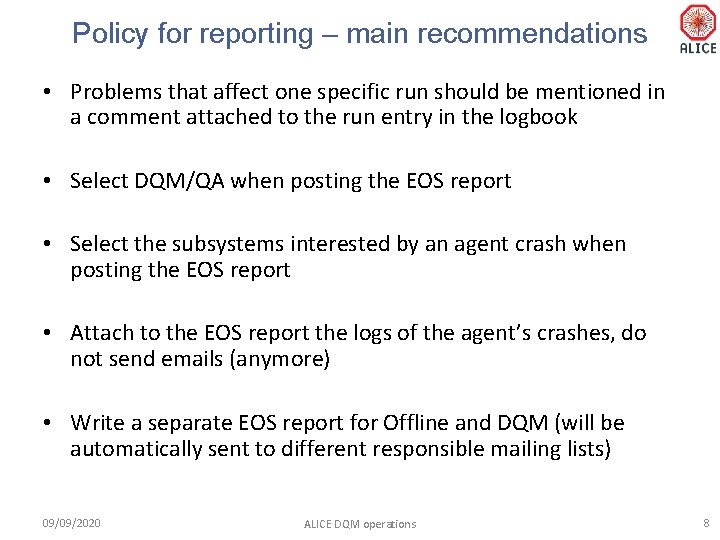
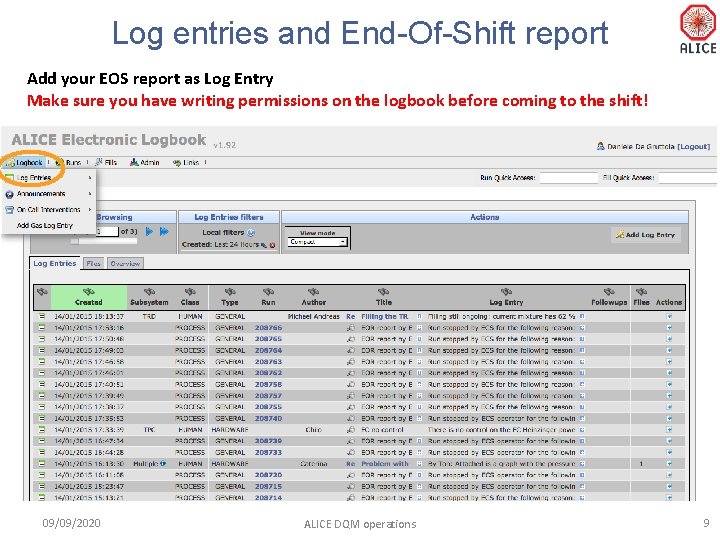
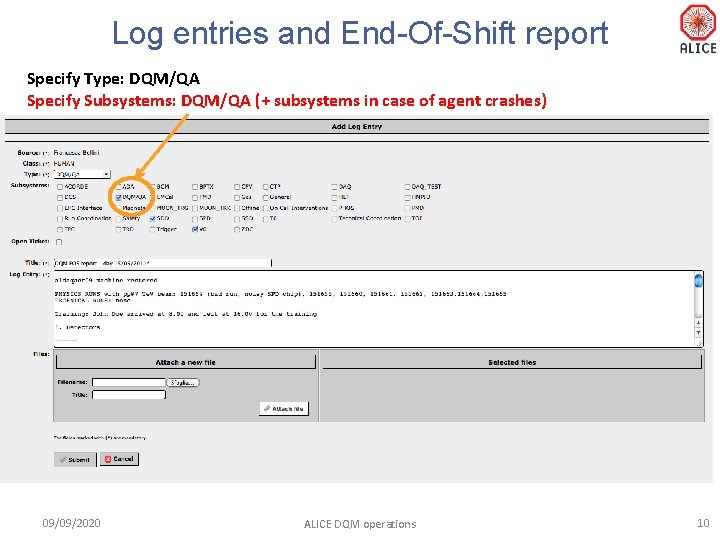
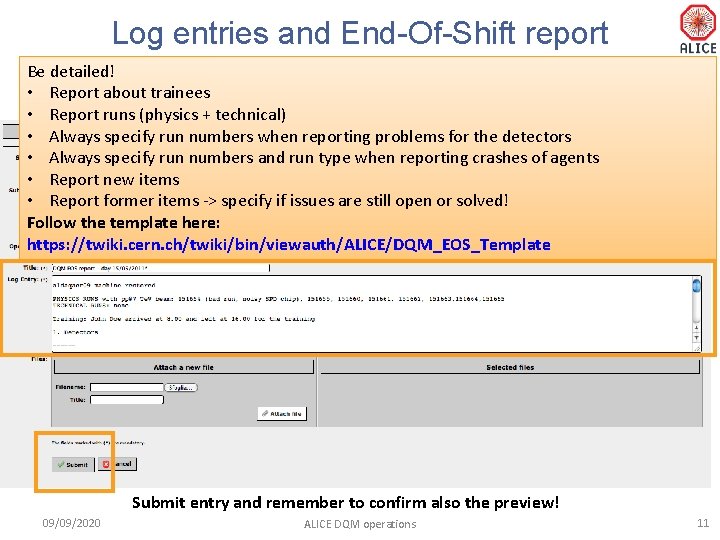
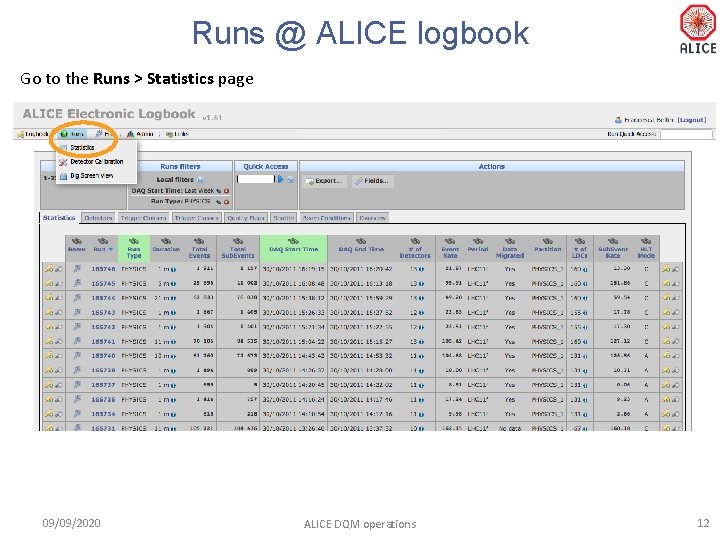
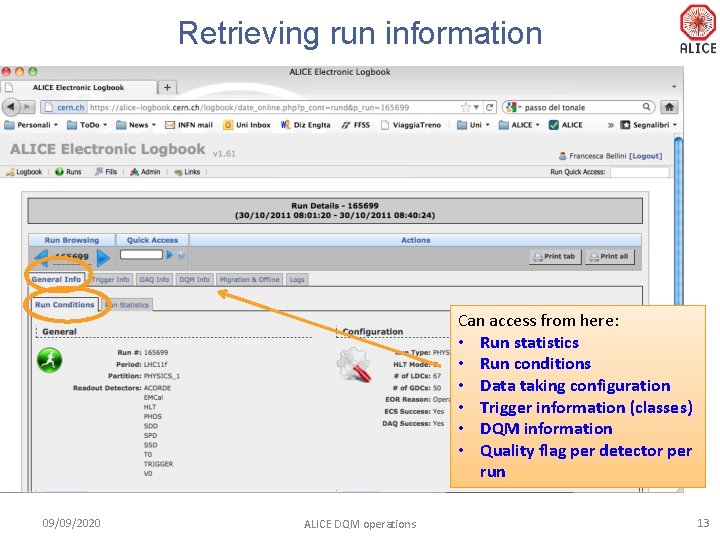
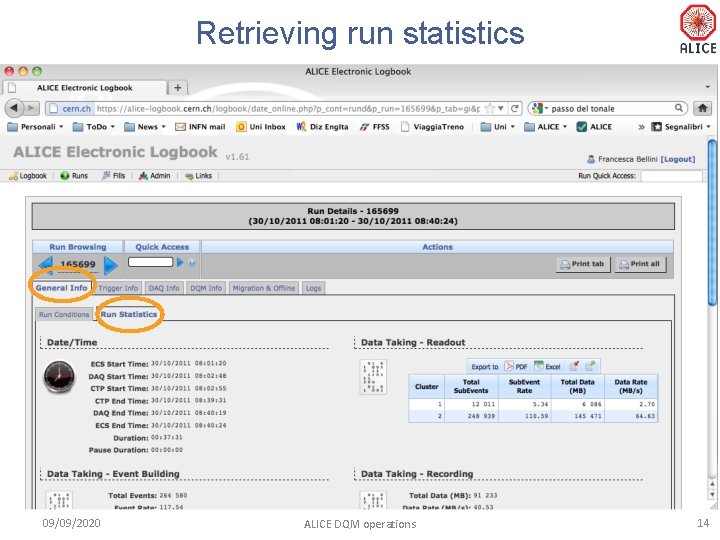
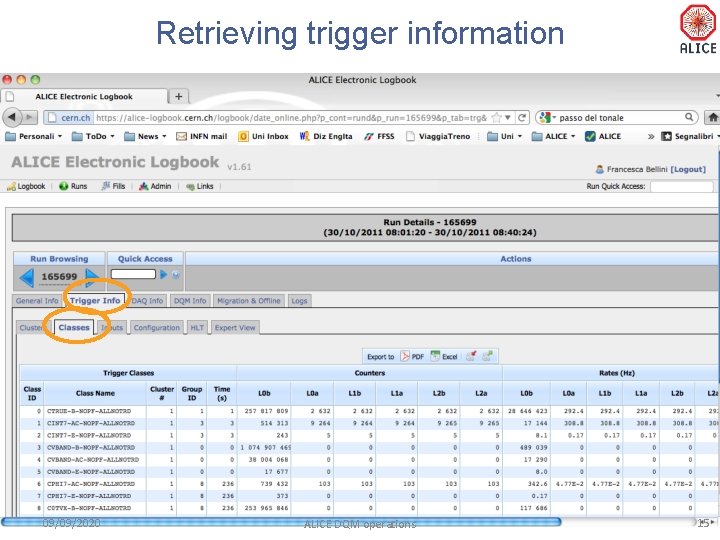
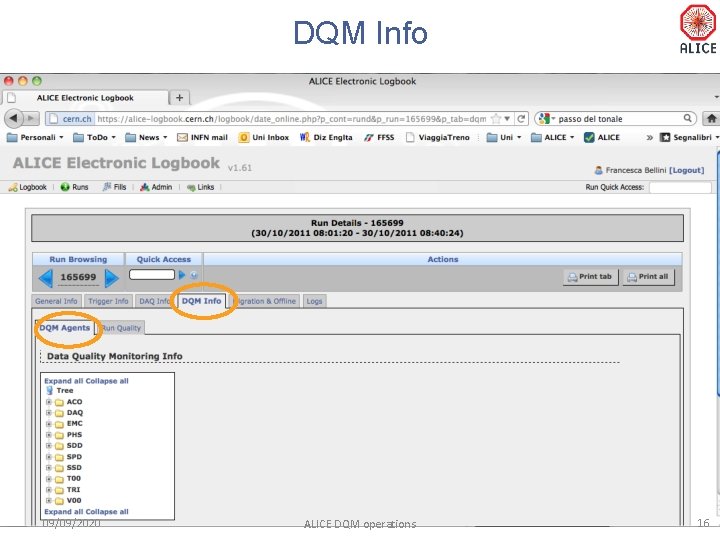
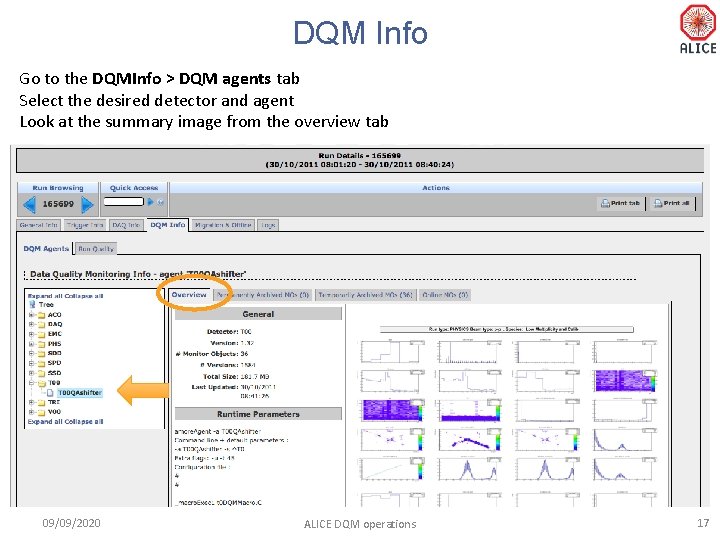
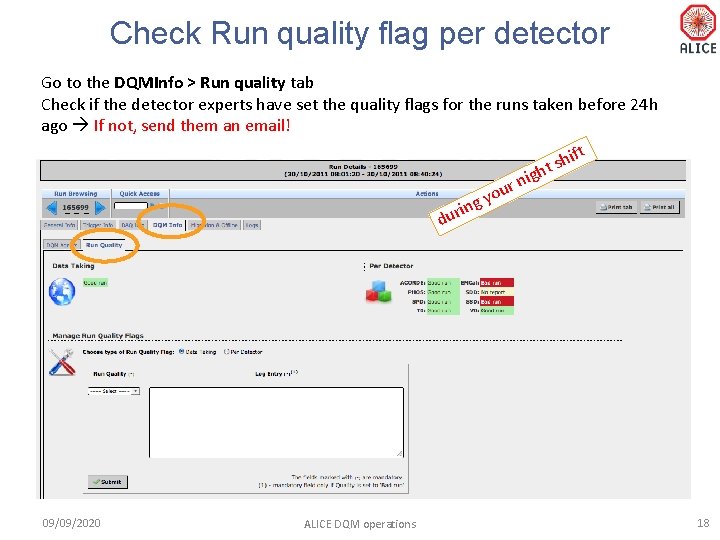
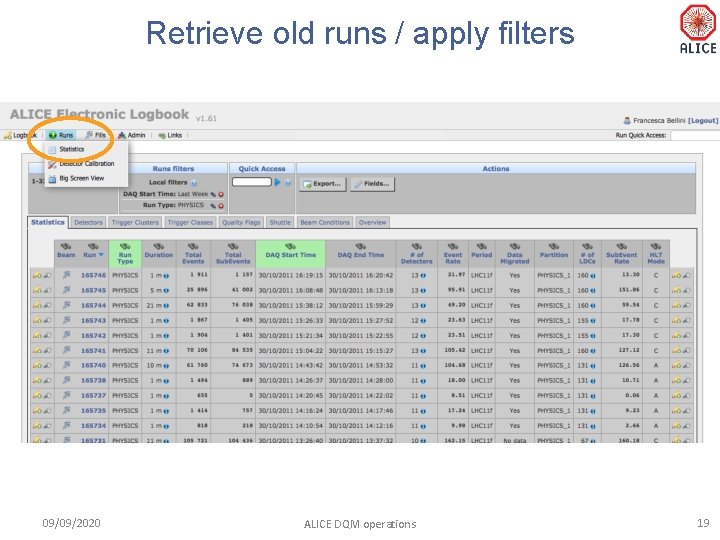
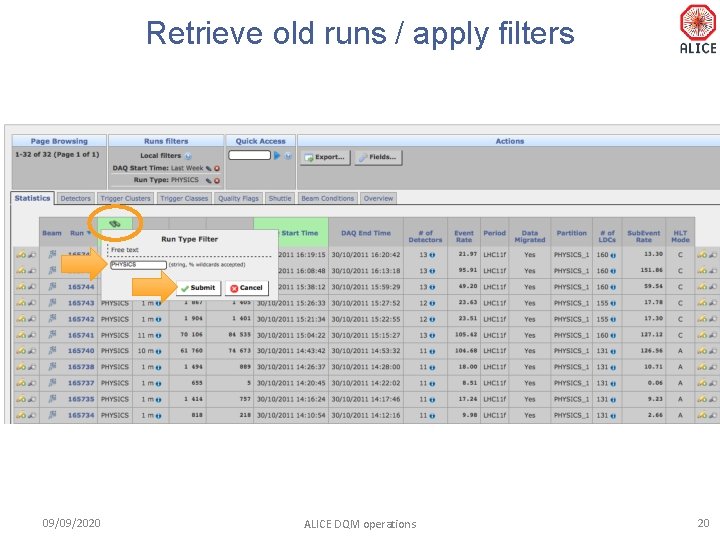
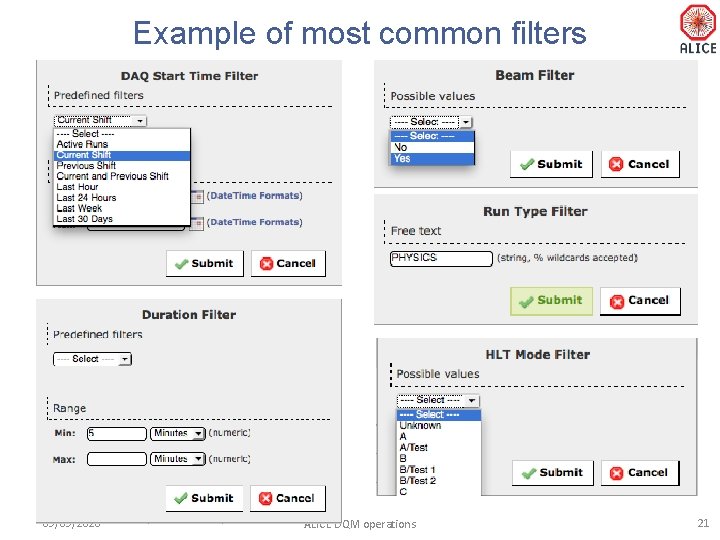
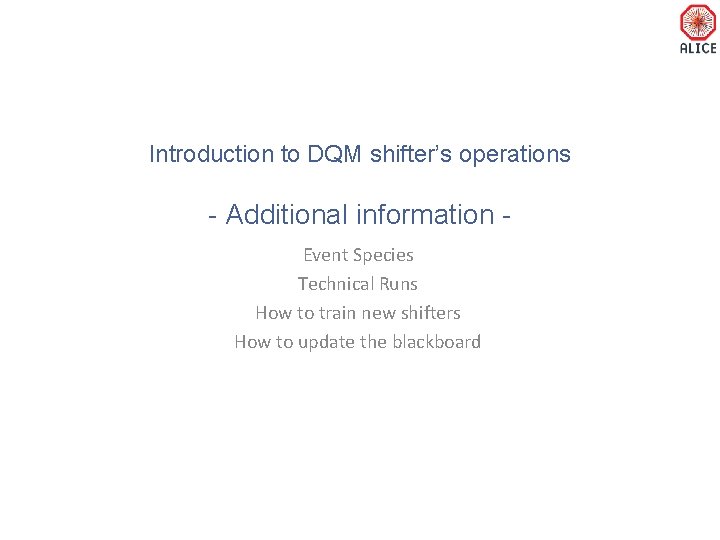
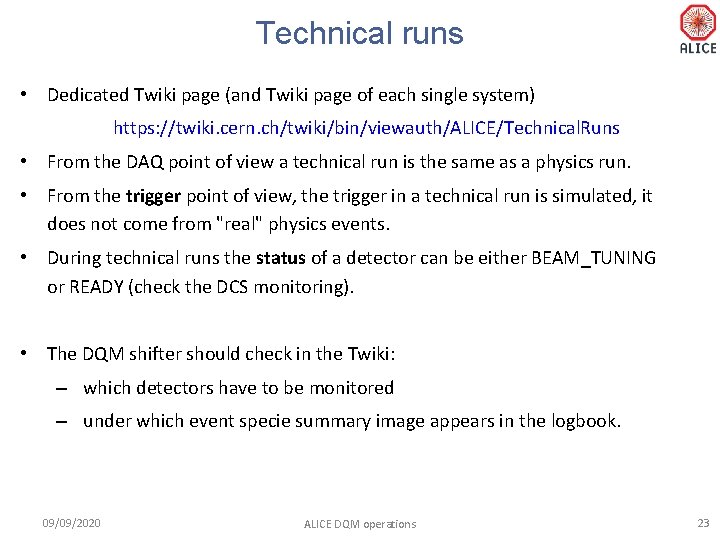
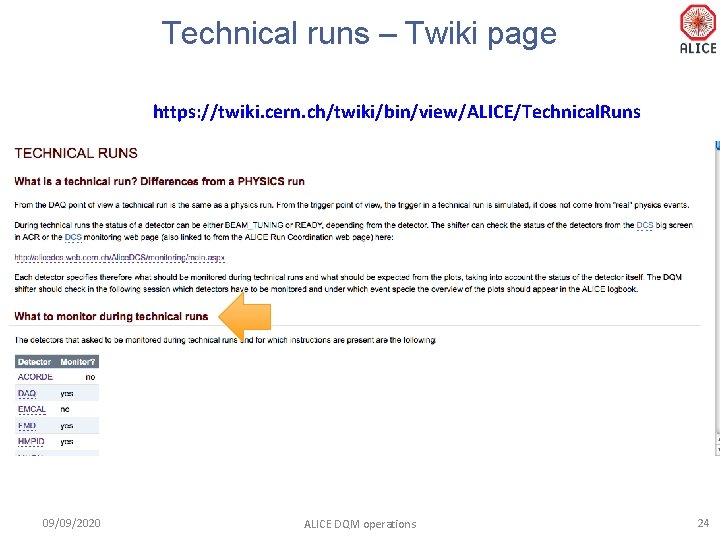
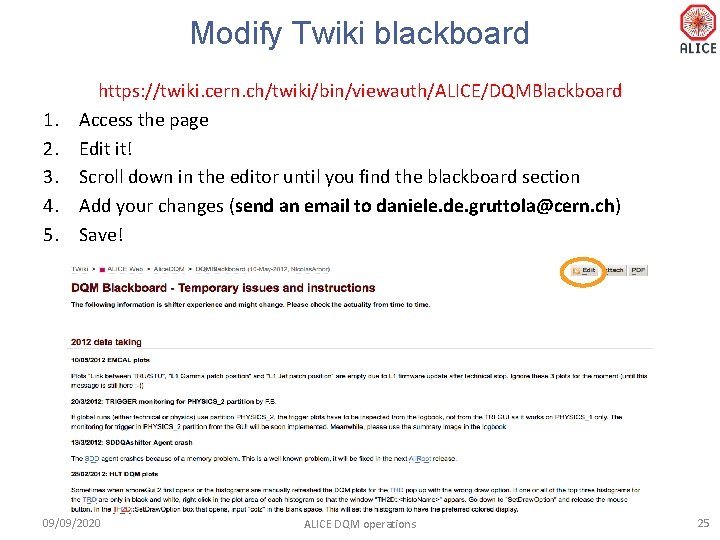
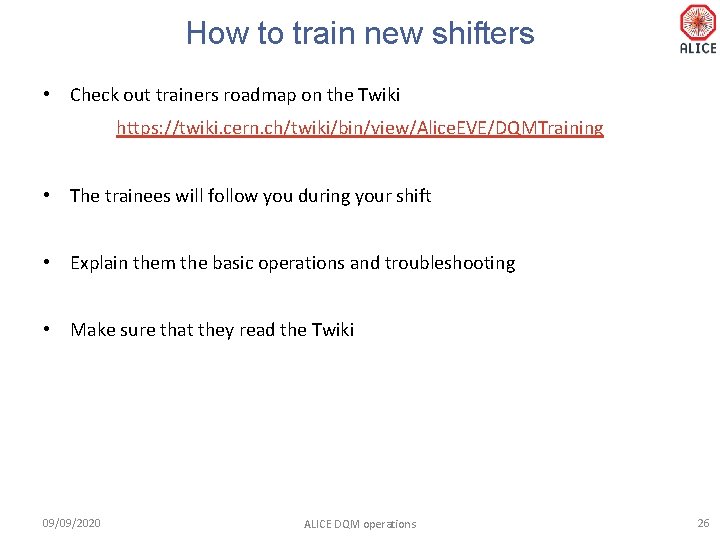
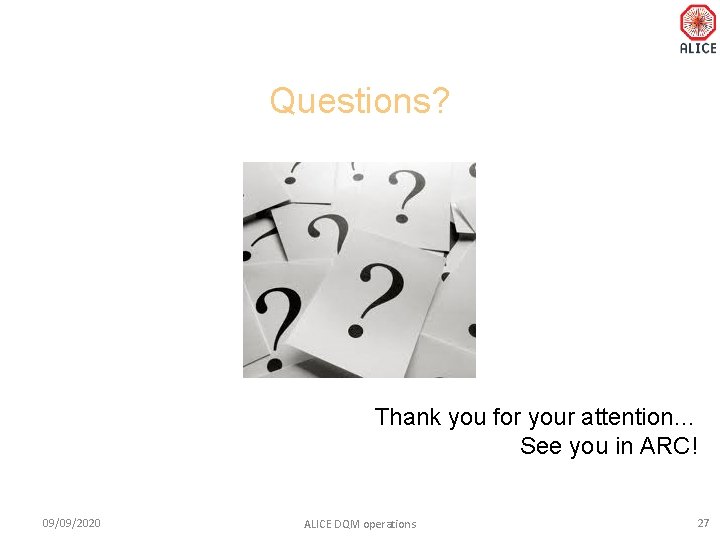
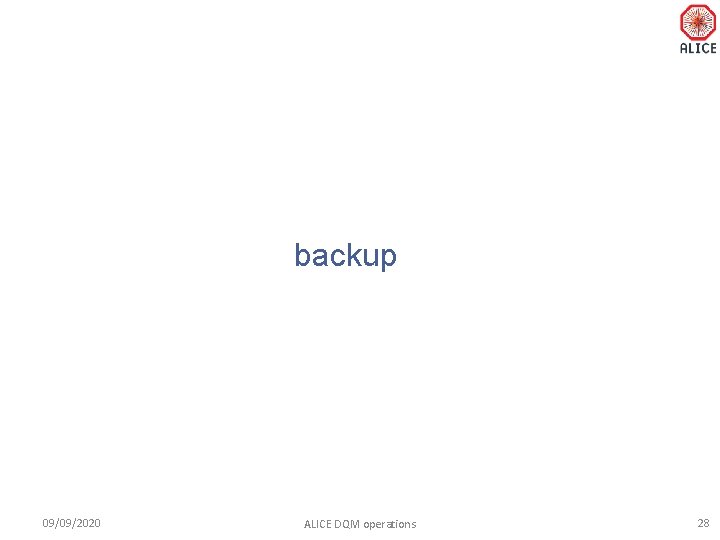
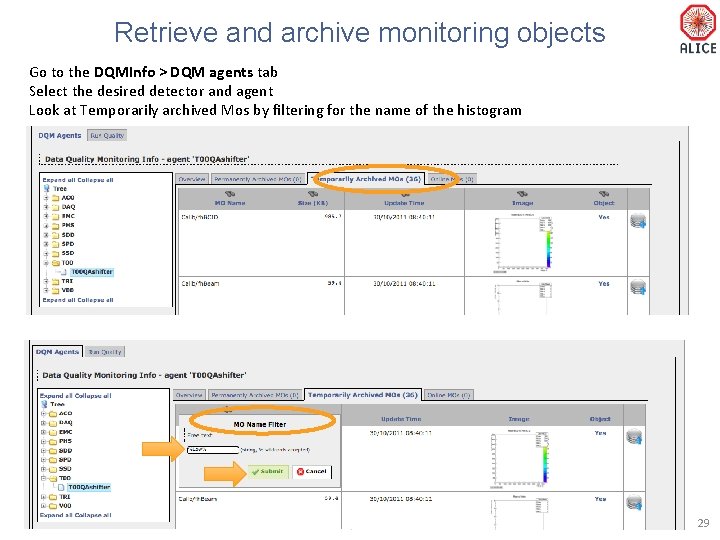
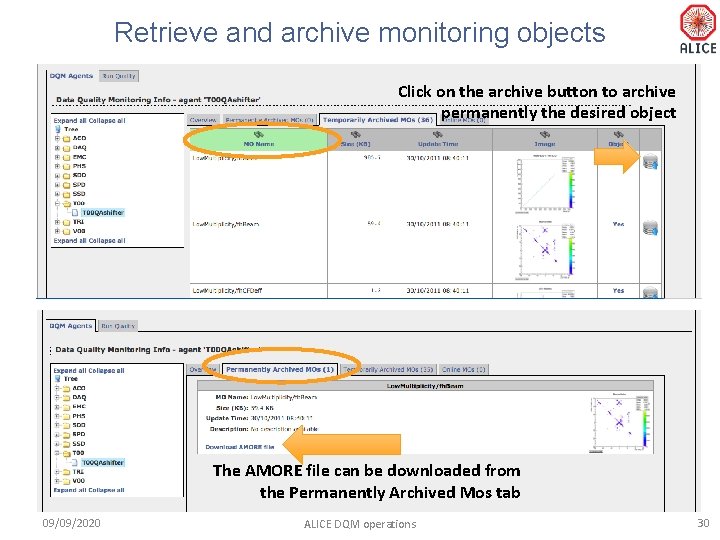
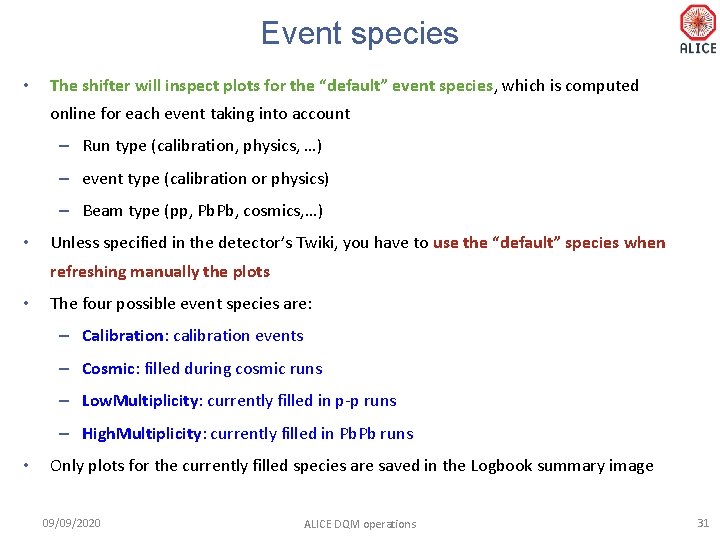
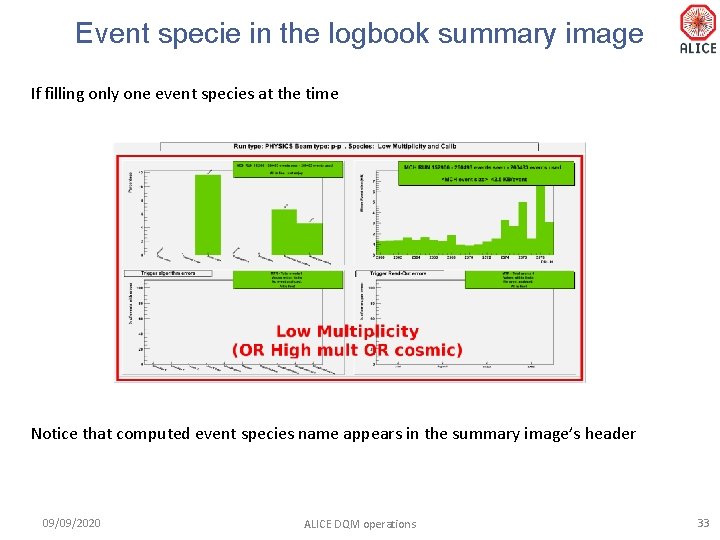
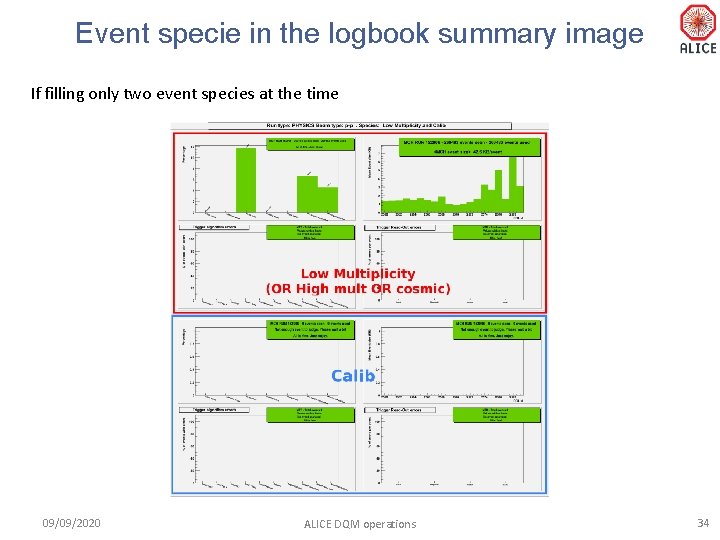
- Slides: 33
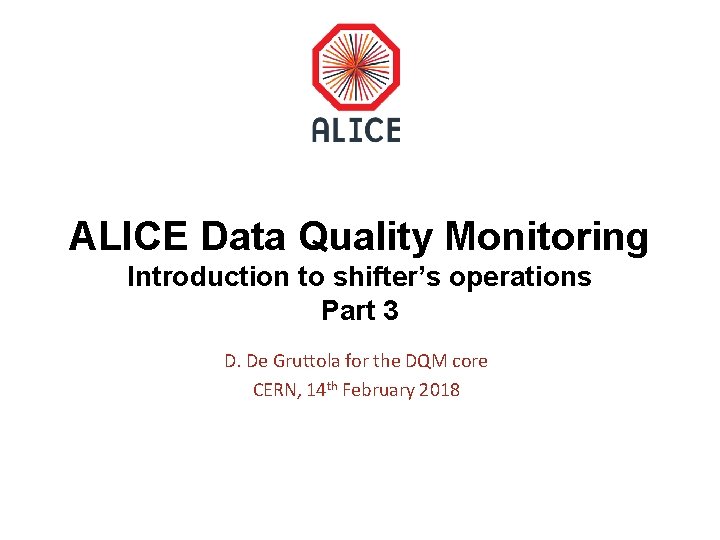
ALICE Data Quality Monitoring Introduction to shifter’s operations Part 3 D. De Gruttola for the DQM core CERN, 14 th February 2018
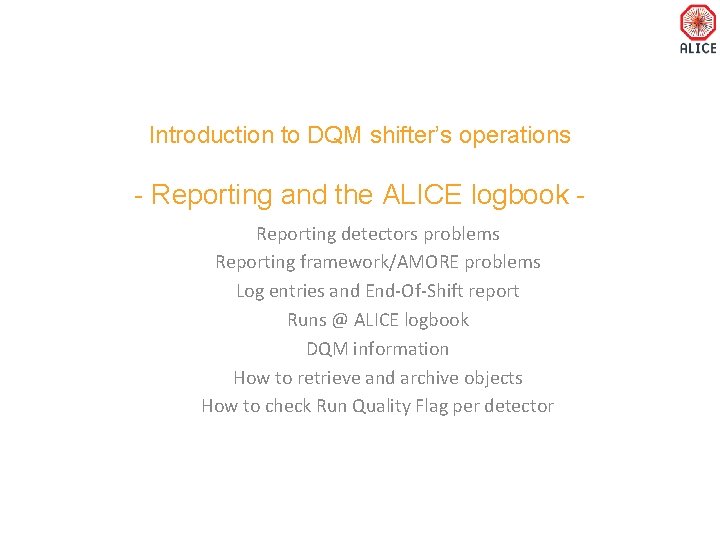
Introduction to DQM shifter’s operations - Reporting and the ALICE logbook Reporting detectors problems Reporting framework/AMORE problems Log entries and End-Of-Shift report Runs @ ALICE logbook DQM information How to retrieve and archive objects How to check Run Quality Flag per detector
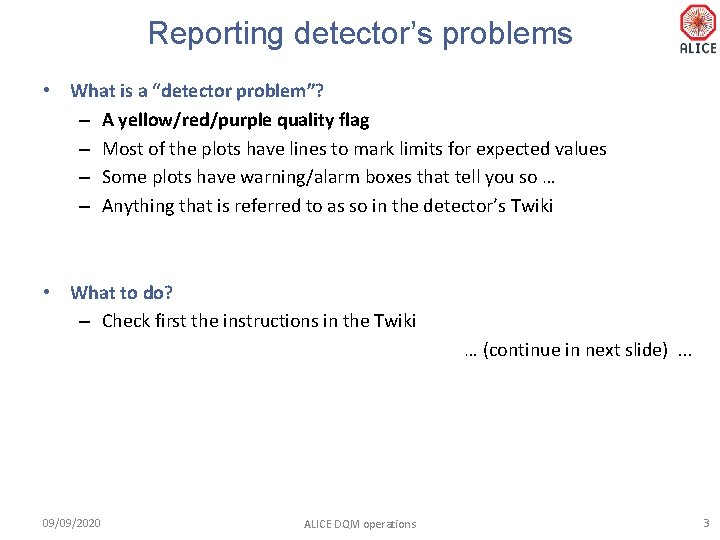
Reporting detector’s problems • What is a “detector problem”? – A yellow/red/purple quality flag – Most of the plots have lines to mark limits for expected values – Some plots have warning/alarm boxes that tell you so … – Anything that is referred to as so in the detector’s Twiki • What to do? – Check first the instructions in the Twiki … (continue in next slide). . . 09/09/2020 ALICE DQM operations 3
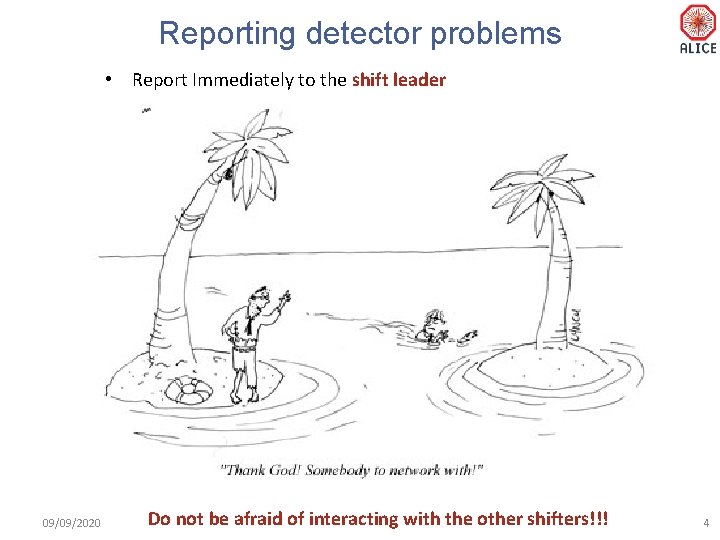
Reporting detector problems • Report Immediately to the shift leader 09/09/2020 Do not be afraid of. ALICE interacting with the other shifters!!! DQM operations 4
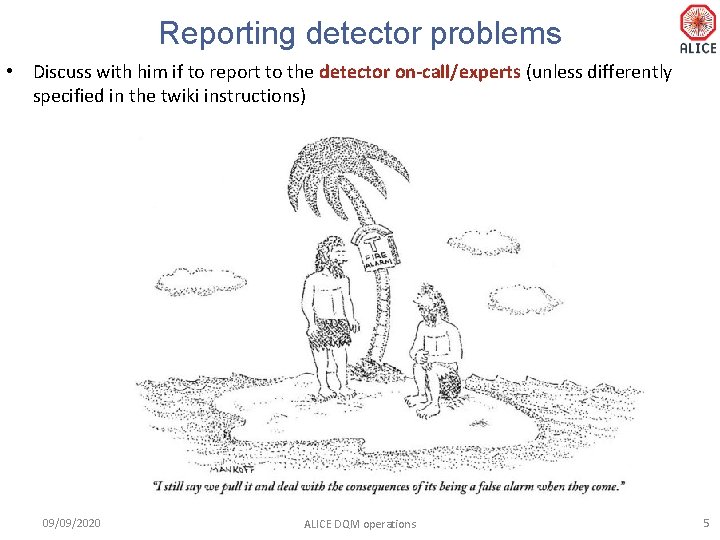
Reporting detector problems • Discuss with him if to report to the detector on-call/experts (unless differently specified in the twiki instructions) 09/09/2020 ALICE DQM operations 5
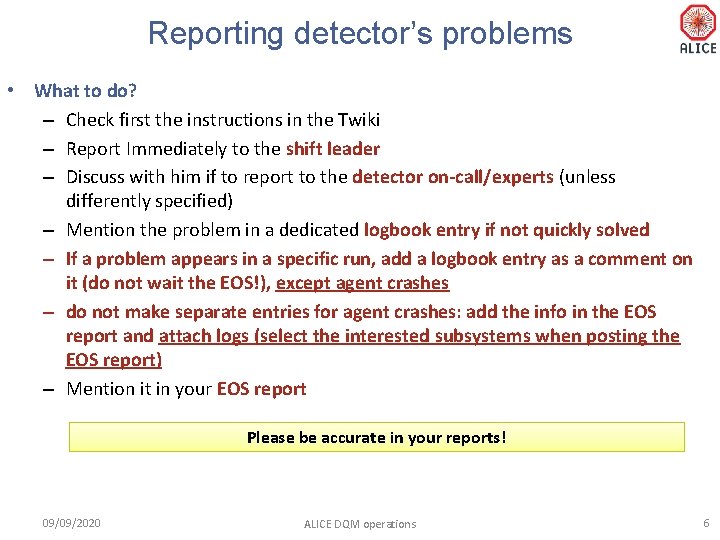
Reporting detector’s problems • What to do? – Check first the instructions in the Twiki – Report Immediately to the shift leader – Discuss with him if to report to the detector on-call/experts (unless differently specified) – Mention the problem in a dedicated logbook entry if not quickly solved – If a problem appears in a specific run, add a logbook entry as a comment on it (do not wait the EOS!), except agent crashes – do not make separate entries for agent crashes: add the info in the EOS report and attach logs (select the interested subsystems when posting the EOS report) – Mention it in your EOS report Please be accurate in your reports! 09/09/2020 ALICE DQM operations 6
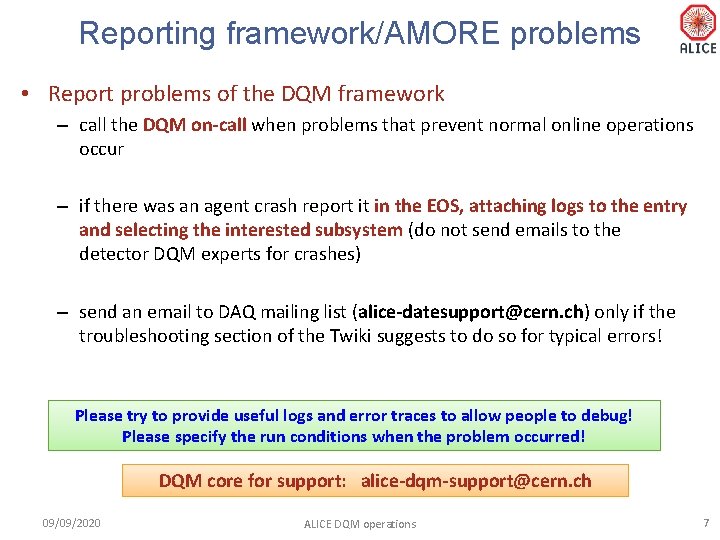
Reporting framework/AMORE problems • Report problems of the DQM framework – call the DQM on-call when problems that prevent normal online operations occur – if there was an agent crash report it in the EOS, attaching logs to the entry and selecting the interested subsystem (do not send emails to the detector DQM experts for crashes) – send an email to DAQ mailing list (alice-datesupport@cern. ch) only if the troubleshooting section of the Twiki suggests to do so for typical errors! Please try to provide useful logs and error traces to allow people to debug! Please specify the run conditions when the problem occurred! DQM core for support: alice-dqm-support@cern. ch 09/09/2020 ALICE DQM operations 7
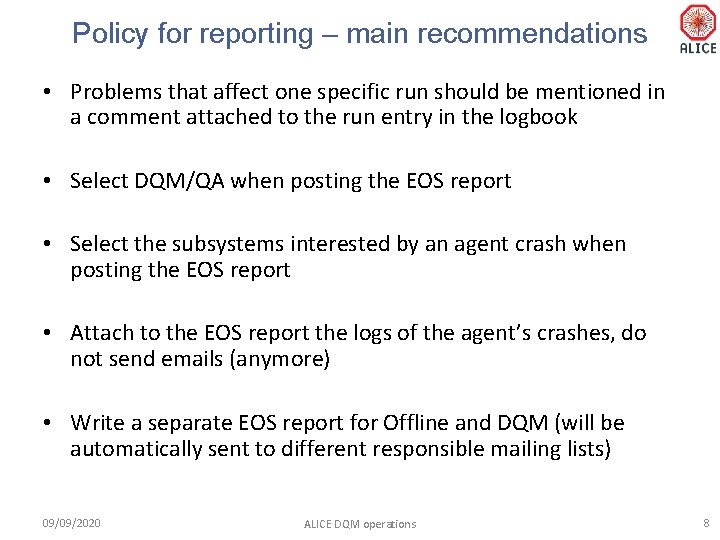
Policy for reporting – main recommendations • Problems that affect one specific run should be mentioned in a comment attached to the run entry in the logbook • Select DQM/QA when posting the EOS report • Select the subsystems interested by an agent crash when posting the EOS report • Attach to the EOS report the logs of the agent’s crashes, do not send emails (anymore) • Write a separate EOS report for Offline and DQM (will be automatically sent to different responsible mailing lists) 09/09/2020 ALICE DQM operations 8
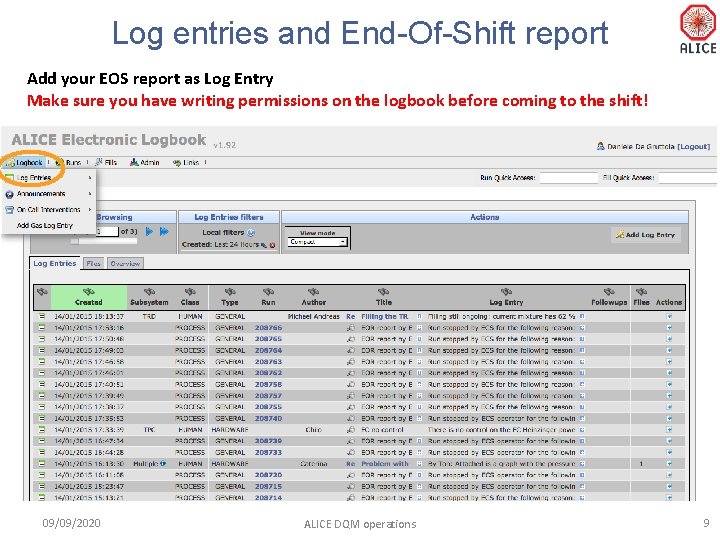
Log entries and End-Of-Shift report Add your EOS report as Log Entry Make sure you have writing permissions on the logbook before coming to the shift! 09/09/2020 ALICE DQM operations 9
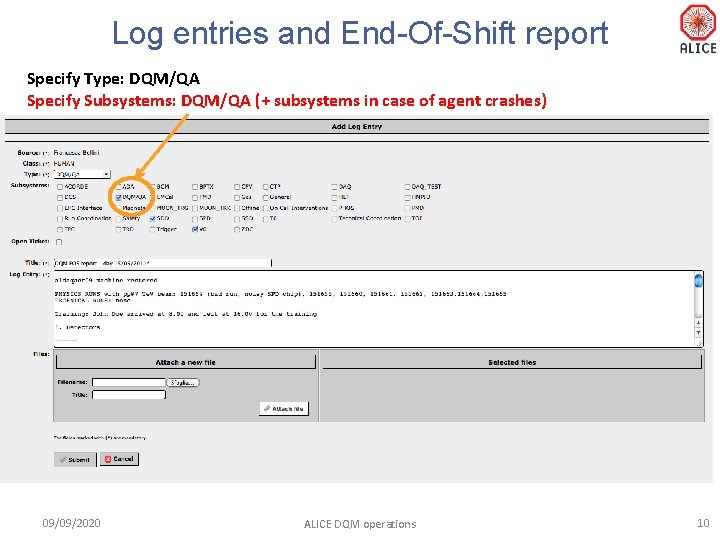
Log entries and End-Of-Shift report Specify Type: DQM/QA Specify Subsystems: DQM/QA (+ subsystems in case of agent crashes) 09/09/2020 ALICE DQM operations 10
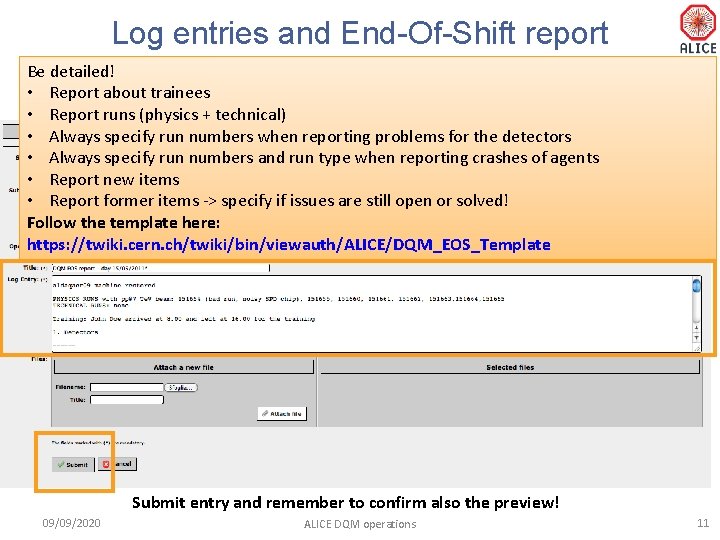
Log entries and End-Of-Shift report Be detailed! • Report about trainees • Report runs (physics + technical) • Always specify run numbers when reporting problems for the detectors • Always specify run numbers and run type when reporting crashes of agents • Report new items • Report former items -> specify if issues are still open or solved! Follow the template here: https: //twiki. cern. ch/twiki/bin/viewauth/ALICE/DQM_EOS_Template Submit entry and remember to confirm also the preview! 09/09/2020 ALICE DQM operations 11
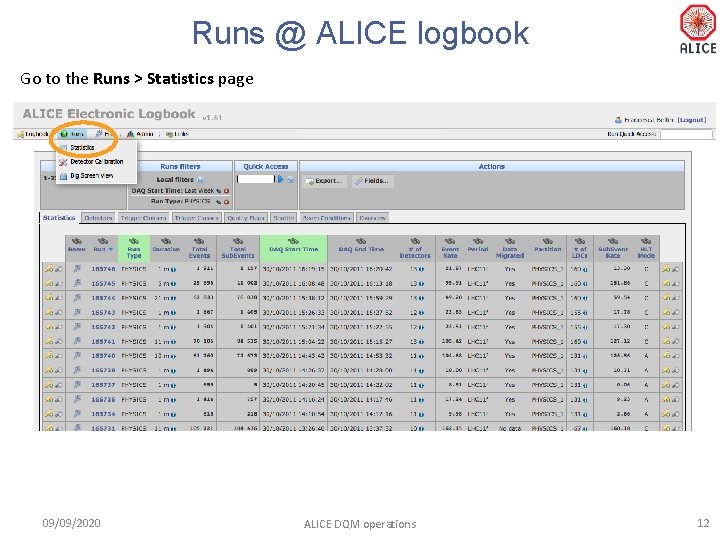
Runs @ ALICE logbook Go to the Runs > Statistics page 09/09/2020 ALICE DQM operations 12
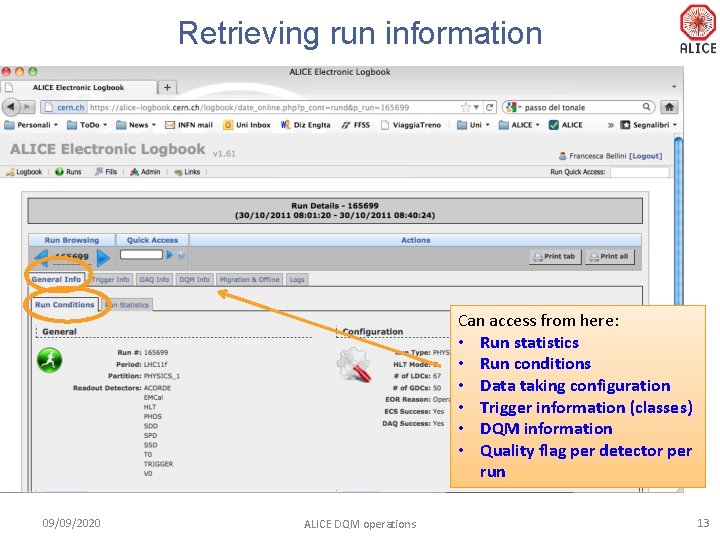
Retrieving run information Can access from here: • Run statistics • Run conditions • Data taking configuration • Trigger information (classes) • DQM information • Quality flag per detector per run 09/09/2020 ALICE DQM operations 13
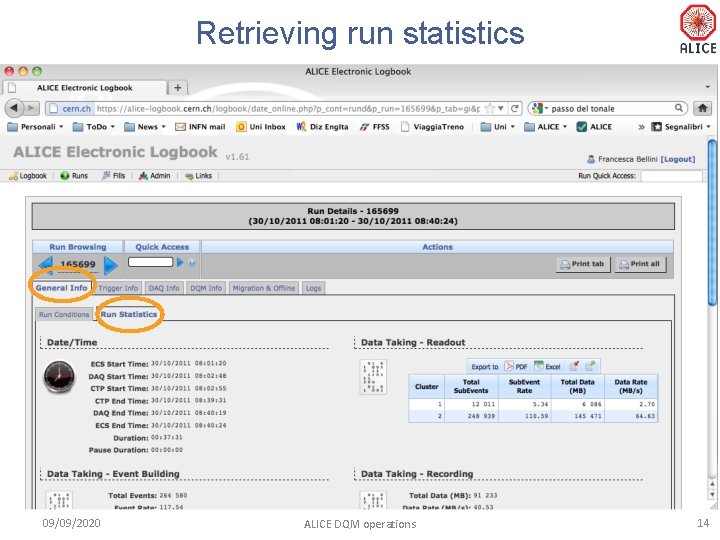
Retrieving run statistics 09/09/2020 ALICE DQM operations 14
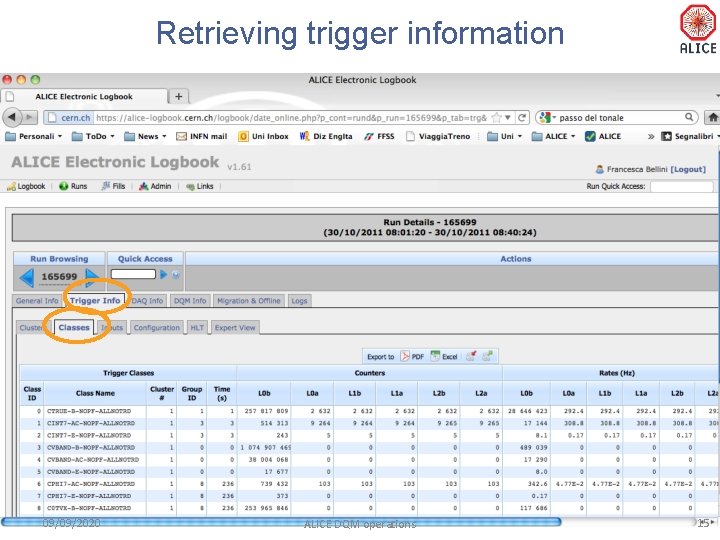
Retrieving trigger information 09/09/2020 ALICE DQM operations 15
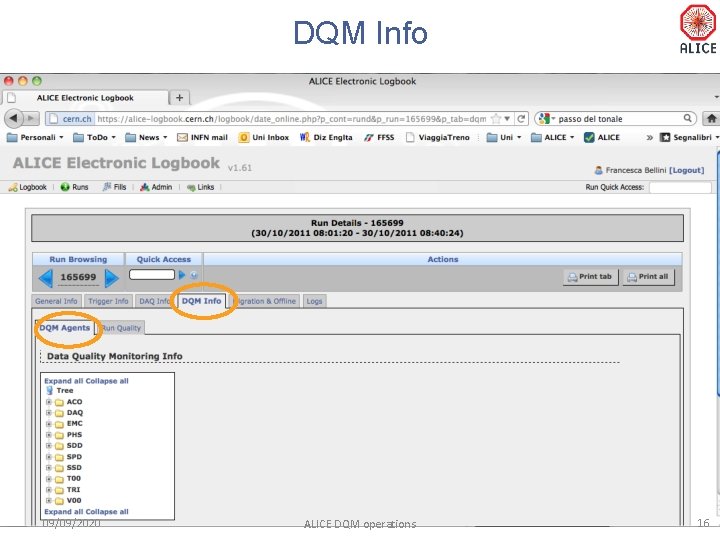
DQM Info 09/09/2020 ALICE DQM operations 16
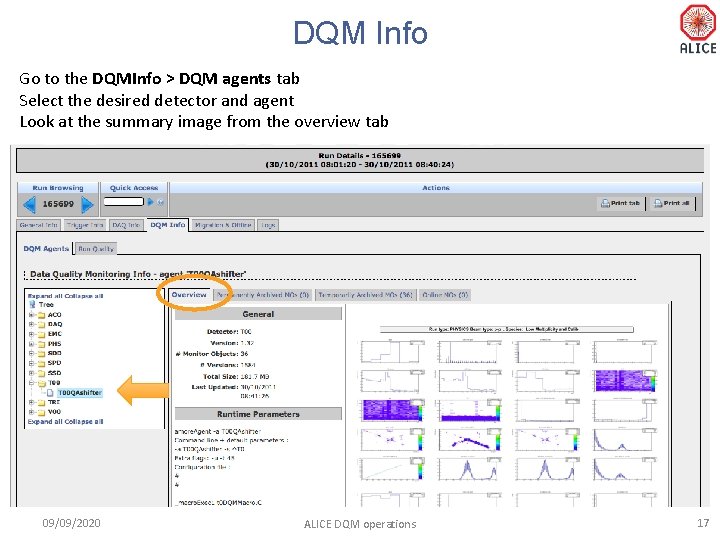
DQM Info Go to the DQMInfo > DQM agents tab Select the desired detector and agent Look at the summary image from the overview tab 09/09/2020 ALICE DQM operations 17
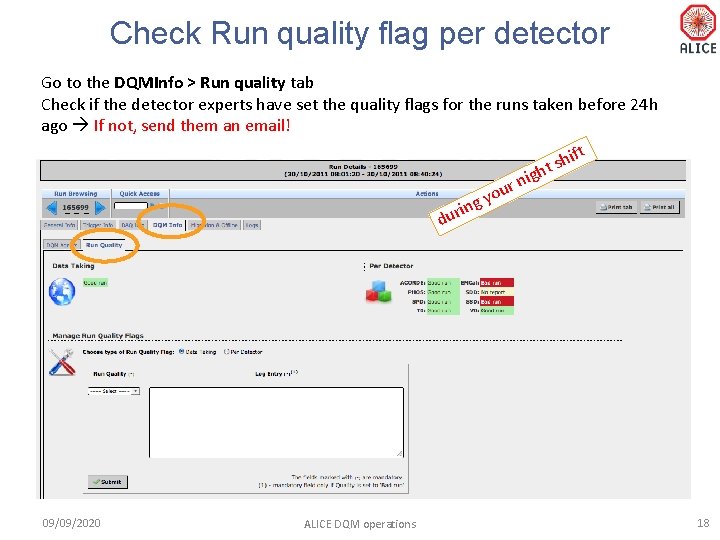
Check Run quality flag per detector Go to the DQMInfo > Run quality tab Check if the detector experts have set the quality flags for the runs taken before 24 h ago If not, send them an email! ift h s ght i n our y ing r u d 09/09/2020 ALICE DQM operations 18
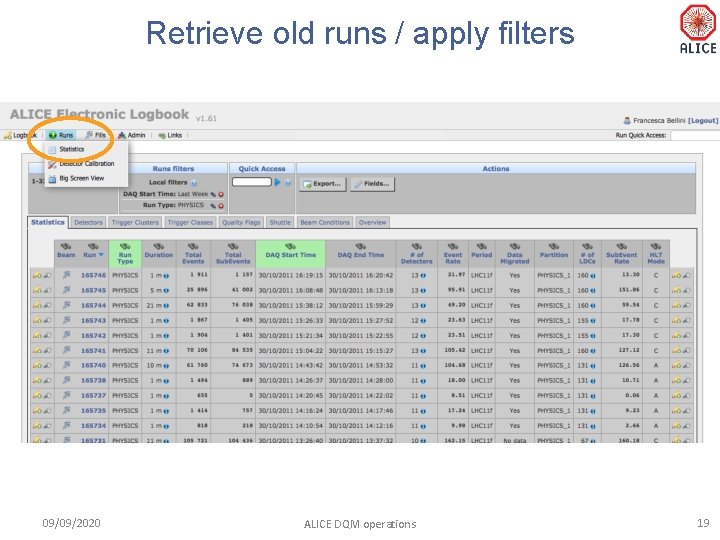
Retrieve old runs / apply filters 09/09/2020 ALICE DQM operations 19
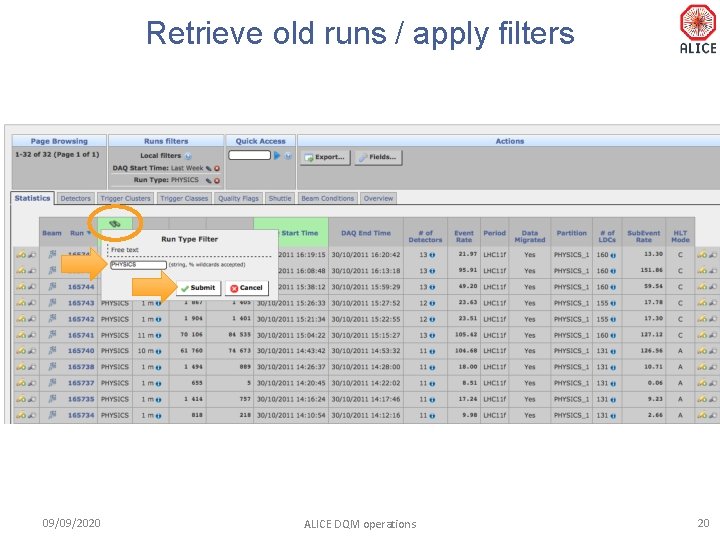
Retrieve old runs / apply filters 09/09/2020 ALICE DQM operations 20
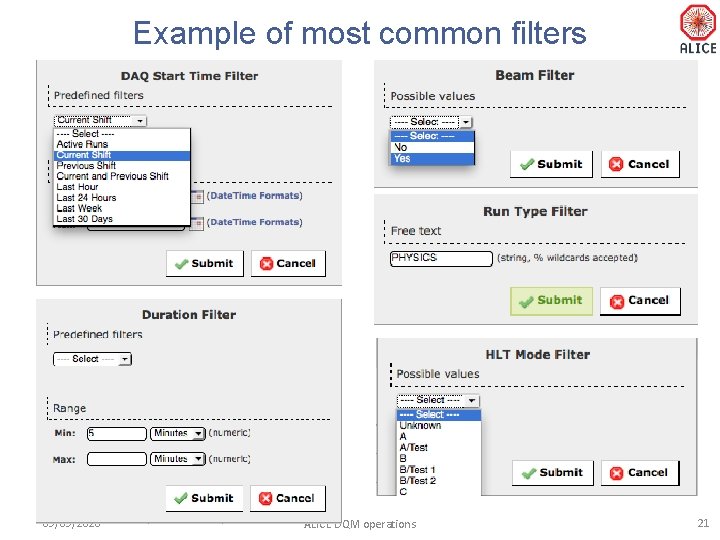
Example of most common filters 09/09/2020 ALICE DQM operations 21
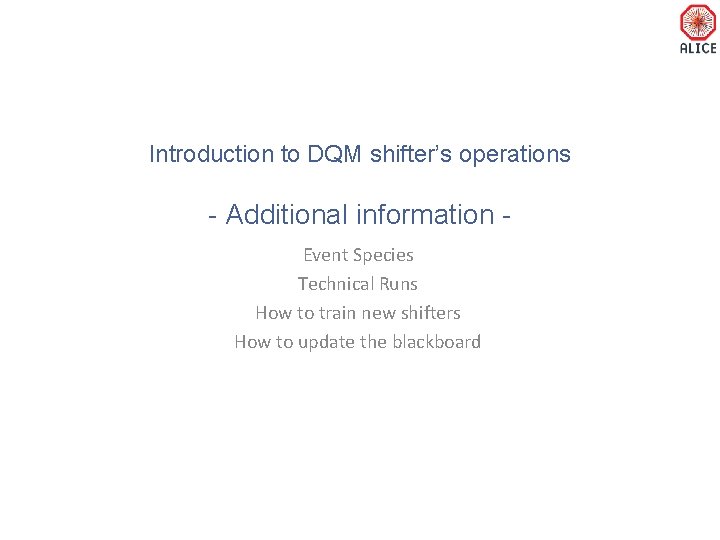
Introduction to DQM shifter’s operations - Additional information Event Species Technical Runs How to train new shifters How to update the blackboard
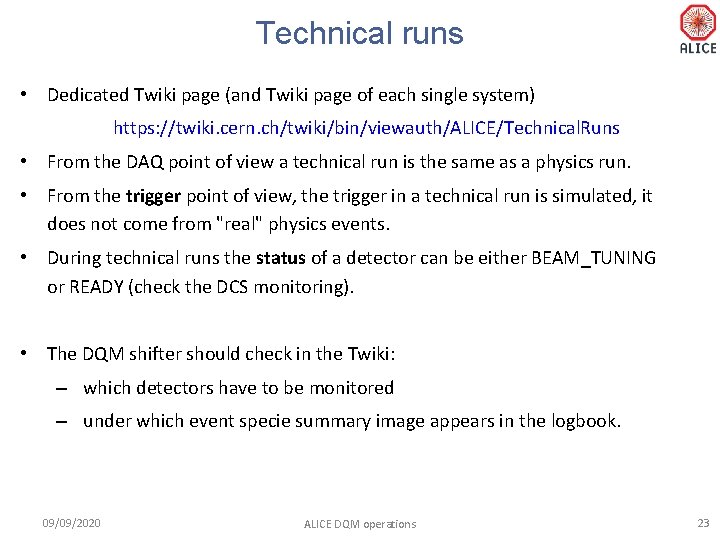
Technical runs • Dedicated Twiki page (and Twiki page of each single system) https: //twiki. cern. ch/twiki/bin/viewauth/ALICE/Technical. Runs • From the DAQ point of view a technical run is the same as a physics run. • From the trigger point of view, the trigger in a technical run is simulated, it does not come from "real" physics events. • During technical runs the status of a detector can be either BEAM_TUNING or READY (check the DCS monitoring). • The DQM shifter should check in the Twiki: – which detectors have to be monitored – under which event specie summary image appears in the logbook. 09/09/2020 ALICE DQM operations 23
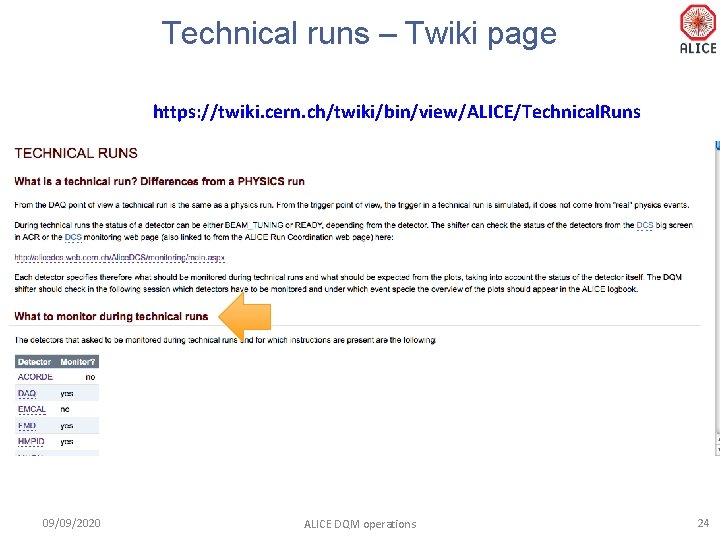
Technical runs – Twiki page https: //twiki. cern. ch/twiki/bin/view/ALICE/Technical. Runs 09/09/2020 ALICE DQM operations 24
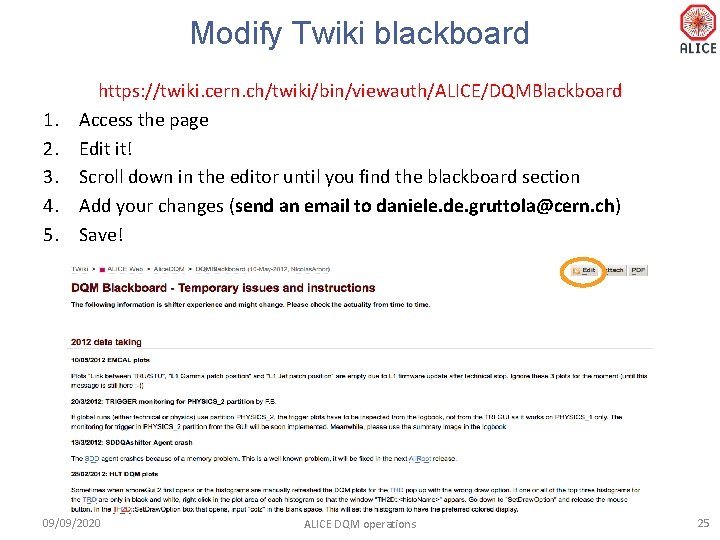
Modify Twiki blackboard 1. 2. 3. 4. 5. https: //twiki. cern. ch/twiki/bin/viewauth/ALICE/DQMBlackboard Access the page Edit it! Scroll down in the editor until you find the blackboard section Add your changes (send an email to daniele. de. gruttola@cern. ch) Save! 09/09/2020 ALICE DQM operations 25
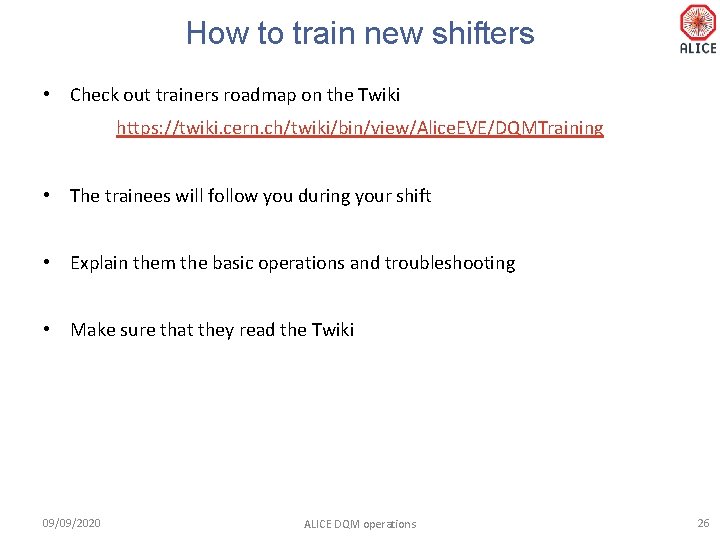
How to train new shifters • Check out trainers roadmap on the Twiki https: //twiki. cern. ch/twiki/bin/view/Alice. EVE/DQMTraining • The trainees will follow you during your shift • Explain them the basic operations and troubleshooting • Make sure that they read the Twiki 09/09/2020 ALICE DQM operations 26
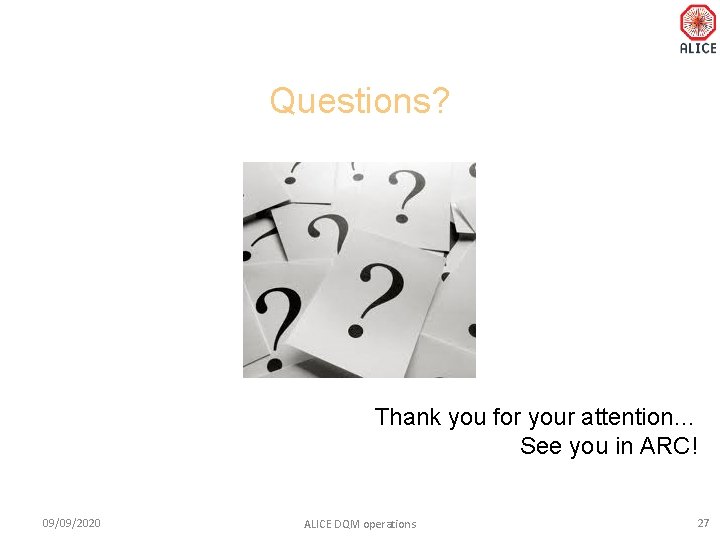
Questions? Thank you for your attention… See you in ARC! 09/09/2020 ALICE DQM operations 27
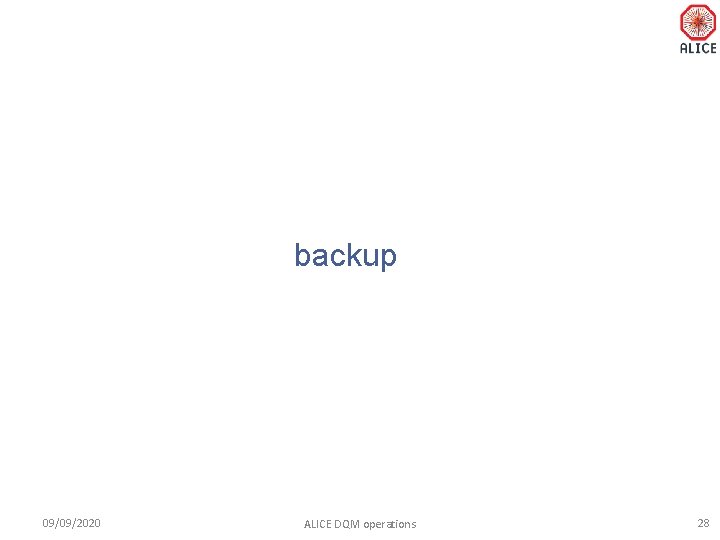
backup 09/09/2020 ALICE DQM operations 28
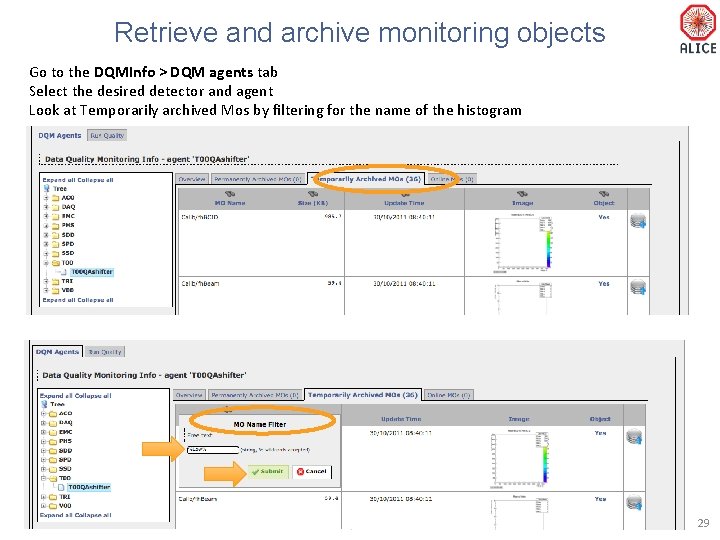
Retrieve and archive monitoring objects Go to the DQMInfo > DQM agents tab Select the desired detector and agent Look at Temporarily archived Mos by filtering for the name of the histogram 09/09/2020 ALICE DQM operations 29
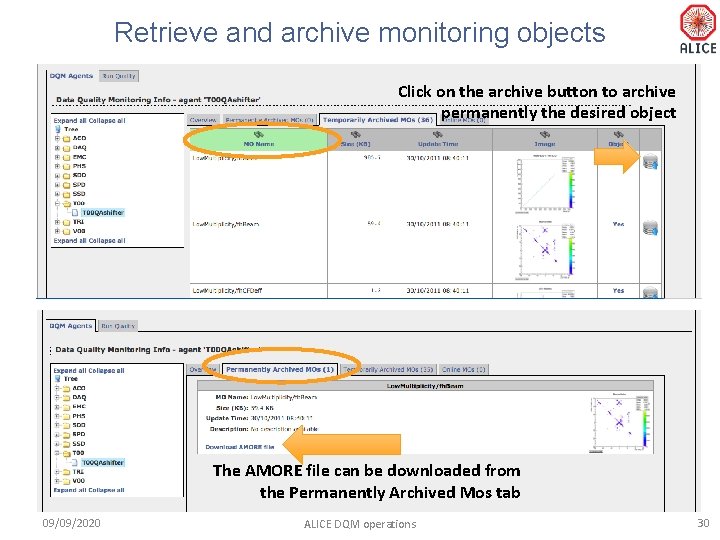
Retrieve and archive monitoring objects Click on the archive button to archive permanently the desired object The AMORE file can be downloaded from the Permanently Archived Mos tab 09/09/2020 ALICE DQM operations 30
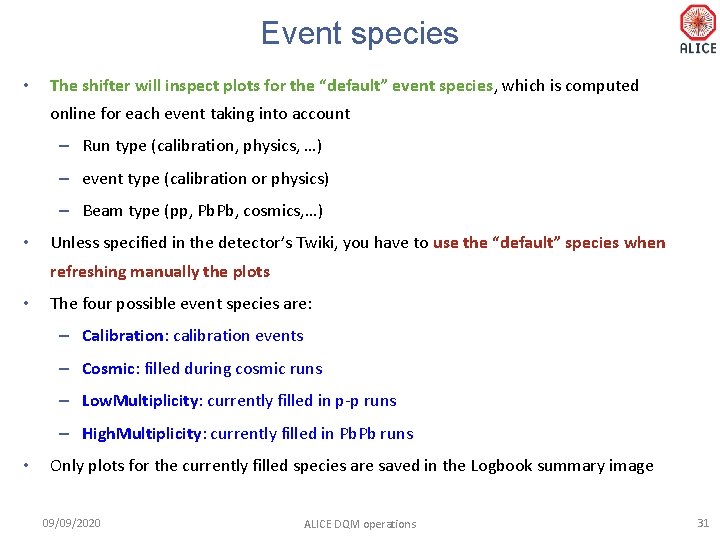
Event species • The shifter will inspect plots for the “default” event species, which is computed online for each event taking into account – Run type (calibration, physics, …) – event type (calibration or physics) – Beam type (pp, Pb. Pb, cosmics, …) • Unless specified in the detector’s Twiki, you have to use the “default” species when refreshing manually the plots • The four possible event species are: – Calibration: calibration events – Cosmic: filled during cosmic runs – Low. Multiplicity: currently filled in p-p runs – High. Multiplicity: currently filled in Pb. Pb runs • Only plots for the currently filled species are saved in the Logbook summary image 09/09/2020 ALICE DQM operations 31
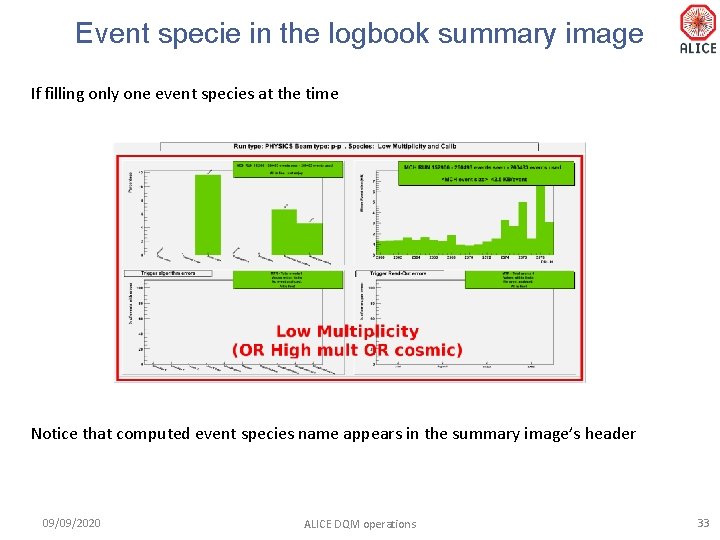
Event specie in the logbook summary image If filling only one event species at the time Notice that computed event species name appears in the summary image’s header 09/09/2020 ALICE DQM operations 33
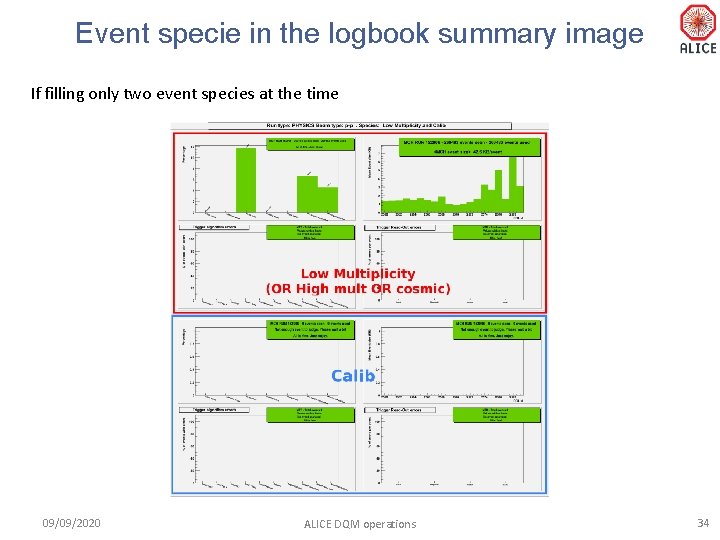
Event specie in the logbook summary image If filling only two event species at the time 09/09/2020 ALICE DQM operations 34
 Dqmf
Dqmf Wdqms
Wdqms Real time data quality monitoring
Real time data quality monitoring Prinsip dasar analisis kualitas lingkungan
Prinsip dasar analisis kualitas lingkungan Introduction to data quality
Introduction to data quality Quality monitoring scorecard
Quality monitoring scorecard Quality monitoring scorecard
Quality monitoring scorecard National water quality monitoring council
National water quality monitoring council National water quality monitoring council
National water quality monitoring council Permanent power quality monitoring equipment
Permanent power quality monitoring equipment National water quality monitoring conference
National water quality monitoring conference National water quality monitoring conference
National water quality monitoring conference Data quality and data cleaning an overview
Data quality and data cleaning an overview Data quality and data cleaning an overview
Data quality and data cleaning an overview Content analysis of secondary data
Content analysis of secondary data Data quality and data cleaning an overview
Data quality and data cleaning an overview Aggregate supply shifters
Aggregate supply shifters Chapter 6 section 1 combining supply and demand answers
Chapter 6 section 1 combining supply and demand answers Loanable funds shifters
Loanable funds shifters Shifters of demand for loanable funds
Shifters of demand for loanable funds Money supply curve
Money supply curve Determinants of demand insect
Determinants of demand insect Foreign exchange shifters
Foreign exchange shifters Forex market shifters
Forex market shifters Ad as
Ad as Aggregate of chapter 6
Aggregate of chapter 6 What are the 6 supply shifters
What are the 6 supply shifters Aggregate supply shifters
Aggregate supply shifters Shifters of aggregate supply rap
Shifters of aggregate supply rap Lrpc shifters
Lrpc shifters Recessionary gap phillips curve
Recessionary gap phillips curve 3 shifters of ppc
3 shifters of ppc Forex shifters
Forex shifters Shifters in vlsi
Shifters in vlsi