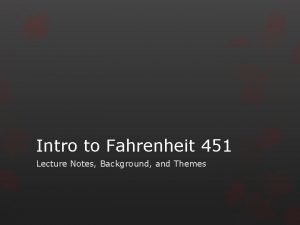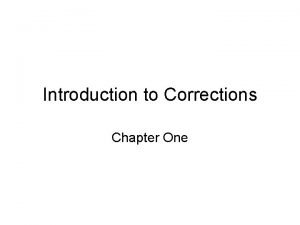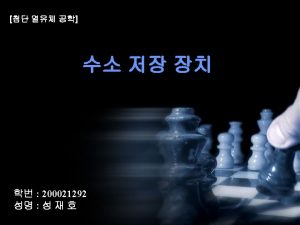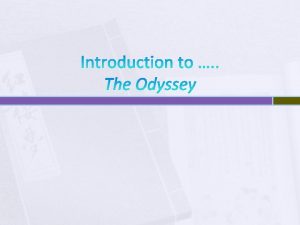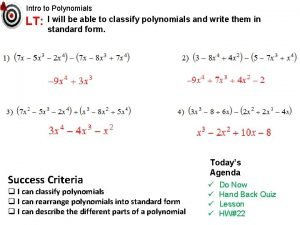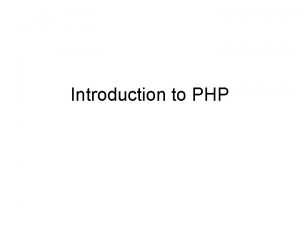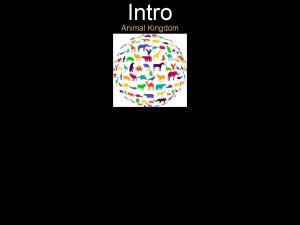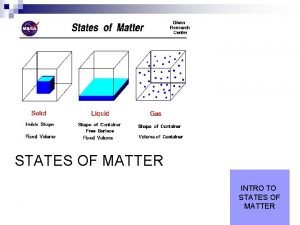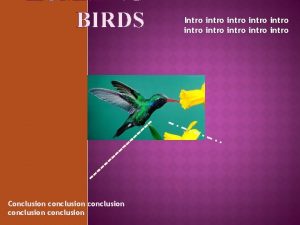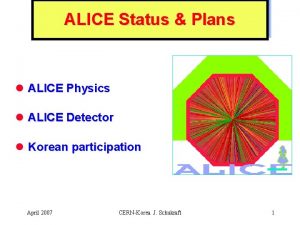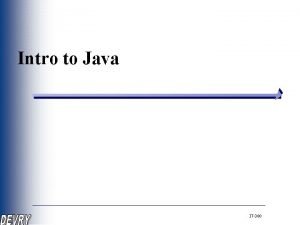Intro to Alice Alice What is Alice Alice
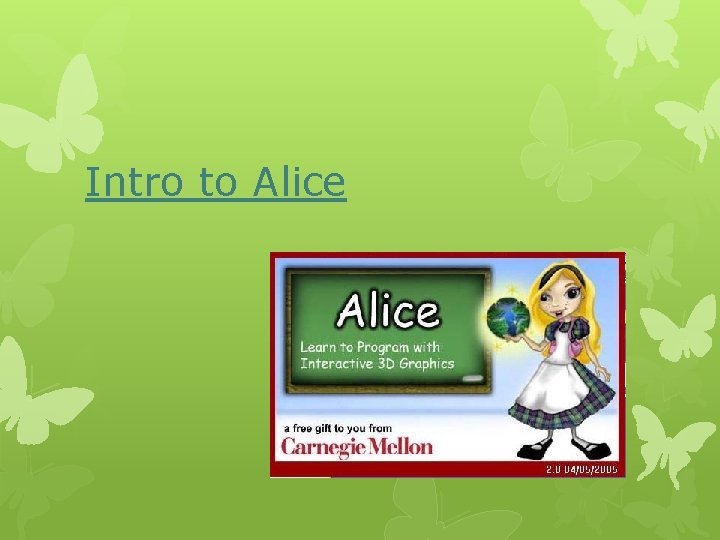
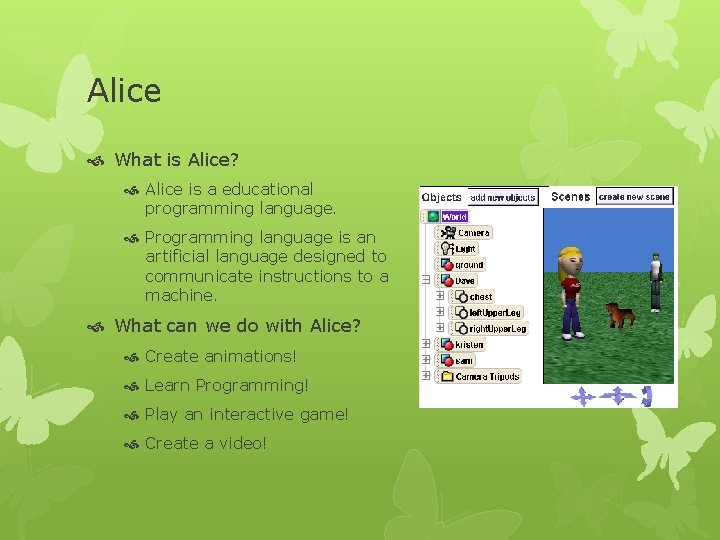
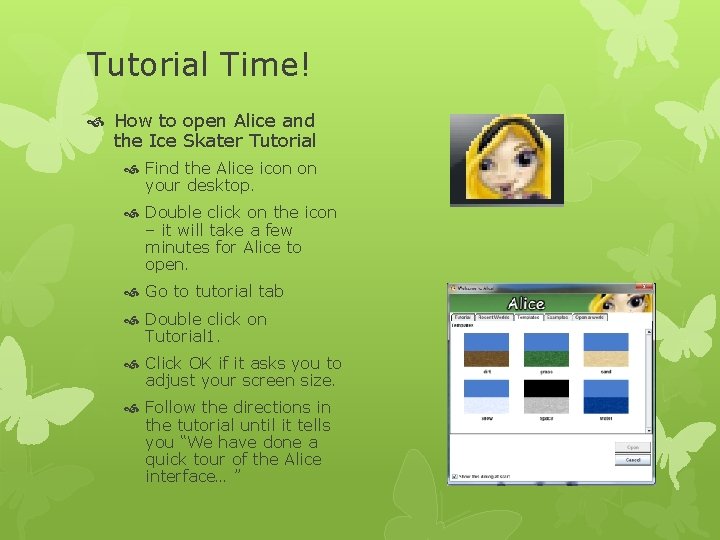
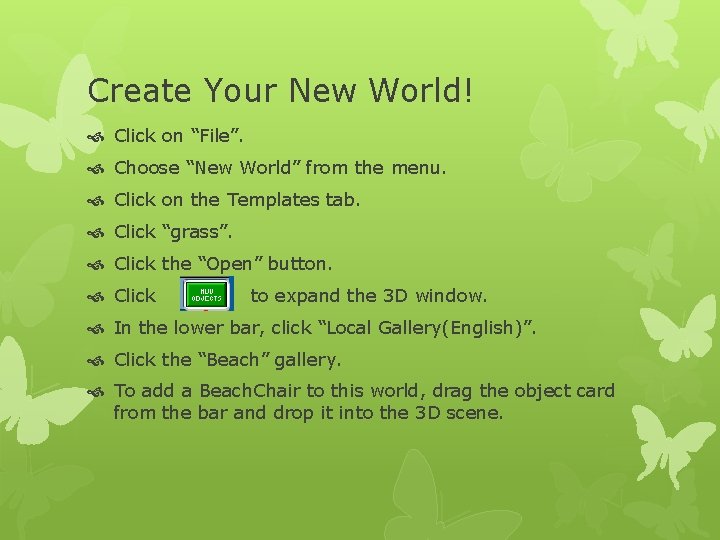
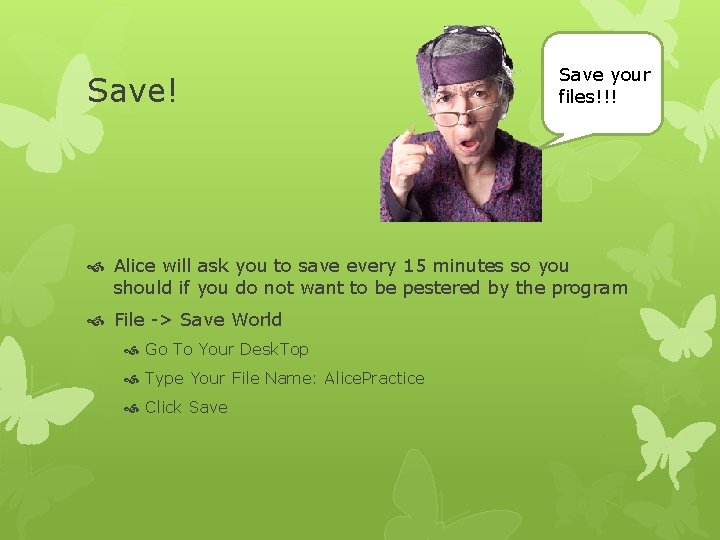
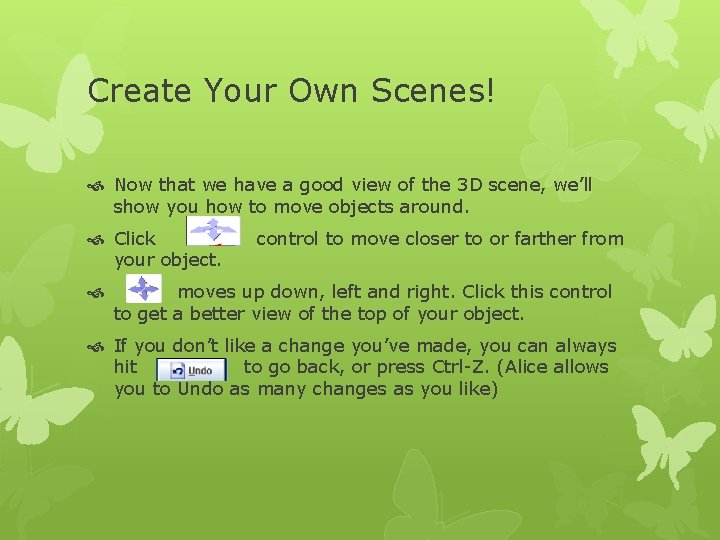
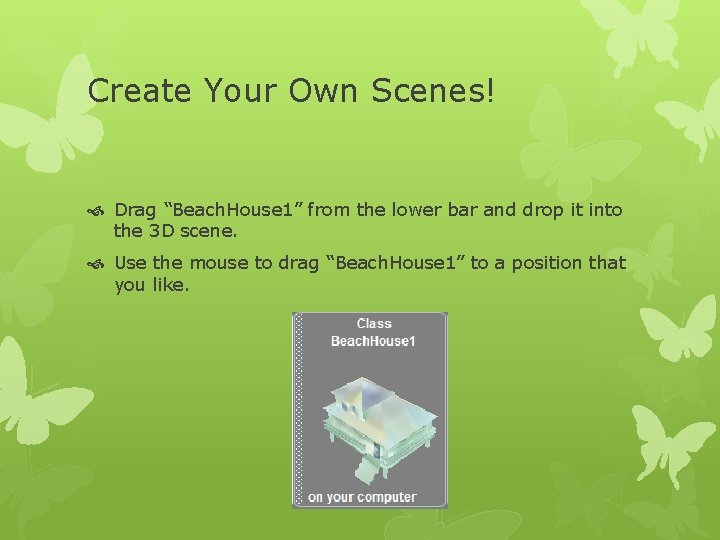
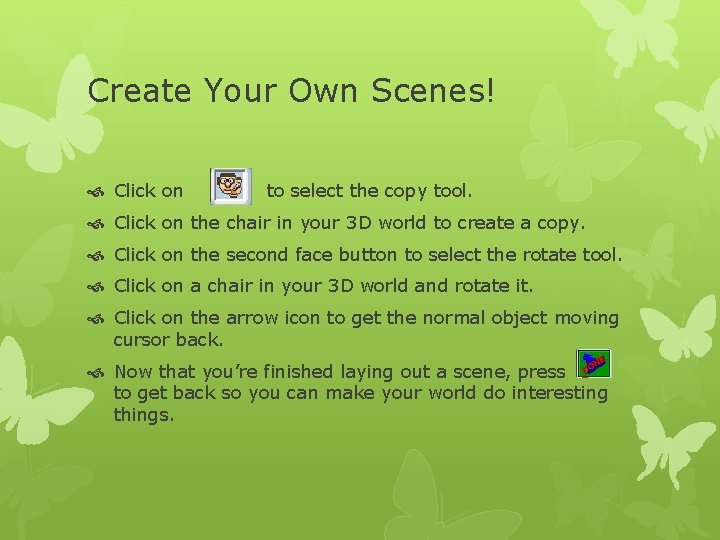

- Slides: 9
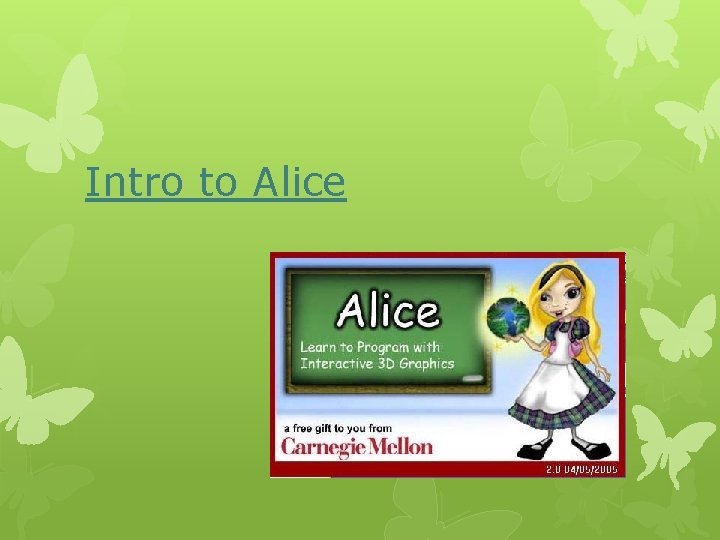
Intro to Alice
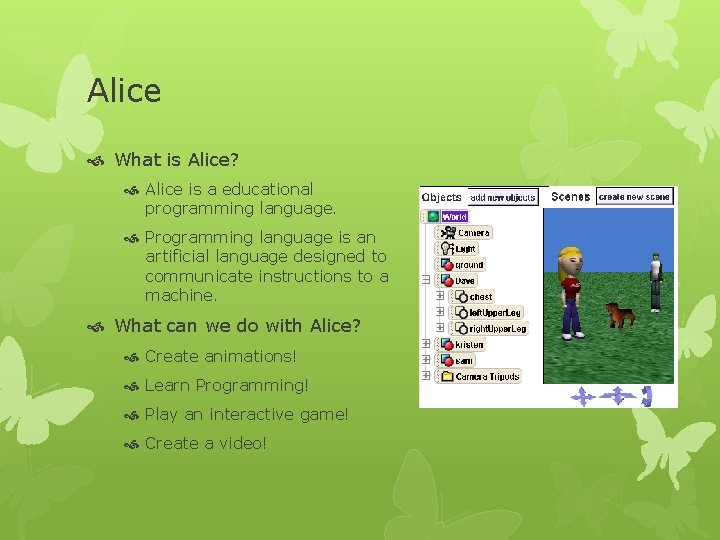
Alice What is Alice? Alice is a educational programming language. Programming language is an artificial language designed to communicate instructions to a machine. What can we do with Alice? Create animations! Learn Programming! Play an interactive game! Create a video!
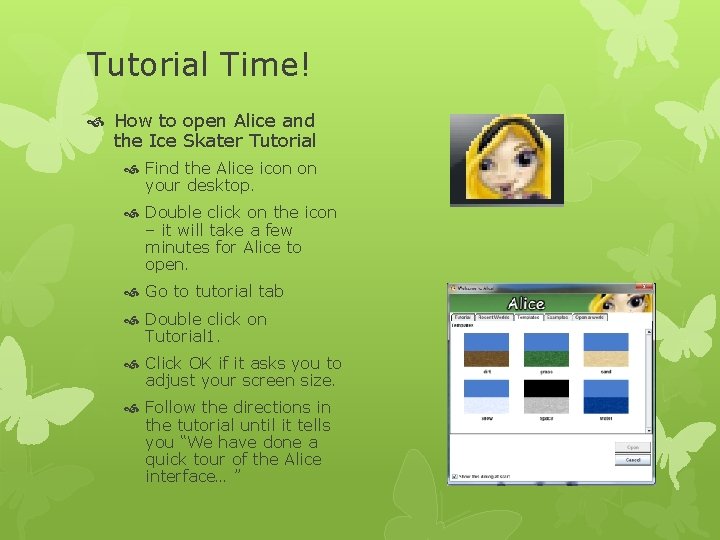
Tutorial Time! How to open Alice and the Ice Skater Tutorial Find the Alice icon on your desktop. Double click on the icon – it will take a few minutes for Alice to open. Go to tutorial tab Double click on Tutorial 1. Click OK if it asks you to adjust your screen size. Follow the directions in the tutorial until it tells you “We have done a quick tour of the Alice interface… ”
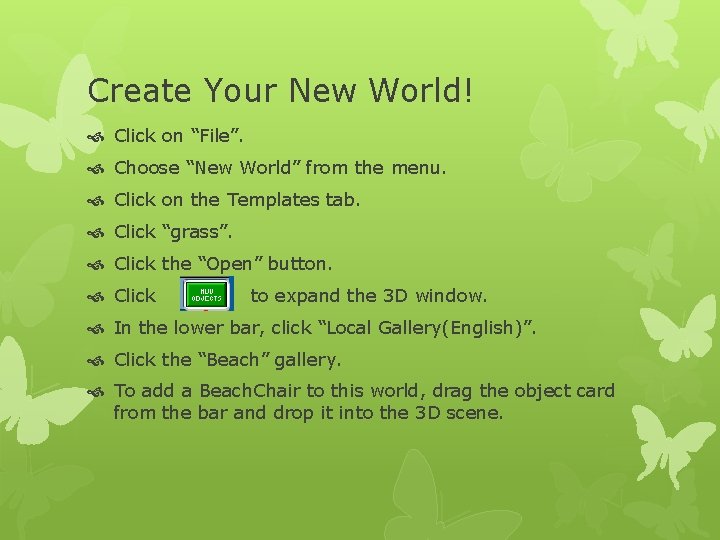
Create Your New World! Click on “File”. Choose “New World” from the menu. Click on the Templates tab. Click “grass”. Click the “Open” button. Click to expand the 3 D window. In the lower bar, click “Local Gallery(English)”. Click the “Beach” gallery. To add a Beach. Chair to this world, drag the object card from the bar and drop it into the 3 D scene.
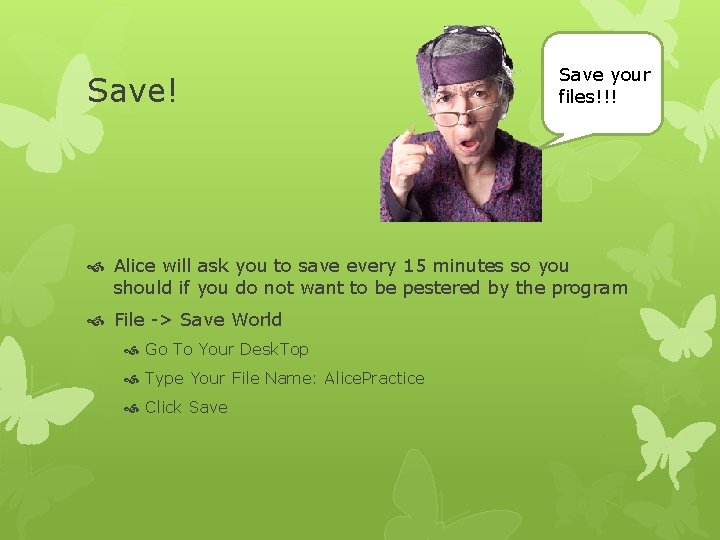
Save! Save your files!!! Alice will ask you to save every 15 minutes so you should if you do not want to be pestered by the program File -> Save World Go To Your Desk. Top Type Your File Name: Alice. Practice Click Save
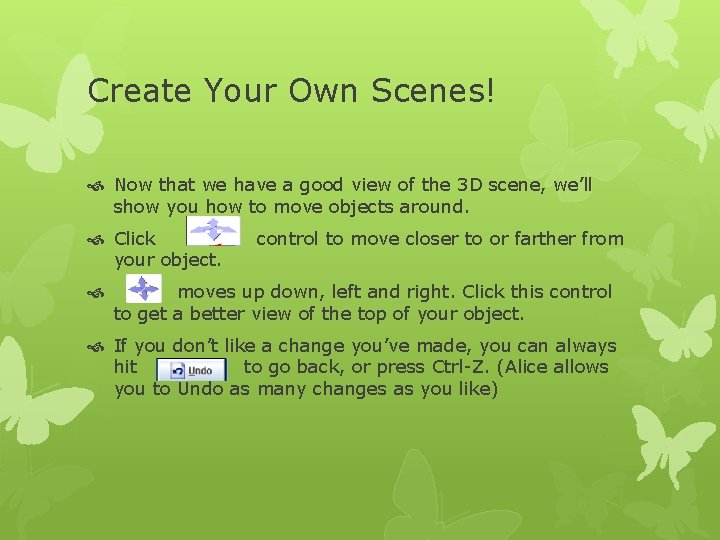
Create Your Own Scenes! Now that we have a good view of the 3 D scene, we’ll show you how to move objects around. Click your object. control to move closer to or farther from moves up down, left and right. Click this control to get a better view of the top of your object. If you don’t like a change you’ve made, you can always hit to go back, or press Ctrl-Z. (Alice allows you to Undo as many changes as you like)
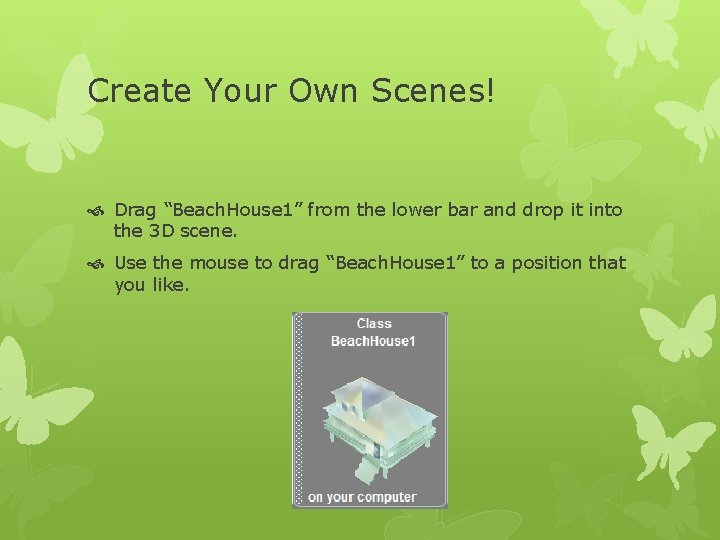
Create Your Own Scenes! Drag “Beach. House 1” from the lower bar and drop it into the 3 D scene. Use the mouse to drag “Beach. House 1” to a position that you like.
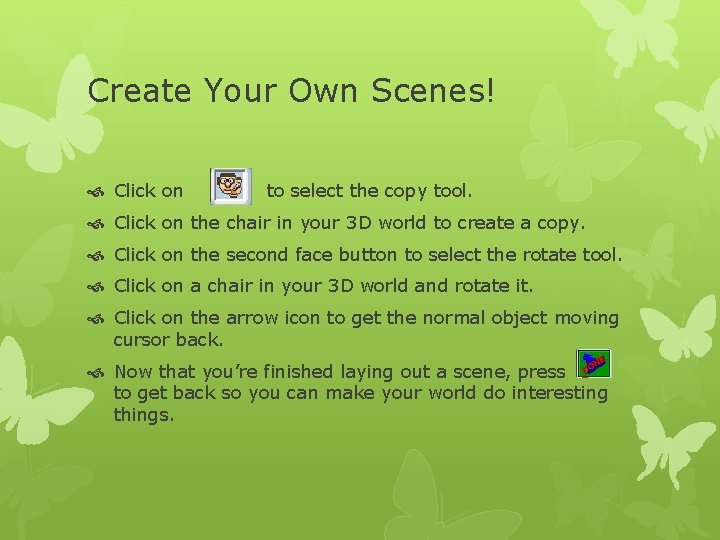
Create Your Own Scenes! Click on to select the copy tool. Click on the chair in your 3 D world to create a copy. Click on the second face button to select the rotate tool. Click on a chair in your 3 D world and rotate it. Click on the arrow icon to get the normal object moving cursor back. Now that you’re finished laying out a scene, press to get back so you can make your world do interesting things.

Time for a break!