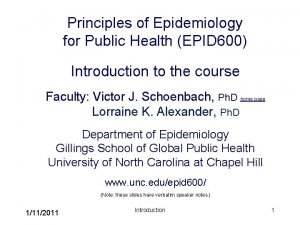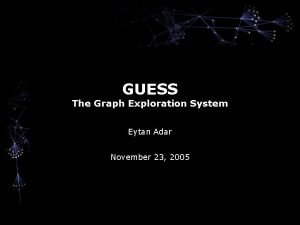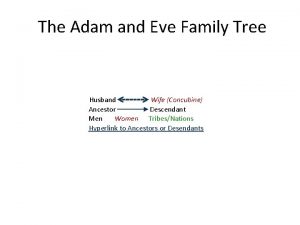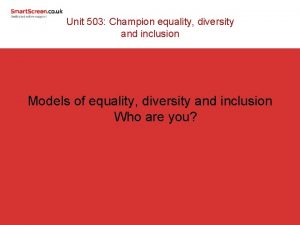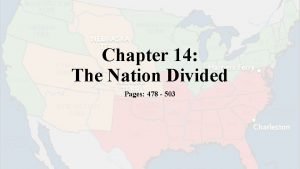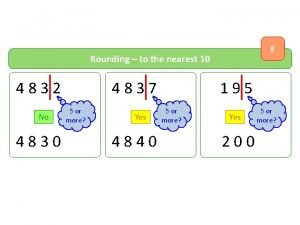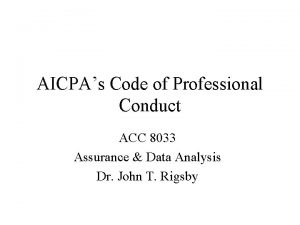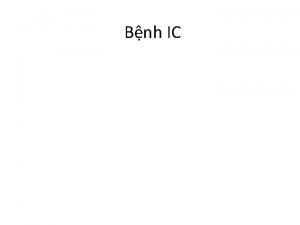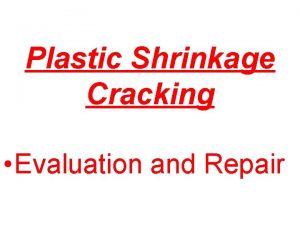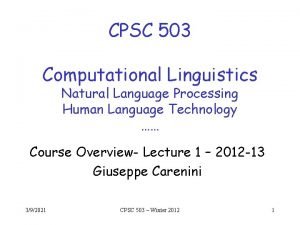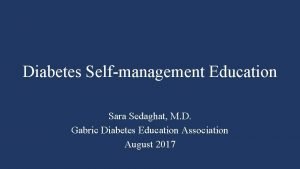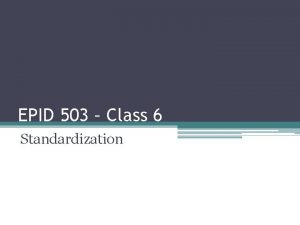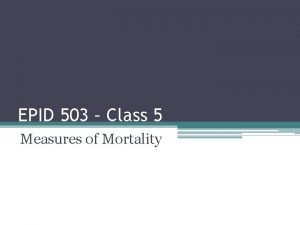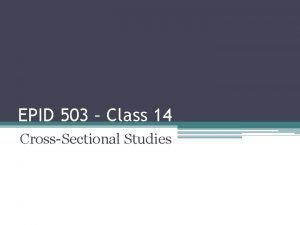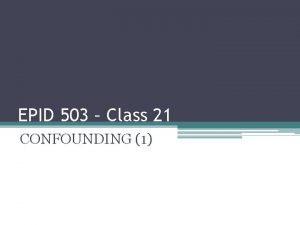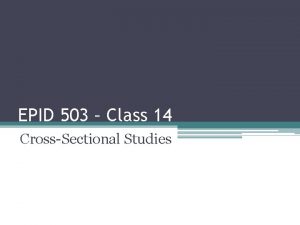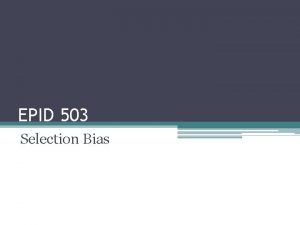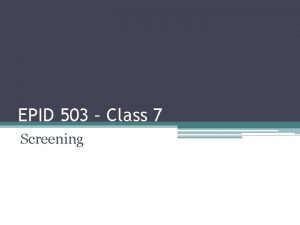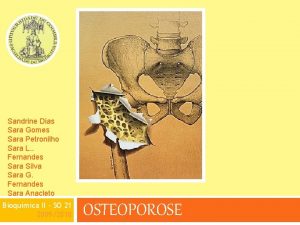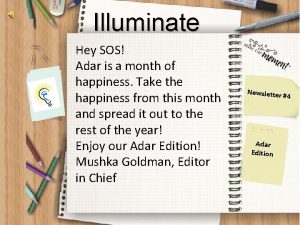Welcome to EPID 503 Sara Adar Sc D
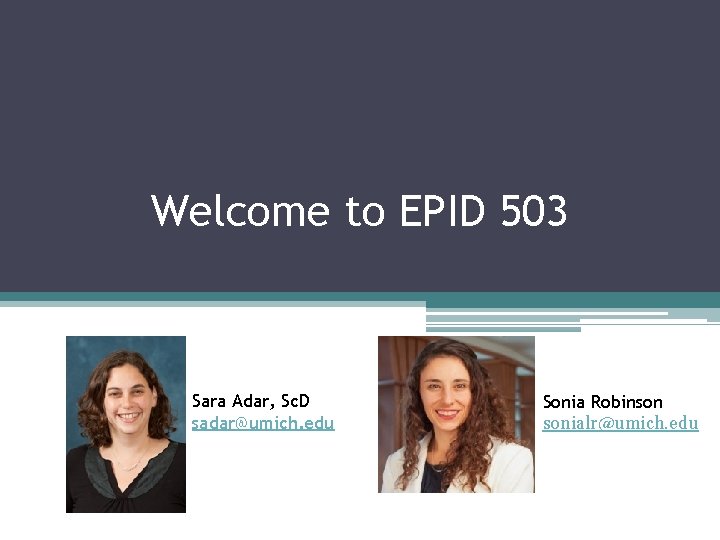
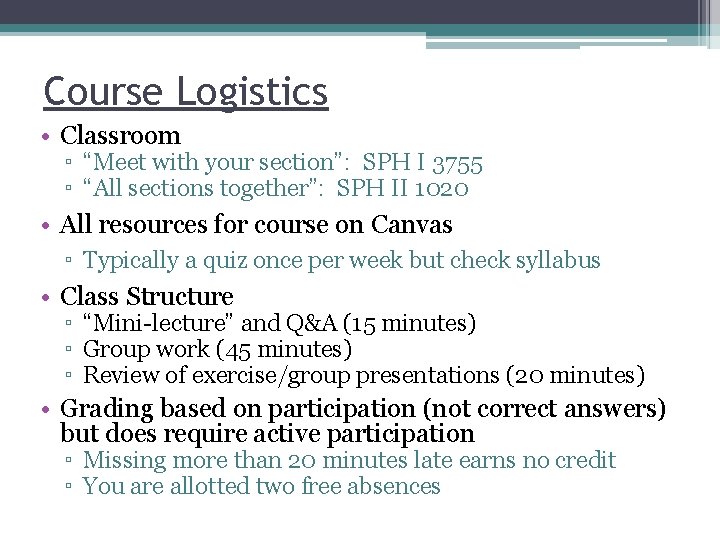
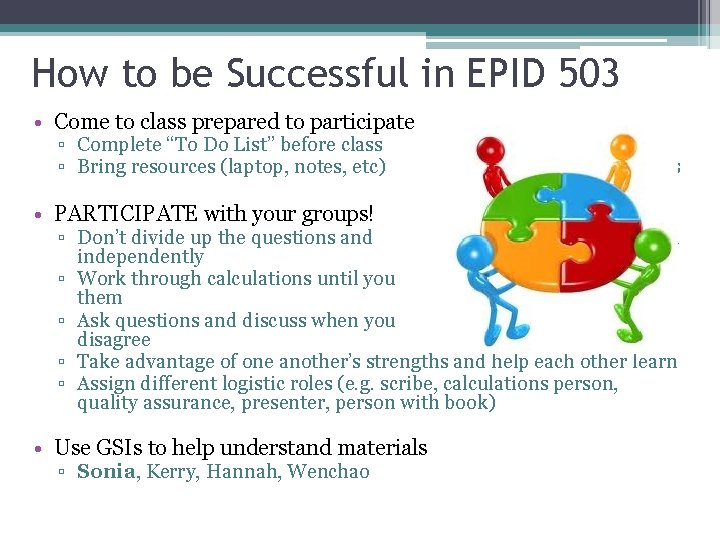
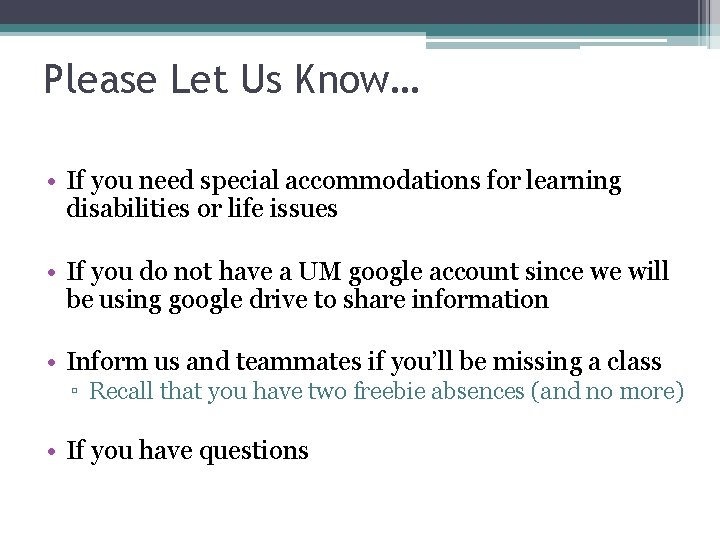
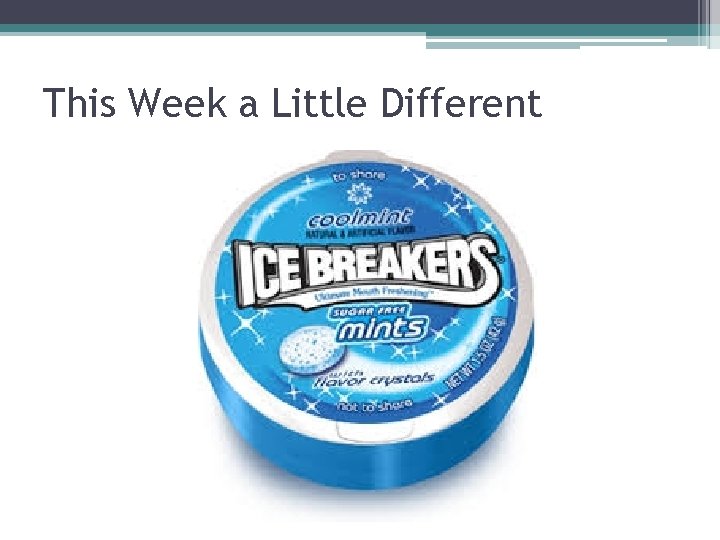
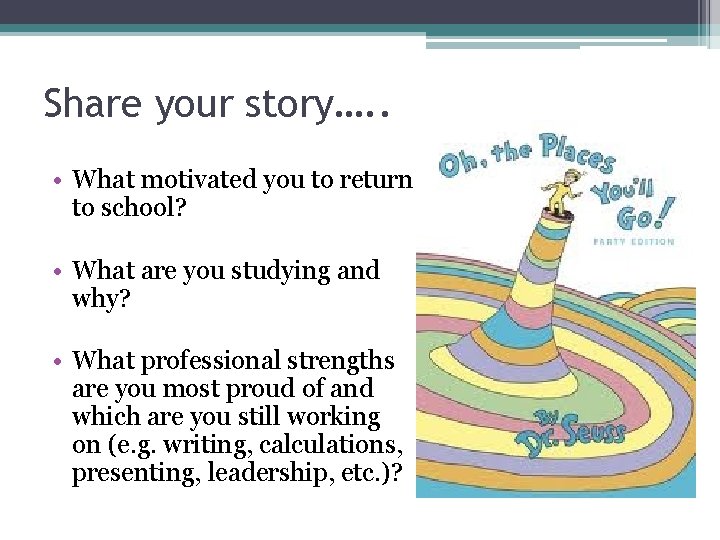
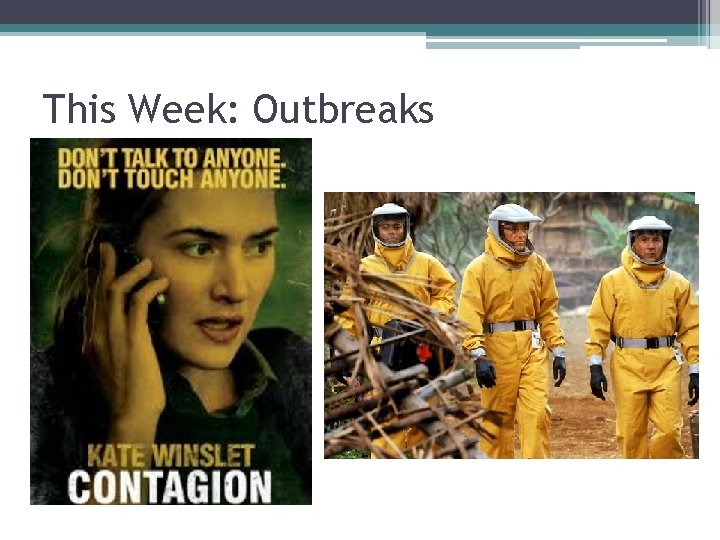
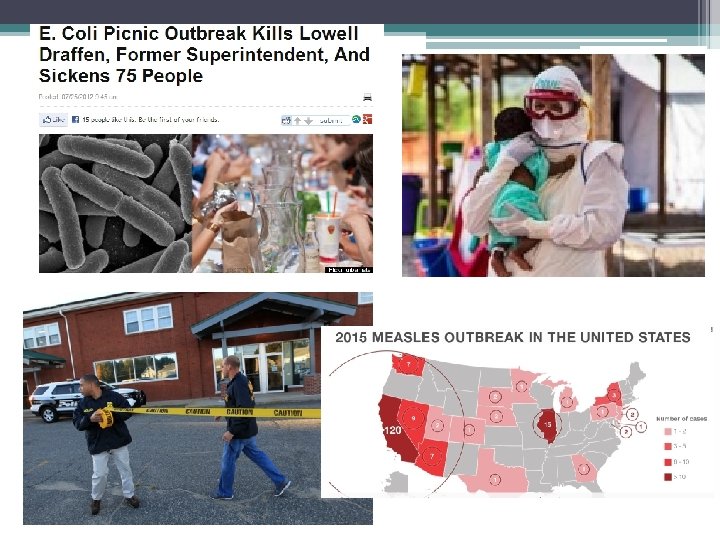
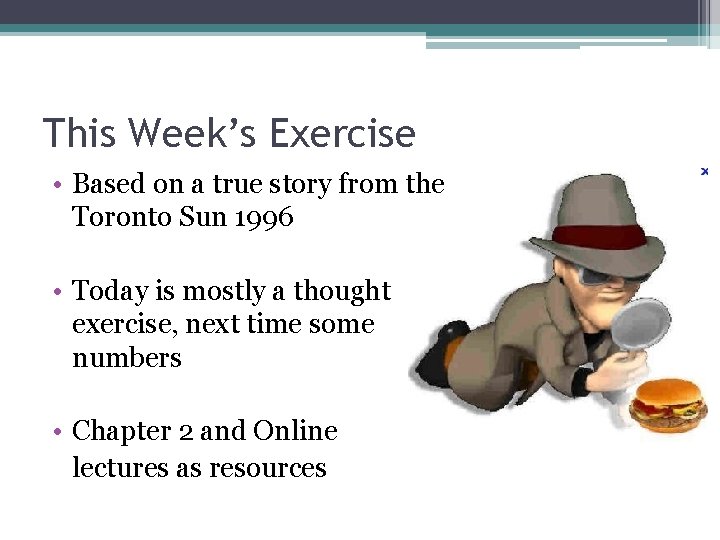
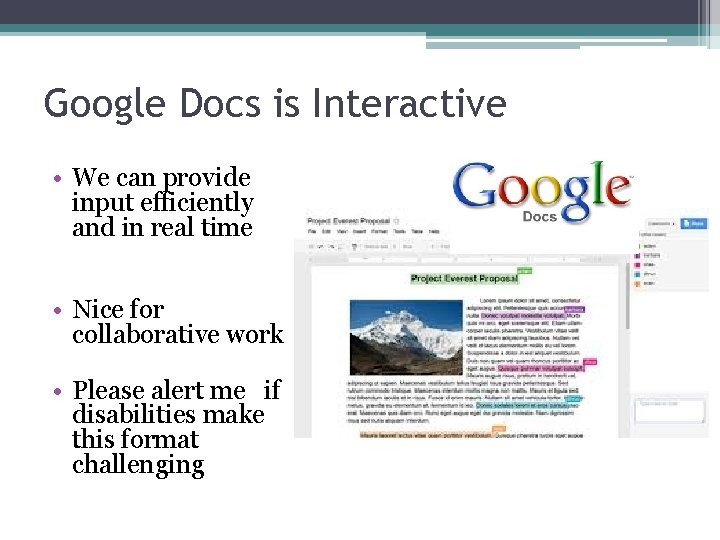
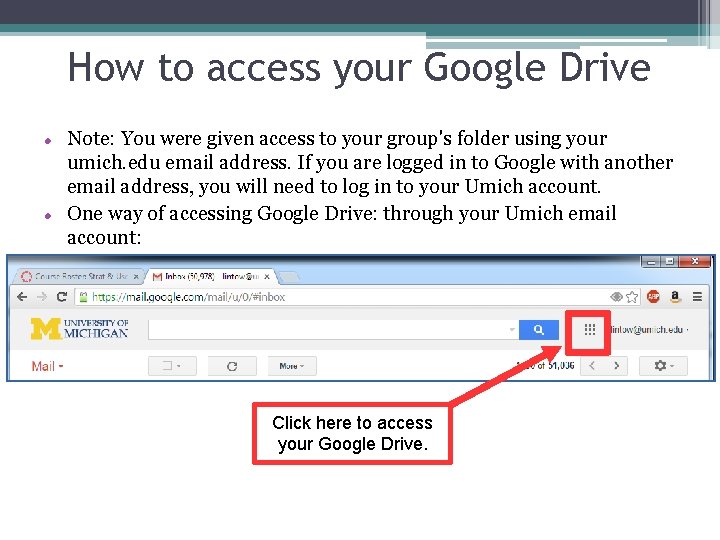
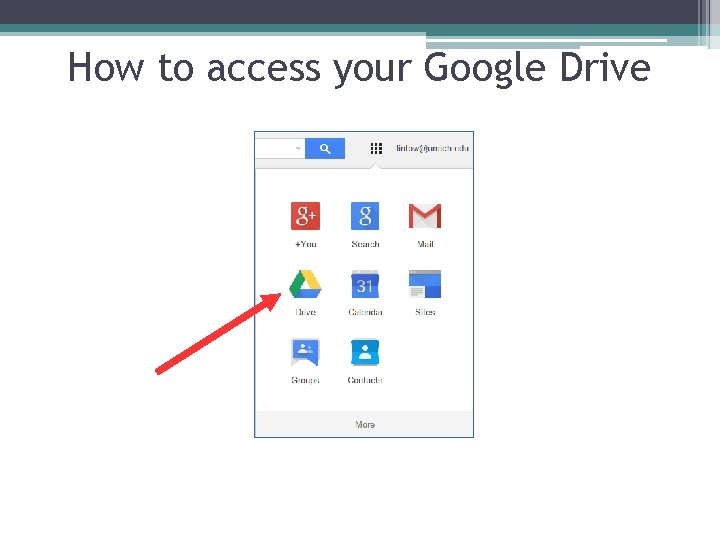
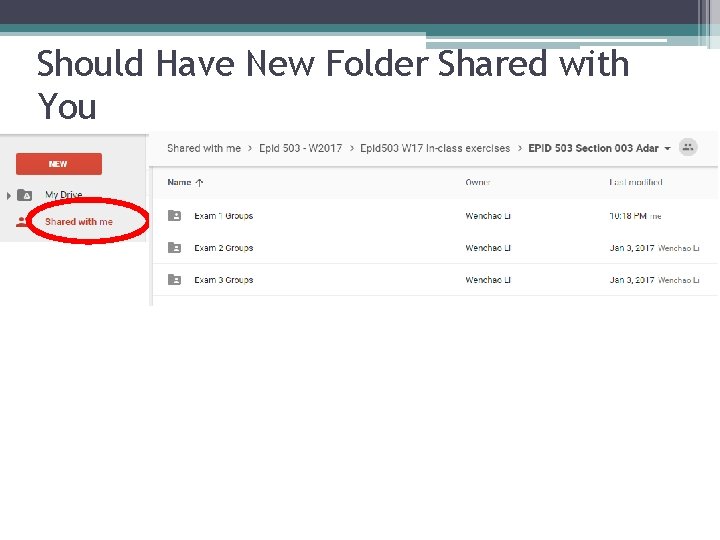
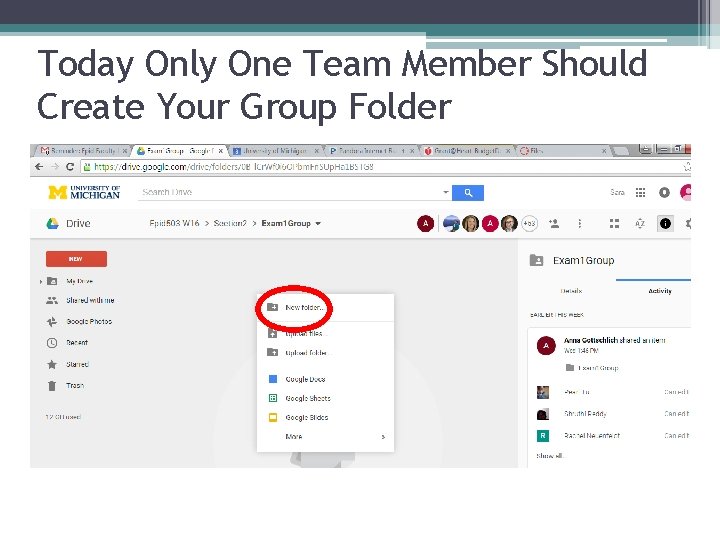
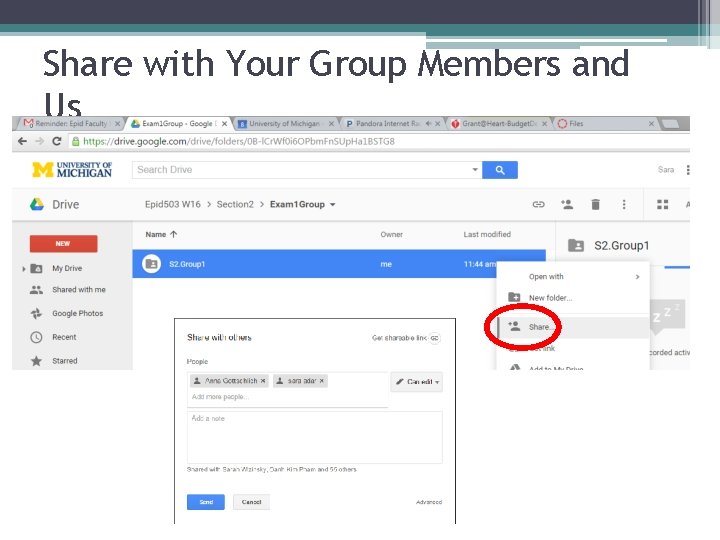
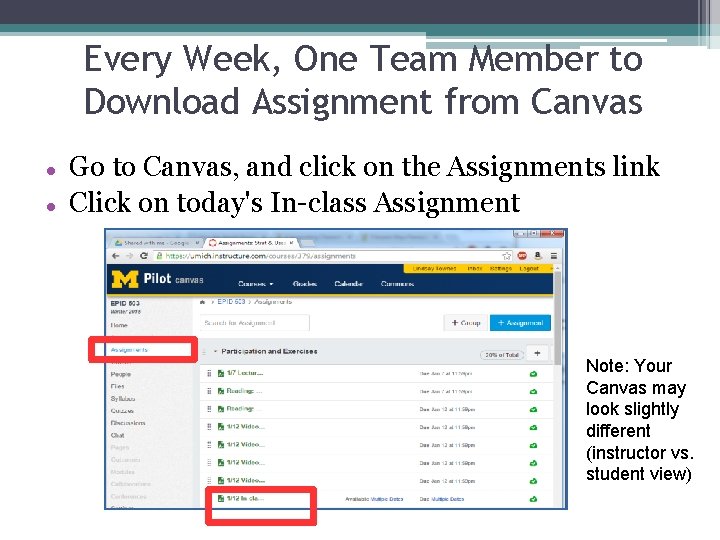
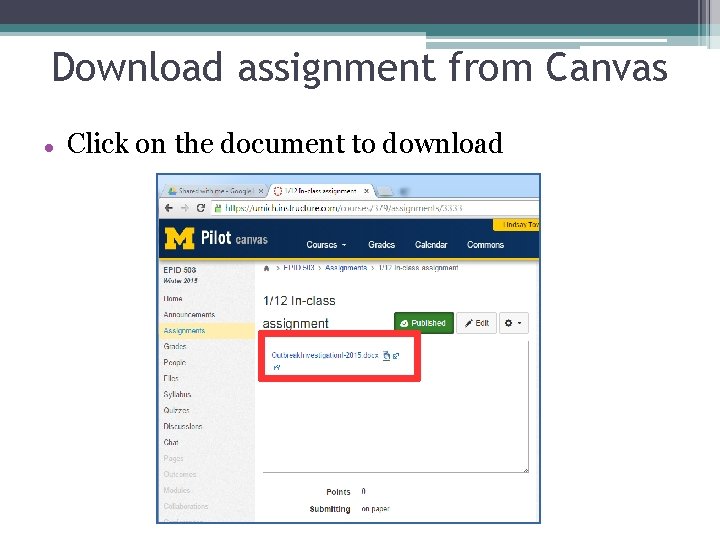
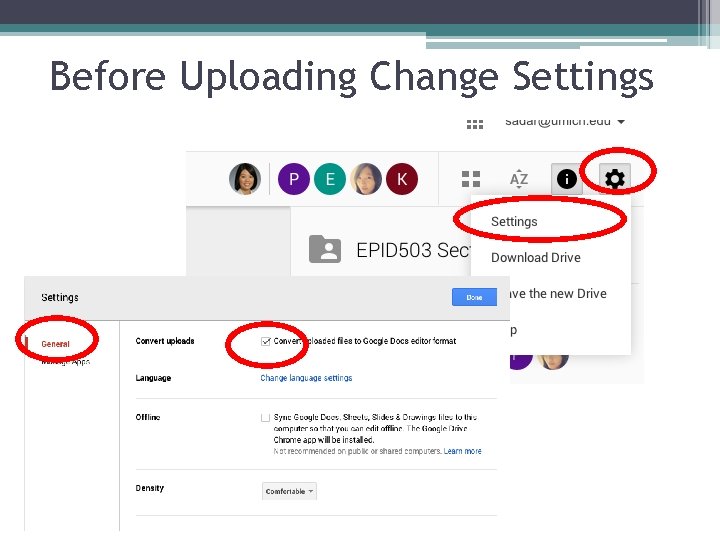
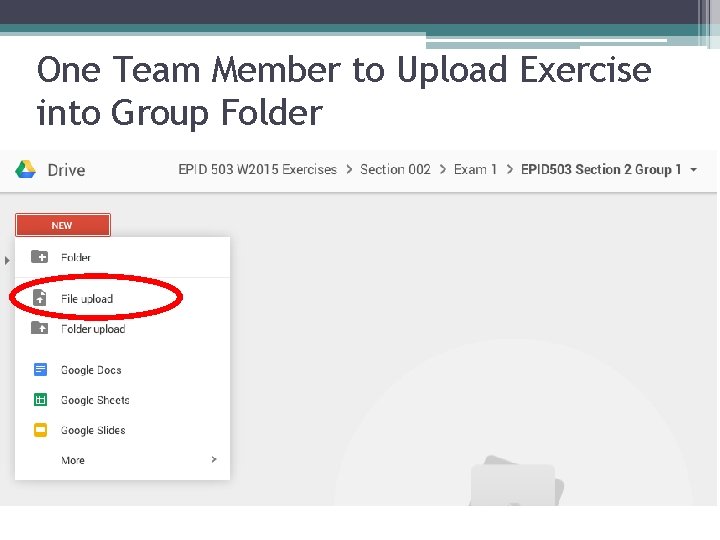
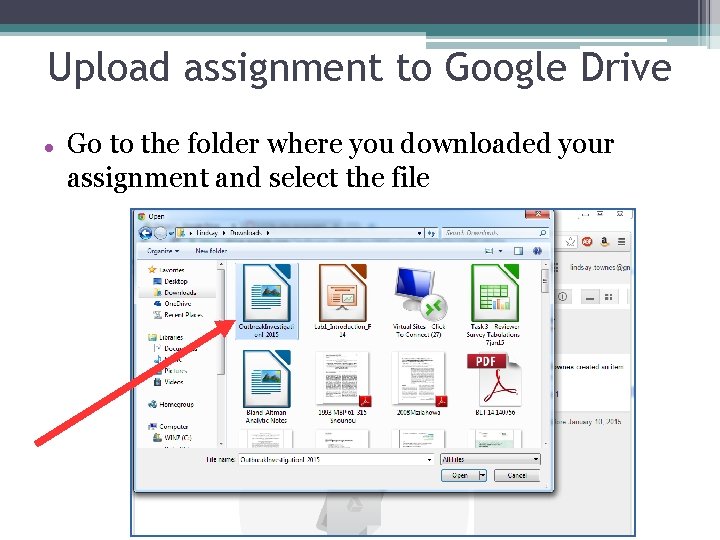
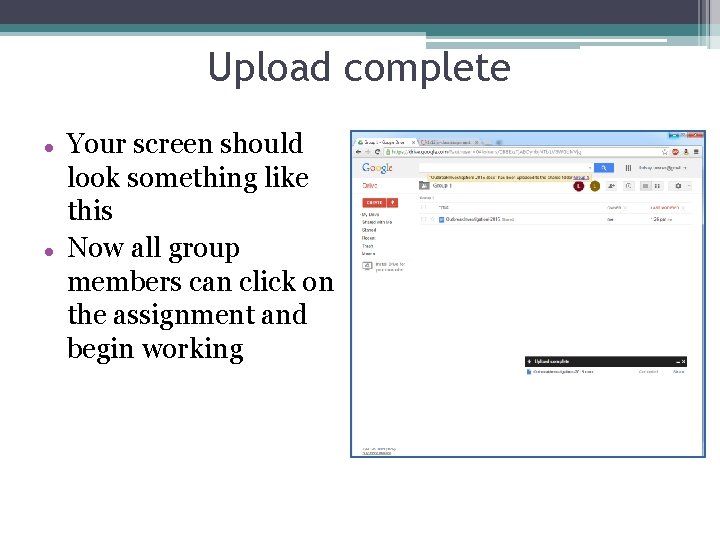
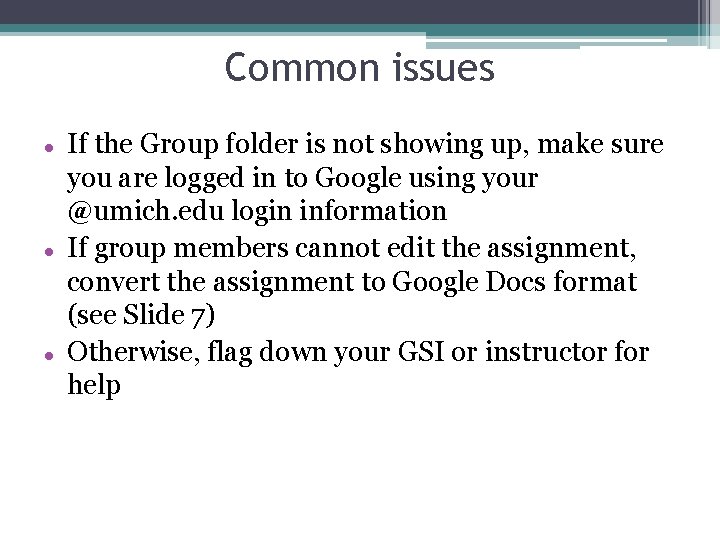
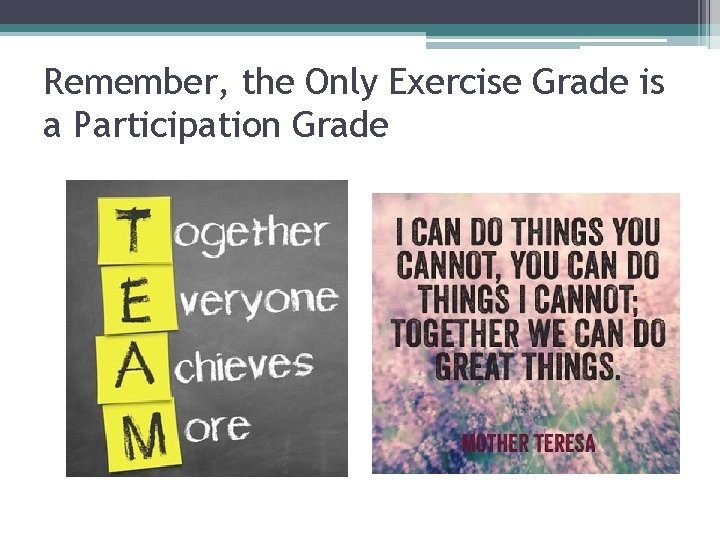
- Slides: 23
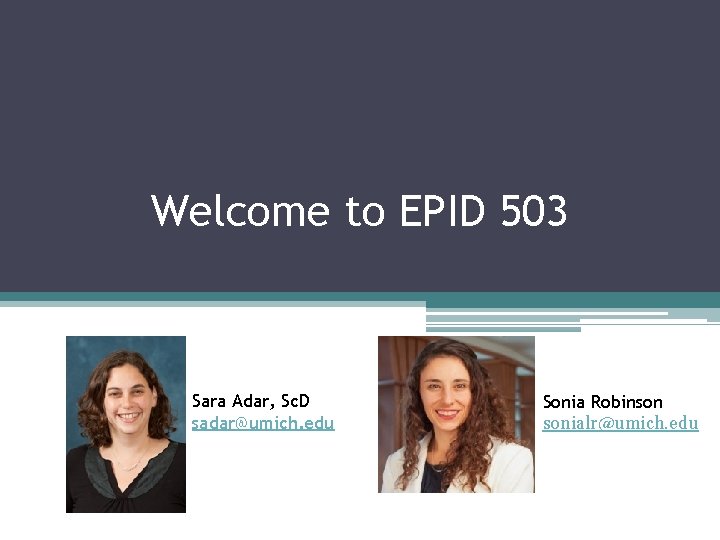
Welcome to EPID 503 Sara Adar, Sc. D sadar@umich. edu SPH II-5539 Sonia Robinson sonialr@umich. edu
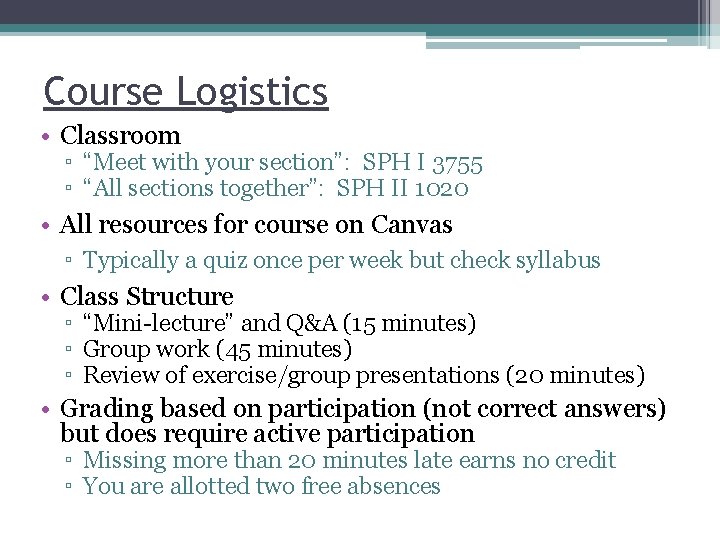
Course Logistics • Classroom ▫ “Meet with your section”: SPH I 3755 ▫ “All sections together”: SPH II 1020 • All resources for course on Canvas ▫ Typically a quiz once per week but check syllabus • Class Structure ▫ “Mini-lecture” and Q&A (15 minutes) ▫ Group work (45 minutes) ▫ Review of exercise/group presentations (20 minutes) • Grading based on participation (not correct answers) but does require active participation ▫ Missing more than 20 minutes late earns no credit ▫ You are allotted two free absences
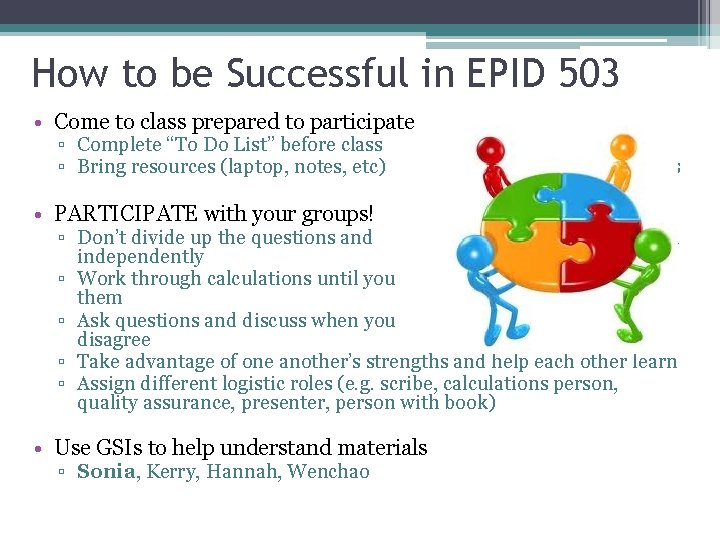
How to be Successful in EPID 503 • Come to class prepared to participate ▫ Complete “To Do List” before class ▫ Bring resources (laptop, notes, etc) • PARTICIPATE with your groups! to class ▫ Don’t divide up the questions and work independently ▫ Work through calculations until you understand them ▫ Ask questions and discuss when you disagree ▫ Take advantage of one another’s strengths and help each other learn ▫ Assign different logistic roles (e. g. scribe, calculations person, quality assurance, presenter, person with book) • Use GSIs to help understand materials ▫ Sonia, Kerry, Hannah, Wenchao
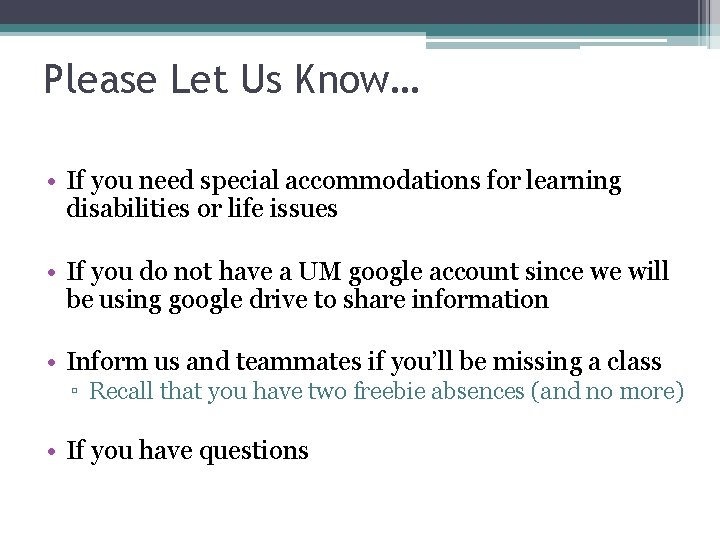
Please Let Us Know… • If you need special accommodations for learning disabilities or life issues • If you do not have a UM google account since we will be using google drive to share information • Inform us and teammates if you’ll be missing a class ▫ Recall that you have two freebie absences (and no more) • If you have questions
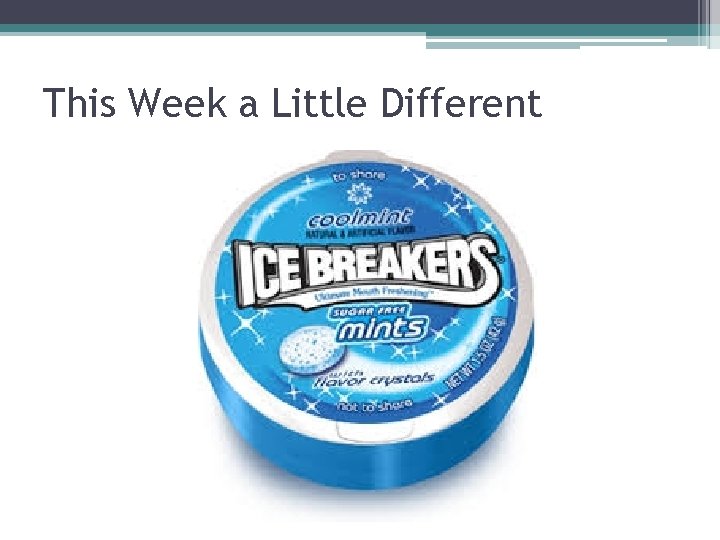
This Week a Little Different
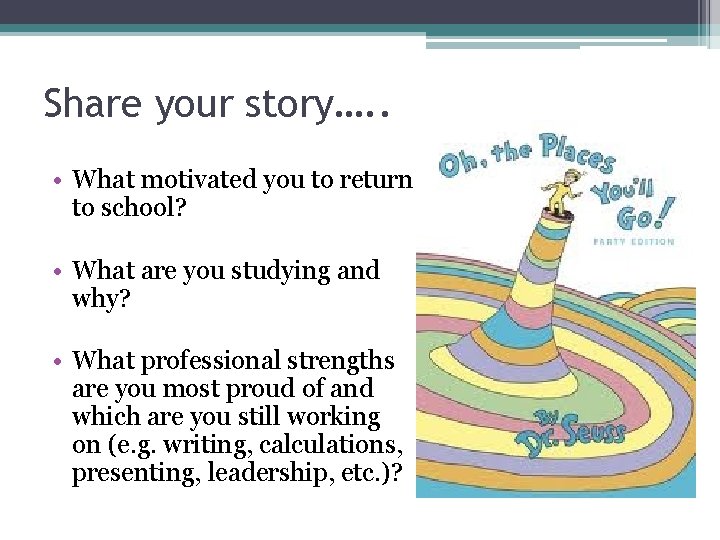
Share your story…. . • What motivated you to return to school? • What are you studying and why? • What professional strengths are you most proud of and which are you still working on (e. g. writing, calculations, presenting, leadership, etc. )?
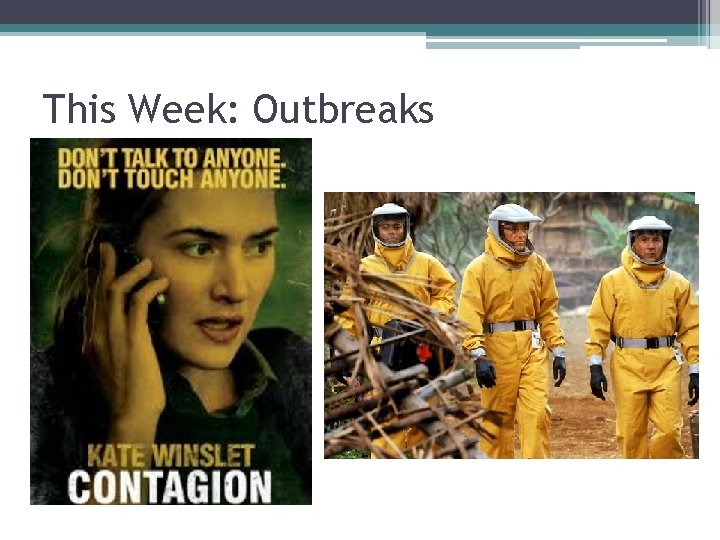
This Week: Outbreaks
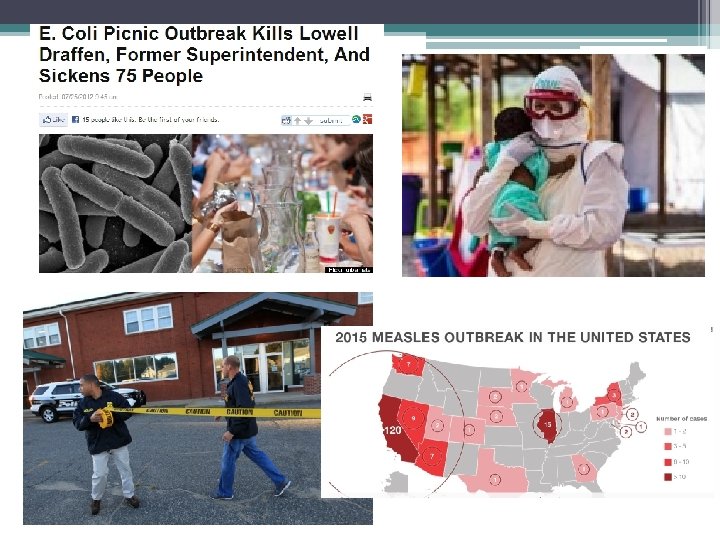
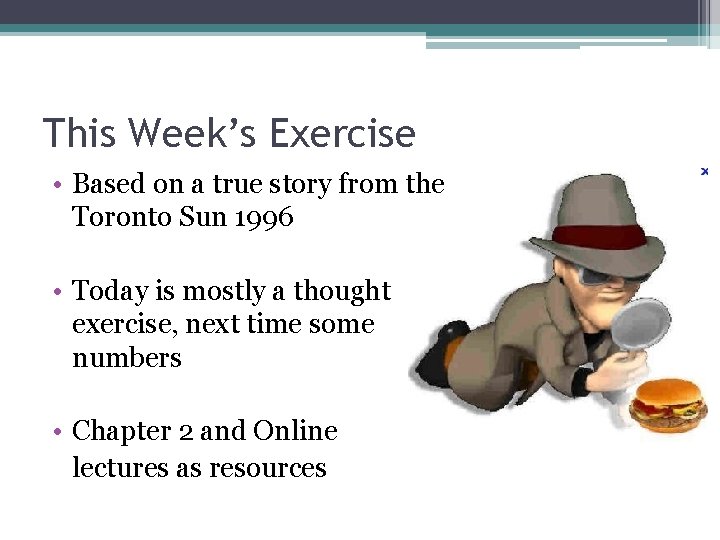
This Week’s Exercise • Based on a true story from the Toronto Sun 1996 • Today is mostly a thought exercise, next time some numbers • Chapter 2 and Online lectures as resources
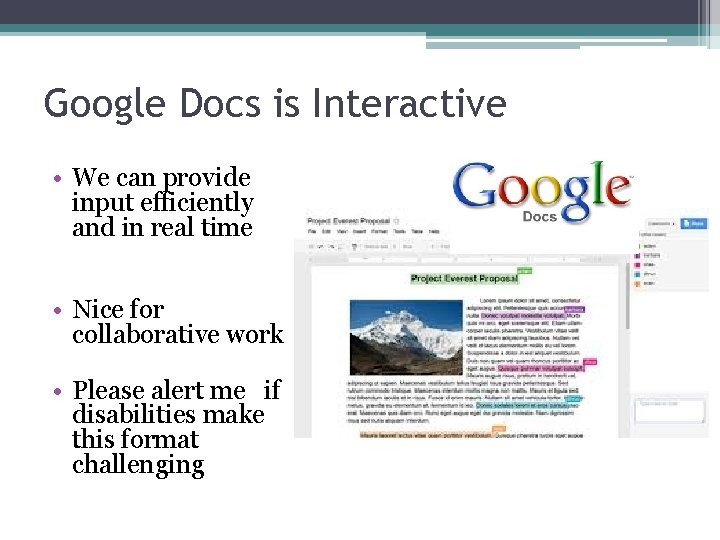
Google Docs is Interactive • We can provide input efficiently and in real time • Nice for collaborative work • Please alert me if disabilities make this format challenging
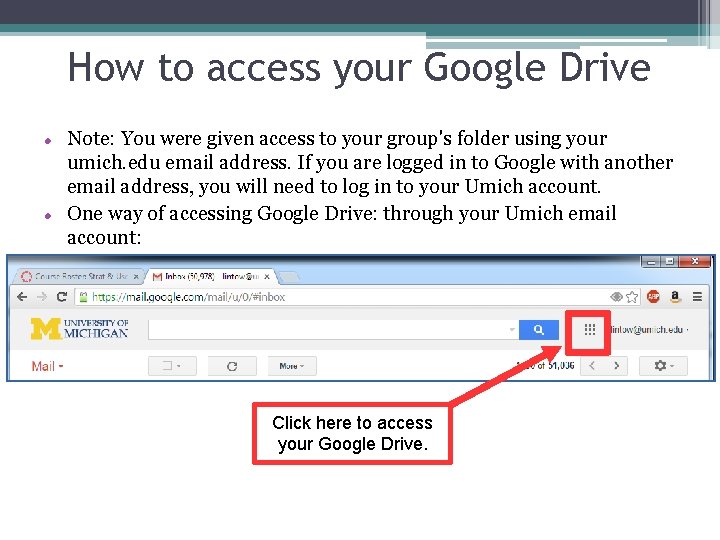
How to access your Google Drive Note: You were given access to your group's folder using your umich. edu email address. If you are logged in to Google with another email address, you will need to log in to your Umich account. One way of accessing Google Drive: through your Umich email account: Click here to access your Google Drive.
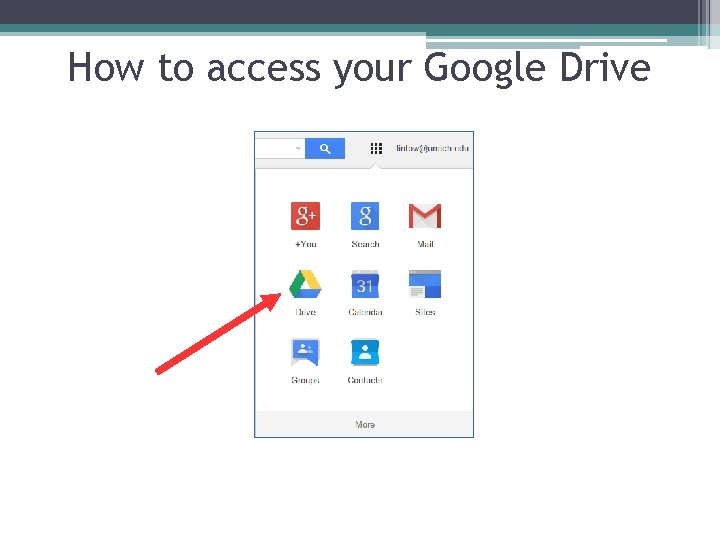
How to access your Google Drive
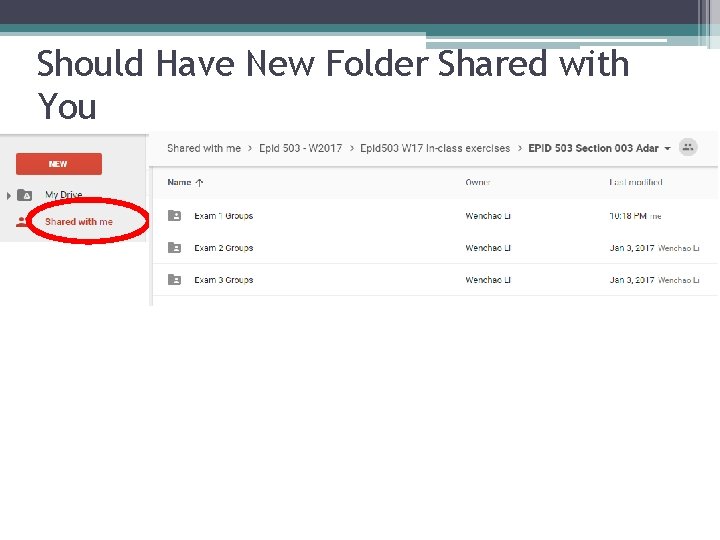
Should Have New Folder Shared with You
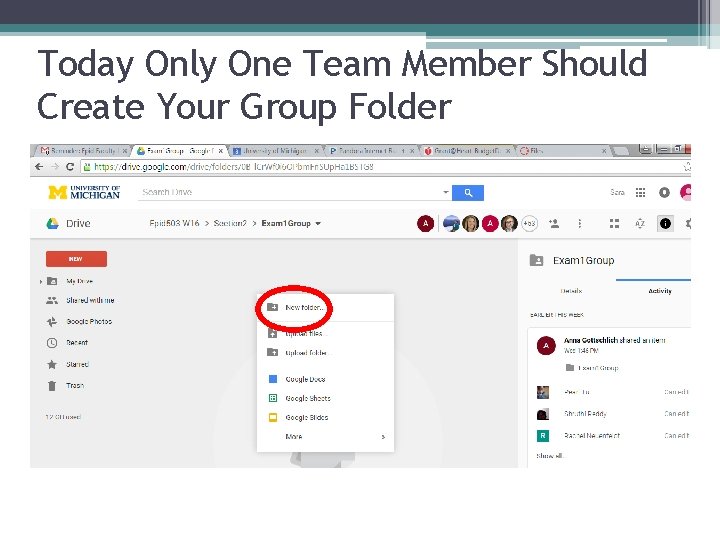
Today Only One Team Member Should Create Your Group Folder
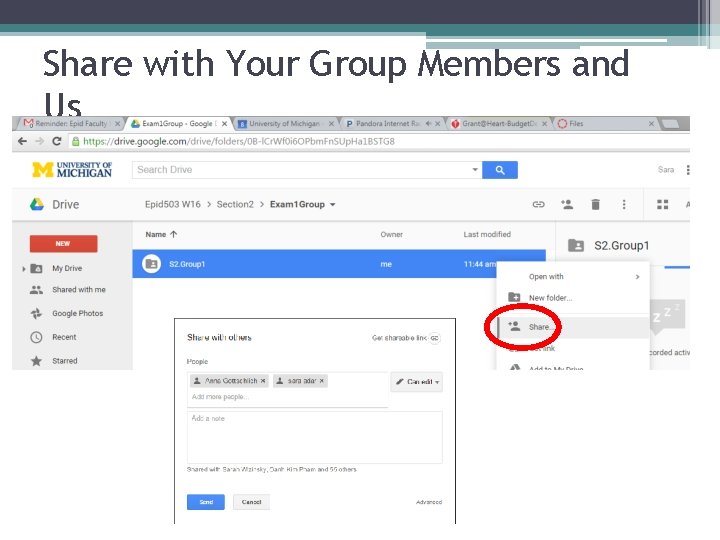
Share with Your Group Members and Us
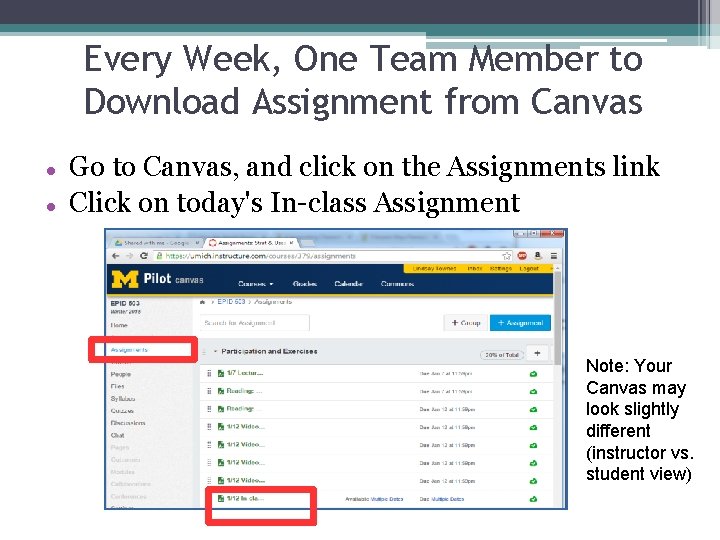
Every Week, One Team Member to Download Assignment from Canvas Go to Canvas, and click on the Assignments link Click on today's In-class Assignment Note: Your Canvas may look slightly different (instructor vs. student view)
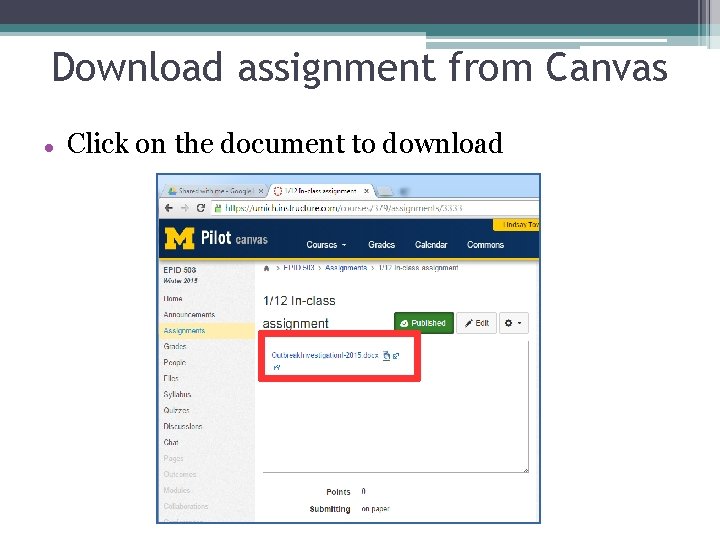
Download assignment from Canvas Click on the document to download
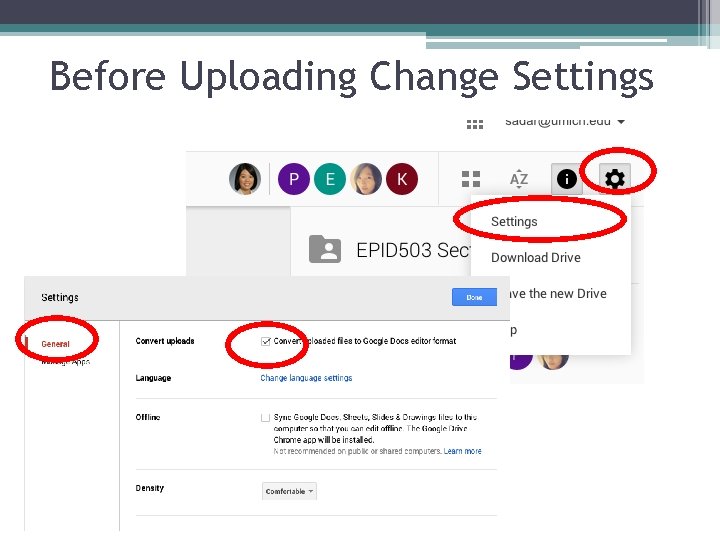
Before Uploading Change Settings
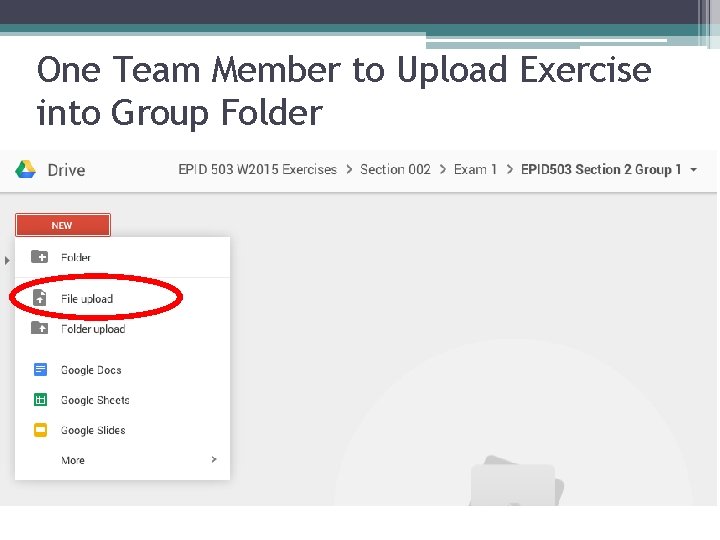
One Team Member to Upload Exercise into Group Folder
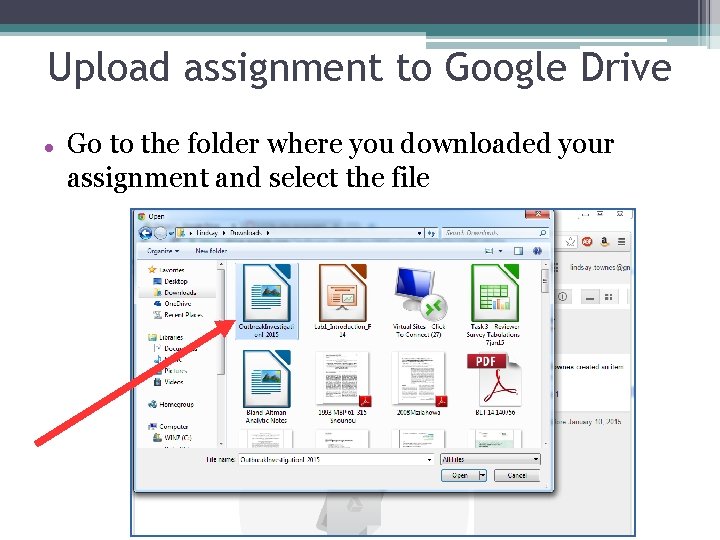
Upload assignment to Google Drive Go to the folder where you downloaded your assignment and select the file
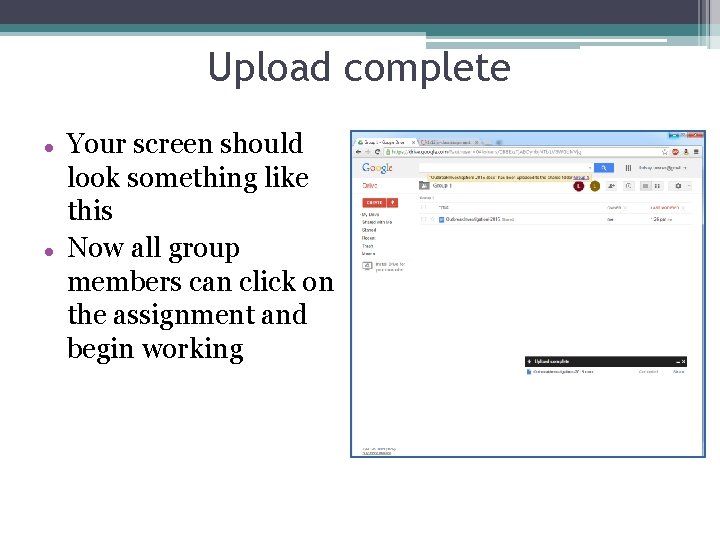
Upload complete Your screen should look something like this Now all group members can click on the assignment and begin working
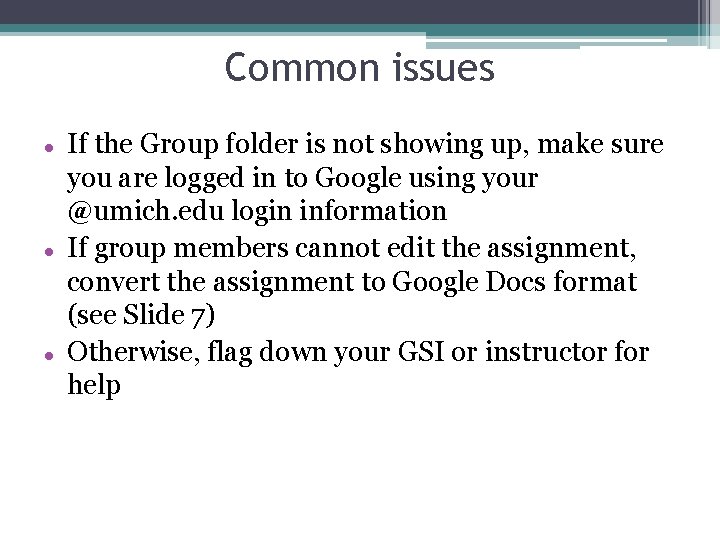
Common issues If the Group folder is not showing up, make sure you are logged in to Google using your @umich. edu login information If group members cannot edit the assignment, convert the assignment to Google Docs format (see Slide 7) Otherwise, flag down your GSI or instructor for help
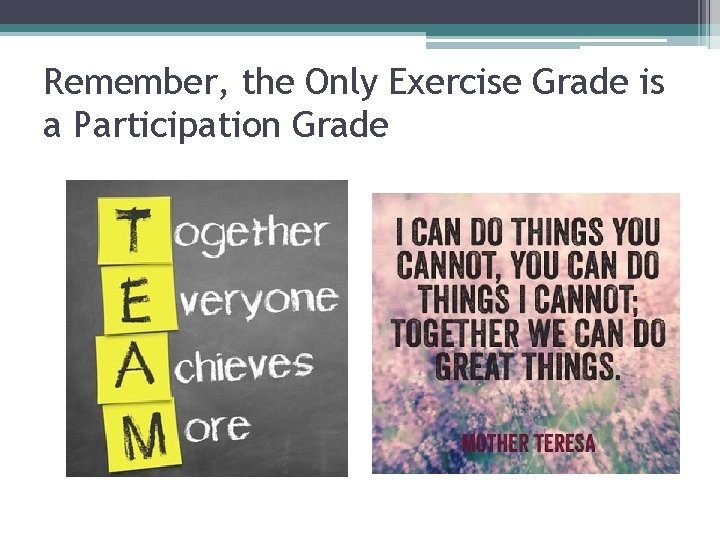
Remember, the Only Exercise Grade is a Participation Grade
 Epid 600 unc
Epid 600 unc Adar obernai
Adar obernai Eytan adar
Eytan adar Adar
Adar 7 adar nedir
7 adar nedir Adam and eve grandson
Adam and eve grandson Champion equality diversity and inclusion
Champion equality diversity and inclusion 503 divided by 3
503 divided by 3 Nacr-503
Nacr-503 4832 rounded to the nearest 10
4832 rounded to the nearest 10 Rule 503 commissions and referral fees
Rule 503 commissions and referral fees Gallimune 503
Gallimune 503 Concrete crack comparator card
Concrete crack comparator card Humiseal 503
Humiseal 503 H 503
H 503 683x4
683x4 Cpsc 503
Cpsc 503 Welcome welcome this is our christmas story
Welcome welcome this is our christmas story Sara grainger
Sara grainger Sara bangloria
Sara bangloria Terapija za parove
Terapija za parove Sara sedaghat
Sara sedaghat Sara leitsamo
Sara leitsamo Sara hooshangi
Sara hooshangi